Page 1
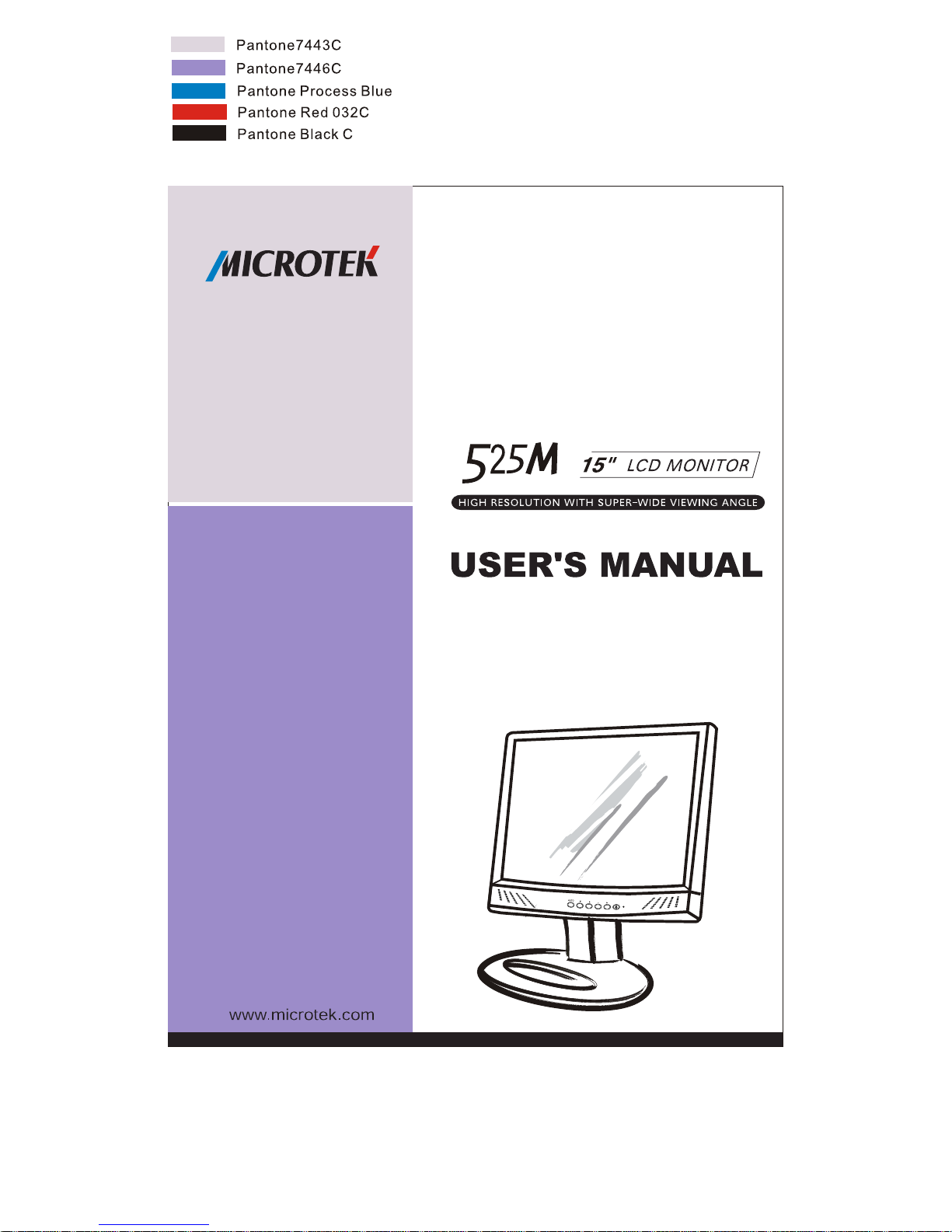
Page 2
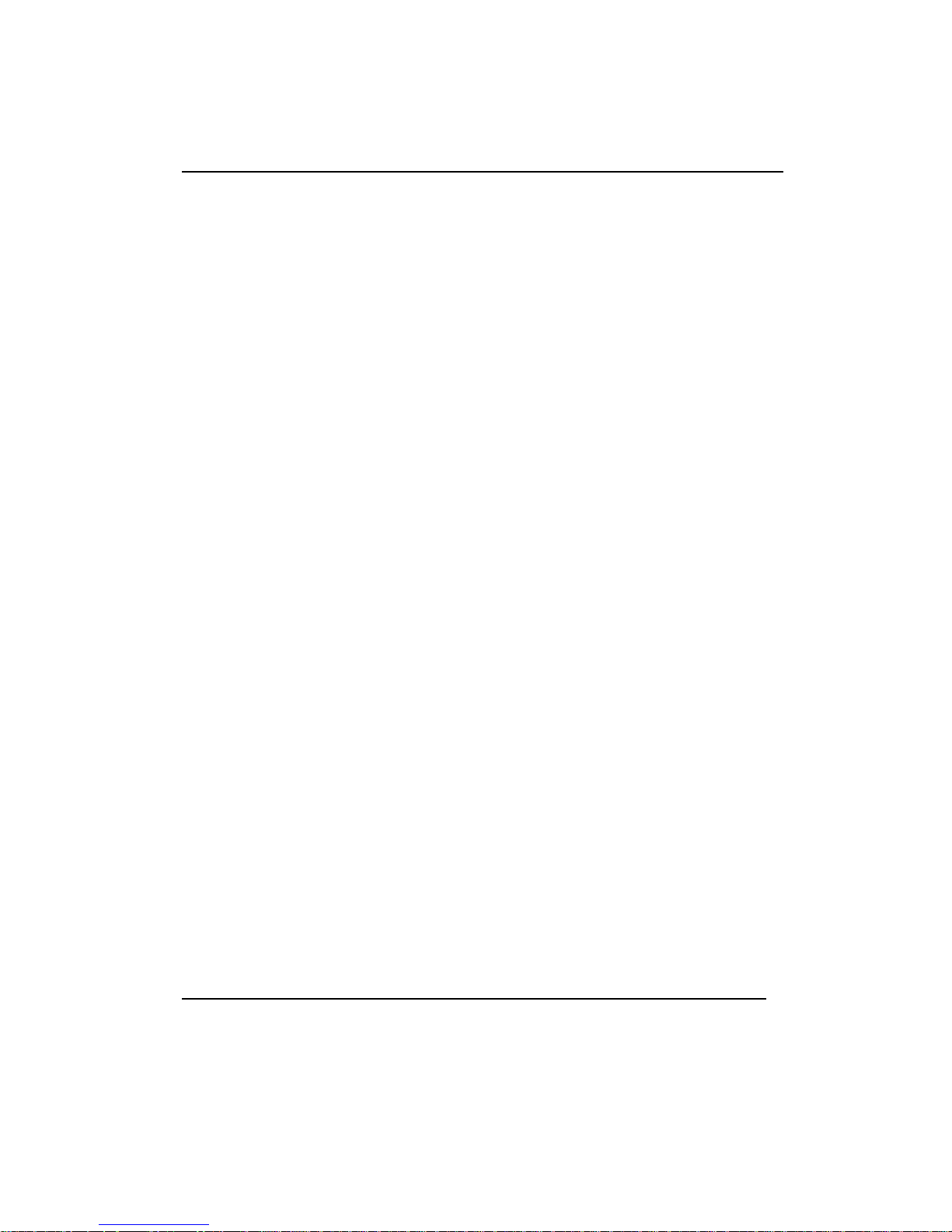
1
FCC Compliance Statement
This device complies with part 15 of the FCC Rules. Operation is subject to the
following two conditions:
1. This device may not cause harmful interference, and
2. This device must accept any interference received, including interference that
may cause undesired operation.
FCC Warning
This equipment has been tested and found to comply with the limits for a Class B
digital device, pursuant to Part 15 of the FCC Rules. These limits are designed to
provide reasonable protection against harmful interference in a residential
installation.
This equipment generates, uses and can radiate radio frequency energy and, if not
installed and used in accordance with the instructions, may cause harmful
interference to radio communications.
However, there is no guarantee that interference will not occur in a particular
installation. If this equipment does cause harmful interference to radio or television
reception, which can be determined by turning the equipment off and on, the user is
encouraged to try to correct the interference by one or more of the following measures:
• Reorient or relocate the receiving antenna.
• Increase the separation between the equipment and the receiver.
• Connect the equipment into an outlet different from that to which the receiver is
connected.
• Consult the dealer or an experienced radio/TV technician for help.
Caution:
To comply with the limits for an FCC Class B computing device, always use the
shielded signal cord supplied with this unit.
The Federal Communications Commission warns that changes or modifications of
the unit not expressly approved by the party responsible for compliance could void
the user’s author i ty to operate the equipment.
CE mark for Class B ITE (Following European standard EN55022/
1998; EN61000-3-2/1995; EN61000-3-3/1995, EN55024/1998,
EN60950/1992+A1+A2+A3+A4+A11)
P/N: 1104-03-990406
Page 3
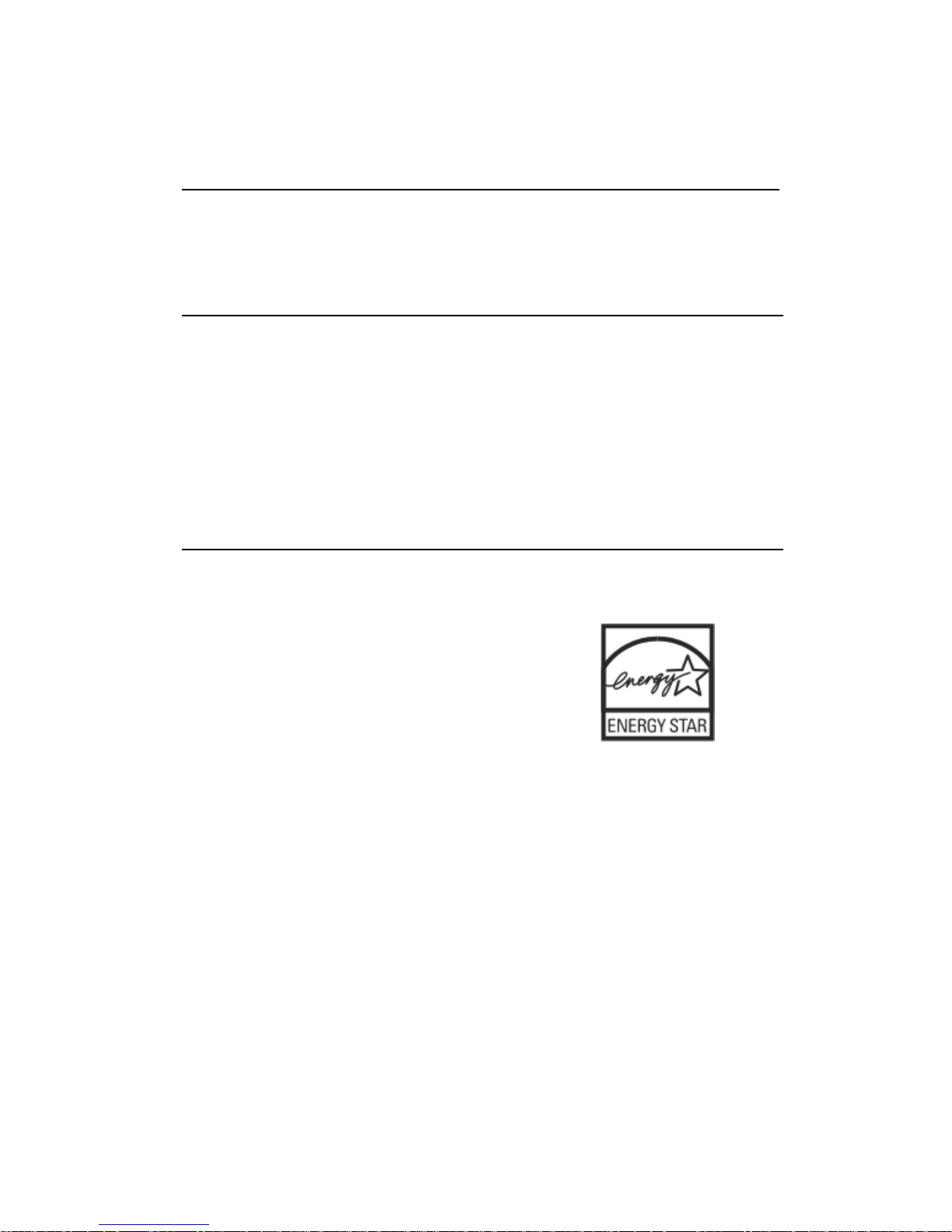
2
Radio Frequency Interference Statement
Warning:
This is a Class B product. In a domestic environment, this product may cause radio
interference in which case the user may be required to take adequate measures.
Canadian Doc Notice
For Class B Computing Devices
This digital apparatus does not exceed the Class B limits for radio noise emissions
from digital apparatus as set out in the Radio Interference Regulation of the
Canadian Department of Communications.
“Le présent appareil numérique n’èmet pas de bruits radioélectriques dépassant les
limites applicables aux appareils numériques de la class B prescrites dans le
Règlement sur le brouillage radioélectrique édicté par le ministère des
Communications du Canada.”
Energy Star Notice
As an ENERGY STAR Partner, Microtek International, Inc. has
determined that this monitor meets the ENERGY STAR
guidelines for energy efficiency.
Page 4
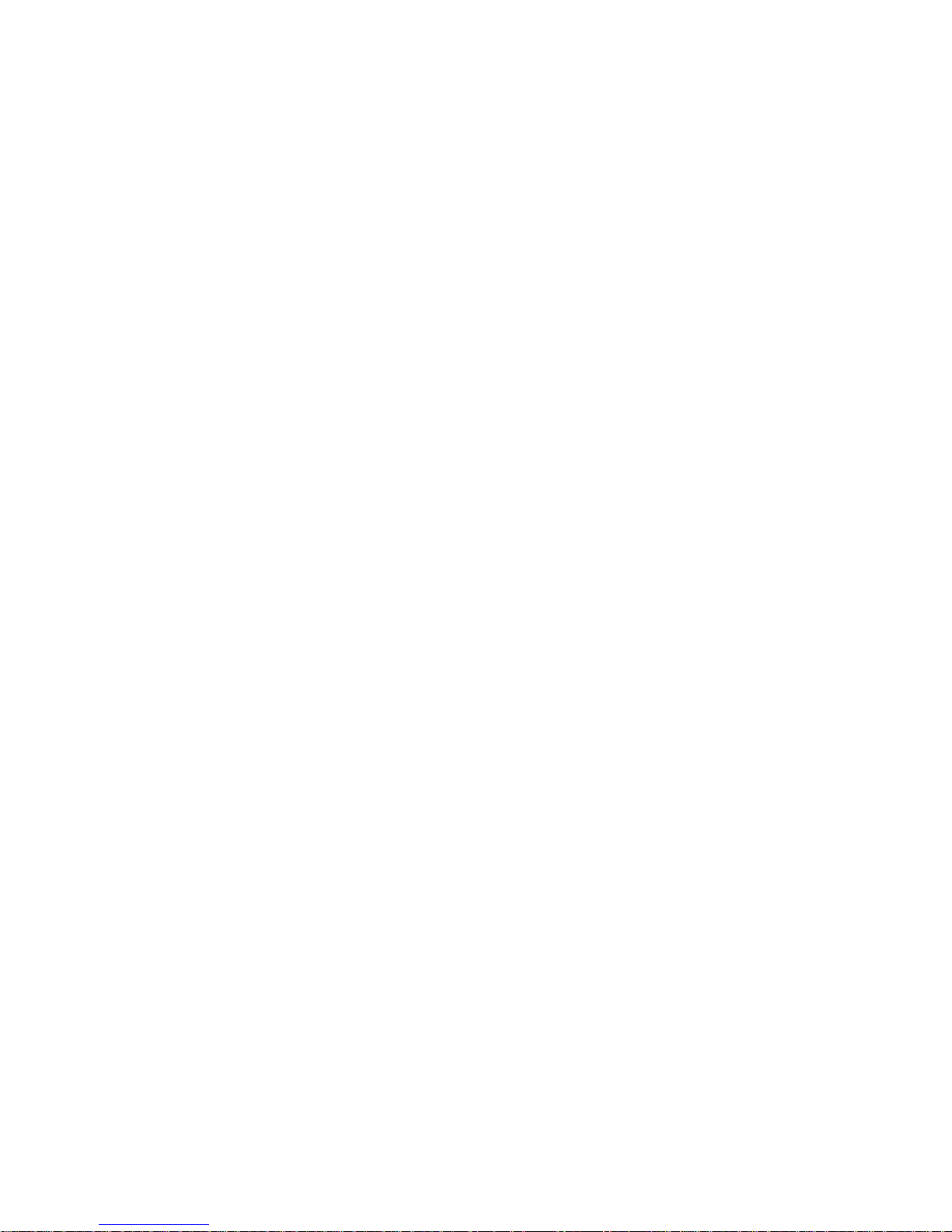
3
Table of Contents
Introduction 1
Product Features...................................................................... 1
Unpacking ................................................................................2
Precautions.............................................................................. 2
Cleaning ...................................................................................3
Installation 4
Installing the Monitor ............................................ ................. 4
Connecting the Monitor.......................................................... 5
Adjusting the Viewing Angle................................... ... ..... ... .... . 6
Operating the Monitor 7
How to Use the OSD ....................................................... .........7
Operating Procedure...........................................................7
Adjusting Monitor Display ......................................................8
Auto Adjustment .............................. ... ..... .. .... . ... ..... .. ..... ... ..8
Manual Adjustment .............................................................8
The Menu Table ................................. .. ..... ... .. ... ..... .. ..... .. ... .. ....9
Appendixes
A: Specifications....................................................................10
B: Supported Timing..............................................................11
C: Troubleshooting ......................... .......................................12
D: Power Management...........................................................14
E: For Your Safety ...................................... ... .. ... ..... .. ..... ... .. .. 15
Page 5
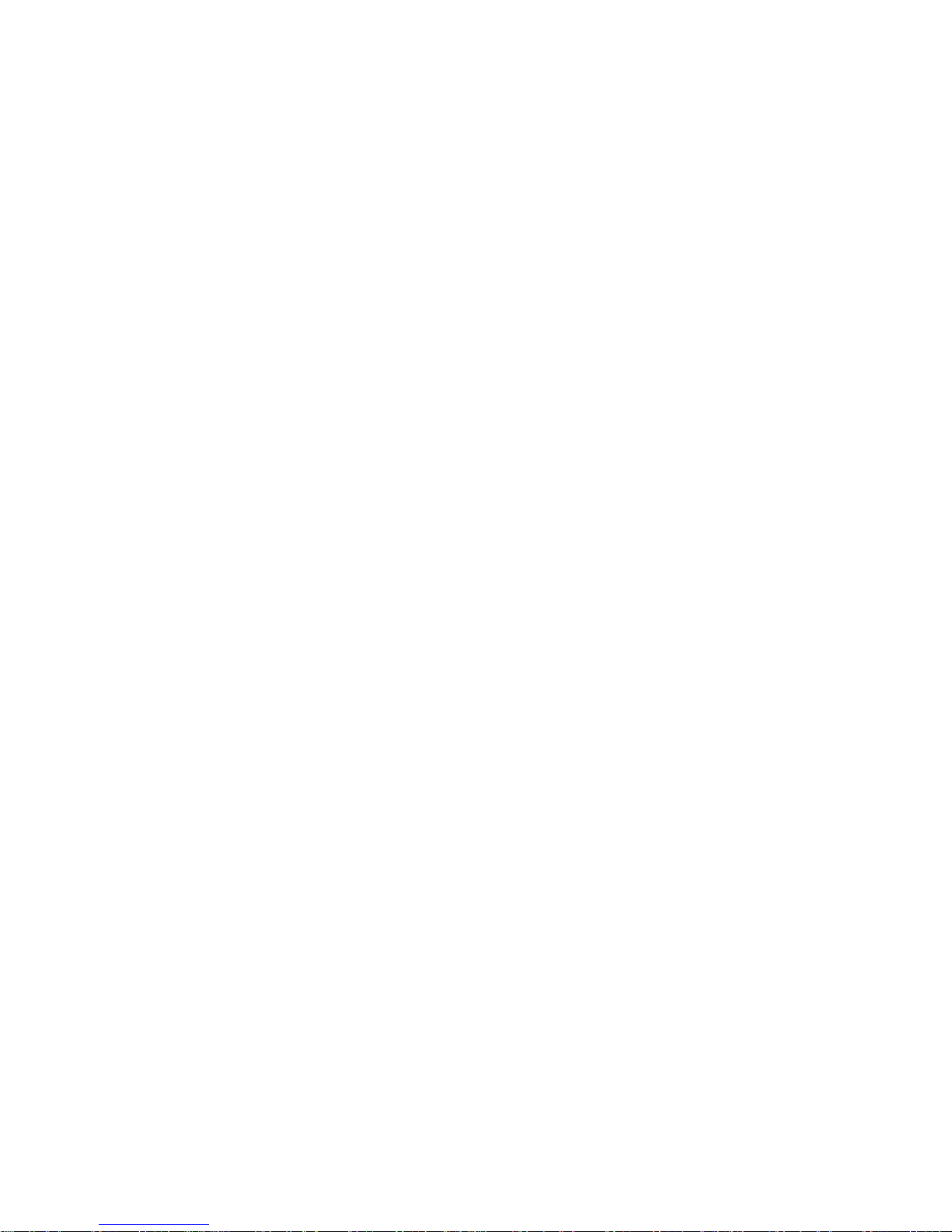
4
Page 6
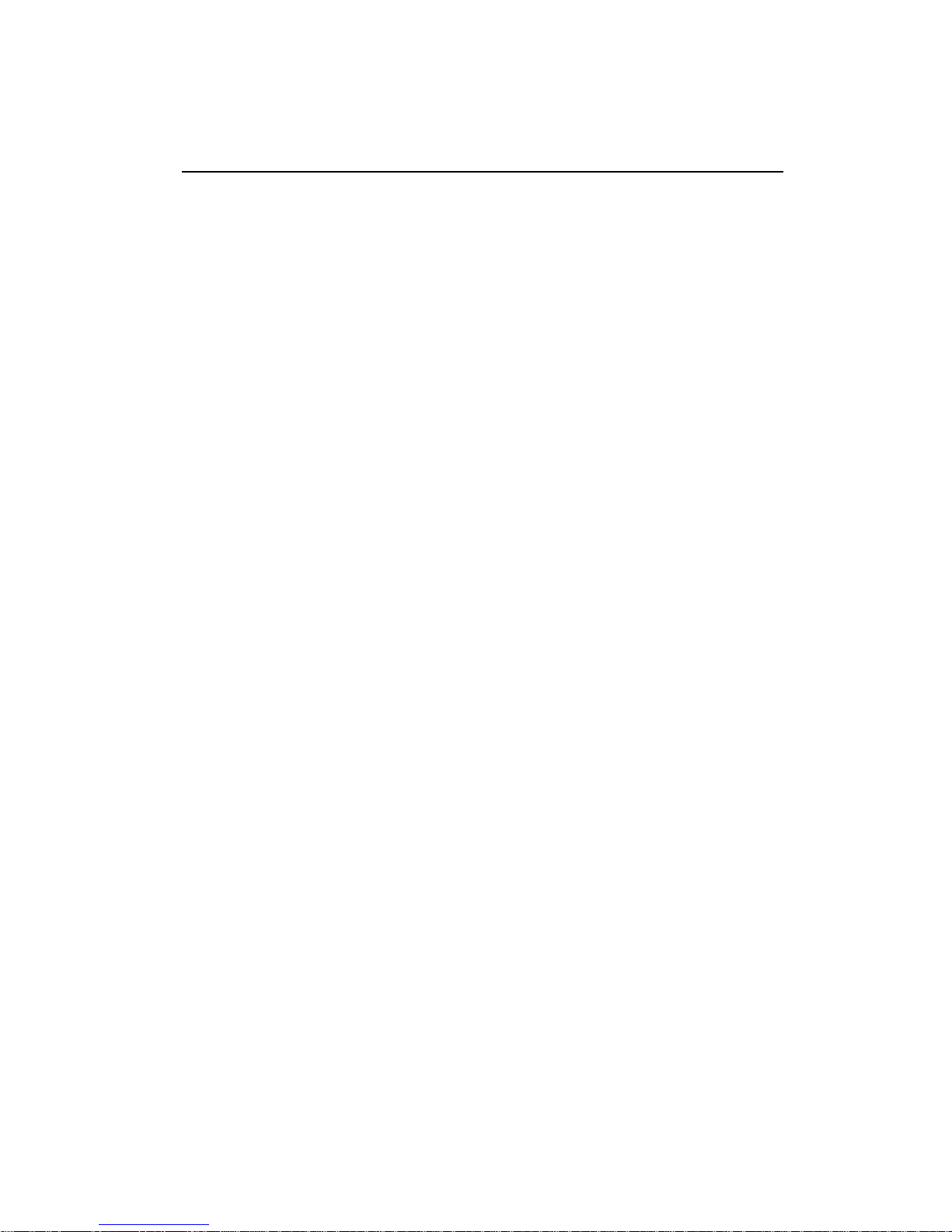
5
Introduction
Congratulations on the purchase of your new Microtek LCD
monitor! Providing a maximum resolution of 1024 x 768 pixels
with a flicker-free display at up to 75Hz refresh rate, your LCD
monitor offers sharp and vibrant color display without the
radiation emission and hazards associated with CRT monitors.
Product Features
• 15.0” TFT active matrix color crystal displays
• Supports XGA resolution of 1024 x 768 pixels
• Wide viewing angle
• Wide tilting angle
• VESA PMS-compliant power saving: Automatically powers
down the monitor after a defined period of inactivity
• Digital character smoothing
• Automatic setup
• Ergonomic design: TCO approved
• Compatible with Windows and Macintosh
• Easy-to-use OSD (On-Screen Display)
• Plug & Play: Conforms to VESA standards and supports
DDC1/2B specifications
• Multiscan functions of XGA 1024 x 768, SVGA 800 x 600, VGA
640 x 480, 720 x400, and 640 x 350 for a perfect graphics
performance
• Extra-slim design to maximize your desk space
Page 7
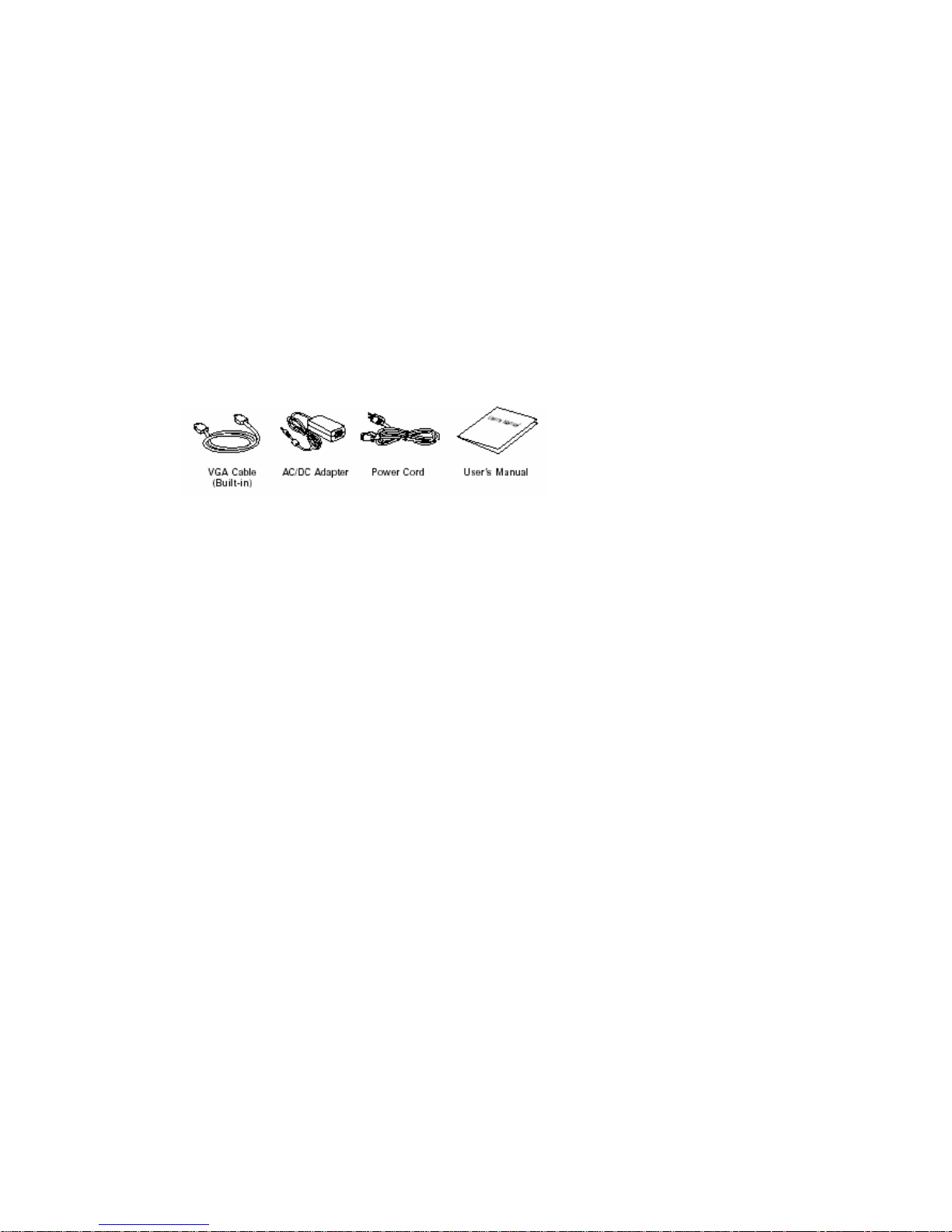
6
Unpacking
Before unpacking your LCD monitor, prepare a stable, level, and
clean surface near a wall outlet for your LCD monitor.
1. Set the LCD monitor box in an upright position and open
from the top of the box before removing the right/left
cushions.
2. Check to see that you have the following accessories shown
below:
Note: Remember to save your original box and packaging
material in case you need to transport or ship the monitor.
Precautions
• Read all of these warnings and save the manual for later use.
• Follow all warnings and instructions on the product.
• Do not cover or block the vent holes in the case.
• Do not insert sharp objects or spill liquid into the LCD
monitor through the cabinet slots; this may cause accidental
fire, electric shock or failure.
• Disconnect the power plug from the AC outlet if you are not
going to use the monitor for an extended period of time.
• Do not attempt to service this product yourself, as opening or
removing the cover may expose you to dangerous voltage
points or other risks.
• Do not touch the screen directly with your fingers as you may
damage the screen, and oil from your skin is difficult to
remove.
Page 8

7
• Do not apply pressure to the screen, as the screen is very
delicate.
• Keep the monitor away from extremely hot, cold or humid
places.
• Do not place the monitor directly under sunlight, in dusty
surroundings, or near equipment which may generate strong
magnetic fields.
Cleaning
Warning:
If you drop any material or liquid such as wat er onto the
monitor when cleaning, unplug the power cable immediately
and contact your dealer or the nearest service center. Always
make sure your hands are dry when unplugging the power
cable.
Caution:
• For safety reasons, turn off the power switch and unplug the
monitor before cleaning.
• Do not scratch or rub the screen with a hard object.
• Never use any of the following solvents on the LCD monitor:
Thinner; spray-type cleaners; benzene; wax; abrasive
cleaners; and acid or alkaline solvents. Such harsh chemicals
may cause damage to the cabinet and the LCD screen.
• Rubbing the cabinet with products made of rubber or plastic
for prolonged periods may cause degeneration or loss of
paint on the cabinet.
Cabinet
• Remove dirt with a lightly moistened cloth and a mild solvent
detergent. Then wipe the cabinet with a soft dry cloth.
LCD
• Periodic cleaning with a soft dry cloth is recommended.
• Do not use tissue to clean the screen, as this may damage the
LCD screen.
Page 9

8
Installation
Installing the Monitor
• DO NOT install the monitor where sudden temperature
changes may occur, or in humid, dusty, or smoky areas as
fire, electric shock or damage may ensue.
• DO NOT place your LCD monitor near a window as it may be
severely damaged if exposed to rain, water, moisture, or
sunlight.
• MAINTAIN good ventilation; covering of ventilation slots or
holes may cause fire.
• PLACE the monitor at least 4 inches (or 10 cm) away from the
walls
• SAFE storage temperature of the LCD monitor is in a range of
–4ºF to +149ºF (-20ºC to +65ºC).
Page 10

9
Connecting the Monitor
Warning: Do not operate the LCD monitor with unspecified
power supply. Usage of incorrect voltage will cause
malfunction and may cause fire or electric shock.
1. Turn off your computer and LCD monitor.
2. Use the VGA cable to connect the VGA connector of the LCD
monitor to the VGA port of the computer. Make sure the
cables are securely connected.
3. Plug the DC connector of the adapter to your monitor’s DC
jack.
4. Plug the female end of the power cord into the AC adapter.
5. Connect the male end of the power cord into a wall socket.
6. Turn on your computer, and then turn on your LCD monitor.
Note: For added protection, the use of a Surge Protection
device is recommended. The Surge Protection device should be
installed between the AC Adapter and the electrical wall outlet to
prevent the effects of sudden current variations from reaching
and damaging the LCD monitor.
Page 11

10
Adjusting the Viewing Angle
Your LCD monitor is designed to allow adjustment for optimal
viewing angles. You can adjust the monitor upward to 35
degrees and downward to -5 degrees.
Note: Do not touch the screen while changing the viewing
angle, as this may damage the screen. In addition, make sure
your fingers do not get caught in any of the monitor's parts
while adjusting the viewing angle.
Page 12

11
Operating the Monitor
The LCD monitor has been preset at the factory with the Timing
shown in the section “Appendix B” to achieve optimal display.
You can adjust the display to the desired brightness and
sharpness by following the instructions.
How to Use the OSD (On - S cr e e n
Display)
The OSD (On-Screen Display) lets you easily adjust the various
settings for your LCD Monitor to desired levels of performance.
The OSD includes a main menu and various submenus.
Operating Procedure
The buttons on the upper left side of the Control Panel are used
to navigate the OSD. Follow the sequence below to do the
following: navigate the OSD menu item, go through the
submenus, select a setting, save or cancel the setting, and
finally exit the OSD item.
1. Power on the LCD monitor.
2. Press “
T ” or “X “ to display the OSD
menu.
3. Press “
T ” to select the main menu
item.
4. Press “
X “ to select the submenu
item.
5. Press “+” and “—“ buttons to
adjust.
6. Press the EXIT button when
finished adjusting.
Button
s
Functions
1 AUTO
Automatically adjusts image Clock,
Phase, H-Position, V-Position
settings, and exit the OSD (On
Screen Display)
2 T Press to select main menu items
3 X Press to select submenu items
4 -
Adjust setting bars (i.e.,
CONTRAST, BRIGHTNESS, etc.) to
decrease setting values of the OSD
5 +
Adjust setting bars (i.e.,
CONTRAST, BRIGHTNESS, etc.) to
increase setting values of the OSD
6Power For turning ON/OFF the monitor
7LED light
status
display
Green – Normal operation
Amber – Power Management (i.e.,
DPMS mode: reduces power
consumption < 5W when receiving
no horizontal and/or vertical sync
signal)
Page 13

12
Adjusting Monitor Display
There are two ways to adjust the monitor screen: auto
adjustment and manual adjustment
Auto Adjustment
1. Power ON the LCD monitor and computer.
2. Press either the “
d ” or “f “ to
display the OSD screen.
3. Select “AUTO SETUP” of OSD
screens by pressing the“
f ”
button for to “AUTO SETUP”.
4. Press the “+” button while
displaying the “AUTO SETUP”
screen.
5. The message “Auto Setup” displays, and auto
adjustment of the monito r is com ple t e d in mom ent s.
Manual Adjustment
1. Power ON the LCD monitor and computer.
2. To perform manual adjustment of settings, follow the
procedures outlined in the “Operating Procedure” section
(previous page), and apply the procedures for settings
described in the Menu Table (p. 9).
Page 14

13
The Menu Table
To access the menu and submenu items shown in the table
below, refer to the section “Operating Procedure” (p.7).
Main
Menu
Sub
Menu
Function Name Function
BRIGHTNESS Adjusts the level of brightness and darkness.
CONTRAST Adjusts the RGB color pattern set of the contrast.
CLOCK Adjusts the number of pixels from source video.
CLOCK PHASE
Adjusts the phase relative to the video H-sync
signal.
HORIZONTAL
POSITION
Moves the screen horizontally (left/right).
VERTICAL
POSITION
Moves the screen vertically (up/down).
AUTO SETUP To auto adjust, press the “+” button
OSD TIMEOUT Timer for OSD Displaying.
AUTO BALANCE
Automatically adjusts the R.G.B for the most
optimal display setting.
ALL RESET Returns settings to their factory preset values.
OSD POSITION Changes the OSD position.
DISPLAY MODE
“-“ Represents the TEXT mode.
“+” Represents the GRAPHIC mode.
LANGUAGE Press “+” and “-” to choose OSD language
COLOR
STANDARD: Factory preset color.
CUSTOM: Preferred color is adjusted.
Page 15

14
Appendix A: Specifications
LCD Type 15” XGA Color TFT
Display Area 12.0” x 9.0” (304.1 x 228.1 mm)
Input Signal Analog ( 0.7 Vp-p/75 ohm positive)
Dot Pitch 0.297 mm
Scanning Frequency (H) 31 ~ 60 KHz
(V) 60 ~ 75 Hz
Resolution 1024 x 768 Pixels
Display Color 16 million colors
Luminance 250 cd/m
2
(Typical)
Contrast Ratio 500 : 1 (Typical)
Response Time 16 ms (Typical)
Viewing Angle (H)140°/(V)125°
Control Type OSD
Plug & Play VESA DDC 1/2B
Audio No
Dimensions (H x W x D) 14.4” x 14.6” x 7.6”
(366 x 370 x 193 mm)
Gross/Net Weight 13 / 10.8 lbs (5.9 / 4.9 Kg)
Vertical Lift Adjustment Range 130 mm
Portrait/Landscape Pivot 90°in clockwise direction
Tilt +35°/ -5°
Swivel +/- 35°
Wall Mount Yes (VESA 75mm x 75 mm)
AC Input AC 100 V ~ 240 V, 50/60 Hz
Power Management VESA DPMS
Power Consumption 36W Max (on)/5 W
(Power Saving off mode)
Regulatory Compliance FCC Class B, UL, Energy Star
Page 16

15
Appendix B: Supported Timing
Page 17

16
Appendix C: Troubleshooting
If the LCD monitor fails to function correctly, please follow the
following steps for a possible solution.
1. Perform the adjustments according to the section,
“Operating the Monitor.”
2. Refer to the rest of this section if you cannot find a proper
item listed in “Operating the Monitor” or if the problem
remains.
3. If the problem you have experienced is not described on the
next page or you cannot correct the problem, stop using the
monitor and contact your dealer or the nearest service center
for further assistance.
4. When “ATTENTION” is displayed:
Page 18

17
Page 19

18
Appendix D: Power Management
The LCD Monitor complies with the VESA DPMS (version 1.0p)
power management proposal. The VESA DPMS proposal
provides four phases of power saving modes by detecting the
horizontal or vertical sync signal.
Page 20

19
Appendix E: For Your Safety
WARNING
ALWAYS OPERATE UNDER THE SPECIFIED POWER SUPPLY
Usage of incorrect voltage will cause malfunction and may
cause fire or electric shock.
PROTECT AND USE THE CABLE CORRECTLY
Do not pull or bend the power cable and VGA cable or place the
monitor or any heavy objects on the cables. If the cables are
damaged, they may cause fire or electric shock.
STOP OPERATINGTHE MONITOR IMMEDIATELY WHENYOU
DETECT ANY ABNORMAL OCCURRENCE
If you notice any abnormal phenomenon such as strange
noises, smoke, or unusual smells, unplug the monitor and
contact your dealer or the nearest service center immediately.
DO NOT REMOVE THE CAB I N E T
Removing the cabinet may expose you to the danger of fire or
electric shock.
DO NOT PUT ANY FOREIGN OBJECT INSIDE THE MONI TOR
Operating the monitor with foreign objects inside may cause
fire, electric shock, or damage.
DO NOT USE THE MONITO R NEAR WATER
Operating the monitor in close proximity to water where the
water may be spilled or splashed onto the monitor may cause
fire or electric shock.
BAD WEATHER CONDITIONS
It is not advisable to operate the monitor during heavy
thunderstorms as intermittent breaks in power may cause
malfunction. Do not touch the plug under these circumstances
as it may cause electric shock.
Page 21

20
CAUTION
DISCONNECT CABLES WHEN MOVING THE MONITOR
When moving the monitor, always turn off the switch, unplug
the monitor, and disconnect the VGA cable. If the cables are not
properly disconnected when moving the monitor, fire or electric
shock may ensue.
DO NOTTOUCHTHE PLUG WITH WET HANDS
Pulling or inserting the plug with wet hands may cause electric
shock.
HOLDTHE PLUG WHEN DISCONNECTING
To disconnect the power cable or VGA cable, always pull the
cable by the plug. Never pull on the cable as this may cause fire
or electric shock.
OTHERS
ERGONOMIC RECOMMENDATIONS
Do not operate the monitor in a dark room or against a bright
background. For optimal viewing comfort, the monitor should
be just below eye level and 16-24 inches (40-60 cm) away from
your eyes. When using the monitor over a prolonged period of
time, a ten-minute-break per hour is recommended.
