Page 1
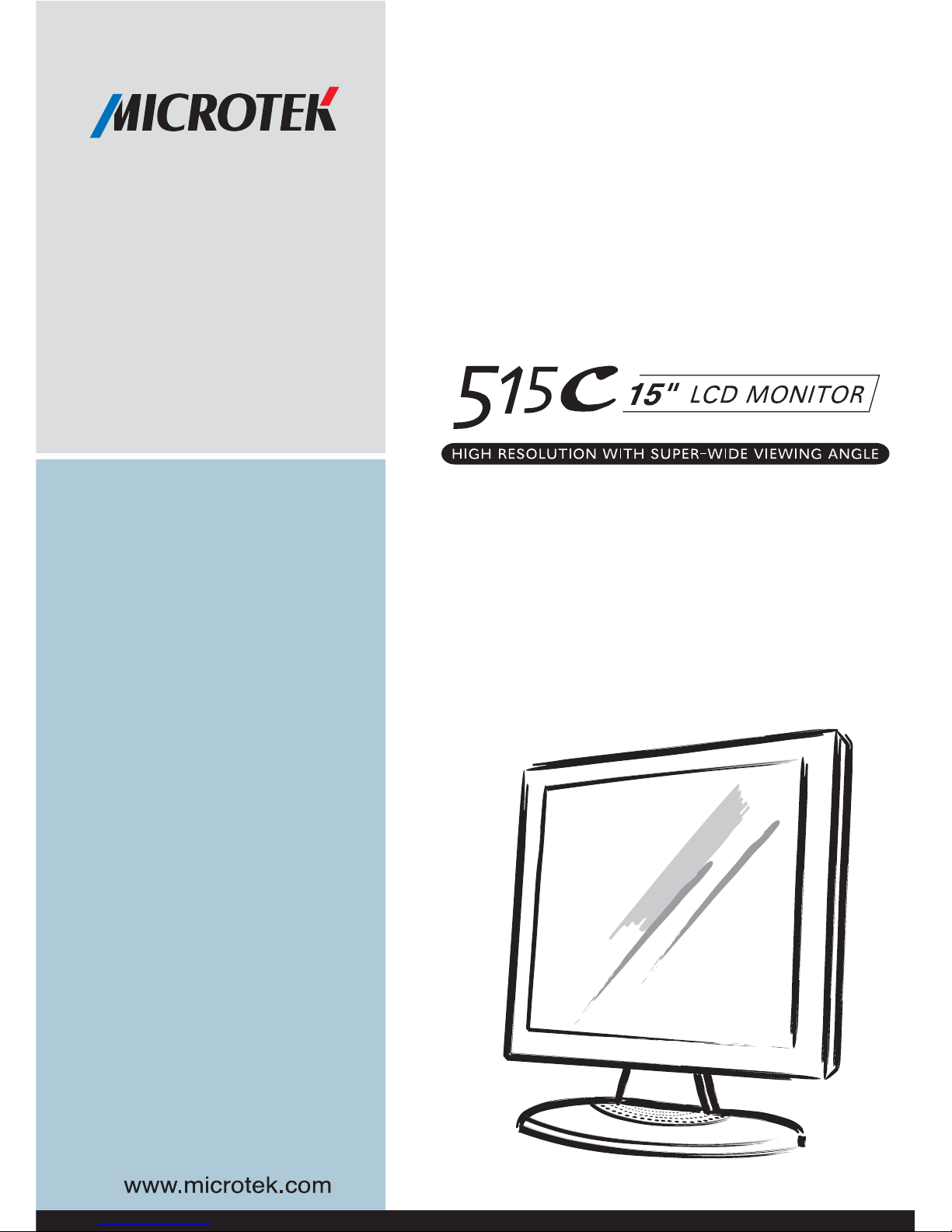
USER'S MANUAL
Page 2
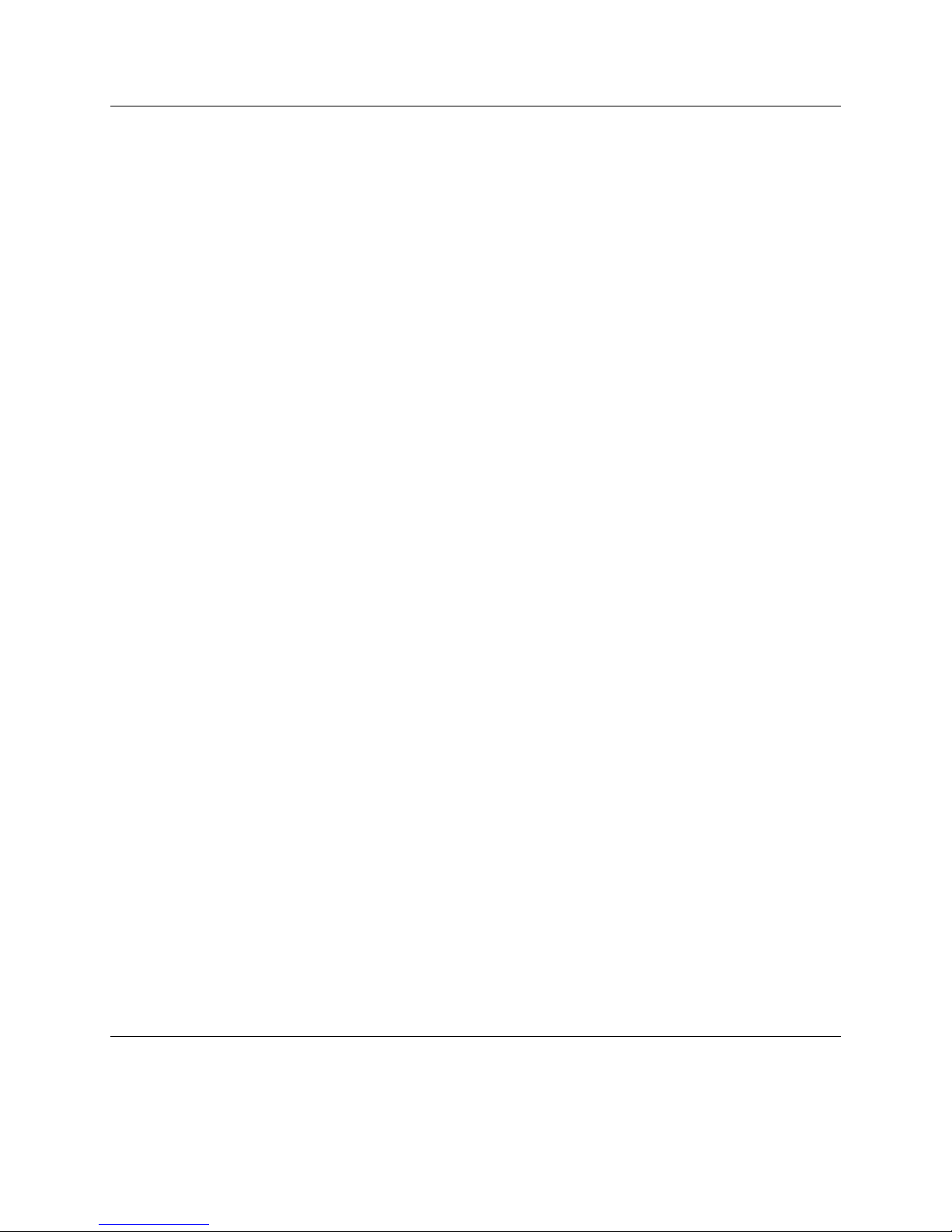
i
FCC Compliance Statement
This device complies with part 15 of the FCC Rules. Operation is subject to the
following two conditions:
1. This device may not cause harmful interference, and
2. This device must accept any interference received, including interference that
may cause undesired operation.
FCC Warning
This equipment has been tested and found to comply with the limits for a Class B
digital device, pursuant to Part 15 of the FCC Rules. These limits are designed to
provide reasonable protection against harmful interference in a residential
installation.
This equipment generates, uses and can radiate radio frequency energy and, if not
installed and used in accordance with the instructions, may cause harmful
interference to radio communications.
However, there is no guarantee that interference will not occur in a particular
installation. If this equipment does cause harmful interference to radio or television
reception, which can be determined by turning the equipment off and on, the user is
encouraged to try to correct the interference by one or more of the following
measures:
• Reorient or relocate the receiving antenna.
• Increase the separation between the equipment and the receiver.
• Connect the equipment into an outlet different from that to which the receiver is
connected.
• Consult the dealer or an experienced radio/TV technician for help.
Caution:
To comply with the limits for an FCC Class B computing device, always use the
shielded signal cord supplied with this unit.
The Federal Communications Commission warns that changes or modifications of
the unit not expressly approved by the party responsible for compliance could void
the user’s authority to operate the equipment.
CE mark for Class B ITE (Following European standard EN55022/
1998; EN61000-3-2/1995; EN61000-3-3/1995, EN55024/1998,
EN60950/1992+A1+A2+A3+A4+A11)
P/N: 219-20-990232
Page 3
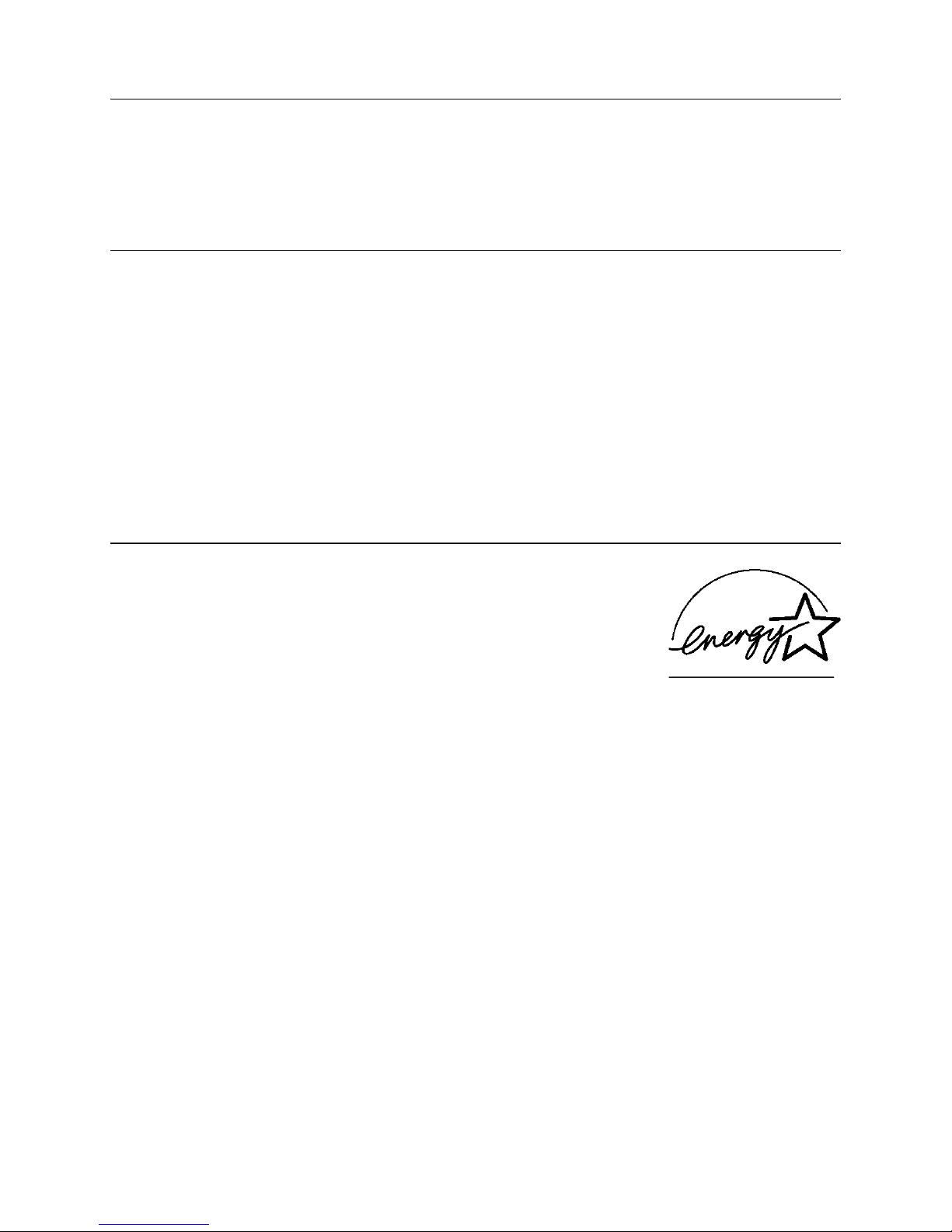
ii
Radio Frequency Interference Statement
Warning:
This is a Class B product. In a domestic environment, this product may cause radio
interference in which case the user may be required to take adequate measures.
Canadian Doc Notice
For Class B Computing Devices
This digital apparatus does not exceed the Class B limits for radio noise emissions
from digital apparatus as set out in the Radio Interference Regulation of the
Canadian Department of Communications.
“Le présent appareil numérique n’èmet pas de bruits radioélectriques dépassant les
limites applicables aux appareils numériques de la class B prescrites dans le
Règlement sur le brouillage radioélectrique édicté par le ministère des
Communications du Canada.”
Energy Star Notice
As an ENERGY STAR Partner, Microtek International, Inc. has
determined that this monitor meets the ENERGY STAR
guidelines for energy efficiency.
Page 4
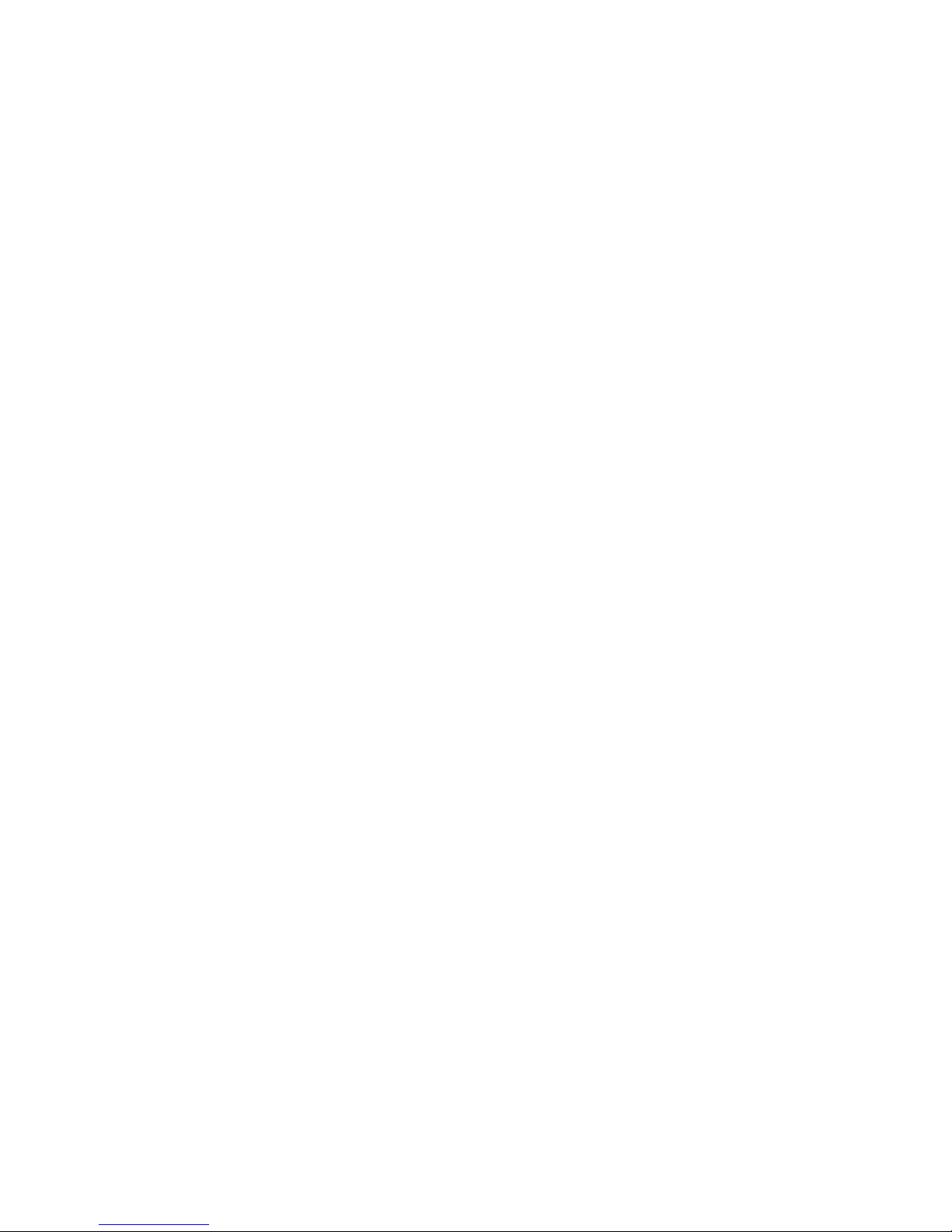
iii
Table of Contents
Introduction 1
Product Features.................................................................... 1
Unpacking .............................................................................. 1
Precautions ............................................................................ 2
Cleaning ................................................................................. 3
Installation 4
Installing the Monitor............................................................ 4
Connecting the Monitor ........................................................ 5
Operating the Monitor 6
How to Use the OSD ............................................................. 6
Operating Procedure ....................................................... 6
Adjusting Monitor Display .................................................... 7
Auto Adjustment ............................................................. 7
Manual Adjustment ......................................................... 7
OSD Adjustment Lock ..................................................... 8
The Menu Table ..................................................................... 9
Appendixes
A: Specifications ................................................................. 10
B: Supported Timing ........................................................... 11
C: Troubleshooting .............................................................. 12
D: Power Management ........................................................ 14
E: For Your Safety ................................................................ 15
Page 5

iv
Page 6
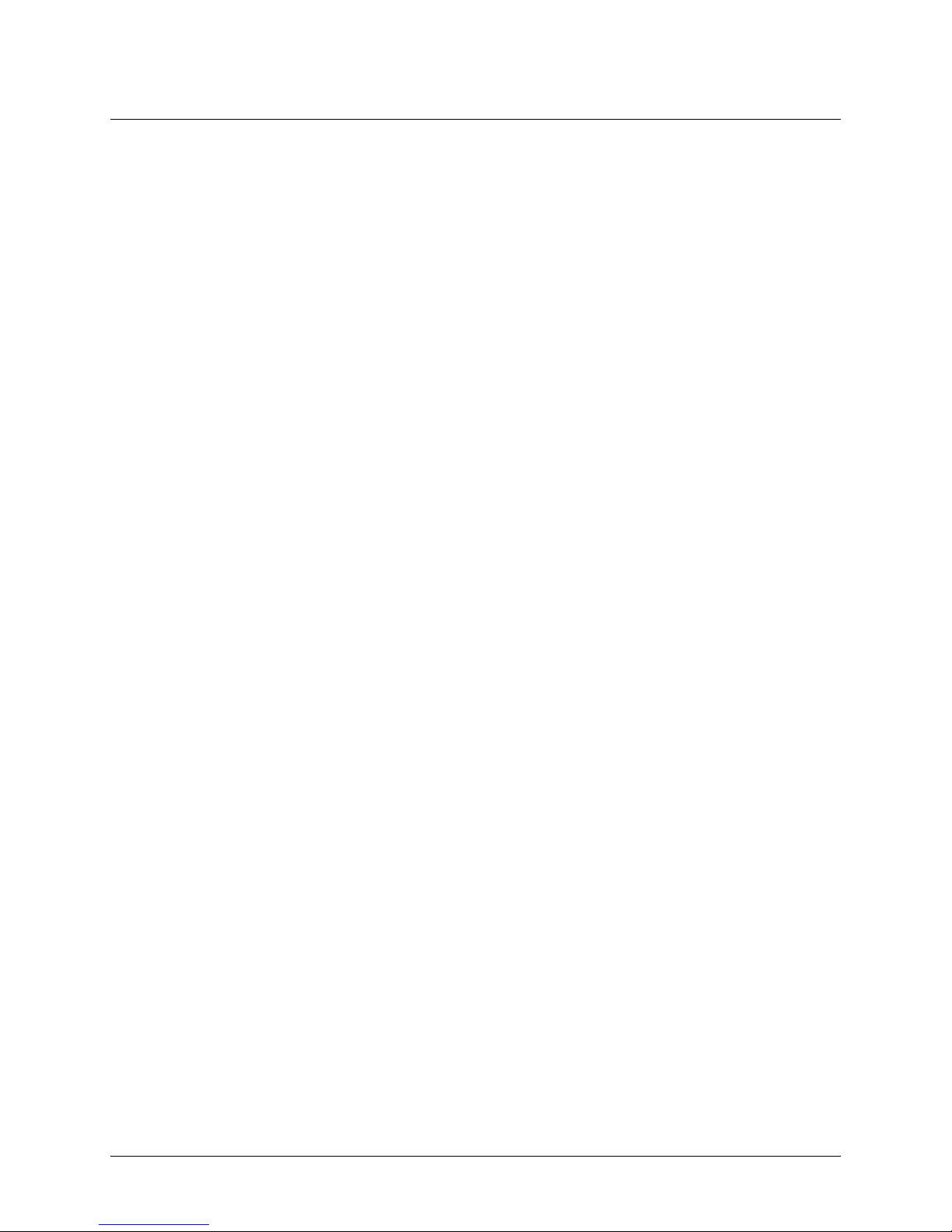
1
Introduction
Congratulations on the purchase of your new Microtek LCD
monitor! Providing a maximum resolution of 1024 x 768 pixels
with a flicker-free display at up to 75Hz refresh rate, your LCD
monitor offers sharp and vibrant color display without the
radiation emission and hazards associated with CRT monitors.
Product Features
• 15.0” TFT active matrix color crystal displays
• Supports XGA resolution of 1024 x 768 pixels
• Wide viewing angle
• Wide tilting angle
• VESA PMS-compliant power saving: Automatically powers
down the monitor after a defined period of inactivity
• Digital character smoothing
• Automatic setup
• Ergonomic design: TCO approved
• Compatible with Windows and Macintosh
• Easy-to-use OSD (On-Screen Display)
• Plug & Play: Conforms to VESA standards and supports
DDC1/2B specifications
• Multiscan functions of XGA 1024 x 768, SVGA 800 x 600, VGA
640 x 480, 720 x400, and 640 x 350 for a perfect graphics
performance
• Extra-slim design to maximize your desk space
Page 7
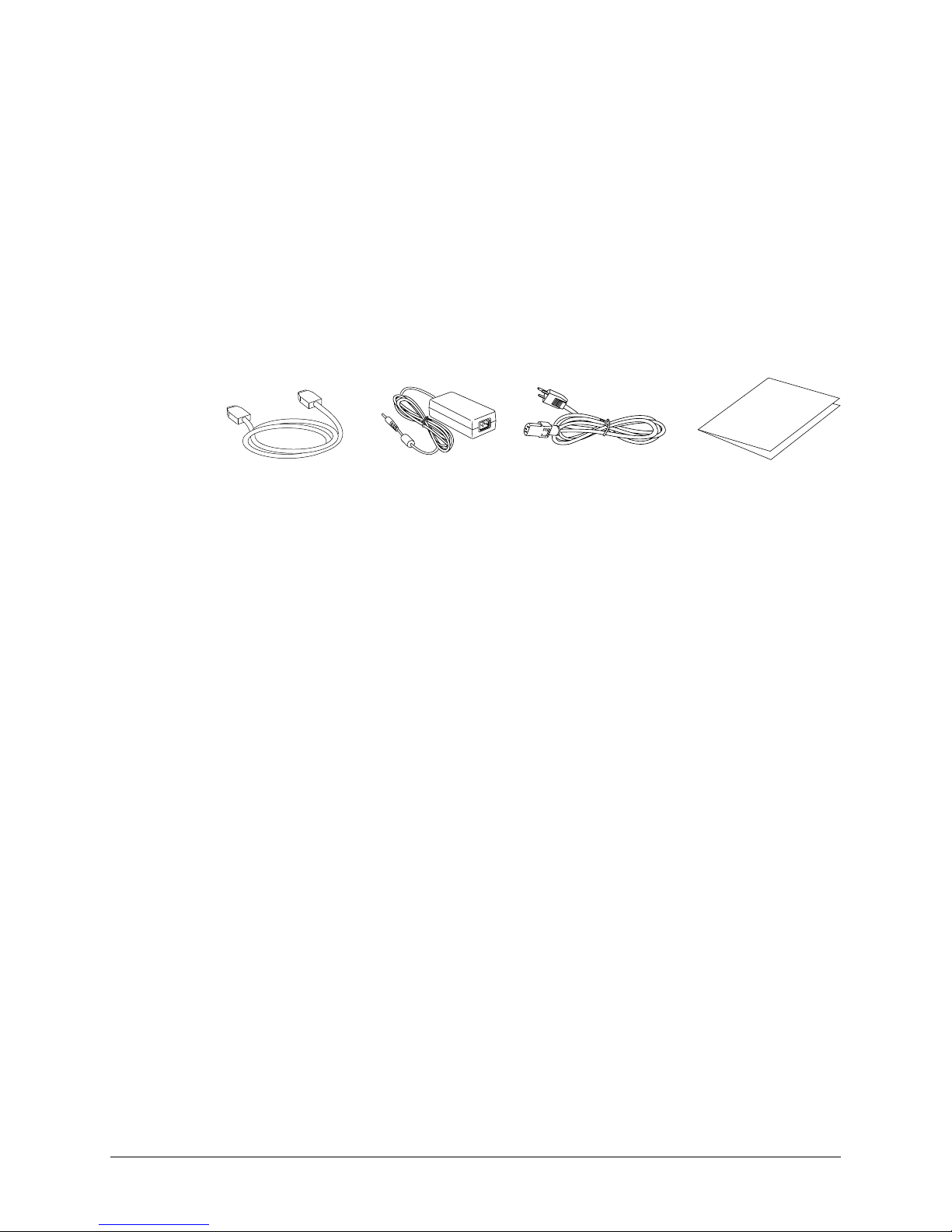
2
Unpacking
Before unpacking your LCD monitor, prepare a stable, level, and
clean surface near a wall outlet for your LCD monitor.
1. Set the LCD monitor box in an upright position and open
from the top of the box before removing the right/left
cushions.
2. Check to see that you have the following accessories shown
below:
Note: Remember to save your original box and packaging
material in case you need to transport or ship the monitor.
Precautions
• Read all of these warnings and save the manual for later use.
• Follow all warnings and instructions on the product.
• Do not cover or block the vent holes in the case.
• Do not insert sharp objects or spill liquid into the LCD
monitor through the cabinet slots; this may cause accidental
fire, electric shock or failure.
• Disconnect the power plug from the AC outlet if you are not
going to use the monitor for an extended period of time.
• Do not attempt to service this product yourself, as opening or
removing the cover may expose you to dangerous voltage
points or other risks.
• Do not touch the screen directly with your fingers as you may
damage the screen, and oil from your skin is difficult to
remove.
User's Manual
VGA Cable
(Built-in)
AC/DC Adapter Power Cord User’s Manual
Page 8

3
• Do not apply pressure to the screen, as the screen is very
delicate.
• Keep the monitor away from extremely hot, cold or humid
places.
• Do not place the monitor directly under sunlight, in dusty
surroundings, or near equipment which may generate strong
magnetic fields.
Cleaning
Warning:
If you drop any material or liquid such as water onto the
monitor when cleaning, unplug the power cable immediately
and contact your dealer or the nearest service center. Always
make sure your hands are dry when unplugging the power
cable.
Caution:
• For safety reasons, turn off the power switch and unplug the
monitor before cleaning.
• Do not scratch or rub the screen with a hard object.
• Never use any of the following solvents on the LCD monitor:
Thinner; spray-type cleaners; benzene; wax; abrasive
cleaners; and acid or alkaline solvents. Such harsh chemicals
may cause damage to the cabinet and the LCD screen.
• Rubbing the cabinet with products made of rubber or plastic
for prolonged periods may cause degeneration or loss of
paint on the cabinet.
Cabinet
• Remove dirt with a lightly moistened cloth and a mild solvent
detergent. Then wipe the cabinet with a soft dry cloth.
LCD
• Periodic cleaning with a soft dry cloth is recommended.
• Do not use tissue to clean the screen, as this may damage the
LCD screen.
Page 9

4
Installation
Installing the Monitor
• DO NOT install the monitor where sudden temperature
changes may occur, or in humid, dusty, or smoky areas as
fire, electric shock or damage may ensue.
• DO NOT place your LCD monitor near a window as it may be
severely damaged if exposed to rain, water, moisture, or
sunlight.
• MAINTAIN good ventilation; covering of ventilation slots or
holes may cause fire.
• PLACE the monitor at least 4 inches (or 10 cm) away from the
walls
• SAFE storage temperature of the LCD monitor is in a range of
–4ºF to +149ºF (-20ºC to +65ºC).
Page 10

5
Connecting the Monitor
Warning: Do not operate the LCD monitor with unspecified
power supply. Usage of incorrect voltage will cause
malfunction and may cause fire or electric shock.
1. Turn off your computer and LCD monitor.
2. Use the VGA cable to connect the VGA connector of the LCD
monitor to the VGA port of the computer. Make sure the
cables are securely connected.
3. Plug the DC connector of the adapter to your monitor’s DC
jack.
4. Plug the female end of the power cord into the AC adapter.
5. Connect the male end of the power cord into a wall socket.
6. Turn on your computer, and then turn on your LCD monitor.
VGA Cable:
Connect with VGA
cable.
Power:
Plug into the AC
power adapter.
Note: For added protection, the use of a Surge Protection
device is recommended. The Surge Protection device should be
installed between the AC Adapter and the electrical wall outlet to
prevent the effects of sudden current variations from reaching
and damaging the LCD monitor.
VGA cable
AC/DC Adapter
Power cord
Page 11

6
Operating the Monitor
The LCD monitor has been preset at the factory with the Timing
shown in the section “Appendix B” to achieve optimal display.
You can adjust the display to the desired brightness and
sharpness by following the instructions.
How to Use the OSD (On-Screen Display)
The OSD (On-Screen Display) lets you easily adjust the various
settings for your LCD Monitor to desired levels of performance.
The OSD includes a main menu and various submenus.
Operating Procedure
The buttons on the upper left side of the Control Panel are used
to navigate the OSD. Follow the sequence below to do the
following: navigate the OSD menu item, go through the
submenus, select a setting, save or cancel the setting, and
finally exit the OSD item.
Buttons Functions
EXIT Exit the OSD (On-Screen Display).
Press to select main menu items.
Press to select submenu items.
— Adjust setting bars (i.e., CONTRAST,
BRIGHTNESS, etc.) to decrease setting
values of the OSD.
+ Adjust setting bars ( i.e., CONTRAST,
BRIGHTNESS, etc.) to increase setting
values of the OSD.
Power For turning the monitor ON/OFF.
LED light Green – Normal operation
status display Amber – Power Management
(i.e., DPMS mode: reduces power
consumption < 5W when receiving no
horizontal and/or vertical sync signal)
1. Power on the LCD monitor.
2. Press “ ” or “ “ to display the OSD
menu.
3. Press “ ” to select the main menu
item.
4. Press “ “ to select the submenu
item.
5. Press “+” and “—“ buttons to
adjust.
6. Press the EXIT button when
finished adjusting.
Page 12

7
Adjusting Monitor Display
There are two ways to adjust the monitor screen: auto
adjustment and manual adjustment
Auto Adjustment
1. Power ON the LCD monitor and computer.
2. Make sure that your LCD
monitor is not “CONTROLLOCKED” by pressing “ “ and
“—“ simultaneously.
3. Press ”—“ to unlock. The
“CONTROL LOCK” screen will
disappear automatically or
you may press “EXIT” to exit
from the screen.
4. Press either the “ ” or “ “ to
display the OSD screen.
5. Select “AUTO SETUP” of OSD
screens by pressing the“ ”
button for to “AUTO SETUP”.
6. Press the “+” button while
displaying the “AUTO SETUP”
screen.
7. The message “Auto Setup” displays, and auto adjustment of
the monitor is completed in moments.
Manual Adjustment
1. Power ON the LCD monitor and computer.
2. To perform manual adjustment of settings, follow the
procedures outlined in the “Operating Procedure” section
(previous page), and apply the procedures for settings
described in the Menu Table (p. 10).
Page 13

8
OSD Adjustment Lock
This function is used to prevent inadvertent changing of
monitor settings. All adjusted items (except "BRIGHTNESS") will
be locked when this feature is used.
1. Press the “ ” and “—“ buttons simultaneously; the
“CONTROL LOCK” screen is displayed.
2. Press the "+" button, which becomes the "CONTROL LOCK"
status. The "LOCKED" message will be displayed in the upper
right corner of the screen indicating that the OSD is in the
locked position.
3. To release the “CONTROL LOCK’, press “ ” and “—“ buttons
simultaneously, and the “CONTROL LOCK” screen will
appear. Then press the “—” button to release the “CONTROL
LOCK’. The “CONTROL LOCK” screen will disappear
automatically.
Page 14

9
The Menu Table
To access the menu and submenu items shown in the table
below, refer to the section “Operating Procedure” (p. 7).
Main Menu Submenu Function
(BRIGHTNESS) Adjusts the level of brightness and darkness.
(CONTRAST) Adjusts the RGB color pattern set of the contrast.
BL
(BLACK LEVEL) Adjusts the level of darkness for the black level.
(LANGUAGE) To choose the OSD language, press "+" or "—".
(CLOCK) Adjusts the number of pixels from the source video.
(CLOCK PHASE) Adjusts the phase relative to the video Hsync signal.
(HORIZONTAL POSITION) Moves the screen horizontally (left/right).
(VERTICAL POSITION) Moves the screen vertically (up/down).
(AUTO SETUP) To auto adjust, press the “+” button.
(AUTO ADJUST) Automatically adjusts the clock, phase, H/V position values
for the most optimal settings.
(ALL RESET) Returns settings to their factory preset values.
(OSD POSITION) Changes the OSD position.
(POWER SAVE) Power management function.
(DISPLAY MODE) “—“ Represents TEXT mode.
“+” Represents GRAPHIC mode.
(COLOR) STANDARD: Factory preset color.
CUSTOM: Preferred color is adjusted.
Page 15

10
Appendix A: Specifications
LCD Type 15” XGA Color TFT
Display Area 12.0” x 9.0” (304.1 x 228.1 mm)
Input Signal Analog ( 0.7 Vp-p/75 ohm positive)
Dot Pitch 0.297 mm
Scanning Frequency (H) 30 ~ 60 KHz
(V) 55 ~ 75 Hz
Resolution 1024 x 768 pixels
Display Color 16 million colors
Luminance 220 nit (Typical)
Contrast Ratio 300:1 (Typical)
Response Time 35 ms (Typical)
Viewing Angle (H)120°/(V)100°
Control Type OSD
Plug and Play VESA DDC 1/2B
Audio No
Dimension (H x W x D) 14.4” x 13.2” x 9.3”
(336 x 352 x 90 mm)
Gross/Net weight 8.8/6.2 lbs. (4.0/2.83 Kg)
Tilt +20°/ -3°
Swivel No
Wall Mount Yes (VESA 75mm x 75 mm)
AC Input AC 100 V ~ 240 V, 47/63 Hz
Power Management VESA DPMS
Power Consumption 36 W Max (on)/5 W
(Power Saving off mode)
Regulatory Compliance FCC Class B, UL, Energy Star
Page 16

11
Appendix B: Supported Timing
edoMyalpsiD
golanA
latnoziroH
ycneuqerF
lacitreV
ycneuqerF
ASEV
AGV
084x046
zHK5.13zH0.06
zHK5.73zH0.57
004x027zHK5.13zH1.07
AGVS006x008
zHK1.53zH3.65
zHK9.73zH3.06
zHK9.64zH0.57
zHK1.84zHo.27
AGX867x4201
zHK4.84zH0.06
zHK5.65zH0.07
zHK1.85zH0.27
zHK0.06zH0.57
hsotnicaMAGV
084x046zHK0.53zH7.66
426x238zHK7.94zH6.47
SOD-SM053x046zHK5.13zH1.07
Page 17

12
Appendix C: Troubleshooting
If the LCD monitor fails to function correctly, please follow the
following steps for a possible solution.
1. Perform the adjustments according to the section,
“Operating the Monitor.”
2. Refer to the rest of this section if you cannot find a proper
item listed in “Operating the Monitor” or if the problem
remains.
3. If the problem you have experienced is not described on the
next page or you cannot correct the problem, stop using the
monitor and contact your dealer or the nearest service center
for further assistance.
4. When “ATTENTION” is displayed:
A. “POWER MANAGEMENT” is set to “OFF”
1) Check if the VGA cable is connected
correctly to the computer.
2) Check if the cable is broken.
After 5 seconds of Display POWER SAVE
B. “POWER MANAGEMENT” is set to “ON”
1) Check if the VGA cable is connected.
2) Check if the cable line is broken.
3) Check if the “POWER MANAGEMENT”
function is operating correctly.
ATTENTION
NO SIGNAL
PLEASE CHECK
INPUT SIGNAL OR
CONNECTION
ATTENTION
NO SIGNAL
PLEASE CHECK
INPUT SIGNAL OR
CONNECTION
Page 18

13
melborP ...eeSotkcehC
yalpsiDoN
ees,snosaer3gniwollofehtybdesuacsimelborpehT
.gnivlosrof)cdna,)b,)asmelborpeht
rotacidnirewoP)a
puthgiltonseod
.tekcosehtnideggulpylmrifsidrocrewopehtfI
.nodenrutsihctiwsrewopehtfI
rehtonagnisukcehcesaelP.gnikrowsitekcosCAehtfI
.tnempiuqelacirtcelefoeceip
sirotacidnirewoP)b
neerg
rodraobyekehthcuot,evitcasirevasneercsknalbehtfI
.esuom
.SSENTHGIRBro/dnaTSARTNOCehtesaercnI
.NOsiretupmocehtfI
.detcennocylreporpsielbaclangisehtfI
ehtnihtiwsiretupmocehtfognimitlangisehtfI
.rotinomfosnoitacificeps
sirotacidnirewoP)c
rebma
ehthcuot,edomtnemeganamrewopnosirotinomehtfI
.esuomehtrodraobyek
.NOsiretupmocehtfI
.detcennocylreporpsielbaclangisehtfI
.cepsehtnihtiwsiretupmocehtfognimitlangisehtfI
kradootsiyalpsiD
thgirbootro
ehtnihtiwsiretupmocehtfoleveltuptuooedivehtfI
.rotinomehtfosnoitacificeps
ehtnitonsiyalpsiD
retnec
ehtnihtiwsiretupmocehtfognimitlangisehtfI
.rotinomehtfosnoitacificeps
gnikahssiyalpsiD
.cepsehtnihtiwsiegatlovrewopehtfI
ehtnihtiwsiretupmocehtfognimitlangisehtfI
.rotinomehtfosnoitacificeps
tonsiyalpsiD
dezinorhcnys
.detcennocylreporpsielbaclangisehtfI
ehtnihtiwsiretupmocehtfognimitlangisehtfI
.rotinomehtfosnoitacificeps
ehtnihtiwsiretupmocehtfoleveltuptuooedivehtfI
.rotinomehtfosnoitacificeps
Page 19

14
Appendix D: Power Management
The LCD Monitor complies with the VESA DPMS (version 1.0p)
power management proposal. The VESA DPMS proposal
provides four phases of power saving modes by detecting the
horizontal or vertical sync signal.
metI
SMPD
edoM
yalpsiD
rewoP
DEL
rewoP
noitpmusnoC
yrevoceR
emiT
cnys-Hcnys-V
1nOlamroNneerGlamroN---nOnO
2yb-dnatSyalpsiDoNrebmAW5ces3zHK01<nO
3yb-dnatSyalpsiDoNrebmAW5ces3nOzH01<
4ffOyalpsiDoNrebmAW5ces3zHK01<zH01<
Page 20

15
Appendix E: For Your Safety
WARNING
ALWAYS OPERATE UNDER THE SPECIFIED POWER SUPPLY
Usage of incorrect voltage will cause malfunction and may
cause fire or electric shock.
PROTECT AND USE THE CABLE CORRECTLY
Do not pull or bend the power cable and VGA cable or place the
monitor or any heavy objects on the cables. If the cables are
damaged, they may cause fire or electric shock.
STOP OPERATING THE MONITOR IMMEDIATELY WHEN YOU
DETECT ANY ABNORMAL OCCURRENCE
If you notice any abnormal phenomenon such as strange
noises, smoke, or unusual smells, unplug the monitor and
contact your dealer or the nearest service center immediately.
DO NOT REMOVE THE CABINET
Removing the cabinet may expose you to the danger of fire or
electric shock.
DO NOT PUT ANY FOREIGN OBJECT INSIDE THE MONITOR
Operating the monitor with foreign objects inside may cause
fire, electric shock, or damage.
DO NOT USE THE MONITOR NEAR WATER
Operating the monitor in close proximity to water where the
water may be spilled or splashed onto the monitor may cause
fire or electric shock.
BAD WEATHER CONDITIONS
It is not advisable to operate the monitor during heavy
thunderstorms as intermittent breaks in power may cause
malfunction. Do not touch the plug under these circumstances
as it may cause electric shock.
Page 21

16
CAUTION
DISCONNECT CABLES WHEN MOVING THE MONITOR
When moving the monitor, always turn off the switch, unplug
the monitor, and disconnect the VGA cable. If the cables are not
properly disconnected when moving the monitor, fire or electric
shock may ensue.
DO NOT TOUCH THE PLUG WITH WET HANDS
Pulling or inserting the plug with wet hands may cause electric
shock.
HOLD THE PLUG WHEN DISCONNECTING
To disconnect the power cable or VGA cable, always pull the
cable by the plug. Never pull on the cable as this may cause fire
or electric shock.
OTHERS
ERGONOMIC RECOMMENDATIONS
Do not operate the monitor in a dark room or against a bright
background. For optimal viewing comfort, the monitor should
be just below eye level and 16-24 inches (40-60 cm) away from
your eyes. When using the monitor over a prolonged period of
time, a ten-minute-break per hour is recommended.
Page 22

17
Special Notes On LCD Monitors
The following conditions are normal with LCD monitors and do
not indicate a problem.
• When turning on the LCD monitor for the first time, the
picture may not fit in the display area. This is because of the
type of computer being used. In this case, adjust the picture
position to its correct position. (See the section, “Operating
the Monitor”.)
• The screen may flicker during initial use. Turn off the power
switch and then turn it on again; the flickering should
disappear.
• Users may notice some uneven brightness on the screen
depending on the desktop pattern they use. It is normal for
LCD monitors to show such uneven brightness.
• Due to the nature of LCD screens, switching to a new image
following prolonged use of the same image may render the
screen unable to display the new image. In this case, the
screen is recovered slowly by changing the image or by
turning off the power switch for hours.
• If the screen becomes dark, flickers, or does not light up,
contact your dealer or the nearest service center for a
backlight replacement. Do not attempt to replace it yourself.
• If you need to return your unit for service and the original
packaging was discarded, please contact your dealer or the
nearest service center for advice or replacement of packaging.
