Page 1

microSYST Systemelectronic GmbH, Am Gewerbepark 11, 92670 Windischeschenbach
+49 9681 91960-0, +49 9681 91960-10, info@microsyst.de, www.microsyst.de
migra Ethernet/IP
Large Format, Graphics Compatible Display with Ethernet/IP Interface
User’s Manual
Page 2
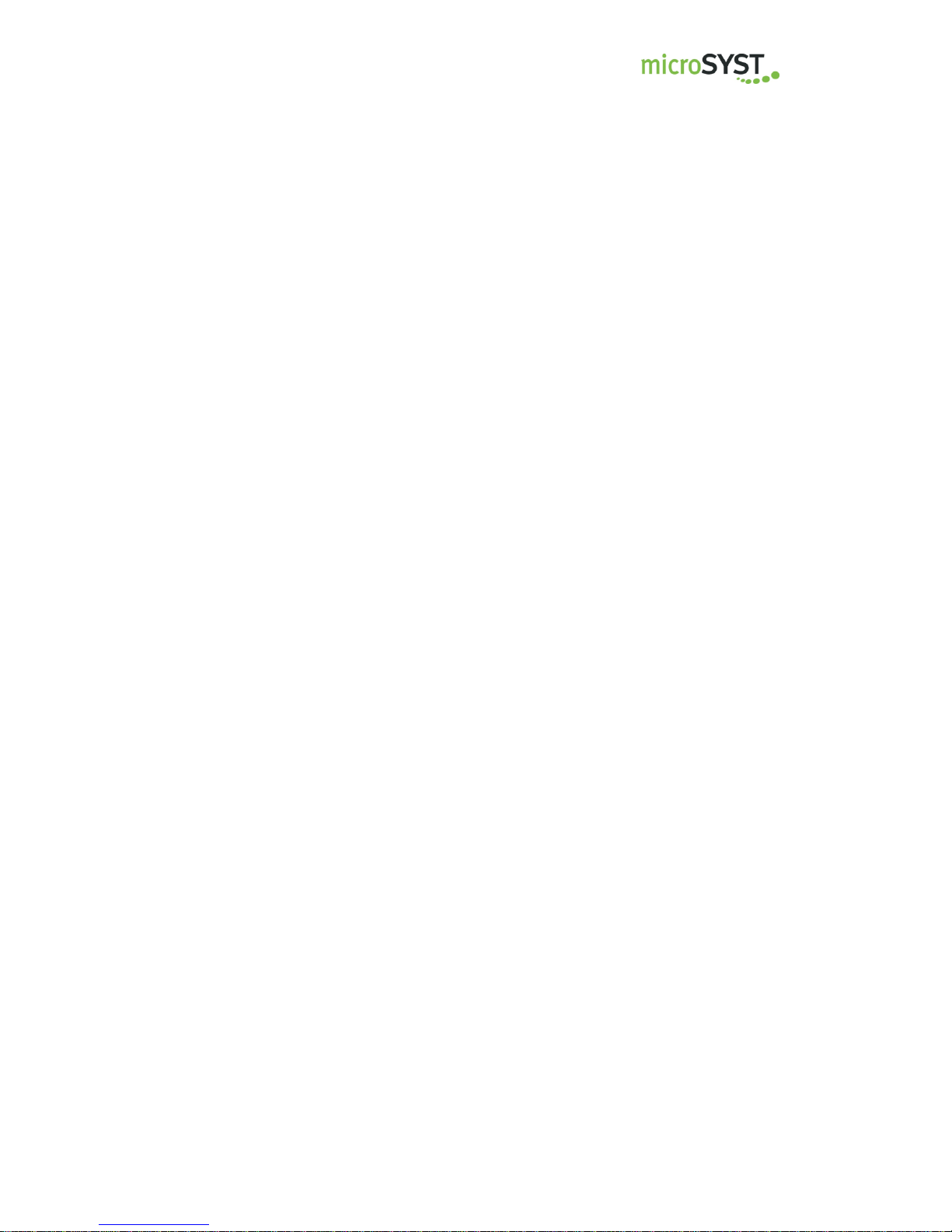
migra Ethernet/IP
Large Format, Graphics Compatible Display with Ethernet/IP Interface
Page 2
microSYST Systemelectronic GmbH, Am Gewerbepark 11, 92670 Windischeschenbach
+49 9681 91960-0, +49 9681 91960-10, info@microsyst.de, www.microsyst.de
Table of Contents
1 GENERAL 4
2 APPLICATION EXAMPLE 5
3 TECHNICAL DATA 6
3.1 Tips and Tricks 7
3.2 Device Configuration 8
3.3 Display Elements 9
3.4 System and Device Initialisation 10
3.5 Configuration of the Ethernet/IP Interface 11
3.6 Configuration of the migra with software “micon” 12
3.7 General Frame Description 14
3.8 Online Frame Layout 15
3.8.1 Header 16
3.8.2 Data Unit 17
3.8.3 Trail 17
3.9 Displays with a Vertical Resolution > 64 Pixels 18
3.10 Description of the Data Unit for Online Frames 19
3.10.1 Online Texts 20
3.10.1.1 Selecting a Character Set 20
3.10.1.2 Positioning the Cursor 21
3.10.1.3 Configuring Attributes 21
3.10.2 Texts, Graphics and Variables 22
3.10.2.1 Querying Text 22
3.10.2.2 Adjusting Speed for Moving Screen Texts 22
3.10.2.3 Querying Graphics 22
3.10.2.4 Querying Variables 23
3.10.2.5 Setting Variables 23
3.10.2.6 Increasing and Decreasing Variables 24
3.10.2.7 Positioning Variables 24
3.10.2.8 Querying Bar Graphs 25
3.10.2.9 Setting Bar Graph Values 25
3.10.2.9.1 ASCII Coded Decimal Values 25
3.10.2.9.2 Signed Integer Coded Values 26
3.10.3 Direct Graphic Control 28
3.10.3.1 Clear Display and Fill 28
3.10.3.2 Setting the Decimal Point 28
Page 3
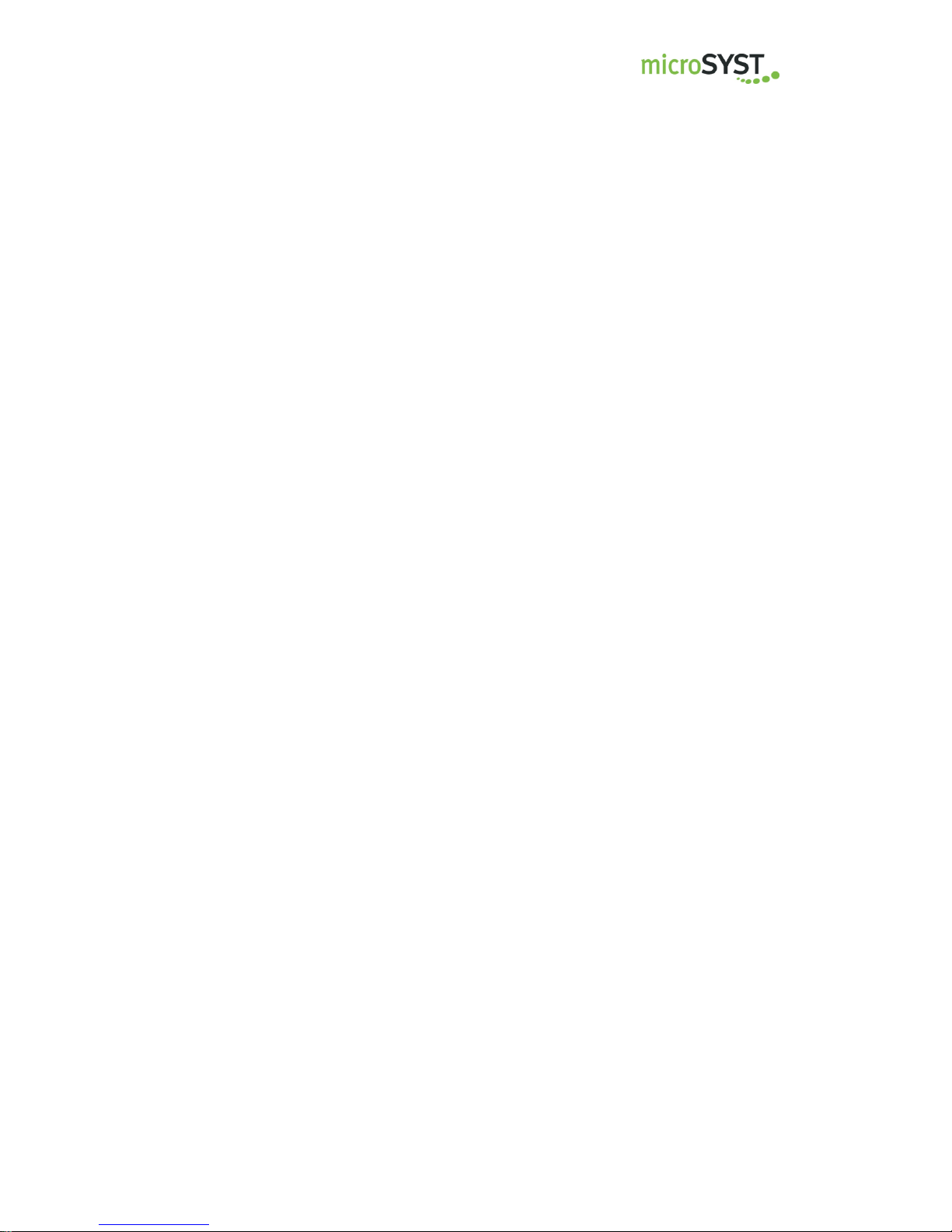
migra Ethernet/IP
Large Format, Graphics Compatible Display with Ethernet/IP Interface
Page 3
microSYST Systemelectronic GmbH, Am Gewerbepark 11, 92670 Windischeschenbach
+49 9681 91960-0, +49 9681 91960-10, info@microsyst.de, www.microsyst.de
3.10.3.3 Reading Out the Decimal Point from the Display 28
3.10.3.4 Drawing a Rectangle 29
3.10.3.5 Scrolling 30
3.10.3.5.1 Displays with vertical Resolution < 64 Pixels 30
3.10.3.5.2 Displays with vertical Resolution > 64 Pixels 31
3.10.4 General Functions 32
3.10.4.1 Selecting Blinking Period Duration 32
3.10.4.2 Adjusting Brightness 32
3.10.5 Digital Inputs and Outputs 33
3.10.6 Macros 34
3.10.6.1 Start Macro Execution 34
3.10.6.2 Input-dependent Macro Jump 35
3.10.6.3 Pause during Macro Execution 37
3.10.6.4 Stop Macro Execution 37
3.11 Response Frames 38
3.12 Multiple ESC-Sequences 39
3.13 Examples 40
3.14 Parallel Interface 41
3.14.1 Timing at the Parallels Inputs 41
3.14.2 Input Level at the Parallel Inputs 41
3.14.3 Querying Text 42
3.14.4 Querying Graphics 43
3.14.5 Setting Variables 44
3.14.6 Querying Macros 45
4 CONNECTOR PIN ASSIGNMENTS 46
4.1 Control Board (intern) 49
4.2 HMS-Interface 52
5 APPENDIX 54
5.1 Displayable Characters 54
5.2 Maintenance and Care 55
5.3 Declaration of Conformity 56
5.4 Guarantee 57
5.5 Versions Overview 58
Page 4
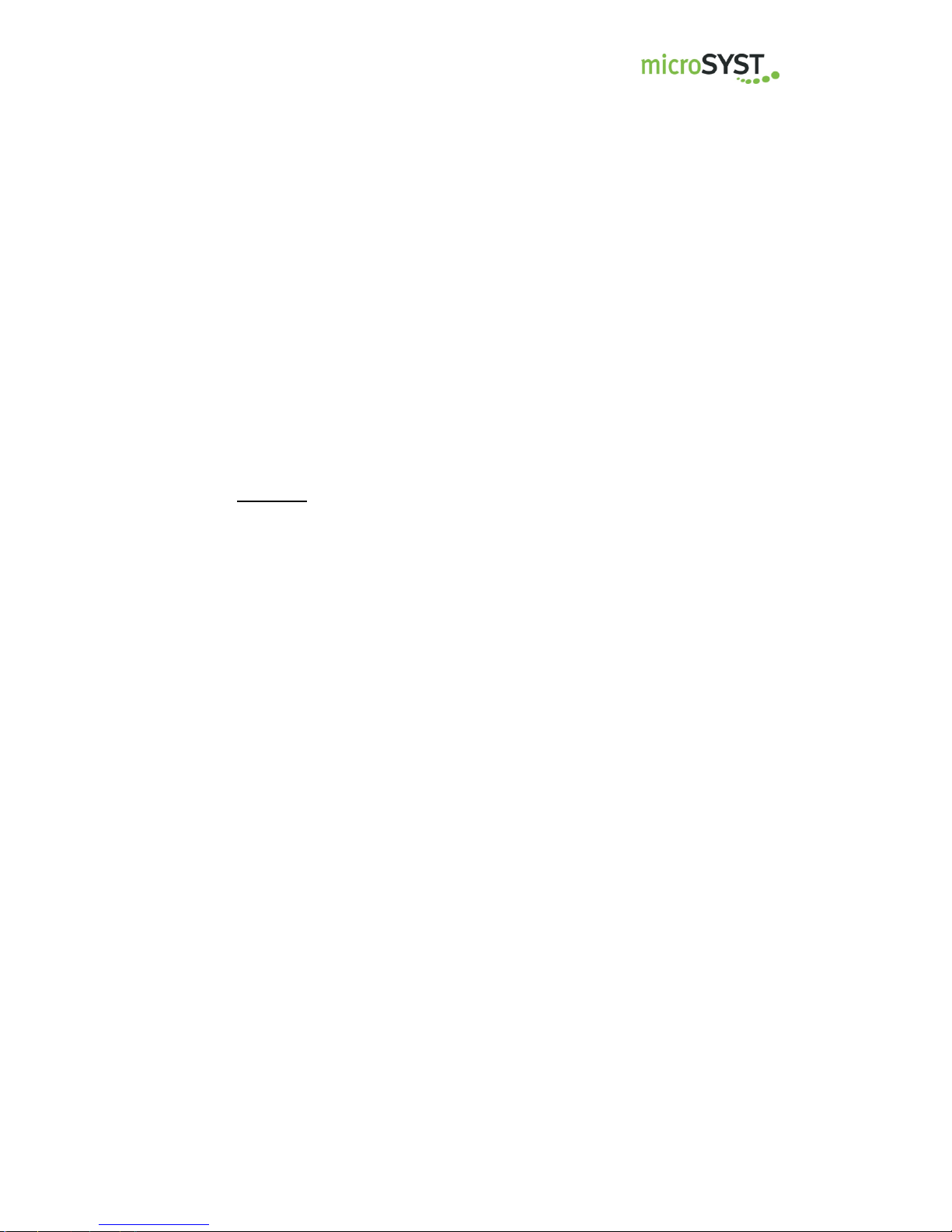
migra Ethernet/IP
Large Format, Graphics Compatible Display with Ethernet/IP Interface
Page 4
microSYST Systemelectronic GmbH, Am Gewerbepark 11, 92670 Windischeschenbach
+49 9681 91960-0, +49 9681 91960-10, info@microsyst.de, www.microsyst.de
1 General
The large format, graphics compatible display can be used universally
for displaying production data, or as an information board.
Its modular design allows for cost-effective variants of various size, as
well as different character heights and numbers of digits.
Especially important information can be colour-highlighted with the
multicolour model (MC).
Functions
Data transmission: Ethernet/IP interface
Configuration with PC software
Text (different font sizes and types) and graphics can both be
displayed.
Standard font, flashing font, moving screen text, scrolling, inverse
display
Monitor display, stored texts and graphics can be queried, variables
can be displayed and macros can be executed
Variable size thanks to modular display design.
Page 5
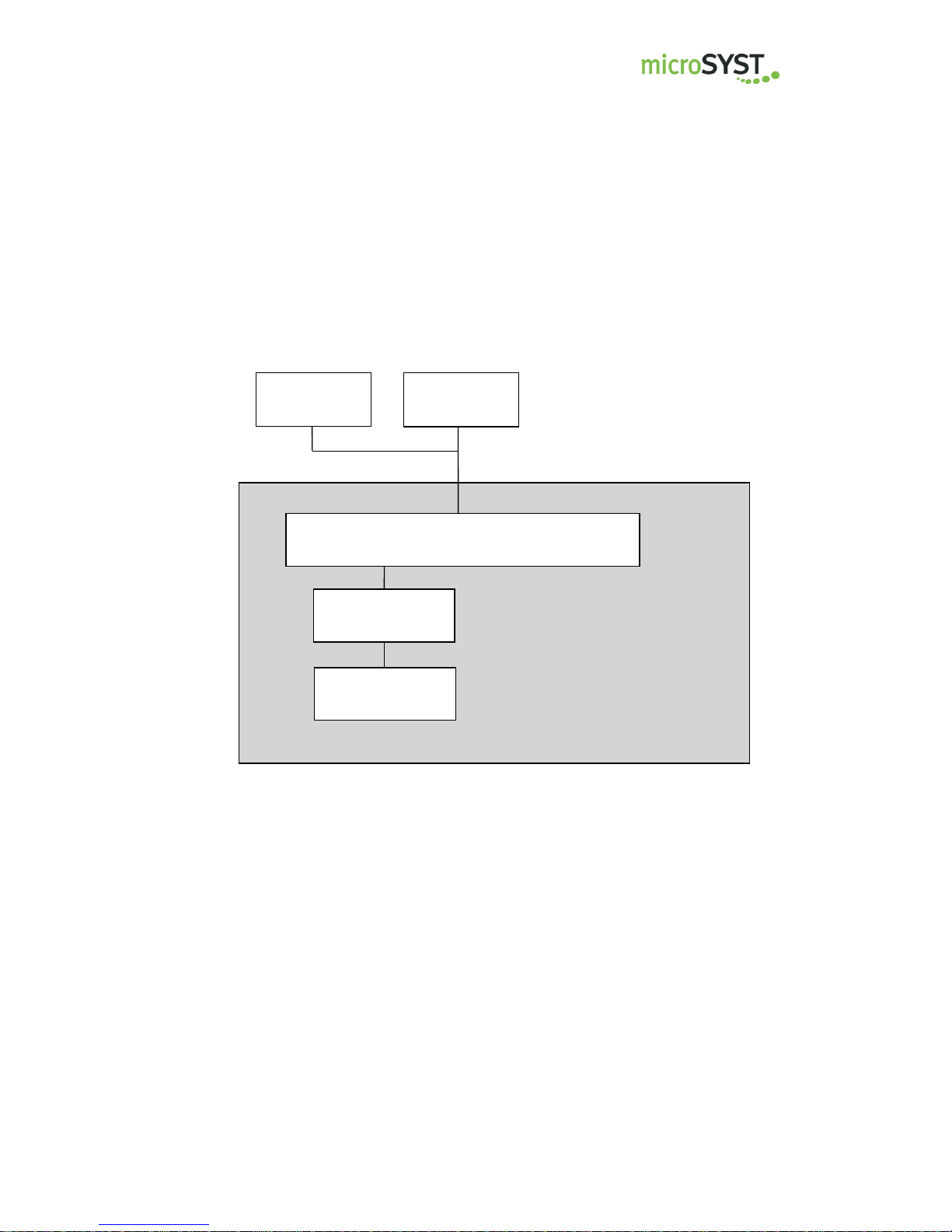
migra Ethernet/IP
Large Format, Graphics Compatible Display with Ethernet/IP Interface
Page 5
microSYST Systemelectronic GmbH, Am Gewerbepark 11, 92670 Windischeschenbach
+49 9681 91960-0, +49 9681 91960-10, info@microsyst.de, www.microsyst.de
2 Application Example
Schematic diagram of the display unit at the interface:
SPS
(Control)
PC
(Configuration)
Ethernet/IP
Interface
Display
Controlling
Display
Unit
migra Ethernet/IP
Page 6
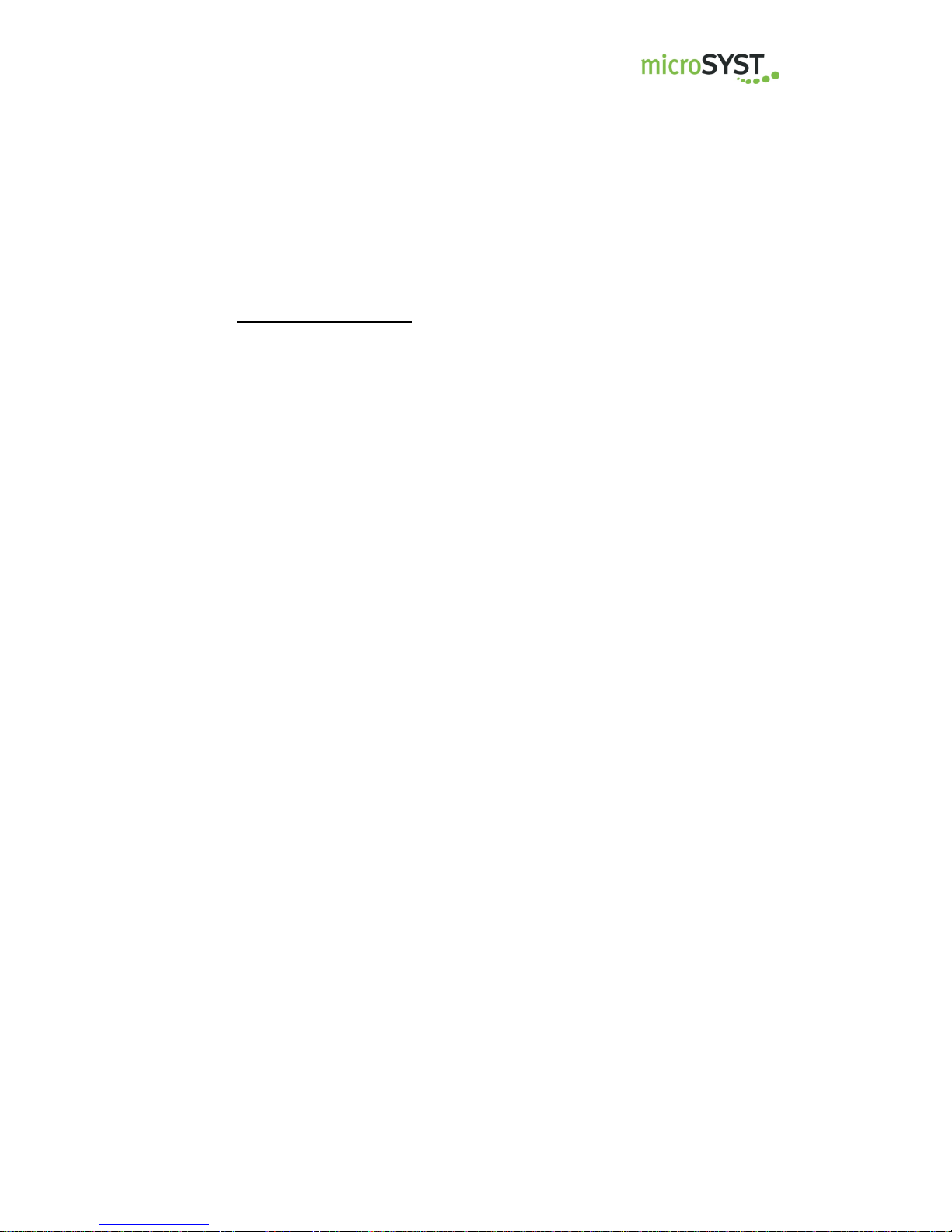
migra Ethernet/IP
Large Format, Graphics Compatible Display with Ethernet/IP Interface
Page 6
microSYST Systemelectronic GmbH, Am Gewerbepark 11, 92670 Windischeschenbach
+49 9681 91960-0, +49 9681 91960-10, info@microsyst.de, www.microsyst.de
3 Technical Data
General Specifications
Display type: LED dot matrix display
Display: ASCII characters (Windows character set), graphics
Display colour: type SC: single colour, type MC: multicolour
View: single or double sided
Operating voltage: 230 V / 50 Hz, 110 V / 60 Hz or 24 VDC +/-20 %
Protocol: Ethernet/IP
Connection: RJ45, 10/100 MBit/s,
configuration via RS232 interface
Housing: powder coated aluminium
Housing dimensions: see chapter “device configuration”
Mounting: articulated arm or hanging mount
bracket for wall mounting
Protection: IP 54 or IP 65
Operating temperature: 0 to +50 C (optionally –20 to +50 °C)
Storage temperature: -25 to +70 C
Graphics: max. 1000
Texts: max. 1000 (max. 255 moving screen texts)
Variables: max. 1000
Macros: max. 1000
Character sets: max. 100
The available flash memory capacity for graphics, texts, variables,
character sets and macros depends on the vertical resolution of the
display:
Vertical resolution ≤ 64 Pixel: 64 KByte
Vertical resolution > 64 Pixel: 448 KByte
Page 7
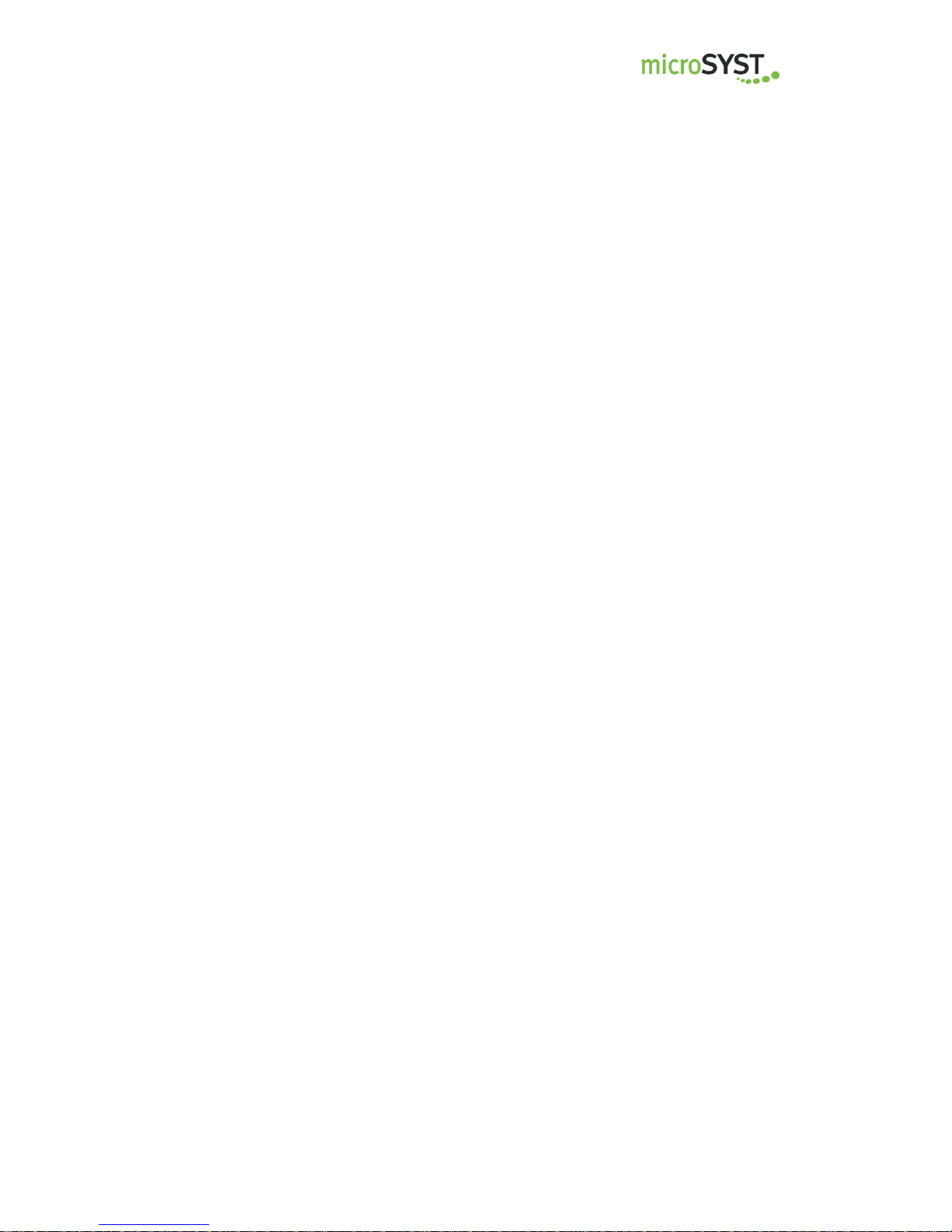
migra Ethernet/IP
Large Format, Graphics Compatible Display with Ethernet/IP Interface
Page 7
microSYST Systemelectronic GmbH, Am Gewerbepark 11, 92670 Windischeschenbach
+49 9681 91960-0, +49 9681 91960-10, info@microsyst.de, www.microsyst.de
3.1 Tips and Tricks
When putting on the power supply, the following sequence has to be
observed:
o Connect the power supply cable to the display.
o Connect the power supply cable to the power supply.
When disconnecting the power supply, the following sequence has to be
observed:
o Disconnect the power supply cable from the power supply.
o Disconnect the power supply cable from the display.
Be sure to use a valid colour when creating texts.
Example: Green lettering may not be used with a red, single colour
display (no display appears in this case).
When selecting X and Y coordinates for the purpose of positioning,
the desired position must actually exist at the display (resolution in
pixels).
Graphics, texts and variables to be displayed must be positioned
such that they fit properly into the display unit.
Page 8
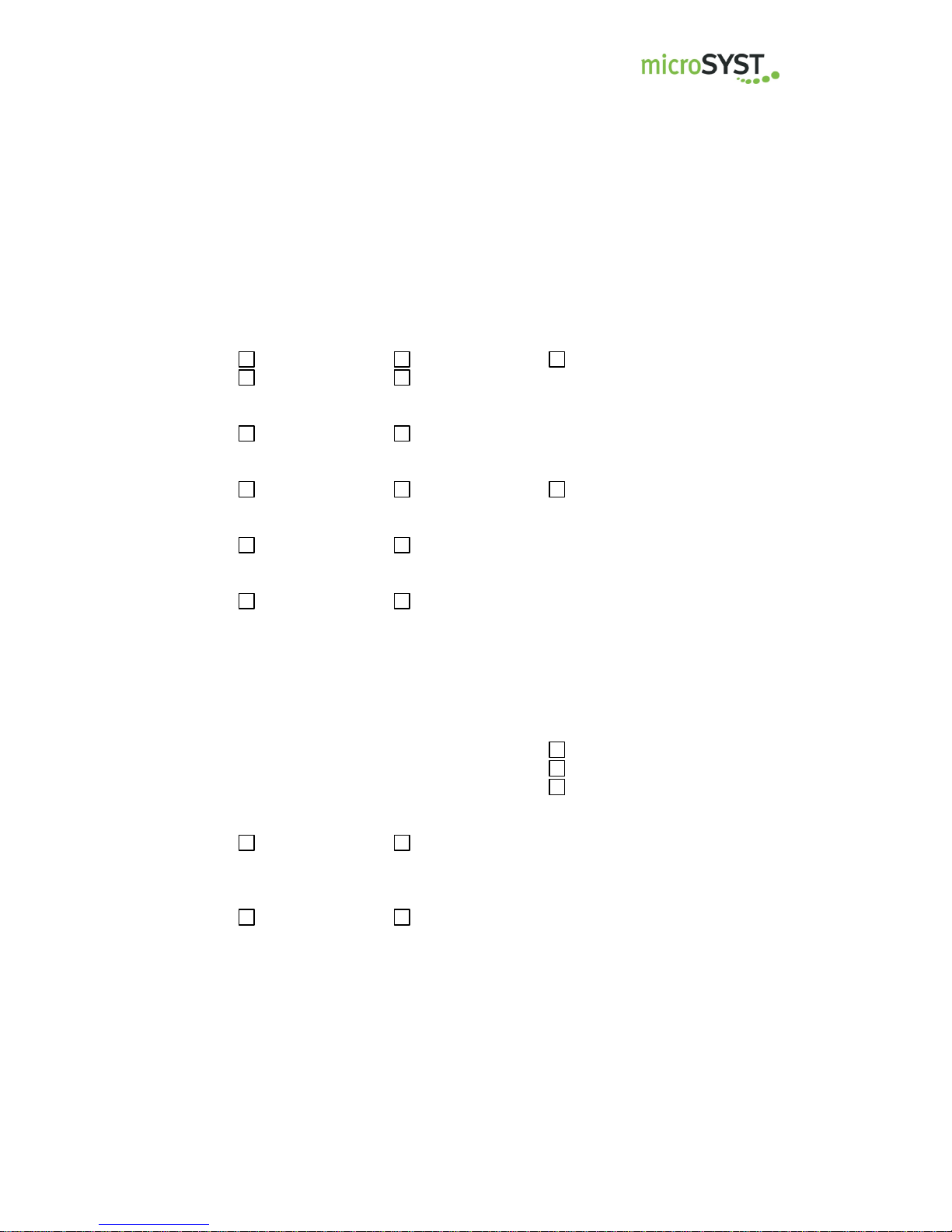
migra Ethernet/IP
Large Format, Graphics Compatible Display with Ethernet/IP Interface
Page 8
microSYST Systemelectronic GmbH, Am Gewerbepark 11, 92670 Windischeschenbach
+49 9681 91960-0, +49 9681 91960-10, info@microsyst.de, www.microsyst.de
3.2 Device Configuration
Number of pixels (horizontal X vertical): ________x________
Display colour:
red green yellow
white blue
View:
single sided double sided
Operating voltage:
230 V / 50 Hz 110 V / 60 Hz 24 V DC
Protection:
IP 54 IP 65
Temperature range:
0 to +50 °C -20 to +50 °C
Housing dimensions: _______x_______x_______mm
_______x_______x_______inches
Housing colour: RAL _____________
Housing material: Aluminium profile
Stainless steel
Sheet metal
Interface:
Ethernet/IP Parallel interface
Configuration:
RS232 RS485
Device address: ______.______.______.______
Page 9
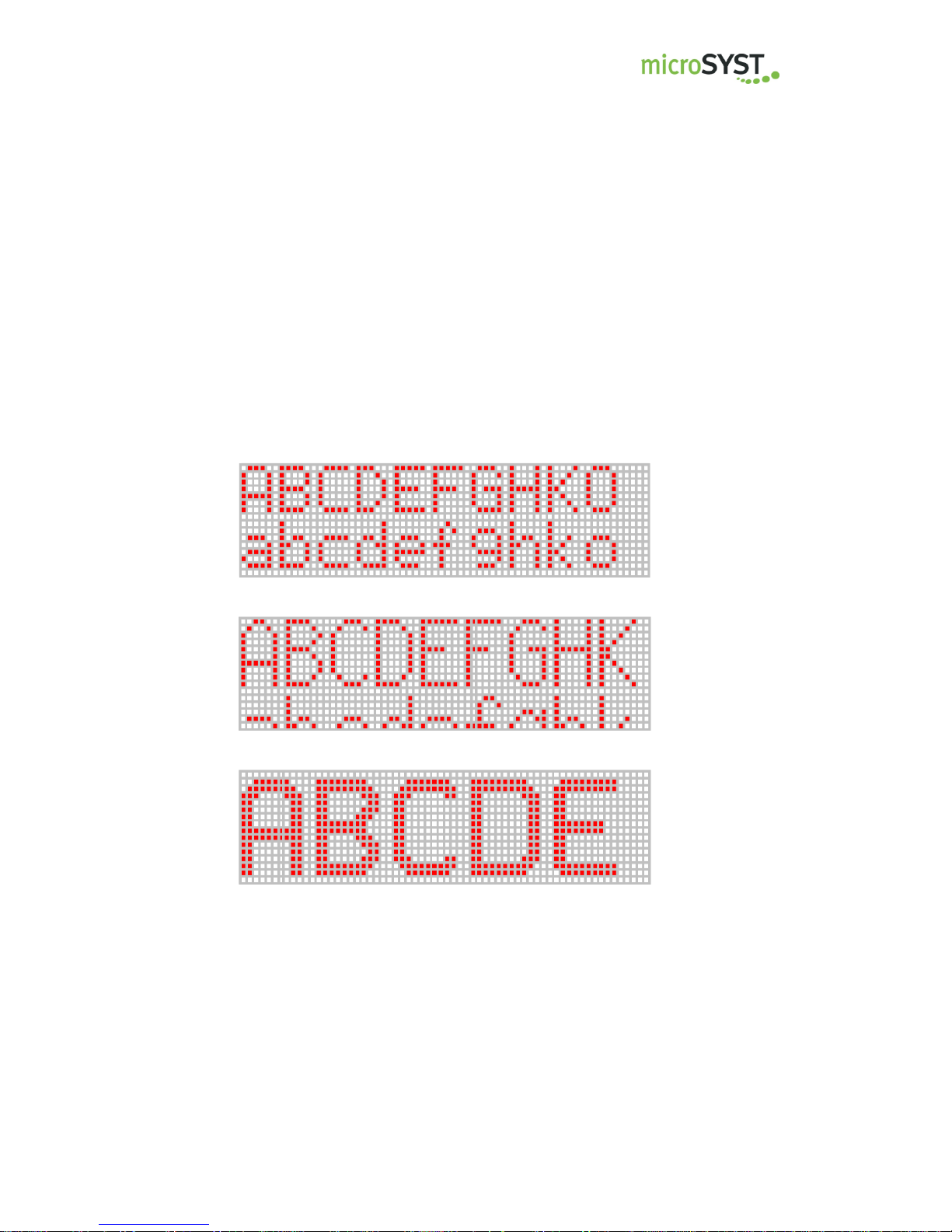
migra Ethernet/IP
Large Format, Graphics Compatible Display with Ethernet/IP Interface
Page 9
microSYST Systemelectronic GmbH, Am Gewerbepark 11, 92670 Windischeschenbach
+49 9681 91960-0, +49 9681 91960-10, info@microsyst.de, www.microsyst.de
3.3 Display Elements
Alphanumeric display modules with 16 x 16, 64 x 8 or 64 x 16 dot
matrices are utilized.
Attention: As far as the software is concerned, there is no difference
between modules with 16 pixel lines and modules with 8 pixel lines. The
last 8 lines are simply not visible at a module with 8 pixel lines.
The following example depicts a module with 64 x 16 pixels including
three different character heights:
Page 10
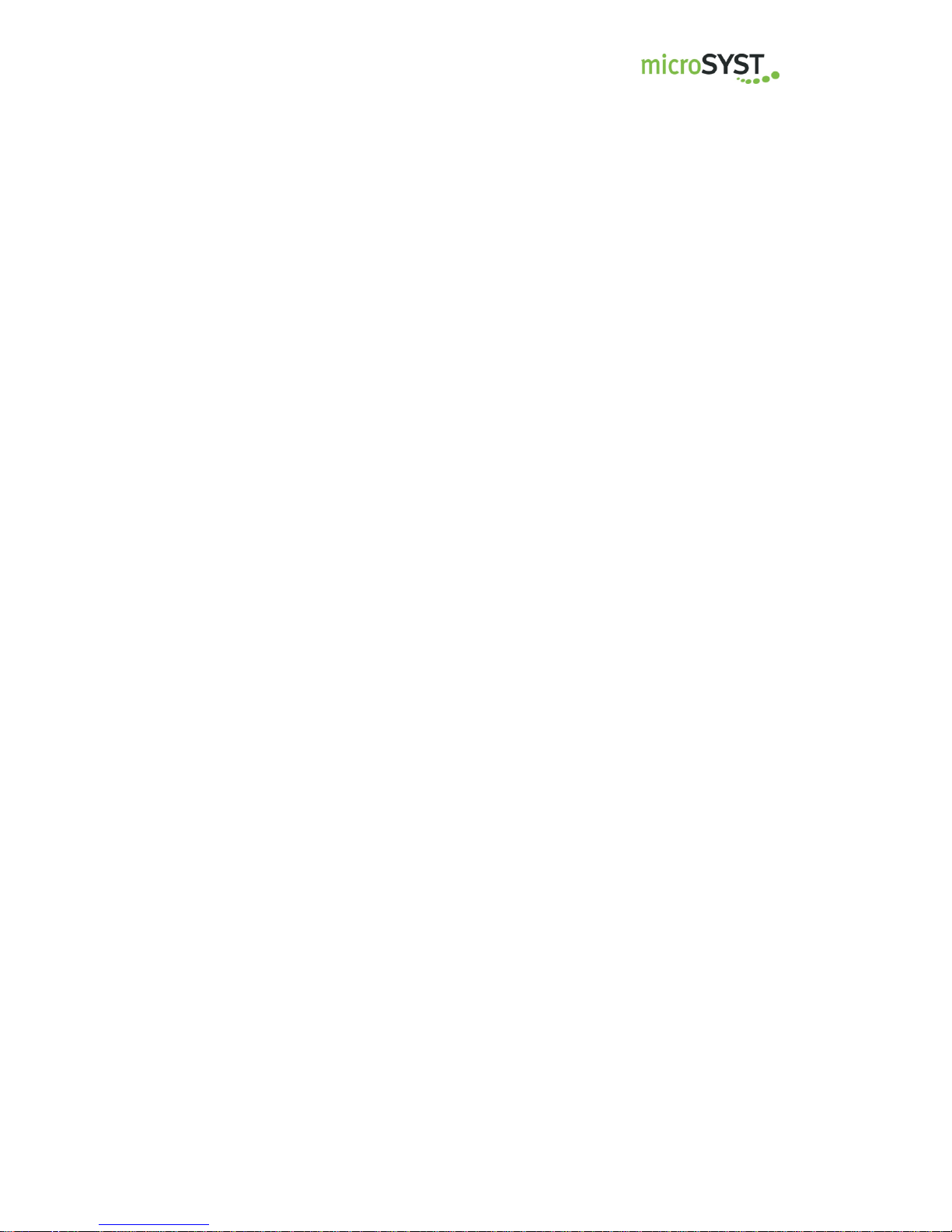
migra Ethernet/IP
Large Format, Graphics Compatible Display with Ethernet/IP Interface
Page 10
microSYST Systemelectronic GmbH, Am Gewerbepark 11, 92670 Windischeschenbach
+49 9681 91960-0, +49 9681 91960-10, info@microsyst.de, www.microsyst.de
3.4 System and Device Initialisation
Internal memory and function tests are performed at the large format
display during power-up (duration: less than 1 second).
If the display is not illuminated (and if the integrated function LED blinks
slowly, i.e. 1 Hz), the device is in the boot mode. This indicates that the
software or the configuration data currently stored to the integrated flash
memory are incomplete. This may result from a previously interrupted
download operation. If this is the case, downloading must be repeated
(with the help of included PC software).
After power-up, the first macro is executed (if one exists). If the display
unit is to be cleared again immediately, a corresponding macro must
exist!
The display unit then waits for valid output data from the user (via the
interface).
Page 11
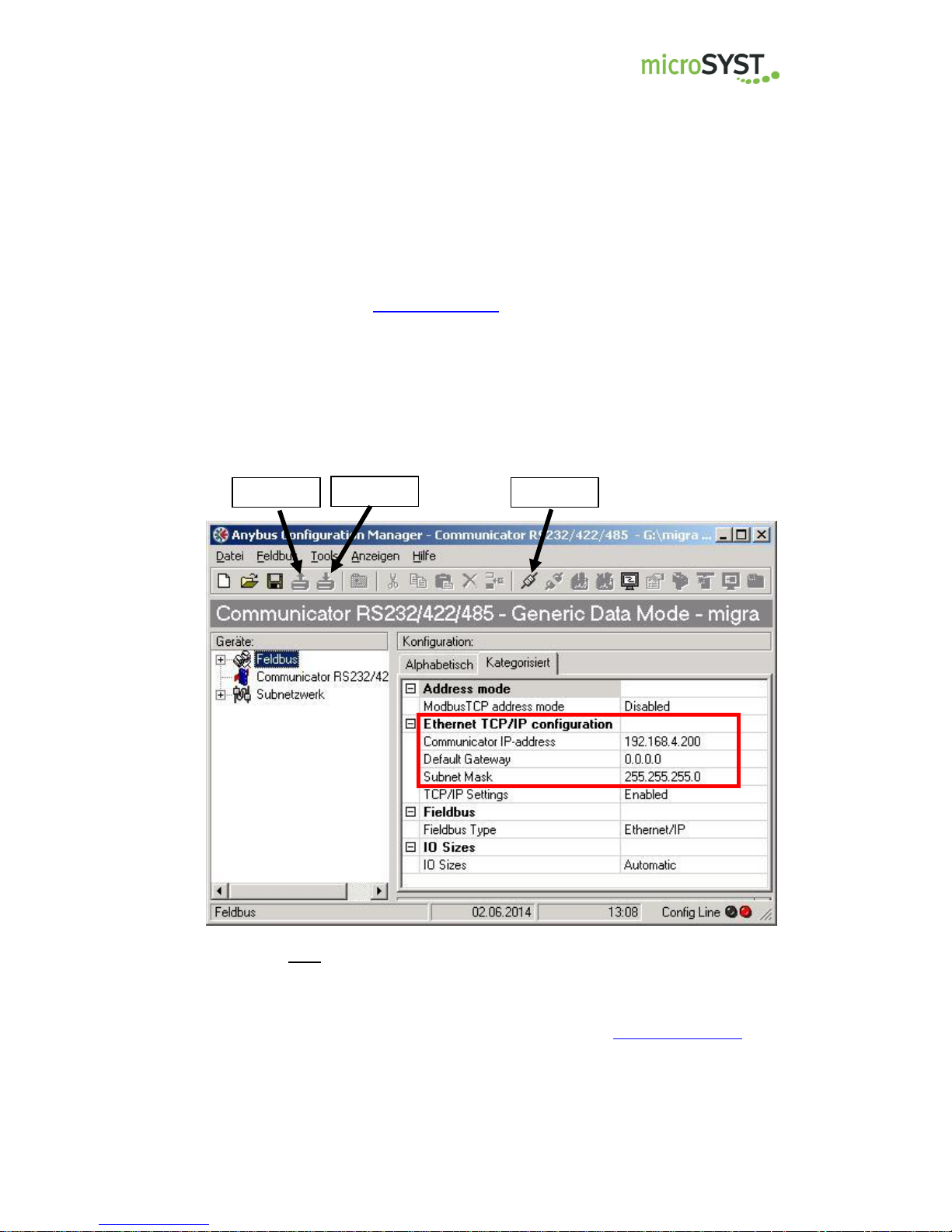
migra Ethernet/IP
Large Format, Graphics Compatible Display with Ethernet/IP Interface
Page 11
microSYST Systemelectronic GmbH, Am Gewerbepark 11, 92670 Windischeschenbach
+49 9681 91960-0, +49 9681 91960-10, info@microsyst.de, www.microsyst.de
3.5 Configuration of the Ethernet/IP Interface
The software “Anybus Configuration Manager” of the company HMS serves for the
configuration of the interface. You can find this tool at the web page of the
interface manufacturer www.anybus.com in the area SUPPORT -> Anybus
Communicator -> Ethernet Serial Gateway.
Connect the display with a RS232 null modem cable (pins 2<->3, 3<->2,
5<->5) to a PC / Laptop.
Start the software.
Close the window “Konfiguration auswählen” with the button “Cancel”.
Press button “Verbinden” and after that button “Upload”.
Change only the marked fields according to your requirements
Click button “Download” to transmit the configuration to the interface.
Now the interface configuration is completed.
You can find the original configuration at our home page www.microsyst.de in the
area “Downloads & Support” -> “migra” -> “Ethernet IP” -> “Configuration File for
HMS Interface”.
Upload
Verbinden
Download
Page 12
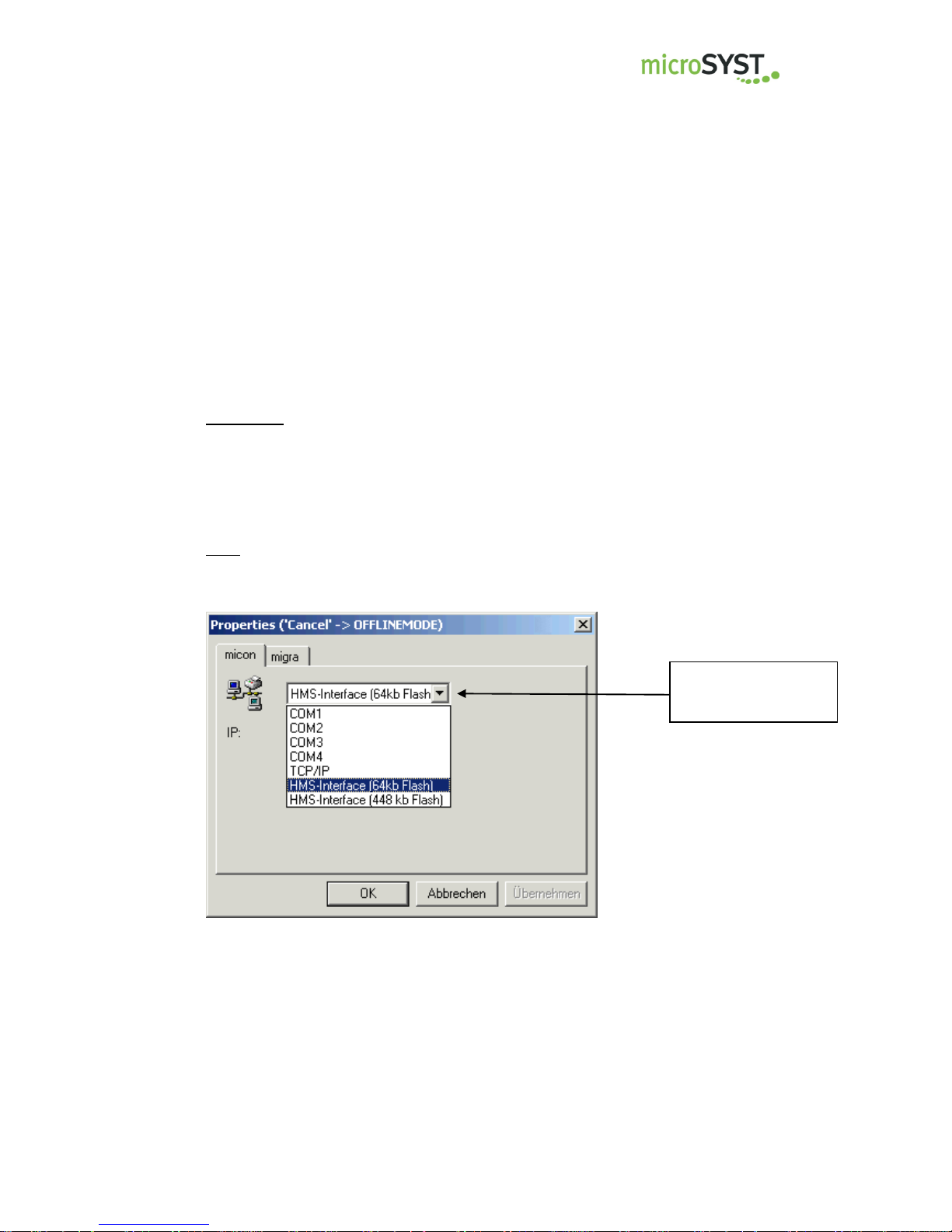
migra Ethernet/IP
Large Format, Graphics Compatible Display with Ethernet/IP Interface
Page 12
microSYST Systemelectronic GmbH, Am Gewerbepark 11, 92670 Windischeschenbach
+49 9681 91960-0, +49 9681 91960-10, info@microsyst.de, www.microsyst.de
3.6 Configuration of the migra with software “micon”
The enclosed software “micon 5” serves for the configuration of the display’s
variables and graphics.
Connect a PC / Laptop via Ethernet with the display (1 : 1 cable if using a
switch/hub; crosslink cable at direct connection).
Installation
Execute the enclosed file “setup.exe” in the path “MICON” of the enclosed
CD and follow the instructions.
Start
After the start, the dialog “Properties” appears.
The IP address of the display must be specified by the user.
Interface must be set to
“HMS-Interface (64kb
Flash)“.
Page 13
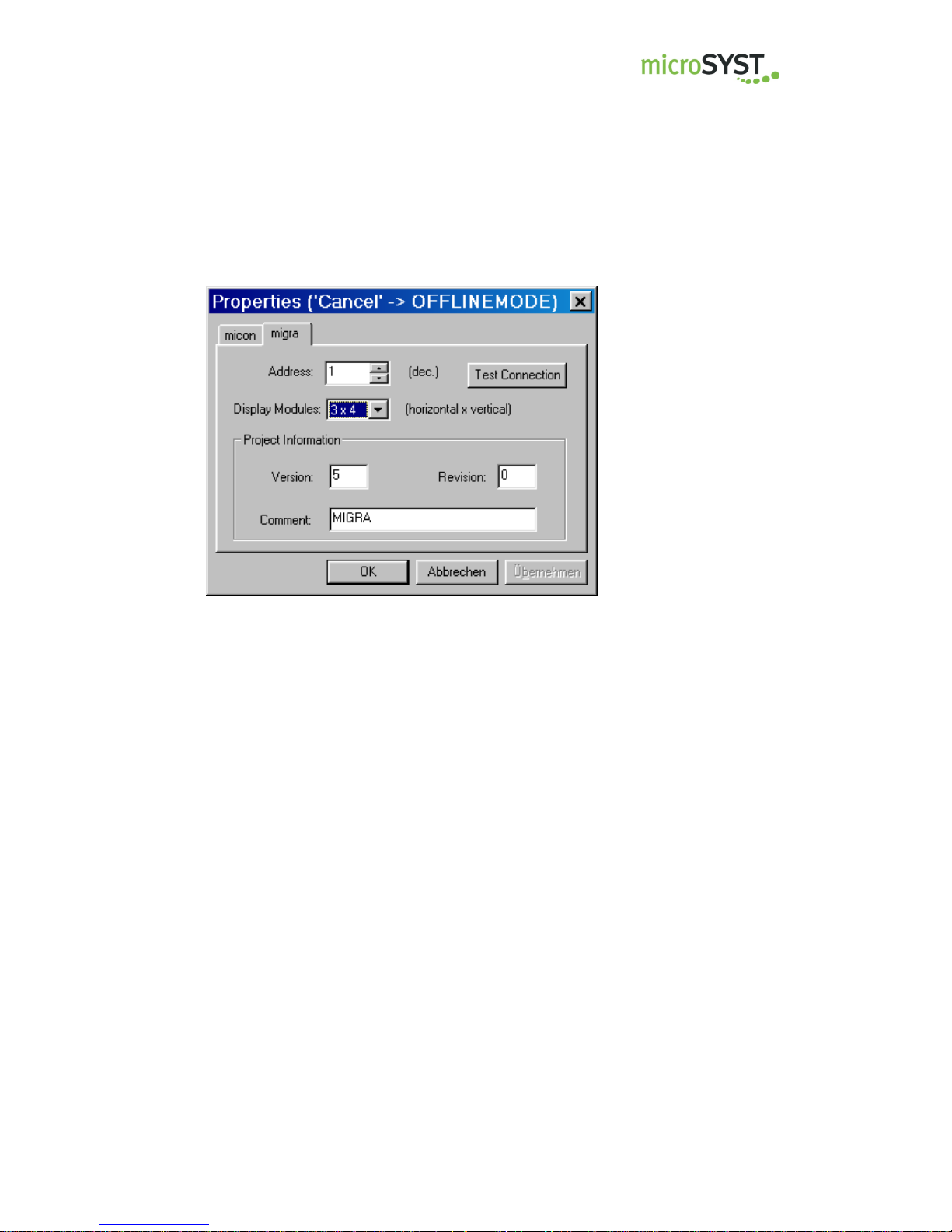
migra Ethernet/IP
Large Format, Graphics Compatible Display with Ethernet/IP Interface
Page 13
microSYST Systemelectronic GmbH, Am Gewerbepark 11, 92670 Windischeschenbach
+49 9681 91960-0, +49 9681 91960-10, info@microsyst.de, www.microsyst.de
Select the folder “migra”.
Adjust the display modules depending on the display type. One module
(smallest unit) has 64x16 pixels resolution.
Click at the button “OK”.
Page 14
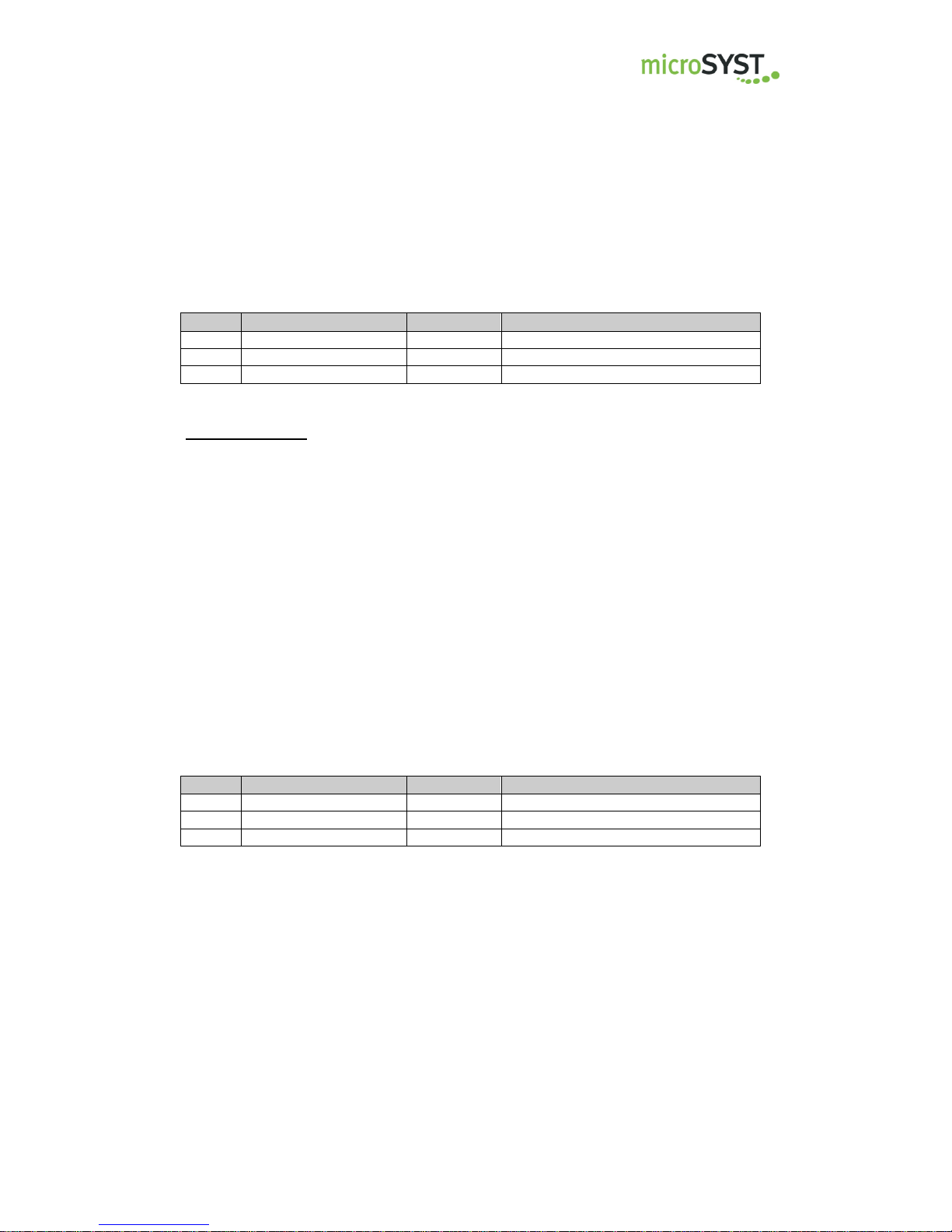
migra Ethernet/IP
Large Format, Graphics Compatible Display with Ethernet/IP Interface
Page 14
microSYST Systemelectronic GmbH, Am Gewerbepark 11, 92670 Windischeschenbach
+49 9681 91960-0, +49 9681 91960-10, info@microsyst.de, www.microsyst.de
3.7 General Frame Description
The frames to be transmitted to the display have the following structure:
Offset
Designation
Content
Description
0
TB
0 ... 255
Toggle byte (*0)
1
LB
Length byte = frame length
2
Migra frame
2…3
See chapter “Online Frame Layout”
*0: Toggle byte:
The toggle byte must be increased by 1, if the frame shall be processed
However the toggle byte must only be changed if the lock-byte = 0 (see chapter
“General Frame Description”). Otherwise there is a lock from the configuration
software MICON (because it controls the display at the moment).
The lock-byte is read from address 0x3FE of the display interface (with “explicit
messaging”).
The transmit-bytes are written as of the address 0x202 into the display
interface.
Response Frame:
The display writes the response frame as of the address 0x160.
Offset
Designation
Content
Description
0
TB
0 ... 255
Toggle byte (*0)
1
LB
Length byte = frame length
2
Response frame
2…3
See chapter “Response Frame”
Page 15
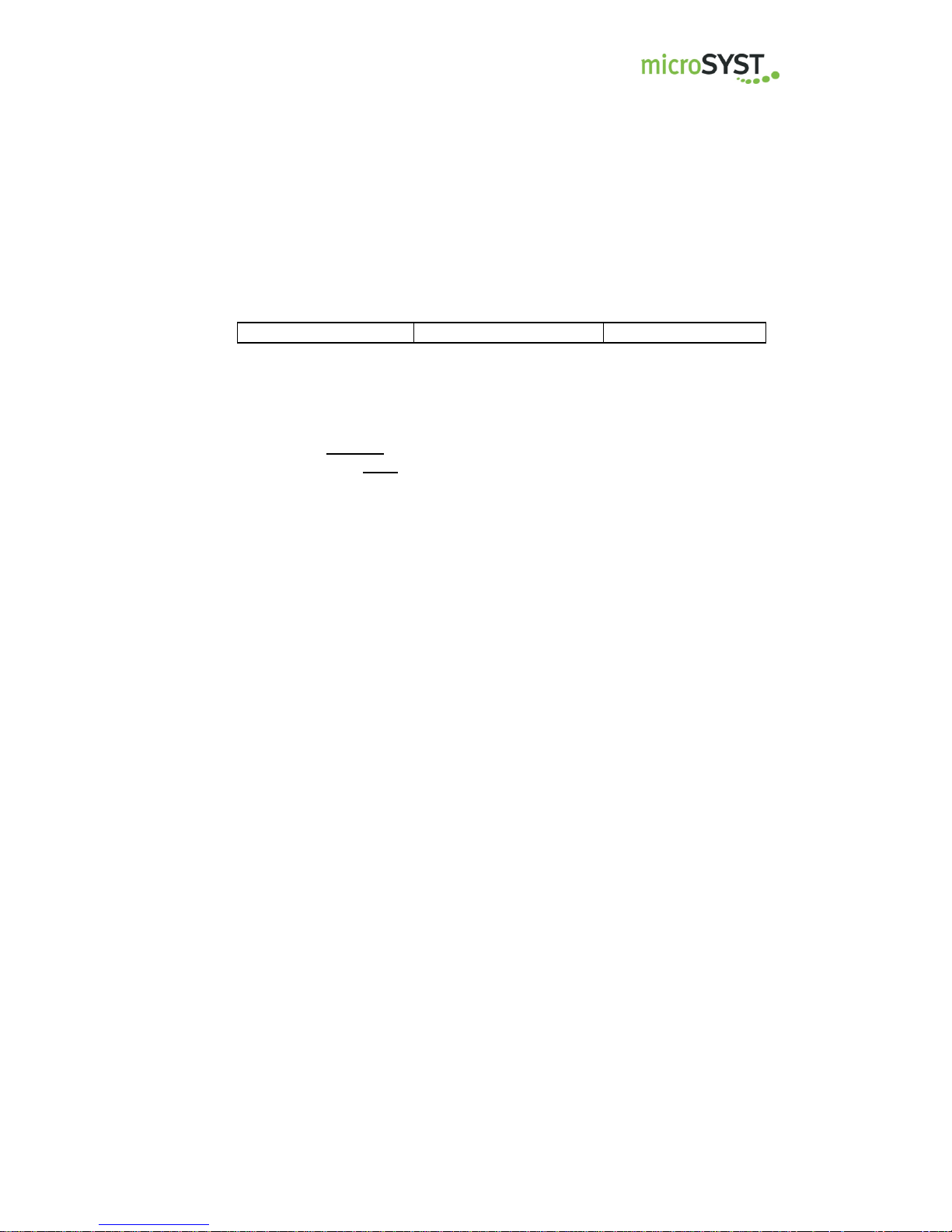
migra Ethernet/IP
Large Format, Graphics Compatible Display with Ethernet/IP Interface
Page 15
microSYST Systemelectronic GmbH, Am Gewerbepark 11, 92670 Windischeschenbach
+49 9681 91960-0, +49 9681 91960-10, info@microsyst.de, www.microsyst.de
3.8 Online Frame Layout
Each of the frames transmitted to the large format display unit consists
of 3 parts:
Header
Data Unit
Trail
Frames transmitted to the MIGRA are not evaluated by the device until 3
to 240 ms after the last frame byte has been received (depending upon
baud rate and HEX switch settings). The pause between the individual
frame bytes may not exceed this period of time! The pause between the
individual frames must exceed this period of time!
The next frame can be transmitted immediately after the response frame
has been received.
If no response frame is used, the MIGRA is not ready to receive a new
frame until the last received frame has been completely processed. For
example, if a large graphic is displayed, a longer waiting period is
required than would be the case for reading out an “online character”.
As a rule, a pause of „receiving timeout“ + 150 ms between frames is
sufficient.
Page 16
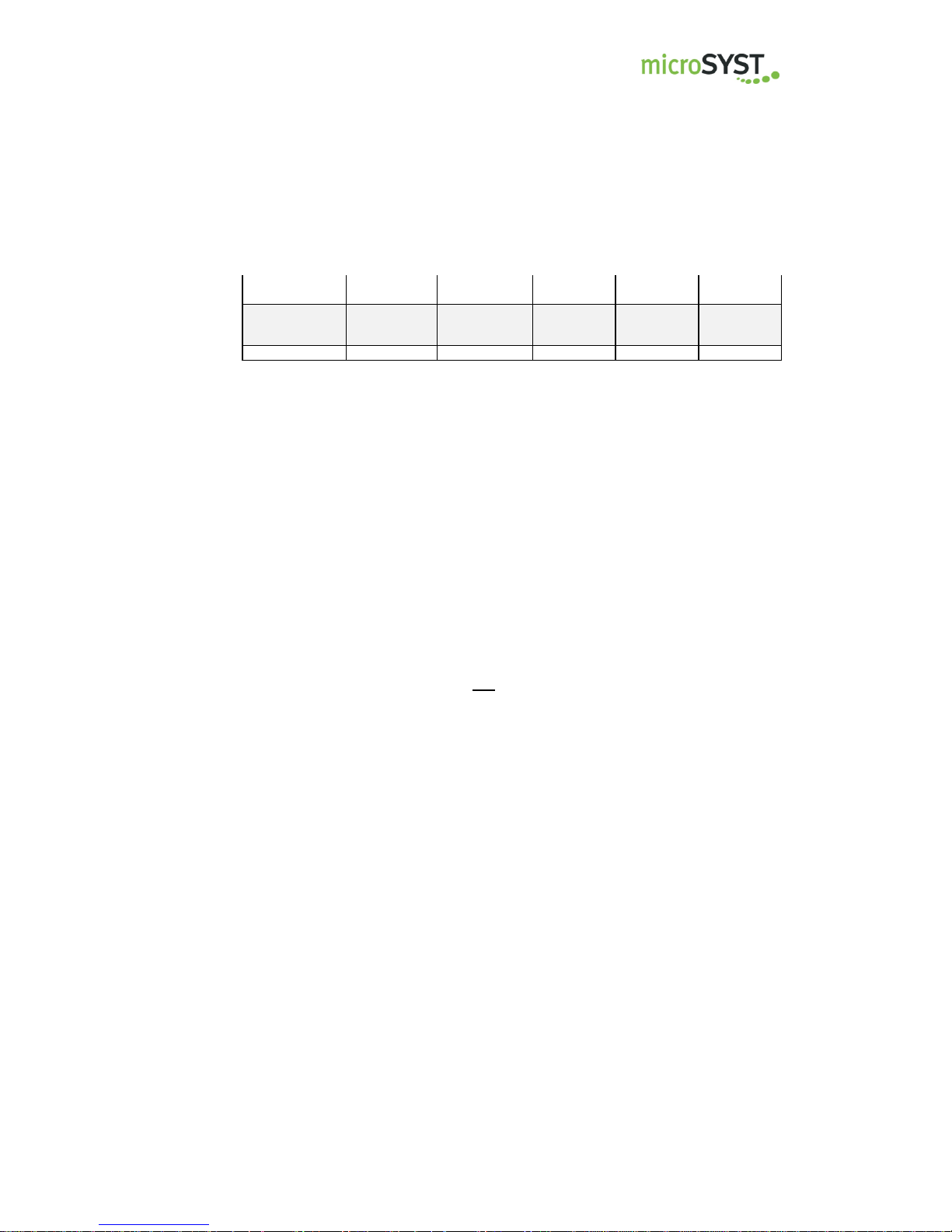
migra Ethernet/IP
Large Format, Graphics Compatible Display with Ethernet/IP Interface
Page 16
microSYST Systemelectronic GmbH, Am Gewerbepark 11, 92670 Windischeschenbach
+49 9681 91960-0, +49 9681 91960-10, info@microsyst.de, www.microsyst.de
3.8.1 Header
STX
DA
SA
FC
LEN-H
(optional)
LEN-L
(optional)
Start of Text
Destination
Address
Source
Address
Frame
Control
High Nibble
Number of
Data Bytes
Low Nibble
Number of
Data Bytes
00000010B
1XXXXXXXB
1XXXXXXXB
1XXXXXXXB
1111XXXXB
1111XXXXB
STX: Start of Text: 02H
DA: Destination Address:
(normally set to 81H when an Ethernet interface is
utilised)
SA: Source Address:
(normally set to 80H when an Ethernet interface is
utilised)
FC: Frame Control: control for the communications
sequence
Bit 7: set permanently to 1
Bits 6 - 2: reserved (0)
Bit 1: 0 -> do not use checksum
(do not use LEN-H/L, CHK-H/L)
1 -> use checksum
(use LEN-H/L, CHK-H/L)
Bit 0: 0 -> do not send response
1 -> send response
LEN-H: High nibble length: number of high nibble data bytes,
bits 4 through 7 must be set
(e.g. number of data bytes = 26H
high nibble = 2 11110010B)
LEN-L: Low nibble length: number of low nibble data bytes,
bits 4 through 7 must be set
(e.g. number of data bytes = 26H
low nibble = 6 11110110B)
LEN-H und LEN-L only need to be transmitted if a checksum is
used. If bit 1 in the FC byte is not set, LEN-H and LEN-L may not be
transmitted!
Page 17
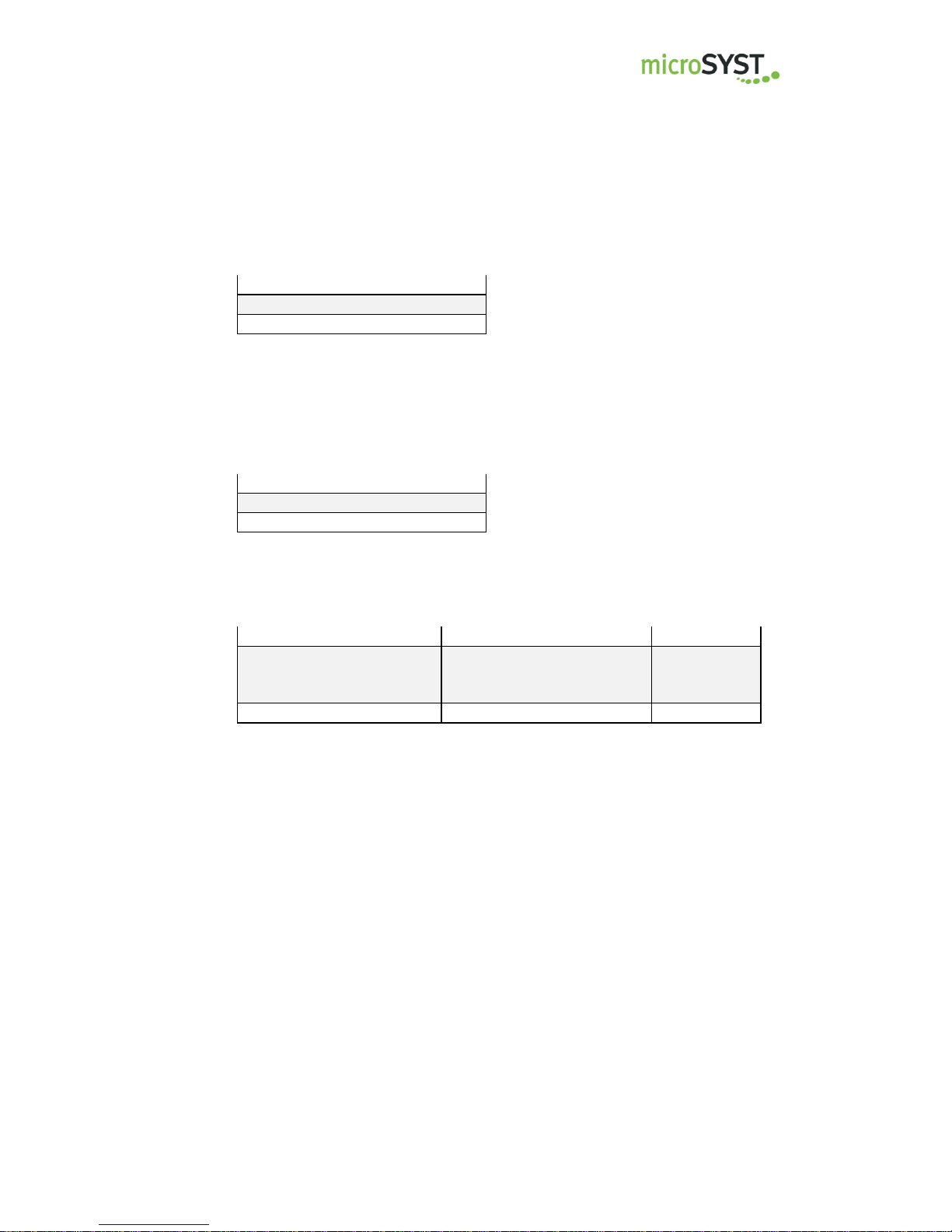
migra Ethernet/IP
Large Format, Graphics Compatible Display with Ethernet/IP Interface
Page 17
microSYST Systemelectronic GmbH, Am Gewerbepark 11, 92670 Windischeschenbach
+49 9681 91960-0, +49 9681 91960-10, info@microsyst.de, www.microsyst.de
3.8.2 Data Unit
Data Unit
Display Data
1BH , 0A
H ,
0DH , 20H - FFH
Data Unit: Data bytes (ASCII characters, control commands)
3.8.3 Trail
If bit 1 is not set in the FC byte (no checksum):
ETX
End of Text
00000011B
End of Text: 03H.
If bit 1 is set in the FC byte (use checksum):
CHK-H
CHK-L
ETX
High nibble from sum of all
previous bytes
(without STX)
Low nibble from sum of all
previous bytes
(without STX)
End of Text
1111XXXXB
1111XXXXB
00000011B
Checksum = low byte for sum of DA, SA, FC, LEN-H, LEN-L and
all data bytes
CHK-H: High nibble for checksum: bits 3 through 0,
bits 4 through 7 must be set (1)
CHK-L: Low nibble for checksum: bits 3 through 0,
bits 4 through 7 must be set (1)
Page 18
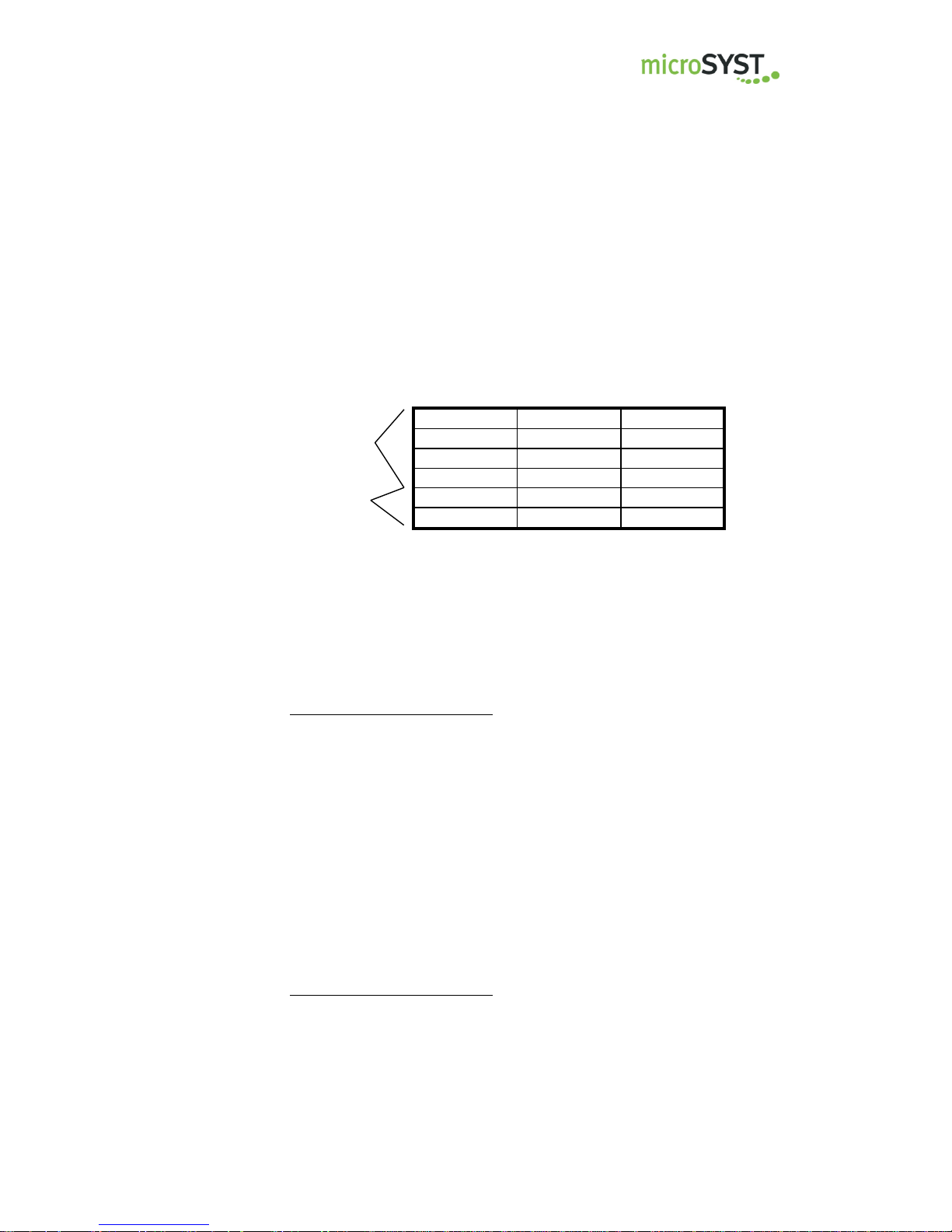
migra Ethernet/IP
Large Format, Graphics Compatible Display with Ethernet/IP Interface
Page 18
microSYST Systemelectronic GmbH, Am Gewerbepark 11, 92670 Windischeschenbach
+49 9681 91960-0, +49 9681 91960-10, info@microsyst.de, www.microsyst.de
3.9 Displays with a Vertical Resolution > 64 Pixels
If a display has a vertical resolution of more than 64 pixels, two
controller boards are integrated. The first board controls the module
lines 1 to 4. The second board controls the remaining lines.
Example: Large format display with a resolution of 3x6 display modules
1
Controller board 1
2
3
4
Controller board 2
5
6
There are two possibilities to control the large format display:
1. The controller boards of the large format display are
accessed separately (with two different addresses). Bit 0 of
the Byte “FC” must be set (see chapter “Header”).
Example: Querying graphics
Transmit frame: 02 81 80 81 1B 47 2B 30 30 30 03
Wait for response: 02 80 81 80 30 03
Transmit frame: 02 82 80 81 1B 47 2B 30 30 30 03
Wait for response: 02 80 82 80 30 03
2. The large format display is accessed with one address. Bit 0
of the header byte “FC” must not be set (see chapter
“Header”). Then, all controller boards evaluate the frame,
not depending on the address. However, no response frame
is transmitted to the master. Therefore, there must be taken
a break after frame transmission (see chapter “Online
Frame Layout”).
Example: Querying graphics
Transmit frame: 02 81 80 80 1B 47 2B 30 30 30 03
Take a break: see chapter “Online Frame Layout”
Page 19

migra Ethernet/IP
Large Format, Graphics Compatible Display with Ethernet/IP Interface
Page 19
microSYST Systemelectronic GmbH, Am Gewerbepark 11, 92670 Windischeschenbach
+49 9681 91960-0, +49 9681 91960-10, info@microsyst.de, www.microsyst.de
3.10 Description of the Data Unit for Online Frames
The display must be configured with the PC software (define character
sets, graphics, texts, variables and macros). The individual elements
included in the configuration which is downloaded to the display can
then be used by the frames described in this chapter.
The display is delivered with a pre-programmed default configuration.
However, you can create an individualised configuration for your own
application and download it to the display unit with the PC software. The
existing default configuration is overwritten during this process.
All indices are 0-based, i.e. “000” is transmitted in order to query the first
text. The position 0 / 0 (X / Y) is the upper left-hand pixel at the display
unit. All variables, graphics and texts are written to the display starting at
the selected X and Y coordinates, and then proceed down and to the
right. The display’s physical limits may not be exceeded during this
process (otherwise no display appears).
Note: Text, variable, graphic, character set and bar graph indices in
the PC software and at the controlling are 0-based!
Frames which contain no online text (ASCII codes 20h through FFh, 10h
and 13h), start with the escape character (1Bh) as the first data byte. A
separate frame must be transmitted for each escape sequence.
If response frames are used, the next frame can be transmitted
immediately after receipt of the response. However, this may lead to
delays in the execution of macros, moving screen texts and scrolling if
the frame sequence is to fast.
If response telegrams are not used, a pause must be inserted between
the frames as described in chapter “Online Frame Layout”.
Data bytes included in the data unit must be in ASCII format!
Example, Specifying Position:
... 31h 32h 33h ... must be transmitted for position 123D!
(ASCII characters “1”, “2” and “3”).
Refer to chapter “Displayable Characters” for a table of displayable
ASCII characters!
Page 20

migra Ethernet/IP
Large Format, Graphics Compatible Display with Ethernet/IP Interface
Page 20
microSYST Systemelectronic GmbH, Am Gewerbepark 11, 92670 Windischeschenbach
+49 9681 91960-0, +49 9681 91960-10, info@microsyst.de, www.microsyst.de
3.10.1 Online Texts
Online texts are transmitted without an escape sequence (ASCII codes
20H – FFH, 0AH, 0DH).
Transmitted ASCII characters are displayed with the current character
set at the current cursor position in consideration of current attributes.
Line breaks are accomplished with the help of ASCII code 0AH or 0DH by
transmitting the escape sequence for setting cursor position (ESC-“C”).
If the display limits are exceeded, read-out is continued at the next line,
or at the first line of the display unit.
3.10.1.1 Selecting a Character Set
Byte 1
Byte 2
Byte 3
Byte 4
ESC
Function
Character set no.
tens
Character set no.
ones
1Bh
“Z”: normal character width
“z”: uniform character width
“0” – “9”
“0” – “9”
Three character sets are included with the display unit upon delivery:
50 mm (1.97’’) character set (character set “Z00”, “z00”)
75 mm (2.95’’) character set (character set “Z01”, “z01”)
100 mm (3.94’’) character set (character set “Z02”, “z02”).
Existing character sets are overwritten with the new character sets if a
new configuration is downloaded to the display unit!
Page 21

migra Ethernet/IP
Large Format, Graphics Compatible Display with Ethernet/IP Interface
Page 21
microSYST Systemelectronic GmbH, Am Gewerbepark 11, 92670 Windischeschenbach
+49 9681 91960-0, +49 9681 91960-10, info@microsyst.de, www.microsyst.de
3.10.1.2 Positioning the Cursor
Byte 1
Byte 2
Byte 3
Byte 4
Byte 5
Byte 6
Byte 7
Byte 8
ESC
Function
X Position
hundreds
X Position
tens
X Position
ones
Y Position
hundreds
Y Position
tens
Y Position
ones
1Bh
“C”
“0” – “9”
“0” – “9”
“0” – “9”
“0” – “9”
“0” – “9”
“0” – “9”
3.10.1.3 Configuring Attributes
Byte 1
Byte 2
Byte 3
Byte 4
Byte 5
ESC
Function
Foreground colour
Background colour
Blinking
1Bh
“A”
“0”: black
“1”: green
“2”: red
“3”: yellow
“0”: black
“1”: green
“2”: red
“3”: yellow
“T”: transparent
“0”: static
“1”: blinking
Page 22

migra Ethernet/IP
Large Format, Graphics Compatible Display with Ethernet/IP Interface
Page 22
microSYST Systemelectronic GmbH, Am Gewerbepark 11, 92670 Windischeschenbach
+49 9681 91960-0, +49 9681 91960-10, info@microsyst.de, www.microsyst.de
3.10.2 Texts, Graphics and Variables
3.10.2.1 Querying Text
Byte 1
Byte 2
Byte 3
Byte 4
Byte 5
Byte 6
ESC
Function
Display / Clear
Text no.
hundreds
Text no.
tens
Text no.
ones
1Bh
“T”
“+”: display
“-”: clear
“0” – “9”
“0” – “9”
“0” – “9”
When the display is cleared, the surface at which the text is displayed is
overwritten with the current online background colour (from the last
“ESC-A” frame)! Black is used if the background colour has been set to
transparent!
3.10.2.2 Adjusting Speed for Moving Screen Texts
Byte 1
Byte 2
Byte 3
ESC
Function
Moving Screen Speed
1Bh
“L”
“0”: static
“1”: 1.8 seconds
:
“9”: 0.2 seconds
All moving screen texts are set into motion at the selected speed. The
default setting is “9” (0.2 seconds per step), and this setting is always
activated each time the device is switched on.
3.10.2.3 Querying Graphics
Byte 1
Byte 2
Byte 3
Byte 4
Byte 5
Byte 6
ESC
Function
Display / Clear
Graphic no.
hundreds
Graphic no.
tens
Graphic no.
ones
1Bh
“G”
“+”: display
“-”: clear
“0” – “9”
“0” – “9”
“0” – “9”
When the display is cleared, the surface at which the text is displayed is
overwritten with the current online background colour (from the last
“ESC-A” frame)! Black is used if the background colour has been set to
transparent!
Page 23

migra Ethernet/IP
Large Format, Graphics Compatible Display with Ethernet/IP Interface
Page 23
microSYST Systemelectronic GmbH, Am Gewerbepark 11, 92670 Windischeschenbach
+49 9681 91960-0, +49 9681 91960-10, info@microsyst.de, www.microsyst.de
3.10.2.4 Querying Variables
Byte 1
Byte 2
Byte 3
Byte 4
Byte 5
Byte 6
ESC
Function
Display / Clear
Variable no.
hundreds
Variable no.
tens
Variable no.
ones
1Bh
“V”
“+”: display
“-”: clear
“0” – “9”
“0” – “9”
“0” – “9”
When the display is cleared, the surface at which the variable is
displayed is overwritten with the current online background colour (from
the last “ESC-A” frame)! Black is used if the background colour has
been set to transparent!
3.10.2.5 Setting Variables
Byte 1
Byte 2
Byte 3
Byte 4
Byte 5.
Byte 6
Byte 7...133
ESC
Function
Set
Variable no.
hundreds
Variable no.
tens
Variable no.
ones
Variable
values
1Bh
“V”
“=”: set
“0” – “9”
“0” – “9”
“0” – “9”
20h...FFh
Variables may include up to 127 characters (the length of the variables
is set during configuration).
The same number of characters is overwritten in the variable as is
transmitted with the frame.
In order to avoid flickering, the old display is not cleared until after the
new display is read out!
The background colour used with the variables may not be transparent,
and a character set with uniform character width should be used in order
to assure correct display. Otherwise, the variable must be cleared prior
to changing, and then displayed once again!
Variable content is stored to RAM only. After the device has been
switched off and back on again, the variables are returned to their preconfigured values.
Page 24

migra Ethernet/IP
Large Format, Graphics Compatible Display with Ethernet/IP Interface
Page 24
microSYST Systemelectronic GmbH, Am Gewerbepark 11, 92670 Windischeschenbach
+49 9681 91960-0, +49 9681 91960-10, info@microsyst.de, www.microsyst.de
3.10.2.6 Increasing and Decreasing Variables
Byte 1
Byte 2
Byte 3
Byte 4
Byte 5
Byte 6
ESC
Function
Increase /
Decrease
Variable no.
hundreds
Variable no.
tens
Variable no.
ones
1Bh
„V“
“I”: increase
or
“D”: decrease
“0” – “9”
“0” – “9”
“0” – “9”
Only numeric characters are changed. Letters, commas etc. are
skipped. Numeric characters are interpreted as an single decimal
number. This decimal number is increased or decreased by 1.
In order to avoid flickering, the old display is not cleared until after the
new display is read out!
The background colour used with the variables may not be transparent,
and a character set with uniform character width should be used in order
to assure correct display. Otherwise, the variable must be cleared prior
to changing, and then displayed once again!
Variable content is stored to RAM only. After the device has been
switched off and back on again, the variables are returned to their preconfigured values.
3.10.2.7 Positioning Variables
Byte 1
Byte 2
Byte 3
Byte 4
Byte 5.
Byte 6
ESC
Function
Set
Variable no.
hundreds
Variable no.
tens
Variable no.
ones
1Bh
“V”
“P”: set position
“0” – “9”
“0” – “9”
“0” – “9”
Byte 7
Byte 8
Byte 9
Byte 10
Byte 11
Byte 12
X position
hundreds
X position
tens
X position
ones
Y position
hundreds
Y position
tens
Y position
ones
“0” – “9”
“0” – “9”
“0” – “9”
“0” – “9”
“0” – “9”
“0” – “9”
Variable positioning is stored to RAM only. After the device has been
switched off and back on again, the variables are returned to their preconfigured positions.
Page 25

migra Ethernet/IP
Large Format, Graphics Compatible Display with Ethernet/IP Interface
Page 25
microSYST Systemelectronic GmbH, Am Gewerbepark 11, 92670 Windischeschenbach
+49 9681 91960-0, +49 9681 91960-10, info@microsyst.de, www.microsyst.de
3.10.2.8 Querying Bar Graphs
Byte 1
Byte 2
Byte 3
Byte 4
Byte 5
Byte 6
ESC
Function
Display / Clear
Bar graph no.
hundreds
Bar graph no.
tens
Bar graph no.
ones
1Bh
“W”
“+”: display
“-”: clear
“0” – “9”
“0” – “9”
“0” – “9”
When a bar graph is displayed, the last bar graph value transmitted to
the display is used (or the reference value after a reset). If a variable is
linked to the bar graph, it is also displayed accordingly.
When the display is cleared, the surface at which the bar graph is
displayed is overwritten with the current online background colour (from
the last “ESC-A” frame)! Black is used if the background colour has
been set to transparent! If a variable is linked to the bar graph, it is
cleared from the display as well.
Up to 255 bar graphs are possible (numbers 0 through 254).
The maximum variable length for linked variables is 127 characters.
3.10.2.9 Setting Bar Graph Values
3.10.2.9.1 ASCII Coded Decimal Values
Byte 1
Byte 2
Byte 3
Byte 4
Byte 5
Byte 6
Byte 7
ESC
Function
Set
Bar graph no.
hundreds
Bar graph no.
tens
Bar graph no.
ones
Type of
transmitted
data
1Bh
“W”
“=”: set
“0” – “9”
“0” – “9”
“0” – “9”
“A”: ASCII
coded
decimal value
Byte 8
Byte 9
Byte 10
Byte 11
Byte 12
Byte 13
Plus or minus
sign
Decimal value
ten thousands
Decimal value
thousands
Decimal value
hundreds
Decimal value
tens
Decimal value
ones
“+”, “-“
“0” – “9”
“0” – “9”
“0” – “9”
“0” – “9”
“0” – “9”
Page 26
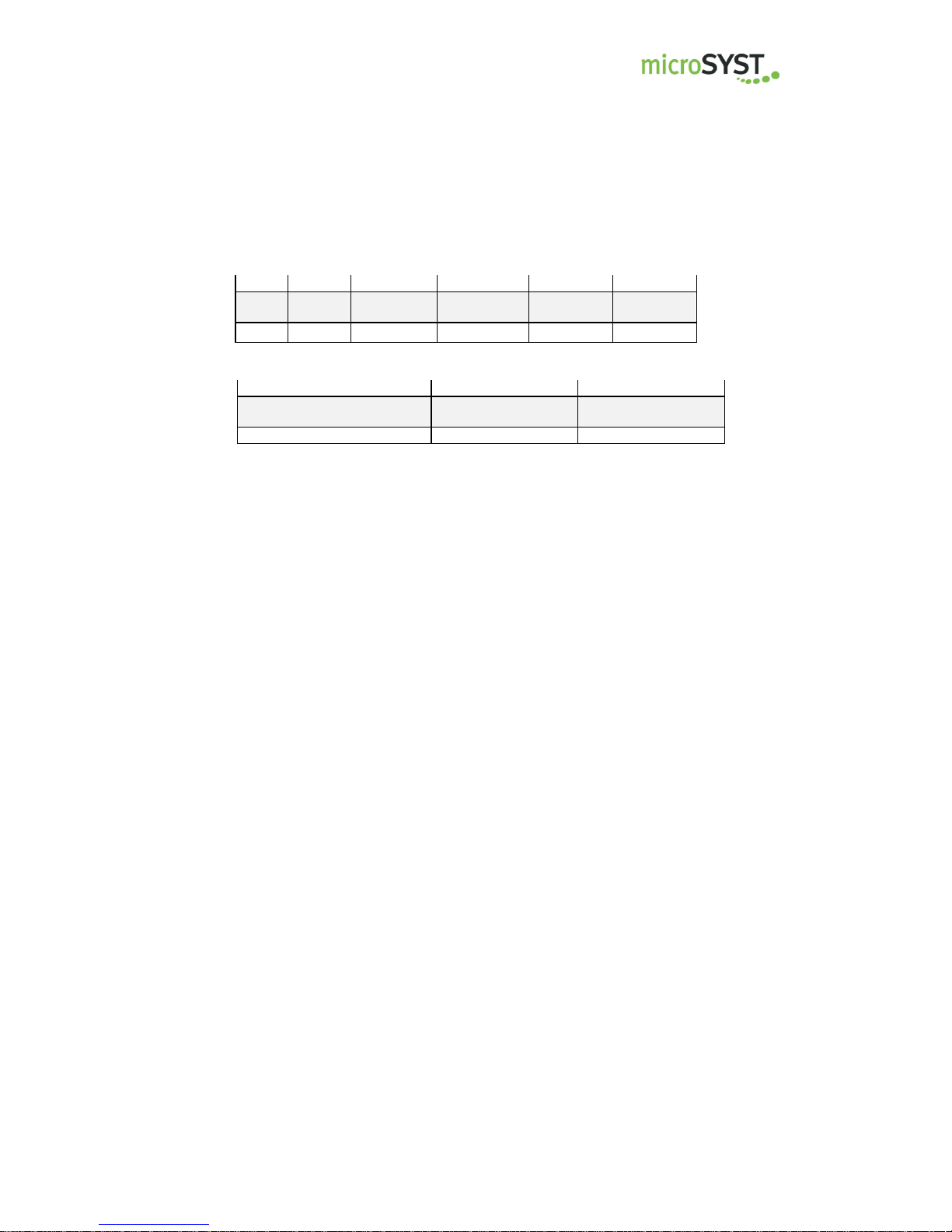
migra Ethernet/IP
Large Format, Graphics Compatible Display with Ethernet/IP Interface
Page 26
microSYST Systemelectronic GmbH, Am Gewerbepark 11, 92670 Windischeschenbach
+49 9681 91960-0, +49 9681 91960-10, info@microsyst.de, www.microsyst.de
3.10.2.9.2 Signed Integer Coded Values
Byte 1
Byte 2
Byte 3
Byte 4
Byte 5
Byte 6
ESC
Function
Set
Bar graph no.
hundreds
Bar graph no.
tens
Bar graph no.
ones
1Bh
“W”
“=”: set
“0” – “9”
“0” – “9”
“0” – “9”
Byte 7
Byte 8
Byte 9
Type of transmitted data
High byte of the
transmitted value
Low byte of the
transmitted value
“I”: signed integer coded value
00h ... FFh
00h ... FFh
If the bar graph is not yet displayed, it is refreshed automatically.
The bar graph is displayed according to its positioning between the
minimum and maximum limits selected in the configuration. The start
position of the bar graph is always positioned at the reference value
selected in the configuration. The end of the bar graph is determined by
the transmitted value.
The bar graph is displayed in the selected colour at the reference value
position.
If the bar graph exceeds any of the colour limits (measured from the
reference point), it is displayed in the colour selected for the respective
colour limit as of this point.
Four colour limits can be defined. Each colour limit must lie within the
minimum to maximum limit range:
MIN limit colour limit 1 colour limit 2 colour limit 3 colour limit 4
MAX limit
Observance of this sequence is assured by the included PC software!
In addition to standard multicolour bar graphs, display is also possible
as a single colour bar graph or a single colour marker (depending upon
configuration data – see PC software). In this case, the colour of the bar
graph or the marker is the same as the colour of the end of the bar
graph for the standard bar graph display.
If the minimum limit is fallen short of or the maximum limit is exceeded,
a blinking marker appears at the respective limit.
Page 27
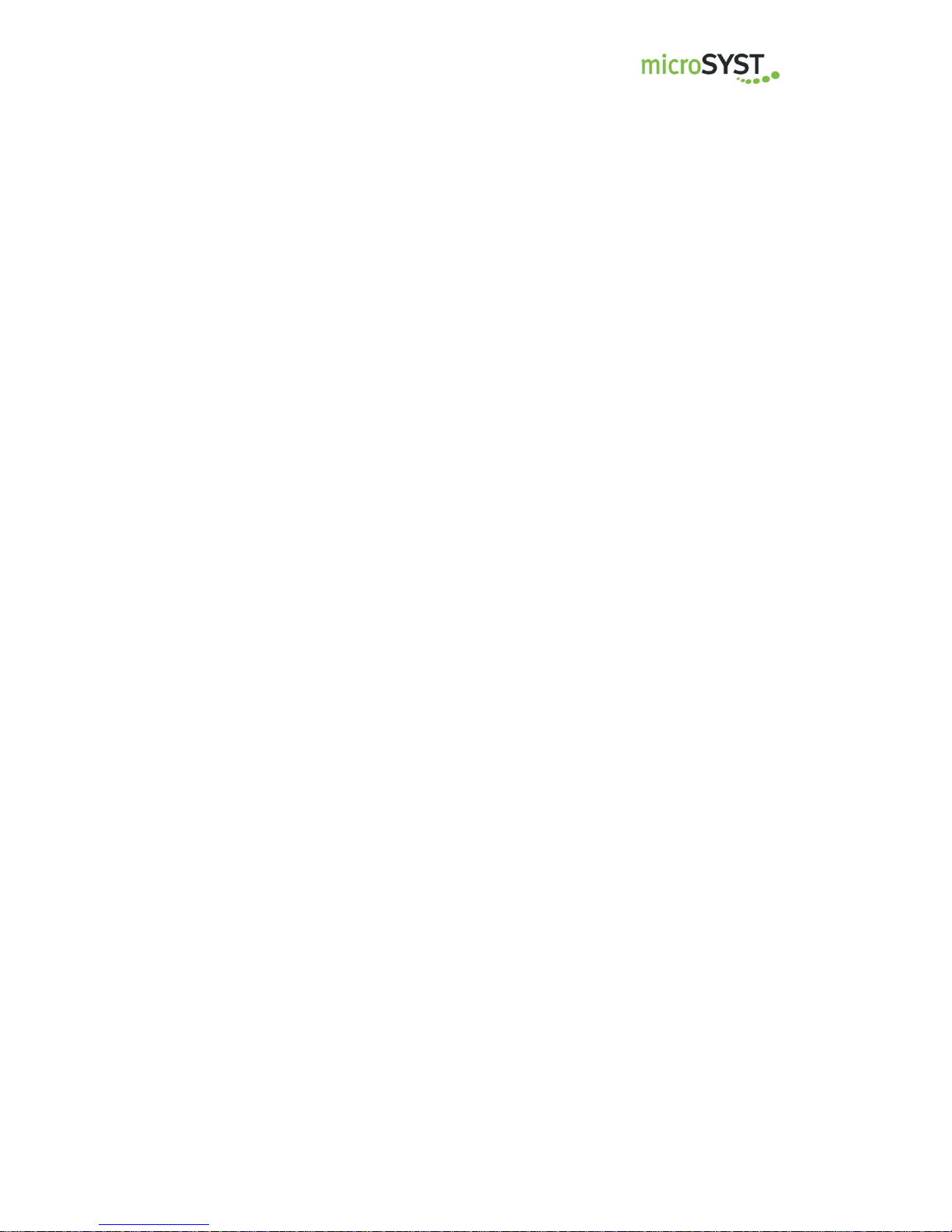
migra Ethernet/IP
Large Format, Graphics Compatible Display with Ethernet/IP Interface
Page 27
microSYST Systemelectronic GmbH, Am Gewerbepark 11, 92670 Windischeschenbach
+49 9681 91960-0, +49 9681 91960-10, info@microsyst.de, www.microsyst.de
If a variable is linked to the bar graph, it is changed accordingly as well:
All digits occupied with the characters “#” and “*” are overwritten with the
new value starting at the right.
If a variable is preset to “#”, preceding zeros are suppressed (i.e.
replaced with blanks).
If a variable is preset to “*”, preceding zeros are displayed.
If a digit is occupied by the dollar sign ($), it is overwritten with the new
preceding plus or minus sign.
Example: Variable preset = “$ #*,* m/s”
Value = -9 = “-00009”
=> Display = “- 0,9 m/s”
If minimum or maximum values are violated, the current values blinks at
the display.
The background colour used for variables may not be transparent, and a
character set with uniform character width should be used in order to
assure correct display.
Page 28

migra Ethernet/IP
Large Format, Graphics Compatible Display with Ethernet/IP Interface
Page 28
microSYST Systemelectronic GmbH, Am Gewerbepark 11, 92670 Windischeschenbach
+49 9681 91960-0, +49 9681 91960-10, info@microsyst.de, www.microsyst.de
3.10.3 Direct Graphic Control
3.10.3.1 Clear Display and Fill
Byte 1
Byte 2
Byte 3
ESC
Function
Colour
1Bh
“F”
“0”: black
“1”: green
“2”: red
“3”: yellow
3.10.3.2 Setting the Decimal Point
Byte 1
Byte 2
Byte 3
Byte 4
Byte 5
Byte 6
Byte 7
Byte 8
Byte 9
ESC
Function
Colour
X pos.
hundreds
X pos.
tens
X pos.
ones
Y pos.
hundreds
Y pos.
tens
Y pos.
ones
1Bh
“P”
“0”: black
“1”: green
“2”: red
“3”: yellow
“0” - “9”
“0” - “9”
“0” - “9”
“0” - “9”
“0” - “9”
“0” - “9”
3.10.3.3 Reading Out the Decimal Point from the Display
Query:
Byte 1
Byte 2
Byte 3
Byte 4
Byte 5
Byte 6
Byte 7
Byte 8
Byte 9
ESC
Function
Query
code
X pos.
hundreds
X pos.
tens
X pos.
ones
Y pos.
hundreds
Y pos.
tens
Y pos.
ones
1Bh
“P”
“?”
“0” - “9”
“0” - “9”
“0” - “9”
“0” - “9”
“0” - “9”
“0” - “9”
Response:
Colour Information (with header and trail)
Byte 1
Byte 2
Byte 3
ESC
Function
Colour
1Bh
“P”
“0”: black
“1”: green
“2”: red
“3”: yellow
Page 29
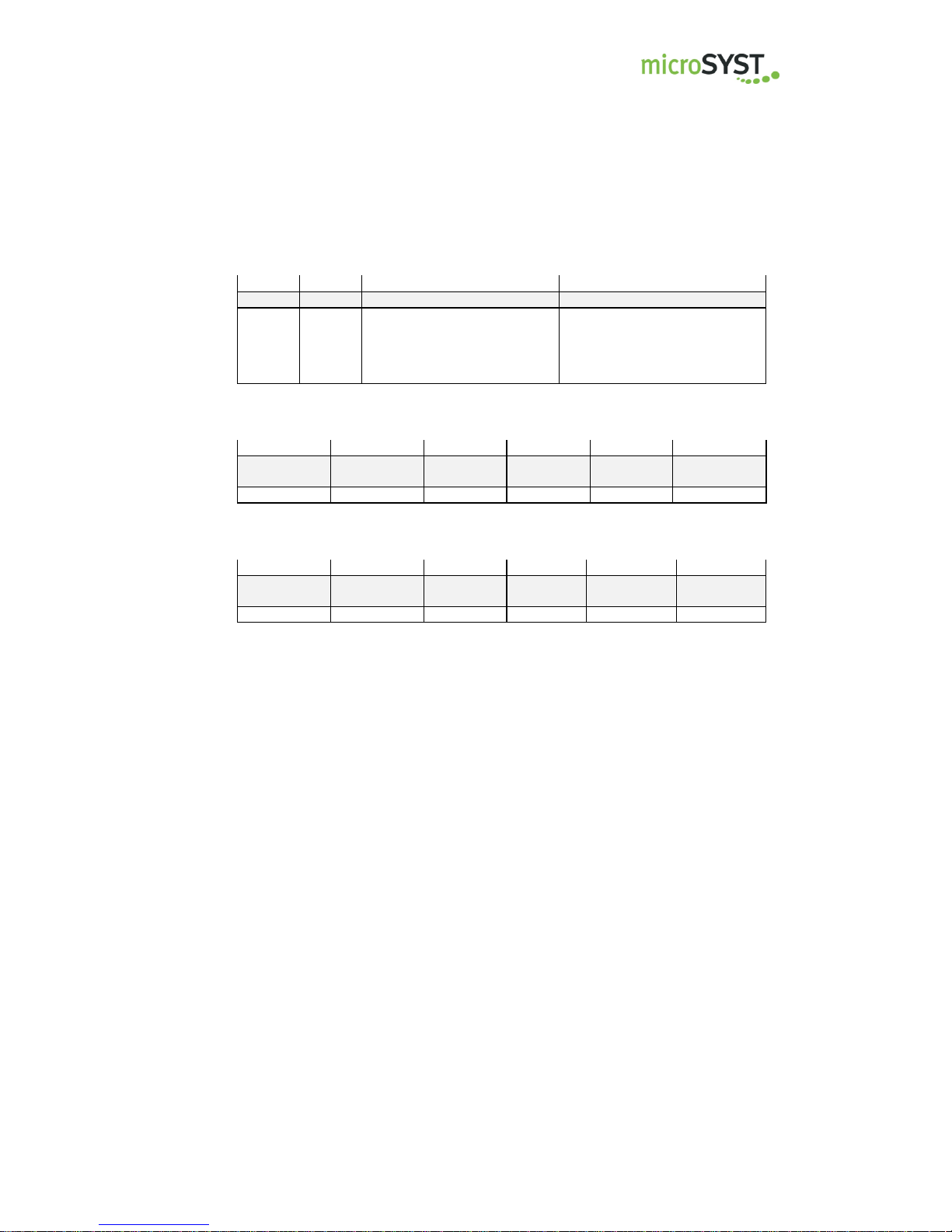
migra Ethernet/IP
Large Format, Graphics Compatible Display with Ethernet/IP Interface
Page 29
microSYST Systemelectronic GmbH, Am Gewerbepark 11, 92670 Windischeschenbach
+49 9681 91960-0, +49 9681 91960-10, info@microsyst.de, www.microsyst.de
3.10.3.4 Drawing a Rectangle
Byte 1
Byte 2
Byte 3
Byte 4
ESC
Function
Foreground colour (perimeter)
Background colour (filling)
1Bh
“R”
“0”: black
“1”: green
“2”: red
“3”: yellow
“0”: black
“1”: green
“2”: red
“3”: yellow
“T”: transparent
Upper Left-Hand Corner Position:
Byte 5
Byte 6
Byte 7
Byte 8
Byte 9
Byte 10
X position
hundreds
X position
tens
X position
ones
Y position
hundreds
Y position
tens
Y position
ones
“0” – “9”
“0” – “9”
“0” – “9”
“0” – “9”
“0” – “9”
“0” – “9”
Lower Right-Hand Corner Position:
Byte 11
Byte 12
Byte 13
Byte 14
Byte 15
Byte 16
X position
hundreds
X position
tens
X position
ones
Y position
hundreds
Y position
tens
Y position
ones
“0” – “9”
“0” – “9”
“0” – “9”
“0” – “9”
“0” – “9”
“0” – “9”
The perimeter of the rectangle is drawn with the foreground colour.
The rectangle is filled with the background colour.
Page 30
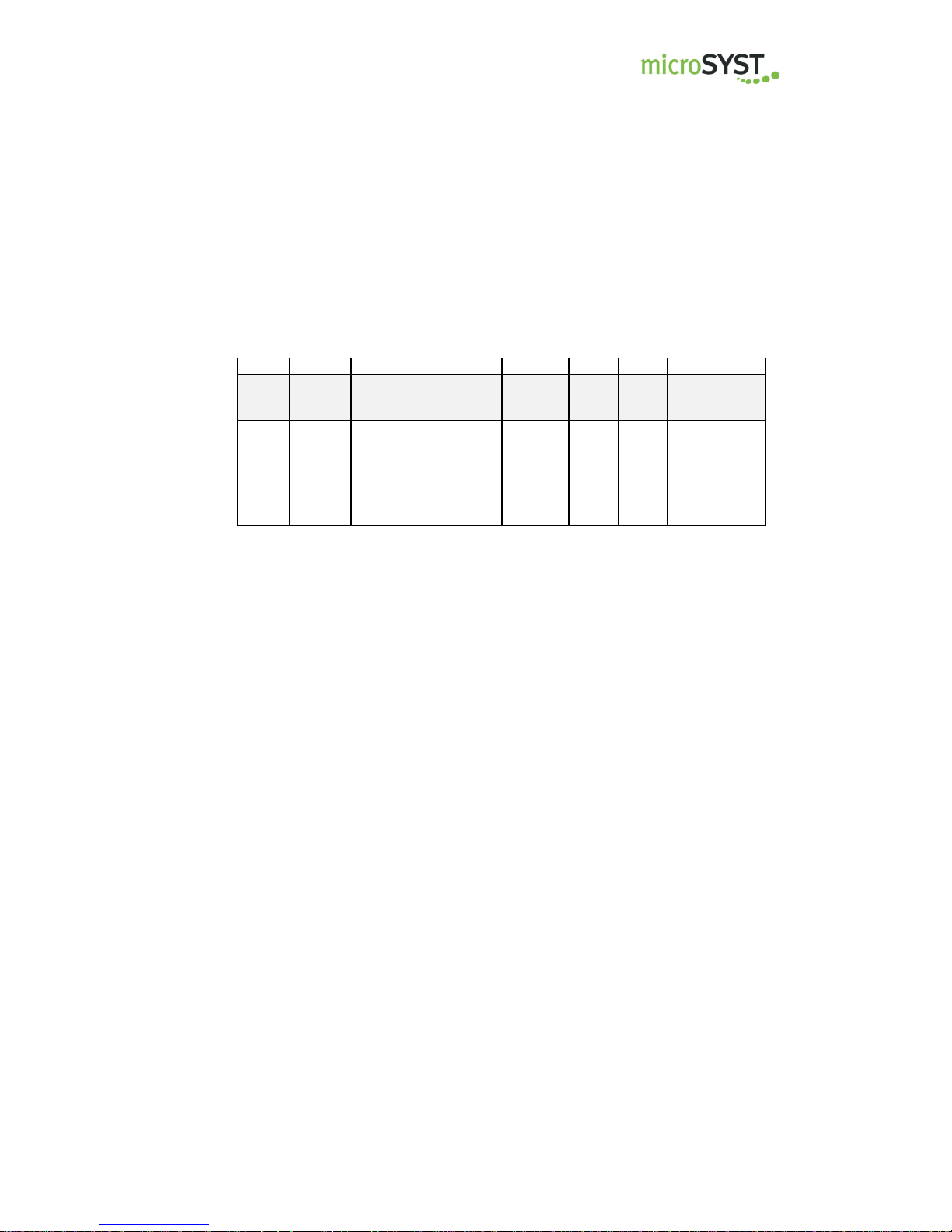
migra Ethernet/IP
Large Format, Graphics Compatible Display with Ethernet/IP Interface
Page 30
microSYST Systemelectronic GmbH, Am Gewerbepark 11, 92670 Windischeschenbach
+49 9681 91960-0, +49 9681 91960-10, info@microsyst.de, www.microsyst.de
3.10.3.5 Scrolling
3.10.3.5.1 Displays with vertical Resolution < 64 Pixels
Byte 1
Byte 2
Byte 3
Byte 4
Byte 5
Byte 6
Byte 7
Byte 8
Byte 9
ESC
Function
Direction
Speed
Increment
Start
line
tens
Start
line
ones
End
line
tens
End
line
ones
1Bh
“S”
“0”: off
“1”: up
“2”: down
“0”: static
“1”: 1.8 sec
“9”: 0.2 sec
“1”:
1 pixel
“9”:
9 pixels
“0”:
no
scrolling
“0” - “9”
“0” - “9”
“0” - “9”
“0” - “9”
Scrolls once through a portion of the screen from the start line to the
end line (speed = “static”) or cyclically in steps with a value ranging from
1 to 9 pixels.
The Y positions of the first and last pixel lines within the scrolling range
define the start and end lines (end line > start line!). Only the last
selected scrolling range is used!
Page 31
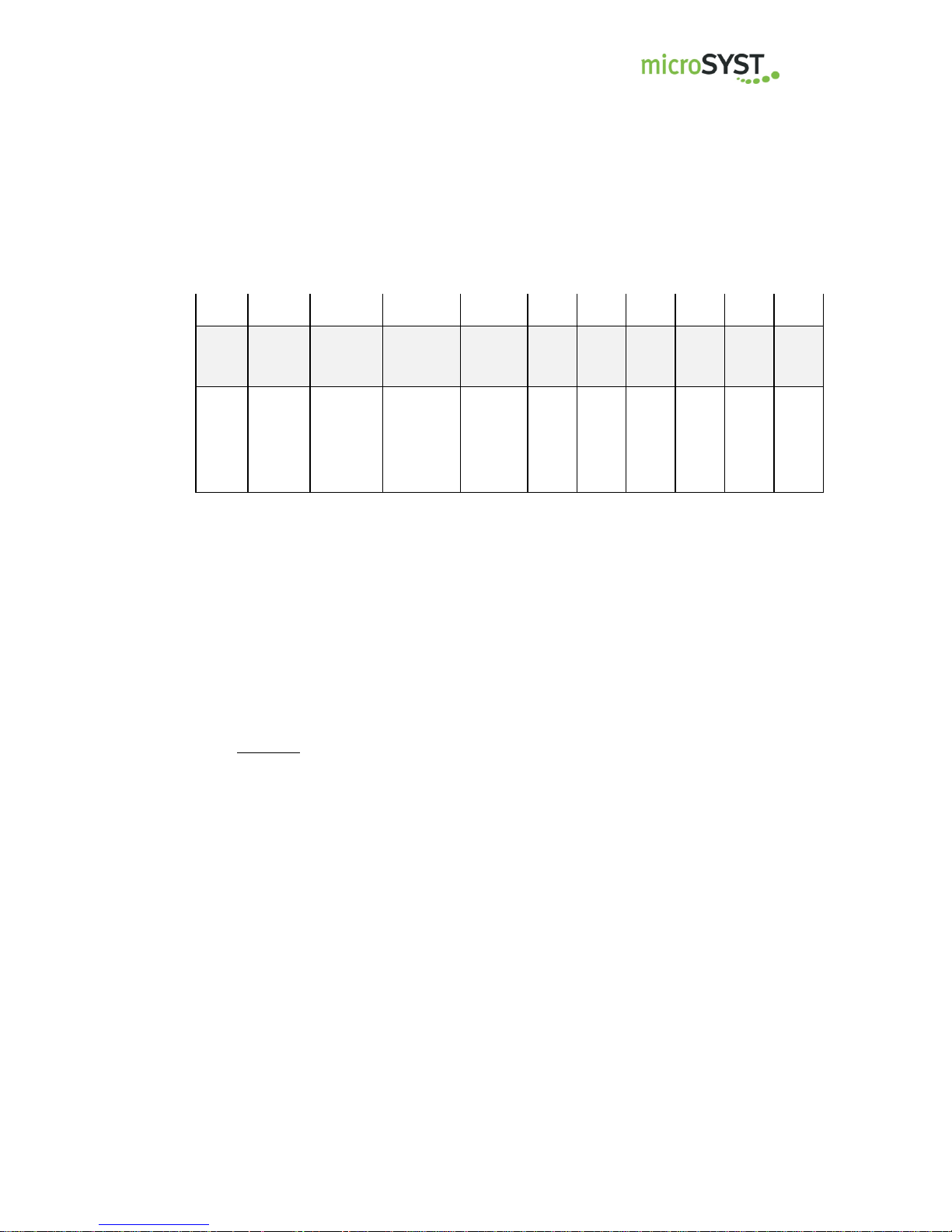
migra Ethernet/IP
Large Format, Graphics Compatible Display with Ethernet/IP Interface
Page 31
microSYST Systemelectronic GmbH, Am Gewerbepark 11, 92670 Windischeschenbach
+49 9681 91960-0, +49 9681 91960-10, info@microsyst.de, www.microsyst.de
3.10.3.5.2 Displays with vertical Resolution > 64 Pixels
Byte 1 Byte 2 Byte 3 Byte
4
Byte
5
Byte
6
Byte
7
Byte
8
Byte
9
Byte
10
Byte
11
ESC
Function
Direction
Speed
Increment
Start
line
hundre
ds
Start
line
tens
Start
line
ones
End
line
hundre
ds
End
line
tens
End
line
ones
1Bh
„S“
“0”: off
“1”: up
“2”: down
“0”: static
“1”: 1.8 sec
“9”: 0.2 sec
“1”:
1 pixel
“9”:
9 pixels
“0”:
no
scrolling
“0” - “9”
“0” - “9”
“0” - “9”
“0” - “9”
“0” - “9”
“0” - “9”
Scrolls once through a portion of the screen from the start line to the
end line (speed = “static”) or cyclically in steps with a value ranging from
1 to 9 pixels.
The y position of the first and last pixel lines within the scrolling range
define the start and end lines (end line > start line!). Only the last
selected scrolling range is used!
The large format display is internally controlled with two controller
boards. The limit is between line 63 and 64. If you specify a scrolling
range which crosses this limit, two scrolling ranges are created.
Example
Scrolling range with start line = 50, end line = 80
1. scrolling range: line 50 to 63
2. scrolling range: line 64 to 80
Page 32

migra Ethernet/IP
Large Format, Graphics Compatible Display with Ethernet/IP Interface
Page 32
microSYST Systemelectronic GmbH, Am Gewerbepark 11, 92670 Windischeschenbach
+49 9681 91960-0, +49 9681 91960-10, info@microsyst.de, www.microsyst.de
3.10.4 General Functions
3.10.4.1 Selecting Blinking Period Duration
Byte 1
Byte 2
Byte 3
ESC
Function
Blinking period duration
1Bh
“B”
“0”: 2 seconds
:
“9”: 0.2 seconds
The selected blinking period duration applies to all blinking texts.
The default value (“9”) is activated each time the device is switched on.
3.10.4.2 Adjusting Brightness
Byte 1
Byte 2
Byte 3
Byte 4
Byte 5
Byte 6
ESC
Function
Colour
Brightness
hundreds
Brightness
tens
Brightness
ones
1Bh
“H”
“1” – “2” “0” – “9”
“0” – “9”
“0” – “9”
Within a range of 0 to 100% for each of the following colours:
“1” = green
“2” = red
The transmitted value is multiplied in accordance with the HEX switch
settings at the device before it is applied.
Page 33

migra Ethernet/IP
Large Format, Graphics Compatible Display with Ethernet/IP Interface
Page 33
microSYST Systemelectronic GmbH, Am Gewerbepark 11, 92670 Windischeschenbach
+49 9681 91960-0, +49 9681 91960-10, info@microsyst.de, www.microsyst.de
3.10.5 Digital Inputs and Outputs
Large format display with a vertical resolution of up to 64 pixels can
optionally be equipped with up to 16 digital inputs and 16 digital outputs.
Large format display with a vertical resolution of more than 64 pixels can
optionally be equipped with up to 16 digital inputs.
Request Frame
Byte 1
Byte 2
Byte 3
Byte 2+n
Byte 18
ESC
Function
Output bit 1
Output bit n
Output bit 16
1Bh
“D”
“0” or “1”
“0” or “1”
“0” or “1”
“0” -> clear output
“1” -> set output
else -> retain previous output status
Response: (FC byte, bit 0 = 1)
Byte 1
Byte 2
Byte 3
Byte 2+n
Byte 18
ESC
Function
Input bit 1
Input bit n
Input bit 16
1Bh
“D”
“0” or “1”
“0” or “1”
“0” or “1”
“0” -> input cleared
“1” -> input set
The output bits are used to switch the digital outputs (if included).
After switching the device on, all outputs are cleared (0).
Page 34

migra Ethernet/IP
Large Format, Graphics Compatible Display with Ethernet/IP Interface
Page 34
microSYST Systemelectronic GmbH, Am Gewerbepark 11, 92670 Windischeschenbach
+49 9681 91960-0, +49 9681 91960-10, info@microsyst.de, www.microsyst.de
3.10.6 Macros
Macros are predefined command sequences included in the device
configuration.
They are analogous to the data units in the online frames.
The first macro is executed after the device is switched on (if one
exists). Subsequent macros are executed every 100 ms. Macro
execution is stopped after the last macro has been executed.
3.10.6.1 Start Macro Execution
Byte 1
Byte 2
Byte 3
Byte 4
Byte 5
ESC
Function
Macro no.
hundreds
Macro no.
tens
Macro no.
ones
1Bh
“M”
“0” – “9”
“0” – “9”
“0” – “9”
Execution starts with the indicated macro.
Skipping is also possible during macro execution through the use of this
command within a macro sequence.
Page 35

migra Ethernet/IP
Large Format, Graphics Compatible Display with Ethernet/IP Interface
Page 35
microSYST Systemelectronic GmbH, Am Gewerbepark 11, 92670 Windischeschenbach
+49 9681 91960-0, +49 9681 91960-10, info@microsyst.de, www.microsyst.de
3.10.6.2 Input-dependent Macro Jump
Option A:
The macro execution is continued at the digit „Macro no.“ („000“-„999“),
if the indicated input („0“-„F“) is equal to „0“ or „1“.
Byte 1
Byte 2
Byte 3
Byte 4
Byte 5
Byte 6
ESC
Function
Macro no.
hundreds
Macro no.
tens
Macro no.
ones
„E“
(fixed)
1Bh
„M“
„0“-„9“
„0“-„9“
„0“-„9“
„E“
Byte 7
Byte 8
Byte 9
No. of queried
Input (0-15)
„=“
(fixed)
queried
status (0/1)
„0“-„F“
„=“
„0“ or „1“
Option B:
The macro execution is continued at the digit „Macro no.“ („000“-„999“), if the
indicated input was read in at least once with the status „0“ or „1“ since the
last query (with exactly this command).
The digital inputs are usually read in every 100 ms.
Byte 1
Byte 2
Byte 3
Byte 4
Byte 5
Byte 6
ESC
Function
Macro no.
hundreds
Macro no.
tens
Macro no.
ones
„E“
(fixed)
1Bh
„M“
„0“-„9“
„0“-„9“
„0“-„9“
„E“
Byte 7
Byte 8
Byte 9
No. of queried
Input (0-15)
„#“
(fixed)
queried
status (0/1)
„0“-„F“
„#“
„0“ or „1“
Note:
If one of these commands (option A oder B) was called from within the
macro list, the next macro is executed immediately (without waiting 100
ms and without reading the digital inputs again).
After 30 of these macros („ESC-MXXXE...“) have been executed in
sequence from within the macro list, a break of 100 ms happens and the
digital inputs are read in again.
Page 36

migra Ethernet/IP
Large Format, Graphics Compatible Display with Ethernet/IP Interface
Page 36
microSYST Systemelectronic GmbH, Am Gewerbepark 11, 92670 Windischeschenbach
+49 9681 91960-0, +49 9681 91960-10, info@microsyst.de, www.microsyst.de
Example:
Macro no.
Macro command
1
000
ESC-M005E0=1
2
001
ESC-M007E1#1
3
002
ESC-M009E2=1
4
003
ESC-w010
5
004
ESC-M000
6
005
ESC-T+000
7
006
ESC-M000
8
007
ESC-T+001
9
008
ESC-M000
10
009
ESC-F0
11
010
ESC-M000
The Inputs 0 to 2 are queryied every 1 second.
If Input 0 is set, text „000“ is displayed.
If Input 1 is set, text „001“ is displayed.
This also happens, if the input was set only for a short time (at least
100 ms), for example during the delay time (1 second).
If Input 2 is set, the display is cleared.
Page 37

migra Ethernet/IP
Large Format, Graphics Compatible Display with Ethernet/IP Interface
Page 37
microSYST Systemelectronic GmbH, Am Gewerbepark 11, 92670 Windischeschenbach
+49 9681 91960-0, +49 9681 91960-10, info@microsyst.de, www.microsyst.de
3.10.6.3 Pause during Macro Execution
Byte 1
Byte 2
Byte 3
Byte 4
Byte 5
ESC
Function
Pause duration
hundreds
Pause duration
tens
Pause duration
ones
1Bh
“w”
“0” – “9”
“0” – “9”
“0” – “9”
Sets the time which elapses until the next macro is executed (in steps of
100 ms).
A macro is normally executed every 100 ms until the last macro has
been completed.
After the ESC + “w...” sequence, macro execution is stopped for the
specified pause duration.
This sequence can be used as part of a macro, as well as part of a
receive frame.
3.10.6.4 Stop Macro Execution
Byte 1
Byte 2
ESC
Function
1Bh
“E”
Page 38

migra Ethernet/IP
Large Format, Graphics Compatible Display with Ethernet/IP Interface
Page 38
microSYST Systemelectronic GmbH, Am Gewerbepark 11, 92670 Windischeschenbach
+49 9681 91960-0, +49 9681 91960-10, info@microsyst.de, www.microsyst.de
3.11 Response Frames
A response frame is only transmitted if the corresponding bit (bit 0) has
been set in the FC byte, and if the broadcast address (127) has not
been used as the destination address.
Example: display unit address = 1
master address = 0
Response frame from the display unit to the master:
STX
DA
SA
FC
Data-Unit
ETX
Start of text
Destination
address
Source
address
Frame
control
Error code
End of text
00000010B
10000000B
10000001B
10000000 B
00000011B
2
128
129
128
“0” – “5”
3
Error Codes and their Meanings:
Value
(ASCII character)
Meaning
“0”
No error
“1”
Incorrect checksum
“2”
Reserved
“3”
Incorrect number of data bytes (LEN-H/L),
invalid escape sequence
“4”
Element (text, variable, graphic, character set
or macro) is missing, invalid parameter
“5”
Invalid flash
The queried information is returned instead of error code “0” for frames
which require a response (“reading out decimal point from the display”,
“digital inputs and outputs”).
The error code in the response frame always relates to the last partition
frame.
Page 39

migra Ethernet/IP
Large Format, Graphics Compatible Display with Ethernet/IP Interface
Page 39
microSYST Systemelectronic GmbH, Am Gewerbepark 11, 92670 Windischeschenbach
+49 9681 91960-0, +49 9681 91960-10, info@microsyst.de, www.microsyst.de
3.12 Multiple ESC-Sequences
It is possible to combine several partition frames in one complete frame.
This applies to the standard controlling and to the macro list.
The partition frames can be a ESC-sequence or a online text each.
If a online text shall follow after the ESC-sequence, it must be separated
with the “separator sign“ 31
D
= 1FH from the ESC-sequence. The
separator itself is not evaluated.
The maximum length of the data unit of a complete frame is 230
characters.
Example:
Data unit = 1BH „Z01“ 1BH „C002003“ 1BH „A301“ 1FH „online text“
=> An “online text” with character set 1, on cursor position x=2, y=3 with
foreground colour „yellow“ and background colour „black“ is displayed
(blinking).
Page 40

migra Ethernet/IP
Large Format, Graphics Compatible Display with Ethernet/IP Interface
Page 40
microSYST Systemelectronic GmbH, Am Gewerbepark 11, 92670 Windischeschenbach
+49 9681 91960-0, +49 9681 91960-10, info@microsyst.de, www.microsyst.de
3.13 Examples
Read out online text to the large format display unit at address 1:
1. Without checksum, with response
STX
DA
SA
FC
Data-Unit
ETX
Start of text
Display unit
address
Source
address
Frame control
“Hello world”
End of text
00000010B
10000001B
10000000B
10000001B
00000011B
2
129
128
129
...
3
Response from large format display unit if no errors occur:
STX
DA
SA
FC
Data-Unit
ETX
Start of text
Destination
address
Source
address
Frame control
Error code
End of text
00000010B
10000000B
10000001B
10000000B
00000011B
2
128
129
128
„0“
3
2. With checksum and response (in short form)
The character “A” is to be displayed at the large format display unit at
address 1:
Master : 02 81 80 83 F0 F1 41 FA F6 03
Display unit: 02 80 81 80 30 03
The frame to be transmitted including TB and LB:
Master : 01 0A 02 81 80 83 F0 F1 41 FA F6 03
Response from the display including TB and LB:
Display unit: 02 06 02 80 81 80 30 03
Page 41

migra Ethernet/IP
Large Format, Graphics Compatible Display with Ethernet/IP Interface
Page 41
microSYST Systemelectronic GmbH, Am Gewerbepark 11, 92670 Windischeschenbach
+49 9681 91960-0, +49 9681 91960-10, info@microsyst.de, www.microsyst.de
3.14 Parallel Interface
Functions can be initialised via the 16 digital inputs, which are
analogous to the online frames used for the serial interface.
3.14.1 Timing at the Parallels Inputs
Data Bits 1-15
Strobe
Valid Data
10%
90%
24V
24V
0V
0V
Valid Data
>110ms >110ms>110ms
3.14.2 Input Level at the Parallel Inputs
Level
Voltage Range
U (low)
+ 0 to 1.6 V DC
U (high)
+ 18 to 30 V DC
Page 42
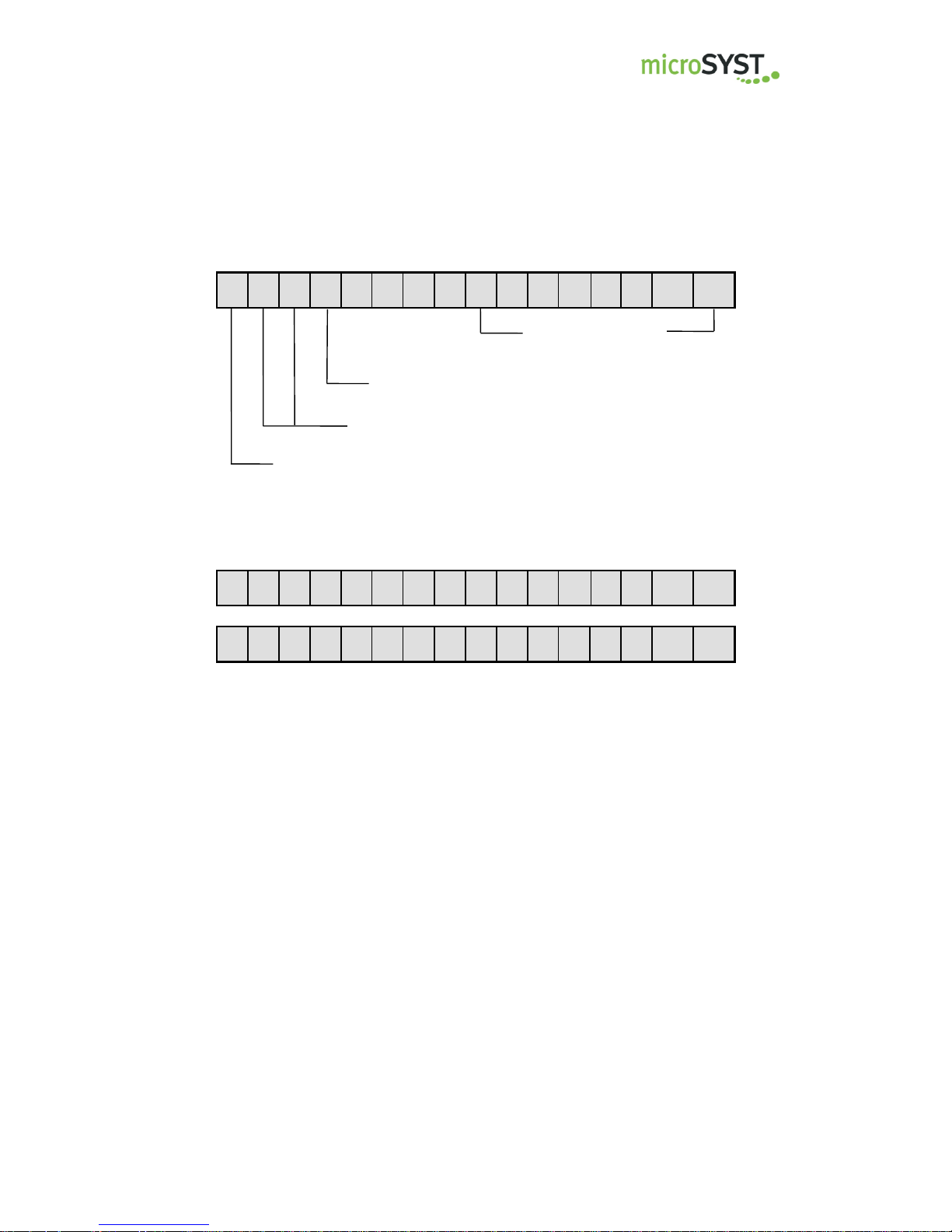
migra Ethernet/IP
Large Format, Graphics Compatible Display with Ethernet/IP Interface
Page 42
microSYST Systemelectronic GmbH, Am Gewerbepark 11, 92670 Windischeschenbach
+49 9681 91960-0, +49 9681 91960-10, info@microsyst.de, www.microsyst.de
3.14.3 Querying Text
16
15
14
13
12
11
10 9 8 7 6 5 4 3 2
1
For example, the following assignments are used to display text 12:
16
15
14
13
12
11
10 9 8 7 6 5 4 3 2
1
1 0 0 1 0 0 0 0 0 0 0 0 1 1 0
0
Number (0 to 255)
Strobe (rising edge, 0 to 1: apply value now)
Function: text query = 00
1: display, 0: clear
Page 43
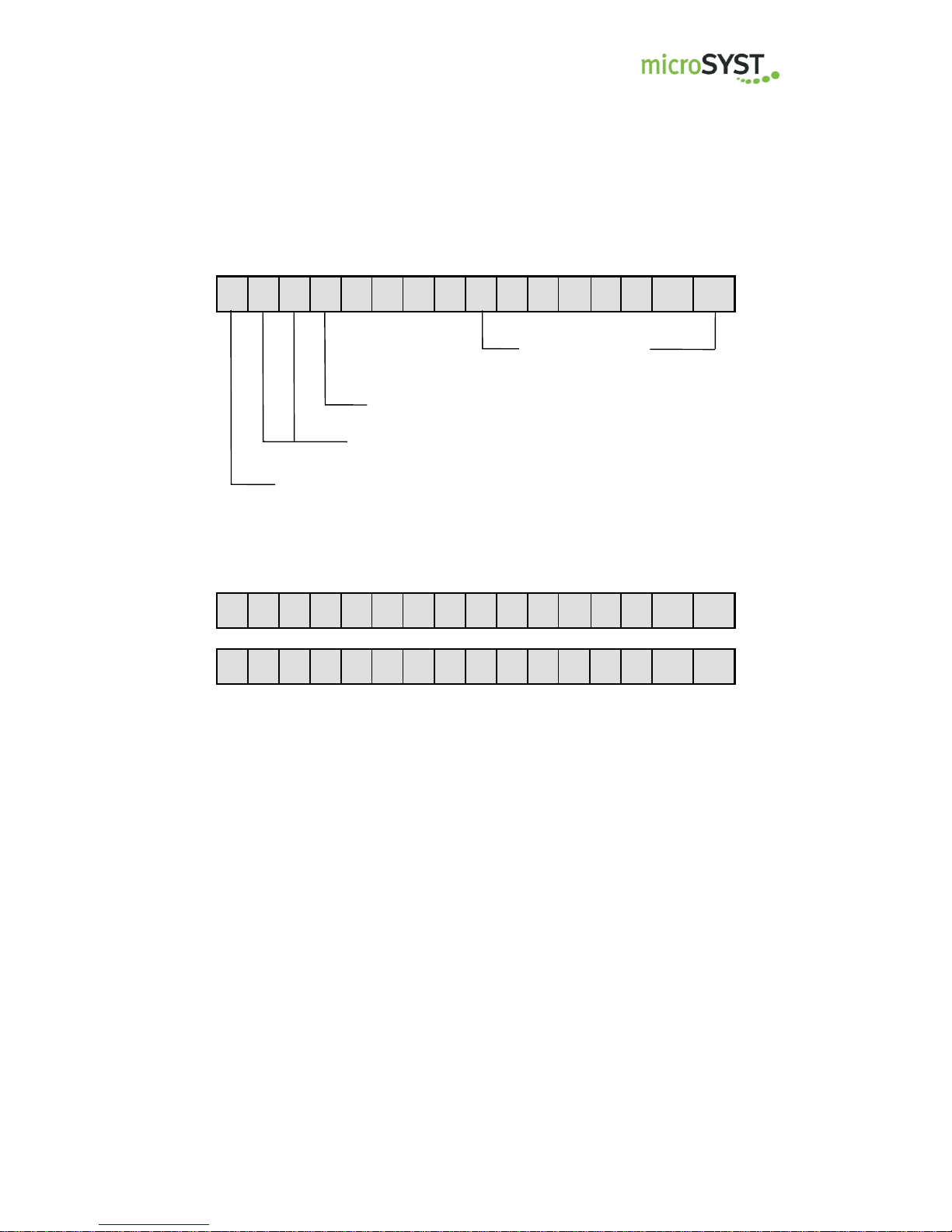
migra Ethernet/IP
Large Format, Graphics Compatible Display with Ethernet/IP Interface
Page 43
microSYST Systemelectronic GmbH, Am Gewerbepark 11, 92670 Windischeschenbach
+49 9681 91960-0, +49 9681 91960-10, info@microsyst.de, www.microsyst.de
3.14.4 Querying Graphics
16
15
14
13
12
11
10 9 8 7 6 5 4 3 2
1
For example, the following assignments are used to clear graphic 7:
16
15
14
13
12
11
10 9 8 7 6 5 4 3 2
1 1 0 1 0 0 0 0 0 0 0 0 0 0 1 1
1
Number (0 to 255)
Strobe (rising edge, 0 to 1: apply value now)
Function: query graphic = 01
1: display, 0: clear
Page 44

migra Ethernet/IP
Large Format, Graphics Compatible Display with Ethernet/IP Interface
Page 44
microSYST Systemelectronic GmbH, Am Gewerbepark 11, 92670 Windischeschenbach
+49 9681 91960-0, +49 9681 91960-10, info@microsyst.de, www.microsyst.de
3.14.5 Setting Variables
Variables with a single character can be set directly:
16
15
14
13
12
11
10 9 8 7 6 5 4 3 2
1
Example: The variable at the fourth digit is to be changed at a display
with 6 variables.
Each digit is implemented by means of a variable (numbers 0 through
5). In order to display a “9” at the fourth digit, ASCII value 39
H
must be
assigned to variable 3 (fourth digit). The inputs must be set up as
follows to this end:
16
15
14
13
12
11
10 9 8 7 6 5 4 3 2
1 1 1 0 0 0 0 1 1 0 0 1 1 1 0 0
1
A 0 0 0 A
.
ASCII (32 to 255)
Strobe (rising edge, 0 to 1: apply value now)
Function: query variables = 10
Variable Number
(0 to 31)
Page 45

migra Ethernet/IP
Large Format, Graphics Compatible Display with Ethernet/IP Interface
Page 45
microSYST Systemelectronic GmbH, Am Gewerbepark 11, 92670 Windischeschenbach
+49 9681 91960-0, +49 9681 91960-10, info@microsyst.de, www.microsyst.de
3.14.6 Querying Macros
16
15
14
13
12
11
10 9 8 7 6 5 4 3 2
1
Number (0 to 255)
Strobe (rising flank, 0 to 1: apply value now)
Function: query macro = 11
1: start, 0: stop
Page 46
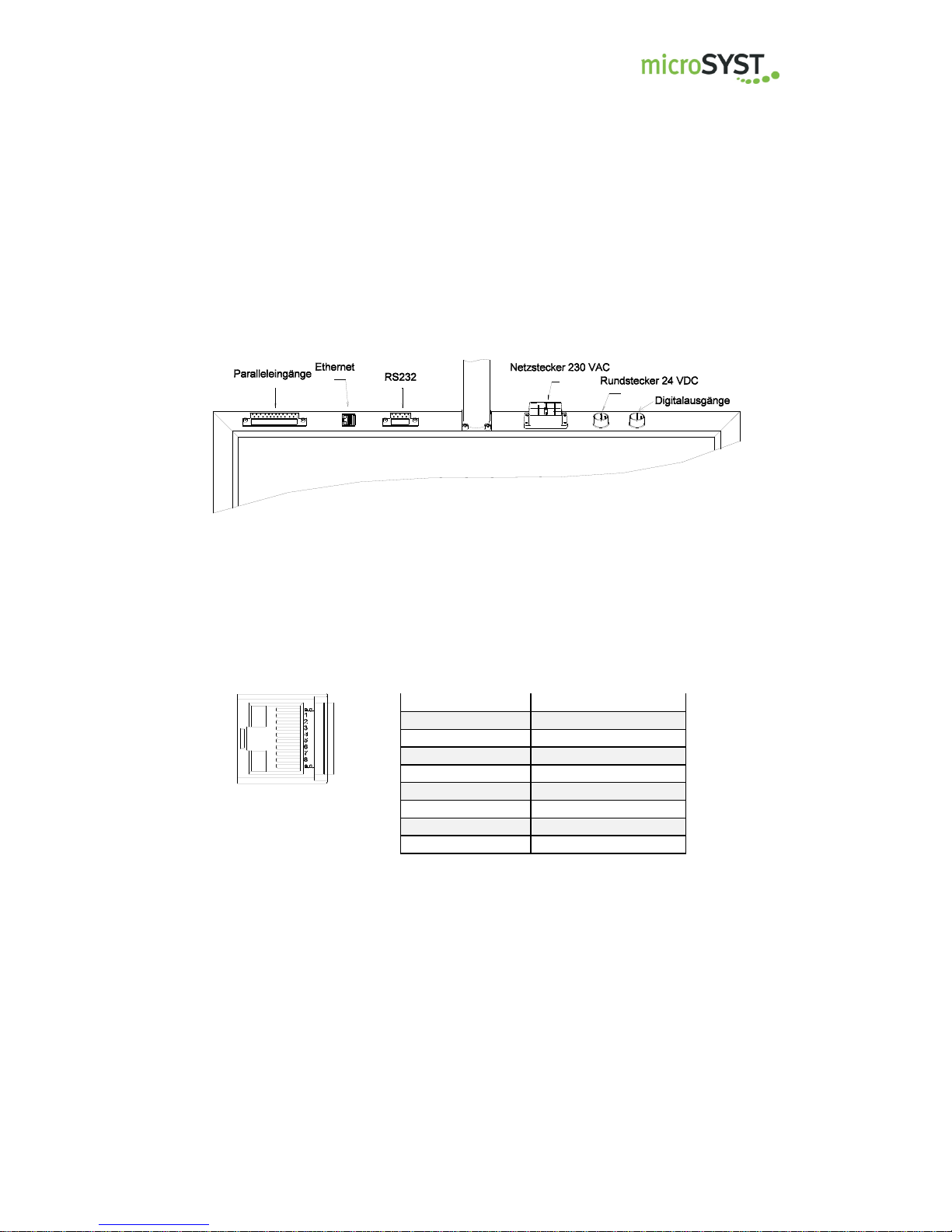
migra Ethernet/IP
Large Format, Graphics Compatible Display with Ethernet/IP Interface
Page 46
microSYST Systemelectronic GmbH, Am Gewerbepark 11, 92670 Windischeschenbach
+49 9681 91960-0, +49 9681 91960-10, info@microsyst.de, www.microsyst.de
4 Connector Pin Assignments
Ethernet Socket (interface)
Note: The two outer pins at the Ethernet socket are not used (see above
drawing for identification of pin 1).
PIN
Assignment
1
Tx +
2
Tx -
3
Rx + 4 n.c. 5 n.c. 6 Rx - 7 n.c. 8 n.c.
Page 47
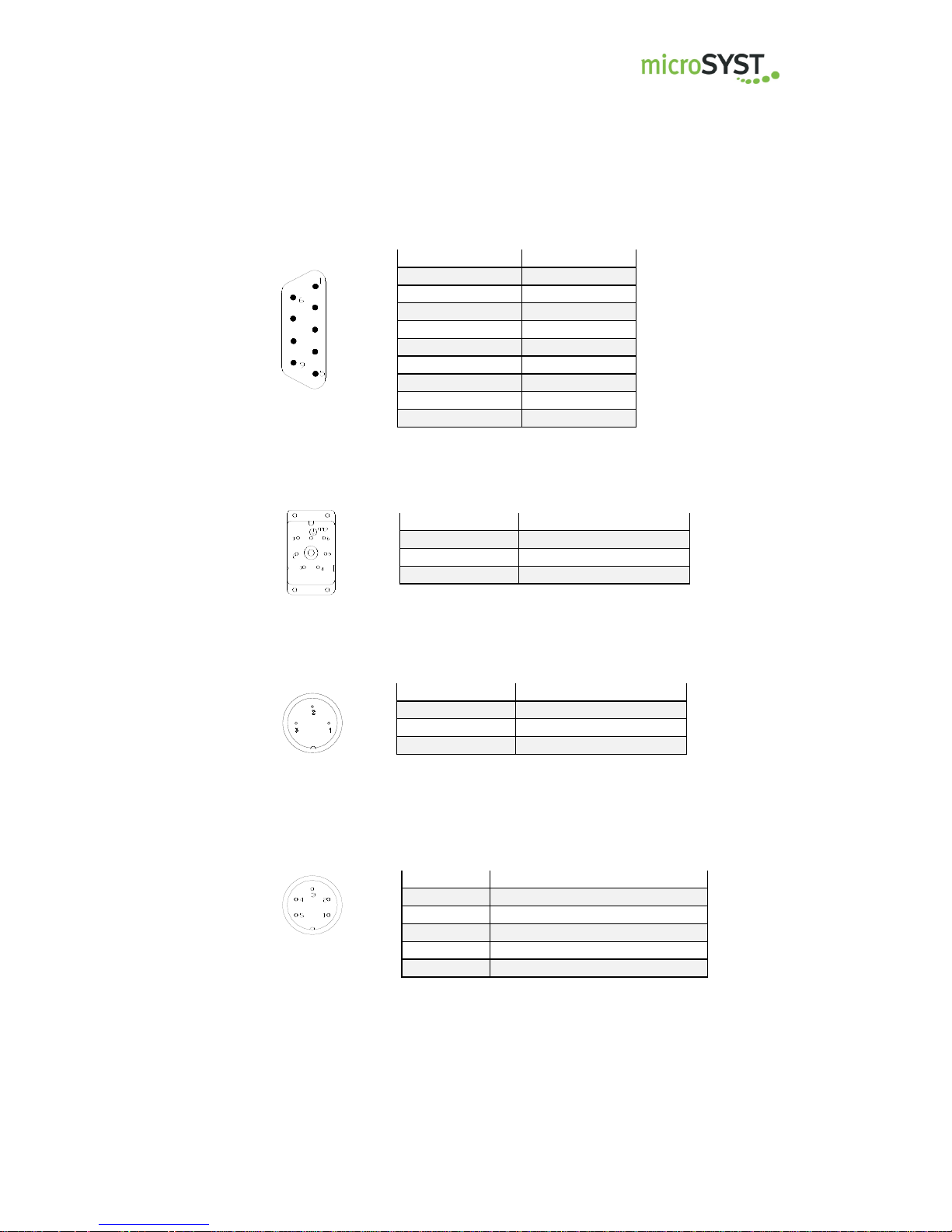
migra Ethernet/IP
Large Format, Graphics Compatible Display with Ethernet/IP Interface
Page 47
microSYST Systemelectronic GmbH, Am Gewerbepark 11, 92670 Windischeschenbach
+49 9681 91960-0, +49 9681 91960-10, info@microsyst.de, www.microsyst.de
9-Pin. Sub-Miniature Plug Connector (RS232)
7-Pole Mains Plug (230 V AC)
3-Pin Circular Plug (24 V DC) **
** Only with 24 V DC power supply
5-Pin Circular Plug (only at displays with a maximum size of
4x4 display modules and optional digital outputs)
Relay 1 / 2 is controlled by digital output 1 / 2 (frame: ESC+“D”).
PIN
Assignment
1
L1 2 N
(PE)
PE
PIN
Assignment
1
GND
2
+ 24 V DC
3
PE
PIN
Assignment
1
Relay 1, normally open, a
2
Relay 1, normally open, b
3
Relay 2, normally open, a
4
Relay 2, normally open, b
5
n.c.
PIN
RS232
1
n.c. 2 RxD 3 TxD 4 n.c.
5
GND
6
n.c.
7
n.c.
8
n.c. 9 n.c.
Page 48

migra Ethernet/IP
Large Format, Graphics Compatible Display with Ethernet/IP Interface
Page 48
microSYST Systemelectronic GmbH, Am Gewerbepark 11, 92670 Windischeschenbach
+49 9681 91960-0, +49 9681 91960-10, info@microsyst.de, www.microsyst.de
25-Pin Sub-Miniature Plug Connector (only with optional parallel inputs)
Binary data: Data with a value ranging from 0 to 255 as the number
of a text, a graphic or a macro, or as the ASCII
character of a variable to be displayed.
Display / clear: Displays or clears the selected object.
Query text: Displays or clears the selected text.
Query graphic: Displays or clears the selected graphic.
Query variable: Displays the ASCII character defined by means of
binary data at the position of the selected variable.
Query macro: Starts / stops macro execution at the selected macro.
Strobe: If high level is applied to pin 16 (> 110 ms), the selected
data are applied (command is executed no later than
100 ms after occurrence of the rising edge, except
when the display unit has not yet completed processing
of a previous command).
Please refer to chapter “Parallel Interface" for details concerning the parallel
inputs!
Pin 1
Binary data 20
Pin 2
Binary data 21
Pin 3
Binary data 22
Pin 4
Binary data 23
Pin 5
Binary data 24
Pin 6
Binary data 25
Pin 7
Binary data 26
Pin 8
Binary data 27
Pin 9
Variable no. 20
Pin 10
Variable no. 21
Pin 11
Variable no. 22
Pin 12
Variable no. 23
Pin 13
Display / clear (1: display, 0: clear)
Variable no. 24
Pin 14
Function selection 20
Pin 15
Function selection 21
Pin 16
Strobe (1: apply value now)
Pin 17-24
n.c. Pin 25
GND
Page 49

migra Ethernet/IP
Large Format, Graphics Compatible Display with Ethernet/IP Interface
Page 49
microSYST Systemelectronic GmbH, Am Gewerbepark 11, 92670 Windischeschenbach
+49 9681 91960-0, +49 9681 91960-10, info@microsyst.de, www.microsyst.de
4.1 Control Board (intern)
Boot Jumper:
This Jumper must not be set within normal operation.
If the display does not work according to the rules, f.e. after a faulty
software- or configuration download, the following steps should be
executed:
Power off the display.
Set the boot jumper.
Power on the display.
Use the micon software to load the configuration resp. the application
software into the display again (see corresponding chapter).
After a successful download, power off the display.
Remove the boot jumper.
Power on the display.
Boot Jumper
Page 50

migra Ethernet/IP
Large Format, Graphics Compatible Display with Ethernet/IP Interface
Page 50
microSYST Systemelectronic GmbH, Am Gewerbepark 11, 92670 Windischeschenbach
+49 9681 91960-0, +49 9681 91960-10, info@microsyst.de, www.microsyst.de
Fields marked bold are the standard settings:
Position
S1
S2
S3
S4
S5
Address
LOW nibble
Address
HIGH nibble
Baud rate/
data bits/
parity
Test mode /
receiving timeout
Brightness
0
0
+0
19200 / 8 / E
aus / 30 ms
minimum
1
1
+16
1200 / 8 / N
aus / 60 ms
16 % 2 2
+32
1200 / 8 / O
aus / 90 ms
22 % 3 3
+48
1200 / 8 / E
aus / 120 ms
28 % 4 4
+64
2400 / 8 / N
aus / 150 ms
34 %
5
5
+80
2400 / 8 / O
aus / 180 ms
40 %
6
6
+96
2400 / 8 / E
aus / 210 ms
46 % 7 7
+112
4800 / 8 / N
aus / 240 ms
52 % 8 8
not
defined
4800 / 8 / O
Standard test / -
58 % 9 9
4800 / 8 / E
64 % A 10
9600 / 8 / N
70 % B 11
9600 / 8 / O
76 % C 12
9600 / 8 / E
82 % D 13
19200 / 8 / N
88 % E 14
19200 / 8 / O
Light sensor test / -
94 % F 15
19200 / 8 / E
off / 3...30 ms
maximum
Switch S6 has no function.
Switches S1 and S2 specify the internal but not the Profibus address.
Standard test
This test checks the connection between the controller and the displays.
A checkerboard must be shown if everything is all right.
Light sensor test
For adjusting the light sensor of displays for outside use.
Shows the control value of the light sensor for the display brightness (in percent).
This value is in the range of 20 % (at absolute darkness) to 100 % (at the
environment brightness, which was adjusted with the potentiometer of the
brightness sensor).
The light sensor is mounted in the display housing directly behind the filter pane.
By variation of it’s potentiometer you can influence the brightness control:
Most left position:
High environment brightness is necessary to obtain a control value of 100 %.
Most right position:
Low environment brightness is necessary to obtain a control value of 100 %.
Page 51

migra Ethernet/IP
Large Format, Graphics Compatible Display with Ethernet/IP Interface
Page 51
microSYST Systemelectronic GmbH, Am Gewerbepark 11, 92670 Windischeschenbach
+49 9681 91960-0, +49 9681 91960-10, info@microsyst.de, www.microsyst.de
LEDs
Component
Function / Description
LED 1
Power-up: Illuminated
Normal operation: Blinks at a frequency of approx. 5 Hz
Boot mode: Blinks at a frequency of approx. 1 Hz
Defective software: Blinks at a frequency of approx. 0.5 Hz
(or irregularly)
LED 2
Power-up: Illuminated
Communication: Flickers during data transmission and
receipt
Page 52

migra Ethernet/IP
Large Format, Graphics Compatible Display with Ethernet/IP Interface
Page 52
microSYST Systemelectronic GmbH, Am Gewerbepark 11, 92670 Windischeschenbach
+49 9681 91960-0, +49 9681 91960-10, info@microsyst.de, www.microsyst.de
4.2 HMS-Interface
LED 1 - Module Status
State
Description
steady off
no supply power
steady green
device operational
flashing green
module has not been configured
flashing red
recoverable fault
steady red
internal error
flashing green/red
self-test
LED 2 - Network Status
State
Description
steady off
no power or no IP address
steady green
connection to SPS
flashing green
no connection to SPS
flashing red
connection timeout
steady red
duplicate IP address
flashing green/red
self-test
LED 3 - Link
State
Description
steady green
module has a link
steady off
module does not sense a link
LEDs
DIP Switch (inside the housing)
Page 53
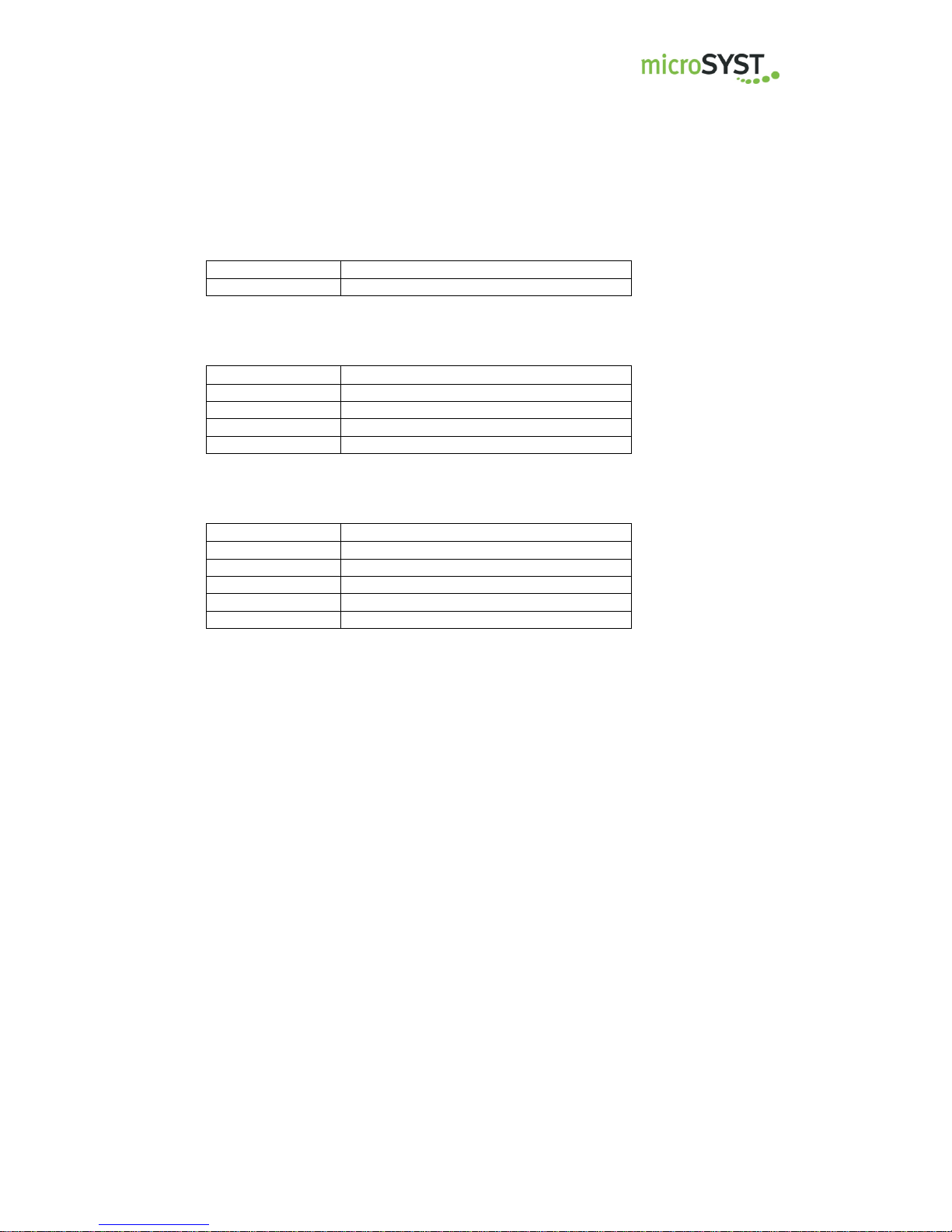
migra Ethernet/IP
Large Format, Graphics Compatible Display with Ethernet/IP Interface
Page 53
microSYST Systemelectronic GmbH, Am Gewerbepark 11, 92670 Windischeschenbach
+49 9681 91960-0, +49 9681 91960-10, info@microsyst.de, www.microsyst.de
LED 4 - Activity
State
Description
flashing green
frame is received or transmitted
LED 5 - Subnet Status (RS485)
State
Description
steady off
power off
flashing green
initializing and not running
steady green
running
steady red
stopped, subnet error or timeout
LED 6 - Device Status
State
Description
steady off
power off
flashing red/green
invalid or missing configuration
steady green
initializing
flashing green
running
flashing red
error code
DIP Switch (inside the housing of the module)
All DIP switches must be switched off.
Page 54

migra Ethernet/IP
Large Format, Graphics Compatible Display with Ethernet/IP Interface
Page 54
microSYST Systemelectronic GmbH, Am Gewerbepark 11, 92670 Windischeschenbach
+49 9681 91960-0, +49 9681 91960-10, info@microsyst.de, www.microsyst.de
5 Appendix
5.1 Displayable Characters
Data bytes are ASCII coded.
Character set: all ASCII characters within a range of 20H to FFH.
Sample character set:
<CR>*
<CR>*
bin 0000
X
X
X
X
X
X
X
X
X
X
X
X
X
X
Higher
Lower
xxxx0000 0
means not available
X
xxxx0001 1
xxxx0010 2
xxxx0011 3
xxxx0100 4
xxxx0101 5
xxxx0110 6
xxxx0111 7
xxxx1000 8
xxxx1001 9
xxxx1010 A
xxxx1011 B
xxxx1100 C
xxxx1101 D
xxxx1110 E
xxxx1111 F
bin hex
0001 0010 0011 0100 0101 0110 0111 1000 1001 1010 1011 1100 1101 1110 1111
X
0 @ P ` p
X
!
1 A Q a q ü
ß
X
" 2 B R b r
X
# 3 C S c s
X
$ 4 D T d t ä ö
X
& 6 F V f v
X
% 5 E U e u
X
' 7 G W g w
X
( 8 H X h x
X
) 9 I Y i y Ö
X
* : J Z j z Ü
X
+ ; K [ k {
X
X
, < L \ l |
X
X
- = M ] m }
X
. > N ^ n ~ Ä
X
/ ? O _ o
X
X
X
X
X
X
X
X
X
X
X
X
X
X
X
X
X
X
X X X
ß
X X
X X X X X
X X X X X
X X
Ü
X
ü
X X X X X
X X X X X
X X X X X
X X X X X
X X X X X
X X
Ö
X
ö
X X X X X
X X X
X X X X X
X X X X X
X X X X X
X X X X X
X
XX
X
XX
XX
XX
X
X
X
X
X
X X
X
X
X
Ä ä
hex 0 1 2 3 4 5 6 7 8 9 A B C D E F
*Carriage Return: The cursor jumps to the beginning of the next line.
Any Windows character set, as well as any user defined character set can
be used.
Page 55

migra Ethernet/IP
Large Format, Graphics Compatible Display with Ethernet/IP Interface
Page 55
microSYST Systemelectronic GmbH, Am Gewerbepark 11, 92670 Windischeschenbach
+49 9681 91960-0, +49 9681 91960-10, info@microsyst.de, www.microsyst.de
5.2 Maintenance and Care
Observe the following instructions in order to assure best possible
performance of the display:
Make sure that the housing can be opened for adjustment and
maintenance even after the display has been installed. Allow for
adequate clearance at the back, front and top of the display unit in
order to assure sufficient ventilation (if vent slots are included).
Display quality is impaired by direct illumination with bright light
sources and/or direct sunlight.
The display must be switched off before cleaning.
Protect the display from excessive humidity, extreme vibration,
direct sunlight and extreme temperatures. Non-observance may
lead to malfunctioning or destruction of the device. Under certain
circumstances electrical shock, fire and explosion may occur as
well. Information concerning allowable ambient conditions, in
particular recommended temperature ranges, can be found in the
chapter entitled “Technical Data”.
The display may not be placed into service if the device and/or the
power cable are known to be damaged.
Do not attempt to repair the device yourself. The guarantee is
rendered null and void if the device is tampered with by
unauthorised persons.
Observe all notes and instructions included in this user’s manual.
Page 56

migra Ethernet/IP
Large Format, Graphics Compatible Display with Ethernet/IP Interface
Page 56
microSYST Systemelectronic GmbH, Am Gewerbepark 11, 92670 Windischeschenbach
+49 9681 91960-0, +49 9681 91960-10, info@microsyst.de, www.microsyst.de
5.3 Declaration of Conformity
EU-Konformitätserklärung
EU Declaration of Conformity
Produktbezeichnung: migra
Product name:
Typenreihe: migra Ethernet/IP
Type code:
Hersteller: microSYST Systemelectronic GmbH
Manufacturer: Am Gewerbepark 11
92670 Windischeschenbach
Das bezeichnete Produkt stimmt mit
der folgenden Europäischen Richtlinie
überein:
We herewith confirm that the above
mentioned product meets the
requirements of the following standard:
Die Übereinstimmung des bezeichneten
Produktes mit den Vorschriften der
angewandten Richtlinie(n) wird nachgewiesen
durch die Einhaltung folgender Normen /
Vorschriften:
The conformity of the product described above with
the provisions of the applied Directive(s) is
demonstrated by compliance with the following
standards / regulations:
Richtlinien / Directives
Europäische Norm / Standard
EMV Richtlinie
EMC Directive
2014/30/EU
EN61000-6-2:2005
EN61000-6-4:2007 +A1:2011
NiederspannungsRichtlinie
Low Voltage Directive
2014/35/EU
EN60950-1:2006 +A11:2009 +A1:2010 +A12:2011
+A2:2013
RoHS Richtlinie
RoHS Directive
2011/65/EU
EN50581:2012
Windischeschenbach, 16.11.2017
Manuel Raß
Geschäftsführer / General Manager
Page 57
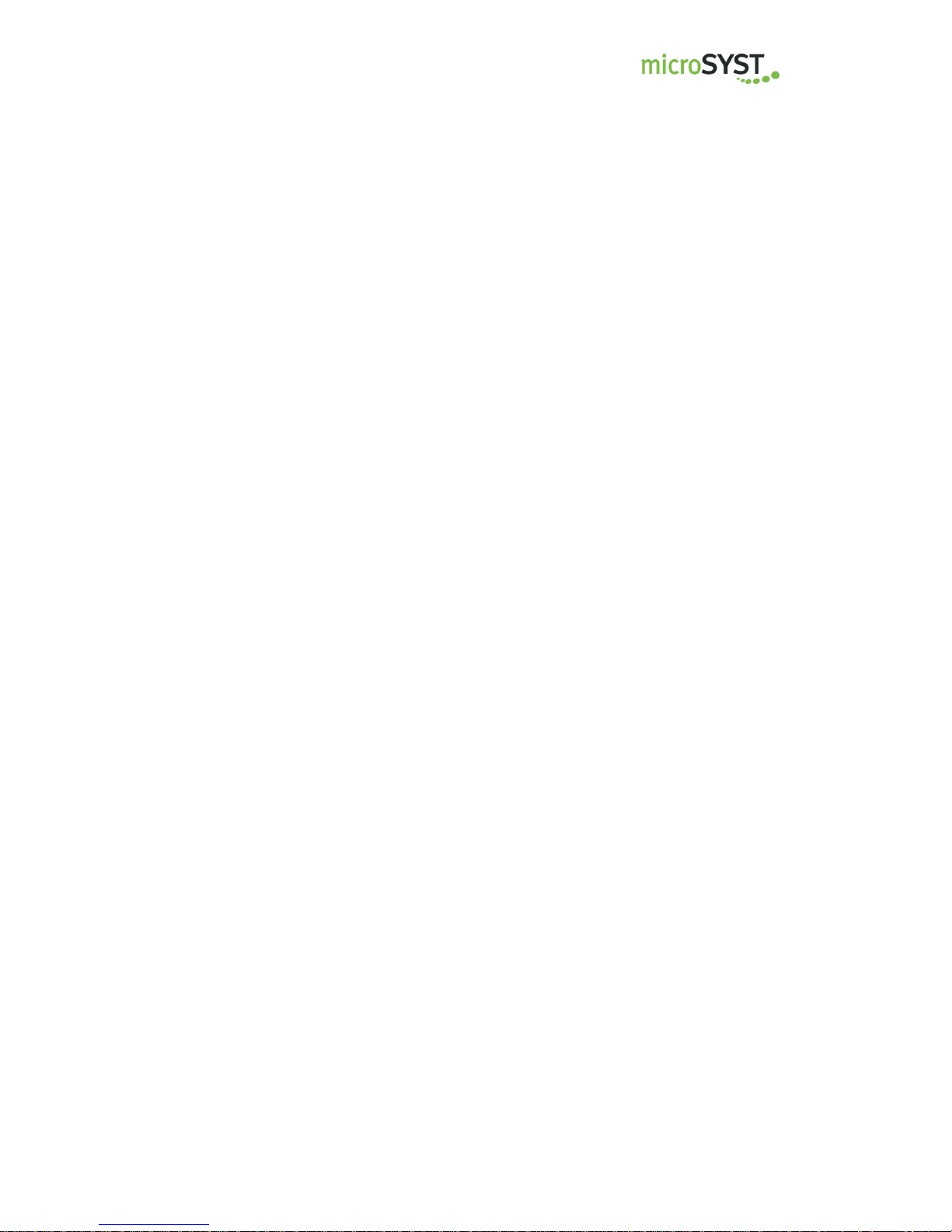
migra Ethernet/IP
Large Format, Graphics Compatible Display with Ethernet/IP Interface
Page 57
microSYST Systemelectronic GmbH, Am Gewerbepark 11, 92670 Windischeschenbach
+49 9681 91960-0, +49 9681 91960-10, info@microsyst.de, www.microsyst.de
5.4 Guarantee
The display is guaranteed for the duration specified in the “General
Terms and Conditions” regarding manufactured products and services
rendered for the electrical industry against defects which existed at the
time the device was delivered to the buyer.
The device is subject to technical change without notice. Errors and
omissions are excepted. No claims can be honoured for the shipment of
a new product. The buyer is required to make notification of defects
within 2 weeks after identification of such. Non-observance of
notification requirements is equated with acceptance of the defect.
Defects and their symptoms must be described as accurately as
possible in order to allow for reproducibility and elimination. The buyer
must provide for access to all required and/or useful information
regarding defects at no charge, as well as to the affected devices, and
must make all of the required data and machine time available free of
charge.
The guarantee does not cover defects which result from nonobservance of the specified conditions of use, or from improper
handling.
If the device has been placed at the disposal of the buyer for test
purposes and has been purchased subsequent to such testing, both
parties agree that the product is to be considered “used” and that it has
been purchased “as is”. No guarantee claims may be made in such
cases.
The “General Terms and Conditions” regarding manufactured products
and services rendered for the electrical industry apply as well.
Page 58
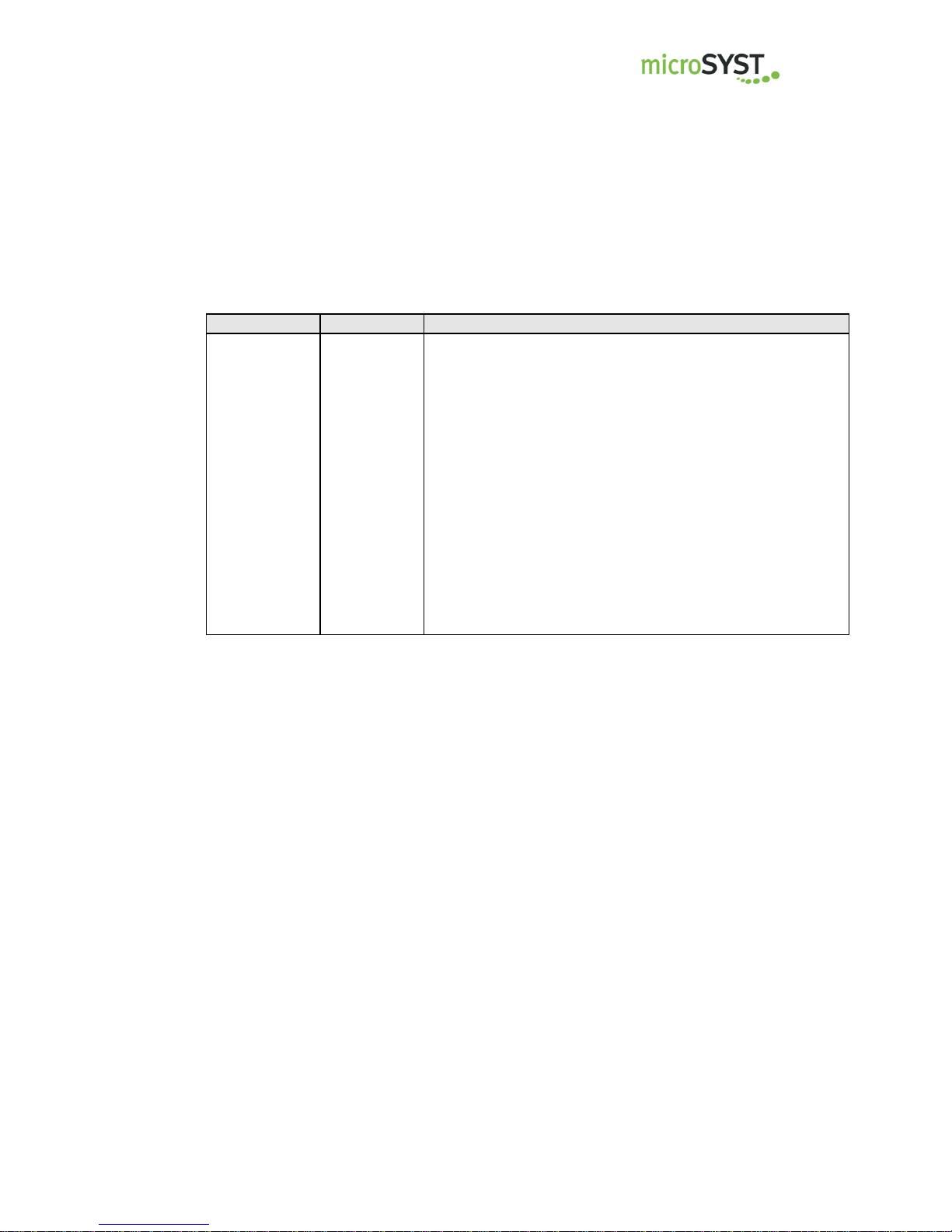
migra Ethernet/IP
Large Format, Graphics Compatible Display with Ethernet/IP Interface
Page 58
microSYST Systemelectronic GmbH, Am Gewerbepark 11, 92670 Windischeschenbach
+49 9681 91960-0, +49 9681 91960-10, info@microsyst.de, www.microsyst.de
5.5 Versions Overview
Version
Date
Remark, Description
1.00
1.10
1.20
1.30
1.40
1.50
1.60
6/9/2005
11/27/2005
8/16/2010
6/2/2014
3/13/2015
4/29/2016
11/16/2017
Kreuzer: Document created
Kreuzer: Several ESC sequences in a row are possible
Technical data updated
Chapter “Configuration of the Ethernet/IP Interface” changed
SC/MC removed, description of controller board
Declaration of conformity
Change of address
Certified per DIN EN ISO 9001.
