Page 1

xTablet A8650
User's Manual
TABLET PC
Page 2
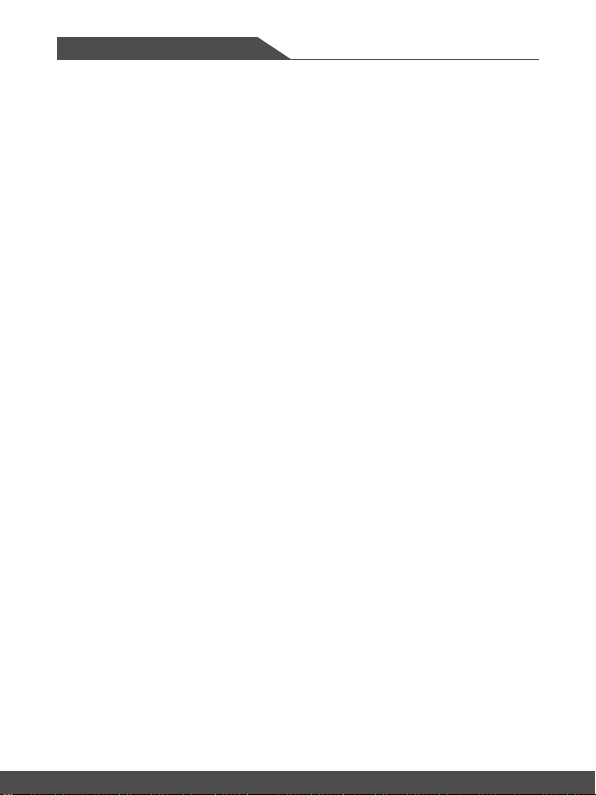
Content
Copyright and Trademarks Not ice ........................................................................................1- 3
Revision History .......................................................................................................................1-3
FCC-B Radio Frequency Interference Statement ................................................................1-4
FCC Conditions ........................................................................................................................1-4
FCC RF Radiation Exposur e and SAR S tatements ............................................................1-5
CE Conformity ..........................................................................................................................1-5
WEEE Statement .....................................................................................................................1-6
Safety Instructions ...................................................................................................................1-7
Introductions ...............................................................................2-1
Unpacking.................................................................................................................................2-2
Product Overview ....................................................................................................................2- 3
Open View ..........................................................................................................................2-3
Top Side View .....................................................................................................................2- 5
Right Side View ..................................................................................................................2- 6
Left Side View .....................................................................................................................2- 8
Rear Side V iew ...................................................................................................................2-9
Bottom Side View ............................................................................................................. 2 -11
Specifications .........................................................................................................................2 -12
Getting Started ............................................................................ 3 -1
Begin to Us e the Tablet PC .....................................................................................................3 -2
How to Manage Power Su pply ...............................................................................................3-3
AC/DC Adapter ...................................................................................................................3-3
1-2 1-3
Page 3
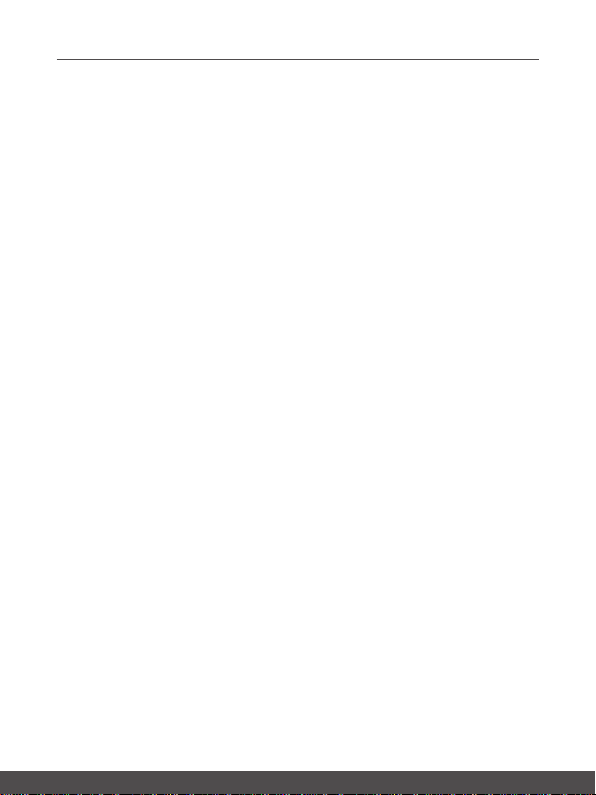
User's Manual
Copyright and Trademarks Notice
All marks and names mentioned may be trademarks of their respective owners. No
warranty as to accuracy or completeness is expressed or implied. We reserves the right to
make changes to this document without prior notice.
Revision History
▶ Version: 1.0
▶ Date: 08, 2018
Page 4
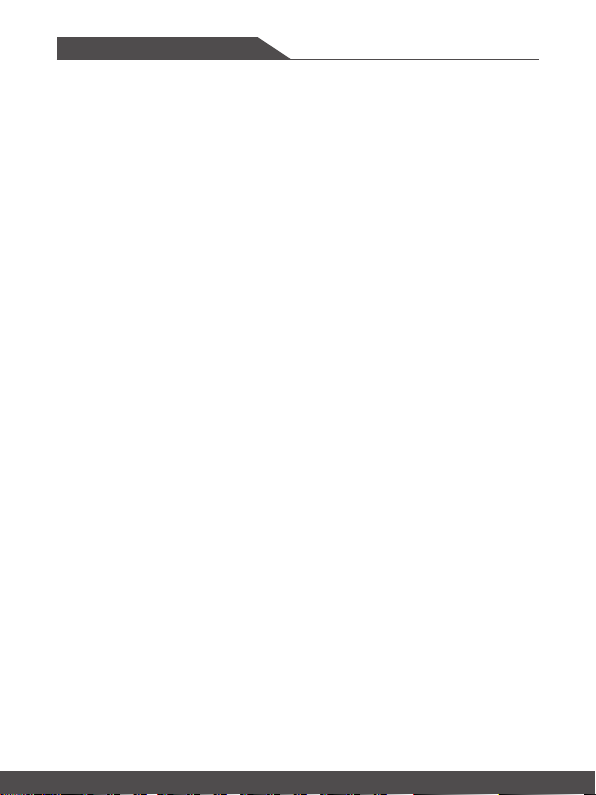
FCC-B Radio Frequency Interference Statement
This equipment has been tested and found to comply with the limits for a Class B digital
device, pursuant to part 15 of the FCC rules. These limits are designed to provide
reasonable protection against harmful interference in a residential installation. This
equipment generates, uses and radiates radio frequency energy, and, if not installed
and used in accordance with the instructions, may cause harmful interference to radio
communications. However, there is no guarantee that interference will not occur in a
particular installation. If this equipment does cause harmful interference to radio or
television reception, which can be determined by turning the equipment off and on, the
user is encouraged to try to correct the interference by one or more of the following
measures:
▶ Reorient or relocate the receiving antenna.
▶ Increase the separation between the equipment and receiver.
▶ Connect the equipment into an outlet on a circuit different from that to which the
receiver is connected.
▶ Consult the dealer or an experienced radio TV technician for help.
NOTE
▶ The changes or modifications not expressly approved by the party responsible for
compliance could void the user’s authority to operate the equipment.
▶ Shield interface cables and AC power cord, if any, must be used in order to comply
with the emission limits.
FCC Conditions
This device complies with part 15 of the FCC Rules. Operation is subject to the following
two conditions:
▶ This device may not cause harmful interference.
▶ This device must accept any interference received, including interference that may
cause undesired operation.
1-4 1-5
Page 5

User's Manual
FCC RF Radiation Exposure and SAR Statements
FCC RF Radiation Exposure and S
been tested for body-worn Specific Absorption Rate (SAR) compliance. The FCC has
established detailed SAR requirements and has established that these requirements. RF
Exposure Information The radio module has been evaluated under FCC Bulletin OET 65C
(01-01) and found to be compliant to RF Exposure from radio frequency devices. This
model meets the applicable government requirements for exposure to radio frequency
waves. The highest reported SAR level for usage near the body (0mm) is 1.03 W/kg, and
for the simultaneous transmission is 1.07W/kg.
▶ WiFi 5G indoor use only
▶ Operations in the 5.15-5.25GHz band are restricted to indoor usage only
AR Statements SAR Statement. The MS-NB31 has
CE Conformity
This device is in compliance with the essential safety requirements
and other relevant provisions set out in the European Directive.
Page 6
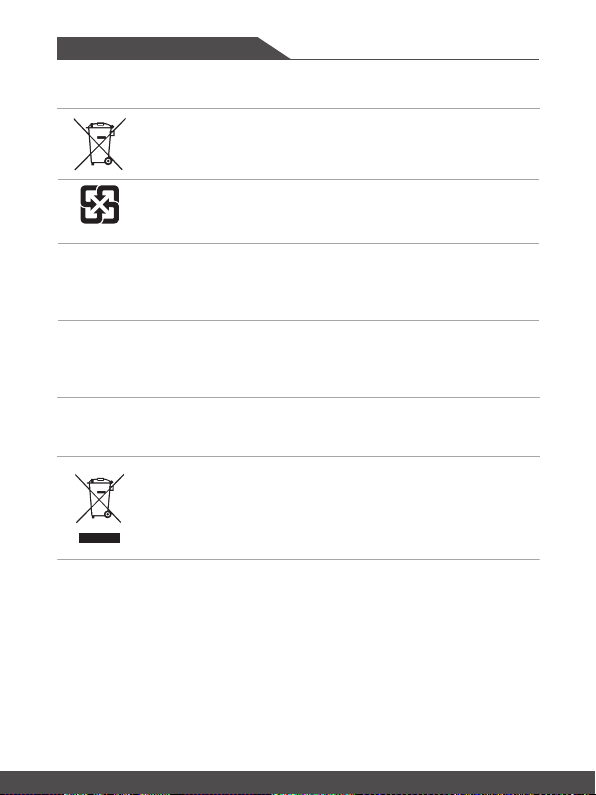
Battery Regulations
European Union:
not be disposed of as unsorted household waste. Please use the
public collection system to return, recycle, or treat them in compliance
with the local regulations.
Taiwan:
廢電池請回收
California, USA: The button cell battery may contain perchlorate material and requires
special handling when recycled or disposed of in California.
For further information please visit: http://www.dtsc.ca.gov/hazardouswaste/
perchlorate/
Safety Guideline for Using Lithium Battery
Danger of explosion if battery is incorrectly replaced. Replace only with the same or
equivalent type recommended by the equipment manufacturer. Discard used batteries
according to manufacturer’s instructions.
be collected separately for recycling or special disposal.
Batteries, battery packs, and accumulators should
For better environmental protection, waste batteries should
WEEE Statement
European Union:
Waste Electrical and Electronic Equipment, Directive 2002/96/EC,
which takes effect on August 13, 2005, products of "electrical and
electronic equipment" cannot be discarded as municipal waste
anymore and manufacturers of covered electronic equipment will be
obligated to take back such products at the end of their useful life.
Under the European Union ("EU") Directive on
1-6 1-7
Page 7
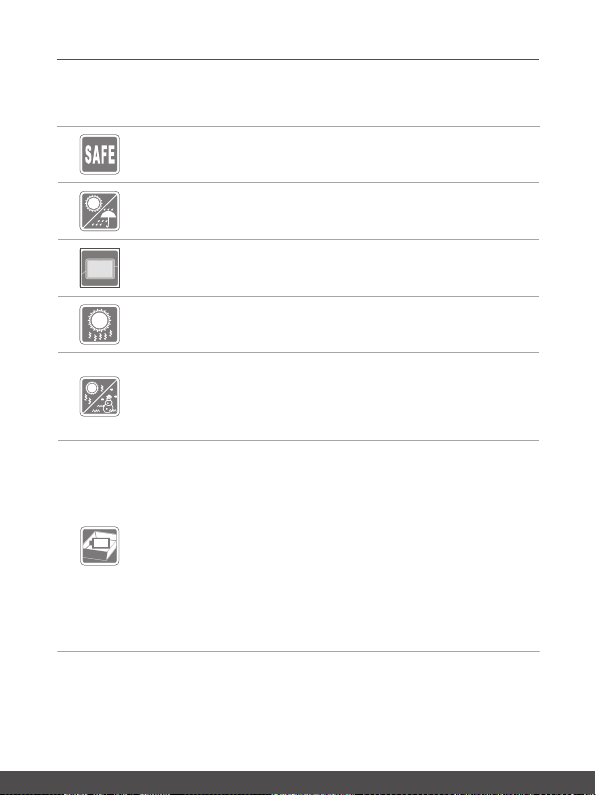
Safety Instructions
Read the safety instructions carefully and thoroughly. All cautions and
warnings on the equipment or user’s manual should be noted.
Keep this equipment away from humidity and high temperature.
Lay this equipment on a stable surface before setting it up.
The openings on the enclosure are used for air convection and to
prevent the equipment from overheating. Do not cover the openings.
• Do not leave the equipment in an unconditioned environment with
a storage temperature above 60ºC (140ºF) or below -20ºC (-4ºF),
which may damage the equipment.
• This unit should be operation under maximum ambient temperature
of 50ºC (120ºF) or under 60ºC (140ºF) for light loading applications.
Followings are requirements of battery storage:
1. If the storage duration is within 3 months, please remain the
temperatureat-20℃ ~45℃ ; If the storage duration is above
3 months but within 1 year, please remain the temperature at
23℃± 2℃ .
2. Thebatterycapacityshouldremainat30 ± 5%.
3. Thestoragehumidityshouldremainat65 ± 25%RH.
4. Thebatterychargingtemperatureshouldbe10℃ ~45℃ ,the
dischargingtemperatureshouldbe-20℃ ~60℃ .
5. For the maximum battery discharging performance, please
remainthestoragetemperatureat25℃ .
User's Manual
Page 8
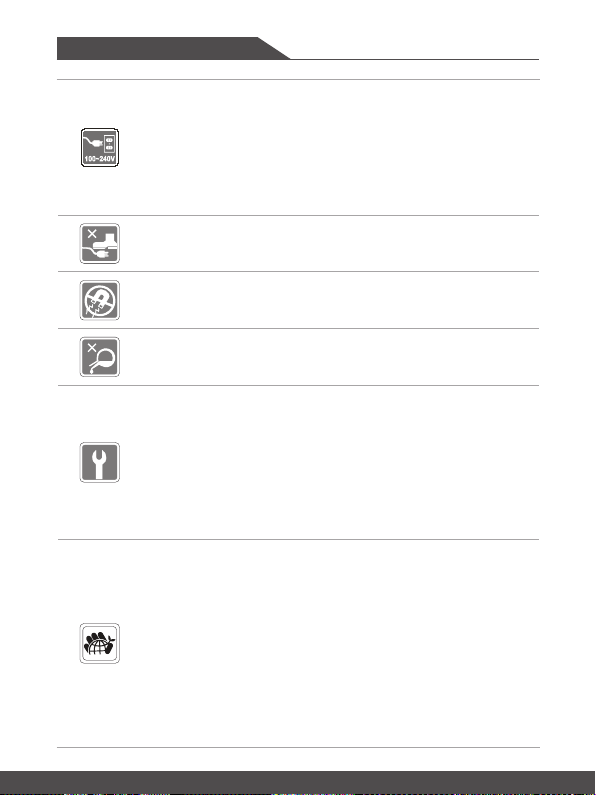
• Make sure the power voltage is within safety range and has been
adjustedproperly to the valueof 100~240V before connectingthe
equipment to the power outlet.
• Always unplug the AC power cord before installing any add-on card
or module to the equipment.
• Always disconnect the AC power cord or uninstall the battery pack
or switch off the wall socket if the equipment would be left unused
for a certain time to achieve zero energy consumption.
Place the power cord in a way that people are unlikely to step on it. Do
not place anything on top of the power cord.
Always keep the strong magnetic or electrical objects away from the
tablet.
Never pour liquid into the opening that could damage the equipment
or cause an electrical shock.
If any of the following situations arises, get the equipment checked by
a service personnel:
• The power cord or plug is damaged.
• Liquid has penetrated into the equipment.
• The equipment has been exposed to moisture.
• The equipment has not worked well or you can not get it work
according to User’s Manual.
• The equipment was dropped and damaged.
• The equipment has obvious signs of breakage.
Green Product Features
• Reduced energy consumption during use and stand-by
• Limited use of substances harmful to the environment and health
• Easily dismantled and recycled
• Reduced use of natural resources by encouraging recycling
• Extended product lifetime through easy upgrades
• Reduced solid waste production through take-back policy
Environmental Policy
• The product has been designed to enable proper reuse of parts
and recycling and should not be thrown away at its end of life.
• Users should contact the local authorized point of collection for
recycling and disposing of their end-of-life products.
1-8 1-8
Page 9

Part No.G52-17A12X8
Introductions
User's Manual
TABLET PC
Page 10

Introductions
Congratulations on becoming an user of this product, the finely designed Tablet PC. You
will have a delightful and professional experience in using this exquisite Tablet PC. We are
proud to tell users that this Tablet PC is thoroughly tested and certified by our reputation
for unsurpassed dependability and customer satisfaction.
Unpacking
First, unpack the shipping carton and check all items carefully. If any item contained is
damaged or missing, please contact your local dealer immediately. Also, keep the box
and packing materials in case you need to ship the unit in the future. The package should
contain the following items:
▶ Tablet PC
▶ AC/DC adapter and AC power cord
▶ String (optional)
▶ Hand strap (optional)
▶ Brief case handle (optional)
▶ Stylus (optional)
▶ Stylus holder (optional)
▶ Quick Start Manual(optional)
2-2 2-3
Page 11

User's Manual
Product Overview
This section provides the description of basic aspects of the Tablet PC. It will help you to
know more about the appearance of this tablet before using it. Please be aware that the
figures shown here are for reference only.
Open View
The figure of open view and description shown below will lead you to browse the main
operating area of your Tablet PC.
Page 12

Introductions
1. Front Camera
This built-in front camera can be used for picture taking, video recording or
conferencing, and any other interactive applications.
2. Internal Microphone
This is the built-in microphone and its function is the same with microphone.
3. Touch Screen
Whenever the display is rotated, the touch screen will be rotated and expanded to fit
the display automatically.
(NOTE: This function will be changed depends on the user’s settings.)
2-4 2-5
Page 13

User's Manual
Top Side View
1. Barcode scanner (optional)
Easy handheld device for tracking goods from production to loading in the warehouse
to ensure shipping and Real-time order status.
2. Volume Up
Press the Volume Up or Volume Down button to adjust the sound volume.
3. Headphone Jack
Used for connecting the speakers or headphones.
4. Power Button
/ Volume Down Button
Power Button
• Before powering on the Tablet PC for the very first time, you
Power
• Press and hold the power button for 4 seconds can shut
must connect it with AC power.
down the Tablet.
Page 14

Introductions
Right Side View
2-6 2-7
Page 15

User's Manual
1. Reset Hole
If the Tablet PC cannot be turned off normally or no respond by pressing the power
button for 4 seconds, insert a straightened paperclip to the hole.
(NOTE: In this case, AC power must be connected before restarting the Tablet PC.)
2. DC-in Jack
It is an electrical connector for supplying direct current (DC) power.
3. Micro HDMI Port
Micro HDMI (High-Definition Multimedia Interface) technology is the industry-leading
interface and de-facto standard connecting high-definition (HD) equipment.
4. Micro USB 2.0 Port
Connecting the Tablet PC to a PC
You can use the micro-USB cable to connect the tablet PC to a PC and this process
allows you to access the personal data from or to a PC easily. The tablet PC will
become a removable disk and a USB storage device in this time.
Connecting the USB device to the Tablet PC
Through the micro-USB OTG cable, this tablet PC is able to connect various USB
devices, such as mouse, keyboard, external storage device, etc. To correctly connect
and utilize these devices, you might need to install their respective applications
provided by the device vendors.
5. USB 3.0 Port
USB 3.0, the SuperSpeed USB, delivers the higher interface speeds for connecting
various devices, such as storage devices, hard drives, or video cameras, and offers
more advantages over high-speed data transferring.
Page 16

Introductions
Left Side View
2-8 2-9
Page 17

User's Manual
Rear Side View
The figure of open view and description shown below will lead you to browse the main
operating area of your Tablet PC.
Page 18

Introductions
1. Rear Camera
This built-in rear camera can be used for picture taking, video recording or
conferencing, and any other interactive applications.
2. Speaker
Support high quality sound.
3. Finger print (optional)
To access the tablet authority by scanning users’ fingerprint.
4. LTE Card Slot (optional)
To surf Internet with LTE high-speed wireless communication.
5. Battery latch
To lock/unlock battery.
6. NFC (optional)
To transfer information and files by point-to-point through two device with NFC
function.
2-10 2-11
Page 19

Bottom Side View
1. Dock Connector
Connect with external Docking Station to increase more I/O functions.
2. Boss Hole
Used for locking the boss hole of the dock.
User's Manual
Page 20

Introductions
Specifications
The specifications listed here is reference only, and may change without notice. The actual
products sold are different from areas.
Physical Characteristic
Dimension 232.6 (W) x 22.0 (D) x 150.0 (H) mm
Weight < 850 g
CPU
Supported Processor
Processor Type RockChip RK3399
Memory
Technology LPDDR3 1600
Memory 2GB/4GB on board
Power
AC/DC Adapter
(Note: items listed below may vary without notice)
Storage
EMMC 64GB/128GB
I/O Port
USB
Audio Connectors
Video Connector 1 x Micro HDMI
Card Reader 1 x optionally supports SD3.0/ SD/ MMC
Others
Dual-core Cortex-A72 up to 2.0GHz
+ Quad-core Cortex-A53 up to 1.5GHz
65W, 19V
Input: 100-240V, 50/60Hz
Output: 19V
The supported AC/DC adapter may vary without notice.
1 x USB 3.0
1 x Micro USB
1 x Internal Microphone
1 x Headphone Jack
1 x DC-in Jack
1 x RJ45
1 x Pogo Pin
1 x Sim Card Reader
3.42A
2-12 2-13
Page 21

User's Manual
Communication Port
Wireless LAN Supported
Bluetooth Supported
Display
LCD Type 8" IPS display
Resolution 1280 x 800
Multi Touch 10-Point Touch Supported
Brightness Brightness controlled by setting
Video
Graphics UMA
Webcam
Front Camera 2.0MP
Rear Camera 8.0MP
Audio
Internal Speakers 2 x
Sound Volume Adjust by volume button & SW
Optional Function
Fingerprint Sensor Supported
Barcode scanner Supported
NFC Supported
LTE Supported
The actual function preinstalled in this product depends on the model you purchased,
and may vary without notice.
Page 22

Introductions
2-14 2-14
Page 23

Getting Started
User's Manual
TABLET PC
Page 24

Getting Started
Begin to Use the Tablet PC
For a new user of this Tablet PC, we would like to suggest you follow the illustrations
below to begin to use the Tablet PC.
3-2 3-3
Page 25

User's Manual
How to Manage Power Supply
This section provides users basic safety precautions to take when using an AC/DC adapter
and battery power properly.
AC/DC Adapter
Ensure that your notebook is connected to an AC power source via the AC adapter before
turning it on for the first time. If the notebook automatically shuts down due to low battery
power, it is likely to cause system failure. Below are some Dos and Don'ts of an AC/DC
adapter.
▶ Dos
• Use the adapter that shipped with your notebook only.
• Always be aware of heat coming from the in use AC/DC adapter.
• Unplug the AC power cord before disassembly the notebook.
▶ Don'ts
• Cover an in-use adapter since it can generate heat.
• Have the AC power cord plugged after powering off the system when the
notebook is going to be left unused for a longer time.
1. Take up the interchangeable plug and look for the groove on the interchangeable
plug which can be used for locking on the AC/DC adapter. Then align the groove of
the interchangeable plug on the tenon of the AC/DC adapter with correct orientation.
Next, rotate the interchangeable plug 90 degrees clockwise until it is fixed on the
AC/DC adapter.
2. Plug the DC end of the AC/DC adapter into the DC-in jack of the Tablet PC.
3. Then plug the AC/DC adapter into the power outlet.
4. When remove, please follow the steps 3 2 1.
(
NOTE:The interchangeable plug may vary depending on countries or regions.
)
Page 26

