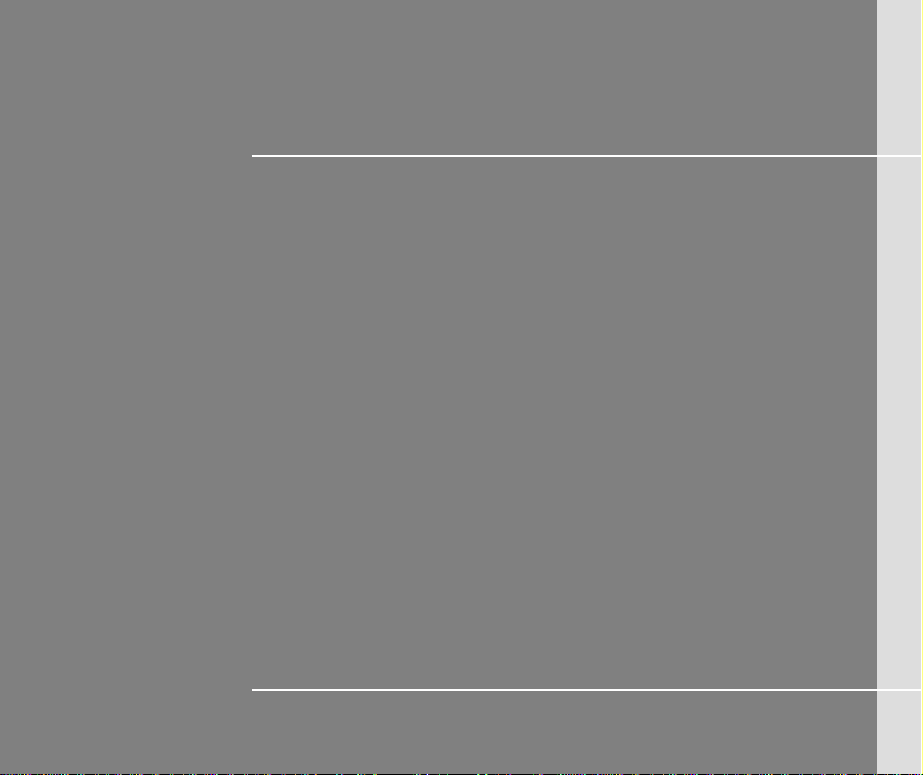
CHAPTER 1
Preface
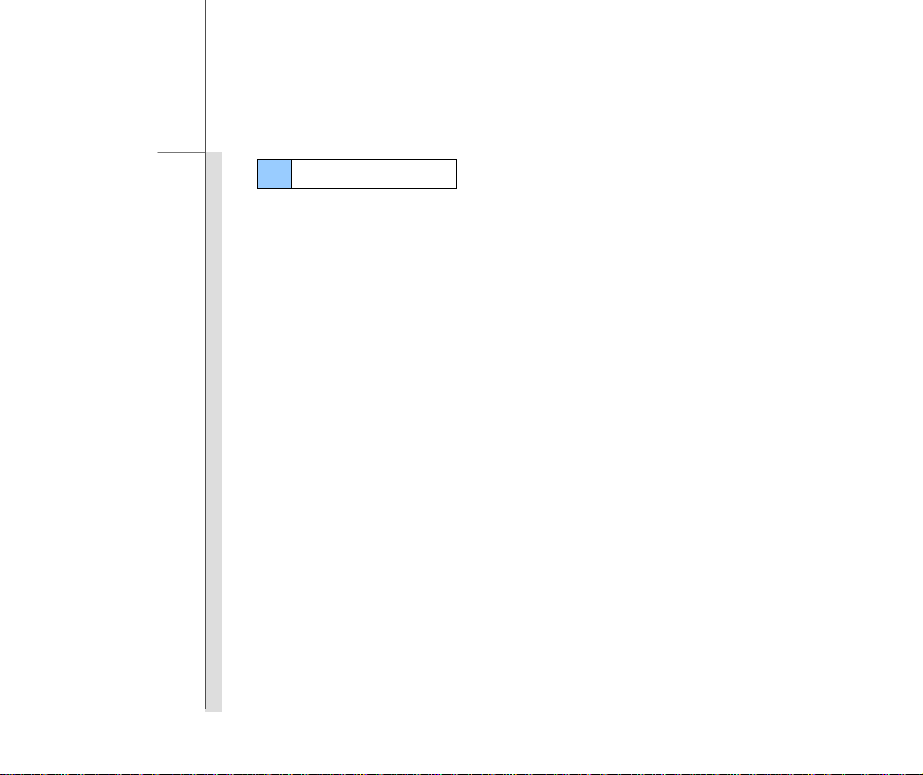
1-2
Preface
Table of Content
Preface
Table of Content .............................................................................................................. ...............1-2
Regulations Information .................................................................................. ..............................1-4
FCC-B Radio Frequency Interference Statement .....................................................................1-4
CE Conformity ................................. .......... .......... .......... .................... .......... .......... ....................1-4
FCC ....................................................................................................................... ....................1-5
CE Conformity ................................. .......... .......... .......... .................... .......... .......... ....................1-5
Body-worn Operation ................................................................................................................1-5
Safety Instructions .........................................................................................................................1-6
WEEE Statement .............. .......... .......... .......... .......... .......... .................... .......... .......... ....................1-9
Trademarks ............................................................... ......................................................................1-9
Revision History ............................................................................................................................1-9
Introductions
Manual Map ....................................................................................................................................2-2
Unpacking ..................................................................................... ..................................................2-3
Specification ...................................................................................................................................2-4
Product Overview .............................................................................................................. ............2-7
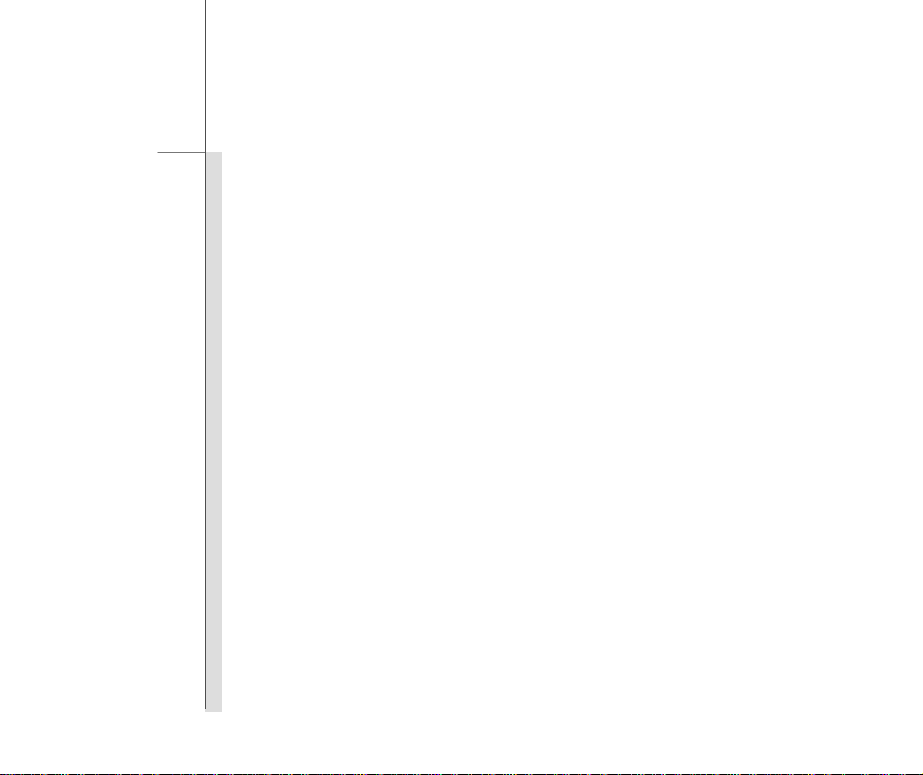
1-3
Preface
Getting Started
Charging Your Tablet PC ...............................................................................................................3-2
Connecting the AC Power .........................................................................................................3-2
Basic Operations .............................................................................................................. ... ..........3-4
Powering On Your Tablet PC ................................................... .............................. ....................3-4
Android First S tartup Process ....................................................................................................3-5
Powering Off Y our Tablet PC ................................................................................................... 3-1 1
Unlocking Your Tablet PC ................ .................... .................... .................... .................... ....... 3-12
Inserting a Micro-SD Card or SIM Card to Your Tablet PC .................................................... 3-14
Home Screen ................................................................................................................... ....... 3-15
Setting Menu & Information Menu .......................................................................................... 3-18
How to Manage Apps ............................................................................................................. 3-19
Settings ...................................................................................................................... .................. 3-22
Wireless & Network Settings .................................................................................................. 3-22
Device Settings ....................................................................................................................... 3-24
Personal Settings .................................................................................................. .......... ....... 3-29
System .................................................................................................................................... 3-36
Camera ........................................................................................................................ ................. 3-37
Using the Camera/ Camco r d er .............................................................................. .......... ....... 3-37
Camera/ Camcorder Basic Function ...................................................................................... 3-38
How to View the Photos/ Videos ............................................................................................ 3-39
Gallery ................................................................................................................... ................. 3-41
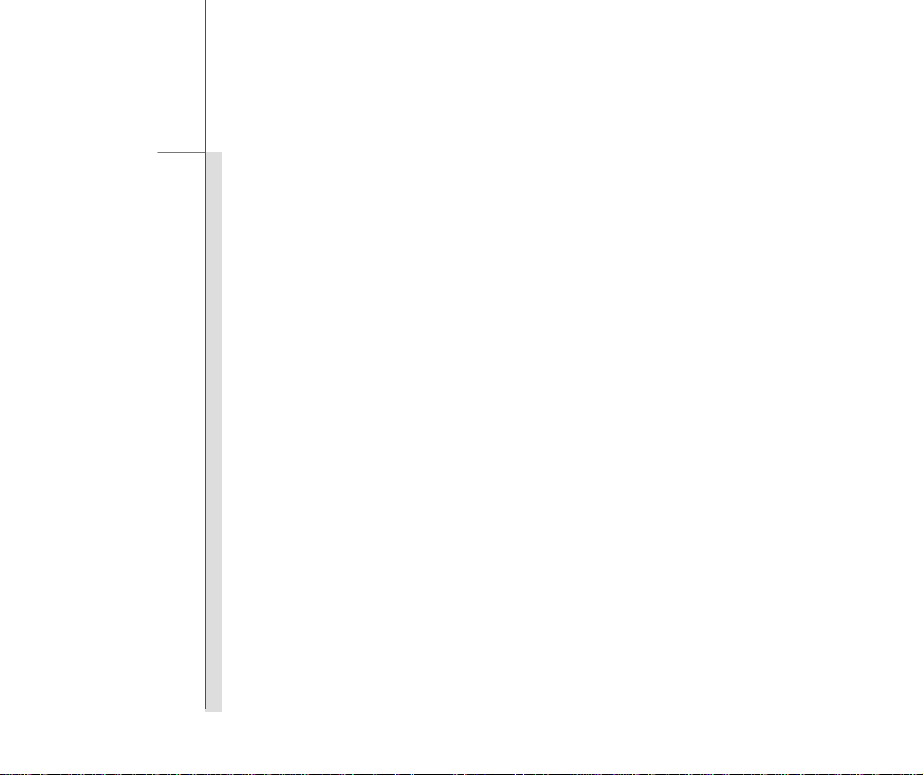
1-4
Preface
Regulations Information
FCC-B Radio Frequency Interference Statement
This equipment has been tested and found to comply with the limits for a Class B digital device, pursuant to part 15 of the FCC rule s.
These limits are designed to provide reasonable protection against harmful interference i n a residential installation. This equipment
generates, uses and radiates radio frequency energy, and, if not installed and used in accordance with the instructions, may ca use
harmful interference to radio communications. However, there is no guarantee that interference will not occur in a particular installation.
If this equipment does cause harmful interference to radio or te le v i sion recepti o n, which can b e d etermined b y turnin g the e quipment off
and on, the user is encouraged to try to correct the interference by one or more of the following measures:
Reorient or relocate the receiving antenna.
Increase the separation between the equipment and receiver.
Connect the equipment into an outlet on a circuit different from that to which the receiver is connected.
Consult the dealer or an experienced radio TV technician for help.
NOTE
The changes or modifications not expressly approved by the party responsible for compliance could void the user’s autho rity to
operate the equipment.
Shield interface cables and AC power cord, if any, must be used in order to comply with the emission limits.
FCC Conditions
This device complies with part 15 of the FCC Rules. Operation is subject to the following two conditions:
This device may not cause harmful interference.
This device must accept any interference received, including interference that may cause undesired operation.
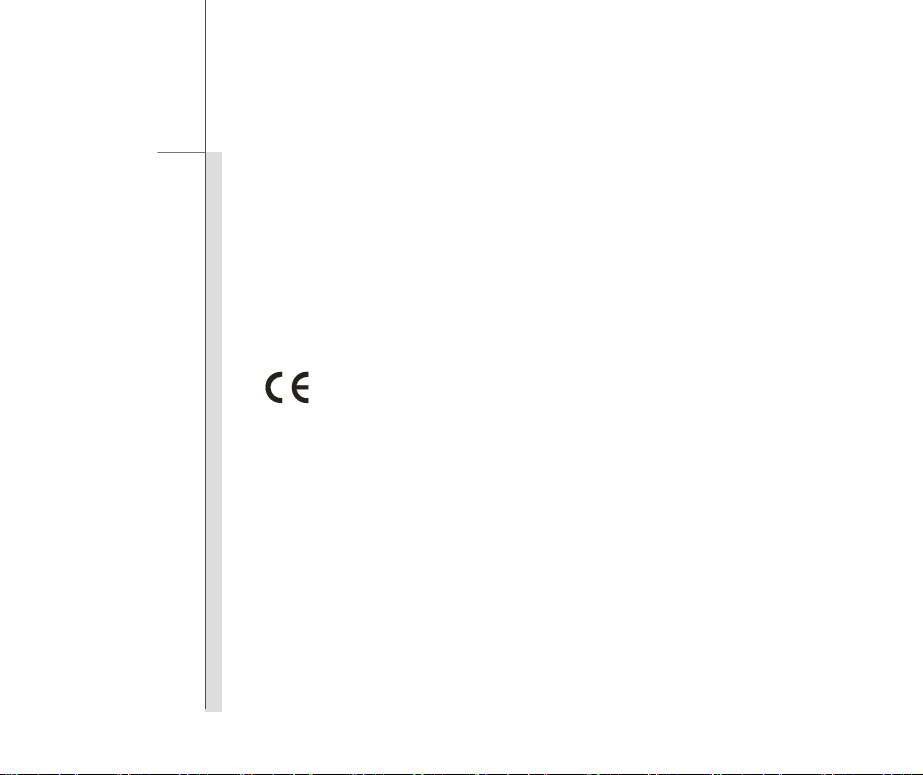
1-5
Preface
FCC
FCC RF Radiation Exposure Statement:
This equipment complies with FCC RF radiation exposure limits set forth for an uncontrolled environment. This device was tested for
typical lap held operations with the device contacted directly to the human body to the back side of the no tebook computer. To maintain
compliance with FCC RF exposure compliance requirements, avoid d irect contact to the transmitting anten na during transmitting S AR
information 0.402W/kg@1g (body)
CE Conformity
This device is in compliance with the essential safe ty requirements and other rele vant
provisions set out in the European Directive.
Body-worn Operation
This device was tested for typical body-worn operations. To comply with RF exposure requirements, a minimum separation distance of 0mm
must be maintained between the user’s body and the handset, including the antenna. Third-party belt-clips, holsters, and similar accessories
used by this device should not contain any metallic components. Body-worn accessories that do not meet these requirements may not comply
with RF exposure requirements and should be avoided. Use only the supplied or an approved antenna.
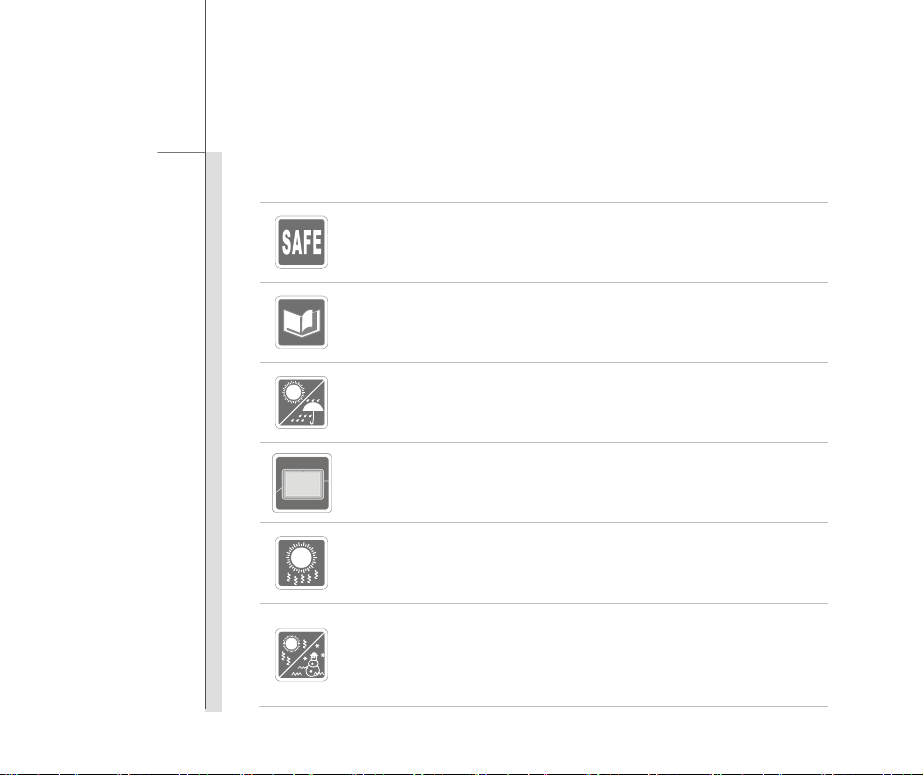
1-6
Preface
Safety Instructions
Read the safety instructions carefully and thoroughly.
All cautions and warnings on the equipment or user’s manual should be noted.
Keep the User’s Guide that comes with the package for future reference.
Keep this equipment aw ay fro m humi d it y and high temperature.
Lay this equipment on a stable surface before setting it up.
The openings on the enclosure are used for air convection and to prevent the
equipment from overh eat ing. Do not cover the openings.
Do not leave the equipment in an unconditioned env i r on me nt w it h a stor a ge
temperature above 60°C (14 0 °F ) or bel ow 0°C (32°F), which may damage the
equipment.
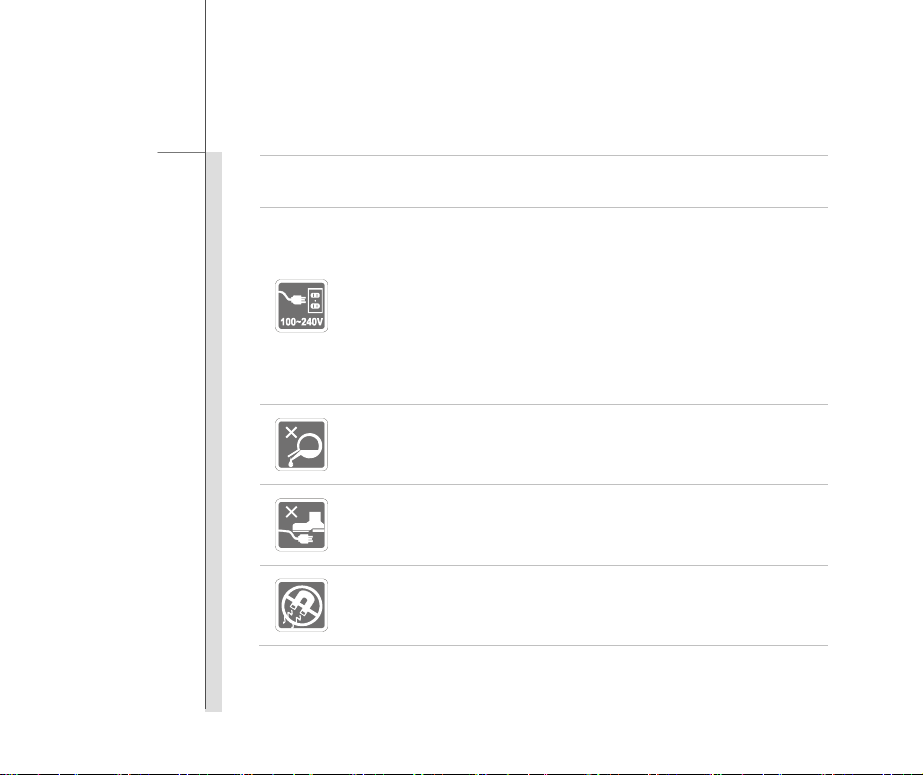
1-7
Preface
The unit should be operated under maximum ambient temperature of 40°C
(120°F).
Make sure the power voltage is within safety range and has been adjusted
properly to the value of 100~240V before connecting t he equipment to the
power outlet.
Always unplug the AC power cord before installing any add-on card or module
to the equipment.
Always disconnect the AC power cord or uninstall the battery pack or switch off
the wall socket if the equipment would be left unused for a certain time to
achieve zero energy con su mp t io n.
Never pour liquid into the opening that could damage the equipment or cause an
electrical shock.
Place the power cord in a w ay that people are unlikely to step on it. Do not place
anything on top of the power cord.
Always keep the strong ma gn et i c or el ec t r ical obj ec ts away from the equipment.
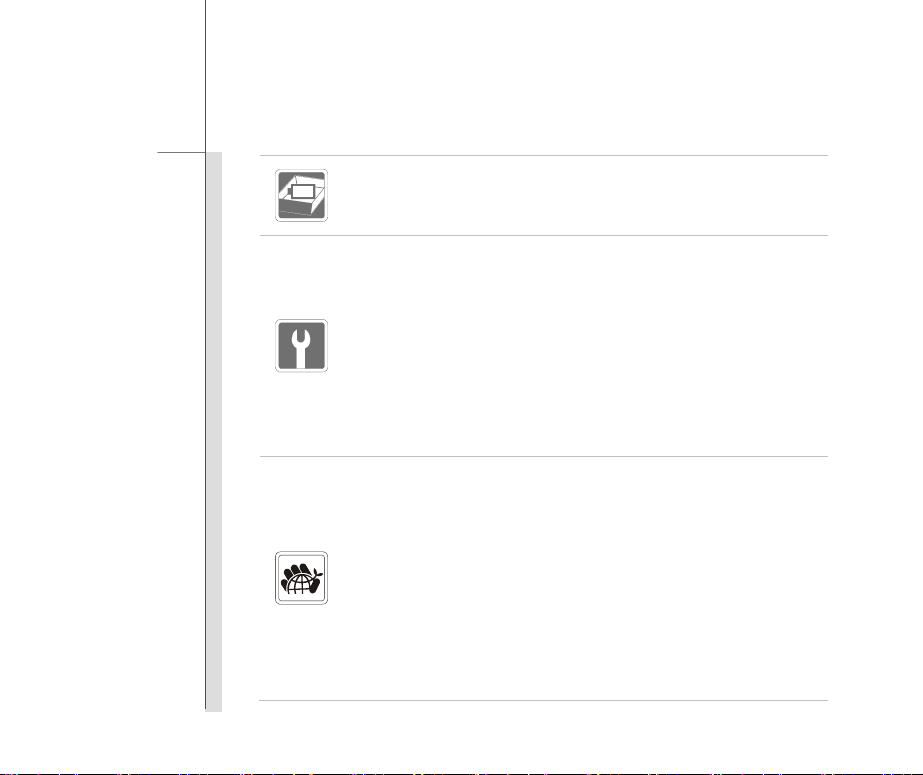
1-8
Preface
To prevent explosion caused by improper battery replacement, use the same or
equivalent type of battery recommended by the manufacturer only.
Always keep the battery in a safe pl ace.
If any of the following situations arises, get the equipment checked by a service
personnel:
The power cord or plug is damaged.
Liquid has penetrated into the equipment.
The equipment has been exposed to moisture.
The equipment has not worked well or you can not get it wor k acc o r di n g to
User’s Manual.
The equipment was dropped and damaged.
The equipment has obvious signs of breakage.
Green Product Features
Reduced energy consumption during use and stand-by
Limited use of substances harmful to the environment and health
Easily dismantled and recycled
Reduced use of natural resources by encouraging recycling
Extended product lifetime through easy upgrades
Reduced solid waste production through take-back policy
Environmental Policy
The product has been designed to enable proper reuse of parts and recycling
and should not be thrown aw ay
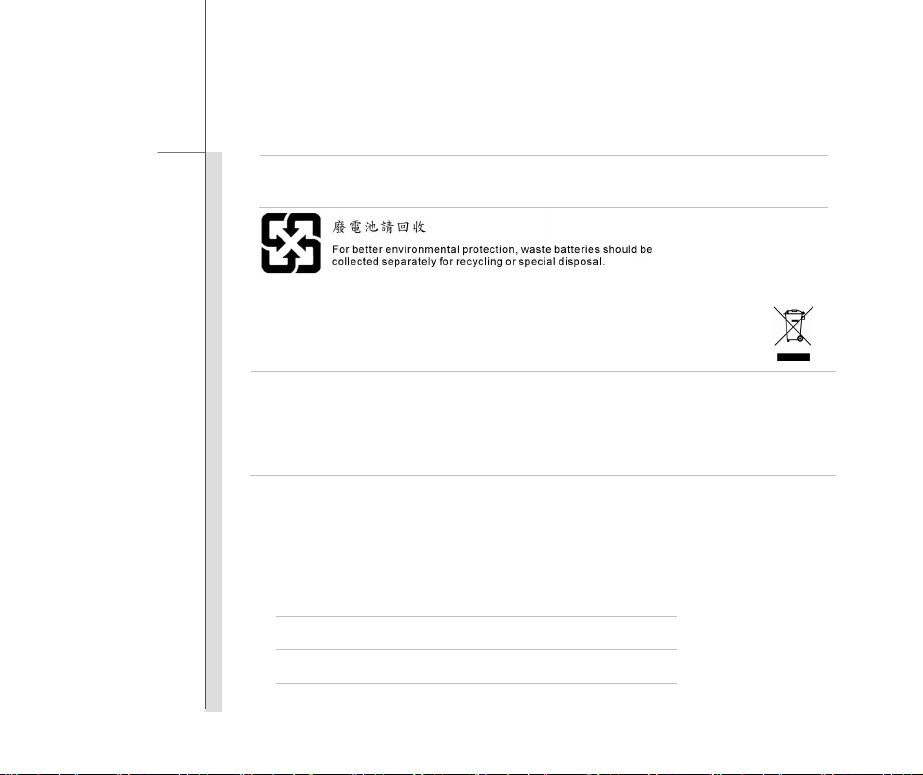
1-9
Preface
Users should contact the local authorize d poi nt of col lection for recycling and
disposing of their end-of-life products.
WEEE Statement
Under the European Union ("EU") Directive on Waste Electrical and Electronic Equipment, Directive 2002/96 /EC, which
takes effect on August 13, 2005, products of "electrical and electronic equipment" cannot be discarded as municipal waste
anymore and manufacturers of covered electronic equipment will be obligated to take back such products at the end of
their useful life.
Trademarks
All trademarks are the properties of their respective owners.
Revision History
Version Revision History Date
1.0 First Released 11, 2013
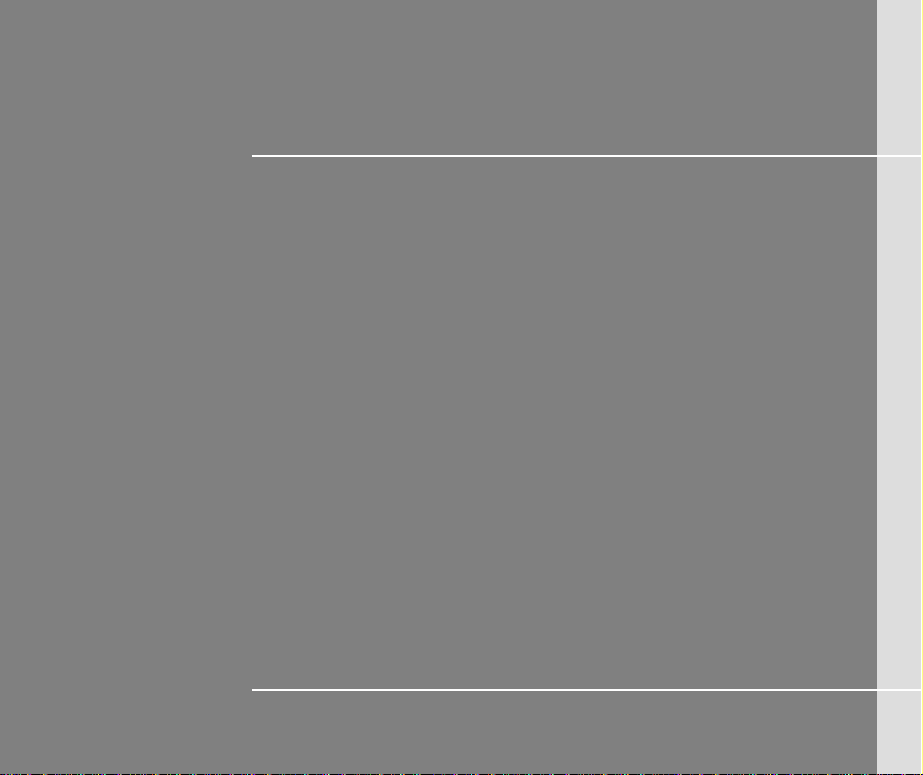
CHAPTER 2
Introductions
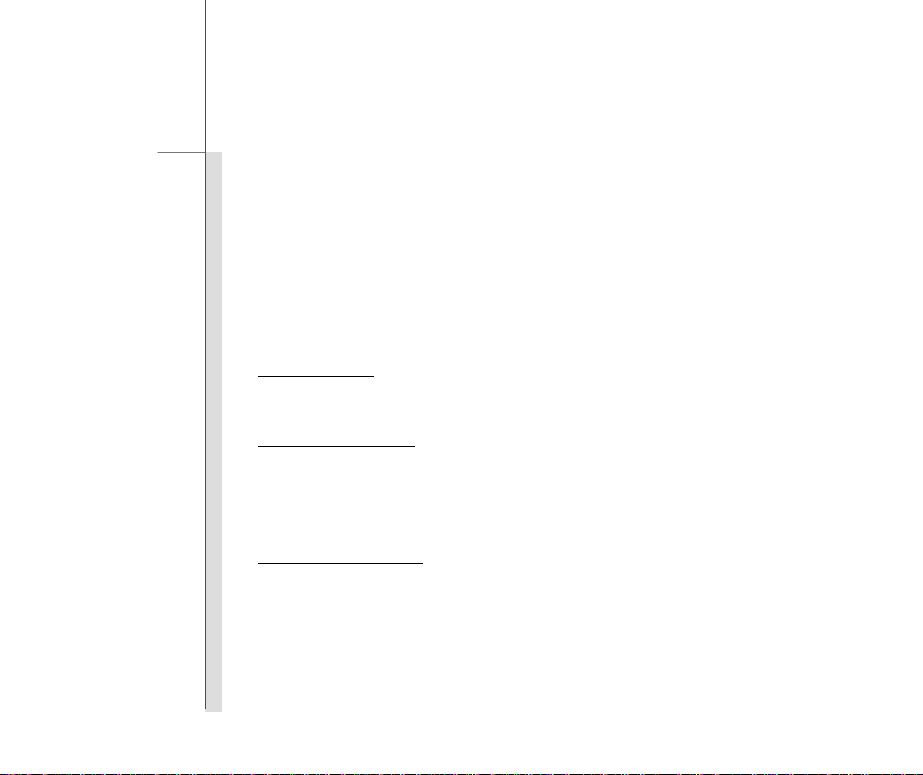
2-2
Introductions
Congratulations on becoming an user of this product, the finely designed tablet PC. This
brand-new exquisite tablet PC will give you a delightful and professional experience in using it. We
are proud to tell our users that this product is thoroughly tested and certified by our reputation for
unsurpassed dependability and customer satisfaction
.
Manual Map
This User’s Manual provides instructions and illustrations on how to operate this tablet PC. It is
recommended to r ead this manual carefully before using this tablet PC.
Chapter 1, Preface
using this tablet PC. It is recommended to read these information or caution when using this tablet
PC for the first time.
Chapter 2, Introductions:
recommended to check out that if you have all the accessories included when y ou open t he p acki ng
box. If any of these accessories is damaged or missing, please contact the vendor where you
purchased this product. Also, this chapter provides the specification of this tablet PC, and
introduces the function buttons, connectors, LED of this product.
Chapter 3, Getting Started:
: Provide users the basic safety information and caution that is relevant when
Include the descriptions of all the accessories of this tablet PC. It is
Provide the basi c operation instructions when using this tablet PC.
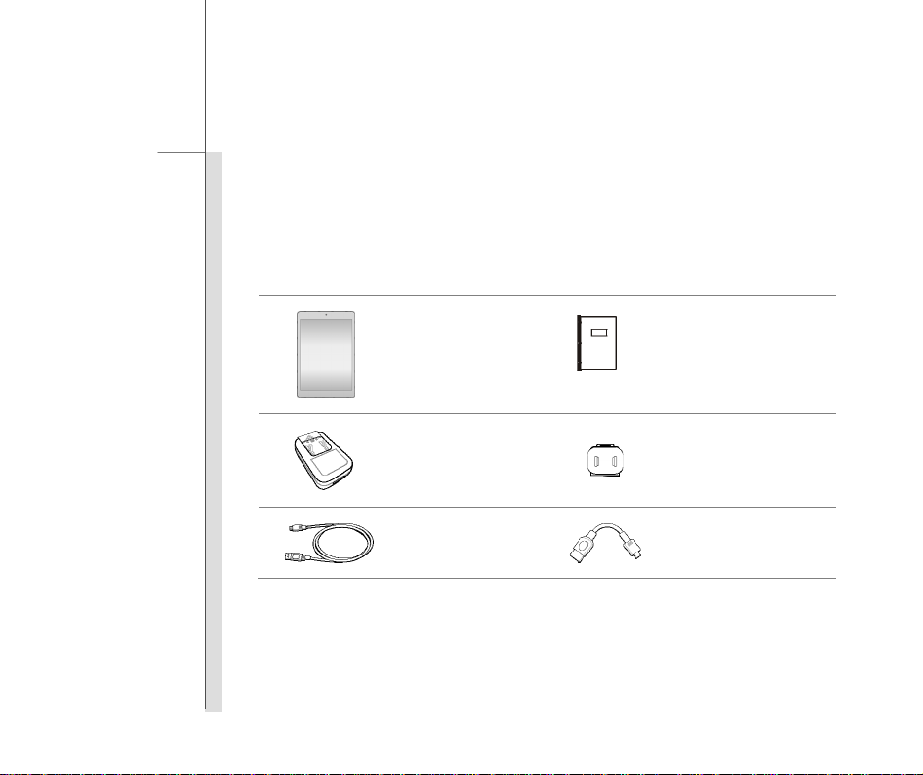
2-3
Introductions
Unpacking
First, unpack the shipping carton and check all items carefully. If any item contained is damaged or
missing, please contact your local dealer immediately. Also, keep the box and packing mat erial s in
case you need to ship the unit in the future. The package should contain the following items:
Quick Start Manual
Interchangeable Plug Head
USB OTG Cable (optional)
Tablet PC
Interchangeable Plug
Adapter
Micro-USB Cable

2-4
Introductions
Specification
Physical Characteristic
Dimension 200.2 (W) x 135 (D) x 7.82 (H) mm
Weight 330g
CPU
Processor Type Allwinner A31s Quad Core
Memory
Memory DDR3 1GB
Storage (Items listed here may vary depending on the model users purchased)
Storage 16GB
Special Notification The actual storage preinstalled in this product depends on the
model you purchased, and may very without notice.
Power
AC/DC Adapter 5V, 2.0A
Battery T y pe 3500mAH, 3.7V
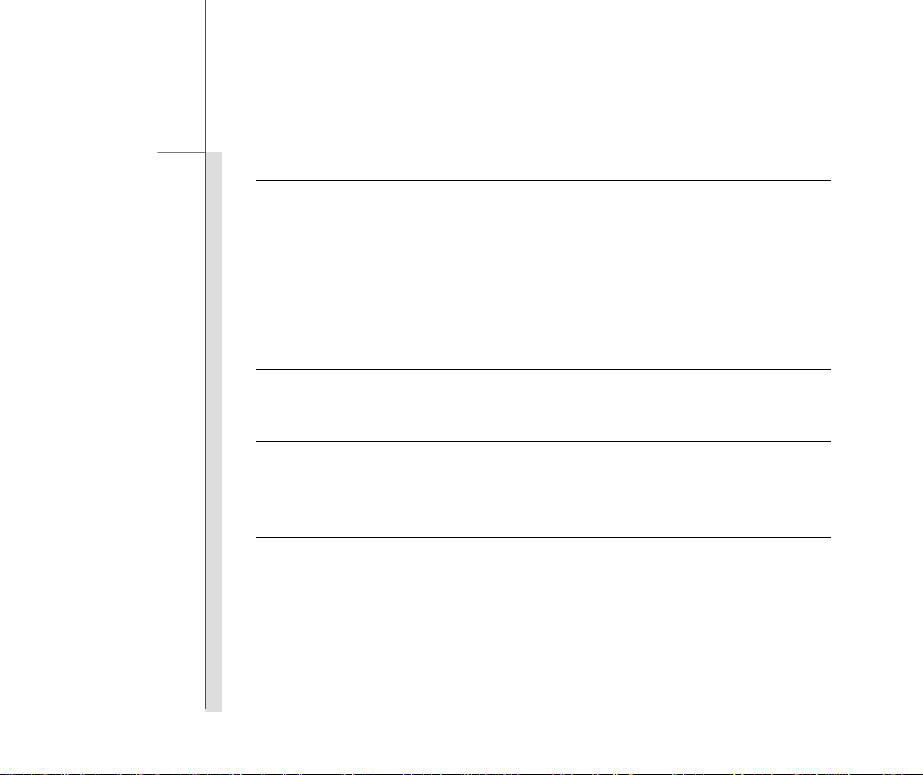
2-5
Introductions
I/O Port
Micro-USB Port x 1
Headphone Jack x 1
Mini HDMI-out Port x 1
Internal Microphone x 1
Micro-SD Card Slot x 1 (Supports Maximu m 32 GB)
The supported memory cards may vary without notice.
Communication Port (Items listed here may vary without notice)
Wireless LAN 802.1 1 b/ g/ n
Audio
Internal Speaker 1 speaker with housing
Sound Volume Adjust by volume butto n
Display
Type 7.85" (4:3) IPS panel
Resolution 1024 x 768
Multi T ouch 5-Point Touch Supported
Brightness Brightness controlled by setting

2-6
Introductions
WebCam
Front Camera 0.3 Mega - Fix focus
Rear Camera 2.0 Mega - Fix focus
Others
G-Sensor Supported
Special Notification The actual function preinstalled in this product depends on the
model you purchased, and may vary without notice.
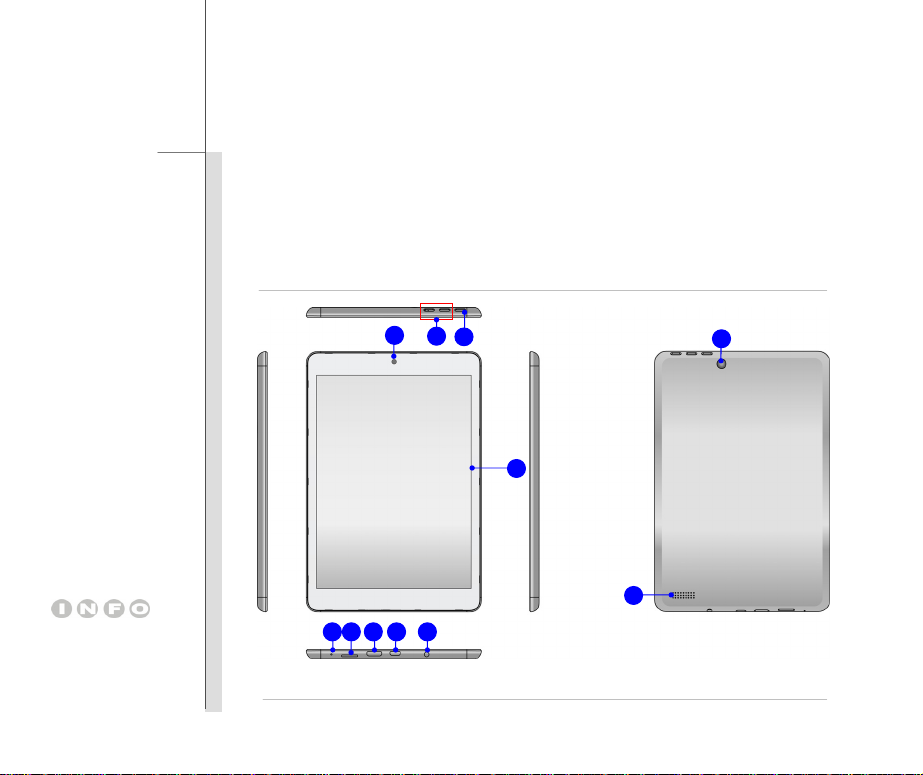
2-7
Introductions
Product Overview
This section provides the description of basic aspects of this tablet PC. It will help you to know more
about the appearance of this device before using it. Please be aware that the device shown in this
section may vary from the actual one that users purchased.
3
2
1
4
11
10
The figures show here are
for reference only.
9 5 6 7 8
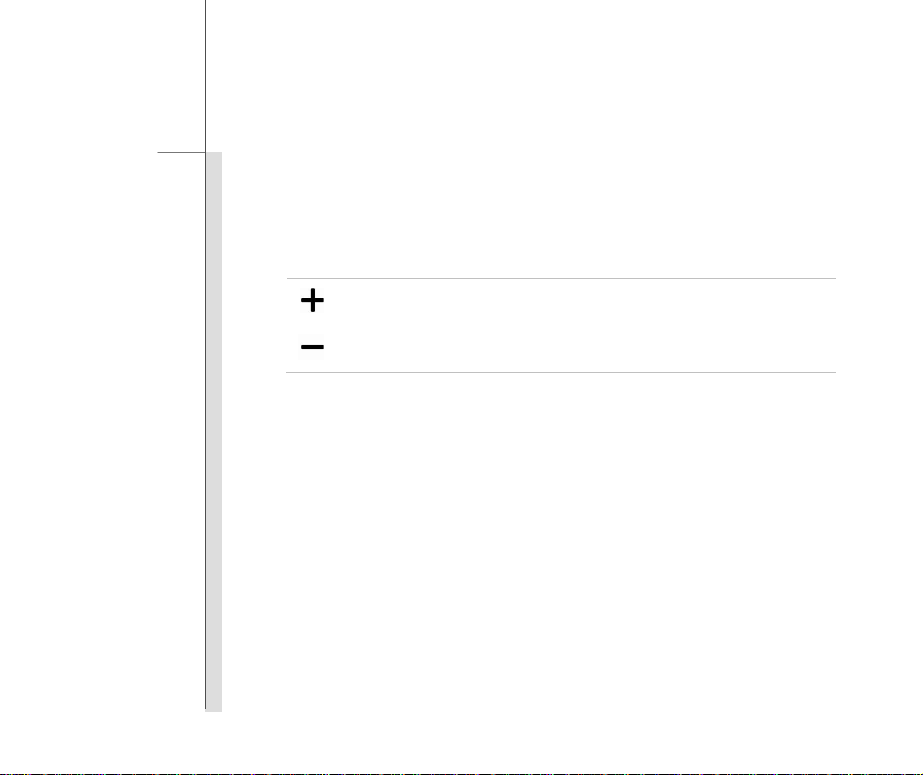
2-8
Introductions
1. Power/ Lock Button
Press this button to turn this product ON and OFF; or p ress the power button to lock the
screen.
* Press and hold the power button for 8 seconds can reset the tablet PC.
2. Volume Up / Volume Down Button
Volume Up
Volume Down
3. Front Camera
This built-in front camera can be used fo r picture taking, video recording or conferencing, and
any other interactive applications.
4. Touch Screen
Whenever the display is rotated, the touch screen will be rotated and expanded to fit the
display automatically.
* This function will be changed depends on the user’s settings.
5. Micro- SD Ca rd Slot
Used for inserting or replacing micro-SD card to increase the storage capacity of the tablet
PC.
6. Micro-USB Port
Connecting the Tablet PC to a PC
You can use the micro-USB cable to connect the tablet PC to a PC and this process allows
you to access the personal data from or to a PC easily. The tablet PC will become a
removable disk and a USB storage device in this time.
Press the V olume Up or Volume Down button to decrease or
increase the sound volume.

2-9
Introductions
Connecting the USB device to the Tablet PC
Through the micro-USB OTG cable, this tablet PC is able to connect various USB devices,
such as mouse, keyboard, external storage device, etc. To correctly connect and utilize
these devices, you might need to install their respective applications provided by the device
vendors.
7. Mini-HDMI Port
HDMI (High Definition Multimedia Interface) is a new interface standard for PCs, displays and
consumer electronics devices that supports standard, enhanced and high-definition video, plus
multi-channel digi tal audio on a single cable.
8. Headphone Jack
Used for connecting the speakers or headphones.
9. Internal Microphone
This is the built-in microphone and its function is the same with microphone.
10. Rear Camera
This built-in rear camera can be used for picture taking, video recording or conferencing, and
any other interactive applications.
11. Speakers
Support high quality sound.
