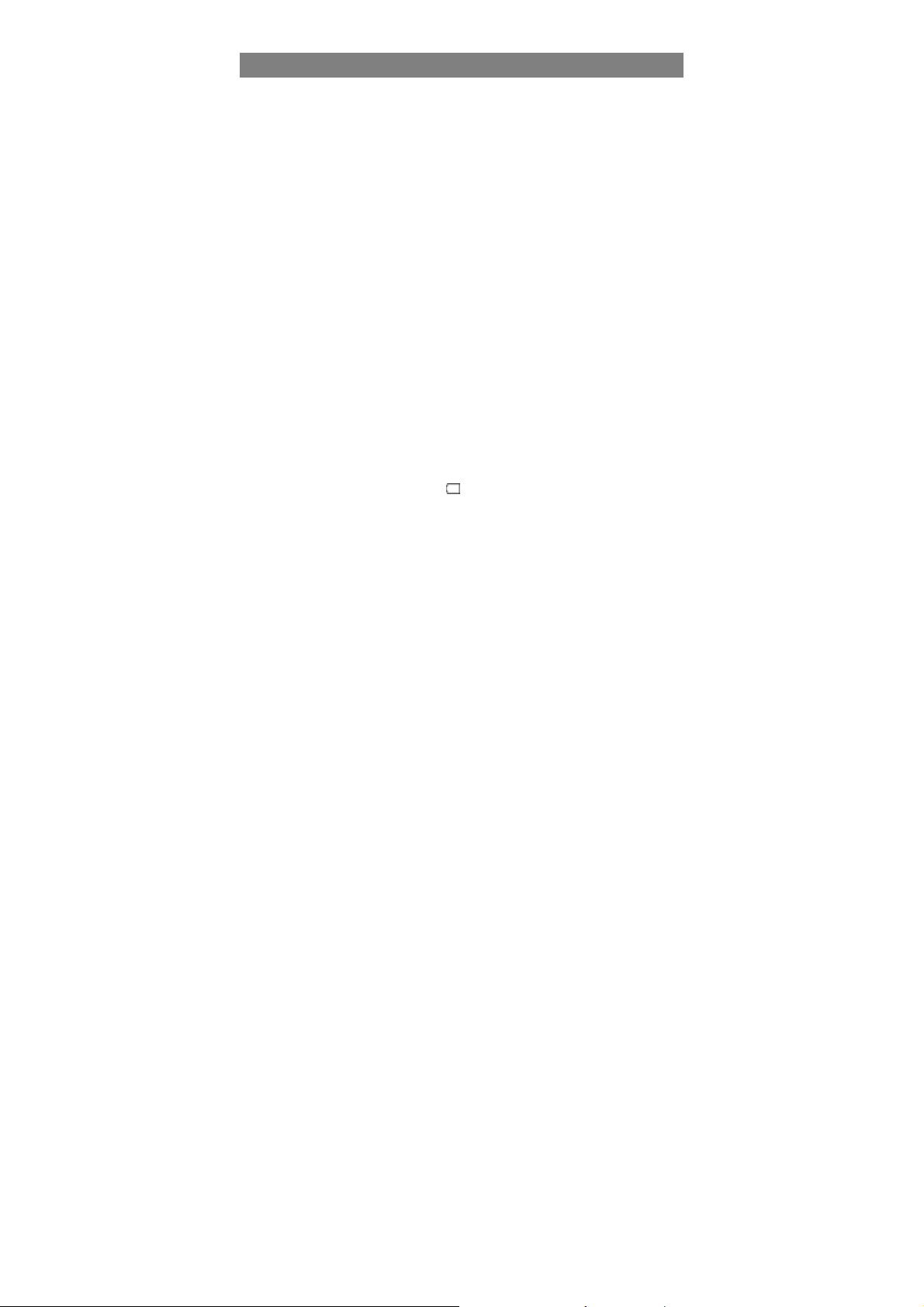
Safety Precautions
Do not subject the device to severe impact or drop it from heights.
Do not use the device in extreme hot or cold, dusty or damp conditions. Do not
expose it to direct sunlight.
Avoid using the device near strong magnetic fields.
Normal functioning of the product may be disturbed by ESD. If so, simply reset
and restart the device following the instruction manual. During file transmission,
please handle with care and operate in a static-free environment.
Keep the device away from water and other liquids. In the event that water or
other liquids enter the device, power off the product immediately and clean the
device.
Do not use chemicals to clean the device in order to avoid corrosion. Clean it
with a dry cloth.
Do not install this equipment i n a confine d space such as a bo ok case or similar
unit. The ventilation should not be impeded by covering the ventilation openings
with items such as newspaper, table-cloths, curtains etc.
No naked flame sources, such as lighted candles, should be placed on the
apparatus.
Attention should be drawn to environmental aspects of battery disposal.
Use the apparatus in moderate climates.
We are not responsible for damage or lost data caused by malfunction, misuse,
modification of the device or battery replacement.
Do not attempt to disassemble, repair or modify the product. This will invalidate
the warranty.
If the device will not be used for an extended period of time, please charge the
battery at least once per month to maintain battery life.
Charge the battery if:
a) The battery level icon displays (An empty battery)
b) The device powers off automa tic ally when restarted.
c) There is no response when pressing keys with keys unlocked and battery full.
Do not interrupt the connection when the device is being formatted or
transferring files. Otherwise, data may be corrupted or lost.
When the device is used as a portable HD, please use only per the instructions.
Otherwise, permanent data loss could occur.
Please use and install dat a usin g the att achm ent s/ac cessor ies prov ided and only
according to the manufacturer’s instruction.
Please refer to the infor mation on the bottom of the device for electrical and
safety information before installi ng data or operating the device.
To reduce the risk of fire or electric shock, do not expose this device to rain or
moisture. The device should not be exposed to dripping or splashing. Never
place objects filled with liquids, such as vases, on the device.
There is danger of explosion if the battery is replaced incorrectly. Replace only
1
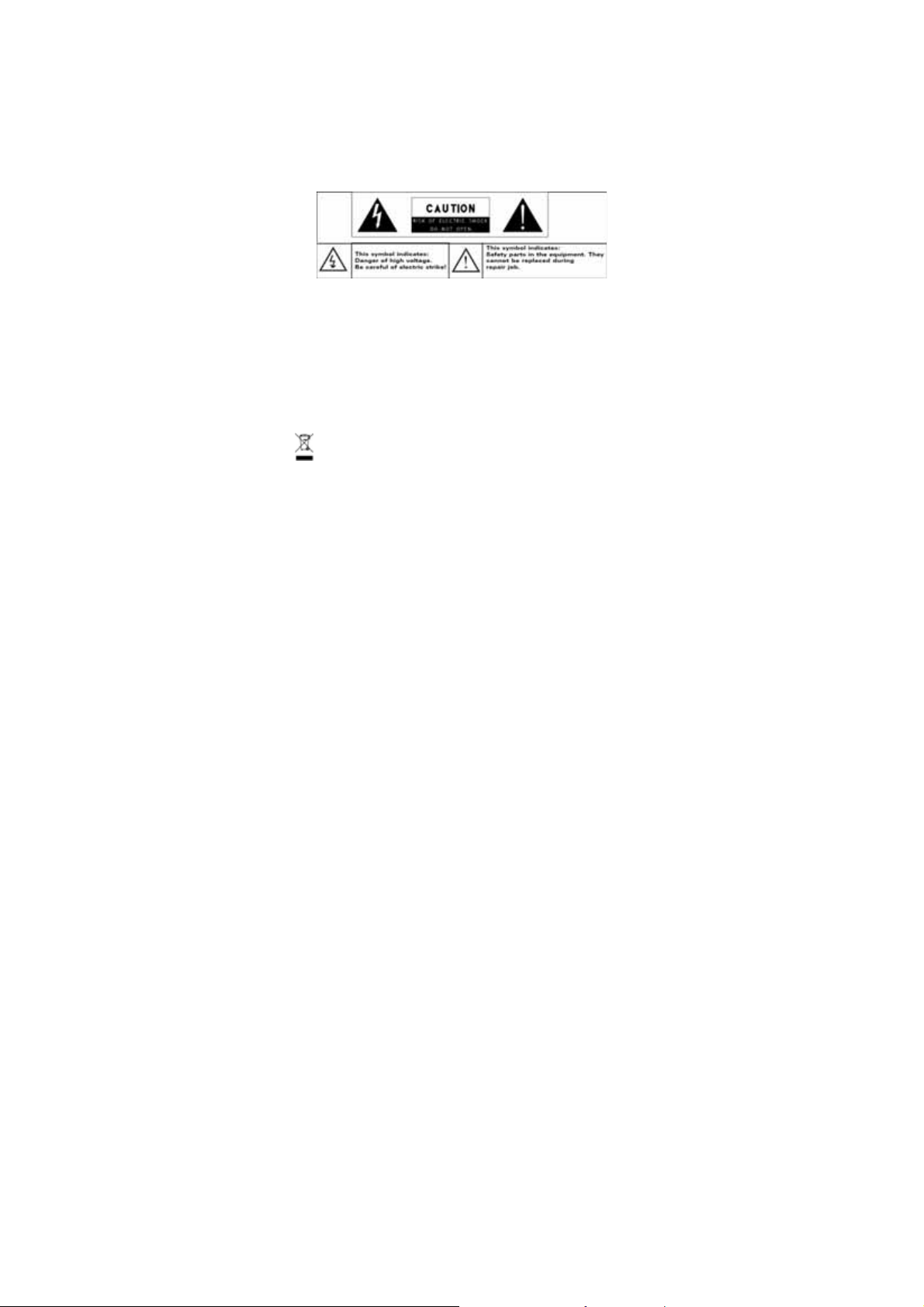
with the same or equivalent type.
The battery (battery or batteries or battery pack) should not be exposed to
excessive heat such as sunlight, fire or the like.
Please follow responsible procedures for battery disposal.
If the power adaptor disconnected from the device, the device will remain
operable as long as the battery has sufficient charge.
The power adaptor is a CLASS II apparatus with double insulation, and no
external ground is provided.
Safety symbol explanation:
- The lightning flash with arrowhead symbol within an equilateral triangle is
intended to alert the user to the presence of non-insulated “dangerous
voltage” within the product’s enclosure that may be of sufficient magnitude
to constitute a risk of electric shock.
- To reduce the risk of electric shock, do not remove the cover (or back) as
there are no user-serviceable parts inside. Refer servicing to qualified
personnel.
- The exclamation point within an equilateral triangle is intended to alert the
user to the presence of import ant o peratin g and mai ntena nce ins truction s in
the literature accompanying the device.
Correct Disposal of this product. This marking indicates that this
product should not be dispos ed of w ith other ho useh old w aste i n t he EU . To
prevent possible harm to the environment or human health from
uncontrolled waste disposal, recycle it responsibly to promote the
sustainable reuse of material resources. To dispose of your used device,
please use the return and collection systems available in your area or
contact the retailer where the product was purchased. They can take this
product for safe environmental recycling.
This equipment should be installed and operated with minimum distance 20cm
between the radiator & your body.
CE in which countries where the product may be used freely: Germany, UK, Italy
, Spain, Belgium, Netherlands, Portugal, Greece, Ireland, Denmark, Luxembour
g, Austria, Finland, Sweden, Norway and Iceland. In France,
except the channel 10 through 13, law prohibits the use of other channels.
2
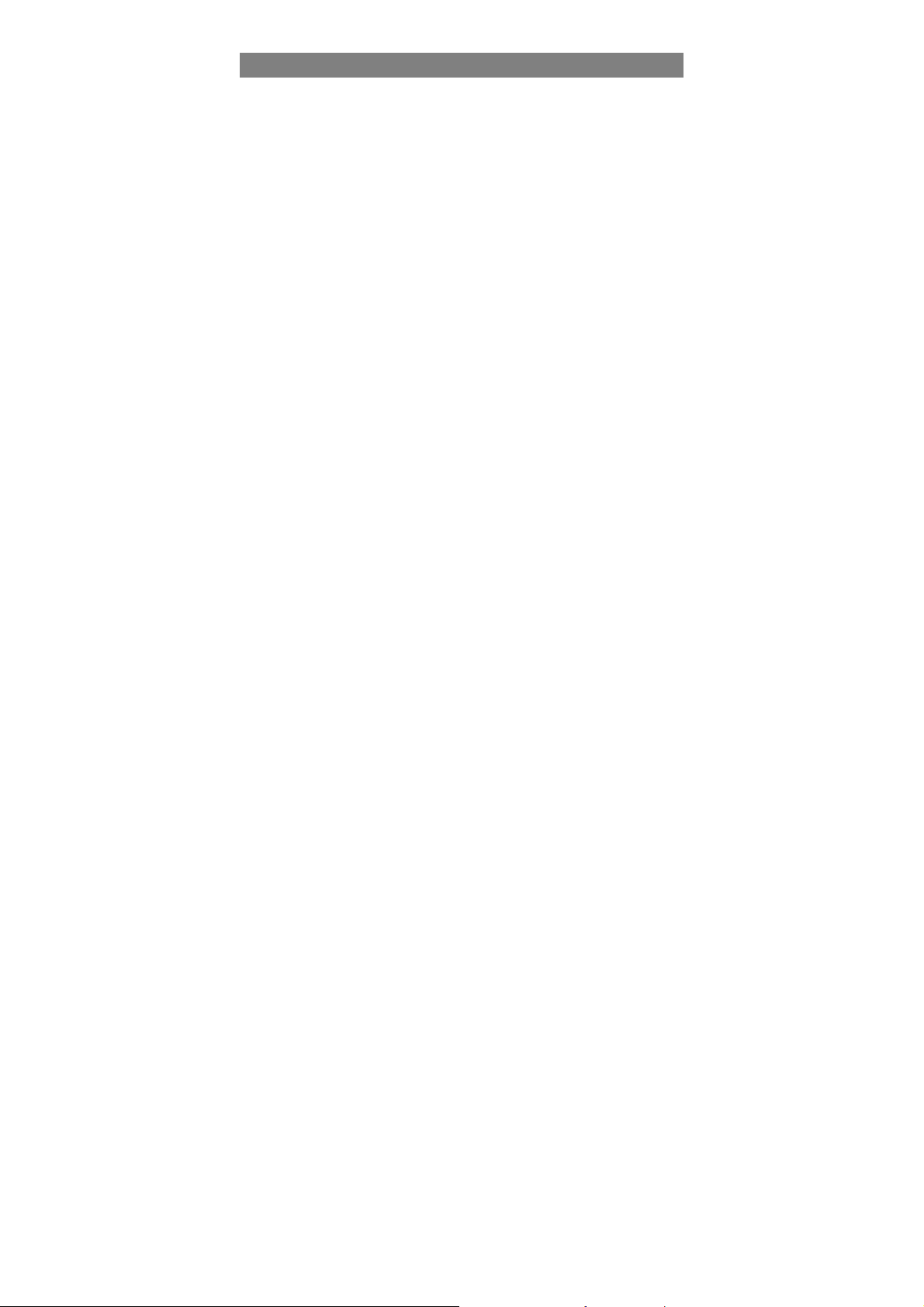
Listening Cautions
This product respects the current regulations for limiting the output volume of
consumer audio devices to a safe level. By listening to your device with
headphones or earbuds at high volumes, you run the risk of permanent damage
to your ears. Even if you get used to listening at high volumes and it seems
normal to you, you still risk the possibility of damaging your hearing. Reduce the
volume of your device to a reason ab le level to avoid permanent hearing damage.
If you hear ringing in your ears, re duce the volume or shut off your device. This
device has been tested with the supplied earphones. In order to preserve your
hearing, it is advised that you use only the following headphone models: the
earphones supplied with your device, or any other headphones that respect the
current regulations. Other types of headphones may produce higher volume
levels.(At full power ,the prol onged listeni ng o f the w alkman can damag e the ear
of the use)
Maximum output voltage<=150mv
Do not use while operating a motorized vehicle. It may create a traffic hazard
and is illegal in many areas.
You should use extreme caution or temporarily discontinue use in potentially
hazardous situations created by obstructed hearing.
Even if your headphones or earphones are the open-air type designed to let you
hear outside sounds, don’t turn up the volume so high that you can’t hear what’s
around you.
Sound can be deceiving. Over time your hearing “comfort level” adapts to higher
volumes of sound. What sounds “normal” can actually be loud and harmful to
your hearing. Guard against this by setting the volume of your device at a safe
level BEFORE your hearing adapts.
To establish a safe volume level:
a. Start your volume control at a low setting.
b. Slowly increase the sound until you can hear it comfortably and clearly,
and without distortion. Once you have established a comfortable sound
level, leave it there.
This manual may not reflect your actual device’s operation. All infor mation is subject to change
without prior notification. Please follow your actual device’s operational procedures.
3
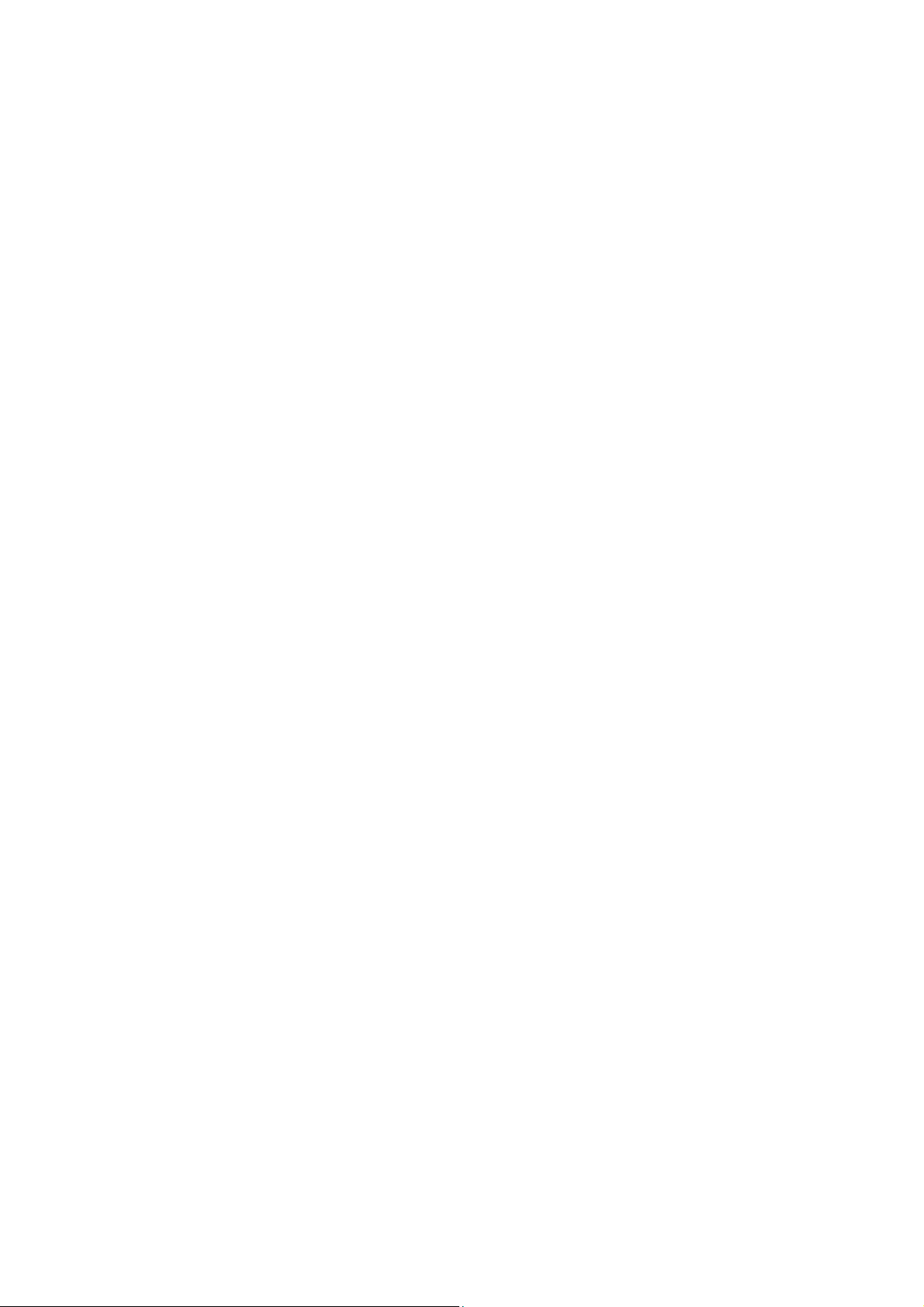
Table of Content
Safety Precautions ..............................................................................................1
Listening Cautions...............................................................................................3
Feature Summary................................................................................................5
Accessories.........................................................................................................5
Buttons & Ports....................................................................................................5
Charging Battery..................................................................................................6
Installing Memory Card........................................................................................6
Transferring Files.................................................................................................7
Turning On/Off.....................................................................................................7
Home Screen.......................................................................................................7
Unlocking the Screen ..........................................................................................9
Touch Screen & Buttons Usage ..........................................................................9
Accessing Internet.............................................................................................10
Reading E-Books ..............................................................................................13
Playing Music ....................................................................................................15
Playing Video.....................................................................................................16
Viewing Photos..................................................................................................18
Exploring Files...................................................................................................21
Sending/Receiving E-mails ...............................................................................24
Managing 3rd Party Applications........................................................................27
Managing Tasks.................................................................................................27
System Settings.................................................................................................28
Troubleshooting.................................................................................................29
Warning.............................................................................................................29
4
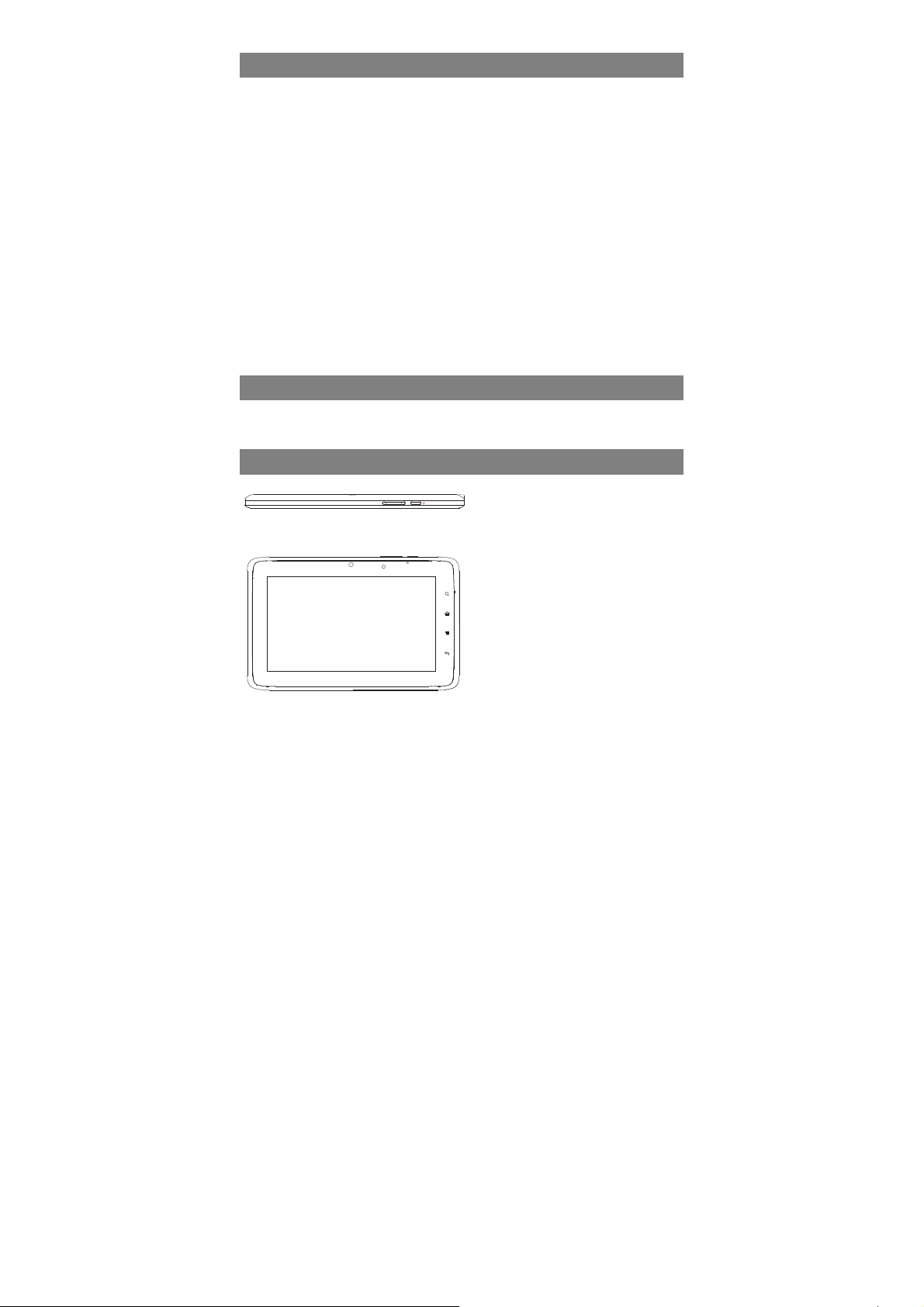
Feature Summary
Wi-Fi Connectivity
With the latest Wi-Fi technology, you can access the Internet wherever you are.
7″ Touch Screen
Big touch screen provides you exceptional visual experience.
Third-party Application Support
TM
Android
Dual Built-in Camera Lenses
Equipped with two built-in camera le nses, this u nit ca n fun ction be tter a s a w ebcam or
video recorder.
Bluetooth functionality
This device supports file transference with Bluetooth functionality.
Built-in G-sensor
The screen picture changes its direction automatically as th e device rotates clockwise
or anti-clockwise.
Entertainment
You can enjoy music, movies, pictures and e-books with the device.
OS allows you to install diverse third-party applications in the device.
Accessories
Main Unit ● USB cable ● AC Adaptor
User Manual ● Warranty Card
Buttons & Ports
Front View
Front View
a
b
e
c
d
g
f
h
i
j
a. Power button
b. Volume+/- button
c. Charging led
d. Light sensor
e. Camera lens
f. Touch Screen
g. Search button
h. Home button
i. Menu button
j. Esc button
k. Microphone
l. Micro SD card slot
m. Earphone socket
n. HDMI jack
o. USB / DC-In port
5
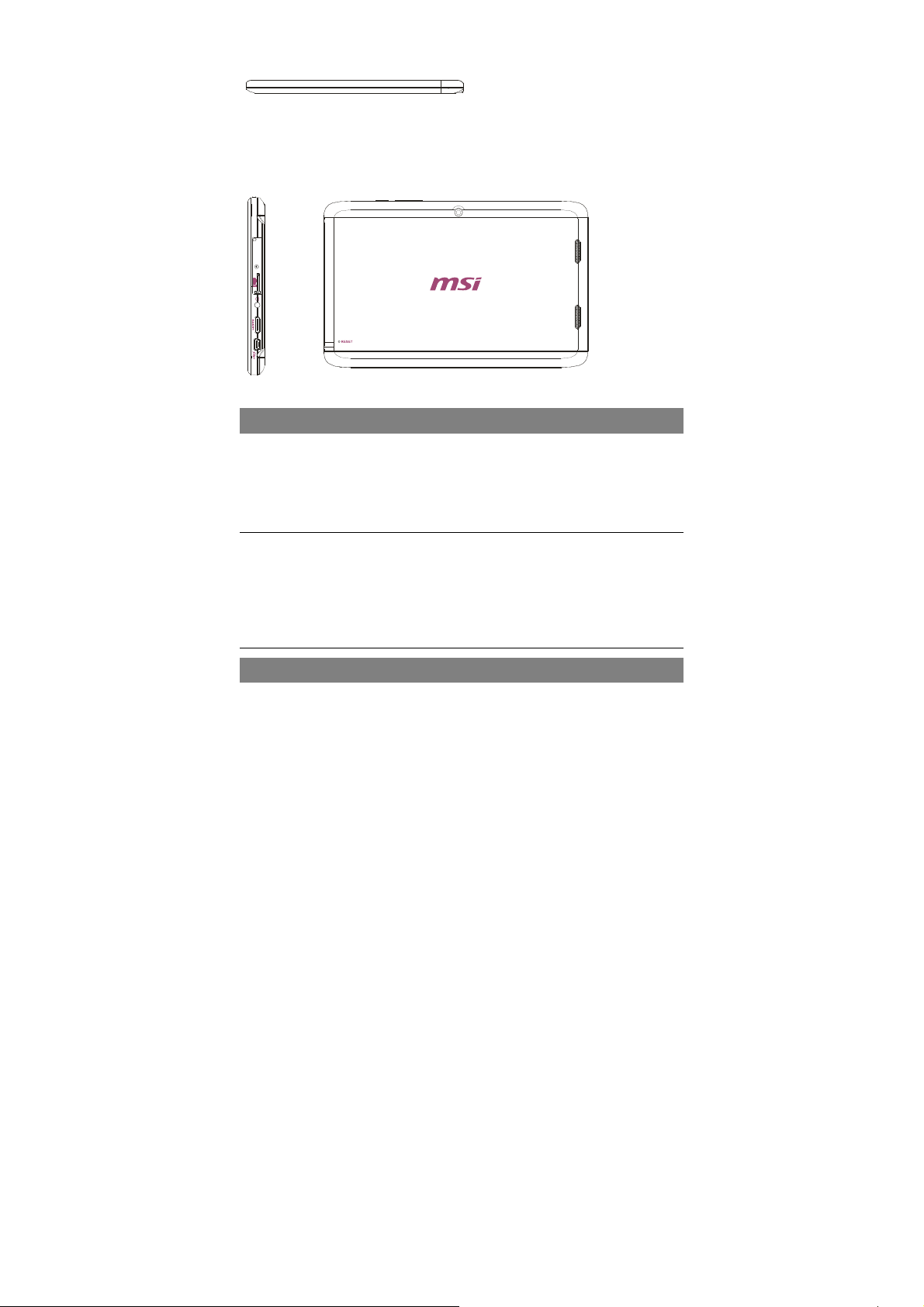
Bottom View
k
p. Built-in speakers
q. Reset pin hole
r. Rear Camera lens
Left View and Back View
r
q
l
m
n
p
q
o
Charging Battery
The device has a built-in rechargeable battery. No extra battery installation is required.
Just charge the device when it indicates low battery.
To charge the battery, connect the device to any standard wall outlet via the DC-IN
port using the power adaptor. It takes about 5 hours to fully charge the battery. When
the battery is fully charged, the charge indicator at the left bottom should light up in
green. During charging, the indicator lights up in red.
Note:
a. You are strongly recommended to charge the battery immediately when the device indicates the
battery is lower than 15%!
b. You can operate the device even when it is being charged. But for extended battery life, it is suggested
NOT to use the device when it is charging.
c. It is recommended to charge the battery before you use the device for the first time.
d. For maximum performance, lithium-ion batteries need to be used often. If you don’t use the device
often, be sure to recharge the battery at least once per month.
e. Be sure to use only the dedicated power adaptor provided with the unit for charging.
Installing Memory Card
This device can read files directly from memory card.
To use a memory card, find the card slot at the bottom of the device and then insert
6
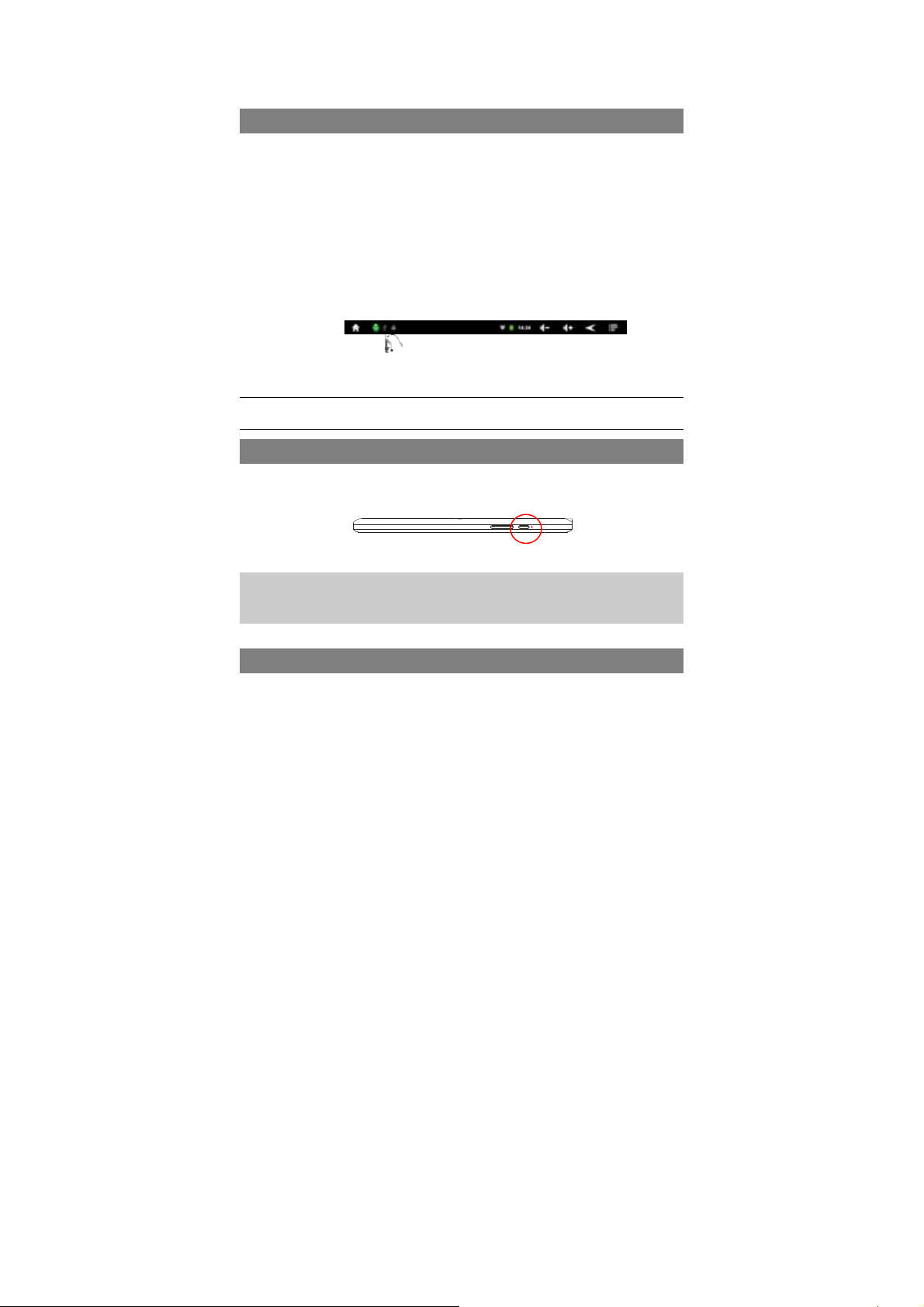
the memory card into the slot in t he correct orientation. To access the files stored in
the memory card, enter the Explorer mode by tapping the Explorer icon and select
the “SD Card” directory.
Transferring Files
This device supports USB con nectiv ity, thus you can transfer data or files betw een t he
device and a computer via USB cable:
(1) Connect the device to a computer with the supplied USB cable.
(2) Once the connection is done, the de v ice w ill notify “USB co nnec ted” and tell y ou t o
turn on the USB storage by taping on “turn on USB storage”.
(3) When the USB storage is turned on, the device notifies “USB storage in use”.
Instantly, two more removable disk drives will appear on your computer standing for
the memory card (external SD card), and the internal memory (flash) of the device.
Now you can transfer files between the device (either removable disk drives) and the
computer.
(4) When the device is connected to the computer, you can drag from the top bar
downwards any time to display the USB notification message as shown.
(5) To disconnect the device to computer, select and tap on the button “Turn off USB
storage”.
(6) Disconnect the device from the computer safely.
Note: The pre-installed applications and Androi d OS occupy a considerable part of cap acity – nearly more
than 1GB, it is normal that you see huge difference between available memory space and total capacity.
Drag downwards
Turning On/Off
To turn on the device, press and hold the Power button on the unit until you see the
boot-up screen then release. It may take a few minutes to start up the system, please
wait before you proceed.
To turn off the device, press and hold the Power button until you see the option
“Power Off”, tap on “Power Off” and then tap on “OK”.
Tip: For the sake of power saving, this device may sleep with the screen display locked
when there is no touch actions for a while (depending on the actual setting of Screen
Timeout). You can briefly press the Power button to wake it up.
Home Screen
a
7
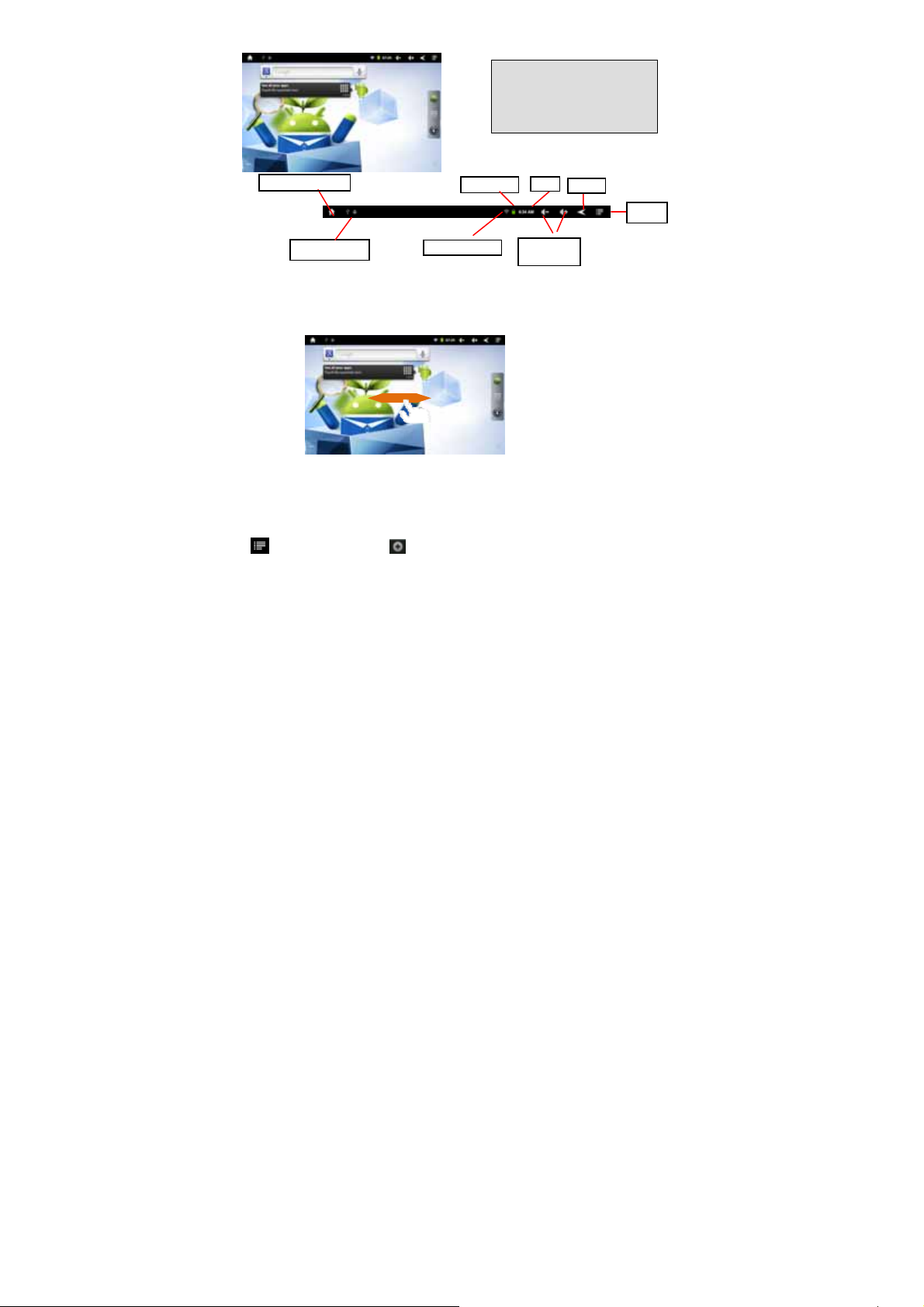
a
b
c
d
a. Status bar
b. Search bar
c. Shortcut of Internet Browser
Applications menu button
d.
e. Shortcut of System Settings
e
Go to Home Screen
USB connection
Battery level Time
WiFi connection
Volume
down/up
Return
Menu
The extended Home Screen
Slide your finger horizontally on the screen to go to the left or right panel of the extended
Home Screen.
Customize the Home Screen
You can customize the Home Screen by adding/removing shortcuts and widgets,
changing the wallpaper.
To add a Home Screen item (shortcuts, widgets, folders etc.), tap on the Menu icon
and then selec t “A dd” . You can also hold your finger on the screen an d the n
choose an item from the list.
You can add a folder onto the Home Screen by holding your finger on the screen
and then choose Folders New Folder. You can drag shortcuts or widgets to the
folder.
To rename the folder, a) tap to open the folder, b) hold your finger on the title bar of
the opened folder until the Rename window pops up, c) input folder name.
To move a Home Screen item, hold your finger onto it until it is highlighted, then
drag it to the desired location, and release it.
To remove a Home Screen item, hold your finger onto it until it is highlighted, drag it
to the recycle bin which turns from the Application Tab, and then release your
8
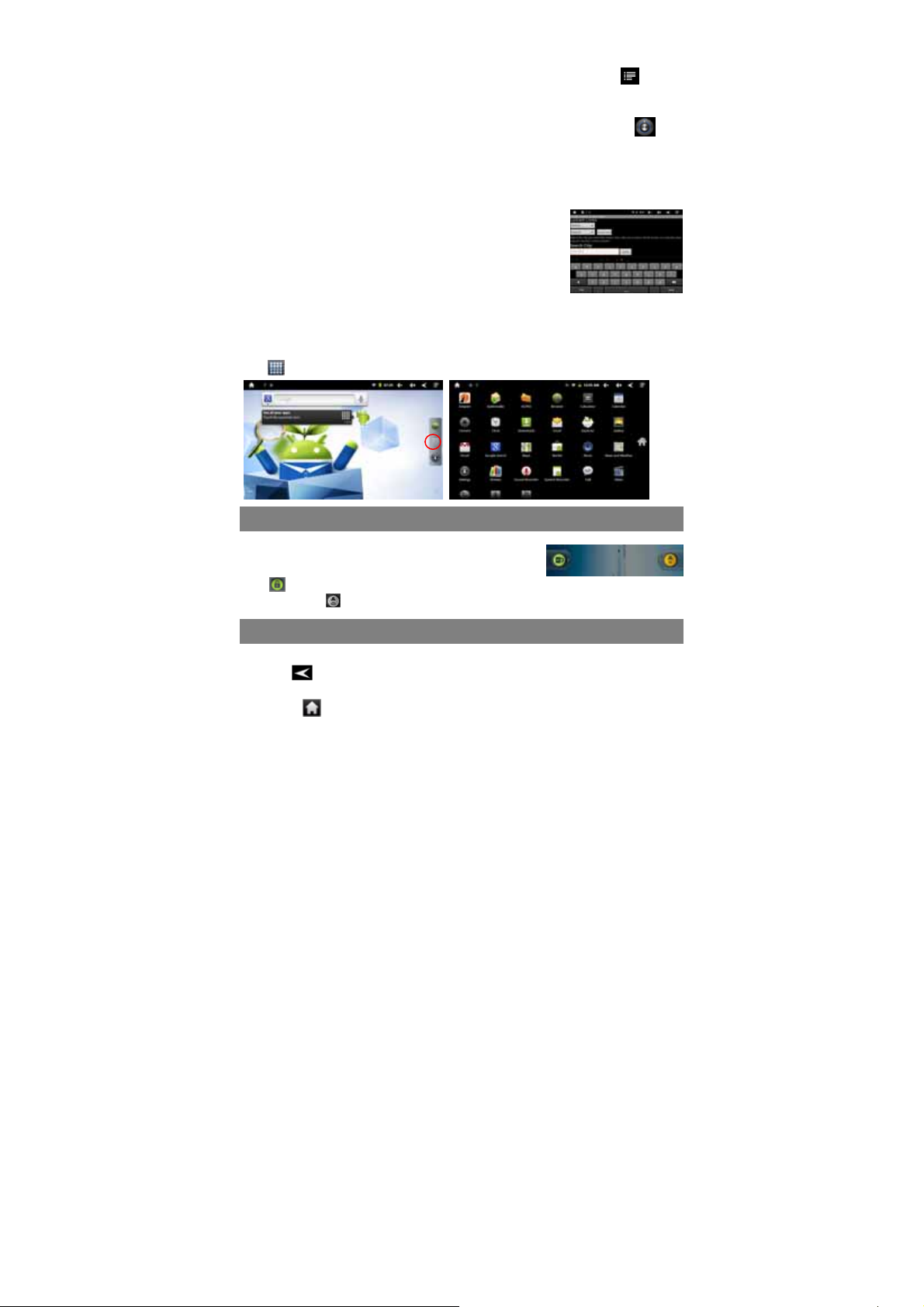
finger.
To change the wallpaper, from the H ome Screen, tap on the Menu ico n , a list of
options appears. Tap on “Wallpaper” and then choose a picture as the desktop
wallpaper.
To change the System Settings, from the Home Screen, tap on “Settings” on
the home screen. Choose a category: “Wireless & Networks”, “Sound & Display”,
“Date & Time” etc for setting. For more information on the different settings, see the
System Settings section.
Weather Forecast Setting
You can choose a worldwide city you are interested in by
tapping the weather fo rcast indicator. Locate the city by
selecting the state where the city is and then sele cti ng the
city, or inputing the city name directly in the “Search City”
filed.
You can change the default temperature unit by checking
or unchecking the “Use Celsius” option.
Display all Applications
The device has many useful applications pre-installed. You can tap the Application
Tab to display them.
Unlocking the Screen
The screen will lock itself when no acti on performed on it
for a short while. You will have to unlock the screen by
pressing POWER button once and dragging the lock
icon to the arrow direction before you continue to use the device.
Note: Dragging the icon to the arrow direction will mute the sound.
Touch Screen & Buttons Usage
Main Touch Screen Actions
ESC : You can always return to upper level menus interface by tapping this
icon once or repeatedly. (on the top right of the screen)
HOME : You can always return directly to the Home screen by tapping on this
9

icon (on the top left of the screen).
MENU : In different application interface, tap this icon to display the context
menu options.
While playing a video or song, y ou can pa use/resume it by tapping on the P a us e
/ Play icon.
Other Touch Screen Actions
When watching a video or listening to
music, you can tap on the progress bar to
playback any designated section of the
file. You can drag the cursor of the progress bar to any other
elapsed time point of the file.
In different browsers (File, Music, Video, Photo, etc.), you
can hold your finger on the screen and then drag up and
down to scroll the file list up and down.
In some browsers (File, Music, Video, Photo, Web etc.), you
may hold your finger on an item to display options.
Accessing Internet
This device features Wi-Fi connection which makes it easy for you to access the
internet over Wi-Fi network.
You need to configure a Wi-Fi network before accessing internet. For such purpose,
you have to stay in a Wi-Fi service zone. Whenever it is within the coverage of a WiFi
network you have configured, the device will attempt to make a connection.
Make WI-FI Connection
Before launching an Internet application such as the web browser, you first need to
activate the Wi-Fi and configure a Wi-Fi network.
(1) In the Home Screen, tap on “Settings” icon to open
the menu.
(2) Tap on WiFi & Network to start WiFi configuration;
(3) Tap the “Wi-Fi” setting to turn on Wi-Fi connection if it is off.
(4) Select “Wi-Fi settings”, this device will scan automatically for available Wi-Fi
networks and display the result. The list of available networks shows all the
wireless networks of which your device is within the service range.
Note:
a) The available network list is constantly refreshed automatically.
b) When the Wi-Fi is enabled, the device will connect automatically to your configured
networks when they are in range.
c) If the device detects a network that has never been configured, it will display a no-
tification icon.
10

(5) Tap the network you want to connect to, enter the network information (password)
if required and then tap “Connect”. This device will now attempt to establish a
connection to that Wi-Fi hot spot with the network parameters you entered.
If the connection is successful, the message Connected to XXX will appear under
the WI-FI setting.
Advanced Connection
To manually scan for available Wi-Fi networks,
(1) In the “Wi-Fi settings” screen, tap the Menu icon , and then tap “Scan.”
(2) If the Wi-Fi network you want to connect to does not appear in the list, scroll down
the screen, then tap “Add a Wi-Fi network.” Enter the required information, and
then tap “Save.”
To set up IP address manually, tap the Menu icon , tap “Advanced” and then input
all required network parameters (“Regulatory domain,” “IP address,” etc). You can
obtain these parameters from the network administrator.
Launching the Web browser
To launch the Web browser, y ou tap the B r owser ic on in the Applications screen,
If you are already connected to a network, the Web browser will simply open and you
can start browsing the Web. To access a new website, tap the Menu icon to
display the menu, and then select “Go” to input the new website addres s.
Note: Not all wireless networks offer access to the Internet. Some Wi-Fi networks only link several
computers together, without any Internet connection.
Using the Virtual Keyboard
Tapping on any text input field can open the virtual board. With the virtual keyboard,
you can enter a website address or any text required.
Indications
a
d
c
e
b
f
a. Caps Lock
b. Backspace.
c. Number and Characters
/Letter Keyboard Switch.
d. Input method setting
e. Space
f. Enter
11

Selecting Input Method
If you have installed more than one input method in this device, you can select one
method by a) tapping the button to pop up an overlay menu “Input Options”; b)
choosing “Select Input Method” to set your desired input method.
Inputting special characters
To input a special character like “à”, hold your finger on “a”, a menu containing all the
special variant characters of “a” will appear, then just slide your finger to the one you
need and release to input the character.
Using the Web Browser
You can scroll the screen up and down by tapping on the page and dragging it up
or down (be careful not to tap a link until you are ready!).
To open a link, simply tap it.
You can open several web pages at a time, view them all at once on the screen,
and then tap one of them to view it in full screen.
To go back to the previous page that you browsed, tap the Back icon .
To display the available menu items, tap the Menu icon .
To go back directly to the Home screen, tap the Home icon .
Depending on where you are in the web browser, holding down on an item will
give you access to more options.
To fill in a text field, tap in the field, then use the virtual keyboard to type in the
required text.
Web Browser Menu Items
When you are viewing a page, you can tap the menu icon to display the menu
items.
New window Allows you to open new windows.
Bookmarks Will open the “Bookmarks” manager. You will see three tabs:
“Bookmarks,” “Most visited,” and “History.”
“Bookmarks” shows you a list of bookmarks. Just tap one of them to
open it in the current window. Holding down a bookmark will give you
12

access to several options (you will be able to edit it, rename it, delete
it, etc.). You can also use the Menu icon
bookmark the last-viewed page.
“Most visited” and “History” allow you to access your “Most visited”
sites and your visit history. In the “History” tab, the Menu icon
allows you to clear the history.
Windows When you have several windows currently opened, tap “Windows” to
display them all at once on the screen. Just tap one of the small
windows to view it in full screen, or tap the Close icon in the small
window to close the window.
Refresh “Refresh” will refresh the current web page, if it has stopped loading.
Forward Will go to the next page that you browsed.
More Will give you access to other options (“Add Bookmark”, “Find on
page,” “Select text,” “Page info,” “Downloads,” “Settings” etc.).
which will allow you to
Reading E-Books
Transfer E-books from Computer
Before reading, you need to transfer or download e-b ooks to th e device. Y ou can copy
e-books from your computer’s local drive to the device by USB connection (see the
“Transferring files” section mentioned before).
Note: Make sure your e-books are in format of PDF, EPUB, TXT, FB2, RTF or PDB supported by
the device.
Start Reading
(1) In the Home Screen, tap the E-book Reader shortcut to enter the e-book reader
mode.
(2) Tap an e-book to start reading immediately.
History and Bookshelf
You can tap “Recent Reads:” to view your reading history or tap “Bookshelf” to check
the collection of e-books. “Recent reads” show s all of the e-books that you have read
by date. “Bookshelf” shows all of e-books stored in the device. Besides, you can
browse the available online catalogs by tapping on “Download books” or check the
books by tapping on “Author and Filename”
13

Note: E-book cover will show as defaulted cover by the device if the e-book has no cover data. That’s why
you see some e-book covers are the same.
Page Up/Down
When you are reading the e-book, you can slide your finger on the screen left and
right to page up or down.
You can let the ebook page up and down automatically by: a) tapping the Men Menu
icon to display e-book settings; b) Tap “Auto Flip”; c)
Selecting a flip interval time.
Increase Font Size
(1) When you are reading, tap the Menu icon to display
e-book settings.
(2) Tap “Font Size” to adjust the font size.
(3) Tap a size that you want, and then tap “OK” to confirm.
Jump to a Page
You can directly go to a page that you have specified.
(1) When you are reading, tap the Menu icon
(2) Tap “Go to”.
(3) Tap the page number input field to display the virtual keyboard.
(4) Tap the numbers to input the page number.
(5) Once you finish inputting the page n umber, t ap “O K” t o jum p to t he spec ified p age.
to display e-book settings.
Use Bookmarks
You can add, delete or load bookmarks on the page.
(1) When you are reading, tap the Menu icon to display e-book settings.
(2) Tap “Bookmarks” to display a bookmark menu. Use the menu to add, delete or
display bookmarks.
Show Outline of the e-book
You can view the outline of the e-book and then choose your desired chapter or
section to read.
(1) When you are reading, tap on the Menu icon to display e-book settings.
(2) Tap on “TOC” to display the outline of the e-book, and then tap the chapter that
you want to read.
14

View Book Information
During reading Ebook, you can view the book information anytime by tapping on the
Menu icon and selecting BookInfo item in sequence.
Auto Flip
During reading, you can use the Auto Flip (turning the pages automatically) function
for your convenience.
(1) Tap on the Menu icon to bring up the overlay menu.
(2) Tap on Auto Flip to set a proper flip mode (Manual, 15seconds etc.. )
Playing Music
In the Home Screen, tap the Music icon to enter the music player mode. Optionally,
you can tap the Applications sh ortcut t o display all a pplicati ons and then ta p the M usic
icon to enter the music mode.
In music menu, all the music files are sorted in different ways (Songs, Artist, Album,
Playlist etc.)
You can drag your finger up and down on the file list to scroll through it.
Tap a song to play.
To return to the Home Screen, tap / .
Songs
Artist
Album
Playlist
Now Playing
Playback menu
During playback of a music file, tap on the MENU button to bring up a context menu:
Library– return to music library menu.
Party Shuffle –select Party Shuffle mode
Add to playlist – add a song to the playlist.
Delete – delete a song.
Sound Effects – Set the sound effects for the music playback.
Shuffle songs
In the library, tap the Menu icon to display options – Play all, Party shuffle and
Shuffle all.
Play all – play tracks in normal order.
Party shuffle – shuffle 7-8 songs as a group each ti me.
Shuffle all – shuffle all songs stored in the device.
List all music files.
List music files by artist.
List music files by album.
List your favorite songs.
Go to the Now Playing screen.
15

g
r
Playback Screen
a
e
f
g
b c d
d
f
g
h
i
e
To pause or resume the playback, t ap on th e Pa us e / Play icon.
To play the previous/next song, tap on / .
You can tap on the progression bar to go directly to a different location in the
Tap to adjust the volume.
To preview songs on the list, tap , and then tap a song for preview.
To change the repeat mode, tap .
To display menu options, tap .
Tapping continuously on the track title can search for the information about the
To go back directly to the Home screen, tap on the Home icon or Return
h
i j
k
song. You can also drag the cursor of the progress bar to another location in
the song.
track from the Internet.
icon .
a. Now Playing List
b. Shuffle mode
c. Repeat mode
d. Lyric display
e. Artist Name
f. Album Name
g. Song Name
h. Previous song/Rewind
i. Play/Pause
j. Next song/Fast Forward
ress ba
k. Pro
Playlist
The playlist is a list of songs that you have added manually.
To play the playlist,
(1) In the Music menu, tap the Playlist icon to display all the playlist. All songs
that you have added are listed.
(2) Tap a song to start playing.
Playing Video
In the Home Screen, tap the Video Player icon to enter the video player mode.
Optionally, you can tap the Applications shortcut to display all applications and then
tap the Video Player icon to enter the video mode.
Navigate through Video Files
You should see the video list when you enter the video player.
You can drag your finger up and down on the video list to scroll the video list up
and down.
16

Tap a video to start playing.
You can go back directly to the Home Screen by tapping on the Return icon
or Home icon .
Playback Screen
a
d e f g h i j k
Tap on the / icon to pause/resume the video playback.
Tap on “ ” to display the menu items.
Tap on the progress bar to go di rectl y to a diffe rent lo catio n in the v ideo. Y ou ca n
also use your finger to drag the cursor in the progress bar to another location in
the video.
Tap on / to adjust the volume.
Tap on “ ” to set a bookmark at the current spot in the video. Please note only
one bookmark can be set for one video, and the new bookmark sh oul d cover the
old one. To resume playing a video from the bookmark, go to the Home Screen,
enter the Video Player, and tap on the bookmarked video. You should be
prompted to “Play from beginning” and “Play from bookmark”. Select “Play from
bookmark”. In default, the video plays from beginning. To remove the bookmark,
tap on “ ” to display the menu, and then choose “Delete Bookmark”.
Tap on to adjust the brightness of screen.
Tap on / to play the previous or next video.
Tap on to change the aspect ratio of screen.
Tap on to stop playing and return the video list.
Note: Some video files may not be played correctly with the device. Refer to th e Techni cal Specific ations at
the end of the manual, and make sure the video resolution, encoding format or file type is supported.
b
c
a. VOLb. Progress bar
c. VOL+
d. Bookmark
e. Brightness
f. Previous video/Fast Rewind
g. Play/Pause
h. Next video/Fast forward
i. View Mode
j. Exit
k. Video settings
Video Playback Settings
Tap on the icon to display the video settings.
Delete BookMark and Play
from beginning
Delete Bookmark Delete the video bookmark.
Play Mode Single – plays the current video and then stops after
Delete bookmark and play from beginning.
playing.
Repeat One – Repeat the current video.
Repeat All – Repeat all videos.
17

Help Get instructions on playing video.
Return Exit from the menu.
Output video image to TV screen
The device features a HDMI interface with which you can connect it to digital
audio devices, computer monitors or digital televisions. HDMI connection can
deliver high-definition audio and video quality.
To use the HDMI function on digital televisions,
(1) Make sure that the digital television to be connected with has a
corresponding HDMI interface.
(2) Connect this device to the digital television with proper HDMI cable.
(3) Turn on the television, and set it to HDMI mode.
(4) Turn on the device and play a video. The video will be output to digital
television automatically, and the display screen of the device will turn black
completely as HDMI connection is working.
(5) Enjoy the sharpest image quality on the wide screen of television.
(6) To enable the image display on the screen of the device, disconnect the
HDMI cable between the device and the television.
Viewing Photos
In the Home Screen, tap the Gallery icon to enter the photo viewer mode. Opti on ally,
you can tap the Applications shortcut to display all applications and then tap the
Gallery icon to enter the photo Gallery.
Viewing Photos
(1) Folders containing photos should be listed once you enter the Gallery. Tap a
folder to open it.
(2) Photos in the opened folder are listed in thumbnail. You can slide your finger on
the screen or tap to browse photo thumbnails.
18

(3) You can tap the Thumbnail/Group toggle button to display photo
thumbnails or group photos by date.
(4) Tap a photo thumbnail to view the photo in full screen.
(5) To display the previous/next picture, slide your finger on the screen horizontally.
(6) To zoom in or out the picture, pinch your finger on the picture.
19

Display Toolbar
When you are viewing the picture, you can tap on the screen or the Menu icon to
show a floating menu.
Zoom in/Out
Tapping “Menu” can display other menu options.
Start slideshow Display menu options
Delete
picture
Send picture to
friend by e-mail
(email account
login required)
Information about the picture
Set the picture as desktop background
Crop a part from the picture
Rotate the picture left
Rotate the picture right
Slide Show
To start an automatic slideshow, tap on the screen to show a floating menu, and then
tap the Slideshow menu on the toolbar. To stop the slideshow, tap the screen.
20

Using the Camcorder/Camera
The device features built-in VCR which allows you make video clips or take
photos. Tap on the Application Tab to display applications, and then select
“Camcorder”/ “Camera” to enter the VCR/Photography mode.
To start making video clips, tap
on the Start/Stop button
start video recording.
Tap on the Start/Stop button
to
Preview window
Viewfinder
VCR/Photography
Mode Switch
Start/Stop
again to stop video recording or photographing.
The video clip / photo can be previewed in the Preview
Window.
To play the video clip that you have made, enter the Video Player, and then
tap the video.
To view the photo that you have taken, enter the Photo Viewer mode, and
then tap the photo.
Exploring Files
You can explore files and fold ers w ith eit her t he E x plorer or AS TRO appli cati on. In th e
Home Screen, tap the Applications shortc ut to display all ap plicat ions an d then t ap the
Explorer or ASTRO icon to enter the file explorer mode.
Using the Explorer
Navigate through Files and Folders
You can drag your finger up and down to scroll the file list up and down.
To open a file or folder, tap the file/folder.
Tap the menu icon , you can manage the applications (see details in the
“Managing 3rd party Applications” section).
You can go back or forward one level in the interface by tapping on the Back icon
or Next icon .
You can go back one level in the directory by tapping on the LevelUp button .
Wherever you are in the interface, you can go back directly to the Home screen by
tapping on the Return icon or Home icon .
21

Tap the Home icon to go to the root directory.
Using the Toolbar
You can use the toolbar to navigate through your device’s internal memory/ memory
card and delete or copy files.
Tapping on the grey area can hide/display the toolbar.
Sliding your finger on the toolbar can scroll through all tools.
Home Go to the Home Screen.
LevelUp Go back one level in the directory.
Multi Select more than one file.
Editor Copy, delete, move, paste or rename the file or folder.
Back Go back one level in the interface.
Next Go forward one level in the interface.
Copy/Move Files and Folders
(1) In the file list, scroll up and down by sliding your finger to sel ect
the file/folder that you want to copy or move.
(2) Hold the selected file/folder until a pop-up menu appears.
(3) Select “Copy” or “Move” from the pop-up menu.
(4) Navigate to the location where you wish to copy or move the file/folder to.
(5) Select the Editor icon from the toolbar and then choose “Paste.”
Delete Files and Folders
(1) In the file list, scroll up and down the list by sliding finger to select the file/folder
that you want to delete.
(2) Hold the selected file/folder until a pop-up menu appears.
(3) Select “Delete” from the pop-up menu , then select “Delete” to confirm or
“Cancel” to quit.
Rename Files and Folders
(1) In the file list, scroll up and down the list by sliding finger to select the file/folder
that you want to rename.
(2) Hold the selected file/folder until a pop-up menu appears.
(3) Select “Rename” from the pop-up menu.
(4) Tap the input field to display the virtual keyboard, and then choose letters from
the virtual keyboard to rename the file/folders.
(5) Tap “OK” to confirm the new name.
Select Multiple Items
You can select more than one file or folder together.
(1) In the top toolbar, tap the Multi icon “ .”
22

(2) Tap the files/folders you want to choose. The file/folder name turns red when
selected. (To deselect the file/folder, tap it again.)
(3) Once you finished selection, you can delete, copy or move the selected files by
tapping on the Editor icon .
Using the ASTRO
Navigate through Files and Folders
You can drag your finger up and down to scroll the file list up
and down.
To open a file or folder, tap the file/folder.
Tap the menu icon , you can manage the applications
(see details in the “Managing 3rd party Applications” section).
You can go back or forward one level in the interface by tapping on the Back icon
or Next icon .
You can go back one level in the directory by tapping on the LevelUp button .
Wherever you are in the interface, you can go back directly to the Home screen by
tapping on the Return icon or Home icon .
Tap the Home icon to go to the root directory.
Using the Toolbar
You can use the toolbar to navigate through your device’s internal memory/ memory
card and delete or copy files.
Tapping on the grey area can hide/display the toolbar.
Sliding your finger on the toolbar can scroll through all tools.
Home Go to the Home Screen.
Up Go back one level in the directory.
Multi Select more than one file.
Edit Copy, delete, move, paste or rename the file or folder.
Search Search for a specific file or folder
Back Go back one level in the interface.
Next Go forward one level in the interface.
View Display files and folders in list or icons.
Sort Sort files and folders by name, date, size or file type.
Prefs Preferences for the ASTRO
Network Enable the Wi-Fi network or Bluetooth.
23

Copy/Move Files and Folders
(1) Navigate through the file/folder and locate the file/folder you want.
(2) Tap the Multi icon and then tap the file(s) /folder(s) that you want. You can
select multiple items by tapping. To deselect the item(s), tap the Cancel icon
(3) Select “Copy” or “Move” from the pop-up menu.
(4) Navigate to the location where you wish to copy or move the file/folder to.
(5) Select the Edit icon
Delete Files and Folders
(1) Navigate through the file/folder and locate the file/folder you want.
(2) Tap the Multi icon and then tap the file(s) /folder(s) that you want. You can
select multiple items by tapping. To deselect the item(s), tap the Cancel icon .
(3) Select “Delete” from the pop-up menu and then select “Delete” to confirm.
Compress Files/Folder with Zip
(1) Navigate through the file/folder and locate the file/folder you
want.
(2) Tap the Multi icon and then tap the file(s) /folder(s) that
you want. You can select multiple items by tapping. To
deselect the item(s), tap the Cancel icon .
(3) Select “Zip” from the pop-up menu.
(4) Enter a name for the zip file and then tap “Create”.
File Options
You can hold your finger on an item to display the following options:
Details – file information
Open As – open the file with another application.
Edit – copy, delete, move, zip the file
Send – send the file by e-mail (email account login required.)
Set As – set the file as desktop
from the toolbar and then choose “Paste.”
.
Sending/Receiving E-mails
This device has an E-mail application pre-installed. You can send or receive e-mails
from the Internet at any time with this device. Make sure you have an Internet
connection before using the email service.
In the Home Screen, tap the Applications shortcut to display all applications and then
tap the Email icon to launch the e-mail application.
Setup Email Account
First you need to setup an E-mail account for receiving or sending emails.
(1) Start up the email application by tapping the Email application icon and you are
prompted to setup an account.
(2) Input your email address and login password. You can set the account as default
24

by selecting the option “Send email from this account by default”.
(3) Tap “Manual Setup” to set the email server information.
(4) Choose the server type from POP3, IMAP or Exchange for incoming emails. To
know what type of your email server is, you can consult the service provider,
network administrator or search for information in the
Internet.
(5) Input required information (server, port etc.). Y ou can
obtain the information from the service provider, network
administrator or the Internet.
(6) Choose the server type for outgoing emails, and input required server information.
(7) Click “Next” to continue. Your tablet w ill check th e serv er sett ings. When it p rompts
you that “Your account is set up, and email is on its way”, your account is set up
successfully.
(8) Input your name and then tap on “Done” to finish.
Note: If you have more than one account, every time when you start up the email application, you enter the
default email account.
Manage Accounts
You can setup more than one account and manage these accounts by checking
information about the account, adding another account or deleting an account.
Add another Account
Following these steps to add another account if you want.
(1) Launch the email application and then tap on the Menu icon to display the
menu item. Choose “Accounts” to display accounts.
(2) Tap on the Menu icon to display the menu item, and then choose “Add
account”.
(3) Follow the steps of setting up a Email Account to add an account.
Delete an Email Account
(1) When you are in the email box, tap on the Menu icon
items.
(2) Tap on “Accounts” to display all email accounts.
(3) Hold your tap on the account that you want to delete until a menu pop up.
(4) Tap on “Remove Account”,and then tap on “OK” to con firm.
Check the Account Setting
(1) When you are in the email box, tap on the Menu icon to display the menu
items.
(2) Tap on “Accounts” to display all email accounts.
(3) Hold your tap on the account that you want to check until a menu pop up.
(4) Tap “Account settings”,and then you should see all setting information about the
account. You can edit these settings as you want.
to display the menu
25

View Emails
You should enter your mailbox when you start up the email application.
In the mailbox, you can slide your finger up and down to scroll through the email
list.
Tap on an email to open it.
Holding your tap on the email can display a menu. With the menu, you can open,
reply, forward or delete the email.
Email Menu Items
In the email list, tap on the Menu icon to display the menu.
Refresh Refresh the emails.
Compose Compose a new email.
Folders Go back to email box.
Accounts View all email accounts.
Account Settings Check your account settings.
Reading Office Documents
The device provides support to Microsoft Office document with its built-in OfficeSuite
application. You can read documents in Word, Excel or PPT etc.
(1) Copy Office documents to the device by USB connection.
(2) Launch the OfficeSuite application.
(3) Locate an Office document with the file explorer.
(4) Tap the document to open it. On the opening page, you can
slide your finger up and down to turn over the page.
(5) You can tap the Menu icon to display menu options. With
these options, you can search for specific texts or count
words in the document.
26

Managing 3rd Party Applications
Your device provides support to many useful third-party applications. You can
purchase the applications to add more functions to your device. They are available
online at the Internet or directly on your product.
Pre-installed Applications
The device has pre-installed applications when it was manufactured. You can see
them by tapping the Applications icon . They are video player, audio player,
browser, alarm clock, calcu lator etc.
Install Applications
You can install applications manually following these steps:
(1) Download the installation file directly from the built-in application library (e.g.
SLIDEME). Make sure the file is in format of .apk which is supported by this
device.
(2) Connect your device to computer with the USB cable.
(3) Copy the installation file to your Device.
(4) Disconnect your device form the computer.
(5) Turn on your device and enter the file explorer mode with the Explorer.
(6) Locate the installation file and open it.
(7) Follow the on-screen instructions to install the application.
(8) Once the application is installed successfully, you can find it in the application tab.
Uninstall Applications
(1) Tap the Settings shortcut in the Home Screen to display all system settings.
(2) Select “Applications”.
(3) Select “Manage Applications”.
(4) Tab on the application that you want to uninstall.
(5) Tab on “Uninstall” to uninstall the application.
Note:
You cannot uninstall the pre-installed applications.
Some of the applications developed for Android mobile might not run properly in the Device. Please
consult the respective software developer for further informati on.
Managing Tasks
Your device can handle multiple tasks at the same time. For example, you can view
photos while listening to music. Multitasking is helpful but inefficient if too many tasks
are running. In order to save system memory and enhance system performance, you
can end some tasks that you don’t use at the moment.
27

(1) Tap “Advanced Task Killer”
application.
(2) Tap the task that you want to
end.
(3) Tap “KILL selected apps” to end the task.
System Settings
In the Home screen, tap “Settings” and choose a category: “Wireless & Networks,”
“Sound & Display,” “Date & Time,” etc.
When a down arrow appears on the right of a parameter, this means that this
setting includes sub-parameters. Tap it to display the list of sub-parameters.
When a check box appears on the right of a parameter, tap it to enable or disable
this option.
When it is possible, you can use your finger to scroll the screen up and down to
reveal settings that you don’t initially see.
When you have finished adjusting your settings, tap the Back icon to go back
to the list of settings , or tap the Home icon to go directly to the Home screen.
Your settings are saved instantly.
Wireless &
networks
Sound Silent Mode – mute sound except of media and alarm.
Display Brightness –allows you to adjust the brightness of the screen.
Location &
Security
Applications This screen allows you to manage your Android™ applications. You can view
Privacy This setting allows you back up or restore your system settings or data.
Storage This setting allows you un-mount the SD card or check SD card and internal
Wi-Fi – tap on this line to enable or disable the Wi-Fi connection.
Wi-Fi settings – allows you to set up and manage your Wi-Fi networks.
Volume – modify the volume output.
Notification Ringtone – Set your default notification ringtone.
Audible selection – enables/disables the touchscreen click sound.
Screen lock sounds – enable/disable sound when locking or unlocking the
screen.
Auto-rotate screen – switch the screen orientation automatically when the
device rotates.
Animation –enables/disables the display of animations when opening and
closing applications.
Screen timeout –allows you to adjust the delay before the screen
automatically turns off and locks itself. To turn the screen back on, press the
Power button once, and press it again to unlock the screen.
This screen gives you the possibility to allow certain Android™ applications to
determine your current location. You can also define a screen unlock pattern
and other security parameters.
information about all the applications installed on your device.
28

Language &
keyboard
Date & Time This setting allows you set up the date, time, time zone and formats.
Update Media
Library
Erase activation
record
About Device Display information about your Device system.
storage space.
Set your preferred language and region, and configure text settings for faster
and more accurate text input.
Update the media library of your Device manually.
Used to erase record of DRM activations.
Troubleshooting
Reset this device
In the event that the device freezes, you can force the device to shut down by
holding the Power button for 15 seconds.
If the Power button does not reset your device, use the “pinhole reset” button,
located on the back the device.
Warning
This device complies with Part 15 of the FCC Rules. Operation is subject to the
following two conditions: (1) this device may not cause harmful interference, and (2)
this device must accept
any interference received, including interference that may cause undesired operation.
NOTE: changes or modifications not expressly approved by the party responsible for
compliance could void the user's authority to operat e the equipment.
This equipment has been tested and found to comply with the limits for a
Class B digital device, pursuant to Part 15 of the FCC Rules. These limits are
designed to provide reasonable protection against harmful interference in a
residential installation. This equipme nt gen erates, uses and can radiate radio
frequency energy and, if not installed and used in accordance with the
instructions, may ca use harmful interference to radio communications. However,
there is no guarantee that interference will not occur in a particular installation.
If this equipment does cause harmful interference to radio or television reception,
which can be determined by turning the equipment off and on, the user is
encouraged to try to correct the interference by one or more of the following
measures:
-- Reorient or relocate the receiving antenna.
-- Increase the separation between the equipment and receiver.
-- Connect the equipment into an outlet on a circuit different
from that to which the receiver is connected.
-- Consult the dealer or an experienced radio/TV technician for help.
RF Exposure Statement
FCC RF warning statement: The device has been evaluated to meet general RF
exposure requirement. The device can be used in portabl e expos ure condit ion with out
restriction.
29

CE Warning:
CE in which countries where the product may be used freely: Germany, UK, Italy,
Spain, Belgium, Netherlands, Portugal, Greece, Ireland, Denmark, Luxembourg,
Austria, Finland, Sweden, Norway and Iceland. France: except the channel 10
through 13, law prohibits the use of other channels.
30
