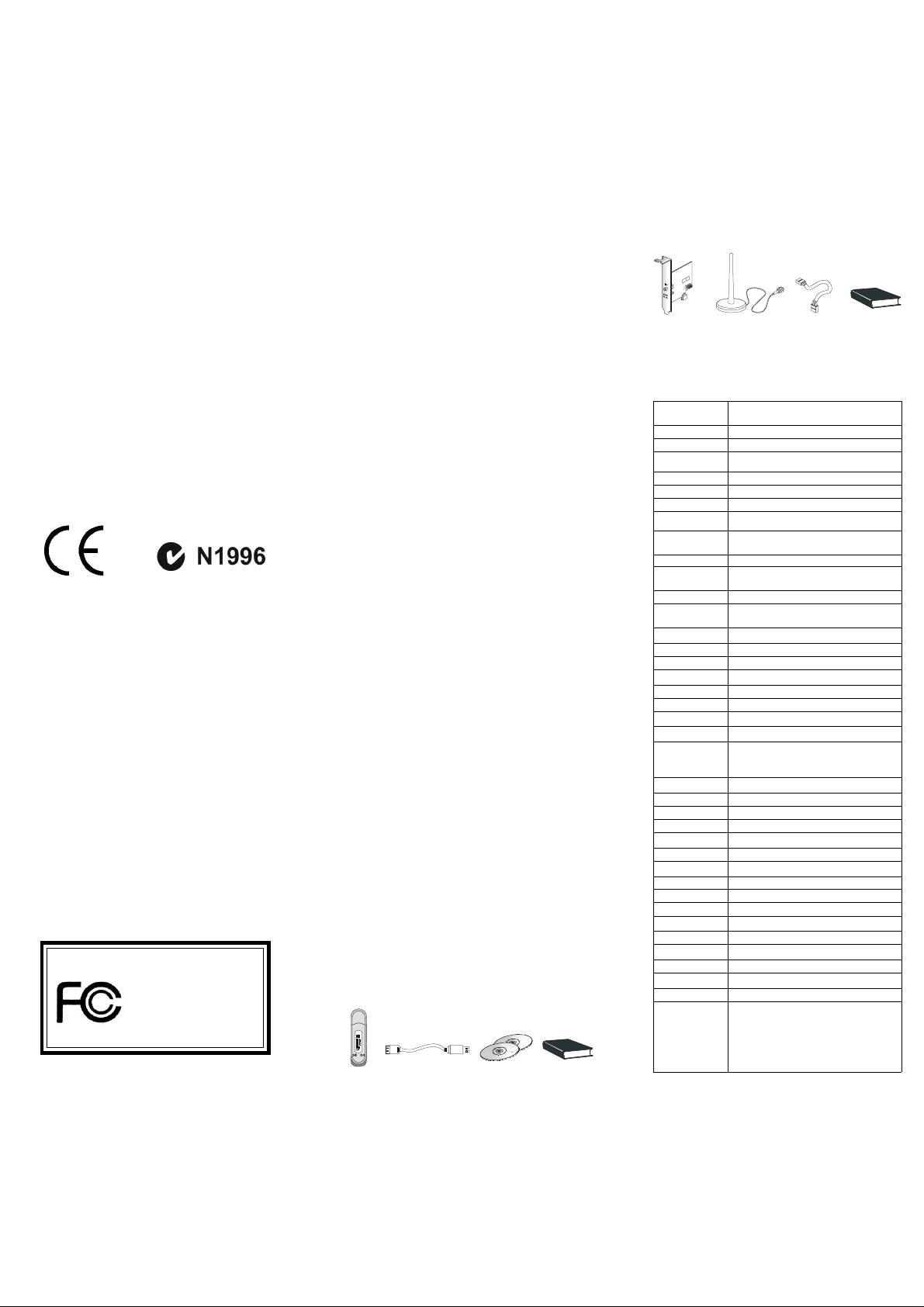
Edition
March 2002
1. INTRODUCTION
Package 2
Copyright Notice
The material in this document is the intellectual property of
MICRO-STAR INTERNATIONAL. We take every care in
the preparation of this document, but no guarantee is given as
to the correctness of its contents. Our products are under continual improvement and we reserve the right to make changes
without notice.
Trademarks
All trademarks are the properties of their respective owners.
Revision History
Version Revision History P/N Date
V1.0 First release G52-MA00592 March 2002
FCC-B Radio Frequency Interference Statement
This equipment has been tested and found to comply with the
limits for a class B digital device, pursuant to part 15 of the
FCC rules. These limits are designed to provide reasonable
protection against harmful interference when the equipment
is operated in a commercial environment. This equipment
generates, uses and can radiate radio frequency energy and, if
not installed and used in accordance with the instruction
manual, may cause harmful interference to radio
communications. Operation of this equipment in a residential
area is likely to cause harmful interference, in which case the
user will be required to correct the interference at his own
expense.
Notice 1
The changes or modifications not expressly approved by the
party responsible for compliance could void the user’s authority
to operate the equipment.
Notice 2
Shielded interface cables and A.C. power cord, if any, must
be used in order to comply with the emission limits.
VOIR LA NOTICE D’INSTALLATION AVANT DE
RACCORDER AU RESEAU.
Micro-Star International PC2PC Bluetooth
Tested to comply
with FCC Standard
For Home or Office Use
1.1 MSI™ PC2PC Bluetooth
MSI™ PC2PC Bluetooth provides wireless technology
that revolutionizes personal connectivity. It is the solution for
the seamless integration of Bluetooth technology into personal
computers, enabling short-range wireless connections between
desktop/laptop computers, Bluetooth-enabled peripherals
(printers, faxes,...), portable handheld devices, and connectivity to the Internet.
1.2 Bluetooth Technology
The term “Bluetooth” refers to a worldwide standard
for the wireless exchange of data between two devices. In order to exchange data, two Bluetooth devices must establish a
connection. Before a connection is established, one device must
request a connection with another. The second device accepts
(or rejects) the connection.
The originator of the request is known as the client. The
device that accepts (or rejects) the request is known as the
server. Many Bluetooth devices can act as both client and
server.
A client Bluetooth device runs a software program that
requests a connection to another device as part of its normal
operation. For example, the program may request a connection to a remote computer, a printer, or a modem. Becoming a
Bluetooth client normally requires an action by the device
operator, such as an attempt to browse a remote computer,
print a file, or dial out on a modem.
Every Bluetooth device that provides a service must be
prepared to respond to a connection request. Bluetooth software is always running in the background on the server, ready
to respond to connection requests.
2. HARDWARE SETUP
2.1 Package Checkup
Unpack the package and inspect all the items carefully.
If any of the items is damaged or missing, please contact your
local dealer as soon as possible. Also, keep the box and packing materials at hand, in case you need to ship the unit in the
future. Your package content may vary depending on the items
purchased. It can be package 1, package 2, or the combination of both as listed below:
Package 1
Transceiving
Key
USB Cable
(Optional)
Software
CD
User’s
Guide
Transceiving
Module
Dipole
Antenna
Cable
(Optional)
2.2 Hardware Specifications
Bluetooth Transceiving Key
General
H/W Interface USB
Bluetooth Spec. Ver. 1.1
Compliance
Throughput About 723Kbps (data channels)
Operating Volt. 5V from USB interface
Operating Range Up to 200M for open space
Regulatory FCC, CE, BQB (Bluetooth Qualified)
Approval
Temperature Storage temp: -20oC~+100oC
Radio
Spread Spectrum Frequency Hopping Spread Spectrum (FHSS)
Frequency Range 2.4~2.4835GHz (2.4GHz ISM Band)
RF Channels 79-channel system for USA, Japan, and Europe
Modulation GFSK, BT=0.5
Output Power Class Bluetooth Power Class 1
Output Power +18dBm (Max.)
Receiver Sensitivity Better than -90dBm with BER < 0.1%
Max Input Level -20dBm
Power Control Yes
Base Band
Physical Links Support ACL link
Network Capabilities Support piconet point-to-point and point-to-
Link Manager
3-slot Packets Yes
5-slot Packets Yes
Slot Offset Yes
Timing Accuracy Yes
Switch Yes
Hold Mode Yes
Sniff Mode Yes
Test Mode Yes
Park Mode Yes
RSSI Yes
Power Control Yes
Authentication Yes
Encryption Yes
Software
System Support Windows® 2000/ME/98/XP
Profile Support Generic Access Profile/ Service Discovery Pro
Bluetooth Transceiving Module
Operating temp: -20oC~+100oC
Compliant with FCC part 15
(except France, 23-channel system for France)
multipoint connections (Scatternet to be supported soon)
file/ Serial Port Profile/ Dial-Up Networking
Profile/ Fax Profile/ LAN Access Profile/ Generic Object Exchange Profile/ File Transfer
Profile/ Object Push Profile/ Synchronization
Profile
User’s
Guide
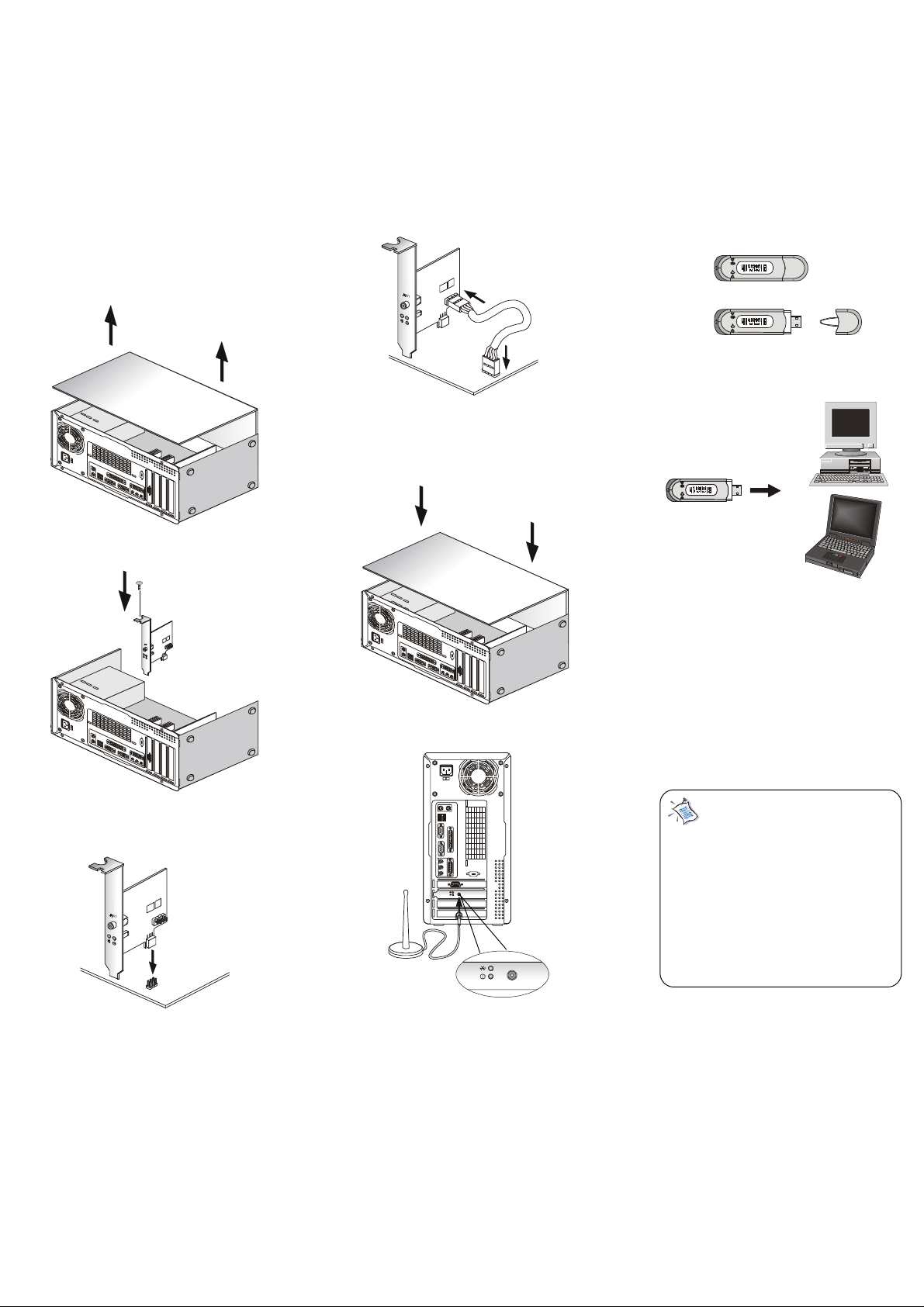
2.3 Hardware Installation
To integrate the PC2PC Bluetooth into your system,
please follow the instructions below:
1.
Remove the computer case.
For mainboards with bluetooth pinheaders located elsewhere
(not near the PCI slots), ex: MS-6380E, use the linking cable
to secure the identical connector on the transceiving module
to the bluetooth pinheader on the mainboard. Then, fasten the
transceiving module to the mainboard with a bracket screw.
3.
5.
Uncap the transceiving key.
6.
2.
Install the transceiving module onto your mainboard. Procedures may differ depending on the location of the bluetooth
pinheader on the mainboard. Please refer to the following:
For mainboards with bluetooth pinheaders located near the
PCI slots, ex: MS-6398E, secure the connector on the lower
part of the transceiving module directly onto the bluetooth
pinheader. Then, fasten the transceiving module to the
mainboard with a bracket screw.
Install and screw up the computer case.
1
1
5
4.
Locate the antenna connector on the transceiving module
bracket at the back panel of the computer case. Secure the
dipole antenna to this connector and fix the antenna to a location free from signal obstruction. Concrete walls, metal
substances, paints with metal composites,... etc. will cause signal obstruction and disable the bluetooth function.
V
A
N
T
ANT
Plug the transceiving key to an available USB port of the target device with which you wish to establish a wireless bluetooth
connection. The target device can be a desktop PC, a laptop
PC, or any other types of PCs with Windows
ports. Avoid installing the transceiving module and the
transceiving key into the same PC. “Bluetooth” refers to a
worldwide standard for the wireless exchange of services between two devices. In order to exchange services, two Bluetooth
devices must establish a connection. Bluetooth function will
not work if the transceiving module & the transceiving key
are installed into the same device.
Note 1: The transceiving key and the
transceiving module bracket both integrate one
Green (Blue) LED & one Red LED. The Green
(Blue) LED indicates the connection status. The
Red LED indicates the power state.
Note 2: As the bluetooth pinheader shares
the USB interface with blue-colored USB2.0
connector on the mainboard, utilization of
PC2PC Bluetooth will disable the bottommost
USB2.0 port.
®
OS & USB

3. SOFTWARE SETUP
3.1 Driver/Software Installation
To activate the Bluetooth service, driver/software installation is required for both the server end and the client end.
Driver/software installation procedures may vary depending
on the Bluetooth hardware installed. For the end with
transceiving key, please follow the overall instructions starting from Step 1. For the end with transceiving module, please
go directly to Step 2.
Plug the transceiving key into an available USB port of
1.
the target device. The following screen appears, indicating
the detection of new hardware device by the system. Click
Next to proceed.
The following dialog box appears. Select “Search for a
suitable driver for my device (recommended).”
Followingly, select “Skip driver installation of this
device...” and click Finish.
2.
Insert the MSI software CD. The auto-run option will
start and the following dialog box appears. Click the MSI
Bluetooth Software button to start Bluetooth software
installation.
Click Next to continue and follow the on-screen instruc-
tions to install the application program.
To make sure that the hardware & software have been
3.
successfully installed, go to Control Panel after restarting your
system. Double-click System and click the Device Manager
tab. If the hardware & software installation is complete, the
MSI USB Bluetooth Device should appear.
3.2 Basic Operations
After software installation, My Bluetooth
Places icon will be shown on the desktop. Double-
click the icon and the following window appears.
In the next dialog box, clear all the check boxes and click
Next.
After the system finishes installing the software, click
Yes to reboot your system.
To enable Bluetooth services, you must at first set up a
1.
new Bluetooth connection with another device. The connection is not actually established; instead, a shortcut is placed
in the right pane of My Bluetooth Places. To use the connection,
double-click the shortcut.
Set up a new connection
1. Click Add Bluetooth Connection
icon on the main screen.
2. On the first Connection Wizard screen:
a) In the Select a Service drop-down menu, select the

type of connection that will be established. (The spe-
cific service will be selected later, if necessary.)
b) In the “Select a device that provides the service”
drop-down menu, select the device that will provide the service. (To update the list of devices
displayed, click the Search Devices… button.)
c) Optional: select the “Require secure encrypted con-
nection” option to enable Authentication and
Encryption for this connection.
3. Click the Next button:
* If more than one service of the type selected in the
Select a Service drop-down menu (above) exists on
the selected device, for example, multiple Bluetooth
Serial Ports, then the Select Bluetooth Service dialog
box appears. Select the specific service to be used,
and then click the OK button to close the Select
Bluetooth Service dialog box.
* If only one service of the type selected in the Select
a Service drop-down menu (above) exists on the selected device, the next Connection Wizard screen
appears.
4. If “Require secure encrypted connection” was selected
above, a security screen may appear:
*To establish a paired relationship with the remote
device while using this wizard, enter your Personal
Identification Number in the PIN Code field of the
security screen, and then click the Next button.
*To establish the paired relationship with the remote
device the first time this connection is used, leave
the PIN Code field blank in the security screen, and
click the Next button. The Security screen WILL NOT
appear if the devices have been paired.
5. On the last Connection Wizard screen:
* The top of the screen provides basic information
about the new connection—the name of the device
that will provide the service and the name of the
service that will be provided. If this information is
NOT correct, click the Back button to return to the
previous screen, and from that screen select the correct service and device.
* In the “Connection Name:” field, enter a descrip-
tive name for the connection, for example, “Bluetooth
Serial Connection to MSI Desktop.”
less connection between two devices. The connection
may be used by applications as though a physical se-
rial cable connected the devices.
*Dial-up Networking—allows a Bluetooth client to
use a modem that is physically attached to the
Bluetooth server.
*Fax—allows a Bluetooth client to wirelessly send a
fax using a device that is physically attached to the
Bluetooth server.
*File Transfer—establishes a Bluetooth wireless connection that allows your computer to perform file system operations on another Bluetooth-enabled device—
browse, drag/drop, open, print, cut/copy, paste, delete,
rename, etc.
*Information Exchange—establishes a Bluetooth
wireless connection between two devices so that they
can exchange personal information manager data
such as business cards, calendar items, email
messages, and notes.
*Information Synchronization—establishes a
Bluetooth wireless connection between two devices
and uses the connection to synchronize Personal In-
formation Manager data between the two devices.
*Network Access—establishes a Bluetooth wireless
connection between the client and a server that is
physically connected to the Local Area Network. If
the client has permission (user name and password
for the LAN), the wireless connection can be used as
if the client were hardwired to the LAN.
All Bluetooth servers do not necessarily provide all of
these services. For example, network gateways only provide
access to the Local Area Network (the Network Access service).
For advanced operations of the Bluetooth software,
please double-click My Bluetooth Places icon on your
desktop, open the Help menu on the menu bar, and
click Help Topics. Detailed instructions for advanced
applications are displayed as follows:
After a connection has been established, right-click the
2.
device in connection and select Discover Available Services
from the pop-up menu to determine the services provided by
this device.
The services supported are:
*Bluetooth Serial Port—establishes a Bluetooth wire
