Page 1
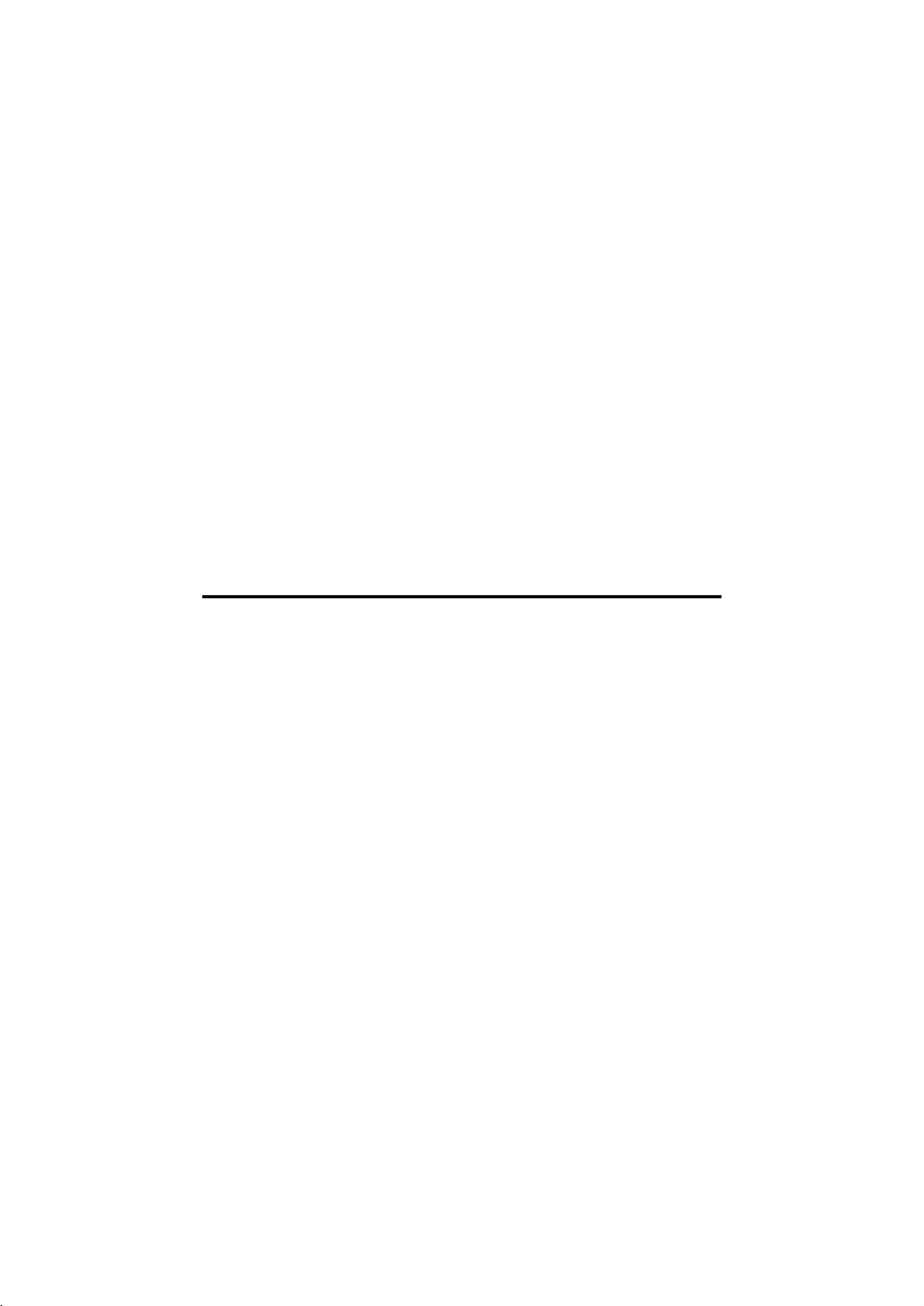
MSI MN54G (MS-6877)
Wireless 11g Mini-Card
User’s Guide
Page 2
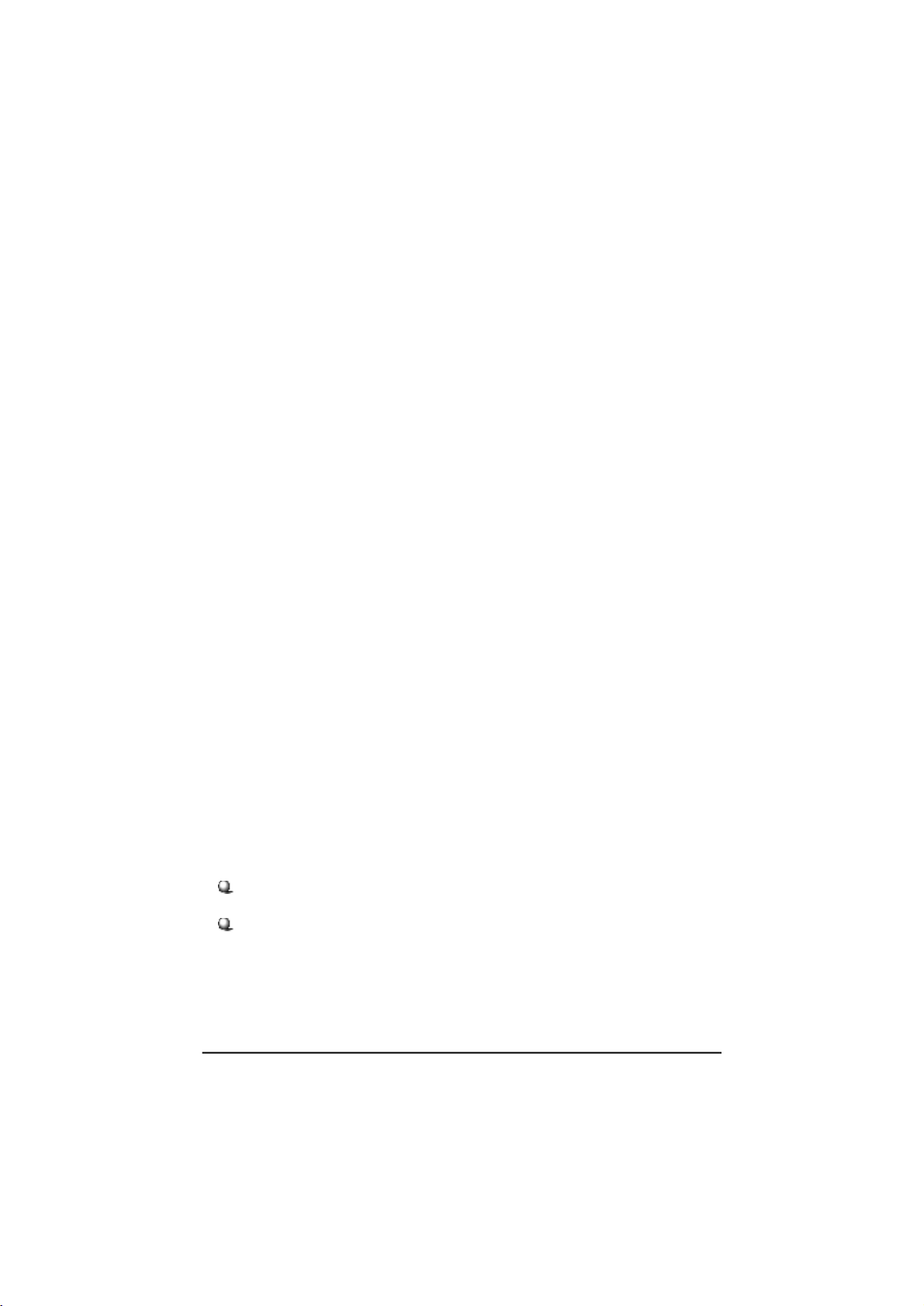
FCC Caution
1. The device complies with Part 15 of the FCC rules. Operation is subject to
the following two conditions:
(1) This device may not cause harmful interference, and
(2) This device must accept any interference received, including
interference that may cause undesired operation.
2. FCC RF Radiation Exposure Statement: The equipment complies with FCC
RF radiation exposure limits set forth for an uncontrolled environment.
This equipment should be installed and operated with a minimum
distance of 20 centimeters between the radiator and your body.
3. This Transmitter must not be co-located or operating in conjunction with
any other antenna or transmitter.
4. Changes or modifications to this unit not expressly approved by the
party responsible for compliance could void the user authority to operate
the equipment.
NOTE: This device is approved for OEM installation with specified antennas as listed in this
Manual. It is the responsibility of the Installer to comply with the separation distance for
satisfying RF exposure compliance.
Copyright Notice
The material in this document is the intellectual property of MICRO-STAR INTERNATIONAL. We take every care in the preparation of this document, but no guaran-
tee is given as to the correctness of its contents. Our products are under continual
improvement and we reserve the right to make changes without notice.
Trademarks
Microsoft Windows and Internet Explorer are registered trademarks or trade
marks of Microsoft Corporation.
All brand names, icons, and trademarks used in this manual are the sole prop-
erty of their respective owners.
Page 3
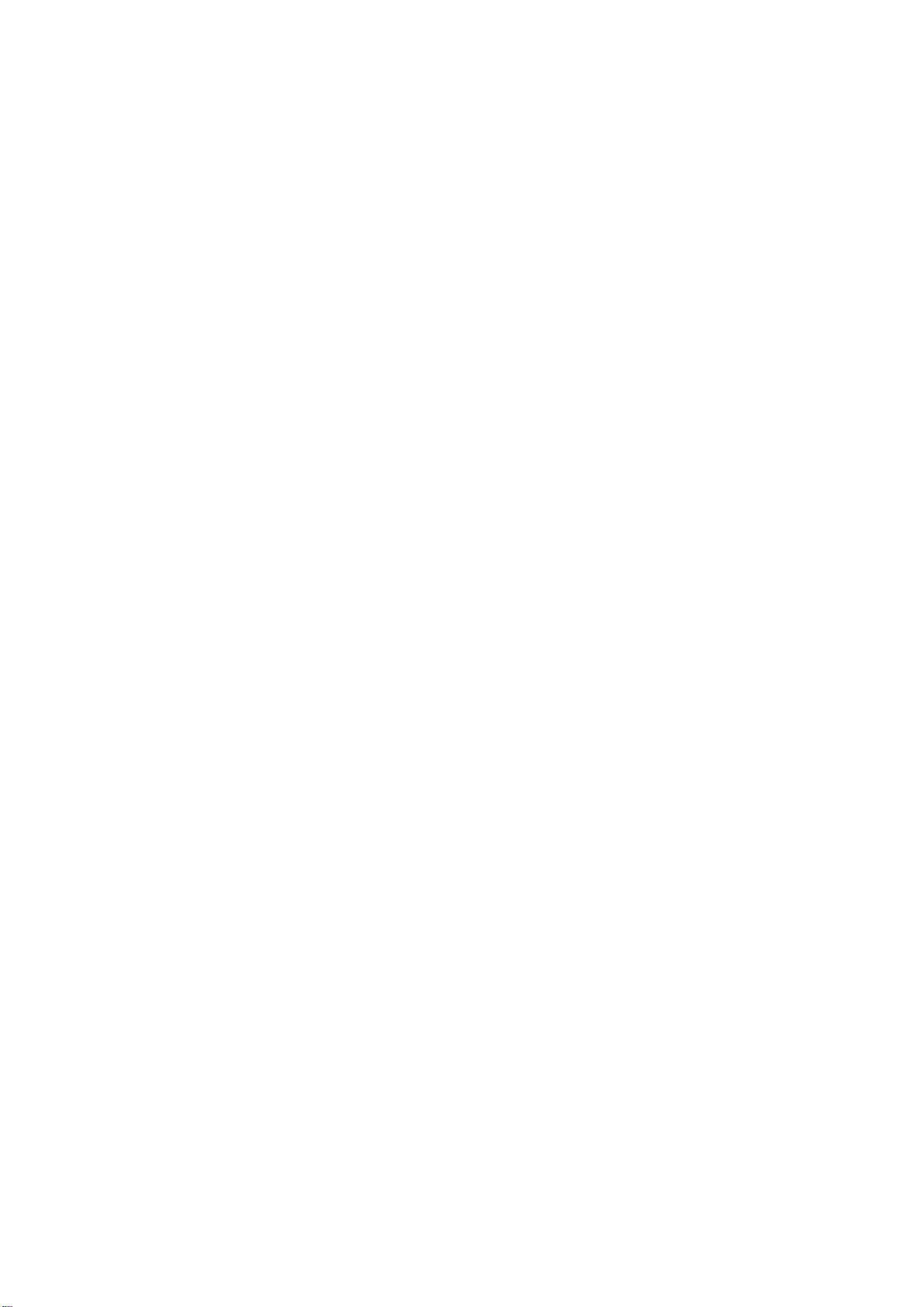
FEDERAL COMMUNICATIONS COMMISSION INTERFERENCE STATEMENT
This equipment has been tested and found to comply with the limits for a Class B digital device, pursuant to
Part 15 of the FCC Rules. These limits are designed to provide reasonable protection against harmful
interference in a residential installation. This equipment generates, uses and can radiate radio frequency
energy and, if not installed and used in accordance with the instructions, may cause harmful interference to
radio communications. However, there is no guarantee that interference will not occur in a particular
installation. If this equipment does cause harmful interference to radio or television reception, which can be
determined by turning the equipment off and on, the user is encouraged to try to correct the interference by
one or more of the following measures:
– Reorient or relocate the receiving antenna.
– Increase the separation between the equipment and receiver.
– Connect the equipment into an outlet on a circuit different from that to which the receiver is connected.
– Consult the dealer or an experienced radio/TV technician for help.
Page 4
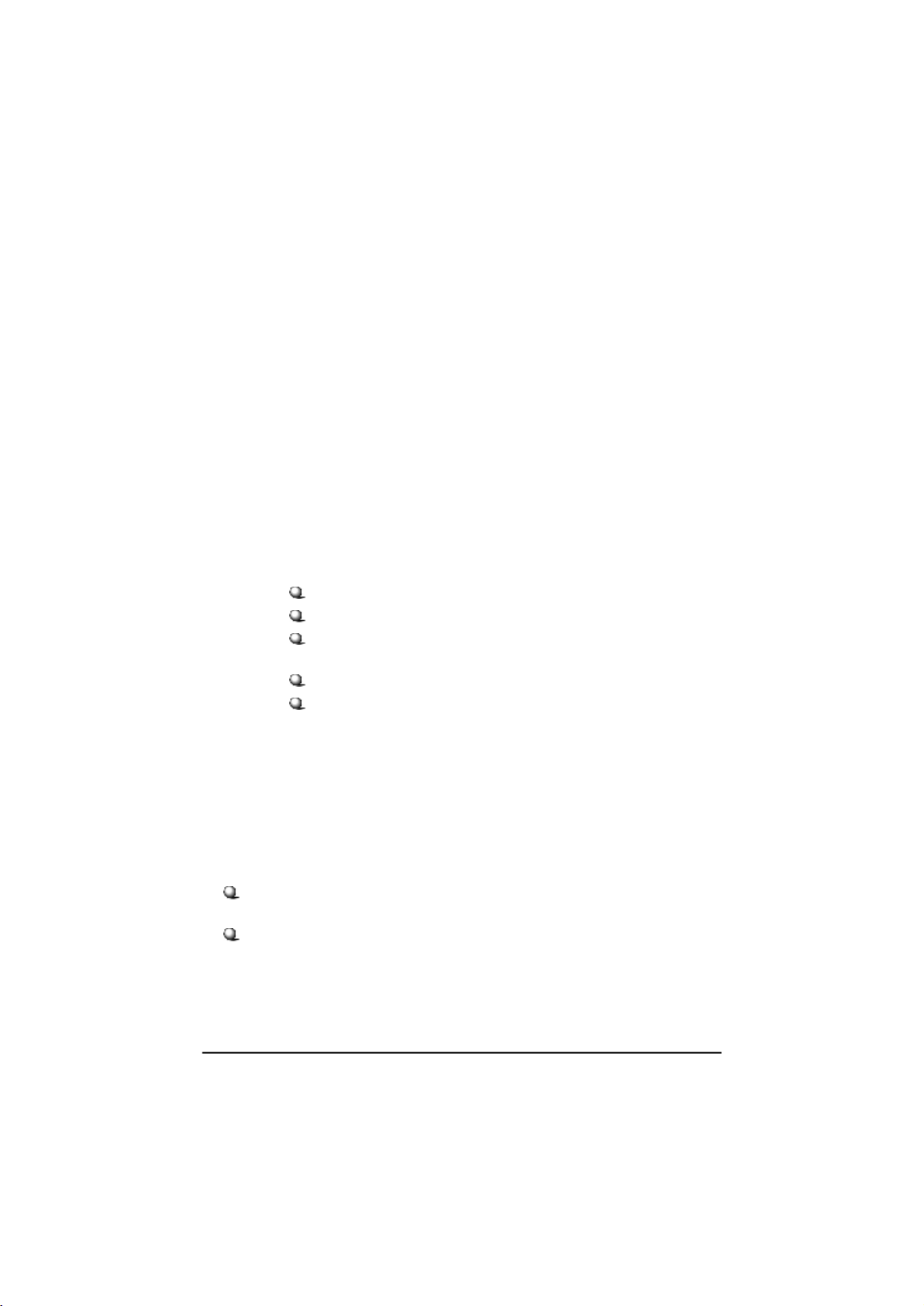
Important Safety Precautions
Always read and follow these basic safety precautions carefully when handling any
piece of electronic component.
1. Keep this User’s Manual for future reference.
2. Keep this equipment away from humidity.
3. Lay this equipment on a reliable flat surface before setting it up.
4. The openings on the enclosure are for air convection hence protects the
equipment from overheating.
5. All cautions and warnings on the equipment should be noted.
6. Never pour any liquid into the opening that could damage or cause
electrical shock.
7. If any of the following situations arises, get the equipment checked by a
service personnel:
Liquid has penetrated into the equipment
The equipment has been exposed to moisture
The equipment has not work well or you can not get it work
according to User’s Manual
The equipment has dropped and damaged
If the equipment has obvious sign of breakage
8. DO NOT LEAVE THIS EQUIPMENT IN AN ENVIRONMENT
UNCONDITIONED, STORAGE TEMPERATURE ABOVE 70O C OR
BELOW -20OC, IT MAY DAMAGE THE EQUIPMENT.
Technical Support
Visit the MSI website for FAQ, technical guide, driver and software
updates, and other information: http://www.msi.com.tw/.
Contact our technical staff at: http://support.msi.com.tw/
Page 5
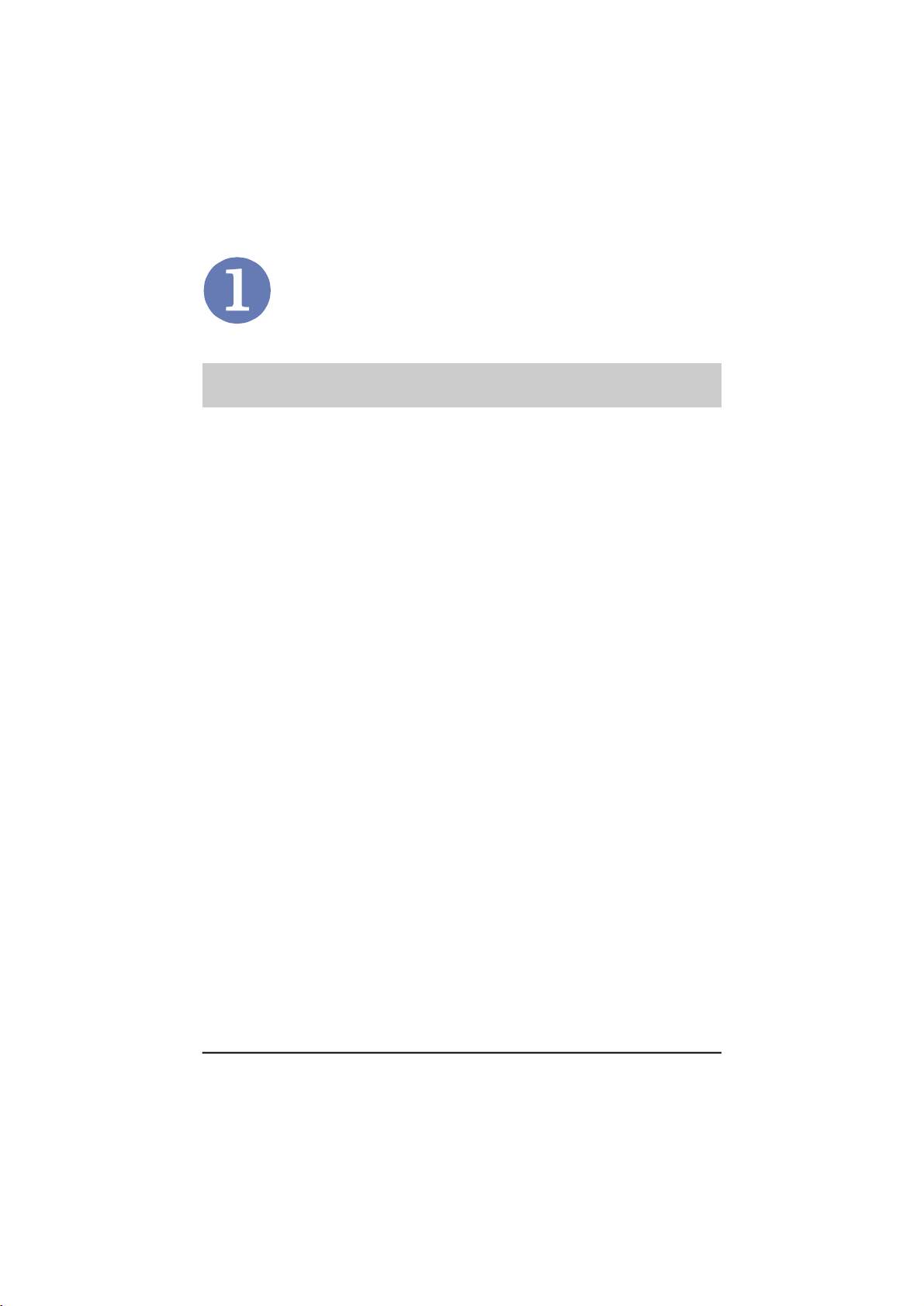
Introduction
>>> 1.1
MSI MN54G (MS-6877) - Wireless 11g
Mini-Card
MSI MN54G (MS-6877) Wireless 11g Mini-Card (hereaf-
ter called MN54G), compliant with IEEE802.11g, is a highefficiency wireless adapter for wireless networking at home,
in office or in public places. The data rate can be up to 54
Mbps and auto-negotiated to 48, 36, 24, 18, 12, 9, 6Mbps
(IEEE 802.11g), or 11, 5.5, 2, 1Mbps (IEEE802.11b).
With MN54G, you can roam between conference room and
office without being disconnected the LAN cables; in
addition, sharing files and printers can be easy tasks.
The MN54G is available to Microsoft Windows operating
systems (Windows® XP/2000/ME/98SE) and can be integrated into networking with either Ad-hoc mode (computerto-computer, without an Access Point) or Infrastructure
mode (computer-to-access point, an Access Point is
required).
1
Page 6
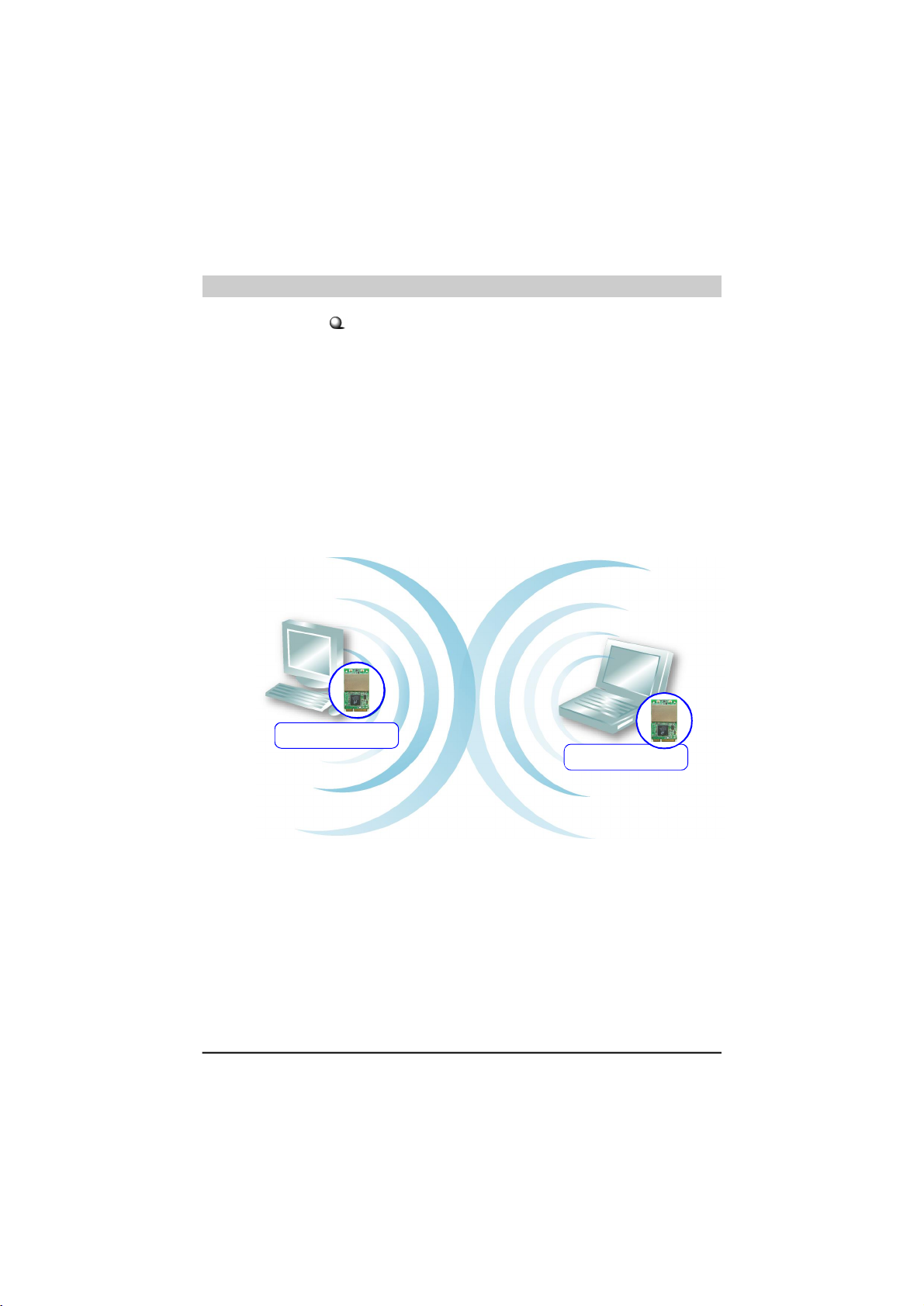
>>> 1.2
MN54G
Wireless 11g Mini-Card
How MN54G Works
Ad-hoc Mode : An Ad-hoc network is a local area network or
other small network, especially one with wireless or temporary plug-in connections, in which some of the network
devices are part of the network only for the duration of a
communications session. Users in the network can share
files, print to a shared printer, and access the Internet with
a shared modem. In this kind of network, new devices can
be quickly added; however, users can only communicate
with other wireless LAN computers that are in this wireless
LAN workgroup, and are within range.
MN54G
Wireless 11g Mini-Card
2
Page 7

Infrastructure Mode : The difference between Infrastructure network and Ad-hoc network is that the former one
includes an Access Point. In an Infrastructure network, the
Access Point can manage the bandwidth to maximize bandwidth utilization. Additionally, the Access Point enables users
on a wireless LAN to access an existing wired network,
allowing wireless users to take advantage of the wired networks resources, such as Internet, email, file transfer, and
printer sharing. The scale and range of the Infrastructure
network are larger and wider than that of the Ad-hoc
networking.
MN54G
Wireless 11g Mini-Card
MN54G
Wireless 11g Mini-Card
3
Page 8

Specifications>>> 1.3
Hardware Specifications
Compliant Standards
-IEEE 802.11b/g
Bus and Connector Types
-32-bit 3.3 Volt Mini-Card
-52-pin Golden Finger
Security Mechanism
-64/128-bit WEP, WPA, WPA2, TKIP, AES, 802.1X
Operational Environment
-Operational Temperature: 0 ~ 80OC
-Humidity: 10 ~ 90% (Non-Condensing)
Weight and Dimension
-Weight: 6.5g
-Dimension: 50.95 x 30 x 3.3mm
Radio Frequency Specifications
Raw Data Rates and Modulation Types
-IEEE 802.11b (Auto-Fallback)
CCK: 11 and 5.5 Mbps
DQPSK: 2 Mbps
DBPSK: 1 Mbps
-IEEE 802.11 g (Auto-Fallback)
OFDM: 54, 48, 36, 24, 18, 12, 9, 6Mbps
Communication Protocol
-DSSS (Direct Sequence Spread Spectrum) with
ACK
-Half-Duplex
Access Method
-Infrastructure Mode: Station-To-LAN Architecture
-Ad-Hoc Mode: Station-To-Station Architecture
4
Page 9
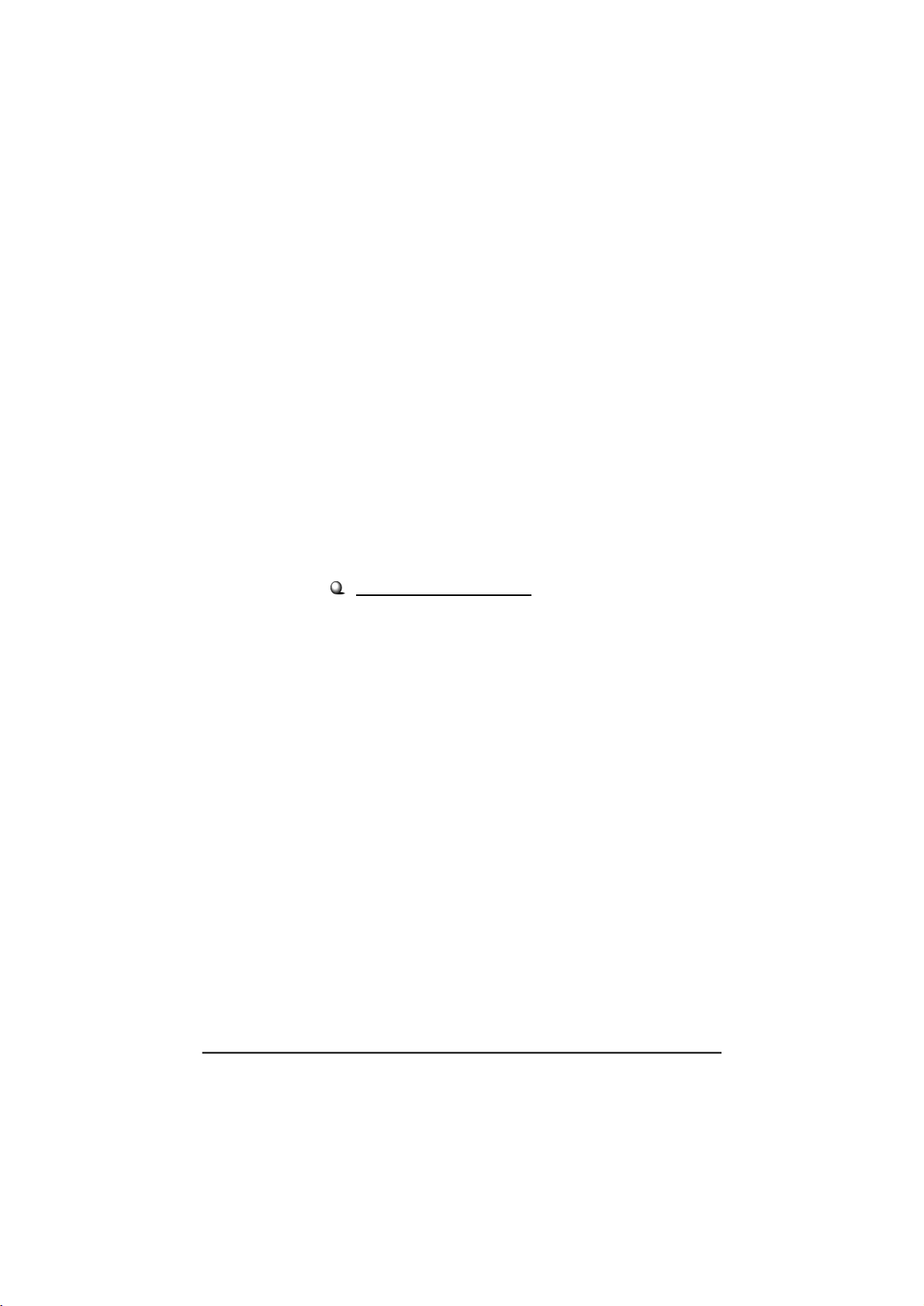
Frequency, Bandwidth, and Channels
-2.4 ~ 2.4835 GHz Frequency Band
-13 Channels
-Maximum 3 Non-Overlapped Channels
-25 MHz Bandwidth Per Channel
Transmitter Output Power
-Output Power: 14 dBm ± 1 dB
Wireless Coverage
-Up to 400m
Receiving Sensitivity
- ≤ -80 dBm @ 11 Mbps (DSSS/CCK)
- ≤ -65 dBm @ 54 Mbps (OFDM)
Software Specifications
Security Mechanism
-64/128 bit WEP Key
-AES-CCM Authentication Mode (driver update)
-WPA/WPA2 Support (driver update)
-LEAP/PEAP Support (firmware upgrade)
Authentication Mechanism
-Open Authentication (Default)
-Shared-Key Authentication
Operating System
-Microsoft® Windows® 98SE/ME/2000/XP/XP64-bit
5
Page 10

>>> 1.4
System Requirements
Before installing the MN54G, your PC should meet the following:
Desktop/notebook PC with an available Mini-Card slot.
Windows® 98SE/ME/2000/XP operating system.
Minimum 5M bytes free disk space for installing the driver
and utilities.
CD-ROM drive, double speed or higher.
>>> 1.5
Package Contents
Unpack the package and check all the items carefully. If
any item contained is damaged or missing, please contact
your local dealer as soon as possible. Also, keep the box
and packing materials in case you need to ship the unit in
the future. The package should contain the following items:
One Wireless 11g Mini-Card - MN54G.
One Quick Installation Guide.
One Installation CD including drivers, utilities, and the
manuals.
6
Page 11

Product View>>> 1.6
External antenna connectors
Connect to external antennas for
enhanced data transmission and
reception. The external antennas
are well designed on the desktop
or notebook computers.
Golden Finger
7
Page 12

Hardware Installation
The following diagrams provide you a basic installation for
the MN54G, including how to install and remove the Minicard. The instruction below is suitable for most computers
with Mini-Card slot. For more information about the MiniCard module, please refer to your computer’s manual.
>>> 2.1
Installing the MN54G
1.Locate the Mini-Card slot on the mainboard.
2.Place the MN54G over the Mini-Card slot (at an
angle of 30 degrees). Then, gently insert it into
the slot until the golden finger of the card gets
fully inserted.
3.Press down the card, and the retaining clips (on
two sides of the slot) will lock onto the notches of
the card.
Foolproof notch
8
Page 13

>>> 2.2Removing the MN54G
1. Locate the Mini-Card slot with MN54G installed.
2. Press the retaining clips outwards, and the card
should bound upwards slightly after being
released from the slot.
3. Remove the card from the Mini-Card slot
carefully.
9
Page 14

Software Installation
Tip: The wireless LAN adapter
should be installed into your
PC before installing the driver
and utility.
This chapter describes the procedures of installing the
driver and utility. Follow the instruction step by step to
finish the installation. If you use Windows® 98SE/ME,
please prepare the Windows® Setup CD at hand before
installing the driver; because the system will ask you to
insert the Setup CD to copy files during the installation.
Please NOTE that the MN54G should be installed into your
computer before installing the driver and utility. Then, the
operating system will detect a new device and start to
configure the new device. Click Cancel here to start installation from the InstallShield Wizard.
Your Wireless LAN adapter type
Step 1.
Click
Insert the software CD into your CD-ROM drive, and the
Setup program should launch automatically.
If the Autorun program doesn’t launch automatically, click
Start at the taskbar and select Run.... Type E:\setup.exe
(where E is your CD-drive) in the Open box and click OK to
launch the Setup program manually.
The main screen of Setup program will appear as below.
Click the Install Software button.
10
Page 15

Click
Step 3.
The welcome screen of InstallShield Wizard appears.
Click Next.
Read and accept the License Agreement; then, click Next.
In the following window, enter the user’s information (User
Name, Organization) in the respective fields; then, click
Next.
Step 2. Click Install and the program will copy the necessary files
to the system. The progress indicator shows the installing status.
If you use Windows 98SE/ME, you may be asked to insert
the Windows Setup CD during the installation. Please
insert the Setup CD by the on-screen instruction to continue
the installation.
Step 4.
Click Finish when the installation is completed. The MSI
Wireless LAN icon* will appear in the status area.
MSI Wireless LAN icon
11
