Page 1
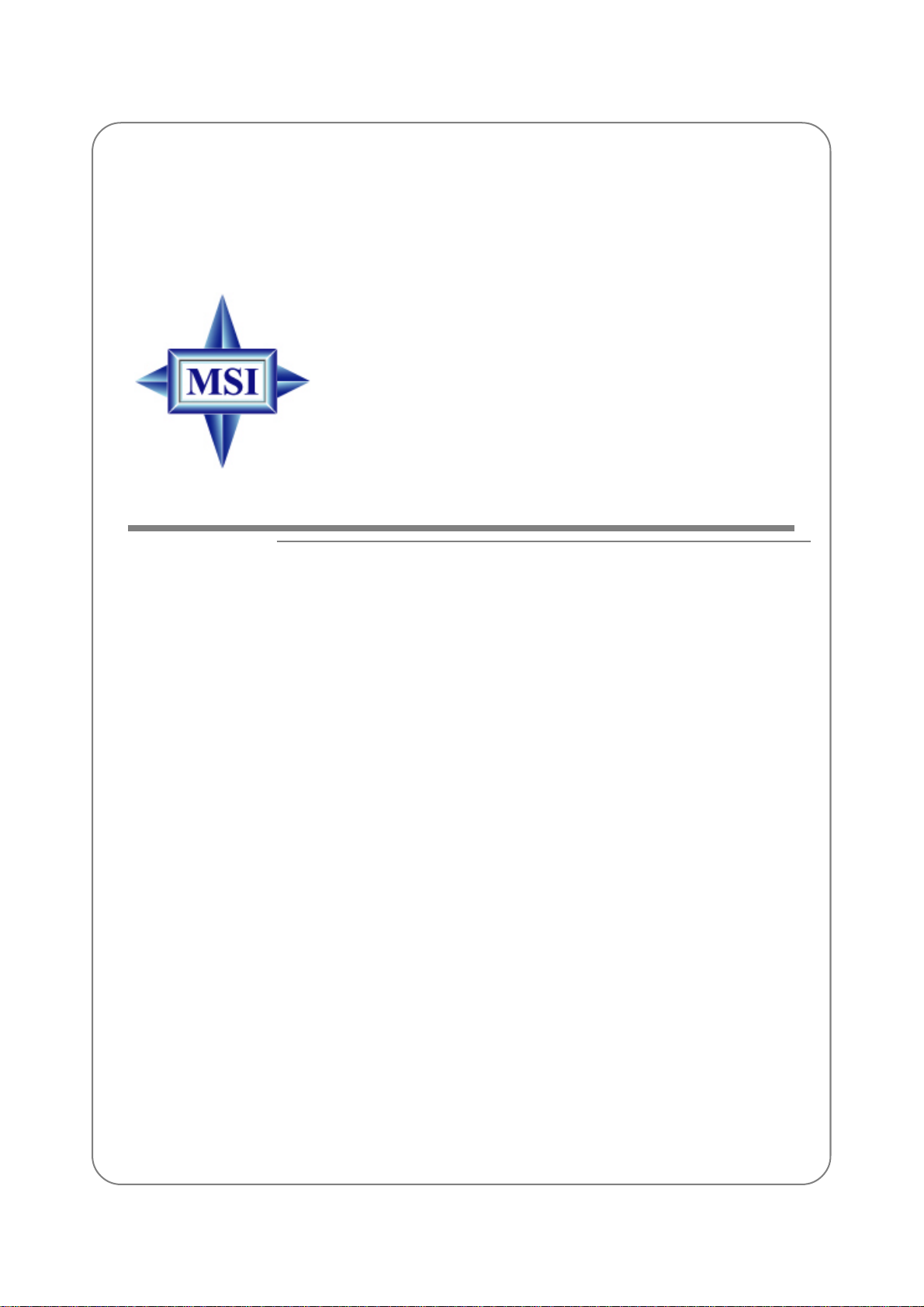
MS-6871 (v1.X)
Bluetooth USB Hub
MICRO-STAR INT’L
Page 2
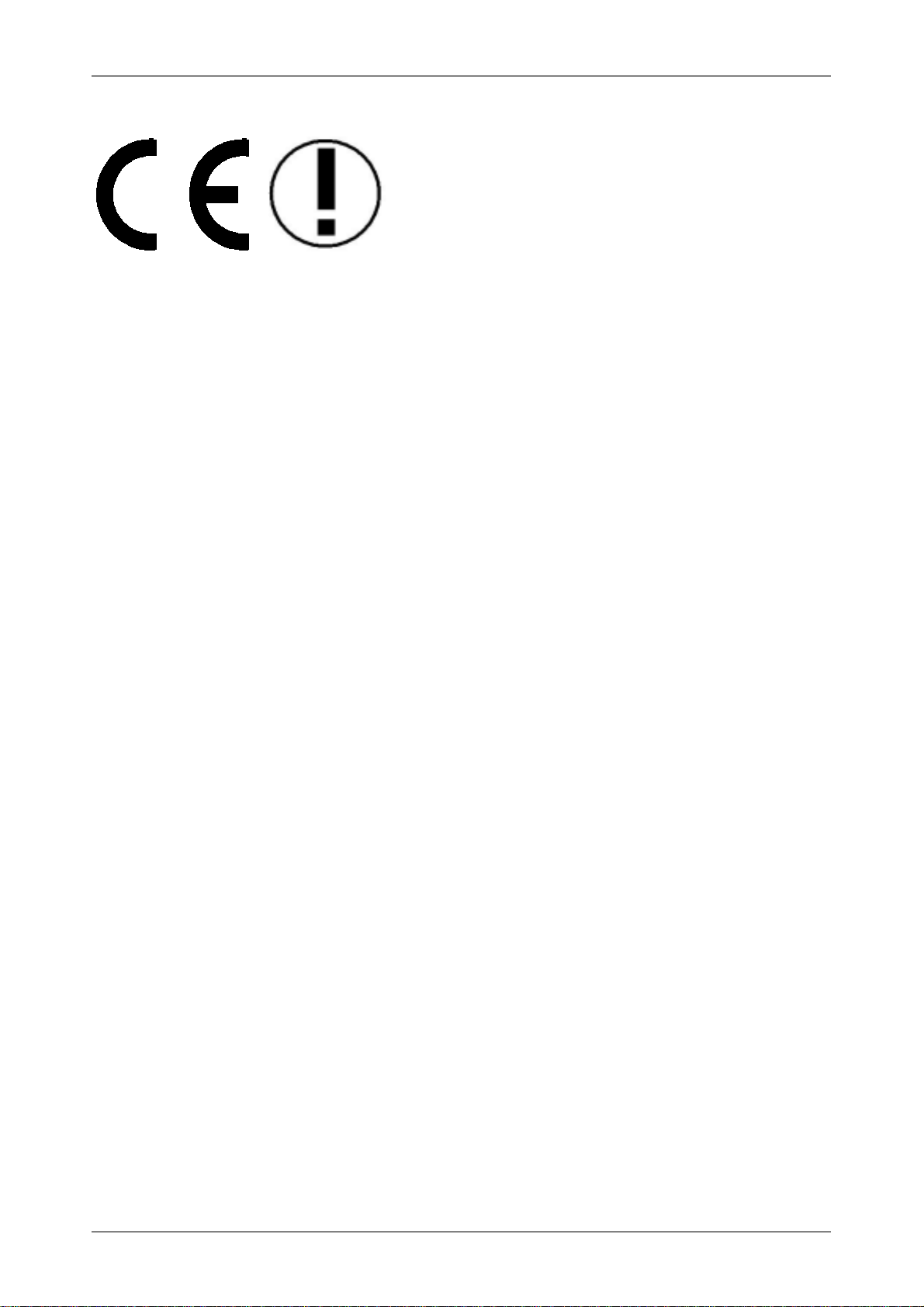
FCC-B Radio Frequency Interference Statement
This equipment has been tested and found to comply with the limits for a class B
FCC-B Radio Frequency Interference Statement
digital device, pursuant to part 15 of the FCC rules. These limits are designed to
provide reasonable protection against harmful interference when the equipment is
This equipment has been tested and found to comply with the limits for a class B
operated in a commercial environment. This equipment generates, uses and can
digital device, pursuant to part 15 of the FCC rules. These limits are designed to
radiate radio frequency energy and, if not installed and used in accordance with the
provide reasonable protection against harmful interference when the equipment is
instruction manual, may cause harmful interference to radio communications. Operation
operated in a commercial environment. This equipment generates, uses and can
of this equipment in a residential area is likely to cause harmful interference,
radiate radio frequency energy and, if not installed and used in accordance with the
in which case the user will be required to correct the interference at his own expense.
instruction manual, may cause harmful interference to radio communications. Op-
However, there is no guarantee that interference will not occur in a particular
eration of this equipment in a residential area is likely to cause harmful interference,
installation. If this equipment does cause harmful interference to radio or
in which case the user will be required to correct the interference at his own expense.
television reception, which can be determined by turning the equipment off
and on, the user is encouraged to try to correct the interference by one or
Notice 1
more of the following measures:
The changes or modifications not expressly approved by the party responsible for
compliance could void the user’s authority to operate the equipment.
— Reorient or relocate the receiving antenna.
— Increase the separation between the equipment and receiver.
Notice 2
— Connect the equipment into an outlet on a circuit different from that to
Shielded interface cables and A.C. power cord, if any, must be used in order to
which the receiver is connected.
comply with the emission limits.
— Consult the dealer or an experienced radio/TV technician for help.
VOIR LA NOTICE D’INSTALLATION AVANT DE RACCORDER AU
This Transmitter must not be co-located or operating in conjunction with any other antenna or transmitter.
RESEAU.
This equipment should be installed and operated with a minimum distance of 20 centimeters between the
the radiator and your body.
FCC ID: I4L-MS6871
Notice 1
The changes or modifications not expressly approved by the party responsible for
compliance could void the user’s authority to operate the equipment.
Notice 2
Shielded interface cables and A.C. power cord, if any, must be used in order to
comply with the emission limits.
VOIR LA NOTICE D’INSTALLATION AVANT DE RACCORDER AU
RESEAU.
This device complies with part 15 of the FCC Rules. Opera-
tion is subject to the following two conditions: (1) This
device may not cause harmful interference, and (2) This de-
vice must accept any interference received, including inter-
ference that may cause undesired operation.
Page 3
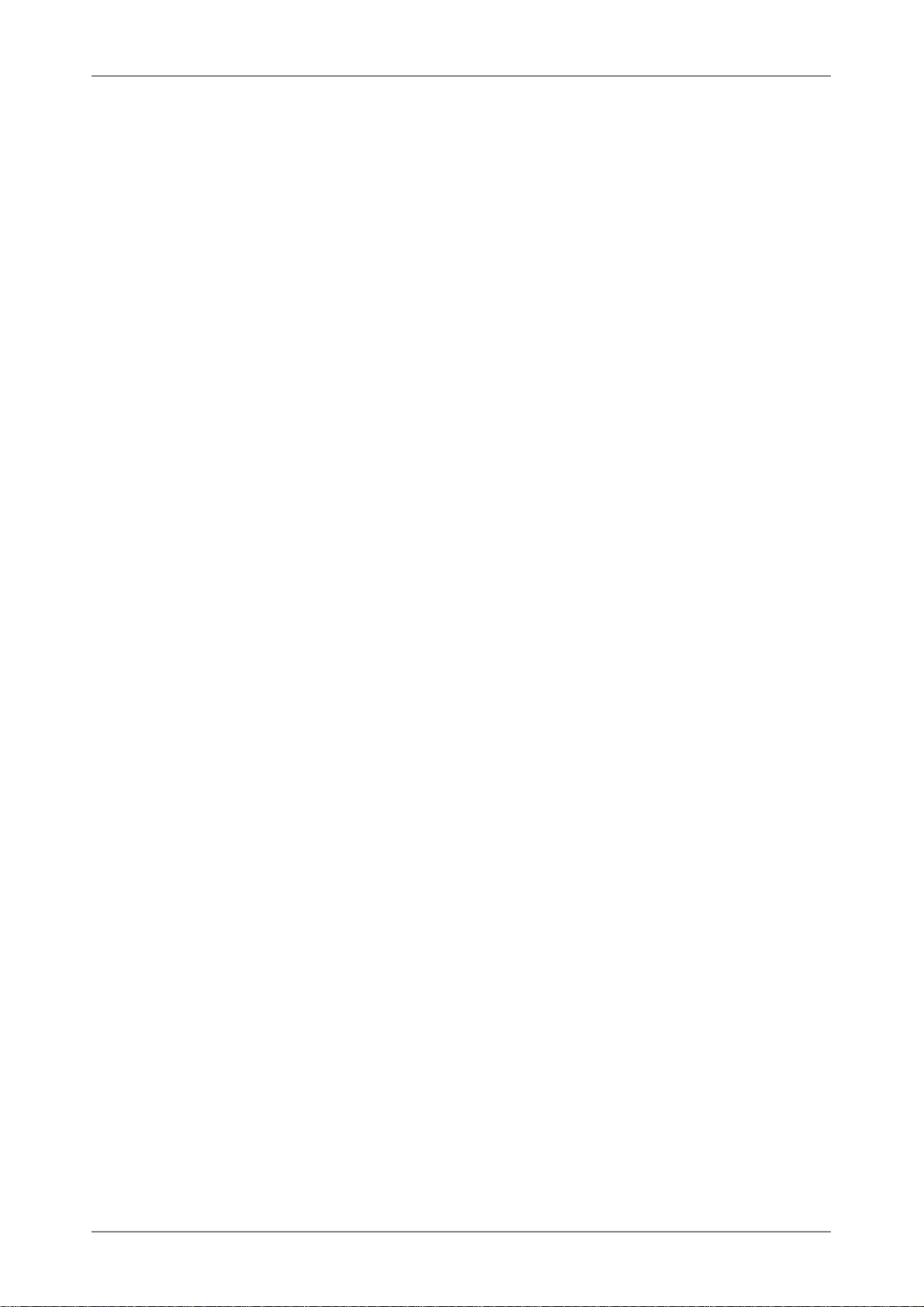
FCC Requirement
This equipment complies with Part 68 of the FCC Rules. On the bottom of this
equipment is a label that contains, among other information, the FCC registration
Number, Ringer Equivalence Number (REN) and USOC jack type for this
equipment. You must, upon request, provide this information to your telephone
company.
An FCC compliant telephone cord and modular jack is provided with this equipment.
This equipment is designed to be connected to the telephone network or premise
wiring use a compatible modular jack which is Part 68 compliant. See installation
instructions for details.
The REN is useful to determine the quantity of devices you may connect to your
telephone line and still have all of those devices ring when your telephone number
is called. In most, but not all areas, the sum of the REN of all devices connected
to on line should not exceed five (5.0). To be certain of the number of devices you
may connect to your line, as determined by the REN, you should contact your local
telephone company to determine the maximum REN for your calling area. If your
telephone equipment causes harm to the telephone network, the Telephone Company may discontinue your service temporarily. If possible, they will notify you
in advance, but if advance notice is not practical, you will be notified as soon as
possible. You will be informed of your right to file a complaint with the FCC.
Your telephone company may make changes in its facilities, equipment, operations
or procedures that could affect the proper functioning of your equipment. If they
do, you will be notified in advance to you an opportunity to maintain uninterrupted telephone service.
If you experience trouble with this telephone equipment, please contact MICROSTAR INTERNATIONAL for information on obtaining service or repairs. The
telephone company may ask that you disconnect this equipment from the network
until the problem has been corrected or until you are sure that the equipment is not
malfunctioning.
This equipment may not be used on coin service provided by the telephone com-
pany. Connection to party lines is subject to stat tariffs.
Page 4
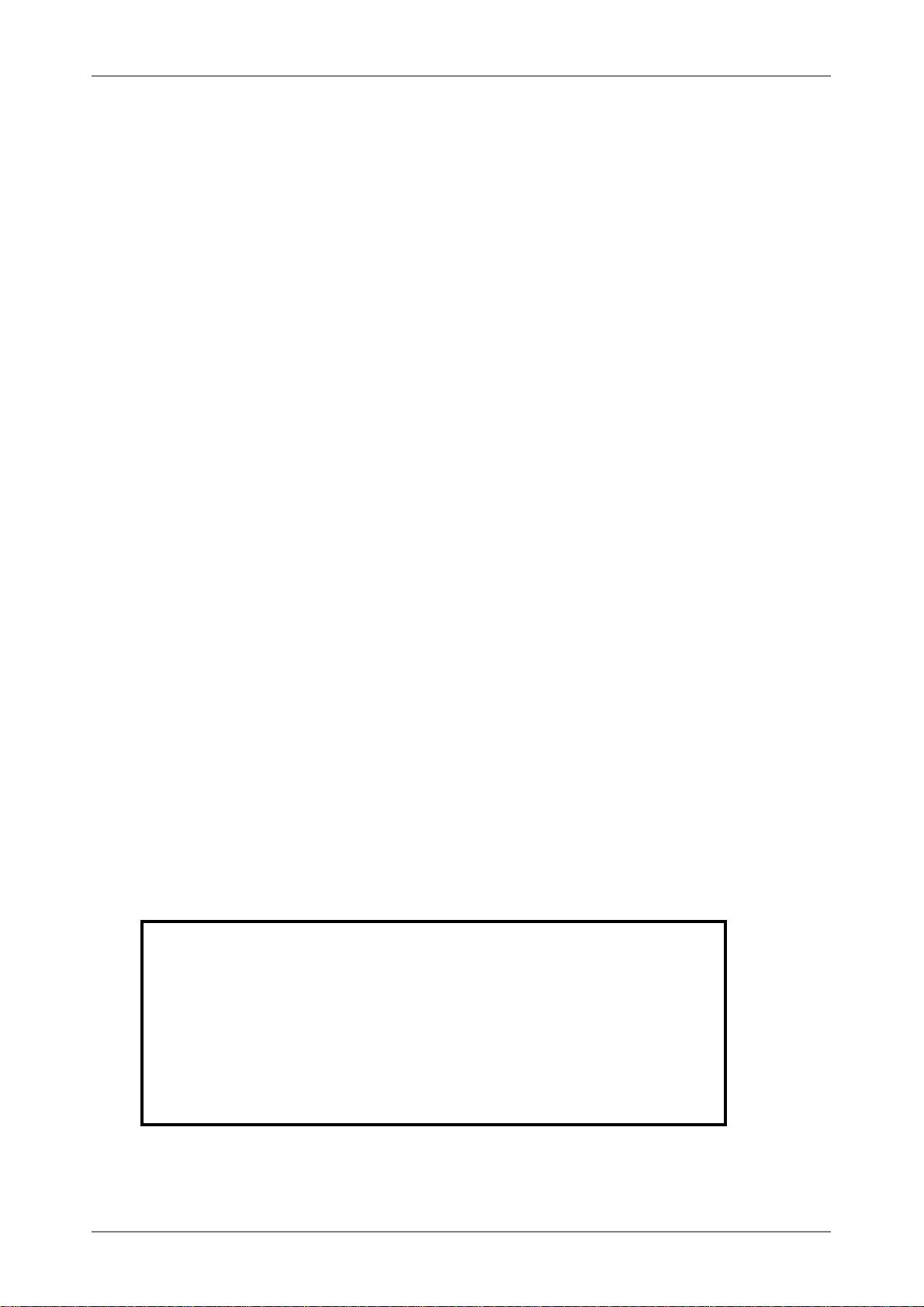
Copyright Notice
The material in this document is the intellectual property of MICRO-STAR
INTERNATIONAL. We take every care in the preparation of this document, but
no guarantee is given as to the correctness of its contents. Our products are under
continual improvement and we reserve the right to make changes without notice.
Trademarks
All trademarks used in this manual are the sole property of their respective owners.
Pentium is a registered trademark of Intel Corporation.
Windows is a registered trademark of Microsoft Corporation.
Revision History
Revision Revision History Date
V 1.0 First Release Oct. 2004
with IVT Solution
FCC ID: I4L-MS6871
This device complies with part 15 of the FCC Rules. Operation
is subject to the following two conditions: (1) This
device may not cause harmful interference, and (2) This device
must accept any interference received, including interference
that may cause undesired operation.
Page 5
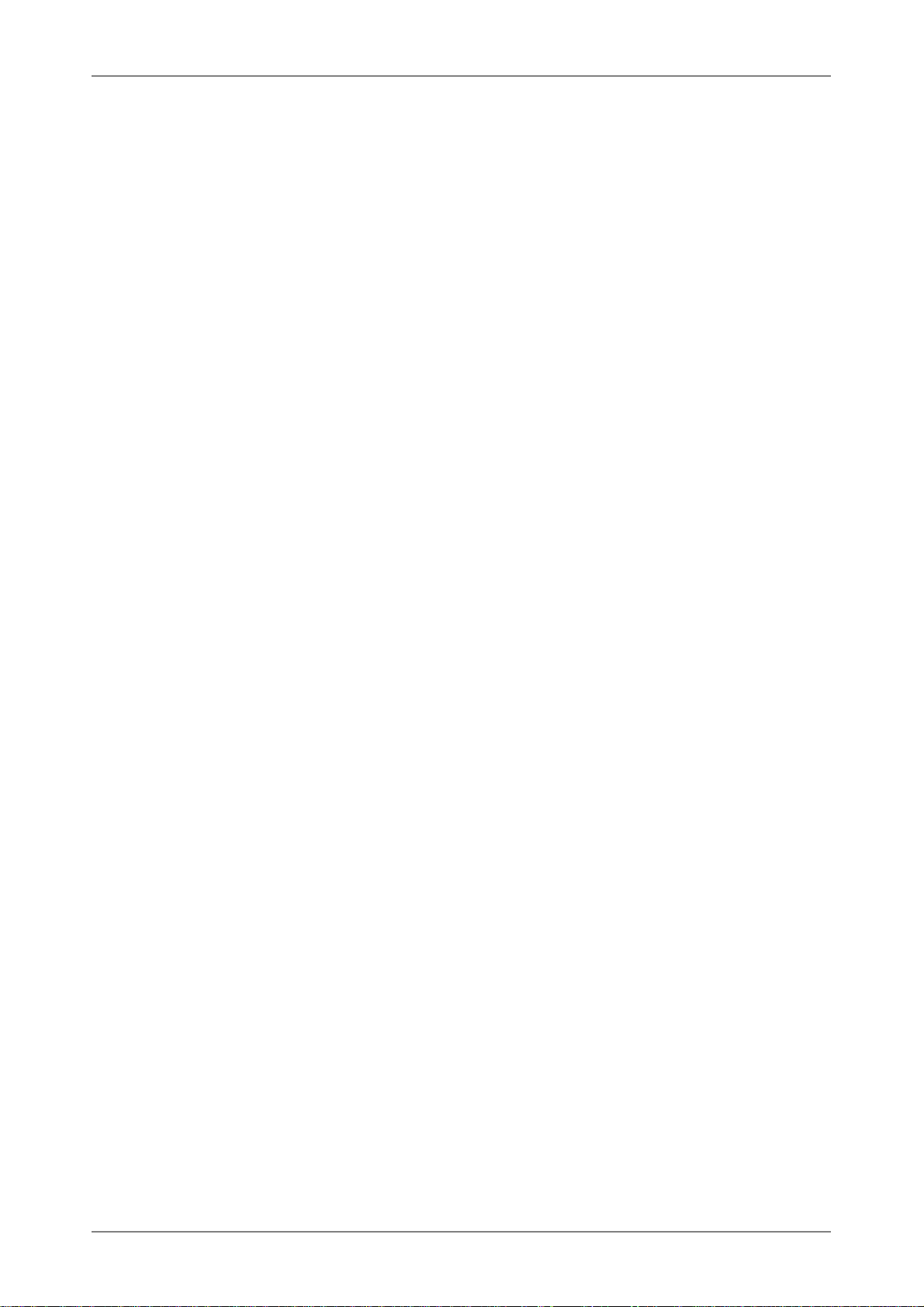
Important Safety Precautions
Always read and follow these basic safety precautions carefully when handling any
piece of electronic component.
1. Keep this User’s Manual for future reference.
2. Keep this equipment away from humidity.
3. Lay this equipment on a reliable flat surface before setting it up.
4. The openings on the enclosure are for air convection hence protects
the equipment from overheating.
5. All cautions and warnings on the equipment should be noted.
6. Never pour any liquid into the opening that could damage or cause
electrical shock.
7. If any of the following situations arises, get the equipment checked by
a service personnel:
zz
z
The USB cable is damaged
zz
zz
Liquid has penetrated into the equipment
z
zz
zz
z
The equipment has been exposed to moisture
zz
zz
z
The equipment has not work well or you can not get it work
zz
according to User’s Manual
zz
z
The equipment has dropped and damage
zz
zz
If the equipment has obvious sign of breakage
z
zz
8. DO NOT LEAVE THIS EQUIPMENT IN AN ENVIRONMENT
0
UNCONDITIONED, STORAGE TEMPERATURE ABOVE 60
BELOW -20
0
C, IT MAY DAMAGE THE EQUIPMENT.
C OR
Page 6
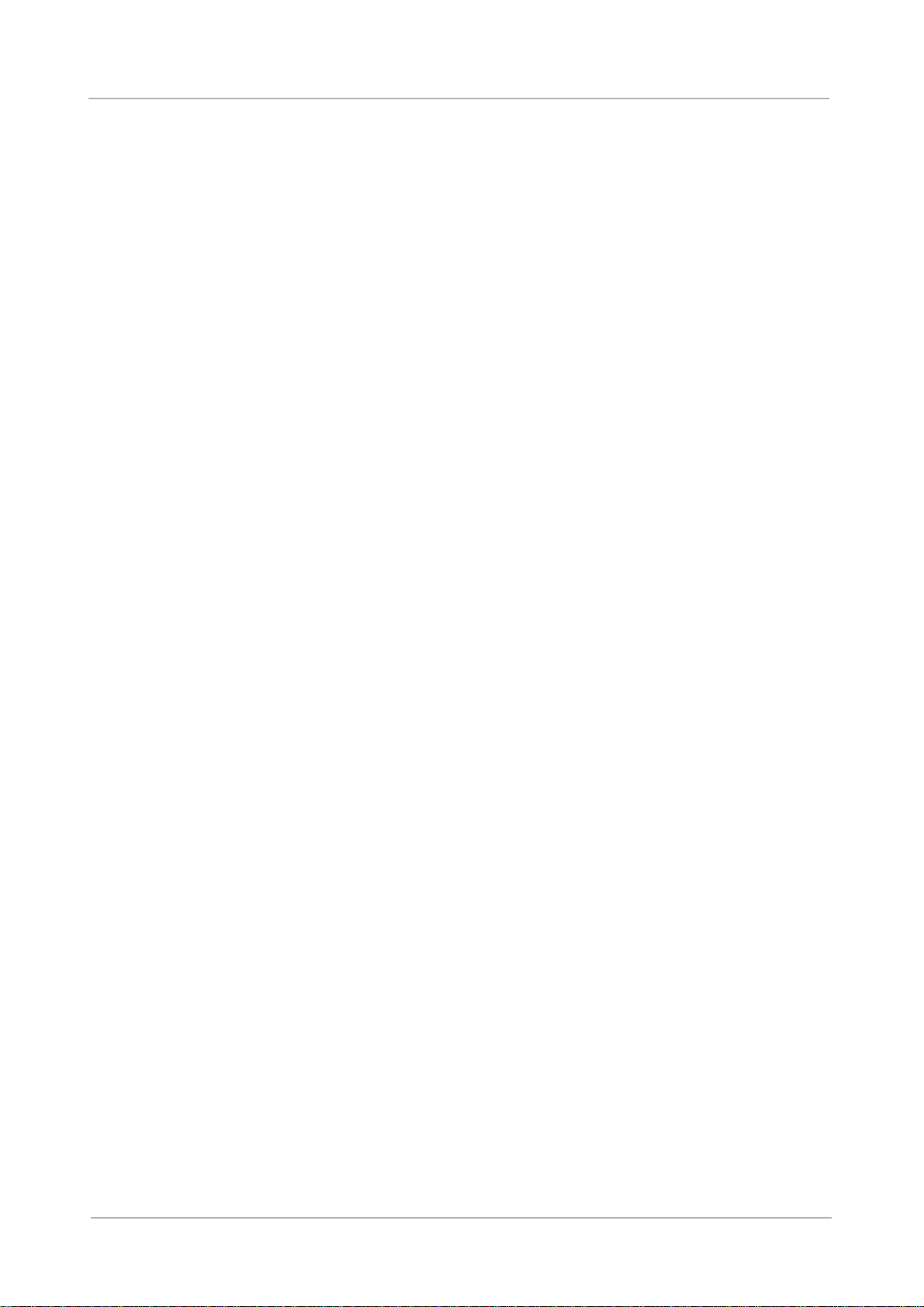
ᏵҬ೯եфᆅᒤݤೕۓǺ
ಃΜΒచ
ࠠԄᇡӝϐեфᓎႝᐒǴߚёǴϦ
љǵဦ܈٬Ҕޣ֡όளᏰԾᡂ׳ᓎǵуεф܈
ᡂ׳চϐ܄ϷфૈǶ
ಃΜѤచ
եфᓎႝᐒϐ٬ҔόளቹៜૐӼӄϷυᘋӝݤ
೯ߞǹวԖυᘋຝǴᔈҥջଶҔǴ٠ׯ๓Կ
คυᘋБளᝩុ٬ҔǶ
ӝݤ೯ߞǴࡰ٩ႝߞೕۓբϐคጕႝߞǶեф
ᓎႝᐒהڙӝݤ೯ߞ܈πǵࣽᏢϷᙴᕍҔႝ
ݢᒟ܄ႝᐒഢϐυᘋǶ
Page 7
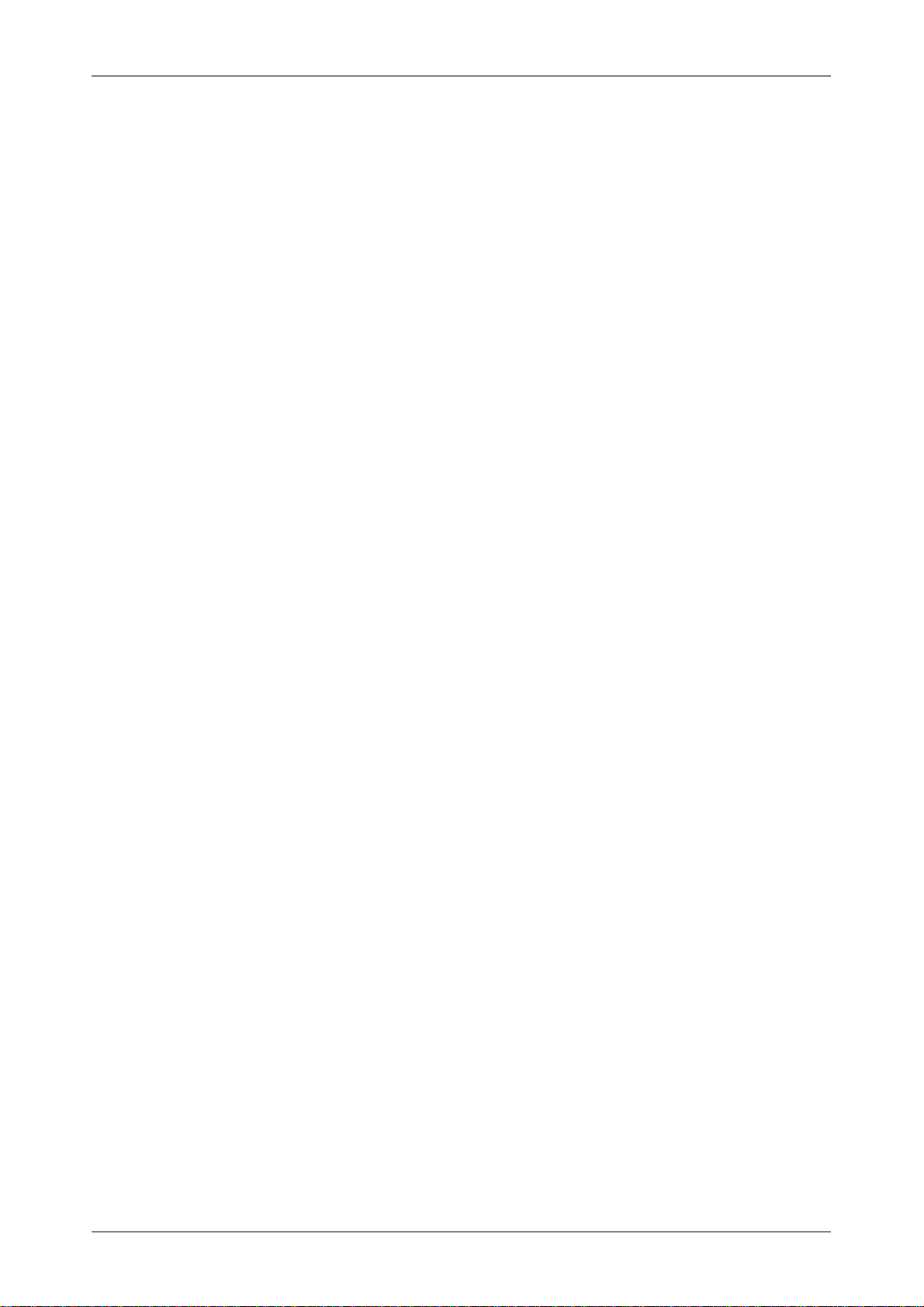
CONTENTS
1. Introduction ................................................................................................... 1
1.1 Bluetooth Technology .............................................................................. 1
1.2 MSI™ Bluetooth USB Hub ..................................................................... 1
1.3 Hardware Specifications ........................................................................... 2
2. Installation .................................................................................................... 5
2.1 Package Checkup ...................................................................................... 5
2.2 Software Installation ................................................................................. 5
2.3 Hardware Installation ............................................................................... 6
3. Software Operations ..................................................................................... 7
3.1 Introduction to BlueSoleil
3.2 Basic Operations ..................................................................................... 10
3.3 Getting Started ........................................................................................ 17
3.4 BlueSoleil User Guides .......................................................................... 32
4. Technical Support ........................................................................................ 45
5. Glossary ....................................................................................................... 47
TM
.................................................................... 7
Page 8
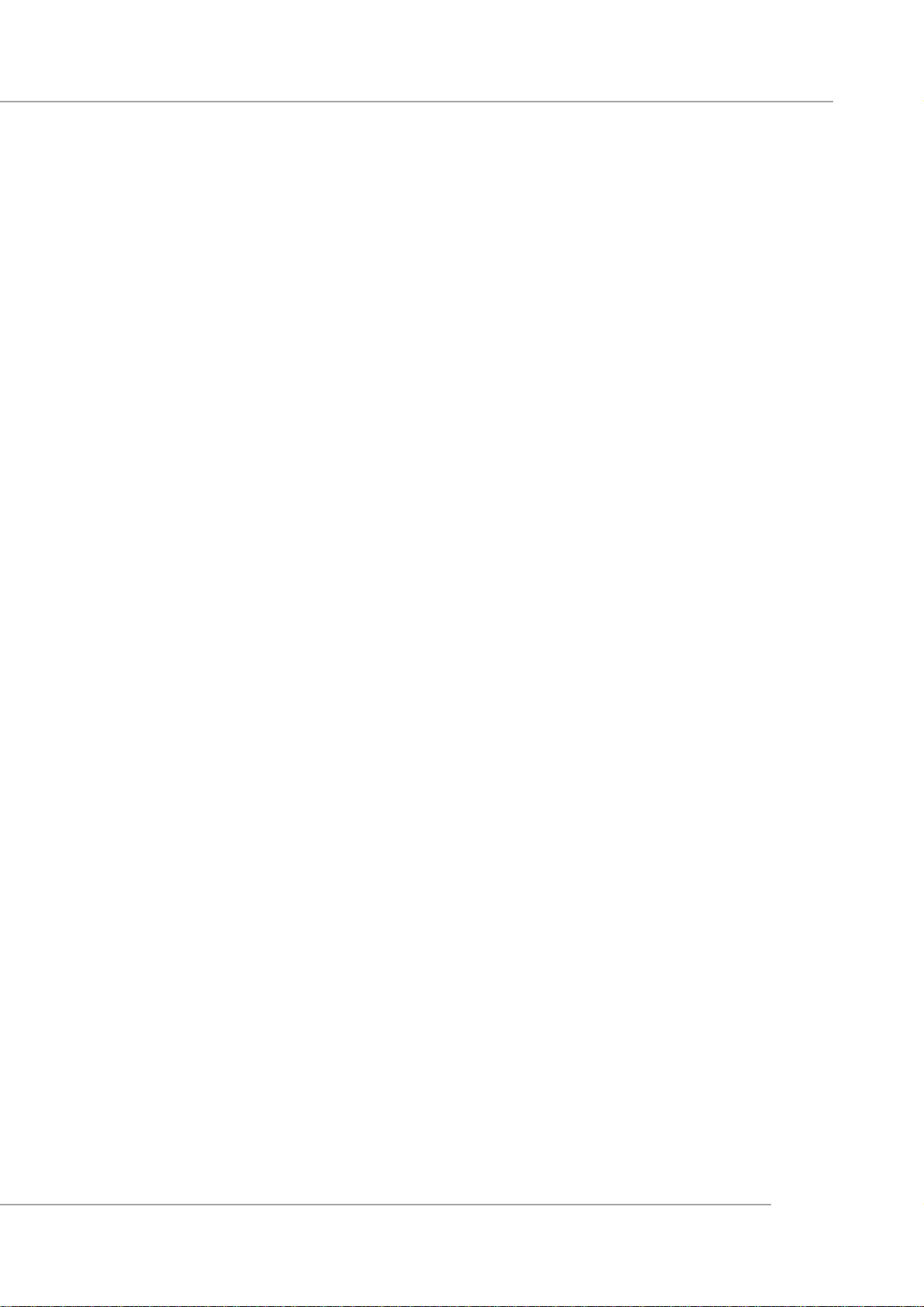
User’s Guide
1. Introduction
1.1 Bluetooth Technology
The term “Bluetooth” refers to a worldwide standard for the wireless exchange of data between two devices. In order to exchange data, two Bluetooth
devices must establish a connection. Before a connection is established, one
device must request a connection with another. The second device accepts (or
rejects) the connection.
The originator of the request is known as the client. The device that accepts (or rejects) the request is known as the server. Many Bluetooth devices can
act as both client and server.
A client Bluetooth device runs a software program that requests a connection to another device as part of its normal operation. For example, the program
may request a connection to a remote computer, a printer, or a modem. Becoming
a Bluetooth client normally requires an action by the device operator, such as an
attempt to browse a remote computer, print a file, or dial out on a modem.
Every Bluetooth device that provides a service must be prepared to respond to a connection request. Bluetooth software is always running in the
background on the server, ready to respond to connection requests.
1.2 MSI™ Bluetooth USB Hub
MSI BTUB (Bluetooth USB Hub) is designed for providing wireless
connectivity and USB 2.0 Hub function. Integrating a bluetooth module, it becomes a Bluetooth-enabled USB hub. It extends one HUB port of PC / Notebook
to 3 USB ports and 7 Bluetooth device notes. It fully supports Wide Range Self
Power Mode for USB 2.0/1.1/1.0 Devices.
The rich profiles enable Bluetooth USB Hub to communicate with
Bluetooth mouse / keyboard / keypad / game pad supporting HID and exchange
photo/voice file with Bluetooth embedded Cellular phone. The coverage for the
Bluetooth Keypad is around 10 meters.
1
Page 9
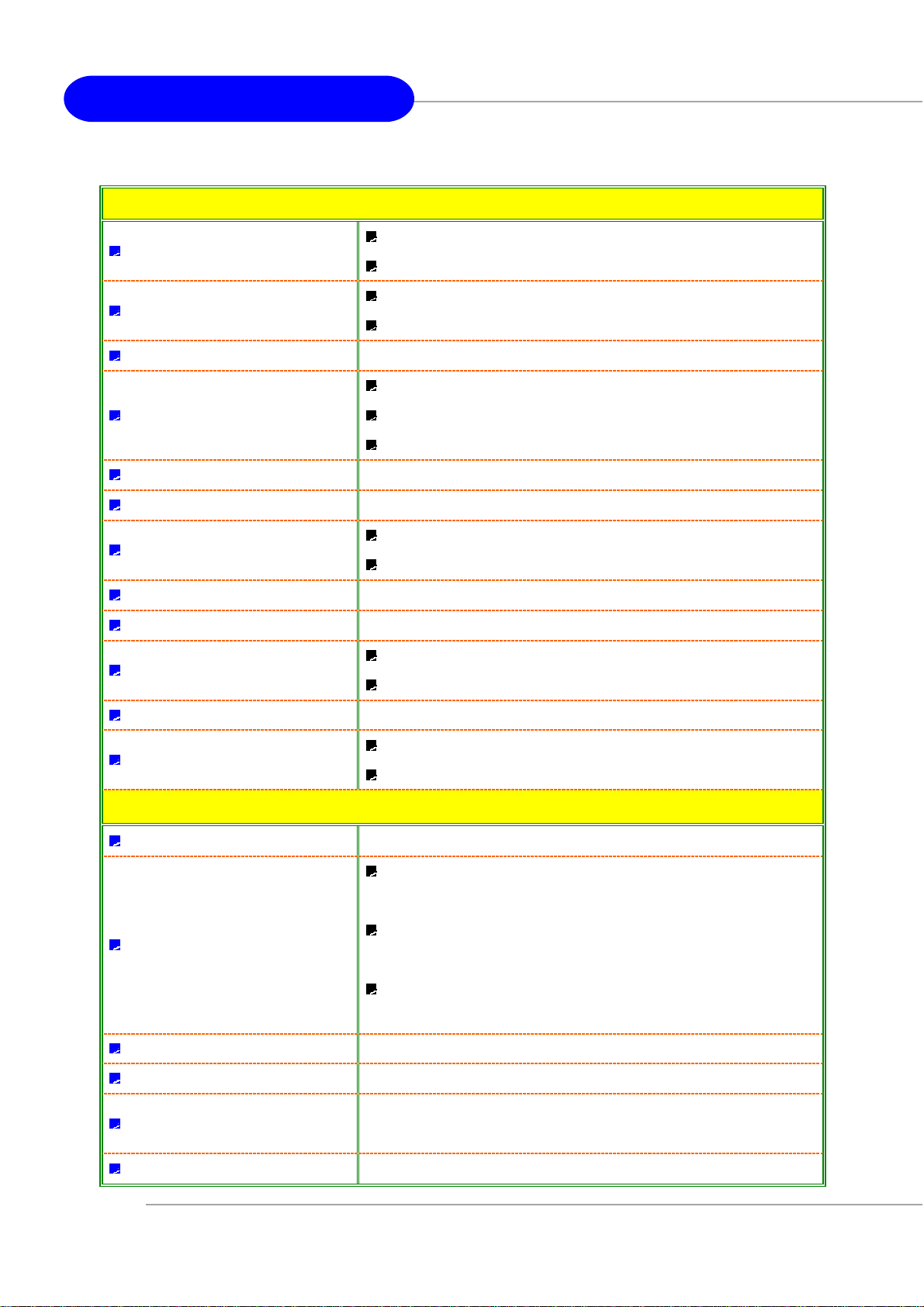
MS-6871 Bluetooth USB Hub
1.3 Hardware Specifications
Hardware
HW Interface
Compliant
Dimension Appearance: 73.5 x 73.5 x 21.5 mm
USB Cable
Weight 69g
Antenna Type Printing circuit antenna
LED
Main Component CSR-BC02 External
Flash ROM Size 8Mbits
Power
1 Upstream cable (USB Series A Plug)
3 Downstream USB connectors (USB Series A Receptacle)
USB 2.0 / 1.1 / 1.0 Compliant
Bluetooth 1.2 / Bluetooth 1.1 Class 2 Complaint
90 cm including the connector
PVC cover
3Kgf – 1 minutes Pull Test
1 Bluetooth LED: Blue
Flashing: pairing / USB connection
DC + 5V (from upstream USB port)
Support Over current protection
Housing Plastic (PC)
Temperature
Storage: -20 oC ~ 60oC
Operation: 0 oC ~ 50oC
Radio Frequency
Operating Temperature
Channel Frequency
Spread Spectrum Frequency Hopping
Hopping Sequence 10 Types
Hopping Rate
0°C ~ 70°C
For USA, Canada, Japan: Frequencies: 2.400 – 2.4835 GHz, 79
channels
For France: Outdoor use limited to 10 mW within the band, Frequencies:
2.454 – 2.4835 GHz, 23 channels
For Italy: If used outside of own premises, general authorization is
required
1600 hops/s (Nominal)
3200 hops/s (Page State)
2
Maximum Input Level -5 dBm
Page 10
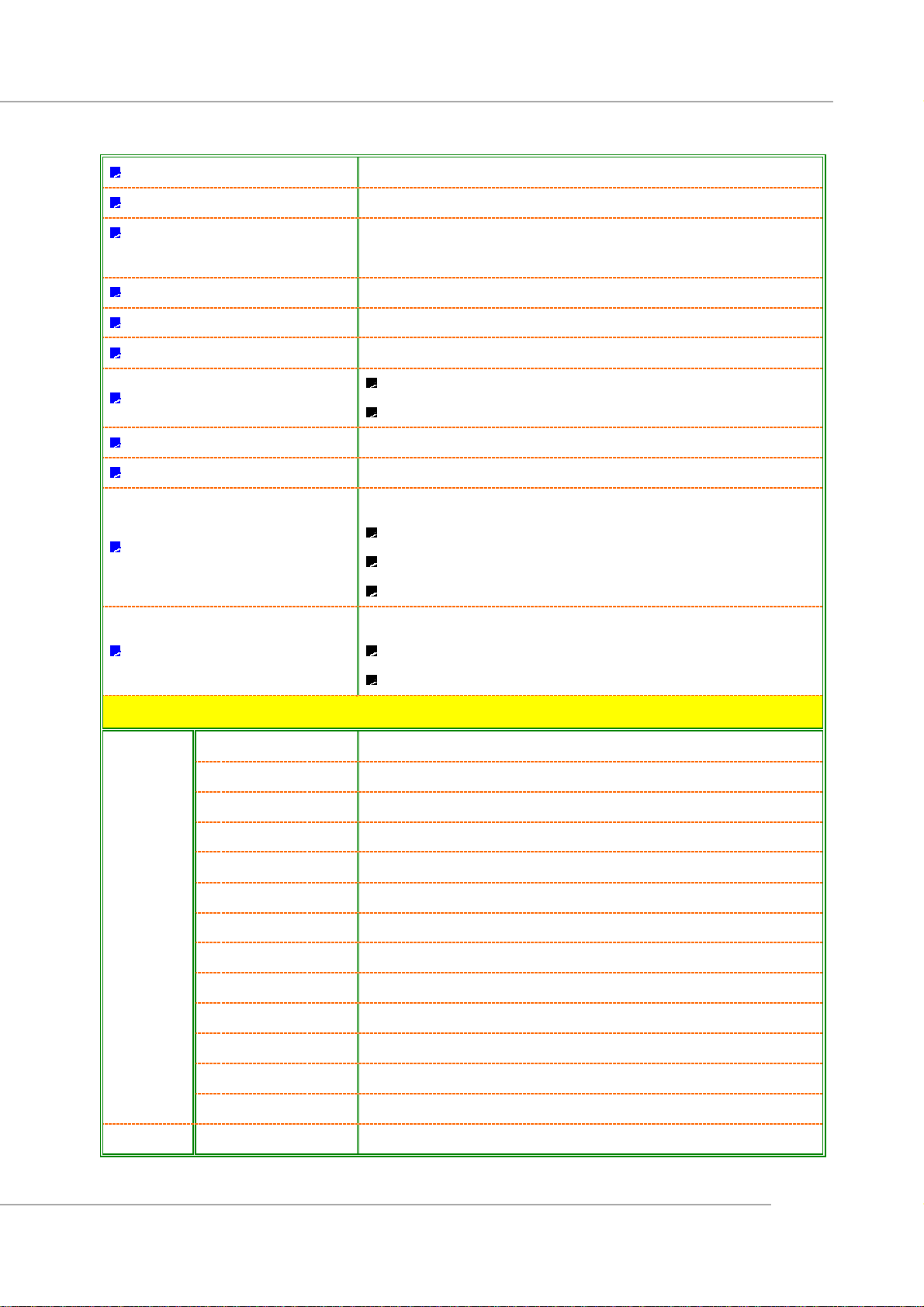
Output Power Class Class II
Output Power Level 0~6 dBm (Max.)
User’s Guide
Transmit Central Frequency
Tol eran ce
Sensitivity
Indoor Coverage Up to 10 meters
Outdoor Coverage Up to 30 meters
Throughput
Modulation Scheme GFSK with BT = 0.5
Physical Links Support ACL/SCO Links
Network Capability
Concurrent Connectivity
<= 5KHz
≤ -82 dBm @ BER ≤ 0.1%
Asymmetric: 721 Kbps for one way and 57.6 Kbps in another way
Symmetric: 432.6 Kbps in both direction
Support
Piconet Point-to-Point connection
Piconet Point-to-Multipoint connection
Scatternet connection
Maximum 8 stations (in one piconet),
1 Server
7 Slaves
3-Slot Packets Support
5-Slot Packets Support
Slot Offset Support
Timing Accuracy Support
Switch Support
Hold Mode Support
Link
Sniff Mode Support
Manager
Tes t Mod e Support
Park Mode Support
RSSI Support
Power Control Support
Authentication Support (Based on 8-Round SAFER+ Encryption Scheme)
Encryption Support (Using 4-LFSR with 8 and 128 Effective Key Length)
Profiles Generic Access Profile Support
Software
3
Page 11
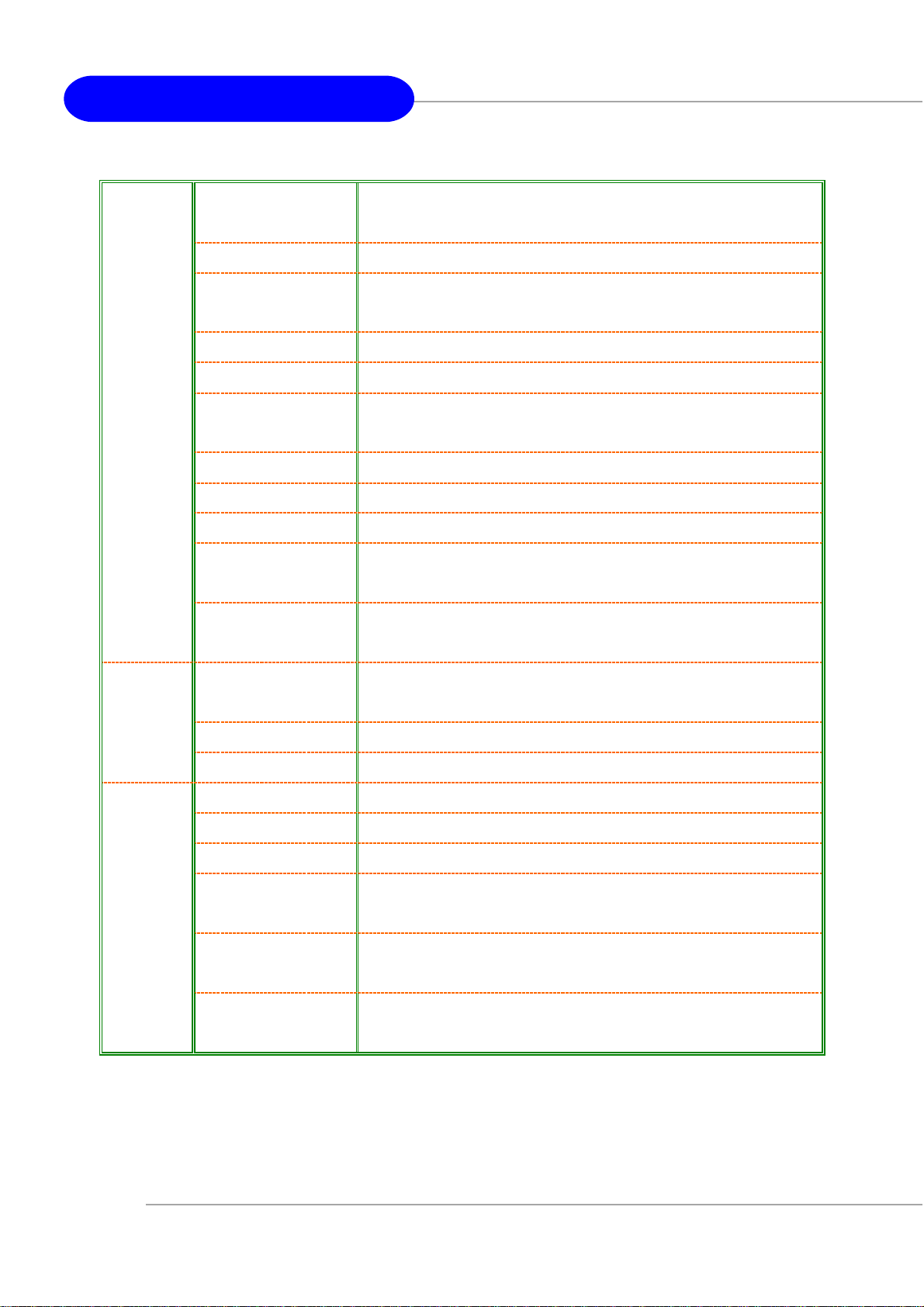
MS-6871 Bluetooth USB Hub
Service Discovery
Profile
Serial Port Profile Support
Dial-Up Networking
Profile
Fax Profile Support
LAN Access Profile Support
Generic Object
Exchange Profile
File Transfer Profile Support
Object Push Profile Support
Synchronization Profile Support
Personal Area Network
Profile
Hard Cable
Replacement Profile
Support
Support
Support
Support
Support
Host
Systems
Human Interface
Support
Device Profile
Audio Gateway Profile Support
Headset Profile Support
Windows 98 Support
Windows 98 SE Support
Windows ME Support
Windows 2000
Support
Professional Edition
Windows XP
Support
Professional Edition
Windows XP Home
Support
Edition
4
Page 12
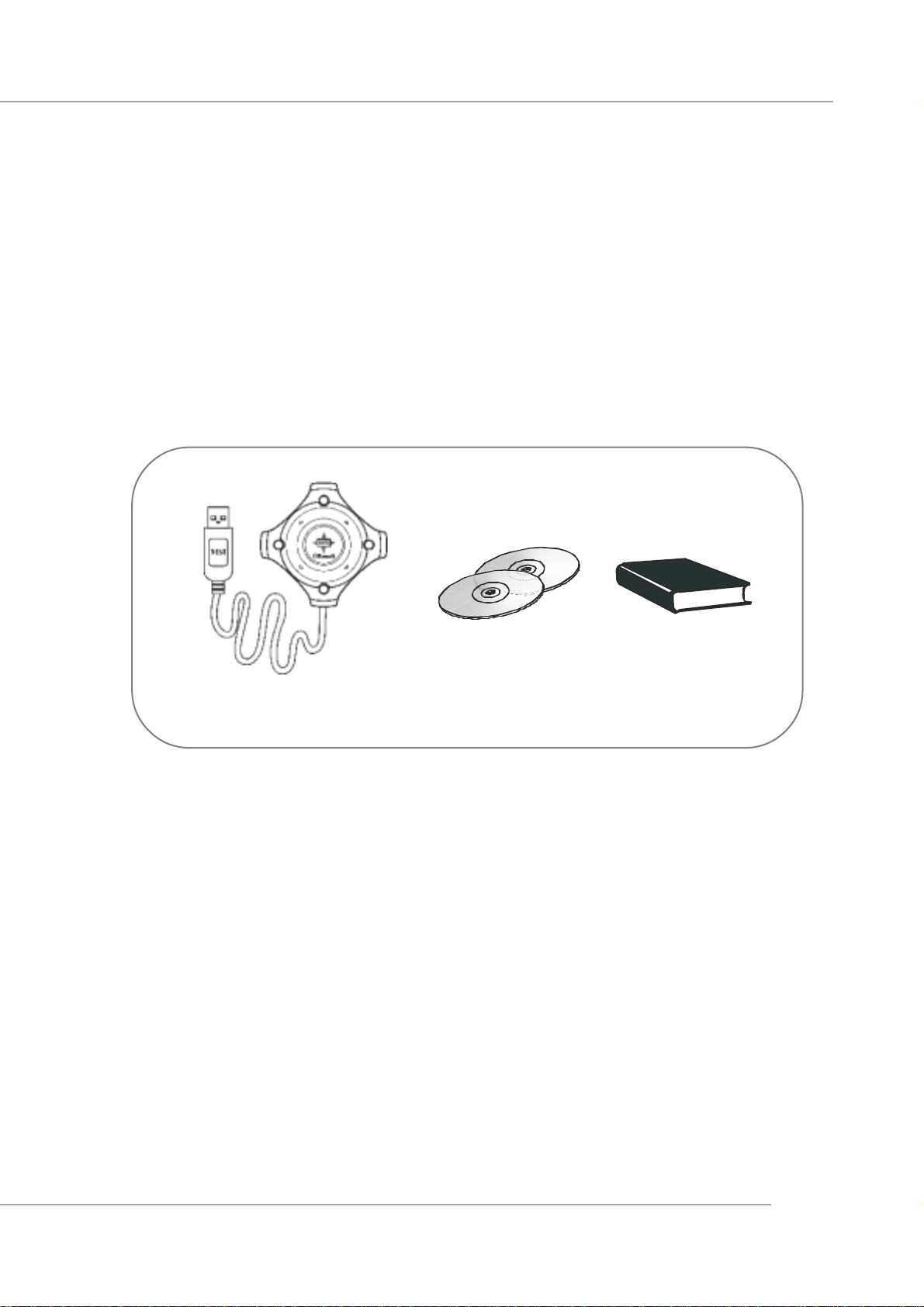
User’s Guide
2. Installation
2.1 Package Checkup
Unpack the package and inspect all of the items carefully. If any of the items
is damaged or missing, please contact your local dealer as soon as possible.
Also, keep the box and packing materials at hand, in case you need to ship the
unit in the future.
Bluetooth USB Hub
2.2 Software Installation
1. Insert the supplied CD disk into the CD-ROM drive.
2. The CD will auto-run and the setup screen will appear.
3. Click on Bluetooth Software and follow the on-screen instructions
to complete the installation.
4. After completion of the installation, please restart your computer.
Software
CD
User’s
Guide
5
Page 13
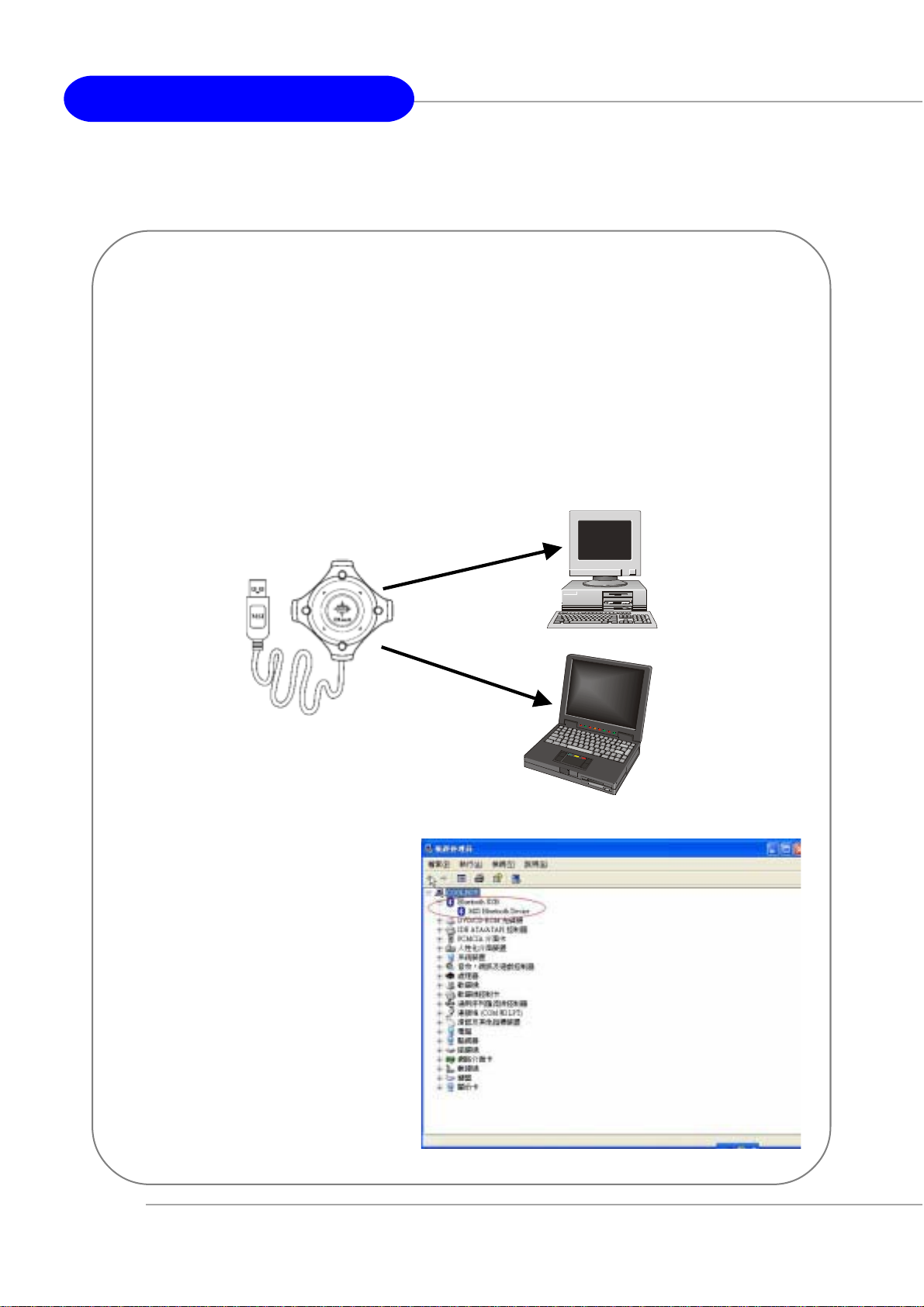
MS-6871 Bluetooth USB Hub
2.3 Hardware Installation
Connect the Bluetooth USB Hub to any available USB ports on the
target devices with which you wish to establish wireless Bluetooth
connection. The target devices can be a desktop PC, a laptop PC, or
any other types of PCs with Windows
After installation, make sure the Bluetooth USB Hub is placed at
a location free from signal obstruction. Concrete walls, metal
substances, paints with metal composites,... etc. will cause signal
obstruction and disable the Bluetooth function.
®
OS & USB ports.
MSI Reminds You...
To make sure that the hardware & software have been
successfully installed, go to
Control Panel after restarting your system. Double-click
System and click the Device
Manager tab. If the hardware
& software installation is
complete, the MSI Bluetooth
Device should appear.
6
Page 14
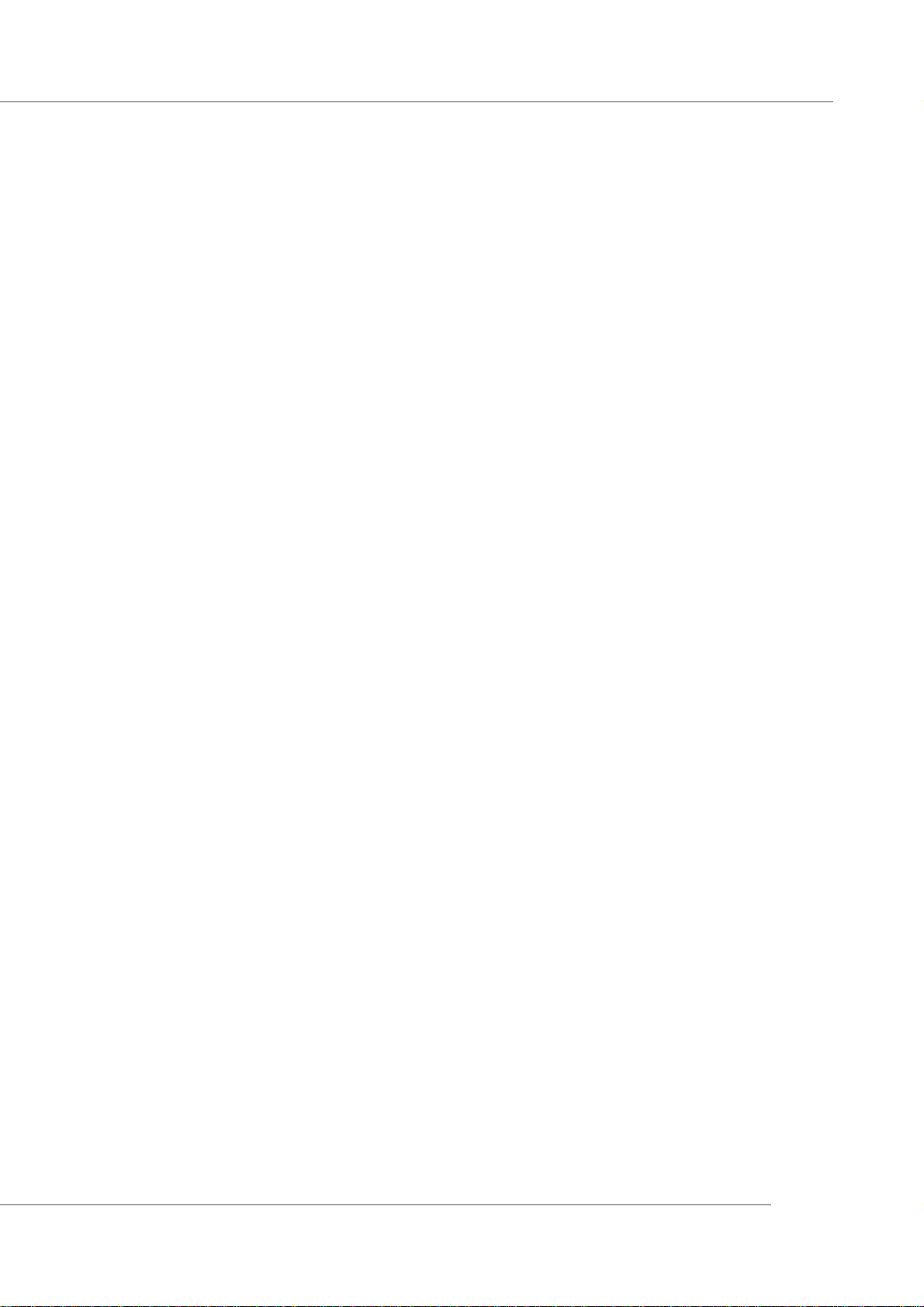
3. Software Operations
3.1 Introduction to BlueSoleil™
BlueSoleil is a Windows-based software from IVT that allows
your Bluetooth® enabled desktop or notebook computer to
wirelessly connect to other Bluetooth enabled devices.
BlueSoleil allows MS Windows users to wirelessly access a
wide variety of Bluetooth enabled digital devices, such as
cameras, mobile phones, headsets, printers, and GPS
receivers. You can also form networks and exchange data
with other Bluetooth enabled computers or PDAs.
User’s Guide
Platforms supported by BlueSoleil include: Windows 98SE,
ME, 2000, and XP.
1. Bluetooth Functions
In order to connect and share services via Bluetooth wireless
technology, two devices must support the same Bluetooth
Profile(s) as well as opposite device roles (i.e., one must be
the server, and the other must be the client). Bluetooth
enabled devices often support multiple profiles, and if involved in multiple connections, can perform different device roles simultaneously.
BlueSoleil supports the following Bluetooth functions
(Profiles) in the following device roles:
7
Page 15
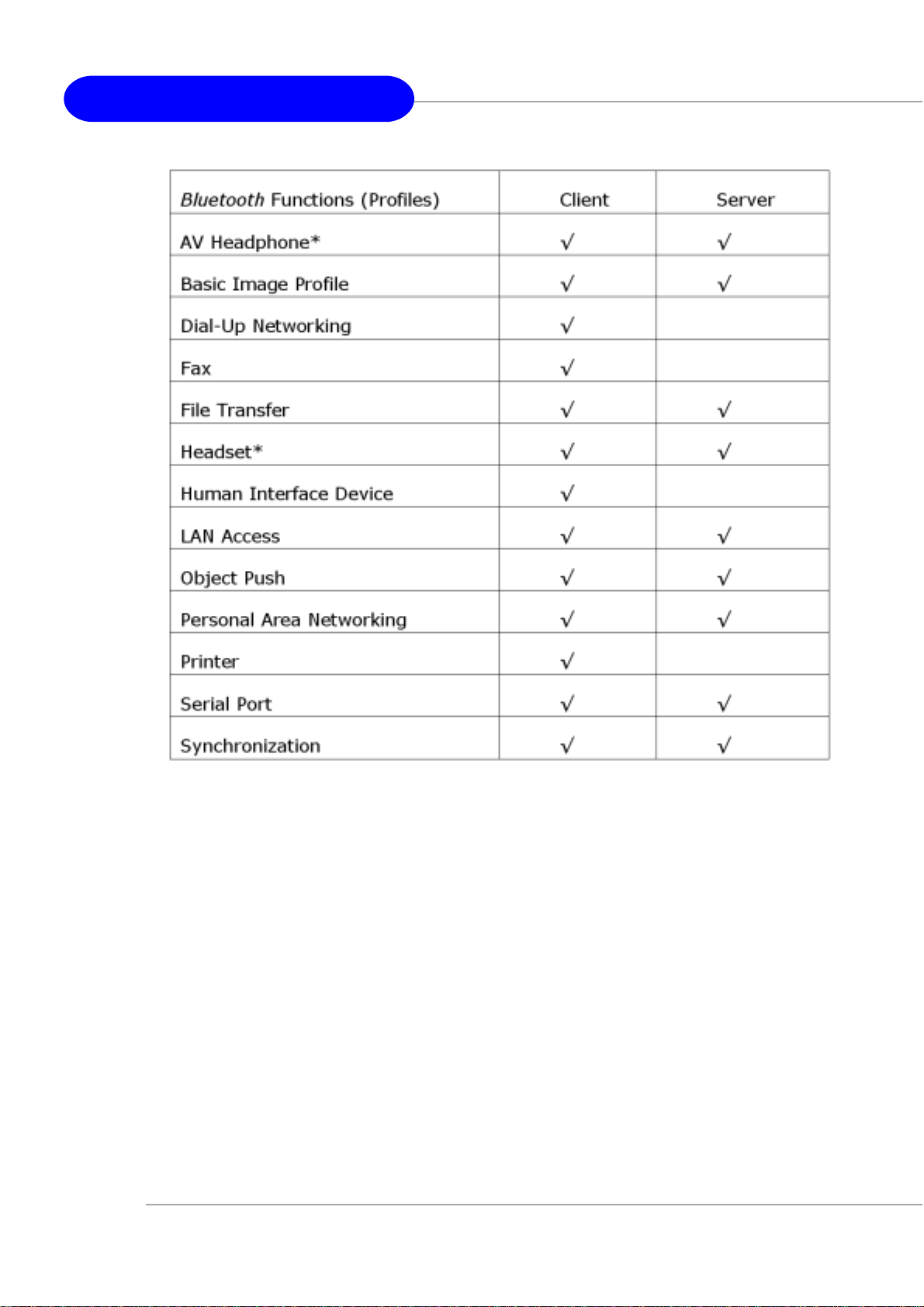
MS-6871 Bluetooth USB Hub
Notes:
1. Only one Headset or AV Headphone connection can exist
at a time, since since there is only one virtual Bluetooth
audio device.
2. The Headset and AV Headphone Profiles do not work on
Windows 98SE or Windows Me.
2. Main Window
By default, BlueSoleil starts with the Main Window open.
Use the Main Window to perform your primary connection
8
Page 16
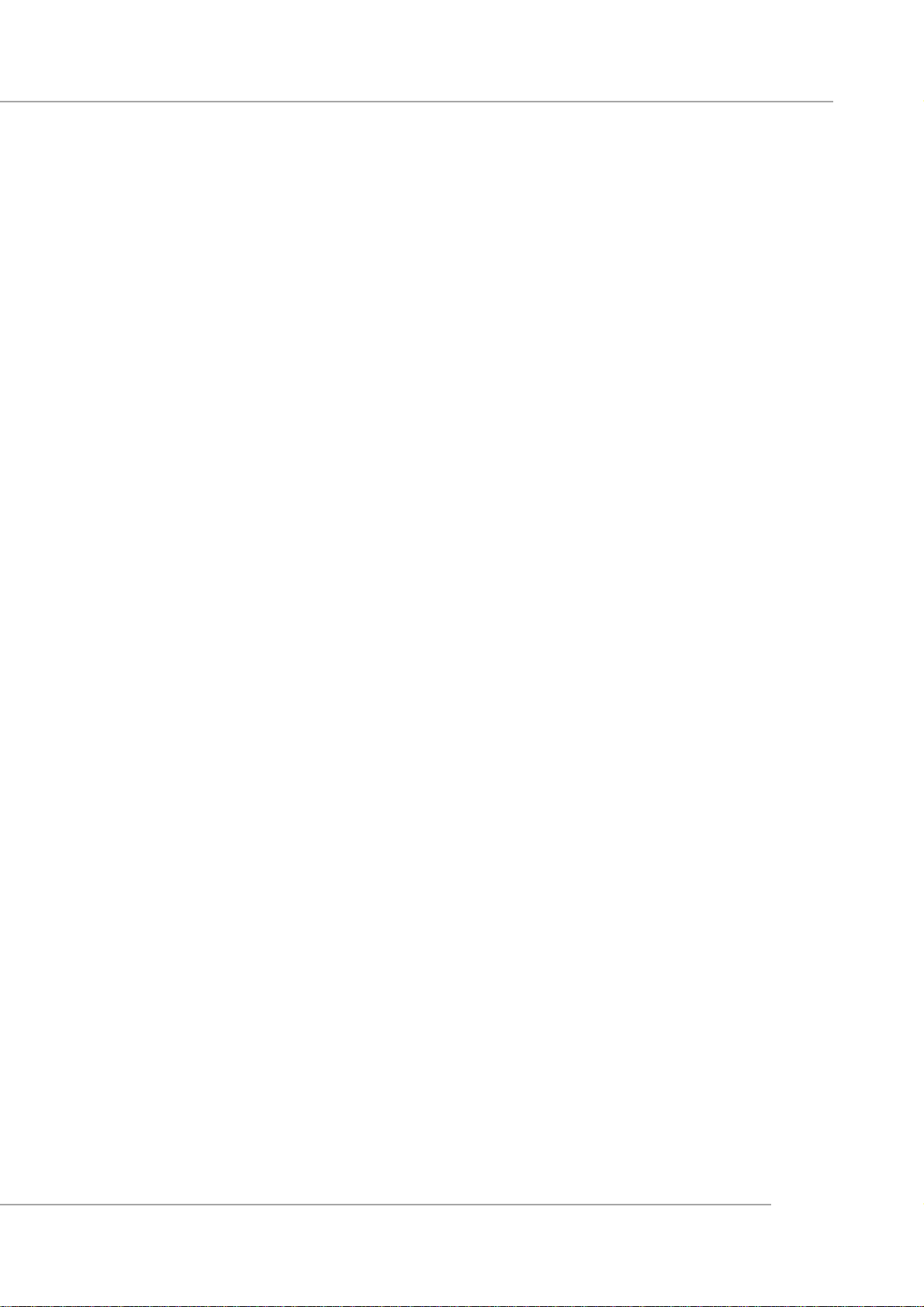
User’s Guide
operations. The Main Window displays the local device (red
ball) as well as the remote devices detected in range. Different icons distinguish different types of remote devices.
At the top of the Main Window are Service Buttons. After
you search for the services supported by a remote device, the
supported services of the selected device will be highlighted
Local Device — Basic Operations:
- Hover your mouse over the red ball to display the local
device’s Bluetooth name and address.
- Click on the red ball to start or stop searching for Bluetooth
devices in range.
- Right-click on the red ball to display a pop-up menu of
related operations (e.g., General Inquiry, My Services,
Security, etc.).
Remote Devices — Icon Meanings
- White — Idle. The normal state of the device.
- Yellow—Selected. You have selected the device.
- Green — Connected. The device is connected to your local
device.
Remote Devices — Operations
- Single-click to select.
- Double-click to search for the services supported by the
device.
- Right-click to display a pop-up menu of related operations
(e.g., Refresh Devices, Pair Devices, Connect, etc.).
Services — Icon Meanings
- White — Idle. The normal state.
- Yellow — Available. The service is available on the selected
device.
- Green — Connected. The service is active in a connection
with the remote device.
9
Page 17
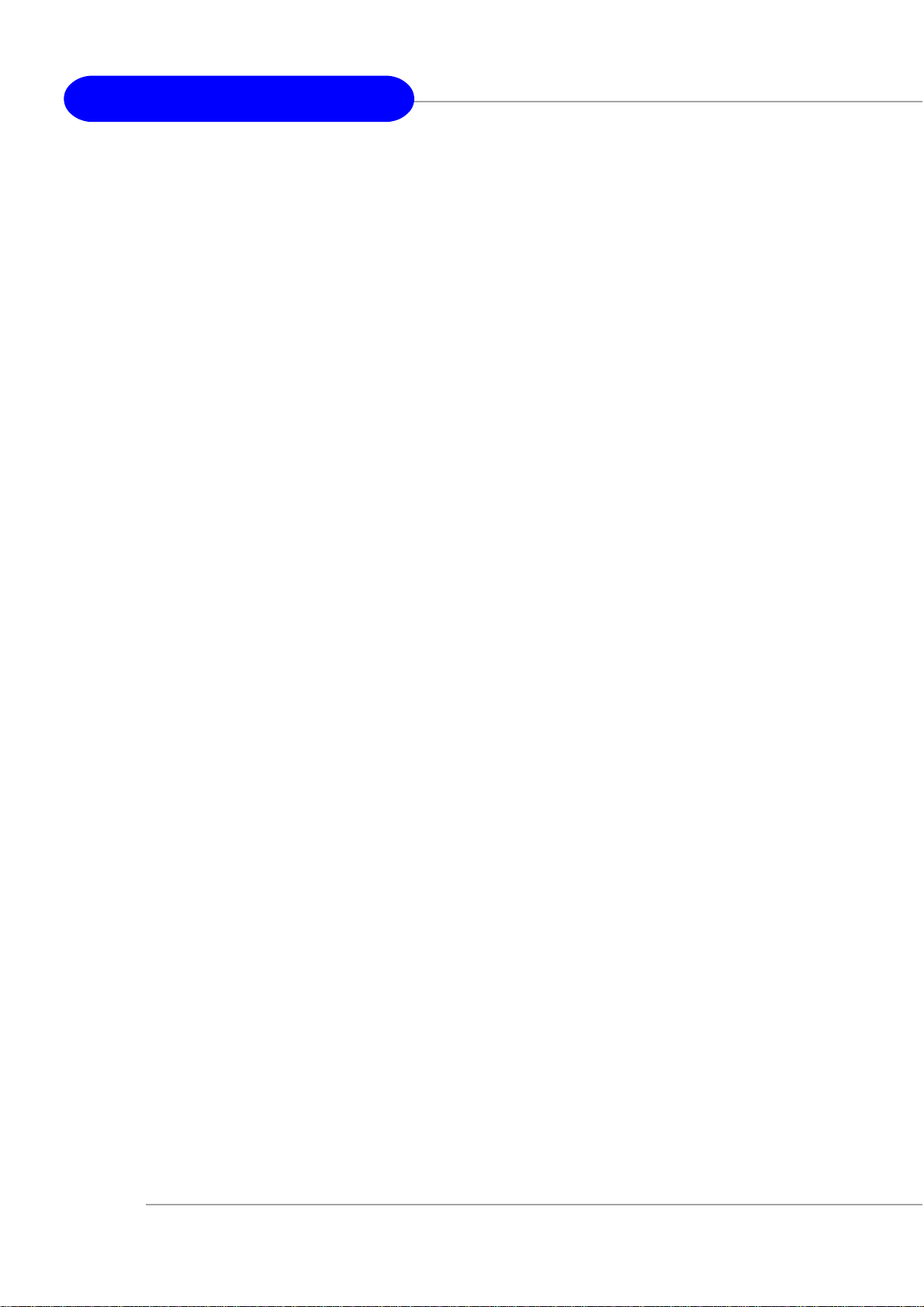
MS-6871 Bluetooth USB Hub
Services — Operations
- Hover your mouse over the service icon to display the
name of the service.
- Single-click on the service icon to connect.
- Right-click on the service icon to display a pop-up menu of
related operations.
3.2 Basic Operations
1. Insert Adapter
BlueSoleil supports Windows systems enabled with Bluetooth
wireless technology via either a USB adapter or a
CompactFlash (CF) card.
IMPORTANT! Be sure to insert the Bluetooth adapter
BEFORE you install the software!
USB Adapter:
1. Insert the USB adapter into the USB port of your computer.
CompactFlash Card:
1. Insert the CompactFlash card into your computer. To use
a CF card in a PC Card (PCMCIA) slot, first plug the card
into a CF-to-PC Card adapter.
2. The Found New Hardware Wizard will automatically start.
Make sure the installation CD is still in your computer. Fol-
10
low the wizard to install the card drivers.
Page 18

2. Install the Software
IMPORTANT! If you have any Bluetooth software previously installed on your computer, you must completely remove it first!
1. Insert the BlueSoleil software installation CD into the CD
drive of your computer.
2. Use My Computer or Windows Explorer to access your
CD drive. In the CD, click on SETUP.EXE.
3. Follow the directions on your screen to install the software.
4. As prompted, when software installation is complete, re-
User’s Guide
start your computer.
3. Start BlueSoleil
1. Start BlueSoleil. Click on the BlueSoleil icon on your
desktop, or go to Start | Programs | IVT BlueSoleil | BlueSoleil.
Note: BlueSoleil will detect each insertion or removal of the
USB adapter. Alternatively, you can start BlueSoleil before
plugging in the USB adapter.
2.The very first time you use BlueSoleil, the Welcome to
Bluetooth screen will appear. Assign your Windows system a
name and device type, to be shown to other Bluetooth enabled devices. In most cases, you should leave the security
setting checked. Click OK.
11
Page 19

MS-6871 Bluetooth USB Hub
4. Search for Other Bluetooth Enabled Devices
Before it can connect, your computer must first detect other
Bluetooth enabled devices in range.
Initiate a Device Search
1. Make sure that the Bluetooth enabled device you wish to
connect to is turned on, with sufficient battery power, and
set in discoverable mode. Have any necessary passkeys ready.
If necessary, you may also need to enable the service you
want to use on the remote device. Refer to the remote device’s
user documentation for instructions.
If you haven’t done so already, you may also want to assign
the device a Bluetooth name. Refer to the device’s user documentation for instructions.
2. In the Main Window, click on the red ball to start the
device search. Alternatively, you can click My Bluetooth |
My Device Inquiry or View | Refresh Devices or press F5.
3. After a few seconds, an icon will appear around the center
ball for each Bluetooth enabled device detected within the
radio range.
Note:
- The Main Window can display only eight discovered de
vices at a time. If BlueSoleil discovered more than eight
devices, use the scroll bar to view the remaining devices
discovered by BlueSoleil.
- To sort the devices by device name, device address, or
12
device type, click View | Arrange Devices.
4. Wait several seconds until BlueSoleil reports the name of
Page 20

User’s Guide
each device.
5. If the device you want is not listed, make sure that the
device is turned on and discoverable and try searching again.
You have multiple options for starting another search:
- If you start another search by double-clicking on the red
ball or clicking My Bluetooth | My Device Inquiry or View
| Refresh Devices, then the list of previously detected de
vices will not be cleared.
- If you start another search by pressing F5, then the list of
previously detected devices will be cleared.
5. Establish Connection
Note: These are generic instructions for any type of Bluetooth
enabled device. Refer to the instructions in Chapter 3 for
specific details for the type of service you plan to use.
Normally, a connection is initiated from the client. Check
the chart in Chapter 1 to verify which device role BlueSoleil
supports for the service you wish to use.
- On the server side, start the service
- On the client side, initiate the connection
Start the Service
If you would like to use your computer as a server in a
Bluetooth connection, you must first start (enable) the appropriate service(s) on your system.
1. Access the Service Window. Click View | Service Window.
2. If the icon for a service is highlighted (yellow), then the
service has already been started. If the icon is white, then
you need to start the service in order to use it. Right-click
13
Page 21

MS-6871 Bluetooth USB Hub
the icon. In the pop-up menu, select Start Service. The icon
should now be highlighted (yellow). Serial Port icons will also
report which COM port is assigned to them.
Note:
- Icons will appear only for Bluetooth functions (Profiles)
which BlueSoleil supports in the Server device role. See
chart in the 1.1 Bluetooth Functions.
- Depending on your system, multiple icons for Serial COM
ports may appear.
3. After you have started the service in BlueSoleil, now you
are ready to initiate the connection from the remote device.
For instructions, refer to the user documentation for the
remote device.
Initiate the Connection
If you would like to use your computer as a client in a Bluetooth
connection, make sure that you have started (enabled) the
service on the remote device. Otherwise, BlueSoleil will not
be able to discover the service and connect to it. For
instructions, refer to the device’s user documentation.
1. Return to the Main Window. Click View | Main Window.
2. Double-click on the icon for the device you wish to con-
nect to. BlueSoleil will begin to search for information about
which services the device supports.
3. After the search, icons will be highlighted (yellow) at the
top of the BlueSoleil Main Window for services that are
14
supported by the device. Verify that the service you want to
use is supported.
4. Right-click on the device icon. In the pop-up menu, click
Connect, then select the service. BlueSoleil will start the
Page 22

User’s Guide
connection. Depending on the security settings of each device,
you may need to enter the same passkey on each device in
order to bond the two devices.
5. A screen may appear asking if you want to set up auto-
matic connections. Click Yes or No.
6. If you are connecting to a phone, your phone may ask if
you want to ask the BlueSoleil computer to your device list.
Enter Yes and enter a passkey.
7. When the devices have successfully connected, the device
icon in the Main Window will turn green, and a green line will
appear between the red ball and the device icon. A red dot will
travel along the green line from the client to the server. A
signal strength icon will also appear next to the device icon.
The BlueSoleil icon in the task tray will also turn green to
indicate an active connection.
Note: A red check mark will appear next to the name of any
device that you have previously paired with your computer.
8. Depending on which services you are using, additional
screens may appear, and/or you may need to configure additional connection settings (e.g., user name, password, COM
port number, etc.). Refer to the instructions in Chapter 3 for
your specific service. After configuring the appropriate connection settings, you should be ready to use your application.
9. To end a connection, in the Main Window, right-click on
the icon for a connected device. In the pop-up menu, click
Disconnect.
Note: You can only disconnect this way if your computer is
acting as a client device. If your computer is acting as a
server device, then you can disconnect in BlueSoleil by click-
15
Page 23

MS-6871 Bluetooth USB Hub
ing View | Service Window, then right-clicking on the service
icon. In the pop-up menu, click Stop Service. Alternatively,
you can disconnect from the remote device.
6. Bluetooth Security
To modify your connection’s security settings, click My
Bluetooth | Security.
BlueSoleil offers three security levels:
- Low (Security Mode 1, Non-secure) No security procedure
is needed for connections.
- Medium (Security Mode 2, Service level enforced security)
Authentication or Authorization is requested when a spe
cific service is accessed by other Bluetooth enabled devices.
If two devices are connecting for the first time, or if two
devices do not have a trusted relationship, then the same
passkey must be provided on both sides to complete the
Authentication. This mode allows you to assign different
access rights for each service supported by the server device.
- High (Security Mode 3, Link level enforced security)
If either of two devices is in Mode 3, Authentication is
requested whenever a link connection is initiated between
two Bluetooth enabled devices. The passkey must be pro
vided on both sides to complete Authentication.
16
Note: In Security Mode 2, the user can add each authenticated device into a trusted device list to expedite future
connections.
Page 24

3.3 Getting Started
1. AV Headphone
The AV Headphone Profile enables use of a Bluetooth enabled headphone to listen to high-quality stereo music played
on a computer.
Typical Usage
- Listen to music using a Bluetooth enabled AV headphone.
Step 1: Connect to the AV headphone.
User’s Guide
Step 2: Play music using media player software on your
computer. Music will transmit wirelessly to the headphone.
2. Basic Imaging
The Basic Imaging Profile (BIP) enables users to receive
pictures from a Bluetooth enabled digital camera, mobile
phone, or other compatible device. It also enables remote
control of shooting, display, and other imaging functions.
Typical Usage
- Control camera to take pictures
- Receive pictures sent from BIP-enabled digital devices
Control Camera to Take Pictures
Step 1: Connect to the camera. A Bluetooth Camera Controller will appear.
Step 2: Click the button to capture the image. The captured
image will be transmitted to your computer and displayed.
17
Page 25

MS-6871 Bluetooth USB Hub
Step 1: Assign the directory where you would like to save
image files pushed from the client device. Click My Services
| Properties. Click on the Basic Image Push tab. In the Set
the image directory field, browse to select the file location.
Click OK.
Step 2: Start the BIP service.
Step 3: Send pictures from the remote device. For instructions,
refer to the user documentation for the remote device.
3. Dial-up Networking
The Bluetooth Dial-up Networking (DUN) Profile enables
users to wirelessly dial-up to the Internet through a Bluetooth
enabled modem or mobile phone that supports the DUN
Profile.
Typical Usage
- Dial-up to the Internet via a Bluetooth enabled mobile
phone.
- Dial-up to the Internet via a Bluetooth enabled modem.
Dial-up to the Internet via a Bluetooth enabled mobile phone.
Step 1: Connect to the phone’s Dial-Up Networking Service.
Step 2:The Dial-Up Dialog will appear. Enter the dial-up
number, User name, and Password. Make sure the correct
dial-up number is entered, then click on the Dial button.
18
Note: The default dial-up number *99***1# only works
with certain GPRS phones and service providers in the United
States. If necessary, enter the correct dial-up number for
your Internet Service Provider (ISP).
Page 26

User’s Guide
Note: After you successfully connect, a screen will ask if you
would like to create a dial-up shortcut on your desktop. This
would allow you to conveniently dial up and connect by
simply clicking on the shortcut, without having to manually
start BlueSoleil. Alternatively, after starting BlueSoleil, you
can start the shortcut by clicking Tools | My Shortcuts.
Dial-up to the Internet via a Bluetooth enabled modem.
Step 1: Connect to the modem’s Dial-Up Networking Service.
Step 2:The Dial-Up Dialog will appear. Enter the dial-up
number, User name, and Password. Enter the correct dial-up
number, then click on the Dial button.
4. FAX
Note: The default dial-up number *99***1# does NOT work
with modems. You need to enter the correct dial-up number
for your Internet Service Provider (ISP).
Step 3: Use your email, Internet browsing or other application that utilizes a dial-up connection.
Note: After you successfully connect, a screen will ask if you
would like to create a dial-up shortcut on your desktop. This
would allow you to conveniently dial up and connect by
simply clicking on the shortcut, without having to manually
start BlueSoleil.
The Bluetooth Fax Profile enables users to send faxes from
a computer via a Bluetooth enabled mobile phone or modem.
19
Page 27

MS-6871 Bluetooth USB Hub
Typical Usage
- Send fax via a Bluetooth enabled mobile phone.
- Send Fax via a Bluetooth enabled modem.
Send fax via a Bluetooth enabled mobile phone
Step 1: Connect to the mobile phone’s fax service.
Step 2: Use your fax software to send the message.
Send fax via a Bluetooth enabled modem
Step 1: Connect to the modem’s fax service.
Step 2: Start your fax software. Configure your fax software
for the Bluelet Fax Modem (NOT the Bluelet Modem). Refer to your fax software’s user documentation for instructions.
Step 3: Use your fax software to send the message.
5. File Transfer
The File Transfer Profile (FTP) enables users to transfer
files and/or folders between Bluetooth enabled laptops,
desktops, PDAs, mobile phones, etc.
Typical Usage
- Connect to a Bluetooth enabled mobile phone and transfer
files or folders to/from the phone.
- Share a folder on your computer with other Bluetooth
enabled devices.
20
- Access a shared folder on another Bluetooth enabled device.
Connect to a Mobile Phone
Step 1: Connect to the mobile phone’s FTP service.
Step 2: The phone’s folders are shown in a window. Users can
copy/paste/delete files or folders.
Page 28

User’s Guide
Share a Folder on Your Computer with other Bluetooth Enabled Devices
Step 1: Select the folder you would like to use for file sharing
and define the remote user privileges.
Click My Services | Properties. Click on the File Transfer
tab.
Share this folder: Browse to select the folder you would like
to share.
Share Permissions: Select Read and Write to allow others to
copy, paste or delete files/folders in this folder. Select Read
Only to allow others to only browse and copy files/folders
from this folder.
Step 2: Start the FTP service in BlueSoleil. Do not initiate
the connection in BlueSoleil.
Step 3: Browse your computer from the remote device. For
instructions, refer to the user documentation for the remote
device. When the remote device attempts to connect to
your computer, the Bluetooth Service Authorization screen
may appear. Click Yes.
Step 4: After successfully connecting, the remote device can
browse, copy, paste, and/or delete files on your computer,
depending on the remote folder privileges you allowed. For
instructions, refer to the user documentation for the remote
device.
Access a Shared Folder on Another Bluetooth Enabled Device.
Step 1:On the remote device, designate the folder/files to
share. Enable file sharing on the remote device. For
instructions, refer to the user documentation for the remote
device.
21
Page 29

MS-6871 Bluetooth USB Hub
Note: If you do not enable file sharing on the remote device,
BlueSoleil will not be able to discover the device’s file sharing
service.
Step 2: Start the FTP service and initiate the connection in
BlueSoleil.
Step 3: A Remote Shared Folder screen will appear, displaying shared files/folders on the remote device, Use the screen
to browse, copy, paste, and/or delete files, depending on your
folder privileges.
6. Headset
The Headset Profile enables users to use a Bluetooth enabled
headset as wireless earplug or microphone.
Typical Usage
- Use Headset as a device for audio input/output.
Step 1: Connect to the Bluetooth enabled headset.
Step 2: Play music on your computer, or chat using network
meeting tools. You may need to press a multifunction button
on your headset to transmit audio between the computer and
the headset.
Note: For most Bluetooth enabled headsets, after you have
22
successfully connected for the first time, you can quickly
reconnect to BlueSoleil by simply pressing a multifunction
button on the headset.
Page 30

7. Human Interface Device
The Bluetooth Human Interface Device (HID) Profile enables users to use Bluetooth enabled HID Devices such as
keyboards, mice or joysticks to control your computer.
Typical Usage
- Connect a Bluetooth enabled Mouse and a Keyboard to
Your Computer
Step 1: Connect the Bluetooth enabled mouse to your
computer.
User’s Guide
Step 2: Connect the Bluetooth enabled keyboard to your
computer, following the instructions in Chapter 2. Before
you can use BlueSoleil to connect, you may need to press a
button on the keyboard to make it discoverable.
Note:
- The first time you connect the mouse or keyboard to your
computer, the Found New Hardware Wizard will automati
cally launch. In the first screen of the wizard, DO NOT
INSERT ANY CD and click Next. Follow the next screens
until you complete the wizard. If the wizard reappears,
cancel the wizard. You should be able to use the mouse or
keyboard with your computer.
- The Bluetooth enabled mouse/keyboard can automatically
re-connect to your computer after you successfully estab
lish the initial connection.
23
Page 31

MS-6871 Bluetooth USB Hub
8. LAN Access
The Bluetooth LAN Access Profile (LAP) allows users to
access a Local Area Network (LAN) via a Bluetooth enabled
LAN access point.
Typical Usage
- Access a Local Area Network via a Bluetooth enabled LAN
access point
- Use your computer as a LAN Access Point
Access a LAN via a Bluetooth enabled Access Point (AP)
Step 1: Connect to the LAN AP’s LAP service.
Step 2: In the Connect Bluetooth LAP Connection dialog,
enter the user name and password if necessary. Click Connect.
Use your computer as a LAN Access Point (ADVANCED
USERS ONLY)
Step 1: Start the Bluetooth LAN Access service on BlueSoleil.
Step 2:Specify any static IP addresses necessary for LAP
clients. (Alternatively, you can use DHCP to have the system dynamically assign IP addresses).
(1) In the Network Connections window, right-click Incoming Connection, then select Properties.
(2) Select Incoming Connections Properties | Networking
-> Internet Protocol (TCP/IP), and click on the Properties
button.
24
(3) Select Specify TCP/IP addresses and enter the range of
IP addresses assigned to LAP clients.
Page 32

Note:
In order to use a Windows 98SE/Me system as an access
point, you must have already installed a Dial-up Adapter and
the Windows Direct Cable Connection component on the
system.
9. Object Push
The Bluetooth Object Push Profile (OPP) enables users to
send and receive Personal Information Management (PIM)
data objects (including messages, notes, calendar items, and
User’s Guide
business cards) to and from a Bluetooth enabled PDA or
mobile phone.
The objects supported include:
- Contacts (*.vcf)
- Calendar items (*.vcs)
- Notes (*.vnt)
- Messages (*.vmg)
Typical Usage
- Push objects to a Bluetooth enabled mobile phone or PDA.
- Receive objects from a Bluetooth enabled mobile phone or
PDA.
Note: If you would like to push PIM objects to a PDA, make
sure that the PDA is ready to receive a PIM object before
you start. If necessary, enable Object Push on the PDA. For
instructions, refer the PDA’s user documentation.
Push Objects to a Bluetooth Enabled Mobile Phone
There are two methods to push objects:
25
Page 33

MS-6871 Bluetooth USB Hub
Method 1: From BlueSoleil Main Window: Double-click on
the mobile phone or PDA icon to browse for service
information. The Object Push Service icon should be highlighted at the top of the screen. Right click the Object Push
Service icon, and in the pop-up menu click Send My Card.
Send My Card: Send your default business card.
Get Card: Get the phone’s default business card.
Send Objects: Select objects (PIM files ending in .vcf, .vcs, .
vnt, or .vmg) and send them to the phone.
Exchange cards: Have your computer and the phone to exchange their default business cards.
Method 2: From MS Outlook:
(1) Select the contact that you would like to send.
(2) In Outlook, click on the Push button on the toolbar, or
click File | Push.
(3) The Bluetooth Neighbors screen will appear. In the device list, select the phone or PDA that you wish to push the
contact to. Click on the Push button.
Receive Objects from a Bluetooth Enabled Mobile Phone
Step 1: Configure the parameters for the object push. From
the Main Window, click My Services | Properties. Click on
the Object Push tab.
Step 2: Start the Object Push service. Do not initiate a
connection, only start the service so that your computer will
be ready to receive objects.
26
Step 3: Send objects from the phone. For instructions, refer
to your phone’s user documentation.
Page 34

User’s Guide
Notes:
- BlueSoleil creates a Bluetooth folder (with Inbox and Outbox
subfolders) in your My Documents folder for use with Ob ject Push. The Inbox is used to save objects received from
other devices. The Outbox is used to save objects sent out
from your computer.
- Your can set your default business card by clicking My
Services | Object Push. In the Send My Business Card field,
browse to select a contact as your default business card.
10. Personal Area Networking
The Bluetooth Personal Area Networking (PAN) Profile
enables PCs, laptops, PDAs, and other Bluetooth enabled
devices to form either of two kinds of PAN networks. In a
Group ad-hoc Network (GN), which functions as an isolated
network, multiple PAN Users (PANUs) are linked together
via a GN controller. Alternatively, a PAN can consist of
multiple PANUs linked to a Network Access Point (NAP),
which provides access to external Local Area Network (LAN)
infrastructure. BlueSoleil supports all three of these device
roles — GN (controller), PANU, and NAP.
Typical Usage
- Group Ad-hoc Network (Peer-to-peer networking) One
device acts as the GN, and others function as PANU devices.
These computers can visit each other or use an application
based on TCP/IP.
- Access a LAN via a Network Access Point (or a Computer
Acting as a NAP) After the computers connect to the NAP,
they become members of the LAN and can directly com municate with other computers in the LAN.
27
Page 35

MS-6871 Bluetooth USB Hub
Connecting the PAN User (PANU)
Step 1: Connect to the server’s Personal Area Network service.
Step 2: Wait a few seconds for BlueSoleil to obtain and display your computer’s IP address.
Configuring the NAP/GN
Click Bluetooth Service | Properties and click on the Personal Area Network tab.
Scenario 1 Group Ad-hoc Network
Select Set up Bluetooth Personal Area Network and Enable
DHCP Server.
A DHCP server will be started on the GN. The PANU can
obtain an IP address automatically from this DHCP server if
the PANU does not set static IP address for the BT Network
Adapter.
Scenario 2 Access LAN via PAN-NAP
Select Access LAN Network and select a physical network
adapter, through which the NAP connects to a LAN, as the
LAN Adapter.
Scenario 3 Access the Internet via NAP
Select Access Internet and select a physical network adapter,
through which the NAP connects to Internet, as the WAN
Adapter. It will automatically enables NAT (Network Address Translation, please refer to Windows Help Topic) func-
28
tion and a DHCP server.
Note: The BT Network Adapter on the PANU side must be
set to obtain an IP address automatically. The IP address is in
the form of 192.168.2.xxx, such as 192.168.2.1.
Page 36

11. Printer
The Bluetooth Printer Profile (HCRP) enables your computer to connect to a Bluetooth enabled printer.
Typical Usage
- Print documents on a Bluetooth enabled Printer.
Step 1: Connect to the printer’s printer service.
(a) If your computer does not have the correct printer drivers installed, BlueSoleil will prompt you to do so.
Install the driver for the printer, and remember to set the
User’s Guide
printer port to the correct COM port number. To determine
the correct COM port number, in the Main Window, rightclick on the device icon. In the pop-up menu, select Status.
(b) If the printer driver has been installed, a message indicates that the printer is ready.
Step 2: Print documents using the Bluetooth enabled printer.
In the application, be sure to select the correct printer and
printer port.
12. Serial Port
The Bluetooth Serial Port Profile (SPP) provides PCs,
laptops, PDAs, GPS receivers, cordless serial adapters, and
other Bluetooth enabled devices with a virtual serial port,
enabling them to connect with each other wirelessly via
Bluetooth instead of with a serial cable.
BlueSoleil supports four Bluetooth Serial Ports for outgoing
connections and two Bluetooth Serial Ports for incoming
connections.
29
Page 37

MS-6871 Bluetooth USB Hub
Typical Usage
- Connect to other Bluetooth enabled devices via the Serial
Port.
Connect to a PDA
Step 1: Connect to the PDA’s Serial Port service.
Step 2: Use ActiveSync or any other application that uses a
serial connection.
Note:
- Serial Port Auto-Connection function. Once a target de
vice is assigned to a specific serial port, (e.g., COM5), when ever an application opens that serial port number, BlueSoleil
will automatically connect to the target device. Similarly,
whenever an application closes the Bluetooth serial port,
BlueSoleil will stop the connection. To check which de
vices are assigned to which COM ports, click Tools | Con
figurations | Connect With.
- Some applications only allow you to use a limited range of
COM port numbers. If the application does not allow you
to use a COM port number assigned by BlueSoleil, you will
not be able to use BlueSoleil with your application.
13. Bluetooth Synchronization
The Bluetooth Synchronization (SYNC) Profile enables us-
30
ers to synchronize PIM objects on their computer with that
of other Bluetooth enabled computers as well as Bluetooth
enabled mobile phones, PDAs, and other devices.
Four kinds of objects are supported:
- Contacts (*.vcf)
Page 38

User’s Guide
- Calendars (*.vcs)
- Notes (*.vnt)
- Messages (*.vmg)
Supported MS Outlook versions: Outlook 2000, Outlook
2002 (xp), Outlook 2003.
Typical Usage
- Synchronize your computer with a Bluetooth enabled mo-
bile phone
Step 1: Connect to the mobile phone’s Synchronization
service.
Step 2: A synchronization dialog will appear. Click on the
Start button to synchronize. Contacts, calendars, notes and
emails in MS Outlook will be synchronized with those on the
phone.
Note:
- Users can start synchronization from MS Outlook using
the Bluetooth Add-In menus and buttons installed with
BlueSoleil.
- BlueSoleil can act as synchronization server. Click My
Services | Properties. Click on the Information Synchroni
zation tab, and select the type of PIM objects that you
would like to synchronize.
31
Page 39

MS-6871 Bluetooth USB Hub
3.4 BlueSoleil User Guides
1. BlueSoleil Environment
1.1 Main Window
The Main Window displays the local device (red ball) and the
remote devices detected in range. Connecting and disconnecting operations are conducted here. Connections are indicated by green dashed lines between the local device and
connected remote devices.
By default BlueSoleil starts with the Main Window open. To
return to the Main Windows after switching views, click
View | Main Window.
The Local Bluetooth enabled device, known as “My Device”,
represents the user’s computer that is running BlueSoleil.
Operations
- Hover your mouse over the red ball to display the local
device’s Bluetooth name and address.
- Click on the red ball to start or stop searching for Bluetooth
devices in range.
- Right-click on the red ball to display a pop-up menu of
related operations (e.g., General Inquiry, My Services,
Security, etc.).
Remote Bluetooth Devices
32
Remote devices are other Bluetooth enabled devices that are
in the radio range of your local device. BlueSoleil uses different icons to indicated different types of remote devices.
Page 40

User’s Guide
Icon Meanings
There are 3 states for the service icons, indicated by different colors.
- White — Idle. The normal state.
- Yellow — Available. The Bluetooth service is available on
the selected remote device.
- Green — Connected. The Bluetooth service is active in a
connection with the remote device.
Operations
- Hover your mouse over the service icon to display the
name of the service.
- Single-click on the service icon to connect.
- Right-click on the service icon to display a pop-up menu of
related operations.
33
Page 41

MS-6871 Bluetooth USB Hub
1.2 Service Window
The Service Window displays the local Bluetooth services,
(i.e., the Bluetooth services supported by BlueSoleil). Use
the Service Window to start and stop services, as well as to
configure service properties. To access the Service Window,
click View | Service Window.
Local Service List
The Local Service List displays all of the Bluetooth services
supported by the local computer. Use this screen to start/
stop services.
34
Icon Meanings
There are 3 states for the local Bluetooth services, indicated
by different icon colors.
- White – Idle. The service has not been started.
- Yellow – Started. The local Bluetooth service has been
started.
- Green – Connected. Some remote device has connected to
the service.
Operations
- Single-click on the icon to select the service.
Page 42

User’s Guide
- Double-click on the icon to Start/Stop a service.
- Right-click to display a pop-up menu of related operations.
1.3 Menus
BlueSoleil contains the following six menus:
- File Menu
- View Menu
- My Bluetooth Menu
- My Services Menu
- Tools Menu
- Help Menu
File Menu
Hide — Hide the BlueSoleil window. Connections can still
run when the window is hidden.
Always on Top — Keep the BlueSoleil window always on
top.
Exit — Exit BlueSoleil.
You can also exit BlueSoleil by right-clicking on the task
tray icon at the bottom of your screen. In the pop-up menu,
click Exit.
View Menu
Main Window — Show the BlueSoleil Main Window.
Service Window — Show the BlueSoleil Service Window.
Arrange Devices — Arrange remote devices by Device Name,
Device Address, or Device Type.
Refresh Devices — Refresh the list of remote devices detected by BlueSoleil.
35
Page 43

MS-6871 Bluetooth USB Hub
Note: If you select Refresh Devices, the list of previously
detected devices will not be cleared. To initiate a new device
search that will first clear the list, press F5.
My Bluetooth Menu
Bluetooth Device Inquiry — Search for other Bluetooth enabled devices in range.
Bluetooth Service Browsing — Browse for the services of
the selected remote device.
Security — Configure the security settings of the local device (e.g., passkey requirements, data encryption, etc.).
Properties — Configure the properties of the local device (e.
g., device name, accessibility, etc.).
My Services Menu
Start Service — Start the selected local Bluetooth service.
Stop Service — Stop the selected local Bluetooth service.
Status — View the status of the selected local Bluetooth
service.
Properties — Configure the properties of the local Bluetooth
services (e.g., automatic connections, shared file locations,
etc.).
Tools Menu
My Shortcuts — Display dialog Bluetooth Shortcuts.
Connect: Connect the selected shortcut.
Delete: Delete the selected shortcut.
36
Find Device — Click to find a device, by either of two search
criteria:
Page 44

User’s Guide
By Bluetooth Device Address:
Enter a Bluetooth device address, in standard format (xx:xx:
xx:xx:xx:xx), and click on the Find button. The device with
the specified address will appear highlighted in the Main
Window.
By Name:
Check the By Name box, enter the Name of the device, and
click on the Find button. The device with the specified name
will appear highlighted in the Main Window.
Add New Device — Add a remote device by entering its
Bluetooth device address.
Add Device From History — Add a remote device from the
history list.
Add: Add the selected device.
Delete: Clear the selected device from the history
list.
Configurations->Connect With — If desired, assign a remote device to automatically connect with a Bluetooth serial port whenever an application opens the specified port.
Assign: Assign a device to the selected port.
Remove: Remove the Auto-Connection device as
signment for the selected port.
Configurations-> Unplug HID — Remove Human Interface
Devices from BlueSoleil.
Unplug: Unplug the selected HID device.
When you first connect the HID device to your computer,
BlueSoleil sets up the devices so that they will automatically
reconnect in case the connection is ever broken. After you
unplug an HID device, it will no longer automatically reconnect to your computer.
37
Page 45

MS-6871 Bluetooth USB Hub
Bluetooth Device — Advanced hardware configuration, recommended for advanced users only. Please refer to 4.2 Hardware Configuration for more details.
Help Menu
Contents and Index — Access BlueSoleil Online Help.
About BlueSoleil — Information about your version of
BlueSoleil.
2. Device Configurations
2.1 Hardware Configuration
BlueSoleil supports the following kinds of Bluetooth radio
adapters: USB and CF card.
To access the hardware configuration screens, click Tools |
Bluetooth Device…,
Bluetooth Device
Select the type of Bluetooth enabled device that you plan to
use, either a USB adapter or a CompactFlash (CF) card.
Advanced Configuration
The Advanced Configuration page will be enabled only if you
selected CF in the Bluetooth Device screen. Use the Advanced Configuration screen to configure detailed parameters including COM Port, Baud Rate, Byte Size, Parity, Stop
38
Bits, and Flow Control.
Page 46

User’s Guide
2.2 Properties Configuration
To configure the properties of your local device, click My
Bluetooth | Properties…,
General
Device Name
The local device’s name, which will be shown to other
Bluetooth enabled devices.
Device Type
The device type of your local computer, (i.e., Desktop,
Laptop or Server).
Device Address
The address of the local device. Every Bluetooth enabled
device has a unique device.
Accessibility
Connecting Mode
- Connectable: Permits other Bluetooth enabled devices to
connect with your computer.
- Non-Connectable: Prohibits other Bluetooth enabled de
vices from connecting with your computer.
Discovery Mode
- General Discoverable: Permits other Bluetooth enabled de
vices to detect your computer.
- Limited Discoverable: Permits other Bluetooth enabled
devices to detect your computer with Limited Inquiry.
- Non-Discoverable: Prohibits other Bluetooth enabled de
vices from detecting your computer.
39
Page 47

MS-6871 Bluetooth USB Hub
Bonding Mode (Pairing Mode)
- Accepts Bonding: Allow other Bluetooth enabled devices to
pair with your computer. If the other device initiates a
pairing procedure with your computer, each device must
enter the same passkey before the they will be paired.
- Does Not Accept Bonding: Rejects pairing attempts initi
ated by other Bluetooth enabled devices.
Hardware
View information about your Bluetooth hardware.
- Manufacturer: The manufacturer of the local Bluetooth
device.
- HCI Version: The HCI version of the local Bluetooth device.
- HCI Edition: The HCI edition of the local Bluetooth
device.
- LMP Version: The LMP version of the local Bluetooth
device.
- LMP Subversion: The LMP subversion of the local
Bluetooth device.
3. Security Configuration
Use the Security Configuration screens to specify the security settings of your local device.
3.1 Pair / Un-pair Devices
40
Once a remote device has paired with your computer by
exchanging passkeys, passkeys will no longer be required for
further connections between your computer and the device.
Page 48

User’s Guide
How to pair with another device
Automatically
If a passkey is required for connection, the devices will be
paired automatically the first time they successfully exchange
passkeys and connect. After a device has successfully paired
with your computer, the remote device icon in the Main
Window will have a red checkmark next to it.
Manually
In the Main Window, right click on the device icon, and in
the pop-up menu, select Pair Device. In the Enter Bluetooth
Passkey screen, enter the same passkey that you enter on
the remote device. After a device has successfully paired with
your computer, the remote device icon will have a red
checkmark next to it.
How to un-pair with another device
In the Main Window, right-click on the device icon, and in
the pop-up menu, select Unpair. The red checkmark next to
the device icon will disappear.
3.2 General Security
To access the security configuration screen, click My
Bluetooth | Security…
Security Level
Low
If checked, other devices will be able to access your device
freely without entering a passkey. However, if the remote
device requires a passkey to connect, then both devices need
to exchange passkeys.
41
Page 49

MS-6871 Bluetooth USB Hub
Medium
The medium level provides service level security. You can
assign the appropriate level of access for each specific service.
For more details, see 4.3.4 Local Services Security.
High
If checked, passkeys must be exchanged for every incoming
and outgoing connection, unless the two devices have already paired in the past.
Bluetooth Passkey
Set Default Passkey
Use this setting to create a default passkey for all connections.
This saves you the effort of manually creating a passkey
whenever one is required.
Data Encryption
Enable Data Encryption
If checked, the data transmitted will be encrypted.
3.3 Managing Device Pairings
To access the device security configuration screen, click My
Bluetooth | Security and click on the Devices tab.
Paired Devices
This screen lists devices which have already paired with the
local device.
42
Remove Pairing
Click to remove the pairing relationship between the selected device and the local device.
Page 50

User’s Guide
Authorization
Click to select the local Bluetooth services that you wish to
allow the selected paired device to use. A list of local services
will appear. Select the services you wish to allow on the
remote device, then click OK.
Note:
The screen will only list the local services that require
authentication. The local services that do not require authentication can be accessed freely. The Authorization button is enabled only when the Security Level is set to Medium.
3.4 Local Services Security
To access the local services security configuration screen,
click My Bluetooth | Security and click on the Services tab.
You can only configure security for local services when the
Security Level is set to Medium. (Set the Security Level in
the General Security screen.)
Local Services:
Authentication
If checked, a passkey is required whenever a remote device
attempts to connect with this service.
Encryption
If checked, data transmitted between devices for this service
will be encrypted.
Click to select the devices you wish to allow to use the
selected service.
43
Page 51

MS-6871 Bluetooth USB Hub
In the Service Authorization screen, enter the following
settings:
Trusted Devices
Select to trust devices listed in this screen to use the selected
service on your device. A device can freely access the service
from your local device when trusted. Click Add/Remove to
edit the device list.
Trust all devices
Connection requests will be accepted from every device.
Prompt user if the device is not trusted for this service
If a non-trusted device attempts to access the service, a
dialog will appear to allow you to accept or reject the
connection.
Reject devices from using the service if not trusted for the
service
If a non-trusted device attempts to access the service, the
connection will be rejected automatically without informing
the user.
Notes:
If a device is trusted for a service, it may connect to this
service on your local device without informing you.
44
Page 52

4. Technical Support
Refer to the following sources for additional information and for
product and software updates.
The MSI website (http://www.msi.com.tw/) provides updated
information on MSI Bluetooth hardware and software.
For technical support, please email to support@msi.com.tw.
User’s Guide
45
Page 53

MS-6871 Bluetooth USB Hub
NOTES
46
Page 54

User’s Guide
5. Glossary
BDA
Bluetooth Device Address. Every Bluetooth device has a unique
48-bit binary Bluetooth Device Address (BDA) burned into its
Read-Only Memory (ROM). This address cannot be changed
by the end-user.
A device’s BDA is usually displayed in hexadecimal format;
00:D0:B7:03:2E:9F is a valid BDA.
Each Bluetooth device also has an operator-configurable, userfriendly name to help distinguish it from other Bluetooth
devices. The user-friendly name may be up to 99 alphanumeric
characters in length and may contain spaces. My Personal
Computer is a valid user-friendly name.
Device Inquiry
The process of searching for other Bluetooth devices.
DHCP
Dynamic Host Control Protocol-when enabled, connecting devices are assigned an Internet Protocol (IP) address by the
server.
FTP
File Transfer Protocol
HCI
Host Controller Interface
47
Page 55

MS-6871 Bluetooth USB Hub
IrDA
Infrared Data Association
IrMC
Infrared Mobile Communications
Link Key
An internally-generated unique security key that is exchanged
by paired devices as proof of identity before a connection is
established.
LMP
Link Manager Protocol—used by Bluetooth for internal
communications.
Page Scan Mode
A Bluetooth mode in which a server is actively listening
(scanning) for a client to “page” it. The server then answers the
page and attempts to set up a connection with the paging
device (the client).
Passkey
An alphanumeric string up to 16 characters in length. Passkeys
are also called PIN codes, or Personal Identification Numbers.
Piconet
A network of devices connected in an ad hoc fashion using
Bluetooth technology. A piconet is formed when at least two
48
Page 56

User’s Guide
devices, such as a portable PC and a cellular phone, connect. A
piconet can support up to eight devices. When a piconet is
formed, one device acts as the master while the others act as
slaves for the duration of the piconet connection.
PIM
Personal Information Manager—an application, such as
Microsoft Outlook, that is used to manage contacts, keep track
of phone numbers, etc.
PIN
Personal Identification Number, also referred to as a “passkey” or “password.”
Scatternet
A group of independent and non-synchronized piconets that
share at least one common Bluetooth device. Bluetooth devices
must have point-to-multipoint capability to engage in scatternet
communication. There may be a maximum of 10 fully loaded
piconets in a scatternet.
Service Discovery
The process of determining the services that a Bluetooth server
provides.
SysTray
The Windows system tray-usually located in the lower-right
corner of the screen.
49
