Page 1
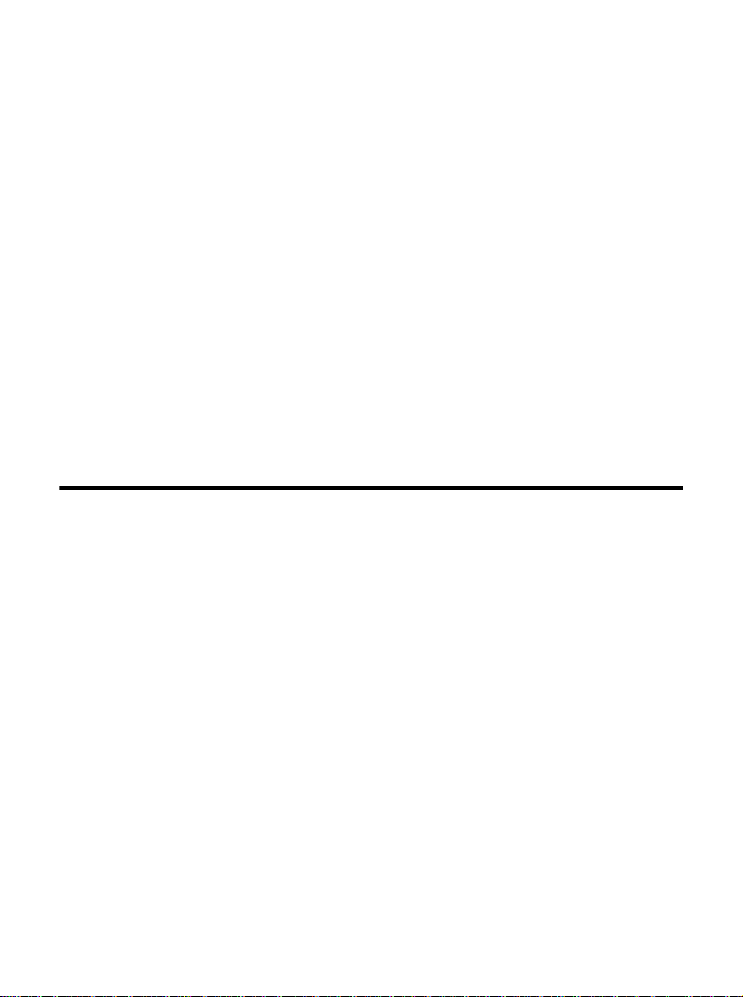
MP54GBT3 (MS-6855C)
Wireless 11g + Bluetooth
Combo MiniPCI Card
User’s Guide
i
Page 2
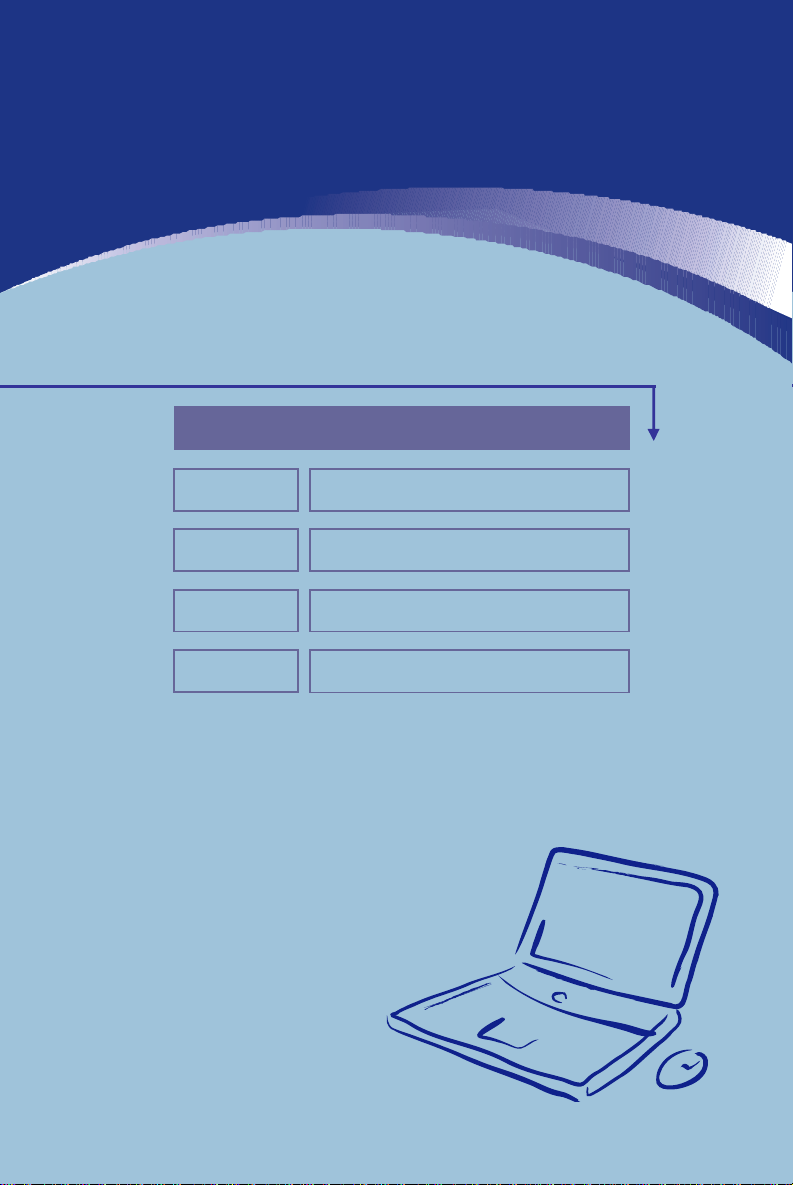
Preface
General Introductions Chapter 1
Chapter 2
Getting Started
Chapter 3
Customizing this Notebook
Chapter 4
BIOS setup
G52-17171X1
Page 3
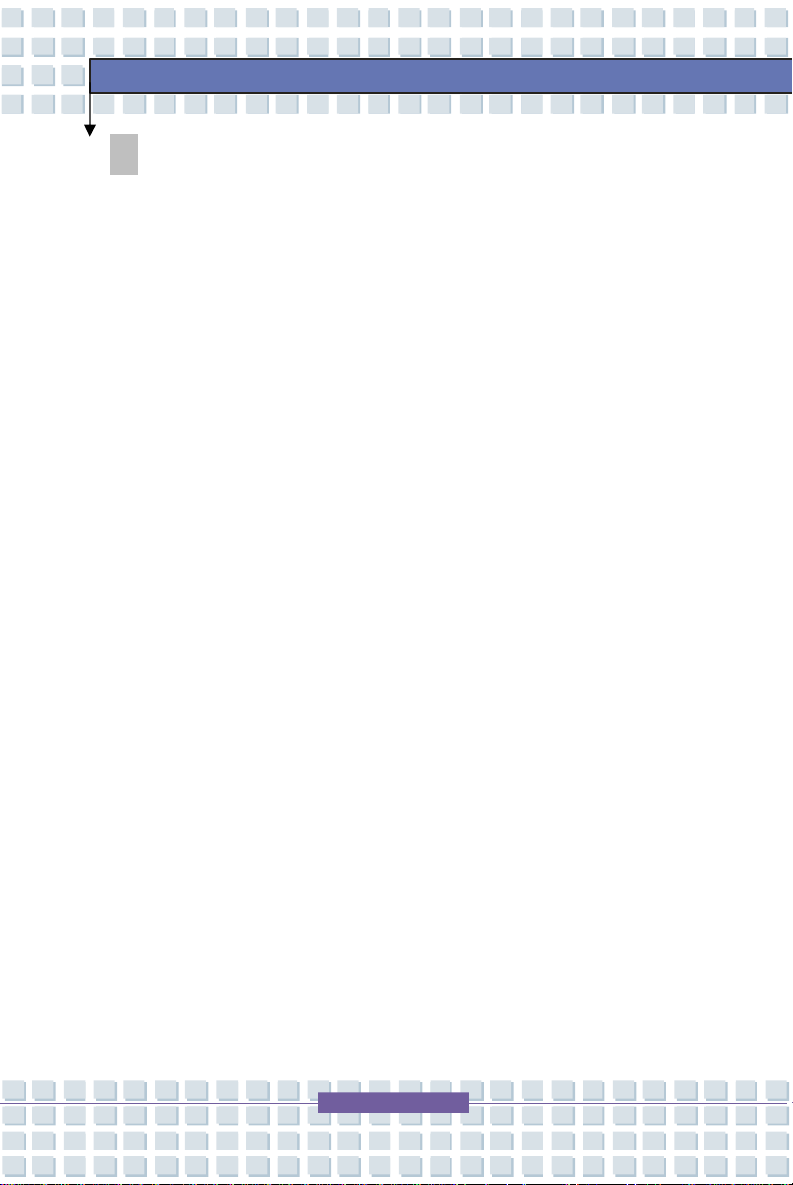
II
Regulations Information
FCC-B Radio Frequency Interference Statement
This equipment has been tested and found to comply with the limits for a Class B
digital device, pursuant to part 15 of the FCC rules. These limits are designed
to provide reasonable protection against harmful interference in a residential
installation. This equipment generates, uses and can radiate radio frequency
energy and, if not installed and used in accordance with the instructions, may
cause harmful interference to radio communications. However, there is no
guarantee that interference will not occur in a particular installation. If this
equipment does cause harmful interference to radio or television reception,
which can be determined by turning the equipment off and on, the user is
encouraged to try to correct the interference by one or more of the following
measures:
w Reorient or relocate the receiving antenna.
Preface
w Increase the separation between the equipment and receiver.
w Connect the equipment into an outlet on a circuit different from that to
which the receiver is connected.
w Consult the dealer or an experienced radio TV technician for help.
NOTE
1. The changes or modifications not expressly approved by the party
responsible for compliance could void the user’s authority to operate the
equipment.
2. Shield interface cables and AC power cord, if any must be used in order
to comply with the emission limits.
Page 4
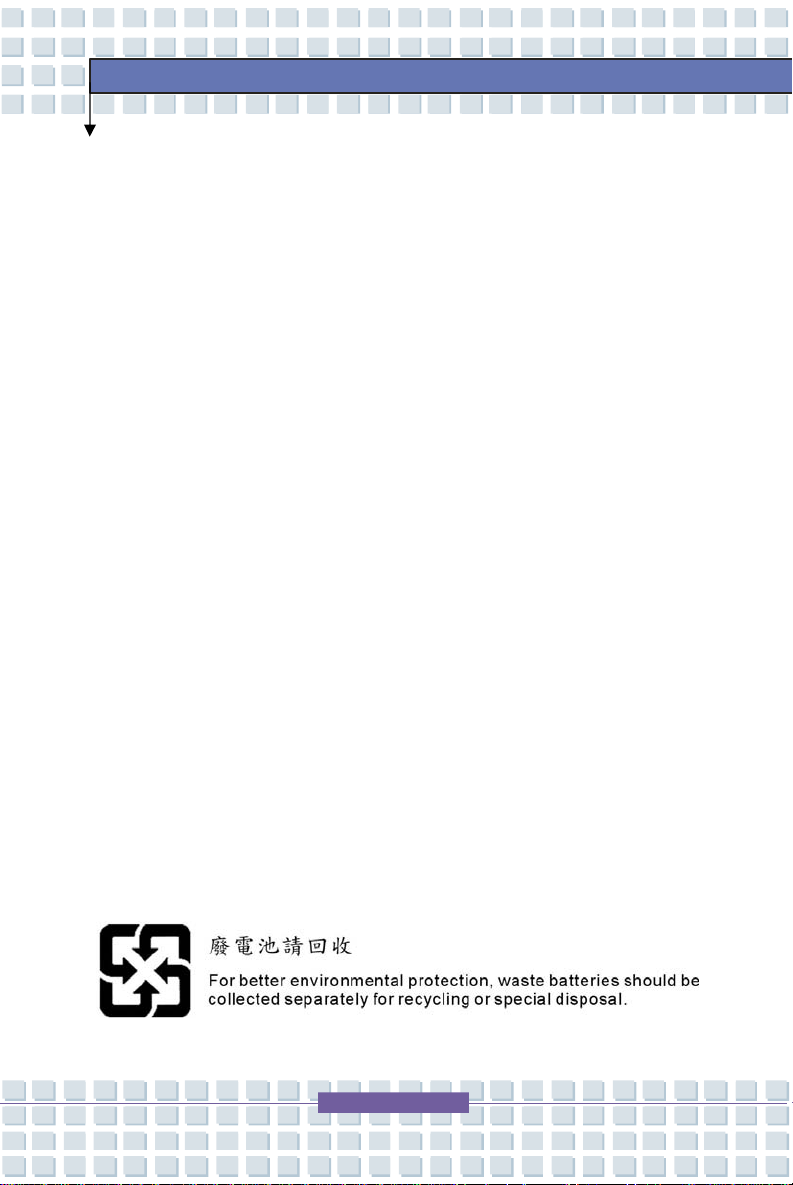
III
FCC Conditions
This device complies with part 15 of the FCC Rules. Operation is subject to the
following two conditions:
1. This device may not cause harmful interference.
2. This device must accept any interference received, including
interference that may cause undesired operation.
Preface
Page 5
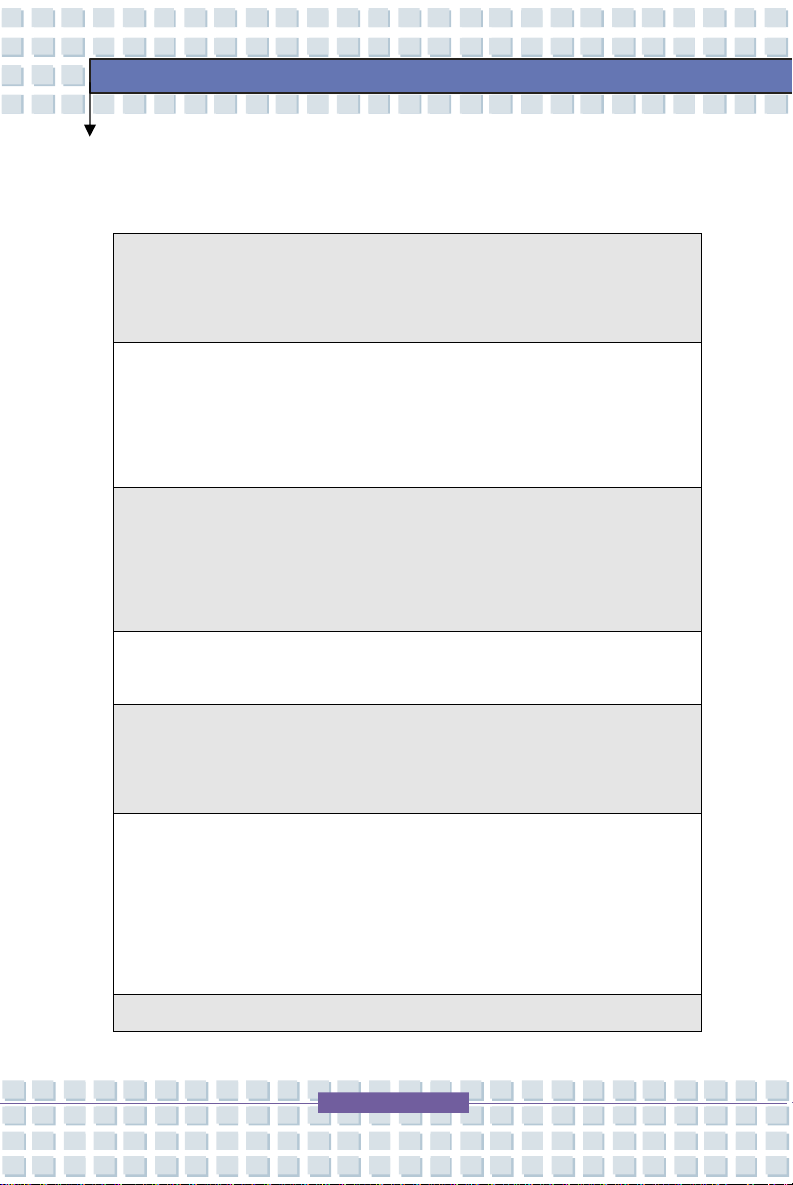
IV
håndtering. Udskiftning må kun ske med batteri af same fabrikat og type.
(English) CAUTION: Danger of explosion if battery is incorrectly replaced.
meme type ou d’un type équivalent recommandé par le constructeur.
(Norwegian) ADVARSEL: Eksplosjonsfare ved feilaktig skifte av batteri.
Safety Guideline for Using Lithium Battery
(Danish) ADVARSEL! Lithiumbatteri --- Eksplosionsfare ved fejlagtig
Levé det brugte batteri tilbage til leverandøren.
(Deutsch) VORSICHT: Explosionsgefahr bei unsachgemäßem Austausch
der Batterie. Ersatz nur durch denselben oder einen vom Hersteller
empfohlenen gleich-wertigen Typ. Entsorgung gebrauchter Batterien
nach Angaben des Herstellers.
Replace only with the same or equivalent type recommended by the
equipment manufacturer. Discard used batteries according to
manufacturer’s instructions.
(中文) 警告 : 錯誤地使用電池可能有爆炸的危險。僅可使用製造商指定的電
Preface
池。請依據製造商指示處理廢棄電池。
(Finnish) VAROITUS: Paristo voi räjähtää, jos se on virheellisesti
asennettu. Vaihda paristo ainoastaan valmistajan suosittelemaan
tyyppiin. Hävitä käytetty paristo valmistajan ohjeiden mukaisesti.
(French) ATTENTION: II y a danger d’ex;losion s’il y a remplacement
incorrect de la batterie. Remplacer uniquement avec une batterie du
Mettre au rebut les batteries usages conformément aux instructions du
fabricant.
Page 6
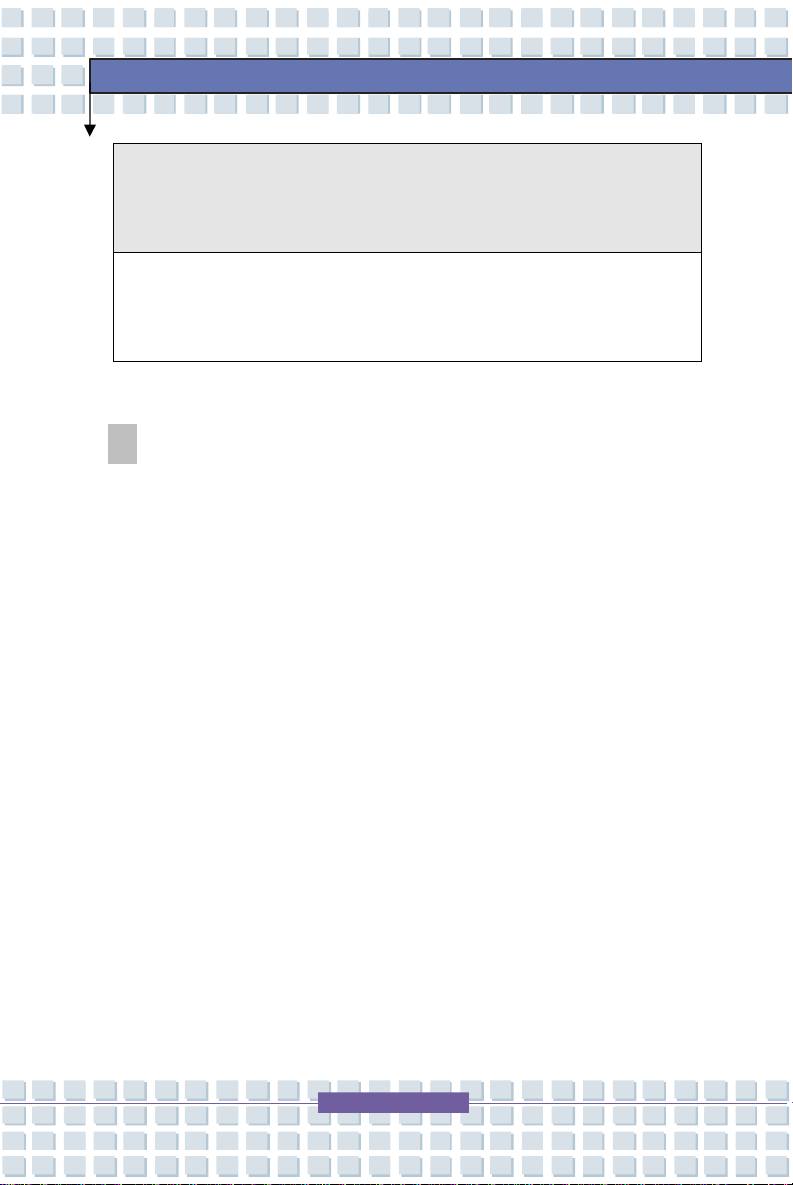
V
Benytt same batteritype eller en tilsvarende type anbefalt av
apparatfabrikanten. Brukte batterier kasseres I henhold til fabrikantens
instruksjoner.
(Swedish) VARNING: Explosionsfara vid felaktigt batteribyte. Använd
samma batterityp eller en ekvivalent typ som rekommenderas av
apparattillverkaren. Kassera använt batteri enligt fabrikantens instruction.
Caution on Using Modem
1. Never install telephone wiring during a lightning storm.
2. Never install telephone jacks in wet locations unless the jack is specifically
designed for wet locations.
3. Never touch uninsulated telephone wires or terminals unless the telephone
line has been disconnected at the network interface.
Preface
4. Use caution when installing or modifying telephone lines.
5. Avoid using the telephone function (other than a cordless type) during an
electrical storm. There may be a remote risk of electric shock from
lightning.
6. Do not use the telephone function to report a gas leak in the vicinity of the
leak.
Page 7
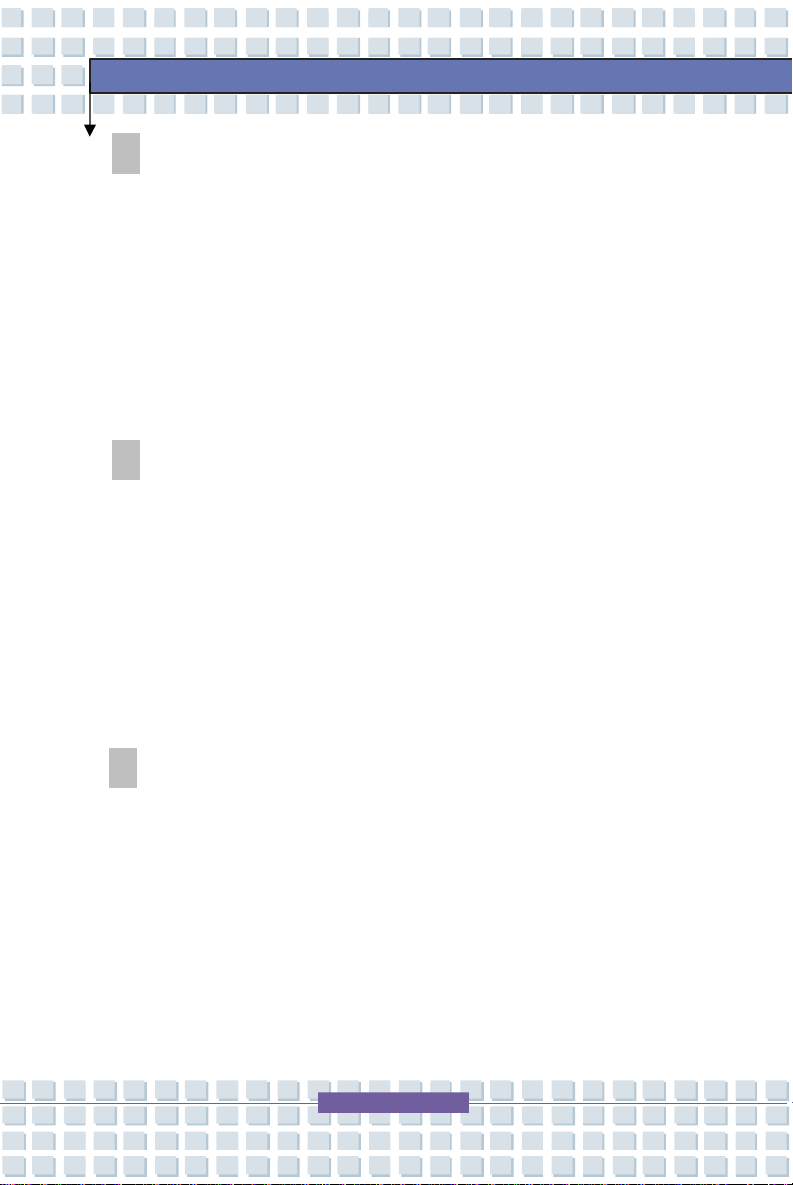
VI
CD-ROM Drive Notice
CAUTION: This appliance contains a laser system and is classified as a
“CLASS 1 LASER PRODUCT.” To use this model properly, read the
instruction manual carefully and keep this manual for your future reference.
In case of any trouble with this model, please contact your nearest
“AUTHORIZED service station.” To prevent direct exposure to the laser
beam, do not try to open the enclosure.
Macrovision Notice
This product incorporates copyright protection technology that is protected
by U.S. patents and other intellectual property rights. Use of this copyright
protection technology must be authorized by Macrovision, and is intended
for home and other limited viewing uses only unless otherwise authorized
Preface
by Macrovision. Reverse engineering or disassembly is prohibited.
Safety Instructions
1. Read the safety instructions carefully and thoroughly.
2. Save this User Guide for possible use later.
3. Keep this equipment away from humidity and high temperature.
4. Lay this equipment on a stable surface before setting it up.
5. The openings on the enclosure are used for air convection and to prevent
the equipment from overheating. Do not cover the openings.
Page 8
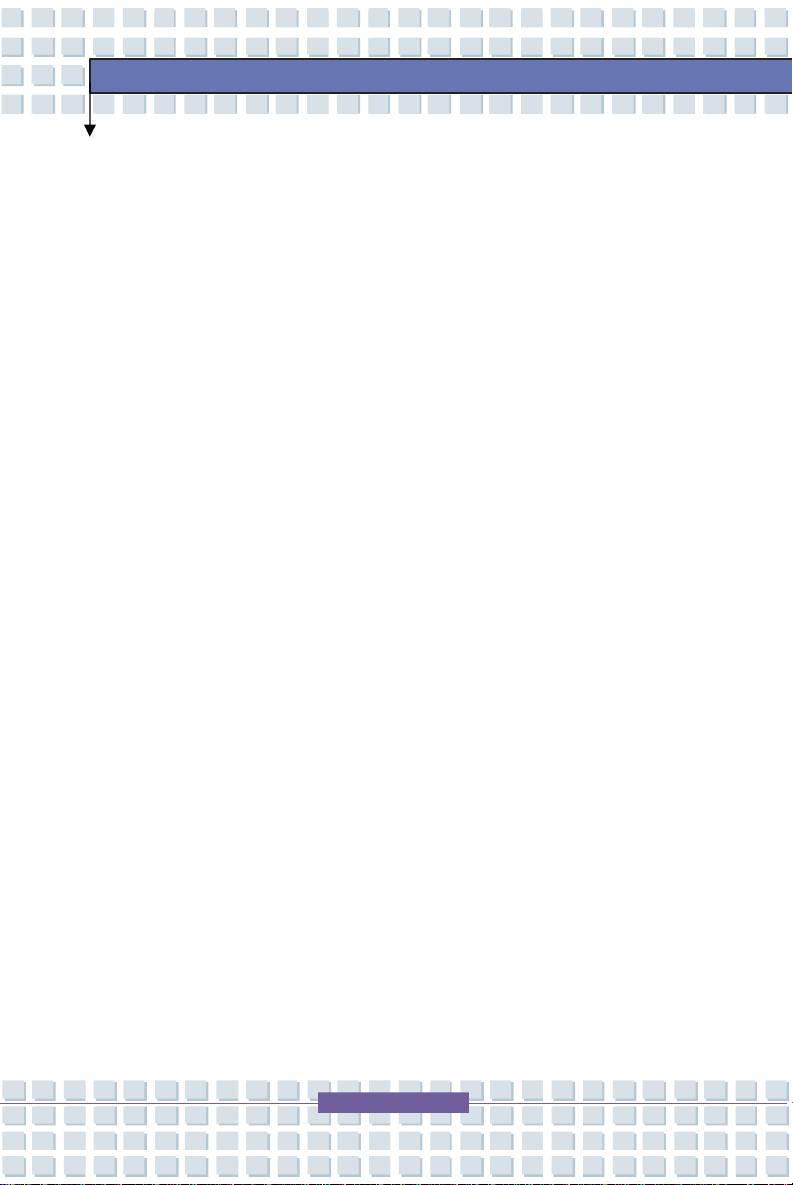
VII
6. Make sure that the power voltage is within its safety range and has been
adjusted properly to the value of 100~240V before connecting the
equipment to the power inlet.
7. Place the power cord in a way that people are unlikely to step on it. Do
not place anything on the power cord.
8. Always unplug the power cord before inserting any add-on card or module.
9. All cautions and warnings on the equipment should be noted.
10. If any of the following situations arises, get the equipment checked by a
service personnel:
w The power cord or plug is damaged.
w Liquid has penetrated into the equipment.
w The equipment has been exposed to moisture.
w The equipment has not worked well or you can not get it work
according to User’s Manual.
Preface
w The equipment was dropped and damaged.
w The equipment has obvious signs of breakage.
11. Never pour any liquid into the opening that could damage the equipment or
cause an electrical shock.
12. Do not leave the equipment in an unconditioned environment with a
storage temperature of 60OC (140OF) or above, which may damage the
equipment.
13. To prevent explosion caused by improper battery replacement, use the
same or equivalent type of battery recommended by the manufacturer only.
Page 9
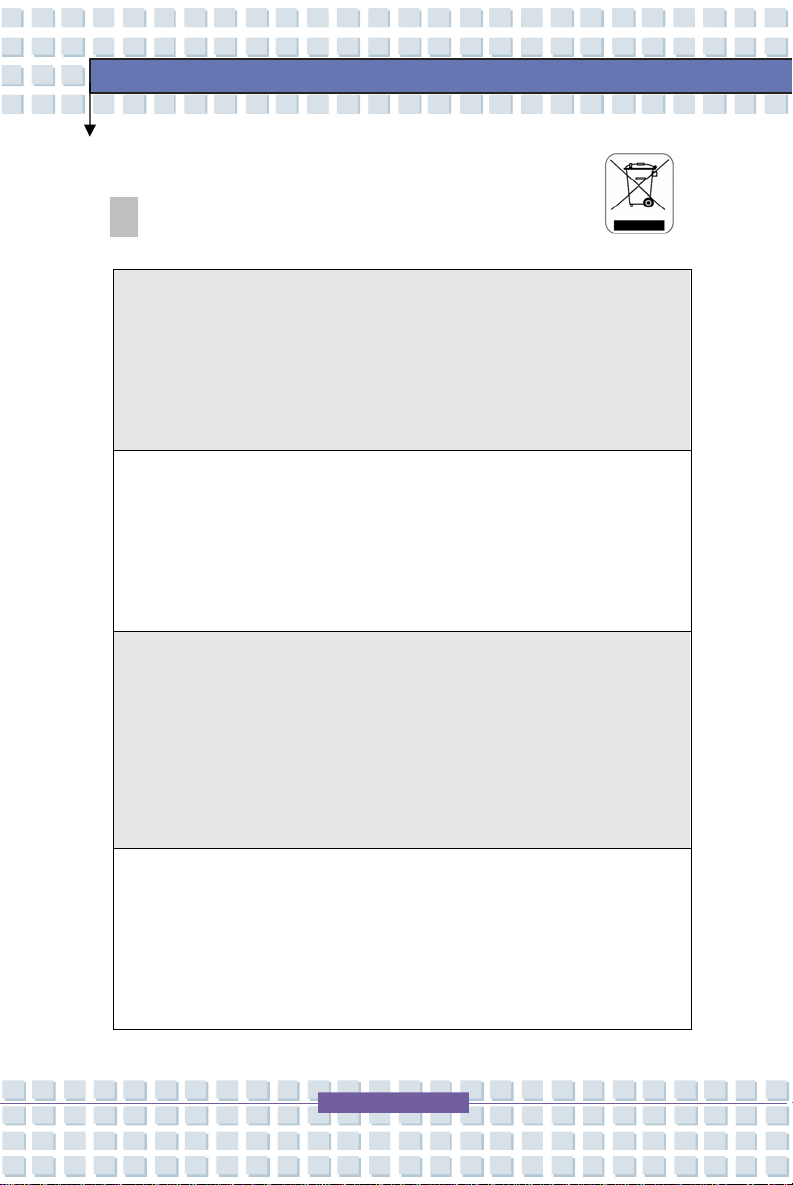
VIII
WEEE Statement
(English) Under the European Union ("EU") Directive on Waste Electrical and
Electronic Equipment, Directive 2002/96/EC, which takes effect on August 13,
2005, products of "electrical and electronic equipment" cannot be discarded as
municipal waste anymore and manufacturers of covered electronic equipment
will be obligated to take back such products at the end of their useful life.
(Deutsch) Gemäß der Richtlinie 2002/96/EG über Elektro- und
Elektronik-Altgeräte dürfen Elektro- und Elektronik-Altgeräte nicht mehr als
kommunale Abfälle entsorgt werden, die sich auf 13.August, 2005 wirken. Und
der Hersteller von bedeckt Elektronik-Altgeräte gesetzlich zur gebrachten
Produkte am Ende seines Baruchbarkeitsdauer zurückzunehmen.
(Français) Au sujet de la directive européenne (EU) relative aux déchets des
Preface
équipement électriques et électroniques, directive 2002/96/EC, prenant effet le
13 août 2005, que les produits électriques et électroniques ne peuvent être
déposés dans les décharges ou tout simplement mis à la poubelle. Les
fabricants de ces équipements seront obligés de récupérer certains produits en
fin de vie.
(Русский) В соответствии с директивой Европейского Союза (ЕС) по
предотвращению загрязнения окружающей среды использованным
электрическим и электронным оборудованием (директива WEEE
2002/96/EC), вступающей в силу 13 августа 2005 года, изделия,
относящиеся к электрическому и электронному оборудованию, не могут
Page 10
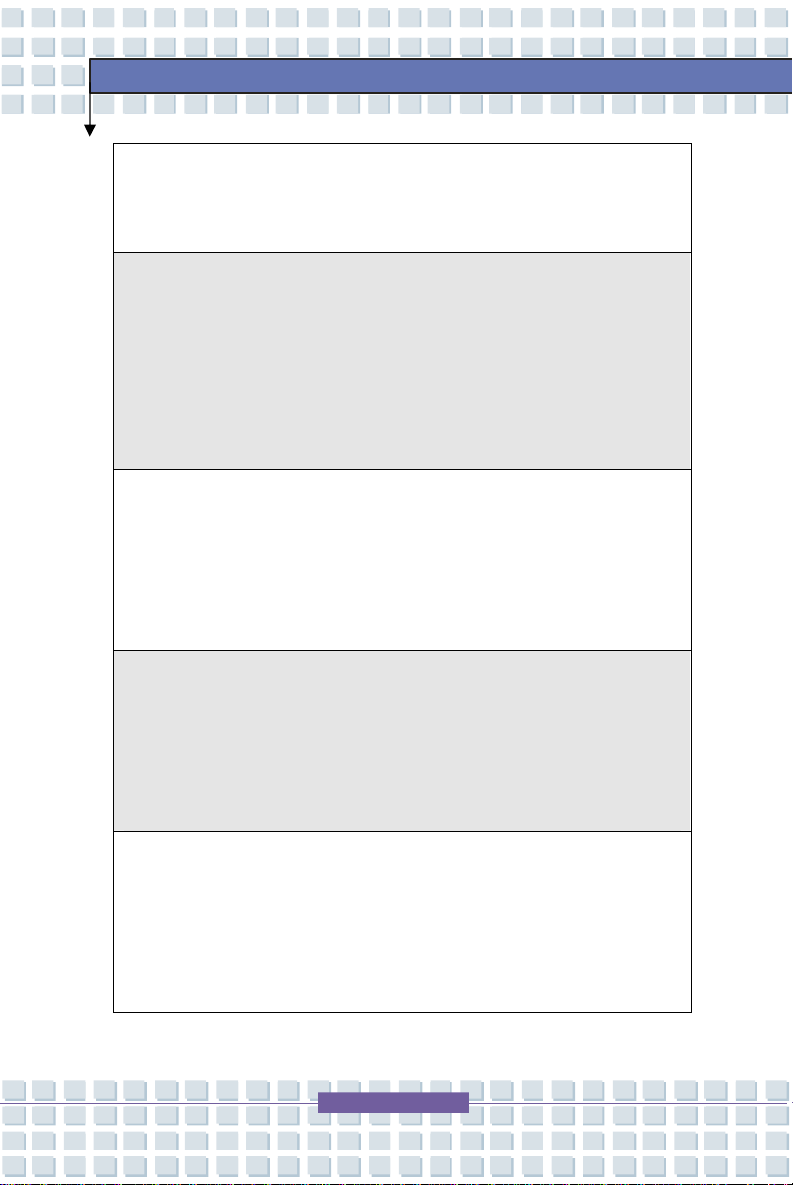
IX
рассматриваться как бытовой мусор, поэтому производители
вышеперечисленного электронного оборудования обязаны принимать его
для переработки по окончании срока службы.
(Español) Bajo la directiva 2002/96/EC de la Unión Europea en materia de
desechos y/o equipos electrónicos, con fecha de rigor desde el 13 de agosto
de 2005, los productos clasificados como "eléctricos y equipos electrónicos"
no pueden ser depositados en los contenedores habituales de su municipio,
los fabricantes de equipos electrónicos, están obligados a hacerse cargo de
dichos productos al termino de su período de vida.
(Nederlands) De richtlijn van de Europese Unie (EU) met betrekking tot
Vervuiling van Electrische en Electronische producten (2002/96/EC), die op 13
Augustus 2005 in zal gaan kunnen niet meer beschouwd worden als vervuiling.
Fabrikanten van dit soort producten worden verplicht om producten retour te
nemen aan het eind van hun levenscyclus..
Preface
(Srpski) Po Direktivi Evropske unije ("EU") o odbačenoj ekektronskoj i
električnoj opremi, Direktiva 2002/96/EC, koja stupa na snagu od 13. Avgusta
2005, proizvodi koji spadaju pod "elektronsku i električnu opremu" ne mogu
više biti odbačeni kao običan otpad i proizvođači ove opreme biće prinuđeni da
uzmu natrag ove proizvode na kraju njihovog uobičajenog veka trajanja.
(Polski) Zgodnie z Dyrektywą Unii Europejskiej ("UE") dotyczącą odpadów
produktów elektrycznych i elektronicznych (Dyrektywa 2002/96/EC), która
wchodzi w życie 13 sierpnia 2005, tzw. “produkty oraz wyposażenie
elektryczne i elektroniczne " nie mogą być traktowane jako śmieci komunalne,
tak więc producenci tych produktów będą zobowiązani do odbierania ich w
Page 11
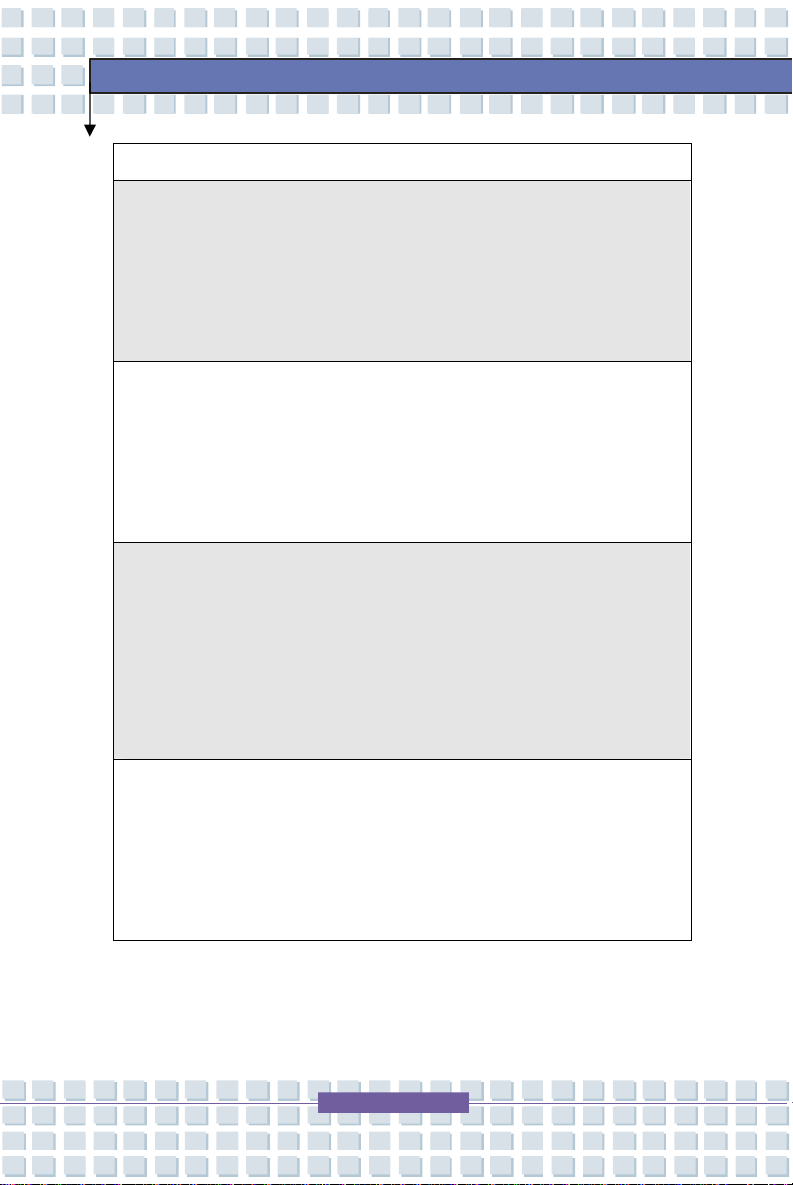
X
momencie gdy produkt jest wycofywany z użycia.
(TÜRKÇE) Avrupa Birliği (AB) Kararnamesi Elektrik ve Elektronik Malzeme
Atığı, 2002/96/EC Kararnamesi altında 13 Ağustos 2005 tarihinden itibaren
geçerli olmak üzere, elektrikli ve elektronik malzemeler diğer atıklar gibi çöpe
atılamayacak ve bu elektonik cihazların üreticileri, cihazların kullanım süreleri
bittikten sonra ürünleri geri toplamakla yükümlü olacaktır.
(ČESKY) Podle směrnice Evropské unie ("EU") o likvidaci elektrických a
elektronických výrobků 2002/96/EC platné od 13. srpna 2005 je zakázáno
likvidovat "elektrické a elektronické výrobky" v běžném komunálním odpadu a
výrobci elektronických výrobků, na které se tato směrnice vztahuje, budou
povinni odebírat takové výrobky zpět po skončení jejich životnosti.
(MAGYAR) Az Európai Unió („EU") 2005. augusztus 13-án hatályba lépő, az
elektromos és elektronikus berendezések hulladékairól szóló 2002/96/EK
irányelve szerint az elektromos és elektronikus berendezések többé nem
Preface
kezelhetőek lakossági hulladékként, és az ilyen elektronikus berendezések
gyártói kötelessé válnak az ilyen termékek visszavételére azok hasznos
élettartama végén.
(Italiano) In base alla Direttiva dell’Unione Europea (EU) sullo Smaltimento dei
Materiali Elettrici ed Elettronici, Direttiva 2002/96/EC in vigore dal 13 Agosto
2005, prodotti appartenenti alla categoria dei Materiali Elettrici ed Elettronici
non possono più essere eliminati come rifiuti municipali: i produttori di detti
materiali saranno obbligati a ritirare ogni prodotto alla fine del suo ciclo di vita..
Page 12
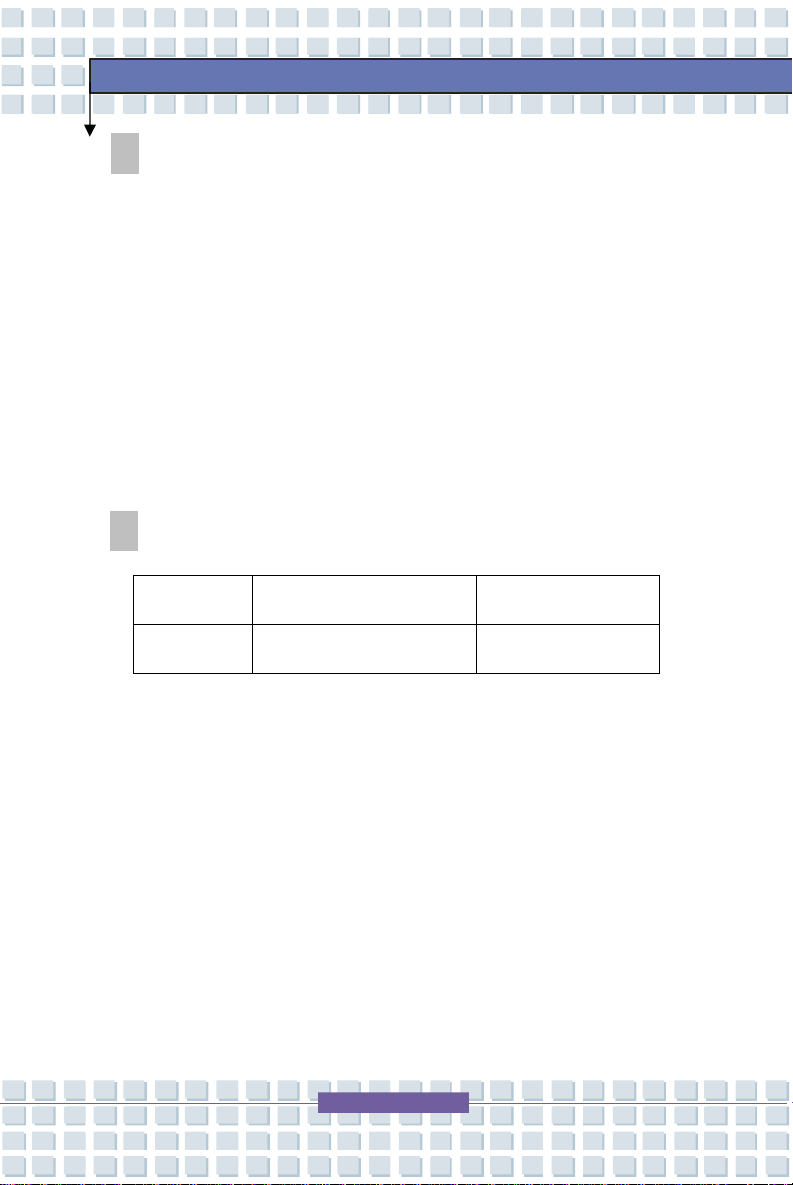
XI
Trademarks
All trademarks are the properties of their respective owners.
w Microsoft is a registered trademark of Microsoft Corporation.
Windows®98/ME, 2000/XP are registered trademarks of Microsoft
Corporation.
w AMI® is a registered trademark of American Megatrends Inc.
w PCMCIA and CardBus are registered trademarks of the Personal
Notebook Memory Card International Association.
Release History
Version Revision Note Date
1.0 First Release June 2006
Preface
Page 13
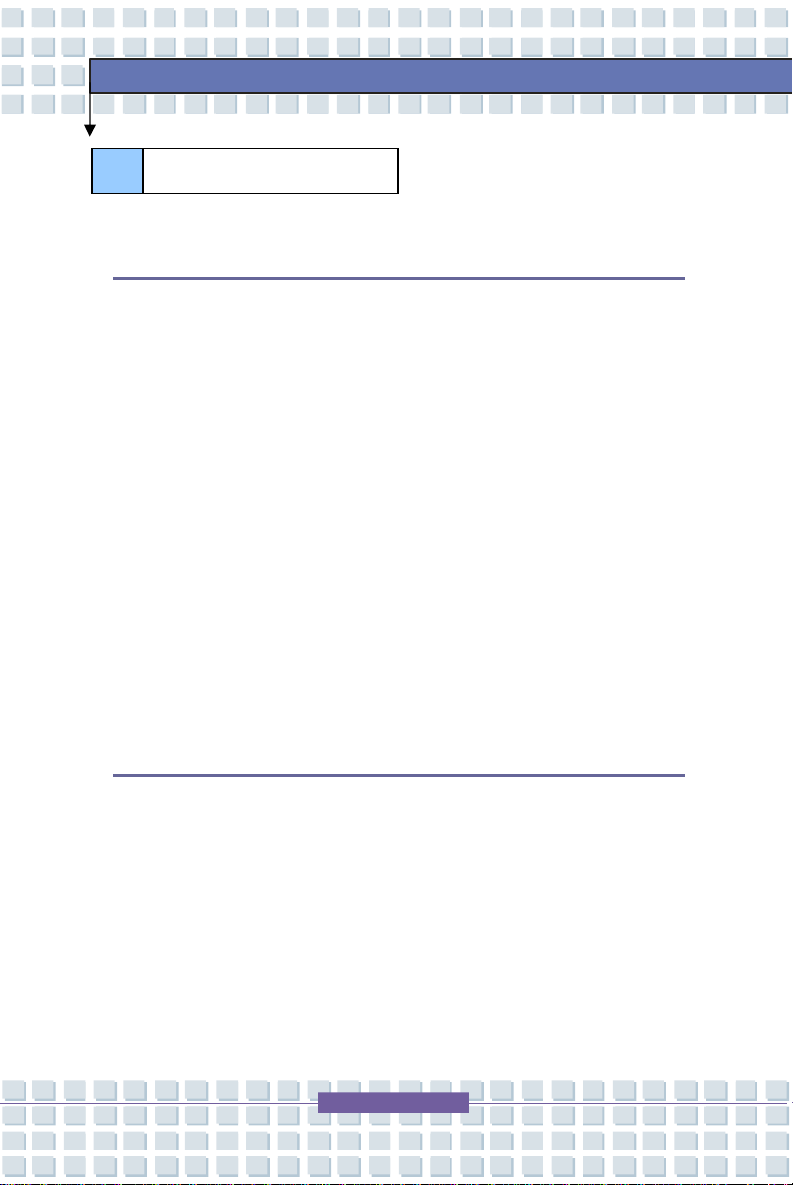
XII
Table of Content
Preface
Regulations Information.....................................................................................II
FCC-B Radio Frequency Interference Statement........................................II
FCC Conditions............................................................................................III
Safety Guideline for Using Lithium Battery....................................................IV
Caution on Using Modem...................................................................................V
CD-ROM Drive Notice..........................................................................................V
Macrovision Notice ...........................................................................................VI
Safety Instructions.............................................................................................VI
WEEE Statement................................................................................................VII
Trademarks..........................................................................................................XI
Preface
Release History...................................................................................................XI
Introductions
How to Use This Manual..................................................................................1-2
Unpacking..........................................................................................................1-4
Page 14

XIII
Getting Started
Specification......................................................................................................2-2
Product View.....................................................................................................2-6
Top-open View............................................................................................2-6
Front View...................................................................................................2-9
Right-side View.........................................................................................2-11
Left-side View...........................................................................................2-13
Rear View.................................................................................................2-14
Bottom View..............................................................................................2-15
Power Management........................................................................................2-16
AC Adapter................................................................................................2-16
Battery Pack.............................................................................................2-18
Using the Battery Pack.............................................................................2-21
Basic Operations............................................................................................2-23
Preface
Safety and Comfort Tips...........................................................................2-23
Have a Good Work Habit.........................................................................2-24
Knowing the Keyboard.............................................................................2-25
Knowing the Touchpad.............................................................................2-30
About Hard Disk Drive..............................................................................2-34
Using the Optical Storage........................................................................2-35
Page 15
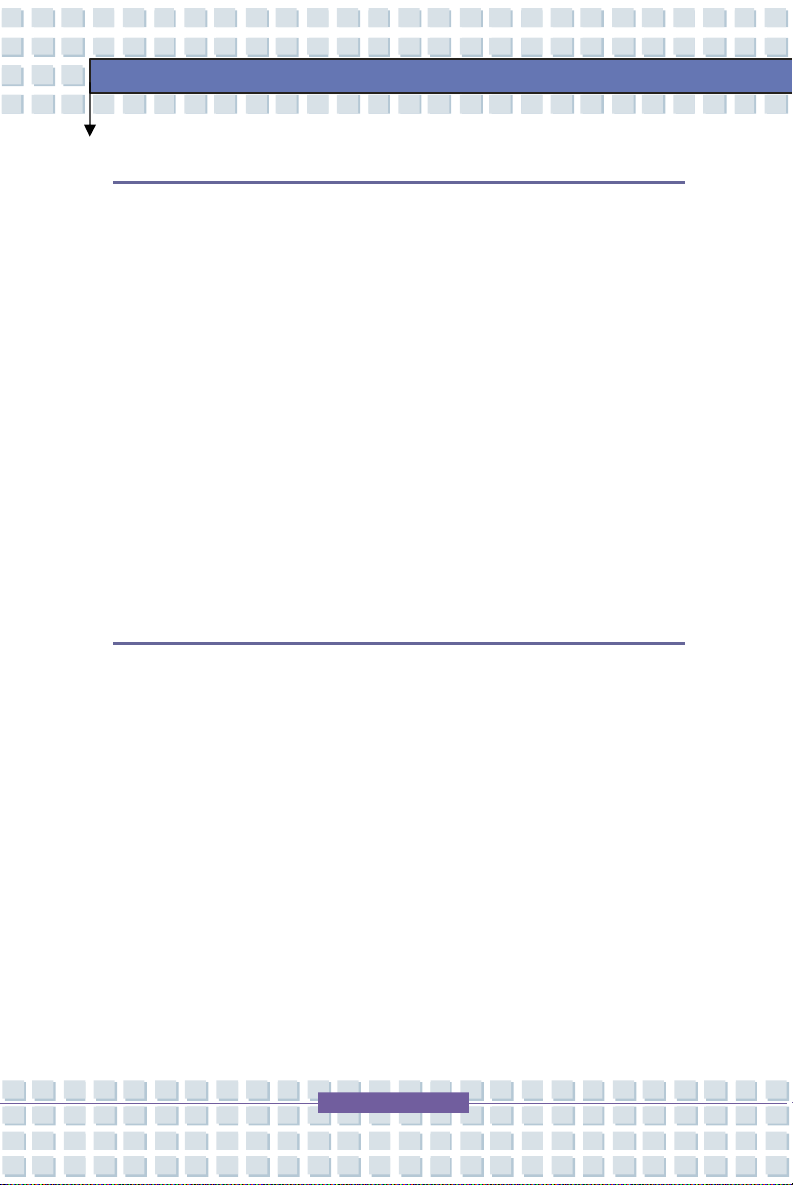
XIV
Customizing this Notebook
Connecting the External Devices...................................................................3-2
Connecting the Peripheral Devices...........................................................3-3
Connecting the Communication Devices...................................................3-6
PC Card Installation..........................................................................................3-7
Installing the PC card.................................................................................3-7
Removing the PC card...............................................................................3-8
Express PC Card Installation..........................................................................3-9
Installing the Express card.........................................................................3-9
Removing the Express card.......................................................................3-9
Safely Remove Hardware...............................................................................3-10
BIOS Setup
Preface
About BIOS Setup.............................................................................................4-2
When to Use BIOS Setup..........................................................................4-2
How to Run BIOS Setup.............................................................................4-2
Control Keys...............................................................................................4-3
BIOS Setup Menu..............................................................................................4-4
Main menu..................................................................................................4-5
Advanced menu..........................................................................................4-7
Boot menu...................................................................................................4-8
Security menu.............................................................................................4-9
Exit menu..................................................................................................4-11
Page 16
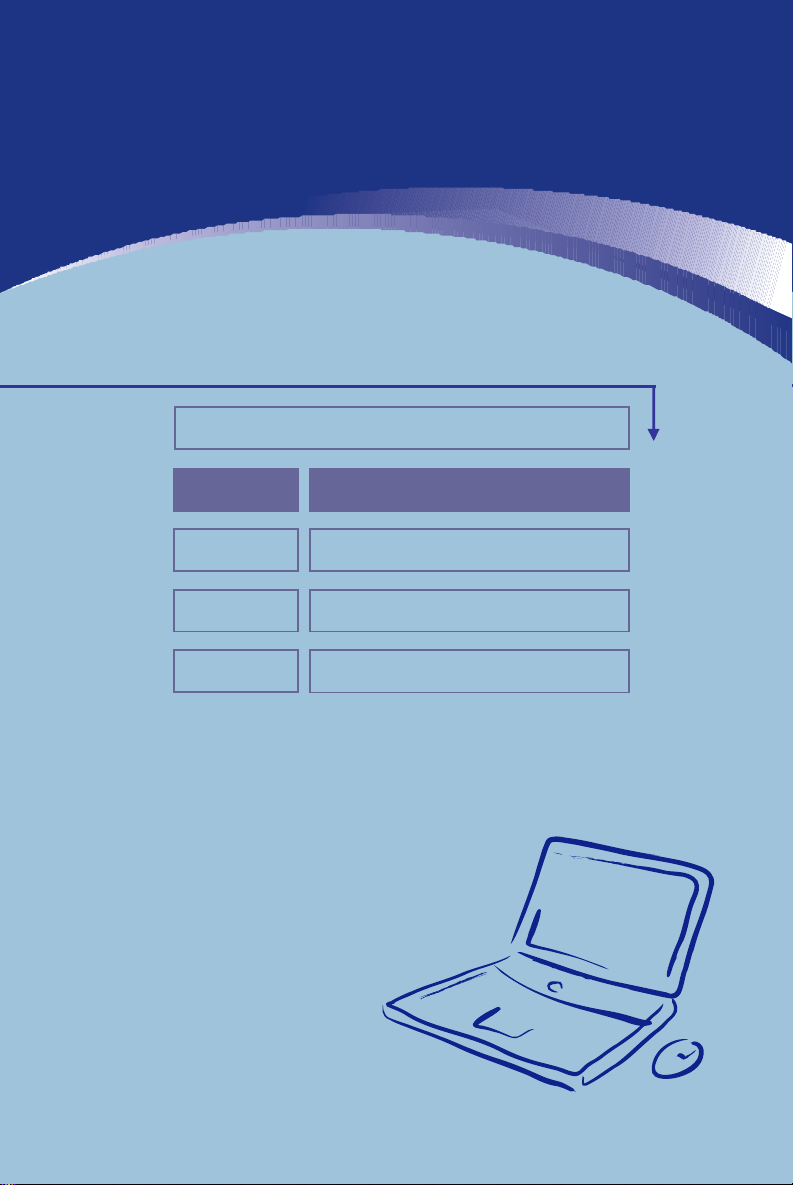
Chapter 2
Chapter 3
Chapter 4
General Introductions Chapter 1
Getting Started
Customizing this Notebook
Preface
BIOS setup
Page 17

1-2
General Introductions
Congratulations on becoming a new user of this notebook, the finely designed
notebook. This brand-new exquisite notebook will give you a delightful and
professional experience in using notebook. We are proud to tell our users that
this notebook is thoroughly tested and certified by our reputation for
unsurpassed dependability and customer satisfaction.
How to Use This Manual
This User’s Manual provides instructions and illustrations on how to operate this
notebook. It is recommended to read this manual carefully before using this
notebook.
Chapter 1, General Introductions, includes the descriptions of all the
accessories of this notebook. It is recommended to check out that if you have
all the accessories included when you open the packing box. If any item is
damaged or missing, please contact the vendor where you purchased this
notebook.
Chapter 2, Getting Started, provides the specification of this notebook, and
introduces the function buttons, quick launch buttons, connectors, LEDs and
externals of this notebook. Also, this chapter instructs the correct procedure of
installing or uninstalling the battery pack, and the brief ideas on how to use this
notebook.
Page 18

1-3
General Introductions
Chapter 3, Customizing this Notebook, gives instructions not only in
connecting the mouse, keyboard, webcam, printer, external monitor, IEEE 1394
devices, and communication devices, but also in installing and removing the PC
card.
Chapter 4, BIOS setup, provides information on BIOS Setup program and
allows you to configure the system for optimum use.
Page 19

1-4
General Introductions
Unpacking
First, unpack the shipping carton and check all items carefully. If any item
contained is damaged or missing, please contact your local dealer immediately.
Also, keep the box and packing materials in case you need to ship the unit in the
future.
The package should contain the following items:
w Notebook
w User’s Manual or Quick Start Guide
w All-in-one application disk, containing the drivers, utilities, and optional
recovery function.
w High-capacity Li-ion battery pack
w AC adapter and power cord
w Phone cable/Phone jack (optional)
w Notebook carry bag (optional)
These accessories listed above may change without notice.
Page 20

Chapter 2
Chapter 3
Chapter 4
General Introductions Chapter 1
Getting Started
Customizing this Notebook
Preface
BIOS setup
Page 21

2-2
Specification
Physical Characteristic
Dimension 395mm(L) x 278mm(D) x 26.5~34.9mm(H)
Weight 3.2kg with 6 cell battery
CPU
Processor Type Socket S1 (638-pins, uPGA)
Getting Started
Support Processor
L1 Cache 64K
L2 Cache 512KB/1MB
FSB Speed 800MHz
Turion 64 bit Taylor Process 2.2GHz,
dual core/Sampron 64 bit
Core Chips
North Bridge nVidia C51MV
South Bridge nVidia MCP51M
Memory
Technology DDRII 533/667 MHz
Memory DDR II SO-DIMM X 2 slot
256/512/1024MB DDR II SDRAM
Maximum 2GB (1024MB DDRII SO-DIMM X 2)
Power
AC Adapter 90W, 19 Volt
Battery Type 6 cells/9 cells (Li-ion)
(4800mAH/ 7200mAH)
Page 22

2-3
Storage
HDD form factor 2.5” 9.5mm High,
80/100/120GB, (5400rpm)
Optical Device COMBO/DVD dual/Super Multi/
DVD Dual layer
I/O Port
Monitor(DVI) DVI-I
USB x 4 (USB version 2.0)
(the 4th USB connector is optional)
Mic-in x 1
Internal Microphone x 1
Webcam x 1
Headphone/SPDIF Out x 1
RJ11 x 1
Getting Started
RJ45 x 1
IEEE 1394 x 1
DVBT Antenna x 1 (optional)
TV-Out x 1 (S-Video)
Card Reader XD/SD/MMC/MS/MS Pro 5-in-1 card reader
x 1
Express Card x 1
Communication Port
56K Fax/MODEM
MDC (AZALIA)
I/F --- AZALIA Modem
Controller --- AZALIA Embedded
Page 23

2-4
Wake on Ring --- Support on S3/S4/S5
state
PTT Approval --- Yes (FCC/CTR21/JATE)
LAN 10/100/1000 Base on board LAN
Wake on LAN --- Support on S3/S4/S5 state
LAN Boot --- Yes
Wfm --- Wfm 2.0 support
Wireless LAN IEEE 802.11b/g
Bluetooth Support
Display
LCD Type 17” WSXGA + Glare/ WXGA + Glare Type
Brightness Brightness controlled by K/B hot-keys
Video
Controller NVIDIA Geforce Go 7600
Getting Started
VRAM DDR III (128M/256M)
LCD 1440 x 900 for WXGA+/
1680 x 1050 for WSXGA+
CRT Support 640x480, max, 32bit color
800x600, max, 32bit color
1024x768, max, 32bit color
1152 x 768, max 32bit color
1280 x 1024, max. 32bit color
1400x1050, max, 32bit color
1600 x 1200, max.32bit color
Page 24

2-5
1800 x 1440, max. 32bit color
Audio
Sound Codec chip AZALIA ALC883
Internal Speaker 4 Speakers + 1 Subwoofer
Sound Volume Adjust by volume button, K/B hot-key & SW
Software & BIOS
USB Flash Boot Yes, USB floppy boot up DOS only
BIOS Fast Boot Support --- Yes
Others
Kensington Lock Hole x 1
Getting Started
Page 25

2-6
1 3 4 5 6 7 8 9
Getting Started
Product Overview
This section provides you the description of basic aspects of your Notebook. It
will help you to know more about the appearance of this Notebook before using
it.
Top-open View
Press the Cover Latch to open the top cover (LCD Panel). The figure of top-open
view and description showing below will lead you to browse the main operating
area of your NOTEBOOK.
2
Page 26

2-7
1. Cover Latch (Internal View)
It is a bounce-back device to lock the cover with the deck when closing
your Notebook PC.
2. Rubber Pads
Protect your Notebook PC from random closing.
3. Stereo Speakers
Make high quality sound blaster with stereo system and Hi-Fi function
supported.
4. Quick Launch Buttons and Power Button
Power Button: To turn your Notebook power ON and
OFF.
Quick Launch Buttons: Simply click the quick launch
Getting Started
buttons to speed up the starting of the programs in
common use. It helps you to do works more efficiently.
5. Keyboard
The built-in keyboard provides all the functions of a full-sized 103-key
(US-defined) keyboard.
6. Touchpad
It is the pointing device of the computer.
Page 27

2-8
7. Webcam
This camera takes pictures every few minutes and updates those pictures
to a Web page where everyone can watch.
8. Internal Microphone
There is built-in microphone and its function is the same with
microphone.
9. Status LED
Num Lock: Glowing Red when the Num Lock function is
activated.
Caps Lock: Glowing Red when the Caps Lock function is
activated.
Scroll Lock: Glowing Red when the Scroll Lock function is
activated.
Hard Disk In-use: Glowing Red when the Notebook PC is
Getting Started
accessing the hard disk drive.
Page 28

2-9
1 3 4 5
Front View
Getting Started
2
1. Cover Latch (External View)
Press Cover Latch rightward and lift the cover. The Cover Latch will bounce
back when loosing it.
2. IEEE 1394
The IEEE 1394 port is a high-speed bus that allows you to connect
high-end digital devices such as the DV (digital video camera).
3. Audio Port Connectors
Make high quality sound blaster with stereo system and Hi-Fi function
supported.
Headphones: A connector for
speakers or headphones.
Line In: Used for an external
audio device.
Microphone: Used for an
external microphone.
Page 29

2-10
function of the computer is enabled.
4. Status LED
Battery: Glowing Green when recharging.
Battery LED goes out when recharging is done or when the
AC adapter is disconnected.
Glowing Orange when the battery is in low battery status.
Blinking Orange if the battery is out of order, and it is
recommended to replace a new battery.
Power On/ Off/ Suspend: Blinking Red when the system is
in suspend mode; LED goes off when the system is
activated.
1. Wireless LAN/ 2. Bluetooth: 1.Glowing Blue when
wireless LAN function of the computer is enabled. LED
goes out when wireless LAN function is disabled. 2.Glowing
Green when Bluetooth
Getting Started
LED goes out when Bluetooth function is disabled.
5. 5 in 1 Card Reader
The built-in card reader supports MMC (multi-media card), SD (secure
digital), MS (memory stick) , MS Pro and XD cards.
Page 30

2-11
1 3 4 5 6
Right-side View
Getting Started
2
1. Express Card Slot
The computer provides an Express Card slot. The new Express
Card interface is smaller and faster than PC Card interface. The
Express Card technology takes advantage of the scalable,
high-bandwidth serial PCI Express and USB 2.0 interfaces.
2. PC Card Slot
The computer provides a PC card slot to support one Type-II PC card for
expansion functions, such as LAN/WLAN card, modem card, memory card,
etc.
3. USB Port
The USB 2.0 port allows you to connect USB-interface peripheral devices,
such as the mouse, keyboard, modem, portable hard disk module, printer
and more.
4. S-Video Connector
By using a Super VHS (S-Video) cable, this connector allows you to
connect a television (NTSC/PAL system) to use as a computer display.
Page 31

2-12
5. Ventilator
The ventilator is designed to cool the system. DO NOT block the ventilator
for air circulation.
6. DVI-I Port
DVI stands for Digital Visual Interface, and is a standard for connecting
computers to digital monitors. The DVI-I port provides a pure digital video
signal to a digital flat-panel display or projector for a great view of the
computer display.
Getting Started
Page 32

2-13
1 3 1
Left-side View
Getting Started
2
1. USB Port
The USB 2.0 port allows you to connect USB-interface peripheral devices,
such as the mouse, keyboard, modem, portable hard disk module, printer
and more.
2. Optical Storage Device
A slim CD-ROM/DVD-ROM/CD-RW/DVD Combo/DVD Dual drive is
available in the computer, depending on the model you purchased. The
optical device allows you to use the CD/DVD disc for installing software,
accessing data and playing music/movie on the computer.
3. DVB-T Port(Digital Video Broadcasting-Terrestrial) (optional)
DVB-T is an acronym for Digital Video Broadcasting - Terrestrial and means
basically the (mostly used in Europe) digital TV broadcasting method that's
done via terrestrial networks -- normally existing analogue TV antennas are
used to receive the transmissions
Page 33

2-14
1 3 4 5 6
Rear View
Getting Started
1. Kensington Lock
This port is used to lock the computer to location for security.
2. Power Connector
To connect the AC adapter and supply power for the computer.
3. RJ-11 Connector
The computer provides a built-in modem that allows you to connect an
FJ-11 telephone line through this connector. With the 56K V.90
modem, you can make a dial-up connection.
4. RJ-45 Connector
This connector is used to connect a LAN cable for network connection.
5. Ventilator
The ventilator is designed to cool the system. DO NOT block the
ventilator for air circulation.
6. Battery Pack (Rear View)
To supply power to computer when AC adapter is not connected.
2
Page 34

2-15
1 3
Bottom View
Getting Started
2
1. Battery Release Button
It is a bounce-back device as a preparation for releasing the battery pack.
Press it with one hand and pull the battery pack carefully with the other.
2. Battery Lock/Unlock Button
Battery cannot be moved when the button is positioned on lock status.
Once the button is pushed to unlock position, the battery is removable.
3. Battery Pack
Supply power to your computer when the AC adapter is not connected.
Page 35

2-16
3 3
Getting Started
Power Management
AC Adapter
Please be noted that it is strongly recommended to connect the AC adapter and
use the AC power while using this Notebook for the first time. When the AC
adapter is connected, the battery is being charged immediately.
NOTE that the AC adapter included in the package is approved for your
Notebook; using other adapter model may damage the Notebook or other
devices on the Notebook.
Connecting the AC Power
1. Unpack the package to find the AC adapter and power cord.
2. Attach the power cord to the connector of the AC adapter.
3. Plug the DC end of the adapter to the Notebook, and the male end
of the power cord to the electrical outlet.
2
Page 36

2-17
Disconnecting the AC Power
When you disconnect the AC adapter, you should:
1. Unplug the power cord from the electrical outlet first.
2. Unplug the connector from the Notebook.
3. Disconnect the power cord and the connector of AC adapter.
4. When unplugging the power cord, always hold the connector part of
the cord. Never pull the cord directly!
Getting Started
Page 37

2-18
Getting Started
Battery Pack
This Notebook is equipped with a high-capacity 6-cell/9-cell Li-ion Battery pack.
The rechargeable Li-ion battery pack is an internal power source of the
Notebook.
Releasing the Battery Pack
It’s a better way to have extra battery for enough power supply, so you don’t
have to worry about the lack of battery power. It’s recommend to buy a battery
pack from your local dealer.
To remove the battery pack:
1. Make sure the computer is turned off.
2. Check the Lock/Unlock button is in unlocked status.
3. Locate the Battery Release Button on the bottom side.
4. Push the Release Button to the direction of arrow showing below the
button.
5. Slide the left side of the battery pack first out of the compartment and
then pull the right side of the battery pack.
Page 38

2-19
4 5 5
Getting Started
2
Page 39

2-20
unused
battery pack.
4
Replacing the Battery Pack
1. Insert the right side of battery pack into the compartment.
2. Slightly slide and press the battery pack into the right place.
3. After the right side of the battery pack fitting the right track, then
slightly press the left side of battery pack into the battery chamber.
4. Make sure the Lock/Unlock Button is in lock position.
1
Getting Started
Warning
1. Do not try to disassemble THE BATTERY PACK.
2. Please follow your local laws and regulations to recycle the
Page 40

2-21
Getting Started
Using the Battery Pack
Battery Safety Tips
Replacing or handling the battery incorrectly may present a risk of fire or
explosion, which could cause serious injury.
w Only replace the main battery pack with the same or equivalent type of
battery.
w Do not disassemble, short-circuit or incinerate batteries or store them to
temperatures above +60° C (+140° F).
w Do not temper with batteries. Keep them away from children.
w Do not use rusty or damaged batteries.
w Dispose of batteries according to local regulations. Check with your
local solid waste officials for details about recycling options or for proper
disposal in your area.
Conserving Battery Power
Efficient battery power is critical to maintain a normal operation. If the battery
power is not managed well, the saved data and customized settings may be lost.
Follow these tips to help optimizing battery life and avoid a sudden power loss.
w Suspend system operation if the system will be idle for a while or
shorten the Suspend Timer’s time period.
w Turn off the system if you won’t be using it for a period of time.
w Disable unneeded settings or remove idle peripherals to conserve
power.
w Connect an AC adapter to the system whenever possible.
Page 41

2-22
Getting Started
Charging the Battery Pack
The battery pack can be recharged while it is installed in the Notebook. Please
pay attention to the following tips before recharging the battery:
w If a charged battery pack is not available, save your work and close all
running programs and shut down the system or Save-to-Disk.
w Plug in an external AC/DC power source.
w You can use the system, suspend system operation or shut down and
turn off the system without interrupting the charging process.
w The battery pack uses Lithium-ion battery cells that have no “memory
effect.” You do not need to discharge the battery pack before you
begin charging. However, to optimize the life of battery, we suggest
that consuming the battery power completely once a month is
necessary.
w If you do not use the Notebook for a long time, it is suggested to remove
the battery pack from your Notebook. This may be helpful to extend
your battery life.
w The actual charging time will be determined by the applications in use.
Page 42

2-23
Getting Started
Basic Operations
If you are a beginner to the Notebook, please read the following tips to make
yourself safe and comfortable during the operations.
Safety and Comfort Tips
The Notebook is a portable platform that allows you to work anywhere.
However, choosing a good workspace is important if you have to work with your
Notebook for long periods of time.
w Your work area should have enough illumination.
w Choose the proper desk and chair and adjust their height to fit your
posture when operating.
w When sitting on the chair and adjust the chair’s back (if available) to
support your back comfortably.
w Place you feet flat and naturally on the floor, so that your knees and
elbows have the proper position (about 90-degree) when operating.
w Put your hands on the desk naturally to support your wrists.
w Adjust the angle/position of the LCD panel, so that you can have the
optimal view.
w Avoid using your Notebook in the space where may cause your
discomfort (such as on the bed).
w The Notebook is an electrical device, please treat it with great care to
avoid personal injury.
Page 43

2-24
Sit straight and
posture.
Getting Started
Adjust the
angle and
position of
LCD panel.
Keep your hands
and feet with
optimal comfort.
keep a good
Adjust the
desk’s height.
Adjust the
chair’s height.
Have a Good Work Habit
Have a good work habit is important if you have to work with your Notebook for
long periods of time; otherwise, it may cause discomfort or injury to you. Please
keep the following tips in mind when operating.
w Change your posture frequently.
w Stretch and exercise you body regularly.
w Remember to take breaks after working for a period of time.
Page 44

2-25
Getting Started
Knowing the Keyboard
The Notebook’s keyboard provides all the functions of a full-sized 103-key
keyboard and an additional [Fn] key for specific functions on the Notebook.
The keyboard can be divided into four categories: Typewriter keys, Cursor
keys, Numeric keys and Function keys.
Page 45

2-26
Typewriter Keys
Getting Started
The function of these Typewriter keys is the major function of the keyboard,
which is similar to the keys on a typewriter. It also provides several keys for
special purposes, such as the [Ctrl], [Alt] and [Esc] key.
When the lock keys are pressed, the corresponding LEDs will light up to indicate
their status:
n Num Lock: Press and hold the [Fn] key and press this key to toggle the
Num Lock on and off. When this function is activated, you can use the
numeric keys that are embedded in the typewriter keys.
n Caps Lock: Press this key to toggle the Caps Lock on and off. When this
function is activated, the letters you type are kept in uppercase.
n Scroll Lock: Press and hold the [Fn] key and press this key to toggle the
Scroll Lock on and off. This function is defined by individual programs,
and it is usually used under DOS.
Typewriter Keys
Page 46

2-27
Cursor Keys
The keyboard provides four cursor
(arrow) keys and [Home], [PgUp], [PgDn],
Getting Started
[End] keys at the lower right corner,
which are used to control the cursor
movement.
Move the cursor left for one space.
Move the cursor right for one space.
Move the cursor up for one line.
Move the cursor down for one line.
Move to the previous page.
Move to the next page.
Cursor
Keys
Move to the beginning of the line (or document).
Move to the end of the line (or document).
Page 47

2-28
Getting Started
The Backspace key, [Ins] and [Del] keys at upper right corner are use for editing
purpose.
This key is used to switch the typing mode between
“insert” and “overtype” modes.
Press this key to delete one character to the right of the
cursor and move the following text left for one space.
Press this key to delete one character to the left of the
cursor and move the following text left for one space.
Numeric Keys
The keyboard provides a set of numeric
keypad, which is embedded in the
typewriter keys. When the Num Lock
is activated, you can use these numeric
keys to enter numbers and calculations.
Page 48

2-29
Function Keys
n Windows Keys
You can find the Windows Logo key ( ) and one Application Logo key
( ) on the keyboard, which are used to perform Windows-specific
functions, such as opening the Start menu and launching the shortcut
menu. For more information of the two keys, please refer to your
Windows manual or online help.
n [Fn] Key
Switch the display output mode between the
Getting Started
+
+
+
+
+
+
+
+
LCD, external monitor and Both.
Disable/enable Touchpad.
Decrease the LCD brightness.
Increase the LCD brightness.
Decrease the built-in speaker’s volume.
Increase the built-in speaker’s volume.
Disable the Notebook’s audio function.
Force the Notebook into suspend mode
(depending on the system configuration).
Page 49

2-30
1 3
Getting Started
Knowing the Touchpad
The touchpad integrated in your Notebook is a pointing device that is compatible
with standard mouse, allowing you to control the Notebook by pointing the
location of the cursor on the screen and making selection with its two buttons.
2
1. Cursor Movement Area
This pressure-sensitive area of the touchpad, allows you to place your
finger on it and control the cursor on the screen by moving your finger.
2. Right Button
Acts as the mouse’s right button.
3. Left Button
Acts as the mouse’s left button.
Page 50

2-31
Using the Touchpad
Read the following description to learn how to use the touchpad:
n Positioning and Moving
Place your finger on the touchpad (usually using the forefinger), and the
rectangular pad will act as a miniature duplicate of your display. When
you move your fingertip across the pad, the cursor on the screen will move
simultaneously in the same direction. When your finger reaches the edge
of the pad, lift your finger and replace it on a proper location of the
touchpad.
n Point and Click
When you have moved and placed the cursor over an icon, a menu item or
a command that you want to execute, simply tap slightly on the touchpad or
press the left button to select. This procedure, called as point and click is
the basics of operating your Notebook. Unlike the traditional pointing
Getting Started
device such as the mouse, the whole touchpad can act as a left button, so
that your each tap on the touchpad is equivalent to pressing the left button.
Tapping twice more rapidly on the touchpad is to execute a double-click.
n Drag and Drop
You can move files or objects in your Notebook by using drag-and-drop.
To do so, place the cursor on the desired item and slightly tap twice on the
touchpad, and then keep your fingertip in contact with the touchpad on the
second tap. Now, you can drag the selected item to the desired location
by moving your finger on the touchpad, and then lift your finger from the
touchpad to drop the item into place. Alternately, you can press and hold
the left button when you select an item, and then move your finger to the
Page 51

2-32
desired location; finally, release the left button to finish the drag-and-drop
operation.
Move the
cursor by
sliding your
fingertip.
Using the Touchpad
Getting Started
Put your wrist
on the desk
comfortably.
Page 52

2-33
n Configuring the Touchpad
You can customize the pointing device to meet your personal needs. For
example, if you are a left-hand user, you may want to swap the functions of
the two buttons. In addition, you can change the size, shape, moving
speed and other advanced features of the cursor on the screen.
To configure the touchpad, you can use the standard Microsoft or IBM PS/2
driver in your Windows operating system. The Mouse Properties in
Control Panel allows you to change the configuration.
Getting Started
Mouse Properties Window
