Page 1
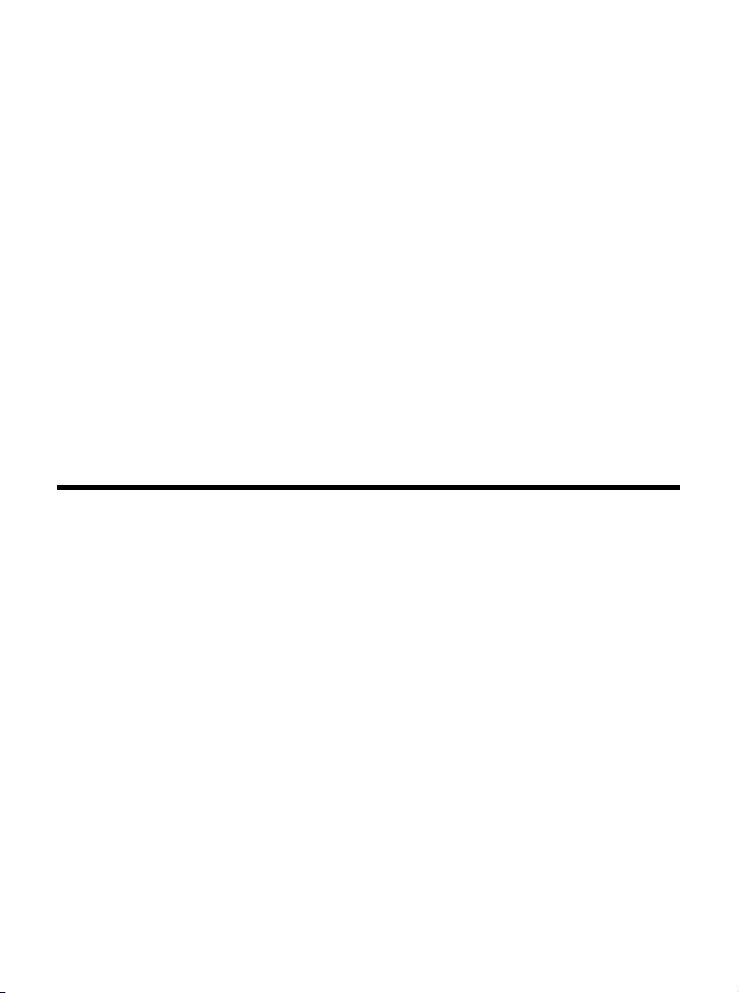
MP54G-BT (MS-6855)
Wireless 11g + Bluetooth
Combo MiniPCI Card
User’s Guide
i
Page 2
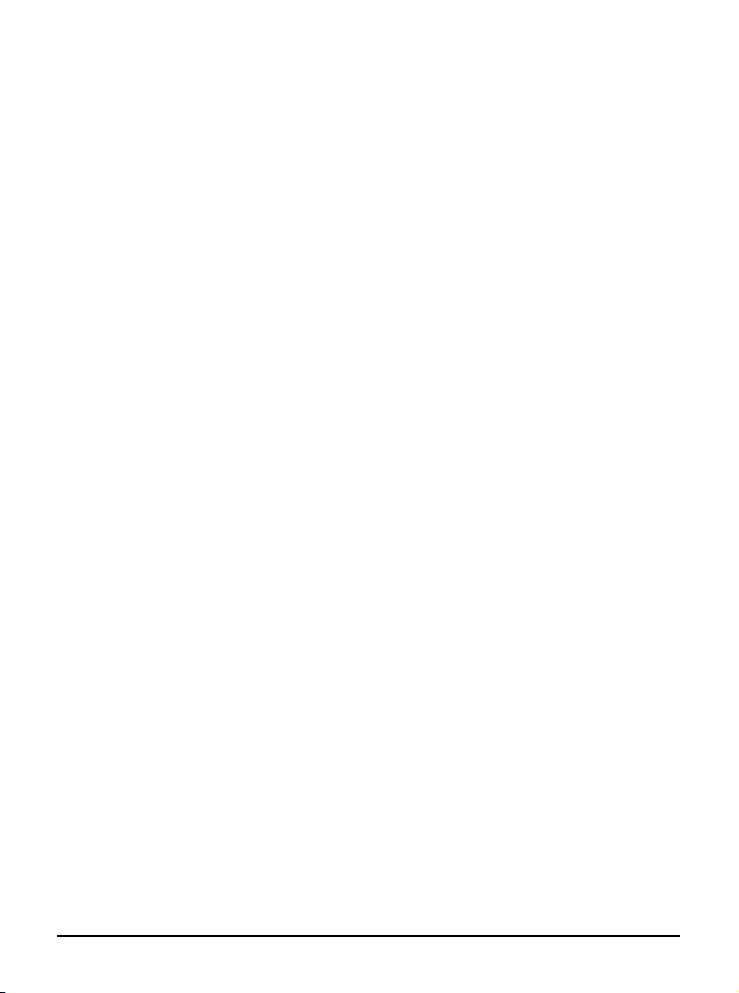
FCC Caution
1. The device complies with Part 15 of the FCC rules. Operation is subject to
the following two conditions:
(1) This device may not cause harmful interference, and
(2) This device must accept any interference received, including interference
that may cause undesired operation.
2. FCC RF Radiation Exposure Statement: The equipment complies with FCC
RF radiation exposure limits set forth for an uncontrolled environment.
This equipment should be installed and operated with a minimum
distance of 20 centimeters between the radiator and your body.
3. This Transmitter must not be co-located or operating in conjunction with
any other antenna or transmitter.
4. Changes or modifications to this unit not expressly approved by the
party responsible for compliance could void the user authority to operate
the equipment.
FCC Statement
This device is intended only for OEM integrators under the following
1) The antenna must be installed such that 20 cm is maintained between antenna
and users, and
2) The transmitter module may not be co-located with any other transmitter or
antenna.
As long as 2 conditions above are met, further transmitter test will not required. However,
the OEM integrator is still responsible for testing end-product for any additional compliance requirements required with module installed (for example, digital device emissions,
PC peripheral requirements, etc.).
Important Note
In the event that these conditions can not be example certain laptop configurations or colocation with another transmitter), then the FCC authorization is no longer considered
valid the FCC ID can not be used on the final product. In these circumstances, OEM
integrator will be responsible for re-evaluating the end product (including the transmitter)
and obtaining a separate FCC authorization.
ii
Page 3
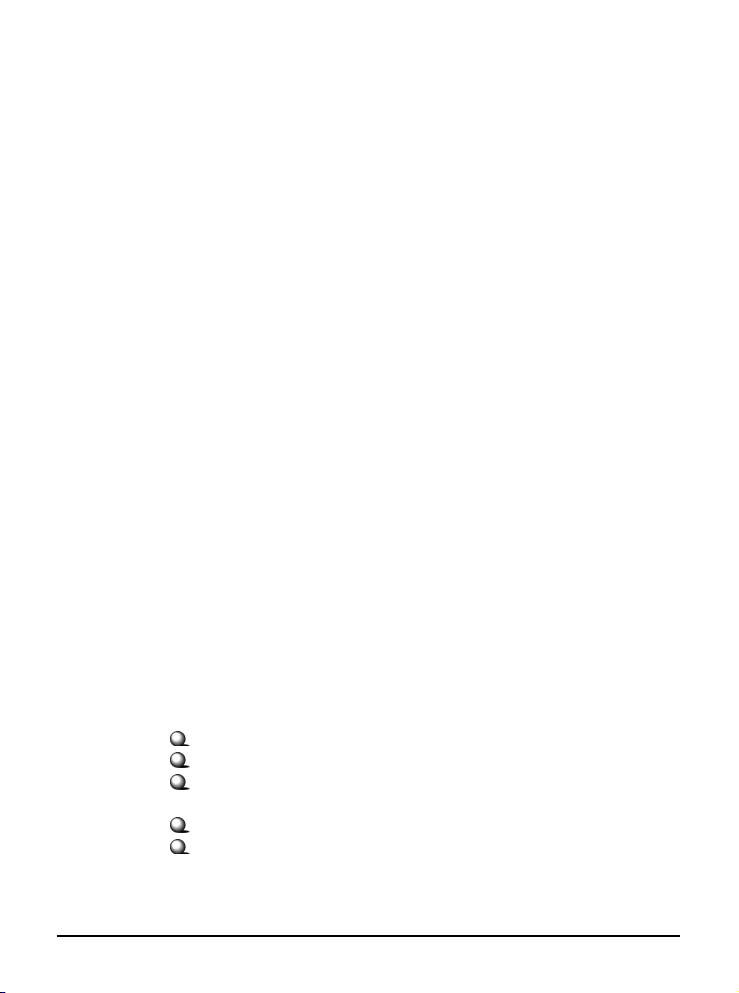
End Product Labeling
This transmitter module is authorized only for use in device where antenna may be
installed such that 20 cm may be maintained between antenna and users (for example
access points, routers, wireless ADSL and similar equipment). The final end product
must be labeled in a area with the following: “Contains TX FCC ID: GI4L-MS6855”.
Manual Information for End Users
The end user must not have manual instructions to remove or install device. The user
manual for end users must include the following information in a prominent location:
“IMPORTANT NOTE: To comply with FCC RF exposure compliance requirements,
the antenna used for this transmitter must be installed to provide a separation distance of
at least 20 cm from all persons and must not be co-located operating in conjunction with
any other antenna or transmitter.” as a result of e-mail transmission.”
Important Safety Precautions
Always read and follow these basic safety precautions carefully when handling any
piece of electronic component.
1. Keep this User’s Guide for future reference.
2. Keep this equipment away from humidity.
3. Lay this equipment on a reliable flat surface before setting it up.
4. The openings on the enclosure are for air convection hence protects the
equipment from overheating.
5. All cautions and warnings on the equipment should be noted.
6. Never pour any liquid into the opening that could damage or cause electrical
shock.
7. If any of the following situations arises, get the equipment checked by a
service personnel:
Liquid has penetrated into the equipment
The equipment has been exposed to moisture
The equipment has not work well or you can not get it work
according to User’s Manual
The equipment has dropped and damaged
If the equipment has obvious sign of breakage
8. DO NOT LEAVE THIS EQUIPMENT IN AN ENVIRONMENT
UNCONDITIONED, STORAGE TEMPERATURE ABOVE 60O C OR
BELOW -20OC, IT MAY DAMAGE THE EQUIPMENT.
iii
Page 4

Introduction
>>> 1.1 MP54G-BT (MS-6855) - Wireless 11g +
Bluetooth Combo MiniPCI Card
MSI MP54G-BT, the Wireless 11g + Bluetooth Combo miniPCI
Card, is a Type IIIB card, which can be used to integrate with
such systems as notebook, mini-barebone, PDA, portable PC.
With MSI MP54G-BT embedded inside, a system could provide users with the ability and flexibility to connect up to Internet
wirelessly via 802.11g with speed up to 54Mbps, and to link
with peripherals wirelessly through BluetoothTM v1.2 and advanced UBC (UltimateBlueTM Coexistence) technology. UBC
technology complements the AFH (Adaptive Frequency
Hopping) techniques in Bluetooth v1.2 while minimizing interference and enhancing performance in Bluetooth v1.1 devices.
MSI MP54G-BT is taking advantage of leading technologies
from Inprocomm and RFMD. It addresses the co-existence issues in PAN (Personal Area Network) and WLAN (Wireless
Local Area Network) markets by providing true simultaneous
connectivity while deploying IEEE 802.11g and Bluetooth v1.2.
Along with this combo solution, a system installed with a single
card is able to offer dual mode capability of WiFi and BluetoothTM.
It will benefit system vendors in miniaturization of system dimension and BOM cost reduction, as well as also make users
happy with the all-in-one functionality.
1
Page 5
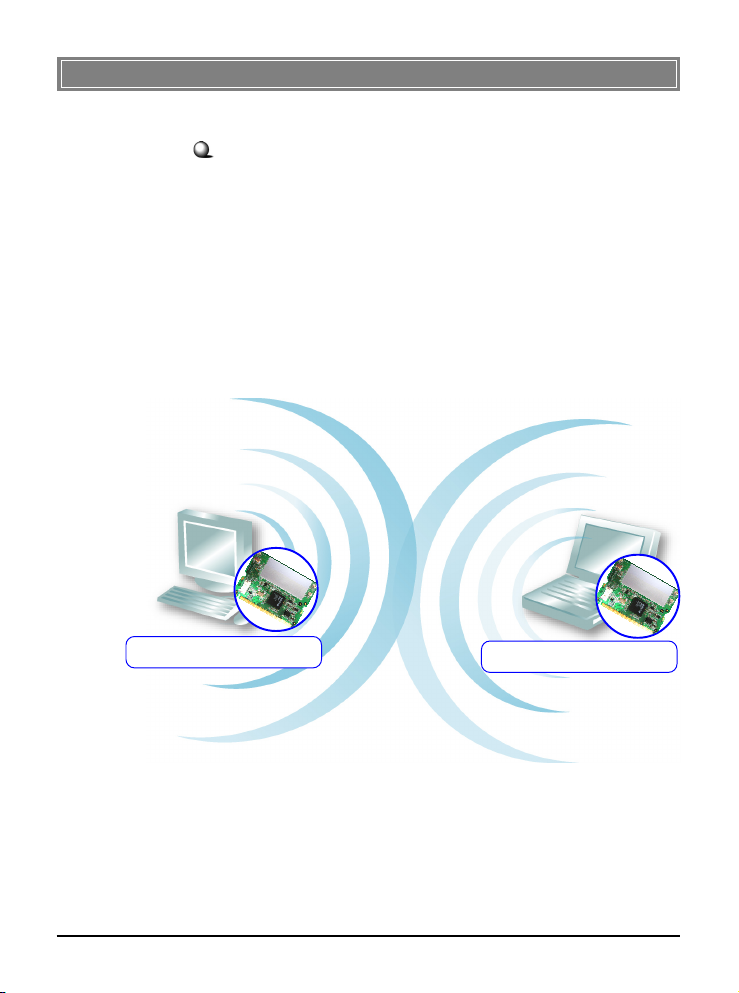
>>> 1.2 How MP54G-BT Works
In WLAN Environment1.2.1
Ad-hoc Mode : An Ad-hoc network is a local area network or
other small network, especially one with wireless or temporary
plug-in connections, in which some of the network devices are
part of the network only for the duration of a communications
session. Users in the network can share files, print to a shared
printer, and access the Internet with a shared modem. In this
kind of network, new devices can be quickly added; however,
users can only communicate with other wireless LAN computers that are in this wireless LAN workgroup, and are within
range.
MP54G-BT
WLAN+Bluetooth Combo MiniPCI Card
MP54G-BT
WLAN+Bluetooth Combo MiniPCI Card
2
Page 6

Infrastructure Mode : The difference between Infrastructure
network and Ad-hoc network is that the former one includes an
Access Point. In an Infrastructure network, the Access Point can
manage the bandwidth to maximize bandwidth utilization. Additionally, the Access Point enables users on a wireless LAN to
access an existing wired network, allowing wireless users to take
advantage of the wired networks resources, such as Internet,
email, file transfer, and printer sharing. The scale and range of the
Infrastructure networking are larger and wider than that of the
Ad-hoc networking.
MP54G-BT
WLAN+Bluetooth Combo MiniPCI Card
MP54G-BT
WLAN+Bluetooth Combo MiniPCI Card
3
Page 7

In Bluetooth Connection
1.2.2
The term “Bluetooth” refers to a worldwide standard for the
wireless exchange of data between two devices. In order to exchange data, two Bluetooth devices must establish a connection.
Before a connection is established, one device must request a
connection with another. The second device accepts (or rejects)
the connection. The originator of the request is known as the
client. The device that accepts (or rejects) the request is known
as the server. Many Bluetooth devices can act as both client and
server. Every Bluetooth device that provides a service must be
prepared to respond to a connection request. Bluetooth software is always running in the background on the server, ready to
respond to connection requests.
MP54G-BT
WLAN+Bluetooth Combo MiniPCI Card
Bluetooth-enabled Devices
4
Page 8

>>> 1.3 Specifications
Hardware
Specification
WLAN
Specification
Form Factor 32-bit Type IIIB
Operation voltage 3.3V
Antenna Connector Two antenna connectors
®
Operating System Microsoft
Windows® 98SE/ME/2000
/XP
Environmental - Operating Temperature:
0 ~ 55
O
C
- Operating Humidity:
10 ~ 90%, non-condensing
Dimensions (WxDxH) 59.75 x 44.6 x 3.5mm
Weight 15 g
Network Standard IEEE 802.11; IEEE 802.11b/g
Frequency Band 2.412-2.484 GHz
Data Rate IEEE 802.11g (auto-fallback):
- OFDM: 54, 48, 36, 24, 18, 12, 9 and
6Mbps
IEEE 802.11b (auto-fallback):
- CCK: 11, 5.5 Mbps
- DQPSK: 2 Mbps
- DBPSK: 1 Mbps
Media Access Control CSMA/CA with ACK
Transmission DSSS (direct sequential spread
spectrum)
Network Architecture Ad-Hoc Mode (Peer-to-Peer);
Infrastructure Mode
Antenna Type Two antenna connectors support
Power Consumption 360mA in continue Tx & 260mA in
continue Rx 50mA (sleep mode)
5
Page 9

Channel IEEE 802.11g: Ch. 1-11 – N. America
Ch. 1-13 – Japan
Ch. 1-13– Europe ETSI
Ch. 10-11 – Spain
Ch. 10-13 – France
IEEE 802.11b: Ch. 1-11 – N. America
Ch. 1-14 – Japan
Ch. 1-13– Europe ETSI
Ch. 10-11 – Spain
Ch. 10-13 – France
Output Power IEEE 802.11g: 54Mbps 15dBm
48Mbps 15dBm
36Mbps 17dBm
24Mbps 17dBm
18Mbps 17dBm
12Mbps 17dBm
9Mbps 17dBm
6Mbps 17dBm
IEEE 802.11b: 11Mbps 17dBm
5.5Mbps 17dBm
2Mbps 17dBm
1Mbps 17dBm
Receiver Sensitivity
54 Mbps OFDM @ 10% PER = -71 dBm
(Average Value) 48 Mbps OFDM @ 10% PER = -74 dBm
36 Mbps OFDM @ 10% PER = -77 dBm
24 Mbps OFDM @ 10% PER = -79 dBm
18 Mbps OFDM @ 10% PER = -82 dBm
12 Mbps OFDM @ 10% PER = -86 dBm
11 Mbps CCK @ 8% PER = -86 dBm
9 Mbps OFDM @ 10% PER = -85 dBm
6 Mbps OFDM @ 10% PER = -87 dBm
5.5 Mbps CCK @ 8% PER = -89 dBm
2 Mbps QPSK @ 8% PER = -90 dBm
1 Mbps BPSK @ 8% PER = -93 dB
m
6
Page 10

Bluetooth
Specification
Network Standard Bluetooth Class II v1.1 and v1.2
Frequency Band 2.4-2.483 GHz
Data Rate Up to 723kbps
Channel 79 sub-channels
Transmission FHSS (Frequency Hopping Spread
Spectrum)
Modulation GFSK
Antenna Type One antenna connector support
Power Consumption 100mA (maximum, continuous TX)
Max. Output Power Up to 0dBm
Max. Input Level 0dBm
Receiver Sensitivity -79dBm @ BER<0.1%
Range Up to 30 m
Physical Links Support ACL link
Network Capabilities Support piconet point-to-point and
point-to multipoint connections
Link Manager 3-slot Packets: Yes
5-slot Packets: Yes
Slot Offset: Yes
Timing Accuracy: Yes
Switch: Yes
Hold Mode: Yes
Sniff Mode: Yes
Test Mode: Yes
Park Mode: Yes
RSSI: Yes
Power Control: Yes
Authentication: Yes
Encryption: Yes
7
Page 11

>>> 1.4 System Requirements
Before installing MP54G-BT, your PC should meet the following items:
- One desktop/notebook PC with an available MiniPCI slot.
- Windows® 98SE/ME/2000/XP operating system.
- Minimum 5MB free disk space for installing the driver and
utilities.
- One CD-ROM drive, double speed or higher.
>>> 1.5 Package Contents
Unpack the package and check all the items carefully. If any item
contained is damaged or missing, please contact your local dealer
as soon as possible. Also, keep the box and packing materials in
case you need to ship the unit in the future. The package should
contain the following items:
- One Wireless 11g + Bluetooth Combo MiniPCI Card.
- One Installation CD-ROM including drivers, utilities, and the
manual files.
8
Page 12

>>> 1.6 Product View
Bluetooth antenna
Connector
WLAN 11g antenna connectors
Connect to external antennas for
enhanced data transmission and
reception. The external antennas are
well designed on the desktop or notebook computers.
USB Connector
Connect to your
mainboard using the
provided USB cable.
Golden Finger
9
Page 13

Hardware Installation
The following diagrams provide you a basic installation for your
MP54G-BT. The instruction below is suitable for most computers with MiniPCI slot. For more information about the
MiniPCI module, please refer to your computer’s manual.
Installing MP54G-BT:
1. Locate the MiniPCI slot on the mainboard.
2. Place your MP54G-BT over the MiniPCI slot (at an
angle of 30 degrees). Then, gently insert it into the slot
until the golden finger of the card gets fully inserted.
3. Press down the card, and the retaining clips (on two
sides of the slot) will lock onto the notches of the card.
Foolproof
notch
30
10
Page 14

4. Connect one end of the USB cable to the five-pin USB
connector on MP54G-BT, and the other end to the
USB connector locaed on your mainboard.
Note: If the MiniPCI interface in your mainboard reserves USB bus in pin 21 and 22, you can skip step 4.
11
Page 15

Software Installation
This chapter describes the procedures of installing the driver
and utility. Follow the instruction step by step to finish the
installation. If you use Windows® 98SE/ME, please prepare
the Windows® Setup CD at hand before installing the driver;
because the system will ask you to insert the Setup CD to copy
files during the installation.
Please NOTE that the MP54G-BT should be installed into
your computer before installing the driver and utility. Then,
the operating system will detect a new device and start to configure the new device. Click Cancel here to start installation
from the InstallShield Wizard.
The adapter model you installed
Click
Tip: The MP54G-BT adapter
should be installed into your PC
before installing the driver and
utility.
12
Page 16

STEP
11
1
11
Insert the software CD into your CD-ROM drive, and the Setup
program should launch automatically.
If the Autorun program doesn’t launch automatically, click Start
at the taskbar and select Run.... Type E:\setup.exe (where E is
your CD-drive) in the Open box and click OK to launch the
Setup program manually.
The main screen of Setup program will appear as below.
STEP
22
2
22
1. Click the Install WLAN Driver button.
2. The welcome screen of InstallShield Wizard appears.
Click Next.
3. Read and accept the License Agreement; then, click Next.
4. Click Install and the program will copy the necessary
files to the system. The progress indicator shows the
installing status.
5. Click Finish when the WLAN driver installation is
completed.
13
Page 17

STEP
33
3
33
1. Click the Install Bluetooth Driver button.
2. The welcome screen of InstallShield Wizard appears.
Click Next.
3. Read and accept the License Agreement; then, click Next.
4. Click Next to install the driver in the default destination
folder.
5. Click Install and the program will copy the necessary
files to the system. The progress indicator shows the
installing status.
6. Click Finish when the bluetooth driver installation is
completed.
STEP
44
4
44
Click the Exit button.
The Wireless LAN icon and Bluetooth icon will appear in the
status bar.
Bluetooth icon
Wireless LAN icon
14
