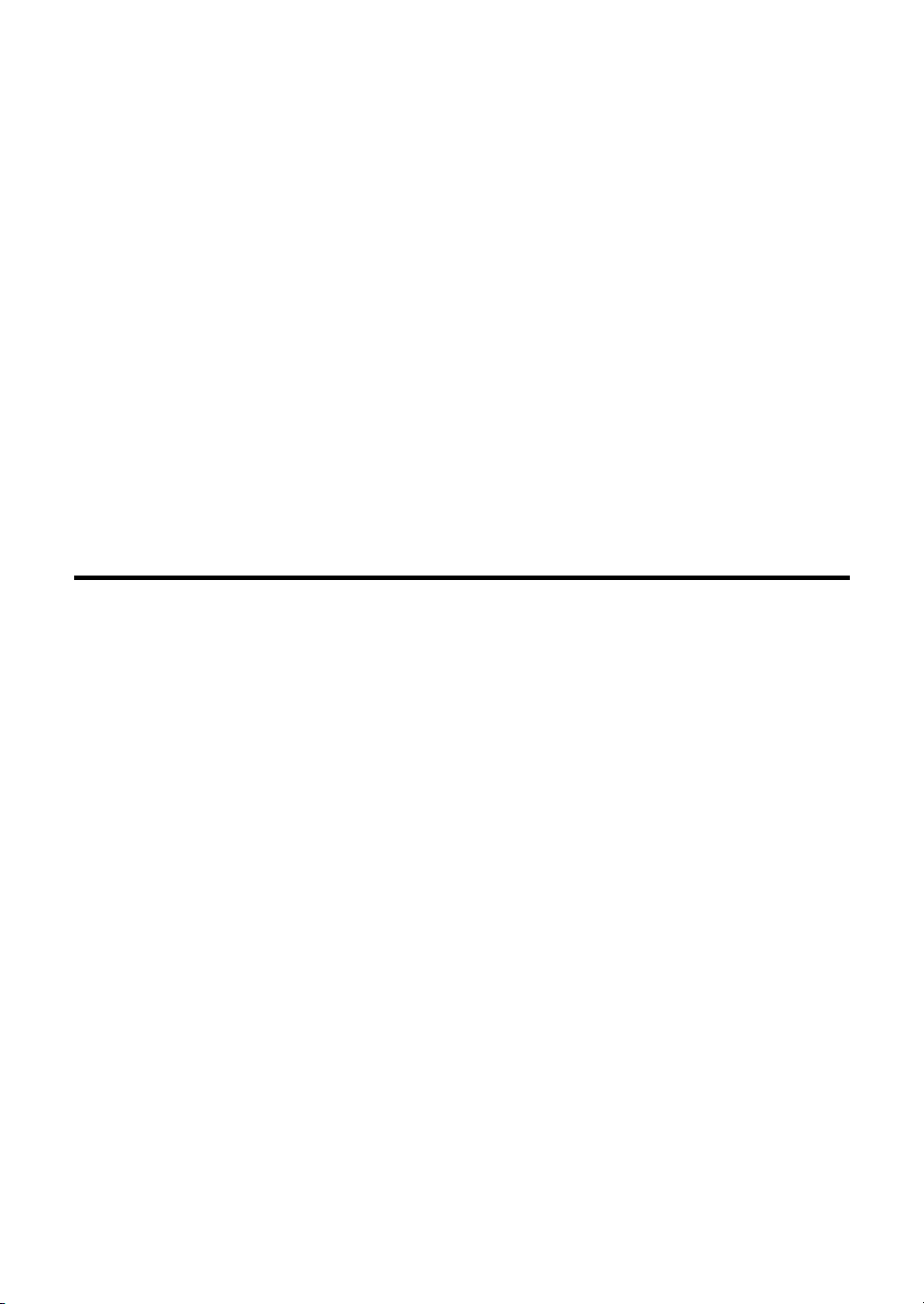
MSI BTMS (MS-6850)
Bluetooth Mouse
User’s Guide
1
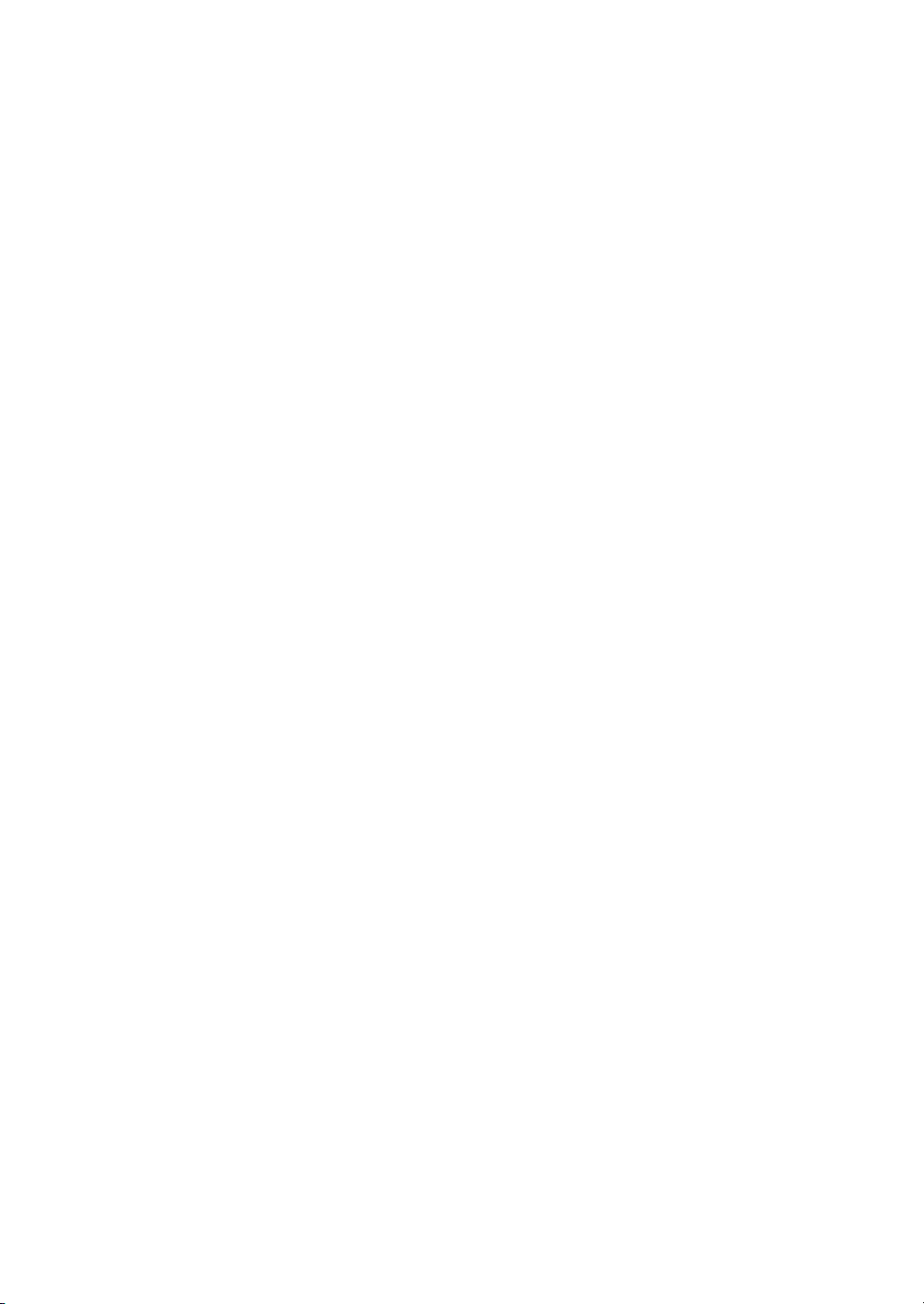
FCC Caution
1. The device complies with Part 15 of the FCC rules. Operation is subject to the
following two conditions:
(1) This device may not cause harmful interference, and
(2) This device must accept any interference received, including interference that
may cause undesired operation.
2. FCC RF Radiation Exposure Statement: The equipment complies with FCC RF
radiation exposure limits set forth for an uncontrolled environment.
3. This Transmitter must not be co-located or operating in conjunction with any other
antenna or transmitter.
4. Changes or modifications to this unit not expressly approved by the party
responsible for compliance could void the user authority to operate the equipment.
Copyright Notice
The material in this document is the intellectual property of MICRO-STAR
INTERNATIONAL. We take every care in the preparation of this document, but no
guarantee is given as to the correctness of its contents. Our products are under
continual improvement and we reserve the right to make changes without notice.
Trademarks
Microsoft Windows and Internet Explorer are registered trademarks or trademarks of
Microsoft Corporation.
All brand names, icons, and trademarks used in this manual are the sole property of
their respective owners.
2
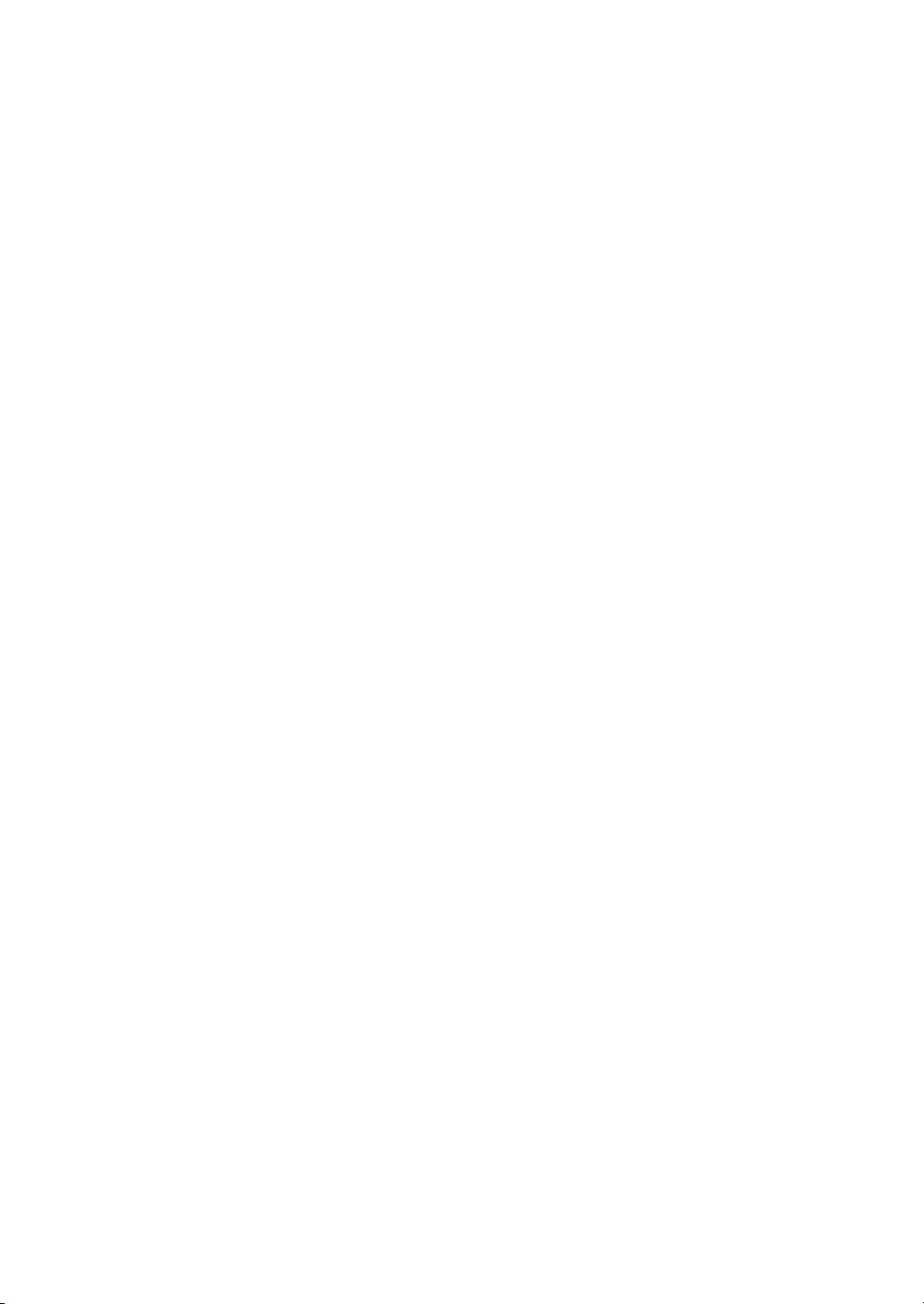
Important Safety Precautions
Always read and follow these basic safety precautions carefully when handling any
piece of electronic component.
1. Keep this User’s Manual for future reference.
2. Keep this equipment away from humidity.
3. Lay this equipment on a reliable flat surface before setting it up.
4. The openings on the enclosure are for air convection hence protects the equipment
from overheating.
5. All cautions and warnings on the equipment should be noted.
6. Never pour any liquid into the opening that could damage or cause electrical shock.
7. If any of the following situations arises, get the equipment checked by a service
personnel:
Liquid has penetrated into the equipment
The equipment has been exposed to moisture
The equipment has not work well or you can not get it work according to
User’s Manual
The equipment has dropped and damaged
If the equipment has obvious sign of breakage
8. DO NOT LEAVE THIS EQUIPMENT IN AN ENVIRONMENT UNCONDITIONED,
STORAGE TEMPERATURE ABOVE 60
THE EQUIPMENT.
O
C OR BELOW -20OC, IT MAY DAMAGE
Revision History
Revision History Date
V 1.0 First Release December 2003
3
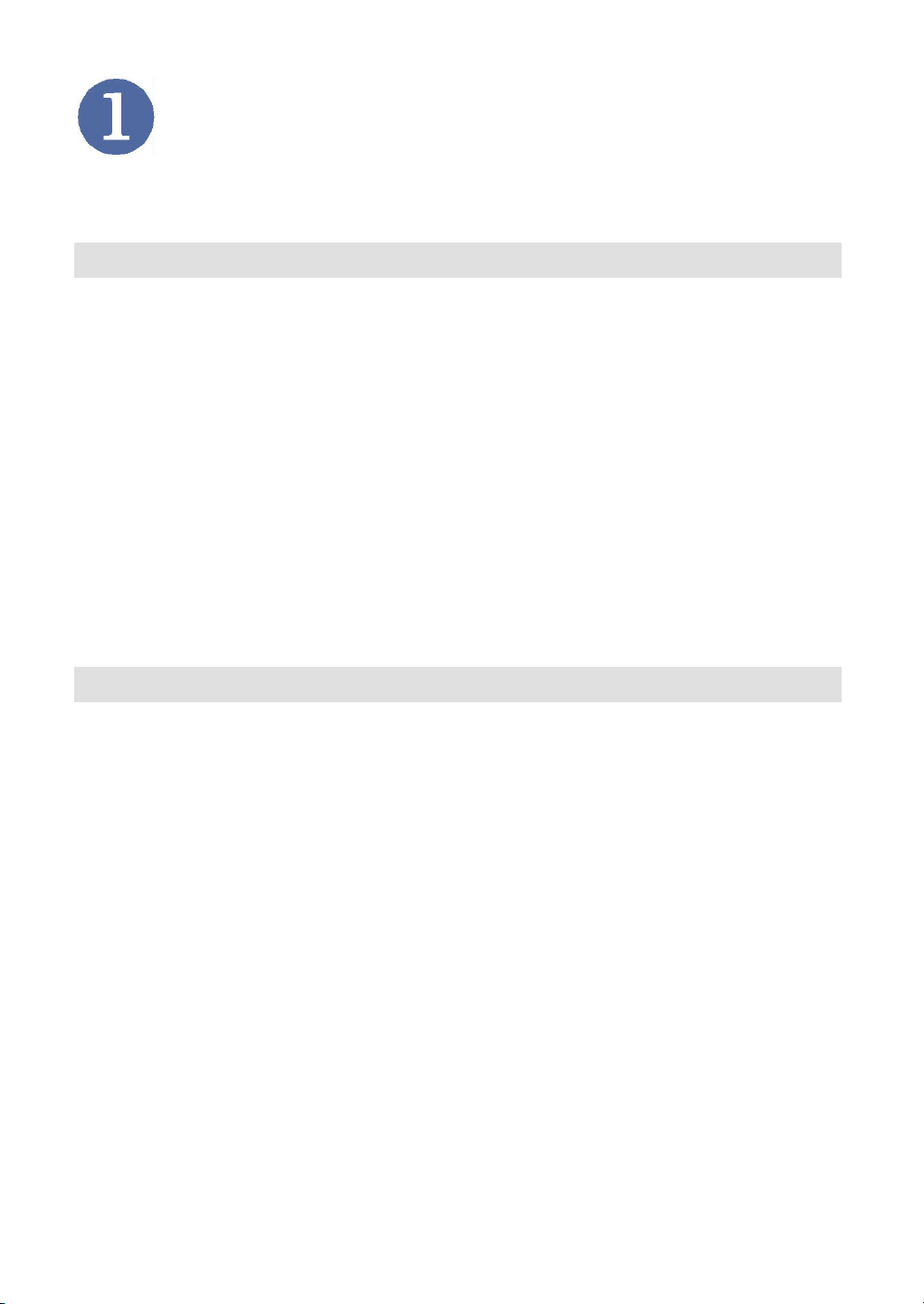
Introduction
>>> 1.1 MSI BTMS (MS-6850) – Bluetooth Mouth
MSI BTMS (MS-6850) Bluetooth Mouse brings wireless
convenience to your computer. You get optical precision
control of your mouse from anywhere within 10 meters of your
Media Center, desktop, notebook. For longer battery life,
the BTMS features a 10-seconds idle power-down mode, with
instant power-up on mouse use. An optional Bluetooth USB
dongle is required if your computing device is not
Bluetooth-enabled. The dongle enables you to connect up
to seven other Bluetooth devices to your computer.
>>> 1.2 Features & Benefits
Cable Free
Bluetooth wireless technology without cable connection.
Battery Life Saving
The BTMS features a 10-seconds idle power-down mode,
with instant power-up on mouse use for longer battery life.
Enhanced Grip
Feel more comfortable when holding the mouse.
Optical Tracking
Optical sensor up to 800 dpi.
4

>>> 1.3 Specifications
Hardware
Standards Bluetooth v1.1 compliant & HID 1.0
Data Rates Up to 723Kbps
Spread Spectrum FHSS (Frequency Hopping Spread
Spectrum)
Frequency Range 2.4GHz ~ 2.4835GHz (2.4 GHz ISM
Band)
RF Channels 79-channel system for USA, Japan
and Europe (except France,
23-channel system for France)
Coverage 10 meters coverage area (in open
space)
Output Power 0 ~ 4dBm (transmission power)
Sensor Optical sensor maximum 800dpi
Output Power Class Bluetooth Power Class II
Dimensions 11 x 6 x 3 cm
Weight 76.8 g
Environment Operating temperature: -20 ~ 6℃ 5℃
Storage temperature: -0 ~ ℃ 40℃
Humidity: 0 ~ 95%
Software
Certifications
Others BQB SIG listed
OS Compliant Windows® XP/2000/ME/98SE,
Mac OS X 10.2.6 or later
EMC & Safety Untied States: FCC Part 15 class, CE
5

>>> 1.4 Package Contents
>>> 1.5 System Requirements
One MSI BTMS Bluetooth Mouse.
One Installation CD containing drivers, utilities, and
manual files.
One Quick Installation Guide.
Two Alkaline Batteries.
One MSI BToes Bluetooth Dongle.
Personal computers running Microsoft® Windows®
98SE/ME/2000/XP operating system.
Minimum 5MB of available hard-disk space for driver and
utilities installation.
CD-ROM drive, double speed or higher.
6

>>> 1.6 Product View
Scroll Wheel.
Two-Button Design.
Wireless
Optical.
Fashion Style.
Ergonomic Design.
7

Using Your Bluetooth Mouse
>>> 2.1 Before You Begin
After installing the MSI Bluetooth USB Dongle and required
software (refer to the User's Guide of the MSI BToes in the
CD), you can connect and use your MSI Bluetooth Mouse by
proceeding the instructions below. Remember that you have
to install two AA batteries first.
To install the batteries:
1. Remove the
battery cover.
2. Insert the
batteries.
(with correct
polarity)
3. Replace the
battery cover.
8

t
>>> 2.2 Connecting the Bluetooth Mouse
Step 1: Press the Connect button on the bottom of the mouse.
Tip: When you click the
connect button, the
Bluetooth Mouse will se
to discoverable for 3
minutes; meanwhile, it
turns on the status LED
(blue, near the scroll
wheel) for debugging to
show inquiry or page.
Press this button
Step 2: Right-click the Bluetooth icon at the taskbar, and then select
Explore My Bluetooth Places from the short menu.
Right-click the Bluetooth icon
9

Step 3: Click the Search for device in range option, and you will see
the Bluetooth-enabled devices within the wireless connection
range.
Click
Bluetooth-enabled devices
within the connection range
Right-click the MSI-Mouse
icon and select the
Connect Device option.
Select this option
10

Step 4: A dialog box will appear as below. Click Yes.
Note: If you are the first
time to connect a
Bluetooth-enabled
device, the operating
system will install the
driver at this step.
Click
Step 5: Now, you have completed the connection between the Bluetooth
Dongle and mouse.
Connected
When the connection is built successfully, the Bluetooth icon
changes to GREEN color.
Inner part of the icon becomes GREEN
11

>>> 2.3 Tips on Using the Bluetooth Mouse
For power saving purpose, the Bluetooth Mouse is designed
with a "trace sensor" that enables the mouse to enter the
Standby mode. This function allows the mouse to send
signals to the receiver in a specific interval. If there are no
signals sent or received in the timeout, the interval will
become longer. For example, the mouse sends signals
every 12.5ms in the first state, and then the interval may
change to 75ms after 120 seconds, and then 250ms after 240
seconds, and so on. Finally, the mouse will enter the Standby
mode (power off). If any data is received at any time (e.g.
you click the left button on mouse), the mouse will be waked
up and return to the first state immediately.
12
