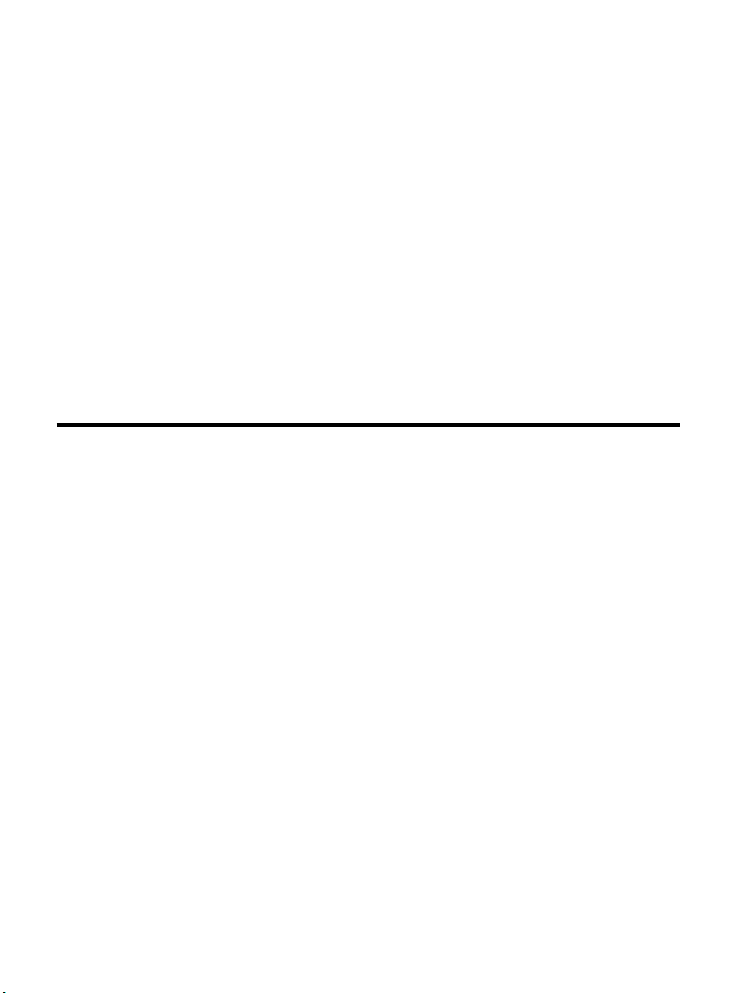
MSI RG54G2 (MS-6848)
Wireless 11g Residential Gateway
User’s Guide
G52-C6822X8
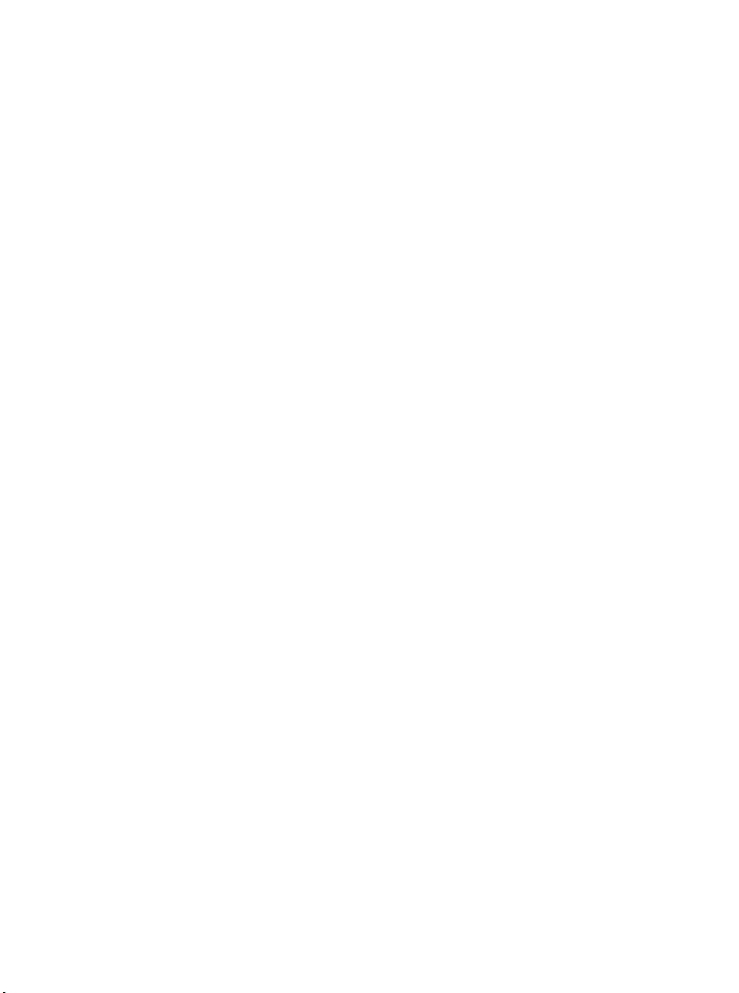
FCC Caution
1. The device complies with Part 15 of the FCC rules. Operation is subject to
the following two conditions:
(1) This device may not cause harmful interference, and
(2) This device must accept any interference received, including interference
that may cause undesired operation.
2. FCC RF Radiation Exposure Statement: The equipment complies with FCC
RF radiation exposure limits set forth for an uncontrolled environment.
This equipment should be installed and operated with a minimum
distance of 20 centimeters between the radiator and your body.
3. This Transmitter must not be co-located or operating in conjunction with
any other antenna or transmitter.
4. Changes or modifications to this unit not expressly approved by the
party responsible for compliance could void the user authority to operate
the equipment.
Copyright Notice
The material in this document is the intellectual property of MICRO-STAR INTERNATIONAL. We take every care in the preparation of this document, but no guarantee is
given as to the correctness of its contents. Our products are under continual improvement and we reserve the right to make changes without notice.
Trademarks
Microsoft Windows and Internet Explorer are registered trademarks or trademarks of
Microsoft Corporation.
All brand names, icons, and trademarks used in this manual are the sole property of their
respective owners.
Revision History
Revision History Date
V 1.0 First Release February 2004
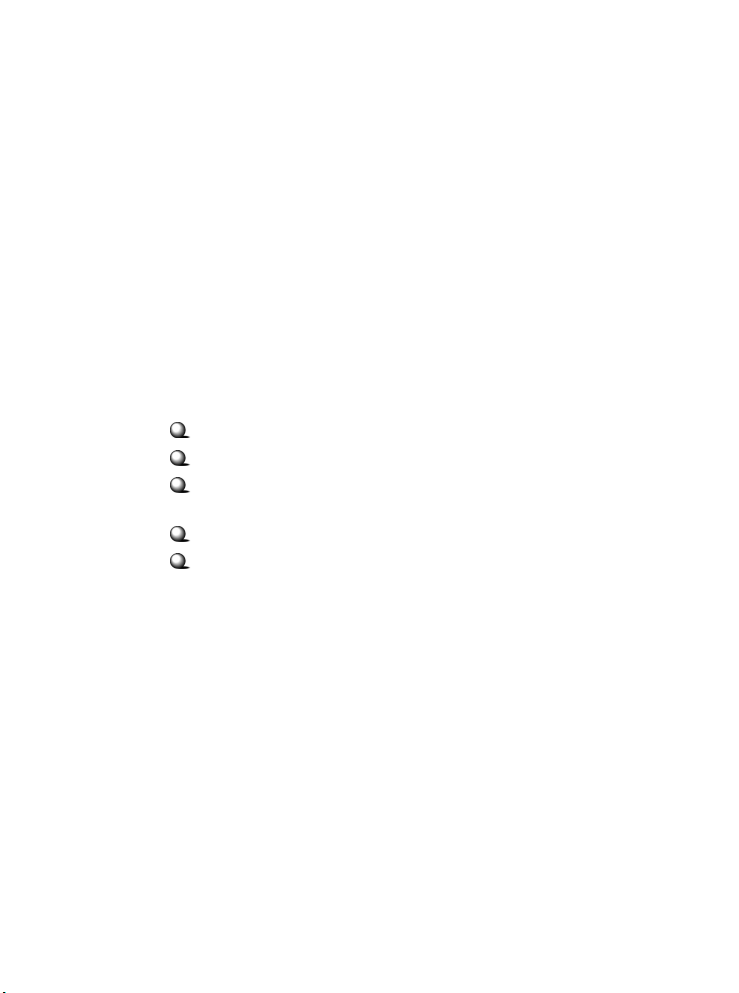
Important Safety Precautions
Always read and follow these basic safety precautions carefully when handling any
piece of electronic component.
1. Keep this User’s Guide for future reference.
2. Keep this equipment away from humidity.
3. Lay this equipment on a reliable flat surface before setting it up.
4. The openings on the enclosure are for air convection hence protects the
equipment from overheating.
5. All cautions and warnings on the equipment should be noted.
6. Never pour any liquid into the opening that could damage or cause electrical
shock.
7. If any of the following situations arises, get the equipment checked by a
service personnel:
Liquid has penetrated into the equipment
The equipment has been exposed to moisture
The equipment has not work well or you can not get it work
according to User’s Manual
The equipment has dropped and damaged
If the equipment has obvious sign of breakage
8. DO NOT LEAVE THIS EQUIPMENT IN AN ENVIRONMENT
UNCONDITIONED, STORAGE TEMPERATURE ABOVE 60O C OR
BELOW -20OC, IT MAY DAMAGE THE EQUIPMENT.
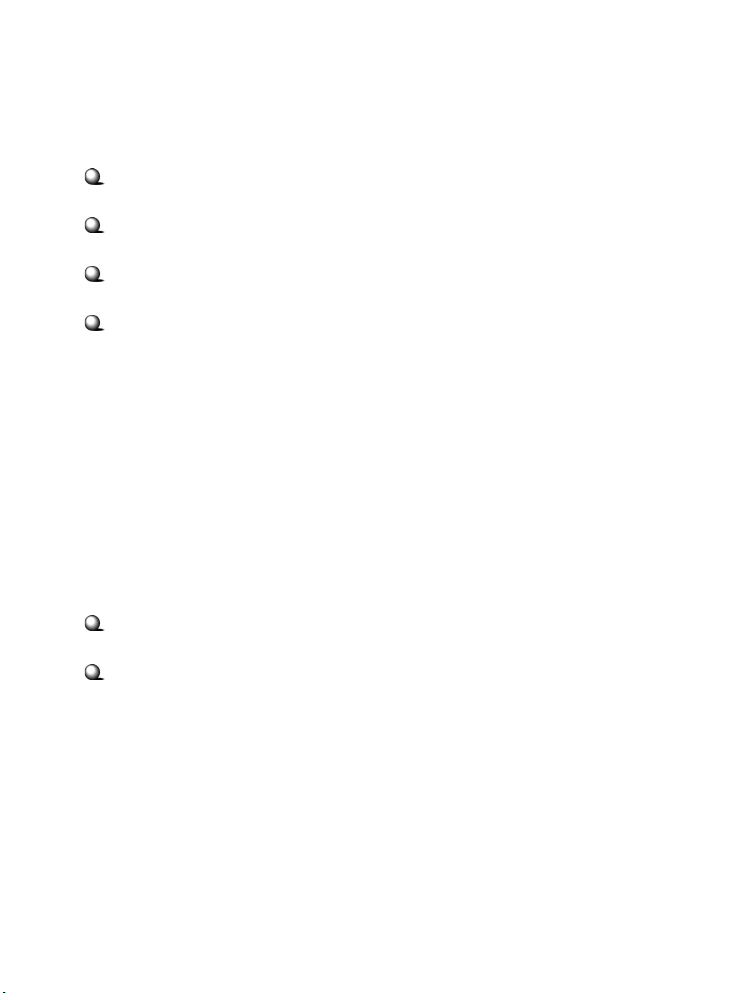
How to Use This Guide
This User’s Guide provides instructions and illustrations on how to install and use your
MSI RG54G2 - the Wireless 11g Residential Gateway.
Chapter 1, Introduction, provides a general information on the product you
bought, including its application, specification, and requirements.
Chapter 2, Hardware Installation, tells you how to install the product into
your system.
Chapter 3, Configuration, describes the Configuration Utility that lets you
configure your product to connect the network quickly and easily.
Appendix, includes the instructions of assigning a fixed IP address and
resuming the firmware.
Please note that the setting diagrams or values in this guide are FOR YOUR REFER-
ENCE ONLY. The actual settings and values depend on your system and network. If
you are not sure about these information, please ask your network administrator or MIS
staff for help.
Technical Support
Visit the MSI website for FAQ, technical guide, driver and software updates,
and other information: http://www.msi.com.tw/.
Contact our technical staff at: support@msi.com.tw.
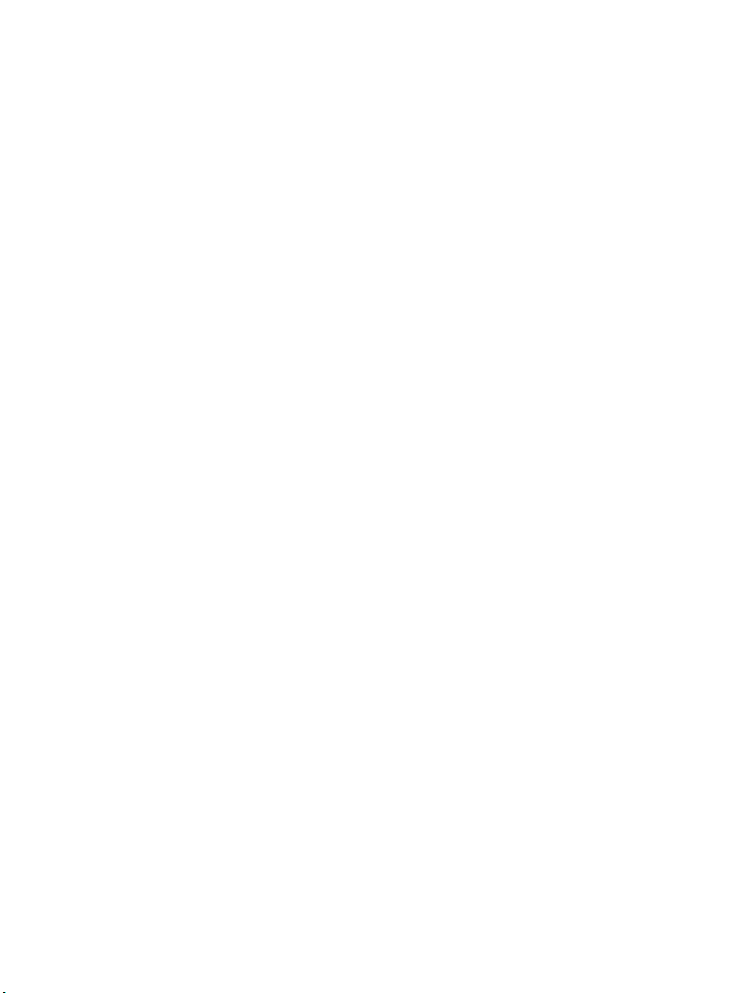
Table of Contents
1. Introduction ......................................................................................................... 1
1.1 MSI RG54G2 - Wireless 11g Residential Gateway ....................................... 1
1.2 Networking Options ....................................................................................... 2
1.3 Features and Benefits ..................................................................................... 3
1.4 Package Contents ............................................................................................ 4
1.5 System Requirements ..................................................................................... 4
1.6 Specifications .................................................................................................. 5
2. Hardware Installation ......................................................................................... 8
2.1 Product View .................................................................................................. 8
2.2 Connections Ports .......................................................................................... 9
2.3 LEDs ............................................................................................................... 10
2.4 Installing Your RG54G2 ................................................................................. 11
2.4.1 Positioning .............................................................................................. 11
2.4.2 Connecting Cables .................................................................................. 11
2.4.3 To Power Up .......................................................................................... 12
3. Configuration ...................................................................................................... 13
3.1 Configuration Utility ...................................................................................... 13
3.2 Typical Configuration.....................................................................................15
3.3 Customized Configuration .............................................................................. 19
3.3.1 System ....................................................................................................20
3.3.2 Internet ................................................................................................... 22
3.3.3 LAN ........................................................................................................ 24
3.3.4 Wireless .................................................................................................. 26
3.3.5 NAT ........................................................................................................ 28
3.3.6 Firewall ................................................................................................... 29
Appendix .................................................................................................................... 31
A - Assigning a Fixed IP Address .......................................................................... 31
B - Resuming the Previous Firmware .................................................................... 35
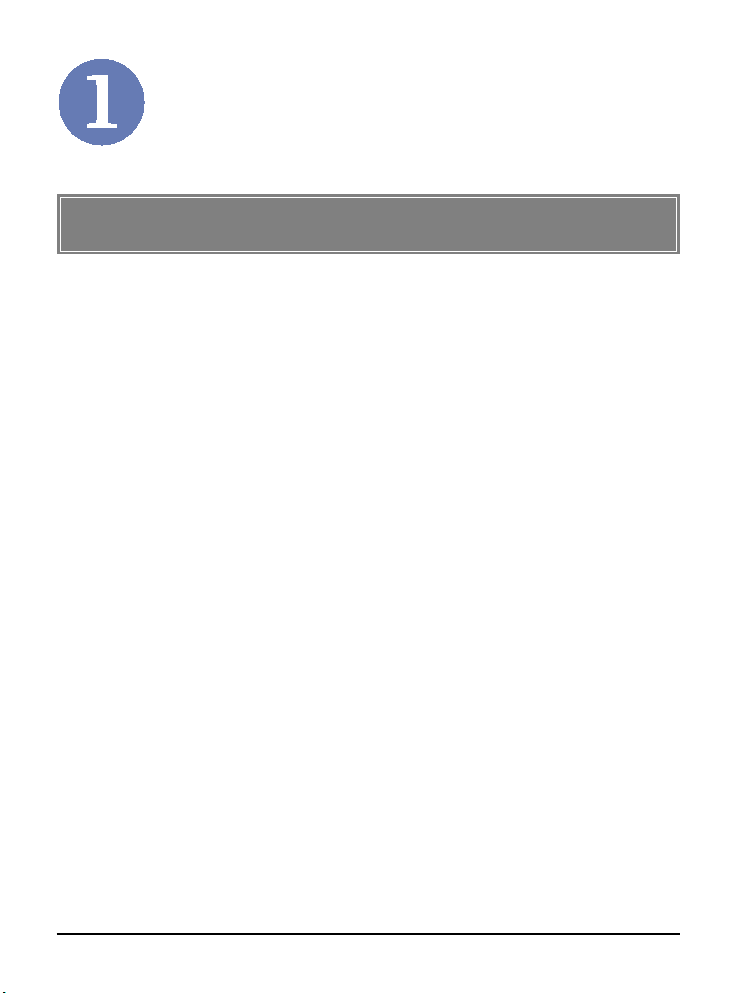
Introduction
>>> 1.1 MSI RG54G2 - Wireless 11g
Residendtial Gateway
MSI RG54G2 Wireless Residential Gateway (hereafter called
RG54G2), compliant with IEEE802.11g and IEEE802.11b, is
designed for high throughput and fully function that leads you
into the wireless network environment. In the rapid growing
network environment, MSI RG54G2 acts as a home-end device
that connects your computer to the WAN service (e.g. the
Internet). With the RG54G2, networking and sharing information throughout the house/office become an easy and flexible
task. In addition, the RG54G2 is also a switching device as an
aggregating point of the wireless LAN and wired LAN clients,
and as a router between LAN and WAN traffic.
Combined the SPI firewall, wireless Access Point and LAN
switch into a compact package, MSI RG54G2 can provide you
with the essential security and IP sharing function. These features build the RG54G2 as a cutting-edge, cost-effective device
that fits to SOHO/home application.
1
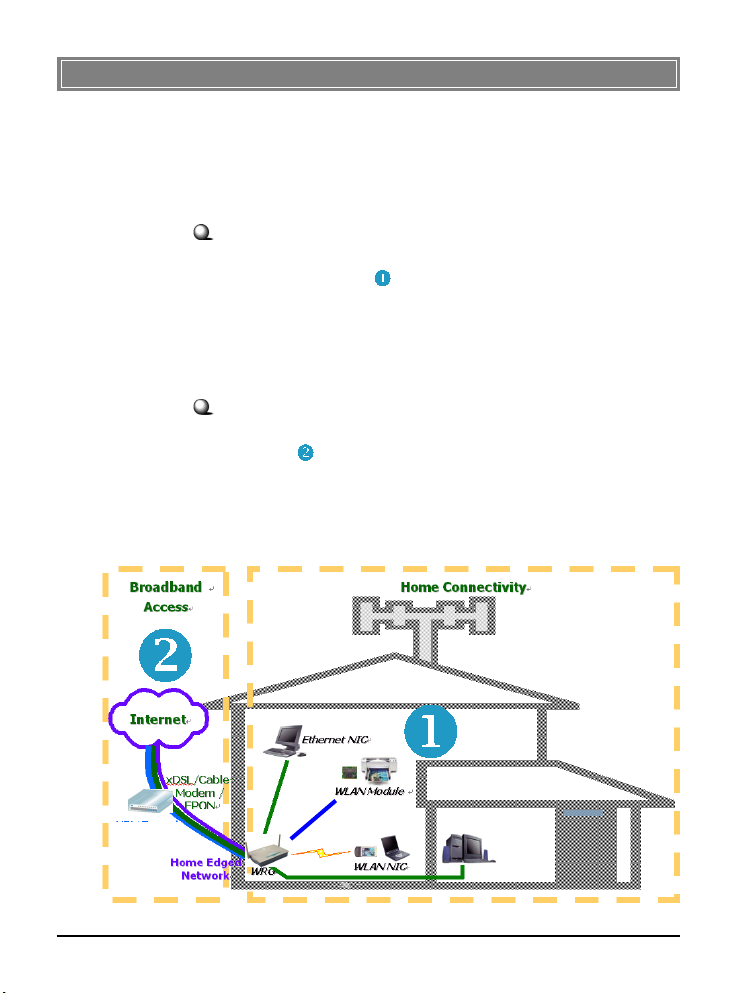
>>> 1.2 Networking Options
MSI RG54G2 is a Base Station that bridges communication
between computers (via wireless networking), and connects
the computers to the Internet.
You can use the RG54G2 in the following applications:
Home connectivity
A stand-alone wireless network. As shown in the right part of
the diagram below ( ), the out-of-the-box mode of operation
for the RG54G2 that allows your client stations to share files
and printers. Adding wireless computers is as easy as inserting
a wireless client adapter and configuring the computer with the
same Network Name and Key.
Broadband access
A wireless/wired Internet access via xDSL/Cable Modem or
Ethernet ( ). To access the Internet via a xDSL/Cable or ISDN
modem, you will need to:
- Connect the external modem to the RG54G2 using a
LAN cable.
- An ISP (Internet Service Provider) account.
Typical Configuration of Wireless LAN
2
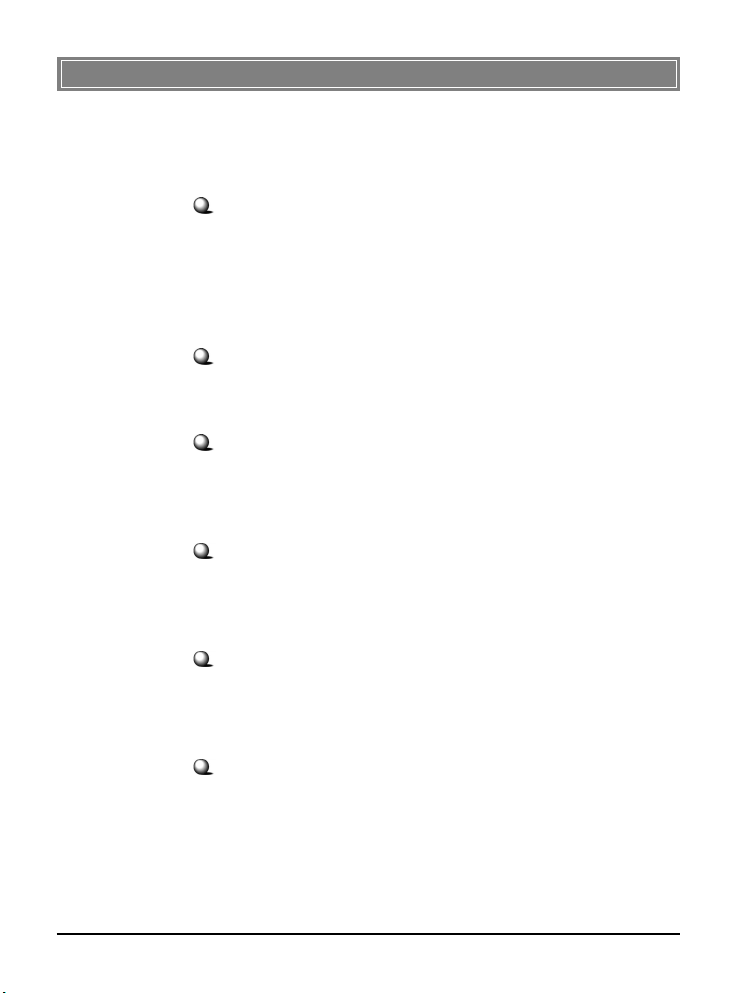
>>> 1.3 Features and Benefits
With MSI RG54G2, your network can immediately upgrade to
a wireless network, providing wireless access to the LAN and
WLAN, and sharing information and printers in the network.
54 Mbps Data Rate (max.)/150-400 ft. Indoor Range
The RG54G2 runs with data-intensive applications like MP3,
multimedia, gaming and streaming video/audio - even through
walls, floors and ceilings. You can get Ethernet quality networking without wires and cables - ideal for standard networking requirements.
Superior Antenna Design
Dual dipole antennas provide superior polarized reception and
diversity transmission for the best signal quality.
Interoperable with any 802.11g Compliant Device
The RG54G2 complies with IEEE 802.11g standard and Wi-Fi,
allowing full interoperability with any Wi-Fi certified wireless
product.
Easy to Install and Use
The Configuration Utility with user-friendly and Web-based
interface provides step-by-step instructions, making the
RG54G2 fast and easy to be installed and used in the network.
WEP Security to Ensure Privacy
Supports 64-/128-bit WEP encryption, which ensures that your
network signal is secure and private inband and outband of
your home and office.
Scalability
The RG54G2 can be configured in every way to meet your
needs of specific applications and installations. It also provides Flash memory for easy firmware upgrade.
3
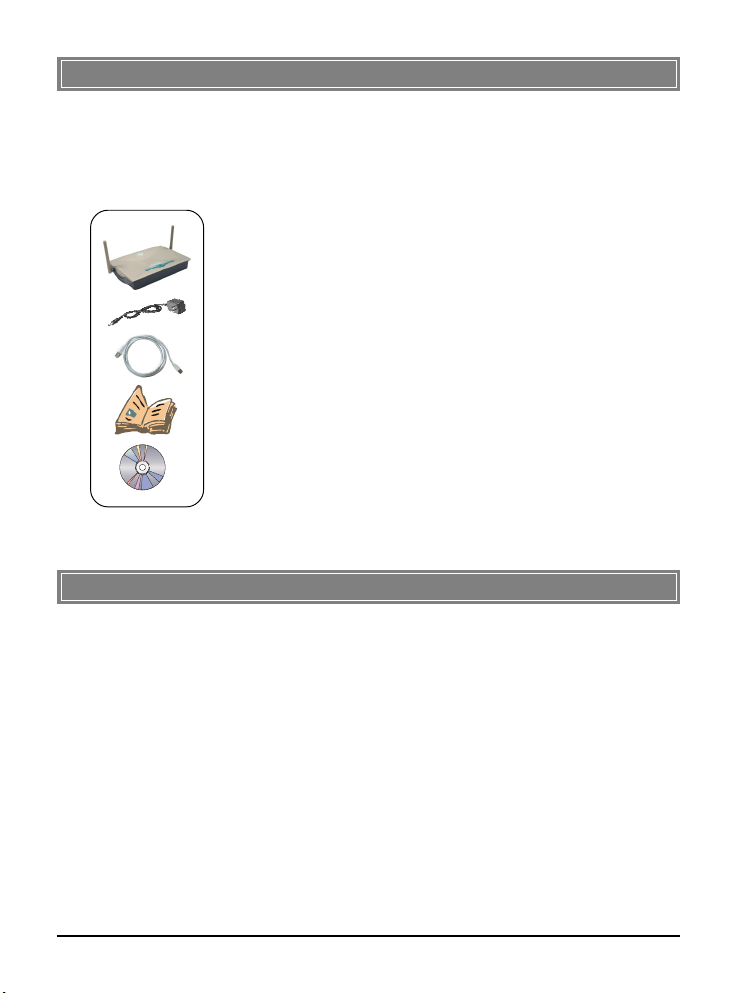
>>> 1.4 Package Contents
Unpack the package and check all the items carefully. If any
item contained is damaged or missing, please contact your local
dealer immediately. Also, keep the box and packing materials in
case you need to ship the unit in the future. The package
should contain the following items:
- One Wireless 11g Residential Gateway - RG54G2.
- One AC Power Adapter, 12VDC/1A output.
- One Ethernet cable (RJ-45).
- One Quick Start Guide.
- One CD-ROM including manual files.
>>> 1.5 System Requirements
After installing the RG54G2, you need the followings to configure respective network settings:
- A network-enabled computer.
- Windows 98SE/ME/2000/XP; Linux; Macintosh.
- A JavaScript-enabled web browser, such as Internet
Explorer 5.0 and Netscape 6.0.
4
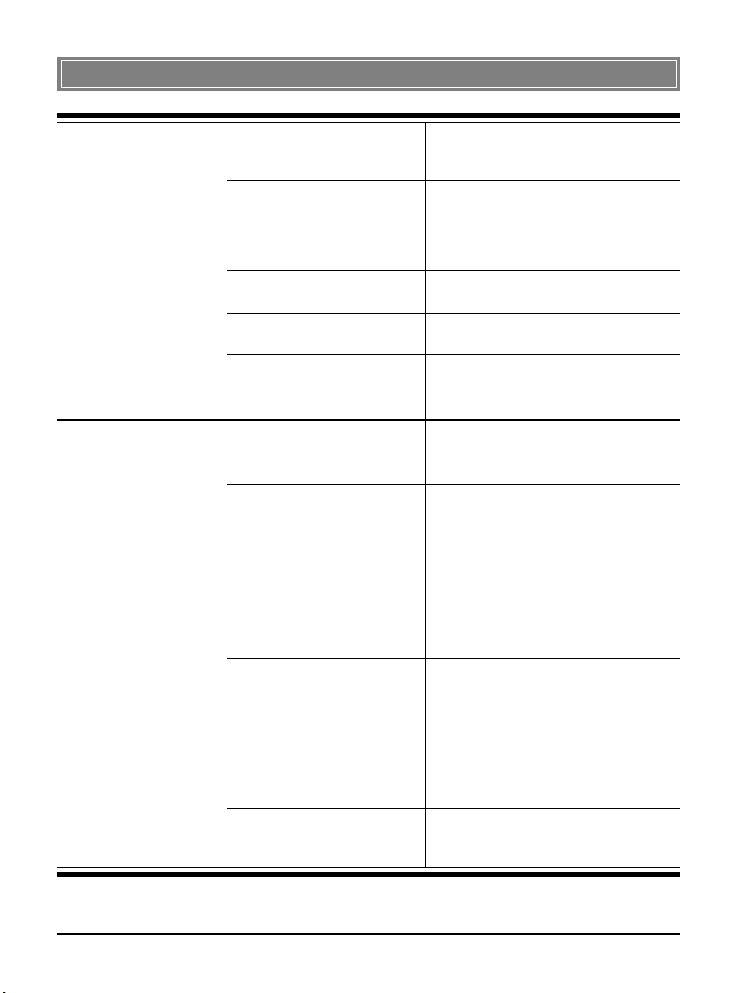
>>> 1.6 Specifications
General
Performance
Standard Compliance - IEEE802.11g/IEEE802.11b/
IEEE802.3/IEEE802.3u
Internet Protocol TCP/IP, NAT, DHCP, HTTP,
Supported PPPoE, PPTP, DNS, LPR,
SNTP
Operating Temperature 0 ~ 55OC (32 ~ 122OF)
Storage Temperature -30 ~ 70OC (-22 ~ 158OF)
Operating Humidity 0 ~ 85% @ 40OC (104OF),
non-condensing
Wired Data Rates 10/100Mbps auto-negotiating
(full-duplexing switch)
Wireless Data Rates IEEE802.11b (auto-fallback)
- CCK: 11, 5.5Mbps
- DQPSK: 2Mbps
- DBPSK: 1Mbps
IEEE802.11g (auto-fallback)
- OFDM: 54, 48, 36, 24, 18,
12, 9, and 6Mbps
Wireless Range Open Space:
- ≥ 170m @ 11Mbps
- ≥ 50m @ 54Mbps
Indoor:
- ≥ 120m @ 11Mbps
- ≥ 20m @ 54Mbps
Wireless Transmission 17±1dBm
Power
5
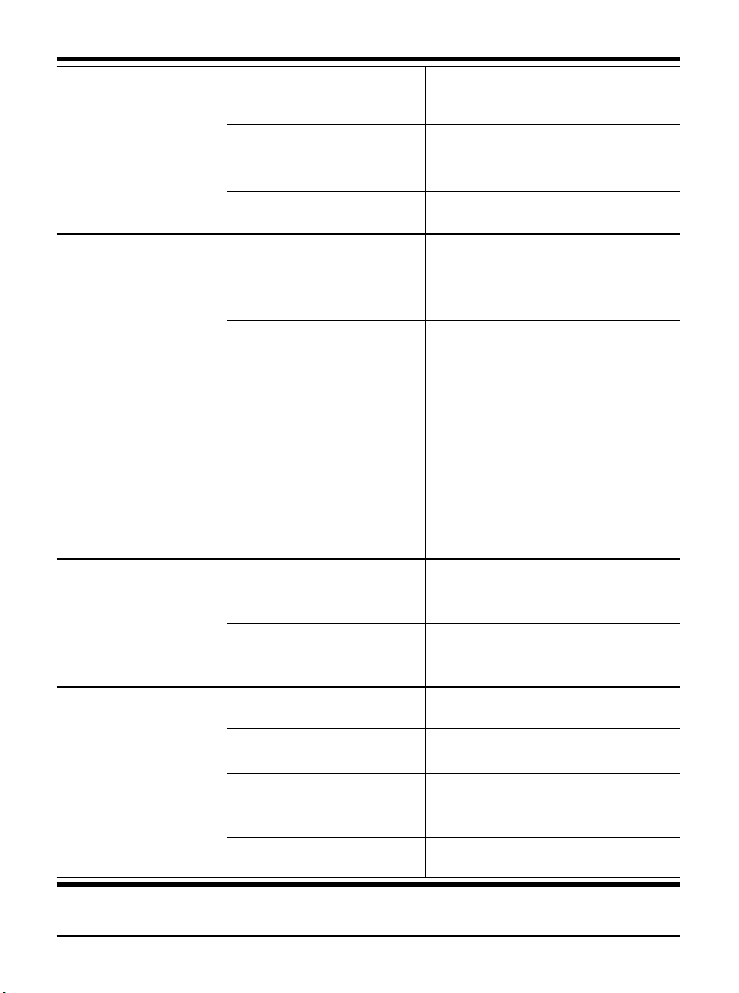
LAN
Number of Ports Four 10/100Mbps switched
Ethernet ports (RJ-45)
Number of PCs Up to 253 PCs
Supported
Routing NAT, TCP/IP
Number of Ports One 10/100Mbps Fast
WA N
Ethernet port for cable/xDSL
modem (RJ-45)
Firewall - IP/Port Address Forwarding
Filtering
- MAC Address Forwarding
Filtering
- MAC Address Associating
Filtering
- DoS Prevention
- Application Layer Gateway
- Virtual DMZ
- SPI
Device
Management
Physical
Specification
Tools Web-based browser; event
log; login password
LEDs Power, LAN/WAN/WLAN
port activity
Dimensions (WxDxH) 180 x 127.7 x 32mm
Weight 295g
Antenna Dipole type with dual external
antenna
Input Voltage 12VDC (includes AC adapter)
6
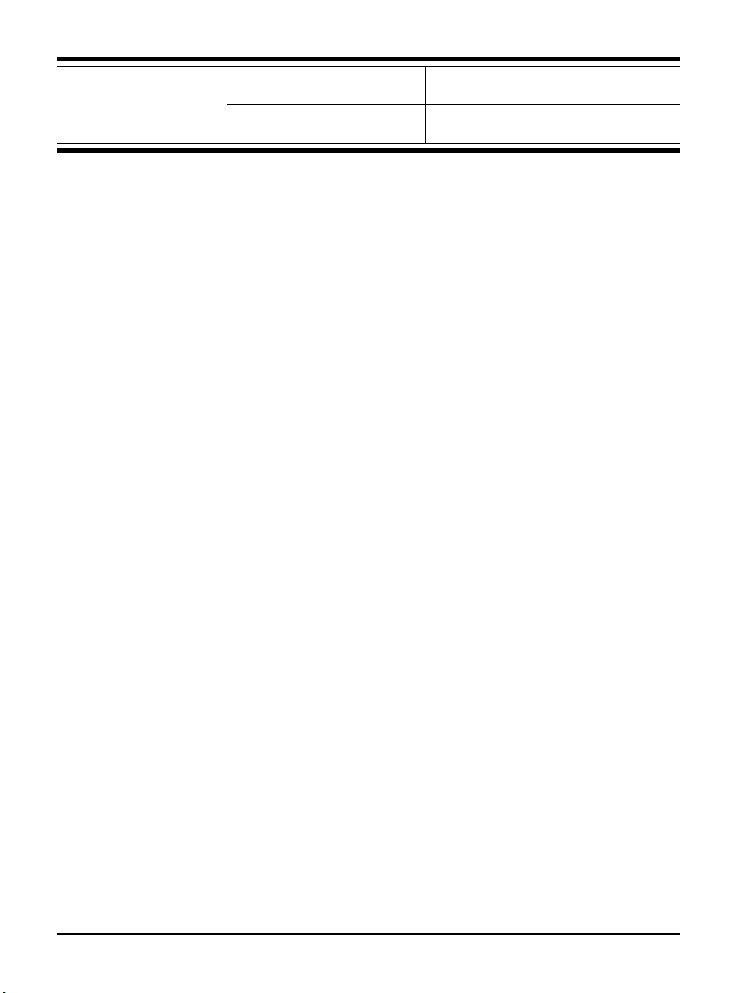
Certifications
U.S. FCC Part 15 class B, Wi-Fi
Europe CE
7

Hardware Installation
This chapter provides a quick introduction to your RG54G2,
including product view, installation and power up.
>>> 2.1 Product View
Antenna
Connection Ports
Antenna
RG54G2
8
LEDs

>>> 2.2 Connection Ports
Reset Button WAN Port Power Connector
LAN Ports 1~4RF Button
Reset Button
1. Press and hold* this button longer than 1 second
* Use a pointed object
(e.g. a stretched clip)
to restart the RG54G2.
2. Press and hold* this button longer than 5 seconds,
the system will reload the factory default settings.
RF Button
This button allows you to turn on/off the wireless function.
LAN Ports 1~4
The RG54G2 provides four 10/100Mbps Fast Ethernet ports,
allowing connection to the computers and other network devices.
WAN Port
This 10/100Mbps Fast Ethernet port provides connection to
your xDSL/Cable Modem or Ethernet connection.
Power Connector
Connect the enclosed power adapter and provide power to the
RG54G2.
9

>>> 2.3 LEDs
Power
A steady Blue light glows to indicate the power adapter is
connected.
LAN 1~4
The Green light glows when there is a computer/device connected to respective port.
WA N
A Green light glows when the system connects to the xDSL/
Cable Modem or Ethernet connection, and it will blink when
receiving/transmitting data on the link.
Wireless Status
A Green light glows to indicate the status of RG54G2’s wireless networking.
10

>>> 2.4 Installing Your RG54G2
Positioning
2.4.1
To operate normally, the RG54G2 should be put on a flat surface,
and do not put any heavy object on it. Before connecting
RG54G2 to your devices, please note that the RG54G2 should
be placed in a location where is:
- Easy to access, so that you can conveniently connect it
to the xDSL/Cable Modem through the WAN port, and
to the computers/devices through the LAN ports.
- Allows you to observe the LEDs clearly, so that you
may monitor the real-time networking status and take
instant measures as problems arise.
Connecting Cables
2.4.2
1. To access to the Internet,
connect one end of an
Ethernet cable to the WAN
port of RG54G2, and the
other end to your xDSL/Cable
Modem.
2. For wired connection to the
network devices, connect
one end of an Ethernet cable
to the LAN port (1~4) of
RG54G2, and the other end
to your computers/devices.
3. For wireless connection, install the wireless adapters
onto your computers, and you have to configure
respective settings on your computers (refer to your
wireless adapter's manual) to take full advantages of
your RG54G2.
11

To Power Up...
2.4.3
Plug the DC end of the power adapter into the power connector
of RG54G2; then, plug the AC end to an electrical outlet. The
RG54G2 is powered up immediately.
12

Configuration
>>> 3.1 Configuration Utility
* admin is the default
password setting of the
wireless gateway, and
can be changed in the
Configuration Utility.
Refer to section 3.3.1
for details.
Enter the Password
Click
The MSI RG54G2 provides you with a convenient utility to
customize the network settings. Whenever you want to
configure the respective settings, open your web browser (e.g.
Internet Explorer), and type the default IP address 192.168.1.
254 in the Address bar and press [Enter]. When the password
page appears, type admin* in the Password box and click
LOGIN.
Open the web browser and
enter the IP Address of the
wireless gateway.
Since the RG54G2 supports DHCP Server and which is enabled by default, the computer connected to it is automatically
assigned a dynamic IP address that is allowed to enter the Configuration Utility. Otherwise, you have to assign a fixed IP
address to this computer within the IP address range of the
RG54G2. For example, you can assign a fixed IP address of
192.168.1.253 with a Subnet Mask of 255.255.255.0. (For more
instruction, please refer to Appendix - A, Assigning a Fixed IP
Address.)
13
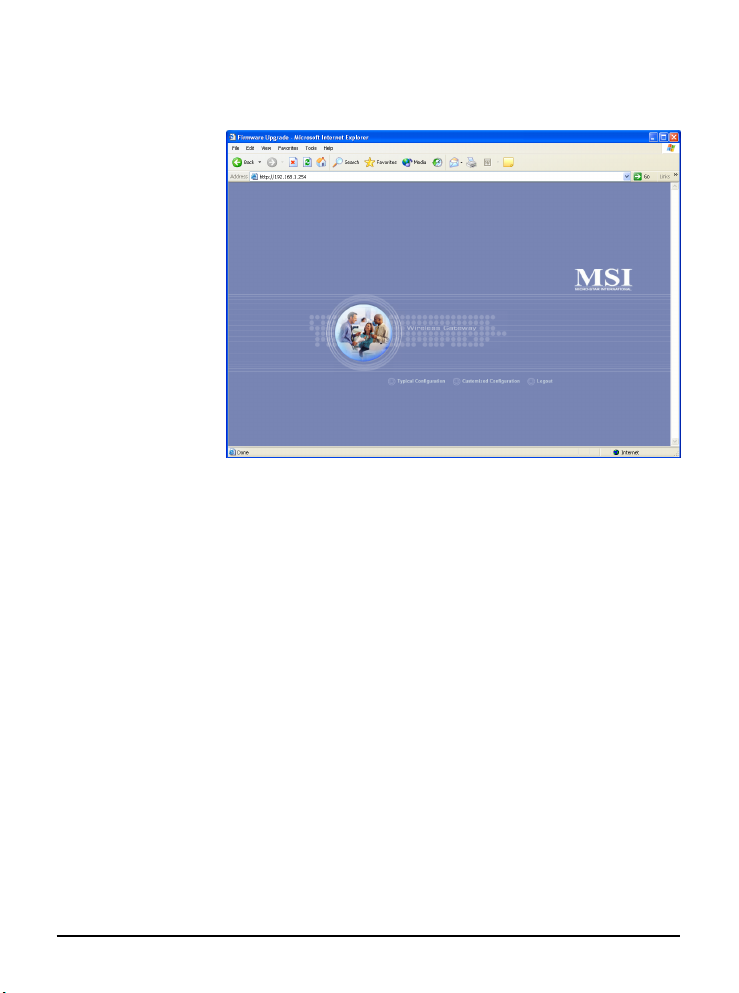
The Home window of the Configuration Utility will appear as
below, which provides three options to select: Typical
Configuration, Customized Configuration, and Logout.
Home Window of the Configuration Utility
- Typical Configuration: Provides a step-by-step
Setup Wizard to guide you through the basic settings of
the gateway. Generally, after completing the four steps
in this option, your gateway can connect to the ISP.
- Customized Configuration: Allows you to customize the network settings of your gateway for some specific purposes, such as changing password, updating
firmware, and configuring other network settings.
- Logout: Allows you to exit the utility and return to
the password page.
14
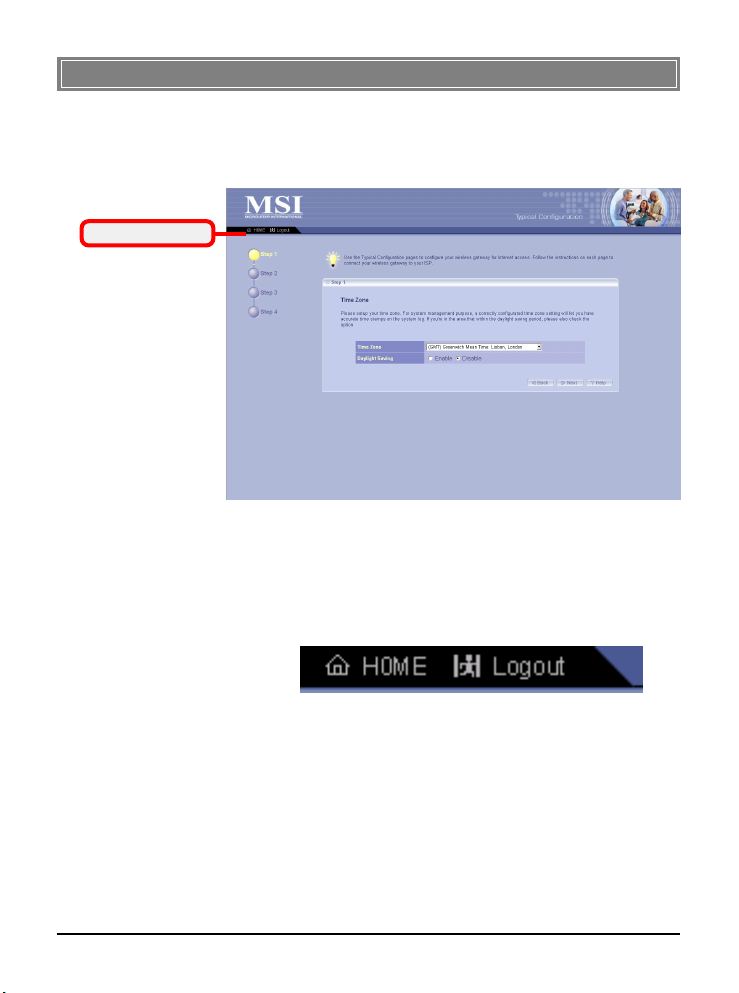
>>> 3.2 Typical Configuration
Click Typical Configuration in the Home window of the Con-
figuration Utility, and the Setup Wizard appears from Step 1 to
guide you through the configuration.
The Menu Bar
Step 1. Setting the Time Zone
- The Menu Bar: During the Setup Wizard, whenever
you click HOME in the menu bar will make you return
to the Home window; click Logout to exit the Configuration Utility.
Step 1.
The Menu Bar
Setting the Time Zone
First, you should set the Time Zone. For system management
purpose, a correct time zone setting will let you have accurate
time stamps on the system log. If you are in the area that
within the daylight saving period, please also check the Day-
light Saving option.
When completed, click
15
Next
to continue step 2.
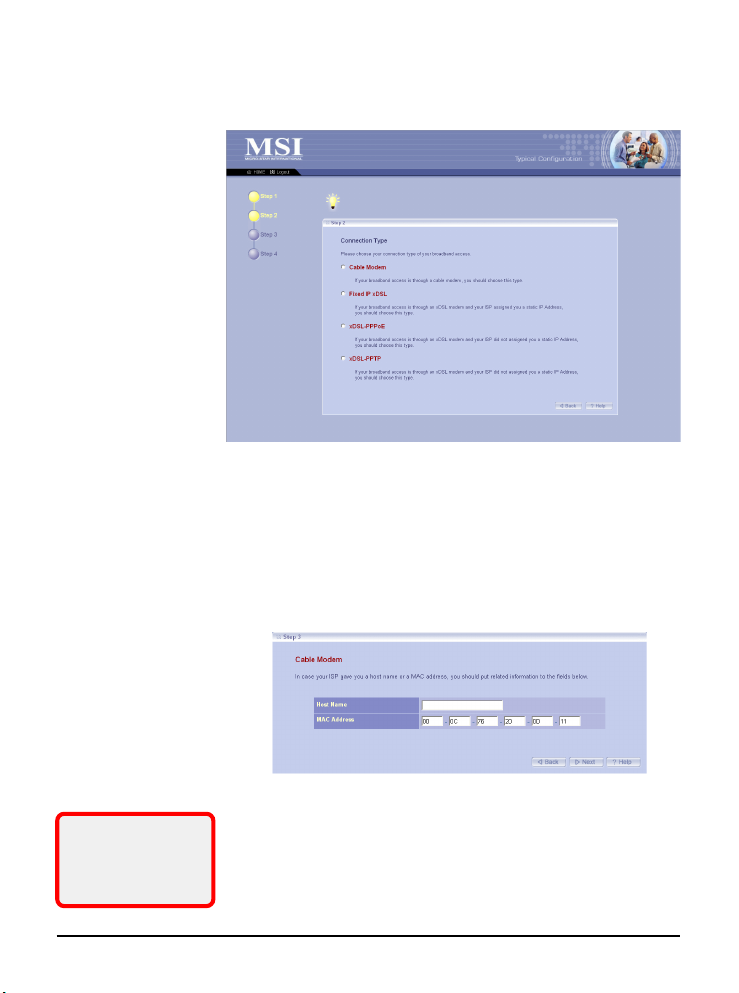
Step 2.
Setting the Connection Type
According to the connection type your are using, click the respective option to configure the settings.
Step 2. Setting the Connection Type
Step 3.
If you are not sure on
these settings, please
ask your ISP for
assistance.
Setting the Connection Type (continue)
- Cable Modem:
If your broadband access is through a cable modem, select this
option.
If your ISP provides you with a Host Name or a locked MAC
Address, you should enter these information in the respective
fields.
16
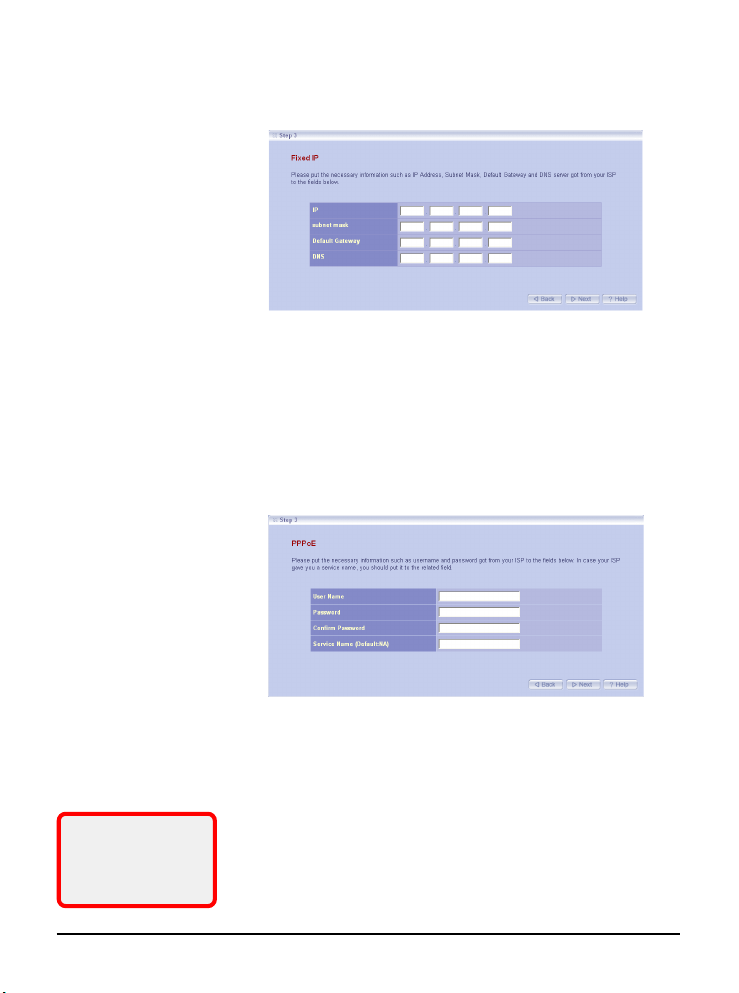
- Fixed-IP xDSL:
If your broadband access is through an xDSL modem and your
ISP assigned you a static IP address, select this option.
Enter the necessary information in the respective fields, such as
the IP address, Subnet Mask, Default Gateway and DNS server
provided by your ISP.
- xDSL-PPPoE:
If your broadband access is through an xDSL modem and your
ISP did not assign you a static IP address, select this option.
If you are not sure on
these settings, please
ask your ISP for
assistance.
Enter the necessary information in the respective fields, such as
the user name and password provided by your ISP. If your ISP
gave you a service name, you should put it to the respective
field (the default is none).
17
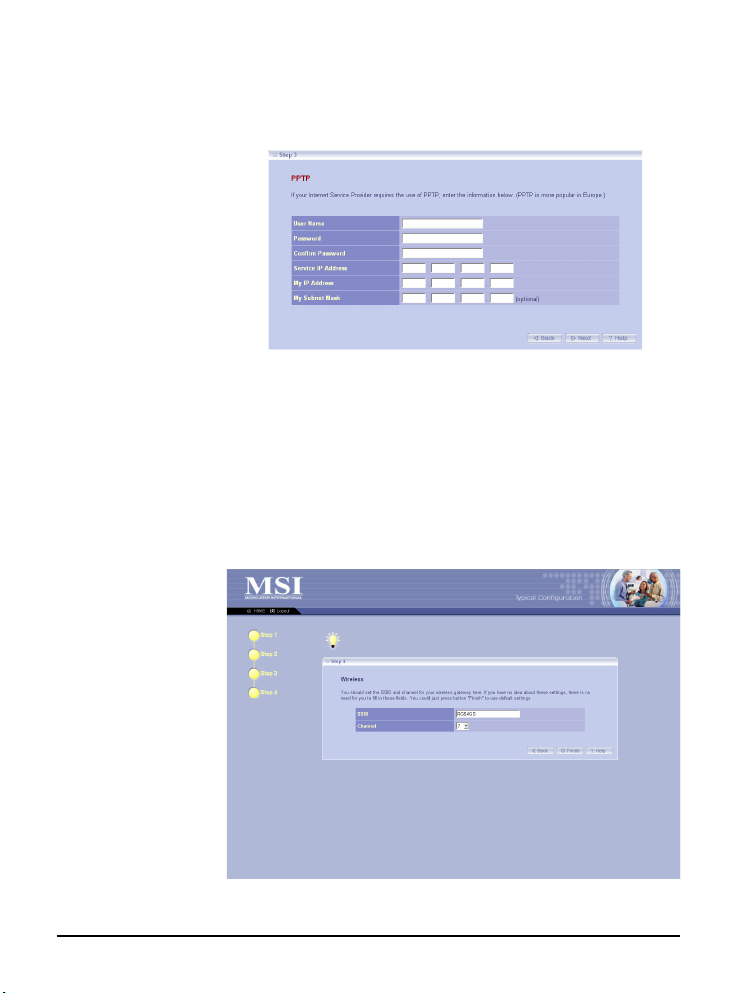
- xDSL-PPTP:
If your broadband access is through an xDSL modem and your
ISP did not assign you a static IP address, select this option.
(This option is used mostly in Europe.)
Enter the necessary information in the respective fields, such as
the user name and password provided by your ISP.
Step 4.
When completed, click
Next
to continue step 4.
Setting the Wireless Network Settings
You could set the SSID (Network Name) and channel for your
wireless gateway.
When completed, click
Finish
to save your settings and exit the
Configuration Utility.
18
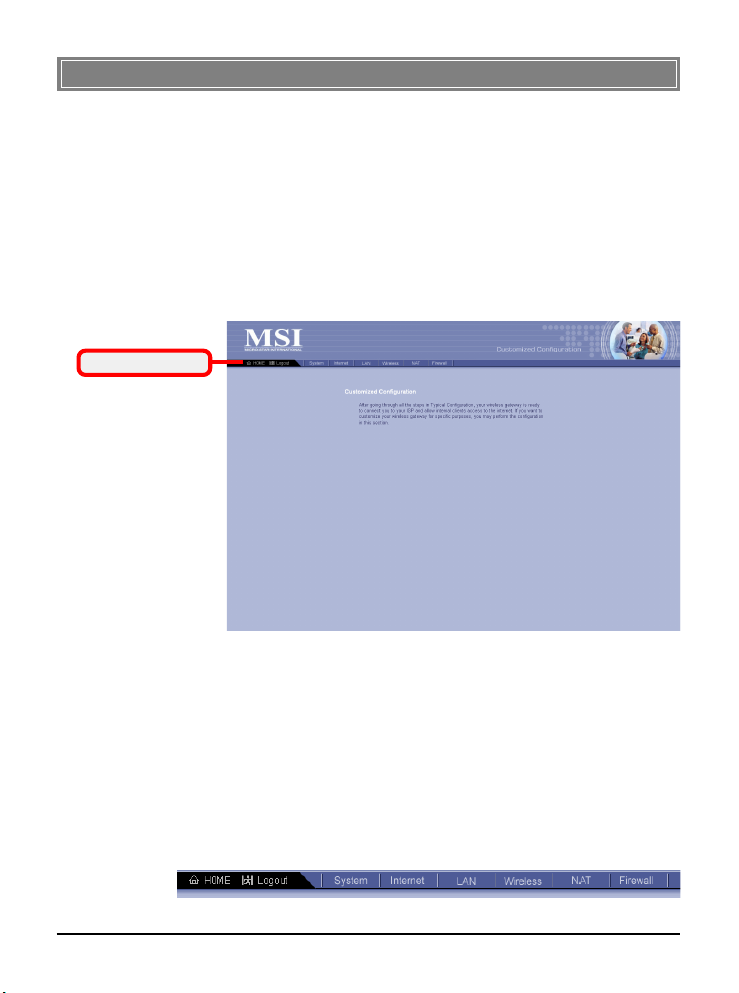
>>> 3.3 Customized Configuration
Typically, your wireless gateway will have no problem to connect to your ISP and let internal clients to access to the Internet
without any problem after going through all steps in Typical
Configuration. If you want to customize your wireless gateway for some specific purposes, you may perform the configuration here.
Click Customized Configuration in the Home window of the
Configuration Utility, and the main window appears as below.
The Menu Bar
Main Window of Customized Configuration
- The Menu Bar: There is a menu bar in the top of the
Customized Configuration window, where contains two
options to exit the configuration window (HOME and
Logout, as described in page 17); and seven options for
advanced configuration: System, Internet, LAN, Wire-
less, NAT and Firewall, each one allows you to configure
the respective settings and view the system status.
The Menu Bar
19
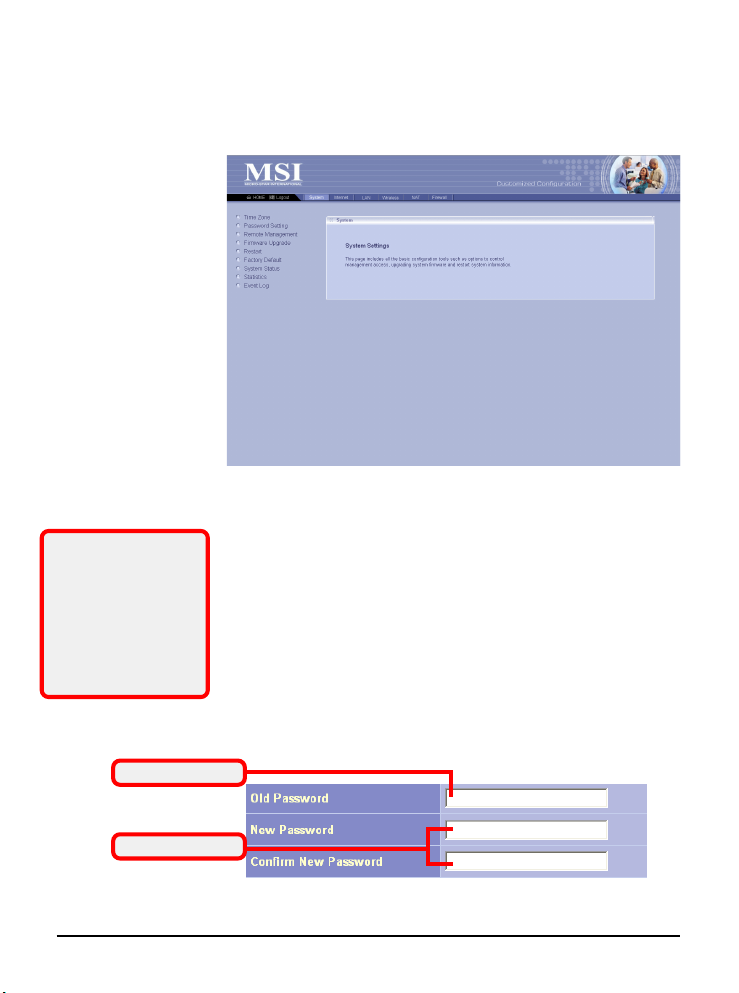
3.3.1
This window includes:
> Time Zone
> Password Setting
> Remote Management
> Firmware Upgrade
> Restart
> Factory Default
> System Status
> Statistics
> Event Log
Tip: Once you have
changed the settings in
each option, click
Apply to save the
settings, or Cancel to
abandon. Clicking
Help can bring up the
help window.
System
This page includes all the basic configuration tools such as
options to control management access, upgrade system firmware and restart system.
> Time Zone
For system management purpose, a correct time zone setting
will let you have accurate time stamps on the system log. If
you use the wireless gateway in the country adopting the Daylight Saving Time, please check the Daylight Saving option.
> Password Setting
The wireless gateway is shipped with default password admin.
This option allows you to use other password to replace the
old password. First, enter the old password, and then enter the
new password twice to confirm the password changed. Then,
click Apply to save the settings.
Old Password
New Password
20

> Remote Management
Setting to Enable allows you to manage your wireless gateway
through WAN connection.
> Firmware Upgrade
Once you obtained a new version of firmware (e.g. downloading form the MSI website), you can update the firmware of
your wireless gateway. Click
file, and then click
Upgrade
Browse
to start.
to point to the firmware
IMPORTANT: If power failure occurs during upgrading firmware, the
RG54G2 provides a second way to resume the previous firmware. For
more information, refer to Appendix B, Resuming the Previous Firmware.
> Restart
Clicking Restart allows you to restart your gateway through the
Configuration Utility, without unplugging the power cable or
pressing the Reset button longer than 1 seconds.
> Factory Default
Clicking
your gateway. This function is the same as pressing the Reset
button (on the front panel) longer than 5 seconds.
> System Status
This option contains detail information of your gateway, including general information and respective network settings.
Restore
allows you to resume the factory settings of
> Statistics
This option contains the statistics of your gateway, such as
respective networking statistics, allowing you to monitor the
device clearly. Click
> Event Log
Select this option to display a list containing the event log of
your gateway.
21
Refresh
to re-load the statistics.

3.3.2
This window includes:
> Connection Type
> MAC Clone
> Dynamic DNS
Internet
In the Internet settings window, you can configure the way
your wireless gateway used to connect to your ISP.
> Connection Type
This option allows you to configure the way to connect to your
ISP. The wireless gateway can be connected to your ISP in any
of the following ways: DHCP Client, PPPoE, Fixed IP, and
PPTP.
- DHCP Client: If your ISP gives you a host name,
select this option to enter the respective information.
- PPPoE: If you use the xDSL modem to connect to the
ISP, select this option and enter the necessary information, such as the User Name and Password. If your ISP
gives you a service name, you should put it to the related
field.
- Fixed IP: If your ISP assigns a fixed IP Address, select
this option and enter the necessary information, including the IP Address, Subnet Mask, Default Gateway, Primary DNS, and Secondary DNS.
- PPTP: If you use the xDSL modem to connect to the
ISP, select this option and enter the necessary information. (This option is used mostly in Europe.)
22

Enable this function
Choose one provider
> MAC Clone
If your ISP restricts to PCs only, use this function to copy a
PC Media Access Control (MAC) address to your wireless
gateway. This procedure will cause the wireless gateway to
appear as a single PC.
> Dynamic DNS
Setting to Enable allows you to run your domain over a changing
IP. Choose one Dynamic DNS provider from the drop-down
list box and fill in related fields to make it work. If you have
problem in doing these settings, please check with the Dynamic
DNS provider that you choose.
23

3.3.3
This window includes:
> IP Setting
> DHCP Server
> DHCP IP-MAC mapping
> DHCP Client List
> MAC Filter
LAN
In the LAN settings window, you can configure the IP address
and DHCP server for your wireless gateway.
> IP Setting
You can setup IP address information for the LAN ports of
your gateway.
> DHCP Server
Your wireless gateway can act as a DHCP server, and can assign
IP addresses to your clients automatically. The assigned IP
addresses will be within the range of IP pool that you have
specified in this option. For example, not including the default
IP address 192.168.1.254 of the LAN port, you can configure
the range from 192.168.1.1 to 192.168.1.253.
Enable this function
Enter the range of
IP address
> DHCP IP-MAC mapping
You can specify the IP address and hardware address association for a manual binding to a DHCP client.
24

> DHCP Client List
This option is used to display the DHCP clients assigned by
the DHCP server. Click
Refresh
to re-load the statistics.
> MAC Filter
This option allows you to limit the computer to access the
Internet. When you enable this option and set up the respective settings, only the computer with a MAC address in the
MAC list can access the Internet.
25

3.3.4
This window includes:
> SSID & Channel
> Radio Setting
> Encryption
> Associated Client List
> Association Control
Wireless
In this section, you can configure all wireless related settings
for your wireless gateway.
> SSID & Channel
This option is used to set the SSID (Network Name) and channel for your wireless gateway. If you have changed the SSID or
Apply
Channel settings, click
to save the settings.
> Radio Setting
This option allows you to configure the operation parameters
of the AP radio settings*.
* These settings are for
advanced users or MIS
staff only. If you do not
know how to set these
parameters, you are
recommended to use
the default value.
26

Enable WEP
> Encryption
This option allows you to configure the setting of data
encryption. The WEP key must be set before the data encryption is enforced.
> Associated Client List
This option is to display information of stations that are currently associating to your wireless gateway.
> Association Control
This option allows you to control which PC can connect to the
wireless LAN. If you enabled this feature, only PCs with
MAC address located in Association Control List can connect
to the wireless LAN.
27
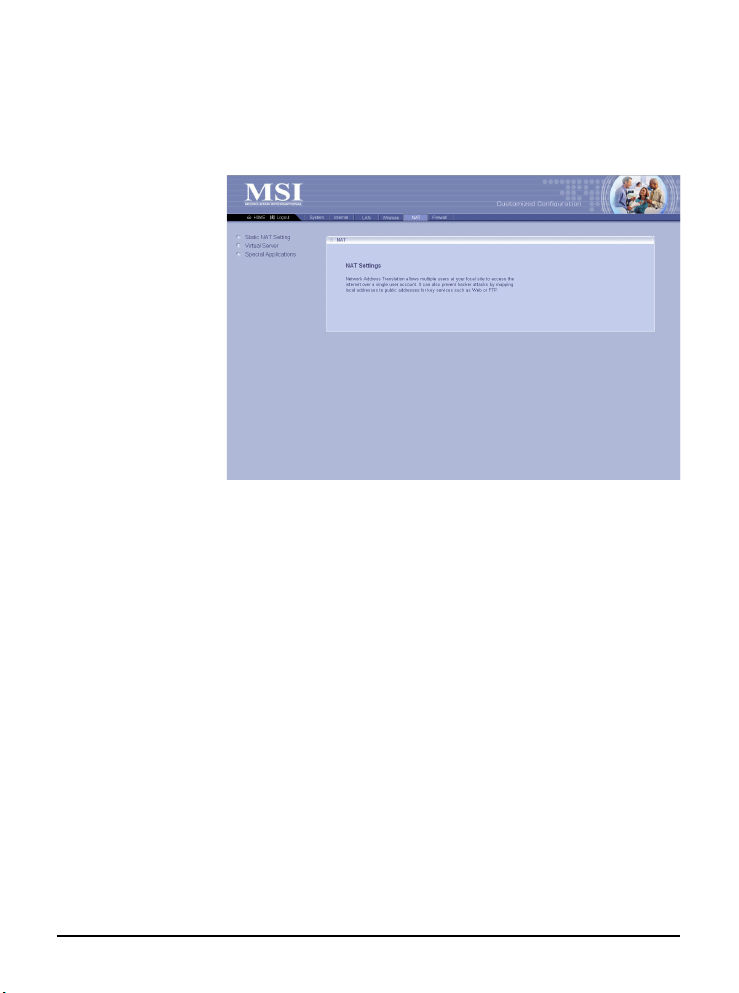
3.3.529Firewall
This window includes:
> Static NAT Setting
> Virtual Server
> Special Applications
NAT
NAT (Network Address Translation) allows multiple users at
your local site to access the Internet over a single-user account.
It can also prevent hacker attacks by mapping local addresses
to public addresses for key services, such as Web or FTP.
> Static NAT Setting
Use the Static NAT screen for the Network Address Translation
(NAT) process that provides internal to external IP address
mapping. It also includes a list of Global IP if you have setup.
> Virtual Server
You can configure the wireless gateway as a virtual server, so
that remote users can access the services (e.g. Web or FTP) at
your local site via public IP addresses. It also includes a list of
Virtual Server if you have setup (maximum 32 entries).
> Special Applications
Some special applications, such as Internet gaming, video conference and Internet telephony, require multiple connections.
This feature allows these applications to work properly. It
also includes a list of Special Applications if you have setup
(maximum 32 entries).
28
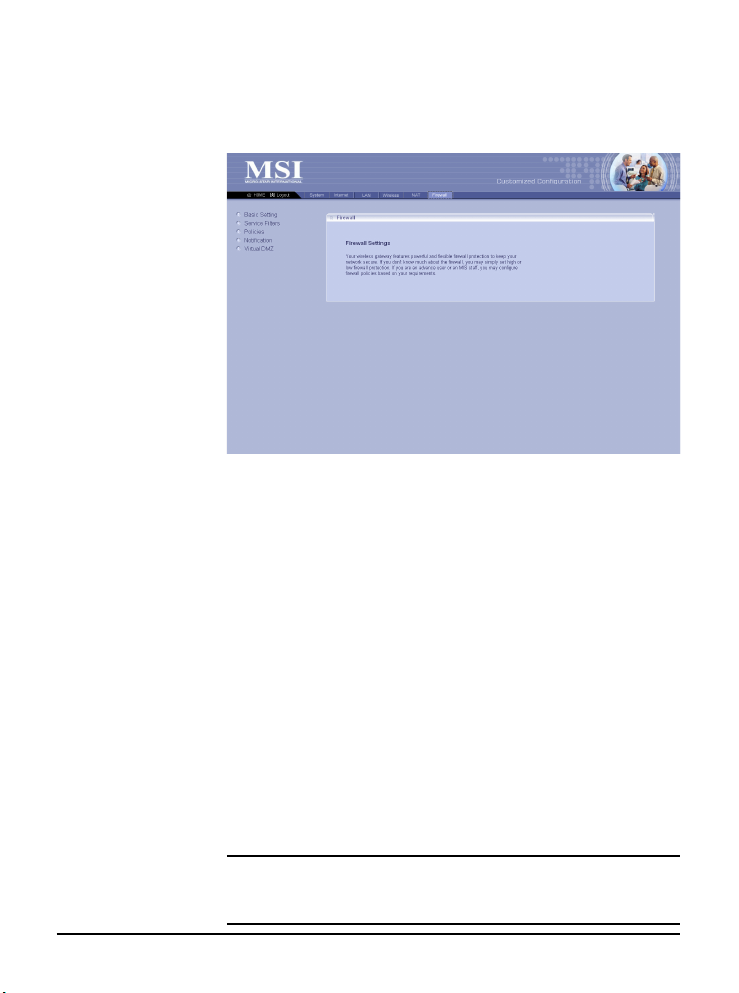
3.3.630> Notification
This window includes:
> Basic Setting
> Service Filters
> Policies
> Notification
> Virtual DMZ
The wireless gateway provides extensive firewall protection
by restricting connection parameters to eliminate the risk of
hacker attacks.
> Basic Setting
You can set up the level of firewall protection in this option.
For general use, the user can just configure the firewall through
the Firewall Protection option (High, Low, and Disable), which
include pre-defined configuration for the respective options.
For advanced settings, please ask the network manager for assistance.
> Service Filters
You can use this window to create and apply filters that can
selectively block traffic to pass in and out of your network
according to Protocol Type or Port Number. It also includes a
list of Filters if you have setup (maximum 32 entries).
> Policies
Policies are the core of your firewall configuration. You may
define and schedule your rules for inbound/outbound traffic.
IMPORTANT: Any incorrect setting in this option may cause the gateway malfunctioned. If you are not sure of the settings, please ask the
network manager for help.
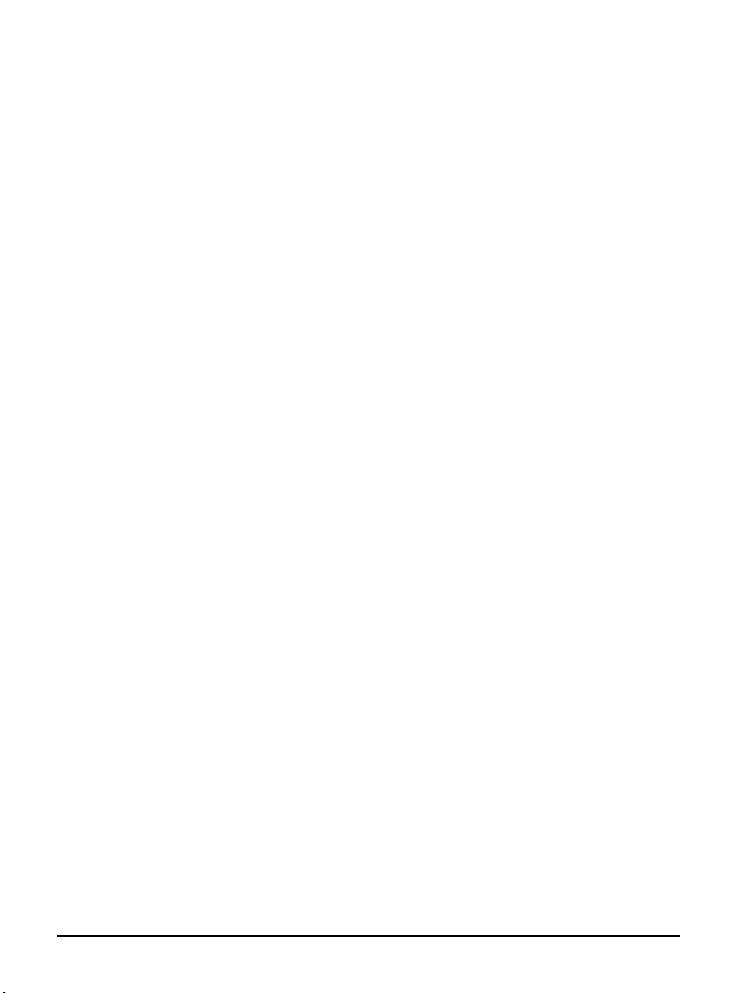
You can enable Email Notification function. Once enabled, you
should configure the respective settings in the following fields.
This is a useful feature when you want to acquire the security
log remotely.
> Virtual DMZ
If you have a local client PC that cannot run an Internet application properly from behind the NAT firewall, you can open
the client up to unrestricted two-way Internet access by defining a virtual DMZ. It also includes a list of DMZ if you have
setup.
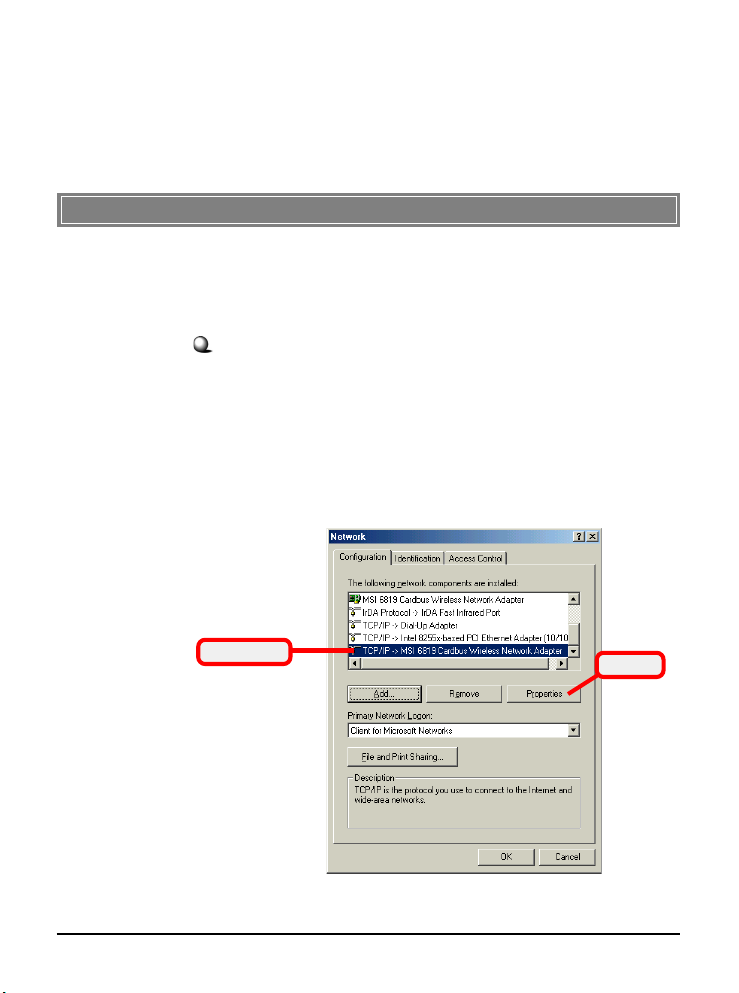
Appendix
Appendix A - Assigning a Fixed IP Address
To configure the RG54G2, you will need to assign a fixed IP
address to this computer within the IP address range of the
RG54G2.
Under Windows 98SE/ME
1. Go to Start -> Settings -> Control Panel.
2. Double-click the Network icon.
3. The Network window appears as below. Select the
TCP/IP item, and click Properties to bring up the
TCP/IP Properties window.
Select this
Click
31
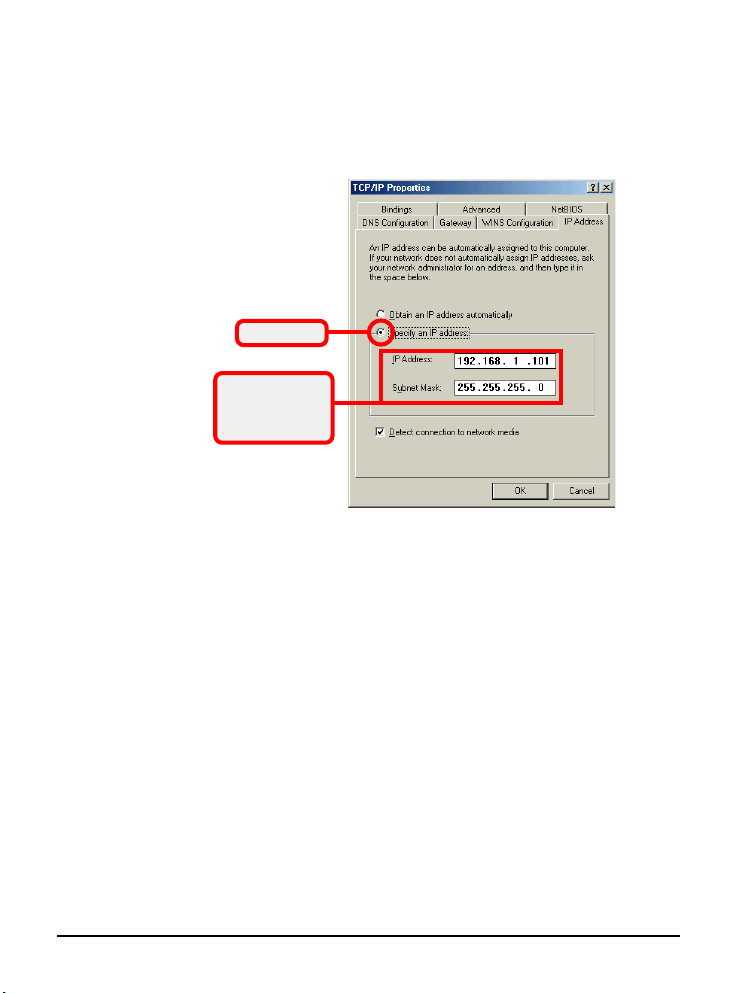
4. Choose the IP Address tab and check the Specify an
IP Address option. Then, enter an IP address into the
empty field. Suggested IP Address Range is 192.168.
1.1 to 192.168.1.253, and suggested Subnet Mask is
255.255.255.0.
Check this
Enter a fixed IP
address and
Subnet Mask
5. Click OK. Then, click
the computer.
32
Yes
when prompted to reboot
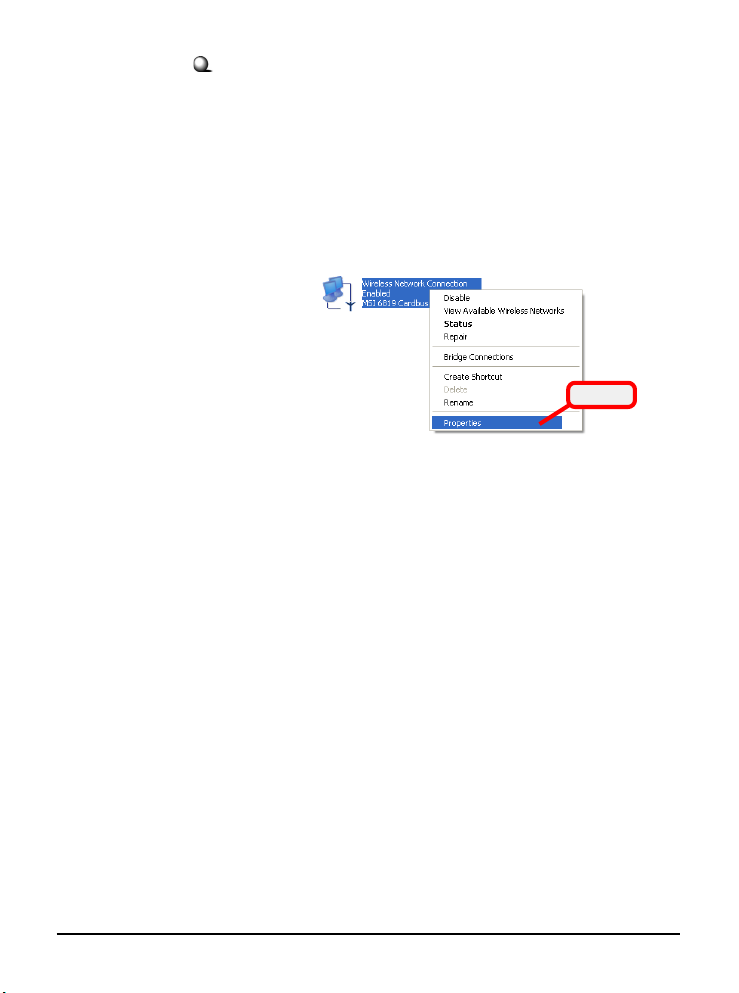
Under Windows 2000/XP
1. Click Start and choose Control Panel to open the
Control Panel window.
2. Double-click the Network Connection icon to open
the Network Connection window.
3. Right-click the Network Adapter icon and click
Properties from the shortcut menu.
Click
4. When the Connection Properties window appears,
choose the General tab and select Internet
Protocol [TCP/IP], and click Properties to bring up
the Internet Protocol [TCP/IP] Properties
window.
5. Check Use the following IP address. Then, enter
an IP address into the empty field. Suggested IP
Address Range is 192.168.1.1 to 192.168.1.253, and
suggested Subnet Mask is 255.255.255.0.
33

Select this
Check this
Enter a fixed IP
address and
Subnet Mask
Click
Configuring a fixed IP address
6. Click OK to complete the configuration.
34
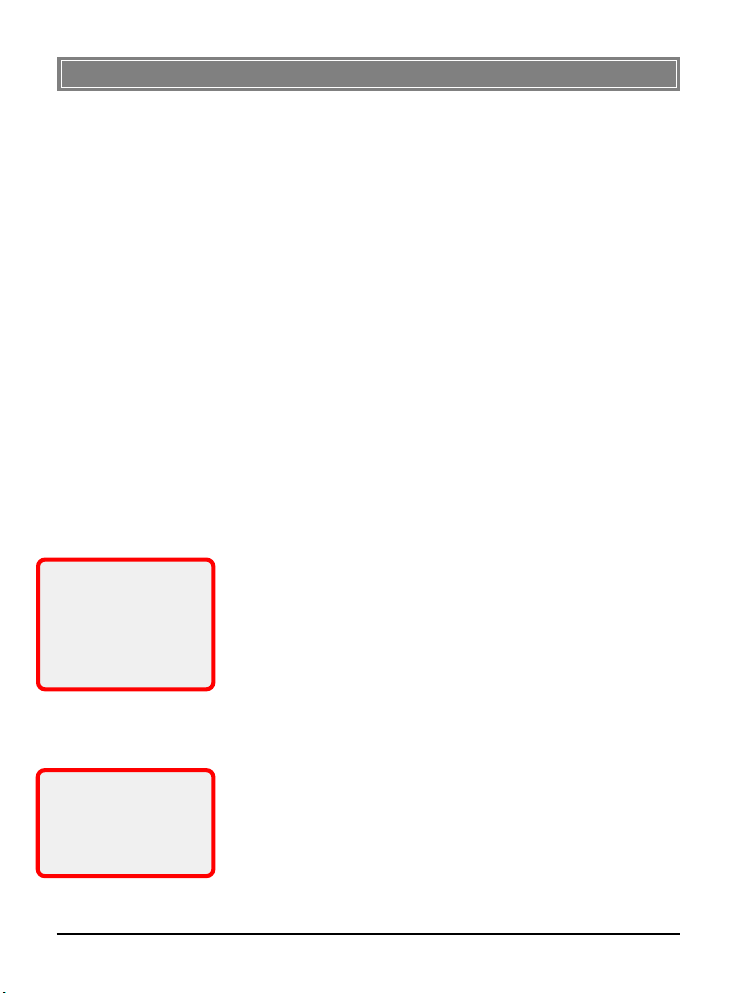
Appendix B - Resuming the Previous Firmware
The RG54G2 allows you to upgrade its firmware conveniently
from the Configuration Utility. It means that you can obtain
the latest function and take most advantage of your RG54G2.
However, there is some risk when your are upgrading firmware,
such as power failure. If, unfortunately, power failure occurs
during upgrading firmware, the RG54G2 may not work anymore.
To protect your investment, MSI provides a second way to
resume the gateway’s original firmware before upgrading, and
keep the gateway working normally.
To resume the firmware:
1. Connect the gateway to a computer, and then connect
the power cable. Assign a fixed IP address to this
computer within the IP address range of the gateway.
(See Appendix A for detail instruction.)
2. Click Start at the taskbar and select Run.
3. If you are using Window 2000/XP operating system,
type cmd in the Open box and press [Enter]. (For
* host IP address - the
gateway’s IP address,
such as 192.168.1.254.
source - the path and
filename of the firmware,
such as D:\RG54G2.gzh.
Windows 98SE/ME, you should type command.)
4. Type tftp -i [host IP address] put [source]* in the
pop-up DOS window and press [Enter].
5. Wait for a few seconds, and the original firmware will
be re-loaded into the gateway. Then, you can enter
the Configuration Utility and use the gateway again.
Tip: Type tftp and press
[Enter] in the DOS
window can bring up the
respective instruction
for its parameter.
35
