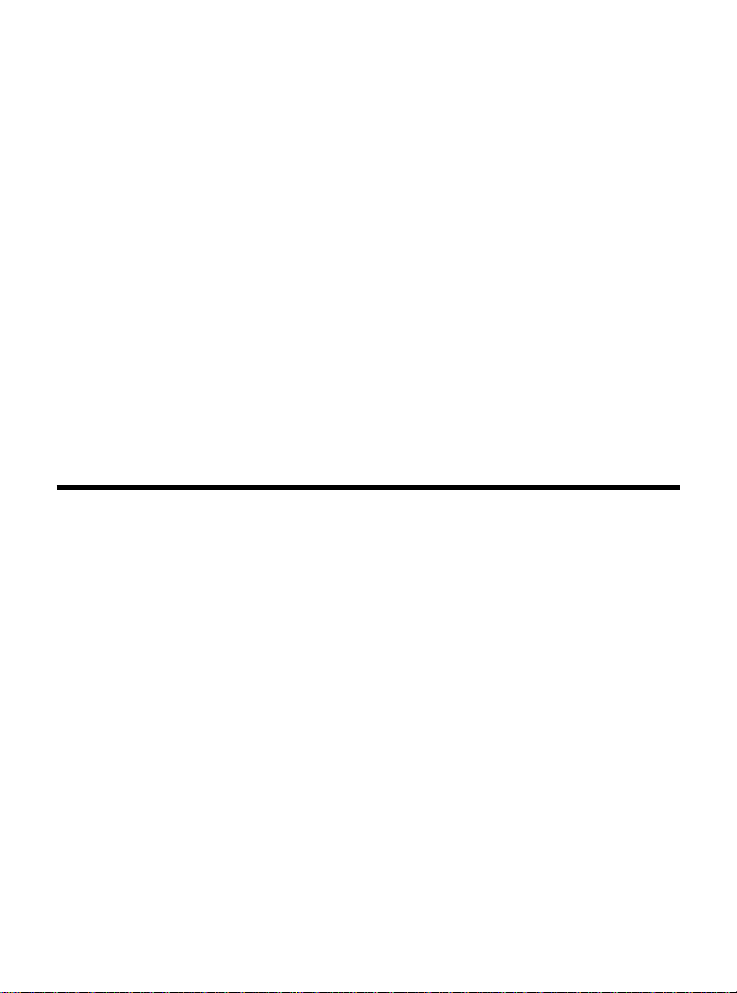
(MS-6837D)
Bluetooth 2.0+EDR USB
Module
User’s Guide
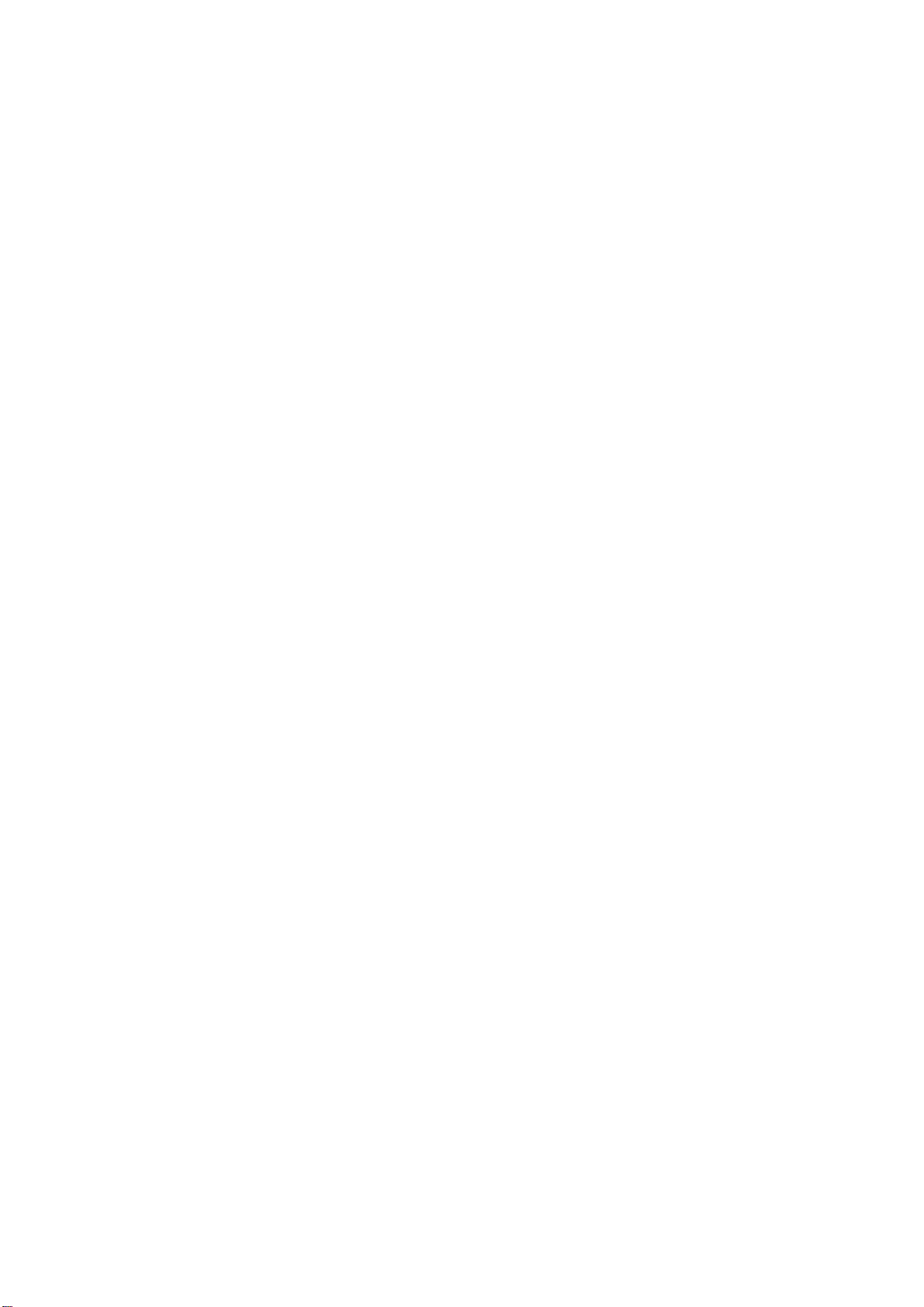
FEDERAL COMMUNICATIONS COMMISSION INTERFERENCE STATEMENT
This equipment has been tested and found to comply with the limits for a Class B digital
device, pursuant to Part 15 of the FCC Rules. These limits are designed to provide
reasonable protection against harmful interference in a residential installation. This
equipment generates, uses and can radiate radio frequency energy and, if not installed
and used in accordance with the instructions, may cause harmful interference to radio
communications. However, there is no guarantee that interference will not occur in a
particular installation. If this equipment does cause harmful interference to radio or
television reception, which can be determined by turning the equipment off and on, the
user is encouraged to try to correct the interference by one or more of the following
measures:
– Reorient or relocate the receiving antenna.
– Increase the separation between the equipment and receiver.
– Connect the equipment into an outlet on a circuit different from that to which the
receiver is connected.
– Consult the dealer or an experienced radio/TV technician for help.
CAUTION:
Any changes or modifications not expressly approved by the party responsible for
compliance could void the user's authority to operate the equipment.
This device complies with Part 15 of the FCC Rules. Operation is subject to the following
two conditions:
(1) This device may not cause harmful interference and
(2) This device must accept any interference received, including interference that may
cause undesired operation.
FCC RF Radiation Exposure Statement
This equipment complies with FCC RF radiation exposure limits set forth for an
uncontrolled environment.
This equipment must not be co-located or operating in conjunction with any other antenna
or transmitter.
Important Note
In the event that these conditions can not be example certain laptop configurations or
colocation
with another transmitter), then the FCC authorization is no longer considered valid the FCC
ID can not be used on the final product. In these circumstances, OEM integrator will be
responsible for re-evaluating the end product (including thetransmitter) and obtaining a
separate FCC authorization.
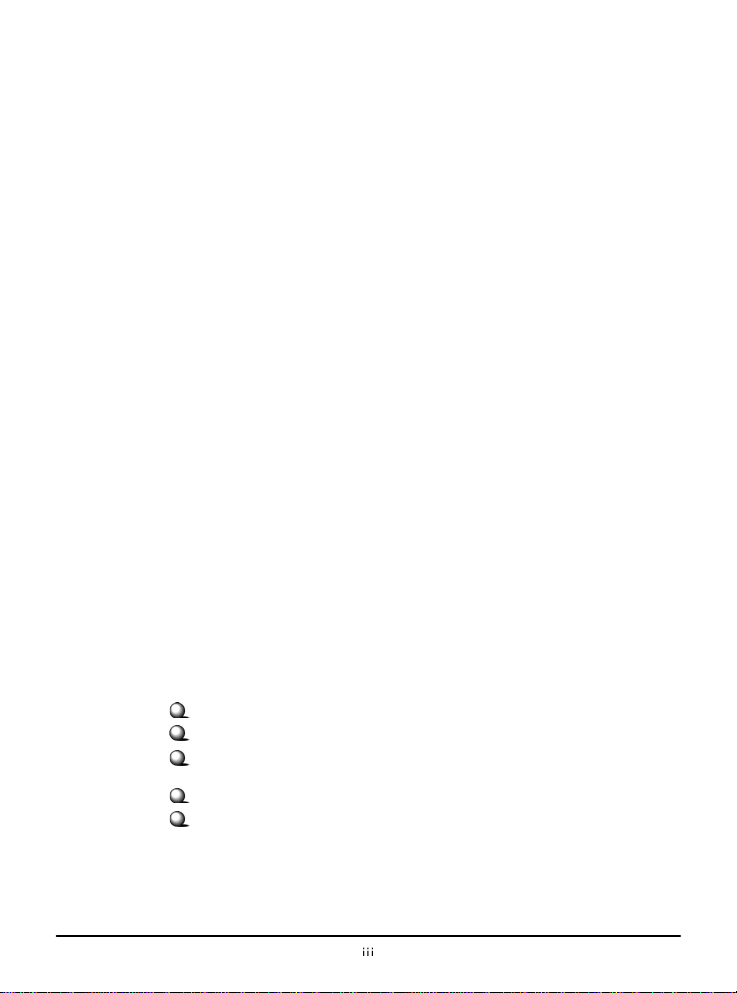
End
Product
Labelin
g
e
example
t
Manual
Information
for End
User
s
,
of
with
Important
Safety
Precaution
s
Always
This transmitter module is authorized only for use in device where antenna may b
installed such that 2.5 cm may be maintained between antenna and users (for
access points, routers, wireless ADSL and similar equipment). The final end produc
must be labeled in a area with the following: “ Contains TX FCC ID: I4L-MS6837D1”.
The end user must not have manual instructions to remove or install device. The
user manual for end users must include the following information in a prominent
location:
“IMPORTANT NOTE: To comply with FCC RF exposure compliance requirements
the antenna used for this transmitter must be installed to provide a separation distance
at least 20 cm from all persons and must not be co-located operating in conjunction
any other antenna or transmitter.” as a result of e-mail transmission.”
read and follow these basic safety precautions carefully when handling any
piece of electronic component.
1. Keep this User’s Guide for future reference.
2. Keep this equipment away from humidity.
3. Lay this equipment on a reliable flat surface before setting it up.
4. The openings on the enclosure are for air convection hence protects the
equipment from overheating.
5. All cautions and warnings on the equipment should be noted.
6. Never pour any liquid into the opening that could damage or cause electrical
shock.
7. If any of the following situations arises, get the equipment checked by a
service personnel:
Liquid has penetrated into the equipment
The equipment has been exposed to moisture
The equipment has not work well or you can not get it work
according to User’s Manual
The equipment has dropped and damaged
If the equipment has obvious sign of breakage
8. DO NOT LEAVE THIS EQUIPMENT IN AN ENVIRONMENT
UNCONDITIONED, STORAGE TEMPERATURE ABOVE 70O C OR
BELOW -35OC, IT MAY DAMAGE THE EQUIPMENT.
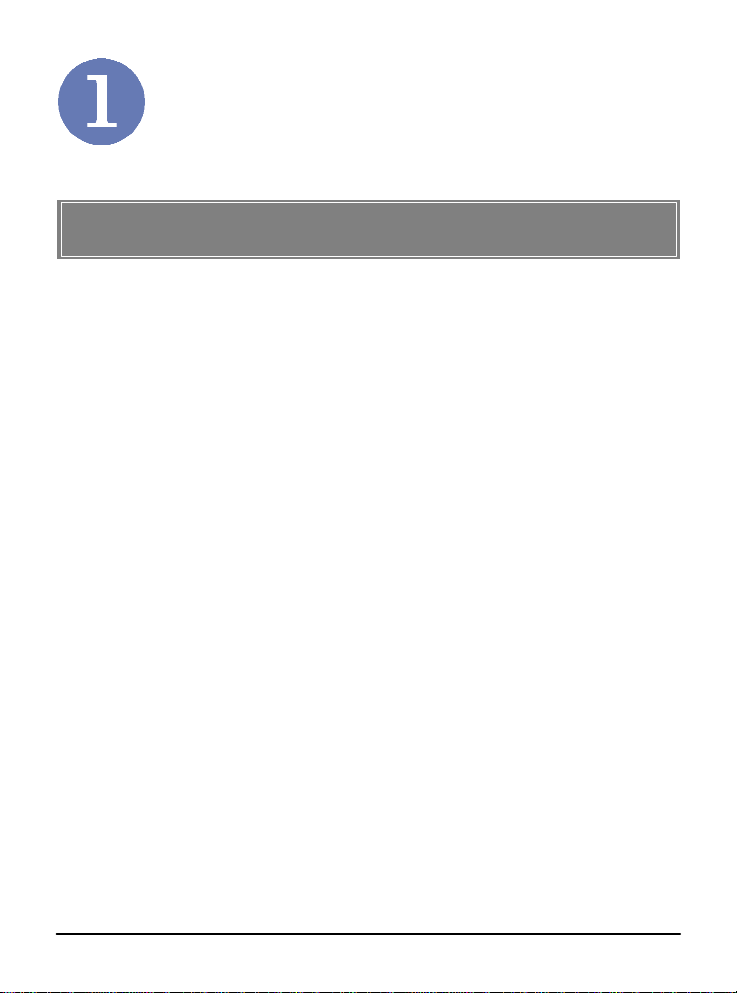
Introduction
>>> 1.1 BT2RM
(MS-6837D
)
embedded inside, a system could provide users with
1
Bluetooth Module
MSI Bluetooth 2.0+EDR USB module, BT2RM, is a USB
1.1 Full Speed Module compatible with USB 2.0, being
used to integrate with systems such as notebook, Barebone
computer, PDA, portable PC, Smart Phone. With MSI
BT2RM
the ability and flexibility to link with peripherals wirelessly
through EDR (Enhanced Data Rate) technology in
Bluetooth v2.0+EDR speeding up to 3Mbps, advanced AFH
(Adaptive Frequency Hopping) techniques in Bluetooth v1.2
to minimize interference and enhance performance when
linking with Bluetooth v1.1 devices and eSCO (extended
SCO) techniques in Bluetooth v1.2 optional supported for
enhancing the audio performance.

>>> 1.2 How
BT2RM
Work
s
2
BT2RM
Bluetooth
Module
Bluetooth
-
enabled
Device
s
1.2.1 In
Bluetooth
Connectio
n
The term “Bluetooth” refers to a worldwide standard for th
e
-
connection.
a
rejects)
as
is
both
server. Every Bluetooth device that provides a
request.
the
wireless exchange of data between two devices. In order to ex
change data, two Bluetooth devices must establish a
Before a connection is established, one device must request
connection with another. The second device accepts (or
the connection. The originator of the request is known
the client. The device that accepts (or rejects) the request
known as the server. Many Bluetooth devices can act as
client and
service must be prepared to respond to a connection
Bluetooth soft- ware is always running in the background on
server, ready to respond to connection requests.

3
>>> 1.3 Specification
s
Bluetooth Specifications
Radio Standard Bluetooth Class II v2.0+EDR
Frequency Band 2.400-2.4835 GHz
Data Rate Up to 2169kbps
Channel 79 sub-channels
Transmission FHSS (Frequency Hopping
Spread Spectrum)
Modulation GFSK@1Mbps, π/4
DQPSK@2Mbps,
8DPSK@3Mbps
Antenna Type Printed Circuit Antenna or
One antenna connector
support
Operating
Temperature
Storage
Temperature
Humidity 10%-90% (non-condensing)
Power Consumption 61.37mA in continue Tx
Output Power 0~4dBm
Max Input Level 0dBm
Receiver Sensitivity -82 dBm @ BER<0.1%
Range Up to 10m operating range
Baseband
Physical Links
Network Capabilities
-35° to 70°C Temperature
-20° to 70°C
12mA in Standby mode
Support ACL and SCO link
Support piconet point-to-
point and point-to-multipoint
connections
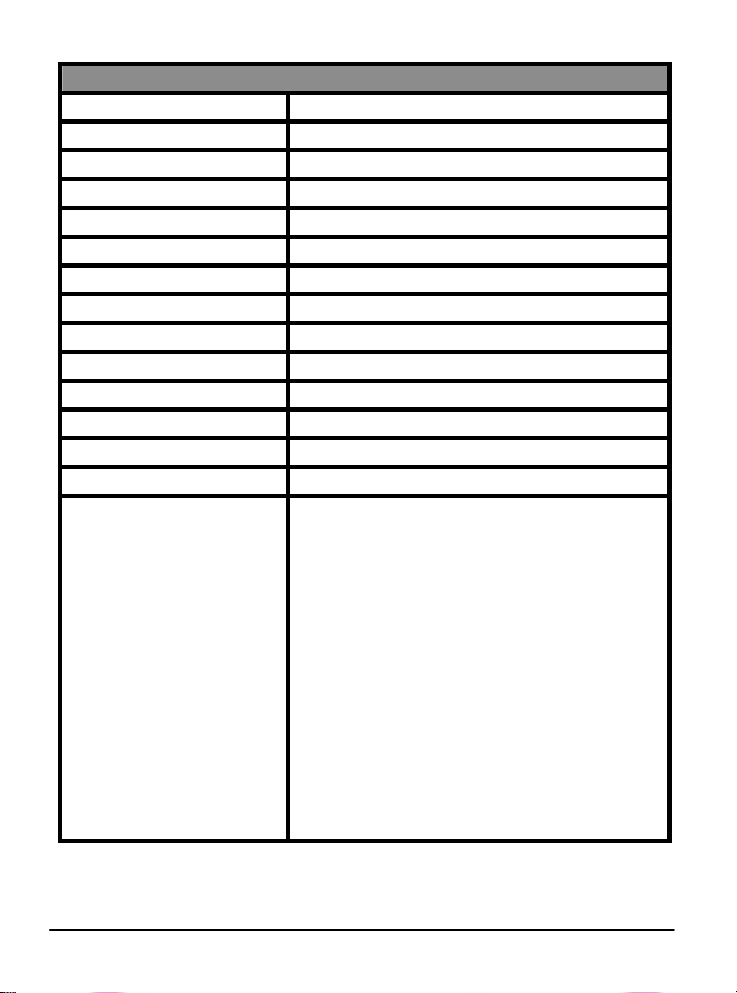
Link Manager
4
3-slot Packets Yes
5-slot Packets Yes
Slot Offset Yes
Timing Accuracy Yes
Switch Yes
Hold Mode Yes
Sniff Mode Yes
Test Mode Yes
Park Mode Yes
RSSI Yes
Power Control Yes
Authentication Yes
Encryption Yes
System Support Windows® 2000/ME/98SE/XP
Generic Access Profile/Service
Discovery Profile/Serial Port
Profile/Dial-Up Networking
Profile/Fax Profile/LAN Access
Profile/Generic Object Exchange
Profile/File Transfer Profile/Object
Profile Support
Push Profile/Synchronization
Profile/Personal Area Network
Profile/Hard Cable Replacement
Profile/Basic Image Profile/Generic
Audio Video Distribution
Profile/Advanced Audio Distribution
Profile/Audio Video Remote Control
Profile
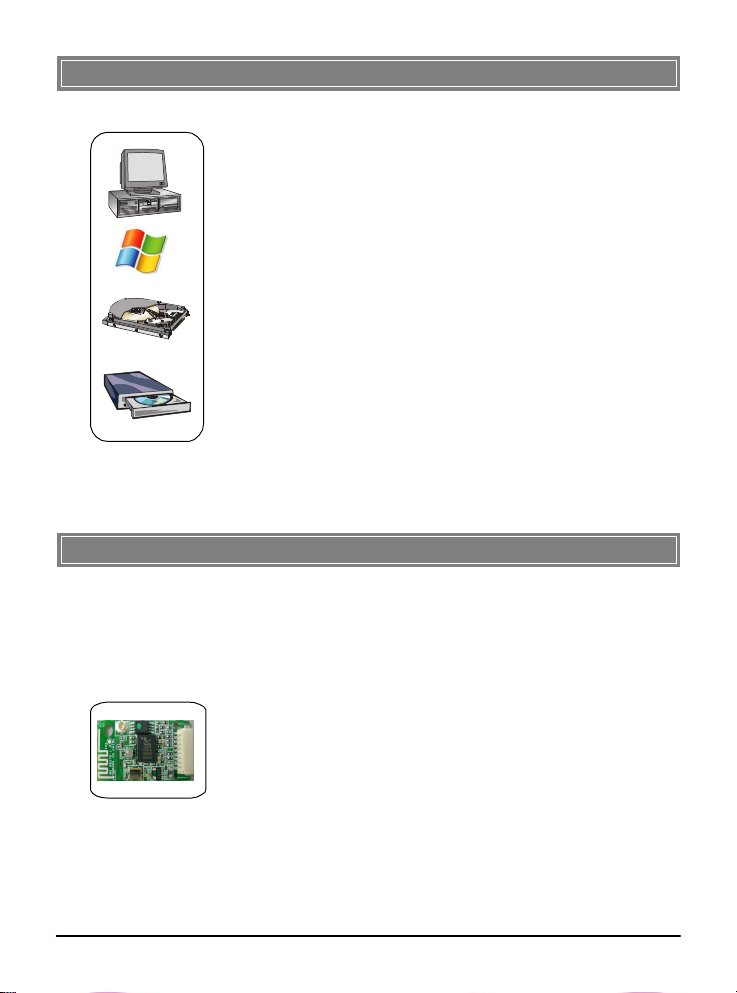
>>> 1.4 System
Requirement
s
items:
-
One desktop/notebook PC with an available Min
iPCI slot.
- Windows
®
98SE/ME/2000/XP operating system.
- Minimum
5MB free disk space for installing
the driver
and
utilities.
-
One CD
-
ROM drive, double speed or higher.
>>> 1.5 Package
Content
s
item
dealer
in
should
contain
the f
ollowing
items:
- One Bluetooth module
.
5
Before installing BT2RM, your PC should meet the following
Unpack the package and check all the items carefully. If any
contained is damaged or missing, please contact your local
as soon as possible. Also, keep the box and packing materials
case you need to ship the unit in the future. The package
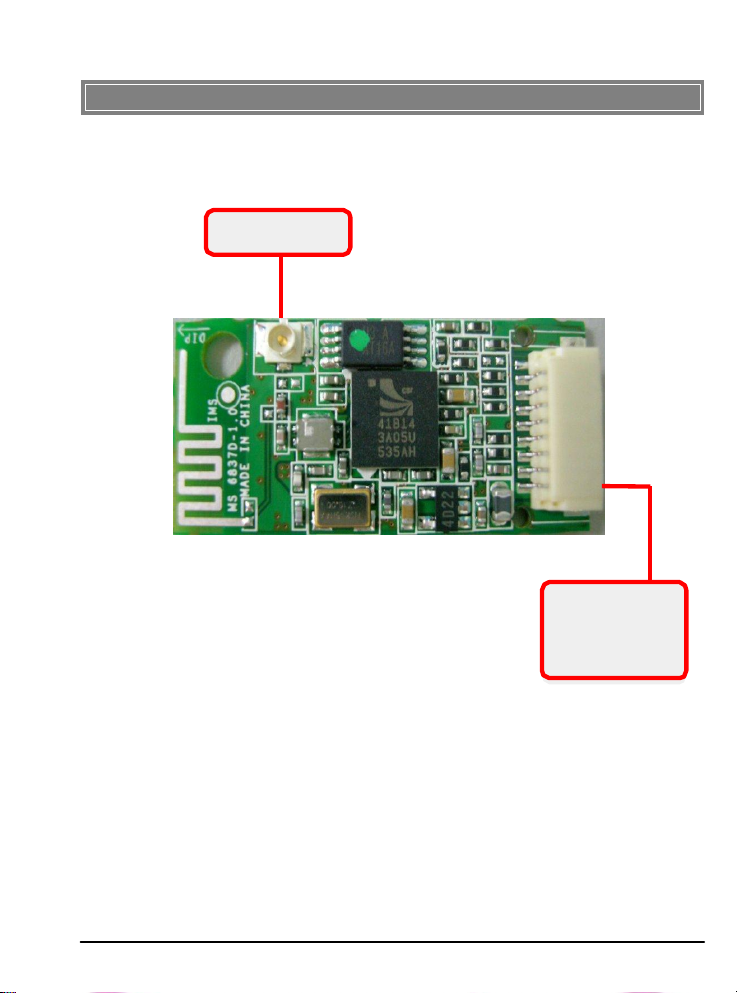
>>> 1.6 Product
Vie
w
Bluetooth
antenn
a
Connecto
r
USB Connecto
r
6
Connect to
your notebook
using the provided
USB cable.
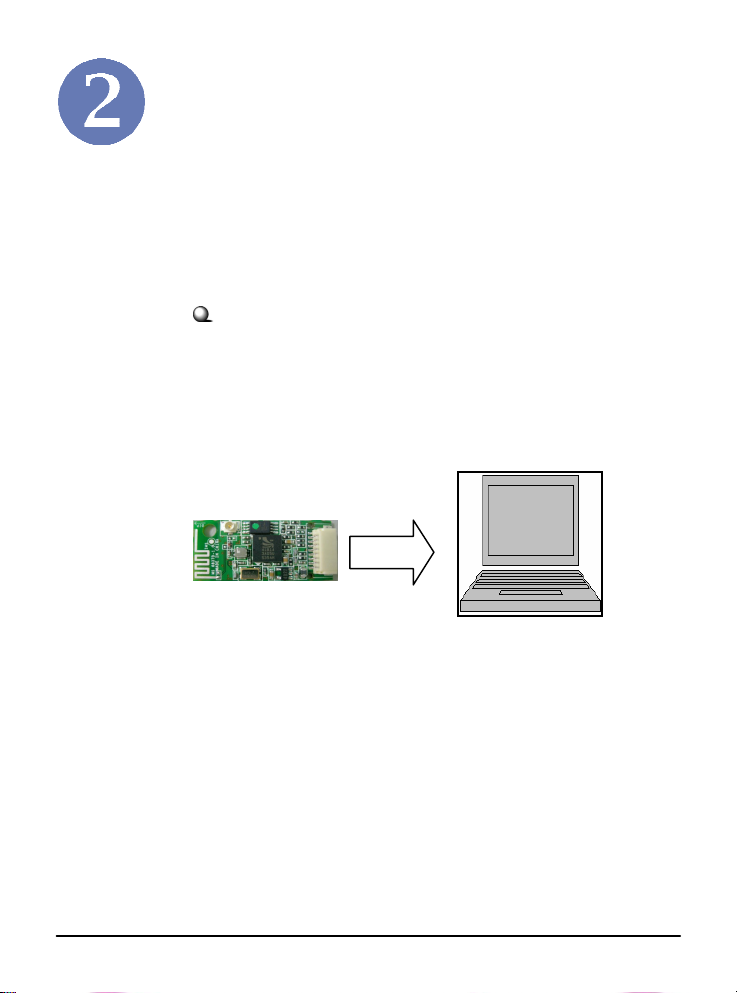
your
-
USB
Hardware
Installation
7
The following diagrams provide you a basic installation for
BT2RM . The instruction below is suitable for most com
puters with USB slot. For more information about the
module, please refer to your computer’s manual.
Installing BT2RM:
1. Connect one end of the USB cable to the eight
-pin USB connector on BT2RM , and
the other end to the USB connector located on
your notebook.
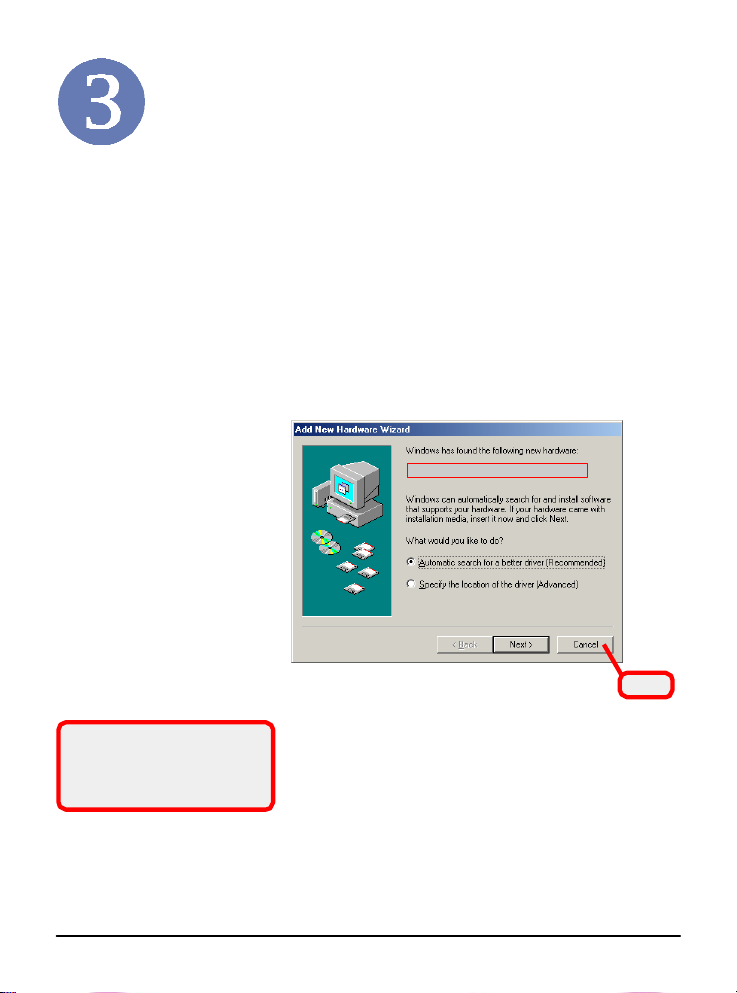
Software
Installatio
n
NOT
E
BT2RM
o
.
start
start
The adapter model you installed
Click
BT2RM
r
C
d
utility.
8
This chapter describes the procedures of installing the driver
and utility. Follow the instruction step by step to finish
the installation. If you use Windows® 98SE/ME, please
prepare the Windows® Setup CD at hand before installing the
driver; because the system will ask you to insert the Setup CD
to copy files during the installation.
Please
your computer before installing the driver and utility
Then, the operating system will detect a new device and
to con- figure the new device. Click Cancel here to
installation from the InstallShield Wizard.
Tip: The
should be installed into your P
before installing the driver an
adapte
that the
should be installed int
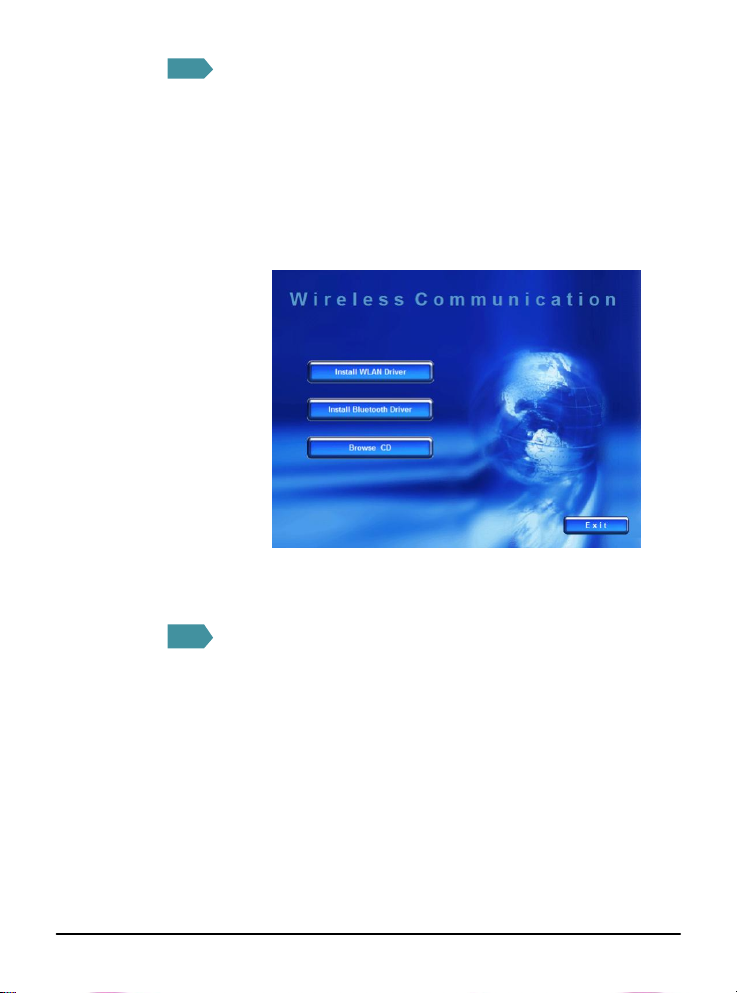
STEP
1
t
E
launch
The main screen
of
Setup
program
will appear
as
below
.
2 9
1.
Click the Install
Bluetooth
Driver
button
.
Insert the software CD into your CD-ROM drive, and the Setup
program should launch automatically.
If the Autorun program doesn’t launch automatically, click Star
at the taskbar and select Run.... Type E:\setup.exe (where
is your CD-drive) in the Open box and click OK to
the Setup program manually.
STEP
2.The welcome screen of InstallShield Wizard appears.
Click Next.
3.Read and accept the License Agreement; then, click Next.
4.Click Next to install the driver in the default destination
folder.
5.Click Install and the program will copy the necessary
files to the system. The progress indicator shows the
installing status.
6.Click Finish when the bluetooth driver installation is
completed.
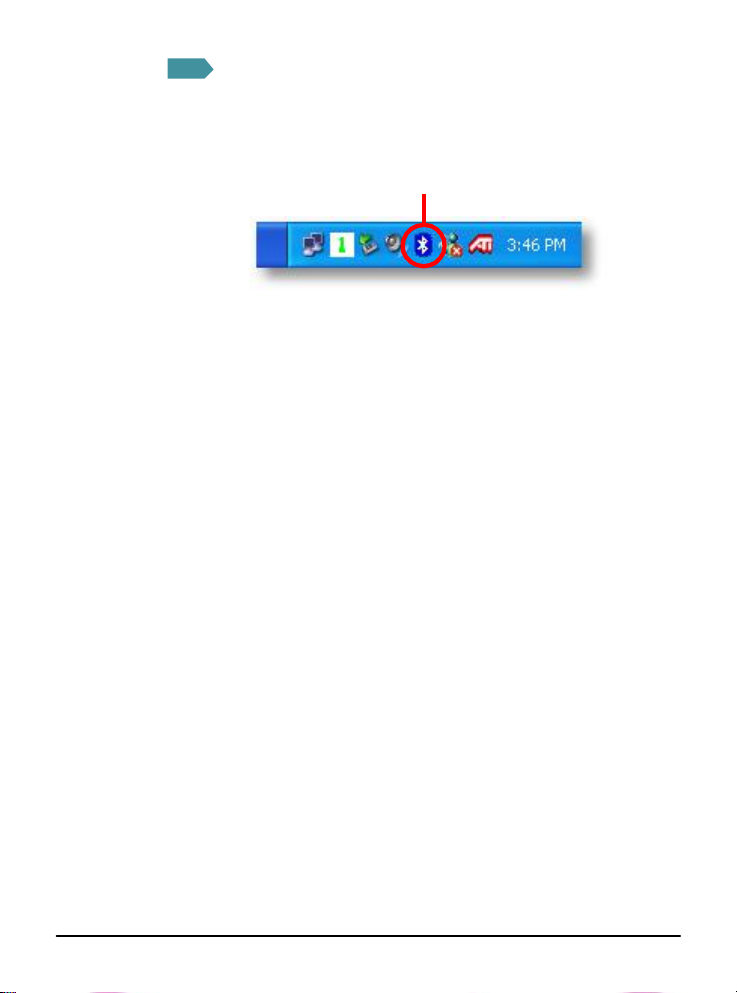
STEP
3 Bluetooth
icon 10
Click the
Exit
button
.
e
The Wireless LAN icon and Bluetooth icon will appear in th
status bar.
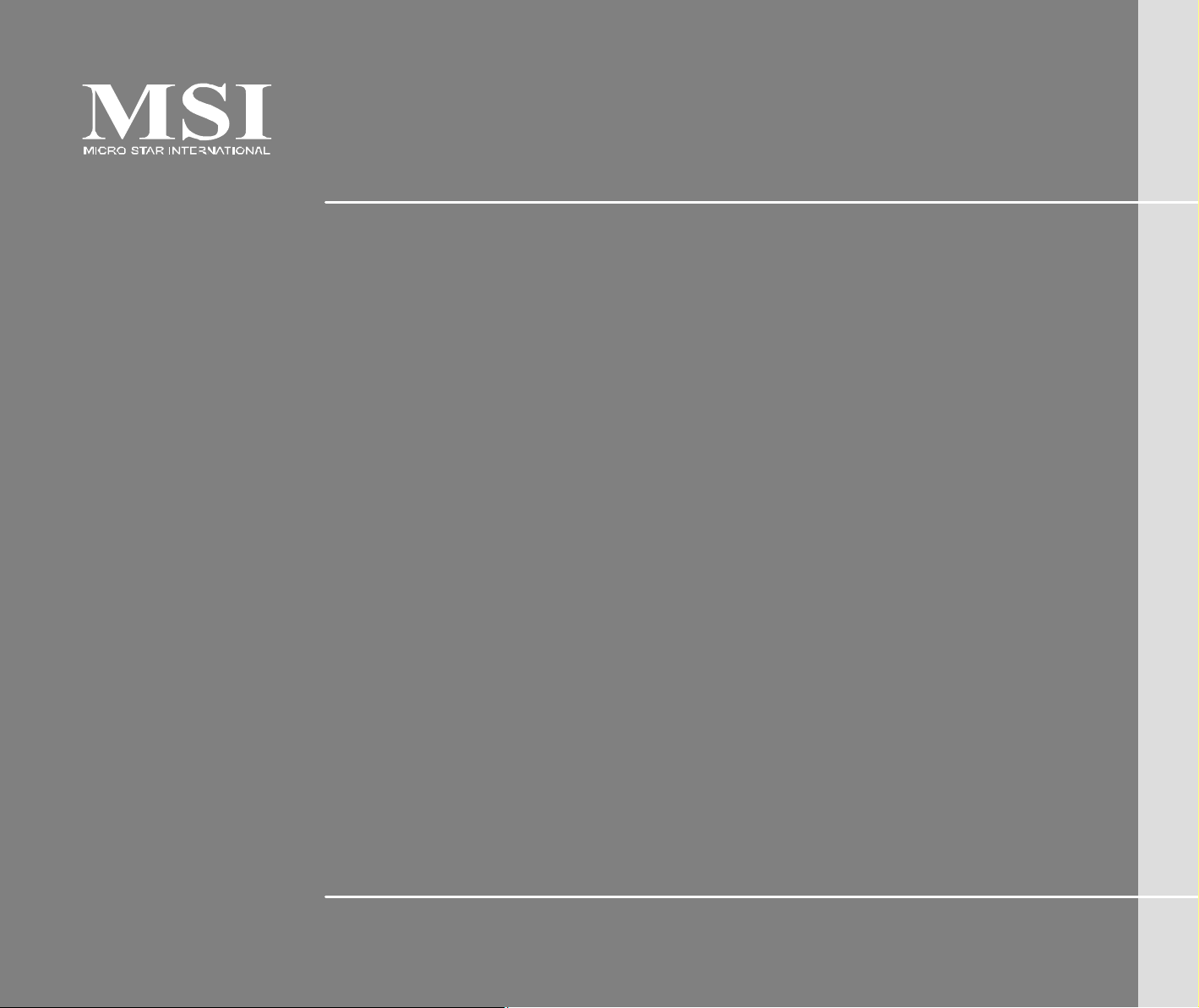
MS-N011
MS-N811
Quick User’s Guide
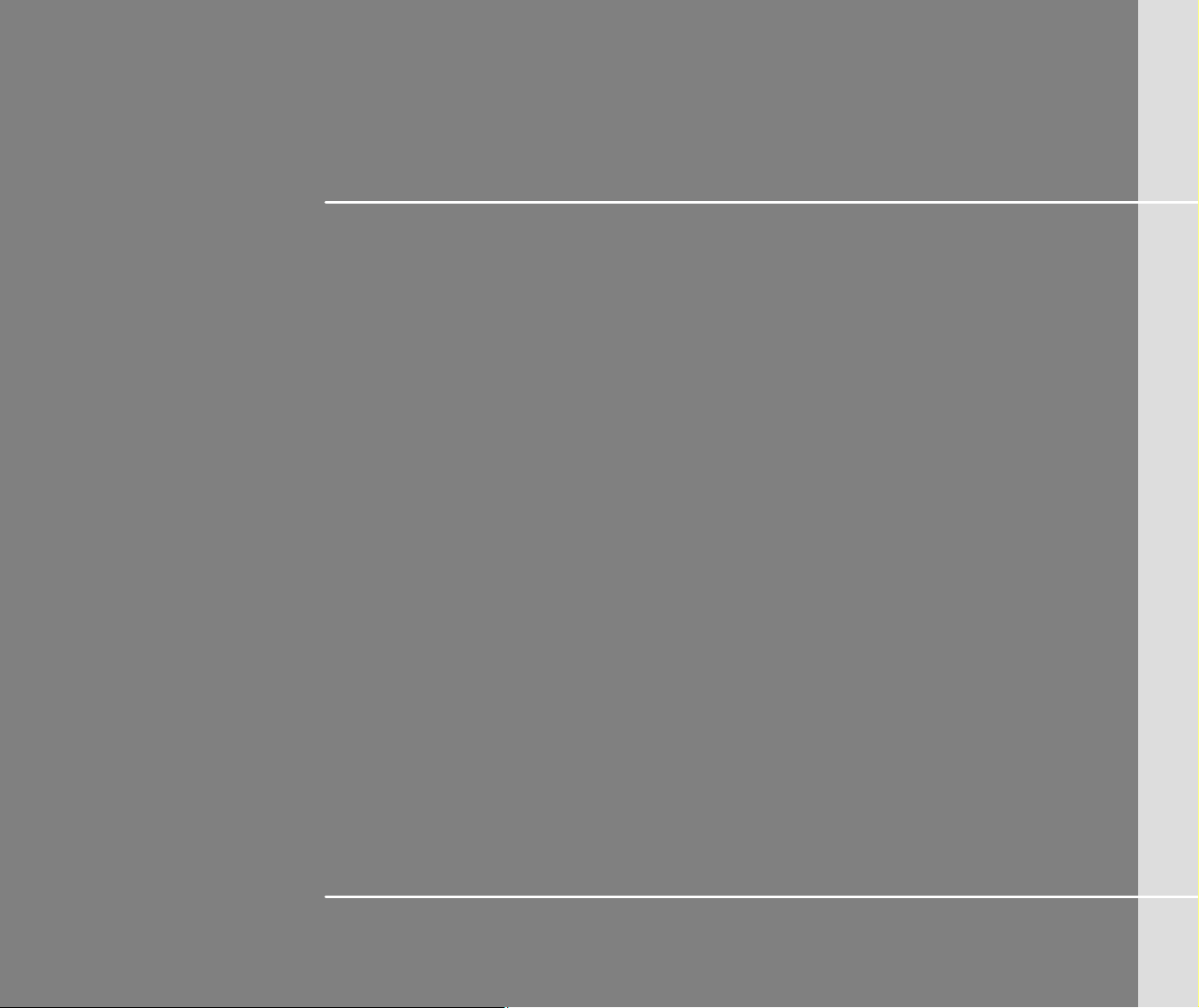
CHAPTER 1
Preface
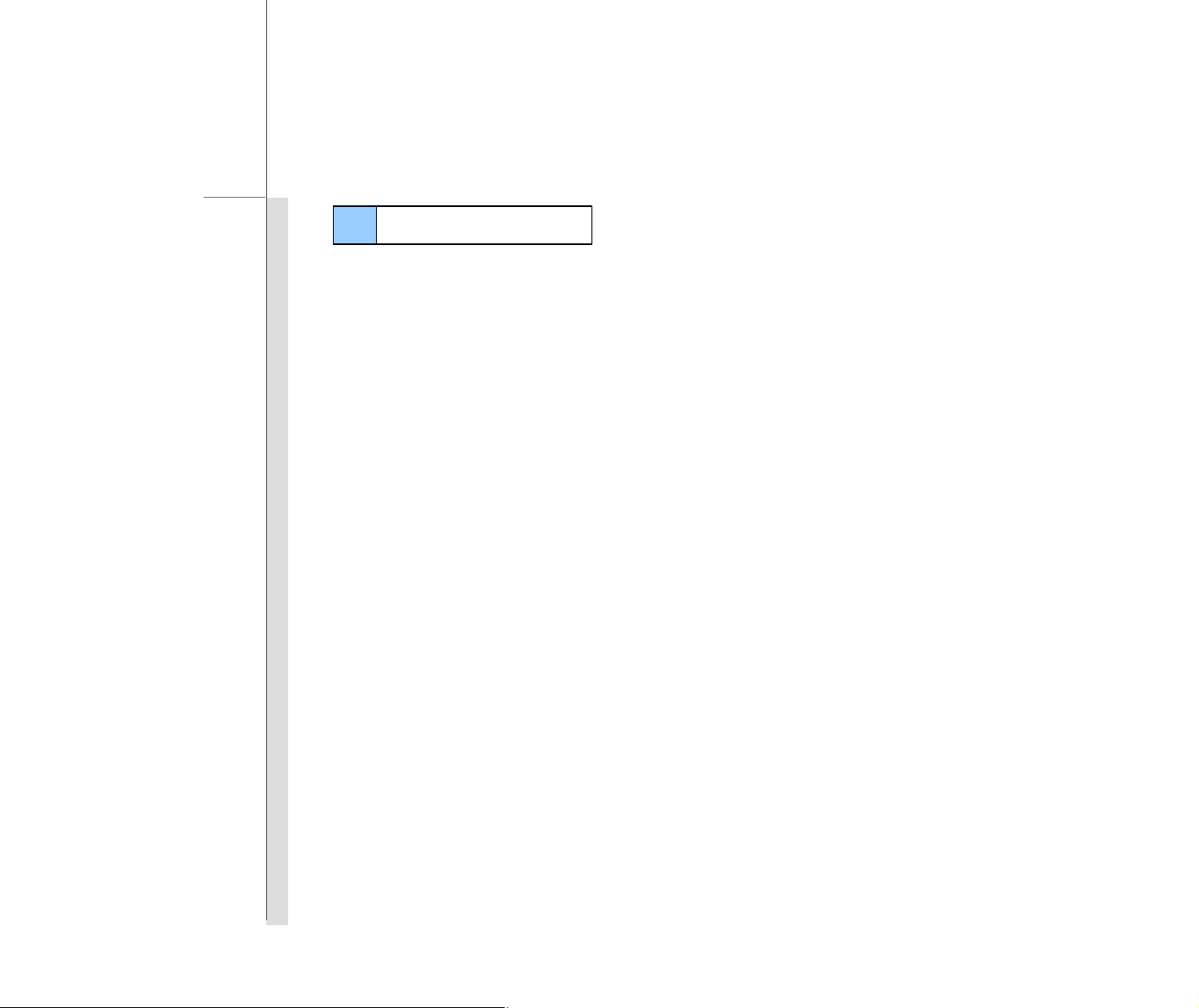
1-2
Preface
Table of Content
Preface
Table of Content ...................................................................................................................1-2
Regulations Information....................................................................................................... 1-5
FCC-B Radio Frequency Interference Statement ................................................................ 1-5
FCC Conditions ................................................................................................................1-6
Safety Instructions............................................................................................................... 1-7
Safety Guideline for Using Lithium Battery..........................................................................1-9
WEEE Statement................................................................................................................1-13
Optical Device Drive Notice................................................................................................1-20
Caution on Using Modem................................................................................................... 1-20
Trademarks ........................................................................................................................1-21
Release History..................................................................................................................1-21
Introductions
Manual Map..........................................................................................................................2-2
Unpacking............................................................................................................................2-3
Specification........................................................................................................................2-4
Product Overview................................................................................................................. 2-8
Top -Open View ................................................................................................................2-8
Front Side View..............................................................................................................2-11
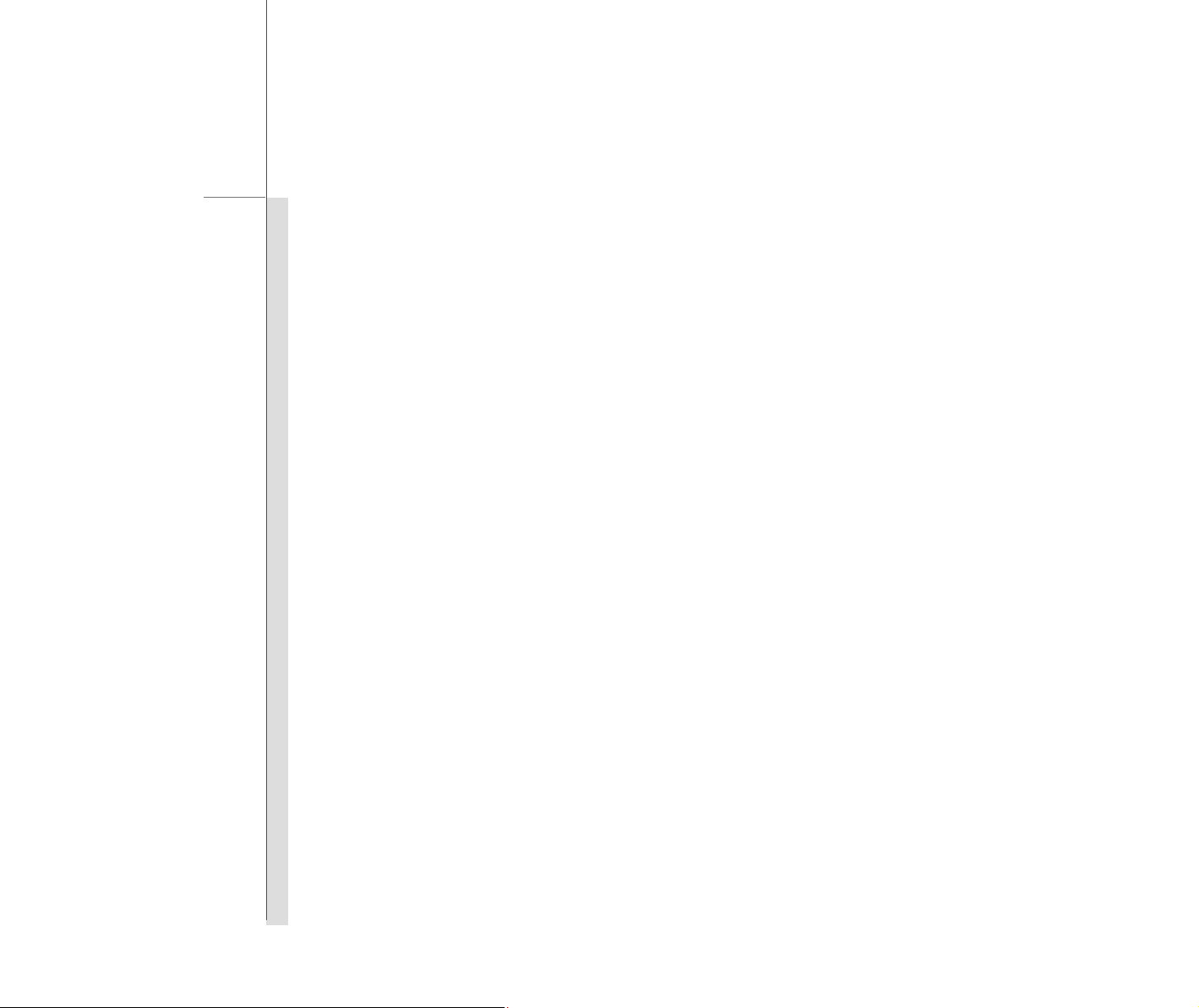
1-3
Preface
Right Side View ..............................................................................................................2-12
Left Side View................................................................................................................2-14
Rear Side View.............................................................................................................. 2-16
Bottom Side View...........................................................................................................2-17
Getting Started
Power Management..............................................................................................................3-2
AC Adapter ......................................................................................................................3-2
Battery Pack....................................................................................................................3-4
Using the Battery Pack.....................................................................................................3-7
Basic Operations.................................................................................................................3-9
Safety and Comfort Tips ................................................................................................... 3-9
Having a Good Work Habit..............................................................................................3-10
Knowing the Keyboard ....................................................................................................3-11
Knowing the Touchpad ................................................................................................... 3-15
About Hard Disk Drive ....................................................................................................3-18
Connecting the External Devices....................................................................................... 3-19
Using the External Optical Storage Device .......................................................................3-19
Connecting the Peripheral Devices..................................................................................3-20
Connecting the Communication Devices..........................................................................3-22
Safely Remove Hardware ...................................................................................................3-23
Windows XP Installation.....................................................................................................3-24
Installation Requirement .................................................................................................3-24
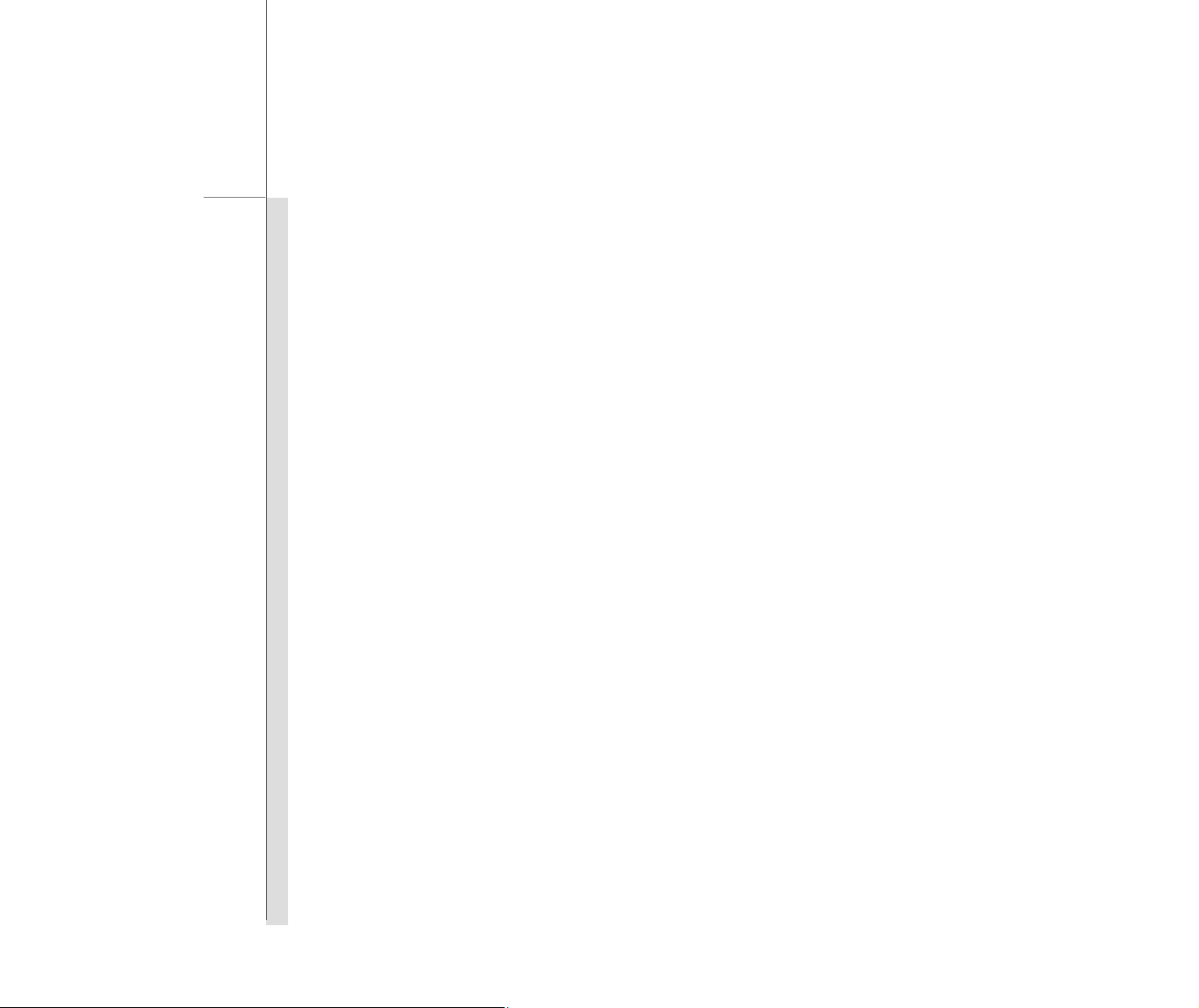
1-4
Preface
Installing Windows XP .................................................................................................... 3-24
BIOS Setup
About BIOS Setup................................................................................................................4-2
When to Use BIOS Setup .................................................................................................4-2
How to Run BIOS Setup...................................................................................................4-2
Control Keys....................................................................................................................4-3
BIOS Setup Menu .................................................................................................................4-4
Main menu .......................................................................................................................4-5
Advanced menu ...............................................................................................................4-7
Boot menu .......................................................................................................................4-9
Security menu................................................................................................................4-10
Save & Exit menu...........................................................................................................4-12
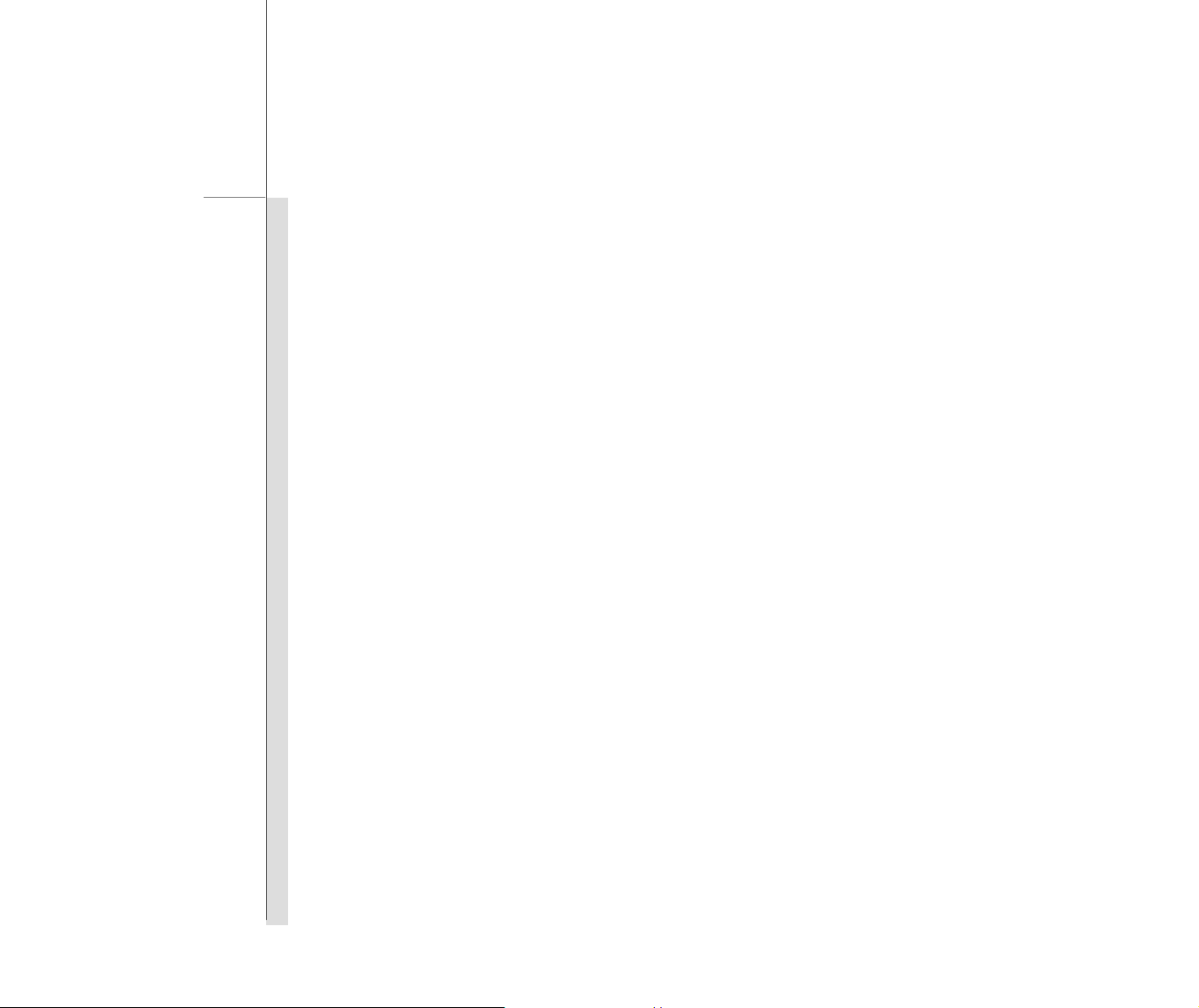
1-5
Preface
Regulations Information
FCC-B Radio Frequency Interference Statement
This equipment has been tested and found to comply with the limits for a Class B digital device,
pursuant to part 15 of the FCC rules. These limits are designed to provide reasonable protection
against harmful interference in a residential installation. This equipment generates, uses and
radiates radio frequency energy, and, if not installed and used in accordance with the instructions,
may cause harmful interference to radio communications. However, there is no guarantee that
interference will not occur in a particular installation. If this equipment does cause harmful
interference to radio or television reception, which can be determined by turning the equipment off
and on, the user is encouraged to try to correct the interference by one or more of the following
measures:
n Reorient or relocate the receiving antenna.
n Increase the separation between the equipment and receiver.
n Connect the equipment into an outlet on a circuit different from that to which the receiver is
connected.
n Consult the dealer or an experienced radio TV technician for help.
NOTE
w The changes or modifications not expressly approved by the party responsible for
compliance could void the user’s authority to operate the equipment.
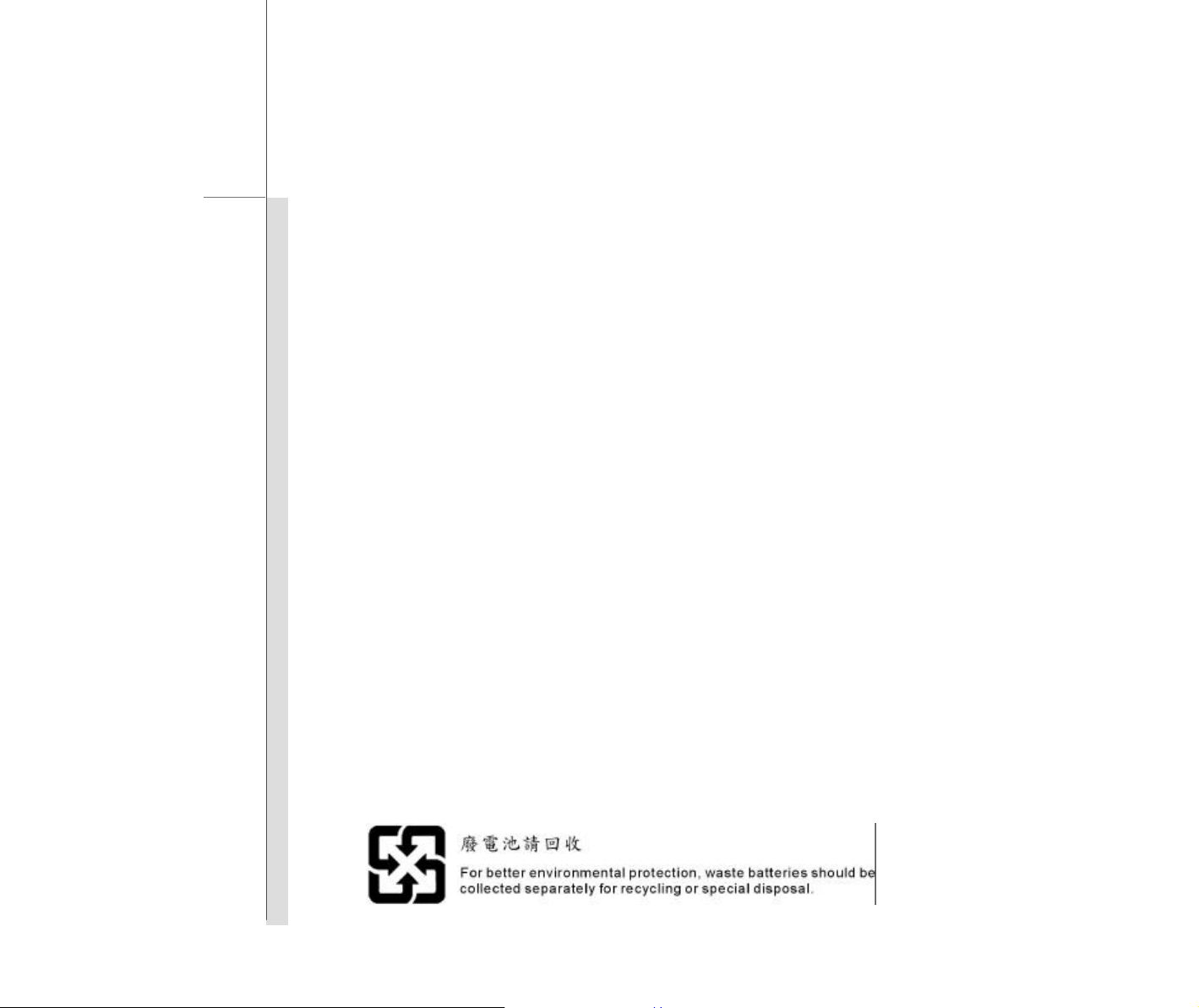
1-6
Preface
w Shield interface cables and AC power cord, if any, must be used in order to comply with the
emission limits.
FCC Conditions
This device complies with part 15 of the FCC Rules. Operation is subject to the following two
conditions:
n This device may not cause harmful interference.
n This device must accept any interference received, including interference that may cause
undesired operation.
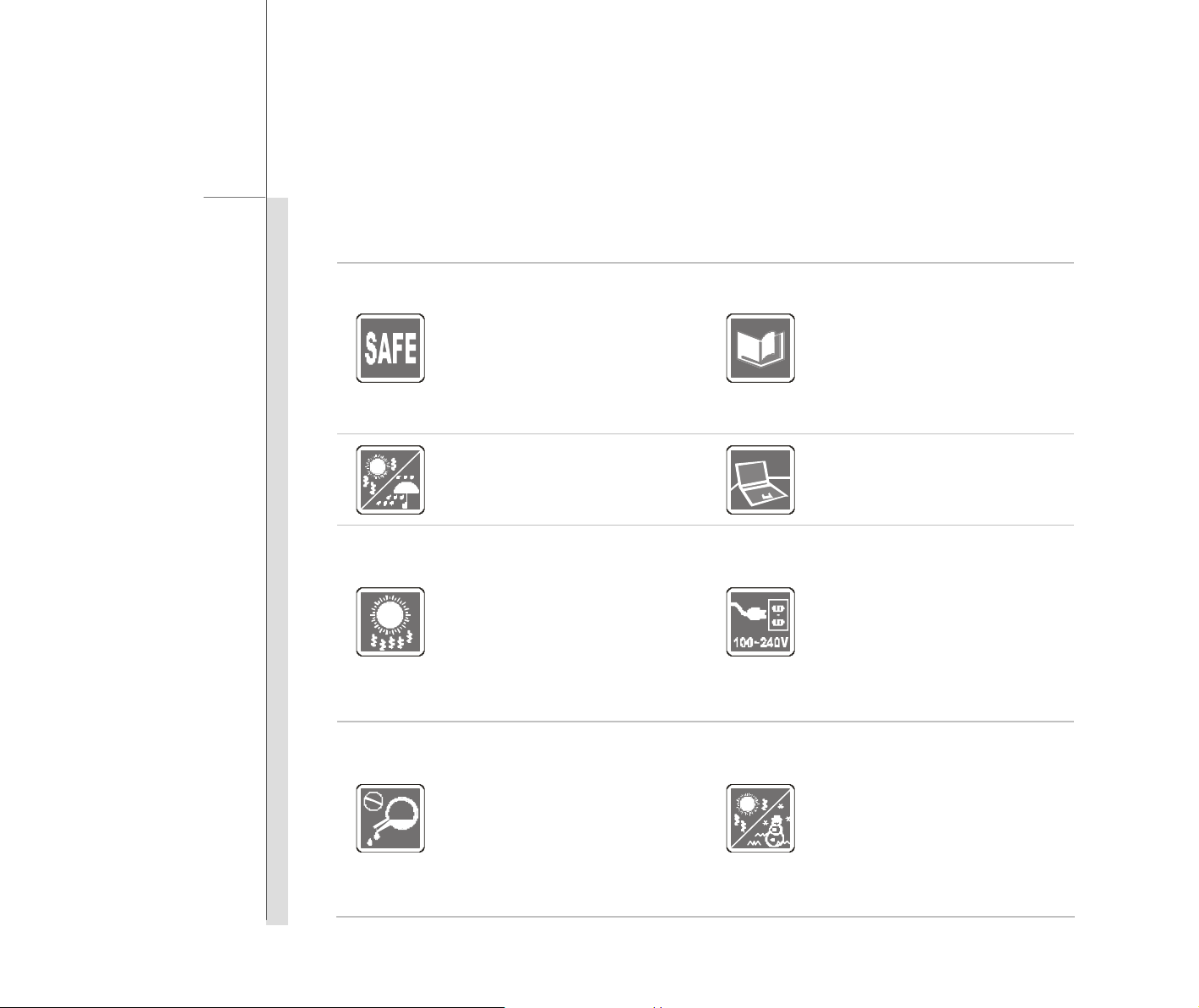
1-7
Preface
Safety Instructions
Read the safety instructions
carefully and thoroughly.
All cautions and warnings on the
equipment or user’s manual
should be noted.
Keep this equipment away from
humidity and high temperature.
The openings on the enclosure
are used for air convection and
to prevent the equipment from
overheating. Do not cover the
openings.
Never pour liquid into the
opening that could damage the
Keep the User’s Guide that
comes with the package for
future reference.
Lay this equipment on a stable
surface before setting it up.
Make sure the power voltage is
within safety range and has
been adjusted properly to the
value of 100~240V before
connecting the equipment to the
power outlet.
Do not leave the equipment in an
unconditioned environment with
a storage temperature above
equipment or cause an electrical
shock.
60OC (140OF) or below 0OC
(32OF), which may damage the
equipment.
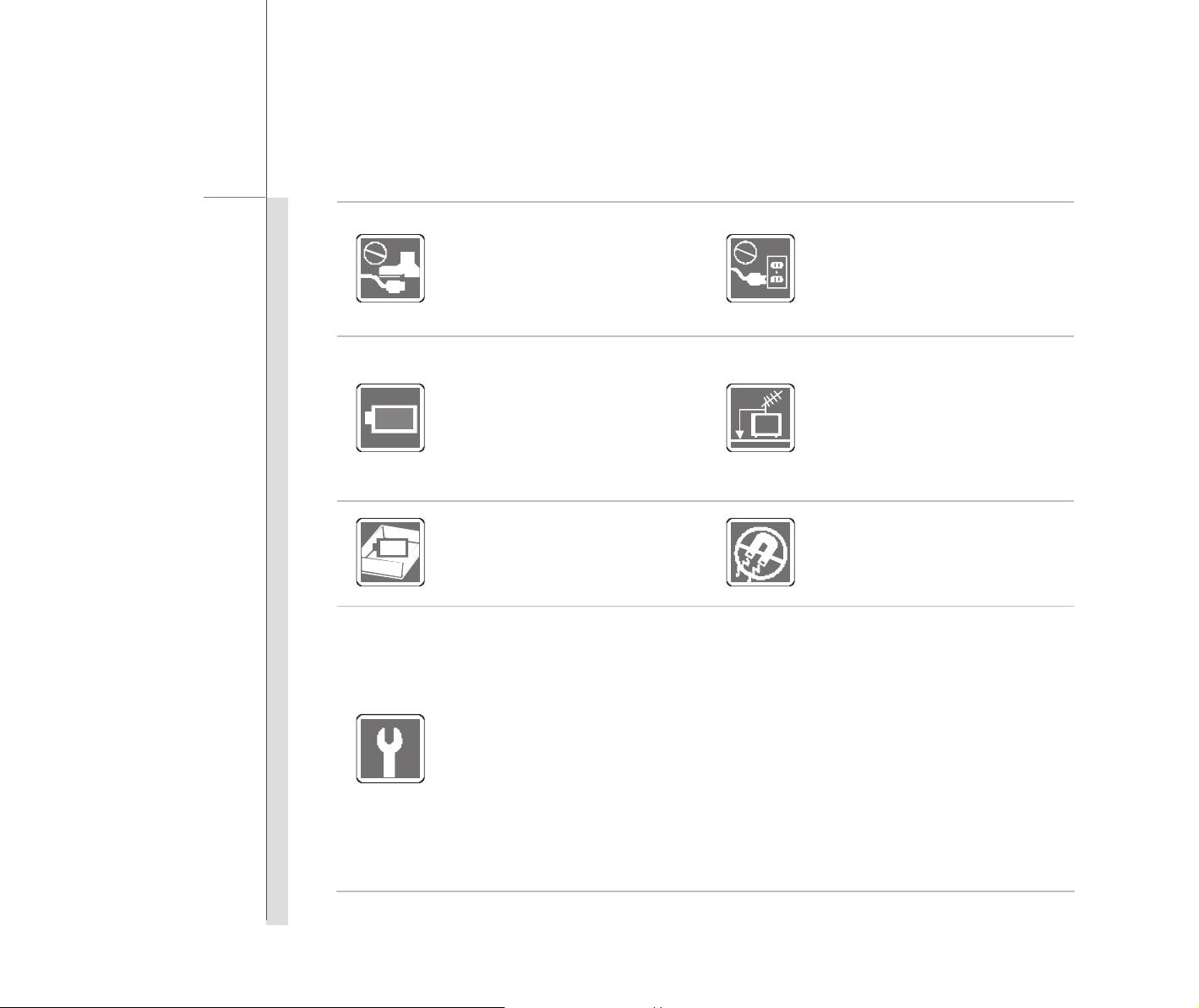
1-8
Preface
Place the power cord in a way
Always unplug the power cord
that people are unlikely to step
before inserting any add -on card
on it. Do not place anything on
or module.
top of the power cord.
To prevent explosion caused by
improper battery replacement,
use the same or equivalent type
of battery recommended by the
manufacturer only.
When installing the coaxial cable
to the TV Tuner, it is necessary
to ensure that the metal shield is
reliable connected to protective
earthing system of the building.
Always keep the strong
Always keep the battery in a
magnetic or electrical objects
safe place.
away from the equipment.
If any of the following situations arises, get the equipment checked by a service
personnel:
w The power cord or plug is damaged.
w Liquid has penetrated into the equipment.
w The equipment has been exposed to moisture.
w The equipment has not worked well or you can not get it work according to
User’s Manual.
w The equipment was dropped and damaged.
w The equipment has obvious signs of breakage.
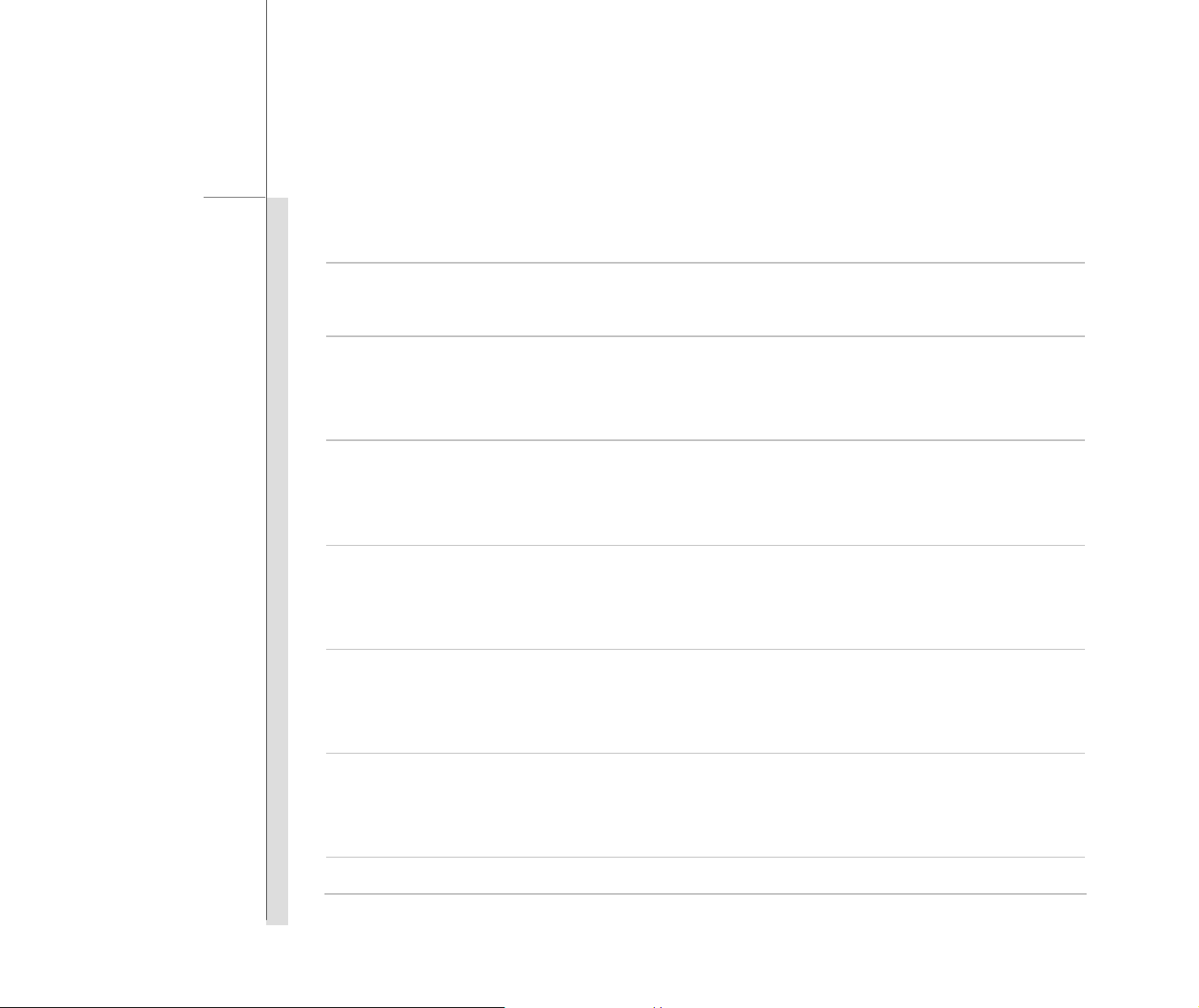
1-9
Preface
Safety Guideline for Using Lithium Battery
(English) CAUTION: Danger of explosion if battery is incorrectly replaced. Replace only with the same or equivalent type
recommended by the equipment manufacturer. Discard used batteries according to manufacturer ’s instructions.
(French) (Français) ATTENTION: II y a danger d’ex;losion s’il y a remplacement incorrect de la batterie. Remplacer
uniquement avec une batterie du meme type ou d’un type équivalent recommandé par le constructeur. Mettre au rebut
les batteries usages conformément aux instructions du fabricant.
(German) (Deutsch) VORSICHT: Explosionsgefahr bei unsachgemäßem Austausch der Batterie. Ersatz nur durch
denselben oder einen vom Hersteller empfohlenen gleich-wertigen Typ. Entsorgung gebrauchter Batterien nach
Angaben des Herstellers.
(Spanish) (Español) PRECAUCIÓN: Peligro de explosión si la batería es reemplazada incorrectamente. Cámbiela solo
por la misma o un tipo equivalente recomendado por el fabricante. Descarte usar baterías usadas de acuerdo con las
instrucciones del fabricante.
(Italian) (Italiano) ATTENZIONE: Pericolo di esplosione della batteria se sostituita in modo non corretto. Sostituire solo
con la stesso tipo o con uno equivalente come indicato nel manuale del produttore. Smaltire le batterie usate come da
istruzioni del produttore.
(Russian) (???????) ????????: ?????????? ????????? ?????? ??????? ? ?????? ???????????? ??????. ???
?????? ?????? ??????????? ????? ?? ??? ?????????????, ??????????????? ?????????????? ????????????.
???????? ??????????? ????????????? ??? ?????????? ?????????????? ???????.
(Turkish) (Türkçe) UYARI: Pil yanlis yerlestirilirse patlayabilir. Ayni ya da muadili bir pille degistiriniz. Kullanilmis pilleri

1-10
Preface
üreticinin talimatlarina göre degerlendiriniz.
(Greek) (????????) ???S???: ???d???? ??????? e?? ? µpata??a t?p??et??e? ?a??asµ??a. ?a a?t??a??st?te µ??? µe
t?? ?d?? ? a?t?st???? t?p? µe a?t? p?? s???st? ? ?atas?e?ast?? t?? e??p??sµ??. ?a ap????ptete t?? ???s?µ?p???µ??e?
µpata??e? ?? ap????µµata s?µf??a µe t?? ?d???e? t?? ?atas?e?ast?.
(Polish ) (Polski) OSTRZEZENIE: Nieprawidlowa wymiana moze spowodowac eksplozje baterii. Zamiane mozna wykonac
wylacznie na baterie tego samego lub równowaznego typu zalecana przez producenta urzadzenia. Zuzyte baterie mozna
wyrzucac zgodnie z instrukcjami producenta.
(Hungarian) (Magyar) VIGYÁZAT: A nem megfelelo akkumul tor haszn lata robban svesz lyes. Kizárólag ugyanolyan,
vagy a berendezés gyártója által ajánlott, egyenértéku típust használjon. Az elhasznált akkumulátorokat a gyártó
utasításának megfeleloen ártalmatlanítsák.
(Czech) (Ceština) UPOZORNENÍ: Nebezpecí výbuchu pri chybné výmene baterie. Nahradte pouze stejným nebo
ekvivalentním typem doporuceným výrobcem zarízení. Použité baterie zlikvidujte podle pokynu výrobce
(Traditional Chinese ) (繁體中文) 注意: 若電池若未正確更換 ,可能會爆炸。請用原廠建議之同款或同等級的電池來更換。
請依原廠指示處理廢棄電池。
(Simplified Chinese ) (?蔨いゅ) 猔種: 璝?璝ゼタ谔??脄?ノ蒁?ぇ蹿┪单?:???
?ㄌ蒁ボ?瞶???
(Japanese) (日本語) 警告:??????取?扱??誤??、液漏??破裂?????生命?財??重大?影響?及??
恐??????。指定???型番以外???????使用????????。???????棄??場合?、各自治体
?規則????適切??理??下??。
(Korean) (???) ??: ???? ??? ???? ??? ??? ??? ????. ??? ?? ??????
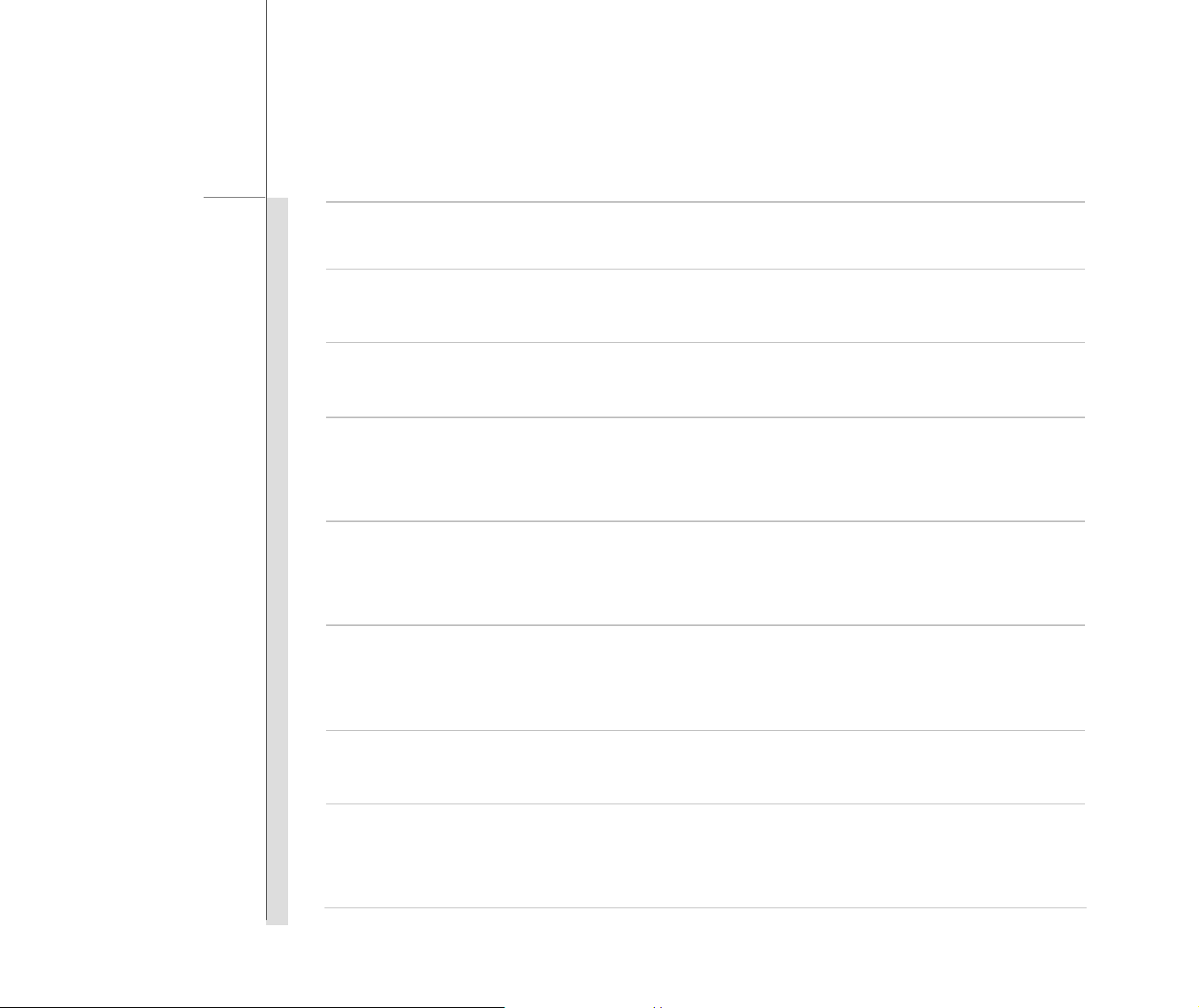
1-11
Preface
???? ?? ????? ??? ????? ??????. ??? ???? ????? ??? ??
??????.
(Vietnam) (Tieng Viet) LUU Ý: Thay th? pin không tuong thích có th? d?n d?n nguy co b? n?. Ch? thay th? b?ng pin cùng
lo?i ho?c lo?i tuong ?ng khuyên dùng b?i nhà s?n xu?t thi?t b?. V?t b? pin dã s ? d?ng theo hu?ng d?n c?a nhà s?n xu?t.
(Thai) (??? ) ??????????? : ?????????????????????????????? ??????????????????????????????? ?????????????????????????????
????????????? ?????????????????????????????????? ?????????????????????????????????????????????
(Indonesia) (Bahasa Indonesia) PERHATIAN: Bahaya ledakan dapat terjadi jika salah memasang baterai. Ganti baterai
hanya dengan jenis yang sama atau setara sesuai rekomendasi pabrik peralatan tersebut. Buang baterai bekas sesuai
petunjuk pabrik
(Serbian) (Srpski) OPREZ: Ukoliko baterija nije ispravno postavljena, postoji opasnost od eksplozije. Zamenu izvršite
koristeci iskljucivo istu ili ekvivalentnu bateriju koju preporucuje proizvodac opreme. Odbacite iskorišcene baterije u
skladu sa uputstvima proizvodaca.
(Netherlands) (Nederlands) LET OP: Er is explosiegevaar als de batterij niet goed geplaatst wordt. Uitsluitend te
vervangen door een batterij van hetzelfde of een gelijkwaardig type,zoals aanbevolen door de fabrikant. Gooi batterijen
weg volgens de plaatselijke instructies.
(Romanian) (Româna) ATENTIE: Pericol de explozie daca bateria este înlocuita incorect. Înlocuiti doar cu acelasi tip sau
echivalent recomandat de fabricantul echipamentului. Evacuati bateriile folosite conform instructiunilor fabricantului.
(P ortuguese) (Português) ADVERTÊNCIA: Perigo de explosão se a bateria é substituída incorrectamente. Substitua
somente com o mesmo tipo ou equivalente recomendado por o fabricante do seu equipamento. Descarte as baterias
utilizadas de acordo com as instruções do fabricante.
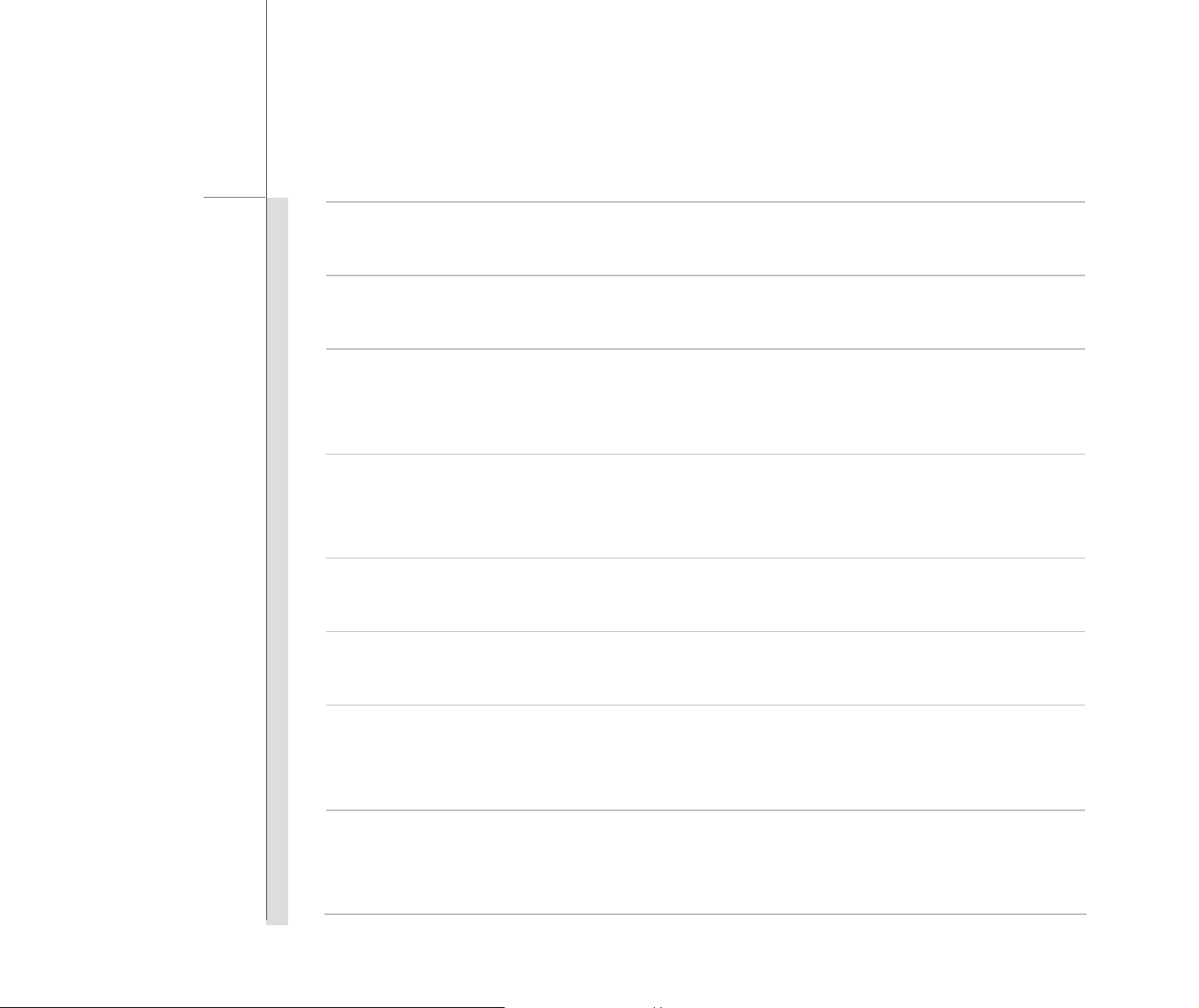
1-12
Preface
(Swedish) (Svenska) VARNING: Explosionsfara vid felaktigt batteribyte. Anv änd samma batterityp eller en ekvivalent
typ som rekommenderas av apparattillverkaren. Kassera använt batteri enligt fabrikantens instruction.
(Finnish) (Suomi) VAROITUS: Paristo voi räjähtää, jos se on virheellisesti asennettu. Vaihda paristo ainoastaan
valmistajan suosittelemaan tyyppiin. Hävitä käytetty paristo valmistajan ohjeiden mukaisesti.
(Slovak) (Slovensky/Slovencina) UPOZORNENIE: V prípade nesprávnej výmeny batérie existuje nebezpecenstvo
výbuchu. Vymente iba za rovnakú batériu alebo za rovnocenný typ batérie, ktorý odporúca výrobca zariadenia. Batérie
zneškodnite podla pokynov výrobcu.
(Slovenian) (Slovensko/ Slovenšcina) POZOR: V primeru nepravilne zamenjave baterije obstaja nevarnost njene
eksplozije. Baterijo zamenjajte le z enako ali ekvivalentno vrsto, ki jo priporoca proizvajalec. Odpadne baterije
odstranite skladno z navodili proizvajalca.
(Danish) (Dansk) ADVARSEL! Lithiumbatteri --- Eksplosionsfare ved fejlagtig håndtering. Udskiftning må kun ske med
batteri af same fabrikat og type. Lev é det brugte batteri tilbage til leverandøren.
(Norwegian) (Norsk) ADVARSEL: Eksplosjonsfare ved feilaktig skifte av batteri. Benytt same batteritype eller en
tilsvarende type anbefalt av apparatfabrikanten. Brukte batterier kasseres I henhold til fabrikantens instruksjoner.
(Bulgarian) (?????????) ????????: ???????? ?? ????????? ??? ????????? ???? ?????????? ?????????. ?????????
??????? ?? ????? ??? ??? ???????????? ???????, ????? ?? ?????????? ?? ?????????????. ??????????
???????????? ??????? ???? ???????? ?????????? ?? ?????????????.
(Croatian) (Hrvatski) OPREZ: Opasnost od eksplozije ako se baterija zamijeni neprikladnom. Zamijenite je samo
jednakom ili nadomjesnom vrstom prema preporuci proizvodaca. Istrošene baterije zbrinite u skladu s uputama
proizvodaca.

1-13
Preface
(Estonia) (Eesti) ETTEVAATUST! Plahvatusoht, kui aku on valesti paigaldatud. Asendage ainult sama või tootja poolt
soovitatud võrdväärse akuga. Hävitage kasutatud aku vastavalt tootja juhistele.
(?????) (Persian)
???t????????????TS????????????????????µ?????????OO??OO????????????????????O????????????????????????????????????O
???????O??T???????????????????????????????????s??????????OO????????T???????O??
Arabic???????
??????t????T??????????????t??????T??????????T????????????????????T????????????????ß???????????
T????????????t????????????Td????????O????????????µ???
WEEE Statement
(English) Under the European Union ("EU") Directive on Waste Electrical and Electronic Equipment, Directive
2002/96/EC, which takes effect on August 13, 2005, products of "electrical and electronic equipment" cannot be discarded
as municipal waste anymore and manufacturers of covered electronic equipment will be obligated to take back such
products at the end of their useful life.
(French) (Français) Au sujet de la directive européenne (EU) relative aux déchets des équipement électriques et
électroniques, directive 2002/96/EC, prenant effet le 13 août 2005, que les produits électriques et électroniques ne
peuvent être déposés dans les décharges ou tout simplement mis à la poubelle. Les fabricants de ces équipements
seront obligés de récupérer certains produits en fin de vie.

1-14
Preface
(German) (Deutsch) Gemäß der Richtlinie 2002/96/EG über Elektro- und Elektronik-Altgeräte dürfen Elektro- und
Elektronik-Altgeräte nicht mehr als kommunale Abfälle entsorgt werden, die sich auf 13.August, 2005 wirken. Und der
Hersteller von bedeckt Elektronik-Altgeräte gesetzlich zur gebrachten Produkte am Ende seines Baruchbarkeitsdauer
zurückzunehmen.
(Spanish) (Español) Bajo la directiva 2002/96/EC de la Unión Europea en materia de desechos y/o equipos electrónicos,
con fecha de rigor desde el 13 de agosto de 2005, los productos clasificados como "eléctricos y equipos electrónicos" no
pueden ser depositados en los contenedores habituales de su municipio, los fabricantes de equipos electrónicos, están
obligados a hacerse cargo de dichos productos al termino de su período de vida.
(Italian) (Italiano) In base alla Direttiva dell’Unione Europea (EU) sullo Smaltimento dei Materiali Elettrici ed Elettronici,
Direttiva 2002/96/EC in vigore dal 13 Agosto 2005, prodotti appartenenti alla categoria dei Materiali Elettrici ed Elettronici
non possono più essere eliminati come rifiuti municipali: i produttori di detti materiali saranno obbligati a ritirare ogni
prodotto alla fine del suo ciclo di vita.
(Russian) (???????) ? ???????????? ? ?????????? ???????????? ????? (??) ?? ?????????????? ???????????
?????????? ????? ?????????????? ????????????? ? ??????????? ????????????? (????????? WEEE
2002/96/EC), ?????????? ? ???? 13 ??????? 2005 ????, ???????, ??????????? ? ?????????????? ? ????????????
????????????, ?? ????? ??????????????? ??? ??????? ?????, ??????? ????????????? ??????????????????
???????????? ???????????? ??????? ????????? ??? ??? ??????????? ?? ????????? ????? ??????.
(Turkish) (Türkçe) Avrupa Birligi (AB) Kararnamesi Elektrik ve Elektronik Malzeme Atigi, 2002/96/EC Kararnamesi altinda
13 Agustos 2005 tarihinden itibaren geçerli olmak üzere, elektrikli ve elektronik malzemeler diger atiklar gibi çöpe
atilamayacak ve bu elektonik cihazlarin üreticileri, cihazlarin kullanim süreleri bittikten sonra ürünleri geri toplamakla
yükümlü olacaktir.

1-15
Preface
(Greek) (????????) S?µf??a µe t?? ?d???a 2002/96/?? t?? ????pa???? ???s?? («??») pe?? ?p??????? ??e?t?????
?a? ??e?t??????? ???p??sµ?? (WEEE), ? ?p??a ?aµß??e? ?s?? st?? 13 ?????st?? 2005, ta p?????ta «??e?t????? ?a?
??e?t??????? e??p??sµ??» de? e??a? d??at?? ?a ap????f???? p???? ?? ????? ap????µµata ?a? ?? ?atas?e?ast??
?e?a??µµ???? ??e?t??????? e??p??sµ?? e??a? ?p???e?µ???? ?a p????? p?s? a?t? ta p?????ta st? t???? t?? ?f???µ??
???? t???.
(Polish ) (Polski) Zgodnie z Dyrektyw a Unii Europejskiej ("UE") dotyczaca odpadów produktów elektrycznych i
elektronicznych (Dyrektywa 2002/96/EC), która wchodzi w zycie 13 sierpnia 2005, tzw. “produkty oraz wyposazenie
elektryczne i elektroniczne " nie moga byc traktowane jako smieci komunalne, tak wiec producenci tych produktów beda
zobowiazani do odbierania ich w momencie gdy produkt jest wycofywany z uzycia.
(Hungarian) (Magyar) Az Európai Unió („EU") 2005. augusztus 13-án hatályba lépo, az elektromos és elektronikus
berendezések hulladékairól szóló 2002/96/EK irányelve szerint az elektromos és elektronikus berendezések többé nem
kezelhetoek lakossági hulladékként, és az ilyen elektronikus berendezések gyártói kötelessé válnak az ilyen termékek
visszavételére azok hasznos élettartama végén.
(Czech) (Ceština) Podle smernice Evropsk é unie (" EU") o likvidaci elektrických a elektronických výrobku 2002/96/EC
platné od 13. srpna 2005 je zakázáno likvidovat "elektrické a elektronické výrobky" v bežném komunálním odpadu a
výrobci elektronických výrobku, na které se tato smernice vztahuje, budou povinni odebírat takové výrobky zpet po
skoncení jejich životnosti.
(Traditional Chinese ) (繁體中文) 歐盟已制訂有關廢電機電子設備法令,亦即自 2005 年 8月 13 日生效的 2002/96/EC,明
文規定「電機電子設備產品」不可再以都市廢棄物處理,且所有相關電子設備製造商,均須在產品使用壽命結束後進行回
收。
(Simplified Chinese ) (?蔨いゅ) ?幅?Τ???审???猭ョ︑ 2005 8る 13らネ: 2002/96/EC

1-16
Preface
ゅ?﹚?审????珇ぃ常カ??+?瞶┮Τ????硑坝А??珇ㄏノ?㏑??︽
Μ
(Japanese) (日本語) (Japanese) (日本語) 2005 年8 月 13 日以降? EU??????????·?????? WEEE ????
?????×????????????????????????????????????????????????????
????
(Korean) (???) 2005 ? 8 ? 13 ??? ??? ???????? ?? ????("EU") ??, ?? 2002/96/EC ?
????, "??????"? ?? ???? ??? ? ??? ??? ??? ??? ?? ????? ?????
??? ??? ??? ??? ????.
(Vietnam) (Tieng Viet) Theo Hu ?ng d?n c?a Liên minh Châu Âu ("EU") v? Thi?t b? di?n & di?n t? dã qua s ? d?ng, Hu?ng
d?n 2002/96/EC, v?n dã có hi?u l?c vào ngày 13/8/2005, các s?n ph?m thu?c "thi?t b? di?n và di?n t?" s? không còn
du?c v?t b? nhu là rác th?i dô th? n?a và các nha s?n xu?t thi?t b? di?n t? tuân th? hu?ng d?n s? ph?i thu h?i các s?n
ph?m này vào cu ?i vòng d?i.
(Thai) (???) ???????????????????????????? ("EU") ??????????????????????????????? ????????????????? ?????? 2002/96/EC
?????????????????????????????? 13 ??????? 2005 ??????????????????????????????????? "?????????????????????????????"
??????????????????????????????????????? ?????????????????????????????????????????????????????????????????????????????????????
????????????????????????????????
(Indonesia) (Bahasa Indonesia) Sesuai dengan Regulasi Uni Eropa ("UE") perihal WEEE (Limbah Peralatan Listrik dan
Elektronik), Directive 2002/96/EC, yang berlaku sejak 13, 2005, produk "peralatan listrik dan elektronik" tidak lagi dapat
dibuang sebagai sampah umum dan pabrik peralatan elektronik diwajibkan untuk mengambil kembali produk tersebut
pada saat masa pakainya habis.
(Serbian) (Srpski) Po Direktivi Evropske unije ("EU") o odbacenoj ekektronskoj i elektricnoj opremi, Direktiva 2002/96/EC,

1-17
Preface
koja stupa na snagu od 13. Avgusta 2005, proizvodi koji spadaju pod "elektronsku i elektricnu opremu" ne mogu više biti
odbaceni kao obican otpad i proizvodaci ove opreme bice prinudeni da uzmu natrag ove proizvode na kraju njihovog
uobicajenog veka trajanja.
(Netherlands) (Nederlands) De richtlijn van de Europese Unie (EU) met betrekking tot Vervuiling van Electrische en
Electronische producten (2002/96/EC), die op 13 Augustus 2005 in zal gaan kunnen niet meer beschouwd worden als
vervuiling. Fabrikanten van dit soort producten worden verplicht om producten retour te nemen aan het eind van hun
levenscyclus..
(Romanian) (Româna) În baza Directivei Uniunii Europene ("UE") privind Evacuarea Echipamentului Electric si Electronic,
Directiva 2002/96/EC, care intra în vigoare pe 13 august, 2005, produsele din categoria "echipament electric si electronic"
nu mai pot fi evacuate ca deseuri municipale, iar fabricantii echipamentului electronic vizat vor fi obligati sa primeasca
înapoi produsele respective la sfârsitul duratei lor de utilizare.
(P ortuguese) (Português) De acordo com a Directiva 2002/96/EC de Resíduos de Equipamentos Eléctricos e
Electrónicos da União Europeia (UE), efectiva desde o 13 de Agosto do ano 2005, os produtos de "equipamento eléctrico
e electrónico" não podem ser descartados como resíduo municipal e os fabricantes do equipamento electrónico sujeitos a
esta legislação estarão obligados a recolhar estes produtos ao finalizar sua vida útil.
(Swedish) (Svenska) Under Europeiska unionens ("EU") Weee-direktiv (Waste Electrical and Electronic Equipment),
Direktiv 2002/96/EC, vilket trädde i kraft 13 augusti, 2005, kan inte produkter från "elektriska och elektroniska
utrustningar" kastas i den vanliga hushållssoporna längre och tillverkare av inbyggd elektronisk utrustning kommer att
tvingas att ta tillbaka sådan produkter när de är förbrukade.
(Finnish) (Suomi) Euroopan unionin (EU) 13.8.2005 voimaan tulleen sähkö- ja elektroniikkalaiteromua koskevan
direktiivin 2002/96/EY mukaisesti ”sähkö- ja elektroniikkalaitteita” ei saa enää hävittää talousjätteiden mukana. Direktiivin

1-18
Preface
alaisen sähkö- tai elektroniikkalaitteen valmistajan on otettava laitteet takaisin niiden käyttöiän päättyessä.
(Slovak) (Slovensky/ Slovencina) Na základe smernice Európskej únie („EU“) o elektrických a elektronických
zariadeniach císlo 2002/96/ES, ktorá vstúpila do platnosti 13. augusta 2005, výrobky, ktorými sú „elektrické a elektronické
zariadenia” nesmú byt zneškodnované spolu s komunálnym odpadom a výrobcovia patricných elektronických zariadení
sú povinní takéto výrobky na konci životnosti prevziat naspät.
(Slovenian) (Slovensko/ Slovenšcina) Skladno z dolocili direktive Evropske unije ("EU") o odpadni elektricni in elektronski
opremi, Direktiva 2002/96/ES, ki je veljavna od 13. avgusta, izdelkov "elektricne in elektronske opreme" ni dovoljeno
odstranjevati kot obicajne komunalne odpadke, proizvajalci zadevne elektronske opreme pa so zavezani, da tovrstne
izdelke na koncu njihove življenjske dobe sprejmejo nazaj.
(Danish) (Dansk) I henhold til direktiv fra den europæiske union (EU) vedrørende elektrisk og elektronisk affald , Direktiv
2002/96/EC, som træder i kraft den 13. august 2005, må produkter som "elektrisk og elektronisk udstyr" ikke mere
bortskaffes som kommunalt affald. Producenter af det pågældende, elektroniske udstyr vil være forpligtet til at tage disse
produkter tilbage ved afslutningen på produkternes levetid.
(Norwegian) (Norsk) Under den europeiske unionens ("EU") direktiv om deponering av elektronisk og elektrisk utstyr,
direktiv 2002/96/EC, som trer i effekt 13. august 2005, kan ikke produkter av "elektronisk og elektrisk ustyr" lenger
deponeres som husholdningsavfall og fabrikantene av disse produktene er forpliktet å ta tilbake slike produkter ved
slutten av produktets levetid.
(Bulgarian) (?????????) ?????? ??????????? ?? ??????????? ???? ??????? ?????????? ?? ???????????? ?
?????????? ??????????, ????????? 2002/96/EC, ?????? ?? 13 ??????, 2005 ?., ???????????? ? ??????????
?????????? ?? ???? ?? ?? ???????? ?????? ? ???????? ???????? ? ??????????????? ?? ?????? ?????????? ??
????????? ?? ??????? ??????? ??????????? ???????? ? ???? ?? ???????????????? ?? ??????.

1-19
Preface
(Croatian) (Hrvatski) U okviru Direktive Europske Unije ("EU") o Otpadnim elektricnim i elektronickim uredajima, Direktiva
2002/96/EC, koja je na snazi od 13. kolovoza 2005., "elektricni i elektronicki uredaji" se ne smiju više bacati zajedno s
kucnim otpadom i proizvodaci su obvezni zbrinuti takve proizvode na kraju njihovog životnog vijeka.
(Estonia) (Eesti) Vastavalt Euroopa Liidu ("EL") direktiivile 2002/96/EÜ (elektri- ja elektroonikaseadmete jäätmete kohta),
mis jõustus 13. augustil 2005, on keelatud kodumajapidamiste "elektri- ja elektroonikaseadmete" jäätmete hävitamine
koos majapidamisjäätmetega, ja elektri- ja elektroonikaseadmete tootjad on kohustatud sellised tooted pärast nende
kasutuselt kõrvaldamist tagasi võtma.
(?????) (Persian)
????s??????????T???????T?????????????O??? 2002/96/EC ???????O????F????????????????????????????????????O???
?????????µ????O???????ß?O?????µ??????????????????????????????
Arabic???????
????s????????O????????????????O???????????????T???????????????G???????????????????????????T??2002/96/EC
???????????????????????????????????ßtd??????T??????????T????????????G??????T???????
?????????????????T?S??G????????????T??????????O?O?T??????????????????????T?????????????T?????.

1-20
Preface
Safety Instructions
1. Read the safety instructions carefully and thoroughly.
2. Save this User Guide for possible use later.
3. Keep this equipment away from humidity and high temperature.
4. Lay this equipment on a stable surface before setting it up.
5. The openings on the enclosure are used for air convection and to prevent the equipment from overheating. Do not
cover the openings.
6. Make sure that the power voltage is within its safety range and has been adjusted properly to the value of 100~240V
before connecting the equipment to the power inlet.
7. Place the power cord in a way that people are unlikely to step on it. Do not place anything on the power cord.
8. Always unplug the power cord before inserting any add-on card or module.
9. All cautions and warnings on the equipment should be noted.
10. If any of the following situations arises, get the equipment checked by a service personnel:
w The power cord or plug is damaged.
w Liquid has penetrated into the equipment.
w The equipment has been exposed to moisture.
w The equipment has not worked well or you can not get it work according to User’s Manual.
w The equipment was dropped and damaged.
w The equipment has obvious signs of breakage.
11. Never pour any liquid into the opening that could damage the equipment or cause an electrical shock.
12. Operate temperature of 40OC

1-22
Preface
Trademarks
n All trademarks are the properties of their respective owners.
n AMD®, Athlon™ , Athlon™XP, Thoroughbred™ and Duron™ are registered trademarks of AMD®
Corporation.
n Intel® and Pentium® are registered trademarks of Intel Corporation.
n PS/2 and OS/2® are registered trademarks of International Business Machines Corporation.
n Microsoft® is a registered trademark of Microsoft Corporation. Windows® 2000/ XP / Vista are
registered trademarks of Microsoft Corporation.
n NVIDIA®, the NVIDIA logo, DualNet, and nForce are registered trademarks or trademarks of
NVIDIA® Corporation in the United States and/or other countries.
n Award® is a registered trademark of Phoenix Technologies Ltd.
n AMI® is a registered trademark of American Megatrends Inc.
n Kensington and MicroSaver are registered trademarks of the Kensington Technology Group.
n PCMCIA and CardBus are registered trademarks of the Personal Computer Memory Card
International Association.
Release History
Version Revision Note Date
1.0 First Release 05, 2008

CHAPTER 2
Introductions

2-2
Manual Map
Introductions
Congratulations on becoming an user of this notebook, the finely designed notebook. This
brand-new exquisite notebook will give you a delightful and professional experience in using
notebook. We are proud to tell our users that this notebook is thoroughly tested and certified by
our reputation for unsurpassed dependability and customer satisfaction.
This User’s Ma nual provides instructions and illustrations on how to operate this notebook . It is
recommended to read this manual carefully before using this notebook.
Chapter 1, Preface, gives users the basic safety information and caution that is interrelated to using
this notebook. It is recommended to read these information or caution when using this notebook
for the first time.
Chapter 2, Introductions, includes the des criptions of all the accessories of this notebook. It is
recommended to check out that if you have all the accessories included when you open the packing
box. If any of these accessories is damaged or missing, please contact the vendor where you
purchased this notebook. Also, this chapter provides the specification of this notebook, and
introduces the function buttons, quick launch buttons, connectors, LEDs and externals of this
notebook.
Chapter 3, Getting Started, gives the basic operation instructions on using keyboard, touchpad,
hard disk drive, and optical storage drive. Beside, the steps of installing and uninstalling the
battery; and the procedures of connecting the various external devices, communication devices,
and so on, are also provided to help users getting familiar with this notebook.

2-3
Introductions
Chapter 4, BIOS Setup, provides information on BIOS Setup program and allows you to configure
the system for optimum use.
Unpacking
First, unpack the shipping carton and check all items carefully. If any item contained is damaged or
missing, please contact your local dealer immediately. Also, keep the box and packing materials in
case you need to ship the unit in the future. The package should contain the following items:
These accessories listed
above may change without
notice.
Notebook
High-capacity Li-ion battery
Carry bag (optional)
All-in-one application disk, containing the full version of user’s manual,
drivers, utilities, and optional recovery function, etc..
Quick Start Manual
AC adapter and power cord

2-4
Introductions
Specification
Physical Characteristic
Dimension 260 (W) x 180 (D) x 19~31.5 (H) mm
Weight 1.2K g
CPU
Processor Type Socket 478
Support Processor Intel® Diamondville processor (45 nm)
L2 Cache 512KB
FSB Speed Support 533 MHz
Core Chips
North Bridge Intel® 945GSE
South Bridge Intel® ICH 7M
Memory
Technology DDR2 667/ 800
Memory DDR2 SDRAM
Maximum 2GB
Power
AC Adapter 40W, 20V or 65W,19V

2-5
Introductions
Battery Type 3 cells (optional)
6 cells (optional)
RTC Battery Yes
I/O Port
Monitor(VGA) 15 pin D-Sub x 1
USB x 3 (USB version 2.0)
Mic-in x 1
Headphone Out x 1
RJ45 x 1
Card Reader x 1 (SD/ MMC/ MS)
The supported memory cards may vary without notice.
Storage (Items listed here may vary depending on the model users purchased)
HDD form factor 2.5”, 9.5mm High, 5400rpm
SSD (solid-state disk) Optional supported
Communication Port (Items listed here may vary without notice)
LAN 10/100 Ethernet
Wireless Lan Supported
Audio

2-6
Introductions
Sound Interface ALC 888s
Internal Speaker 2 speakers with housing
Internal Speaker Supported
Sound Volume Adjust by volume button, K/B hot -key & SW
Video
Dual View Function LCD or CRT will be auto detected when connected.
CRT Output Supported
Display
LCD Type 10" or 8.9” wide
Brightness Brightness controlled by K/B hot-keys
WebCam
CMOS (optional) Supported
Software & BIOS
USB Flash Boot Yes, USB floppy boot up DOS only
BIOS Fast Boot Support --- Yes
Others
Kensington Lock Hole x 1
Compliance WHQL

2-7
5 3 4 2
Introductions
Product Overview
This section provides the description of basic aspects of the notebook. It will help you to know
more about the appearance of this notebook before using it. Please be aware that the notebook
shown in this section may vary from the actual one that users purchased.
Top-open View
Press the Cover Latch to open the Display Panel. The figure of top-open view and description
shown below will lead you to browse the main operating area of your notebook.
1
1. Webcam/ Webcam LED
2. Power Button / Power LED
3. Keyboard /
The figures show here are
for reference only.
Quick Launch Buttons
4. Status LED
5. Touchpad

2-8
Introductions
1. Webcam/ Webcam LED (optional)
w This built-in Webcam can be used for picture taking, video recoding or conferencing, and
any other interactive applications.
w Webcam LED indicator, next to the webcam, grows orange when webcam function is
activated; LED goes out when this function is turned off.
2. Power Button / Power LED
Power Button
w Press the power button to turn the notebook power ON and OFF.
Power LED:
w Glowing blue when the notebook power is turned on.
w Glowing green when the ECO function is activated; LED goes off when the
ECO function is turned off.
3. Keyboard
The built-in keyboard provides all the functions of a full-sized (US -defined) keyboard.
Quick Launch [Fn] Buttons
Use the [Fn] buttons on the keyboard to activate the specific applications or tools.
With the help of these quick launch buttons, users will be able to do work more efficiently.
Press and hold the Fn button, and then press the F6 button to turn the
+
Webcam function on. Press again to turn it off.

2-9
Introductions
w Press and hold the Fn button, and then press the F10 button
repeatedly to enable or disable this ECO function recurrently when
+
the notebook is powered with battery pack.
w Press and hold the Fn button, and then press the F11 button
repeatedly to enable or disable the Wireless LAN or Bluetooth
+
function recurrently.
4. Status LED
Hard Disk / Optical Drive Device In-use:
Blinking green when the system is accessing the hard disk drive or the optical
drive device.
Scroll Lock: Glowing green when the Scroll Lock function is activated.
Num Lock: Glowing green when the Num Lock function is activated.
Caps Lock: Glowing green when the Caps Lock function is activated.
Battery Status
w Glowing green when the battery is being charged.
w Glowing amber when the battery is in low battery status.
w Blinking amber if the battery fails and it is recommended to replace a new
battery. Consult the local dealer for purchasing an equivalent type of
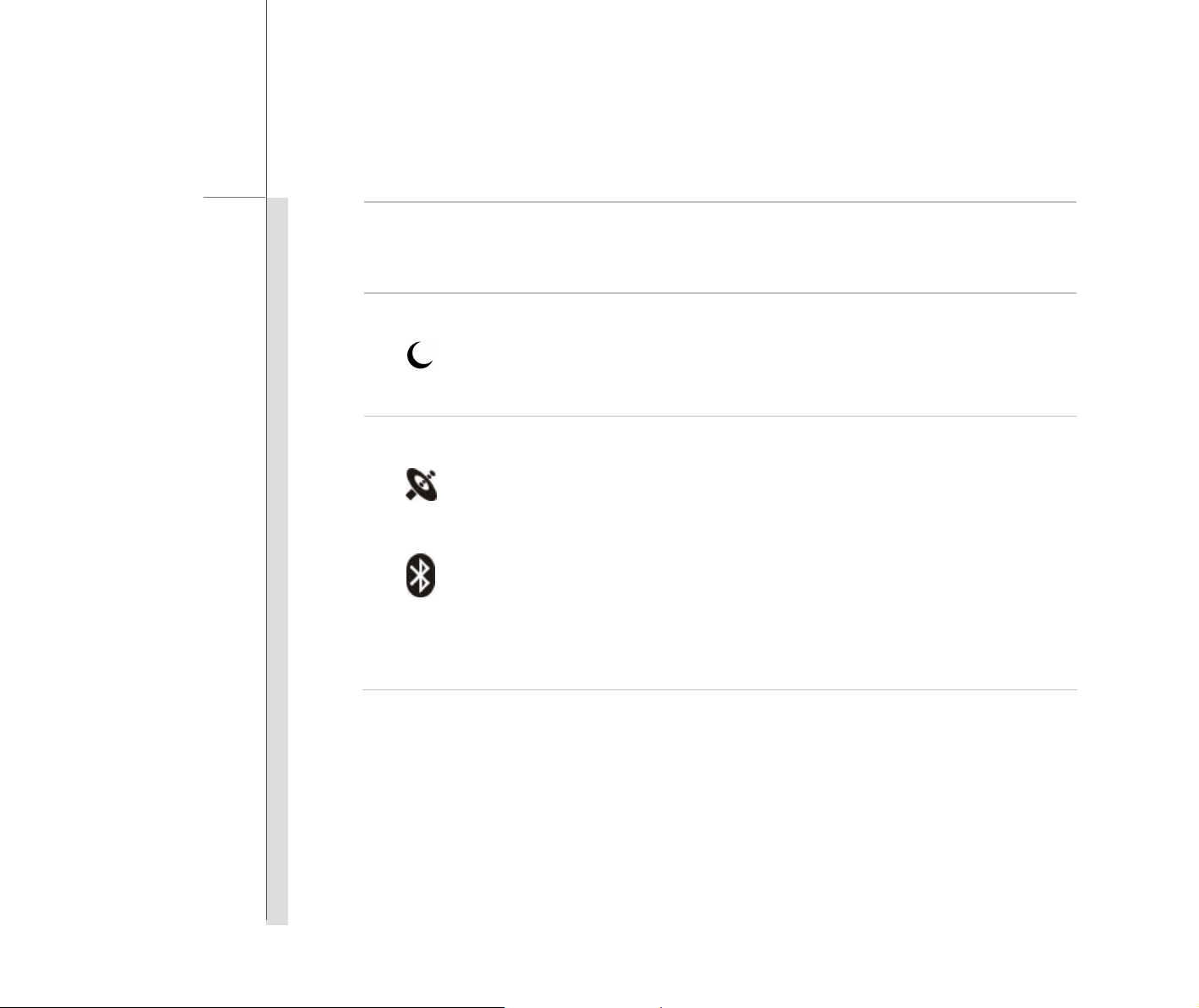
2-10
Introductions
battery recommended by the manufacturer.
w Battery LED goes out when it is fully charged or when the AC adapter is
disconnected.
Power On/ Off/ Suspend:
w Blinking green when the system is in suspend mode.
w Glowing green when the system is activated.
w LED goes out when the system is turned off.
Wireless LAN and Bluetooth:
w Wireless LAN LED indicator glows green when Wireless LAN function is
Wireless LAN
enabled.
w Bluetooth LED indicator glows blue when Bluetooth function is enabled.
w Both LED indicators glow green and blue at the same time when both
Bluetooth
functions are enabled.
w Both LED indicators go out when both functions are disabled.
w Note: For flight safety consideration, make sure these two LED indicators
go out when you are in flight.
5. Touchpad
This is the pointing device of the notebook.

2-11
1
Introductions
Front Side View
1
1. Stereo Speakers
1. Stereo Speakers
Give high quality sound blaster with stereo system and Hi-Fi function supported.

2-12
5 3 1 2 3
Introductions
Right Side View
4
1. USB Port
2. Card Reader
3. Audio Port Connectors
4. VGA Port
5. RJ-45 Connector
1. USB Port
The USB 2.0 port allows you to connect USB-interface peripheral devices, such as the mouse,
keyboard, modem, portable hard disk module, printer and more.
2. Card Reader
The built-in card reader may support various types of memory card, such as MMC (Multi-Media
Card), XD (eXtreme Digital), SD (Secure Digital), SDHC (SD High Capacity), MS (Memory Stick)
or MS Pro (Memory Stick Pro) cards. Contact the local dealer for further and correct
information and be noted that the supported memory cards may vary without notice.

2-13
Introductions
3. Audio Port Connectors
Make high quality sound blaster with stereo system and Hi-Fi function supported.
Headphone : A connector for speakers or
headphones.
Microphone: Used for an external microphone.
4. VGA Port
The 15-pin-D-sub VGA port allows you to connect an external monitor or other standard
VGA-compatible device (such as a projector) for a great view of the computer display.
5. RJ-45 Connector
The 10/100 Ethernet connector is used to connect a LAN cable for network connection.

2-14
2 3 4 4
Introductions
Left Side View
1
1. Power Connector
2. Kensington Lock
3. Ventilator
4. USB Port
1. Power Connector
To connect the AC adapter and supply power for the notebook.
2. Kensington Lock
This notebook provides a Kensington Lock hole, which allows users to secure the notebook in
place with a key or some mechanical PIN device and attached through a rubberised metal cable. The
end of the cable has a small loop which allows the whole cable to be looped around a permanent
object, such as a heavy table or other similar equipment, thus securing the notebook in place.
3. Ventilator
The ventilat or is designed to cool the system. DO NOT block the ventilator for air circulation.

2-15
Introductions
4. USB Port
The USB 2.0 port allows you to connect USB-interface peripheral devices, such as the mouse,
keyboard, modem, portable hard disk module, printer and more.

2-16
Introductions
Rear Side View
1
1. Battery Pack
1. Battery Pack
This notebook will be powered by the battery pack when the AC adapter is disconnected.

2-17
3 2
Introductions
Bottom Side View
1
1. Battery Release Button
2. Battery Lock/Unlock Button
3. Battery Pack
1. Battery Release Button
It is a bounce-back device as a preparation for rel easing the battery pack. Slide it with one hand
and pull the battery pack carefully with the other.
2. Battery Lock/Unlock Button
Battery cannot be moved when the button is positioned on lock status. Once the button is slid to
unlock position, the battery is removable.

2-18
Introductions
3. Battery Pack
This notebook will be powered by the battery pack when the AC adapter is disconnected.

CHAPTER 4
BIOS Setup

4-2
BIOS Setup
About BIOS Setup
When to Use BIOS Setup?
You may need to run the BIOS Setup when:
w An error message appears on the screen during the system booting up and is requested to
run SETUP.
w You want to change the default settings for customized features.
w You want to reload the default BIOS settings .
How to Run BIOS Setup?
To run the BIOS Setup Utility, turn on the notebook and press the [Del] key during the POST
procedure.
If the message disappears before you respond and you still wish to enter Setup, either restart the
system by turning it OFF and ON, or simultaneously pressing [Ctrl]+[Alt]+[Delete] keys to restart.
Be noted that the screen snaps and setting options in this chapter are for your references only.
The actual setting screens and options on your Notebook may be different because of BIOS update.

4-3
BIOS Setup
Control Keys
You can use only the keyboard to control the cursor in the BIOS Setup Utility.
Press left arrow to select one
menu title.
Press up arrow to select one item
under the menu title.
+
1) Open the selected item to change setting options.
2) Bring up a sub-menu when available.
In some items, press this key to change setting field.
Bring up help screen providing the information of control keys.
Increase the setting value or make changes.
Decrease the setting value or make changes.
Press right arrow to select one
menu title.
Press down arrow to select one
item under the menu title.
1) Exit the BIOS Setup Utility.
2) Return to the previous screen in a sub-menu.

4-4
:
:
BIOS Setup
BIOS Setup Menu
Once you enter the BIOS Setup Utility, the Main Menu will appear on the screen. Select the tags to
enter the other menus.
Main Menu
Atpio Setup Utility - Copyright (C) 2007 American Megatrends, Inc.
Main Advanced SecurityBoot Save & Exit
Market Name
Model Name
System Time
System Date
IDE Infomation
System Infomation
Version 1.21.1097. Copyright (C) 2007 American Megatrends, Inc.
[:08:53]18
[Wed 02/04/2008]
Use [ENTER] to select
a field.
Use [+], [-] to
configure system Date.
Select Screen
Select Item
Enter:
Select
+/-:
Change Opt.
F1:
General Help
F2:
Previous Values
F9:
Optimized Default
F4:
Save
Show system overview information about BIOS version, CPU features, memory
size and setting of system time and date.
Advanced Menu
Configure IDE and USB settings.
Boot Menu
Set up boot type and boot sequence.
Security Menu
Install or clear Supervisor’s and user’s password settings.
Save & Exit Menu
Save or discard the changes before leaving the BIOS Setup Menu.

4-5
:
:
BIOS Setup
Main Menu (Translation)
w System Time (Translation)
This item allows you to set the system time. The system clock will go on
no matter you shut down the PC or get into sleep mode. The time format
is [hour:minute:second].
Atpio Setup Utility - Copyright (C) 2007 American Megatrends, Inc.
Main Advanced SecurityBoot Save & Exit
Market Name
Model Name
System Time
System Date
IDE Infomation
System Infomation
Version 1.21.1097. Copyright (C) 2007 American Megatrends, Inc.
[:08:53]18
[Wed 02/04/2008]
Use [ENTER] to select
a field.
Use [+], [-] to
configure system Date.
Select Screen
Select Item
Enter:
Select
+/-:
Change Opt.
F1:
General Help
F2:
Previous Values
F9:
Optimized Default
F4:
Save
w System Date (Translation)
This item allows you to set the system date. The date format is
[day:month:date:year].
Day (Translation) Day of the week, from Sun to Sat, which is
determined by BIOS (read-only).
Month (Month) The month from 01 (January) to 12 (December).
Date (Date) The date from 01 to 31.
Year (Year) The year can be adjusted by users.
w IDE Information (Translation)
This item display s the types of the IDE devices installed in the notebook.
Press [Enter] to bring up a window showing the detailed in formation of the
device, including the device name, vend or, LBA mode, PIO mode and more,
etc..

4-6
BIOS Setup
w System Information (Translation)
This item provides the information about the firmware, processor, and
system memory.

4-7
:
:
Security
BIOS Setup
Advanced Menu (Translation)
w Intel(R) SpeedStep(tm) tech. (Translation)
This item allows you to enable or disable Intel SpeedStep technology.
When set to Disabled, the system always operates in a conserve power
mode (the processor works at FSB400-600MHz or FSB533-800MHz). If
Atpio Setup Utility - Copyright (C) 2007 American Megatrends, Inc.
Main Advanced
Intel (R) Speedstep (tm)
AHCI Mode
Legacy USB Support
PCI Legacy Timer
Boot Save & Exit
[Enabled]
[Disable]
[]Enabled
[32 PCI Bus Clocks]
Version 1.23.1109. Copyright (C) 2007 American Megatrends, Inc.
Select Screen
Select Item
Enter:
Select
+/-:
Change Opt.
F1:
General Help
F2:
Previous Values
F9:
Optimized Default
F4:
Save
you want optimize the processor, set this item to Enabled, so that the
processor’s speed will be controlled by the use of your operating system
and applications. Setting options: Enabled, and Disabled.
w AHCI Mode (Advanced Host Controller Interface)
Use this item to enable or disable the AHCI Mode. Setting options:
Disabled and Enabled. The default setting is Disabled.
w Legacy USB Support (Translation)
Selecting Enabled allows users to use USB devices, such as mouse,
keyboard, or portable disk, in DOS system; or allows users to boot the
system by USB device. Setting options: Enabled, Disabled and Auto.
w PCI Latency Timer
This item controls how long each PCI device can hold the bus before
another takes over. When set to higher values, every PCI device can
conduct transactions for a longer time and thus improve the effective PCI
bandwidth.
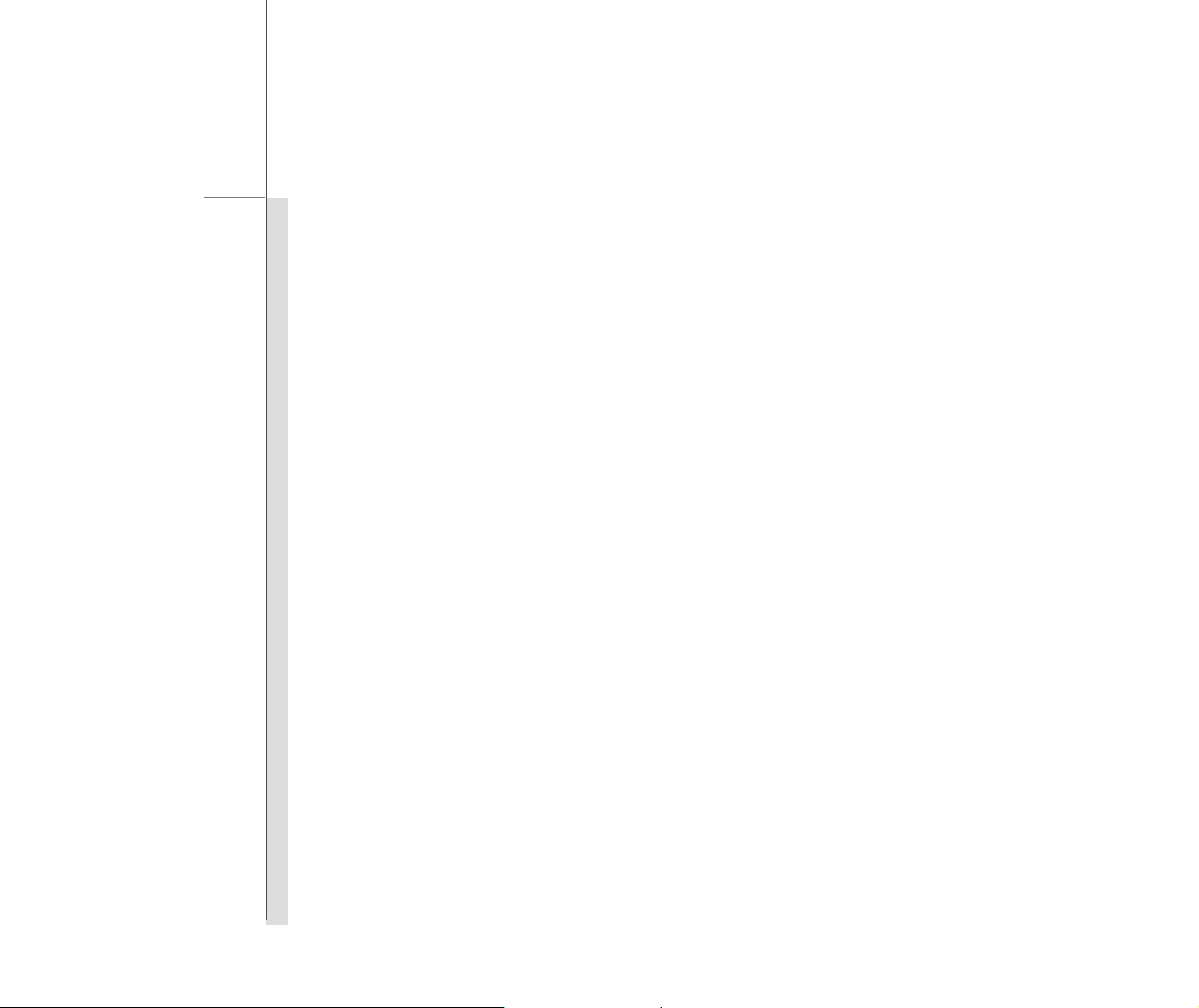
4-8
BIOS Setup
For better PCI performance, you should set the item to higher values.
Setting options: 32, 64, 96, 128, 160, 192, 224, and 248.

4-9
:
:
BIOS Setup
Boot menu
w Boot Devi ce Priority
These items showing the sequence of boot devices where BIOS attempts
to load the disk operating system.
Atpio Setup Utility - Copyright (C) 2007 American Megatrends, Inc.
Main Advanced SecurityBoot Save & Exit
Boot Device Priorities
Boot Option #1
Boot Option#2
Boot Option#3
[PATA: HL-TD-ST DVDRAM GSA-T20N...]
[SATA: ST980825A ...]
[USB Hotplug FDD]
Version 1.21.1097. Copyright (C) 2007 American Megatrends, Inc.
Select Screen
Select Item
Enter:
Select
+/-:
Change Opt.
F1:
General Help
F2:
Previous Values
F9:
Optimized Default
F4:
Save
w 1st, 2nd , and 3rd Boot Option
These items allow you to set the sequence of boot devices where BIOS
attempts to load the disk operating system.
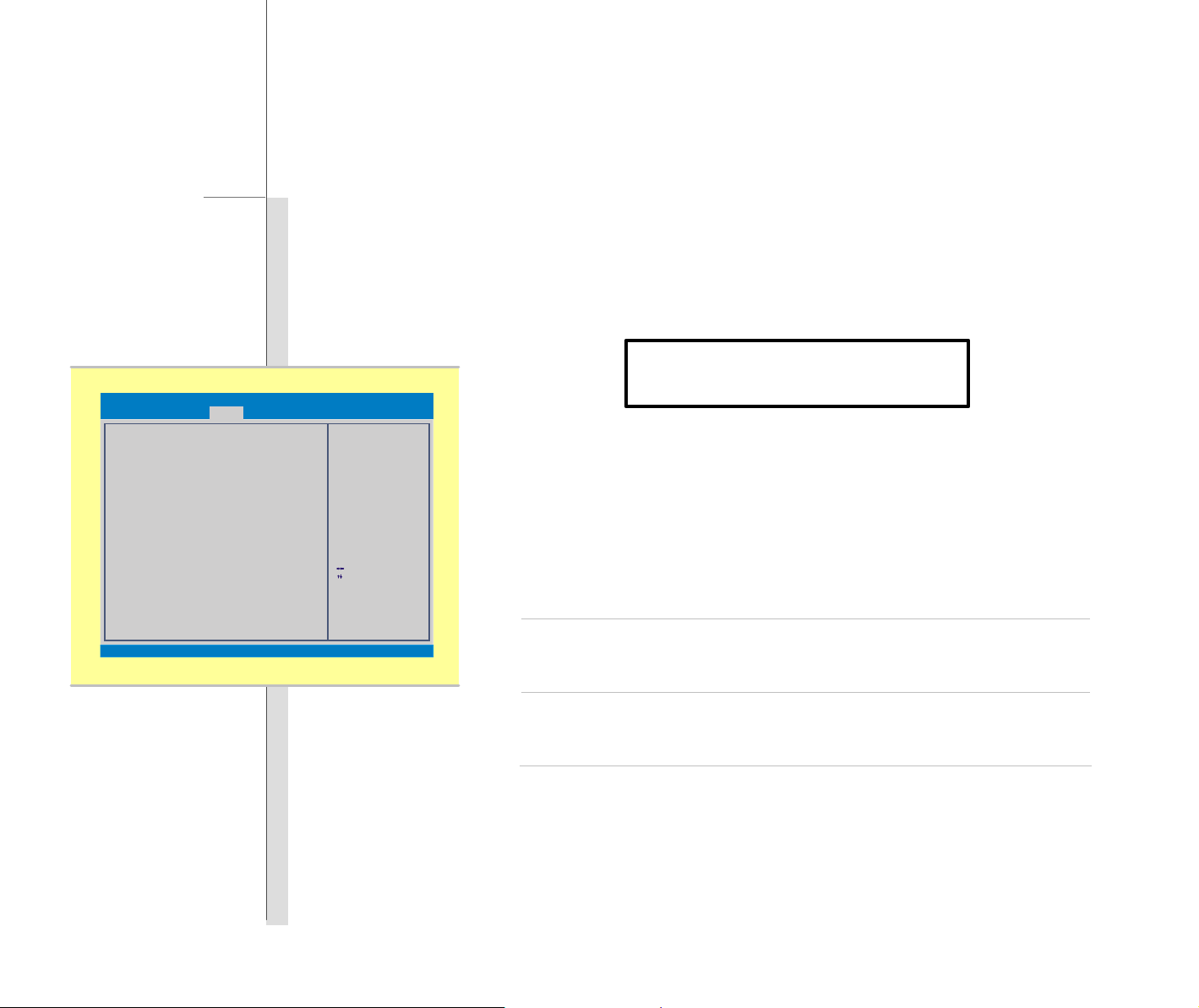
4-10
Enter
New Password
:
:
BIOS Setup
Security menu
w Supervisor Password
When this function is selected, a message box will appear on the screen as
below:
Atpio Setup Utility - Copyright (C) 2007 American Megatrends, Inc.
Main Advanced SecurityBoot Save & Exit
Supervisor Password
User Password
Version 1.21.1097. Copyright (C) 2007 American Megatrends, Inc.
Select Screen
Select Item
Enter:
Select
+/-:
Change Opt.
F1:
General Help
F2:
Previous Values
F9:
Optimized Default
F4:
Save
Type the password, up to six characters in length and press [Enter]. The
password typed now will replace any previously set password from CMOS
memory. You may also press [ESC] to abort the selection without entering
a password.
Settings are described below:
The password prompt appears only when end users try to
Setup
run Setup.
A password prompt appears every time when the notebook
Always
is powered on or when end users try to run Setup.
To clear the previous password, just press [Enter] when you are prompted
to enter a new password. A message box will show up confirming the
password will be disabled. Once the password is disabled, the system will
boot and you can enter Setup without entering any password.

4-11
BIOS Setup
w User Password
Set the User Password under this item. Note that Supervisor Password
allows the user to enter and change the settings of the setup menu; User
Password only allows the user to enter the setup menu, but do not have the
right to make changes.

4-12
:
:
BIOS Setup
Save & Exit menu
w Exit and Save Changes
Save the changes you have made and exit the utility.
w Exit and Discard Changes
Atpio Setup Utility - Copyright (C) 2007 American Megatrends, Inc.
Main Advanced SecurityBoot Save & Exit
Exit & Save Changes
Exit & Discard Changes
Discard Changes
Load Setup Defaults
Version 1.21.1097. Copyright (C) 2007 American Megatrends, Inc.
Select Screen
Select Item
Enter:
Select
+/-:
Change Opt.
F1:
General Help
F2:
Previous Values
F9:
Optimized Default
F4:
Save
Exit the utility without saving the changes you have made.
w Discard Changes
Abandon your changes and reload the previous configuration before
running the utility.
w Load setup Defaults
Select this item to load the default settings.

CHAPTER 3
Getting Started

3-2
Getting Started
Power Management
AC Adapter
Please be noted that it is strongly recommended to connect the AC adapter and use the AC power
while using this notebook for the first time. When the AC adapter is connected, the battery is being
charged immediately.
Note that the AC adapter included in the package is approved for your notebook; using other
adapter model may damage either the notebook or other devices attached to it.

3-3
Getting Started
Connecting the AC Power
1. Unpack the package to find the AC adapter and power cord.
2. Attach the power cord to the connector of the AC adapter.
3. Plug the DC end of the adapter to the notebook, and the male end of the power cord to the
electrical outlet.
Disconnecting the AC Power
When you disconnect the AC adapter, you should:
1. Unplug the power cord from the electrical outlet first.
2. Unplug the connector from the notebook.
3. Disconnect the power cord and the connector of AC adapter.
4. When unplugging the power cord, always hold the connector part of the cord. Never pull the
cord directly!

3-4
Getting Started
Battery Pack
This notebook is equipped with a high -capacity Li-ion battery pack. The rechargeable Li -ion battery
pack is an internal power source of the notebook.
Be aware of that this battery pack may be damaged if us ers try to disassemble the battery pack on
their own.
Also, note that the limited warranty to the battery pack may also lose its efficacy when this battery
pack is disassembled not by an authorized machinist.
Please follow your local laws and regulations to recycle the unused battery pack.
Be noted that the figures show here are for reference only.

3-5
5 4 3
Getting Started
Releasing the Battery Pack
It is always recommended to have another battery in reserve for enough power supply. Please
contact your local dealer to buy a battery pack that is compliant to your notebook . To remove the
battery pack, following the steps below:
1. Make sure the notebook is turned
off, and the AC power is
2
disconnected.
2. Press the lock/unlock button in
the unlocked position.
3. Locate the battery release button
on the bottom side.
4. Push and hold the release button
to the battery releasing direction
as shown on the bottom side.
The notebook shown here
is for reference only, and
may vary from the actual
one that users purchased.
5. Carefully slide the battery pack
out of the compartment and then
pull the battery pack out .

3-6
2 1
Getting Started
Replacing the Battery Pack
To insert the battery pack, following the steps below:
1. Use both hands to align and insert
the battery pack into the
compartment with correct
orientation.
2. Slightly slide and press the battery
pack into the right position until
the battery back is fastened in the
compartment.
3. Press the lock/unlock button to
the Lock position.
3

3-7
Getting Started
Using the Battery Pack
Battery Safety Tips
Replacing or handling the battery incorrectly may present a risk of fire or explosion, which could
cause serious injury.
w Only replace the main battery pack with the same or equivalent type of battery.
w Do not disassemble, short -circuit or incinerate batteries or store them to temperatures above
+60° C (+140° F).
w Do not temper with batteries. Keep away from the reach of children.
w Do not use rusty or damaged batteries.
w Dispose of batteries according to local regulations. Check with your local solid waste
officials for details about recycling options or for proper disposal in your area.
Conserving Battery Power
Efficient battery power is critical to maintain a normal operation. If the battery power is not
managed well, the saved data and customized settings may be lost.
To optimize battery life and avoid a sudden power loss, read the tips below:
w Suspend system operation if the system will be idle for a while or shorten the suspend timer’s
time period.
w Turn off the system if you won’t be using it for a period of time.
w Disable unnecessary settings or remove idle peripherals.
w Connect an AC adapter to the system whenever pos sible.

3-8
Getting Started
Charging the Battery Pack
The battery pack can be recharged while it is installed in the notebook. Please pay attention to the
following tips before recharging the battery:
w If a charged battery pack is not available, save your work and close all running programs and
shut down the system or Save-to-Disk.
w Plug in an external AC/DC power source.
w You can use the system, suspend system operation or shut down and turn off the system
without interrupting the charging process.
w The battery pack uses Lithium-ion battery cells that have no “memory effect.” It is
unnecessary to discharge the battery before recharging. However, to optimize the life of
battery, we suggest that consuming the battery power completely once a month is necessary.
w If you do not use the notebook for a long time, it is suggested to remove the battery pack from
your notebook. This may be helpful to extend your battery life.
w The actual charging time will be determined by the applications in use.

3-9
Getting Started
Basic Operations
If you are a beginner to the notebook, please read the following instructions to assure your own
safety, and make yourself comfortable during the operations.
Safety and Comfort Tips
The notebook is a portable platform that allows you to work anywhere. However, choosing a good
workspace is important if you have to work with your notebook for a long period of time.
w Your work area should have enough illumination.
w Choose the proper desk and chair and adjust their height to fit your posture when operating.
w When sitting on the chair, adjust the chair’s back (if available) to support your back
comfortably.
w Place you feet flat and naturally on the floor, so that your knees and elbows have the proper
position (about 90-degree) when operating.
w Put your hands on the desk naturally to support your wrists.
w Adjust the angle/position of the LCD panel to have an optimal view.
w Avoid using your notebook in the space where may cause you discomfort (such as on the
bed).
w The notebook is an electrical device, please treat it with great care to avoid personal injury

3-10
5 4 3 1 1
Getting Started
1. Keep your hands and feet with
optimal comfort.
2. Adjust the angle and position of
LCD panel.
3. Adjust the desk’s height.
4. Sit straight and keep a good
posture.
5. Adjust the chair’s height.
2
Having a Good Work Habit
Have a good work habit is important if you have to work with your notebook for long periods of time;
otherwise, it may cause discomfort or injury to you. Please keep the following tips in mind when
operating.
w Change your posture frequently.
w Stretch and exercise you body regularly.
w Remember to take a break after working for a period of time.

3-11
notebook
.
Getting Started
Knowing the Keyboard
This notebook provides a full-functioned keyboard. This keyboard can be divided into four
categories: Typewriter keys, Cursor keys, Numeric keys and Function keys.
Typewriter keys
Numeric keys
The keyboard shown here
may vary from the actual
one, depending on which
county users purchase the
Cursor keys /
Function keys

3-12
Getting Started
Typewriter Keys
In addition to providing the major function of the keyboard, these typewrite keys also provide several
keys for special purposes, such as [Ctrl,] [Alt,] and [Esc] key.
When the lock keys are pressed, the corresponding LEDs will light up to indicate their status:
n Num Lock: Press and hold the [Fn] key and press this key to toggle the Num Lock on and off.
When this function is activated, you can use the numeric keys that are embedded in the
typewriter keys.
n Caps Lock: Press this key to toggle the Caps Lock on and off. When this function is activated,
the letters you type are kept in uppercase.
n Scroll Lock: Press and hold the [Fn] key and press this key to toggle the Scroll Lock on and off.
This function is defined by individual programs, and is usually used under DOS.
Numeric Keys
Find the numeric keys among the keyboard, and activate the Num Lock function to use these
numeric keys to enter numbers and calculations.

3-13
Getting Started
Cursor Keys
The four cursor (arrow) keys and [Home], [PgUp], [PgDn], [End] keys are used to control the cursor
movement.
Move the cursor left for one
space.
Move the cursor right for one
space.
Move the cursor up for one line.
Move the cursor down for one
line.
The Backspace key, [Ins] and [Del] keys at upper right corner are use for editing purpose.
Move to the previous page.
Move to the next page.
Move to the beginning of the line
(or document).
Move to the end of the line (or
document).
This key is used to switch
the typing mode between
“insert” and “overtype”
modes.
Press this key to delete one character to the left of the cursor and move the
following text left for one space.
Press this key to delete one
character to the right of the
cursor and move the following
text left for one space.

3-14
Getting Started
Function Keys
n Windows Keys
You can find the Windows Logo key ( ) and one Application Logo key ( ) on the
keyboard, which are used to perform Windows-specific functions, such as opening the Start
menu and launching the shortcut menu. For more information of the two keys, please refer to
your Windows manual or online help.
n [Fn] Key
Switch the display output mode
between the LCD, external
+
+
+
monitor and both.
Enable or disable the touchpad
function.
Decrease the LCD brightness.
+
+
+
Decrease the built-in speaker’s
volume.
Increase the built-in speaker’s
volume.
Disable the computer’s audio
function.
Force the computer into suspend
Increase the LCD brightness.
+
+
mode (depending on the system
configuration).

3-15
1
Getting Started
Knowing the Touchpad
The touchpad integrated in your notebook is a pointing device that is compatible with standard
mouse, allowing you to control the notebook by pointing the location of the cursor on the screen and
making selection with its two buttons.
1. Cursor Movement Area
This pressure-sensitive area of the
touchpad, allows you to place your finger
on and control the cursor on the screen by
moving one of your finger.
2
The touchpad figures shown
here are for reference only,
and may be different from
the notebook that users
purchased
2. Enter Buttons
Acts as the Enter button of the keyboard.

3-16
Getting Started
Using the Touchpad
Read the following description to learn how to use the touchpad:
n Configuring the Touchpad
You can customize the pointing device to meet your personal needs. For example, if you are a
left-handed user, you may want to swap the functions of the two buttons. In addition, you can
change the size, shape, moving speed and other advanced features of the cursor on the screen.
To configure the touchpad, you can use the standard Microsoft or IBM PS/2 driver in your
Windows operating system. The Mouse Properties in Control Panel allows you to change
the configuration.
n Positioning and Moving
Place your finger on the touchpad (usually using the forefinger), and the rectangular pad will act
as a miniature duplicate of your display. When you move your fingertip across the pad, the
cursor on the screen will move simultaneously to the same direction. When your finger
reaches the edge of the pad, lift your finger and place it on a proper location of the touchpad to
continue the movement .
n Point and Click
When you have moved and placed the cursor over an icon, a menu item or a command that you
want to execute, simply tap slightly on the touchpad or press the left button to select. This
procedure, called as point and click is the basics of operating your notebook. Unlike the
traditional pointing device such as the mouse, the whole touchpad can act as a left button, so

3-17
1
Getting Started
that your each tap on the touchpad is equivalent to pressing the left button. Tapping twice
more rapidly on the touchpa d is to execute a double-click.
n Drag and Drop
You can move files or objects in your notebook by using drag -and-drop. To do so, place the
cursor on the desired item and slightly tap twice on the touchpad, and then keep your fingertip in
contact with the touchpad on the second tap. Now, you can drag the selected item to the
desired location by moving your finger on the touchpad, and then lift your finger from the
touchpad to drop the item into place. Alternately, you can press and hold the left button when
you select an item, and then mo ve your finger to the desired location; finally, release the left
button to finish the drag-and-drop operation.
1. Move the cursor by sliding
your fingertip.
2
2. Put your wrist on the desk
comfortably.

3-18
Getting Started
About Hard Disk Drive
Your notebook is equipped with a 2.5-inch hard disk drive. The hard disk drive is a storage device
with much higher speed and larger capacity than other storage devices, such as the floppy disk drive
and optical storage device. Therefore, it is usually used to install the operating system and
software applications.
To avoid unexpected data loss in your system, please backup your critical files regularly.
Do not turn off the notebook when the hard disk In-use LED is on.
Do not remove or install the hard disk drive when the notebook is turned on. The replacement of
hard disk drive should be done by an authorized retailer or service representative.

3-19
in the
here may
devices
Getting Started
Connecting the External Devices
The I/O (input/output) ports on the notebook allow you to connect peripheral devices. All devices
listed here are for reference only.
Using the External Optical Storage Device
An optional external optical storage device may come with the package of the notebook. The
actual external optical storage device may vary depending on the model you purchased.
n DVD Combo Drive: This device allows you to
read DVD and CD, and record CD format.
n DVD Dual Drive: In addition to read DVD and
The devices shown
reference figures
be different from the
users have.
CD, this device allows you to record CD format
and both the –R/RW and +R/RW DVD formats.
n DVD Multi: Works as a multi-functional DVD
Dual Drive and a DVD RAM Drive.
n Blu-ray: It is a high-capacity optical disc that
holds the high-definition video (HD) on a
single-sided disk. Blu-ray supports the more
advanced H.264 and VC-1 video encoding
algorithms (codecs) as well as MPEG -2, which
is used for DVD. It also supports the highest
HDTV resolution.

3-20
Getting Started
Connecting the Peripheral Devices
Connecting the USB devices
This notebook provides USB ports for connecting various USB devices, such as mouse, keyboard,
digital camera, webcam, printer, and external optical storage device, ete.. To connect these
devices, install the drivers for each device first if necessary, and then connect the device to the
notebook. This notebook is capable to auto detect the USB devices installed, and if there is no
detection of the devices, please manually enable the USB devices by going to Start Menu / Control
Panel / Add Hardware to add the new device.

3-21
Getting Started
Connecting the External Display Devices
This notebook provides a VGA port for connecting a larger display with higher resolution.
The 15-pin-D-sub VGA port allows users to connect an external monitor or other standard
VGA-compatible device (such as a projector) for a great view of the notebook display.
To connect the external display, make sure the notebook and the external display are both powered
off, and then connect the display to the notebook.
Once the display is connected to the notebook, power on the notebook and the external display
should respond by default. If not, you can switch the display mode by pressing [Fn]+[F2].
Alternately, you can change the display mode by configuring the settings in Display Properties of
Windows operating system.

3-22
Getting Started
Connecting the Communication Devices
Using the LAN
The RJ-45 connector of the notebook allows you to connect the LAN (local area network) devices,
such as a hub, switch and gateway, to build a network connection.
For more instructions or detailed steps on connecting to the LAN, please ask your MIS staff or
network manager for help.

3-23
Select the device you want to unplug or eject, and then click Stop.
Properties
Stop
Close
Safely Remove Hardware
Confirm devices to be stopped. Choose OK To continue.
Windows will attempt to stop the following devices. After the
OK
Cancel
Stop a Hardware device
3 1 2
Getting Started
Safely Remove Hardware
When any peripheral device is connected to the notebook , the Safely Remove Hardware icon will
appear on the taskbar. Double-click the icon to bring up the Safely Remove Hardware dialog box.
You can see all connected peripheral devices here. If you want to remove any of the devices,
move the cursor to the device and click Stop. The diagram shown below is for reference only.
When Windows notifies you that it is safe to do so unplug the
device from your computer.
Hardware Devices:
USB Mass Storage Device
devices are stopped they may be removed safely.
USB Mass Storage Device
4

3-24
Getting Started
Windows XP Installation
Please follow the instructions below to install the Windows XP operating system into your notebook.
Installation Requirement
w CD-ROM or DVD-ROM with USB interface for installation
w Official Windows® XP service pack 2 (or newer) installation disk from Microsoft
Note that the older version of Windows
USB interface. Please confirm that your operating system installation disk is official
Windows® XP service pack 2 (or newer)
w USB flash disk or external hard disk drive with minimum 2GB capacity.
w All-in-one application disk (containing the full version of user’s manual, drivers, utilities, and
®
OS does not support the CD-ROM or DVD-ROM with
®
optional recovery function, etc.) of this notebook
Installing Windows XP
w Attach the power cord to the AC adapter and the notebook.
w Connect the external USB CD-ROM or DVD-ROM to the notebook
w Place the Windows® XP service pack 2 (or newer) installation disk into the external USB
CD-ROM or DVD-ROM connected.
w Start the system and press <F11> while the system is booting up.
w Select the boot device [USB:xxxxxxx (maybe labeled with different name)] to boot from the
optical device drive.

3-25
Getting Started
w Delete any existing partition while the Windows® XP installation screen appears.
Note that it is strongly recommended to back up the data that stored in the attached external
hard disk drive or the USB flash drive.
w Press <Enter> and select [Format the partition using the NTFS file system to start the
installation of Windows® XP operating system.
w Follow the on -screen instructions to continue and complete the installation process.
w Restart the system and enter the Windows® XP operating system. Place the All-in-one
application disk of this notebook into the external USB CD-ROM or DVD-ROM.
w Follow the Driver Installation Wizard to install all drivers.
