Page 1
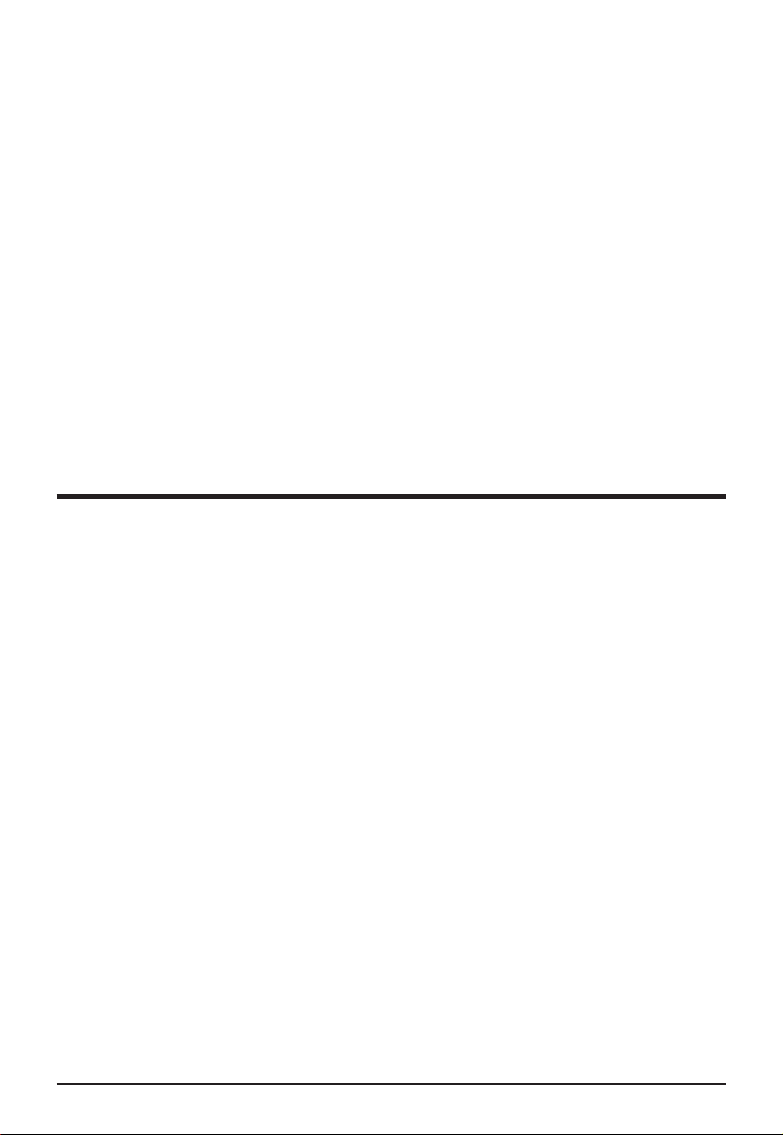
UB54G, MS-6826
Wireless 11g USB Adapter
User’ s Guide
Page 2
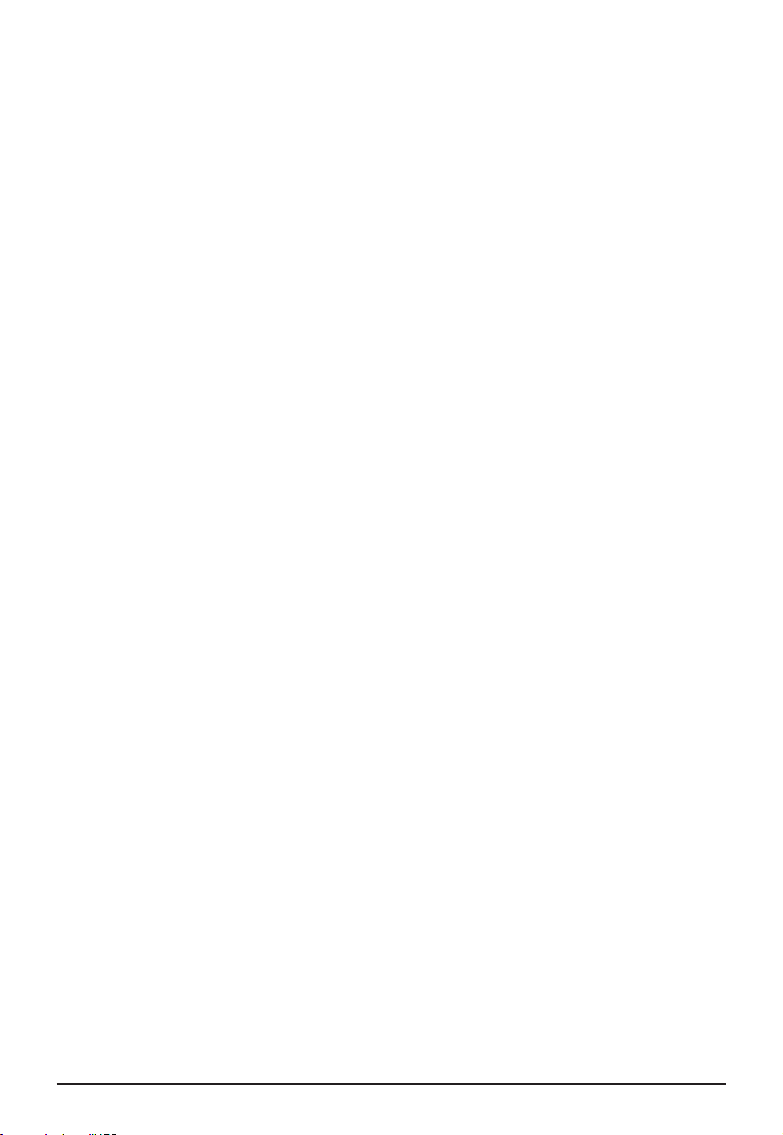
FCC Caution
1. The device complies with Part 15 of the FCC rules. Operation is subject to
the following two conditions:
(1) This device may not cause harmful interference, and
(2) This device must accept any interference received, including
interference that may cause undesired operation.
2. FCC RF Radiation Exposure Statement: The equipment complies with FCC
RF radiation exposure limits set forth for an uncontrolled environment.
This equipment should be installed and operated with a minimum
distance of 20 centimeters between the radiator and your body.
3. This Transmitter must not be co-located or operating in conjunction with
any other antenna or transmitter.
4. Changes or modifications to this unit not expressly approved by the
party responsible for compliance could void the user authority to operate
the equipment.
Copyright Notice
The material in this document is the intellectual property of MICRO-STAR INTERNATIONAL. We take every care in the preparation of this document, but no guaran-
tee is given as to the correctness of its contents. Our products are under continual
improvement and we reserve the right to make changes without notice.
Trademarks
Microsoft Windows and Internet Explorer are registered trademarks or trademarks of
Microsoft Corporation.
All brand names, icons, and trademarks used in this manual are the sole property of
their respective owners.
Revision History
Revision History Date
V 1.0 First Release November 2003
Page 3
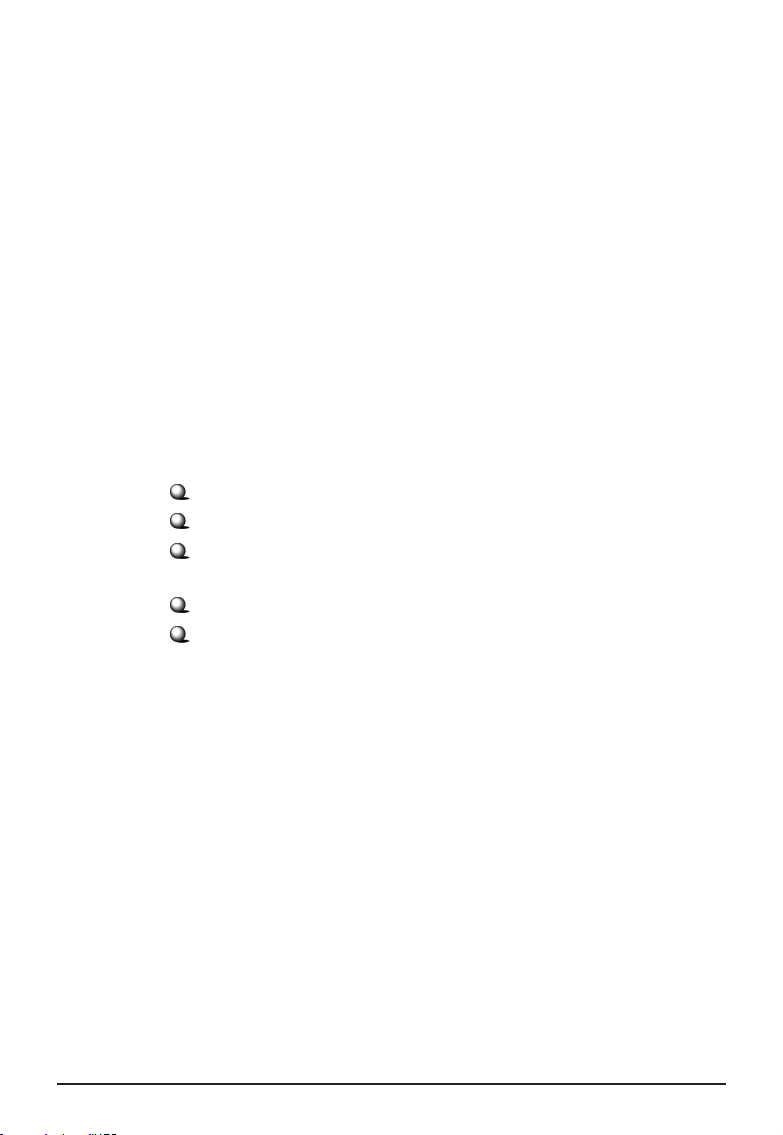
Important Safety Precautions
Always read and follow these basic safety precautions carefully when handling any
piece of electronic component.
1. Keep this User’ s Manual for future reference.
2. Keep this equipment away from humidity.
3. Lay this equipment on a reliable flat surface before setting it up.
4. The openings on the enclosure are for air convection hence protects the
equipment from overheating.
5. All cautions and warnings on the equipment should be noted.
6. Never pour any liquid into the opening that could damage or cause
electrical shock.
7. If any of the following situations arises, get the equipment checked by a
service personnel:
Liquid has penetrated into the equipment
The equipment has been exposed to moisture
The equipment has not work well or you can not get it work
according to User’ s Manual
The equipment has dropped and damaged
If the equipment has obvious sign of breakage
8. DO NOT LEAVE THIS EQUIPMENT IN AN ENVIRONMENT UNCONDITIONED, STORAGE TEMPERATURE ABOVE 60O C OR BELOW -20OC, IT
MAY DAMAGE THE EQUIPMENT.
Page 4
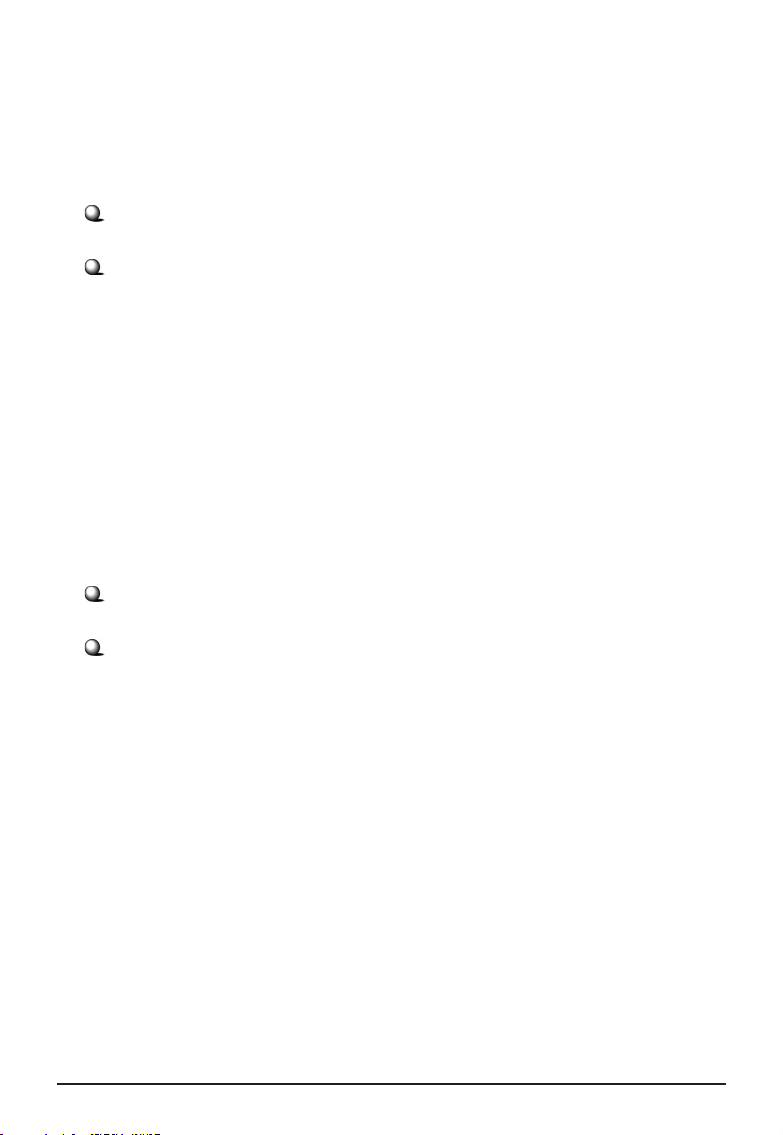
How to Use This Guide
This User’ s Guide provides instructions and illustrations on how to install and use
your MSI UB54G - the Wireless 11g USB Adapter.
Chapter 1, Introduction, provides a general information on the product you
bought, including its application, specification, and requirements.
Chapter 2, Installing Your UB54G, tells you how to install the product into
your system.
Please note that the setting diagrams or values in this guide are FOR YOUR REFER-
ENCE ONLY. The actual settings and values depend on your system and network. If
you are not sure about these information, please ask your network administrator or
MIS staff for help.
Technical Support
Visit the MSI website for FAQ, technical guide, driver and software updates,
and other information: http://www.msi.com.tw/.
Contact our technical staff at: support@msi.com.tw.
Page 5
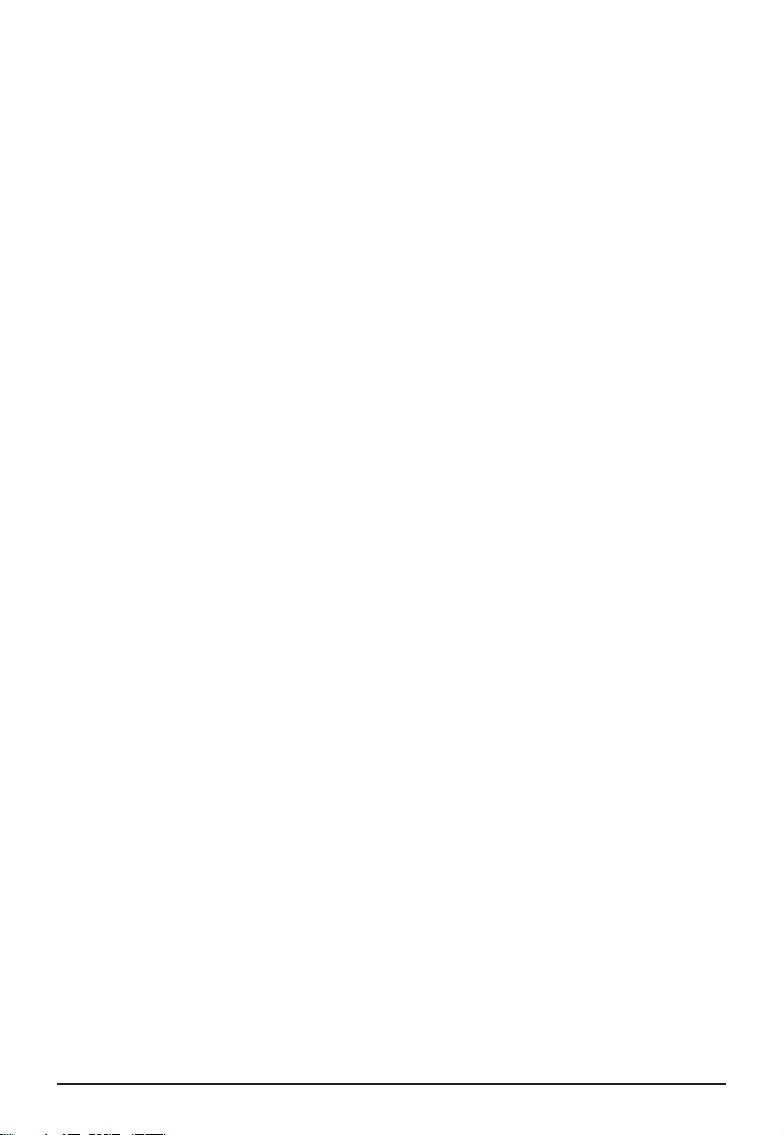
Table of Contents
1. Introduction..................................................................................... 1
1.1 UB54G - Wireless 11g USB Adapter .................................................................. 1
1.2 How UB54G Works ............................................................................................ 2
1.3 Specifications .......................................................................................................4
1.4 System Requirements .......................................................................................... 6
1.5 Package Contents .................................................................................................6
1.6 Product View ....................................................................................................... 7
2. Installing Your UB54G .................................................................. 8
2.1 Connecting the UB54G ....................................................................................... 8
2.2 Removing the UB54G ......................................................................................... 8
2.3 Installing the Driver and Utility .......................................................................... 9
2.4 The MSI Wireless LAN Icon .............................................................................. 11
Page 6
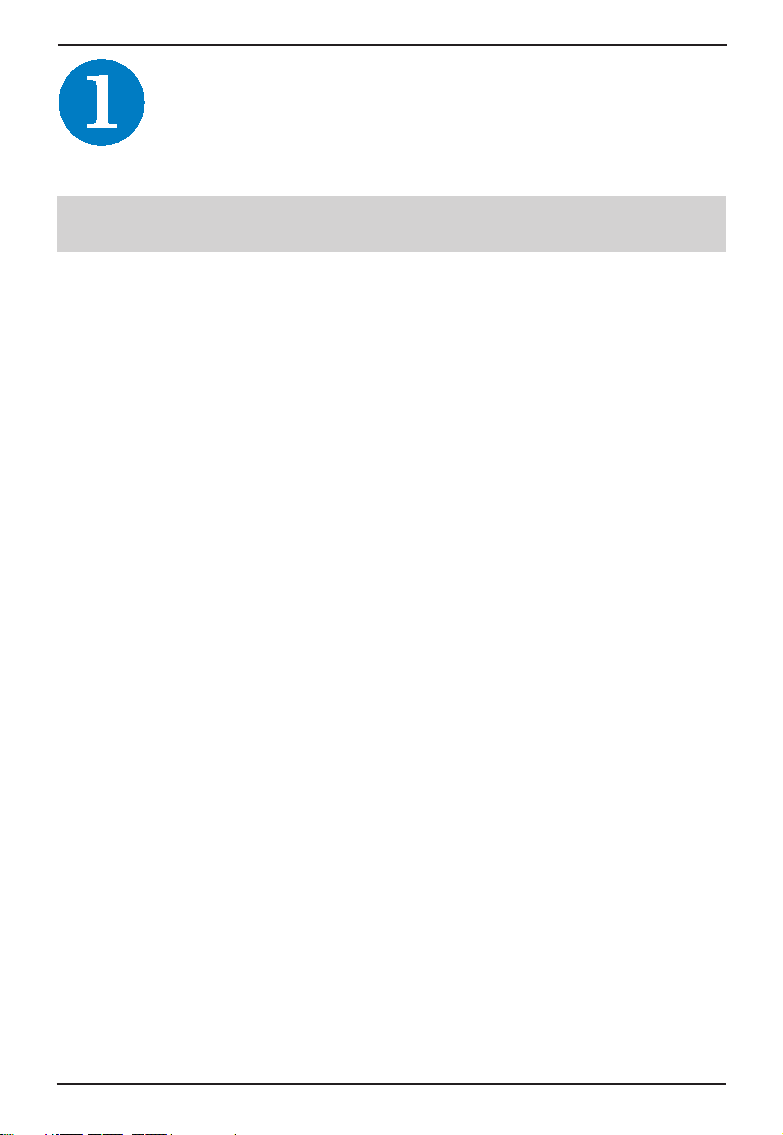
Wireless 11g USB Adapter UB54G User’s Guide
Introduction
>>> 1.1
UB54G (MS-6826) - Wireless 11g
USB Adapter
UB54G (MS-6826), compliant with IEEE802.11g standard,
is compliant with IEEE802.11g, is a high-efficiency wireless adapter for wireless networking at home, in office or
in public places. The data rate can be up to 54 Mbps and
auto-negotiated to 48, 36, 24, 18, 12, 9, 6Mbps (IEEE
802.11g), or 11, 5.5, 2, 1Mbps (IEEE802.11b).
With UB54G, you can roam between conference room and
office without being disconnected the LAN cables; in
addition, sharing files and printers can be easy tasks.
The UB54G is available to Microsoft Windows operating
systems (Windows
grated into networking with either Ad-hoc mode
(computer-to-computer, without an Access Point) or Infra-
structure mode (computer-to-access point, an Access Point
is required).
®
XP/2000/ME/98SE) and can be inte-
1
Page 7

Wireless 11g USB Adapter UB54G User’s Guide
>>> 1.2
How UB54G Works
Ad-hoc Mode : An Ad-hoc network is a local area network,
especially one with wireless or temporary plug-in connections. Therefore, some of the network devices are part of
the network only for the duration of a communications session. Users in the network can share files, print to a shared
printer, and access the Internet with a shared Gateway or
Access Point. In this kind of network, new devices can be
quickly added; however, users can only communicate with
other wireless LAN devices that are in this wireless LAN
workgroup, and are within range.
UB54G
Wireless 11g USB Adapter
UB54G
Wireless 11g USB Adapter
2
Page 8

Wireless 11g USB Adapter UB54G User’s Guide
Infrastructure Mode : The difference between Infrastructure network and Ad-hoc network is that the former one
includes an Access Point. In network environment, the Access Point can manage the bandwidth to maximize bandwidth utilization. Moreover, the Access Point enables users
on a wireless LAN to access an existing wired network,
allowing wireless users to take advantage of the wired networks resources, such as Internet, email, file transfer, and
printer sharing. The scale and range of the Infrastructure
networking are larger and wider than that of the Ad-hoc
networking.
UB54G
Wireless 11g USB Adapter
UB54G
Wireless 11g USB Adapter
3
Page 9

Wireless 11g USB Adapter UB54G User’s Guide
>>> 1.3
Specifications
Connection Interface USB 2.0 Type-B standard
Standard IEEE 802.11g/b
Frequency Range 2.4GHz to 2.4835GHz
Data Rate and IEEE802.11b (auto-fallback):
Modulation Types - CCK @ 5.5 and 11Mbps
- DQPSK @ 2Mbps
- DBPSK @ 1Mbps
IEEE802.11g (auto-fallback):
- OFDM @ 54, 48, 36, 24, 18,
12, 9, 6Mbps
Network Protocols TCP/IP, NetBEUI, IPX/SPX
Support
Operating Channels
Modulation Technology Direct Sequence Spread
Spectrum (DSSS), DBSK,
DQPSK, CCK
Media Access Protocol CSMA/CA with ACK
Antenna Internal Dipole Antenna
Security / Encryption 64-/128-bit WEP
4
Page 10

Wireless 11g USB Adapter UB54G User’s Guide
Range Outdoor: 50m ~ 450m
Indoor: 10m ~ 100m
LED LNK LED: Green
ACT LED: Red
Operating system Microsoft® Windows® 98SE/
ME/2000/XP
Environmental Operating Temperature:
0 ~ 50OC
Storage Temperature:
-20 ~ 75OC
Operating Humidity:
10 ~ 90%, non-condensing
Operation Voltage 5.0 VDC(+/- 0.5V)
Certification EMC, FCC Class B, CE, BSMI,
DGT, Wi-Fi, WHQL, USB-IF
5
Page 11

Wireless 11g USB Adapter UB54G User’s Guide
>>> 1.4
System Requirements
Before installing the UB54G, your PC should meet the
following:
- Desktop/notebook PC with an available USB port.
- Windows® 98SE/ME/2000/XP operating system.
- Minimum 5MB free disk space for installing the driver
and utilities.
- CD-ROM drive, double speed or higher.
>>> 1.5 Package Contents
Unpack the package and check all the items carefully.
If any item contained is damaged or missing, please contact your local dealer as soon as possible. Also, keep the
box and packing materials in case you need to ship the
unit in the future. The package should contain the following items:
- One Wireless 11g USB Adapter - UB54G.
- One USB cable.
- One Quick Start Guide.
- One software CD-ROM including drivers, utilities,
User’ s Guide and Quick Start Guide.
6
Page 12

Wireless 11g USB Adapter UB54G User’s Guide
Product View>>> 1.6
LEDs
LNK - a steady GREEN light indicates that the
UB54G is connected.
ACT - a flashing RED light indicates that the
UB54G is transmitting data over the network.
USB Connector (Type-B)
7
Page 13

Wireless 11g USB Adapter UB54G User’s Guide
Installing Your UB54G
>>> 2.1 Connecting the UB54G
1. Unpack the package carefully to find the UB54G
and USB cable.
2. Connect the Type-B end of USB cable to the USB
connector on the bottom of the UB54G, and the
Type-A end to the USB connector on your computer.
Type-A Connector
Connecting to the PC.
>>> 2.2 Removing the UB54G
The UB54G supports hot-plug function, so that you can
remove it under Windows operating system without shutting down the system.
NOTE: DO NOT remove the UB54G while transferring data
(the LED is flashing). Please close the communication programs or stop the task before removing it.
8
Type-B Connector
Connecting to the UB54G.
Page 14

>>> 2.3 Installing the Driver and Utility
This section describes the procedures of installing the
driver and utility. Follow the instruction step by step to
finish the installation. If you use Windows® 98SE/ME,
please prepare the Windows® Setup CD at hand before
installing the driver; because the system will ask you to
insert the Setup CD to copy files during the installation.
Please NOTE that the UB54G should be installed into your
computer before installing the driver and utility. Then, turn
on the computer, and the operating system will detect a
new device and start to configure the new device. Click
Cancel here to start installation from the InstallShield Wizard.
Tip: The card should be
installed into your computer
before installing the driver
and utility.
Wireless 11g USB Adapter UB54G User’s Guide
Step 1.
Click
Insert the software CD into your CD-ROM drive, and the
Setup program should launch automatically.
If the Autorun program doesn’ t launch automatically, click
Start at the taskbar and select Run.... Type E:\setup.exe
in the Open box and click OK (E is your CD-drive) to launch
the Setup program manually.
The main screen of Setup program will appear as below.
Click the Install Software button.
9
Page 15

Wireless 11g USB Adapter UB54G User’s Guide
Click
Step 2.
Step 3.
Step 4.
The welcome screen of InstallShield Wizard appears. click
Next.
Read and accept the License Agreement; then, click Next.
in the following window, enter the user’ s information (User
Name, Organization) in the respective fields; then, click
Next.
Click Install and the program will copy the necessary files
to the system. The progress indicator shows the installing status.
Tips: If you use Windows 98SE/ME, you may be asked to
insert the Windows Setup CD during the installation. Please
insert the Setup CD by the on-screen instruction to continue
the installation.
Click Finish when the installation is completed. The MSI
Wireless LAN icon will appear in the status area.
MSI Wireless LAN icon
10
Page 16

Wireless 11g USB Adapter UB54G User’s Guide
>>> 2.4
The MSI Wireless LAN Icon
After installing the driver, the UB54G provides a convenient and powerful Wireless Network Utility, allowing you to
set up, configure, and know your networking status easily
and clearly.
The MSI Wireless LAN Icon
- Not connected to the network.
- Connected to the network.
- Receiving/transmitting data from/to the network.
When you move the mouse over the icon, it shows the
current connection information.
Right-clicking the icon will bring up a shortcut menu containing more settings:
Language
You can select language according to your operating
system.
Switch to AP Mode
This function allows you to use your MSI wireless
adapter as a virtual access point.
11
Page 17

Wireless 11g USB Adapter UB54G User’s Guide
Switch to Gateway Mode
This function allows you to use your MSI wireless
adapter as a virtual gateway.
Open Network Connections
Select to open the Network Connections window.
View Available Wireless Networks
Launch the utility to configure your network settings.
Exit
Close the program.
Clicking the icon will launch the utility as shown below to
configure your network settings.
12
