Page 1
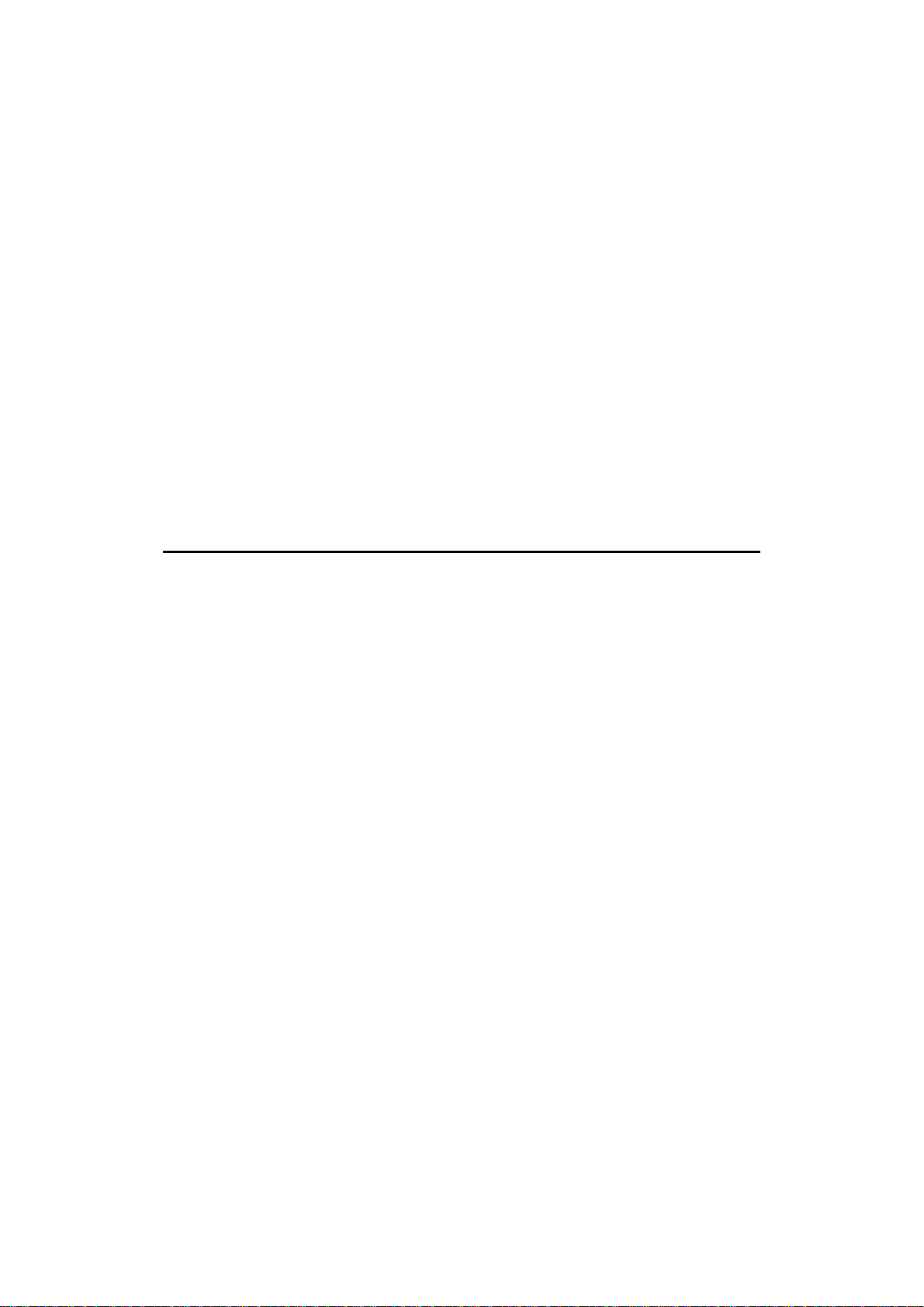
Wireless 11g Residential Gateway
MS-6824
Page 2
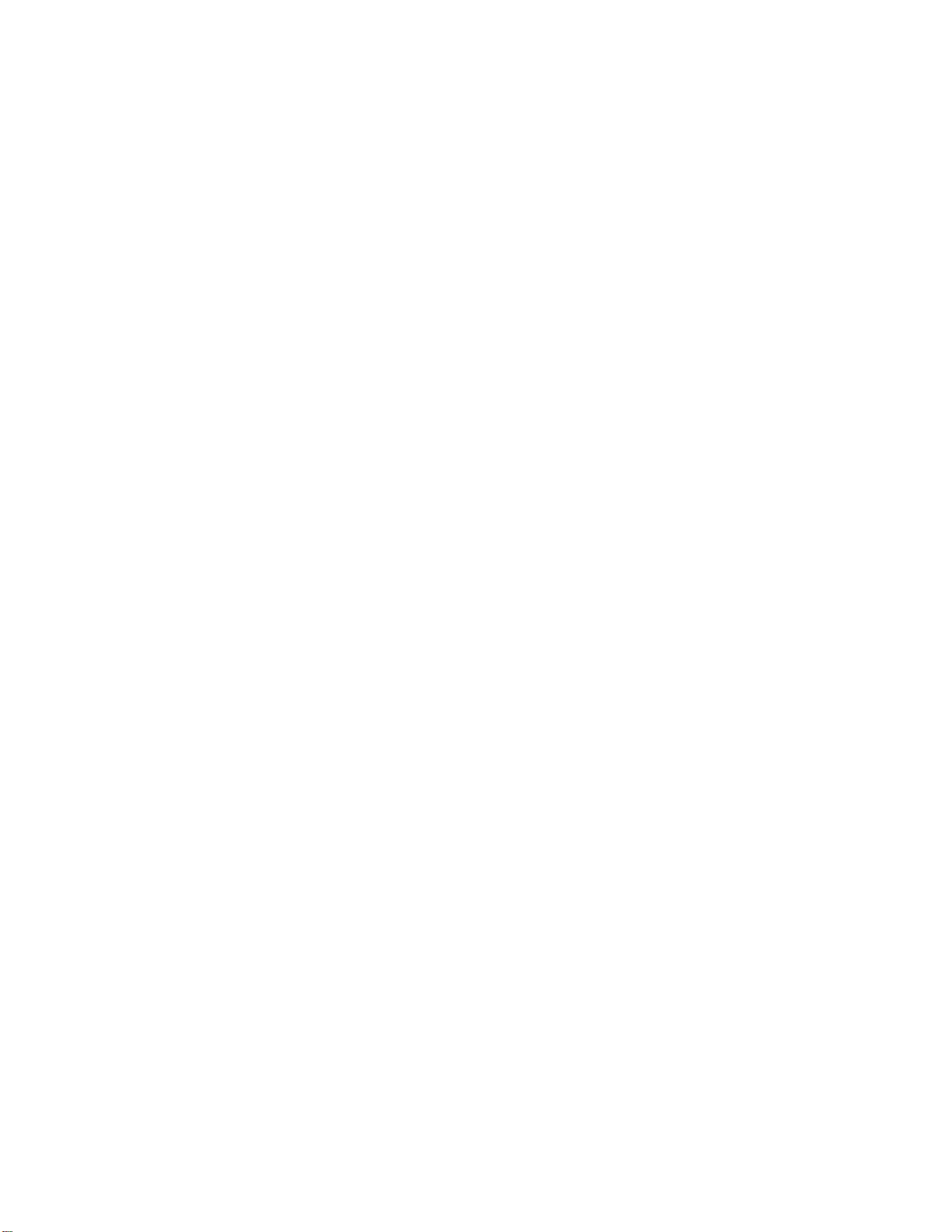
FCC Caution
1. This device complies with part 15 of the fcc rules. Operation is
subject to the following two conditions: (1) this device may not cause
harmful interference, and (2) this device must accept any interference
received, including interference that may cause undesired operation.
2. FCC RF Radiation Exposure Statement: This equipment complies
with the FCC RF radiation exposure limits set forth for uncontrolled
environment. The antenna(s) used for this transmitter must be installed
to provide a separation distance of at least 20 cm from all persons and
must not be co-located or operating in conjunction with any other
antenna or transmitter."
3. This Transmitter must not be co-located or operating in conjunction
with any other antenna or transmitter.
4. Changes or modifications to this unit not expressly approved by the
party responsible for compliance could void the user authority to
operate the equipment.
5. The manufacturer is not responsible for any radio or TV interference
caused by unauthorized modifications to this equipment. Such
modifications could void the user's authority to operate the equipment.
Page 3
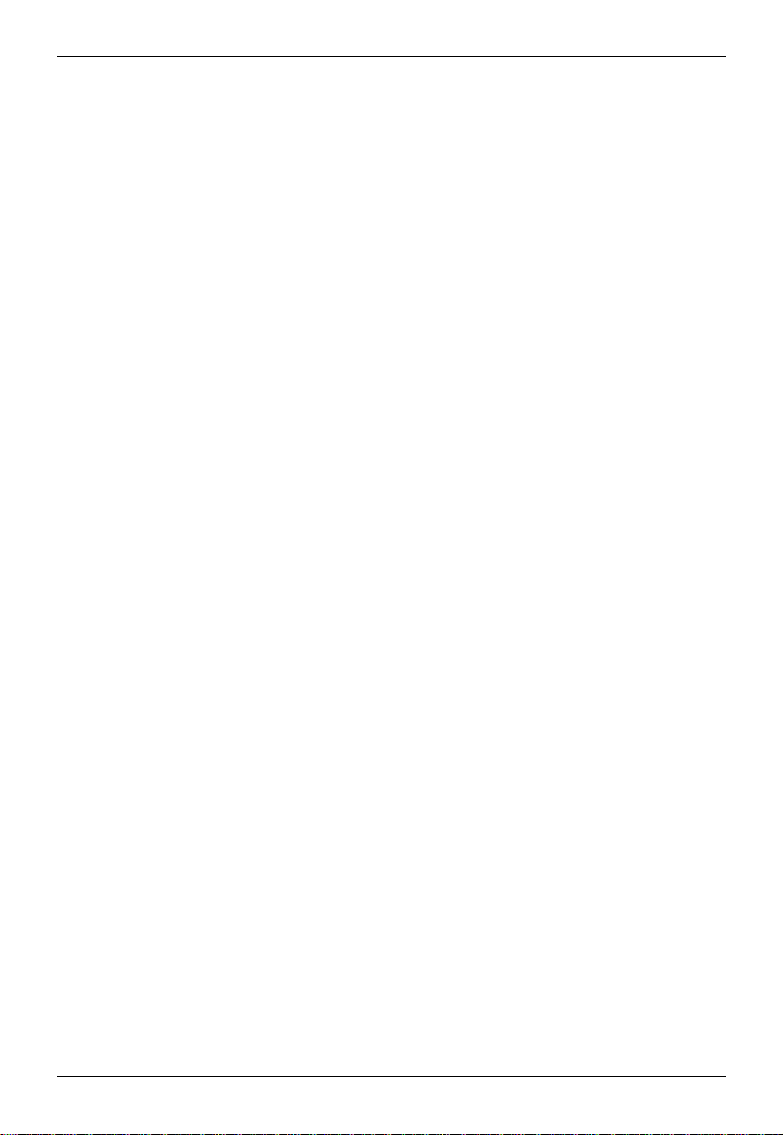
Copyright Notice
The material in this document is the intellectual property of MICRO-STAR
INTERN ATIONAL. We take every care in the preparation of this document, but no
guarantee is given as to the correctness of its contents. Our products are under
continual improvement and we reserve the right to make changes without notice.
Trademarks
All trademarks used in this manual are the sole property of their respective owners.
Windows is a registered trademark of Microsoft Corporation.
Revis ion History
Revision Revision History Date
V 1.0 First Release March 2003
Page 4
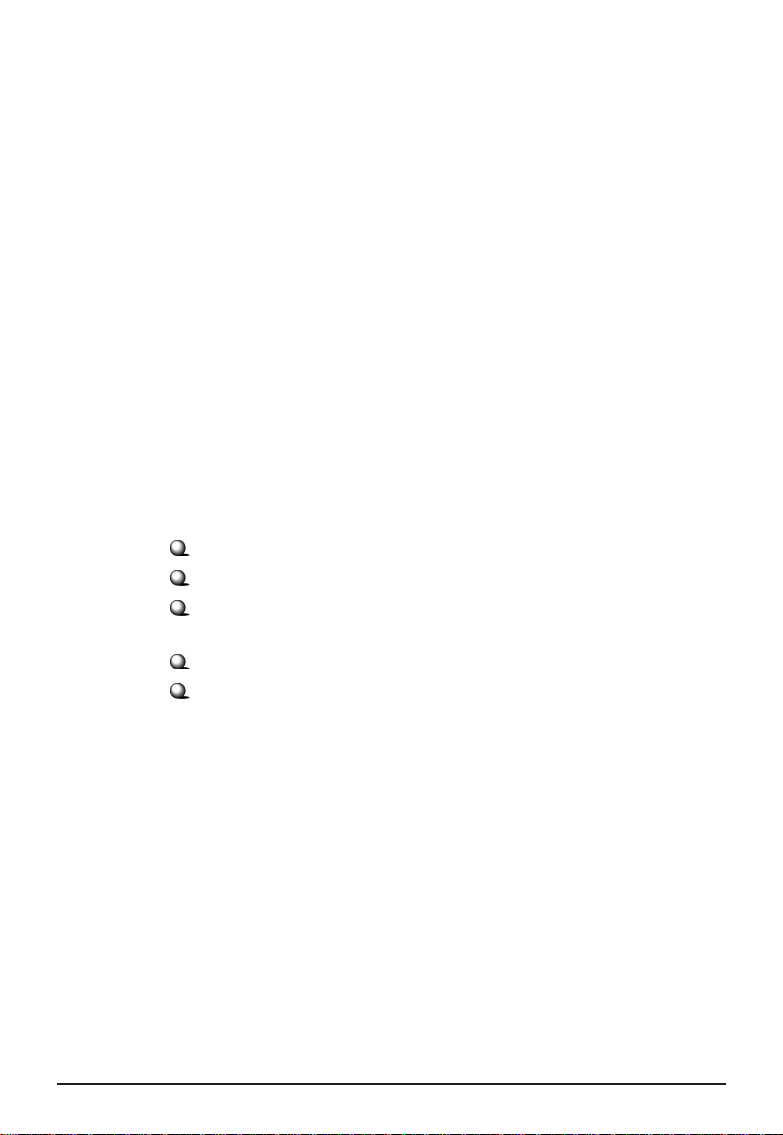
Important Safety Precautions
Always read and follow these basic safety precautions carefully when handling any
piece of electronic component.
1. Keep this User’ s Manual for future reference.
2. Keep this equipment away from humidity.
3. Lay this equipment on a reliable flat surface before setting it up.
4. The openings on the enclosure are for air convection hence protects the
equipment from overheating.
5. All cautions and warnings on the equipment should be noted.
6. Never pour any liquid into the opening that could damage or cause
electrical shock.
7. If any of the following situations arises, get the equipment checked by a
service personnel:
Liquid has penetrated into the equipment.
The equipment has been exposed to moisture.
The equipment has not work well or you can not get it work
according to User’ s Manual.
The equipment has dropped and damaged.
If the equipment has obvious sign of breakage.
8. DO NOT LEAVE THIS EQUIPMENT IN AN ENVIRONMENT UNCONDITIONED, STORAGE TEMPERATURE ABOVE 60O C OR BELOW -20OC, IT
MAY DAMAGE THE EQUIPMENT.
Page 5
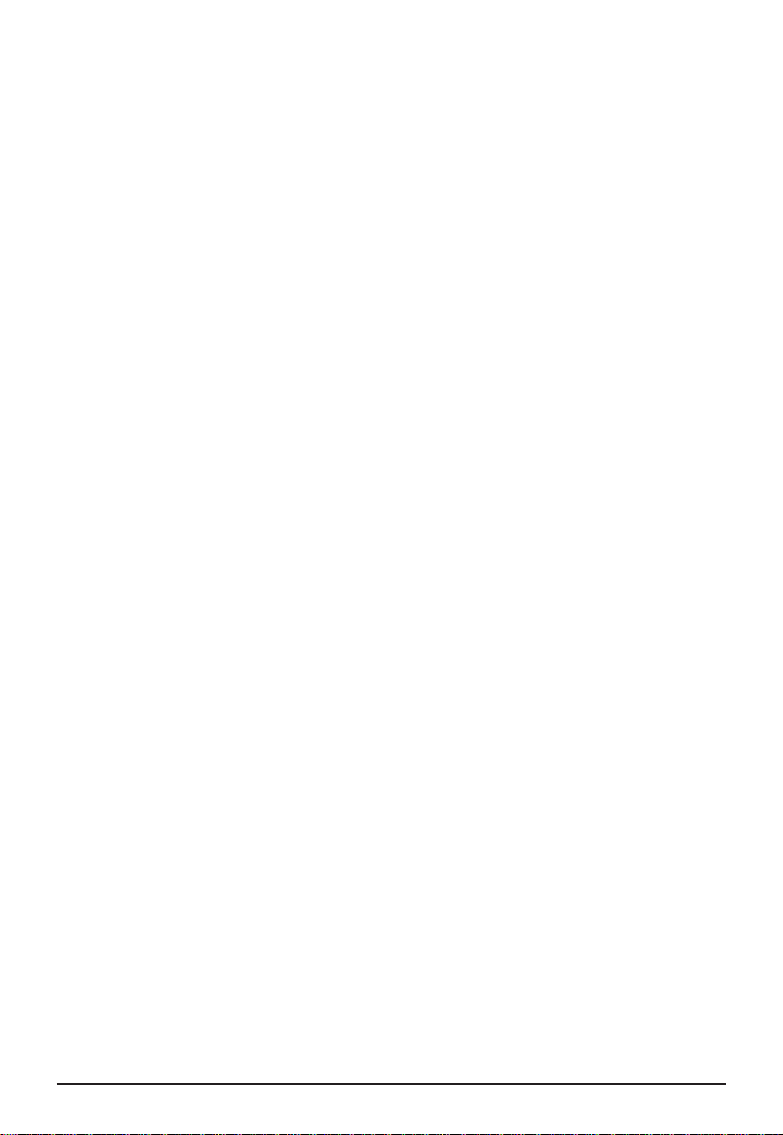
Table of Contents
1. Introduction..................................................................................... 1
1.1 MSI RG54G - Wireless 11g Residential Gateway ................................................... 1
1.2 Networking Options ................................................................................................. 2
1.3 Features and Benefits ............................................................................................... 3
1.4 Package Contents ......................................................................................................4
1.5 System Requirements ............................................................................................... 4
1.6 Specifications ............................................................................................................5
2. Hardware installation .....................................................................6
2.1 Product View ............................................................................................................6
2.2 Connections .............................................................................................................. 7
2.3 LEDs ......................................................................................................................... 8
2.2 Installing Your RG54G ............................................................................................. 9
3. Configuration ..................................................................................1 0
3.1 Configuration Utility ................................................................................................ 10
3.2 Typical Configuration ............................................................................................... 13
3.3 Customized Configuration ........................................................................................17
3.3.1 System .............................................................................................................18
3.3.2 Internet ............................................................................................................ 20
3.3.3 LAN ................................................................................................................. 22
3.3.4 Wireless ...........................................................................................................24
3.3.5 NAT ................................................................................................................. 26
3.3.6 Firewall ............................................................................................................ 27
4. Technical Support ...........................................................................2 9
Appendix ...............................................................................................3 0
Assigning a Fixed IP Address .......................................................................................... 30
Page 6
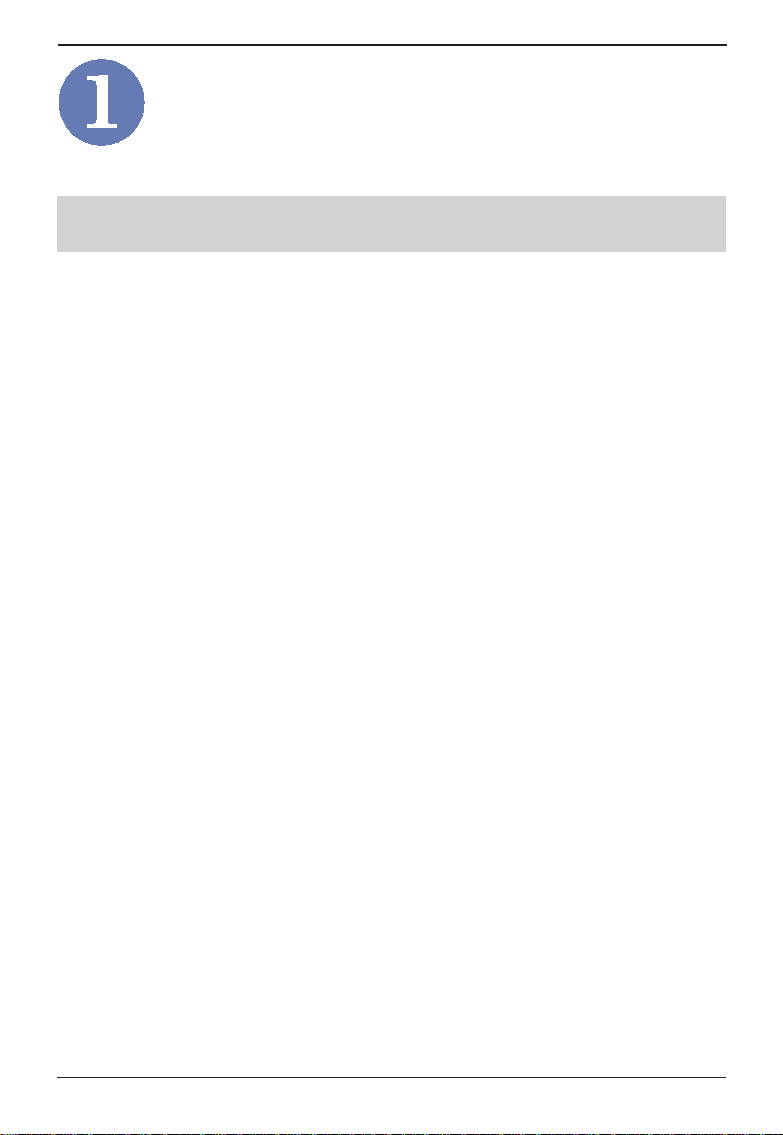
Wireless 11g Residential Gateway RG54G User’s Guide
Introduction
>>> 1.1
MSI RG54G - Wireless 11g Residential
Gateway
MSI RG54G Residential Gateway (hereafter called
RG54G), compliant with IEEE802.11g, is designed for
high throughput and fully function that leads you into
the wireless network environment. In the rapid
growing network environment, MSI RG54G acts as a
home-end device that connects your computer to the
WAN service (e.g. the Internet). With the RG54G,
networking and sharing information throughout the
house/office becomes an easy and flexible task. In
addition, the RG54G is also a switching device as an
aggregating point of the wireless LAN and wired LAN
clients, and as a router between LAN and WAN traffic.
MSI RG54G combines the basic firewall, wireless Access
Point, and LAN switch into one compact and stylish
package to provide security and IP sharing function.
These features build the RG54G as a cutting-edge, costeffective device that fits to SOHO/home application.
1
Page 7
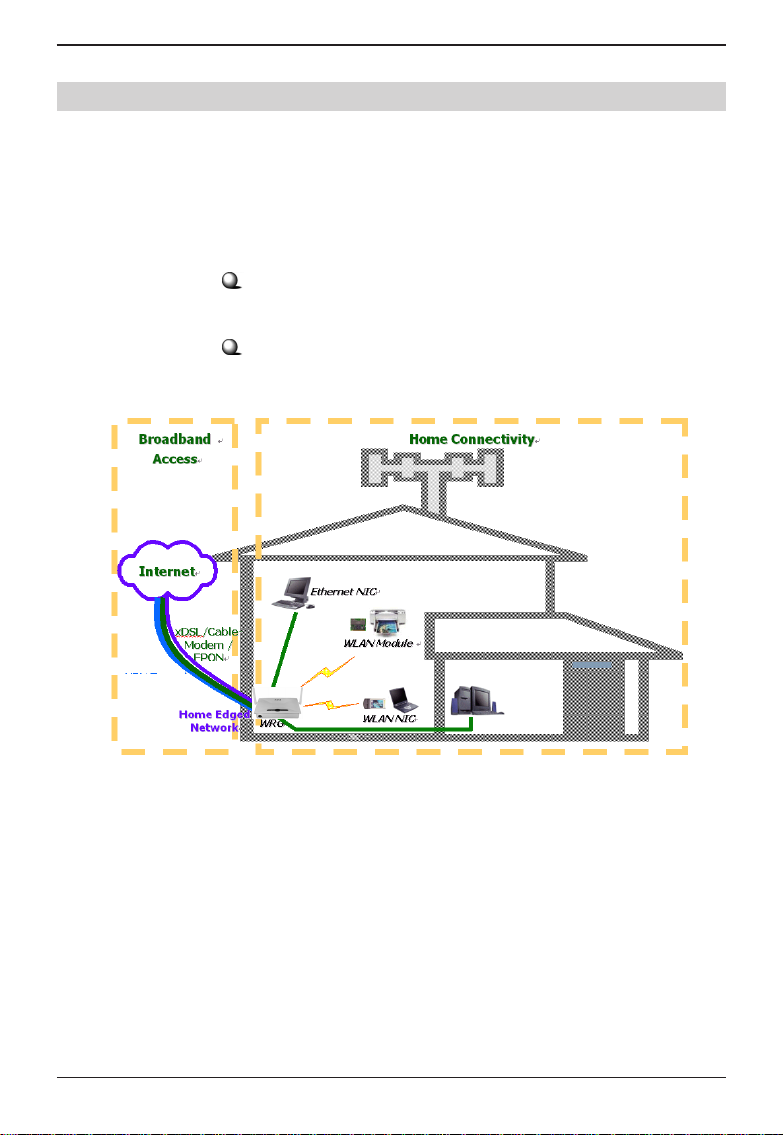
Wireless 11g Residential Gateway RG54G User’s Guide
>>> 1.2
Networking Options
MSI RG54G is a Base Station that bridges communication between computers (via wireless networking), and
connects the computers to the Internet.
You can use the RG54G in the following applications:
Home connectivity
A stand-alone wireless network.
Broadband access
A wireless/wired Internet access via xDSL/Cable Modem
or Ethernet.
Typical Configuration of Wireless LAN
To build your network, you will need:
- One MSI RG54G.
- One or more network adapters/wireless network
adapters for computers.
- One ISP (Internet Service Provider) account for
connecting to the Internet.
2
Page 8
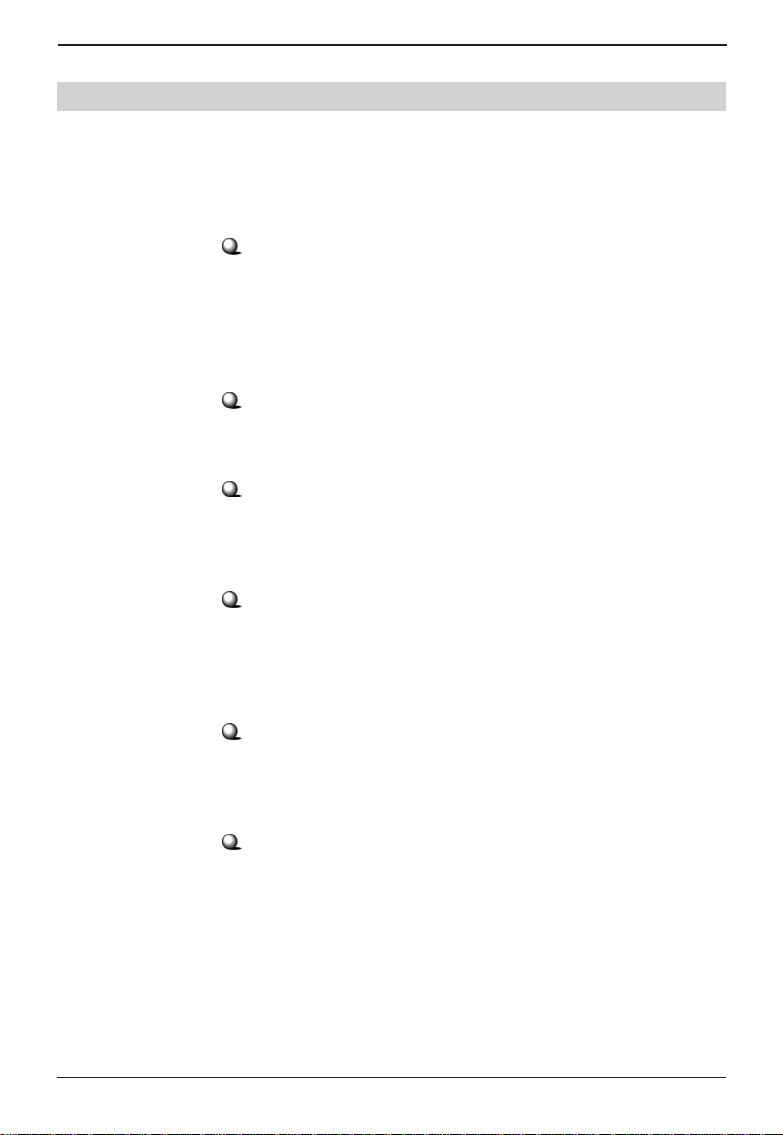
Wireless 11g Residential Gateway RG54G User’s Guide
>>> 1.3
Features and Benefits
With MSI RG54G, your network can immediately
upgrade to a wireless network, providing wireless
access to the LAN and WLAN, and sharing information and printers in the network.
54 Mbps Data Rate (max.)/150-500 ft. Indoor Range
The RG54G runs with data-intensive applications like
MP3, multimedia, gaming and streaming video/audio even through walls, floors and ceilings. You can get
Ethernet quality networking without wires and cables ideal for standard networking requirements.
Superior Antenna Design
Dual dipole antennas provide superior polarized reception and diversity transmission for the best signal quality.
Interoperable with any 802.11g Compliant Device
The RG54G complies with IEEE 802.11g standard and
Wi-Fi, allowing full interoperability with any Wi-Fi certified
wireless product.
Easy to Install and Use
The Setup Wizard with user-friendly and Windows-based
interface provides step-by-step instructions, making the
RG54G fast and easy to be installed and used in the
network.
WEP Security to Ensure Privacy
Supports 64-/128-bit WEP encryption, which ensures that
your network signal is secure and private inband and
outband of your home and office.
Scalability
The RG54G can be configured in every way to meet your
needs of specific applications and installations. It also
provides Flash memory for easy firmware upgrade.
3
Page 9
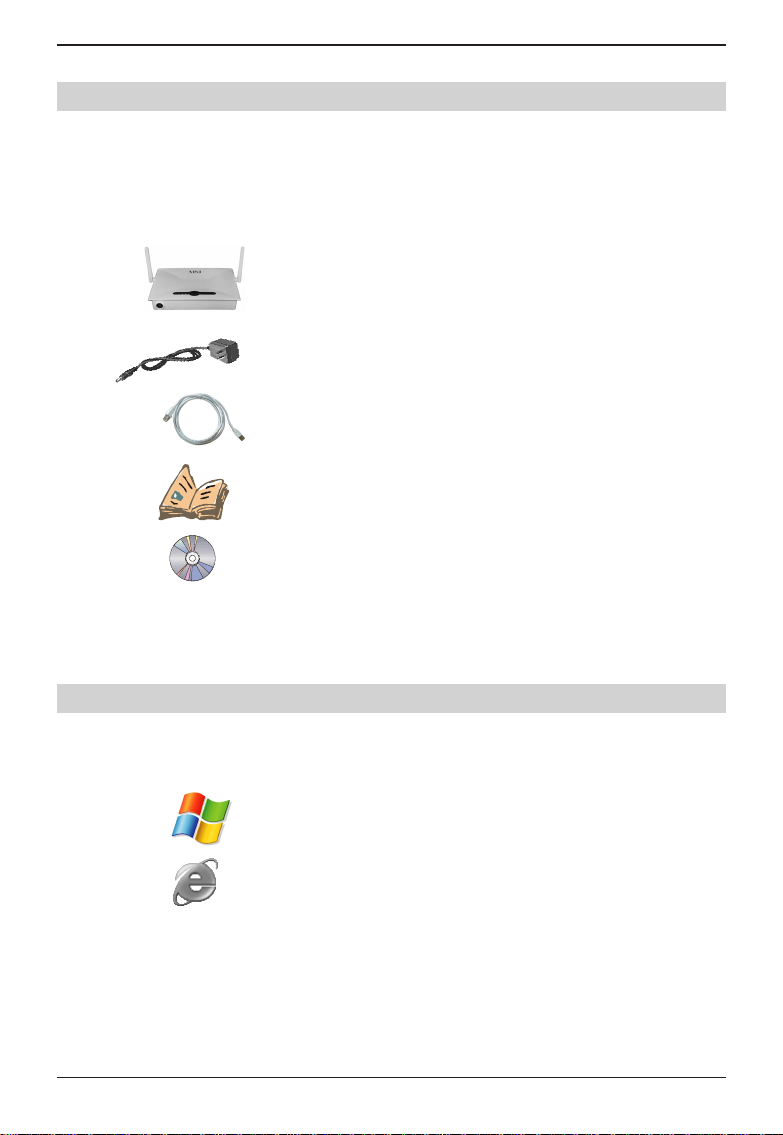
Wireless 11g Residential Gateway RG54G User’s Guide
>>> 1.4
Package Contents
Unpack the package and check all the items carefully.
If any item contained is damaged or missing, please
contact your local dealer immediately. Also, keep the
box and packing materials in case you need to ship
the unit in the future. The package should contain the
following items:
One Wireless 11g Residential Gateway.
One AC Power Adapter, 5VDC/2A output.
One Ethernet cable (RJ-45).
One Quick Installation Guide.
One CD title including drivers, utilities, user’s manual
and quick guide.
>>> 1.5
System Requirements
After installing the RG54G, you need the followings to
configure respective network settings:
A Computer with Windows operating system and installed with Ethernet adapter.
A JavaScript-enabled web browser, such as Internet
Explorer 6.0 and later.
4
Page 10
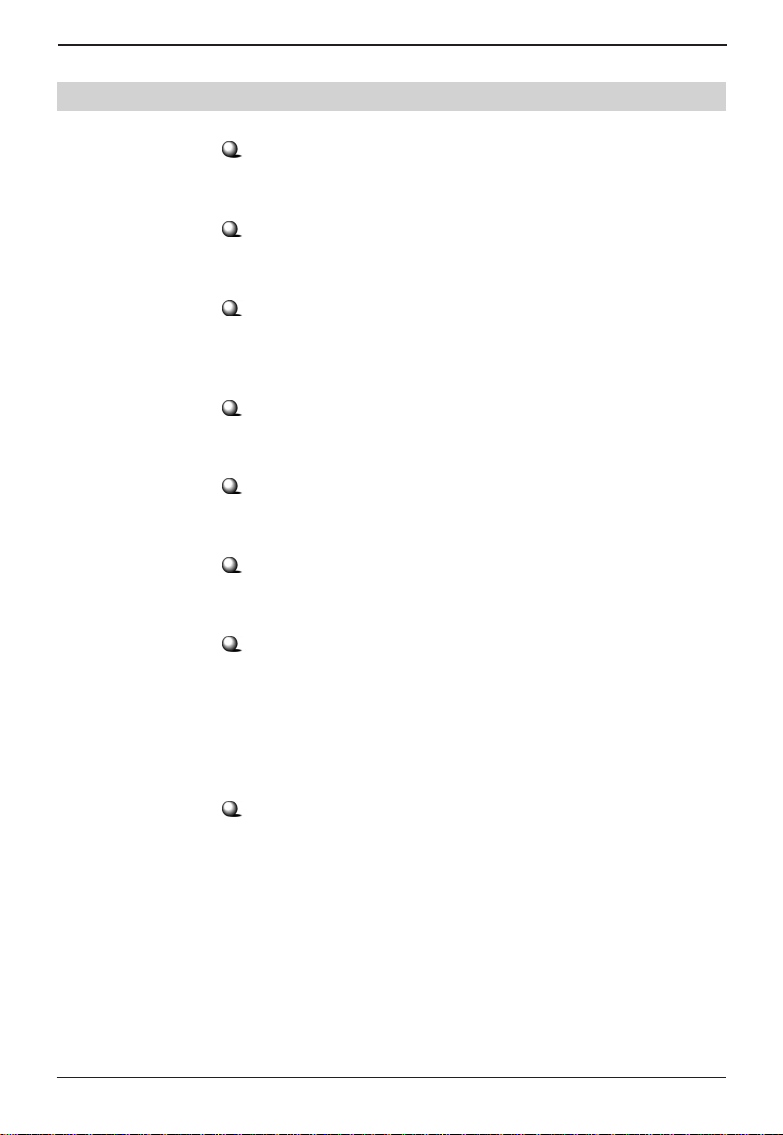
Wireless 11g Residential Gateway RG54G User’s Guide
Specification>>> 1.6
Standards
- IEEE802.11g.
LAN Connection
- Four auto-negotiating 10/100Mbps RJ-45 ports.
WAN Connection
- One 10Mbps Ethernet port for connecting to the
xDSL/Cable Modem.
Internet Protocol Support
- TCP/IP, NAT, DHCP, HTTP, FTP, PPPoE, DDNS.
Operating System Support
- Microsoft Windows 98SE/Me/2000/XP.
LEDs
- Power, LAN (1~4), WAN, Wireless network.
Environmental and Physical
- Dimension: 180 x 127.2 x 32.2mm (L x W x H).
- Weight: TBDg.
- Operating Temperature: 0OC to 50OC.
- Storage Temperature: -25OC to 70OC.
- Humidity: 5% to 95%, non-condensing.
EMI Compliance
- FCC Class B, CE Class B.
5
Page 11
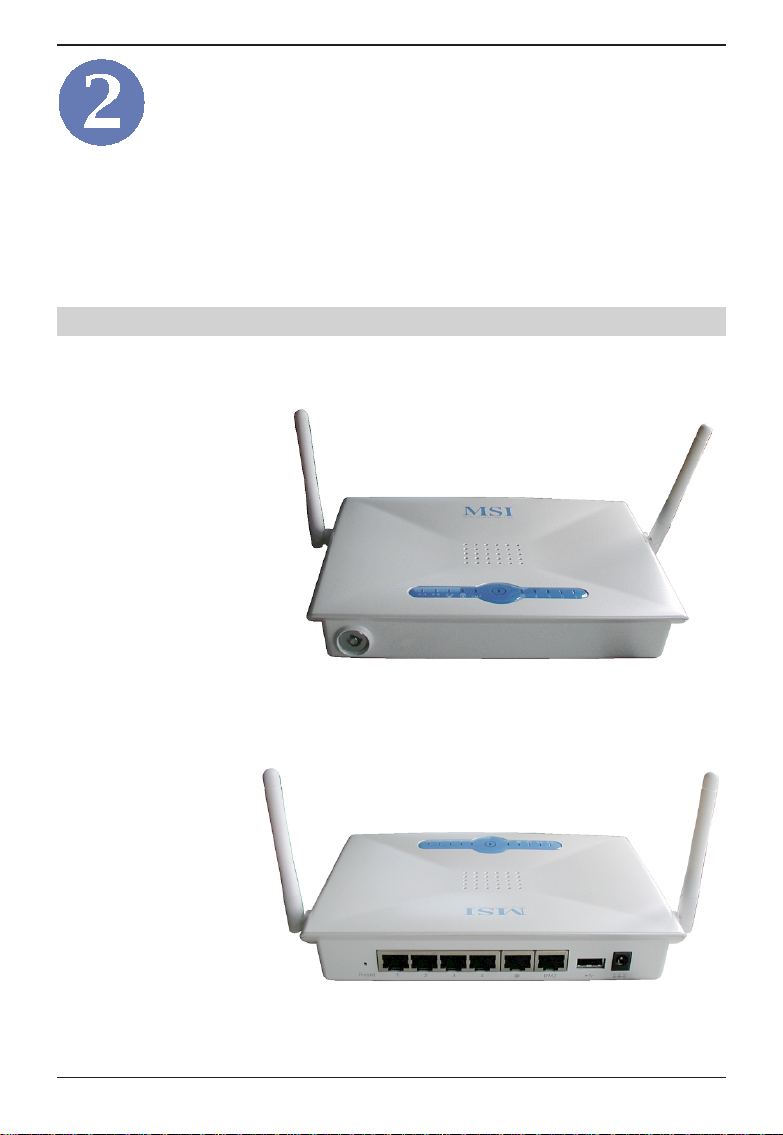
Wireless 11g Residential Gateway RG54G User’s Guide
Hardware Installation
This chapter provides a quick introduction to your
RG54G, including product view, installation and power
up.
Product View>>> 2.1
Front View
Rear View
6
Page 12
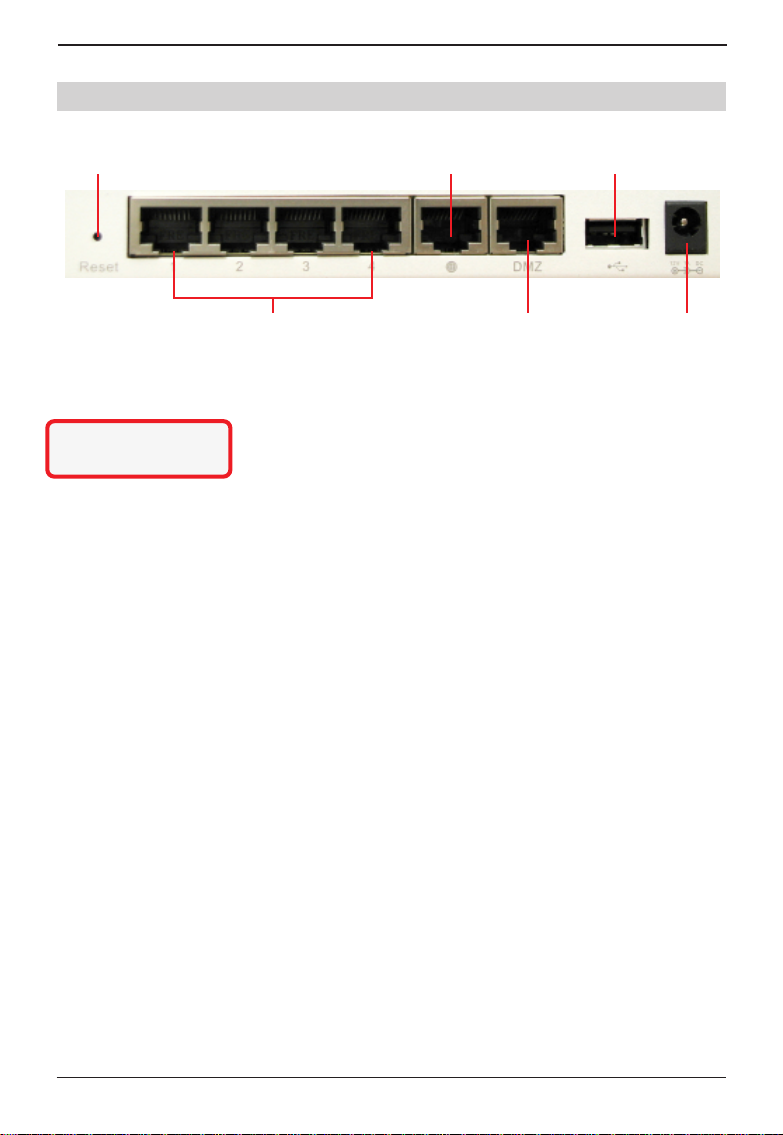
Wireless 11g Residential Gateway RG54G User’s Guide
Connections>>> 2.2
Reset WAN Port USB Port
LAN Ports 1~4 DMZ Port Power
Reset Button
* Use a pointed object
(e.g. a stretched clip)
1. Press and hold* this button longer than 5 seconds
to restart the RG54G.
2. Press and hold* this button longer than 8 seconds,
the system will reload the factory default settings.
LAN Ports 1~4
The RG54G provides four 10/100 Mbps RJ-45 ports,
allowing connection to the computers and other network
devices.
WAN Port
This 10 Mbps Ethernet port provides connection to your
xDSL/Cable Modem or Ethernet connection.
Power Connector
Connect the enclosed power adapter and provide power
to the RG54G.
7
Page 13

Wireless 11g Residential Gateway RG54G User’s Guide
LEDs>>> 2.3
Power
A steady Blue light glows to indicate the power adapter is
connected.
LAN 1~4
The Green light glows when there is a computer/device
connected to respective port.
WAN
A Green light glows when the system connects to the
xDSL/Cable Modem or Ethernet connection, and it will
blink when receiving/transmitting data on the link.
Wireless Status
A Green light glows to indicate the status of RG54G’s
wireless networking.
8
Page 14

Wireless 11g Residential Gateway RG54G User’s Guide
>>> 2.4 Installing Your RG54G
Positioning
The RG54G can be put on a flat surface or can be
mounted on the wall. Before connecting the RG54G to
your devices, please note that the it should be placed in a
location where is:
- Easy to access; so that you can conveniently
connect it to the xDSL/Cable Modem through the
WAN port, and to the computers/devices through the
LAN ports.
- Allows you to observe the LEDs clearly; so that you
may monitor the real-time networking status and
take instant measures as problems arise.
Connecting Cables
1. Plug the DC end of the power adapter into the
power connector of the RG54G (see page 7, Con-
nections), and the AC end to the wall outlet later.
2. To connect the Internet, use the suitable cable to
connect the RG54G’s WAN port to your xDSL/Cable
Modem.
3. For wired connection, connect your computers/
devices to the LAN ports (1~4) on the RG54G (see
page 7, Connections).
4. For wireless connection, install the wireless adapt-
ers onto your computers, and you have to configure
settings to take full advantages of the RG54G.
Power Up
When the DC end of the power cable is connected to the
RG54G, plug the AC end to the wall outlet. The RG54G is
powered up immediately.
9
Page 15
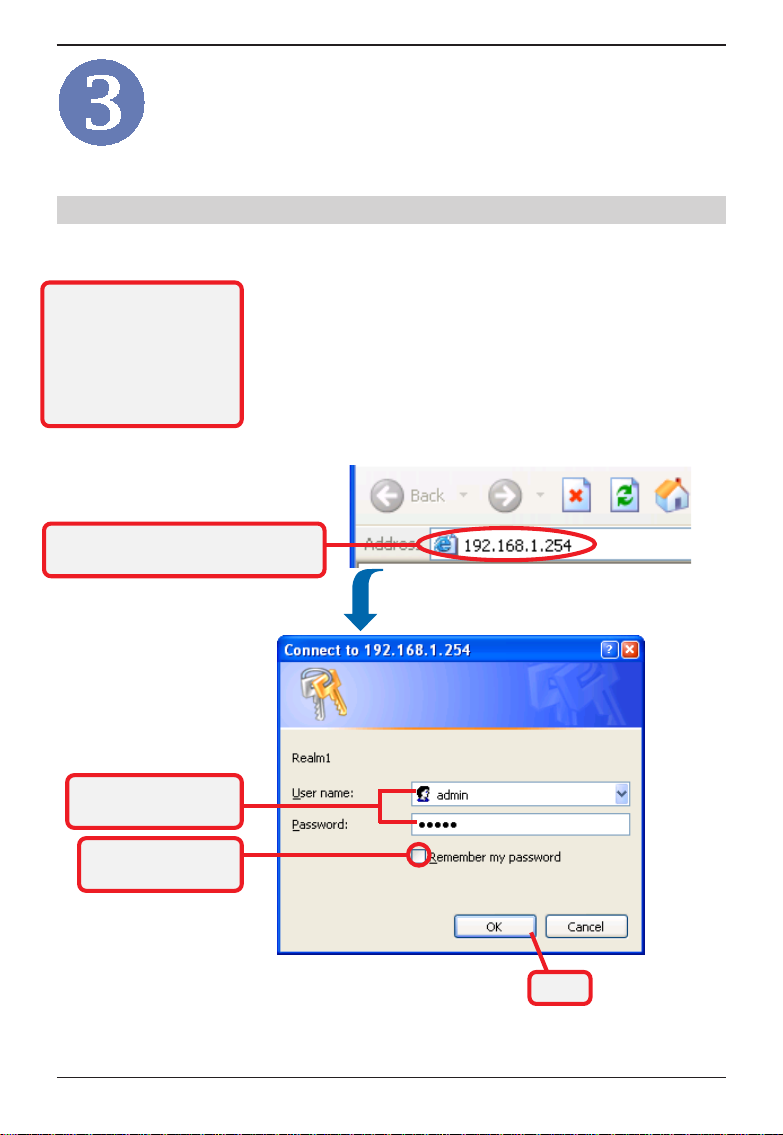
Wireless 11g Residential Gateway RG54G User’s Guide
Configuration
>>> 3.1 Configuration Utility
The MSI RG54G provides you a convenient utility to
customize the network settings. Whenever you want
* admin is the default
password of the wireless
gateway, and can be
changed in the Configuration Utility. See section
3.3.1 for details.
Open the web browser and enter the
IP Address of the wireless gateway
to configure the respective settings, open your web
browser (e.g. Internet Explorer), and type the default IP
address 192.168.1.254 in the Address bar and press
[Enter]. Then, type admin in the User Name box and
admin in the Password box*, and click OK.
Enter the User Name
and Password
Check this option to
save the settings
Click
10
Page 16
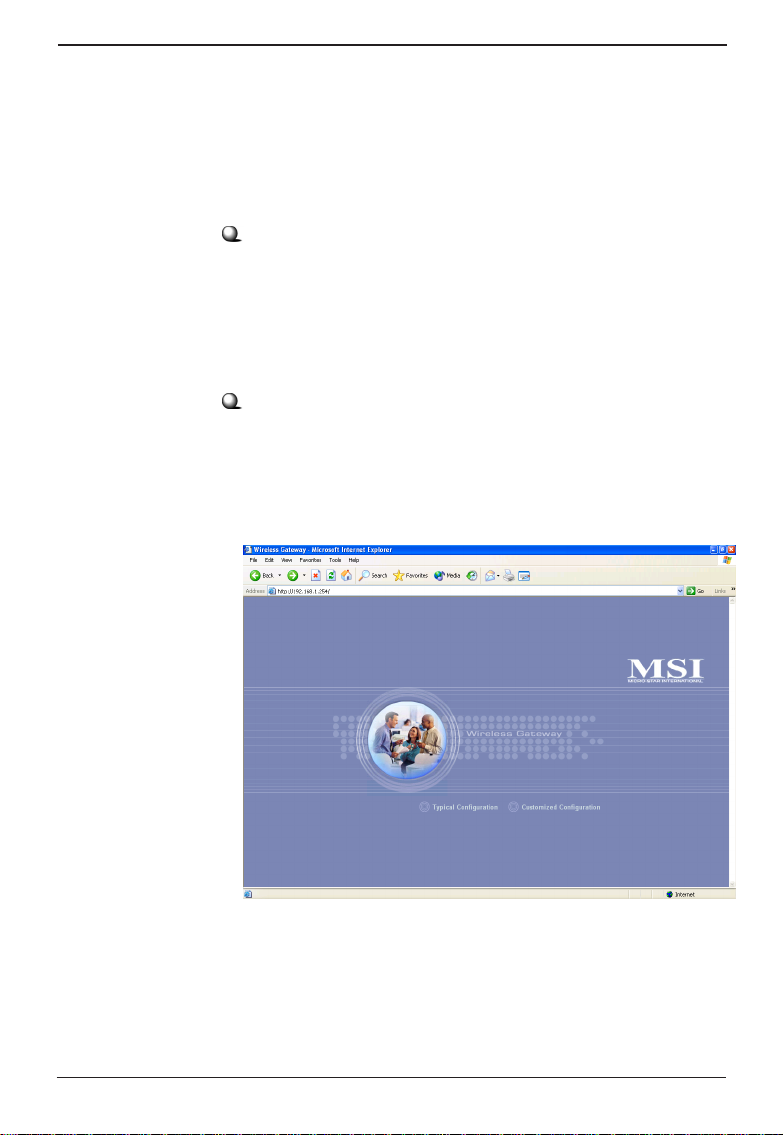
Wireless 11g Residential Gateway RG54G User’s Guide
The Home window of the configuration utility will
appear as below, which provides two options to
select: Typical Configuration and Customized Con-
figuration.
Typical Configuration
provides a step-by-step Setup Wizard to guide you
through the basic settings of the gateway. Generally,
after completing the four steps in this option, your
gateway can connect to the ISP and your client computer can access to the Internet without any problem.
Customized Configuration
allows you to customize the network settings of your
gateway for some specific purposes, such as changing password, updating firmware, and other network
settings.
Home Window of the Configuration Utility
11
Page 17
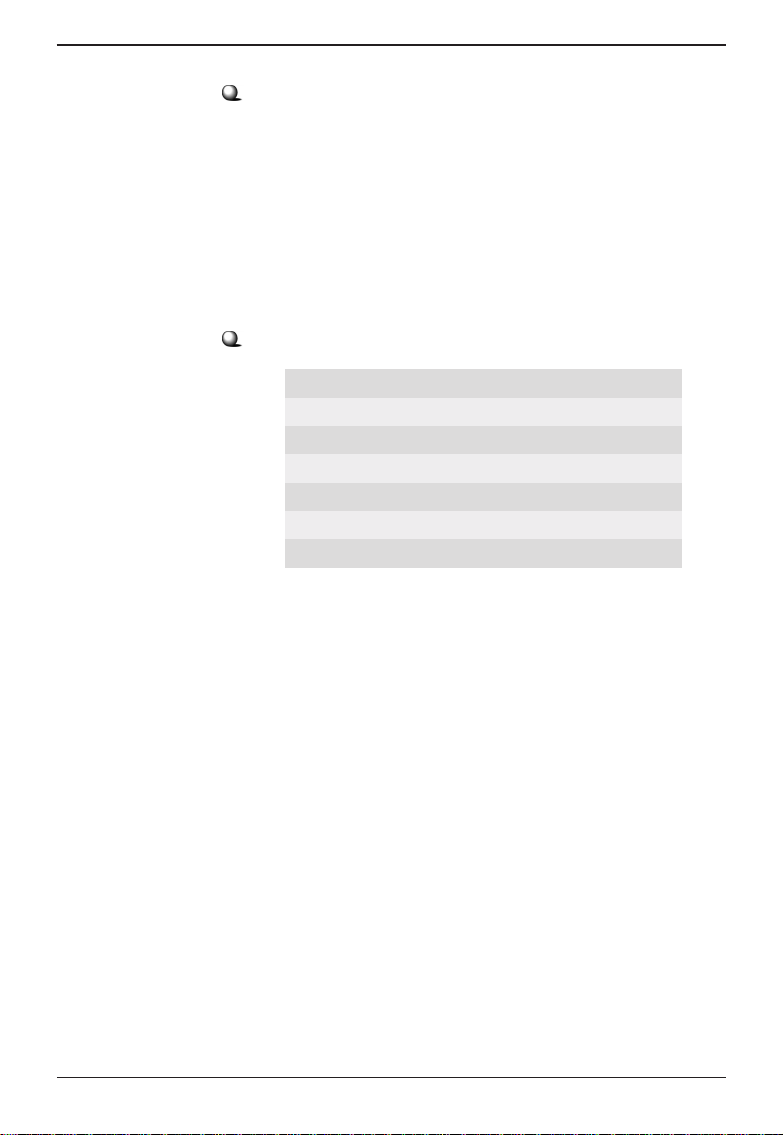
Wireless 11g Residential Gateway RG54G User’s Guide
Before you begin
It’ s best to use a computer (with an Ethernet adapter
installed) that connected to a switch for configuring
your RG54G. Also, you will need to assign a fixed IP
address to this computer within the IP address range
of the RG54G. For example, you can assign a fixed IP
address of 192.168.1.253 with a Subnet Mask of
255.255.255.0. (For more instruction, please refer to
Appendix, Assigning a Fixed IP Address.)
Factory Default Settings of the RG54G
SSID RG54G
Channel 7
User Name admin
Password admin
IP Address 192.168.1.254
Subnet Mask 255.255.255.0
Encryption Disable
12
Page 18
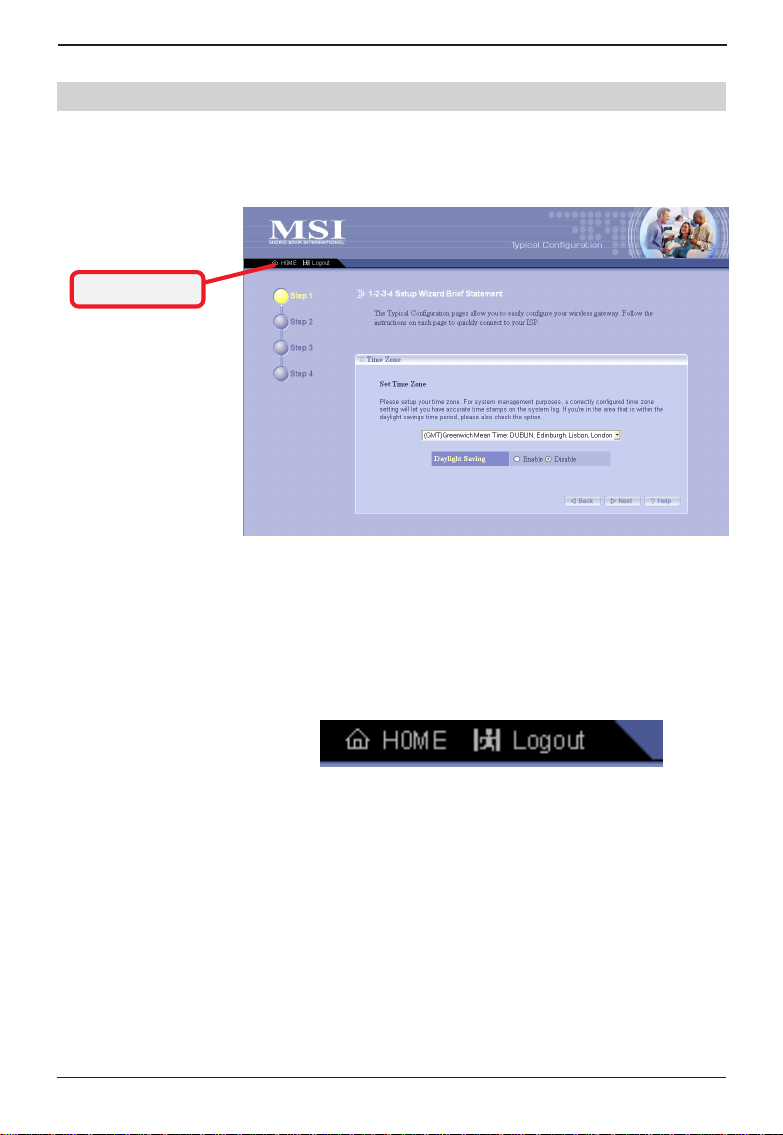
Wireless 11g Residential Gateway RG54G User’s Guide
>>> 3.2
The Menu Bar
Typical Configuration
Click Typical Configuration, and the Setup Wizard
appears from Step 1 to guide you through the configuration.
Step 1. Setting the Time Zone
The Menu Bar
During the Setup Wizard, whenever you click HOME in
the menu bar will make you return to the Home
window; click Logout to exit the Configuration Utility.
Step 1.
The Menu Bar
Setting the Time Zone
First, you should set the Time Zone. For system management purpose, a correctly time zone setting will let
you have accurate time stamps on the system log.
If you are in the area that within the daylight saving period,
please also check the Daylight Saving option.
When completed, click Next to continue step 2.
13
Page 19

Wireless 11g Residential Gateway RG54G User’s Guide
Step 2.
Step 3
Setting the Broadband Type
According to the connection type your are using, click the
respective option to configure the settings.
Step 2. Setting the Broadband Type
Setting the Broadband Type (continue)
Cable Modem
If your broadband access is through a cable modem,
select this option.
Note: If you are not
sure on these settings,
please ask your ISP
for assistance.
In case your ISP provides you a Host Name or a
locked MAC Address, you should enter these information in the respective fields.
14
Page 20
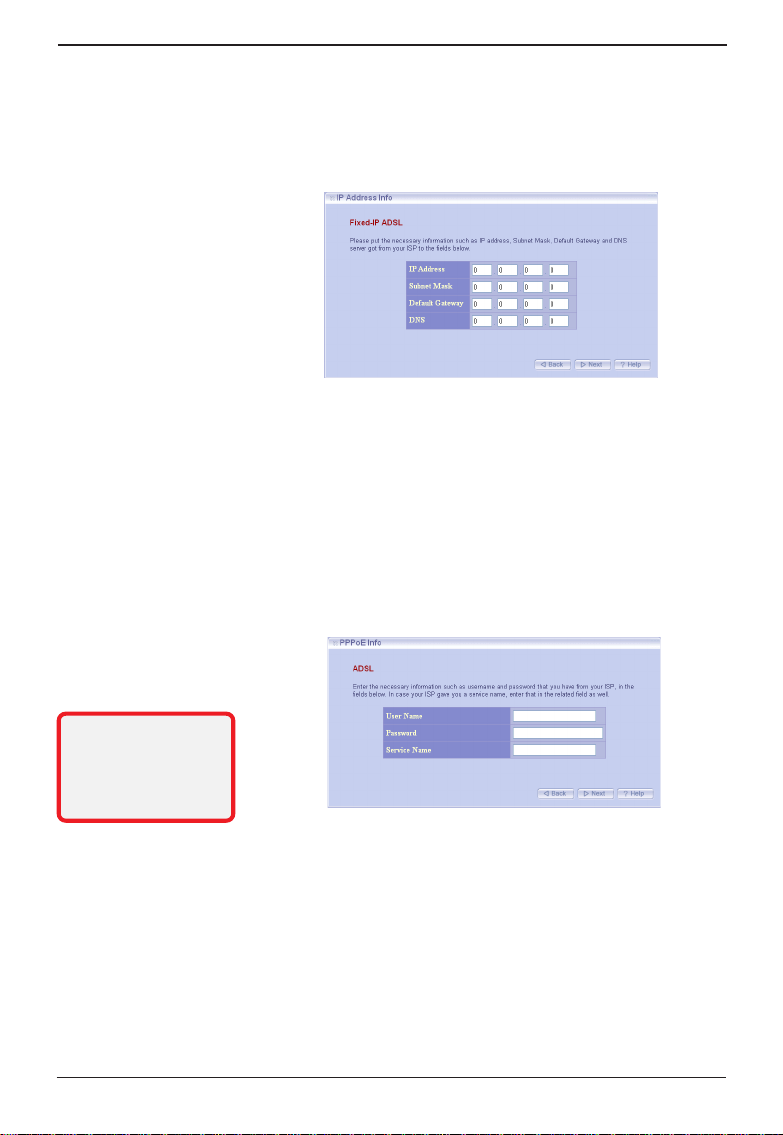
Wireless 11g Residential Gateway RG54G User’s Guide
Fixed-IP ADSL
If your broadband access is through an ADSL modem
and your ISP assigned you a static IP address, select
this option.
Enter the necessary information such as IP address,
Subnet Mask, Default Gateway and DNS server
provided by your ISP in the respective fields.
ADSL
If your broadband access is through an ADSL modem
and your ISP did not assign you a static IP address,
select this option.
Note: If you are not
sure on these settings,
please ask your ISP
for assistance.
Enter the necessary information such as user name
and password provided by your ISP in the respective
fields. In case your ISP gave you a service name, you
should put it to the respective field.
When completed, click Next to continue step 4.
15
Page 21
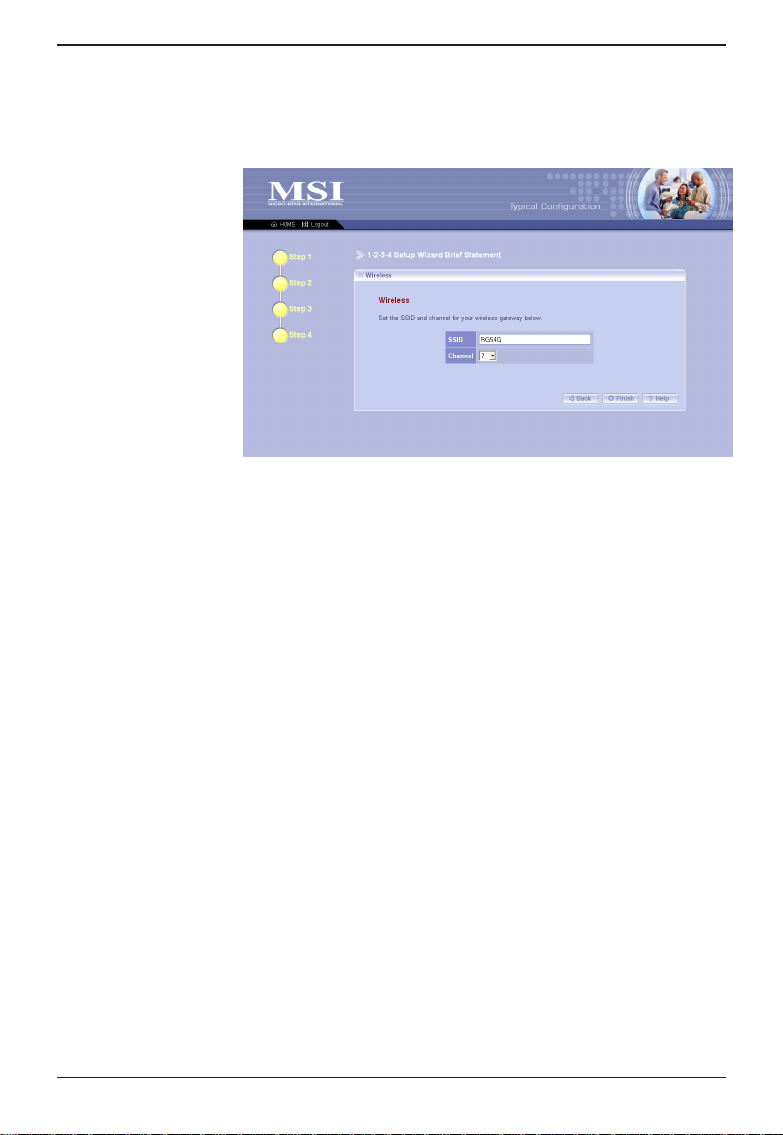
Wireless 11g Residential Gateway RG54G User’s Guide
Step 4.
Setting the Wireless Network Settings
You could set the SSID (Network Name) and channel for
your wireless gateway.
When completed, click Finish to save your settings. The
Apply window appears on the screen, click Continue to
close the configuration utility and return to the Home
window.
16
Page 22

Wireless 11g Residential Gateway RG54G User’s Guide
>>> 3.3
The Menu Bar
Customized Configuration
Typically your wireless gateway will have no problem
to connect to your ISP and let internal clients to
access to the Internet without any problem after going
through all steps in Typical Configuration. If you want
to customize your wireless gateway for some specific
purposes, you may perform the configuration here.
Click Customized Configuration, and the main window
appears as below.
Main Window of Customized Configuration
The Menu Bar
There is a menu bar in the top of the Customized
Configuration window, where contains two options to
exit the configuration window (HOME and Logout, as
described in page 15); and seven options for advanced configuration: System, Internet, LAN, Wire-
less, NAT, and Firewall, each one allows you to
configure the respective settings and view the system
status.
17
Page 23

Wireless 11g Residential Gateway RG54G User’s Guide
System
3.3.1
This page includes all the basic configuration tools such
as options to control management access, upgrade
system firmware and restart system.
This window includes:
Time Zone
Password Setting
Remote Management
Firmware Upgrade
Restart
Factory Default
System Status
Statistics
Event Log
Tip: Once you have
changed the settings
in each option, click
Apply to save the
settings, or Cancel to
abandon. Clicking
Help can bring up the
help window.
Old Password
New Password
Time Zone
For system management purpose, a correctly time zone
setting will let you have accurate time stamps on the
system log. If you uses the wireless gateway in the
country adopting the Daylight Saving Time, please check
the Daylight Saving option.
Password Setting
The wireless gateway is shipped with default password
admin. This option allows you to use other password to
replace the old password. First, enter the old password,
and then enter the new password twice to confirm the
password changed. Then, click Apply to save the
settings.
Changing the password
18
Page 24

Wireless 11g Residential Gateway RG54G User’s Guide
Remote Management
Setting to Enable allows you to manage your wireless
gateway through WAN connection (via port 8080).
Firmware Upgrade
Once you obtained a new version of firmware (e.g.
downloading form the MSI website), you can update the
firmware of your wireless gateway. Click Browse to point
to the firmware file, and then click Upgrade to start.
Restart
You may restart your gateway through the Configuration
Utility without unplugging the power cable or pressing the
Reset button longer than 5 seconds.
Factory Default
You may re-load the factory settings of your gateway. This
function is the same as pressing the Reset button longer
than 8 seconds.
System Status
This option contains detail information of your wireless
gateway, including general information and respective
network settings.
Enable this function
Click to view the log
Statistics
This option contains the statistics of your gateway, such
as respective networking statistics, allowing you to
monitor the device clearly. Click Refresh to re-load the
statistics.
Event Log
You can enable or disable logging function of your
gateway. Once enabled, click View can bring up the
Session Event Log window to display the log file.
19
Page 25

Wireless 11g Residential Gateway RG54G User’s Guide
3.3.2
Internet
In the Internet settings window, you can configure the way
your wireless gateway used to connect to your ISP. Also,
we support DDNS for you to run your domain over a
changing IP.
This window includes:
Connection Type
MAC Clone
Connection Type
This option allows you to configure the way to connect to
your ISP. The wireless gateway can be connected to your
ISP in any of the following ways: DHCP Client, PPPoE,
and Fixed IP.
Enter the Host name
DHCP Client - If your ISP gives you a host name, select
this option to enter the respective information.
Setting the Host Name
PPPoE - If you use xDSL modem to connect to the ISP,
select this option and enter the necessary information,
including the Username, Password, Connect Option, and
Disconnect Option. If your ISP gives you a service name,
you should put it to the related field.
20
Page 26
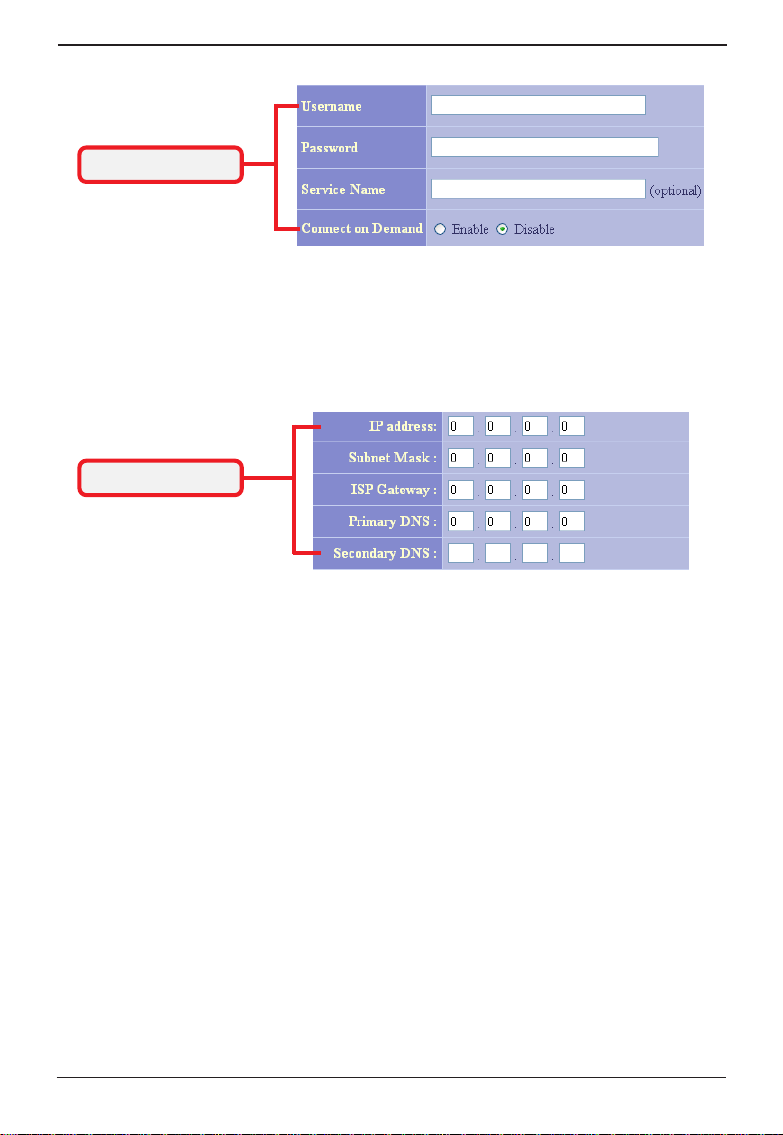
Wireless 11g Residential Gateway RG54G User’s Guide
Connecting Settings
PPPoE Settings Information
Fixed IP - If your ISP assigns a fixed IP Address, select
this option and enter the necessary information, including
IP Address, Subnet Mask, Default Gateway, Primary DNS,
and Secondary DNS.
IP Address Settings
Setting fixed IP Address
MAC Clone
If your ISP restricts to PCs only, use this function to copy a
PC Media Access Control (MAC) address to your wireless
gateway. This procedure will cause the wireless gateway
to appear as a single PC.
21
Page 27
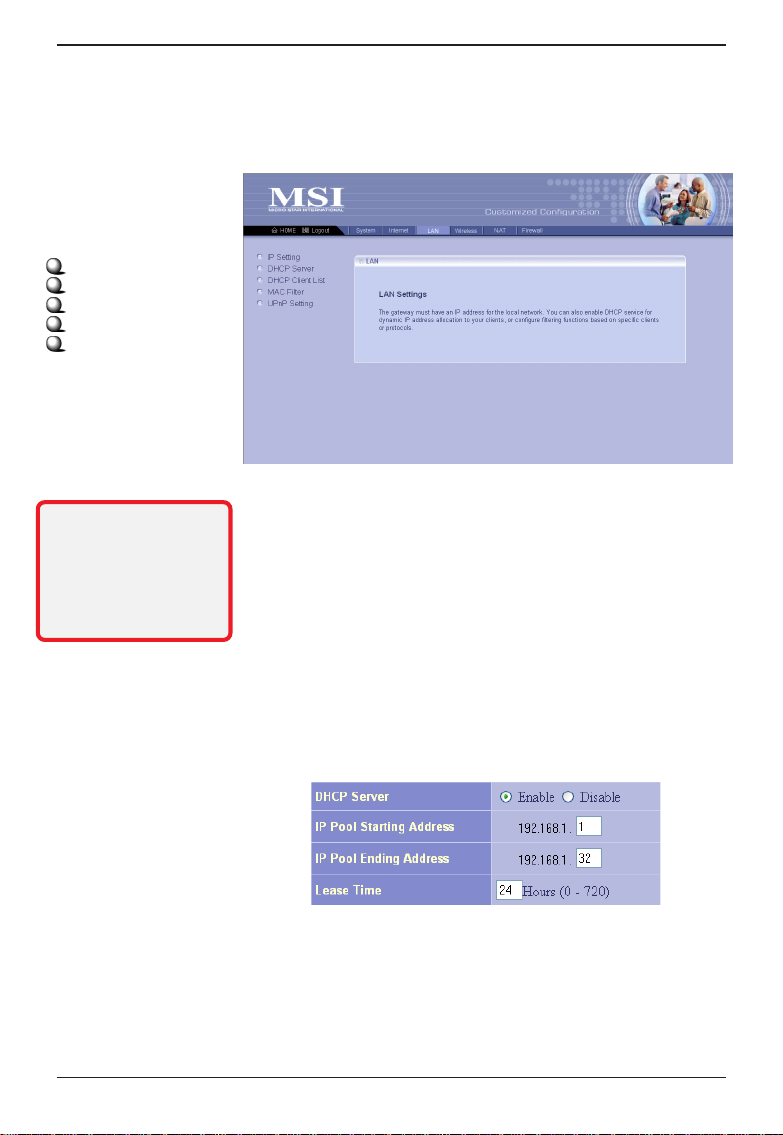
Wireless 11g Residential Gateway RG54G User’s Guide
LAN
3.3.3
In the LAN settings window, you can configure the IP
address and DHCP server for your wireless gateway.
This window includes:
IP Setting
DHCP Server
DHCP Client List
MAC Filter
UPNP Setting
* The default IP Address
for the LAN Port is
192.168.1.254;
and for DMZ port is
192.168.2.254. See
Appendix B for details.
IP Setting
You can setup IP address* information for the LAN ports
of your gateway.
DHCP Server
Your wireless gateway can act as a DHCP server, and
assigns IP addresses to your clients automatically. The
assigned IP addresses will be within the range of IP pool
that you have specified in this option. For example, not
including the default IP address 192.168.1.254 of the
LAN port, you can configure the range from 192.168.1.1 to
192.168.1.253.
22
Page 28

Wireless 11g Residential Gateway RG54G User’s Guide
DHCP Client List
This option is used to display the DHCP clients assigned
by the DHCP server, including the LAN port and DMZ port.
Click Refresh to re-load the statistics.
MAC Filter
This option is used to setup the Proxy DNS, which is as a
DNS server for the Internal and DMZ networks.
UPNP Setting
Setting to Enable allows your wireless gateway to be an
UPNP manageable device.
23
Page 29
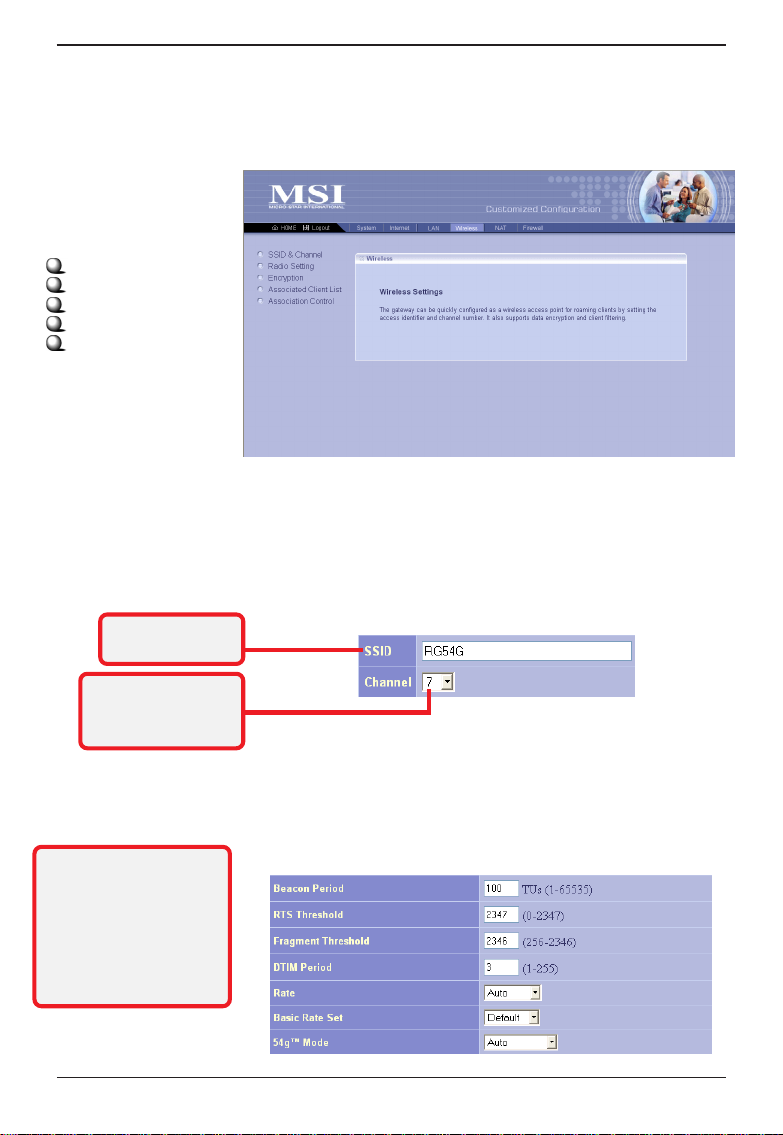
Wireless 11g Residential Gateway RG54G User’s Guide
Wireless
3.3.4
In this section, you can configure all wireless related
settings for your wireless gateway.
This window includes:
SSID & Channel
Radio Setting
Encryption
Associated Client List
Association Control
SSID & Channel
This option is used to set the SSID (Network Name) and
channel for your wireless gateway. If you have changed
the SSID or Channel settings, click Apply to save the
settings.
The wireless
gateway’s SSID
Select the Channel
setting from the
drop-down list box.
* These settings are for
advanced users or MIS
staff only. If you do
not know how to set
these parameters, it is
recommended to use
the default value.
Setting SSID and Channel
Radio Setting
This option allows you to configure the operation parameters of the AP radio settings*.
24
Page 30
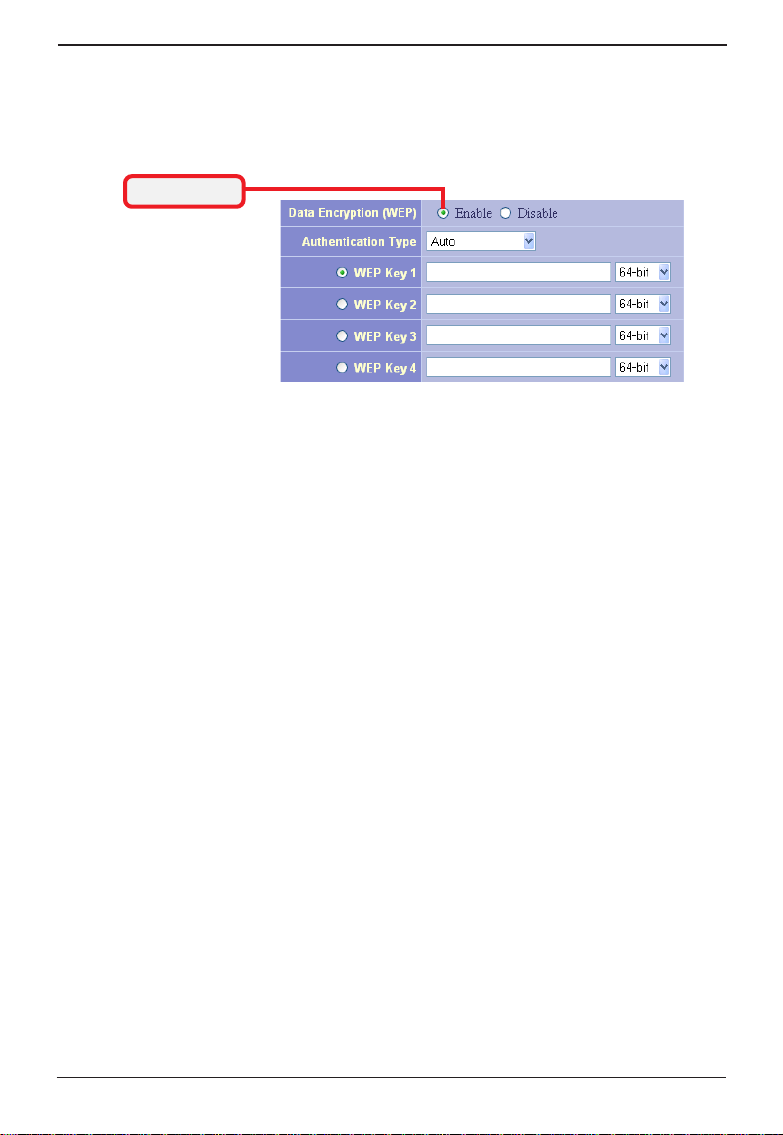
Wireless 11g Residential Gateway RG54G User’s Guide
Encryption
This option allows you to configure the setting of data
encryption. WEP key must be set before the data
encryption is enforced.
Enable WEP
Associated Client List
This option is to display information of stations that are
currently associating to your wireless gateway.
Association Control
This option allows you to control which PC can connect to
the wireless LAN. If you enabled this feature, only PCs
with MAC address located in Association Control List can
connect to the wireless LAN.
Setting WEP
25
Page 31
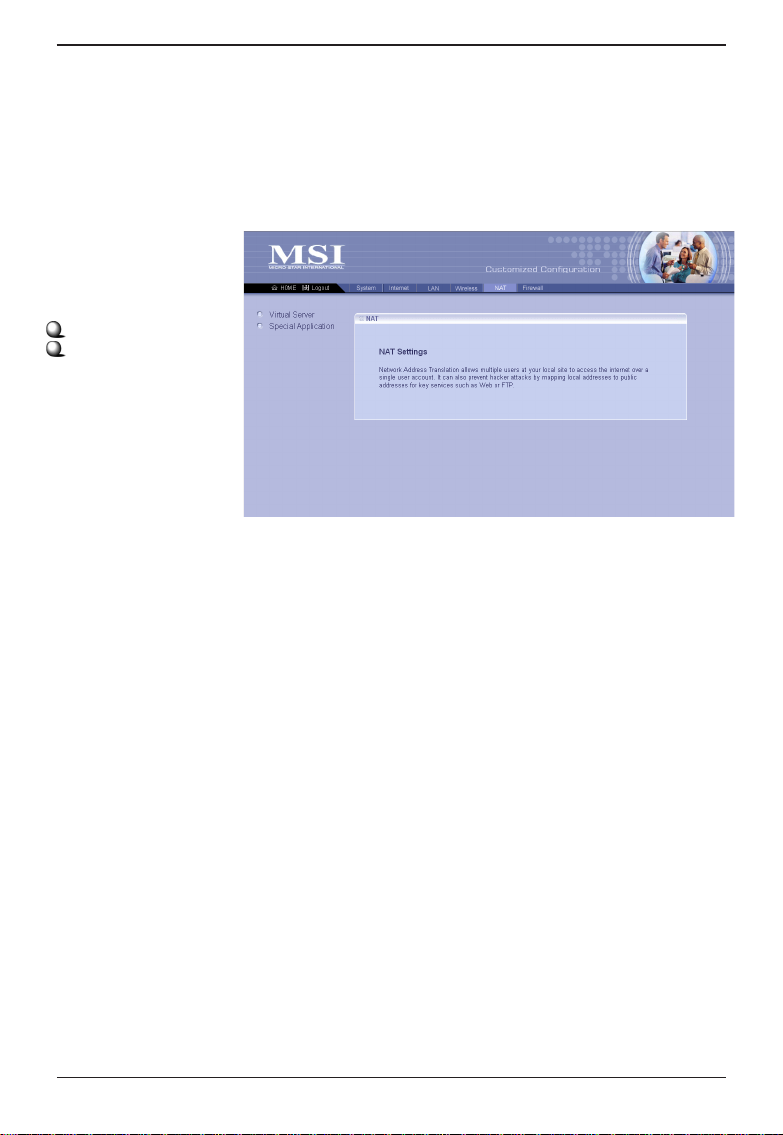
Wireless 11g Residential Gateway RG54G User’s Guide
NAT
3.3.5
NAT (Network Address Translation) allows multiple users
at your local site to access the Internet over a single-user
account. It can also prevent hacker attacks by mapping
local addresses to public addresses for key services,
such as Web or FTP.
This window includes:
Virtual Server
Special Applications
Virtual Server
You can configure the wireless gateway as a virtual
server, so that remote users can access the services
(e.g. Web or FTP) at your local site via public IP addresses. It also includes a list of Virtual Server if you
have setup (maximum 12 entries).
Special Applications
Some special applications, such as Internet gaming,
video conference and Internet telephony, require multiple
connections. This feature allows these applications to
work properly. It also includes a list of Special Applications if you have setup (maximum 12 entries).
26
Page 32
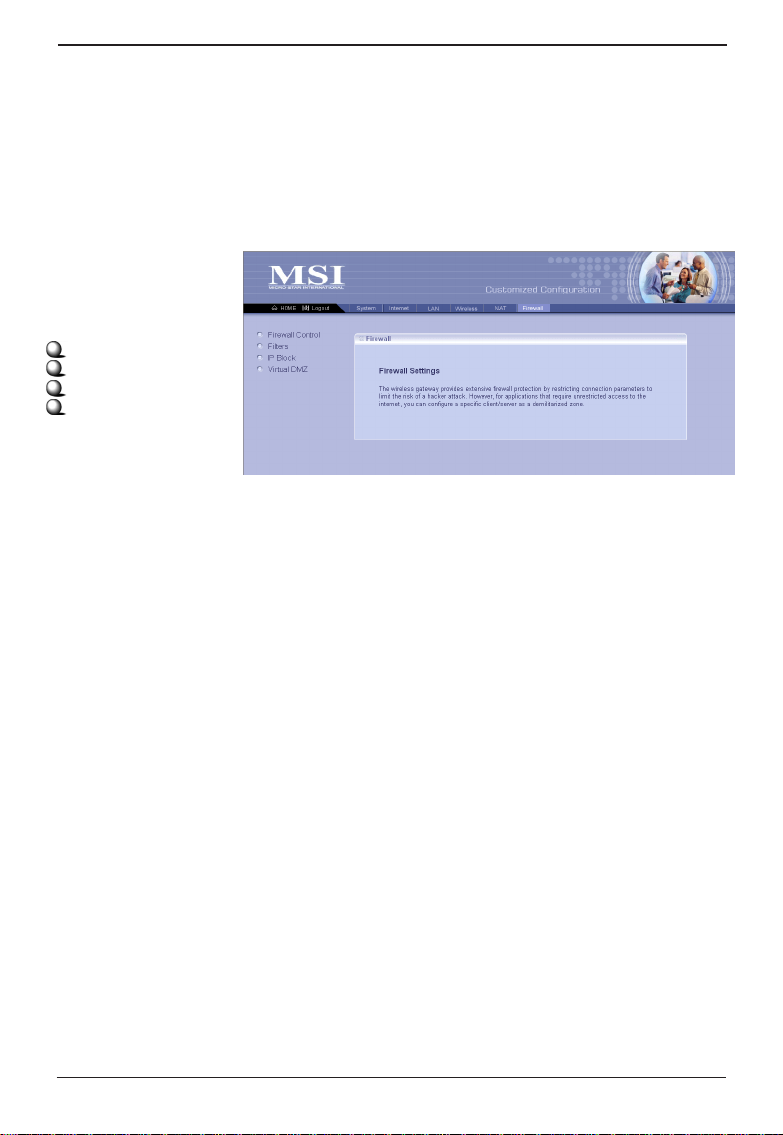
Wireless 11g Residential Gateway RG54G User’s Guide
Firewall
3.3.6
The wireless gateway provides extensive firewall protection by restricting connection parameters to limit the risk
of hacker attacks, and defending against a wide array of
common hacker attacks. However, for applications that
require unrestricted access to the Internet, you can
configure a specific client/server as a demilitarized zone.
This window includes:
Firewall Control
Filters
IP Block
Virtual DMZ
Firewall Control
You can enable or disable the firewall function in this
option.
Filters
You can use this window to create and apply filters that
can selectively block traffic to pass in and out of your
network according to Protocol Type or Port Number. It
also includes a list of Filters if you have setup (maximum
36 entries).
IP Block
You can use this window to create and apply filters that
can selectively allow traffic to pass in and out of your
network according to the IP addresses. It also includes a
list of Filters if you have setup (maximum 6 entries).
Virtual DMZ
If you have a local client PC that cannot run an Internet
application properly from behind the NAT firewall, you can
open the client up to unrestricted two-way Internet access
by defining a virtual DMZ. It also includes a list of DMZ if
you have setup (maximum 6 entries).
27
Page 33

Wireless 11g Residential Gateway RG54G User’s Guide
IP Block
You can use this window to create and apply filters that
can selectively allow traffic to pass in and out of your
network according to the IP addresses. It also includes a
list of Filters if you have setup (maximum 6 entries).
Virtual DMZ
If you have a local client PC that cannot run an Internet
application properly from behind the NAT firewall, you can
open the client up to unrestricted two-way Internet access
by defining a virtual DMZ. It also includes a list of DMZ if
you have setup (maximum 6 entries).
28
Page 34
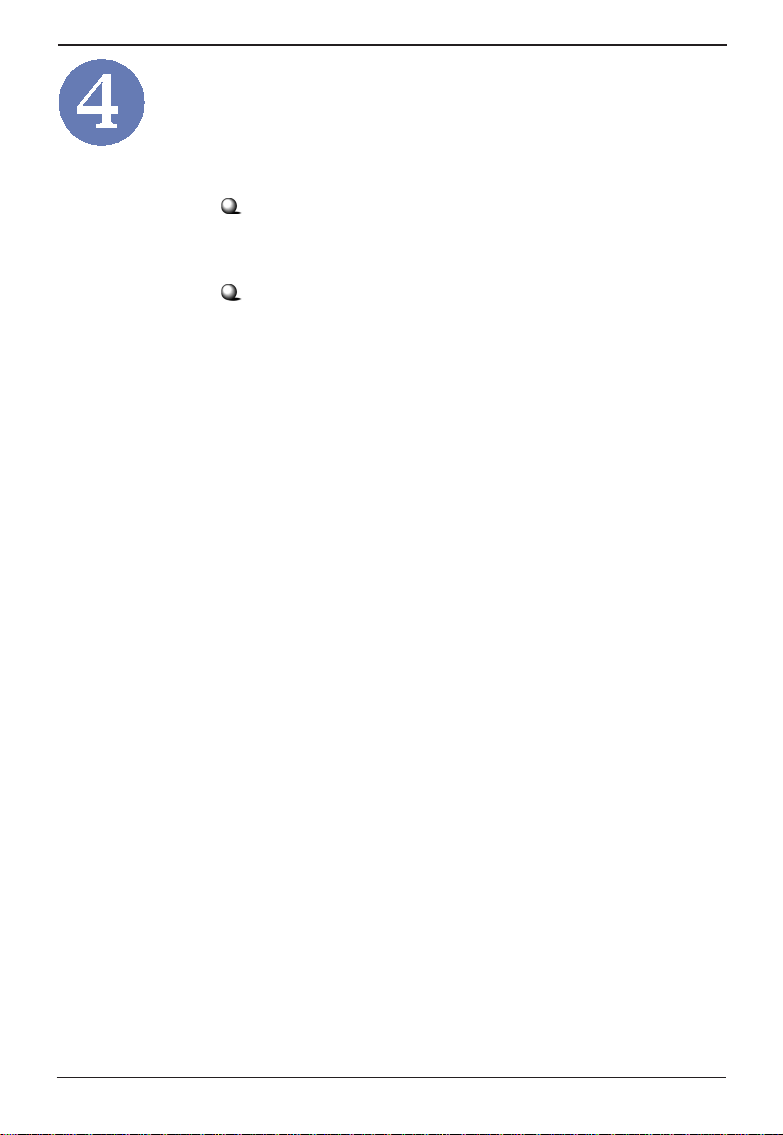
Wireless 11g Residential Gateway RG54G User’s Guide
Technical Support
Visit the MSI website for FAQ, technical guide, driver and
software updates, and other information:
http://www.msi.com.tw/
Contact our technical staff at: support@msi.com.tw
29
Page 35

Wireless 11g Residential Gateway RG54G User’s Guide
Appendix
- Assigning a Fixed IP Address
To configure the RG54G, you will need to assign a
fixed IP address to this computer within the IP address range of the RG54G.
Under Windows 98SE/ME
1. Go to Start -> Settings -> Control Panel.
2. Double-click the Network icon.
3. The Network window appears as below. Select
TCP/IP item, and click Properties to bring up the
TCP/IP Properties window.
Select this
Click
30
Page 36

Wireless 11g Residential Gateway RG54G User’s Guide
4. Choose IP Address tab and check Specify an
IP Address. Then, enter an IP address into the
empty field. Suggested IP Address Range is
192.168.1.1 to 192.168.1.253, and suggested
Subnet Mask is 255.255.255.0.
Check this
Enter a fixed IP
address and
Subnet Mask
5. Click OK. Then, click Yes when prompted to
reboot the computer.
31
Page 37

Wireless 11g Residential Gateway RG54G User’s Guide
Under Windows 2000/XP
1. Click Start and choose Control Panel to open
the Control Panel window.
2. Double-click the Network Connection icon to
open the Network Connection window.
3. Right-click the Network Adapter icon and click
Properties from the shortcut menu.
4. When the Connection Properties window
appears, choose General tab and select
Internet Protocol [TCP/IP], and click Proper-
ties to bring up the Internet Protocol [TCP/
IP] Properties window.
Click
5. Check Use the following IP address. Then,
enter an IP address into the empty field. Suggested IP Address Range is 192.168.1.1 to
192.168.1.253, and suggested Subnet Mask is
255.255.255.0.
32
Page 38

Wireless 11g Residential Gateway RG54G User’s Guide
Select this
Click
Check this
Enter a fixed IP
address and
Subnet Mask
6. Click OK to complete the configuration.
Configuring a fixed IP address
33
