Page 1

MSI MS -6811 RG11B
Wireless 802.11b Residential Gateway
Page 2
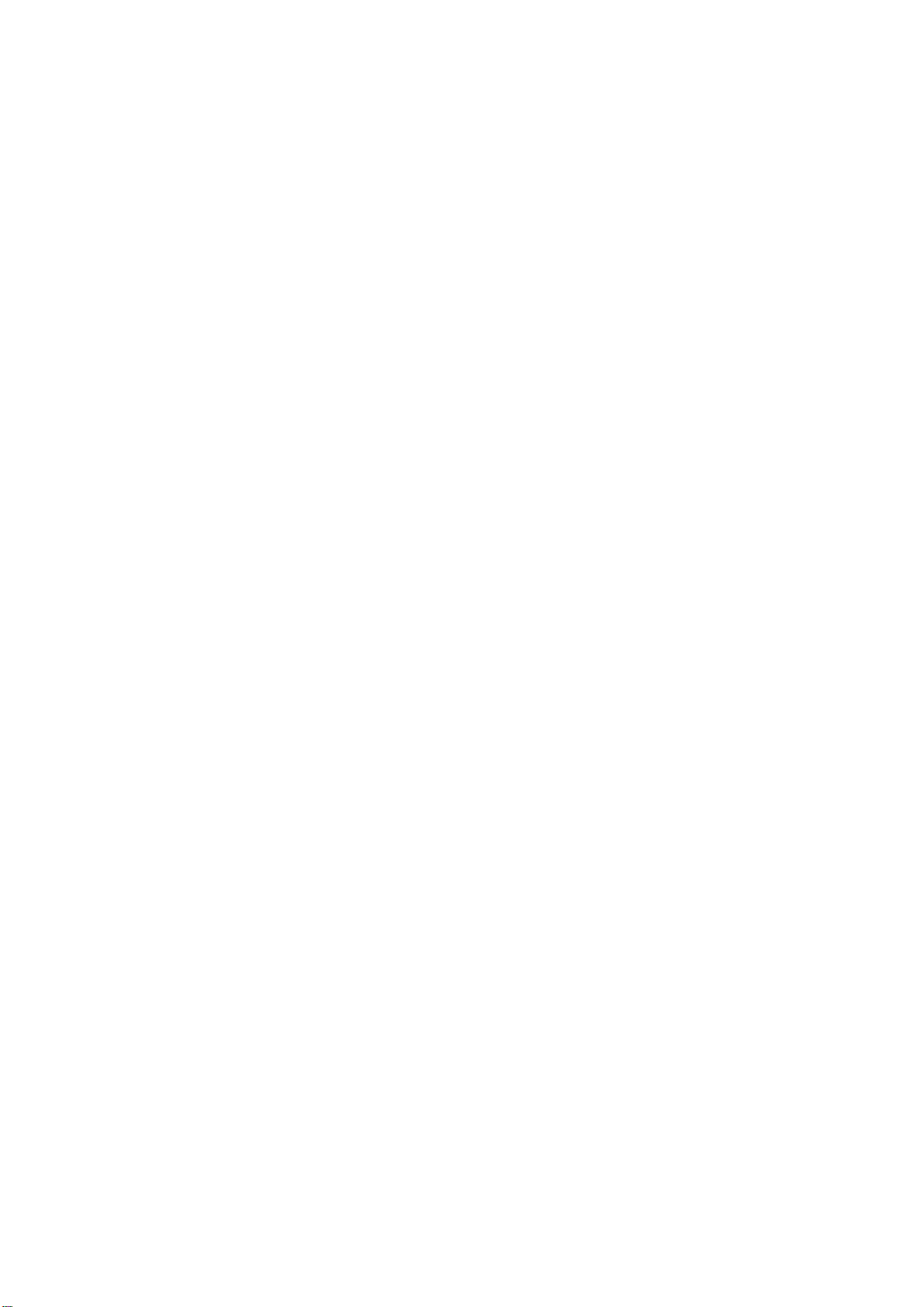
NOTE
This equipment has been tested and found to comply with the limits for a Class B digital
device, pursuant to Part 15 of the FCC Rules. These limits are designed to provide
reasonable protection. This equipment generates, uses and can radiated radio frequency
energy and, if not installed and used in accordance with the instructions, may cause
harmful interference to radio communications. However, there is no guarantee that
interference will not occur in a particular installation If this equipment does cause harmful
interference to radio or television reception, which can be determined by turning the
equipment off and on, the user is encouraged to try to correct the interference by one or
more of the following measures:
-Reorient or relocate the receiving antenna.
-Increase the separation between the equipment and receiver.
-Connect the equipment into an outlet on a circuit different from that to which the receiver
is connected.
-Consult the dealer or an experienced radio/TV technician for help.
Changes or modifications not expressly approved by the party responsible for compliance
could void the user‘s authority to operate the equipment.
FCC Radiation Exposure Statement
This equipment complies with FCC radiation exposure limits set forth for an uncontrolled
environment. In order to avoid the possibility of exceeding the FCC radio frequency
exposure limits, human proximity to the antenna shall not be less than 20cm (8 inches)
during normal operation.
Page 3
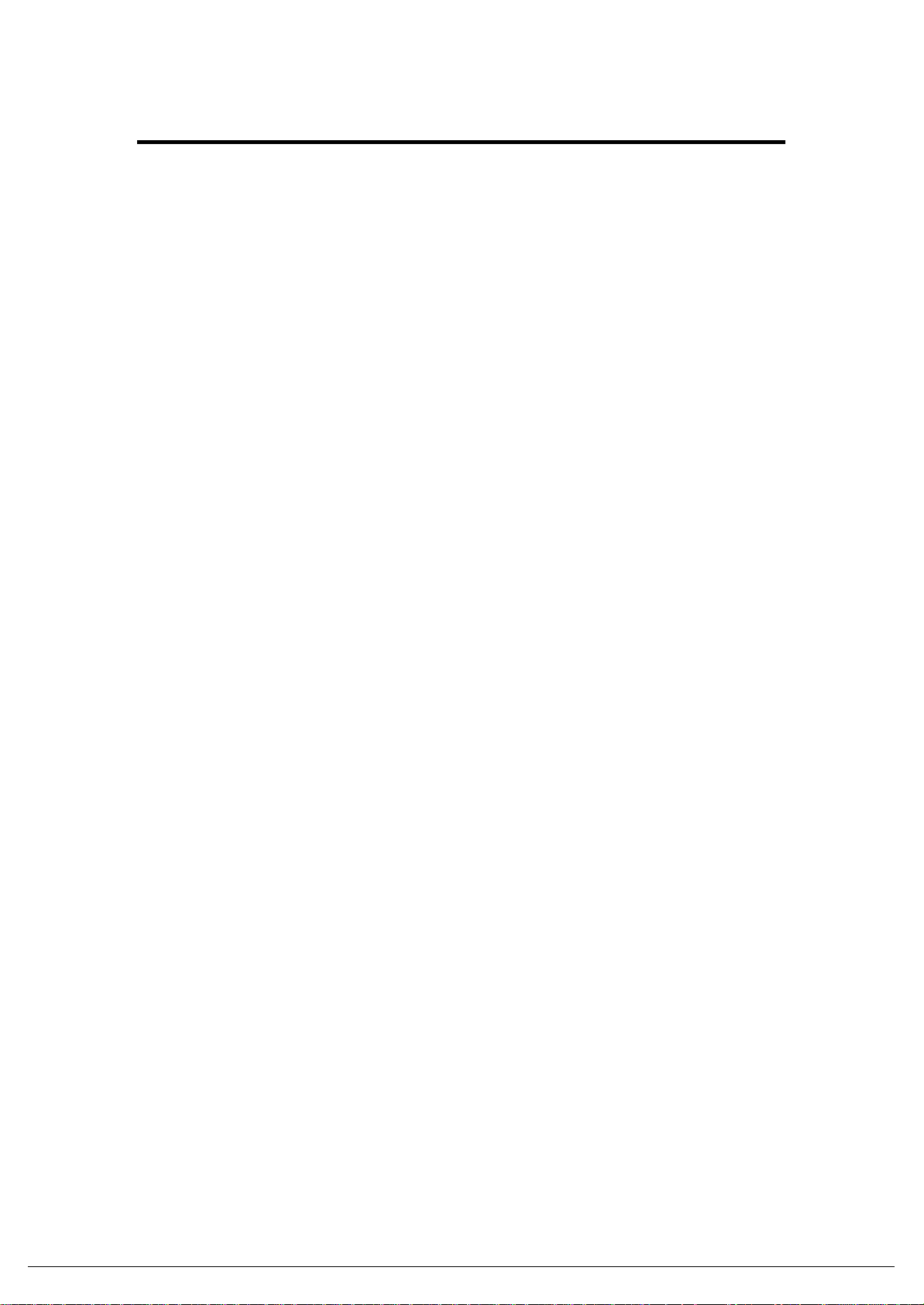
1. Introduction
Thank you for purchasing MSI MS-6811 RG11B, the Wireless 802.11b Residential
Gateway designed for high throughput and fully function that leads you into the
wireless network environment. In the rapid growing network environment, the
Wireless Residential Gateway acts as a home-end device that connects your
computer(s) to the WAN service (eg. the Internet). With the Wireless Residential
Gateway, networking and sharing information throughout the house/corporate
becomes an easy and flexible task. In addition, MSI MS-6811 RG11B is also a
switching device as an aggregating point of the wireless LAN and wired LAN clients,
and as a bridge between LAN and WAN traffic.
MSI MS-6811 RG11B is an edged device that fits to SOHO application; therefore, it
combines the basic firewall, wireless Access Point, print server and LAN switch into
one compact and stylish package to provide security, VPN features and IP sharing
function.
Page 4

2. Networking Options
The Wireless Residential Gateway is a Base Station that bridges communication
between (wireless) computers, and connects the computers to the Internet.
You can use the Wireless Residential Gateway as the followings:
l Home connectivity: a stand-alone wireless network.
l Broadband access: a wireless/wired Internet access via xDSL/Cable Modem or
Ethernet.
Figure 1. Wireless LAN Typical Configuration
To build your network, you need:
l One MS-6811 RG11B.
l One or more network adapters/wireless network adapters for computers.
l One ISP (Internet Service Provider) account for connecting to the Internet.
2.1 Stand-alone Wireless Network
As shown in the right part of figure 1, the out-of -the-box mode of operation for the
Wireless Residential Gateway that allows your client stations to share files and
printers. Adding wireless computers is as easy as inserting a wireless client adapter
and configuring the computer with the same Network Name and Key.
Page 5

2.2 Wireless Internet Access via xDSL/Cable Modem
To access the Internet via an ADSL modem, Cable modem or ISDN modem, you will
need to:
- Connect the external modem to the Residential Gateway using a LAN cable.
- An ISP (Internet Service Provider) account.
2.3 Wireless Internet Access via Ethernet
The Wireless Residential Gateway can be installed in the companies or educational
organizations that offer the Internet access to their employees or students via an
existing LAN Infrastructure. In this mode, the Residential Gateway will act as a
bridge between the wireless and wired network.
Page 6

3. Package Contents
After removing the package, you should find the following items:
l MS-6811 RG11B.
l Power Supply.
l Software CD containing the User’s Manual.
l Quick Installation Guide.
If any item is missing or damaged, please contact your dealer for assistance.
4. System Requirement
To configure the Wireless Residential Gateway, you will need:
l Computer with Windows® operating system and installed with Ethernet adapter.
l Internet Explorer 6.0 and later, or Netscape Navigator 6.0 and later.
Page 7

5. Connect and Power Up
Press and release this button to restart the Residential Gateway.
The USB 1.1 port is used to connect the printer to provide print
Power
5.1 Connections
Reset
Reset Button
LAN Ports 1~4* There are four 10/100 Mbps RJ-45 ports to provide connection
WAN Port* This 10/100 Mbps Fast Ethernet port provides connection to
LAN Ports
WAN Port DMZ Port USB Port
Connector
If you press and hold this button more than five seconds, the
system will reload the factory default settings.
to the computers and network devices.
your xDSL/Cable Modem or Ethernet connection.
DMZ Port* This is a 10/100 Mbps dedicated DMZ port. All WAN traffic
will be checked by the firewall before forwarding, except the
DMZ traffic. Based on the configuration, users may setup
Web, SMTP email, Telnet, FTP, etc. traffic being handling by
the DMZ connected host.
USB Port
sever function.
Power Connector Connect the enclosed power adapter and provide power to the
Wireless Residential Gateway.
* All ports support Auto MDI/MDIX.
Page 8

5.2 LEDs
Power
LAN 1~4 A Green light glows when there is a computer/device
WAN
DMZ A Green light glows when there is a computer/device
Lock
Wireless Status There are three indicators showing the st atus of wireless
A steady Blue light indicates the power adapter is connected.
connected to respective port, and flashes when receiving/
transmitting data on the link.
A Green light glows when the system connects to the xDSL/
Cable Modem or Ethernet connection, and flashes when
receiving/transmitting data on the link.
connected to this port, and flashes when receiving/transmitting
data on the link.
A Green light glows when the system is locked for security.
network.
Green: High traffic - WAN traffic utilization more than
75%.
Yellow: Fair traffic - WAN traffic utilization between
20% and 75%.
Orange:s Low traffic - WAN traffic utilization less then
20%.
Page 9

5.3 Installing the Wireless Residential Gateway
5.3.1 Positioning
The Wireless Residential Gateway can be put on a flat surface or can be mounted on
the wall. Before connecting the Wireless Residential Gateway to your devices,
please note that the it should be placed in a location where is:
- Easy to access; so that you can conveniently connect it to the xDSL/Cable Modem
through the WAN port, and to the PCs/devices through the LAN ports.
- Allows you to observe the LEDs clearly; so that you may monitor the real-time
networking status and take instant measures as problems arise.
5.3.2 Connecting
1. Plug the DC end of the power adapter into the connector of the Wireless
Residential Gateway, and the AC end to the wall outlet later.
2. To connect the Internet, use the suitable cable to connect the Wireless Residential
Gateway's WAN port to your xDSL/Cable Modem.
3. For wired connection, connect your computers/devices to the LAN ports (1~4) on
the Wireless Residential Gateway.
4. For wireless connection, install the wireless adapters onto your computers, and
you have to configure settings to take full advantages of the Wireless Residential
Gateway.
5.3.3 Power Up
When the DC end of the power adapter is connected the Wireless Residential Gateway,
plug the AC end of the power adapter to the wall outlet can power up the system; and,
the system will perform POST (Power-On-Self-Test) to diagnose the system.
5.4 Security Lock
MSI MS-6811 RG11B provides a security lock on its front panel. When it is locked,
the users cannot enter the Web Configuration through the browser to change any
respective setting.
Page 10

6. Specification
Standards
LAN Connection - Four auto-negotiating 10/100Mbps RJ-45 ports,
WAN Connection One 10/100Mbps Fast Ethernet port for connecting
Internet Protocol Support TCP/IP, NAT, DHCP, HTTP, FTP, PPPoE, DDNS.
Operating System Support Microsoft® Windows® 98SE/Me/2000/XP .
LEDs Power , LAN, DMZ, WAN, Lock, Wireless network.
Environmental and Physical - Dimension: 180(L) x 129(W) x 31(H) mm.
IEEE 802.11b
Auto MDI/MDI-X.
- One auto-negotiating10/100Mbps DMZ port,
Auto MDI/MDI-X.
to the xDSL/Cable Modem or Ethernet connection.
- Weight: 392 g.
- Operating Temperature: 0°C to 50°C.
- Storage Temperature: -25°C to 70°C.
- Humidity: 5% to 95% non-condensing.
EMI Compliance FCC Class B, CE Class B.
