Page 1
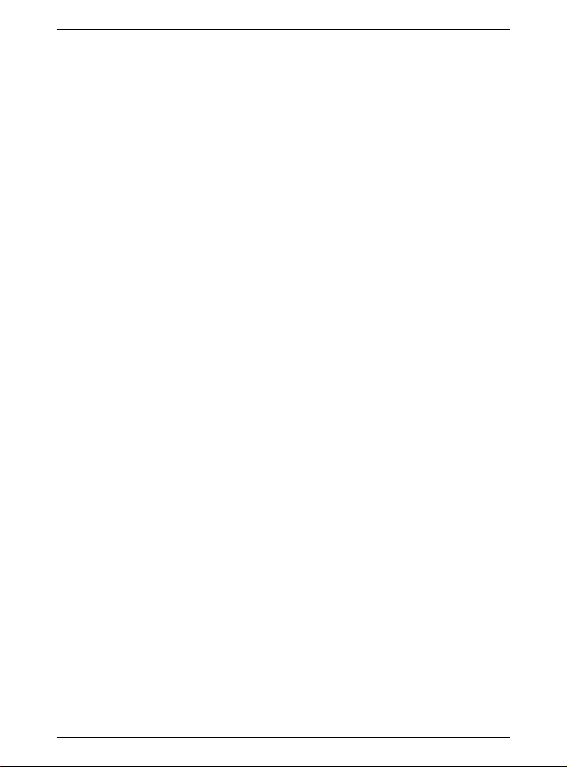
MS-6802
Users Guide
Page 2
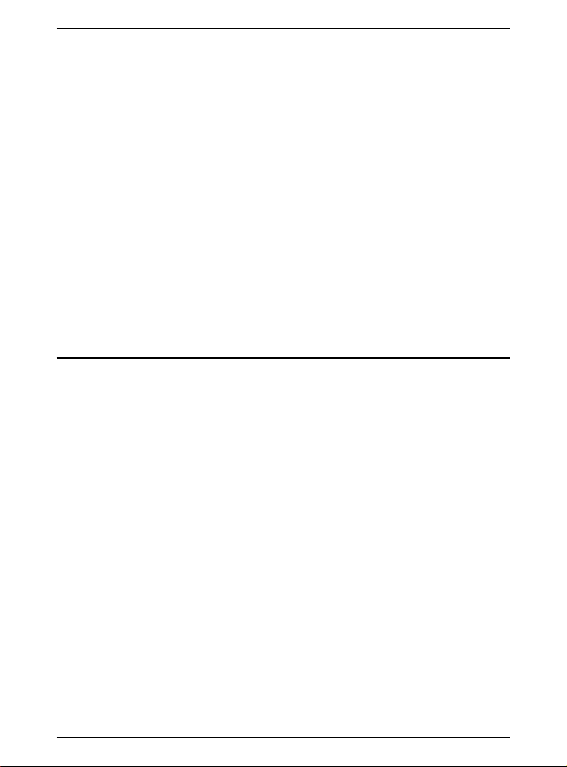
Wireless 11b Card Bus CB11B
7IAH\I/KE@A
Version 1.0
Feb. 2003
G52-W6802X1
Page 3
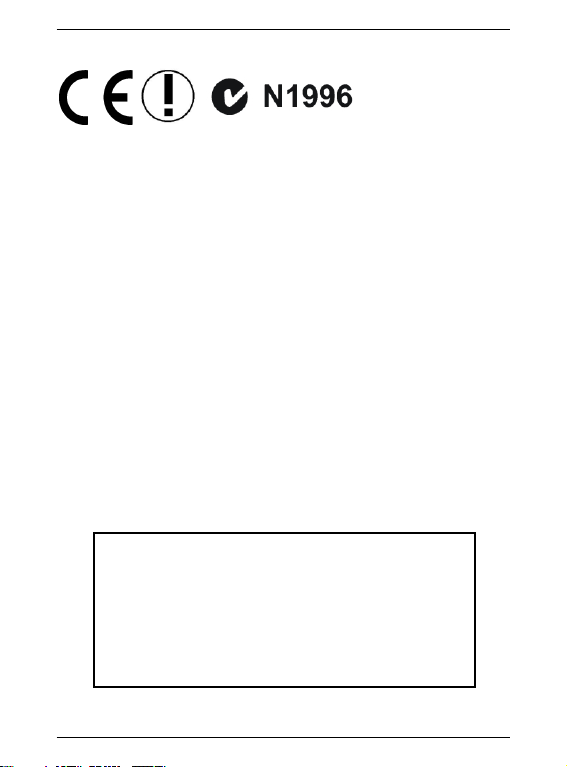
FCC-B Radio Frequency Interference Statement
This equipment has been tested and found to comply with the limits for a class B
digital device, pursuant to part 15 of the FCC rules. These limits are designed to
provide reasonable protection against harmful interference when the equipment is
operated in a commercial environment. This equipment generates, uses and can
radiate radio frequency energy and, if not installed and used in accordance with the
instruction manual, may cause harmful interference to radio communications. Operation of this equipment in a residential area is likely to cause harmful interference,
in which case the user will be required to correct the interference at his own expense.
Notice 1
The changes or modifications not expressly approved by the party responsible for
compliance could void the users authority to operate the equipment.
Notice 2
Shielded interface cables and A.C. power cord, if any, must be used in order to
comply with the emission limits.
VOIR LA NOTICE DINSTALLATION AVANT DE RACCORDER AU
RESEAU.
FCC ID:I4L-MS6802
This device complies with part 15 of the FCC Rules
Operation is subject to the following two conditions.
(1) This device may not cause harm full interference
and (2) This device must accept any interference
received. Including interference that may cause
undesired operation
Page 4
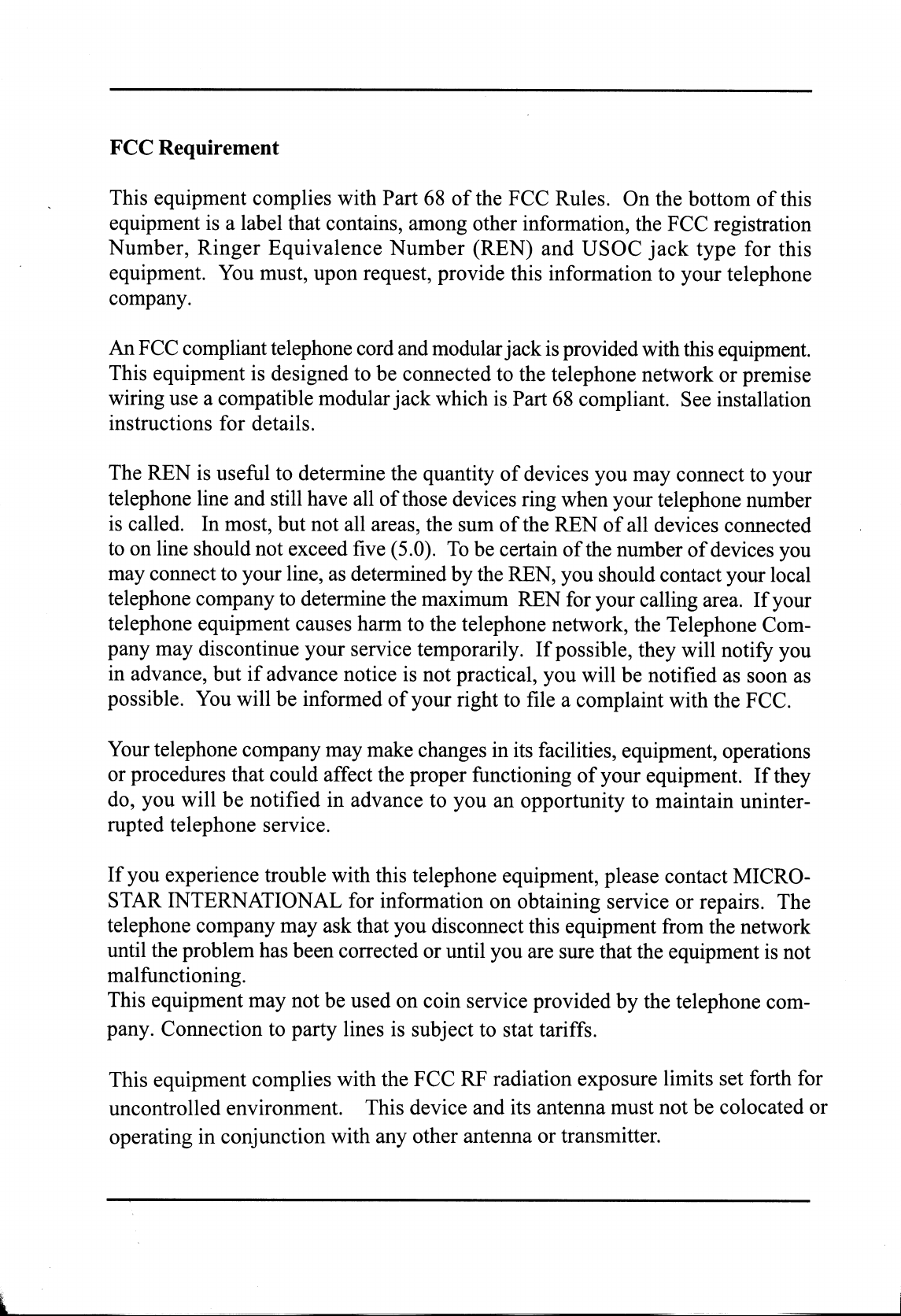
Page 5
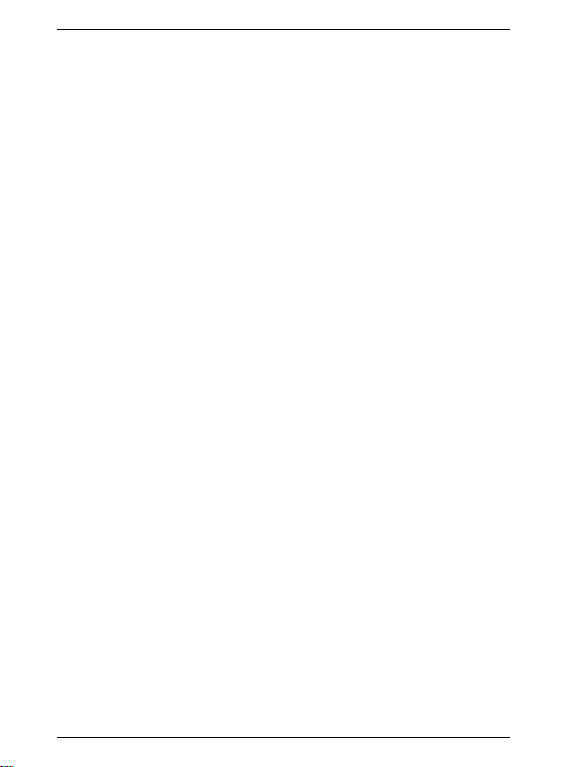
Copyright Notice
The material in this document is the intellectual property of MICRO-STAR INTERNATIONAL. We take every care in the prepa-
ration of this document, but no guarantee is given as to the correctness of its contents. Our products are under continual improvement and we reserve the right to make changes without notice.
Trademarks
All trademarks used in this manual are the sole property of their
respective owners.
VGA is a trademark of International Business Machines Corporation.
Pentium is a registered trademark of Intel Corporation.
Windows is a registered trademark of Microsoft Corporation.
Revision History
Revision Revision History Date
V 1.0 First Release Feburary 2003
Page 6
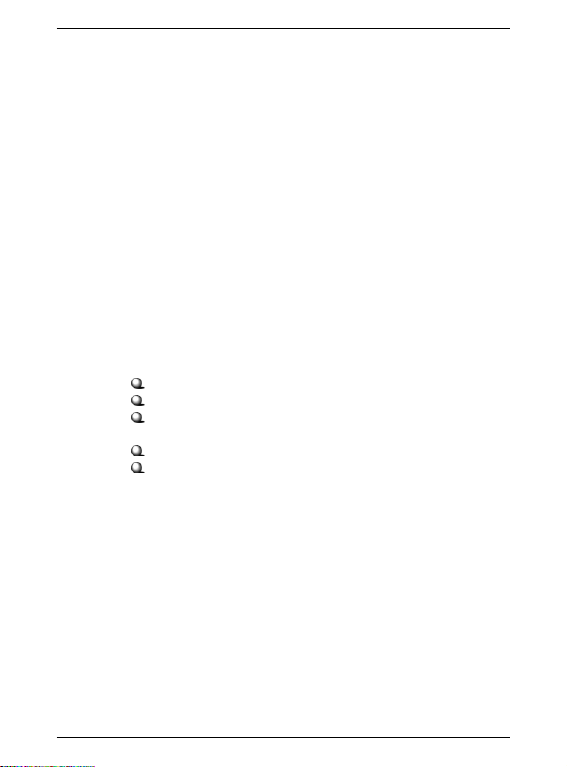
Important Safety Precautions
Always read and follow these basic safety precautions carefully when handling
any piece of electronic component.
1. Keep this Users Manual for future reference.
2. Keep this equipment away from humidity.
3. Lay this equipment on a reliable flat surface before setting it up.
4. The openings on the enclosure are for air convection hence
protects the equipment from overheating.
5. All cautions and warnings on the equipment should be noted.
6. Never pour any liquid into the opening that could damage or cause
electrical shock.
7. If any of the following situations arises, get the equipment checked by
a service personnel:
Liquid has penetrated into the equipment
The equipment has been exposed to moisture
The equipment has not work well or you can not get it work
according to Users Manual
The equipment has dropped and damaged
If the equipment has obvious sign of breakage
8. DO NOT LEAVE THIS EQUIPMENT IN AN ENVIRONMENT
UNCONDITIONED, STORAGE TEMPERATURE ABOVE 60
BELOW -20C, IT MAY DAMAGE THE EQUIPMENT.
C OR
Page 7
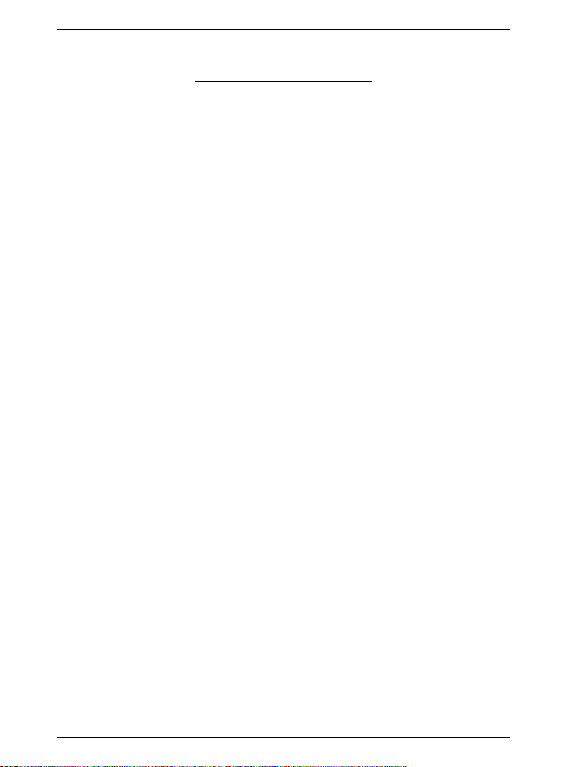
Table of Contents
1. Introduction .............................................................................................. 1
1.1 What is Wireless 11b Card Bus CB11B ................................................. 1
1.2 How Wireless 11b Card Bus CB11B works .......................................... 2
1.3 Specifications .......................................................................................... 4
1.4 System requirements ................................................................................6
1.5 Package content ...................................................................................... 6
1.6 Layout ..................................................................................................... 7
2. Hardware installation .............................................................................. 8
3. Software installation ................................................................................ 9
3.1 Installing on Windows 98SE/ME/2000/XP ......................................... 9
4. MSI wireless network utility .................................................................. 13
4.1 In wireless network tab ........................................................................ 13
4.2 Encryption ............................................................................................ 18
4.3 In status tab ........................................................................................... 19
4.4 In information tab .................................................................................. 22
4.5 Using Windows XP as Access Point ................................................... 23
5. Network connection ................................................................................ 27
5.1 Computer identification ........................................................................ 27
5.2 How to install TCP/IP .......................................................................... 29
5.3 Configuring a dynamic IP address ........................................................ 31
5.4 Configuring a static IP address ............................................................ 33
5.5 Checking TCP/IP address ..................................................................... 36
5.6 Checking the connection by pinging ................................................... 38
5.7 Sharing files .......................................................................................... 39
6. Troubleshooting ...................................................................................... 43
7. Technical Support ................................................................................... 45
Page 8
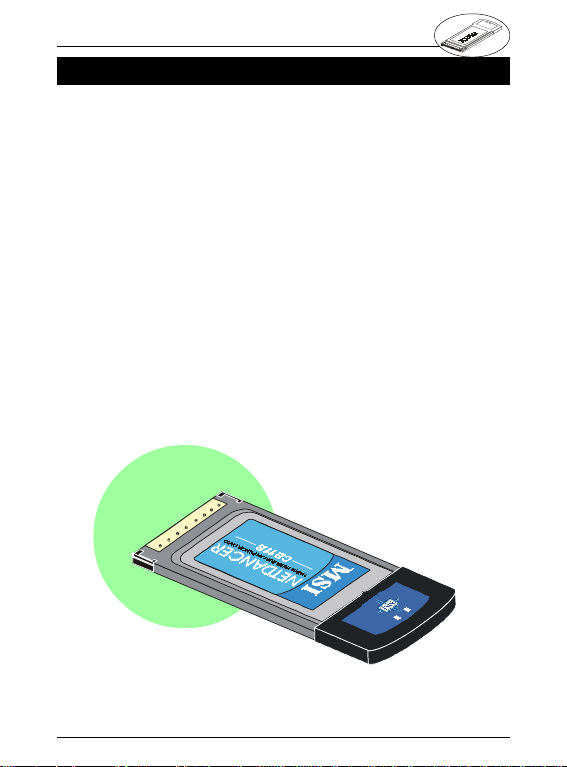
Wireless 11b Card Bus CB11B User’s Guide
1. introduction1. introduction
1. introduction
1. introduction1. introduction
1.1 What is Wireless 11b Card Bus
CB11B
Wirelss 11b Card Bus CB11B, compliant with IEEE802.
11b, is a high-efficiency wireless adapter for wireless
networking at home, in office or in public places. The
data transfer rate can be auto-negotiated to 1, 2, 5.
5Mbps or up to 11Mbps and is compatible with any
existing IEEE802.11b devices.
With the Wirelss 11b Card Bus CB11B, you can roam
between conference room and office without being disconnected the LAN cables; in addition, sharing files and
printers can be easy tasks.
The Wirelss 11b Card Bus CB11B is available to Microsoft
Windows operating systems (Windows XP/2000/ME/
98SE) and can be integrated into networking with either
Ad-hoc mode (without an Access Point) or Infrastructure mode (with an Access Point).
1
Page 9
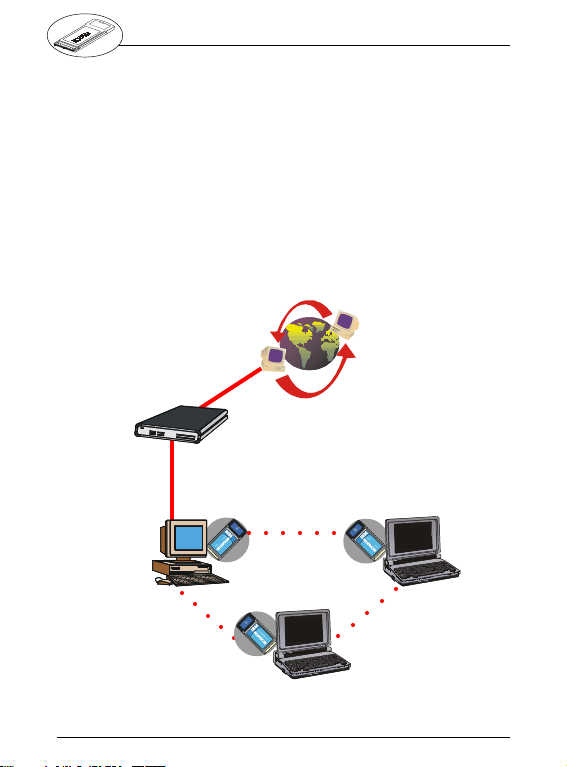
NETDANCER
+**
11Mbps WIRELESS LAN PCMCIA CARD
NETDANCER
+**
11Mbps WIRELESS LAN PCMCIA CARD
NETDANCER
+**
11Mbps WIRELESS LAN PCMCIA CARD
Modem / DSL
Desktop PC with
CB11B
(The PCI to
PCMCIA module
is optional)
Wireless 11b Card Bus CB11B User’s Guide
1.2 How Wirelss 11b Card Bus CB11B
works
Ad-hoc Networking Mode --- An Ad-hoc (or
"spontaneous") network is a local area network or other
small network, especially one with wireless or temporary plug-in connections, in which some of the network
devices are part of the network only for the duration of
a communications session. Users on the network can
share files, print to a shared printer, and access the
Internet with a shared modem. In this kind of network,
new devices can be quickly added; however, users can
only communicate with other wireless LAN computers
that are in the wireless LAN workgroup, and are within
range.
Internet
Laptop PC with
CB11B
wireless
○○○○○
○○○○○
wireless
wireless
○○○○○○
Laptop PC with
CB11B
2
Page 10
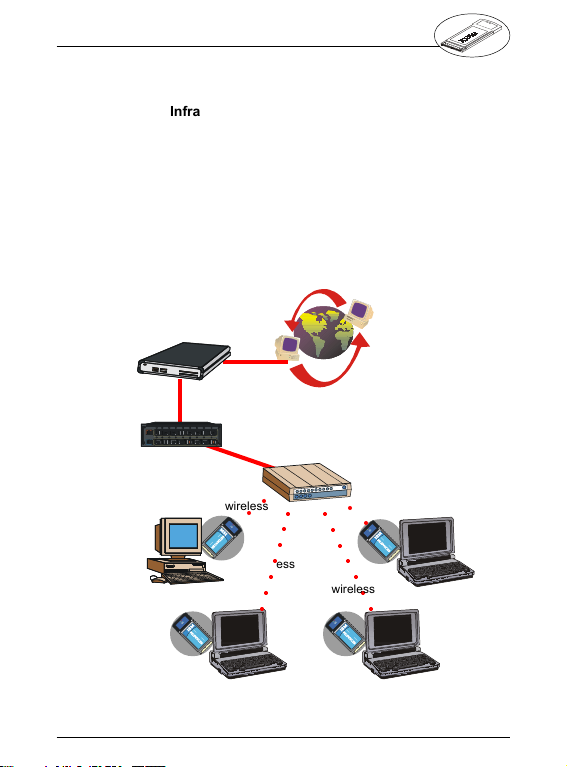
Wireless 11b Card Bus CB11B User’s Guide
NETDANCER
+**
11Mbps WIRELESS LAN PCMCIA CARD
NETDANCER
+**
11Mbps WIRELESS LAN PCMCIA CARD
NETDANCER
+**
11Mbps WIRELESS LAN PCMCIA CARD
NETDANCER
+**
11Mbps WIRELESS LAN PCMCIA CARD
Infrastructure Networking Mode--- Infrastructure networking differs from Ad-hoc networking is that it includes an access point. In an Infrastructure networking,
the access point can manage the bandwidth to maximize bandwidth utilization. Additionally, the access point
enables users on a wireless LAN to access an existing
wired network, allowing wireless users to take advantage of the wired networks resources, such as Internet,
email, file transfer, and printer sharing. The scale and
range of the Infrastructure networking are larger and
wider than that of the Ad-hoc networking.
Modem / DSL
Internet
Router
Desktop PC with
CB11B
(The PCI to
PCMCIA module
is optional)
wireless
○○○○○
wireless
○○○○○○○○
Laptop PC with
CB11B
Access
Point
○○○
○○○○○○○○
wireless
wireless
Laptop PC with
CB11B
Laptop PC with
CB11B
3
Page 11
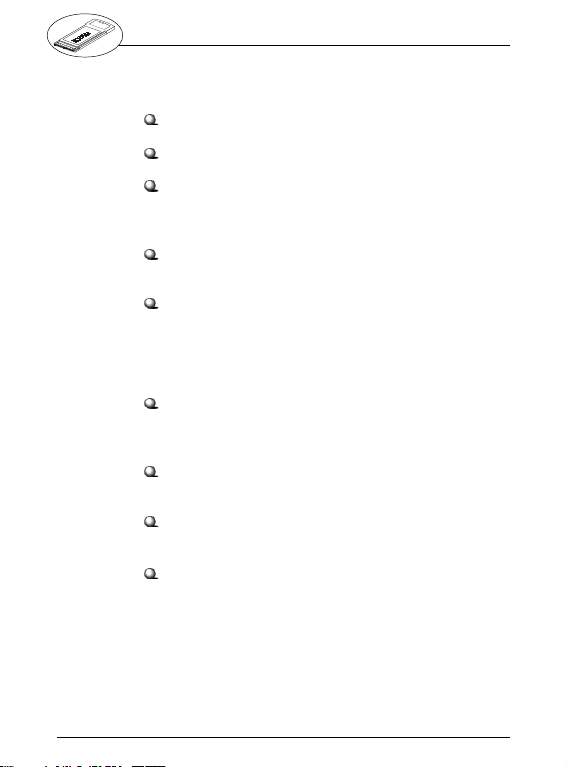
Wireless 11b Card Bus CB11B User’s Guide
1.3 Specifications
Form Factor CardBus
Standard IEEE 802.11b
Frequency Range 2.4GHz to 2.4835 GHz,
Data Rate 11, 5.5, 2, 1 Mbps, Auto
Operating Channels US & Canada:11 channels,
Modulation DBPSK @ 1 Mbps,
Media Access Protocol CSMA/CA with ACK (Half-
Antenna Internal diversity with
Security / Encryption 64-/128-bit WEP key
Direct Sequence Spread
Spectrum (DSSS)
Fall-Back
Europe: 1 to 13 channels,
France: 4 channels,
Spain: 2 channels,
Japan: 14 channels
DQPSK @ 2Mbps,
CCK @ 5.5 and 11 Mbps
Duplex)
connectors
4
Page 12
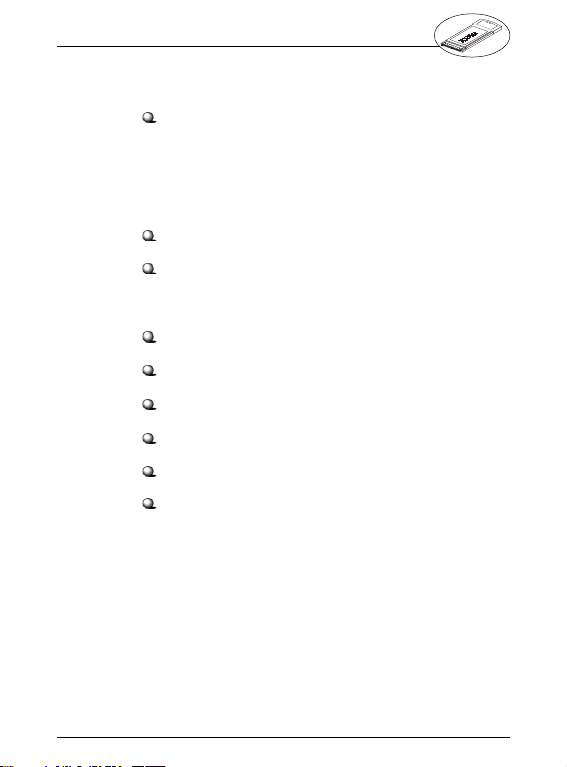
Wireless 11b Card Bus CB11B User’s Guide
Range
Open Space 11 Mbps @ 150m (490ft),
Operation voltage 3.3V
Power Consumption
Standby N/A
Operating Temperature 0 to 70
Operating Humidity 0 to 95% (non-condensing)
Operating system Windows 98/ME/2K/XP,
Dimensions (W x D x H) 54 X 115 X 5 mm
Weight 45g
5.5 Mbps @ 250m (820ft),
2 Mbps @ 300m (985ft),
1Mbps @ 350m (1150ft)
Tx 450mA
Rx 290mA
5
Page 13
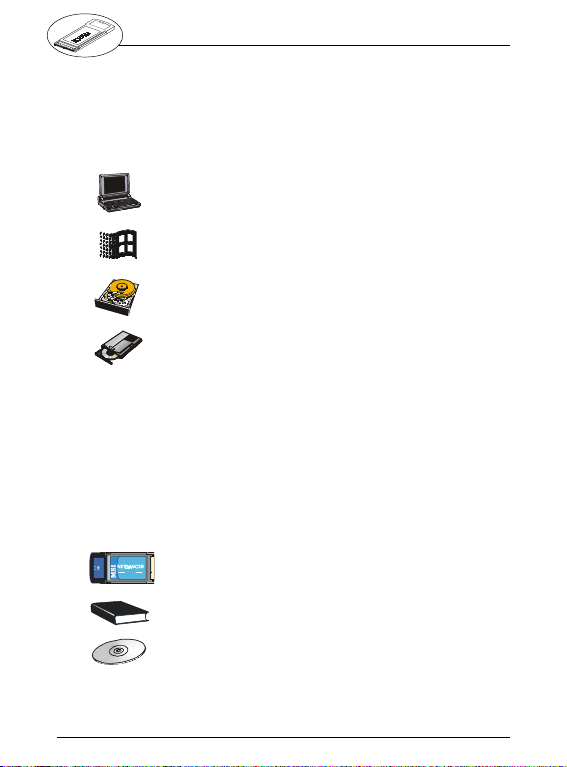
Wireless 11b Card Bus CB11B User’s Guide
1.4 System requirements
Before Installing the Wireless 11b Card Bus CB11B,
you PC should meet the following:
Laptop PC with cardbus slot or desktop PC with PCMCIA
slot module.
®
Windows
98SE/ME/2000/XP operating system.
Minimum 5M bytes free disk space for installing the
driver and utilities.
CD-ROM drive, double speed or higher
1.5 Package content
Unpack the package and check all the items carefully.
If any item contained is damaged or missing, please
contact your local dealer as soon as possible. Also,
keep the box and packing materials in case you need to
ship the unit in the future. The package should contain
the following items:
NETDANCER
11Mbps WIRELESS LAN PCMCIA CARD
Wireless 11b Card Bus CB11B
+**
Users Guide
CD title including drivers and utilities
6
Page 14
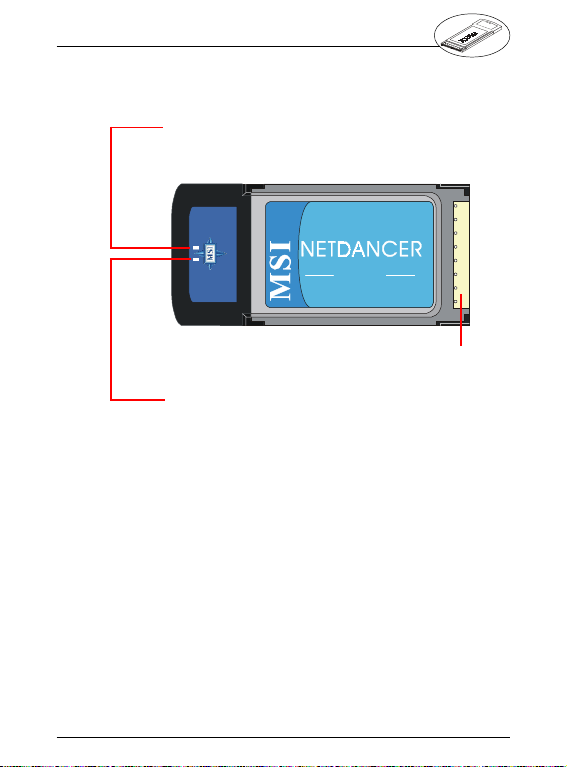
Wireless 11b Card Bus CB11B User’s Guide
1.6 Layout
Power LED --- Solid green, indicates that the Wireless
11b Card Bus CB11B is powered on.
Status LED --- Blinking green, indicates that the Wireless 11b Card Bus CB11B is receiving or transferring
data.
NETDANCER
11Mbps WIRELESS LAN PCMCIA CARD
+**
Golden Finger
7
Page 15

Wireless 11b Card Bus CB11B User’s Guide
2. hardware inst2. hardware inst
2. hardware inst
2. hardware inst2. hardware inst
The installation drawing below is suitable for most laptop
computers. For more information about the cardbus
slot, please refer to your laptop computer manual.
The installation of Wireless 11b Card Bus CB11B to the
desktop computer will not be introduced here, because
an optional PCI to PCMCIA module will be needed.
allaalla
alla
allaalla
tiontion
tion
tiontion
Do not hold the Wireless 11b Card Bus CB11B on the
golden finger because it may cause interference or
damage.
8
Page 16

Wireless 11b Card Bus CB11B User’s Guide
3. sof3. sof
3. sof
3. sof3. sof
tware insttware inst
tware inst
tware insttware inst
This part provides the procedures to install drivers and
the utilities. Each installation procedure comes with a
drawing and instruction. Follow the instruction step by
step to finish the installation. During the installation,
Windows® 98SE/ME/2000/XP may need to copy Windows system files from the Windows® 98SE/ME/2000/
XP installation disk/CD. Therefore, please prepare a
copy of the Windows® 98SE/ME/2000/XP installation
disk/CD at hand before installing the driver if possible.
2.1 Installing on Windows
allaalla
alla
allaalla
tiontion
tion
tiontion
®
98SE/ME/
2000/XP
The card should be inserted into your computer while
installing the driver.
Installation Procedure:
1. Insert the driver CD into your CD-ROM drive, and
then the setup program should start automatically. If
it doesnt start, click the Start button at the Taskbar
and then select Run. Enter E:\setup.exe if E is your
CD-drive. Then click the driver option to continue.
Click here
9
Page 17

Wireless 11b Card Bus CB11B User’s Guide
2. Then click Next to read the License Agreement and
click Yes to agree with and continue, or No to end the
installation. Enter users information and then click
Next.
Click here
Check here
Click here
10
Page 18

Wireless 11b Card Bus CB11B User’s Guide
3. Click Install to start installation, then click Finish to
continue as you are notified the installation has been
completed.
Click here
Click here
4. InstallShield Wizard may ask you to restart your
computer. Choose Yes to restart your computer.
Click here
5. After restarting your PC, you will find a icon indicated
MSI Wireless LAN on your taskbar. Just doubleclick on it for configuration.
MSI Wireless LAN icon
11
Page 19

Wireless 11b Card Bus CB11B User’s Guide
Note
12
Page 20

Wireless 11b Card Bus CB11B User’s Guide
4. 4.
msi wireless network utilitymsi wireless network utility
4.
msi wireless network utility
msi wireless network utilitymsi wireless network utility
4. 4.
4.1 In wireless network tab
If you are going to use the wireless network in Infrastructure mode, please follow the steps:
1. Double click the MSI Wireless LAN icon on the task
bar to lunch the network configuration window.
Double click the MSI
Wireless LAN icon
2. The window appears. Click Advanced.
Enter network key if
the wireless administrator has set a network key in advance
Click here
13
Page 21

All available
networks list
Click here
Network name
(SSID)
Network key
settings
Wireless 11b Card Bus CB11B User’s Guide
3. All available networks will show in the Available
Networks list, and you can click Refresh button to
refresh or search for the available networks. Click
Configure to configure the existing networks.
4. As an administrator, you can change the network
name (SSID) and network key which is encoded by
5/13 characters (10/26 hex-adecimal digital).
14
Page 22

Wireless 11b Card Bus CB11B User’s Guide
5. You may also choose the networks you prefer from
the Available Networks list and use the Move up/
Move down to set the priority of your preferred
networks.
Preferred network list
6. Click OK, and you can use the wireless network in
Infrastructure mode.
15
Page 23

Double click the MSI
Wireless LAN icon
Click here
Wireless 11b Card Bus CB11B User’s Guide
If you are going to use the wireless network in Ad-hoc
mode, please follow the steps:
1. Double click the MSI Wireless LAN icon on the task
bar to lunch the network configuration window.
2. The window appears. Click Advanced.
16
Page 24

Wireless 11b Card Bus CB11B User’s Guide
3. Click Add to add a new network.
Add a new network
4. As an administrator, you can change the network
name (SSID) and network key which is encoded by
5/13 characters (10/26 hex-adecimal digital).
Enter a network
name(SSID) for this
ad-hoc network
Check Encryption
and cancel This key
is provided for me
automatically to
enable web key
settings. Also refer to
4.2 Encryption.
Check here to enable Ad-hoc network
17
Page 25

Wireless 11b Card Bus CB11B User’s Guide
5. Click OK to finish the Ad-hoc network for the first
computer (administrator).
6. Any one who wants to use the Ad-hoc network should
repeat step 1 to 3. In step 3, you will see the network
set by the first computer (administrator); then choose
it and click OK. You can use the wireless network in
Ad-hoc mode.
4.2 Encryption
In this window, you can set up 4 sets of WEB keys
which can be 5 characters (10 hexadecimal digitals) or
13 characters (26 hexadecimal digitals) and specify
one of them to use.
!Network key --- Enter a key for the network.
!Key format --- You can decide the network key to be
encoded by ASCII characters or hexadecimal digitals.
!Key length --- In ASCII characters format, it can be 5
or 13 characters. In hexadecimal digitals format, it
would be 10 or 26 digitals.
!Key index --- There can be up to 4 sets of WEB keys,
from 0 to 3.
18
Page 26

Wireless 11b Card Bus CB11B User’s Guide
4.3 In status tab
In Status tab, you can further configure the network
settings.
Click here
Channel:
Specify the operating radio frequency channel in Adhoc mode, which should be set to the same channel as
the other points in the wireless network.
Speed:
This field sets the current transmitting rate. There are
four fixed rates: 1 Mbps, 2 Mbps, 5.5 Mbps, and 11
Mbps. The speed should be set to Auto rate to optimize
performance and range, which will adjust the transfer
speed for best performance and longest range
automatically.
Radio:
Set to On to activate the radio.
19
Page 27

Wireless 11b Card Bus CB11B User’s Guide
SSID:
Means Service Set Identifier, an unique name shared
among all points in a wireless network. It must be identical for all points in the network. Then the card will be
able to connect to an access point with the same SSID.
Status:
It shows status information about the radio link.
!Signal Strengh --- This bar shows the received signal
strength level. The higher the blue bar is, the more
power the radio signal is received by the the card.
!Link Quality --- This bar shows the measured signal
level and connection status. The higher the blue bar
is, the better the radio signal is received by the card.
Click Advance, you can get some information about
the LAN traffic status and more detailed settings.
20
Page 28

Wireless 11b Card Bus CB11B User’s Guide
Fragmentation Threshold:
You may set the length of the fragment in this field.
Please note that each fragment should not be larger
than the Fragmentation Threshold.
RTS/CTS Threshold:
You may set the length threshold.
Preamble Type:
You may set the length of preamble in this field. Setting
options: Long, Short, Auto.
!Long --- It is set to 144 bits.
!Short --- It is set to 72 bits.
!Auto ---The card supports an auto-detection feature, it
automatically selects the Preamble Type depending
on the Access Point Preamble Type if this option is
selected.
Country:
Select the country that you are in.
Power save:
The card will turn into power save mode when idle.
Changing the settings here is not recommended unless
you are familiar with those advanced configurations.
21
Page 29

Wireless 11b Card Bus CB11B User’s Guide
4.4 In information tab
In Information tab, you can get some information about
the manufacturer, hardware and software.
22
Page 30

Wireless 11b Card Bus CB11B User’s Guide
4.5 Using Windows
Point
Windows® XP provides a feature in the Control Panel
to help to link two networks.
1. In the Control Panel, select Network Connections
and the window below will appear.
2. Select Wireless Network Connection and Local
Area Connection simultaneously, and right click
to select Bridge Connections.
®
XP as Access
23
Page 31

Wireless 11b Card Bus CB11B User’s Guide
3. Then go to Start -> Run. Enter cmd in the Open box,
the click OK. A DOS prompt window appears.
4. Then type net bridge show adapter.
5. Then type netsh bridge set adapter X
forcecompatmode=enable, where X is your ethernet
identifier.
6. Then type netsh bridge set adapter Y
forcecompatmode=enable, where Y is your wireless identifier.
24
Page 32

Wireless 11b Card Bus CB11B User’s Guide
7. Right click the Wireless Network Connection icon
in the right bottom of system bar, choose View
Available Wireless Network ---> Advanced. You
will get Wireless Network Connection Properties
window. Click Add to add a new wireless network
connection.
Click here
25
Page 33

Wireless 11b Card Bus CB11B User’s Guide
8. Enter a name for this new network in the Network
name (SSID):, and put a check mark next to This is
a computer-to-computer (Ad-hoc) network; wireless access point are not used. In this case, this
computer will function as an access point, while other
computers can use this network name (which is aaa
in the picture below) to connect to. Once they connect successfully, they could access the ethernet
LAN via Network Neighborhood.
Click here
Check here
Please also refer to Windows® XP help files for more
information.
26
Page 34

Wireless 11b Card Bus CB11B User’s Guide
5. network connection5. network connection
5. network connection
5. network connection5. network connection
This part describes how to prepare for connection to
network and some basic outline of networking basics,
including sharing files, printing from an computer on the
network, or accessing the Internet on multiple computers with one connection.
The following in Control Panel -> Network -> Con-
figuration is required for all computers if you want to
connect to a network:
!Check Client for Microsoft Network is installed.
!Check TCP/IP -> MSI NetDancer Wireless Network
Adapter is installed.
!Check File and printer sharing for Microsoft
Networks.
5.1 Computer Identification
Please verify that each computer has a unique name
and common workgroup name, if you had previously
given your Windows 98SE/ME/2000/XP computers
names.
1. On your Desktop, right-click the icon My Network
Places select Properties from the context menu.
2. Click the Identification tab in the dialog box.
27
Page 35

Enter a name for
your computer
Your computer will
belong to this
workgroup
Enter some information for reference
Wireless 11b Card Bus CB11B User’s Guide
3. In the Computer name box, type a unique, identifying name for this particular computer. This will be the
name of this computer used by other computers on
your network to communicate with. Each computers
name must be unique on a particular network to avoid
confusion. Please note that the computers name
should not be more than 15 characters without space.
4. Type the workgroup name which this computer will
belong to in the Workgroup box. All the computers
on your network should have an identical Workgroup
name.
5. The Computer Description box is optional. You
may enter a description that helps to identify this
computer on your network. Then click Close.
6. Repeat this process for each computer on your network to ensure that they all have unique Computer
Name and identical Workgroup.
28
Page 36

Wireless 11b Card Bus CB11B User’s Guide
5.2 How to install TCP/IP
By default, Windows® 98SE/ME/2000/XP will install TCP/
IP automatically.
1. Go to Start -> Settings -> Control Panel.
2. Double-click Network icon.
29
Page 37

Wireless 11b Card Bus CB11B User’s Guide
3. If you do see the TCP/IP network as the following
screen, plese select MSI NetDancer Wireless Net-
work Adapter and click Add.
Click here
4. Select Protocal, and click Add.
Click here
30
Page 38

Wireless 11b Card Bus CB11B User’s Guide
5. Select Microsort, then scroll down to select TCP/IP.
Click Have Disk to install TCP/IP from a spicified
drive (for Windows® 98SE/ME) or click OK (for Windows® 2000/XP).
Please prepare a copy of the Windows® 98SE/ME/2000/
XP installation disk/CD at hand if needed.
Click here
Click here
Now TCP/IP installation is finished.
5.3 Configuring a dynamic IP address
When the drivers are installed, the default setting here
is set to obtain IP dynamically through a DHCP server.
If youd like check or change the settings, please follow
the steps below:
1. Go to Start -> Settings -> Control Panel.
31
Page 39

Wireless 11b Card Bus CB11B User’s Guide
2. Double-click Network icon.
3. Select TCP/IP and then click Properties.
Click here
32
Page 40

Wireless 11b Card Bus CB11B User’s Guide
4. When the TCP/IP Properties window appears, choose
IP Address tab and check Obtain an IP Address
Automatically.
Check here
5. When the Network properties window comes back
up, click OK. Then click Yes to reboot the computer.
5.4 Configuring a static IP address
1. Go to Start -> Settings -> Control Panel.
33
Page 41

Wireless 11b Card Bus CB11B User’s Guide
2. Double-click Network icon.
3. Select TCP/IP and then click Properties.
Click here
34
Page 42

Wireless 11b Card Bus CB11B User’s Guide
4. When the TCP/IP Properties window appears, choose
IP Address tab and select Specify an IP Address.
Check here
Enter static IP
address
5. Enter an IP address into the empty field. Suggested
IP Range is 172.16.0.2 to 172.16.0.254, and suggested Subnet Mask is 255.255.255.0 Then click
OK. When the Network Properties window comes
back up, click OK. Then click Yes to reboot the
computer.
IP Addresses must be signed uniquely to each network
adapter .
35
Page 43

Enter command here
Wireless 11b Card Bus CB11B User’s Guide
5.5 Checking TCP/IP address
For Windows® 98SE/ME:
1. Go to Start -> Run.
2. Enter command in the Open box. Click OK.
3. A DOS prompt window appears.
4. Enter winipcfg in the Open box. Click OK.
5. The IP Configuration screen will be displayed, and
the IP address will be displayed in the IP Address
box. Please make sure the configuration of IP
Address, Subnet Mask and Default Gateway is
correct.
Click here
36
Page 44

Wireless 11b Card Bus CB11B User’s Guide
6. Click on More Info to display additional IP information.
For Windows
®
2000/XP:
1. Go to Start -> Run.
2. Enter command in the Open box. Click OK.
3. A DOS prompt window appears.
4. Enter ipconfig /all to display IP information.
37
Page 45

Wireless 11b Card Bus CB11B User’s Guide
5.6 Checking the connection by pinging
1. Go to Start -> Run.
2. Enter command in the Open box. Click OK.
3. A DOS prompt window appears.
4. Type ping 172.16.0.1, which is the the IP address of
the Gateway in this case , and press Enter key.
Then youll get replies if the pinging is successful.
38
Page 46

Wireless 11b Card Bus CB11B User’s Guide
5.7 Sharing files
You may now open and save files on other computers
once your computers are connected together on a
network. You will also be able to specify particular folders or disk drives to share and even password to
protect them. Please verify that each computer has a
unique name and common workgroup name, if you had
previously given your Windows® 98SE/ME/2000/XP
computers names. Follw the steps below to share specific files and folders with other computers on your
network.
1. On your Desktop, right-click the My Network Places
icon and select Properties from the context menu.
2. You will configure your computers network settings in
this dialog mostly. It is also available through the
Network icon in the Control Panel.
3. Click File and Print Sharing.
Click here
39
Page 47

Wireless 11b Card Bus CB11B User’s Guide
4. Check the box next to I want to be able to give
others acccess to my files.
5. Then click OK on the File and Print Sharing dialog
box.
Check here
6. Click OK on the Network dialog box.
7. Provide the Windows® 98SE/2000/ME/XP CD or di-
rect Windows to the proper location of the installation
files if prompted. Then reboot if prompted.
8. Now you can identify a particular folder or disk drive
to share, which means you can share a folder that
both you and your family member/colleaque needs
to access occassionally. You can also share your
CD-ROM drive for others to use if your other computers do not have CD-ROM. Both of these processes are the same.
Only the disk drives and
folders that you specifically identify as shared
will be accessible to
other computers on
your network.
9. Locate the disk drive or
folder you want to share
in Windows Explorer or
the My Computer icon
on your desktop.
10. Right-click the disk
drive or folder and select Sharing.
40
Page 48

Wireless 11b Card Bus CB11B User’s Guide
11. Select Share As: to set the parameters for sharing
this particular disk drive or folder.
12. The Share Name: box is used to identify the disk
drive or folder you are sharing to other computers
on the network, which can be helpful as more resources on your network for others.
13. The Comment: box is optional, which can be used
to further describe the disk drive or folder for others on the network.
14. Access Type: allows you to designate how much
someone else can do with this disk drive or folder.
Read-Only only allows others to look at or open
the files on the disk drive or in the folder. Full
allows others to read, write, open, save, copy,
move, and even delete files on the disk or in the
folder. Depends on Password gives other computers access conditional on the password they
provide.
41
Page 49

Wireless 11b Card Bus CB11B User’s Guide
15. Passwords: allow you to apply a level of security
to your shared disk drives and folders. Any other
computer (user) will be asked to enter the password
you designate here before accessing the disk drive
or folder. Two passwords are used to give two
levels of security (or access) to others on the
network using the Depends on Password setting.
Leaving the Password boxes empty will give everyone on the network access to the disk drive or
folder.
16. Click OK to continue. You will be prompted to enter
the password(s) you provided for verification. Type
the password(s) just as you entered them again.
17. Now you may access this disk drive or folder from
another computer on your network. You may do so
by double-clicking the My Network Places icon on
your desktop or inside Windows Explorer.
18. Navigate to the computer with the shared disk drive
or folder (recognized by the Computer Name you
provided) and double-click. Now you should see
the disk drive or folder, and double-click. If you
specified a password when sharing this disk drive
or folder, you will be asked for the password.
19. You can access a disk drive or folder shared over
the network from most Windows® 98/ME/2000/XP
applications. You can map these disk drives and
folers to a drive letter on another computer to make
this process easier. For example, on a computer
where you are accessing a shared folder from another computer, inside Windows Explorer right-click
and select Map Network Drive. Now you are able
to assign an available drive letter. Checking Re-
connect at logon allows Windows to map this net-
work drive each time when you start your computer.
42
Page 50

Wireless 11b Card Bus CB11B User’s Guide
6. troubleshooting6. troubleshooting
6. troubleshooting
6. troubleshooting6. troubleshooting
This part describes the problems and corresponding
solutions of driver installation.
To check if the wireless network adapter drivers are
loaded properly:
1. Go to Start -> Settings -> Control Panel.
2. Double-click System icon.
43
Page 51

Wireless 11b Card Bus CB11B User’s Guide
3. Click the Device Manager Tab.
4. Click the + symbol in front of Network Adapters.
5. Highlight MSI NetDancer Wireless Network
Adapter.
6. Click Properties.
7. Check under Device Status to see if the card is
working properly.
44
Page 52
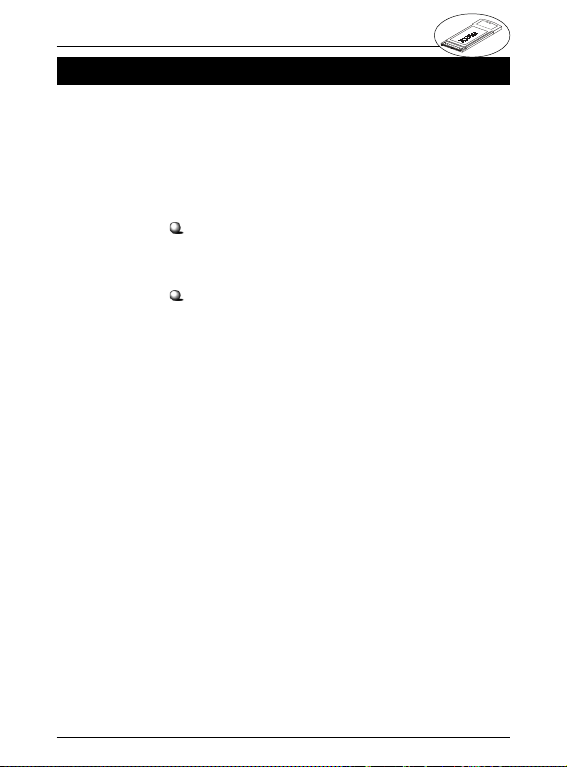
Wireless 11b Card Bus CB11B User’s Guide
7. technic7. technic
7. technic
7. technic7. technic
Micro-Star International provides free technical support.
If a problem arises with your system and no solution
can be obtained from this users manual, please contact your place of purchase or local distributor.
Alternatively, please try the following help resources
for further guidance.
al supporal suppor
al suppor
al supporal suppor
Visit the MSI website for FAQ, technical guide,
driver and software updates, and other information:
http://www.msi.com.tw/
Contact our technical staff at: support@msi.com.
tw
tt
t
tt
45
