Page 1
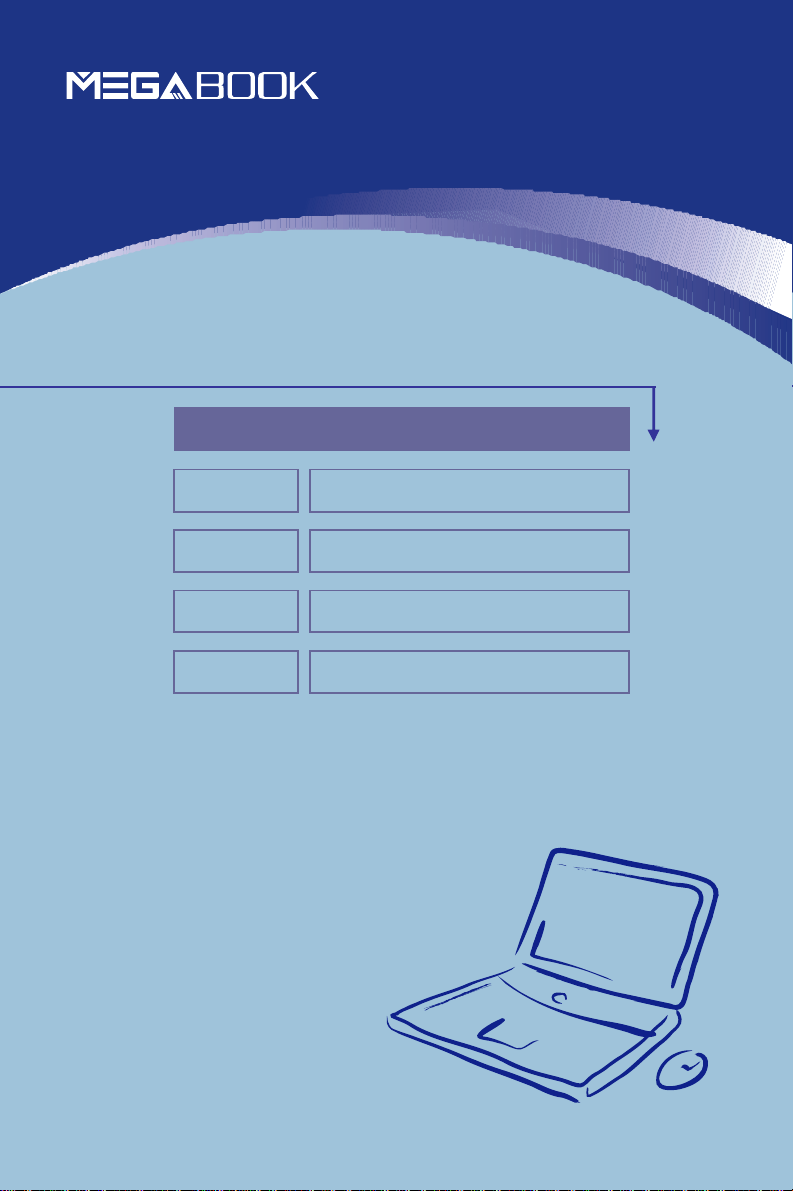
Preface
General Introductions Chapter 1
Chapter 2
Getting Started
Chapter 3
Customizing this Notebook
Chapter 4
BIOS setup
G52-N1035X1
Page 2
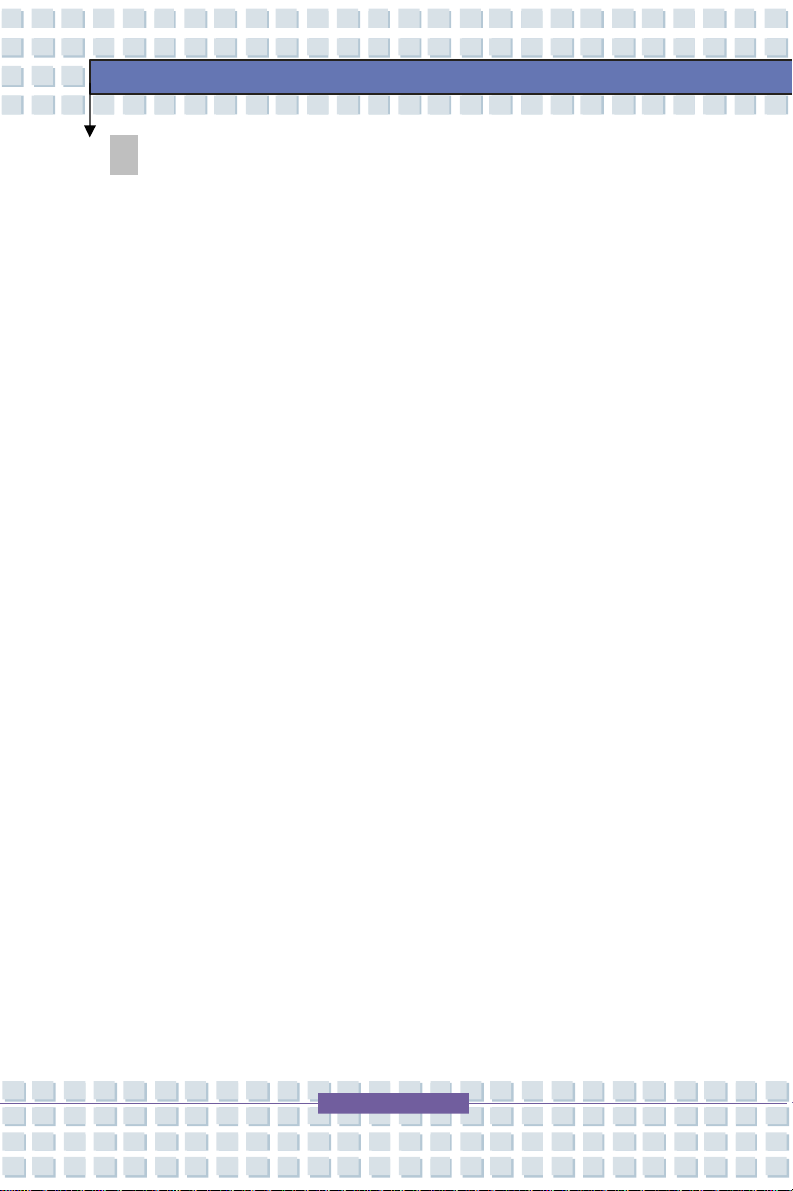
L725
Regulations Information
FCC-B Radio Frequency Interference Statement
This equipment has been tested and found to comply with the limits for a Class B
digital device, pursuant to part 15 of the FCC rules. These limits are designed
to provide reasonable protection against harmful interference in a residential
installation. This equipment generates, uses and can radiate radio frequency
energy and, if not installed and used in accordance with the instructions, may
cause harmful interference to radio communications. However, there is no
guarantee that interference will not occur in a particular installation. If this
equipment does cause harmful interference to radio or television reception,
which can be determined by turning the equipment off and on, the user is
encouraged to try to correct the interference by one or more of the following
measures:
w Reorient or relocate the receiving antenna.
Preface
w Increase the separation between the equipment and receiver.
w Connect the equipment into an outlet on a circuit different from that to
which the receiver is connected.
w Consult the dealer or an experienced radio TV technician for help.
NOTE
1. The changes or modifications not expressly approved by the party
responsible for compliance could void the user’s authority to operate the
equipment.
2. Shield interface cables and AC power cord, if any must be used in order
to comply with the emission limits.
II
Page 3

L725
L725
Micro-Star International
FCC Conditions
This device complies with part 15 of the FCC Rules. Operation is subject to the
following two conditions:
1. This device may not cause harmful interference.
2. This device must accept any interference received, including
interference that may cause undesired operation.
Preface
III
Page 4
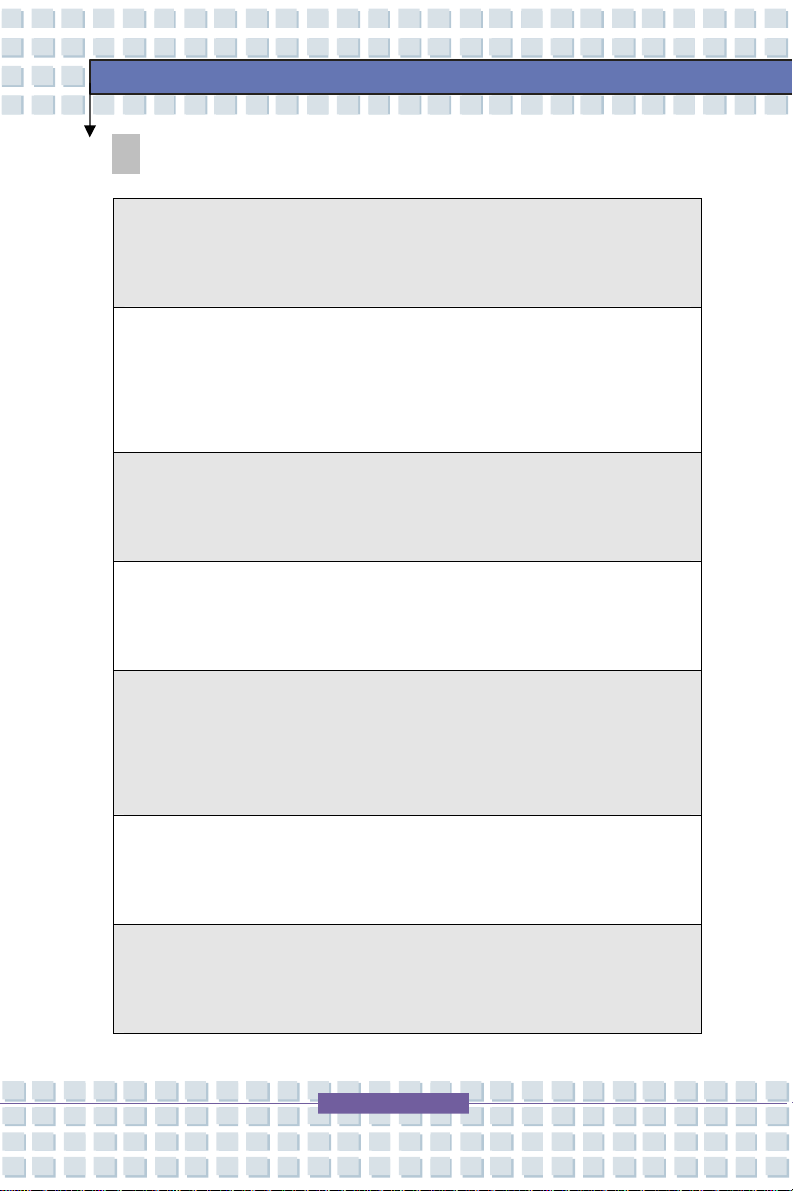
L725
fabrikat og type.
(English) CAUTION: Danger of explosion if battery is incorrectly replaced.
, jos se on virheellisesti asennettu.
aratfabrikanten.
batterityp eller en ekvivalent typ som rekommenderas av apparattillverkaren.
Safety Guideline for Using Lithium Battery
(Danish) ADVARSEL! Lithiumbatteri --- Eksplosionsfare ved fejlagtig
håndtering. Udskiftning må kun ske med batteri af same
Levé det brugte batteri tilbage til leverandøren.
(Deutsch) VORSICHT: Explosionsgefahr bei unsachgemäßem Austausch der
Batterie. Ersatz nur durch denselben oder einen vom Hersteller empfohlenen
gleich-wertigen Typ. Entsorgung gebrauchter Batterien nach Angaben des
Herstellers.
Replace only with the same or equivalent type recommended by the equipment
manufacturer. Discard used batteries according to manufacturer’s instructions.
(Finnish) VAROITUS: Paristo voi räjähtää
Vaihda paristo ainoastaan valmistajan suosittelemaan tyyppiin. Hävitä käytetty
paristo valmistajan ohjeiden mukaisesti.
Preface
(French) ATTENTION: II y a danger d’ex;losion s’il y a remplacement incorrect
de la batterie. Remplacer uniquement avec une batterie du meme type ou d’un
type équivalent recommandé par le constructeur. Mettre au rebut les batteries
usages conformément aux instructions du fabricant.
(Norwegian) ADVARSEL: Eksplosjonsfare ved feilaktig skifte av batteri. Benytt
same batteritype eller en tilsvarende type anbefalt av app
Brukte batterier kasseres I henhold til fabrikantens instruksjoner.
(Swedish) VARNING: Explosionsfara vid felaktigt batteribyte. Använd samma
Kassera använt batteri enligt fabrikantens instruction.
IV
Page 5
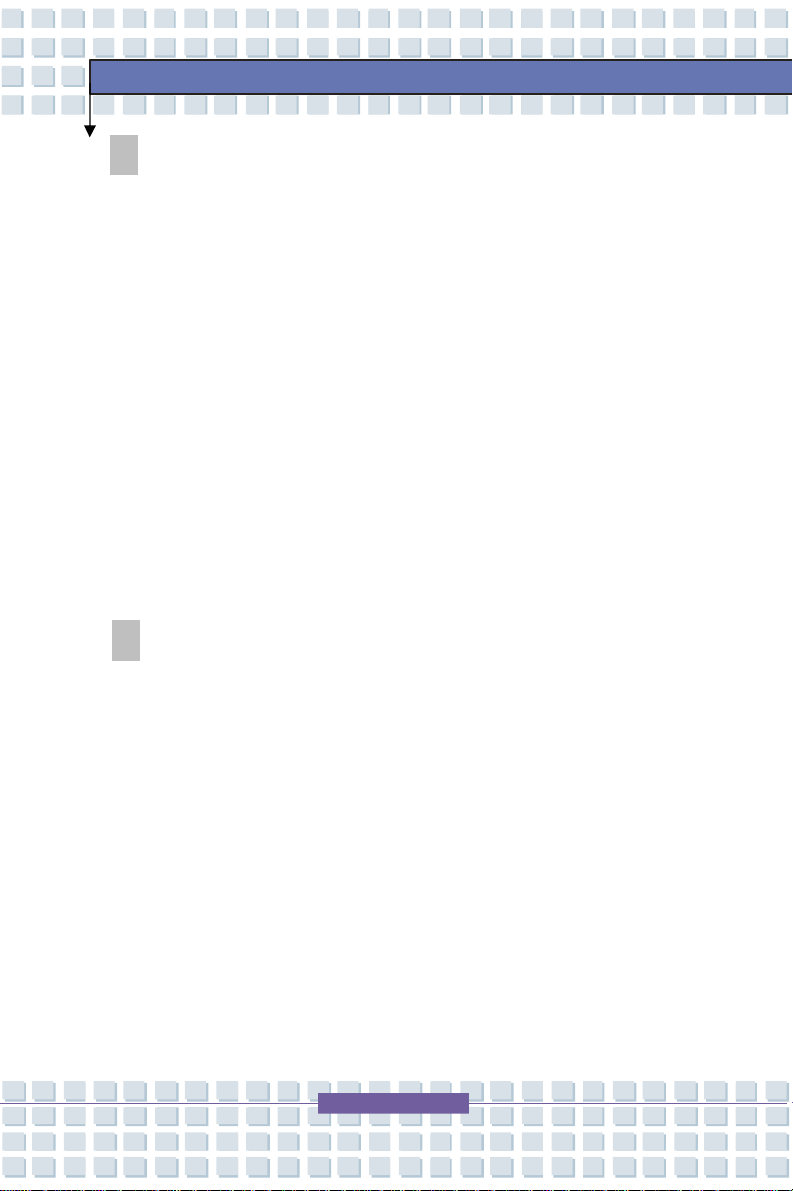
L725
Caution on Using Modem
1. Never install telephone wiring during a lightning storm.
2. Never install telephone jacks in wet locations unless the jack is specifically
designed for wet locations.
3. Never touch uninsulated telephone wires or terminals unless the telephone
line has been disconnected at the network interface.
4. Use caution when installing or modifying telephone lines.
5. Avoid using the telephone function (other than a cordless type) during an
electrical storm. There may be a remote risk of electric shock from
lightning.
6. Do not use the telephone function to report a gas leak in the vicinity of the
leak.
Optical Device Drive Notice
Preface
CAUTION: This appliance contains a laser system and is classified as a
“CLASS 1 LASER PRODUCT.” To use this model properly, read the
instruction manual carefully and keep this manual for your future reference.
In case of any trouble with this model, please contact your nearest
“AUTHORIZED service station.” To prevent direct exposure to the laser
beam, do not try to open the enclosure.
V
Page 6
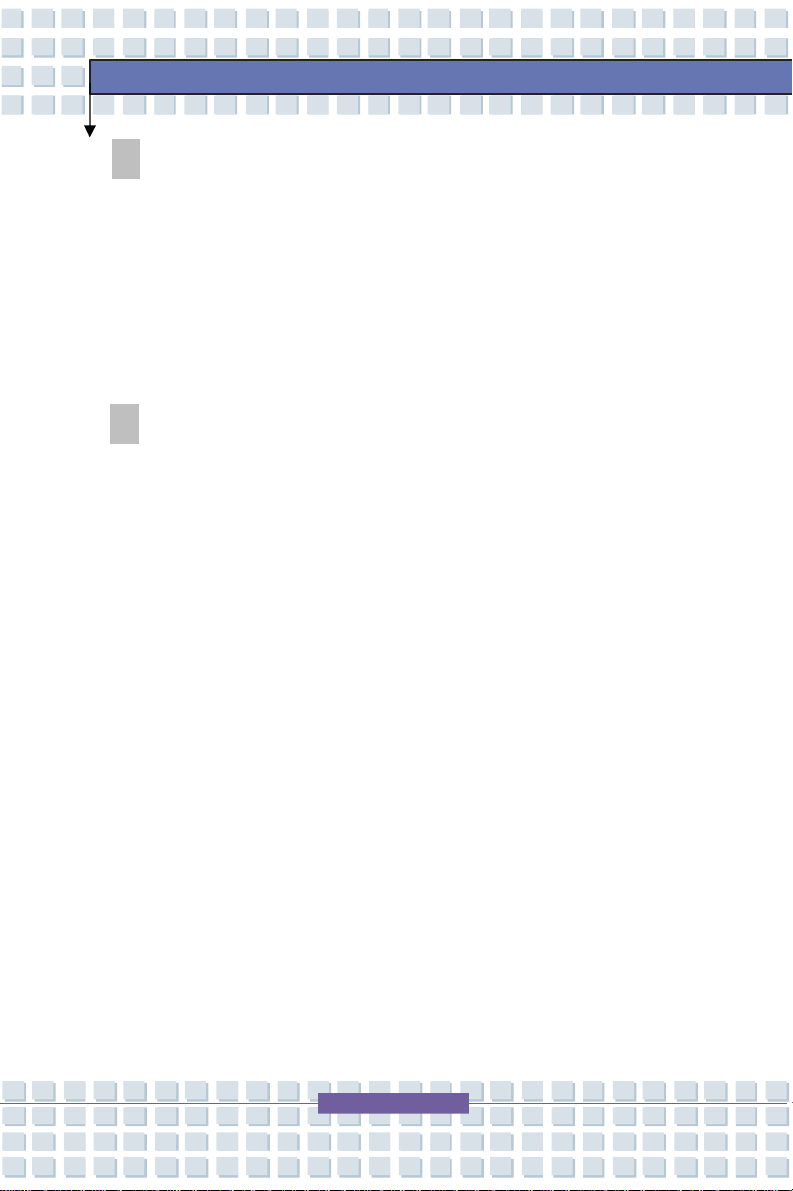
L725
Macrovision Notice
This product incorporates copyright protection technology that is protected
by U.S. patents and other intellectual property rights. Use of this copyright
protection technology must be authorized by Macrovision, and is intended
for home and other limited viewing uses only unless otherwise authorized
by Macrovision. Reverse engineering or disassembly is prohibited.
Safety Instructions
1. Read the safety instructions carefully and thoroughly.
2. Save this User Guide for possible use later.
3. Keep this equipment away from humidity and high temperature.
4. Lay this equipment on a stable surface before setting it up.
5. The openings on the enclosure are used for air convection and to prevent
Preface
the equipment from overheating. Do not cover the openings.
6. Make sure that the power voltage is within its safety range and has been
adjusted properly to the value of 100~240V before connecting the
equipment to the power inlet.
7. Place the power cord in a way that people are unlikely to step on it. Do
not place anything on the power cord.
8. Always unplug the power cord before inserting any add-on card or module.
9. All cautions and warnings on the equipment should be noted.
10. If any of the following situations arises, get the equipment checked by a
service personnel:
w The power cord or plug is damaged.
VI
Page 7
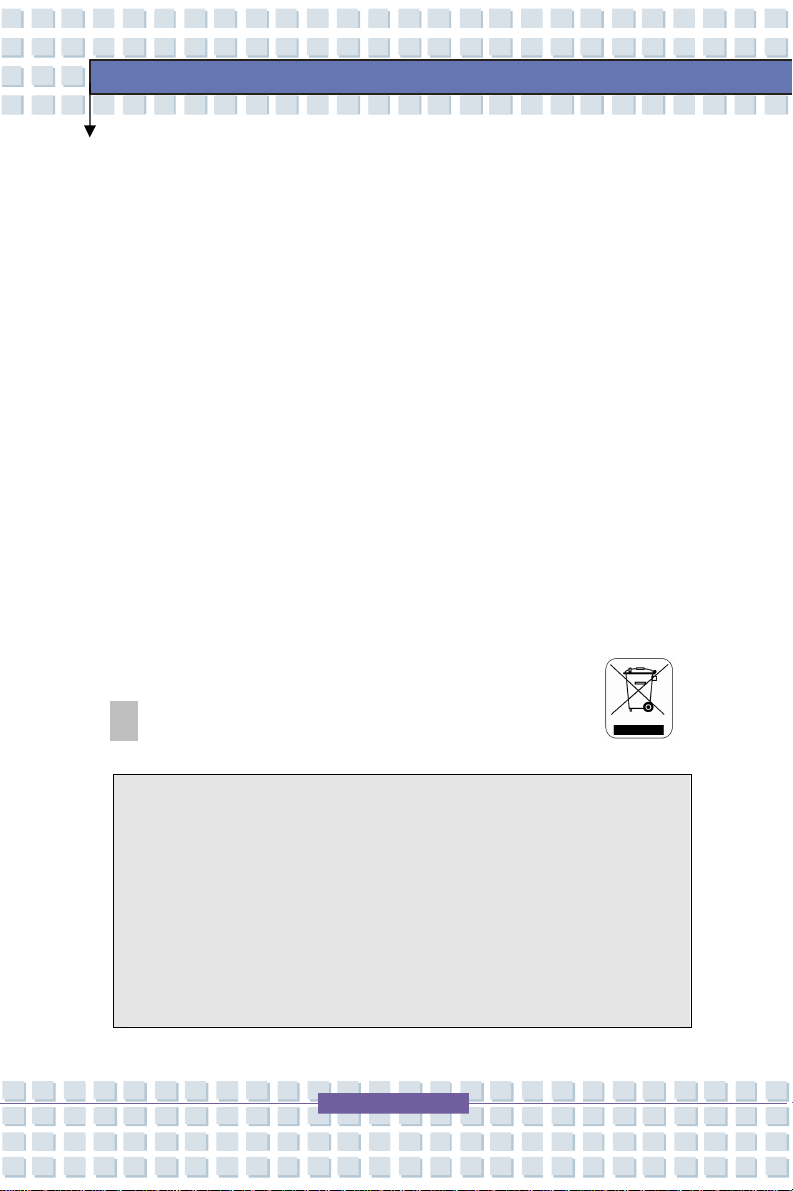
L725
w Liquid has penetrated into the equipment.
w The equipment has been exposed to moisture.
w The equipment has not worked well or you can not get it work
according to User’s Manual.
w The equipment was dropped and damaged.
w The equipment has obvious signs of breakage.
11. Never pour any liquid into the opening that could damage the equipment or
cause an electrical shock.
12. Do not leave the equipment in an unconditioned environment with a
storage temperature of 60OC (140OF) or above, which may damage the
equipment.
13. To prevent explosion caused by improper battery replacement, use the
same or equivalent type of battery recommended by the manufacturer only.
Preface
WEEE Statement
(English) To protect the global environment and as an environmentalist,
MSI must remind you that...
Under the European Union ("EU") Directive on Waste Electrical and Electronic
Equipment, Directive 2002/96/EC, which takes effect on August 13, 2005,
products of "electrical and electronic equipment" cannot be discarded as
municipal waste anymore and manufacturers of covered electronic equipment
will be obligated to take back such products at the end of their useful life. MSI
VII
Page 8
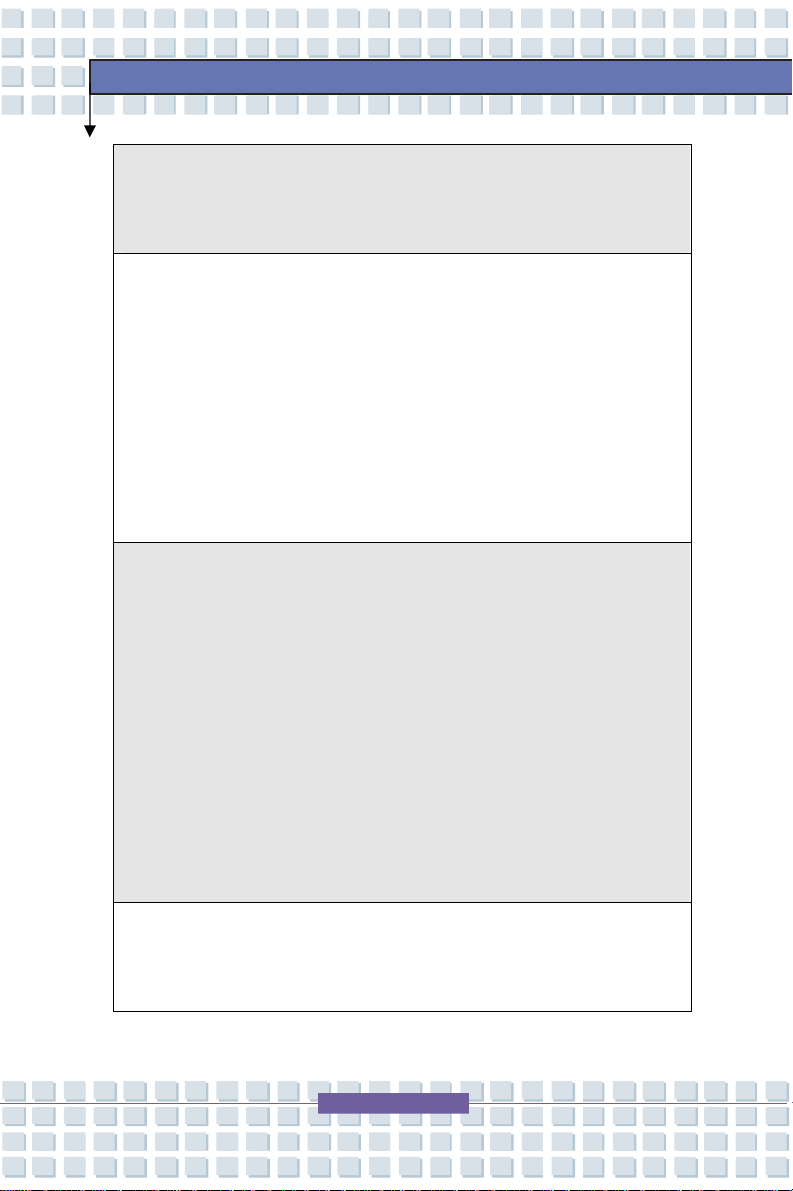
L725
will comply with the product take back requirements at the end of life of
MSI-branded products that are sold into the EU. You can return these products
to local collection points.
(Deutsch) Hinweis von MSI zur Erhaltung und Schutz unserer Umwelt
Gemäß der Richtlinie 2002/96/EG über Elektro- und Elektronik-Altgeräte
dürfen Elektro- und Elektronik-Altgeräte nicht mehr als kommunale Abfälle
entsorgt werden. MSI hat europaweit verschiedene Sammel- und
Recyclingunternehmen beauftragt, die in die Europäische Union in Verkehr
gebrachten Produkte, am Ende seines Lebenszyklus zurückzunehmen. Bitte
entsorgen Sie dieses Produkt zum gegebenen Zeitpunkt ausschliesslich an
einer lokalen Altgerätesammelstelle in Ihrer Nähe.
(Français) En tant qu’écologiste et afin de protéger l’environnement, MSI
tient à rappeler ceci...
Au sujet de la directive européenne (EU) relative aux déchets des équipement
Preface
électriques et électroniques, directive 2002/96/EC, prenant effet le 13 août
2005, que les produits électriques et électroniques ne peuvent être déposés
dans les décharges ou tout simplement mis à la poubelle. Les fabricants de
ces équipements seront obligés de récupérer certains produits en fin de vie.
MSI prendra en compte cette exigence relative au retour des produits en fin de
vie au sein de la communauté européenne. Par conséquent vous pouvez
retourner localement ces matériels dans les points de collecte.
(Русский) Компания MSI предпринимает активные действия по
защите окружающей среды, поэтому напоминаем вам, что....
В соответствии с директивой Европейского Союза (ЕС) по
VIII
Page 9
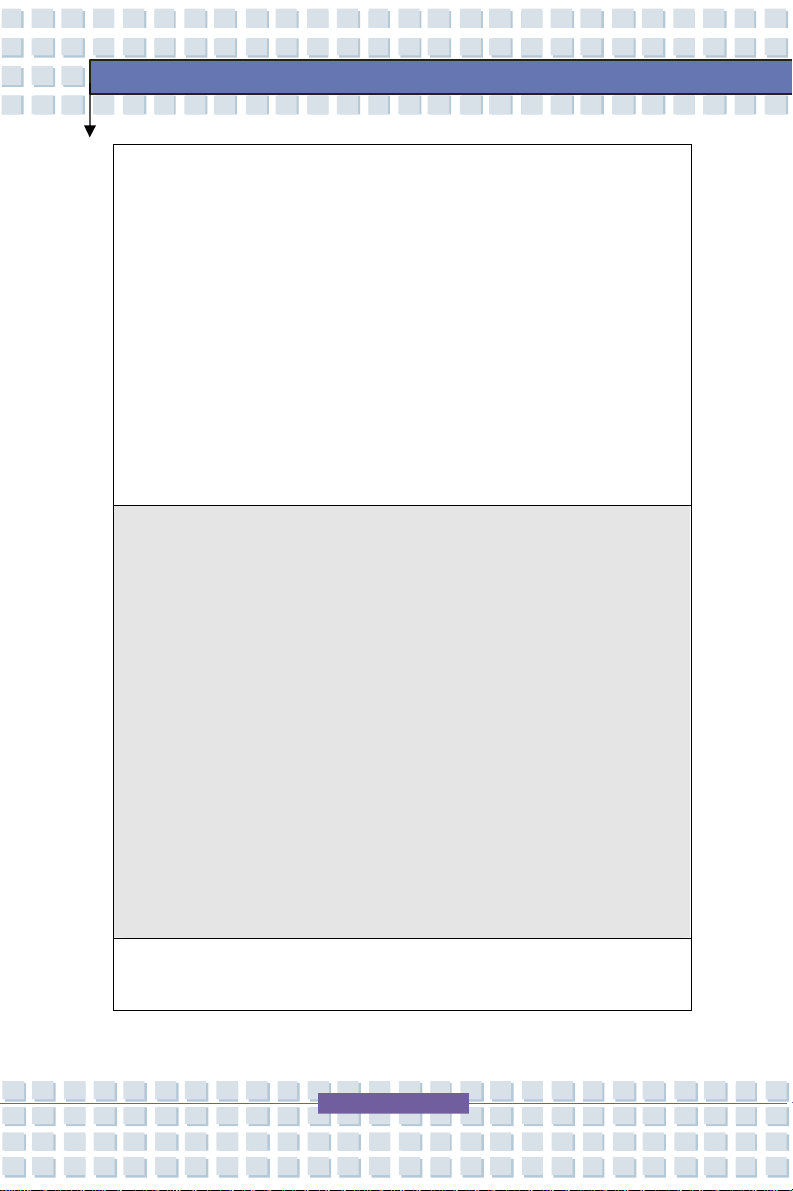
L725
предотвращению загрязнения окружающей среды использованным
электрическим и электронным оборудованием (директива WEEE
2002/96/EC), вступающей в силу 13 августа 2005 года, изделия,
относящиеся к электрическому и электронному оборудованию, не могут
рассматриваться как бытовой мусор, поэтому производители
вышеперечисленного электронного оборудования обязаны принимать его
для переработки по окончании срока службы. MSI обязуется соблюдать
требования по приему продукции, проданной под маркой MSI на
территории EC, в переработку по окончании срока службы. Вы можете
вернуть эти изделия в специализированные пункты приема.
(Español) MSI como empresa comprometida con la protección del medio
ambiente, recomienda:
Bajo la directiva 2002/96/EC de la Unión Europea en materia de desechos y/o
equipos electrónicos, con fecha de rigor desde el 13 de agosto de 2005, los
Preface
productos clasificados como "eléctricos y equipos electrónicos" no pueden ser
depositados en los contenedores habituales de su municipio, los fabricantes
de equipos electrónicos, están obligados a hacerse cargo de dichos productos
al termino de su período de vida. MSI estará comprometido con los términos
de recogida de sus productos vendidos en la Unión Europea al final de su
periodo de vida. Usted debe depositar estos productos en el punto limpio
establecido por el ayuntamiento de su localidad o entregar a una empresa
autorizada para la recogida de estos residuos.
(Nederlands) Om het milieu te beschermen, wil MSI u eraan herinneren
dat….
IX
Page 10
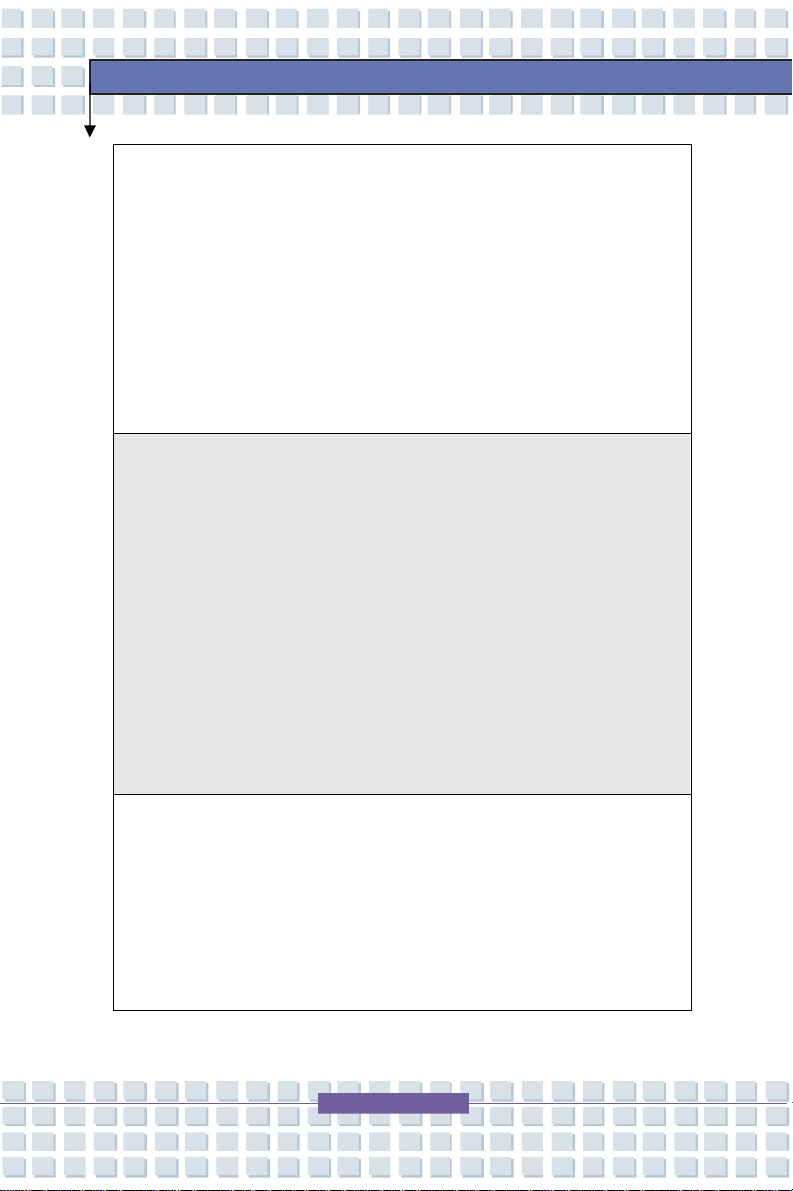
L725
De richtlijn van de Europese Unie (EU) met betrekking tot Vervuiling van
Electrische en Electronische producten (2002/96/EC), die op 13 Augustus
2005 in zal gaan kunnen niet meer beschouwd worden als vervuiling.
Fabrikanten van dit soort producten worden verplicht om producten retour te
nemen aan het eind van hun levenscyclus. MSI zal overeenkomstig de richtlijn
handelen voor de producten die de merknaam MSI dragen en verkocht zijn in
de EU. Deze goederen kunnen geretourneerd worden op lokale
inzamelingspunten.
(Srpski) Da bi zaštitili prirodnu sredinu, i kao preduzeće koje vodi računa o
okolini i prirodnoj sredini, MSI mora da vas podesti da…
Po Direktivi Evropske unije ("EU") o odbačenoj ekektronskoj i električnoj
opremi, Direktiva 2002/96/EC, koja stupa na snagu od 13. Avgusta 2005,
proizvodi koji spadaju pod "elektronsku i električnu opremu" ne mogu više biti
odbačeni kao običan otpad i proizvođači ove opreme biće prinuđeni da uzmu
Preface
natrag ove proizvode na kraju njihovog uobičajenog veka trajanja. MSI će
poštovati zahtev o preuzimanju ovakvih proizvoda kojima je istekao vek
trajanja, koji imaju MSI oznaku i koji su prodati u EU. Ove proizvode možete
vratiti na lokalnim mestima za prikupljanje.
(Polski) Aby chronić nasze środowisko naturalne oraz jako firma dbająca
o ekologię, MSI przypomina, że...
Zgodnie z Dyrektywą Unii Europejskiej ("UE") dotyczącą odpadów produktów
elektrycznych i elektronicznych (Dyrektywa 2002/96/EC), która wchodzi w
życie 13 sierpnia 2005, tzw. “produkty oraz wyposażenie elektryczne i
elektroniczne " nie mogą być traktowane jako śmieci komunalne, tak więc
X
Page 11

L725
producenci tych produktów będą zobowiązani do odbierania ich w momencie
gdy produkt jest wycofywany z użycia. MSI wypełni wymagania UE, przyjmując
produkty (sprzedawane na terenie Unii Europejskiej) wycofywane z użycia.
Produkty MSI będzie można zwracać w wyznaczonych punktach zbiorczych.
(TÜRKÇE) Çevreci özelliğiyle bilinen MSI dünyada çevreyi korumak için
hatırlatır:
Avrupa Birliği (AB) Kararnamesi Elektrik ve Elektronik Malzeme Atığı,
2002/96/EC Kararnamesi altında 13 Ağustos 2005 tarihinden itibaren geçerli
olmak üzere, elektrikli ve elektronik malzemeler diğer atıklar gibi çöpe
atılamayacak ve bu elektonik cihazların üreticileri, cihazların kullanım süreleri
bittikten sonra ürünleri geri toplamakla yükümlü olacaktır. Avrupa Birliği’ne
satılan MSI markalı ürünlerin kullanım süreleri bittiğinde MSI ürünlerin geri
alınması isteği ile işbirliği içerisinde olacaktır. Ürünlerinizi yerel toplama
noktalarına bırakabilirsiniz.
Preface
(ČESKY) Záleží nám na ochraně životního prostředí - společnost MSI
upozorňuje...
Podle směrnice Evropské unie ("EU") o likvidaci elektrických a elektronických
výrobků 2002/96/EC platné od 13. srpna 2005 je zakázáno likvidovat "elektrické
a elektronické výrobky" v běžném komunálním odpadu a výrobci elektronických
výrobků, na které se tato směrnice vztahuje, budou povinni odebírat takové
výrobky zpět po skončení jejich životnosti. Společnost MSI splní požadavky na
odebírání výrobků značky MSI, prodávaných v zemích EU, po skončení jejich
životnosti. Tyto výrobky můžete odevzdat v místních sběrnách.
(MAGYAR) Annak érdekében, hogy környezetünket megvédjük, illetve
XI
Page 12
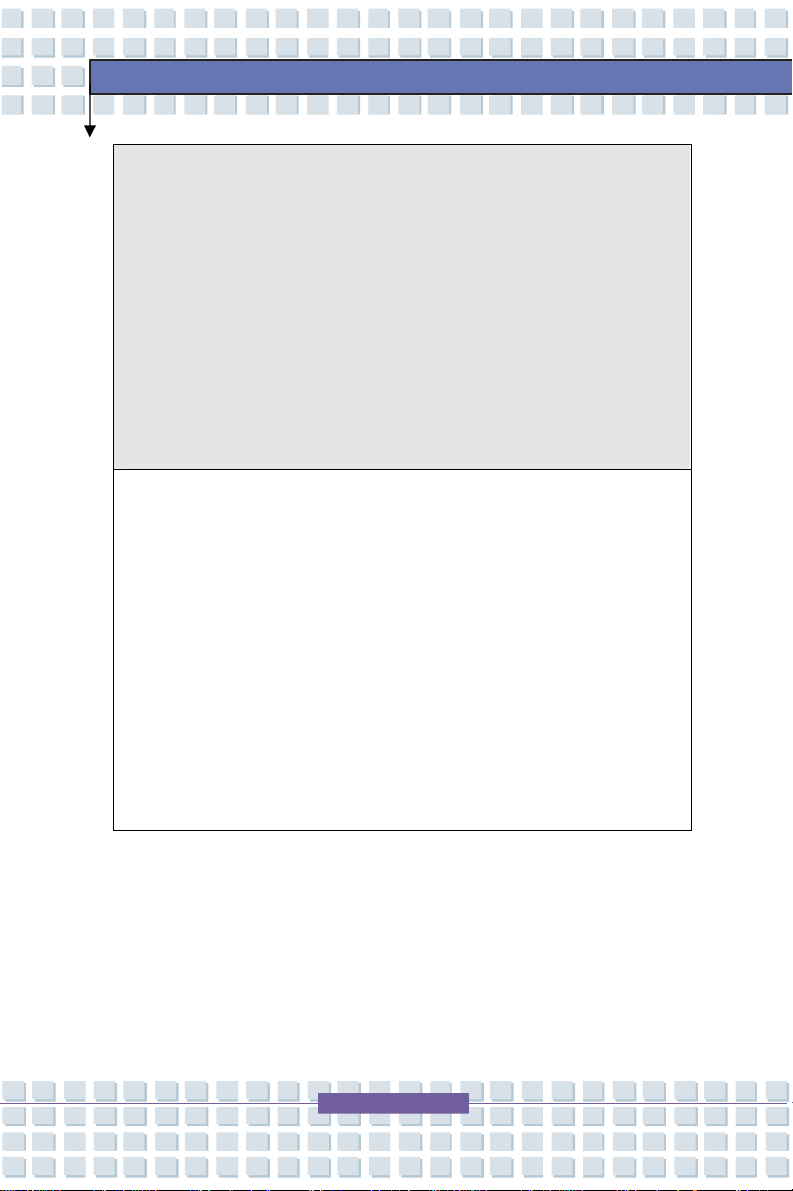
L725
környezetvédőként fellépve az MSI emlékezteti Önt, hogy ...
Az Európai Unió („EU") 2005. augusztus 13-án hatályba lépő, az elektromos és
elektronikus berendezések hulladékairól szóló 2002/96/EK irányelve szerint az
elektromos és elektronikus berendezések többé nem kezelhetőek lakoss ági
hulladékként, és az ilyen elektronikus berendezések gyártói kötelessé válnak
az ilyen termékek visszavételére azok hasznos élettartama végén. Az MSI
betartja a termékvisszavétellel kapcsolatos követelményeket az MSI márkanév
alatt az EU-n belül értékesített termékek esetében, azok élettartamának végén.
Az ilyen termékeket a legközelebbi gyűjtőhelyre viheti.
(Italiano) Per proteggere l’ambiente, MSI, da sempre amica della natura, ti
ricorda che….
In base alla Direttiva dell’Unione Europea (EU) sullo Smaltimento dei Materiali
Elettrici ed Elettronici, Direttiva 2002/96/EC in vigore dal 13 Agosto 2005,
prodotti appartenenti alla categoria dei Materiali Elettrici ed Elettronici non
Preface
possono più essere eliminati come rifiuti municipali: i produttori di detti materiali
saranno obbligati a ritirare ogni prodotto alla fine del suo ciclo di vita. MSI si
adeguerà a tale Direttiva ritirando tutti i prodotti marchiati MSI che sono stati
venduti all’interno dell’Unione Europea alla fine del loro ciclo di vita. È possibile
portare i prodotti nel più vicino punto di raccolta.
XII
Page 13
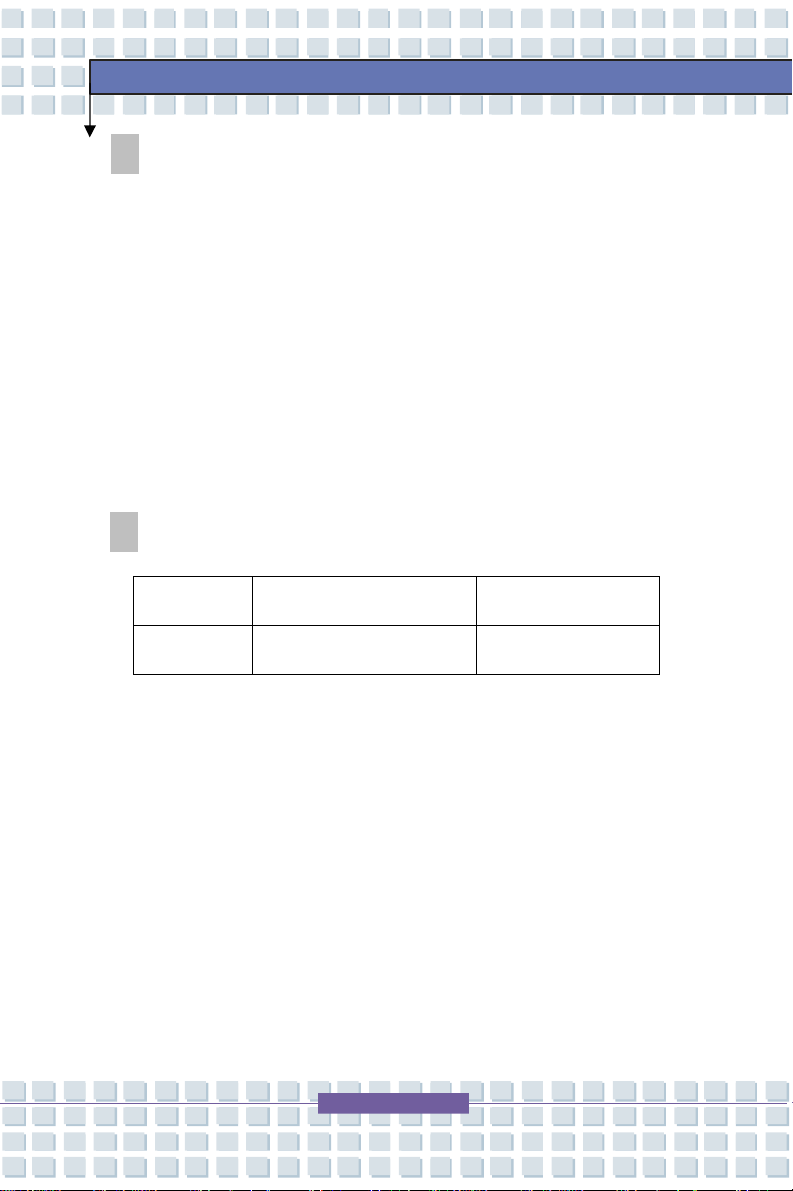
L725
Trademarks
All trademarks are the properties of their respective owners.
w Microsoft is a registered trademark of Microsoft Corporation.
Windows®98/ME, 2000/XP are registered trademarks of Microsoft
Corporation.
w AMI® is a registered trademark of American Megatrends Inc.
w PCMCIA and Express Card are registered trademarks of the Personal
Computer Memory Card International Association.
Release History
Version Revision Note Date
1.0 First Release 10, 2005
Preface
XIII
Page 14
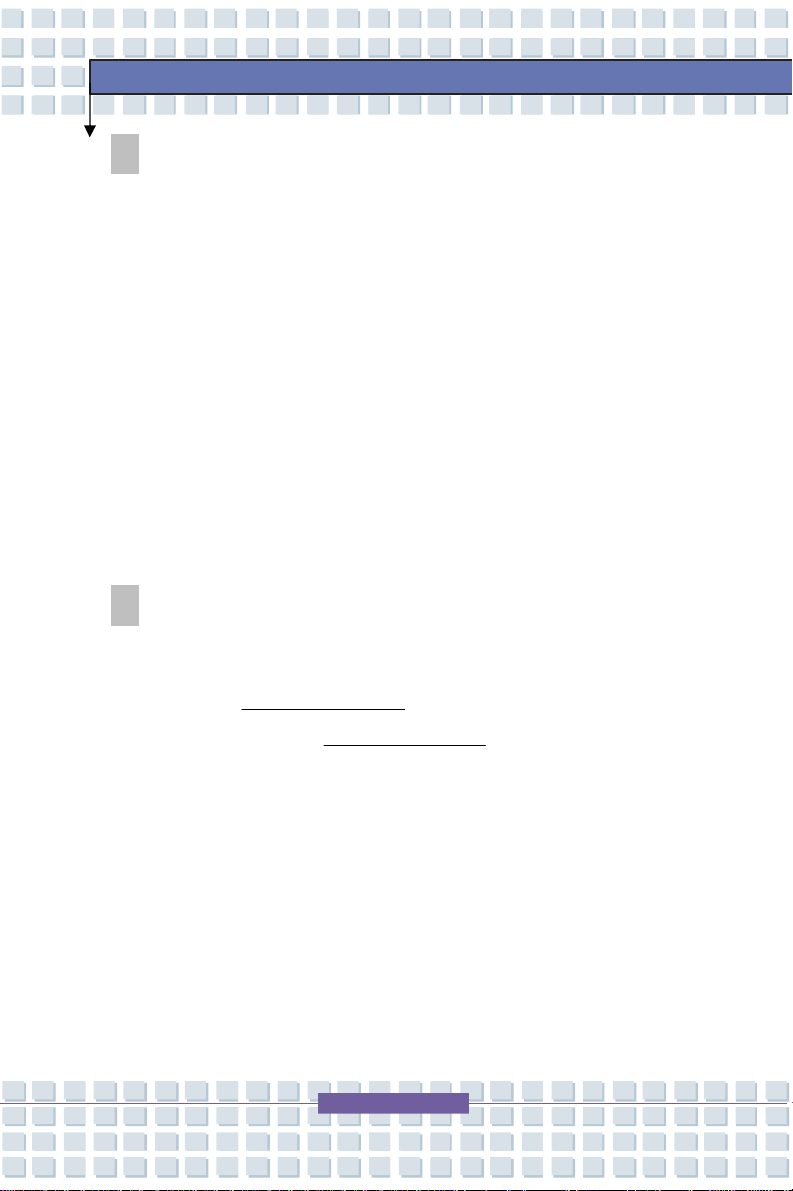
L725
Copyright Notice
The material in this guide is the intellectual property of MICRO-STAR
INTERNATIONAL. We take every care in the preparation of this document, but
no guarantee is given as to the correctness of its contents. Our products are
under continual improvement and we reserve the right to make changes without
notice.
Please note that the setting diagrams or values in this guide are FOR YOUR
REFERENCE ONLY. The model you bought may be slightly different from the
illustrations and descriptions in this guide. If you are not sure about these
information, such as the Notebook specification and equipment, please ask your
local vendor for help.
Technical Support
Preface
Visit the MSI website for FAQ, technical guide, driver and software updates, and
other information: http://www.msi.com.tw/.
Contact our technical staff at: support@msi.com.tw.
XIV
Page 15

L725
Table of Content
Preface
Regulations Information.....................................................................................II
Safety Guideline for Using Lithium Battery....................................................IV
Caution on Using Modem...................................................................................V
Optical Device Drive Notice................................................................................V
Macrovision Notice ...........................................................................................VI
Safety Instructions.............................................................................................VI
WEEE Statement................................................................................................VII
Trademarks........................................................................................................XIII
FCC-B Radio Frequency Interference Statement........................................II
FCC Conditions.............................................................................................II
Preface
Release History.................................................................................................XIII
Copyright Notice..............................................................................................XIV
Technical Support............................................................................................XIV
Introductions
How to Use This Manual..................................................................................1-2
Unpacking..........................................................................................................1-4
XV
Page 16
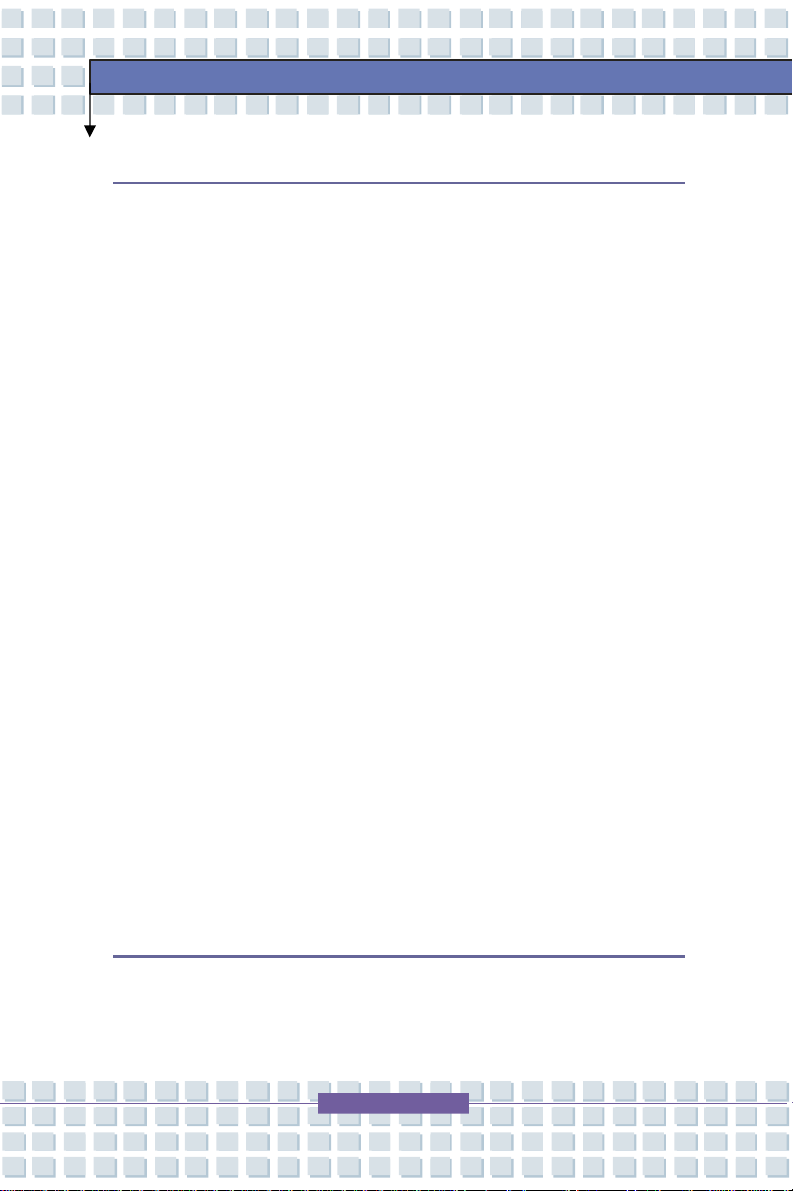
L725
Getting Started
Specification......................................................................................................2-2
Product View.....................................................................................................2-6
Top-open View............................................................................................2-6
Front View...................................................................................................2-9
Right-side View.........................................................................................2-11
Left-side View...........................................................................................2-13
Rear View.................................................................................................2-14
Bottom View..............................................................................................2-15
Power Management........................................................................................2-16
AC Adapter................................................................................................2-16
Battery Pack.............................................................................................2-17
Using the Battery Pack.............................................................................2-20
Basic Operations............................................................................................2-22
Preface
Safety and Comfort Tips...........................................................................2-22
Have a Good Work Habit.........................................................................2-23
Knowing the Keyboard.............................................................................2-24
Knowing the Touchpad.............................................................................2-29
About Hard Disk Drive..............................................................................2-33
Using the Optical Storage........................................................................2-34
Customizing this Notebook
Connecting the External Devices...................................................................3-2
Connecting the Peripheral Devices...........................................................3-3
XVI
Page 17
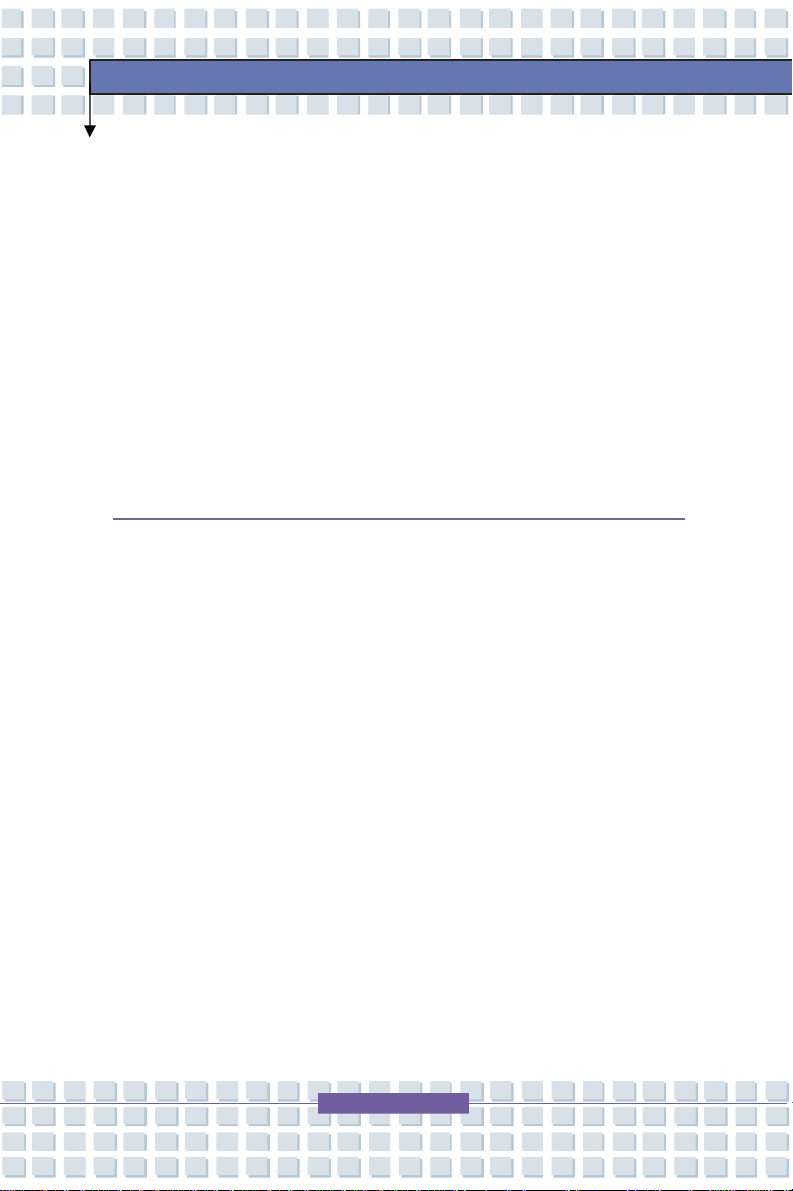
L725
Connecting the Communication Devices...................................................3-6
PC Card Installation..........................................................................................3-7
Installing the PC card.................................................................................3-7
Removing the PC card...............................................................................3-8
Express Card Installation ...............................................................................3-9
Installing the Express card.........................................................................3-9
Removing the Express card.......................................................................3-9
Safely Remove Hardware...............................................................................3-10
BIOS Setup
About BIOS Setup.............................................................................................4-2
When to Use BIOS Setup..........................................................................4-2
How to Run BIOS Setup.............................................................................4-2
Preface
Control Keys...............................................................................................4-3
BIOS Setup Menu..............................................................................................4-4
Main menu..................................................................................................4-5
Advanced menu..........................................................................................4-7
Boot menu...................................................................................................4-9
Security menu...........................................................................................4-10
Exit menu..................................................................................................4-12
XVII
Page 18
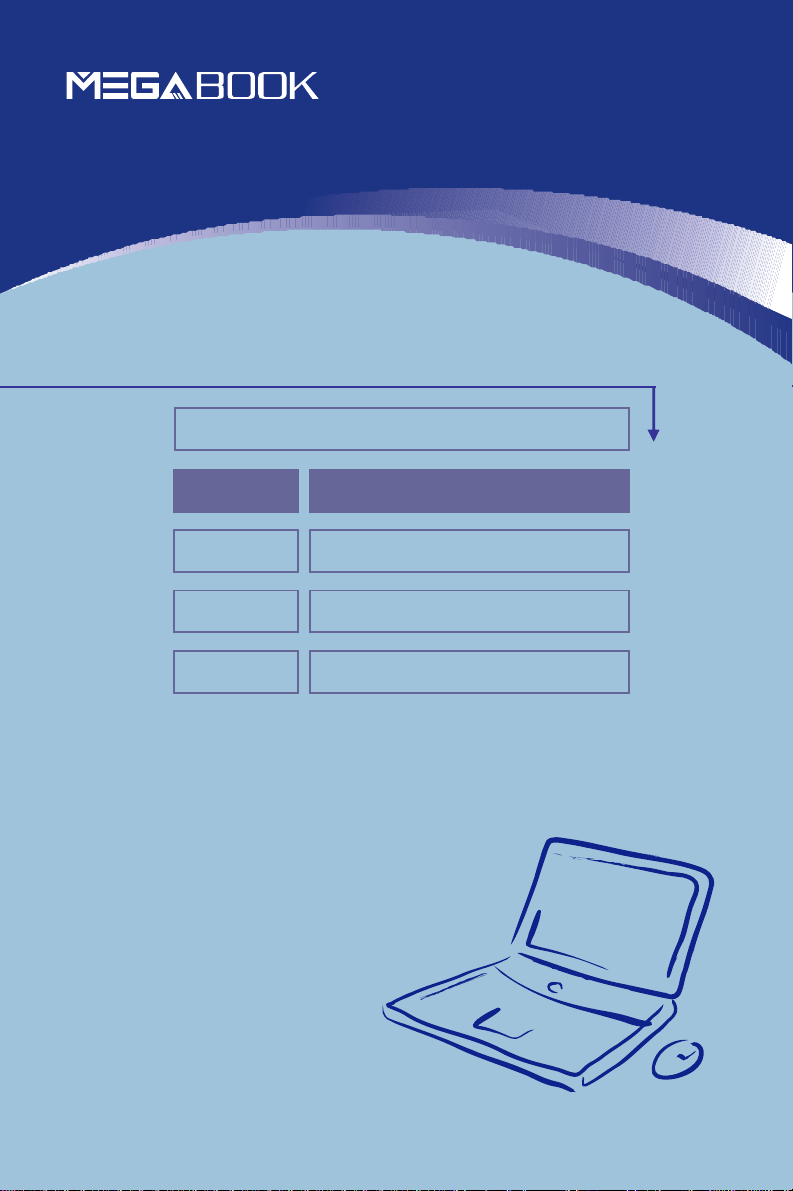
Chapter 2
Chapter 3
Chapter 4
General Introductions Chapter 1
Getting Started
Customizing this Notebook
Preface
BIOS setup
Page 19
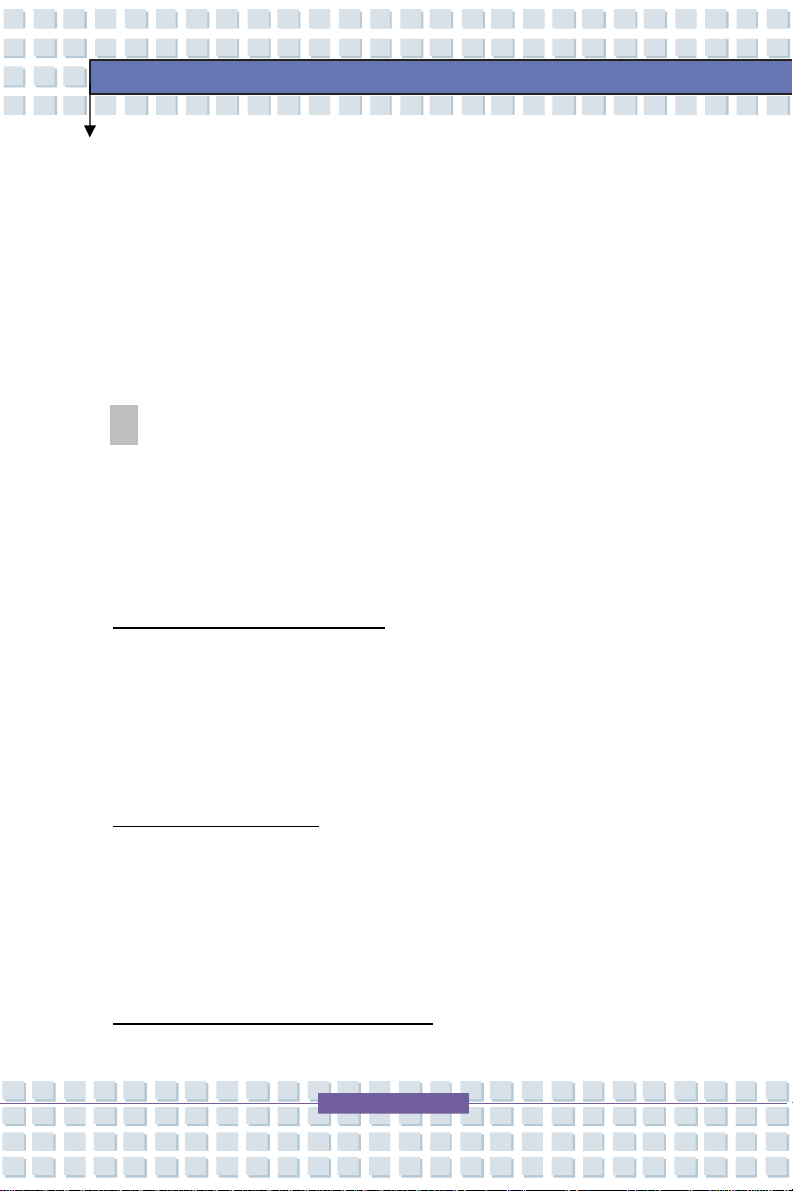
L725
General Introductions
Congratulations on becoming a new user of this notebook, the finely designed
notebook. This brand-new exquisite notebook will give you a delightful and
professional experience in using notebook. We are proud to tell our users that
this notebook is thoroughly tested and certified by our reputation for
unsurpassed dependability and customer satisfaction.
How to Use This Manual
This User’s Manual provides instructions and illustrations on how to operate this
notebook. It is recommended to read this manual carefully before using this
notebook.
Chapter 1, General Introductions, includes the descriptions of all the
accessories of this notebook. It is recommended to check out that if you have
all the accessories included when you open the packing box. If any item is
damaged or missing, please contact the vendor where you purchased this
notebook.
Chapter 2, Getting Started, provides the specification of this notebook, and
introduces the function buttons, quick launch buttons, connectors, LEDs and
externals of this notebook. Also, this chapter instructs the correct procedure of
installing or uninstalling the battery pack, and the brief ideas on how to use this
notebook.
Chapter 3, Customizing this Notebook, gives instructions not only in
1-2
Page 20

L725
General Introductions
connecting the mouse, keyboard, webcam, printer, external monitor, IEEE 1394
devices, and communication devices, but also in installing and removing the PC
card.
Chapter 4, BIOS setup, provides information on BIOS Setup program and
allows you to configure the system for optimum use.
1-3
Page 21
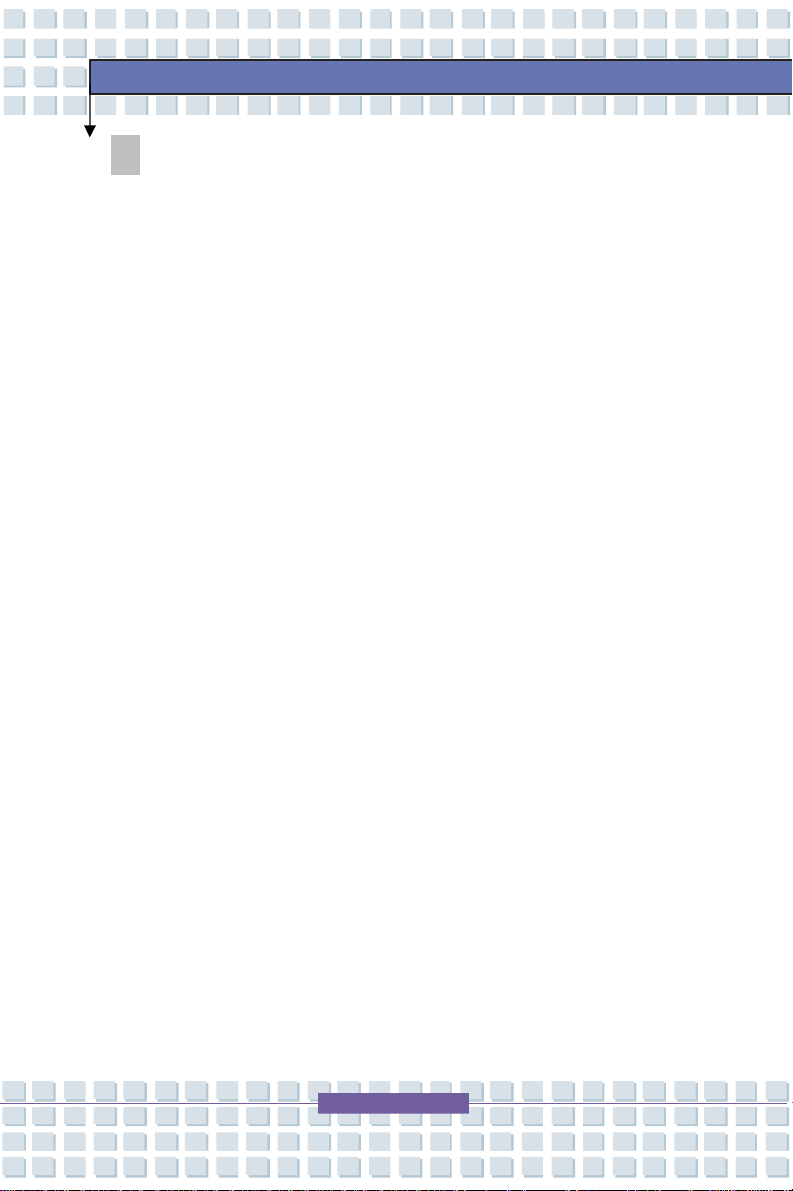
L725
General Introductions
Unpacking
First, unpack the shipping carton and check all items carefully. If any item
contained is damaged or missing, please contact your local dealer immediately.
Also, keep the box and packing materials in case you need to ship the unit in the
future.
The package should contain the following items:
w Notebook
w User’s Manual or Quick Start Guide
w All-in-one software DVD containing the drivers, utilities, and optional
recovery function.
w Warranty Card
w High-capacity Li-ion battery pack
w AC adapter and power cord
w Phone cable/Phone jack (optional)
w Notebook carry bag (optional)
These accessories listed above may change without notice.
1-4
Page 22
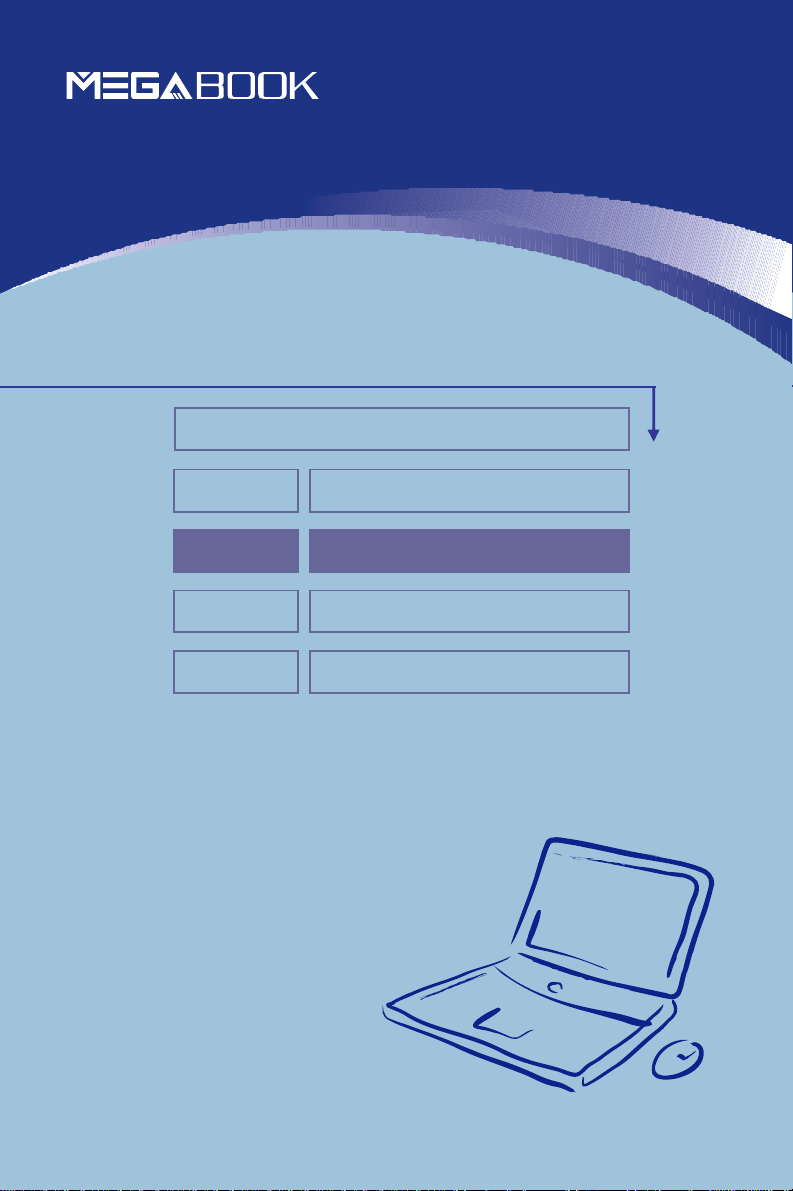
Chapter 2
Chapter 3
Chapter 4
General Introductions Chapter 1
Getting Started
Customizing this Notebook
Preface
BIOS setup
Page 23
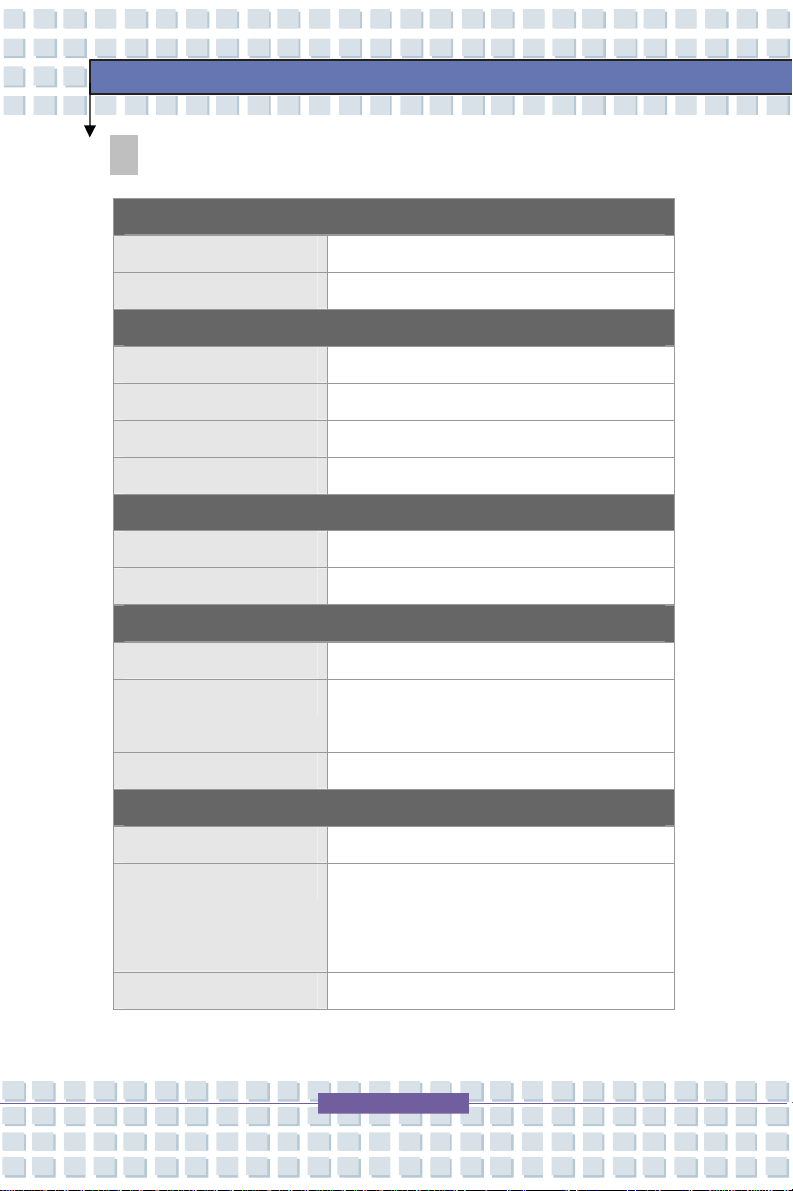
L725
Specification
Physical Characteristic
Dimension 395 (W) x 278 (D) x 26.5~34.9(H) mm
Weight 3.3 kg
CPU
Processor Type uFCPGA (478pin)
Support Processor Intel® Pentium® M processor (Dothan)
L2 Cache On die/ 2 MB
FSB Speed 533MHz
Core Chips
North Bridge Intel® 915PM
South Bridge Intel® ICH6-M
Memory
Getting Started
Technology DDR 333
Memory DDR SO-DIMM X 2 slot
128/ 256/ 512/ 1024 MB DDR SDRAM
Maximum 2GB (1G DDR SO-DIMM x 2)
Power
AC Adapter 90W, 19 Volt
Battery Type 6 cells (Li-lon) (4400mAh), appx. 3 hrs
9 cells (Li-lon) (7200mAh) (optional)
appx. 4.5 hrs
RTC Battery Yes, 3 years
2-2
Page 24
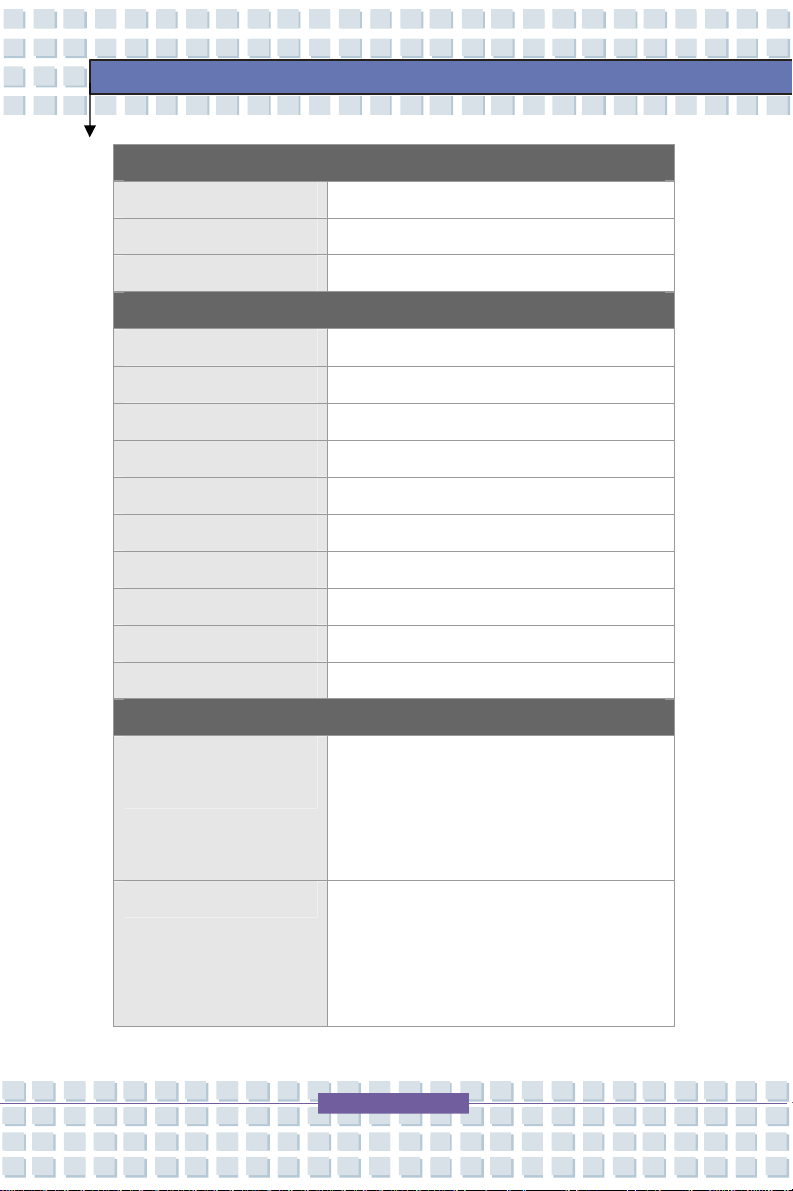
L725
Storage
HDD form factor 9.5mm(H), 40/60/80GB
IDE Controller Ultra DMA ATA-100
Optical Device COMBO / DVD-Dual
I/O Port
Monitor(VGA) 15 pin Mini D-Sub x 1
USB x 3 (USB version 2.0)
IEEE1394 x 1
Mic-in x 1
Line-in x 1
Line-out x 1
Headphone Out x 1 (SPDIF-Out supported)
RJ11 x 1
RJ45 x 1
Getting Started
TV-Out x 1 (S-Video)
Communication Port
56K Fax/MODEM
MDC (AC’97)
LAN Realtek 8110S
I/F --- AC97 S/W Modem
Controller --- AC 97 Embedded
Wake on Ring --- Support on S3 state
PTT Approval --- Yes (FCC/CTR21/JATE)
Controller (MAC+PHY) --- 10/100/1000 GB
Wake on LAN --- Support on S3/ S4/ S5
LAN Boot --- Yes
2-3
Page 25

L725
Wfm --- Wfm 2.0 support
Bluetooth Optional
Wireless LAN RF module: WM3B2200BG
IEEE 802.11b/g
PCMCIA
Controller RICOH 5C593
Slot Type II x 1
SD+MMC+MS 3-in-1 card reader
CardBus PCMCIA x 1
Express Card slot x 1
Display
LCD Type 17” WXGA or WSXGA+
Brightness Brightness controlled by K/B hot-keys
Video
Getting Started
Controller Nvidia NV43M-U
VRAM 64/128/256 MB
External Monitor
Resolution
Audio
Sound Codec chip Realtek ALC655
Internal Speaker 2 Speakers with housing
SoundBlaster SoundBlaster compatible
Sound Volume Adjust by volume button, K/B hot-key & SW
Up to QXGA, max. 32bit @85Hz
(Not support DOS)
2-4
Page 26

L725
Software & BIOS
Support OS Win XP Home and Professional edition
USB Flash Boot Yes, USB floppy boot up DOS only
BIOS Fast Boot Support --- Yes (Win XP)
Others
Kensington Lock Hole x 1
Compliance WHQL --- PC2001
Getting Started
2-5
Page 27

L725
vxyzv
u
w
Getting Started
Product Overview
This section provides you the description of basic aspects of your Notebook. It
will help you to know more about the appearance of this Notebook before using
it.
Top-open View
Press the Cover Latch to open the top cover (LCD Panel). The figure of top-open
view and description showing below will lead you to browse the main operating
area of your NOTEBOOK.
2-6
Page 28

L725
1. Cover Latch (Internal View)
It is a bounce-back device to lock the cover with the deck when closing
your Notebook.
2. Rubber Pads
Protect your Notebook from random closing.
3. Status LED
Hard Disk In-use: Glowing Red when the Notebook PC is
accessing the hard disk drive.
Num Lock: Glowing Red when the Num Lock function is
activated.
Caps Lock: Glowing Red when the Caps Lock function is
activated.
Scroll Lock: Glowing Red when the Scroll Lock function is
activated.
Getting Started
4. Quick Launch Buttons and Power Button
Power Button: To turn your Notebook power ON and
OFF.
Quick Launch Buttons: Simply click the quick launch
buttons to speed up the starting of the programs in
common use. It helps you to do works more efficiently.
5. Keyboard
The built-in keyboard provides all the functions of a full-sized 103-key
(US-defined) keyboard.
2-7
Page 29

L725
6. Touchpad
It is the pointing device of the computer..
Getting Started
2-8
Page 30

L725
vzxyw
{{
u
Front View
1. Consumer Infrared
It is used to transfer the Remote Controller signal to control the device.
2. Cover Latch (External View)
Press Cover Latch rightward and lift the cover. The Cover Latch will
bounce back when loosing it.
3. Audio Port Connectors
Getting Started
Make high quality sound blaster with stereo system and Hi-Fi function
supported.
Line Out: A connector for
speakers or headphones.
Line In: Used for an external
audio device.
Microphone: Used for an
external microphone.
2-9
Page 31

L725
4. Status LED
5. IEEE 1394
Battery: Glowing Green when recharging.
Battery LED goes out when recharging is done or when the
AC adapter is disconnected.
Glowing Orange when the battery is in low battery status.
Blinking Orange if the battery is out of order, and it is
recommended to replace a new battery.
Power On/ Off/ Suspend: Blinking Orange when the system
is in suspend mode; LED goes off when the system is
activated.
Wireless LAN: Glowing Green when wireless LAN function
of the computer is enabled. LED goes out when wireless
LAN function is disabled.
Getting Started
The IEEE 1394 port is a high-speed bus that allows you to connect
high-end digital devices such as the DV (digital video camera).
6. 3 in 1 Card Reader
The built-in card reader supports MMC (multi-media card), SD (secure
digital), and MS (memory stick) cards.
7. Stereo Speakers
Make high quality sound blaster with stereo system and Hi-Fi function
supported.
2-10
Page 32

L725
uxvyw
z
Right-side View
1. Express Card Slot
The computer provides an Express Card slot. The new Express Card
interface is smaller and faster than PC Card interface. The Express Card
technology takes advantage of the scalable, high-bandwidth serial PCI
Express and USB 2.0 interfaces.
Getting Started
2. USB Port
The USB 2.0 port allows you to connect USB-interface peripheral devices,
such as the mouse, keyboard, modem, portable hard disk module, printer
and more.
3. VGA Port
The 15-pin-D-sub VGA port allows you to connect an external monitor or
other standard VGA-compatible device (such as a projector) for a great
view of the computer display.
4. PC Card Slot
The computer provides a PC card slot to support one Type-II PC card for
2-11
Page 33

L725
expansion functions, such as LAN/WLAN card, modem card, memory card,
etc.
5. S-Video Connector
By using a Super VHS (S-Video) cable, this connector allows you to
connect a television (NTSC/PAL system) to use as a computer display.
6. Ventilator
The ventilator is designed to cool the system. DO NOT block the ventilator
for air circulation.
Getting Started
2-12
Page 34

L725
uvw
w
Getting Started
Left-side View
1. DVB-T Connector (Digital Video Broadcasting-Terrestrial) (Optional)
DVB-T is an acronym for Digital Video Broadcasting - Terrestrial and means
basically the (mostly used in Europe) digital TV broadcasting method that's
done via terrestrial networks -- normally existing analogue TV antennas are
used to receive the transmissions.
2. Optical Device Drive
A slim ODD is available in the computer, depending on the model you
purchased. The optical device allows you to use the CD/DVD disc for
installing software, accessing data and playing music/movie on the
computer.
3. USB Port
The USB 2.0 port allows you to connect USB-interface peripheral devices,
such as the mouse, keyboard, modem, portable hard disk module, printer
and more.
2-13
Page 35

L725
x
u
v
y
z
w
Rear View
1. Battery Pack (Rear View)
To supply power to your computer when the AC adapter is not connected.
2. RJ-11 Connector
The computer provides a built-in modem that allows you to connect an
FJ-11 telephone line through this connector. With the 56K V.90 modem,
you can make a dial-up connection.
Getting Started
3. Power Connector
To connect the AC adapter and supply power for the computer.
4. Ventilator
The ventilator is designed to cool the system. DO NOT block the ventilator
for air circulation.
5. Kensington Lock
This port is used to lock the computer to location for security.
6. RJ-45 Connector
The 10/100/1000 Ethernet connector is used to connect a LAN cable for
network connection.
2-14
Page 36

L725
uvw
Bottom View
Getting Started
1. Battery Release Button
It is a bounce-back device as a preparation for releasing the battery pack.
Press it with one hand and pull the battery pack carefully with the other.
2. Battery Lock/Unlock Button
Battery cannot be moved when the button is positioned on lock status.
Once the button is pushed to unlock position, the battery is removable.
3. Battery Pack
Supply power to your computer when the AC adapter is not connected.
2-15
Page 37

L725
w
v
w
Getting Started
Power Management
AC Adapter
Please be noted that it is strongly recommended to connect the AC adapter and
use the AC power while using this Notebook for the first time. When the AC
adapter is connected, the battery is being charged immediately.
NOTE that the AC adapter included in the package is approved for your
Notebook; using other adapter model may damage the Notebook or other
devices on the Notebook.
Connecting the AC Power
1. Unpack the package to find the AC adapter and power cord.
2. Attach the power cord to the connector of the AC adapter.
3. Plug the DC end of the adapter to the Notebook, and the male end
of the power cord to the electrical outlet.
2-16
Page 38

L725
Getting Started
Disconnecting the AC Power
When you disconnect the AC adapter, you should:
1. Unplug the power cord from the electrical outlet first.
2. Unplug the connector from the Notebook.
3. Disconnect the power cord and the connector of AC adapter.
4. When unplugging the power cord, always hold the connector part of
the cord. Never pull the cord directly!
Battery Pack
This Notebook is equipped with a high-capacity 6-cell/9-cell Li-ion Battery pack.
The rechargeable Li-ion battery pack is an internal power source of the Notebook.
A fully charged battery pack can supply power to the computer up to 3 hours
(Using 6-cell battery) or up to 4.5 hours (Using 9-cell battery). It depends on the
way you use the computer.
Releasing the Battery Pack
It’s a better way to have extra battery for enough power supply, so you don’t
have to worry about the lack of battery power. It’s recommend to buy a battery
pack from your local dealer.
To remove the battery pack:
1. Make sure the Notebook is turned off.
2. Check the Lock/Unlock button is in unlocked status.
3. Locate the Battery Release Button on the bottom side.
4. Push the Release Button to the direction of arrow showing below the
button.
2-17
Page 39

L725
y y wx
5. Slide the left side of the battery pack first out of the compartment and
then pull the right side of the battery pack.
Getting Started
v
Replacing the Battery Pack
1. Insert the right side of battery pack into the compartment.
2. Slightly slide and press the battery pack into the right place.
3. After the right side of the battery pack fitting the right track, then
slightly press the left side of battery pack into the battery chamber.
4. Make sure the Lock/Unlock Button is in lock position.
2-18
Page 40

L725
unused
battery pack.
u
Getting Started
Warning
1. Do not try to disassemble THE BATTERY PACK.
2. Please follow your local laws and regulations to recycle the
2-19
Page 41

L725
Getting Started
Using the Battery Pack
Battery Safety Tips
Replacing or handling the battery incorrectly may present a risk of fire or
explosion, which could cause serious injury.
w Only replace the main battery pack with the same or equivalent type of
battery.
w Do not disassemble, short-circuit or incinerate batteries or store them to
temperatures above +60° C (+140° F).
w Do not temper with batteries. Keep them away from children.
w Do not use rusty or damaged batteries.
w Dispose of batteries according to local regulations. Check with your
local solid waste officials for details about recycling options or for proper
disposal in your area.
Conserving Battery Power
Efficient battery power is critical to maintain a normal operation. If the battery
power is not managed well, the saved data and customized settings may be lost.
Follow these tips to help optimizing battery life and avoid a sudden power loss.
w Suspend system operation if the system will be idle for a while or
shorten the Suspend Timer’s time period.
w Turn off the system if you won’t be using it for a period of time.
w Disable unneeded settings or remove idle peripherals to conserve
power.
w Connect an AC adapter to the system whenever possible.
2-20
Page 42

L725
Getting Started
Charging the Battery Pack
The battery pack can be recharged while it is installed in the Notebook. Please
pay attention to the following tips before recharging the battery:
w If a charged battery pack is not available, save your work and close all
running programs and shut down the system or Save-to-Disk.
w Plug in an external AC/DC power source.
w You can use the system, suspend system operation or shut down and
turn off the system without interrupting the charging process.
w The battery pack uses Lithium-ion battery cells that have no “memory
effect.” You do not need to discharge the battery pack before you
begin charging. However, to optimize the life of battery, we suggest
that consuming the battery power completely once a month is
necessary.
w If you do not use the Notebook for a long time, it is suggested to remove
the battery pack from your Notebook. This may be helpful to extend
your battery life.
w The actual charging time will be determined by the applications in use.
2-21
Page 43

L725
Getting Started
Basic Operations
If you are a beginner to the Notebook, please read the following tips to make
yourself safe and comfortable during the operations.
Safety and Comfort Tips
The Notebook is a portable platform that allows you to work anywhere.
However, choosing a good workspace is important if you have to work with your
Notebook for long periods of time.
w Your work area should have enough illumination.
w Choose the proper desk and chair and adjust their height to fit your
posture when operating.
w When sitting on the chair and adjust the chair’s back (if available) to
support your back comfortably.
w Place you feet flat and naturally on the floor, so that your knees and
elbows have the proper position (about 90-degree) when operating.
w Put your hands on the desk naturally to support your wrists.
w Adjust the angle/position of the LCD panel, so that you can have the
optimal view.
w Avoid using your Notebook in the space where may cause your
discomfort (such as on the bed).
w The Notebook is an electrical device, please treat it with great care to
avoid personal injury.
2-22
Page 44

L725
Sit straight and
posture
.
Getting Started
Adjust the
angle and
position of
LCD panel.
Keep your hands
and feet with
optimal comfort.
keep a good
Adjust the
desk’s height.
Adjust the
chair’s height.
Have a Good Work Habit
Have a good work habit is important if you have to work with your Notebook for
long periods of time; otherwise, it may cause discomfort or injury to you. Please
keep the following tips in mind when operating.
w Change your posture frequently.
w Stretch and exercise you body regularly.
w Remember to take breaks after working for a period of time.
2-23
Page 45

L725
Getting Started
Knowing the Keyboard
The Notebook’s keyboard provides all the functions of a full-sized keyboard and
an additional [Fn] key for specific functions on the Notebook. The keyboard
can be divided into four categories: Typewriter keys, Cursor keys, Numeric
keys and Function keys.
2-24
Page 46

L725
Getting Started
Typewriter Keys
The function of these Typewriter keys is the major function of the keyboard,
which is similar to the keys on a typewriter. It also provides several keys for
special purposes, such as the [Ctrl], [Alt] and [Esc] key.
When the lock keys are pressed, the corresponding LEDs will light up to indicate
their status:
n Num Lock: Press and hold the [Fn] key and press this key to toggle the
Num Lock on and off. When this function is activated, you can use the
numeric keys that are embedded in the typewriter keys.
n Caps Lock: Press this key to toggle the Caps Lock on and off. When this
function is activated, the letters you type are kept in uppercase.
n Scroll Lock: Press and hold the [Fn] key and press this key to toggle the
Scroll Lock on and off. This function is defined by individual programs,
and it is usually used under DOS.
2-25
Page 47

L725
Cursor Keys
The keyboard provides four cursor
(arrow) keys and [Home], [PgUp], [PgDn],
[End] keys at the lower right corner,
which are used to control the cursor
movement.
Move the cursor left for one space.
Move the cursor right for one space.
Move the cursor up for one line.
Getting Started
Move the cursor down for one line.
Move to the previous page.
+
Move to the next page.
+
Move to the beginning of the line (or
document).
Move to the end of the line (or document).
2-26
Page 48

L725
Getting Started
The Backspace key, [Ins] and [Del] keys at upper right corner are use for editing
purpose.
This key is used to switch the typing mode between
“insert” and “overtype” modes.
Press this key to delete one character to the right of the
cursor and move the following text left for one space.
Press this key to delete one character to the left of the
cursor and move the following text left for one space.
Numeric Keys
The keyboard provides a set of numeric
keypad, which is embedded in the
typewriter keys. When the Num Lock
is activated, you can use these numeric
keys to enter numbers and calculations.
2-27
Page 49

L725
Function Keys
n Windows Keys
You can find the Windows Logo key ( ) and one Application Logo key
( ) on the keyboard, which are used to perform Windows-specific
functions, such as opening the Start menu and launching the shortcut
menu. For more information of the two keys, please refer to your
Windows manual or online help.
n [Fn] Key
Switch the display output mode between the
Getting Started
+
+
+
+
+
+
+
+
LCD, external monitor and Both.
Enable or disable the touchpad function.
Decrease the LCD brightness.
Increase the LCD brightness.
Decrease the built-in speaker’s volume.
Increase the built-in speaker’s volume.
Disable the computer’s audio function.
Force the computer into suspend mode
(depending on the system configuration).
2-28
Page 50

L725
v
w
u
Getting Started
Knowing the Touchpad
The touchpad integrated in your Notebook is a pointing device that is compatible
with standard mouse, allowing you to control the Notebook by pointing the
location of the cursor on the screen and making selection with its two buttons.
1. Cursor Movement Area
This pressure-sensitive area of the touchpad, allows you to place your
finger on it and control the cursor on the screen by moving your finger.
2. Right Button
Acts as the mouse’s right button.
3. Left Button
Acts as the mouse’s left button.
2-29
Page 51

L725
Using the Touchpad
Read the following description to learn how to use the touchpad:
n Positioning and Moving
Place your finger on the touchpad (usually using the forefinger), and the
rectangular pad will act as a miniature duplicate of your display. When
you move your fingertip across the pad, the cursor on the screen will move
simultaneously in the same direction. When your finger reaches the edge
of the pad, lift your finger and replace it on a proper location of the
touchpad.
n Point and Click
When you have moved and placed the cursor over an icon, a menu item or
a command that you want to execute, simply tap slightly on the touchpad or
press the left button to select. This procedure, called as point and click is
the basics of operating your Notebook. Unlike the traditional pointing
Getting Started
device such as the mouse, the whole touchpad can act as a left button, so
that your each tap on the touchpad is equivalent to pressing the left button.
Tapping twice more rapidly on the touchpad is to execute a double-click.
n Drag and Drop
You can move files or objects in your Notebook by using drag-and-drop.
To do so, place the cursor on the desired item and slightly tap twice on the
touchpad, and then keep your fingertip in contact with the touchpad on the
second tap. Now, you can drag the selected item to the desired location
by moving your finger on the touchpad, and then lift your finger from the
touchpad to drop the item into place. Alternately, you can press and hold
the left button when you select an item, and then move your finger to the
2-30
Page 52

L725
desired location; finally, release the left button to finish the drag-and-drop
operation.
Move the
cursor by
sliding your
fingertip.
Using the Touchpad
Getting Started
Put your wrist
on the desk
comfortably.
2-31
Page 53

L725
n Configuring the Touchpad
You can customize the pointing device to meet your personal needs. For
example, if you are a left-hand user, you may want to swap the functions of
the two buttons. In addition, you can change the size, shape, moving
speed and other advanced features of the cursor on the screen.
To configure the touchpad, you can use the standard Microsoft or IBM PS/2
driver in your Windows operating system. The Mouse Properties in
Control Panel allows you to change the configuration.
Getting Started
Mouse Properties Window
2-32
Page 54

L725
Getting Started
About Hard Disk Drive
Your Notebook is equipped with a 2.5-inch IDE (Integrated Drive Electronics)
hard disk drive. The hard disk drive is a storage device with much higher speed
and larger capacity than other storage devices, such as the floppy disk drive and
optical storage devices. Therefore, it is usually used to install the operating
system and software applications.
1. To avoid unexpected data loss in your system, please backup
your critical files regularly.
2. Do not turn off the Notebook when the Hard Disk In-use LED
is on.
3. Do not remove or install the hard disk drive when the
Notebook is turned on. The replacement of hard disk drive
should be done by an authorized retailer or service
representative.
2-33
Page 55

L725
Getting Started
Using the Optical Device
Your Notebook is equipped with an optical storage device. The actual device
installed in your Notebook depends on the model you purchased.
n DVD Combo Drive: This device allows you to read DVD and CD, and
record CD format.
n DVD Dual Drive: In addition to reading DVD and CD, this device
allows you to record CD format and both the –R/RW and +R/RW DVD
formats.
1. The optical storage devices are classified as a Class 1 Laser
products. Use of controls or adjustments or performance of
procedures other than those specified here in may result in
hazardous radiation exposure.
2. Do not touch the lens inside the drive.
2-34
Page 56

L725
Getting Started
Inserting the Disk
The following instruction describes the general procedure when operating the
optical storage device.
1. Confirm that the Notebook is turned on.
2. Press the Eject Button on the drive’s panel and the disk tray will slide out
partially. Then, gently pull the tray out until fully extended.
3. Place your disk in the tray with its label facing up. Slightly press the
center of the disk to secure it into place.
4. Push the tray back into the drive.
Eject Button
2-35
Page 57

L725
Removing the Disk
1. Press the Eject Button on the drive’s panel and the disk tray will slide out
partially. Then, gently pull the tray out until fully extended.
2. Hold the disk by its edge with your fingers and lift it up from the tray.
3. Push the tray back into the drive.
Getting Started
1. Confirm that the disk is placed correctly and securely in the
tray before closing the tray.
2. Do not leave the disk tray open.
2-36
Page 58

Chapter 2
Chapter 3
Chapter 4
General Introductions Chapter 1
Getting Started
Customizing this Notebook
Preface
BIOS setup
Page 59

L725
Speakers/
Customizing this Notebook
Connecting the External Devices
The I/O (input/output) ports on the Notebook allow you to connect peripheral
devices. All devices listed here are for reference only.
Modem
LAN
Web Cam
Monitor
IEEE 1394 Device
Mouse/ Keyboard
Television
Microphone
Printer
Earphones
3-2
Page 60

L725
Customizing this Notebook
Connecting the Peripheral Devices
Connecting the Mouse
You can connect a mouse to your Notebook through the PS/2 port or USB port.
If there is no PS/2 port available on your Notebook, but you only have mouse of
PS/2 connector, please purchase a PS/2-USB connector first. To connect the
mouse:
1. Turn on the Notebook and install the mouse driver.
2. Connect your mouse to the Notebook.
3. The Notebook may auto detect your mouse driver and enable the mouse
function. If there is no detection of you mouse you can manually enable
the mouse by going to Start Menu à Control Panel à Add Hardware to
add the new device.
Connecting the Keyboard
You can connect a keyboard to your Notebook through the PS/2 port or USB port.
If there is no PS/2 port available on your Notebook, but you only have mouse of
PS/2 connector, please purchase a PS/2-USB connector first. To connect the
keyboard:
1. Turn on the Notebook and install the keyboard driver.
2. Connect your keyboard to the Notebook.
3. The Notebook may auto detect your keyboard driver and enable the
keyboard function. If there is no detection of you keyboard you can
manually enable the keyboard by going to Start Menu à Control Panel à
Add Hardware to add the new device.
3-3
Page 61

L725
Customizing this Notebook
Connecting the WebCam
You can connect a WebCam to your Notebook through the USB port. To
connect the WebCam:
1. Turn on the Notebook and install the WebCam driver.
2. Connect your WebCam to the Notebook.
3. The Notebook may auto detect your WebCam driver and enable the
WebCam function. If there is no detection of you WebCam you can
manually enable the WebCam by going to Start Menu à Control Panel à
Add Hardware to add the new device.
Connecting the Printer
If your printer has a USB interface, you can then use the USB port on the
Notebook to connect the printer. The following instruction describes the
general procedure to connect a printer:
1. Turn off the Notebook.
2. Connect one end of the printer cable to the Notebook’s USB port and the
other end to the printer.
3. Connect the power cord and turn on the printer.
4. Turn on the Notebook and the system will detect a new device. Install the
required driver.
For further instructions, please refer to your printer’s manual.
Connecting the External Monitor or TV
You can connect an external monitor to your Notebook through the VGA port for
a larger view with higher resolution. To connect the monitor:
1. Make sure that the Notebook is turned off.
3-4
Page 62

L725
Customizing this Notebook
2. Plug the monitor’s D-type connector into the Notebook’s VGA port.
3. Connect the monitor’s power cord and turn on the monitor.
4. Turn on the Notebook and the monitor should respond by default. If not,
you can switch the display mode by pressing [Fn]+[F2]. Alternately, you
can change the display mode by configuring the settings in Display
Properties of Windows operating system.
Connecting the IEEE 1394 devices
The IEEE 1394 port of your Notebook is a next-generation serial bus that
features a high-speed transfer rate and the connection of up to 63 devices,
allowing you to connect many high-end peripheral devices and consumer
electronic appliances, such as the DV (digital video camera). The IEEE 1394
standard interface supports “plug-and-play” technology, so that you can
connect and remove the IEEE 1394 devices without turning off the Notebook.
To connect the IEEE 1394 device, simply connect the cable of the device to the
IEEE 1394 port of your Notebook.
3-5
Page 63

L725
Customizing this Notebook
Connecting the Communication Devices
Using the LAN
The RJ-45 connector of the Notebook allows you to connect the LAN (local area
network) devices, such as a hub, switch and gateway, to build a network
connection. This built-in 10/100/1000 Base-T LAN module supports data
transfer rate up to 1000 Mbps.
For more instructions or detailed steps on connecting to the LAN, please ask
your MIS staff or network manager for help.
Using the Modem
The built-in 56Kbps fax/data modem allows you to use a telephone line to
communicate with others or to dial-up to connect the Internet.
For more instructions or detailed steps on dialing-up through the modem, please
consult your MIS staff or Internet service provider (ISP) for help.
1. To reduce the risk of fire, use only No. 26 AWG or larger
telecommunication lone cord.
2. You are strongly recommended to install the modem driver
included in the software disk of your Notebook to take full
advantage of the modem feature.
3-6
Page 64

L725
Customizing this Notebook
PC Card Installation
The PC card slot of your Notebook allows you to install comprehensive Type-II
PC cards that support various functions for your necessary, including the
LAN/WLAN card, modem card, and memory card.
The following instruction provides you with a basic installation for the PC card,
including how to install and remove it. For more information, please refer to the
manual of your PC card.
Installing the PC Card
1. Locate the PC card slot on your notebook. If there is the dummy card in
the slot, remove it first.
2. Insert the PC card into the slot (usually with its label facing up) and push it
until it is firmly seated.
3-7
Page 65

L725
Customizing this Notebook
Removing the PC Card
1. Press the Eject Button to make it stretch out.
2. Push the Eject Button and the PC card will slide out. Pull it out of the slot
3. Reattach the dummy card back to the slot.
Eject button
1. Do not hold the “golden finger” when installing the PC card;
otherwise, it may cause interference or damage to the PC
card.
2. Before removing the PC card, you should stop the device in
Windows operating system.
3-8
Page 66

L725
Customizing this Notebook
Express Card Installation
This computer provides an Express Card slot. The new Express Card interface
is smaller and faster than PC Card interface. The Express Card technology
takes advantage of the scalable, high-bandwidth serial PCI Express and USB 2.0
interfaces.
The following instruction provides you with a basic installation for the Express
Card, including how to install and remove it. For more information, please refer
to the manual of your Express Card.
Installing the Express Card
1. Locate the Express Card slot on your notebook. If there is the dummy
card in the slot, remove it first.
2. Insert the Express Card into the slot (usually with its label facing up) and
push it until it is firmly seated.
Removing the Express Card
1. Press the edge of the Express card to make the card stretch out a bit.
2. Pull the Express card out of the slot.
3. Reattach the dummy card back to the slot.
3-9
Page 67

L725
Customizing this Notebook
Safely Remove Hardware
If you connect any peripheral device to your system, the Safely Remove
Hardware icon ( ) will appear on the taskbar. Double-click the icon to bring
up the Safely Remove Hardware dialog box. You can see all connected
peripheral devices here. If you want to remove any of the devices, move the
cursor to the device and click Stop.
Select
3-10
Page 68

Chapter 2
Chapter 3
Chapter 4
General Introductions Chapter 1
Getting Started
Customizing this Notebook
Preface
BIOS setup
Page 69

L725
ter are for your
references only. The actual setting screens and options on your
BIOS Setup
About BIOS Setup
When to Use BIOS Setup?
You may need to run the BIOS Setup when:
w An error message appears on the screen during the system booting up
and requests you to run SETUP.
w You want to change the default settings for customized features.
w You want to reload the default BIOS settings.
How to Run BIOS Setup?
To run the BIOS Setup Utility, turn on the Notebook and press the [Del] key
during the POST procedure.
If the message disappears before you respond and you still wish to enter Setup,
restart the system by turning it OFF and ON, or simultaneously pressing
[Ctrl]+[Alt]+[Delete] keys to restart.
The screen snaps and setting options in this chap
Notebook may be different because of BIOS update.
4-2
Page 70

L725
Control Keys
You can use only the keyboard to control the cursor in the BIOS Setup Utility.
BIOS Setup
+
Press left arrow to select one menu title.
Press right arrow to select one menu title.
Press up arrow to select one item under the menu
title.
Press down arrow to select one item under the menu
title.
Increase the setting value or make changes.
Decrease the setting value or make changes.
1) Open the selected item to change setting
options.
2) Bring up a sub-menu when available.
In some items, press this key to change setting field.
Bring up help screen providing the information of
control keys.
1) Exit the BIOS Setup Utility.
2) Return to the previous screen in a sub-menu.
4-3
Page 71

L725
BIOS Setup
BIOS Setup Menu
Once you enter the BIOS Setup Utility, the Main menu will appear on the screen.
The Main menu displays the system information, including the basic
configuration.
Main menu
Show System Overview information about BIOS version, CPU features, Memory
size and setting of System Time and Date.
Advanced menu
Configure IDE and USB settings.
Boot menu
Set up Boot Type and Boot Sequence.
Security menu
Install or clear Supervisor’s and User’s Password settings.
Exit menu
Choose decided status before leaving the BIOS menu.
4-4
Page 72

L725
BIOS Setup
Main menu
System Overview
System Overview will show you BIOS version and other information about its
build date and update notes. Following is CPU’s information about its Type and
Speed.
w System Time
This item allows you to set the system time. The system clock will go on
no matter you shut down the PC or get into sleep mode. The set format is
[hour:minute:second].
4-5
Page 73

L725
w System Date
This item allows you to set the system date. The date format is
[day:month:date:year].
Day Day of the week, from Sun to Sat, which is determined by
BIOS (read-only).
Month The month from 01 (January) to 12 (December).
Date The date from 01 to 31.
Year The year can be adjusted by users.
BIOS Setup
4-6
Page 74

L725
Advanced menu
Advanced Settings
BIOS Setup
w Primary IDE Master/ Slave
The two items display the types of the primary master/slave IDE devices
installed in the Notebook. Press [Enter] to bring up a window showing the
detailed information of the device, including the device name, vendor, LBA
mode, PIO mode and more.
w USB Keyboard Legacy Support
Select Enabled to enable the legacy support for USB keyboard. Setting
options: Enabled, and Disabled.
w Intel(R) SpeedStep(tm) tech.
This item allows you to enable or disable Intel SpeedStep technology.
When set to Disabled, the system always operates in a conserve power
4-7
Page 75

L725
mode (the processor works at FSB400-600MHz or FSB533-800MHz). If
you want optimize the processor, set this item to Enabled, so that the
processor’s speed will be controlled by the use of your operating system
and applications. Setting options: Enabled, and Disabled.
BIOS Setup
4-8
Page 76

L725
Boot menu
Boot Settings
BIOS Setup
w Quiet Boot
This item enables you to show the vendor logo on the boot-up screen.
Settings options: Disabled and Enabled. The default setting is
Enabled.
w 1st, 2nd and 3rd Boot Device
The three items allow you to set the sequence of boot devices where
BIOS attempts to load the disk operating system.
4-9
Page 77

L725
Enter
New Password
Security menu
Security Settings
BIOS Setup
w Change Supervisor/User Password
When you select the function, a message box will appear on the screen as
below:
Type the password you want, up to six characters in length and press
[Enter]. The password typed now will replace any previously set password
from CMOS memory. You may also press [ESC] to abort the selection and
not enter a password.
4-10
Page 78

L725
When the Supervisor Password is set, the new item User Access Level
and Password Check will be added in the menu. You can make further
settings of access right in the User Access Level item. Setting options:
No Access, View Only, Limited and Full Access. The Password Check
item is used to specify the type of BIOS password protection that is
implemented. Settings are described below:
Setup The password prompt appears only when end users try
to run Setup.
Always A password prompt appears every time when the
Notebook is powered on or when end users try to run
Setup.
To clear a set password, just press [Enter] when you are prompted to enter
the password. A message box will show up confirming the password will
be disabled. Once the password is disabled, the system will boot and you
BIOS Setup
can enter Setup without entering any password.
About Supervisor Password and User Password
Supervisor Password allows the user to enter and change the
settings of the setup menu; User Password only allows the user to
enter the setup menu, but do not have the right to make changes.
4-11
Page 79

L725
Exit menu
Exit Options
BIOS Setup
w Save Changes and Exit
Save the changes you have made and exit the utility.
w Discard Changes and Exit
Exit the utility without saving the changes you have made.
w Discard Changes
Abandon your changes and reload the previous configuration before
running the utility.
w Load Optimal Defaults
Select this item to load the default settings for optimal system
performance.
4-12
