Page 1
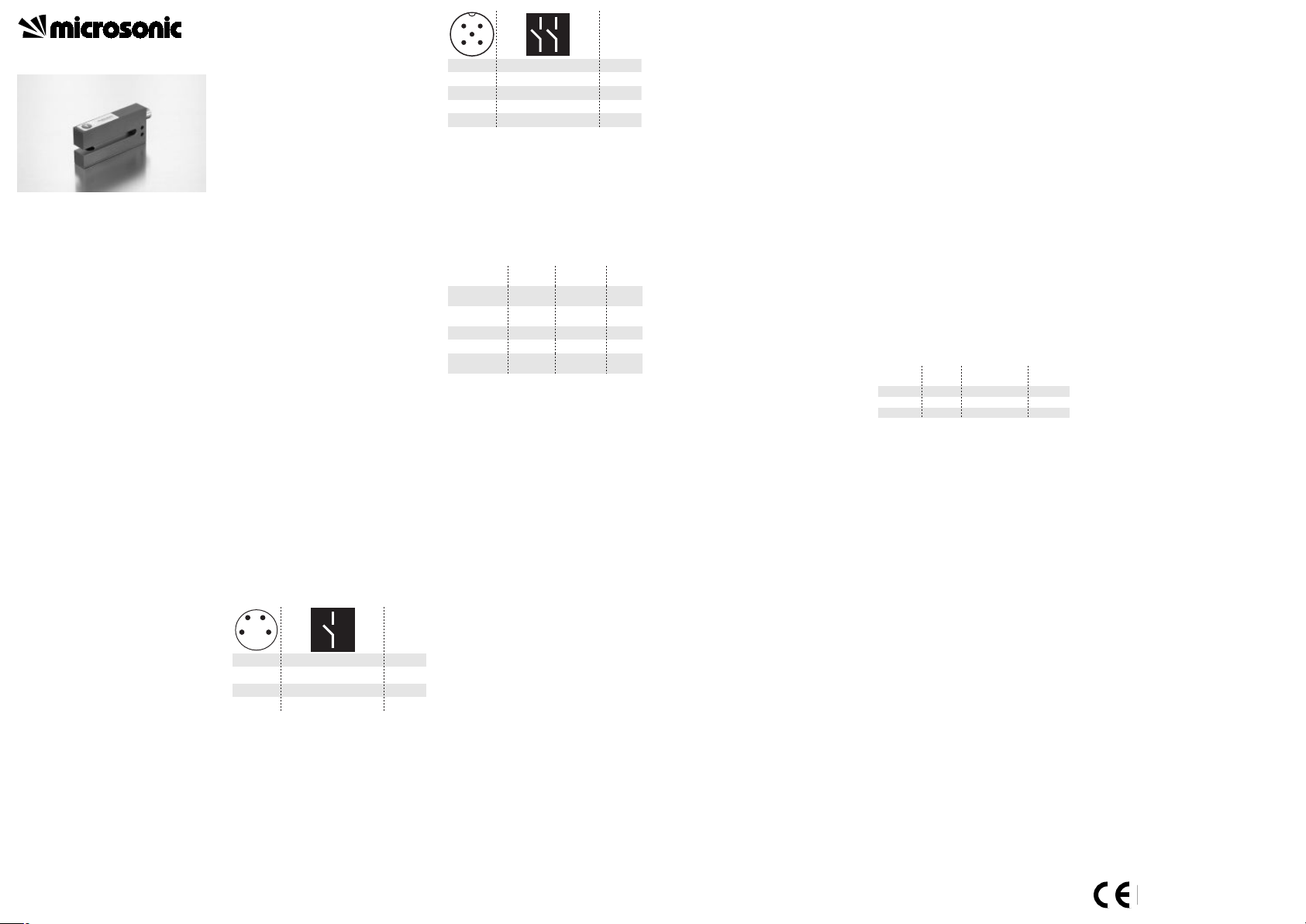
Operating Instructions
Ultrasonic label and splice sensor
with 1 or 2 switched outputs
esf-1/CF
esf-1/CDF
esf-1/15/CDF
Functional principle
An ultrasonic transmitter in the lower
tine of the fork beams a fast sequence of pulses through the backing material. The sound pulses cause
the backing material to vibration, so
that a greatly attenuated sound save
is beamed from the opposite side.
The receiver in the upper tine of the
fork receives and evaluates this
sound wave.
The backing material transmits a different signal level from the level with
label or from a splice. The difference
between the backing material and
backing with label or the web material and splice can be very subtle. To
ensure reliable detection, the esf-1
sensor must therefore initially learn
the signal level for the backing or
web material.
The esf-1 sensor can be used as a label sensor or a splice sensor.
With its three Teach-in methods, the
esf-1 sensor can optimally be adjusted to any task configuration.
With QuickTeach, there is also a simplified Teach-in procedure available.
Ultrasonic-Sensors
Product description
■ Assured detection of labels made
of paper, metal or (transparent)
plastic.
■ Detection of splices of paperwebs,
plastic webs or metal webs.
■ Detection of materials with
weights from <20 g/m2 to >>400
g/m2; sheet metals and plastic
films up to 0,2 mm thickness.
■ 3 Teach-in methods + QuickTeach.
■ Parameterisable with LinkControl.
■ Response time of 300 µs until la-
bel/splice is detected.
■ Two fork depths of 67 mm and
150 mm.
Safety tips
■ Read instruction manual before
commissioning.
■ Connection, installation and adjustment may only be carried out
by trained technicians.
■ Not a safety component as defined by the EU Machinery Directive.
Installation
Install the esf-1 in such a way that
the tine with the button is on top.
This installation orientation permits you to keep the measuring
track optimally clean.
Connect the connection line with
the 4-pin M8 connector as shown
in Fig 1, and that with the 5-pin
M12 connector as shown in Fig. 2.
Fig. 1: Pin assignment of esf-1/CF and colour
coding for microsonic connection
lines
1
3
colour
operating voltage +U
B
operating voltage -U
B
brown
blue
4
2
label/splice output F
Teach-In/Com
black
white
143
2
Fig. 2: Pin assignment of esf-1/CDF an
esf-1/15/CDF and colour coding of
the microsonic connection lines
Commissioning
Turn the power supply to the esf-1
on.
Fig. 3: LED display
Teach-in with push-button
and control input
The Teach-in process can optionally
be carried out with the button on
the top tine of the fork or with the
Teach-in input on pin 5 on the M12
connector or pin 2 on the M8 connector.
Pointer
■ The Teach-in/Com control input is
parallel with the push-button.
■ +UB connected to the control in-
put correponds to a key press.
Standard Teach-in
There are 3 Teach-in methods available:
■ Dynamic Teach-in of label
■ Separate Teach-in for backing ma-
terial and labels
■ Splice sensor
QuickTeach
With QuickTeach, you have a simplified Teach-in process that you have
to activate once before initial commissioning.
1
3
colour
operating voltage +U
B
operating voltage -U
B
brown
blue
4
2
5
label/splice output F
web break output D
black
white
Teach-in/Com
grey
1
5
2
34
operation
mode
ready to
operate
backing
material
LED green LED yellow
on
on-off
LED red
-
off
label/splice
web break
error in
Teach-In
on
ononoff
on
off
off
on
on
Pointer
■ To use QuickTeach, you have to
decide whether the sensor will act
as a label or a splice detector.
■ Once QuickTeach is activated, you
can't switch between NCC/NOC
any more.
■ The QuickTeach functionality is
available for sensors with lot numbers > 12xxxxx.
Insert the web material into the
fork and carry out one of the three
standard Teach-in methods or
QuickTeach.
Working
The esf-1 continually performs measurements and sets the switched outputs based on its results.
Factory setting
The esf-1 sensors have the following
settings configured at the factory:
esf-1/CF
■ Label/splice output F on NOC.
■ QuickTeach is deactivated.
esf-1/CDF and esf-1/15/CDF
■ Label/splice output F on NOC.
■ Output D2 on web break display.
■ Output web break on NOC.
■ QuickTeach is deactivated.
Synchronisation
If multiple esf-1 sensors are operated
in tight quarters, they can influence
one another. To avoid this, the esf-1
sensors can be synchronised. To do
this, all Teach-in/com control inputs
are connected together (see Figs. 1
and 2 for the connector pinouts).
Pointer
■ A Teach-in using the control input
can also be carried out with synchronisation active.
Parameterisation with LinkControl
The esf-1 can be extensively parameterised with LinkControl. To do this,
you need the optionally available
LCA-2 LinkControl adapter and the
LinkControl software for Windows©.
Use in LinkControl
Install the LinkControl software
onto your PC.
Connect the LinkControl adapter
to your PC using the USB cable.
Connect esf-1 to the LCA-2 as
shown in the table in Fig. 4.
Connect the cable for the power
supply to the LCA-2 on the other
side of the T plug.
Start the LinkControl software and
follow the instructions on the
screen.
Fig. 4: Connection of esf-1 to the LCA-2
You can change the following settings:
■ NOC/NCC function of the
switched outputs.
■ Switched output function D.
There is also a graphical representation of the measured values available.
Maintenance
The esf-1 is maintenance-free. For
significant deposits of dirt, we recommend carefully blowing out the
measuring track with clean, oil-free
compressed air.
+U
B
-U
B
Pin
(esf-1)
adapter
cable colour
1
3
brown
blue
Pin
(LCA-2)
1
3
Com 2/5 grey 5
2004/108/EG
Page 2

2004/108/EG
Standard Teach-in methods
Dynamic Teach-in of
label
Insert the backing
material with label
into the fork.
Static Teach-in of
label
a) Only insert backing
material into the
fork.
Teach-in only for
sheeting
(splice sensor)
Insert web material
into the fork.
Press push-button
1)
for 3 s, until red LED
is off and yellow and
green LED flash
mutually.
LED red:
LED green:
LED yellow:
Pull the backing ma-
terial with label
through the fork at a
constant speed.
off
flashes briefly
on
Press push-button
1)
for 6 s, until red and
yellow LED are off
and green LED
flashes.
LED red:
LED green:
LED yellow:
Pull some backing
material through the
fork.
off
flashes briefly
on
LED red:
LED green:
LED yellow:
b) Place label on
backing material into
the fork.
on
flashes briefly
off
Press push-button
1)
for 9 s, until red and
green LED are off
and yellow LED
flashes.
LED red:
LED green:
LED yellow:
Pull web material
(without splice)
through the fork.
off
flashes briefly
on
flashes briefly:
QuickTeach
label sensor
or
Press push-button
1)
for 1 s
LED red:
LED green:
LED yellow:
on
flashes briefly
off
Move the label on
the backing material
in the fork.
Press push-button
1)
for 1 s.
Normal operation
flashes briefly:
QuickTeach
splice sensor
oder
flashes briefly:
Standard Teach-in method
QuickTeach
label sensor
Insert backing mate-
rial with label into
the fork.
QuickTeach
splice sensor
Insert web material
into the fork.
Press push-button
1)
(LED red: off, LED
green: flashes, LED
yellow: on) and con-
tinue to hold it down.
Pull the backing ma-
terial with labels
through the fork at a
constant speed.
Press push-button
1)
(LED red: off, LED
green: flashes, LED
yellow: on) and con-
tinue to hold it down.
Pull web material
(without splice)
through the fork.
Further settings (only available in standard Teach-in methods)
Adjusting label/
splice
output F to NCC/NOC
Enable/disable Teach-
in push-button
1)
Turn off operating
voltage.
LED red:
LED green:
LED yellow
on
flashes briefly
on: output F
set for label/
splice
off: output F
not set for label/splice
Press push-button1).
Turn on operating
voltage.
LED red:
LED green:
LED yellow
on
flashes briefly
on: push-button disabled
off: push-button enabled
Release
push-button
1)
.
Release
push-button
1)
.
To switch the
output function,
press push-button
1)
.
Do not press push-
button
1)
for 10 s.
To switch function,
press push-button
1)
.
Do not press push-
button
1)
for 10 s.
Normal operation
Reset to factory set-
ting
Turn off operating
voltage.
Press push-button1).
Turn on operating
voltage.
Release push-but-
ton
1)
, before
the operating volta-
ge is turned off.
a) b)
QuickTeach
Activate QuickTeach
Turn off operating
voltage.
Press push-button
Turn on operating
voltage.
1)
.
Press push-button
for 1 s.
1)
Press push-button
for 1 s
1)
Press push-button
for 1 s.
Hold down push-but-
1)
ton
1)
for 6 s, until red
and green LED light
up and yellow LED
flashes.
LED yellow:
LED red:
LED green:
To switch modes,
press push-button
Do not press push-
1)
button
for 10 s.
1)
.
Press push-button
for 13 s, until red LED
comes on and green
and yellow LED flash
simultaneously.
1)
Press push-button
for 3 s, until red LED
comes on and green
and yellow LED flash
mutually.
1)
Press push-button
for 10 s until red and
yellow LED light up
and green LED
flashes.
1)
Normal operation
1) All settings via push-button can alternatively be made by connecting the Teach-in/control input Com to +UB.
Page 3

Technical data
operating voltage U
B
< 20 g/m2 to >> 400 g/m2, metal-laminated
response time
1)
Push-Pull, +UB-4 V, -UB+2 V, I
max.
= 100 mA,
1)
Can be programmed with Teach-in and LinkControl
< 20 g/m2 to >> 400 g/m2, metal-laminated
Push-Pull, +UB-4 V, -UB+2 V, I
max.
= 100 mA,
pnp, +UB-3 V, I
max.
= 100 mA,
+U
B
-U
B
D
F
Teach-in/Com
1
2
4
5
3
1 Push-Pull and 1 pnp switched output
U
+U
B
-U
B
F
Teach-in/Com
1
2
4
3
1 Push-Pull switched output
U
MV-DO-129959-437407
microsonic GmbH | Hauert 16 | 44227 Dortmund | Germany | Tel: +49 2 31 / 97 51 51-0 | Fax: +49 2 31 / 97 51 51-51 | E-Mail: info@microsonic.de | www.microsonic.de The content of this document is subject to technical changes. Specifications in this document are presented in a descriptive way only. They do not warrant any product features.
esf-1/CF esf-1/CF
esf-1/15/CDF
fork width
transducer frequency
no-load current consumption
fork depth
working range
voltage ripple
type of connection
controls
programmable
indicator
housing
class of protection to EN 60529
operating temperature
storage temperature
time delay before availibility
norm conformity
weight
order no.
label/splice output F
web break output D
6 mm
67 mm
500 kHz
web material with grammages of
6 mm
67 mm
500 kHz
web material with grammages of
< 20 g/m
paper and films up to 0,2 mm thick, selfadhesive films, labels on backing material
20 V to 30 V DC
± 10 %
≤ 50 mA
4-pin M8 initiator plug
Teach-in push-buton, control input Pin 2
Teach-in, LinkControl
300 µs – 2 ms, depending on the material
LED green: working/backing material
LED yellow: label/splice
LED red: web break, Teach-in dismissed
aluminium anodized; plastic parts: PBT, PA;
ultrasonic transducer: polyurethane,
epoxy resin with glass content
IP 65
+5 °C to +60 °C
-40 °C to +85 °C
80 g
EN 60947-5-2
< 300 ms
paper and films up to 0,2 mm thick, self-
adhesive films, labels on backing material
20 V to 30 V DC
± 10 %
≤ 50 mA
5-pin M12 initiator plug
Teach-in push-buton, control input Pin 5
Teach-in, LinkControl
300 µs – 2 ms, depending on the material
LED green: working/backing material
LED yellow: label/splice
LED red: web break, Teach-in dismissed
aluminium anodized; plastic parts: PBT, PA;
ultrasonic transducer: polyurethane,
epoxy resin with glass content
IP 65
+5 °C to +60 °C
-40 °C to +85 °C
80 g
EN 60947-5-2
< 300 ms
esf-1/CF esf-1/CDF
Push-Pull, +UB-4 V, -UB+2 V, I
short circuit proof, switchable NOC/NCC
short circuit proof, switchable NOC/NCC
pnp, +U
short circuit proof,
2
to >> 400 g/m2, metal-laminated
= 100 mA,
max.
-3 V, I
B
= 100 mA,
max.
6 mm
149,5 mm
500 kHz
web material with grammages of
paper and films up to 0,2 mm thick, selfadhesive films, labels on backing material
20 V to 30 V DC
± 10 %
≤ 50 mA
5-pin M12 initiator plug
Teach-in push-buton, control input Pin 5
Teach-in, LinkControl
300 µs – 2 ms, depending on the material
LED green: working/backing material
LED yellow: label/splice
LED red: web break, Teach-in dismissed
aluminium anodized; plastic parts: PBT, PA;
ultrasonic transducer: polyurethane,
epoxy resin with glass content
IP 65
+5 °C to +60 °C
-40 °C to +85 °C
160 g
EN 60947-5-2
< 300 ms
esf-1/15/CDF
short circuit proof, switchable NOC/NCC
short circuit proof,
