Microsoft Mediaroom Plex Advanced TV User Manual
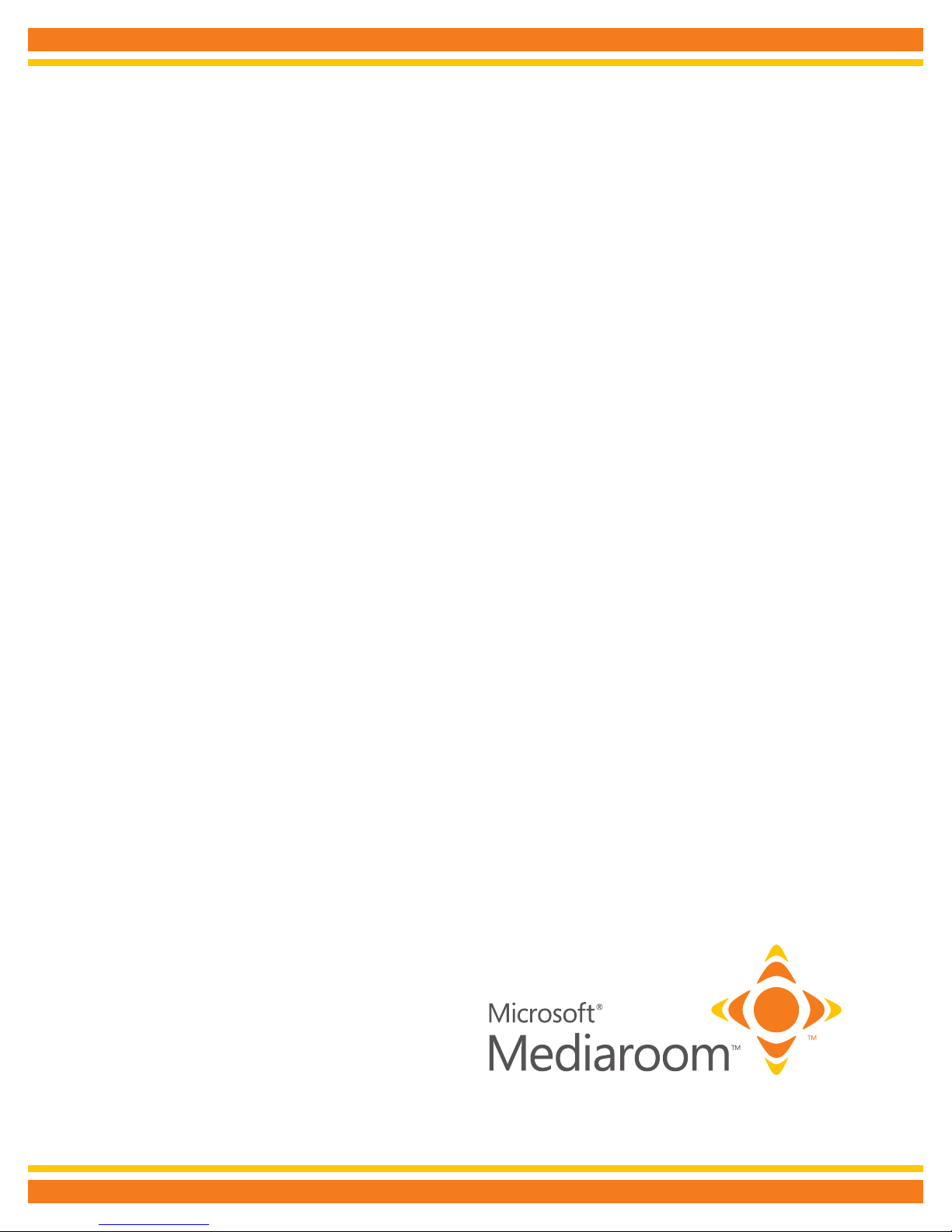
User Guide
Plex Advanced TV
powered by
V1-0412
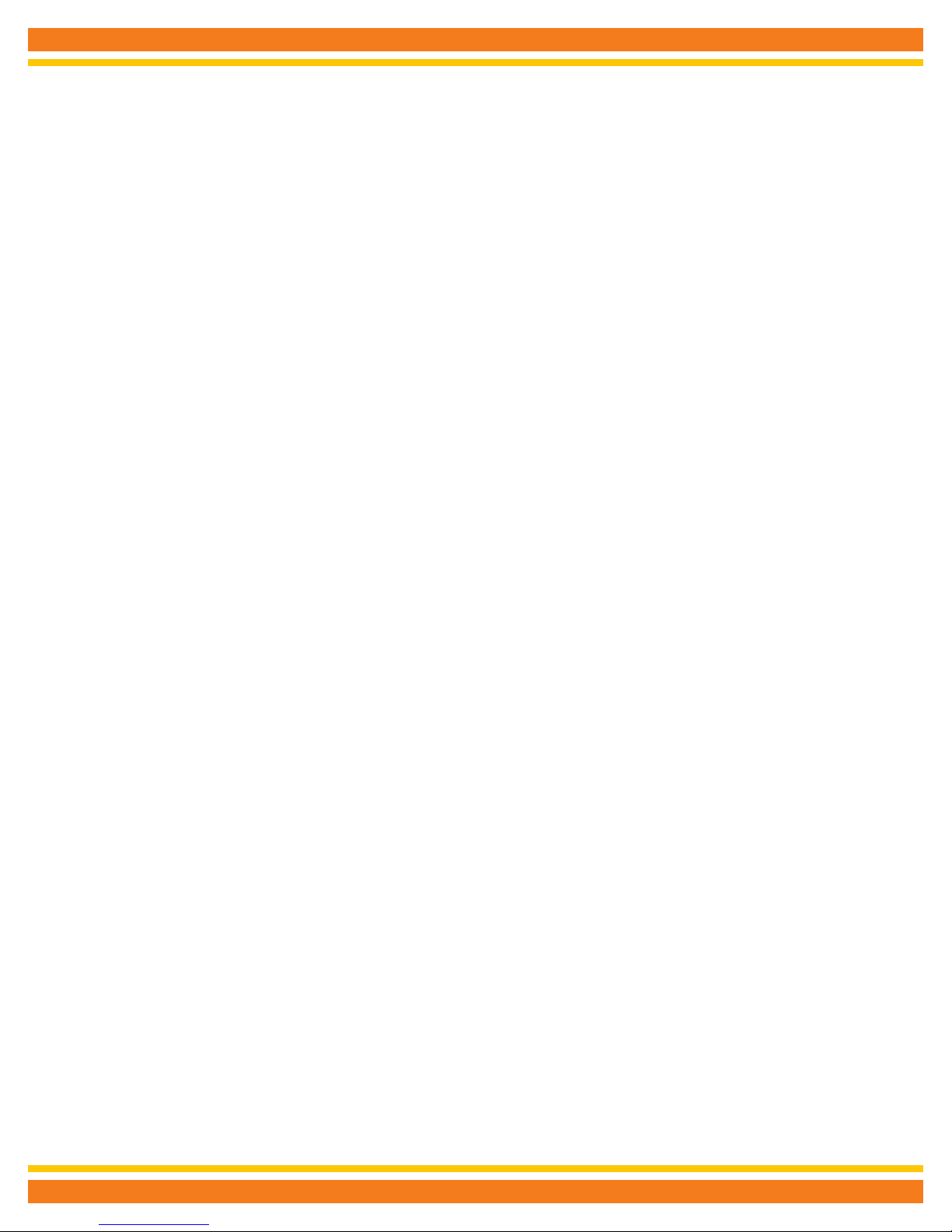
Table of contents
Say Hello to Plex Advanced TV powered by Microsoft Mediaroom ...................................................................................................... 2
Your Plex Advanced TV digital receiver .................................................................................................................................................. 3
Your Remote Control ............................................................................................................................................................................... 4
Programming Your Remote .................................................................................................................................................................... 5
Using your Plex Advanced TV service .................................................................................................................................................... 6
High Definition TV ................................................................................................................................................................................... 6
Managing Live TV Feeds ........................................................................................................................................................................ 6
Using the Menu ....................................................................................................................................................................................... 7
Using the On-Screen Guide .................................................................................................................................................................... 8
Picture-in-Picture Browsing .................................................................................................................................................................... 8
Customizing Your Guide ......................................................................................................................................................................... 9
Favorites List ........................................................................................................................................................................................... 9
Using Search ......................................................................................................................................................................................... 10
Video On Demand ................................................................................................................................................................................ 11
Parental Control .................................................................................................................................................................................... 12
Whole Home DVR ................................................................................................................................................................................. 13
Controlling Live TV ................................................................................................................................................................................ 13
Recording Programs ............................................................................................................................................................................. 14
Customizing Recording Settings .......................................................................................................................................................... 15
Watching a Recorded Program ............................................................................................................................................................ 15
Unlocking a Recorded Program ........................................................................................................................................................... 16
Managing Recording Conflicts ............................................................................................................................................................. 16
Resolving a Recording Conflict ............................................................................................................................................................ 16
Screen Aspect Resolution .................................................................................................................................................................... 17
Descriptive Video .................................................................................................................................................................................. 17
Digital Audio Output .............................................................................................................................................................................. 17
Applications........................................................................................................................................................................................... 18
Frequently Asked Questions................................................................................................................................................................. 19
Troubleshooting your Plex Advanced TV system ................................................................................................................................. 21
How to contact North State Communications ...................................................................................................................................... 23
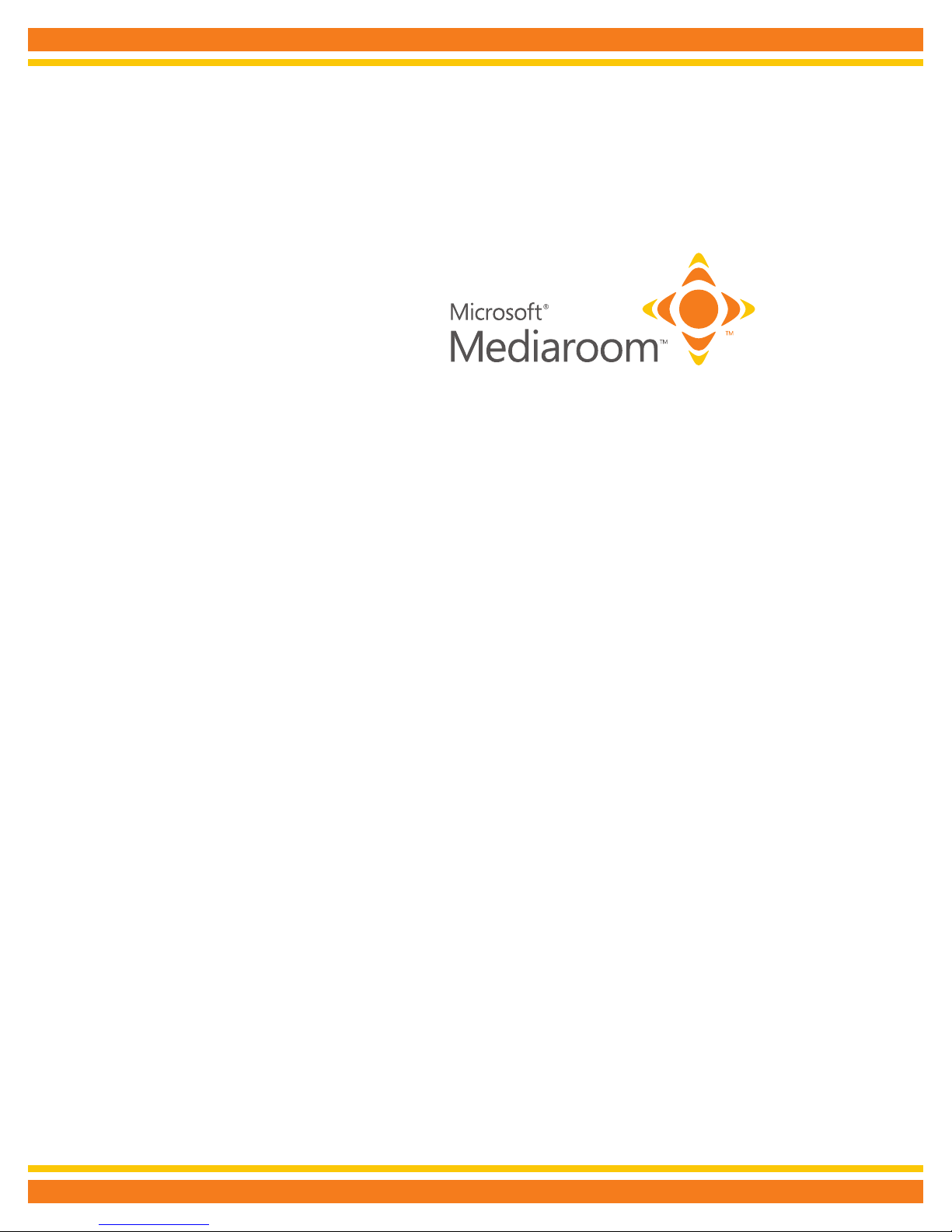
Say Hello to
Plex Advanced TV
powered by
...and say goodbye to planning around your shows, running out to rent a movie and being tied to just one TV. You can now enjoy
features only available with digital TV such as Video On Demand and High Definition (HD) programming and with the
Interactive Programming Guide planning your TV viewing is a breeze. You can use keyword search to find your favorite
programs or actors and even find out what else is on while watching your current program with Picture-in-Picture browsing.
Plus get convenience and flexibility with Plex Advanced TV powered by Microsoft Mediaroom applications.
If you have a Plex Advanced TV Digital Video Recorder (DVR) you also have the power to record, pause and replay live TV with the
press of a button. Plus, with Whole Home DVR, one DVR is all you need. You can record and watch your shows from any TV in your
home with a digital receiver. And you can record up to 2 shows at once.
Please keep this guide in a safe place. It’s filled with tips and easy-to-follow instructions that will help you every step of the way.
For more information, call us at 336-886-3900.
2
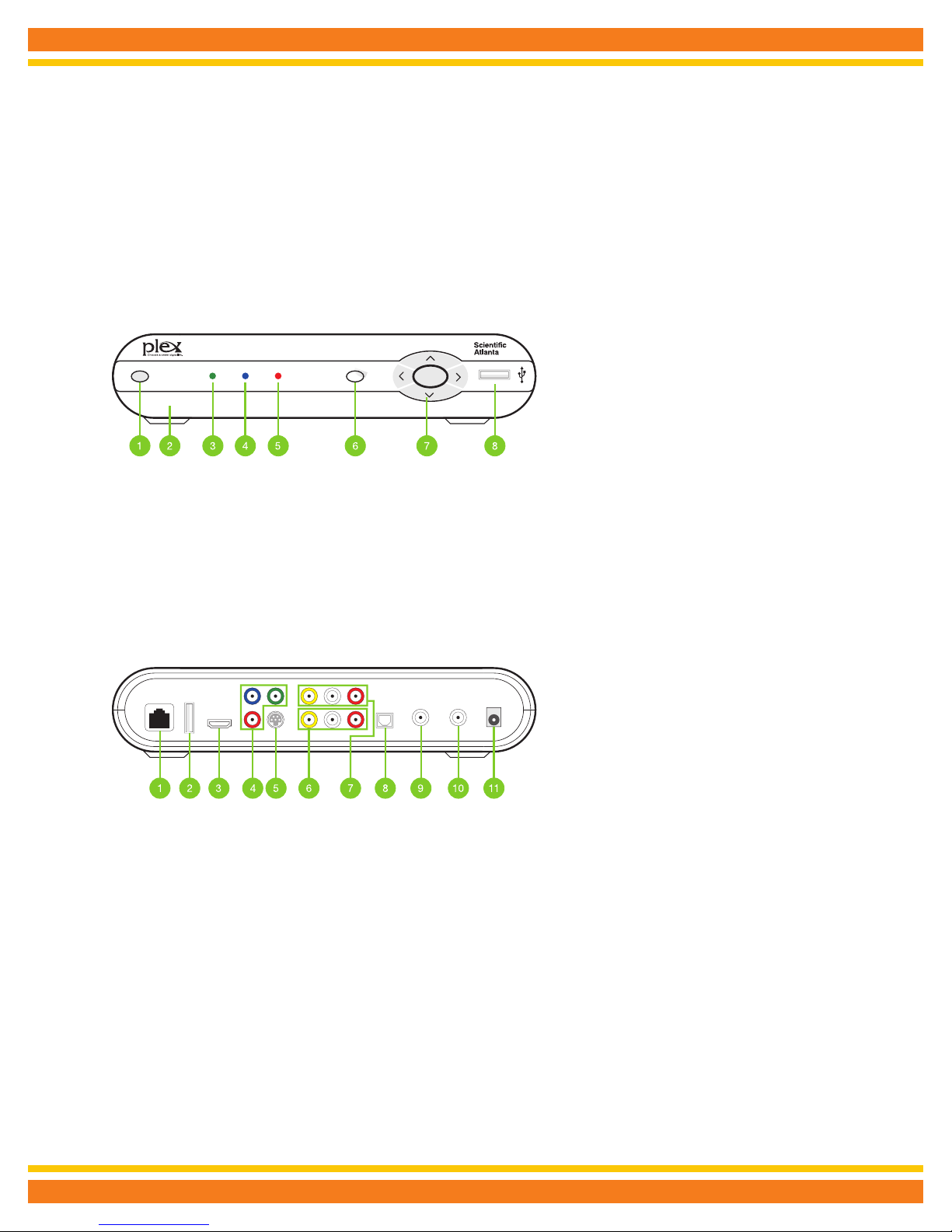
Your Plex Advanced TV
Digital Receiver
The following illustrations outline your digital receiver (HD or HD DVR) functions and connections.
Digital receivers may not be exactly as shown below.
LINK HD RECORD MENU OKPOWER
1. Power – Turns your digital receiver on or off and is lit when power is on.
2. Model number – Identifies hardware model.
3. Link – Lit when the digital receiver is connected to the North State network.
4. HD – Lit when the digital receiver is configured to display HD content.
5. Record – Lit on all digital receivers when a DVR recording is in progress.
6. Menu – Displays onscreen menu.
7. Navigation – Moves selection up, down, left or right.
8. USB – Not currently enabled.
Model numbers: SA430, SA330, Cis430, Cis330 and ISB 7,000
Plug layouts may vary depending on receiver model. Plugs are identified on back of receiver.
1. Network In – Connects the network cable from your home network or modem.
2. USB – Not currently enabled.
3. HDMI (Out) – HDMI is the HD connection that contains both audio and video signals.
4. Use for HDTVs Component Video Out – Component video cables can be used for
high quality signals to either HD or non-HDTVs.
5. S-Video Out – S-Video is preferred for older TVs.
6. RCA Video / Audio 1 Out – These connections are ideal for VCRs and older TVs.
The audio ports can be used independently if other video connections have been used.
7. RCA Video / Audio 2 Out – These duplicate connections are available for users with multiple devices.
8. Optical – This is an all-digital audio connection. It is ideal for audio receivers.
9. Video Out – Connects to the antenna jack on the TV.
10. Video In – For North State installer use only.
11. Power In – Connects to the supplied adapter to power the unit.
3
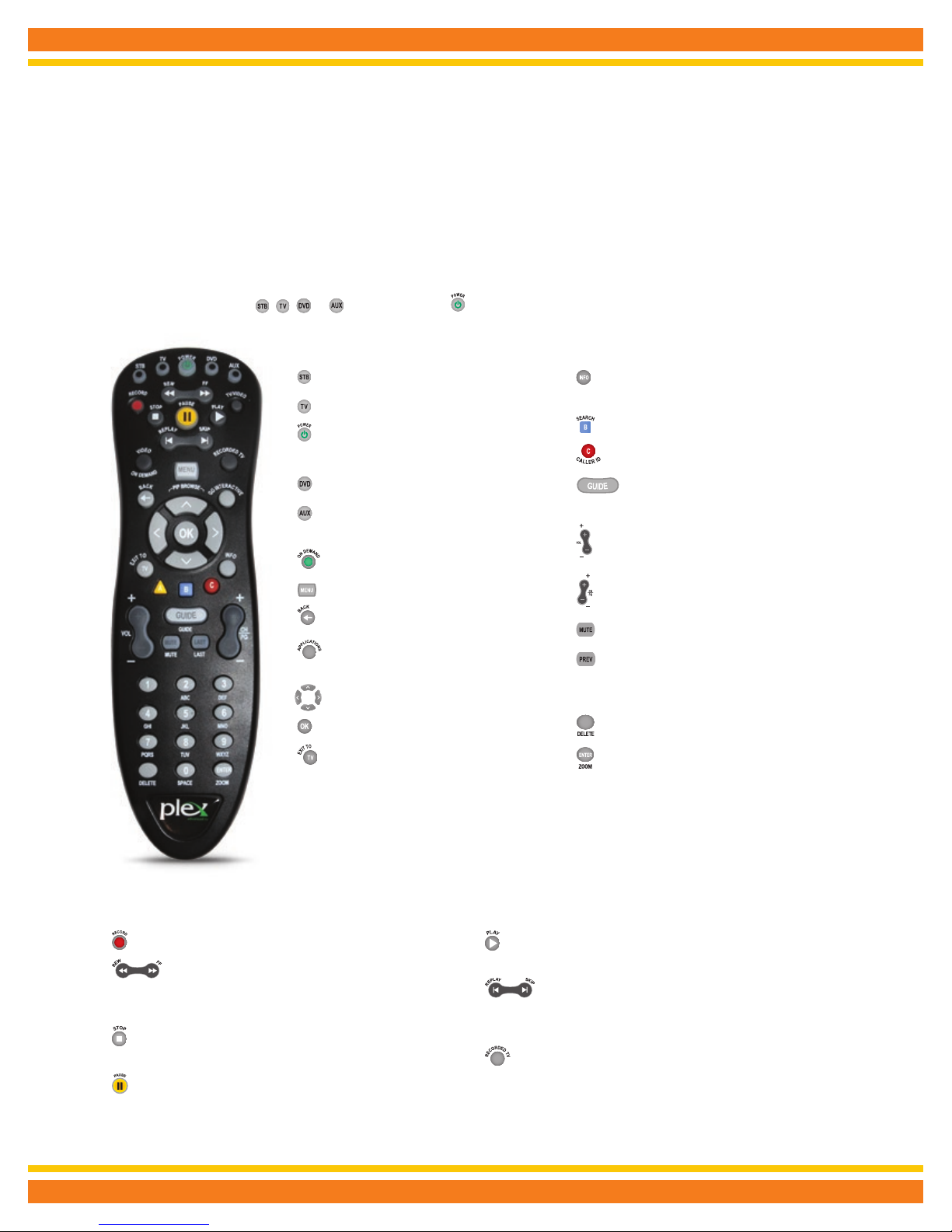
Your Remote Control
Why have multiple remotes when all you need is one? The Plex Advanced TV remote is universal and works with most TVs, DVD
players, VCRs and A/V receivers.
Once your remote is programmed, select the device you want to power
on by first pressing either , , or and then pressing .
Allows you to control your digital receiver
Allows you to control your TV
Turns the device you are controlling
on and off
Allows you to control your DVD player
Allows you to control an auxiliary device
such as a VCR, DVD player or A/V receiver
Displays the Video On Demand menu
Displays the main menu
Returns to the previous menu screen
Quick access to Plex Advanced
TV applications
Moves selection up, down, left or right
Selects the highlighted item
Exits all menu screens and returns
to live TV
Displays a detailed description of the
selected program
Displays the search menu
Displays the Call Display menu
Displays the Interactive
Programming Guide
Increases volume
Decreases volume
Scrolls through the program listings
and menus one page at a time
Turns all sound on and off
Returns to the previous channel and shows
picture-in-picture of the last 5 channels
you viewed
Deletes letters or numbers entered
Toggles between 5 screen-size settings
The following buttons also allow you to access additional functions if you have a DVR:
Records live TV
Reverses or fast-forwards your Video On Demand
movie, VCR/DVD, live TV or recorded program.
Repeatedly press the button to choose from 3 speeds.
Stops your Video On Demand movie, VCR/DVD,
or recorded program
Pauses your Video On Demand movie, VCR/DVD,
live TV or recorded program
Plays your Video On Demand movie, VCR/DVD,
paused live TV or recorded program
Reverses in 7-second intervals or fast-forwards in
30-second intervals for Video On Demand movie,
live TV and recorded programs
Displays recorded programs and scheduled recordings
Please note that A, B, C, TV/VIDEO and GO INTERACTIVE are
not currently enabled.
4

Programming Your Remote
Your remote is initially programmed to only operate your receiver. Therefore,
you must program the remote to operate your TV, DVD player, or other devices.
Note: You must use the IR (infrared) remote within line of sight of the receiver for
the receiver to operate correctly.
HOW DOES YOUR UNIVERSAL REMOTE CONTROL WORK?
You tell the remote which device you want to operate using the four keys, called mode keys, arched across the top of the remote
on each side of the Power button. These keys are labeled STB, TV, DVD, and AUX. Each mode key is associated with a specific
device. For example, after programming the remote, to operate your TV you simply press the TV key. Other keys you press on
the remote, thereafter, should operate your TV. To operate a different device, just press the mode key for the next device you want
operate.
AUTO-SEARCHING THE CODE LIBRARY FOR TV OR DVD MODE CODES (PROGRAM CODE 922)
Note: This procedure only applies to TVs and DVDs. Once one is programmed, program the other using the same steps and a
different mode key.
1. Turn on the device that you want to assign to the TV or DVD key.
2. Point the remote at the device.
3. Press and hold a selected mode key (TV or DVD), then press the OK key. For example, to search for a TV code, press and hold
TV and OK at the same time.
4. Release both keys and all the mode keys blink twice.
5. Enter the programming code 9 2 2 by pressing the numeric keys on the remote. The mode key you selected in step 3 blinks
twice to indicate a successful entry.
6. Point the remote toward the device, and press PLAY.
7. Your device powers off when it finds the correct code. Then, choose one of the following options:
• Save code and exit – Press the ENTER key on the remote to program the code in the remote and the mode key flashes three
times indicating successful entry.
To program more devices, please call Product Support at 886-3900.
5
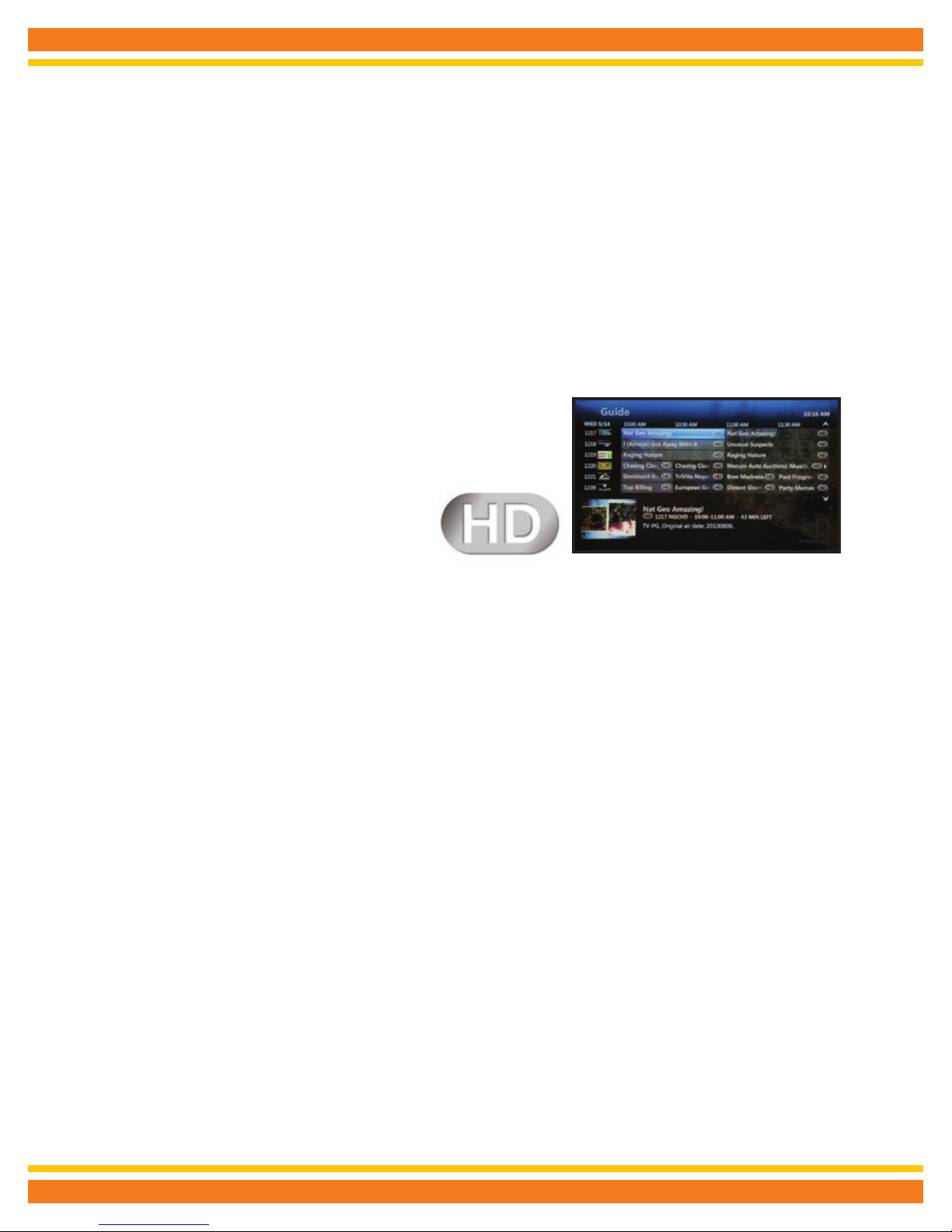
Using your
Plex Advanced TV service
Quick tip: When not in use for 4 hours the digital receiver will automatically enter standby mode to conserve energy. But don’t
worry; your scheduled recordings will not be interrupted.
HIGH DEFINITION TV
High Definition (HD) is an entirely new way to watch television. Experience a true
widescreen picture that’s up to 10x better than regular cable TV. And with 5.1
Dolby® Digital sound, HD is a treat for your ears as well.
All North State digital receivers are HD-ready,
you’ll find the HD channels between 1000 and 1435.
In the guide, HD programs are identified by an HD icon after the program title.
MANAGING LIVE TV FEEDS
Plex Advanced TV supports up to 6 TVs and delivers 5 HD and 2 SD TV feeds to your household. A TV feed can be a live TV show,
a Video On Demand program or a Pay Per View (PPV) event. If you have 2 or more TVs tuned to the same live TV program you’ll
only be using 1 live TV feed. Also, watching programs that have already been recorded on your DVR doesn’t use a live feed.
For example, you can do one of the following:
• Watch 6 different live TV programs; 5 in HD and 1 in SD
• Record 1 live program on your DVR and watch 6 other live programs
• Record 2 live programs on your DVR and watch 5 live programs
The number of live HD (high definition) programs you can watch at once depends on the service in the area you live. All Plex Advanced TV homes can watch or record at least 5 live TV program in HD and 2 in SD (standard definition) at the same time. Depending on the service availability at your home, you may be able to watch or record 2 live TV programs in HD and a third in standard
definition.
If you try to watch or record more live TV programs than you have available feeds, your Plex Advanced TV service will present you
with options to select the programs that you wish to watch or record.
For example, if 3 live TV programs are being watched and a fourth TV is turned on to watch another program, you will be prompted
to choose which programs you want to continue to watch or record. If you choose to interrupt a program on another TV, a message
will be displayed on both affected TVs.
With your Plex Advanced TV DVR, while the live TV feeds are being used to watch or record live programs, you can watch up to 4
recorded programs on your other TVs. Viewing a recorded program does not use a live TV feed as it is stored on your DVR.
6
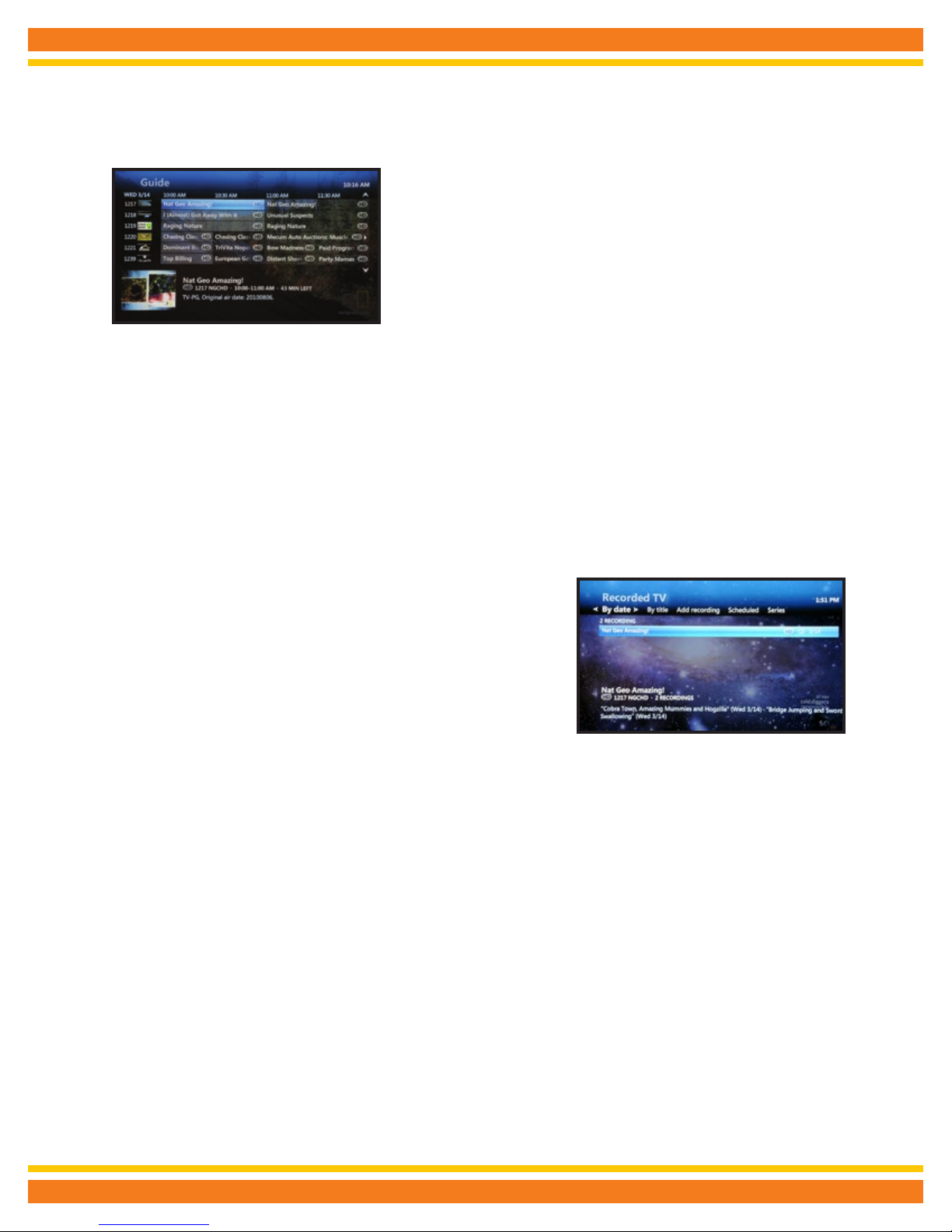
Subscribing to the Time Choice theme pack allows you to watch or record your
favorite programs outside your local time zone with time shifting and will help
you manage usage of your live feeds. This means you can watch or record your
favorite programs earlier when it is more convenient for you.
Quick tip: Turning off one of your digital receivers will free up a live TV feed.
USING THE MENU
Use the menu to quickly access the Live TV, Recordings (DVR only), Video On
Demand, Applications, Settings and Help Center drop down menus.
Here is a brief description of each drop down menu:
LIVE TV
Watch live TV - Allows you to watch a live TV program.
Guide - Accesses the program guide.
Favorites - Accesses your customized favorites list.
Search - Allows you to easily find your favorite TV shows, Video On Demand and PPV programs.
RECORDED TV (DVR SUBSCRIBER)
View recordings - Lists all in progress and completed recordings.
Scheduled - Lists all future recordings.
Add a recording - Allows you to record a program using search,
the guide or by entering the channel number and recording time.
APPLICATIONS
Plex Avenue - Provides access to interactive online content, such as news,
weather, and online games, all accessible from your receiver.
VIDEO ON DEMAND
Video On Demand - Lists all videos by category
Current rentals - Lists all your rented titles and those that are still available to view
Search - Allows you to easily find your favorite Video On Demand titles
SETTINGS
General - Allows you to turn system sound effects on or off, access system information and troubleshoot your connection.
Television - Allows you to customize your guide, favorites list, screen aspect ratio and closed captioning.
Audio - Allows you to activate descriptive video and change your digital audio output settings.
Parental Controls - Allows you to block Video On Demand titles, PPV events and programs by channel, rating or content.
Restart system - Reboots your digital receiver. All your user settings will be saved.
7
