Page 1
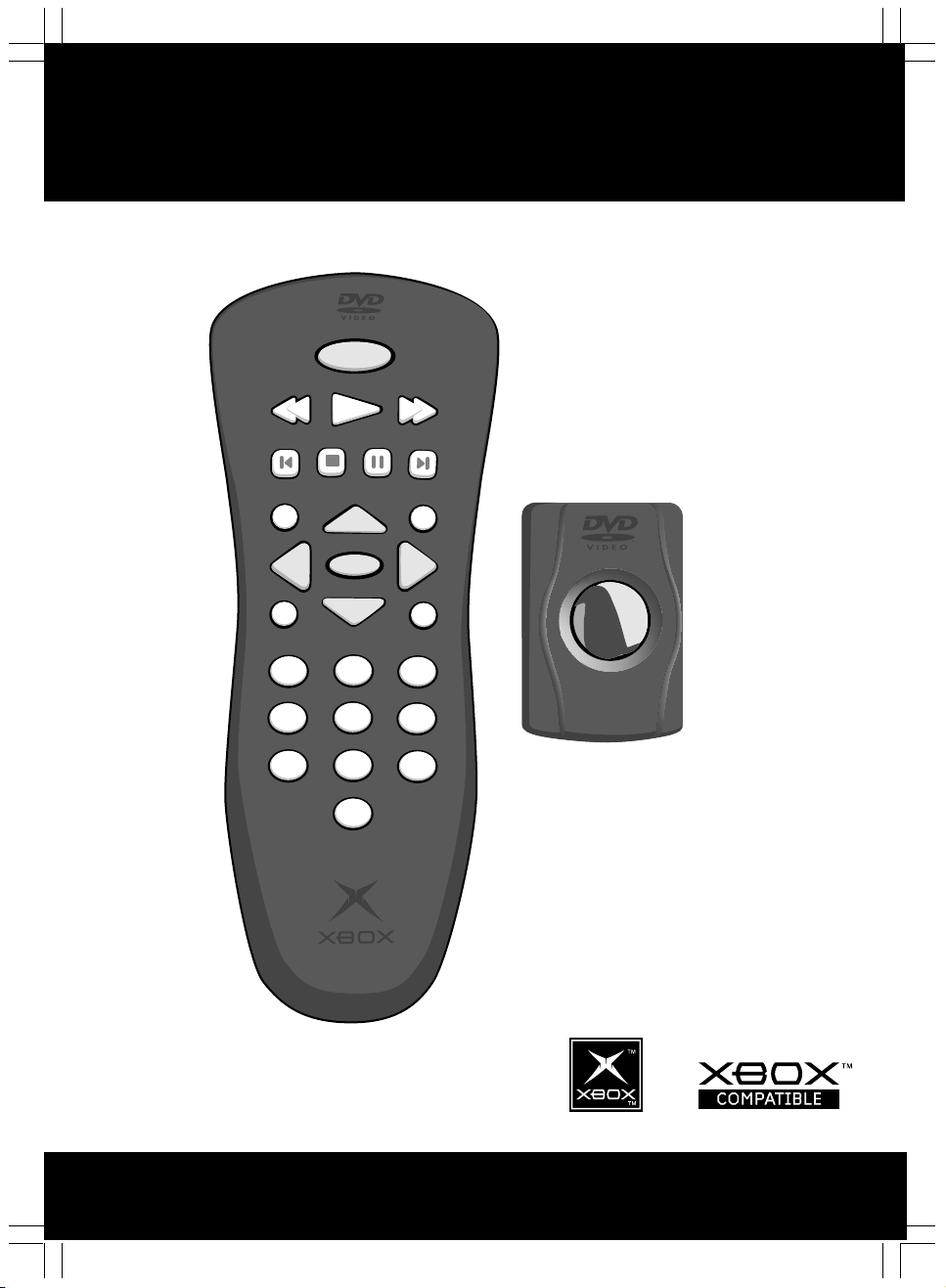
xbox dvd movie Playback kit
Module DVD vidéo Xbox
Kit de reproducción de películas DVD Xbox
DISPLAY
PLAY
PAU SE
FORWARD
SKIP+
REVERSE
SKIP-
STOP
TITLE
SELECT
MENU
1 2 3
4 5 6
7 8 9
0
I
NFO
BACK
K01-00004
Page 2
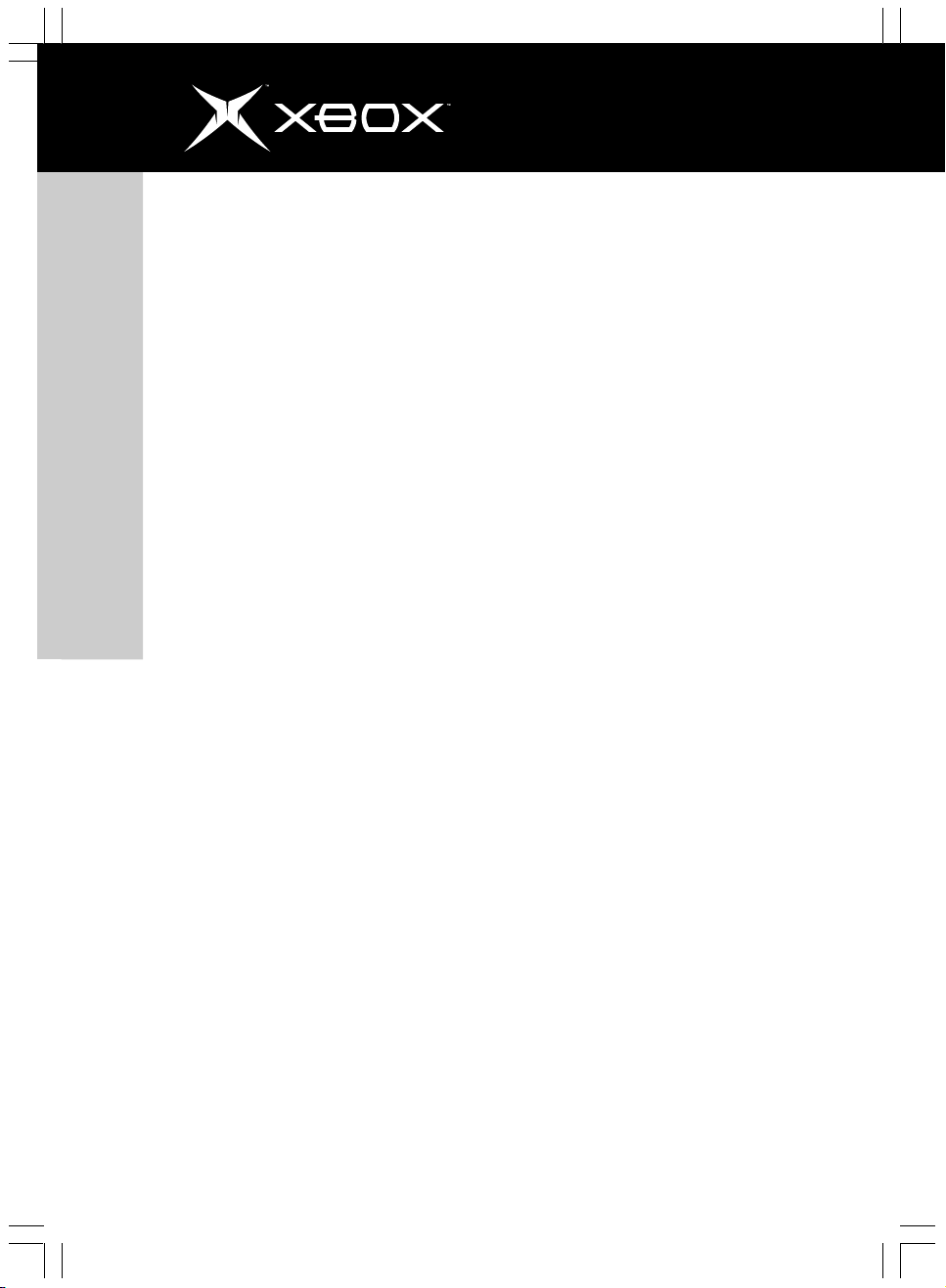
2
Xbox DVD Movie Playback Kit
Instruction Manual
Page 3
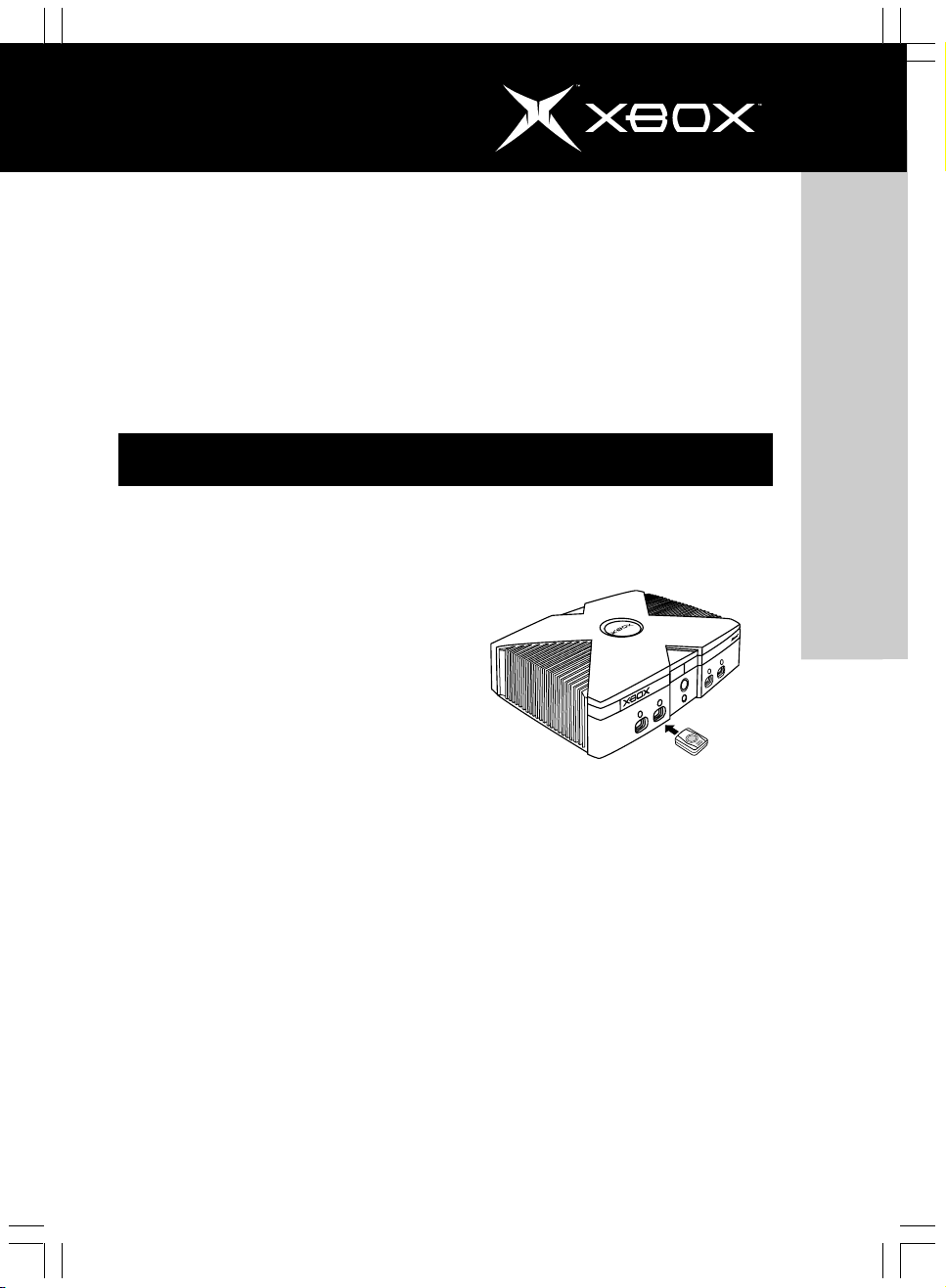
Instruction Manual
3
The Xbox DVD Movie Playback Kit lets you
play DVDs on your Xbox console. The DVD
Movie Playback Kit consists of three items:
• Infrared receiver
• Remote control
• Instruction Manual
The DVD Movie Playback Kit is for use
exclusively with the Xbox™ video game system
from Microsoft.
Setting up the DVD Movie Playback Kit
To place batteries in the remote control
1. Remove the battery compartment
cover.
2. Place two AAA batteries (sold
separately) into the remote control.
3. Replace the batterycompartment
cover.
Notes about batteries:
Keep batteries out of reach of children.
Do not mix old and new batteries, or batteries
of different types. Follow manufacturer’s
instructions on battery use.
Remove old, weak, or worn-out batteries
promptly
Always recycle or dispose of used batteries in
accordance with your local ordinances.
If a battery leaks, remove all batteries and
thoroughly clean the battery compartment
with a damp paper towel, or follow the battery
manufacturer’s recommendations for cleanup.
If fluid from the battery comes into contact
with skin or clothes, flush skin with water
immediately.
IMPORTANT! Before using this product, read
the Xbox Video Game System Instruction
Manual for important safety information and
health warnings. Please retain both the Xbox
Video Game System Instruction Manual and
this manual for future reference and warranty
information. The limited warranty covering this
Xbox DVD Movie Playback Kit is contained in
the Xbox Video Game System Instruction Manual.
To connect the infrared receiver
1. If the Xbox console is on, press the
power button on the Xbox console to
turn it off.
2. Connect the infrared receiver to any
controller port on the front of the
Xbox console.
Xbox DVD Movie Playback Kit
Page 4
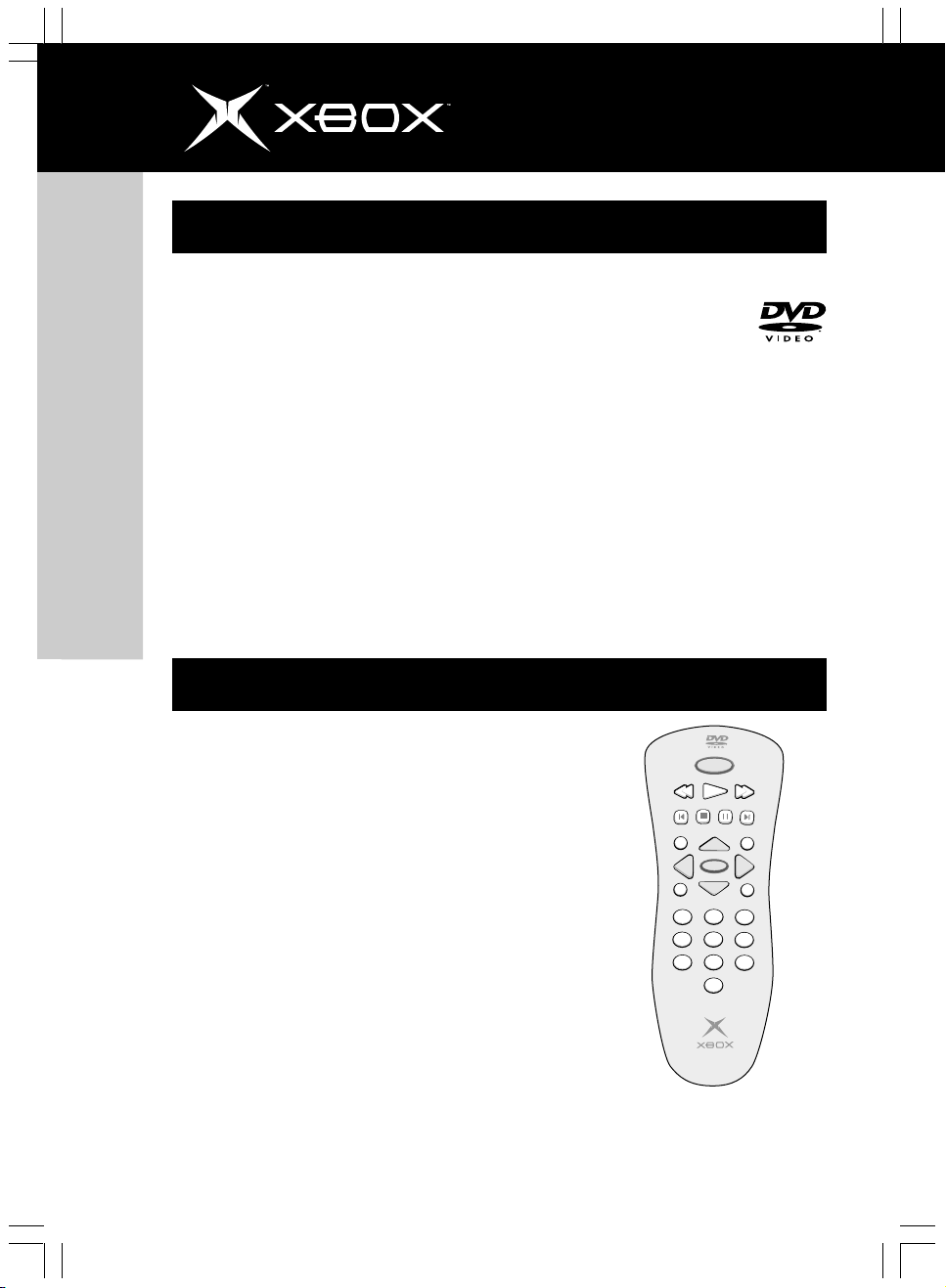
4
Instruction Manual
Playing DVD Movies
Xbox DVD Movie Playback Kit
To play DVDs
1. With the infrared receiver connected
to the Xbox console, press the power
button on the Xbox console to turn it on.
2. Press the eject button to open the
disc tray.
3. Place the DVD on the disc tray with
the label facing up.
4. Press the eject button to close the
disc tray. The DVD will begin playing.
Selecting DVDs
The DVD Movie Playback Kit can
play only region 1 DVDs that have
this logo:
Avoiding Damage to DVDs or to the
Disc Drive
Do not leave a disc in the Xbox console for
extended periods when not in use.
Do not move the Xbox console while the power
is on and a disc is inserted.
Do not apply labels, stickers, or other foreign
objects to discs.
Using the REMOTE control and OnScreen Display
Use the DVD Movie Playback Kit remote
control to operate DVD movie playback. Most
basic features are available on the remote.
Button Operation
Display Display onscreen controls.
REVERSE
SKIP-
TITLE
STOP
Play Play video from current
location.
Reverse Fast reverse play back. If
DVD is paused, slow reverse
playback. Cycles through
playback speeds.
MENU
1 2 3
4 5 6
7
8
0
Forward Fast forward. If DVD is
paused, slow forward. Cycles
through playback speeds.
DISPLAY
PLAY
SELECT
PAUSE
9
FORWARD
SKIP+
INFO
BACK
Page 5
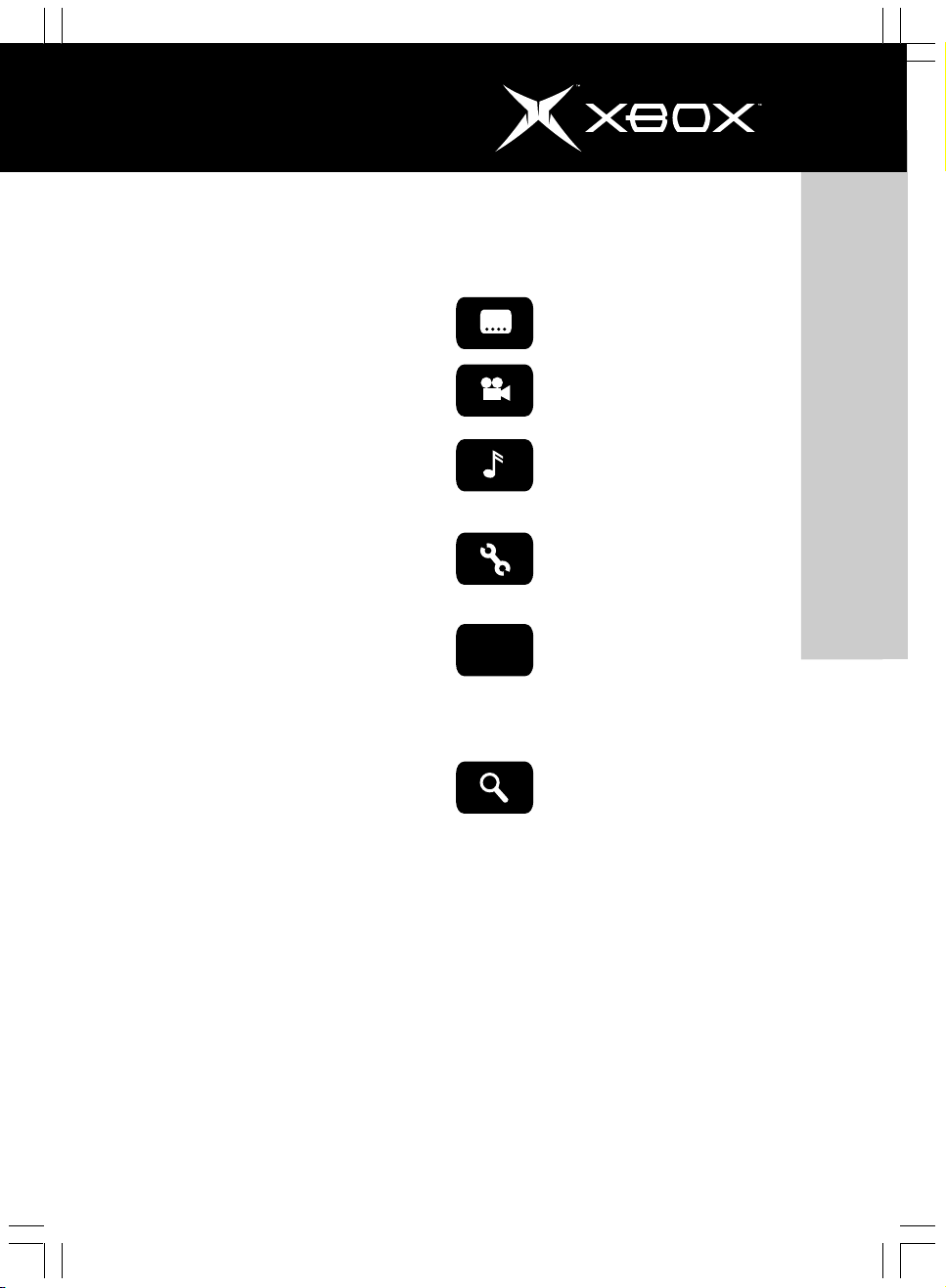
Instruction Manual
5
Skip - Go to beginning of current
chapter. If this button is
pressed within first two
seconds of a chapter, go to
beginning of previous
chapter. If DVD is paused, go
to previous frame.
Stop Stop playback.
Pause Pause playback.
Skip + Go to next chapter. If DVD is
paused, go to next frame.
Title Go to title menu.
Info Display title, chapter, and
elapsed time on the screen.
Select Accept current selection. If a
specific chapter number is
entered, go to that chapter.
Arrows Move selection up, down,
left, or right.
Menu Go to main menu.
Back Go to previous menu. If at
main menu, resume
playback.
Numbers Enter specific chapter
number, then press Select.
Additional features are available in the
onscreen display.
Icon
A-B
Operation
Cycle through available subtitle
languages.
Cycle through available viewing
angles.
Cycle through available audio
tracks, including multilingual
tracks.
Select video, audio, and
language options from setup
menu.
Looping Playback. First press
selects A point. Second press
selects B point and begins
looping playback between A and
B. Third press turns off looping
playback.
Magnify picture. Toggles
between zoom settings. When
zoomed, use arrows to move
around picture.
Xbox DVD Movie Playback Kit
Page 6
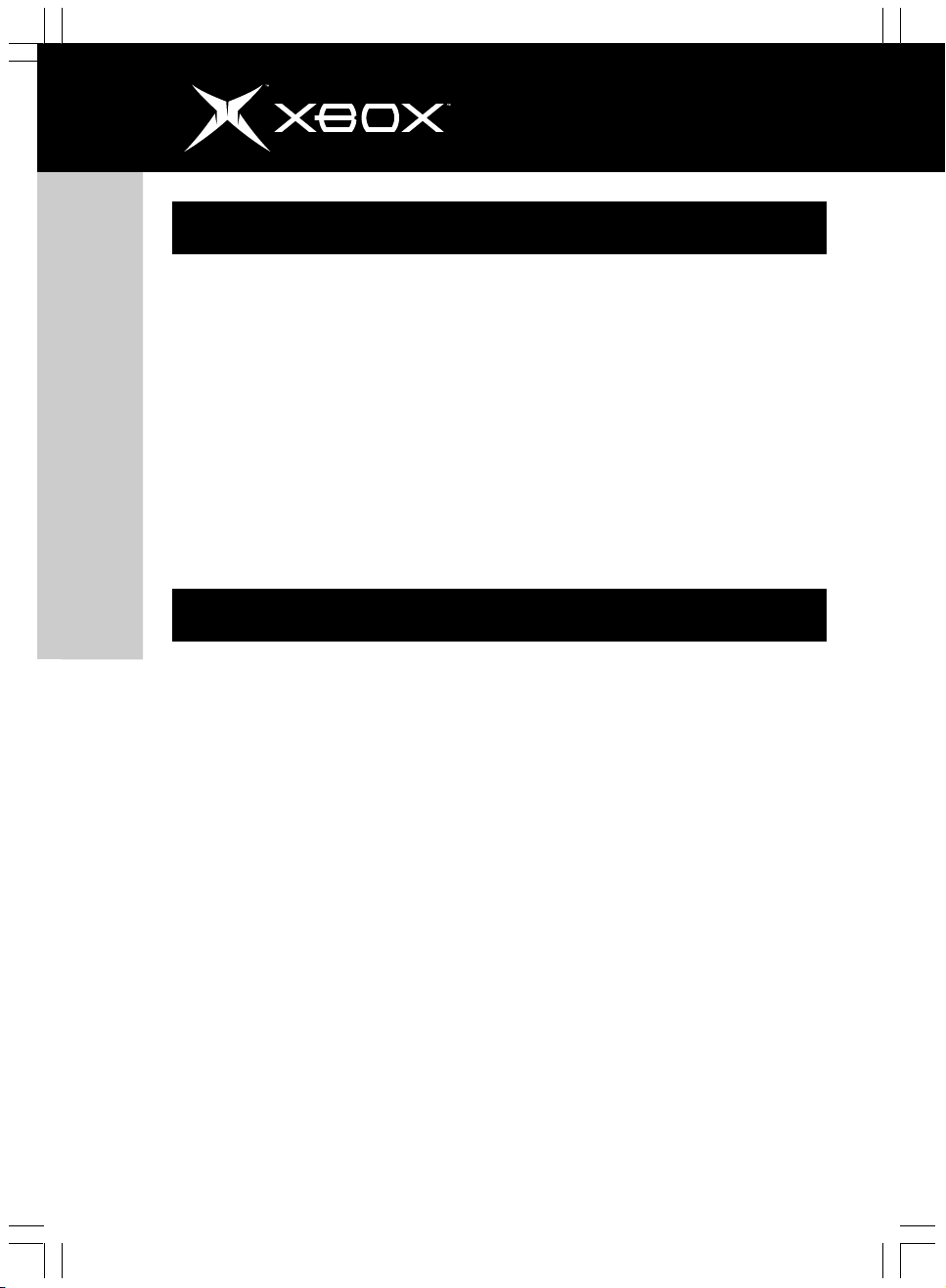
6
Instruction Manual
Parental Control
Xbox DVD Movie Playback Kit
You can limit the type of DVD content played
on the Xbox video game system based on the
MPAA (Motion Picture Association of America)
rating level. To determine the rating level of
your DVD movie, see your DVD movie
documentation. By default, the Xbox video
game system is set to play all content. To
change the level of content that can be
played
1. Turn on the Xbox console with no disc
in the disc tray.
2. Select Settings, and then select
Parental Control.
If DVD Features Don’t Work
Some DVDs may not support all of the features
of the Xbox DVD Movie Playback Kit, such as
subtitles, multilingual audio tracks, multiple
viewing angles, and slow-motion play. For more
information about supported features, see the
documentation from the DVD producer.
In rare instances, certain DVDs may not
operate properly. This is primarily due to
variations in the manufacturing process or
software encoding of the DVD video software.
If There Is No Video or Sound, or If
Video or Sound Quality Is Poor
Properly connect your AV cable or AV pack.
For setup and audio and video troubleshooting
information, see the Xbox Video Game System
Instruction Manual or the AV pack
instructions.
3. Select Movies, and then select the
level you want.
The Xbox game system will play DVDs that
are rated at or below the selected level. For
example, if the selected level is PG-13, games
rated PG-13, PG, and G can play. If you choose
any level other than All Content, you must
enter a pass code.
If you lose or forget your pass code or have
questions about this product, call the Xbox
Customer Support number listed in the
Troubleshooting section.
troubleshooting
If You Need Help
Should problems persist, do not attempt to
take apart, service, or modify the Xbox DVD
Movie Playback Kit or Xbox console in any way.
Doing so could present the risk of serious
injury or death from electric shock or fire, and
it will void your warranty. Please see
http://www.xbox.com or call the Xbox
Customer Support number:
United States and Canada: 1-800-4MY-XBOX
Mexico: 001 866 745 83 12
Page 7
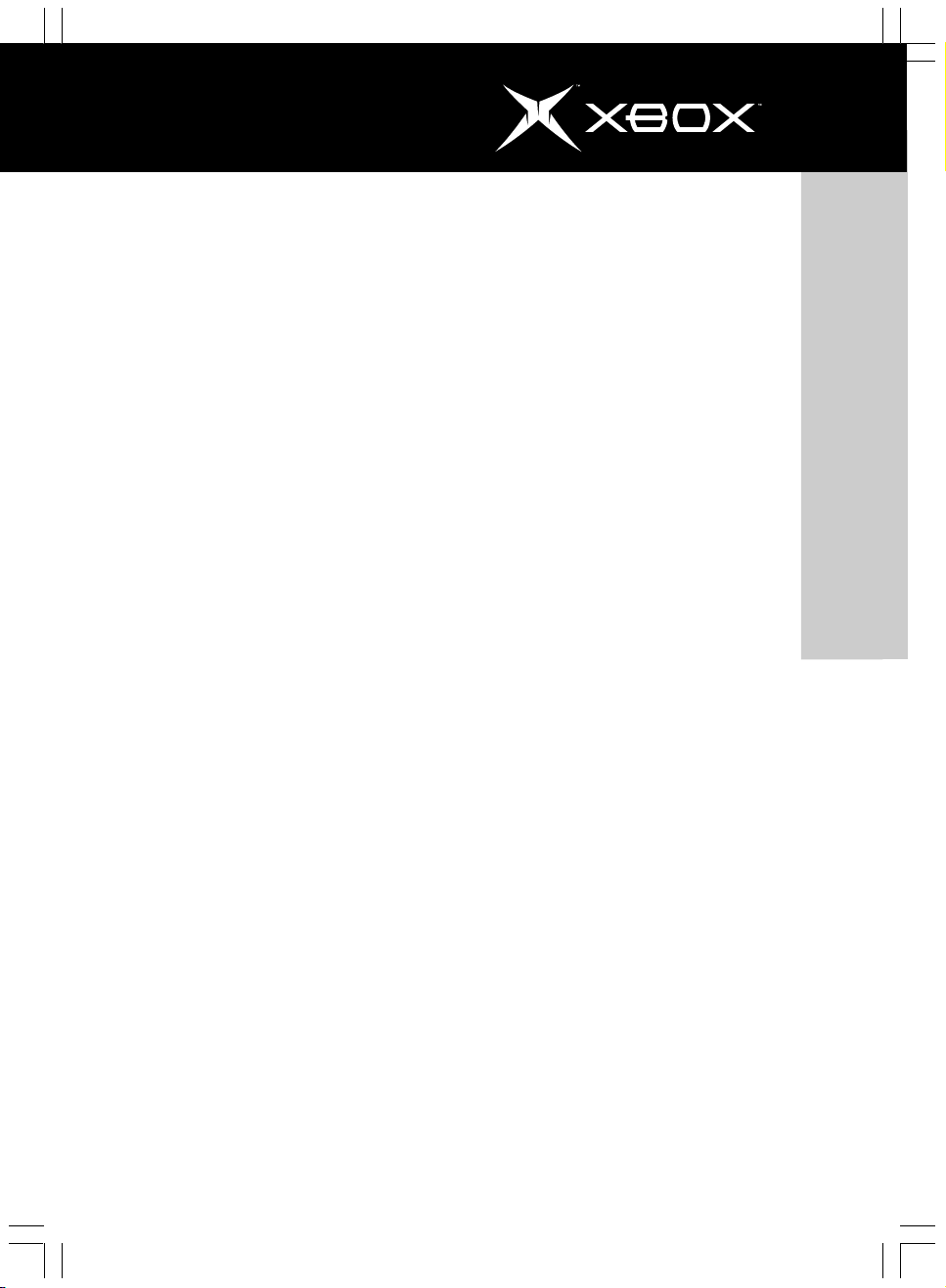
Instruction Manual
7
For Customers in the United States:
This equipment has been tested and found to
comply with the limits for a Class B digital
device, pursuant to Part 15 of the FCC rules.
These limits are designed to provide
reasonable protection against harmful
interference in a residential installation. This
equipment generates, uses, and can radiate
radio frequency energy and, if not installed
and used in accordance with the instructions,
may cause harmful interference to radio
communications.
However, there is no guarantee that
interference will not occur in a particular
installation. If this equipment does cause
harmful interference to radio or television
reception, which can be determined by turning
the equipment off and on, the user is
encouraged to try to correct the interference
by one or more of the following measures:
• Reorient or relocate the receiving
antenna.
• Increase the separation between the
equipment and receiver.
• Connect the equipment into an outlet
on a circuit different from that to
which the receiver is connected.
• Consult the dealer or an experienced
radio/TV technician for help.
Note Any changes or modifications made on
the system not expressly approved by the
manufacturer could void the user’s authority
to operate the equipment.
For Customers in Canada:
This Class B digital apparatus complies with
Canadian ICES-003.
Cet appareil numérique de la classe B est
conforme à la norme NMB-003 du Canada.
Xbox DVD Movie Playback Kit
Page 8
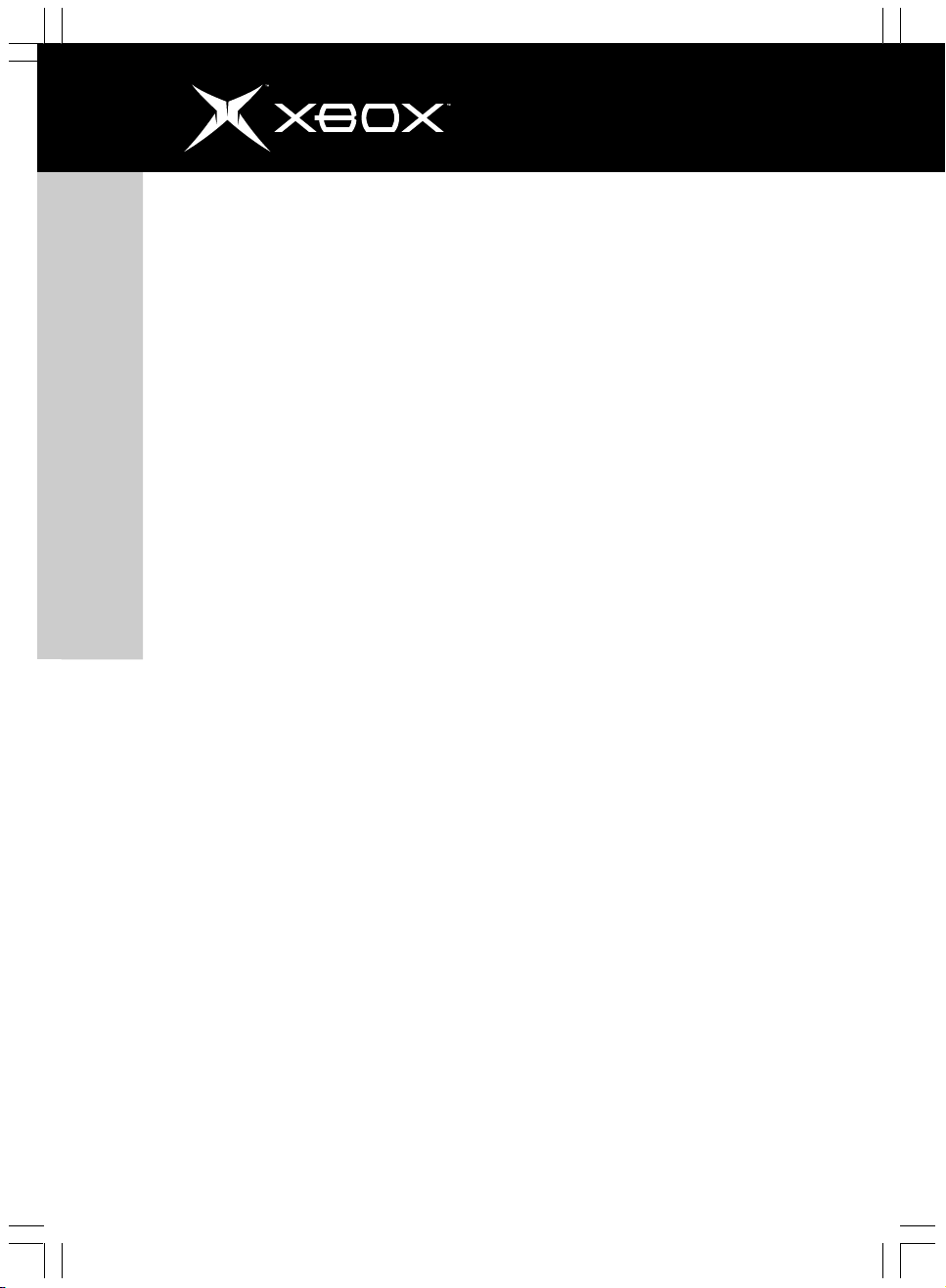
8
Xbox DVD Movie Playback Kit
Instruction Manual
Information in this document, including URL and other Internet Web site references, is
subject to change without notice. Unless otherwise noted, the example companies, organizations, products, domain names, e-mail addresses, logos, people, places, and events depicted
herein are fictitious, and no association with any real company, organization, product, domain name, e-mail address, logo, person, place, or event is intended or should be inferred.
Complying with all applicable copyright laws is the responsibility of the user. Without limiting the rights under copyright, no part of this document may be reproduced, stored in or
introduced into a retrieval system, or transmitted in any form or by any means (electronic,
mechanical, photocopying, recording, or otherwise), or for any purpose, without the express
written permission of Microsoft Corporation.
Microsoft may have patents, patent applications, trademarks, copyrights, or other intellectual property rights covering subject matter in this document. Except as expressly provided
in any written license agreement from Microsoft, the furnishing of this document does not
give you any license to these patents, trademarks, copyrights, or other intellectual property.
(c) 2001 Microsoft Corporation. All rights reserved.
Microsoft, Xbox, and the Xbox logos are either registered trademarks or trademarks of Microsoft
Corporation in the United States and/or other countries.
“Dolby” and the “Double-D” symbol are trademarks of Dolby Laboratories.
The names of actual companies and products mentioned herein may be the trademarks of
their respective owners.
Microsoft Corporation, One Microsoft Way, Redmond, WA 98052-6399 USA.
Page 9

Manuel
d’instructions
9
Le module DVD vidéo vous permet de lire les
DVD sur la console Xbox. Ce module se
compose de trois éléments:
• Récepteur à infrarouge
• Télécommande
• Manuel d’instructions
Le Module DVD vidéo doit être utilisé
exclusivement avec la console de jeu vidéo
Xbox™ de Microsoft.
Installation du Module DVD vidéo
Pour placer les piles dans la télécommande
1. Retirez le couvercle du compartiment
des piles.
2. Insérez deux piles AAA (vendues
séparément) dans la télécommande.
3. Replacez le couvercle.
Remarques concernant les piles:
Rangez les piles hors de la portée des enfants.
Évitez d’utiliser des piles usagées avec des
piles neuves, ou des piles de types différents.
Suivez les instructions fournies par le fabricant
pour l’emploi des piles.
Retirez les piles dès qu’elles sont usagées ou
faibles.
Recyclez-les ou mettez-les au rebut
conformément à la réglementation en vigueur.
Si une pile fuit, retirez toutes les piles et
nettoyez soigneusement le compartiment à
l’aide d’une serviette en papier légèrement
humide ou suivez les recommandations de
nettoyage fournies par le fabricant de piles.
En cas de contact du liquide d’une pile avec la
peau ou les vêtements, rincez immédiatement
et abondamment à l’eau.
IMPORTANT: Avant d’utiliser ce produit,
consultez le manuel de la console de jeu vidéo
Xbox. Vous y trouverez des conseils de sécurité
et de santé importants. Conservez le manuel
de la console de jeu vidéo Xbox ainsi que ce
manuel pour référence ultérieure. Vous y
trouverez notamment des informations sur la
garantie. La garantie limitée du module DVD
vidéo Xbox est incluse dans le manuel de la
console de jeu vidéo Xbox.
Pour brancher le récepteur à infrarouge
MODULE DVD VIDÉO XBOX
1. Si la console Xbox est sous tension,
appuyez sur le bouton marche/arrêt
pour la mettre hors tension.
2. Branchez le récepteur à infrarouge sur
n’importe quel port à l’avant de la
console Xbox.
Page 10

10
Manuel
d’instructions
Lecture de disques DVD vidéo
MODULE DVD VIDÉO XBOX
Pour lire des DVD
1. Une fois le récepteur à infrarouge
raccordé à la console Xbox, appuyez
sur le bouton marche/arrêt de la
console pour la mettre sous tension.
2. Appuyez sur le bouton Eject pour
ouvrir le tiroir du lecteur de CD.
3. Placez le DVD sur le tiroir (étiquette
visible).
4. Appuyez de nouveau sur le bouton
Eject pour fermer le tiroir. La lecture
du DVD commence.
Sélection de DVD
Le module DVD vidéo ne peut
lire que les DVD zone 1 portant
le logo ci-contre.
Protection des DVD et du lecteur contre
l’endommagement
Ne laissez pas de disque dans la console
Xbox si vous ne l’utilisez pas.
Évitez de déplacer la console Xbox
lorsqu’elle est sous tension et qu’elle
renferme un disque.
N’apposez pas d’étiquettes, d’autocollants
ni d’autres objets sur les disques.
Page 11

Manuel
d’instructions
11
Utilisation de la télécommande et de
Utilisez le module DVD vidéo pour la lecture
de films DVD. La plupart des fonctions sont
disponibles sur la télécommande.
Bouton Fonction
Display Affiche les commandes à
(Affichage) l’écran.
Play Lit la vidéo à partir de son
(Lecture) emplacement actuel.
Reverse Marche arrière rapide. Si le
(Arrière) DVD est en mode pause, la
lecture en marche arrière
est ralentie. Plusieurs
vitesses de lecture.
Forward Avance rapide. Si le DVD
(Avant) est en mode pause, l’avance
rapide est ralentie. Plusieurs
vitesses de lecture.
Skip Revient au début du
(Précé- chapitre en cours. Si ce
dent) bouton est enfoncé pendant
les deux premières secondes
d’un chapitre, revient au
début du chapitre précédent.
Si le DVD est en mode
pause, revient à l’image
précédente.
Stop Interrompt la lecture.
(Arrêt)
Pause Met la lecture en mode
(Pause) pause.
Skip + Passe au chapitre suivant.
(Suivant) Si le DVD est en mode
pause, passe à l’image
suivante.
Title Affiche le menu de titres.
(Titre)
l’affichage à l’écran
DISPLAY
PLAY
STOP
SELECT
8
PAUSE
9
FORWARD
SKIP+
INFO
BACK
REVERSE
SKIP-
TITLE
MENU
1 2 3
4 5 6
7
0
Info Affiche le titre, le chapitre
(Info) et le temps écoulé à
l’écran.
Select Accepte la sélection en
(Sélection cours. Si vous spécifiez un
-ner) numéro de chapitre, avance
jusqu’à ce chapitre.
Arrows Déplacement entre les
(Flèches) sélections dans les quatre
directions: haut, bas,
gauche ou droite.
Menu Affiche le menu principal.
(Menu)
Back Revient au menu précédent.
(Retour) S’il s’agit du menu principal,
reprend la lecture.
Numbers Entrez un numéro de
(Numéros) chapitre
spécifique, puis appuyez sur
Sélectionner.
MODULE DVD VIDÉO XBOX
Page 12

12
Les autres fonctions sont disponibles sur
l’écran d’affichage.
Icône
Fonction
Manuel
d’instructions
MODULE DVD VIDÉO XBOX
Parcourez les langues de soustitrage disponibles.
Parcourez les points de vue
disponibles.
Parcourez les plages audio
disponibles, y compris les plages
multilingues.
Sélectionnez les options audio,
vidéo et de langues à partir du
menu de configuration.
Contrôle parental
Vous pouvez limiter le type de contenu DVD
reproduit sur la console de jeu vidéo Xbox en
fonction de la classification MPAA (
Picture Association of America
déterminer la classification de votre film
DVD, consultez sa documentation. La console
de jeu vidéo Xbox a été configurée par
défaut pour lire tous les contenus. Pour
modifier le type de contenu qui peut être lu
1. Mettez la console sous tension sans
insérer de disque dans le tiroir.
2. Sélectionnez Paramètres, puis
Contrôle parental.
3. Sélectionnez Films, puis le niveau de
votre choix.
Motion
). Pour
Lecture en boucle: Appuyez
A-B
La console de jeu Xbox ne prend en charge
que les DVD dont la classification est
équivalente ou inférieure à celle sélectionnée.
Si, par exemple, le paramètre 13ans et+
(PG-13) est sélectionné, l’utilisateur peut
jouer à des jeux classés 13ans et+ (PG-13),
Contrôle parental (PG) et Général (G). Si
vous choisissez une classification autre que
Tous (All), vous devez indiquer un code.
En cas de perte ou d’oubli de votre code, ou
si vous avez des questions concernant ce
produit, appelez le service de support
technique Xbox indiqué dans la section
Dépannage.
une fois sur la touche pour
sélectionner le point A.
Appuyez une seconde fois pour
sélectionner le point B et lancer
la lecture en boucle entre A et
B. Appuyez une troisième fois
pour arrêter la lecture A-B.
Agrandissement de l’image.
Déplacement entre les
différents paramètres de zoom.
Utilisez les flèches pour
observer l’image agrandie.
Page 13

Manuel
d’instructions
13
Dépannage
Si certaines fonctions du DVD ne
produisent aucun effet
Il est possible que certains DVD ne prennent
pas en charge toutes les fonctions du module
DVD vidéo Xbox, telles que le sous-titrage,
les plages audio multilingues, les points de
vue multiples et le ralenti. Pour plus
d’informations sur les fonctions prises en
charge, reportez-vous à la documentation du
fabricant de DVD.
Il arrive parfois que certains DVD ne
fonctionnent pas correctement. Ces
dysfonctionnements proviennent surtout des
différences entre les processus de
fabrication et l’encodage logiciel du DVD.
S’il n’y a pas de vidéo ou de son, ou
s’ils sont de mauvaise qualité
Branchez correctement votre câble ou votre
adaptateur audio-vidéo. Reportez-vous au
manuel de la console de jeu vidéo Xbox ou
aux instructions de l'adaptateur audio-vidéo
en cas de problèmes lors de l'installation et
pour obtenir des informations de dépannage
audio et vidéo.
Besoin d’aide?
Si le problème persiste, n’essayez jamais
de démonter, de réparer ni de modifier le
module DVD vidéo ou la console Xbox de
quelque manière que ce soit. Toute tentative
de ce genre risquerait de provoquer des
blessures graves ou d’entraîner la mort par
électrocution. Votre garantie serait par ailleurs
annulée. Consultez le site http://
www.xbox.com ou composez le numéro du
support technique Xbox:
États-Unis et Canada: 1-800-4MY-XBOX
(1 800 469-9269)
Mexique: 001 866 745 83 12
Pour les clients résidant au Canada :
This Class B digital apparatus complies with
Canadian ICES-003.
Cet appareil numérique de la classe B est
conforme à la norme NMB-003 du Canada.
MODULE DVD VIDÉO XBOX
Page 14

14
MODULE DVD VIDÉO XBOX
Manuel
d’instructions
Les informations contenues dans le présent document, y compris les URL et les autres
références à des sites Web, peuvent faire l’objet de modifications sans préavis. Sauf
indication contraire, les entreprises, organismes, produits, noms de domaine, adresses
électroniques, logos, personnes, lieux et événements figurant dans ce manuel sont fictifs
et sans quelconque rapport, intentionnel ou implicite, avec une entreprise, un organisme,
un produit, un nom de domaine, une adresse électronique, un logo, une personne, un lieu
ou un événement réels. L’utilisateur est tenu d’observer la réglementation relative aux
droits d’auteur applicable dans son pays. Sans limitation des droits d’auteur, aucune
partie de ce document ne peut être reproduite, stockée ni introduite dans un système de
restitution, ou transmise à quelque fin, par quelque moyen que ce soit (électronique,
mécanique, photocopie, enregistrement ou autre) ou dans un but quelconque, sans la
permission expresse et écrite de Microsoft Corporation.
Microsoft peut détenir des brevets, avoir déposé des demandes d’enregistrement de brevets
ou être titulaire de marques, droits d’auteur ou autres droits de propriété intellectuelle
portant sur tout ou partie des éléments qui font l’objet du présent document. Sauf
stipulation expresse contraire d’un contrat de licence écrit de Microsoft, la fourniture de
ce document n’a pas pour effet de vous concéder une licence sur ces brevets, marques,
droits d’auteur ou autres droits de propriété intellectuelle.
(c) 2001 Microsoft Corporation. Tous droits réservés.
Microsoft, Xbox et les logos Xbox sont des marques de commerce ou des marques déposées
de Microsoft Corporation aux États-Unis et/ou dans d’autres pays.
Dolby et le symbole double-D sont des marques déposées de Dolby Laboratories.
Les noms de sociétés et de produits réels mentionnés dans ce manuel peuvent être des
marques de commerce de leurs propriétaires respectifs.
Microsoft Corporation, One Microsoft Way, Redmond, WA 98052-6399 États-Unis.
Page 15

Manual de
instrucciones
15
El Kit de reproducción de películas DVD Xbox
permite reproducir DVD en la Consola Xbox.
El Kit de reproducción de películas DVD consta
de tres elementos:
• Receptor de infrarrojos
• Control remoto
• Manual de instrucciones
El Kit de reproducción de películas DVD se
utiliza exclusivamente con el Sistema de
videojuevos Xbox™ de Microsoft.
Instalación del Kit de reproducción de
Para colocar pilas en el control remoto
1. Retire la cubierta del compartimento
de las pilas.
2. Coloque dos pilas AAA (se venden por
separado) en el control remoto.
3. Vuelva a colocar la cubierta del
compartimento de las pilas.
Notas sobre las pilas:
Mantenga las pilas fuera del alcance de los
niños.
No mezcle pilas usadas y nuevas o pilas de
distintos tipos. Siga las instrucciones del
fabricante sobre el uso de las pilas.
Retire inmediatamente las pilas usadas, casi
agotadas o desgastadas.
Recicle o elimine las pilas usadas de acuerdo
con las disposiciones locales.
Si una pila pierde líquido, retire todas las pilas
y limpie el compartimento de las pilas a fondo
con una servilleta de papel húmeda o siga las
recomendaciones de limpieza del fabricante
de las pilas. Si el líquido de la pila entra en
IMPORTANTE: Antes de utilizar este
producto, lea el Manual de instrucciones del
Sistema de videojuegos Xbox para obtener
información importante acerca de la seguridad
y advertencias de salud. Guarde el Manual de
instrucciones del Sistema de videojuegos Xbox
y este manual para consultas en el futuro y
para obtener información sobre garantías. La
garantía limitada que cubre el Kit de
reproducción de películas DVD Xbox se incluye
en el Manual de instrucciones del Sistema de
videojuegos Xbox.
películas DVD
Para conectar el receptor de infrarrojos
contacto con la piel o la ropa, limpie
inmediatamente la piel con agua.
1. Si la Consola Xbox está encendida,
presione el botón Power (encendido)
de la consola para apagarla.
2. Conecte el receptor de infrarrojos a
cualquier puerto de controlador de la
parte delantera de la Consola Xbox.
películas DVD Xbox
Kit de reproducción de
Page 16

16
Manual de
instrucciones
Reproducción de películas DVD
películas DVD Xbox
Kit de reproducción de
Para reproducir DVD
1. Una vez conectado el receptor de
infrarrojos a la Consola Xbox, presione
el botón Power (encendido) en la
Consola Xbox para activarlo.
2. Presione el botón Eject (expulsar) para
abrir la bandeja de discos.
3. Coloque el DVD en la bandeja de
discos con la etiqueta hacia arriba.
4. Presione el botón Eject (expulsar) para
cerrar la bandeja de discos. Se iniciará
la reproducción del DVD.
Selección de los DVD
El Kit de reproducción de películas
DVD sólo puede reproducir DVD de
la región 1 con este logotipo:
Para evitar daños en los DVD o la
unidad de disco
No deje un disco en la Consola Xbox
durante largos períodos de tiempo cuando
no la utilice.
No mueva la Consola Xbox mientras esté
conectada a la corriente y tenga un disco
insertado.
No pegue etiquetas, adhesivos u otros
objetos extraños en los discos.
Page 17

Manual de
instrucciones
Uso del control remoto y la vista en pantalla
Utilice el control remoto del Kit de
reproducción de películas DVD para reproducir
películas DVD. Las funciones más básicas
están disponibles en el control remoto.
Botón Funcionamiento
Display Controles de la vista en
(pantalla) pantalla.
Play (repro- Reproduce video desde la
ducción) ubicación actual.
Reverse Reproduce rápidamente
(atrás) hacia atrás. Si el DVD está
en pausa, se reduce la
velocidad de reproducción.
Recorre las velocidades de
reproducción.
Forward Avanza rápidamente. Si el
(adelante) DVD está en pausa, se
reduce la velocidad de
reproducción.
Skip - Va al principio del capítulo
(saltar actual. Si este botón se
hacia atrás) presiona en los primeros dos
segundos de un capítulo, va
al principio del capítulo
anterior. Si el DVD está en
pausa, pasa al fotograma
anterior.
Stop Detiene la reproducción.
(detener)
Pause Pone la reproducción en
(pausa) pausa.
Skip + Va al capítulo siguiente. Si el
(saltar DVD está en pausa, pasa al
hacia fotograma siguiente.
adelante)
Title (título) Va al menú de títulos.
Info Muestra el título, el capítulo
(informa- y el tiempo transcurrido en la
ción) pantalla.
Select Acepta la selección actual. Si
(selec- se indica un número de
cionar) capítulo específico, va a este
Arrows Desplaza la selección hacia
(flechas) arriba, abajo, a la izquierda o
Menu Va al menú principal.
(menú)
Back Va al menú anterior. Si se
(atrás) encuentra en el menú
Numbers Indique un número de
(números) capítulo específico y, a
1 2 3
4 5 6
7
0
capítulo.
a la derecha.
principal, reanuda la
reproducción.
continuación, presione Select
(seleccionar).
REVERSE
SKIP-
TITLE
MENU
DISPLAY
STOP
SELECT
8
17
PLAY
FORWARD
PAUSE
SKIP+
INFO
BACK
9
películas DVD Xbox
Kit de reproducción de
Page 18

18
Manual de
instrucciones
En la vista en pantalla hay funciones
adicionales disponibles.
Icono Funcionamiento
películas DVD Xbox
Kit de reproducción de
Recorra los idiomas de
subtitulación disponibles.
Recorra los ángulos de
visualización disponibles.
Recorra los tracks de audio,
incluidos los tracks multilingües.
Seleccione opciones de video,
audio y de idioma del menú de
instalación.
Control paterno
Puede limitar el tipo de contenido del DVD
que se reproduce en el Sistema de videojuegos
Xbox basándose en los niveles de la Motion
Picture Association of America (MPAA). Para
averiguar los niveles de las películas en DVD,
consulte la documentación sobre las películas
en DVD. De forma predeterminada, el Sistema
de videojuegos Xbox está establecido para que
reproduzca todo el contenido. Para cambiar
el nivel de contenido que puede
reproducirse:
1. Encienda la Consola Xbox sin ningún
disco insertado en la bandeja de
discos.
2. Seleccione Configuración y, a
continuación, seleccione Control
paterno.
Reproducción cíclica. Si se
A-B
3. Seleccione Películas y, a continuación,
El Sistema de videojuegos Xbox reproducirá
los DVD que estén clasificados en el nivel
seleccionado o niveles inferiores. Por ejemplo,
si el nivel seleccionado es PG-13, se podrán
reproducir juegos clasificados en el nivel
PG-13, PG y G. Si selecciona otro nivel que no
sea All Content (todo el contenido), deberá
ingresar una contraseña.
Si pierde la contraseña o la olvida, o tiene
dudas acerca de este producto, llame al
número del Servicio al cliente de Xbox de
Microsoft que aparece en la sección Solución
de problemas.
presiona por primera vez, se
selecciona el punto A. Por
segunda vez, selecciona el
puntoB e inicia la reproducción
cíclica entre A y B. Por tercera
vez, se desactiva la reproducción
cíclica A-B.
Aumente el tamaño de la
imagen. Alterna entre los
valores del zoom. Una vez
aumentado o reducido el
tamaño de la imagen, utilice las
flechas para desplazarse
alrededor de la misma.
el nivel deseado.
Page 19

Manual de
instrucciones
19
solución de problemas
Si las funciones del DVD no están
operativas
Es posible que algunos DVD no admitan todas
las funciones del Kit de reproducción de
películas DVD Xbox como, por ejemplo, los
subtítulos, los tracks de audio multilingües,
los múltiples ángulos de visualización y la
reproducción a cámara lenta. Para obtener
más información sobre las funciones
admitidas, consulte la documentación del
fabricante del DVD. En casos excepcionales,
es posible que algunos DVD no funcionen
correctamente. Esto se debe principalmente
a los distintos procesos de fabricación o a la
codificación del software de videos DVD.
Si no dispone de video o sonido, o si
la calidad del video o del sonido es baja
Conecte el cable o el kit de conexión de audio/video correctamente. Consulte el Manual
de instrucciones del Sistema de videojuegos
Xbox para obtener información sobre la
instalación y la solución de problemas de audio y video.
Si necesita ayuda
Si los problemas persisten, no intente
desmontar, reparar ni modificar la Consola o
el Kit de reproducción de películas DVD Xbox
de ningún modo. Podría correr el riesgo de
sufrir daños graves o incluso la muerte
provocada por descarga eléctrica o incendio,
y la garantía quedaría anulada. Consulte el
sitio Web http://www.xbox.com o llame al
número del Servicio al cliente para Xbox:
Estados Unidos y Canadá: 1-800-4MY-XBOX
México: 001 866 745 83 12
películas DVD Xbox
Kit de reproducción de
Page 20

20
Manual de
instrucciones
películas DVD Xbox
Kit de reproducción de
Para clientes en Estados Unidos:
Este equipo se sometió a las pruebas debidas
y se comprobó que cumple con las limitaciones
especificadas para un dispositivo digital de
Clase B, en conformidad con la Sección 15 de
la normativa de FCC. Estas limitaciones se
diseñaron para ofrecer la protección adecuada
contra las interferencias perjudiciales que
pueden producirse en una instalación
doméstica. Este equipo genera, utiliza y puede
emitir energía de radiofrecuencia, por lo que
debe instalarse y utilizarse en conformidad
con las instrucciones. De lo contrario, puede
provocar interferencias perjudiciales a las
radiocomunicaciones.
No obstante, no se garantiza que en una
instalación doméstica no se produzca ninguna
interferencia. Si el equipo produce
interferencias perjudiciales en la recepción de
radio o televisor, lo que puede deteminarse
encendiendo y apagando el equipo, se
recomienda que el usuario corrija dichas
interferencias mediante uno o varios de los
siguientes procedimientos:
• Cambie la orientación o ubicación de
la antena receptora.
• Aumente la separación entre el equipo
y el receptor.
• Conecte el equipo a una toma de
corriente de un circuito distinto al que
está conectado el receptor.
• Consulte con el distribuidor o técnico
de radio o televisor calificado para
obtener ayuda.
Nota: Cualquier cambio o modificación que
realice en el sistema sin el consentimiento
explícito del fabricante puede anular la
autoridad del usuario para utilizar el equipo.
Page 21

Manual de
instrucciones
La información contenida en este documento, como direcciones URL y otras referencias a
sitios Web de Internet, está sujeta a cambios sin previo aviso. A no ser que se estipule lo
contrario, los nombres de compañías, organizaciones, productos, dominios, direcciones de
correo electrónico, logotipos, personas, sitios y eventos de ejemplo mencionados son ficticios,
y no debe deducirse ninguna asociación entre los mismos y los nombres de compañías,
organizaciones, productos, dominios, direcciones de correo electrónico, logotipos, personas,
lugares o eventos reales. El cumplimiento de todas las leyes de derechos de autor aplicables
es responsabilidad del usuario. Sin limitar los derechos especificados en los derechos de
autor, queda prohibida la reproducción, almacenamiento o ingreso en algún tipo de sistema
de recuperación o transmisión de cualquier parte de este documento de ninguna forma ni
por ningún medio (electrónico, mecánico, fotocopiado, grabado, etc.), ni con ninguna finalidad,
sin el consentimiento explícito por escrito de Microsoft Corporation.
Microsoft puede tener patentes, aplicaciones de patentes, marcas comerciales, derechos de
autor u otros derechos de propiedad intelectual aplicables a los asuntos mencionados en
este documento. Exceptuando lo explícitamente provisto en cualquier acuerdo de licencia
por escrito de Microsoft, la entrega de este documento no le otorga ninguna licencia sobre
dichas patentes, marcas comerciales, derechos de autor u otros derechos de propiedad
intelectual.
(c) 2001 Microsoft Corporation. Reservados todos los derechos.
Microsoft, Xbox y el logotipo de Xbox son marcas comerciales registradas o marcas comerciales
de Microsoft Corporation en Estados Unidos y en otros países.
“Dolby” y el símbolo “Double-D” son marcas comerciales de Dolby Laboratories.
Los nombres de los productos y compañías reales mencionados en el presente documento
son marcas comerciales de sus respectivos propietarios.
21
películas DVD Xbox
Kit de reproducción de
Microsoft Corporation, One Microsoft Way, Redmond, WA 98052-6399 EE.UU.
Page 22

22
Kit de reproducción de
Manual de
instrucciones
películas DVD Xbox
Page 23

Manual de
instrucciones
23
películas DVD Xbox
Kit de reproducción de
Page 24

Part Number: X08-44520
Tested To Comply
With FCC Standards
FOR HOME OR OFFICE USE
