Microsoft RM-884 User Guide
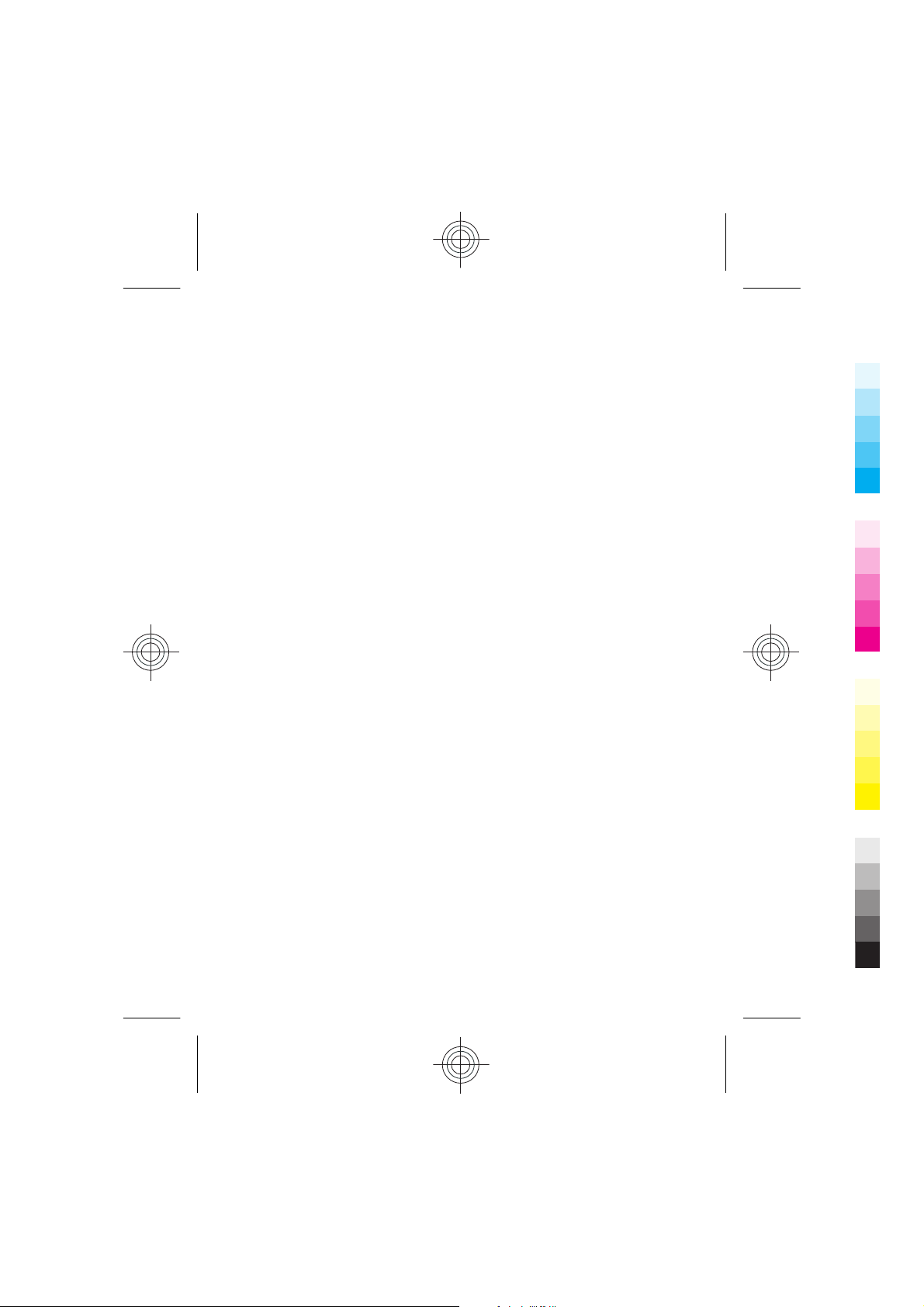
Nokia Asha 302 User Guide
Cyan
Magenta
Yellow
Black
Cyan
5555555
Magenta
Issue 1
Yellow
Black
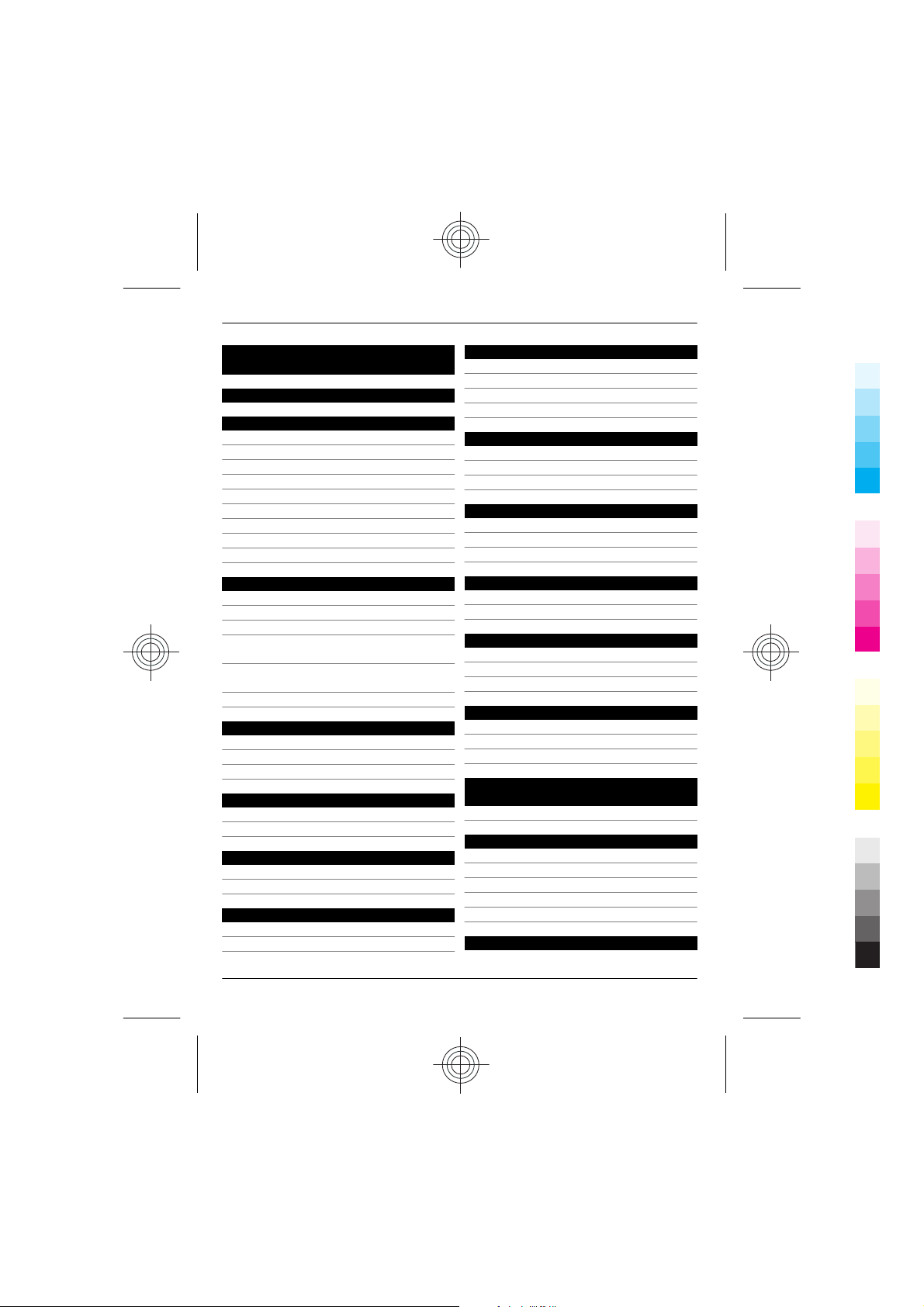
2Contents
Cyan
Magenta
Yellow
Black
Contents
Safety 4
Get started 5
Keys and parts 5
Write with the keyboard 6
Messaging key 7
Insert the SIM card and battery 7
Insert a memory card 8
Charge the battery 9
Switch the phone on or off 10
Antenna locations 10
Attach a strap 11
Basic use 11
Access codes 11
Lock the keys 12
Indicators 12
Copy contacts and other stuff from
your old phone 13
Change the volume of a call, song, or
video 13
Use your phone without a SIM card 14
Calls 14
Make a call 14
Call the last dialled number 14
View your missed calls 14
Contacts 14
Save a name and phone number 14
Use speed dial 15
Write text 15
Write using the keyboard 15
Predictive text input 16
Messaging 17
Send a message 17
Listen to voice messages 17
Personalise your phone 18
About the home screen 18
Add shortcuts to your home screen 18
Personalise your home screen 18
Personalise your phone tones 19
Time management 19
Change the time and date 19
Alarm clock 19
Add an appointment 20
Connectivity 20
Bluetooth 20
USB data cable 21
Connect to a WLAN 22
Music and audio 23
FM radio 23
Media player 25
Camera 26
Take a picture 26
Record a video 26
Send a picture or video 27
Browse the web 27
About the web browser 27
Browse the web 28
Clear your browsing history 28
Keep in touch with your online
friends 28
About Social 28
Mail and chat 29
About Mail 29
Send a mail 29
Read and reply to mail 29
About Chat 29
Chat with your friends 30
Nokia Services 30
2 www.nokia.com/support
Cyan
Magenta
Yellow
Black
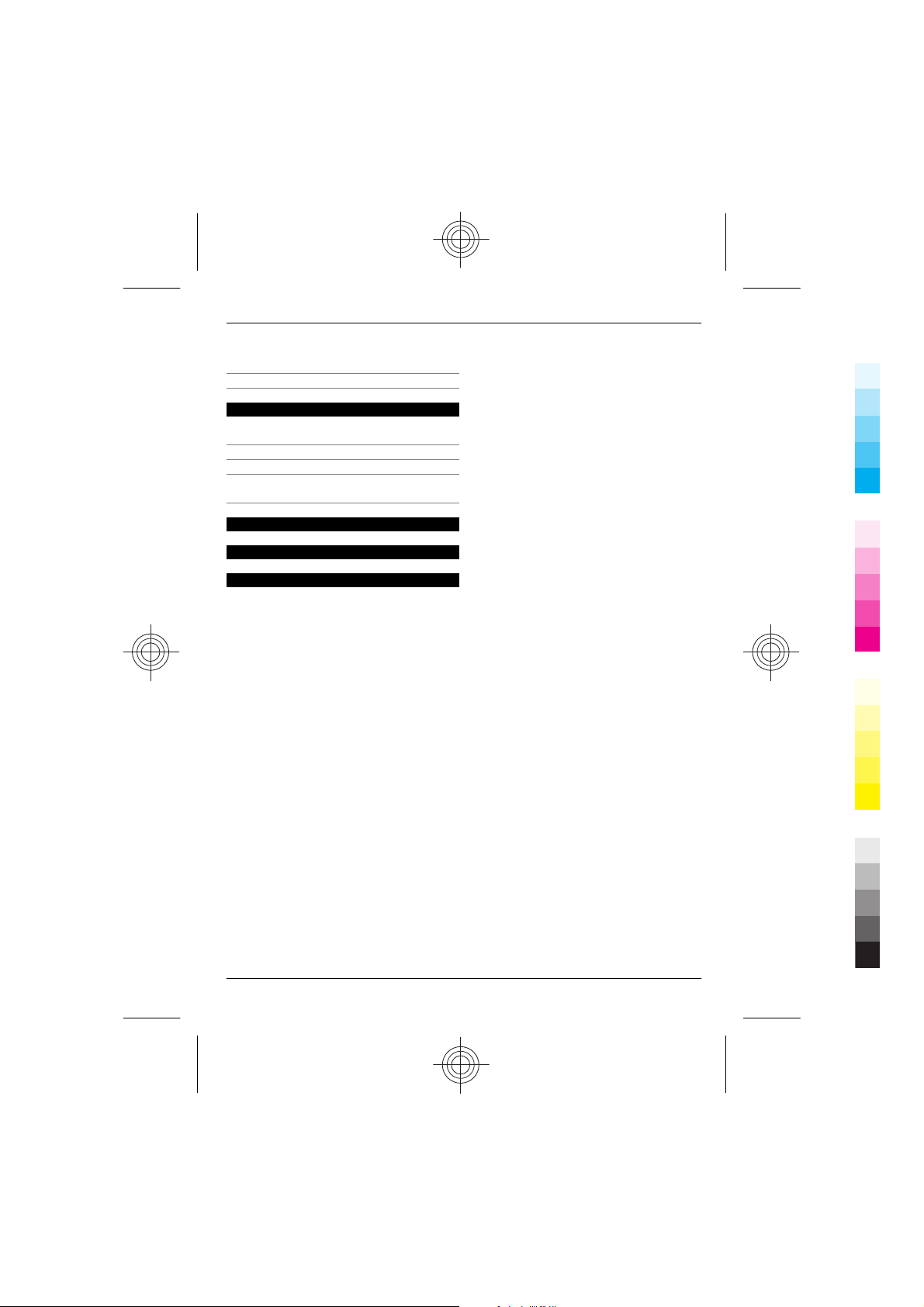
Availability and costs of Nokia
Cyan
Magenta
Yellow
Black
Services 30
Access Nokia Services 30
Phone management 30
Update phone software using your
phone 30
Update phone software using your PC 31
Restore original settings 32
Back up your pictures and other
content to a memory card 32
Support 32
Product and safety information 33
Index 40
Contents 3
www.nokia.com/support 3
Cyan
Magenta
Yellow
Black
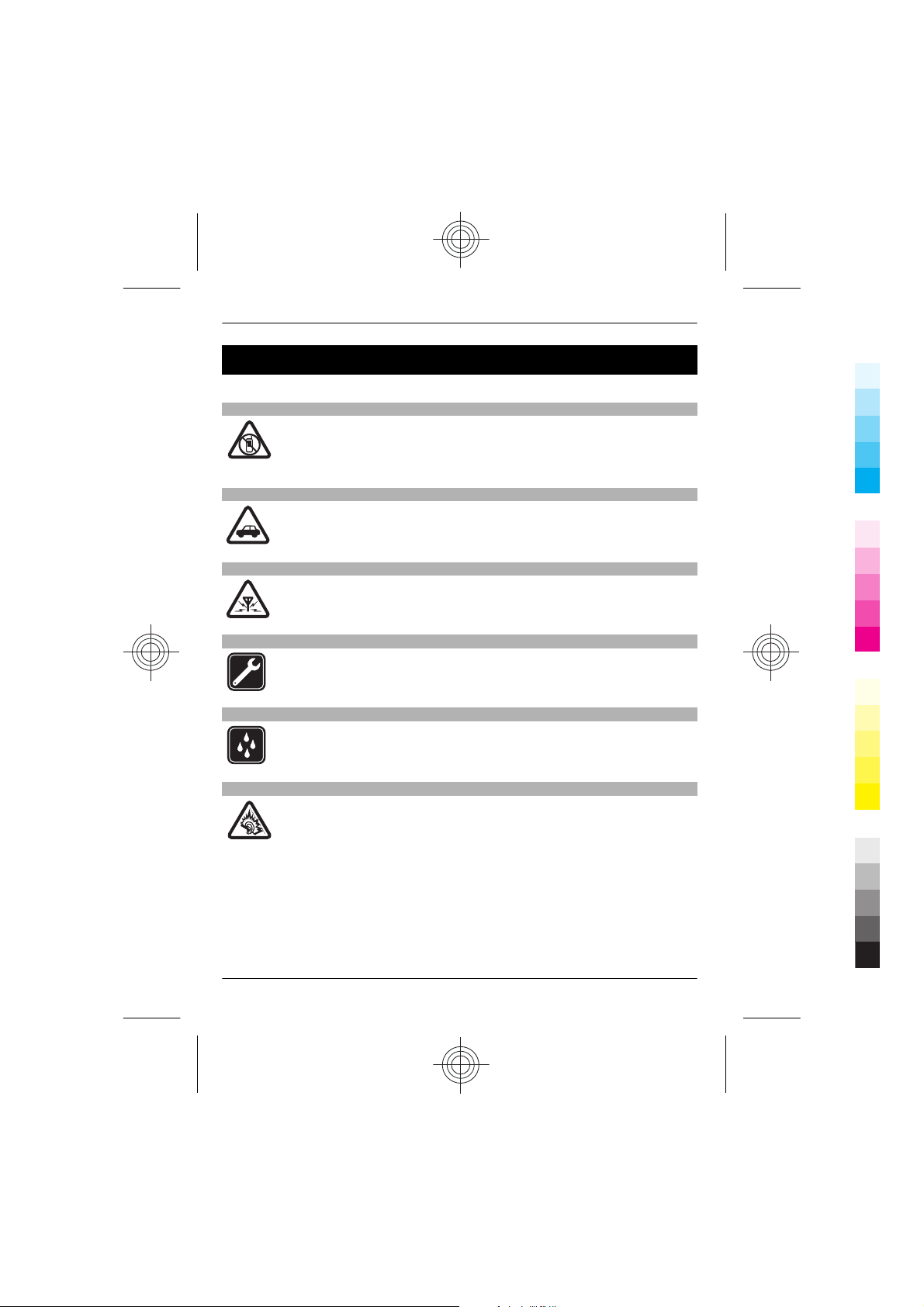
4Safety
Cyan
Magenta
Yellow
Black
Safety
We invite you to read the instructions on this guide before using the device.
SWITCH OFF IN RESTRICTED AREAS
Switch the device off when mobile phone use is not allowed or when it may
cause interference or danger, for example, in aircraft, in hospitals or near
medical equipment, fuel, chemicals, or blasting areas. Obey all instructions
in restricted areas.
ROAD SAFETY COMES FIRST
Obey all local laws. Always keep your hands free to operate the vehicle while
driving. Your first consideration while driving should be road safety.
INTERFERENCE
All wireless devices may be susceptible to interference, which could affect
performance.
QUALIFIED SERVICE
Only qualified personnel may install or repair this product.
KEEP YOUR DEVICE DRY
Your device is not water-resistant. Keep it dry.
PROTECT YOUR HEARING
Listen to a headset at a moderate level, and do not hold the device near your
ear when the loudspeaker is in use.
4 www.nokia.com/support
Cyan
Magenta
Yellow
Black
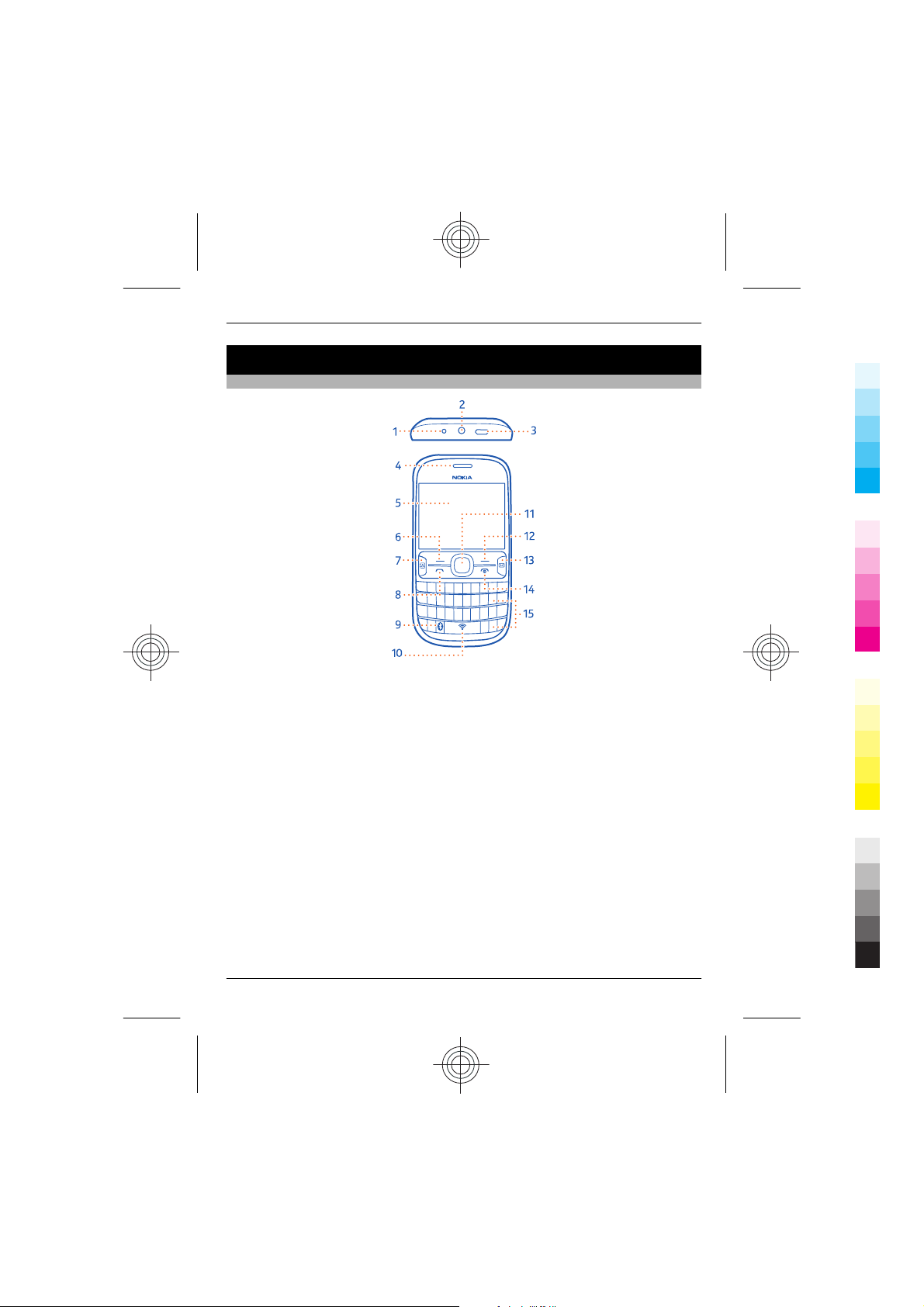
Get started
Cyan
Magenta
Yellow
Black
Keys and parts
1 Charger connector
2 Headset connector/Nokia AV connector (3.5 mm)
3 Micro-USB connector
4 Earpiece
5 Screen
6 Selection key
7 Social key
8 Call key
9 Bluetooth key. Press and hold to access the Bluetooth settings.
10 WLAN key. Press and hold to access the WLAN settings.
11 Navi™ key (scroll key)
12 Selection key
13 Messaging key
14 End/Power key
15 Keyboard
Get started 5
www.nokia.com/support 5
Cyan
Magenta
Yellow
Black
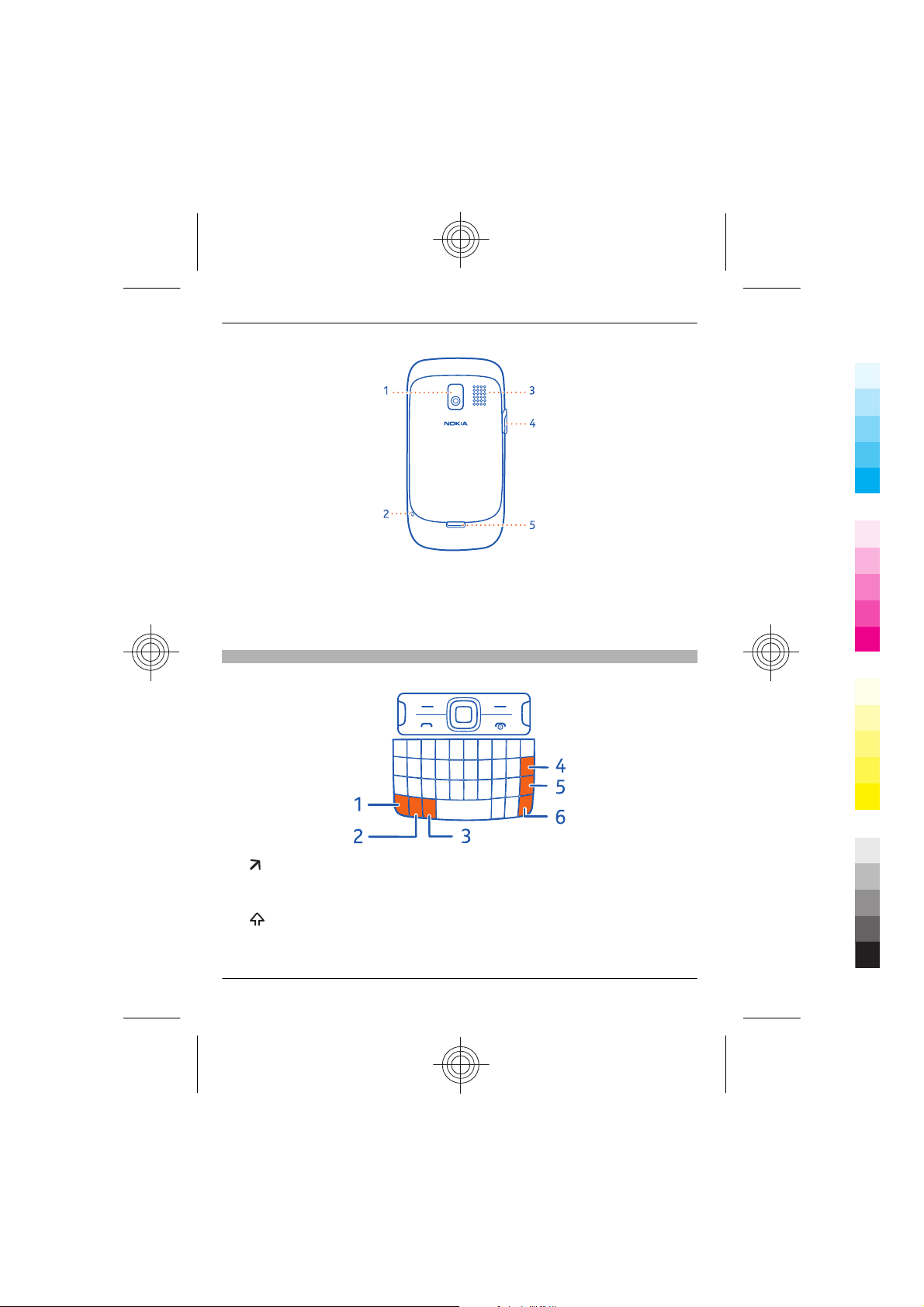
6Get started
Cyan
Magenta
Yellow
Black
1 Camera lens. Before using the camera, remove the protective tape from the lens.
2 Wrist strap hole
3 Loudspeaker
4 Memory card slot
5 Back cover release latch
Write with the keyboard
Your phone has a full keyboard.
1 Function key. To insert special characters printed at the top of keys, press the
function key, and then press the corresponding key. To enter several special
characters in a row, press the function key twice. To return to normal mode, press
the function key.
Shift key. To switch between the upper and lower case modes, press the shift
2
key twice. To enter a single upper case letter in lower case mode, or a single lower
6 www.nokia.com/support
Cyan
Magenta
Yellow
Black
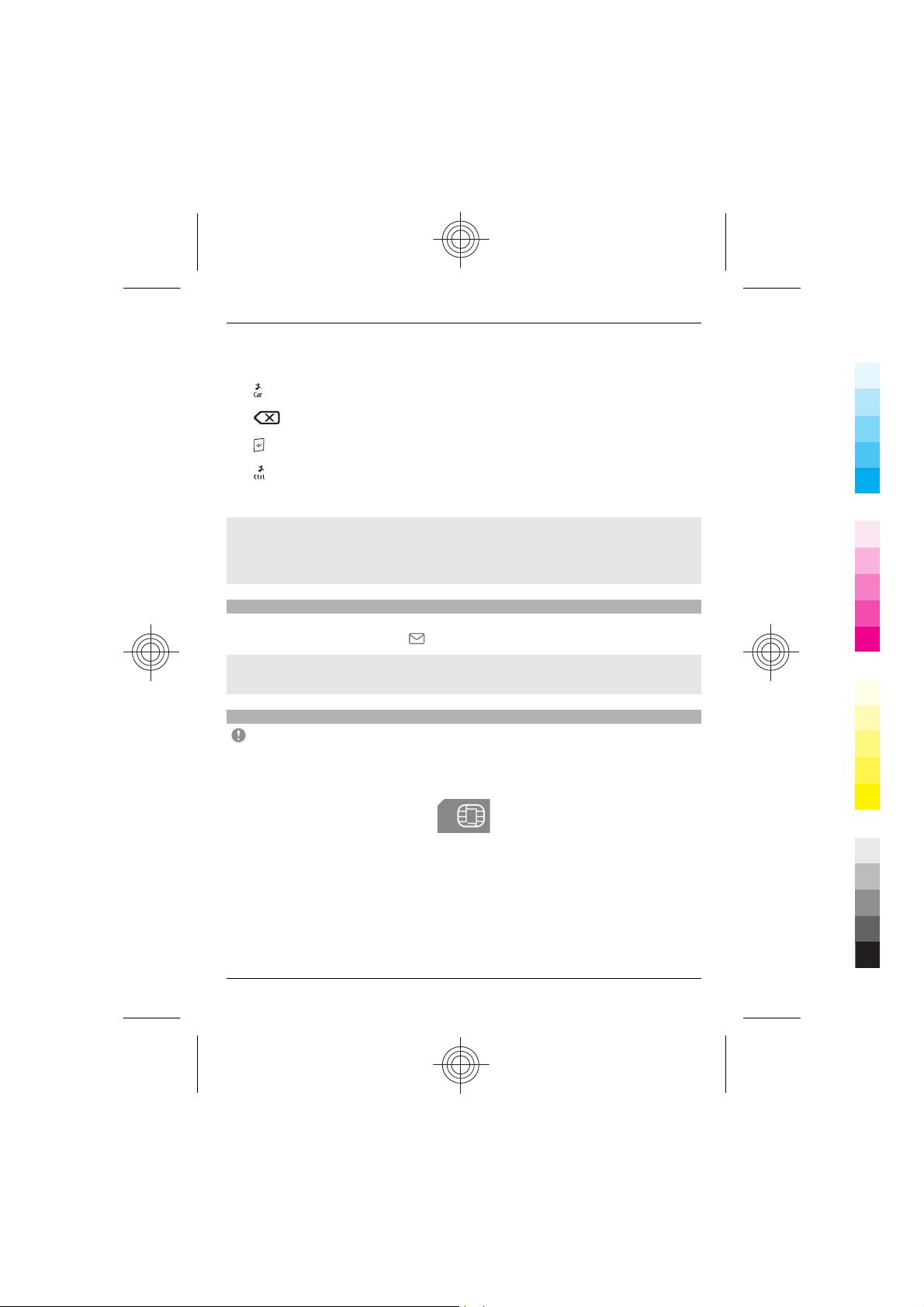
Get started 7
Cyan
Magenta
Yellow
Black
case letter in upper case mode, press the shift key, and then press the desired
alphabet key.
Car key. To insert special characters not shown on the keyboard, press the car
3
key, and select the desired character.
4
5
6
Insert a variation of a letter
You can insert, for example, letters with accents. To insert á, press and hold the car key,
and then press A repeatedly, until the desired letter is displayed. The order and
availability of letters depends on the selected writing language.
Messaging key
To quickly write a mail or message, view your inbox, or start chatting, on the home
screen, press the messaging key
Set what happens when you press the key
Select Menu > Settings and My shortcuts > Messaging key, and select an option.
Insert the SIM card and battery
only. Use of incompatible SIM cards may damage the card or the device, and may corrupt
data stored on the card. Please consult your mobile operator for the use of a SIM card
that has a mini-UICC cutout.
Backspace key. To delete a character, press the backspace key. To delete
several characters, press and hold the backspace key.
Enter key. To move the cursor to the next row or text input field, press the enter
key. Additional functions are based on the current context.
Ctrl key. To copy, cut, or paste selected text, while pressing and holding the ctrl
key, press C, X, or V. To select all the text, while pressing and holding the ctrl key,
press A.
.
Important: This device is designed to b e used with a standard SIM card (see figure)
This phone is intended for use with a BL-5J battery. Always use original Nokia batteries.
1 Pull the back cover release latch toward the bottom of the phone, and remove the
cover.
www.nokia.com/support 7
Cyan
Magenta
Yellow
Black
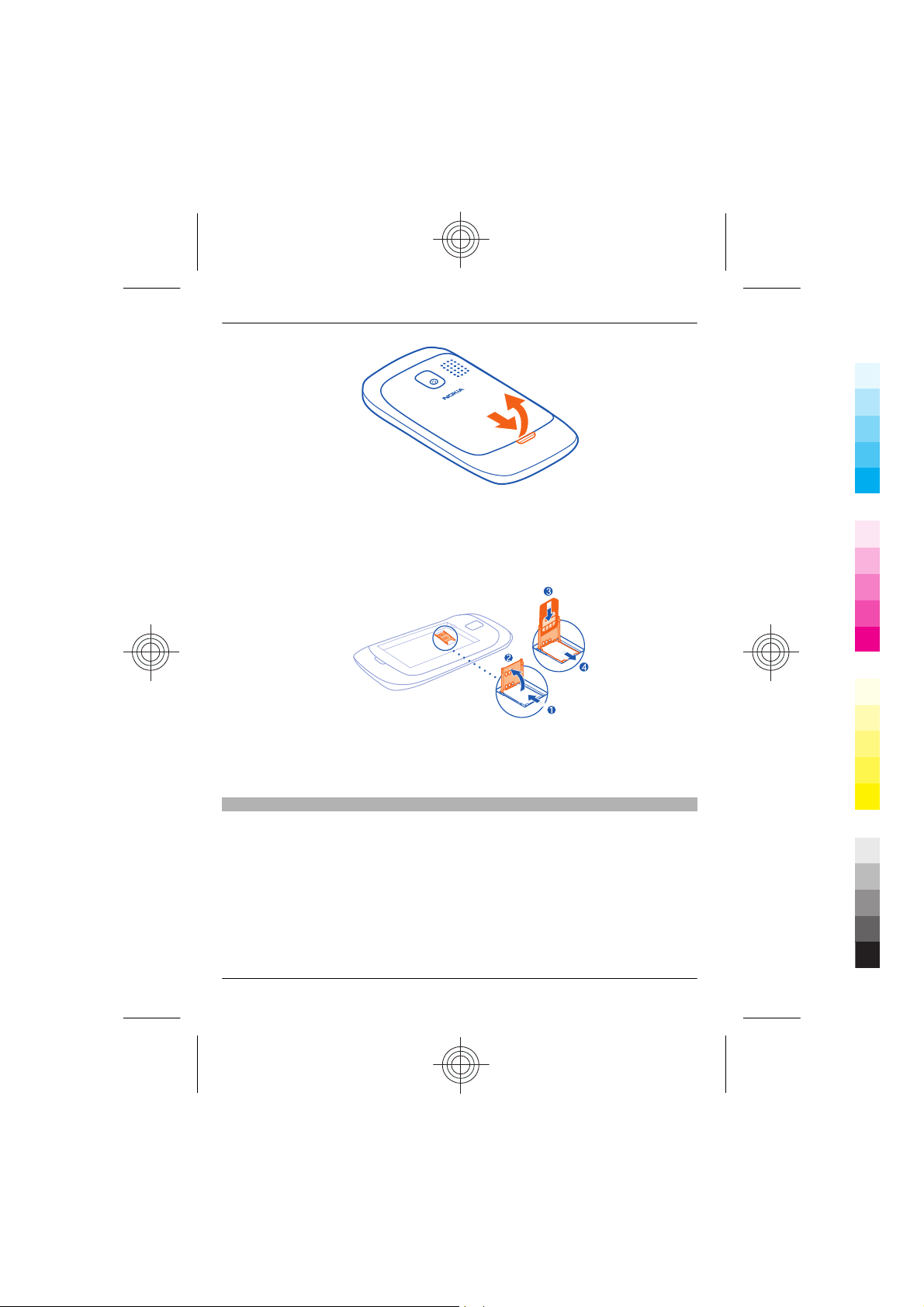
8Get started
Cyan
Magenta
Yellow
Black
2 If the battery is inserted, lift it out.
3 Slide the SIM card holder to unlock it (1), and use your fingernail to lift it. Make sure
the contact area would face down when the SIM card holder is lowered (2), insert
the SIM card into the holder, and lower the holder (3). Slide the card holder to lock
it (4).
4 Line up the contacts of the battery and the battery compartment, and insert the
battery. To replace the back cover, direct the top locking catches toward their slots,
and press down until the cover locks into place.
Insert a memory card
Use only compatible memory cards approved by Nokia for use with this device.
Incompatible cards may damage the card and the device and corrupt data stored on the
card.
Your phone supports memory cards with a capacity of up to 32 GB.
8 www.nokia.com/support
Cyan
Magenta
Yellow
Black
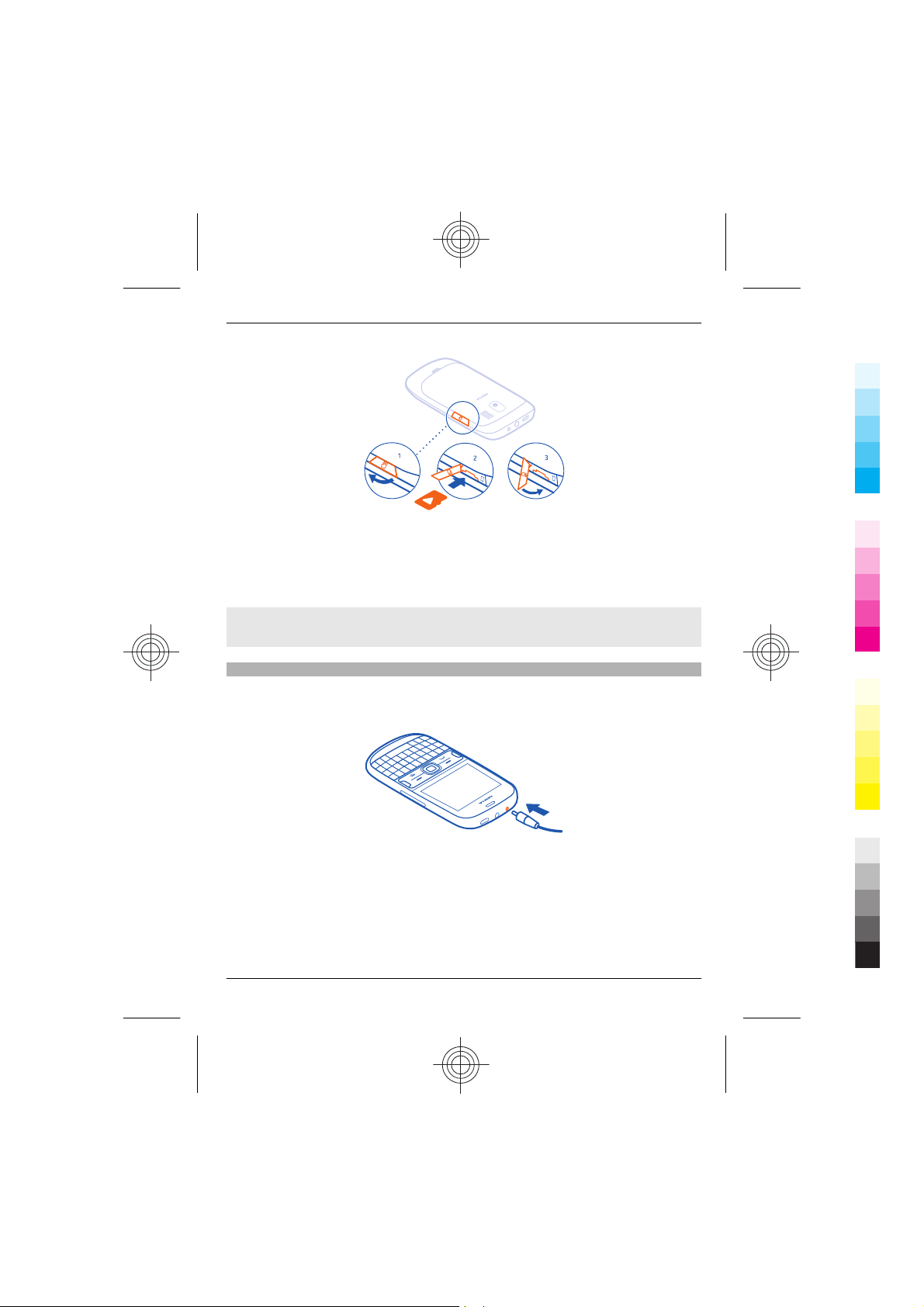
Get started 9
Cyan
Magenta
Yellow
Black
1 Open the cover of the memory card slot (1).
2 Make sure the contact area of the memory card is facing down, and insert the card
(2). Push the card in, until it locks into place.
3 Close the cover of the memory card slot (3).
Remove the memory card
Push the card in, until it is released, and pull the card out.
Charge the battery
Your battery has been partially charged at the factory, but you may need to recharge it
before you can switch on your phone for the first time. If the phone indicates a low
charge, do the following:
1 Connect the charger to a wall outlet.
2 Connect the charger to the phone.
3 When the phone indicates a full charge, disconnect the charger from the phone,
then from the wall outlet.
You do not need to charge the battery for a specific length of time, and you can use the
phone while it is charging.
www.nokia.com/support 9
Cyan
Magenta
Yellow
Black
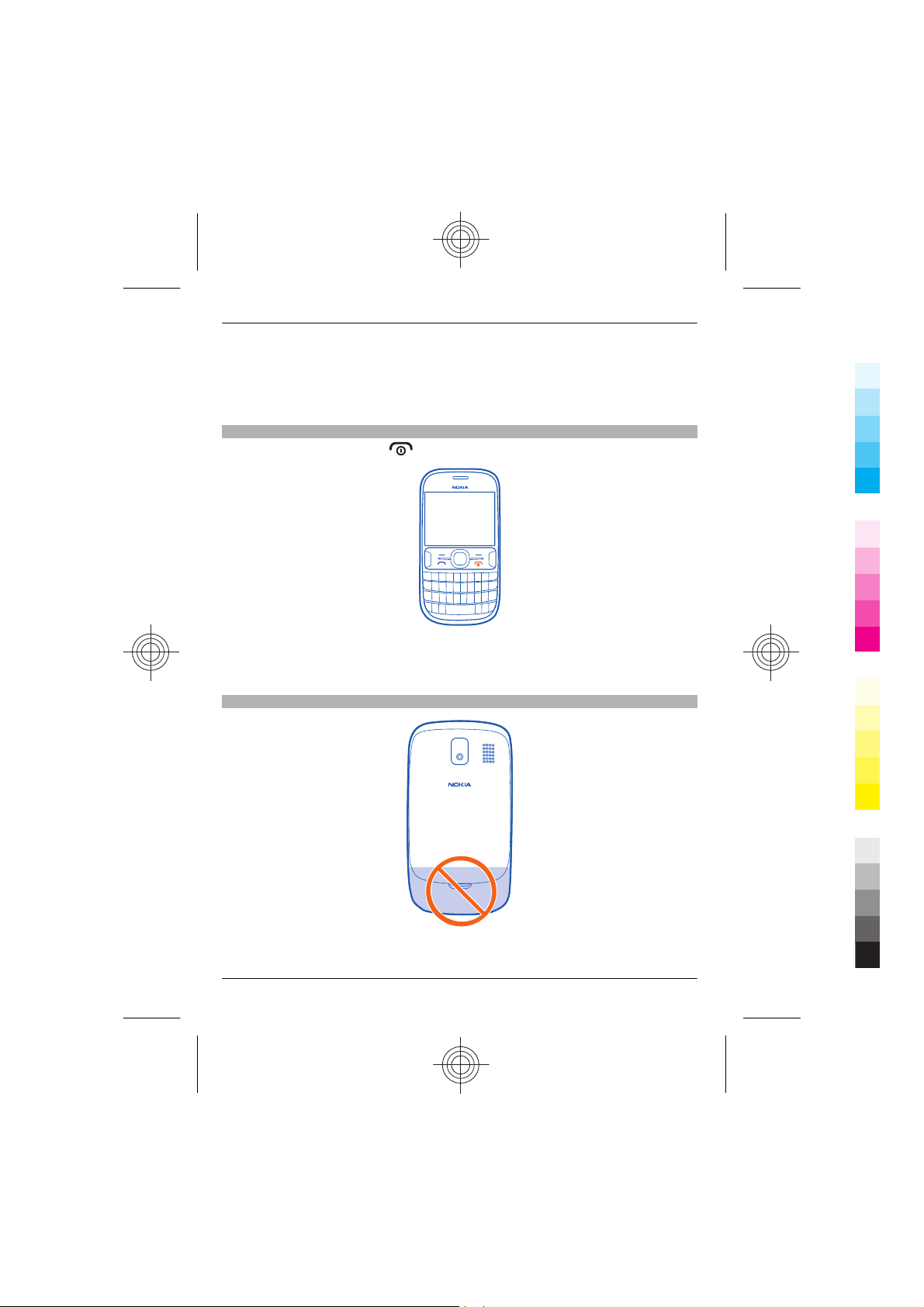
10 Get started
Cyan
Magenta
Yellow
Black
If the battery is completely discharged, it may take several minutes before the charging
indicator is displayed or before any calls can be made.
If the battery has not been used for a long time, to begin charging, you may need to
connect the charger, then disconnect and reconnect it.
Switch the phone on or off
Press and hold the power key
You may be prompted to get the configuration settings from your network service
provider. For more information on this network service, contact your network service
provider.
Antenna locations
until the phone vibrates.
The antenna area is highlighted.
10 www.nokia.com/support
Cyan
Magenta
Yellow
Black
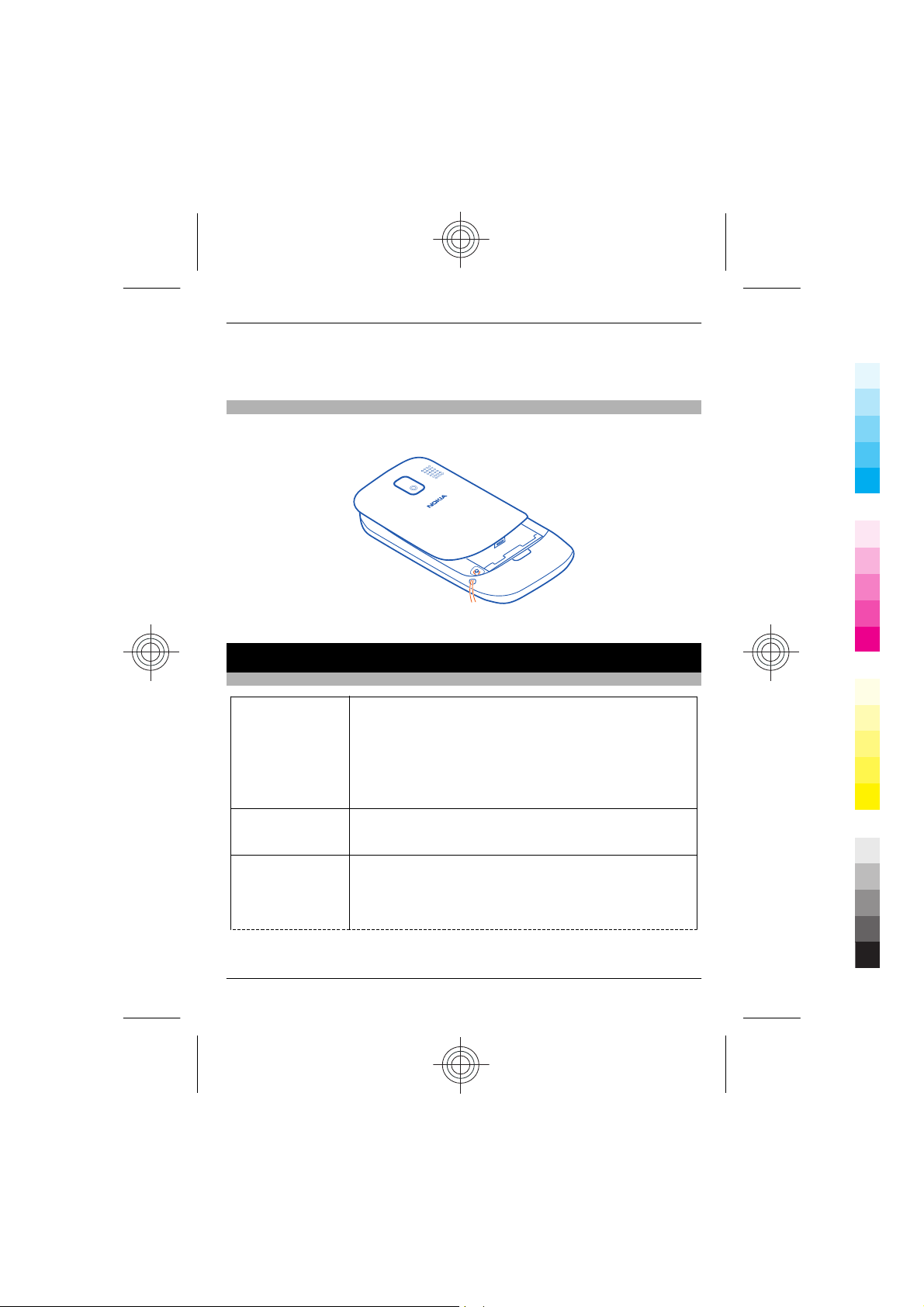
Basic use 11
Cyan
Magenta
Yellow
Black
Avoid touching the antenna area while the antenna is in use. Contact with antennas
affects the communication quality and may reduce battery life due to higher power level
during operation.
Attach a strap
Remove the back cover, thread the strap through the hole, and loop the strap around
the wrist strap peg.
The strap may be available separately.
Basic use
Access codes
PIN or PIN2 code
(4-8 digits)
PUK or PUK2 code
(8 digits)
IMEI number
(15 digits)
www.nokia.com/support 11
You can set your phone to ask for the PIN code when you switch
it on.
If not supplied with your card or you forget the codes, contact
your service provider.
If you type in the code incorrectly three times in a row, you need
to unblock the code with the PUK or PUK2 code.
These are required to unblock a PIN or PIN2 code.
This is used to identify valid phones in the network. The number
can also be used to block, for example, stolen phones. You may
also need to give the number to Nokia Care services.
To view your IMEI number, dial *#06#.
Cyan
Magenta
Yellow
Black
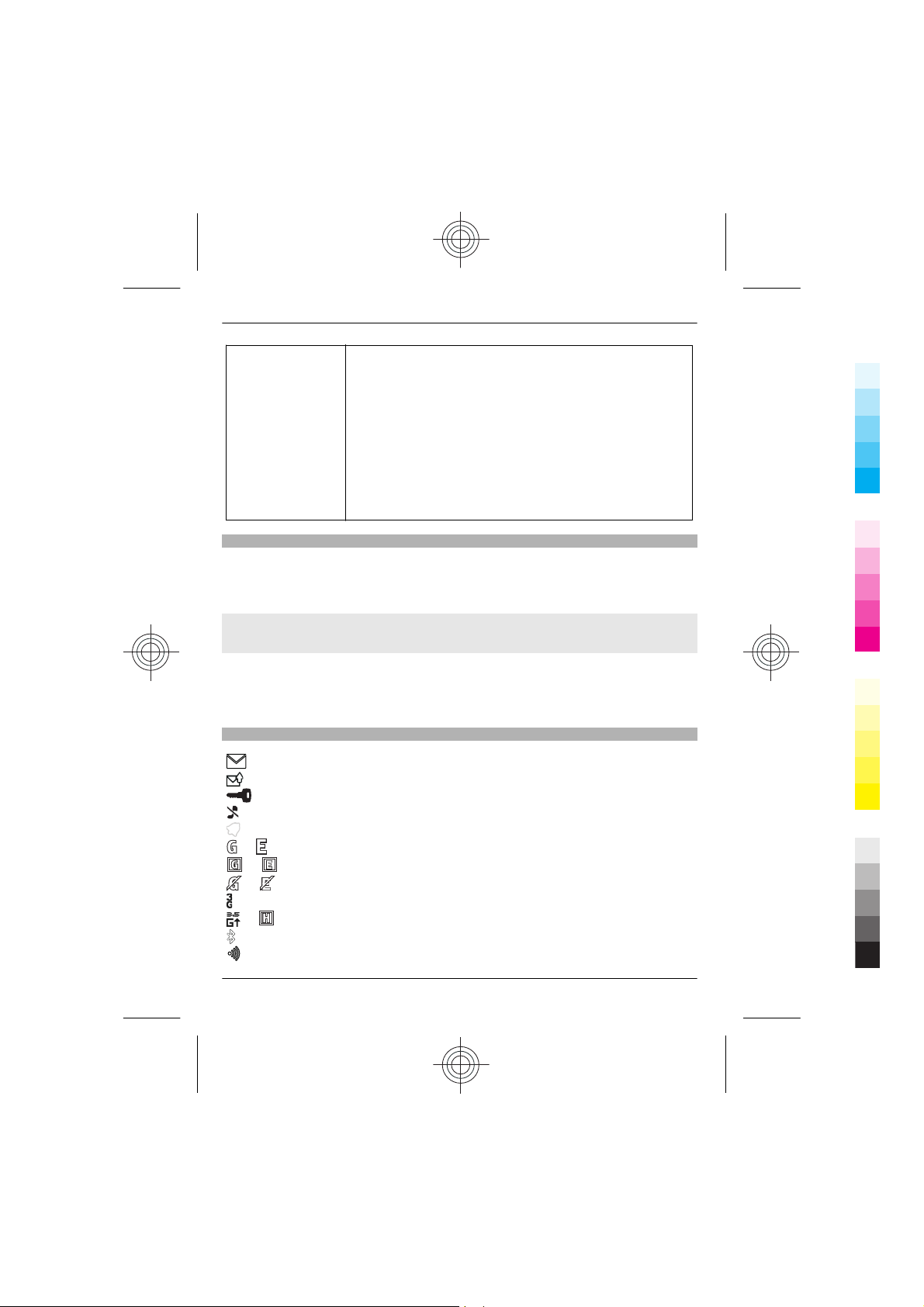
12 Basic use
Cyan
Magenta
Yellow
Black
Lock code (security
code)
(min. 5 digits)
Lock the keys
To avoid accidentally making a call when your phone is in your pocket or bag, lock the
keys.
Select Menu, and press the function key.
Unlock the keys
Select Unlock, and press the function key.
Set the keys to lock automatically
1 Select Menu > Settings and Device > Automatic keyguard > On.
2 Define the length of time after which the keys are locked automatically.
Indicators
You have unread messages.
You have unsent, cancelled, or failed messages.
The keypad is locked.
The phone does not ring for incoming calls or text messages.
An alarm is set.
or
or
or
or
The phone is registered to the GPRS or EGPRS network.
A GPRS or EGPRS connection is open.
The GPRS or EGPRS connection is suspended (on hold).
The phone is registered to a 3G (UMTS) network.
The phone is registered to a 3.5G (HSDPA) network.
Bluetooth is activated.
WLAN is activated.
This helps you protect your phone against unauthorised use.
You can set your phone to ask for the lock code that you define.
The default lock code is 12345.
Keep the code secret and in a safe place, separate from your
phone.
If you forget the code and your phone is locked, your phone will
require service. Additional charges may apply, and all the
personal data in your phone may be deleted.
For more information, contact Nokia Care or your phone dealer.
12 www.nokia.com/support
Cyan
Magenta
Yellow
Black
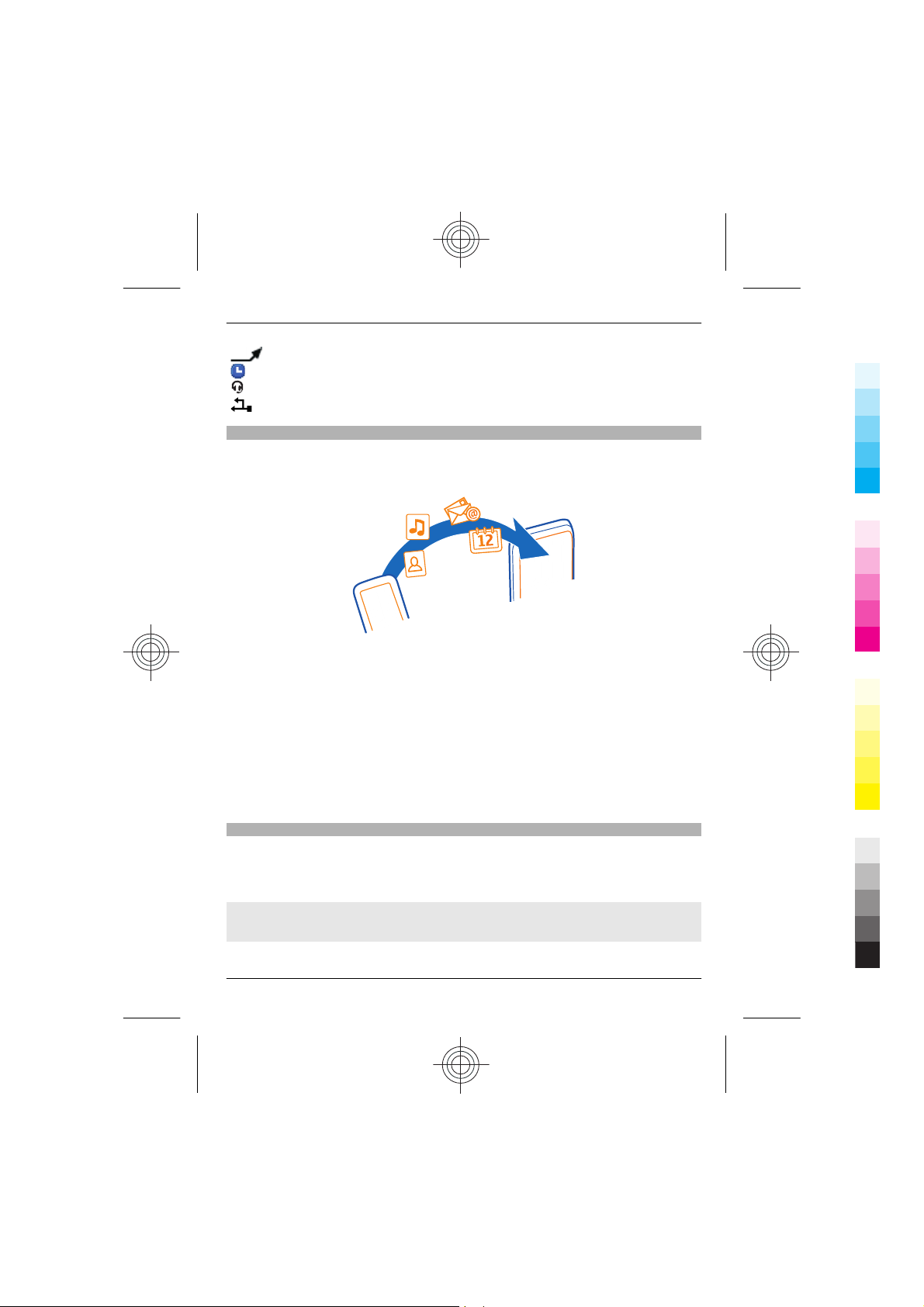
Basic use 13
Cyan
Magenta
Yellow
Black
All incoming calls are diverted to another number.
The currently active profile is timed.
A headset is connected to the phone.
The phone is connected to another device, using a USB data cable.
Copy contacts and other stuff from your old phone
Want to copy your contacts, calendar, and other stuff from your old compatible Nokia
phone, so you can start using your new phone without missing a beat? You can do that,
free of charge.
1 Switch Bluetooth on in both phones.
Select Menu > Settings > Connectivity > Bluetooth > On.
2 Select Menu > Settings > Sync and backup.
3 Select Phone switch > Copy to this.
4 Select what you want to copy, then select Done.
5 Select your old phone from the list.
6 If needed, make up a passcode for this connection, and type it into both phones. In
some phones, the code may be fixed. For details, see the user guide of your old
phone.
7 If asked, allow connection and copying requests.
Change the volume of a call, song, or video
Scroll up or down.
The built-in loudspeaker allows you to speak and listen from a short distance without
having to hold the phone to your ear.
Activate the loudspeaker during a call
Select Loudspeak..
www.nokia.com/support 13
Cyan
Magenta
Yellow
Black
