
5555555 Issue 1 EN
Cyan
Magenta
Yellow
Black
Cyan
Magenta
Yellow
Black
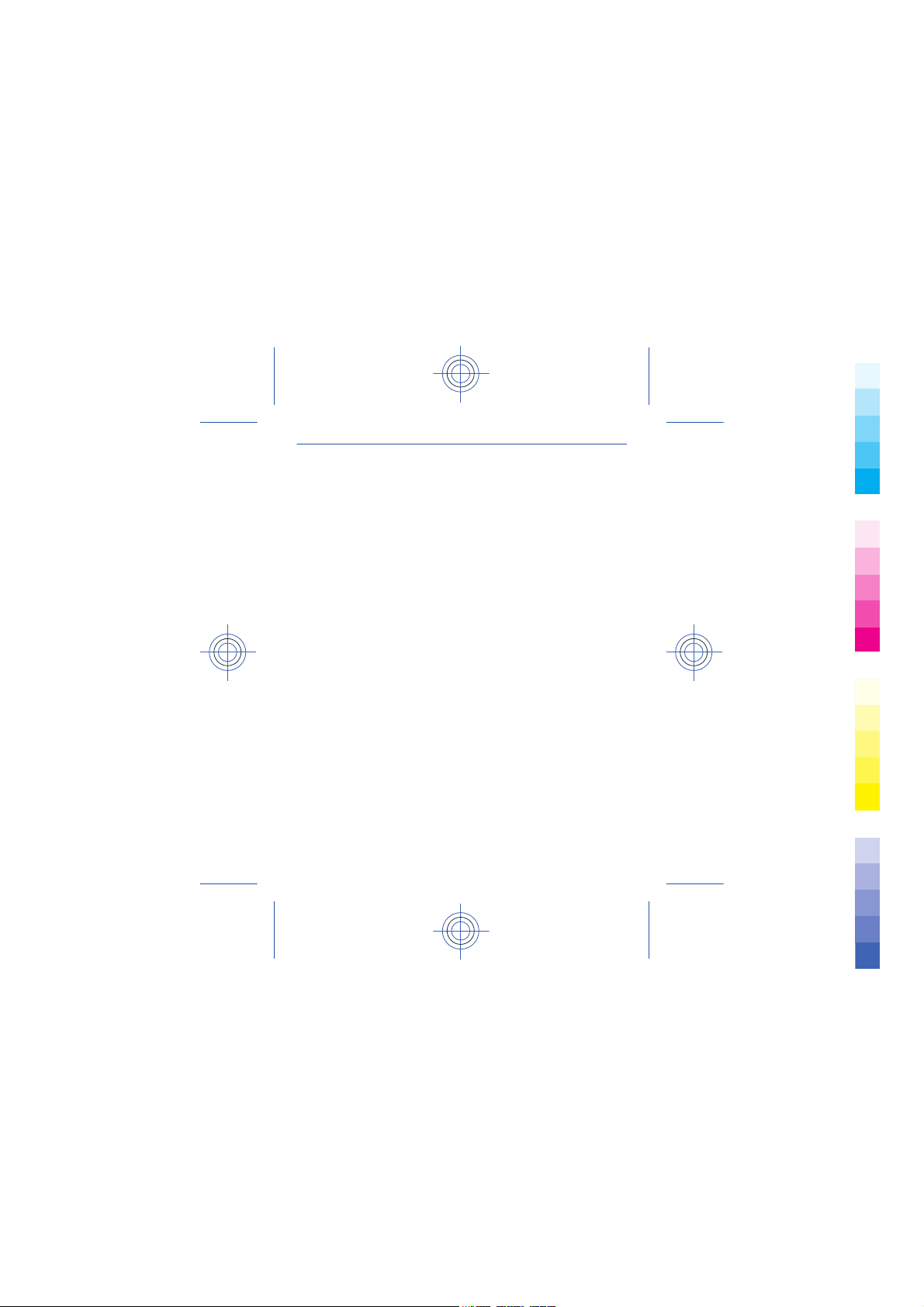
Contents
Cyan
Magenta
Yellow
Black
Get started..........................................................................5
Keys and parts........................................................................................................5
Insert a SIM card and battery ................................................................................7
Insert or remove a memory card...........................................................................8
Charge the battery.................................................................................................9
Switch on................................................................................................................9
Copy content from your old phone.....................................................................11
Lock the keys and screen ....................................................................................12
Change the volume..............................................................................................12
Phone basics.....................................................................13
Switch between home screens............................................................................13
Explore your phone..............................................................................................14
Add a shortcut to My screen................................................................................16
Change the wallpaper...........................................................................................17
Change your ringtone..........................................................................................18
About Nokia Store.............................................................19
Calls...................................................................................20
Make a call ...........................................................................................................20
Contacts............................................................................21
Save a name and phone number.........................................................................21
Write text..........................................................................22
2
Cyan
Magenta
Yellow
Black

Use the on-screen keypad...................................................................................22
Cyan
Magenta
Yellow
Black
Use the on-screen keypad...................................................................................23
Use predictive text...............................................................................................24
Messaging..........................................................................25
Send a message...................................................................................................25
Write using the on-screen keyboard...................................................................26
Mail ...................................................................................27
Send a mail...........................................................................................................27
Photos and videos.............................................................28
Take a photo.........................................................................................................28
Record a video......................................................................................................29
Web....................................................................................30
Browse the web....................................................................................................30
Add a bookmark...................................................................................................32
Connectivity......................................................................33
Connect to a wireless headset............................................................................33
Connect to a WLAN ..............................................................................................34
Maps..................................................................................35
Search for a place................................................................................................35
Support and updates........................................................36
Troubleshooting...................................................................................................36
3
Cyan
Magenta
Yellow
Black
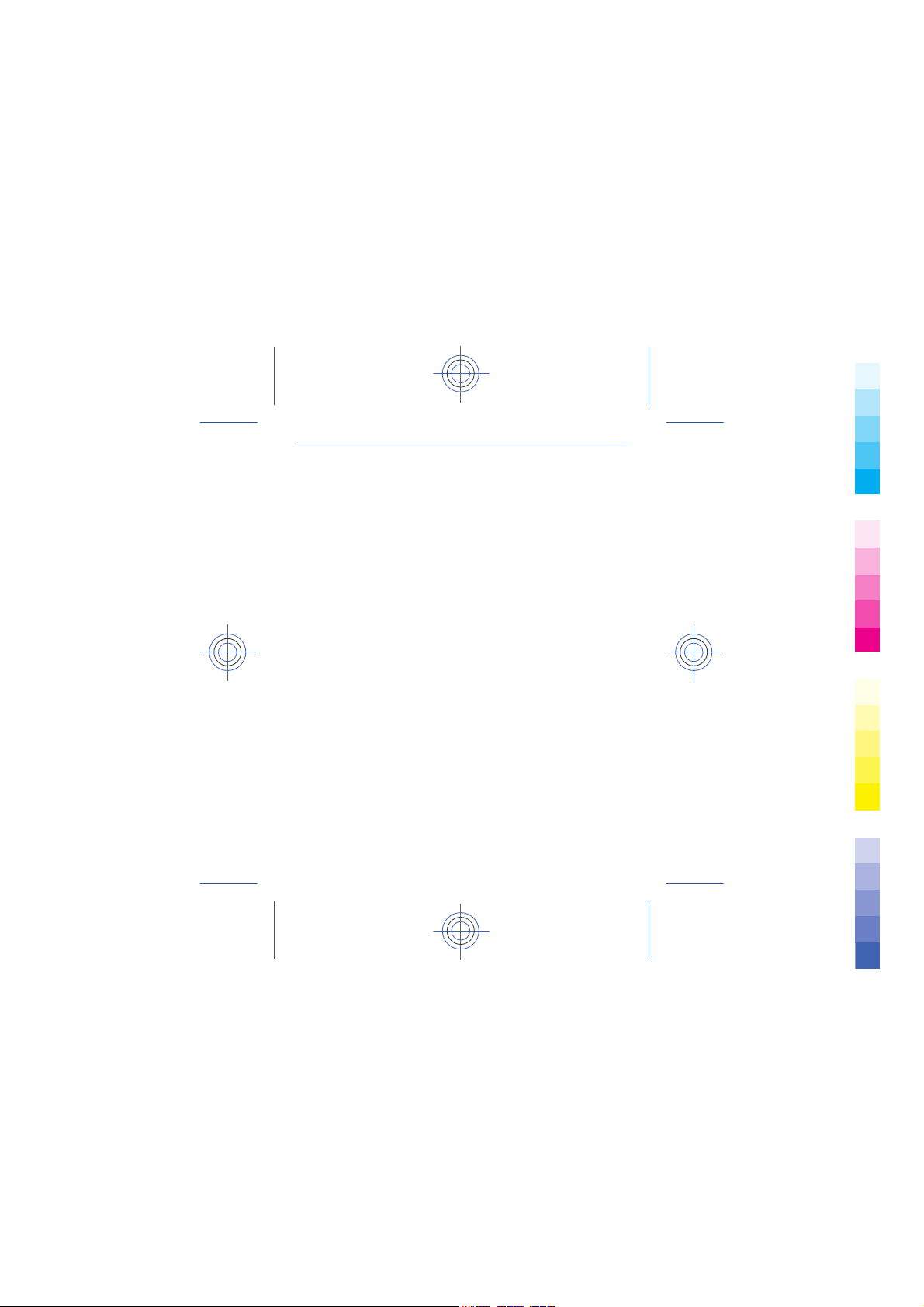
Back up content to a memory card.....................................................................38
Cyan
Magenta
Yellow
Black
About phone software updates ..........................................................................39
Update phone software using your PC................................................................40
Update phone software using your phone.........................................................41
Restore original settings......................................................................................42
Access codes........................................................................................................43
Product and safety information.......................................45
4
Cyan
Magenta
Yellow
Black
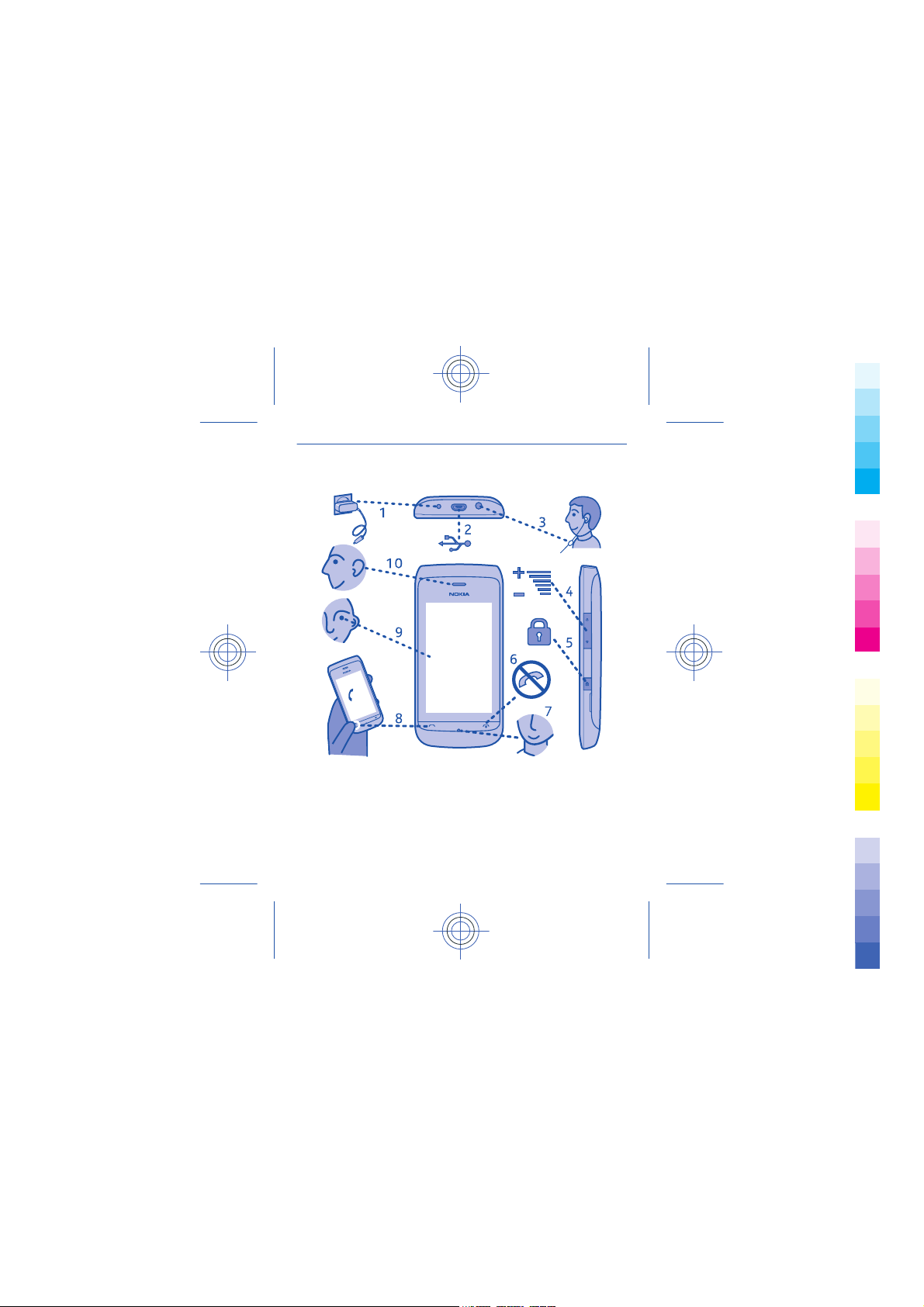
Get started
Cyan
Magenta
Yellow
Black
Keys and parts
1 Charger connector 6 End/Power key
2 Micro-USB connector 7 Microphone
3 Headset connector (Nokia AV
connector 3.5 mm)
4 Volume keys 9 Screen
5 Lock key 10 Earpiece
8 Call key
5
Cyan
Magenta
Yellow
Black
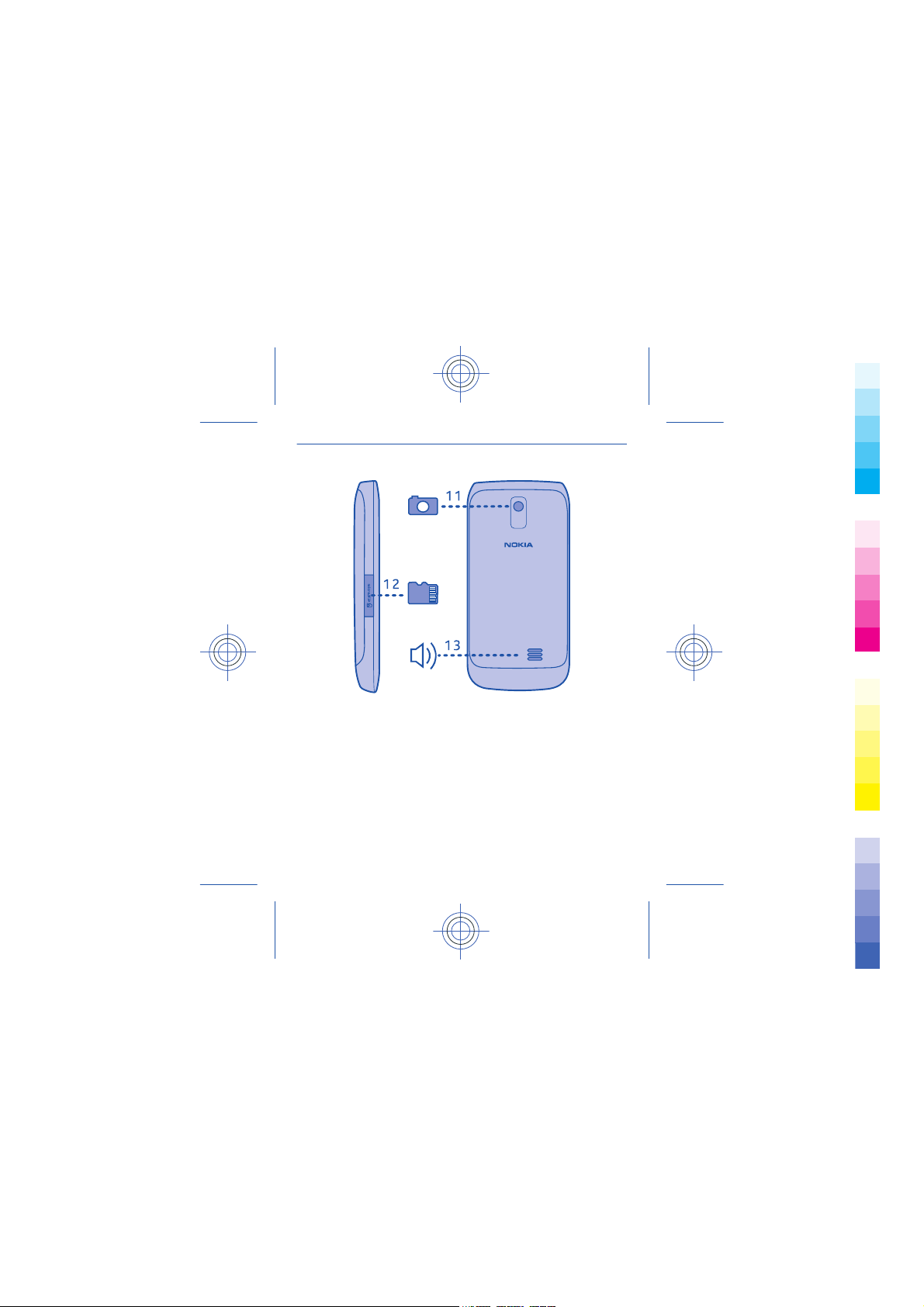
11 Camera lens. Before using the
Cyan
Magenta
Yellow
Black
camera, remove the
protective tape from the lens.
12 Memory card slot
13 Loudspeaker
6
Cyan
Magenta
Yellow
Black
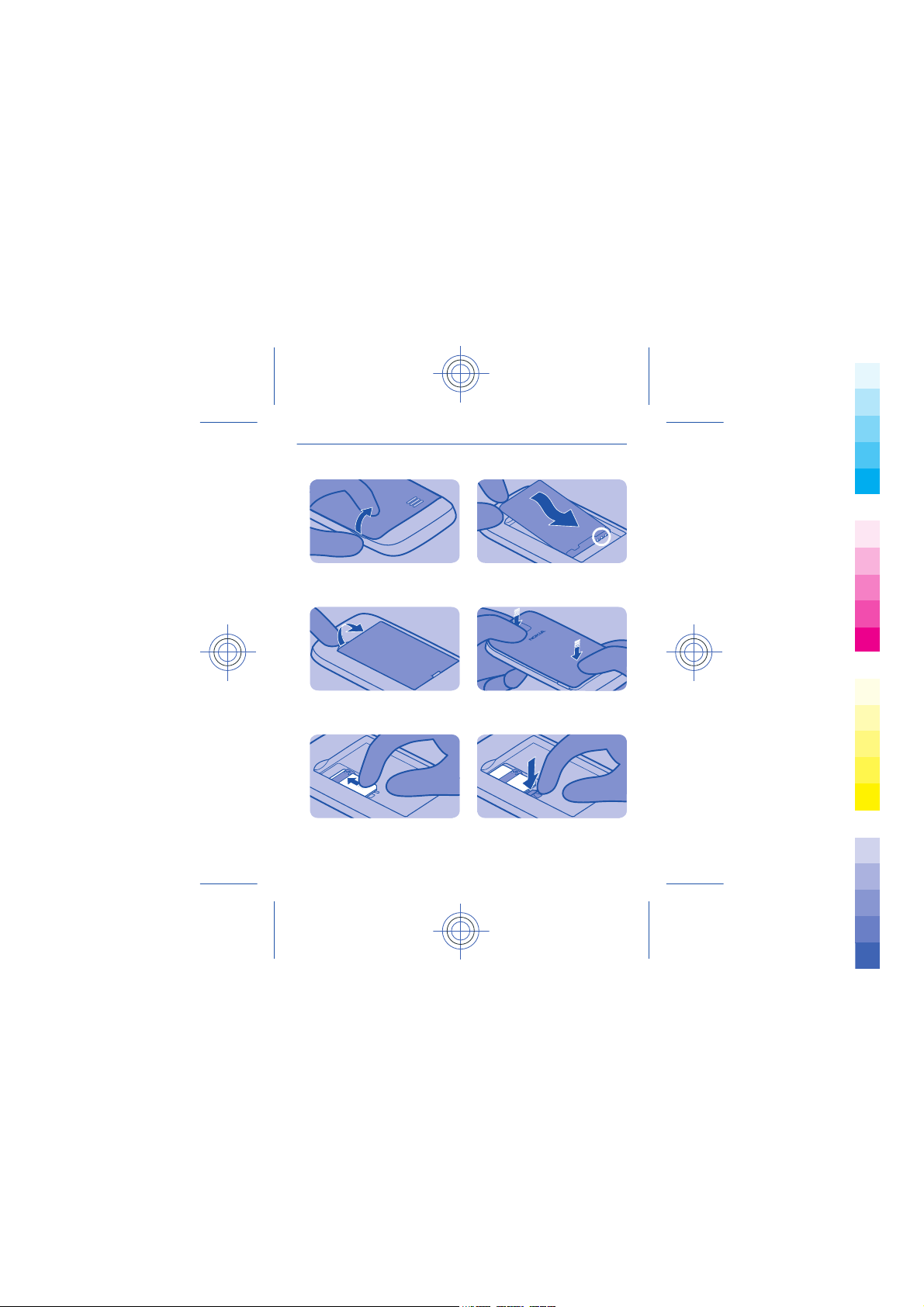
Insert a SIM card and battery
Cyan
Magenta
Yellow
Black
1
Switch the phone off, and remove the
back cover.
2
If the battery is in the phone, lift it
out.
3
Slide the SIM under the holder with
the contact area face down.
4
Line up the battery contacts, and
push the battery in.
5
Replace the back cover.
6
To remove the SIM, press the tongue
down, and slide the SIM out.
7
Cyan
Magenta
Yellow
Black
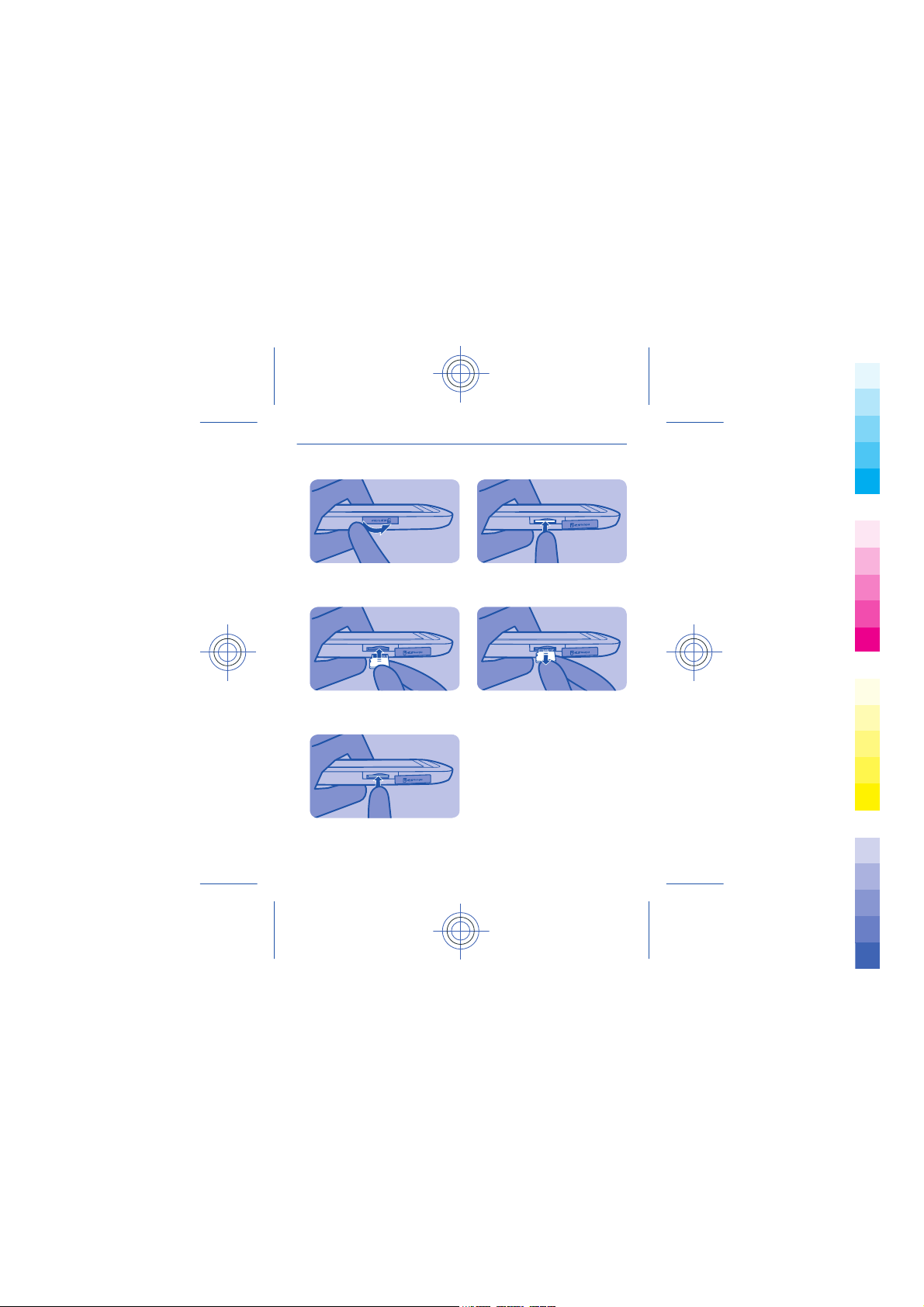
Insert or remove a memory card
Cyan
Magenta
Yellow
Black
1
Open the memory card slot cover.
2
Put the memory card in with the
contact area face up.
3
Push the card in until it locks into
place. Close the cover.
4
To remove the memory card, push
the card in until it's free.
5
Pull the memory card out.
8
Cyan
Magenta
Yellow
Black
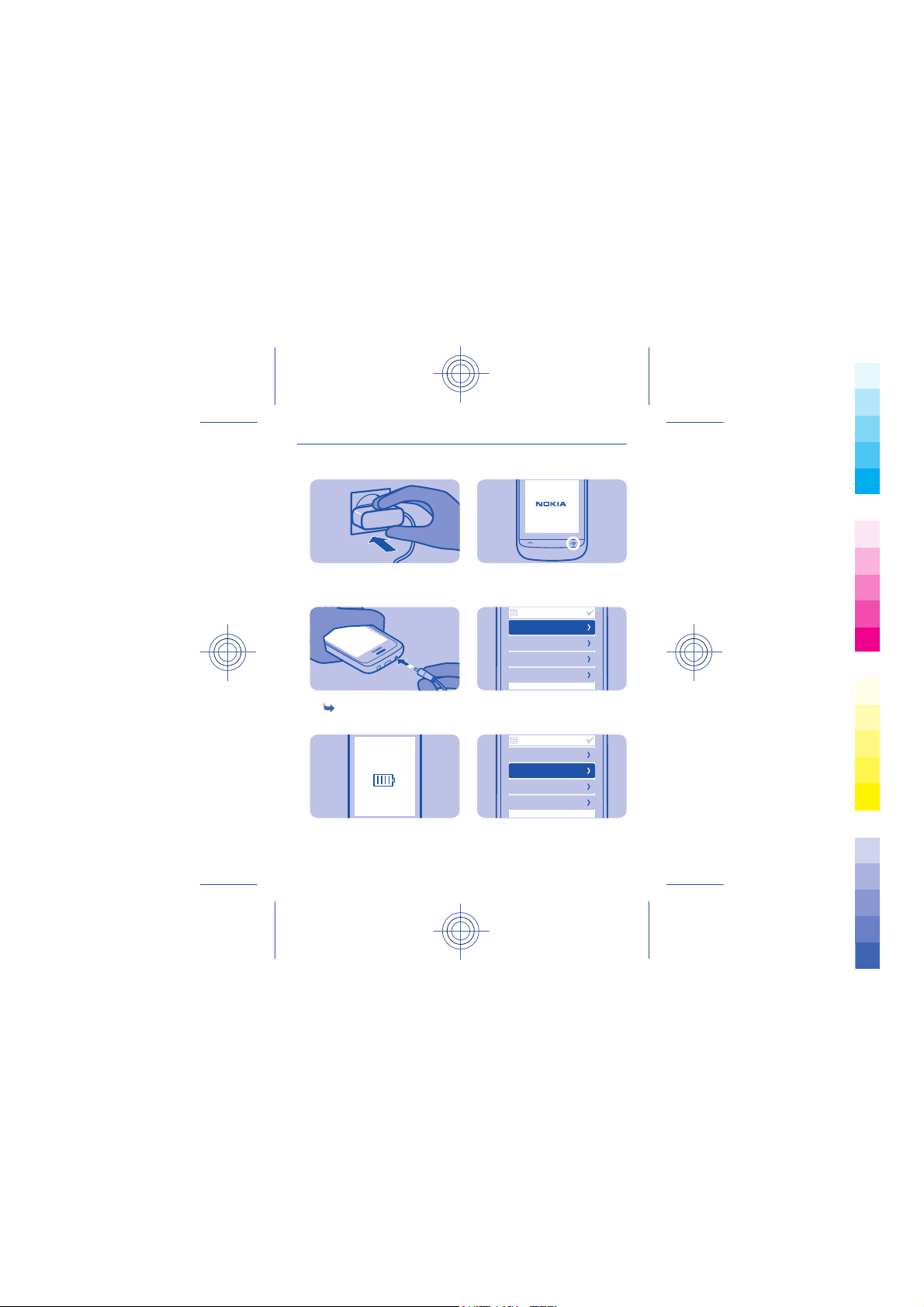
Charge the battery
Cyan
Magenta
Yellow
Black
Switch on
1
Plug the charger into a wall outlet.
2
Connect the charger to the phone.
1, 2 in "Feature specific
See
instructions".
3
Battery full? Unplug from the phone,
then from the wall outlet.
1
Press and hold the power key.
2
Select the date field, and set the date.
3
Select the time field, and set the time.
date & time
date
31-10-2011
time:
10:03
time zone:
GMT London
daylight saving:
+0 hours
date & time
date
31-10-2011
time:
10:03
time zone:
GMT London
daylight saving:
+0 hours
9
Cyan
Magenta
Yellow
Black
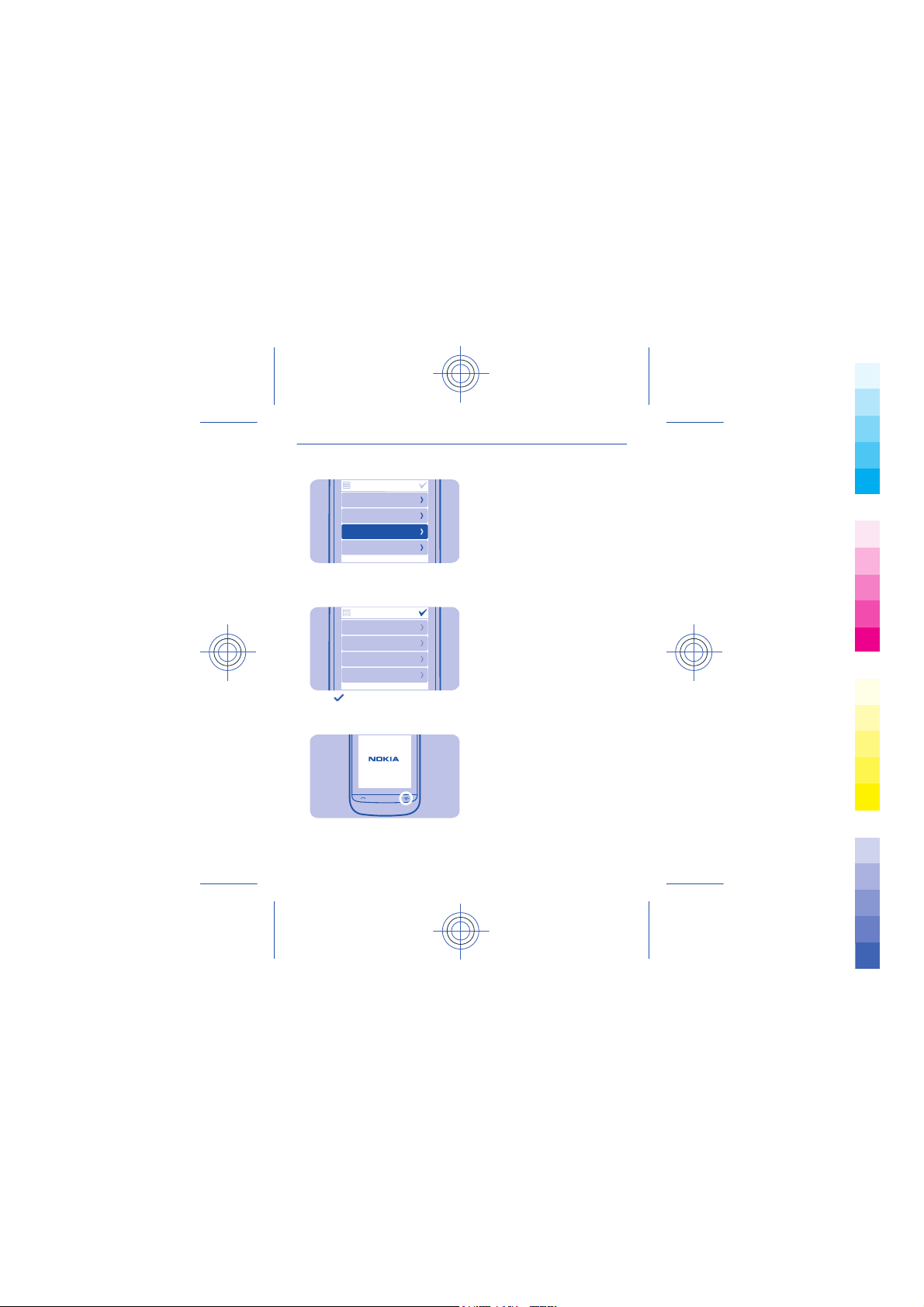
4
Cyan
Magenta
Yellow
Black
Select the time zone, and select if
daylight saving time is used.
date & time
date
31-10-2011
time:
10:03
time zone:
GMT London
daylight saving:
+0 hours
5
Select .
Tip: To switch the phone off, press
and hold the power key.
date & time
date
31-10-2011
time:
10:03
time zone:
GMT London
daylight saving:
+0 hours
10
Cyan
Magenta
Yellow
Black

Copy content from your old phone
Cyan
Magenta
Yellow
Black
Easily get your contacts, calendar, and other stuff to your new phone.
1. Switch Bluetooth on in both phones.
2. On your new phone, select settings and sync & backup > phone
switch.
3. Select copy to this and what you want to copy, then select
4. Select your old phone from the list of found devices.
5. Follow the instructions shown on both phones.
11
.
Cyan
Magenta
Yellow
Black

Lock the keys and screen
Cyan
Magenta
Yellow
Black
Change the volume
Lock the keys and screen when not
using your phone.
1
To lock, press the key lock button.
2
To unlock, press the key lock button,
then swipe left or right.
Is the volume too loud during a call or
when listening to the radio?
1
Use the volume keys.
2
Better.
12
Cyan
Magenta
Yellow
Black

Phone basics
Cyan
Magenta
Yellow
Black
tuesday
10:03
Switch between home screens
Your phone has three home screens, one for apps, one for your
favourite shortcuts, and one for your most used app, such as the
dialler.
Swipe left or right.
• My screen is the place where you can add your favourite contacts
and shortcuts.
• On the apps screen, you can open apps, and organise them to your
liking.
• On the dialler screen, you can make calls. In place of the dialler,
you can also have the music player or radio.
Tip: To personalise the dialler screen, tap and hold My screen, swipe
to the dialler screen, and select the app you want.
123
456
789
13
Cyan
Magenta
Yellow
Black
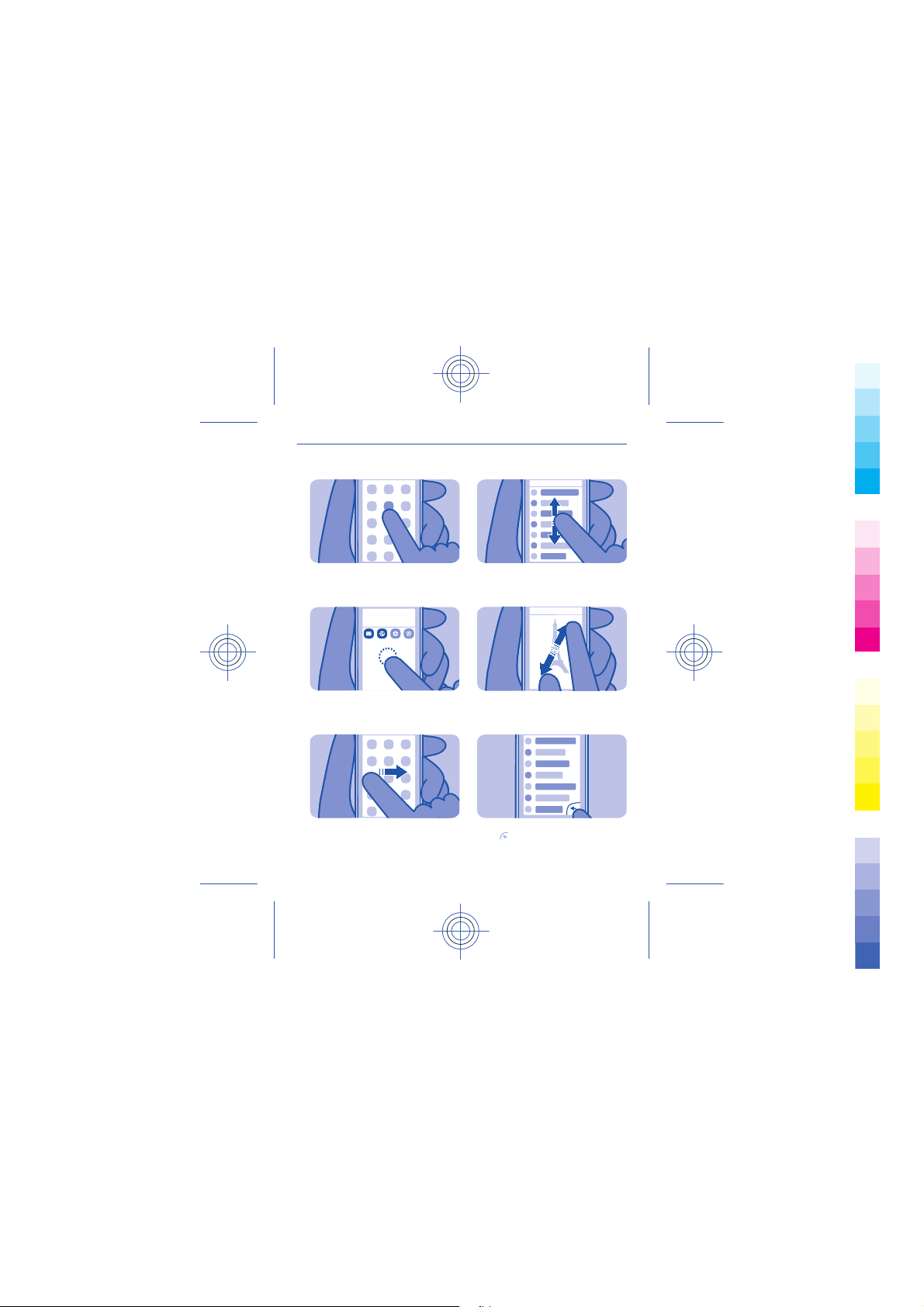
Explore your phone
Cyan
Magenta
Yellow
Black
1
Tap an app or other item to open it.
2
Tap and hold an item to see more
options.
3
To swipe, steadily slide your finger to
the desired direction.
10:03
tuesday
4
To scroll, slide your finger quickly up
or down, then lift your finger.
5
To zoom, slide two fingers apart or
together on the screen.
6
To go back to the previous view,
.
select
14
Cyan
Magenta
Yellow
Black

7
Cyan
Magenta
Yellow
Black
To go back to the home screen, select
.
8
To view notifications, swipe down
from the top of the screen. Se e
3.
15
Cyan
Magenta
Yellow
Black
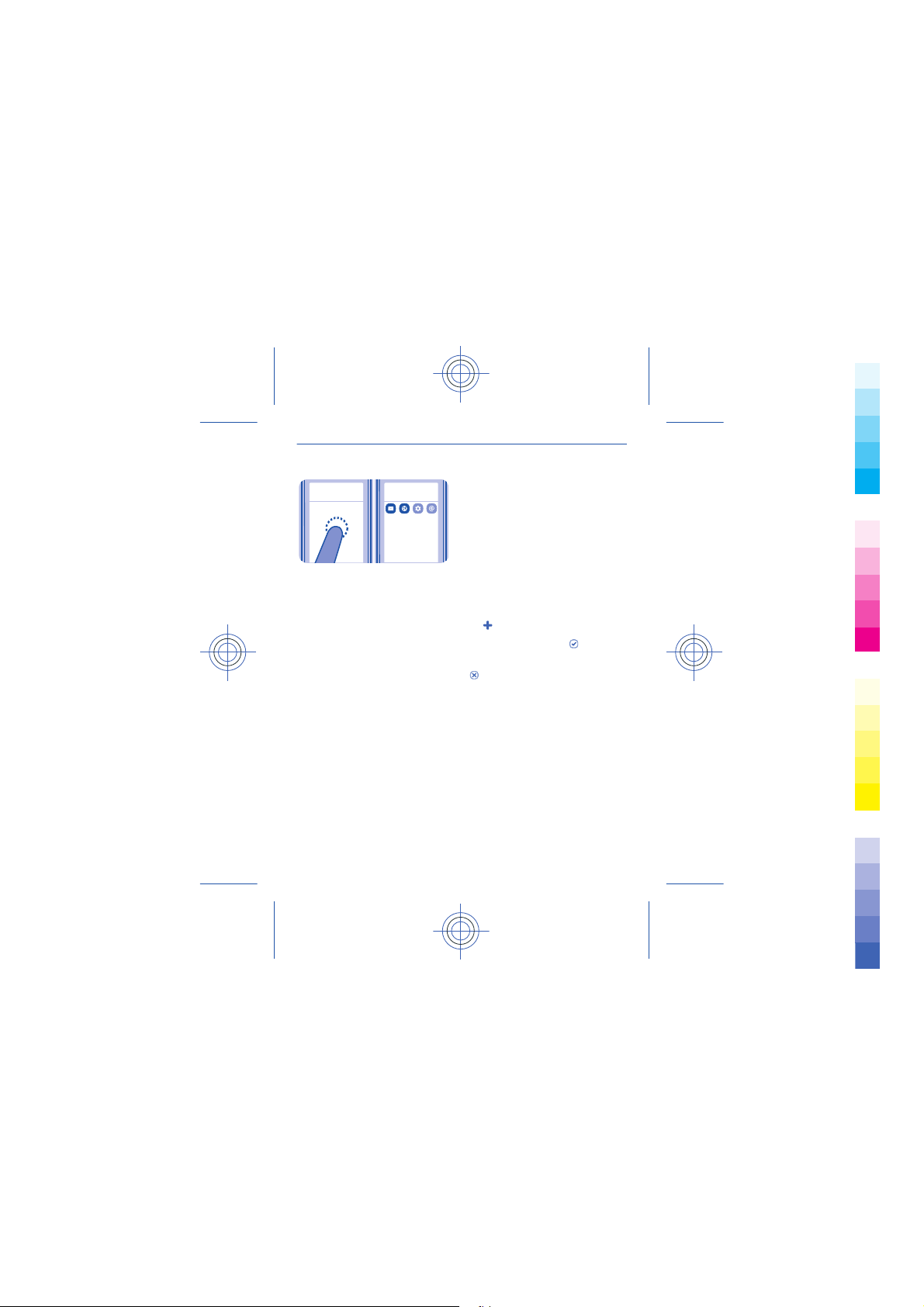
tuesday
Cyan
Magenta
Yellow
Black
10:03
Add a shortcut to My screen
Want to open your favourite apps straight from My screen? Add
shortcuts to your most used features.
1. Tap and hold My screen, and select
2. Select an item, such as a widget or action, and select
Remove a shortcut
Tap and hold My screen, and select
remove.
Tip: Try tapping different areas on My screen. You can, for example,
change the date and time, set alarms, or add to your calendar also
from My screen.
10:03
tuesday
shortcut.
.
on the shortcut you want to
16
Cyan
Magenta
Yellow
Black
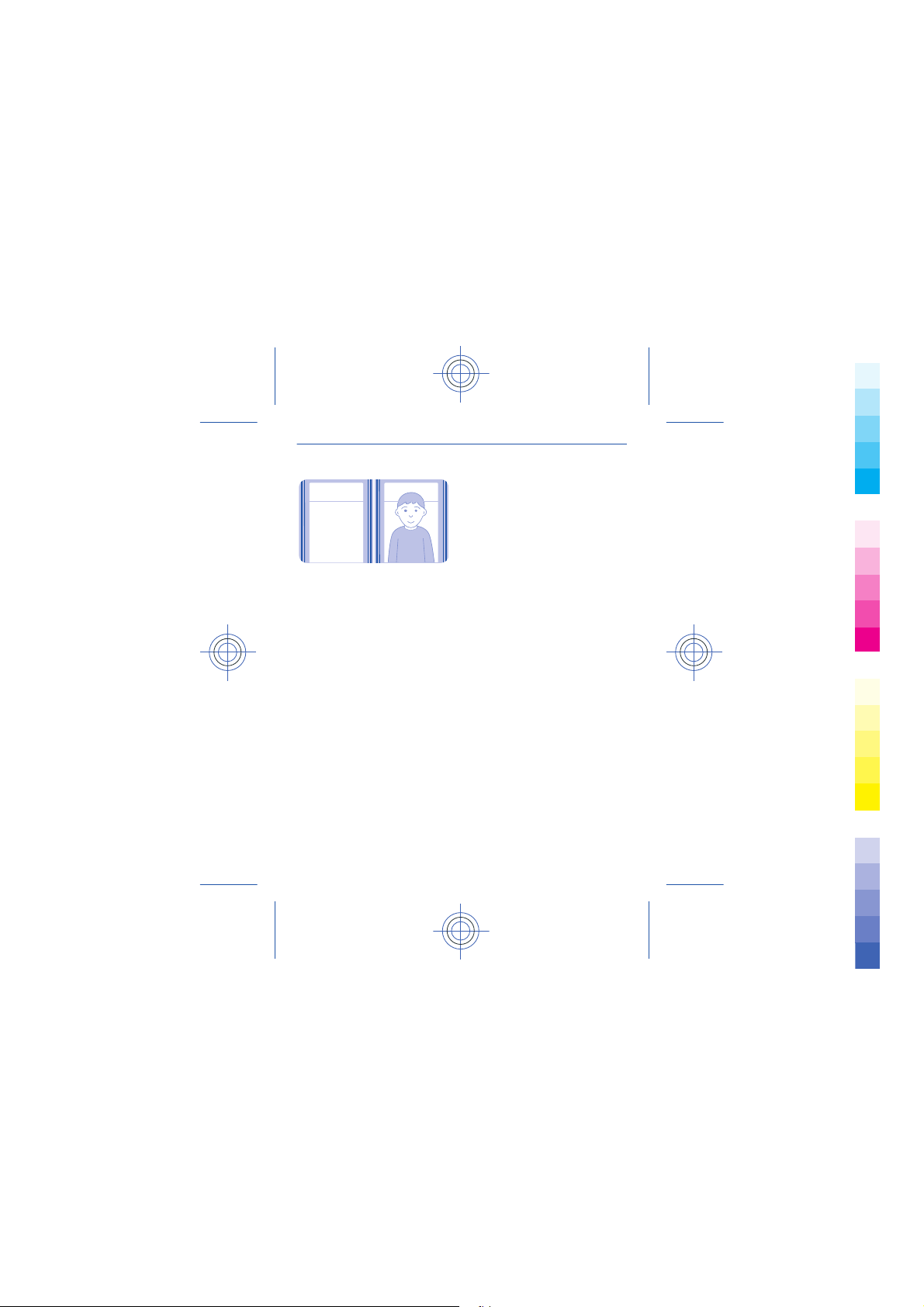
tuesday
Cyan
Magenta
Yellow
Black
10:03
Change the wallpaper
Want to see a favourite landscape or your family photos in the
background of the lock screen? You can change the wallpaper to
personalise the lock screen to your liking.
1. Select settings and wallpaper.
2. Select a folder and a photo.
Tip: You can also take a photo on your phone, and use that.
10:03
tuesday
17
Cyan
Magenta
Yellow
Black

Change your ringtone
Cyan
Magenta
Yellow
Black
You can set a different ringtone for each profile.
1. Select settings > tone profiles and a profile.
2. Select ringtone.
3. Select a ringtone from open files or your downloaded tones. The
ringtone plays so you can see if you like it.
4. When you've found a ringtone you like, select YES.
Tip: Download more ringtones from Nokia Store. To learn more about
Nokia Store, go to www.nokia.com/support.
Tip: You can also change the message alert tone. Select msg. alert
tone and a tone.
18
Cyan
Magenta
Yellow
Black

About Nokia Store
Cyan
Magenta
Yellow
Black
Download mobile games, apps, videos, themes, wallpapers, and
ringtones to your phone from Nokia Store.
Select store.
Many items are free of charge; some you need to pay for with your
credit card or on your phone bill. The availability of payment methods
depends on your country of residence and your network service
provider. To learn more about Nokia Store, go to www.nokia.com/
support.
19
Cyan
Magenta
Yellow
Black

Calls
Cyan
Magenta
Yellow
Black
Make a call
1. Select phone, or swipe left to open the dialler.
2. Type in the phone number.
The + character may not work in all regions. In this case, type in the
international access code directly.
3. Press
4. To end the call, press
Answer a call
Press
Decline a call
Press
.
.
.
.
20
Cyan
Magenta
Yellow
Black

Contacts
Cyan
Magenta
Yellow
Black
Save a name and phone number
Add new contacts to your phone.
Select contacts.
Select
, then write the name, number, and other details.
Edit the details of a contact
Select a contact and
Add more details
Select
> add detail and a detail.
, then edit the details.
21
Cyan
Magenta
Yellow
Black

Write text
Cyan
Magenta
Yellow
Black
Use the on-screen keypad
To open the traditional alphanumeric keypad, turn the phone to
portrait mode.
1 Close key 6 Input options key - Switch
2 Character keys 7 Symbol key - Type in a special
predictive text input on or off,
change the writing language,
or switch to the on-screen
keyboard.
character.
22
Cyan
Magenta
Yellow
Black

3 Smiley key - This may not be
Cyan
Magenta
Yellow
Black
available in all languages.
4 Space key 9 Backspace key - Delete a
5 Shift key - Change the
character case. This may not
be available in all languages.
Close the keypad
Swipe down on the keypad. You can also select and hold the close
key.
Switch back to using the keyboard
Turn the phone to landscape mode.
Use the on-screen keypad
To open the on-screen keypad when writing text, turn the phone to
portrait mode.
Type in a character
1. Select a character key repeatedly until the character is shown.
There are more characters available than are shown on the key.
2. If the next lett er is on th e same key, wait unti l the curs or is shown ,
then select the key again.
Type in a space
Select
Move the cursor to the next line
Select
.
three times.
8 Character/number mode key
- Switch between characters
and numbers.
character.
23
Cyan
Magenta
Yellow
Black

Type in a number
Cyan
Magenta
Yellow
Black
Select
Type in a special character
Select the sym key, then select the special character.
Use predictive text
Predictive text is not available in all languages.
1. Select
2. Start writing a word. Your phone suggests possible words as you
write. When the correct word is shown, select the word.
3. If the word is not in the dictionary, select the pop-up and
add the new word to the dictionary.
When using predictive text, you can set your phone to complete and
type in words for you automatically.
Use word completion
Select
, then select the number.
> prediction > .
, and
> word completion > .
24
Cyan
Magenta
Yellow
Black

Messaging
Cyan
Magenta
Yellow
Black
Send a message
Keep in touch with your family and friends through messages.
1. Select messaging and
2. To add a contact as a recipient, select
phone number.
3. Write your message in the text box.
Tip: To include an attachment, such as a photo or video, select
insert content.
4. Select
Sending a message with an attachment, such as a photo or video,
may be more expensive than sending a normal text message. For
more info, contact your network service provider.
See
.
4, 5, 6.
.
. You can also type in a
25
>
Cyan
Magenta
Yellow
Black

Write using the on-screen keyboard
Cyan
Magenta
Yellow
Black
When writing text, select > input type, then select the language
and full keyboard.
Add an accent to a character
Select and hold the character. This may not be available in all
languages.
Switch between character cases
.
Select
Type in a space
Select
Move the cursor to the next line
Select
Delete a character
Select
.
.
.
26
Cyan
Magenta
Yellow
Black

Mail
Cyan
Magenta
Yellow
Black
Mike
Hello Anna!
Anna
Hi Mike!
Send a mail
Would you like to send a mail while on the go? With your phone, you
can read and send mail, even when not sitting at your desk.
1. Select mail and a mail account.
2. Select
3. To add a recipient, select
To: field.
4. Write the subject and your message.
Tip: To include an attachment, such as a photo, select
5. Select
.
, or manually write the address in the
.
.
27
Cyan
Magenta
Yellow
Black

Photos and videos
Cyan
Magenta
Yellow
Black
Take a photo
1. To open the camera, select camera.
2. To zoom in or out, use the volume keys.
3. Select
Photos are saved in gallery.
Close the camera
Select
.
.
28
Cyan
Magenta
Yellow
Black

Record a video
Cyan
Magenta
Yellow
Black
Besides taking photos with your phone, you can also capture your
special moments as videos.
To open the video camera, select video.
1. To start recording, select
2. To zoom in or out, use the volume keys.
3. To stop recording, select
Videos are saved in gallery.
Close the camera
Select
.
.
.
29
Cyan
Magenta
Yellow
Black

Web
Cyan
Magenta
Yellow
Black
Paris
Browse the web
Catch up on the news, and visit your favourite websites on the go.
Select internet.
Tip: If you don't have a flat-rate data plan from your network service
provider, to save data costs in your phone bill, you can use a WLAN
to connect to the internet.
Go to a website
Write the web address in the address bar.
Move on the web page
Drag the page with your finger.
Zoom in
Tap the section of the web page you want to see better.
Zoom out
Double-tap the screen.
Tip: To zoom in or out, you can also place two fingers on the screen,
and slide your fingers apart or together.
Search the internet
Write a search word in the address bar. If asked, select your default
search engine.
30
Cyan
Magenta
Yellow
Black

Go back to a previously visited web page
Cyan
Magenta
Yellow
Black
> history and the web page.
Select
Tip: To show the address bar and toolbar when browsing, select
Tip: You can download web apps from Nokia Store. When you first
open a web app, it is added as a bookmark. For more info, go to
www.nokia.com/support.
31
.
Cyan
Magenta
Yellow
Black

travel
Cyan
Magenta
Yellow
Black
Paris
www.nokia.com
Add a bookmark
If you visit the same websites all the time, add them as bookmarks,
so you can easily access them.
Select internet.
While browsing, select
Go to a bookmarked website
and a bookmark.
Select
> add to favourites.
32
Cyan
Magenta
Yellow
Black

Connectivity
Cyan
Magenta
Yellow
Black
Connect to a wireless headset
Want to keep working at your computer during a call? Use a wireless
headset. You can also answer a call, even if your phone's not directly
at hand.
Select settings > connectivity > Bluetooth.
1. Make sure Bluetooth is on.
2. Switch the headset on.
3. To search for your headset, select
4. Select the headset.
5. You may need to type in a passcode (such as 1234).
.
33
Cyan
Magenta
Yellow
Black

Connect to a WLAN
Cyan
Magenta
Yellow
Black
To help save data costs, you can use a WLAN to connect to the
internet, whether you're at home or at a library or internet café.
1. Select settings > connectivity > WLAN.
2. Make sure WLAN is on.
3. To connect, select the network and connect.
4. If the connection is secured, type in the password.
Close the WLAN connection
Swipe down from the top of the screen, then select
34
.
Cyan
Magenta
Yellow
Black

Maps
N
Cyan
Magenta
Yellow
Black
Search for a place
You can search for locations, such as street addresses, and places,
such as restaurants.
1. Select maps.
2. Select
3. Write the name of the place or the address.
to see the toolbar, then select .
35
Cyan
Magenta
Yellow
Black
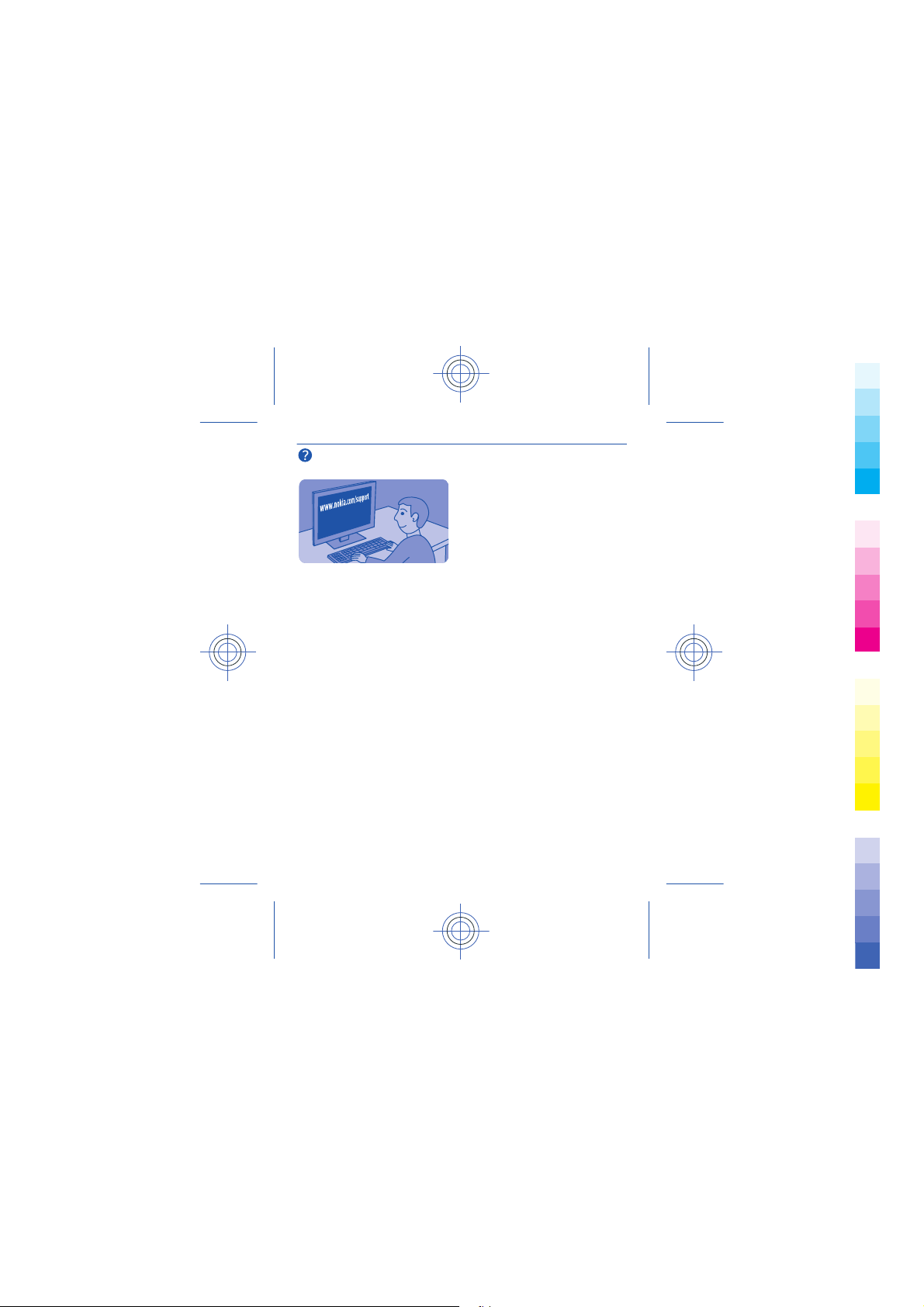
Support and updates
Cyan
Magenta
Yellow
Black
Troubleshooting
If you have an issue, do the following:
• Switch the phone off, and remove the battery. After about a
minute, put the battery back in, and switch the phone on again.
• Update your phone software: Select settings and phone > device
updates.
• Restore the original factory settings: End all calls and connections,
and select settings and restore factory sett. > settings only.
If your issue remains unsolved, contact Nokia for repair options at
www.nokia.com/support. Before sending your phone for repair, back
up your data, as all personal data in your phone may be deleted.
You can also go to www.nokia.com/support where you can find:
• Troubleshooting info
• News on apps and downloads
• Longer version of this user guide
• Software update info
• Details about features and technologies, and the compatibility of
devices and accessories
36
Cyan
Magenta
Yellow
Black

For additional product support info, see the warranty and reference
Cyan
Magenta
Yellow
Black
leaflet included with your Nokia device.
37
Cyan
Magenta
Yellow
Black

settings
Cyan
Magenta
Yellow
Black
contacts
messages
bookmarks
calendar
files
apps and games
Back up content to a memory card
Want to make sure you won't lose any important files? You can back
up your phone memory to a compatible memory card.
Select settings > sync & backup.
1. Select create backup.
2. Select what you want to back up, then select
Restore a backup
Select restore backup and what you want to restore, then select
.
38
.
Cyan
Magenta
Yellow
Black

About phone software updates
Cyan
Magenta
Yellow
Black
Stay in step with the beat – update your phone software to get new
and enhanced features for your phone. Updating the software may
also improve your phone performance.
It is recommended that you back up your personal data before
updating your phone software.
Warning:
If you install a software update, you cannot use the device, even to make emergency
calls, until the installation is completed and the device is restarted.
Using services or downloading content may cause transfer of large
amounts of data, which may result in data traffic costs.
Before starting the update, connect a charger or make sure the
device battery has enough power.
After the update, the instructions in the user guide may no longer be
up to date. You may find the updated user guide at www.nokia.com/
support.
39
Cyan
Magenta
Yellow
Black

Update phone software using your PC
Cyan
Magenta
Yellow
Black
Update your phone software with the Nokia Suite PC app. You can
also back up the photos and other stuff in your phone to your
computer.
You need a compatible PC, a high-speed internet connection, and a
compatible USB cable to connect your phone to the PC.
To get more info and to download the app, go to www.nokia.com/
support.
40
Cyan
Magenta
Yellow
Black

Update phone software using your phone
Cyan
Magenta
Yellow
Black
You can update your phone software wirelessly. You can also set your
phone to automatically check for updates.
Select settings and phone > device updates.
1. To check if there is an update, select current sw details.
2. To download and install an update, select downl. phone sw, then
follow the instructions shown on the phone.
The update may take several minutes. If you encounter problems,
contact your network service provider.
Check for updates automatically
Select auto SW update, then set how often to check.
Your network service provider may send updates over the air directly
to your phone. For more info on this network service, contact your
network service provider.
41
Cyan
Magenta
Yellow
Black

Restore original settings
Cyan
Magenta
Yellow
Black
If your phone is not working properly, you can reset some settings
to their original values.
1. End all calls and connections.
2. Select settings and restore factory sett. > settings only.
3. Type in the security code.
This does not affect documents or files stored on your phone.
After restoring the original settings, your phone switches off and
then on again. This may take longer than usual.
42
Cyan
Magenta
Yellow
Black

Access codes
Cyan
Magenta
Yellow
Black
PIN or PIN2
code
(4-8 digits)
PUK or PUK2
code
(8 digits)
IMEI number
(15 digits)
Lock code
(security code)
(min. 5 digits)
These protect your SIM against unauthorised use
or are required to access some features.
You can set your phone to ask for the PIN code
when you switch it on.
If not supplied with your card or you forget the
codes, contact your service provider.
If you type in the code incorrectly three times in a
row, you need to unblock the code with the PUK
or PUK2 code.
These are required to unblock a PIN or PIN2 code.
If not supplied with your SIM, contact your service
provider.
See
7.
This is used to identify valid phones in the
network. The number can also be used to block,
for example, stolen phones. You may also need to
give the number to Nokia Care services.
To view your IMEI number, dial *#06#.
This helps you protect your phone against
unauthorised use.
You can set your phone to ask for the lock code
that you define. The default lock code is 12345.
43
Cyan
Magenta
Yellow
Black
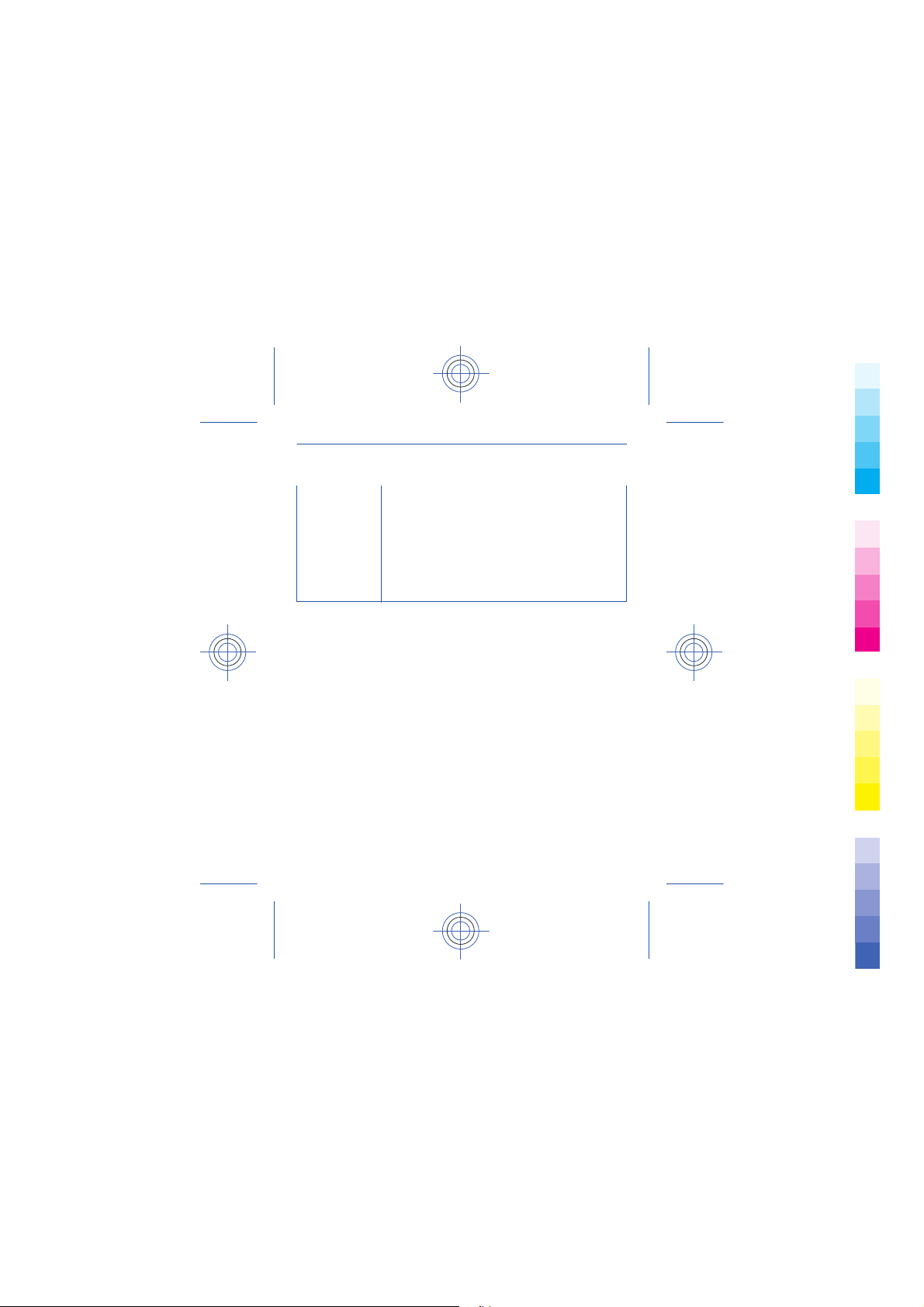
Keep the code secret and in a safe place, separate
Cyan
Magenta
Yellow
Black
from your phone.
If you forget the code and your phone is locked,
your phone will require service. Additional charges
may apply, and all the personal data in your phone
may be deleted.
For more information, contact Nokia Care or your
phone dealer.
The personal unblocking key (PUK) code and the universal personal
unblocking key (UPUK) code (8 digits) are required to change a
blocked PIN code and UPIN code, respectively. The PUK2 code (8
digits) is required to change a blocked PIN2 code. These codes are
not supplied with the SIM card. Contact your local service provider
for the codes.
44
Cyan
Magenta
Yellow
Black

Product and safety information
Cyan
Magenta
Yellow
Black
Safety
Read these simple guidelines. Not
following them may be dangerous or
illegal. For further info, read the
complete user guide.
SWITCH OFF IN
RESTRICTED AREAS
Switch the device off when
mobile phone use is not allowed or
when it may cause interference or
danger, for example, in aircraft, in
hospitals or near medical equipment,
fuel, chemicals, or blasting areas.
Obey all instructions in restricted
areas.
ROAD SAFETY COMES
FIRST
Obey all local laws. Always
keep your hands free to operate the
vehicle while driving. Your first
consideration while driving should be
road safety.
INTERFERENCE
All wireless devices may be
susceptible to interference,
which could affect performance.
QUALIFIED SERVICE
Only qualified personnel may
install or repair this product.
KEEP YOUR DEVICE DRY
Your device is not waterresistant. Keep it dry.
PROTECT YOUR
HEARING
To prevent possible hearing
damage, do not listen at high volume
levels for long periods. Exercise
caution when holding your device near
your ear while the loudspeaker is in
use.
Feature specific instructions
Remember to comply with any
applicable safety requirements.
Use only compatible memory cards
approved by Nokia for use with this
device. Incompatible cards may
damage the card and the device and
corrupt data stored on the card.
Important: This device is
designed to be used with a standard
SIM card (see figure) only. Use of
incompatible SIM cards may damage
the card or the device, and may
corrupt data stored on the card.
Please consult your mobile operator
for the use of a SIM card that has a
mini-UICC cutout.
45
Cyan
Magenta
Yellow
Black
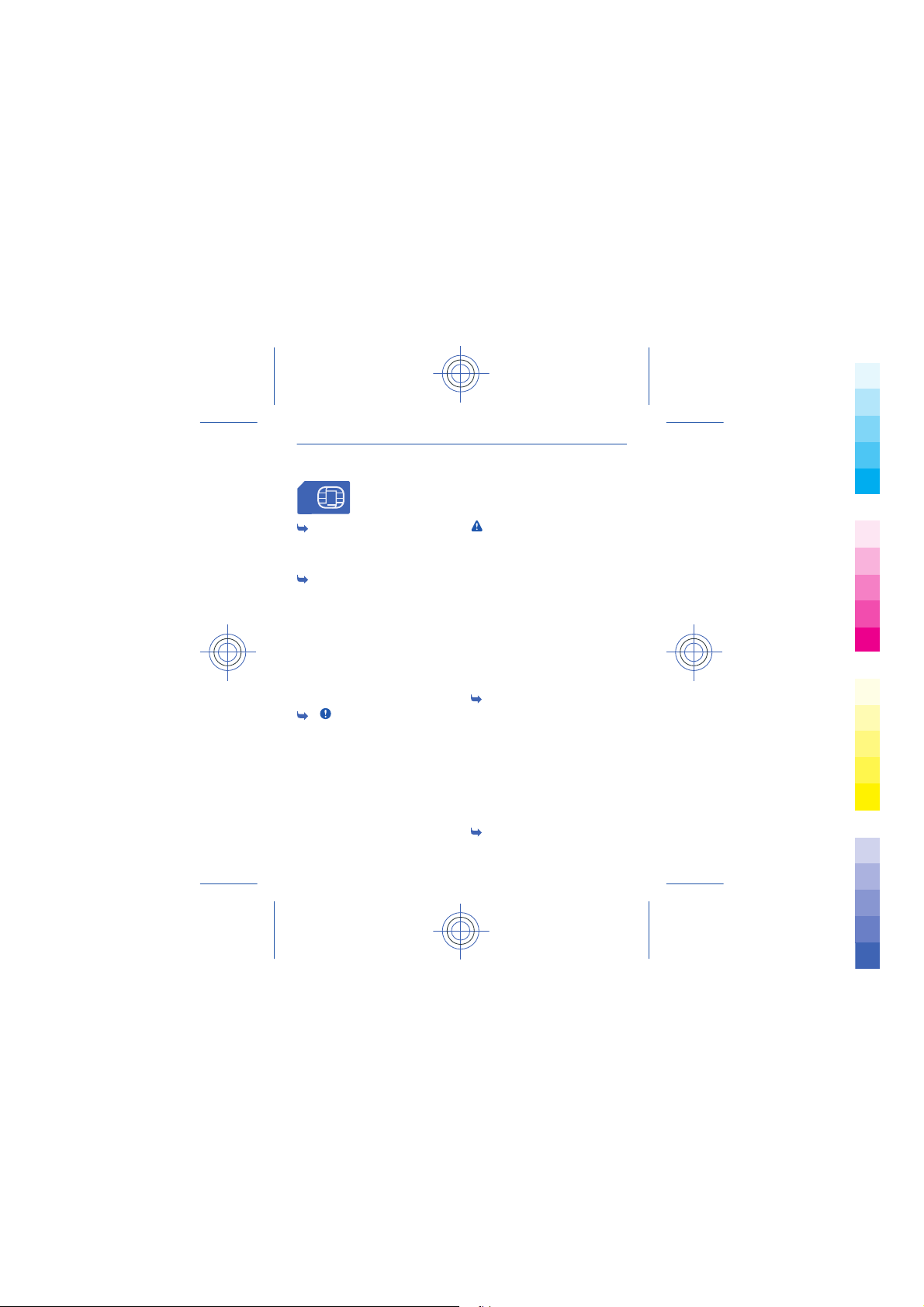
1 If the battery has not been used
Cyan
Magenta
Yellow
Black
for a long time, to begin charging, you
may need to connect the charger,
then unplug and reconnect it.
2 If the battery is completely
discharged, it may take several
minutes before the charging indicator
is displayed or before any calls can be
made.
Avoid touching the antenna area while
the antenna is in use. Contact with
antennas affects the communication
quality and may reduce battery life
due to higher power level during
operation.
3 Important: Avoid scratching
the touch screen. Never use an ac tual
pen, pencil, or other sharp object on
the touch screen.
To enter the + character, used for
international calls, select * twice.
This may not be possible in all regions.
In this case, enter the international
access code directly.
The + character may not work in all
regions. In this case, enter the
international access code directly.
Warning: When the flight profile is
activated, you cannot make or receive
any calls, including emergency calls,
or use other features that require
network coverage. To make a call,
activate another profile.
Missed and received calls are logged
only if supported by the network, and
the phone is switched on and within
the network service area.
Using services or downloading
content may cause transfer of large
amounts of data, which may result in
data traffic costs.
4 You can send text messages that
are longer than the character limit for
a single message. Longer messages
are sent as two or more messages.
Your service provider may charge
accordingly.
Characters with accents, other marks,
or some language options, take more
space, limiting the number of
characters that can be sent in a single
message.
5 If the item you insert in a
multimedia message is too large for
46
Cyan
Magenta
Yellow
Black

the network, the device may
Cyan
Magenta
Yellow
Black
automatically reduce the size.
6 Only compatible devices can
receive and show multimedia
messages. Messages may look
different in different devices.
Sending a message with an
attachment may be more expensive
than sending a normal text message.
For more information, contact your
service provider.
Operating the device in hidden mode
is a safer way to avoid malicious
software. Do not accept Bluetooth
connection requests from sources
you do not trust. You can also switch
the Bluetooth function off when you
are not using it.
7 The personal unblocking key
(PUK) code and the universal personal
unblocking key (UPUK) code (8 digits)
are required to change a blocked PIN
code and UPIN code, respectively. The
PUK2 code (8 digits) is required to
change a blocked PIN2 code. These
codes are not supplied with the SIM
card. Contact your local service
provider for the codes.
Network services and costs
Your device is approved for use on the
EGSM 850 and 1900 MHz networks.
To use the device, you need a
subscription with a service provider.
Using network services and
downloading content to your device
requires a network connection and
may result in data traffic costs. Some
product features require support
from the network, and you may need
to subscribe to them.
Take care of your device
Handle your device, battery, charger
and accessories with care. The
following suggestions help you
protect your warranty coverage.
• Keep the device dry.
Precipitation, humidity, and all
types of liquids or moisture can
contain minerals that corrode
electronic circuits. If your device
gets wet, remove the battery,
and allow the device to dry.
• Do not use or store the device in
dusty or dirty areas. Moving
parts and electronic
components can be damaged.
• Do not store the device in high
temperatures. High
temperatures can shorten the
life of the device, damage the
battery, and warp or melt
plastics.
47
Cyan
Magenta
Yellow
Black

• Do not store the device in cold
Cyan
Magenta
Yellow
Black
temperatures. When the device
warms to its normal
temperature, moisture can
form inside the device and
damage electronic circuits.
• Do not attempt to open the
device other than as instructed
in the user guide.
• Unauthorised modifications
may damage the device and
violate regulations governing
radio devices.
• Do not drop, knock, or shake the
device. Rough handling can
break internal circuit boards and
mechanics.
• Only use a soft, clean, dry cloth
to clean the surface of the
device.
• Do not paint the device. Paint
can clog moving parts and
prevent proper operation.
• Switch off the device and
remove the battery from time to
time for optimum performance.
• Keep your device away from
magnets or magnetic fields.
• To keep your important data
safe, store it in at least two
separate places, such as your
device, memory card, or
computer, or write down
important information.
Recycle
Always return your used electronic
products, batteries, and packaging
materials to dedicated collection
points. This way you help prevent
uncontrolled waste disposal and
promote the recycling of materials.
Check how to recycle your Nokia
products at www.nokia.com/
recycling.
About Digital Rights
Management
When using this device, obey all laws
and respect local customs, privacy
and legitimate rights of others,
including copyrights. Copyright
protection may prevent you from
copying, modifying, or transferring
pictures, music, and other content.
Content owners may use different
types of digital rights management
(DRM) technologies to protect their
intellectual property, including
copyrights. This device uses various
types of DRM software to access
DRM-protected content. With this
48
Cyan
Magenta
Yellow
Black

device you can access content
Cyan
Magenta
Yellow
Black
protected with OMA DRM 2.0. If
certain DRM software fails to protect
the content, content owners may ask
that such DRM software's ability to
access new DRM-protected content
be revoked. Revocation may also
prevent renewal of such DRMprotected content already in your
device. Revocation of such DRM
software does not affect the use of
content protected with other types of
DRM or the use of non-DRMprotected content.
Digital rights management (DRM)
protected content comes with an
associated licence that defines your
rights to use the content.
If your device has OMA DRMprotected content, to back up both
the licences and the content, use the
backup feature of Nokia Suite.
Other transfer methods may not
transfer the licences which need to be
restored with the content for you to
be able to continue the use of OMA
DRM-protected content after the
device memory is formatted. You may
also need to restore the licences if the
files on your device become
corrupted.
Tips and Offers
To help you take maximum advantage
of your phone and services, you
receive free customised text
messages from Nokia. The messages
contain tips and tricks and support.
To stop receiving the messages,
select settings > Nokia account > Tips
and Offers.
To provide the service described
above, your mobile phone number,
the serial number of your phone, and
some identifiers of the mobile
subscription are sent to Nokia when
you use the phone for the first time.
Some or all information may also be
sent to Nokia when updating
software. This information may be
used as specified in the privacy policy,
available at www.nokia.com.
Batteries and chargers
Battery and charger
information
Your device is intended for use with a
BL-4U rechargeable battery. Nokia
may make additional battery models
available for this device. Always use
original Nokia batteries.
This device is intended for use when
supplied with power from the
following chargers: AC-11. The exact
49
Cyan
Magenta
Yellow
Black

Nokia charger model number may
Cyan
Magenta
Yellow
Black
vary depending on the plug type,
identified by E, X, AR, U, A, C, K, B, or
N.
The battery can be charged and
discharged hundreds of times, but it
will eventually wear out. When the talk
and standby times are noticeably
shorter than normal, replace the
battery.
Battery safety
Always switch the device off and
disconnect the charger before
removing the battery. When you
unplug a charger or an accessory, hold
and pull the plug, not the cord.
When your charger is not in use,
unplug it from the electrical plug and
the device. Do not leave a fully
charged battery connected to a
charger, as overcharging may shorten
the battery’s lifetime. If left unused, a
fully charged battery will lose its
charge over time.
Always keep the battery between
15°C and 25°C (59°F and 77°F).
Extreme temperatures reduce the
capacity and lifetime of the battery. A
device with a hot or cold battery may
not work temporarily.
Accidental short-circuiting can
happen when a metallic object
touches the metal strips on the
battery, for example, if you carry a
spare battery in your pocket. Shortcircuiting may damage the battery or
the connecting object.
Do not dispose of batteries in a fire as
they may explode. Dispose of
batteries according to local
regulations. Recycle when possible.
Do not dispose as household waste.
Do not dismantle, cut, open, crush,
bend, puncture, or shred cells or
batteries. If a ba ttery leaks, do not let
battery liquid touch skin or eyes. If
this happens, immediately flush the
affected areas with water, or seek
medical help.
Do not modify, remanufacture,
attempt to insert foreign objects into
the battery, or immerse or expose it
to water or other liquids. Batteries
may explode if damaged.
Use the battery and charger for their
intended purposes only. Improper
use, or use of unapproved batteries or
incompatible chargers may present a
risk of fire, explosion, or other hazard,
and may invalidate any approval or
warranty. If you believe the battery or
50
Cyan
Magenta
Yellow
Black

charger is damaged, take it to a
Cyan
Magenta
Yellow
Black
service centre for inspection before
continuing to use it. Never use a
damaged battery or charger. Only use
the charger indoors.
Additional safety information
Make an emergency call
1 Make sure the device is switched
on.
2 Check for adequate signal
strength. You may also need to
do the following:
•Insert a SIM card.
• Deactivate call restrictions
you have activated for your
device, such as call barring,
fixed dialling, or closed user
group.
• Make sure the flight profile is
not activated.
• If the device screen and keys
are locked, unlock them.
3 Press the end key repeatedly,
until the home screen is
displayed.
4 To open the dialler, select
5 Enter the official emergency
number for your present
location. Emergency call
numbers vary by location.
.
6 Press the call key.
7 Give the necessary information
as accurately as possible. Do
not end the call until given
permission to do so.
Important: Activate both cellular
and internet calls, if your device
supports internet calls. The device
may attempt to make emergency calls
both through cellular networks and
through your internet call service
provider. Connections in all conditions
cannot be guaranteed. Never rely
solely on any wireless device for
essential communications like
medical emergencies.
Small children
Your device and its accessories are
not toys. They may contain small
parts. Keep them out of the reach of
small children.
Medical devices
Operation of radio transmitting
equipment, including wireless
phones, may interfere with the
function of inadequately protected
medical devices. Consult a physician
or the manufacturer of the medical
device to determine whether they are
adequately shielded from external
radio frequency energy.
51
Cyan
Magenta
Yellow
Black

Implanted medical devices
Cyan
Magenta
Yellow
Black
Manufacturers of medical devices
recommend a minimum separation of
15.3 centimetres (6 inches) between a
wireless device and an implanted
medical device, such as a pacemaker
or implanted cardioverter
defibrillator, to avoid potential
interference with the medical device.
Persons who have such devices
should:
• Always keep the wireless device
more than 15.3 centimetres (6
inches) from the medical device.
• Not carry the wireless device in
a breast pocket.
• Hold the wireless device to the
ear opposite the medical device.
• Turn the wireless device off if
there is any reason to suspect
that interference is taking
place.
• Follow the manufacturer
directions for the implanted
medical device.
If you have any questions about using
your wireless device with an implanted
medical device, consult your health
care provider.
Accessibility solutions
Nokia is committed to making mobile
phones easy to use for all individuals,
including those with disabilities. For
more information, visit the Nokia
website at
www.nokiaaccessibility.com.
Hearing
Warning: When you use the
headset, your ability to hear outside
sounds may be affected. Do not use
the headset where it can endanger
your safety.
Some wireless devices may interfere
with some hearing aids.
Operating environment
This device meets radio frequency
exposure guidelines in the normal use
position at the ear or at least 1.5
centimetres (5/8 inch) away from the
body. Any carry case, belt clip, or
holder for body-worn operation
should not contain metal and should
position the device the above-stated
distance from your body.
To send data files or messages
requires a quality connection to the
network. Data files or messages may
be delayed until such a connection is
available. Follow the separation
52
Cyan
Magenta
Yellow
Black

distance instructions until the
Cyan
Magenta
Yellow
Black
transmission is completed.
Vehicles
Radio signals may affect improperly
installed or inadequately shielded
electronic systems in motor vehicles
such as electronic fuel injection,
electronic antilock braking, electronic
speed control, and air bag systems.
For more info, check with the
manufacturer of your vehicle or its
equipment.
Only qualified personnel should install
the device in a vehicle. Faulty
installation or service may be
dangerous and may invalidate your
warranty. Check regularly that all
wireless device equipment in your
vehicle is mounted and operating
properly. Do not store or carry
flammable liquids, gases, or explosive
materials in the same compartment
as the device, its parts, or accessories.
Remember that air bags inflate with
great force. Do not place your device
or accessories in the air bag
deployment area.
Potentially explosive
environments
Switch off your device in any area with
a potentially explosive atmosphere,
for example near gas pumps at service
stations. Sparks in such areas could
cause an explosion or fire resulting in
bodily injury or death. Observe
restrictions in fuel service stations,
storage, and distribution areas;
chemical plants; or where blasting
operations are in progress. Areas with
a potentially explosive atmosphere
are often, but not always, clearly
marked. They include areas where you
would be advised to turn off your
vehicle engine, below deck on boats,
chemical transfer or storage facilities
and where the air contains chemicals
or particles such as grain, dust, or
metal powders. You should check with
the manufacturers of vehicles using
liquefied petroleum gas (such as
propane or butane) to determine if
this device can be safely used in their
vicinity.
Certification information (SAR)
This mobile device meets guidelines
for exposure to radio waves.
Your mobile device is a radio
transmitter and receiver. It is
designed not to exceed the limits for
exposure to radio waves
recommended by international
guidelines. These guidelines were
developed by the independent
scientific organisation ICNIRP and
53
Cyan
Magenta
Yellow
Black

include safety margins designed to
Cyan
Magenta
Yellow
Black
assure the protection of all persons,
regardless of age and health.
The exposure guidelines for mobile
devices employ a unit of
measurement known as the Specific
Absorption Rate or SAR. The SAR limit
stated in the ICNIRP guidelines is 2.0
watts/kilogram (W/kg) averaged over
10 grams of tissue. Tests for SAR are
conducted using standard operating
positions with the device transmitting
at its highest certified power level in
all tested frequency bands. The actual
SAR level of an operating device can
be below the maximum value because
the device is designed to use only the
power required to reach the network.
That amount changes depending on a
number of factors such as how close
you are to a network base station.
The highest SAR value under the
ICNIRP guidelines for use of the device
at the ear is 0.63 W/kg (RM-844).
Use of device accessories may result
in different SAR values. SAR values
may vary depending on national
reporting and testing requirements
and the network band. Additional SAR
information may be provided under
product information at
www.nokia.com.
Your mobile device is also designed to
meet the requirements for exposure
to radio waves established by the
Federal Communications Commission
(USA) and Industry Canada. These
requirements set a SAR limit of 1.6 W/
kg averaged over one gram of tissue.
The highest SAR value reported un der
this standard during product
certification for use at the ear is 0.93
W/kg (RM-844) and when properly
worn on the body is 0.84 W/kg
(RM-844).
Copyright and other notices
© 2012 Nokia. All rights reserved.
Nokia, and Nokia Connecting People
are trademarks or registered
trademarks of Nokia Corporation.
Nokia tune is a sound mark of Nokia
Corporation. Other product and
company names mentioned herein
may be trademarks or tradenames of
their respective owners.
Reproduction, transfer, distribution,
or storage of part or all of the
contents in this document in any form
without the prior written permission
of Nokia is prohibited. Nokia operates
a policy of continuous development.
Nokia reserves the right to make
changes and improvements to any of
54
Cyan
Magenta
Yellow
Black

the products described in this
Cyan
Magenta
Yellow
Black
document without prior notice.
Includes RSA BSAFE
cryptographic or security protocol
software from RSA Security.
Oracle and Java are
registered trademarks of Oracle and/
or its affiliates.
The Bluetooth word mark and logos
are owned by the Bluetooth SIG, Inc.
and any use of such marks by Nokia is
under license.
This product is licensed under the
MPEG-4 Visual Patent Portfolio
License (i) for personal and
noncommercial use in connection
with information which has been
encoded in compliance with the
MPEG-4 Visual Standard by a
consumer engaged in a personal and
noncommercial activity and (ii) for use
in connection with MPEG-4 video
provided by a licensed video provider.
No license is granted or shall be
implied for any other use. Additional
information, including that related to
promotional, internal, and
commercial uses, may be obtained
from MPEG LA, LLC. See http://
www.mpegla.com.
To the maximum extent permitted by
applicable law, under no
circumstances shall Nokia or any of its
licensors be responsible for any loss
of data or income or any special,
incidental, consequential or indirect
damages howsoever caused.
The contents of this document are
provided "as is". Except as required by
applicable law, no warranties of any
kind, either express or implied,
including, but not limited to, the
implied warranties of merchantability
and fitness for a particular purpose,
are made in relation to the accuracy,
reliability or contents of this
document. Nokia reserves the right to
revi se this documen t or wit hdraw i t at
any time without prior notice.
The availability of products, features,
applications and services may vary by
region. For more information, contact
your Nokia dealer or your service
provider. This device may contain
commodities, technology or software
subject to export laws and regulations
55
Cyan
Magenta
Yellow
Black

from the US and other countries.
Cyan
Magenta
Yellow
Black
Diversion contrary to law is
prohibited.
Nokia does not provide a warranty for
or take any responsibility for the
functionality, content, or end-user
support of third-party applications
provided with your device. By using an
application, you acknowledge that the
application is provided as is. Nokia
does not make any representations,
provide a warranty, or take any
responsibility for the functionality,
content, or end-user support of thirdparty applications provided with your
device.
FCC/INDUSTRY CANADA
NOTICE
This device complies with part 15 of
the FCC rules and Industry Canada
licence-exempt RSS standard(s).
Operation is subject to the following
two conditions: (1) This device may
not cause harmful interference, and
(2) this device must accept any
interference received, including
interference that may cause
undesired operation. Yo ur device may
cause TV or radio interference (for
example, when using a device in close
proximity to receiving equipment). If
you require assistance, contact your
local service facility.Any changes or
modifications not expressly approved
by Nokia could void the user's
authority to operate this equipment.
5555555 Issue 1 EN
56
Cyan
Magenta
Yellow
Black
