Page 1
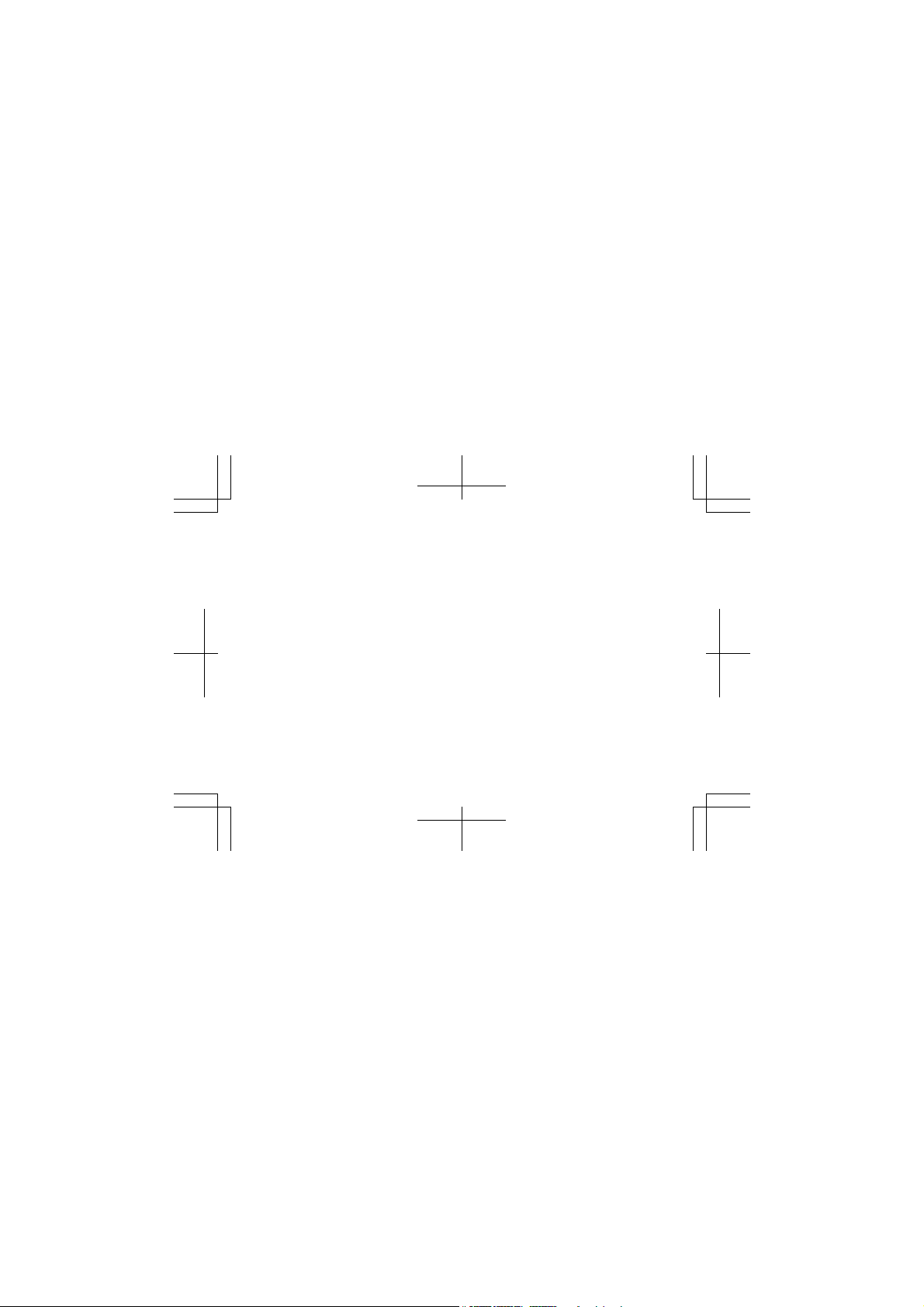
Nokia 301
Issue 1 EN
Page 2
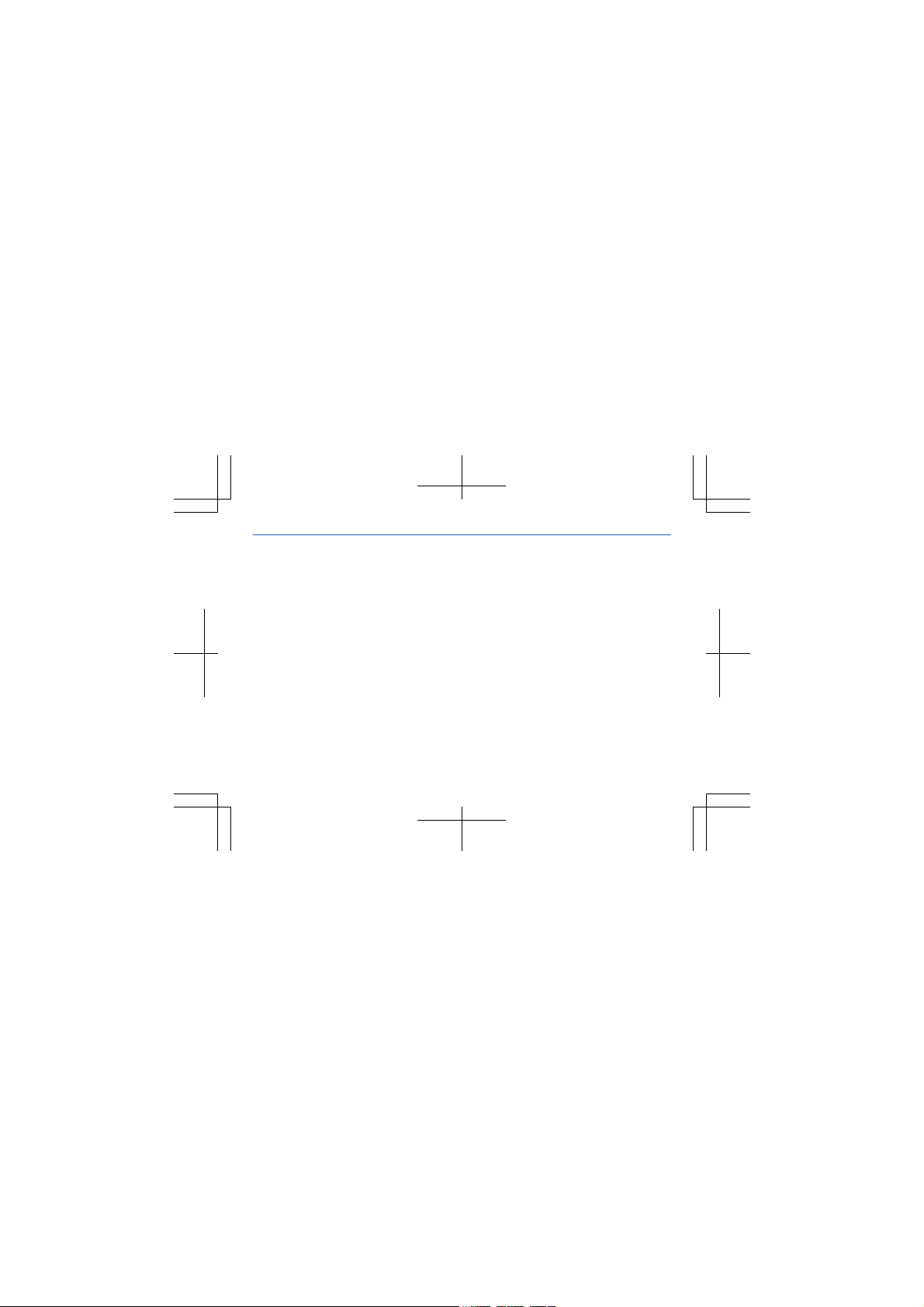
Psst...
This guide isn't all there is...
For the online user guide, even more info, and
troubleshooting help, go to www.nokia.com/
support.
For info on Nokia Service terms and Privacy
policy, go to www.nokia.com/privacy.
2
Page 3
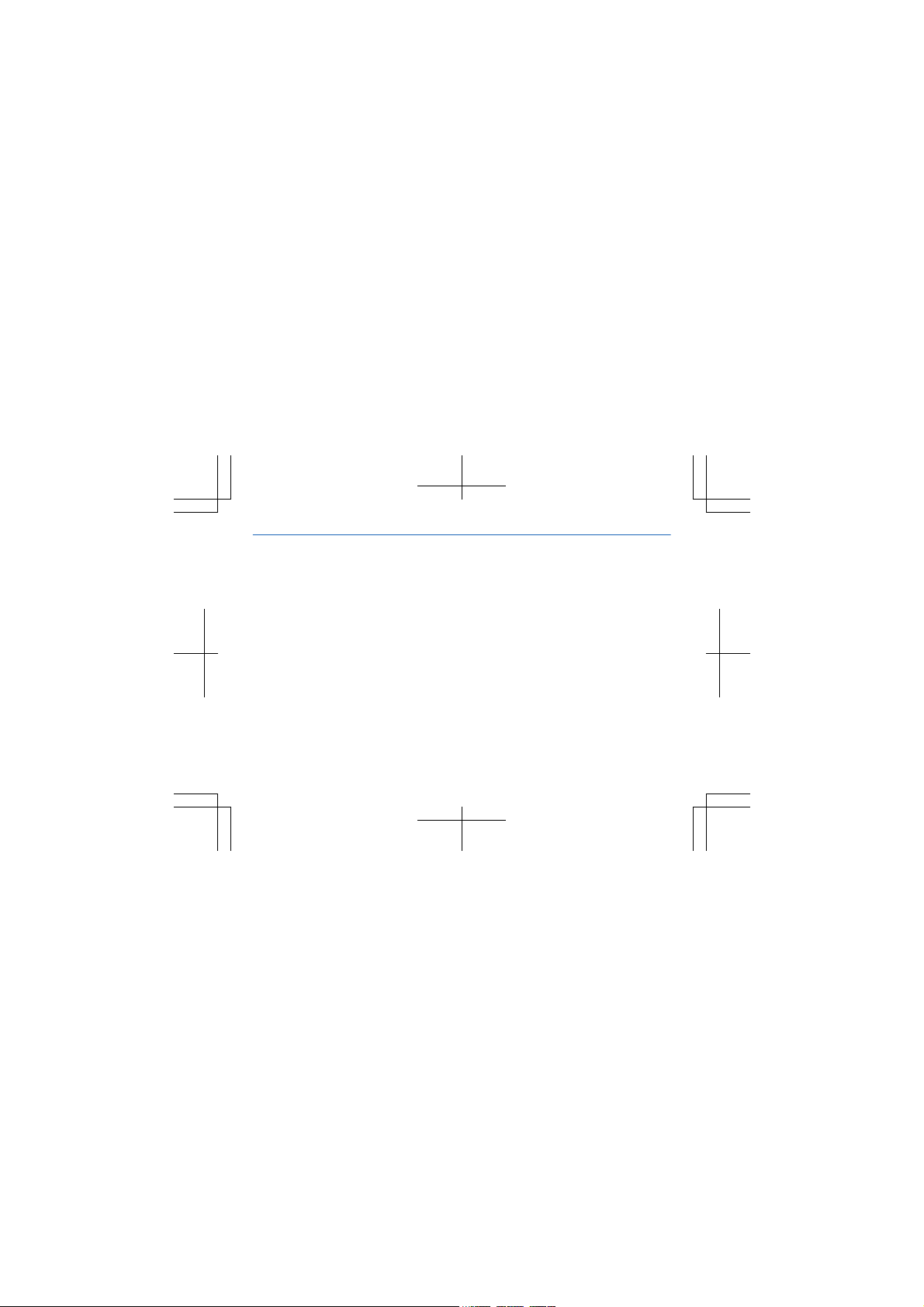
Contents
Safety 4
Get started 6
Basics 13
People & messaging 16
Camera 20
Internet 22
Phone management &
connectivity 23
Product and safety information 29
3
Page 4
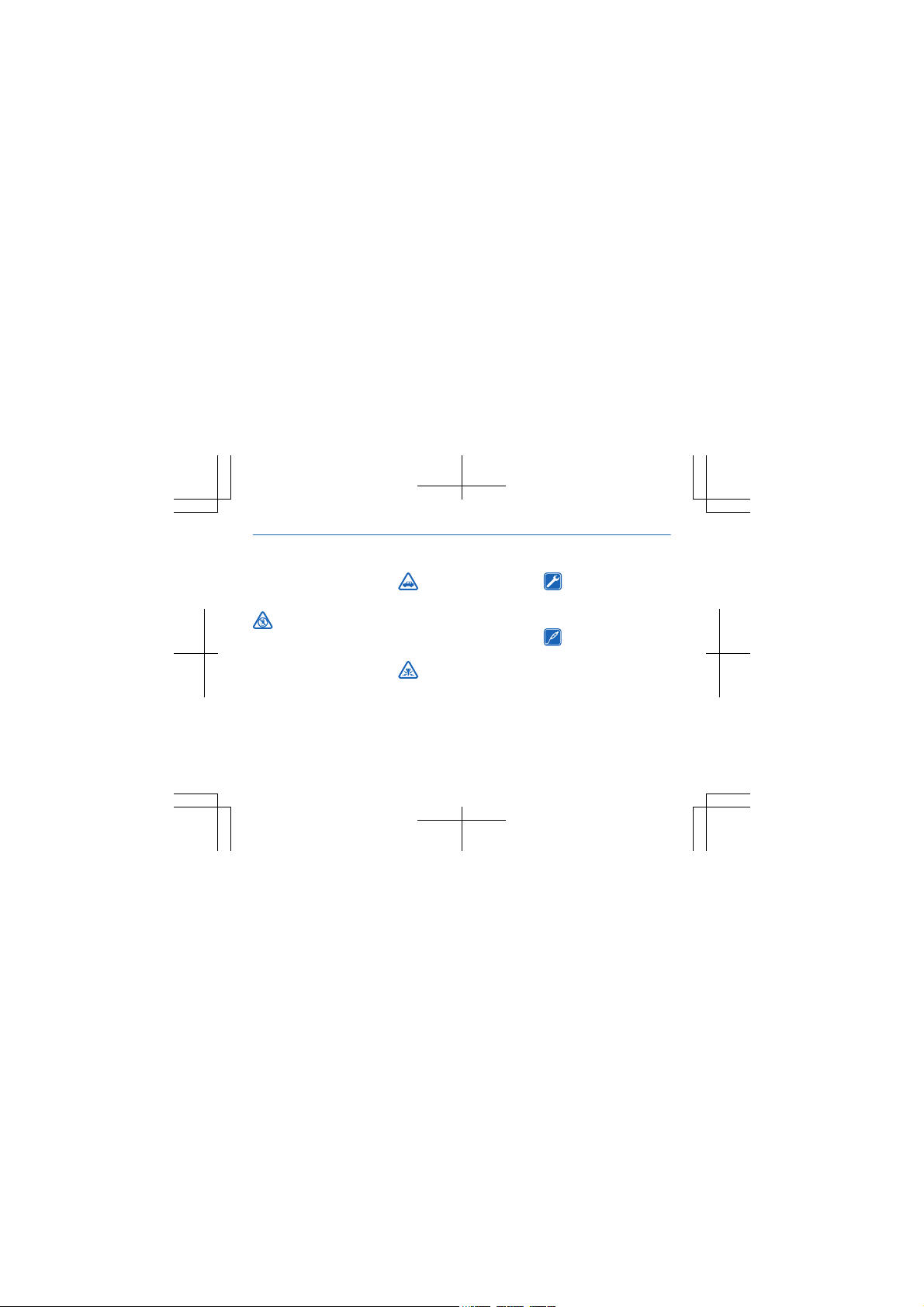
Safety
We invite you to read the
instructions on this guide
before using the device.
SWITCH OFF IN
RESTRICTED AREAS
Switch the device off when
mobile phone use is not
allowed or when it may cause
interference or danger, for
example, in aircraft, in
hospitals or near medical
equipment, fuel, chemicals, or
blasting areas. Obey all
instructions in restricted
areas.
4
ROAD SAFETY
COMES FIRST
Obey all local laws. Always keep
your hands free to operate the
vehicle while driving. Your first
consideration while driving
should be road safety.
INTERFERENCE
All wireless devices may
be susceptible to interference,
which could affect
performance.
QUALIFIED SERVICE
Only qualified personnel
may install or repair this
product.
BATTERIES,
CHARGERS, AND
OTHER ACCESSORIES
Use only batteries, chargers,
and other accessories
approved by Nokia for use with
this device. Third-party
chargers that comply with the
IEC/EN 62684 standard, and
that can connect to your
Page 5
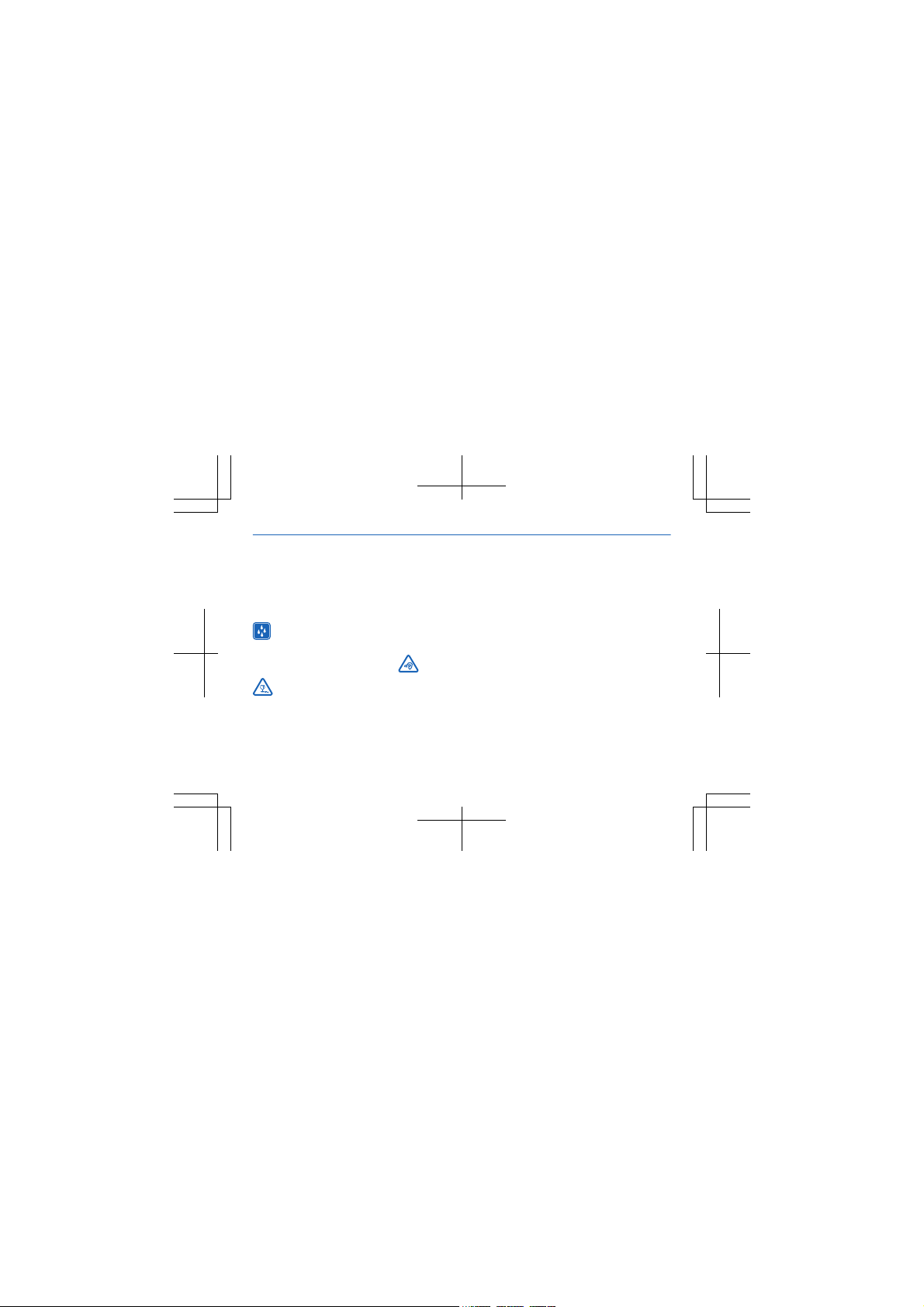
device micro USB connector,
may be compatible. Do not
connect incompatible
products.
KEEP YOUR DEVICE
DRY
Your device is not waterresistant. Keep it dry.
GLASS PARTS
The device screen is
made of glass. This glass can
break if the device is dropped
on a hard surface or receives a
substantial impact. If the glass
5
breaks, do not touch the glass
parts of the device or attempt
to remove the broken glass
from the device. Stop using
the device until the glass is
replaced by qualified service
personnel.
PROTECT YOUR
HEARING
To prevent possible hearing
damage, do not listen at high
volume levels for long periods.
Exercise caution when holding
your device near your ear while
the loudspeaker is in use.
Page 6
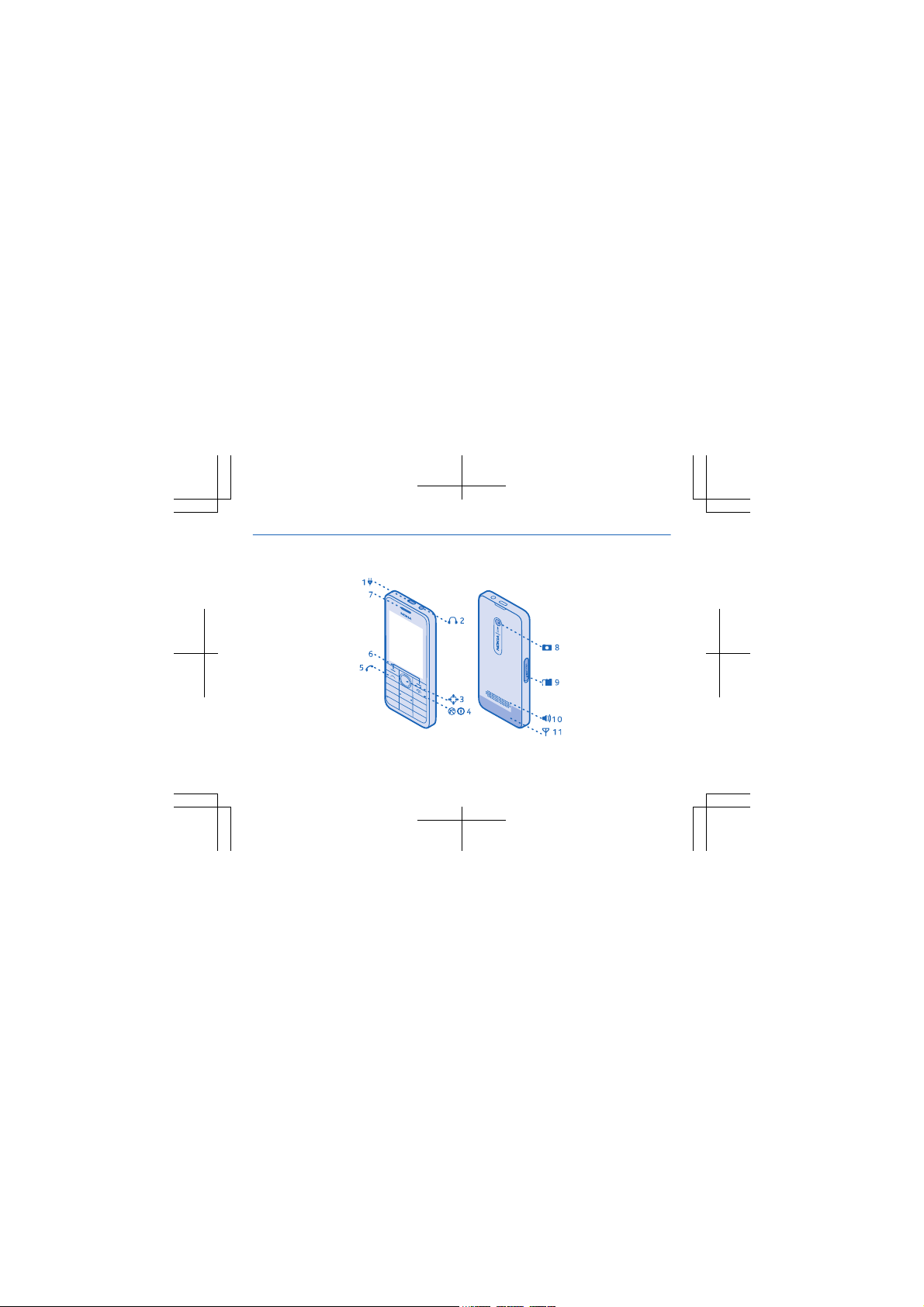
Get started
Keys and parts
6
Page 7
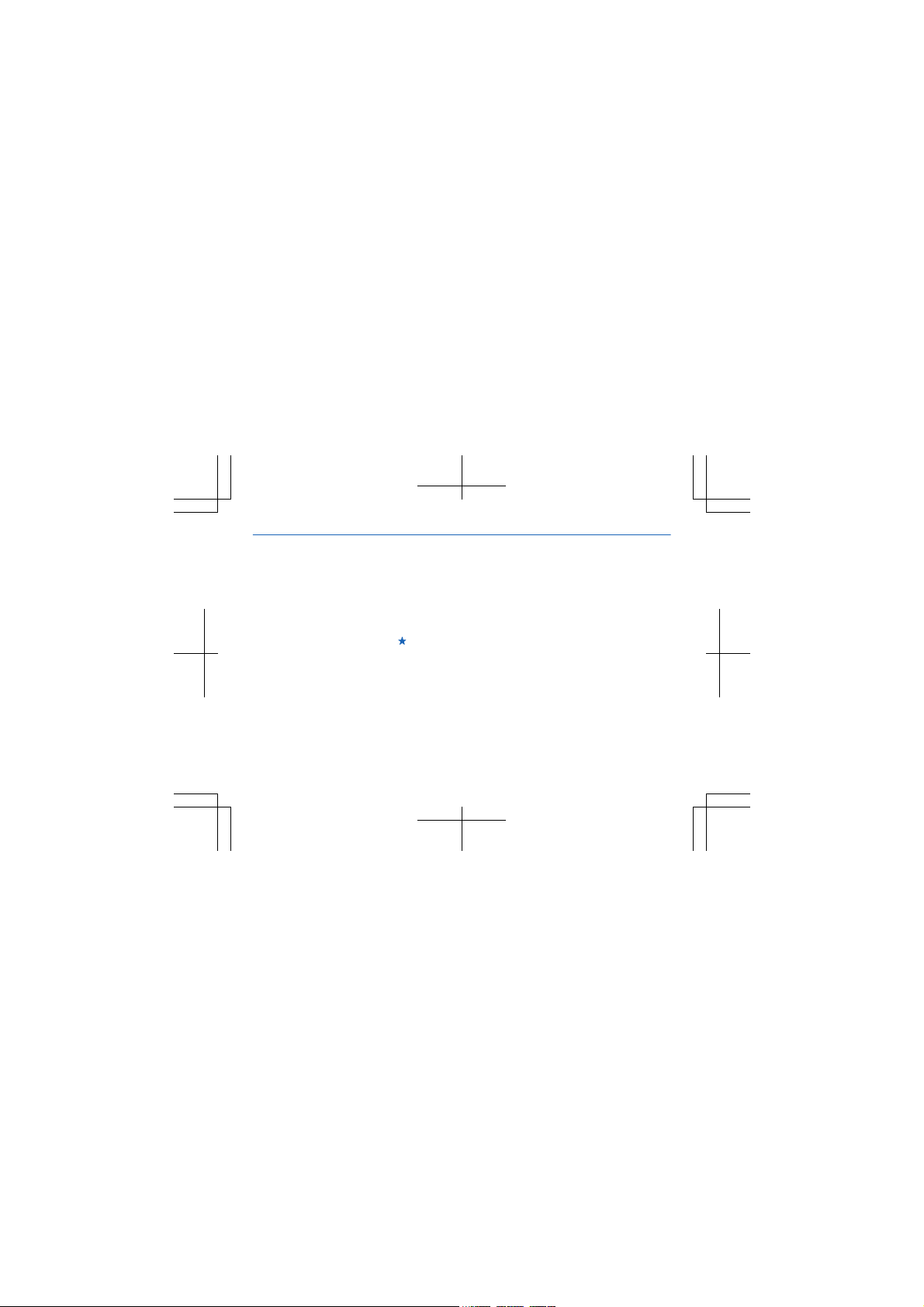
1Micro-USB
connector
2 Headset connector
(3.5 mm)
3 Scroll key
4End/Power key
5 Call key
6Selection keys
7Earpiece
8 Camera lens. Before
using the camera, remove
the protective tape from
the lens.
9 Memory card slot
7
10 Loudspeaker
11 Antenna area
The antenna area is
highlighted.
Tip: Lock the keys when
not using your phone.
Select Menu, and press *.
To unlock, select Unlock,
and press *.
You can set your phone to
ask for the lock code that
you define. The default
lock code is 12345.
Your phone uses S40
software.
Some of the accessories
mentioned in this user
guide may be sold
separately.
Page 8
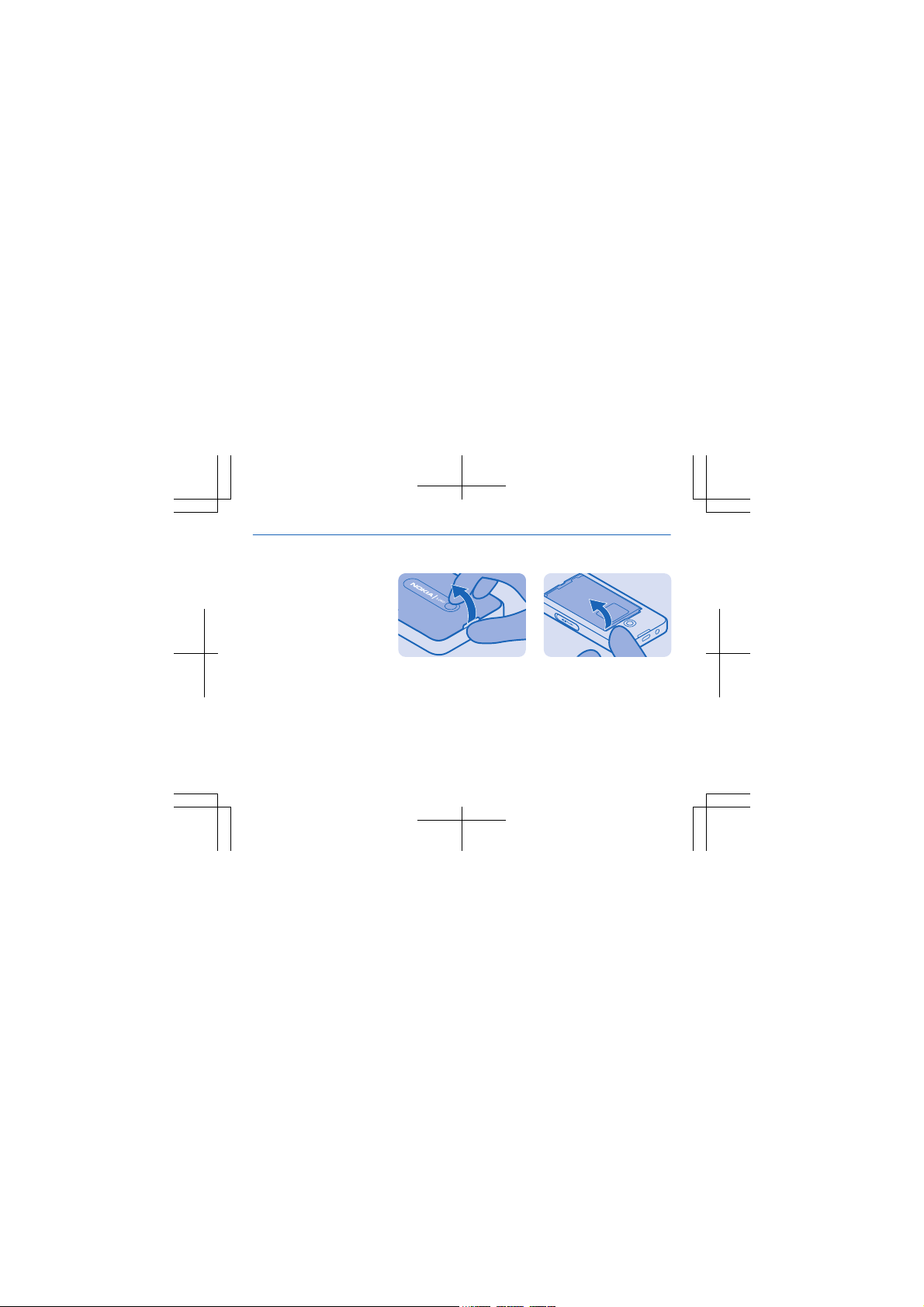
Insert a SIM card and battery
The SIM1 holder under the
battery can be used for
both 3G and 2G SIMs.
1. Switch the phone off,
and remove the back
cover.
8
2. If the battery is in the
phone, lift it out.
Page 9
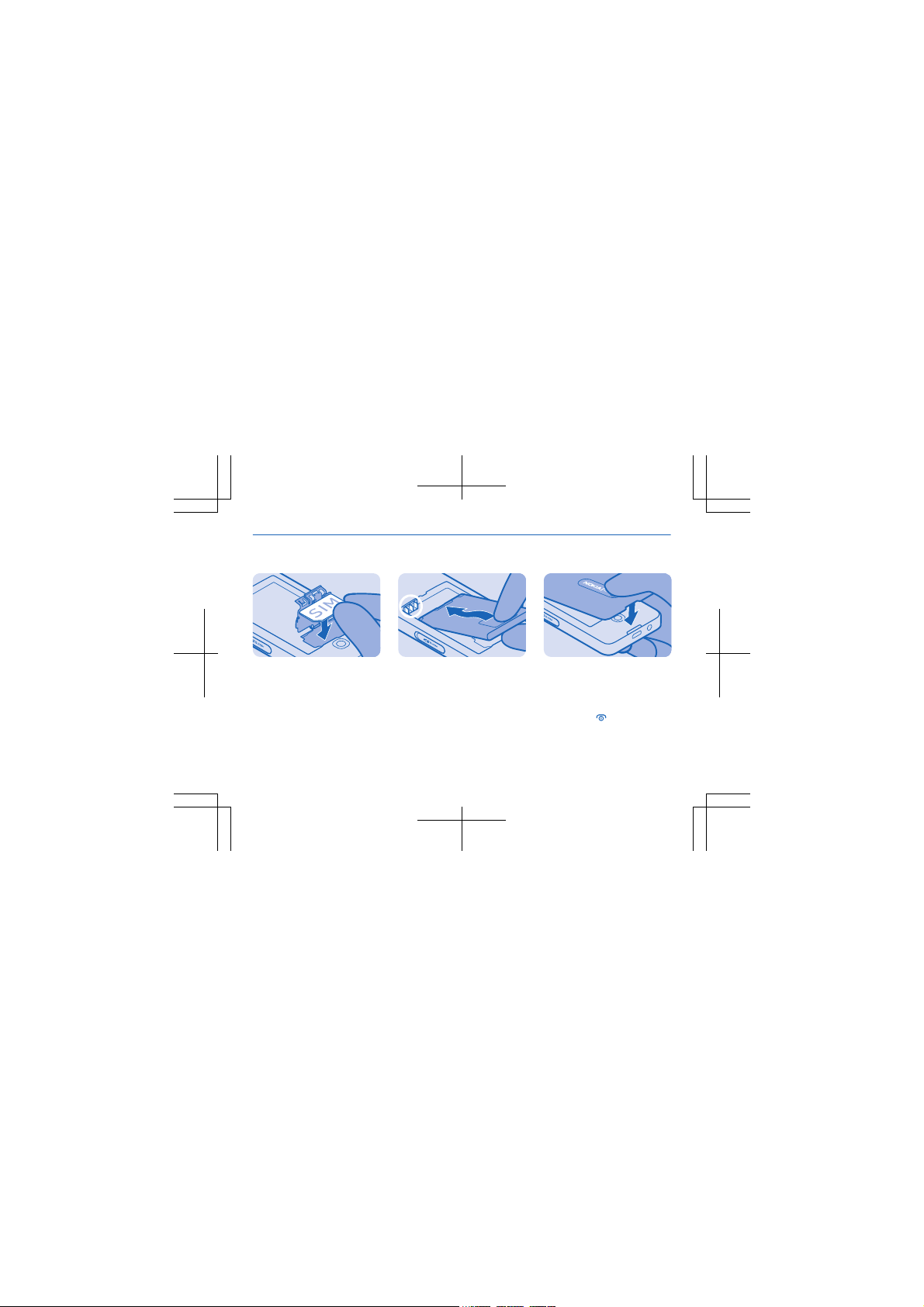
3. Lift the cover of the
SIM1 holder, and put the
SIM in, contact area face
down.
9
4. Line up the battery
contacts, and push the
battery in.
5. Press the back cover
down until it locks into
place. To switch the phone
on, press and hold the
power key
phone vibrates.
until the
Page 10
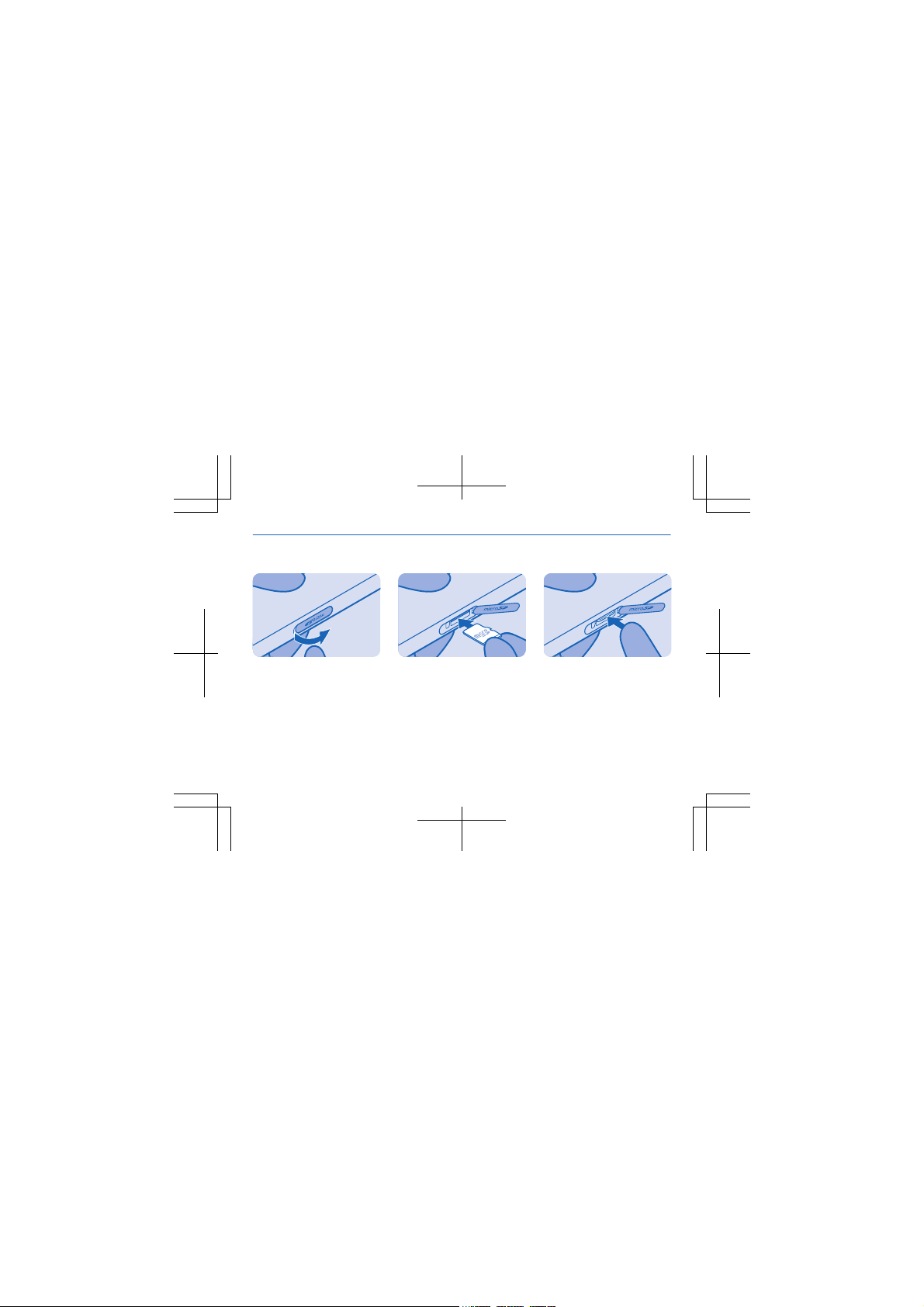
Insert a memory card
1. Open the memory card
cover.
10
2. Push the card in,
contact area face down.
3. Push the card in until it
locks into place. Close the
cover.
Page 11
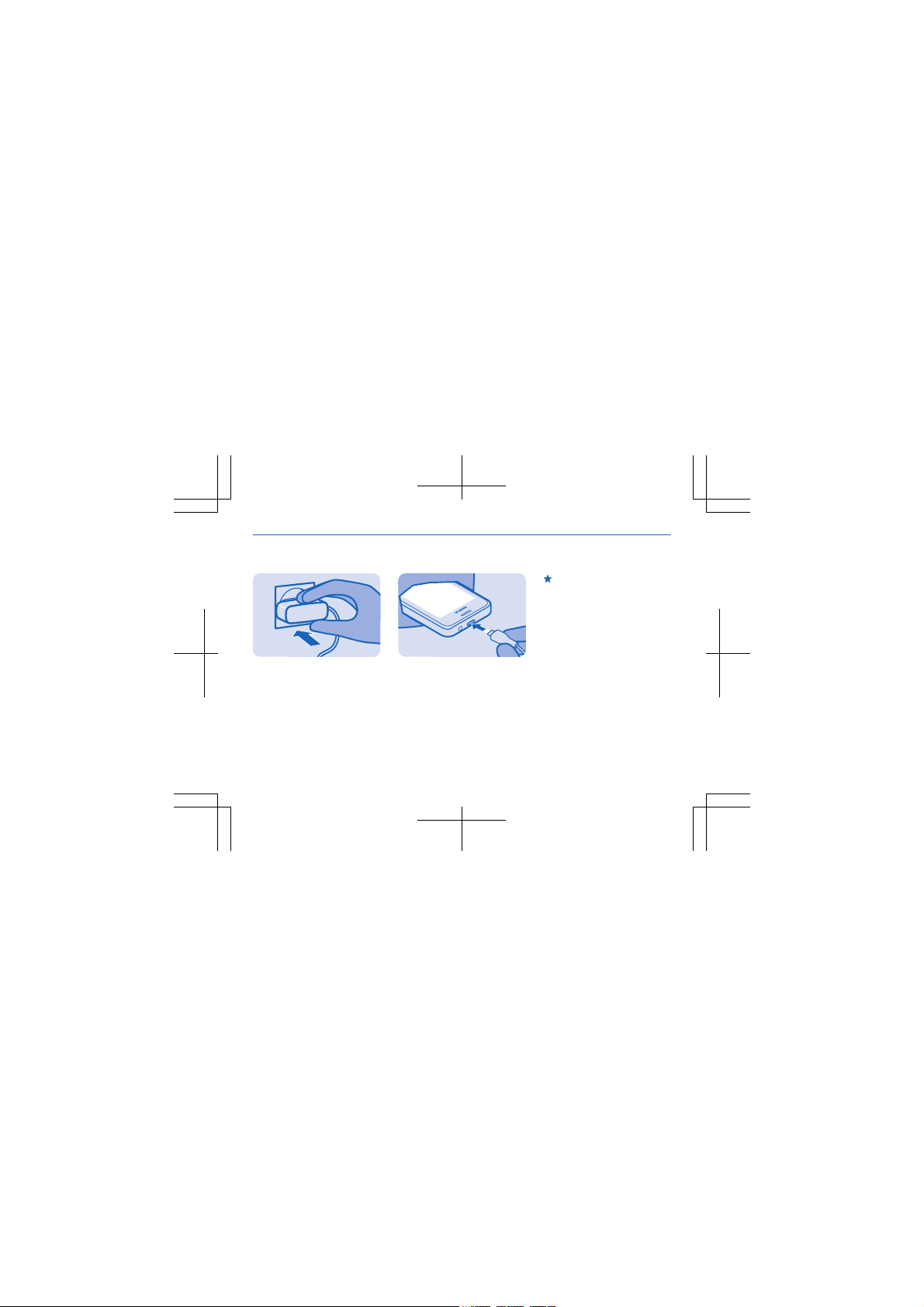
Charge the battery
1. Plug the charger into a
wall outlet.
11
2. Connect the charger to
the phone. See 3 on page
25. When done, unplug
the charger from the
phone, then from the wall
outlet.
Tip: You can use USB
charging when a wall
outlet is not available.
Data can be transferred
while charging the device.
The efficiency of USB
charging power varies
significantly, and it may
take a long time for
charging to start and the
device to start
functioning.
Page 12
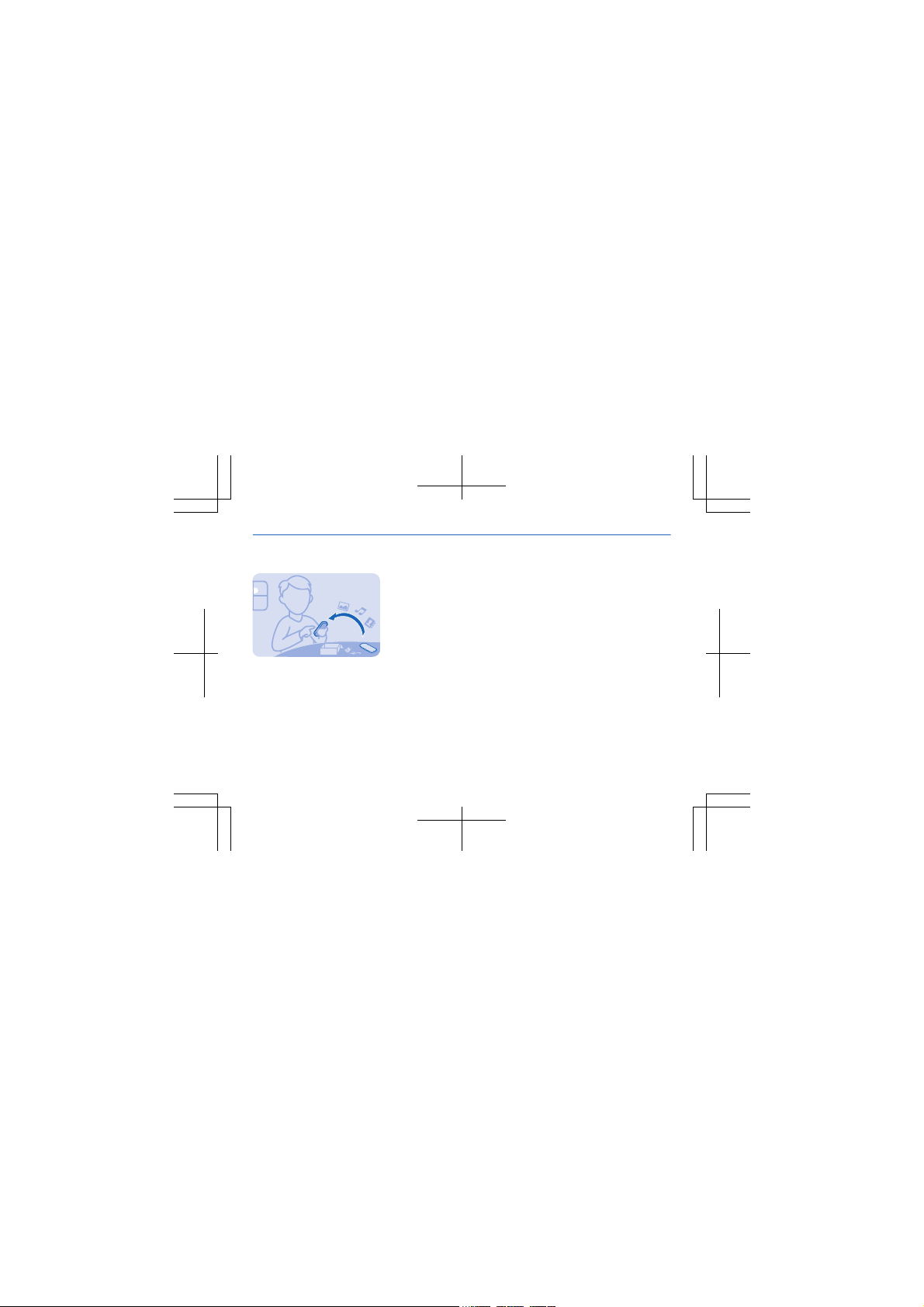
Copy content from your old phone
Bluetooth on on your new
phone, select Menu >
Settings > Connectivity >
Bluetooth.
2. On your new phone,
select Menu > Settings >
Sync & backup > Copy
Easily get your contacts,
calendar entries, and
other stuff to your new
phone.
1. Switch Bluetooth on in
both phones. To switch
12
from dev..
3. Select what you want to
copy, then select Done.
4. Choose your old phone
from the list of found
devices.
5. If asked, create a onetime passcode (such as
123), and select OK.
6. Check that the codes
match on both phones.
7. Follow the instructions
shown on both phones.
Page 13
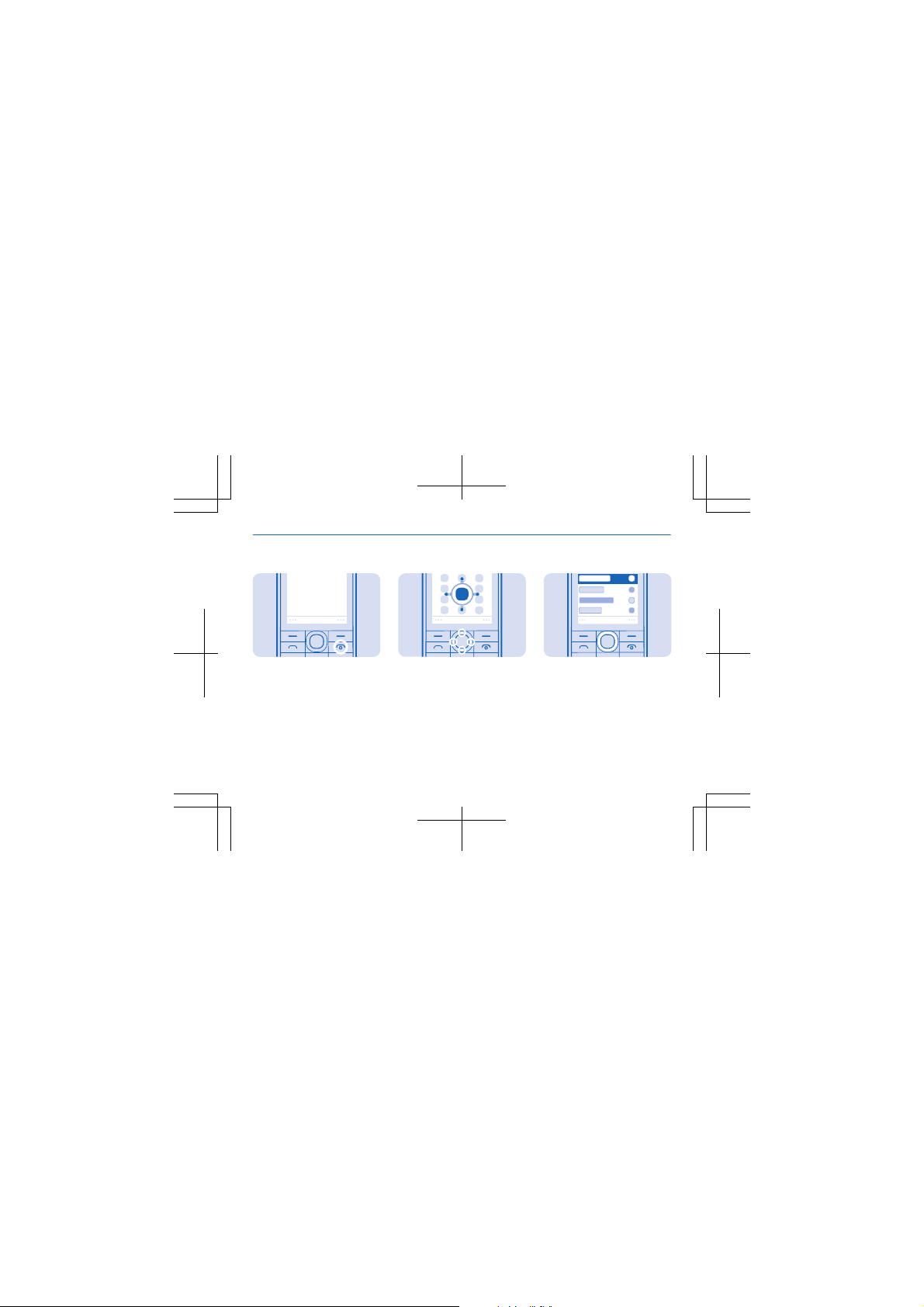
Basics
Explore your phone
Menu
1. To see the apps and
features of your phone,
press Menu.
13
2. To go to an app or
feature, press the scroll
key up, down, left, or right.
Select
3. To open the app or
select the feature, press
Select.
Page 14
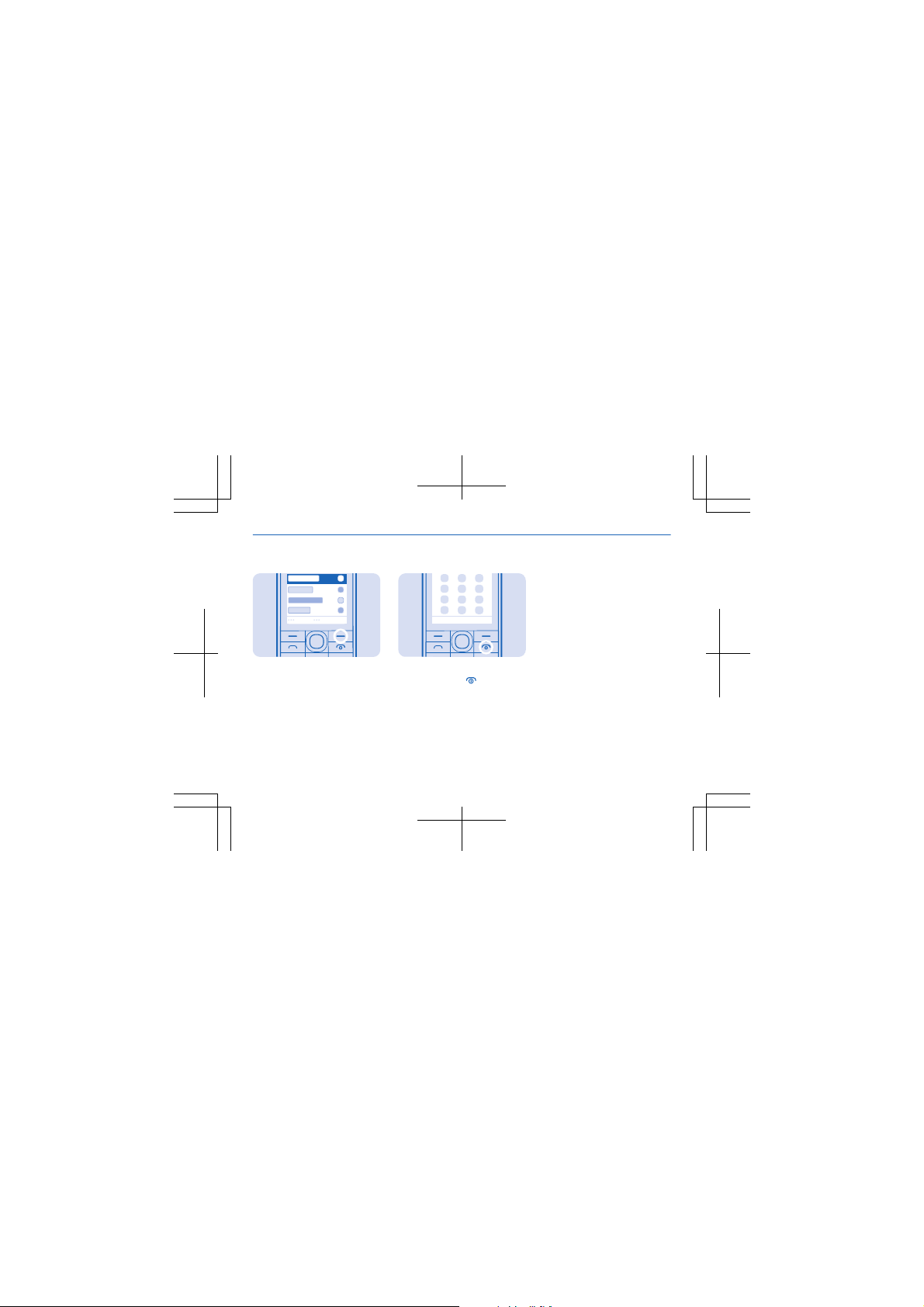
Back
4. To go back to the
previous view, press Back.
14
5. To go back to the home
screen, press
.
Page 15

Write text
Press a key repeatedly
until the letter is shown.
Type in a special
character or punctuation
mark
Press and hold *, and
select the character.
Switch between character
cases
Press #.
Type in a number
Press and hold #, and
select Number mode. To
15
go back to letter mode,
press and hold #.
Switch predictive text on
or off
Select Options >
Prediction, and select On
or Off. Not all languages
are supported.
Change the writing
language
Select Options > Writing
language.
Page 16

People & messaging
Make or answer a call
1. On the home screen,
type in the phone number.
To type in the + character,
used for international
calls, press * twice.
The + character only
works from abroad. The +
character may not work in
all regions. In this case,
enter the international
access code directly.
2. Press
16
.
3. To end the call, press
.
4. When someone calls
you, press
Warning: When the
flight profile is activated,
you cannot make or
receive any calls, including
emergency calls, or use
other features that
require network coverage.
To make a call, switch to
another profile.
to answer.
Page 17

Save a name and phone number
3. Type in the phone
number, and select OK.
4. Write the name, and
select Save.
Add new contacts to your
phone.
1. Select Menu >
Contacts.
2. Select Add new.
17
Page 18

Send a message
With text and multimedia
messages, you can quickly
contact your friends and
family.
1. Select Menu >
Messaging.
18
2. Select Create message.
3. Write your message.
4. To add an attachment,
such as a photo or video,
select Options > Insert
object.
5. To add a contact as a
recipient, select Send to >
Contacts. To type in a
number, select Number or
mail.
6. Select Send.
See 5 on page 25, 6 on
page 25, and 7 on page
25.
Page 19

Get social
Use the Notifications app
to see what's happening
with your friends.
Sign in to your social
networking services.
1. Select Menu > Apps.
19
2. Select My apps >
Notifications.
Tip: Add Notifications to
your home screen to see
the latest updates.
Switch notifications off
In the Notifications app,
select Options > Settings,
clear the check box, and
select Save. See 9 on page
25.
Page 20

Camera
Take a photo
Capture the best
moments with your phone
camera.
1. To switch the camera
on, select Menu >
Photos > Camera.
20
2. To zoom in or out, scroll
up or down.
3. To take the photo,
.
select
Tip: To record a video,
press the scroll key to the
right, and select
The photos are saved in
Menu > Apps > Gallery >
Images.
Switch the camera off
.
Select
.
Page 21

Take a panorama photo
Want to take a photo of a
beautiful landscape or
skyline? Use panorama
mode to take a
spectacular photo.
21
1. To switch the camera
on, select Menu >
Photos > Camera.
2. Select
3. To take the first photo,
select
4. To take the next photo,
move the phone slowly to
the right until the
indicator is in the middle
of the screen.
5. When you have taken 4
photos, the phone saves
> .
.
the panorama photo
automatically.
Tip: You can take a
panorama photo with the
phone in landscape or
portrait position.
Page 22

Internet
Browse the web
Catch up on the news, and
visit your favourite
websites on the go.
1. Select Menu > Internet.
2. Select the address bar.
3. Write a web address.
22
Tip: To search the
internet, write a search
word in the address bar. If
asked, select your default
search engine.
Zoom in
Select a section of the
page.
Tip: To view the page in
a single column of larger,
readable text and pictures
without having to zoom in,
select Options > Settings,
and switch Column view to
On.
Page 23

Phone management & connectivity
Share your content using Slam
With Slam, sharing your
content is now easier than
ever.
1. Select Menu >
Settings > Connectivity >
Bluetooth > On.
23
2. Select Phone visibility >
Always visible to make
your phone visible to
others.
3. Select, for example, a
photo to share and
Options > Share > Via
Slam.
4. Move your phone close
to the other phone.
Slam searches for the
nearest phone, and sends
the item to it. See 4 on
page 25.
Page 24

Update your phone software
Data transmission costs
may apply. For info on
possible costs, contact
your network service
provider.
1. Select Menu >
Settings > Phone > Device
updates.
2. To check if there is an
update available and to
download it, select Downl.
phone sw.
The update may take
several minutes. If you
24
encounter problems,
contact your network
service provider.
After the update, go to
www.nokia.com/support
to get your new user
guide.
Your network service
provider may send
updates over the air
di rec tly to you r ph one . Fo r
more info on this network
service, contact your
network service provider.
See 8 on page 25, 12 on
page 26, 13 on page
26.
Page 25

Feature-specific
information
1 The images in this guide may
differ from your device screen.
2 Avoid touching the antenna
area while the antenna is in
use. Contact with antennas
affects the communication
quality and may reduce battery
life due to higher power level
during operation.
3 If the battery is completely
discharged, it may take several
minutes before the charging
indicator is displayed or before
any calls can be made.
4 Operating the device in
hidden mode is a safer way to
25
avoid malicious software. Do
not accept Bluetooth
connection requests from
sources you do not trust. You
can also switch the Bluetooth
function off when you are not
using it.
5 If the item you insert in a
multimedia message is too
large for the network, the
device may automatically
reduce the size.
6 Only compatible devices can
receive and show multimedia
messages. Messages may look
different in different devices.
7 You can send text messages
that are longer than the
character limit for a single
message. Longer messages
are sent as two or more
messages. Your service
provider may charge
accordingly. Characters with
accents, other marks, or some
language options, take more
space, and limit the number of
characters that can be sent in
a single message.
8 Using services or
downloading content may
cause the transfer of large
amounts of data, which may
result in data costs.
9 The social networking
services are third-party
services and not provided by
Nokia. Check the privacy
Page 26

settings of the social
networking service you are
using as you may share info
with a large group of people.
The terms of use of the social
networking service apply to
sharing info on that service.
Familiarise yourself with the
terms of use and the privacy
practices of that service.
10 Nokia does not provide a
warranty for or take any
responsibility for the
functionality, content, or enduser support of third-party
apps provided with your
device. By using an app, you
acknowledge that the app is
provided as is. Nokia does not
26
make any representations,
provide a warranty, or take any
responsibility for the
functionality, content, or enduser support of third-party
apps provided with your
device.
11 A cache is a memory location
that is used to store data
temporarily. If you have, or
have tried to, access
confidential info or a secure
service, requiring passwords,
clear the cache after each use.
12 Before starting the update,
connect a charger or make
sure the device battery has
enough power.
Warning: If you install a
13
software update, you cannot
use the device, even to make
emergency calls, until the
installation is completed and
the device is restarted.
14 Nokia may use personal
data for certain uses relating
to this service, as detailed in
the Nokia privacy policy or
other applicable terms.
Important: This device is
15
designed to be used with a
standard SIM card (see figure)
only. Use of incompatible SIM
cards may damage the card or
the device, and may corrupt
data stored on the card. Please
consult your mobile operator
Page 27

for the use of a SIM card that
has a mini-UICC cutout.
16 Note: Switch the device
off and disconnect the charger
and any other device before
removing any covers. Avoid
touching electronic
components while changing
any covers. Always store and
use the device with any covers
attached.
27
17 Use only compatible
memory cards approved for
use with this device.
Incompatible cards may
damage the card and the
device and corrupt data stored
on the card.
Important: Do not
18
remove the memory card when
an app is using it. Doing so may
damage the memory card and
the device and corrupt data
stored on the card.
19 Do not connect products
that create an output signal, as
this may damage the device.
Do not connect any voltage
source to the audio connector.
If you connect an external
device or headset, other than
those approved for use with
this device, to the audio
connector, pay special
attention to volume levels.
Important: Before
20
sharing your location, always
consider carefully with whom
you are sharing. Check the
privacy settings of the social
networking service you are
using, as you might share your
location with a large group of
people.
21 Some content is generated
by third parties and not Nokia.
The content may be inaccurate
and is subject to availability.
Page 28

22 Contents of digital maps
may sometimes be inaccurate
and incomplete. Never rely
solely on the content or the
service for essential
communications, such as in
emergencies.
23 If the product contains
maps of either of the below
countries, the info
corresponding to the country
in question applies: Ecuador:
INSTITUTO GEOGRÁFICO
MILITAR DEL ECUADOR;
Authorization N° IGM-2011-01PCO-01 (January 25, 2011)
Guatemala: Approved by
INSTITUTO GEOGRÁFICO
28
NACIONAL – IGN Resolution No
186-2011.
24 The list of countries and
territories included in the time
zone settings does not imply
sovereignty.
25 For additional product
support info, see the warranty
and reference leaflet included
with your Nokia device.
Page 29

Product and safety
information
Network services and
costs
You can only use your device
on the WCDMA 850, 1900 and
GSM 850, 900, 1800, 1900 MHz
networks. You need a
subscription with a service
provider.
Using some features and
downloading content require a
network connection and may
result in data costs. You may
also need to subscribe to some
features.
29
Emergency calls
1. Make sure the device is
switched on.
2. Check for adequate signal
strength.
You may also need to do the
following:
• Put a SIM card in the device,
if supported by your device.
• Switch the call restrictions
off in your device, such as
call barring, fixed dialling, or
closed user group.
• Make sure the flight profile is
not activated.
• If the device keys are locked,
unlock them.
3. Press the end key
repeatedly, until the home
screen is shown.
4. Type in the official
emergency number for your
present location. Emergency
call numbers vary by location.
5. Press the call key.
6. Give the necessary info as
accurately as possible. Do not
end the call until given
permission to do so.
When you switch your device
on for the first time, you are
asked to create your Nokia
account. To make an
emergency call during the
account setup, press the call
key.
Page 30

Important: Activate both
cellular and internet calls, if
your phone supports internet
calls. The phone may attempt
to make emergency calls both
through cellular networks and
through your internet call
service provider. Connections
in all conditions cannot be
guaranteed. Never rely solely
on any wireless phone for
essential communications like
medical emergencies.
Take care of your device
Handle your device, battery,
charger and accessories with
care. The following
suggestions help you keep
your device operational.
30
• Keep the device dry.
Precipitation, humidity, and
all types of liquids or
moisture can contain
minerals that corrode
electronic circuits. If your
device gets wet, remove the
battery, and let the device
dry.
• Do not use or store the
device in dusty or dirty
areas.
• Do not store the device in
high temperatures. High
temperatures may damage
the device or battery.
• Do not store the device in
cold temperatures. When
the device warms to its
normal temperature,
moisture can form inside the
device and damage it.
• Do not open the device other
than as instructed in the user
guide.
• Unauthorised modifications
may damage the device and
violate regulations
governing radio devices.
• Do not drop, knock, or shake
the device. Rough handling
can break it.
• Only use a soft, clean, dry
cloth to clean the surface of
the device.
• Do not paint the device.
Paint can prevent proper
operation.
Page 31

• For optimal performance,
switch the device off and
remove the battery from
time to time.
• Keep the device away from
magnets or magnetic fields.
• To keep your im portant data
safe, store it in at least two
separate places, such as
your device, memory card,
or computer, or write down
important info.
During extended operation,
the device may feel warm. In
most cases, this is normal. If
the device is not working
properly, take it to the nearest
authorised service facility.
31
Recycle
When this device has reached
the end of its working life, all of
its materials can be recovered
as materials and energy. For
info on how to recycle your old
Nokia products and where to
find collection sites, go to
www.nokialatinoamerica.com/reciclaje,
or call the Nokia Contact
Center.
Recycle packaging and user
guides at your local recycling
scheme.
When you cooperate and
deliver all these materials to
one of the available collection
sites, you contribute in helping
the environment and help to
ensure the health of future
generations.
All electrical and electronic
products and batteries may
contain recycleable metals and
other potentially hazardous
substances and must be taken
to their respective collection
sites at the end of their
working life. Under no
circumstances should you
break open a battery or other
related materials. Do not
dispose of these products as
unsorted municipal waste, as
this may cause contamination
Page 32

of the environment or risks to
human health. All Nokia
products are in compliance to
the applicable industry
international production
standards and to all
requirements defined by the
competent government
agencies. For more info on the
environmental attributes of
your device, see
www.nokia.com/ecoprofile (in
English).
About Digital Rights
Management
When using this device, obey
all laws and respect local
customs, privacy and
legitimate rights of others,
32
including copyrights.
Copyright protection may
prevent you from copying,
modifying, or transferring
photos, music, and other
content.
Digital rights management
(DRM) protected content
comes with an associated
licence that defines your rights
to use the content. With this
device you can access content
protected with OMA DRM 2.0.
See the web user guide for
further information about
DRM.
Battery and charger info
Use your device only with an
original BL-4U rechargeable
battery. Nokia may make
additional battery models
available for this device.
Charge your device with AC-20
charger. Charger plug type
may vary.
Third-party chargers that
comply with the IEC/EN 62684
standard, and that can connect
to your device micro USB
connector, may also be
compatible.
The battery can be charged
and discharged hundreds of
times, but it will eventually
wear out. When the talk and
standby times are noticeably
shorter than normal, replace
the battery.
Page 33

Battery safety
Always switch the device off
and unplug the charger before
removing the battery. To
unplug a charger or an
accessory, hold and pull the
plug, not the cord.
When your charger is not in
use, unplug it. If left unused, a
fully charged battery will lose
its charge over time.
Always keep the battery
between 15°C and 25°C (59°F
and 77°F). Extreme
temperatures reduce the
capacity and lifetime of the
battery. A device with a hot or
cold battery may not work
temporarily.
33
Accidental short-circuiting can
happen when a metallic object
touches the metal strips on the
battery. This may damage the
battery or the other object.
Do not dispose of batteries in
a fire as they may explode.
Obey local regulations.
Recycle when possible. Do not
dispose as household waste.
Do not dismantle, cut, crush,
bend, puncture, or otherwise
damage the battery in any way.
If a battery leaks, do not let
liquid touch skin or eyes. If this
happens, immediately flush
the affected areas with water,
or seek medical help. Do not
modify, attempt to insert
foreign objects into the
battery, or immerse or expose
it to water or other liquids.
Batteries may explode if
damaged.
Use the battery and charger
for their intended purposes
only. Improper use, or use of
unapproved or incompatible
batteries or chargers may
present a risk of fire,
explosion, or other hazard, and
may invalidate any approval or
warranty. If you believe the
battery or charger is damaged,
take it to a service centre
before continuing to use it.
Never use a damaged battery
Page 34

or charger. Only use the
charger indoors.
Additional safety
information
Small children
Your device and its accessories
are not toys. They may contain
small parts. Keep them out of
the reach of small children.
Medical devices
Operation of radio
transmitting equipment,
including wireless phones, may
interfere with inadequately
shielded medical devices'
function. Consult a physician
or the medical device's
34
manufacturer to determine if
it is adequately shielded from
external radio energy.
Implanted medical devices
To avoid potential
interference, manufacturers
of implanted medical devices
recommend a minimum
separation of 15.3 centimetres
(6 inches) between a wireless
device and the medical device.
Persons who have such
devices should:
• Always keep the wireless
device more than 15.3
centimetres (6 inches) from
the medical device.
• Not carry the wireless device
in a breast pocket.
• Hold the wireless device to
the ear opposite the medical
device.
• Switch the wireless device
off if there is any reason to
suspect that interference is
taking place.
• Follow the manufacturer
directions for the implanted
medical device.
If you have any questions
about using your wireless
device with an implanted
medical device, consult your
health care provider.
Accessibility solutions
Nokia is committed to making
mobile phones easy to use for
all individuals, including those
Page 35

with disabilities. For more
information, visit the Nokia
website at
www.nokiaaccessibility.com
(in English).
Hearing
Warning: When you use the
headset, your ability to hear
outside sounds may be
affected. Do not use the
headset where it can endanger
your safety.
Some wireless devices may
interfere with some hearing
aids.
Nickel
Note: The surface of this
device does not contain nickel
35
in the platings. The surface of
this device contains stainless
steel.
Protect your device from
harmful content
Your device may be exposed to
viruses and other harmful
content. Take the following
precautions:
• Be cautious when opening
messages. They may contain
malicious software or
otherwise be harmful to your
device or computer.
• Be cautious when accepting
connectivity requests,
browsing the internet, or
downloading content. Do
not accept Bluetooth
connections from sources
you do not trust.
• Only install and use services
and software from sources
that you trust and that offer
adequate security and
protection.
• Install antivirus and other
security software on your
device and any connected
computer. Only use one
antivirus app at a time. Using
more may affect
performance and operation
of the device and/or
computer.
• If you access preinstalled
bookmarks and links to third
party internet sites, take the
Page 36

appropriate precautions.
Nokia does not endorse or
assume liability for such
sites.
Operating environment
This device meets radio
frequency exposure guidelines
in the normal use position at
the ear or at least 1.5
centimetres (5/8 inch) away
from the body. Any carry case,
belt clip, or holder for bodyworn operation should not
contain metal and should
position the device the abovestated distance from your
body.
The sending of data files or
messages requires a quality
36
network connection and may
be delayed until such a
connection is available. Follow
the separation distance
instructions until the sending
is completed.
Vehicles
Radio signals may affect
improperly installed or
inadequately shielded
electronic systems in vehicles.
For more info, check with the
manufacturer of your vehicle
or its equipment.
Only qualified personnel
should install the device in a
vehicle. Faulty installation may
be dangerous and invalidate
your warranty. Check regularly
that all wireless device
equipment in your vehicle is
mounted and operating
properly. Do not store or carry
flammable or explosive
materials in the same
compartment as the d evice, its
parts, or accessories. Do not
place your device or
accessories in the air bag
deployment area.
Potentially explosive
environments
Switch your device off in
potentially explosive
environments, such as near
petrol pumps. Sparks may
cause an explosion or fire
resulting in injury or death.
Page 37

Note restrictions in areas with
fuel; chemical plants; or where
blasting operations are in
progress. Areas with a
potentially explosive
environment may not be
clearly marked. These usually
are areas where you are
advised to switch your engine
off, below deck on boats,
chemical transfer or storage
facilities, and where the air
contains chemicals or
particles. Check with the
manufacturers of vehicles
using liquefied petroleum gas
(such as propane or butane) if
this device can be safely used
in their vicinity.
37
Certification information
(SAR)
This mobile device meets
guidelines for exposure to
radio waves.
Your mobile device is a radio
transmitter and receiver. It is
designed not to exceed the
limits for exposure to radio
waves recommended by
international guidelines. These
guidelines were developed by
the independent scientific
organisation ICNIRP and
include safety margins
designed to assure the
protection of all persons,
regardless of age and health.
The exposure guidelines for
mobile devices employ a unit
of measurement known as the
Specific Absorption Rate or
SAR. The SAR limit stated in the
ICNIRP guidelines is 2.0 watts/
kilogram (W/kg) averaged over
10 grams of tissue. Tests for
SAR are conducted using
standard operating positions
with the device transmitti ng at
its highest certified power
level in all tested frequency
bands. The actual SAR level of
an operating device can be
below the maximum value
because the device is designed
to use only the power required
to reach the network. That
Page 38

amount changes depending on
a number of factors such as
how close you are to a network
base station.
The highest SAR value under
the ICNIRP guidelines for use
of the device at the ear is 0.85
W/kg. Use of device
accessories may result in
different SAR values. SAR
values may vary depending on
national reporting and testing
requirements and the network
band. Additional SAR
information may be provided
under product information at
www.nokia.com.
Your mobile device is also
designed to meet the
38
requirements for exposure to
radio waves established by the
Federal Communications
Commission (USA) and
Industry Canada. These
requirements set a SAR limit of
1.6 W/kg averaged over one
gram of tissue. The highest
SAR value reported under this
standard during product
certification for use at the ear
is 1.25 W/kg and when properly
worn on the body is 0.98
W/kg.
Nokia support messages
To help you take maximum
advantage of your phone and
services, you receive free
customised text messages
from Nokia. The messages
contain tips and tricks and
support.
To stop receiving the
messages, select Menu >
Settings > Nokia account >
News and Offers.
To provide the service
described above, your mobile
phone number, the serial
number of your phone, and
some identifiers of the mobile
subscription are sent to Nokia
when you use the phone for
the first time. Some or all
information may also be sent
to Nokia when updating
software. This information
may be used as specified in the
Page 39

privacy policy, available at
www.nokia.com.
Electrical information of
the device
This information applies only
in Mexico.
39
Page 40

Product Mobile phone
Supplier Nokia
Model 301.2
Charger AC-20
Input 100-240 V AC, 50-60 Hz, 120 mA
Output 5 V, 750 mA
Rechargeable battery supplier Nokia
SIM card model 3,7 Vcc
The following electrical characteristics apply for
NOKIA U chargers only.
40
Page 41

Copyrights and other
notices
DECLARATION OF
CONFORMITY
Hereby, NOKIA CORPORATION
declares that this RM-841
product is in compliance with
the essential requirements
and other relevant provisions
of Directive 1999/5/EC. A copy
of the Declaration of
Conformity can be found at
www.nokia.com/global/
declaration/declaration-ofconformity (in English).
The availability of products,
features, apps and services
41
may vary by region. For more
info, contact your Nokia dealer
or your service provider. This
device may contain
commodities, technology or
software subject to export
laws and regulations from the
US and other countries.
Diversion contrary to law is
prohibited.
The contents of this documen t
are provided "as is". Except as
required by applicable law, no
warranties of any kind, either
express or implied, including,
but not limited to, the implied
warranties of merchantability
and fitness for a particular
purpose, are made in relation
to the accuracy, reliability or
contents of this document.
Nokia reserves the right to
revise this document or
withdraw it at any time without
prior notice.
To the maximum extent
permitted by applicable law,
under no circumstances shall
Nokia or any of its licensors be
responsible for any loss of
data or income or any special,
incidental, consequential or
indirect damages howsoever
caused.
Reproduction, transfer or
distribution of part or all of the
contents in this document in
any form without the prior
Page 42

written permission of Nokia is
prohibited. Nokia operates a
policy of continuous
development. Nokia reserves
the right to make changes and
improvements to any of the
products described in this
document without prior
notice.
Reverse engineering of
software in the device is
prohibited to the extent
permitted by applicable law.
Insofar as this user guide
contains any limitations on
Nokia's representations,
warranties, damages and
liabilities, such limitations shall
likewise limit any
42
representations, warranties,
damages and liabilities of
Nokia's licensors.
Nokia does not provide a
warranty for or take any
responsibility for the
functionality, content, or enduser support of third-party
apps provided with your
device. By using an app, you
acknowledge that the app is
provided as is. Nokia does not
make any representations,
provide a warranty, or take any
responsibility for the
functionality, content, or enduser support of third-party
apps provided with your
device.
Downloading of maps, games,
music and videos and
uploading of images and
videos may involve
transferring large amounts of
data. Your service provider
may charge for the data
transmission. The availability
of particular products,
services and features may vary
by region. Please check with
your local Nokia dealer for
further details and availability
of language options.
FCC/MEXICO NOTICE
This device complies with part
15 of the FCC rules. Operation
is subject to the following two
conditions: (1) This device may
Page 43

not cause harmful
interference, and (2) this
device must accept any
interference received,
including interference that
may cause undesired
operation. Any changes or
modifications not expressly
approved by Nokia could void
the user's authority to operate
this equipment.
Note: This equipment has been
tested and found to comply
with the limits for a Class B
digital device, pursuant to part
15 of the FCC Rules. These
limits are designed to provide
reasonable protection against
harmful interference in a
43
residential installation. This
equipment generates, uses
and can radiate radio
frequency energy and, if not
installed and used in
accordance with the
instructions, may cause
harmful interference to radio
communications. However,
there is no guarantee that
interference will not occur in a
particular installation. If this
equipment does cause harmful
interference to radio or
television reception, which can
be determined by turning the
equipment off and on, the user
is encouraged to try to correct
the interference by one or
more of the following
measures:
• Reorient or relocate the
receiving antenna.
• Increase the separation
between the equipment and
receiver.
• Connect the equipment into
an outlet on a circuit
different from that to which
the receiver is connected.
• Consult the dealer or an
experienced radio/TV
technician for help.
TM © 2013 Nokia. All rights
reserved. Third party product/
names may be TM of
respective owner.
Page 44

The Bluetooth word mark and
logos are owned by the
Bluetooth SIG, Inc. and any use
of such marks by Nokia is
under license.
Java and all Java-based marks
are trademarks or registered
trademarks of Sun
Microsystems, Inc.
This product is licensed under
the MPEG-4 Visual Patent
Portfolio License (i) for
personal and noncommercial
use in connection with
44
information which has been
encoded in compliance with
the MPE G-4 V isu al St and ard b y
a consumer engaged in a
personal and noncommercial
activity and (ii) for use in
connection with MPEG-4 video
provided by a licensed video
provider. No license is granted
or shall be implied for any
other use. Additional
information, including that
related to promotional,
internal, and commercial uses,
may be obtained from MPEG
LA, LLC. See www.mpegla.com
(in English).
