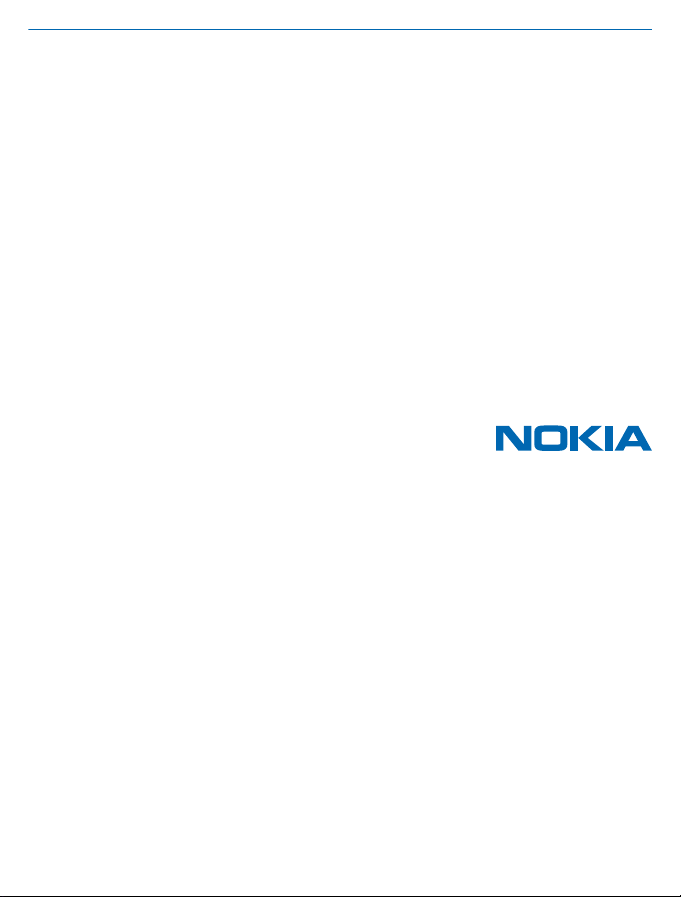
User Guide
Nokia XXX
Issue 1 EN
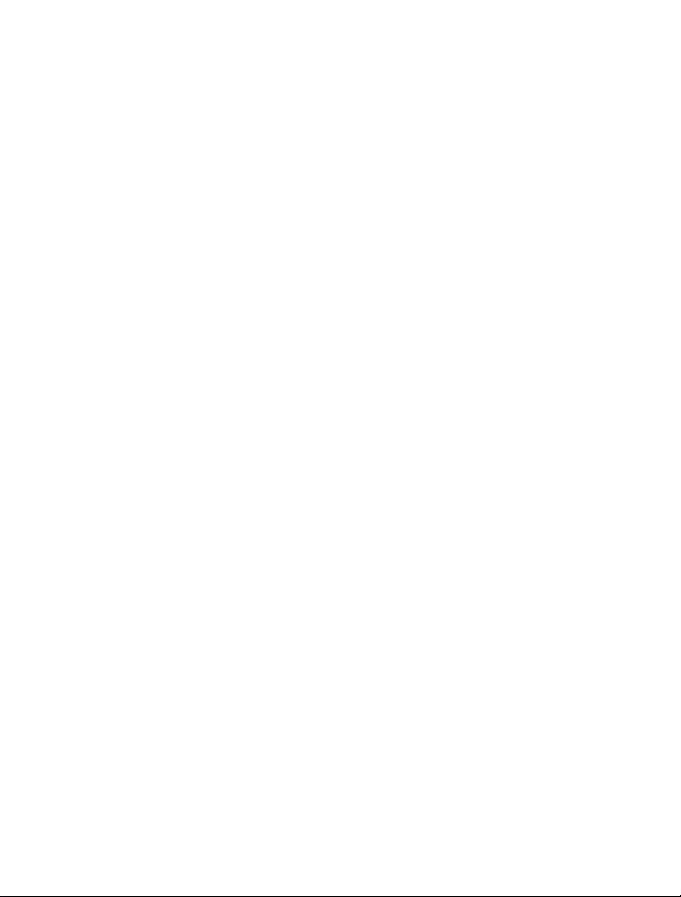
Psst...
This guide isn't all there is...
For the online user guide, even more info, user guides in another language, and troubleshooting help,
go to www.nokia.com/support.
For info on Nokia Service terms and Privacy policy, go to www.nokia.com/privacy.
© 2013 Nokia. All rights reserved.
2
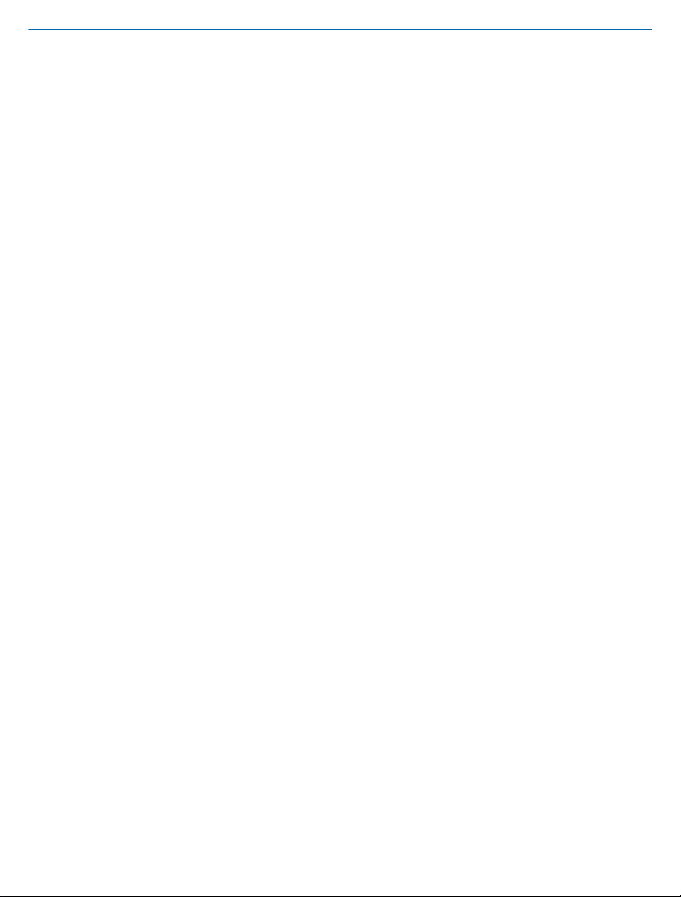
User Guide
Nokia XXX
Contents
Safety 4
Get started 5
Keys and parts 5
Insert a SIM card and battery 5
Insert a second SIM card 6
Insert a memory card 7
Charge the battery 8
Lock the keys 9
Change the volume 9
Copy content from your old phone 10
Set which SIM card to use 10
Basics 12
Explore your phone 12
Display indicators 13
Prolong battery life 13
Personalise your home screen 14
Change your ringtone 14
Write text 14
People & messaging 16
Make or answer a call 16
Save a name and phone number 16
Send a message 17
Check your voice mail 17
Set up your mail account 18
Get social 18
Chat with your friends 19
Camera 20
Take a photo 20
Take a self-portrait 20
Send a photo or video 21
Internet 22
Browse the web 22
Add a website to your favourites 22
Entertainment 23
Listen to the radio 23
Play a song 23
Maps & navigation 25
Find nearby places 25
Office 26
Add a calendar entry 26
Change the time and date 26
Phone management & connectivity 27
Share your content using Slam 27
Update your phone software 27
Access codes 27
Feature-specific information 29
Product and safety information 30
© 2013 Nokia. All rights reserved.
3
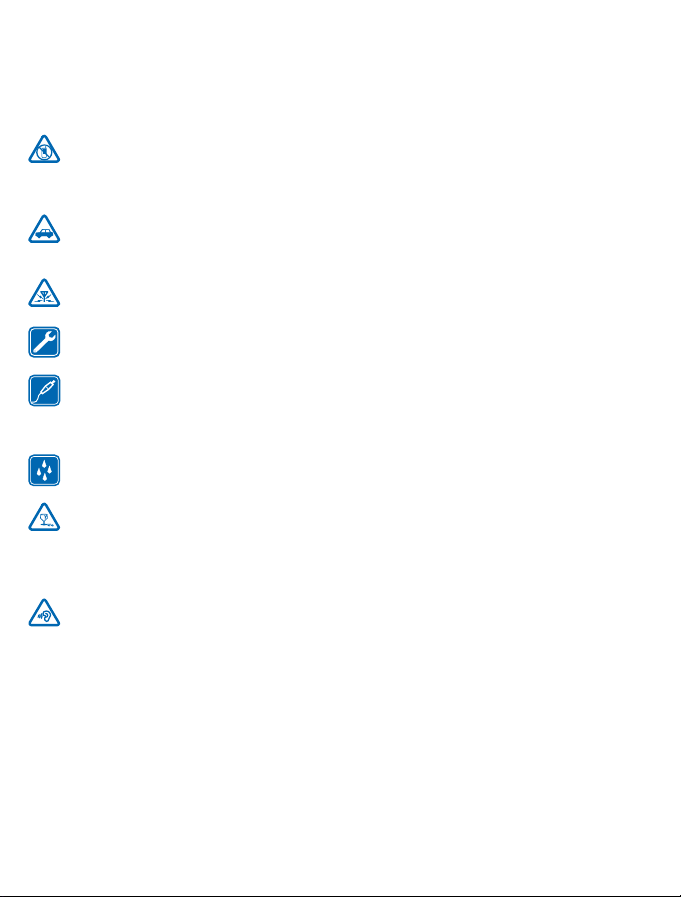
Safety
Read these simple guidelines. Not following them may be dangerous or illegal. For further info, read
the complete user guide.
SWITCH OFF IN RESTRICTED AREAS
Switch the device off when mobile phone use is not allowed or when it may cause interference
or danger, for example, in aircraft, in hospitals or near medical equipment, fuel, chemicals, or
blasting areas. Obey all instructions in restricted areas.
ROAD SAFETY COMES FIRST
Obey all local laws. Always keep your hands free to operate the vehicle while driving. Your first
consideration while driving should be road safety.
INTERFERENCE
All wireless devices may be susceptible to interference, which could affect performance.
QUALIFIED SERVICE
Only qualified personnel may install or repair this product.
BATTERIES, CHARGERS, AND OTHER ACCESSORIES
Use only batteries, chargers, and other accessories approved by Nokia for use with thi s device.
Third-party chargers that comply with the IEC/EN 62684 standard, and that can connect to
your device micro USB connector, may be compatible. Do not connect incompatible products.
KEEP YOUR DEVICE DRY
Your device is not water-resistant. Keep it dry.
GLASS PARTS
The device screen is made of glass. This glass can break if the device is dropped on a hard
surface or receives a substantial impact. If the glass breaks, do not touch the glass parts of
the device or attempt to remove the broken glass from the device. Stop using the device until the
glass is replaced by qualified service personnel.
PROTECT YOUR HEARING
To prevent possible hearing damage, do not listen at high volume levels for long periods.
Exercise caution when holding your device near your ear while the loudspeaker is in use.
© 2013 Nokia. All rights reserved.
4
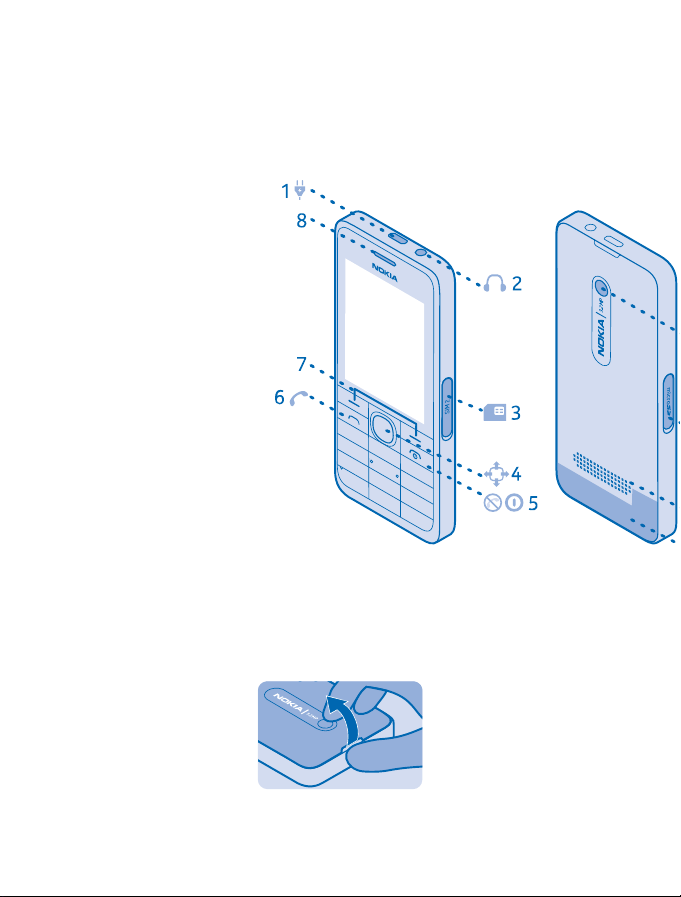
Get started
Get to grips with the basics, and have your phone up and running in no time.
Keys and parts
Explore the keys and parts of your new phone.
1Micro-USB connector
2 Headset connector (3.5 mm)
3 SIM2 slot. Used for 2G SIMs only.
4 Scroll key
5End/Power key
6 Call key
7Selection keys
8Earpiece
9 Camera lens. Before using the camera,
remove the protective tape from the lens.
10 Memory card slot
11 Loudspeaker
12 Antenna area
Insert a SIM card and battery
Learn how to insert a SIM card and the battery.
The SIM1 holder under the battery can be used for both 3G and 2G SIMs. The SIM2 slot on the right
edge of the phone can only be used for 2G SIMs.
1. Switch the phone off, and remove the back cover.
2. If the battery is in the phone, lift it out.
© 2013 Nokia. All rights reserved.
5
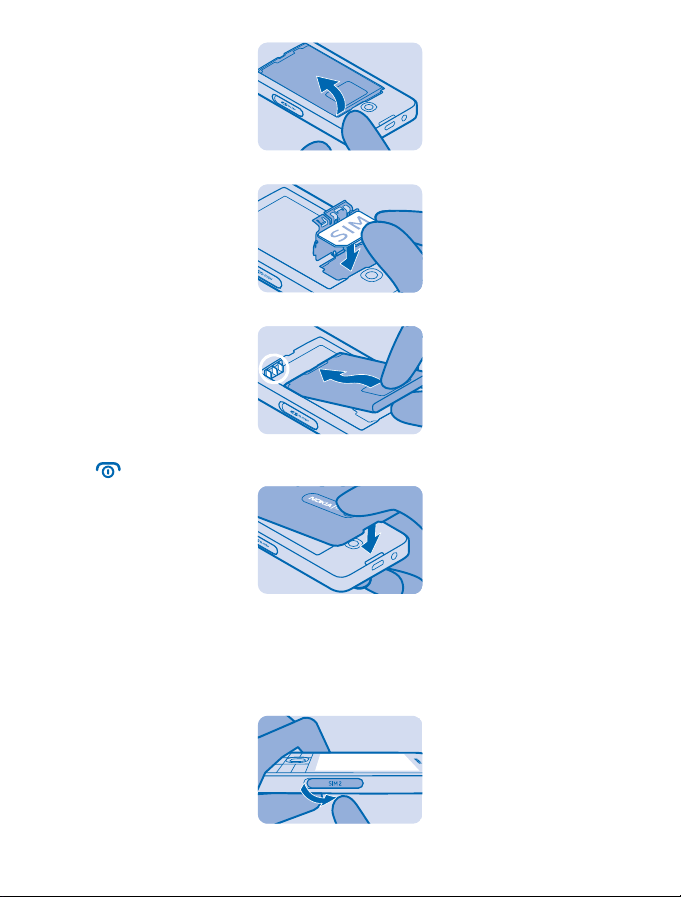
3. Lift the cover of the SIM1 holder, and put the SIM in, contact area face down.
4. Line up the battery contacts, and push the battery in.
5. Press the back cover down until it locks into place. To switch the phone on, press and hold the
power key
until the phone vibrates.
Insert a second SIM card
You can easily insert a second SIM card (SIM2) without removing the battery.
The SIM2 slot on the right edge of the phone can only be used for 2G SIMs.
1. Open the SIM2 slot cover.
© 2013 Nokia. All rights reserved.
6
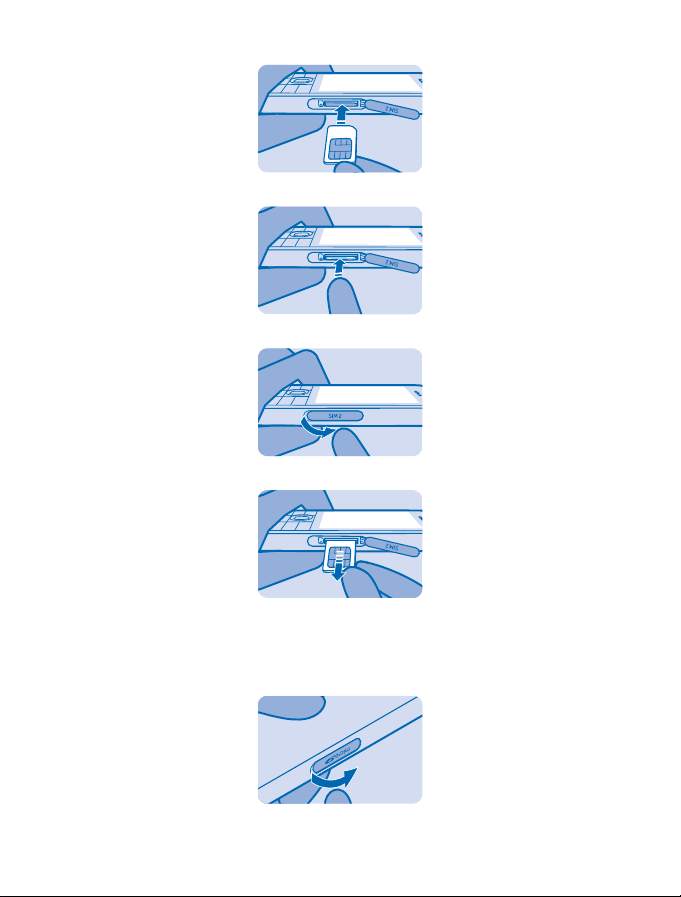
2. Push the SIM in, contact area face up.
3. Push the card in until it locks into place. Close the cover.
4. To remove the card, open the SIM2 slot cover.
5. Push the card in until it's released, and pull the card out.
Insert a memory card
Read on to learn how to insert a memory card into your phone.
1. Open the memory card cover.
2. Push the card in, contact area face down.
© 2013 Nokia. All rights reserved.
7
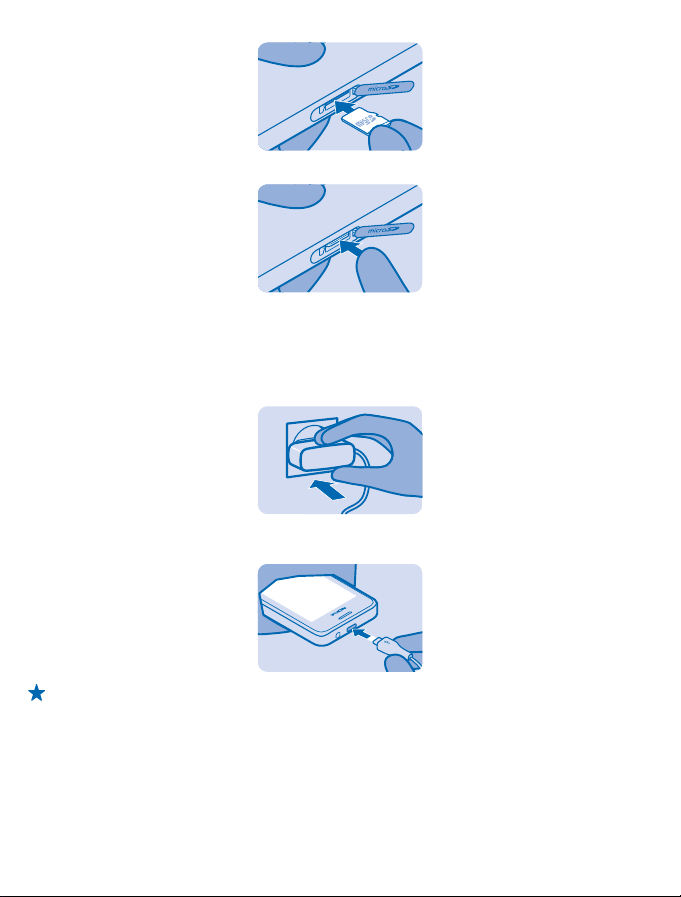
3. Push the card in until it locks into place. Close the cover.
Charge the battery
Your battery has been partially charged at the factory, but you may need to recharge it before you
can use your phone.
1. Plug the charger into a wall outlet.
2. Connect the charger to the phone.#unique_13/unique_13_Connect_42_S-BATTERY-DISCHARGED
on page 29. When done, unplug the charger from the phone, then from the wall outlet.
Tip: You can use USB charging when a wall outlet is not available. Data can be transferred while
charging the device. The efficiency of USB charging power varies significantly, and it may take
a long time for charging to start and the device to start functioning.
© 2013 Nokia. All rights reserved.
8
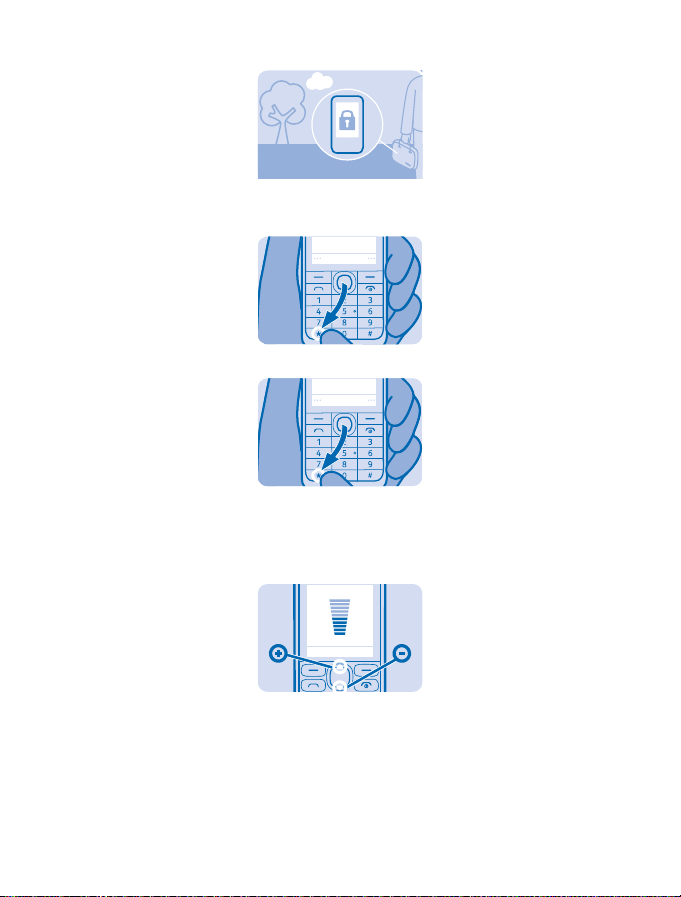
Lock the keys
Lock the keys when not using your phone.
1. Select Menu, and press *.
2. To unlock, select Unlock, and press *.
Change the volume
You can control the audio in several ways.
1. Scroll up or down to change the volume.
Menu
Menu
2. You can also connect a compatible headset or other device to the headset connector.
© 2013 Nokia. All rights reserved.
9
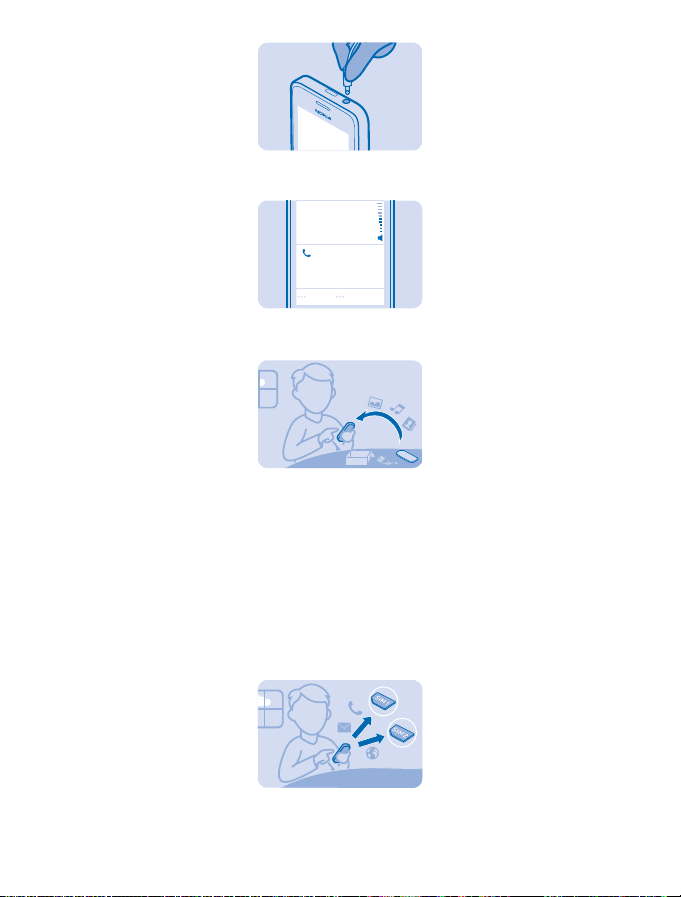
3. To use the loudspeaker on your phone when calling, select Loudsp.. You can also use the
loudspeaker when listening to radio.
In call
123456789
Loudsp .
Copy content from your old phone
Easily get your contacts, calendar entries, and other stuff to your new phone.
1. Switch Bluetooth on in both phones. To switch Bluetooth on on your new phone, select Menu >
Settings > Connectivity > Bluetooth.
2. On your new phone, select Menu > Settings > Sync & backup > Phone switch.
3. Select Copy to this, what you want to copy, and select Done.
4. Choose your old phone from the list of found devices.
5. If asked, create a one-time passcode (such as 123), and select OK.
6. Check that the codes match on both phones.
7. Follow the instructions shown on both phones.
Set which SIM card to use
© 2013 Nokia. All rights reserved.
10
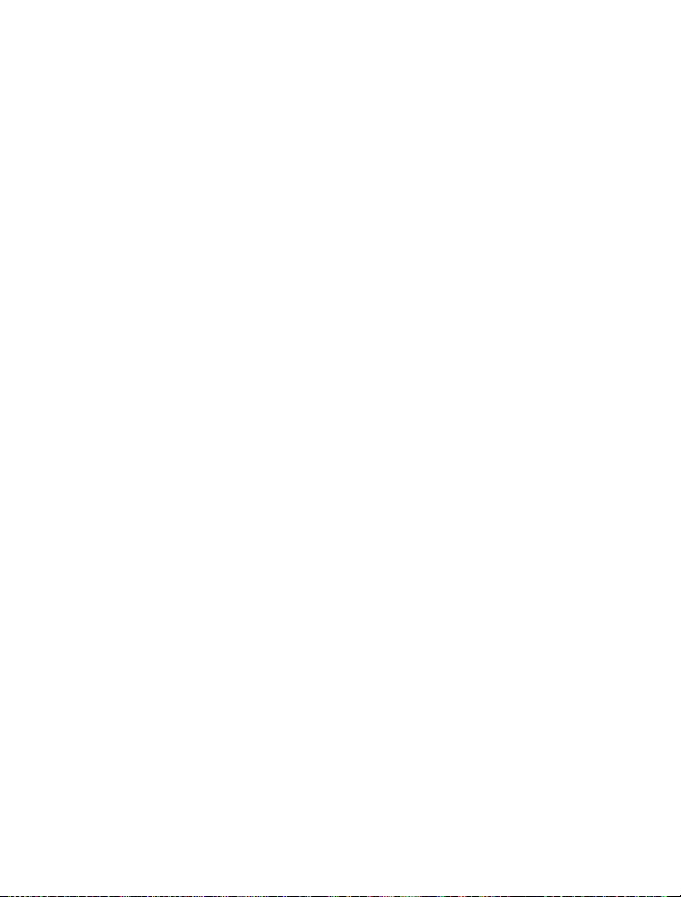
You can set the default SIM card to use to make a call, send a message, or connect to the internet.
If you name your SIMs, you can see at a glance which is, for example, for work and which is for personal
use.
1. Select Menu > SIM mgr..
2. To decide every time which SIM to use, select Ask every time.
3. Select SIM1 or SIM2 to set which SIM to use for which connection.
Rename your SIM card
Select Options > Rename.
© 2013 Nokia. All rights reserved.
11
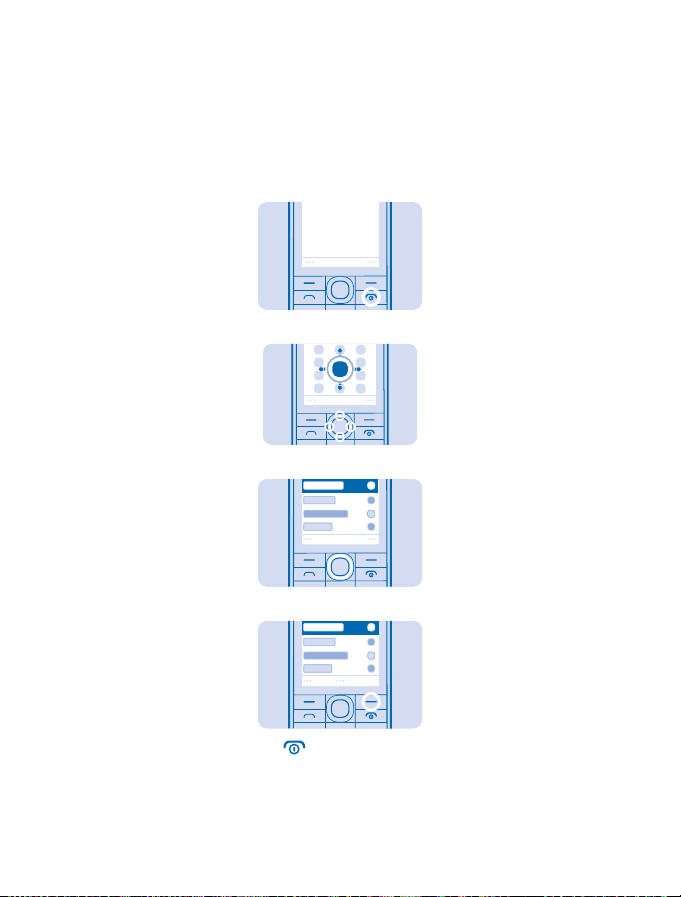
Basics
Learn how to get the most out of your new phone.
Explore your phone
Explore your phone with a simple key press.
1. To see the apps and features of your phone, press Menu.
Menu
2. To go to an app or feature, press the scroll key up, down, left, or right.
3. To open the app or select the feature, press Select.
Select
4. To go back to the previous view, press Back.
5. To go back to the home screen, press .
© 2013 Nokia. All rights reserved.
Back
12
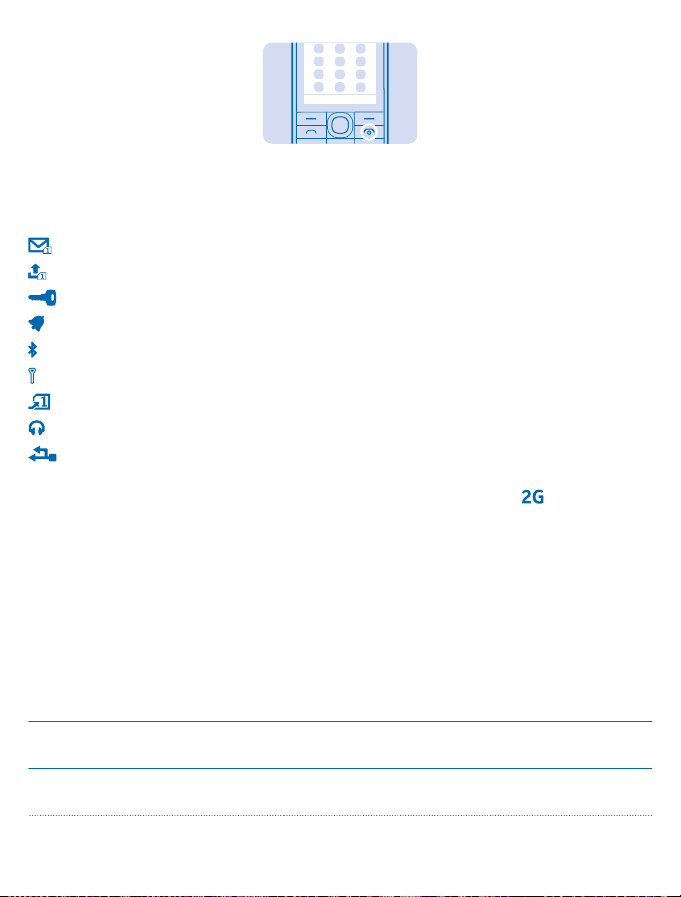
Display indicators
The display indicators on your phone tell you the current time, battery and signal strength, and much
more.
You have unread messages sent to SIM1, SIM2, or both.
You have unsent or failed messages from SIM1, SIM2, or both.
The keys are locked.
An alarm is set.
Bluetooth is on.
The phone is connected to a GSM network.
All incoming calls to SIM1, SIM2, or both are forwarded to another number.
A headset is connected to the phone.
The phone is connected to a device, such as a PC, with a USB cable.
The type of mobile network you're currently connected to may be shown with a single letter, a
combination of letters, or a combination of letters and numbers. For example,
your network service provider.
The icons may vary depending on your region or network service provider.
, depending on
Prolong battery life
Find the balance between getting the most out of your phone while getting the battery life you need.
There are steps you can take to save power on your phone.
• Always charge the battery fully.
• Mute unnecessary sounds, such as key press sounds.
• Use wired headphones, rather than the loudspeaker.
To save power, you can also do the following:
Lower the backlight brightness Select Menu > Settings > Display > Backlight, and under
Set the backlight to switch off after a
short time
Backlight intensity, select the level you want.
Select Menu > Settings > Display > Backlight, and under
Backlight time-out, select a short time.
© 2013 Nokia. All rights reserved.
13

Use a dark wallpaper Select Menu > Settings > Display > Wallpaper, and select
Use network connections selectively: • Switch Bluetooth on only when needed.
a dark wallpaper.
• To switch off automatic update of the mail inbox when
roaming, select Menu > Mail > Options > Settings >
General settings, and clear the check box Update Inbox
manually.
• If you're listening to music or otherwise using your
phone, but don't want to make or receive calls, switch
flight mode on. Select Menu > Settings > Profiles >
###DTFlight > Activate.
Personalise your home screen
Want to open your favourite apps straight from the home screen? You can add, remove, and rearrange
items on your home screen.
1. Scroll down on the home screen, and select Options > Personalise view.
2. Select a bar and an item, such as Notifications.
3. Select Done > Yes.
Tip: To add more apps, scroll to the shortcut bar on the home screen, and select Options >
Change shortcut.
Change your ringtone
Set a different ringtone for each profile and SIM card.
1. Select Menu > Settings > Tones, and choose the SIM card you want.
2. Select Open Gallery.
3. Select Tones > Ringtones.
4. Select the ringtone.
Tip: To switch between the silent and normal profile, press and hold #.
Write text
Want to write a note or maybe use more than one language in your message? Writing with the keypad
is easy and fun.
Press a key repeatedly until the letter is shown.
© 2013 Nokia. All rights reserved.
14

Type in a special character or punctuation mark
Press and hold *, and select the character.
Switch between character cases
Press #.
Type in a number
Press and hold #, and select Number mode. To go back to letter mode, press and hold #.
Switch predictive text on or off
Select Options > Prediction, and select On or Off. Not all languages are supported.
Change the writing language
Select Options > Writing language.
© 2013 Nokia. All rights reserved.
15

People & messaging
Contact your friends and family, and share files, such as photos, using your phone. Stay tuned with
the latest updates to your social networking services even when on the go.
Make or answer a call
Learn how to make or answer a call with your new phone.
1. On the home screen, type in the phone number.
To type in the + character, used for international calls, press * twice.
2. Press
3. To end the call, press
4. When someone calls you, press
Call last dialled number
On the home screen, press
View your missed calls
On the home screen, press View. To call back, select the number, and press
Save a name and phone number
. If asked, select which SIM to use.
Warning: When the flight profile is activated, you cannot make or receive any calls, including
emergency calls, or use other features that require network coverage. To make a call, activate
another profile.
Tip: To view missed calls later, select Menu > Contacts > Log > Missed calls. Missed and received
calls are logged only if supported by the network, and the phone is switched on and within the
network service area.
.
to answer.
, select the number, and press .
.
Add new contacts to your phone.
1. Select Menu > Contacts.
2. Select Add new. If asked, select where to save the contact.
3. Type in the phone number, and select OK.
4. Write the first and last name, and select Save.
© 2013 Nokia. All rights reserved.
16
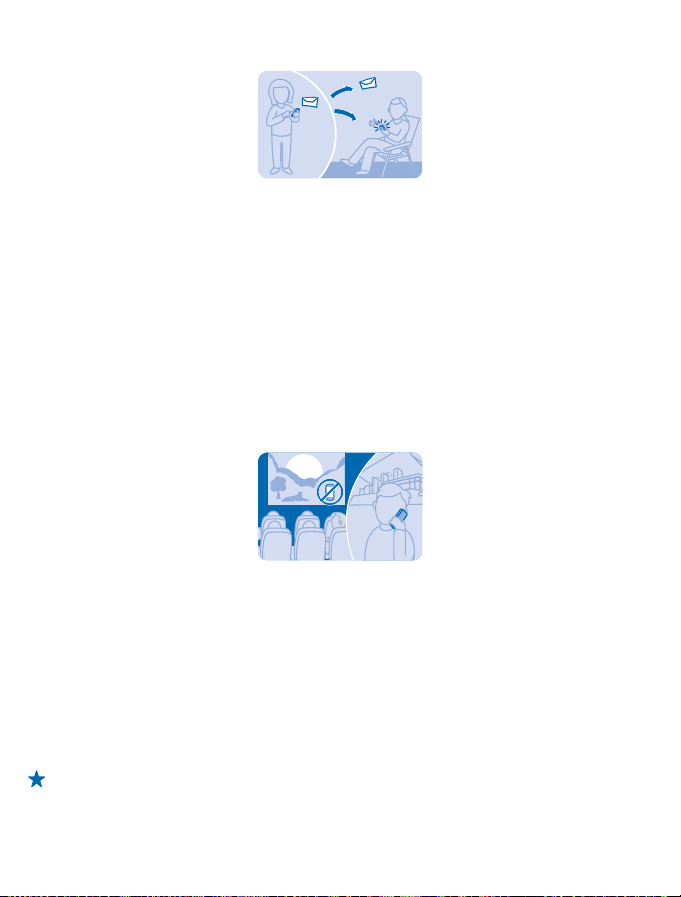
Send a message
With text and multimedia messages, you can quickly contact your friends and family.
1. Select Menu > Messaging.
2. Select Create message.
3. Write your message.
4. To add an attachment, such as a photo or video, select Options > Insert object.
If the item you insert in a multimedia message is too large for the network, the device may
automatically reduce the size.
5. To add a contact as a recipient, select Send to > Contacts. To type in a number, select Number or
mail.
6. Select Send.If asked, select which SIM to use. #unique_13/unique_13_Connect_42_S-MMS-
COMPATIBILITY on page 29 #unique_13/unique_13_Connect_42_S-MESSAGES-LENGTH on page
29
Check your voice mail
Did you let your calls go to voice mail when you couldn't answer? Listen to the messages people have
left you at a convenient time.
To use voice mail, you may need to subscribe to the service. For more info, contact your network
service provider.
Before using your voice mailbox, get your voice mailbox number from your network service provider.
Check your order confirmation or your network service provider's support website.
To set up your voicemail, select Menu > Messaging > More > Voicemails > Voice mailbox no., and
type in your voice mailbox number.
1. To check your voice mail when you just missed a call, select View on the home screen.
2. Select Options > Call sender.
Tip: To quickly call your voice mail, press and hold 1 on the home screen.
Listen to your voice mail later
Select Menu > Messaging > More > Voicemails > Listen to voicemails.
© 2013 Nokia. All rights reserved.
17

Set up your mail account
Do you use more than one mail address? You can have several mail accounts in your phone.
You must be connected to the internet to set up a mail account, and send and receive mail.
1. Select Menu > Mail.
2. Select a mail service, and sign in.
Tip: If you don't have a mail address, you can create a Nokia Mail account during setup.
Add a mail account later
Select Menu > Mail > Add account, a mail service, and sign in.
Switch off the automatic update of the inbox
To switch off automatic update when roaming, select Menu > Mail > Options > Settings > General
settings, and select the check box Update Inbox manually.
Your phone updates your inbox at certain intervals to show your new mails when they have arrived.
This may cause transfer of large amounts of data, which may result in data traffic costs. To save
costs, you can switch the automatic update feature off and update the inbox manually.
Get social
Use the Notifications app to see what's happening with your friends.
Sign in to your social networking services.
1. Select Menu > Apps.
2. Select My apps > Notifications.
Tip: Add Notifications to your home screen to see the latest updates.
Switch Notifications off
In the Notifications app, select Options > Settings, clear the check box, and select Save.
© 2013 Nokia. All rights reserved.
18

Chat with your friends
Do you like chatting online with your friends? If you are out, you can send instant messages with your
phone no matter where you are.
You must be connected to the internet to chat.
Before you can use chat, set up a chat service on your phone. You need a Nokia account to chat.
Select Menu > Chat > Chat, and sign in. If asked, select which SIM to use.
If you don't have a chat account, you can sign in to Nokia Chat during setup.
If you have added fri ends to your chat contacts, they are automatically included in your contacts. You
can also chat with others than just your chat contacts.
1. Select Menu > Chat > Chat. If asked, select which SIM to use.
2. Select an account, and sign in.
3. Select Options > Chat with.
4. Select a chat service, write the username, and tap Options > Send.
5. Write your message in the text box, and select Send.
Tip: To quickly start a chat with a contact, select your contact in your list of friends and Send.
You can have several conversations going on at the same time. To switch between conversations,
select one in Conversations.
Using services or downloading content may cause transfer of large amounts of data, which may result
in data traffic costs.
© 2013 Nokia. All rights reserved.
19

Camera
Why carry a separate camera if your phone has all you need for capturing memories? With your phone
camera, you can easily take photos or record videos.
Take a photo
Capture the best moments with your phone camera.
1. To switch the camera on, select Menu > Photos > Camera.
2. To zoom in or out, scroll up or down.
3. To take the photo, select
Tip: To record a video, press the scroll key to the right, and select .
The photos are saved in Menu > Apps > Gallery > My photos.
Switch the camera off
.
Select
Take a self-portrait
It's easy to take a self-portrait with your phone camera.
1. To switch the camera on, select Menu > Photos > Camera.
2. Select
3. Hold the phone with the camera facing you, and follow the instructions you hear. When ready, the
phone takes the photo automatically.
> .
.
© 2013 Nokia. All rights reserved.
20

Send a photo or video
Send your best shots to your friends and family in a multimedia message or mail, or using Bluetooth.
1. Select Menu > Apps > Gallery.
2. Go to the photo or video, select Open > Send, and how you want to send it.
Send several photos or videos at the same time
Go to the folder where the photos or videos are, select Options > Mark, and an option. To send, select
Options > Share marked, and how you want to send.
© 2013 Nokia. All rights reserved.
21

Internet
Learn how to create wireless connections and browse the web while keeping your data costs down.
Browse the web
Catch up on the news, and visit your favourite websites on the go.
1. Select Menu > Internet.
2. Select the address bar.
3. Write a web address.
Tip: To search the internet, write a search word in the address bar. If asked, select your default
search engine.
Zoom in
Select a section of the page.
Tip: To view the page in a single column of larger, readable text and pictures without having to
zoom in, select Options > Settings, and switch Column view to On.
Add a website to your favourites
If you visit the same websites all the time, add them to your favourites, so you can easily access them.
1. Select Menu > Internet.
2. Go to a website.
3. Select Options > Add to favourites.
Go to a favourite website
Open the Favourites tab, and select a favourite.
© 2013 Nokia. All rights reserved.
22
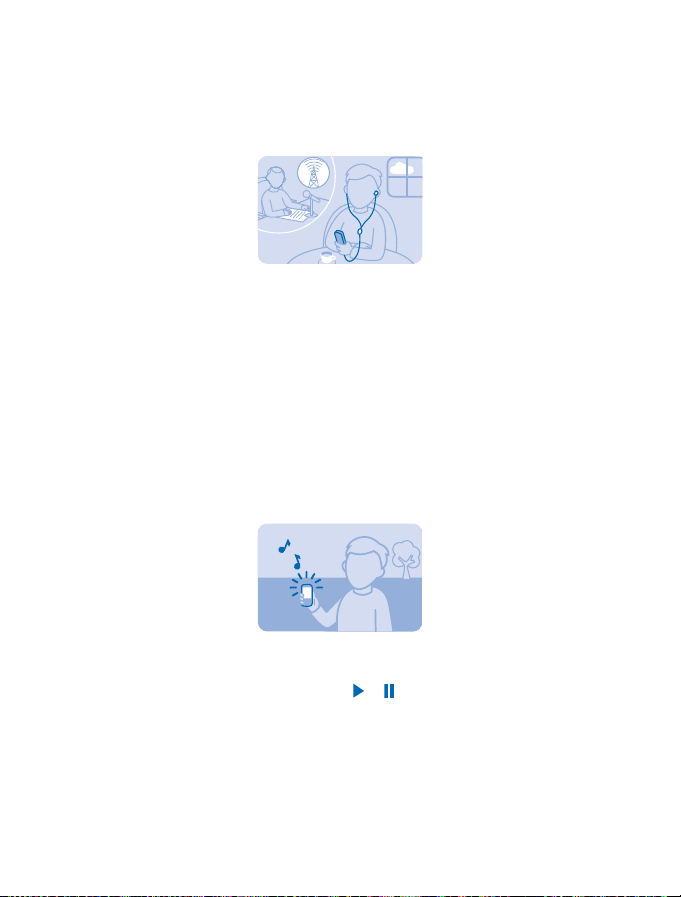
Entertainment
Having a spare moment and in need of entertainment? Learn how to listen to the radio on your phone.
Listen to the radio
You can listen to FM radio stations using your phone – just connect a headset, and select a station.
Select Menu > Music > Radio.
Change the volume
Scroll up or down.
Close the radio
Press the end key.
Set the radio to play in the background
Select Options > Play in background.
Close the radio when it is playing in the background
Press and hold the end key.
Play a song
Play music stored in the phone memory or on the memory card.
1. Select Menu > Music > My music > All songs.
2. Select a song. To pause or resume playing, press
Skip to the beginning of the current song
Scroll left.
Skip to the previous song
Scroll left twice.
Skip to the next song
Scroll right.
© 2013 Nokia. All rights reserved.
or .
23

Fast-forward or rewind
Press and hold the scroll key to the right or left.
Close the music player
Press the end key.
Set the music player to play in the background
Select Options > Play in background.
Close the music player when it is playing in the background
Press and hold the end key.
© 2013 Nokia. All rights reserved.
24

Maps & navigation
Explore what’s out there and how to get there.
Find nearby places
Explore the world around you – with Nokia Nearby, you can check for nearby places, such as
restaurants and shopping centres.
Some content is generated by third parties and not Nokia. The content may be inaccurate and is
subject to availability.
1. Select Menu > Apps > My apps > Nokia Nearby.
2. To see a list of certain types of places, such as restaurants, select the category. If you don't see
the category you want in the main view, to see more categories, select More.
Tip: To see the place on a map, select the place, and in the place details view, select see map.
3. To search for a place, select Search, and write the place name in the search box.
Tip: You can save a place, so you can easily find it later. Select the place and SAVE. To see your
saved places, in the Nokia Nearby main view, select More > Favourites.
© 2013 Nokia. All rights reserved.
25

Office
Learn how to use the calendar to keep yourself organised.
Add a calendar entry
Need to remember an appointment? Add it to your calendar.
1. Select Menu > Calendar.
2. Select a date and View > Add.
3. Select an entry type.
4. Fill in the fields, and select Save.
Tip: To delete an entry, go to the entry, and select Options > Delete.
Change the time and date
Select Menu > Settings and Date and time.
Change the time zone when travelling
Select Date & time settings > Time zone:, scroll left or right to select the time zone of your location,
and select Save.
© 2013 Nokia. All rights reserved.
26
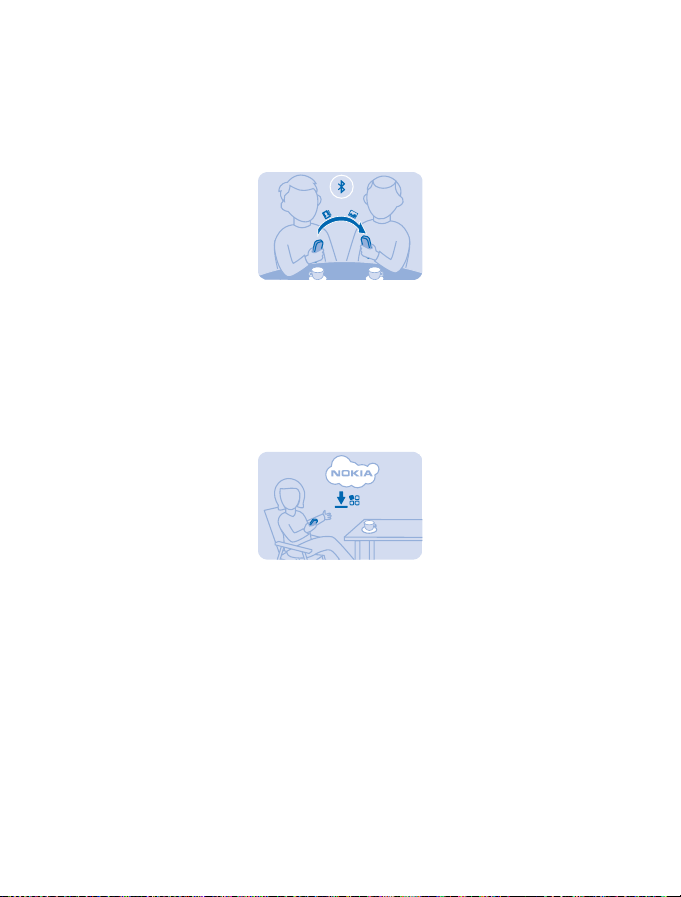
Phone management & connectivity
Take care of your phone and its contents. Learn how to connect to accessories and networks, transfer
files, create backups, lock your phone, and keep the software up to date.
Share your content using Slam
With Slam, sharing your content is now easier than ever.
1. Select Menu > Settings > Connectivity > Bluetooth > On.
2. Select Phone visibility > Always visible to make your phone visible to others.
3. Select, for example, a photo to share and Options > Share > Via Slam.
4. Move your phone close to the other phone.
Slam searches for the nearest phone, and sends the item to it.
Update your phone software
You can update your phone software wirelessly. You can also set your phone to automatically check
for updates.
You can only update your software when using the SIM in the internal SIM holder.
1. Select Menu > Settings > Phone > Device updates.
2. To check if there is an update available and to download it, select Downl. phone sw.
The update may take several minutes. If you encounter problems, contact your network service
provider.
Your network service provider may send updates over the air directly to your phone. For more info
on this network service, contact your network service provider.
Access codes
Ever wondered what the different codes on your phone are for?
© 2013 Nokia. All rights reserved.
27
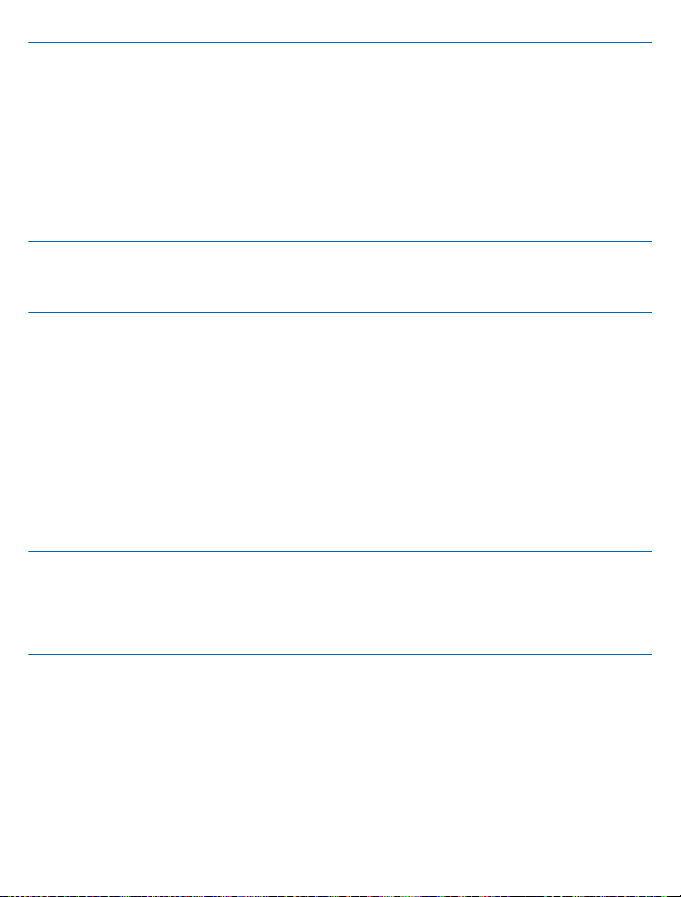
PIN or PIN2 code
(4-8 digits)
PUK or PUK2 These are required to unblock a PIN or PIN2 code.
Security code (lock code, password) This helps you protect your phone against
IMEI This is used to identify valid phones in the
These protect your SIM card against
unauthorised use or are required to access some
features.
You can set your phone to ask for the PIN code
when you switch it on.
If not supplied with your card or you forget the
codes, contact your network service provider.
If you type in the code incorrectly three times in
a row, you need to unblock the code with the PUK
or PUK2 code.
If not supplied with your SIM card, contact your
network service provider.
unauthorised use.
You can set your phone to ask for the lock code
that you define.
Keep the code secret and in a safe place,
separate from your phone.
If you forget the code and your phone is locked,
your phone will require service. Additional
charges may apply, and all the personal data in
your phone may be deleted.
For more information, contact Nokia Care or
your phone dealer.
network. The number can also be used to block,
for example, stolen phones. You may also need
to give the number to Nokia Care services.
To view your IMEI number, dial *#06#.
© 2013 Nokia. All rights reserved.
28

Feature-specific information
If the battery is completely discharged, it may take several minutes before the charging indicator is
displayed or before any calls can be made.
Only compatible devices can receive and show multimedia messages. Messages may look different
in different devices.
You can send text messages that are longer than the character limit for a single message. Longer
messages are sent as two or more messages. Your service provider may charge accordingly.
Characters with accents, other marks, or some language options, take more space, and limit the
number of characters that can be sent in a single message.
Using services or downloading content may cause transfer of large amounts of data, which may result
in data traffic costs.
For info on Nokia Service terms and Privacy policy, go to www.nokia.com/privacy.
Important: This device is designed to be used with a standard SIM card (see figure) only. Use of
incompatible SIM cards may damage the card or the device, and may corrupt data stored on the
card. Please consult your mobile operator for the use of a SIM card that has a mini-UICC cutout.
Note: Switch the device off and disconnect the charger and any other device before removing
any covers. Avoid touching electronic components while changing any covers. Always store and
use the device with any covers attached.
Use only compatible memory cards approved for use with this device. Incompatible cards may
damage the card and the device and corrupt data stored on the card.
Do not connect products that create an output signal, as this may damage the device. Do not connect
any voltage source to the audio connector. If you connect an external device or headset, other than
those approved for use with this device, to the audio connector, pay special attention to volume
levels.
Flight mode closes connections to the mobile network and switches your phone's wireless features
off. Comply with the instructions and safety requirements given by, for example, an airline, and any
applicable laws and regulations.
© 2013 Nokia. All rights reserved.
29

Product and safety information
Network services and costs
You can only use your device on the WCDMA 900, 2100 and GSM 850, 900, 1800, 1900 MHz networks. You need a subscription
with a service provider.
Using some features and downloading content require a network connection and may result in data costs. You may also need
to subscribe to some features.
Take care of your device
Handle your device, battery, charger and accessories with care. The following suggestions help you to protect your warranty
coverage.
• Keep the device dry. Precipitation, humidity, and all types of liquids or moisture can contain minerals that corrode electronic
circuits. If your device gets wet, remove the battery, and let the device dry.
• Do not use or s tore the device in dusty or dirty areas.
• Do not store the device in high temperatures. High temperatures may damage the device or battery.
• Do not store the device in cold temperat ures. When the device warms to its normal temperature, moisture can form inside
the device and damage it.
• Do not open the device other than as instructed in the user guide.
• Unauthorised modifications may damage the device and violate regulations governing radio devices.
• Do not drop, knock, or shake the device. Rough handling can break it.
• Only use a soft, clean, dry clot h to clean the surface of the device.
• Do not paint the device. Paint can prevent proper operation.
• Switch off the device and remove the battery from time to time for optimum performance.
• Keep the device away from magnets or magnetic fields.
• To keep your important data safe, store it in at least two separate places, such as your device, memory card, or computer,
or write down important info.
Recycle
Always return your used electronic products, batteries, and packaging materials to dedicated collection points. This way you
help prevent uncontrolled waste disposal and promote the recycling of materials. All materials of the device can be recovered
as materials and energy. Check how to recycle your Nokia products at www.nokia.com/recycle.
Crossed-out wheeled-bin symbol
The crossed-out wheeled-bin symbol on your product, battery, literature, or packaging reminds you that all electrical and
electronic products and batteries must be taken to separate collection at the end of their working life. This requirement applies
in the European Union and Turkey. Do not dispose of these products as unsorted municipal waste: take them for recycling. For
info on your nearest recycling point, go to www.nokia.com/support. For more info on the environmental attributes of your
device, see www.nokia.com/ecoprofile.
About Digital Rights Management
When using this device, obey all laws and respect local customs, privacy and legitimate rights of others, including copyrights.
Copyright protection may prevent you from copying, modifying, or transferring photos, music, and other content.
Digital rights management (DRM) protected content comes with an associated licence that defines your rights to use the content.
With this device you can access content protected with OMA DRM 2.0. If certain DRM software fails to protect the content,
content owners may ask that such DRM software's ability to access new DRM-protected content be revoked. Revocation may
© 2013 Nokia. All rights reserved.
30

also prevent renewal of such DRM-protected content already in your device. Revocation of such DRM software does not affect
the use of content protected with other types of DRM or the use of non-DRM-protected content.
If your device has OMA DRM-protected content, use Nokia Suite to back up both the licences and the content. Other transfer
methods may not transfer the licences which need to be restored with the content for you to be able to continue the use of OMA
DRM-protected content after the device memory is formatted. You may also need to restore the licences if the files on your
device become corrupted.
Battery and charger info
Use your device only with an original BL-4U rechargeable battery. Nokia may make additional battery models available for this
device.
Charge your device with AC-20 charger. Charger plug type may vary.
Third-party chargers that comply with the IEC/EN 62684 standard, and that can connect to your device micro USB connector,
may also be compatible.
Battery safety
Always switch the device off and unplug the charger before removing the battery. To unplug a charger or an accessory, hold and
pull the plug, not the cord.
When your charger is not in us e, unplug it. Do not leave a fully charged battery connected to a charger, as overcharging may
shorten the battery’s lifetime. If left unused, a fully charged battery will lose its charge over time.
Always keep the battery between 15°C and 25°C (59°F and 77°F). Extreme temperatures reduce the capacity and lifetime of the
battery. A device with a hot or cold battery may not work temporarily.
Accidental short-circuiting can happen when a metallic object touches the metal strips on the battery. This may damage the
battery or the other object.
Do not dispose of batteries in a fire as they may explode. Obey local regulations. Recycle when possible. Do not dispose as
household waste.
Do not dismantle, cut, crush, bend, puncture, or otherwise damage the battery in any way. If a battery leaks, do not let liquid
touch skin or eyes. If this happens, immediately flush the affected areas with water, or seek medical help. Do not modify, attempt
to insert foreign objects into the battery, or immerse or expose it to water or other liquids. Batteries may explode if damaged.
Use the battery and charger for their intended purposes only. Improper use, or use of unapproved or incompatible batteries or
chargers may present a risk of fire, explosion, or other hazard, and may invalidate any approval or warranty. If you believe the
battery or charger is damaged, take it to a service centre before continuing to use it. Never use a damaged battery or charger.
Only use the charger indoors.
Additional safety information
Emergency calls
1. Make sure the device is switched on.
2. Check for adequate signal strength.
You may also need to do the following:
• Put a SIM card in the device, if supported by your device.
• Switch the call restrictions off in your device, such as call barring, fixed dialling, or closed user group.
• Make sure the flight profile is not activated.
3. Press the end key repeatedly, until the home screen is shown.
4. Type in the official emergency number for your present location. Emergency call numbers vary by location.
5. Press the call key.
6. Give the necessary info as accurately as possible. Do not end the call until given permission to do so.
Important: Activate both cellular and internet calls, if your phone supports internet calls. The phone may attempt to make
emergency calls both through cellular networks and through your internet call se rvice provider. Connect ions in all
conditions cannot be guaranteed. Never rely solely on any wireless phone for essential communications like medical
emergencies.
© 2013 Nokia. All rights reserved.
31

Small children
Your device and its accessories are not toys. They may contain small parts. Keep them out of the reach of small children.
Medical devices
Operation of radio transmitting equipment, including wireless phones, may interfere with inadequately shielded medical devices'
function. Consult a physician or the medical device's manufacturer to determine if it is adequately shielded from external radio
energy.
Implanted medical devices
To avoid potential interference, manufacturers of implanted medical devices recommend a minimum separation of 15.3
centimetres (6 inches) between a wireless device and the medical device. Persons who have such devices should:
• Always keep the wireless device more than 15.3 centimetres (6 inches) from the medical device.
• Not carry the wireless device in a breast pocket.
• Hold the wireless device to the ear opposite the medical device.
• Switch the wireless device off if there is any reason to suspect that interference is taking place.
• Follow the manufacturer directions for the implanted medical device.
If you have any questions about using your wireless device with an implanted medical device, consult your health care provider.
Hearing
Warning: When you use the headset, your ability to hear outside sounds may be affected. Do not use the headset where
it can endanger your safety.
Some wireless devices may interfere with some hearing aids.
Nickel
Note: The surface of this device does not contain nickel in the platings. The surface of this device contains stainless steel.
Protect your device from harmful content
Your device may be exposed to viruses and other harmful content. Take the following precautions:
• Be cautious when opening messages. They may contain malicious software or otherwise be harmful to your device or
computer.
• Be cautious when accepting connectivity requests, browsing the internet, or downloading content. Do not accept Bluetooth
connections from sources you do not trust.
• Only install and use services and software from sources that you trust and that offer adequate security and protection.
• Install antivirus and other security software on your device and any connected computer. Only use one antivirus app at a
time. Using more may affect performance and operation of the device and/or computer.
• If you access preinstalled bookmarks and links to third party internet sites, take the appropriate precautions. Nokia does
not endorse or assume liability for such sites.
Operating environment
This device meets radio frequency exposure guidelines in the normal use position at the ear or at least 1.5 centimetres (5/8
inch) away from the body. Any carry case, belt clip, or holder for body-worn operation should not contain metal and should
position the device the above-stated distance from your body.
The sending of data files or messages requires a quality network connection and may be delayed until such a connection is
available. Follow the separation distance instructions until the sending is completed.
© 2013 Nokia. All rights reserved.
32
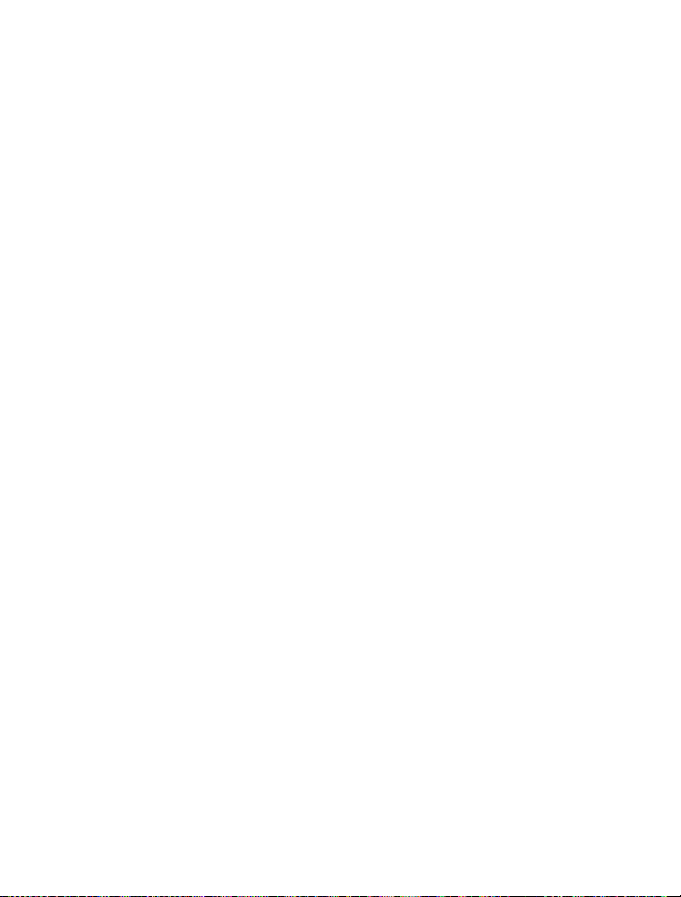
Vehicles
Radio signals may affect improperly installed or inadequately shielded electronic systems in vehicles. For more info, check wit h
the manufacturer of your vehicle or its equipment.
Only qualified personnel should install the device in a vehicle. Faulty installation may be dangerous and invalidate your warranty.
Check regularly that all wireless device equipment in your vehicle is mounted and operating properly. Do not store or carry
flammable or explosive materials in the same compartment as the device, its parts, or accessories. Do not place your device or
accessories in the air bag deployment area.
Potentially explosive environments
Switch your device off in potentially explosive environments, such as near petrol pumps. Sparks may cause an explosion or fire
resulting in inju ry or death. Note restrictions in a reas with fuel; chemical plants; or where blasting operations are in progress.
Areas with a potentially explosive environment may not be clearly marked. These usually are areas where you are advised to
switch your engine off, below deck on boats, chemical transfer or storage facilities, and where the air contains chemicals or
particles. Check with the manufacturers of vehicles using liquefied petroleum gas (such as propane or butane) if this device can
be safely used in their vicinity.
Certification information (SAR)
This mobile device meets guidelines for exposure to radio waves.
Your mobile device is a radio transmitter and receiver. It is designed not to exceed the limits for exposure to radio waves
recommended by international guidelines. These guidelines were developed by the independent scientific organisation ICNIRP
and include safety margins designed to assure the protection of all persons, regardless of age and health.
The exposure guidelines for mobile devices employ a unit of measurement known as the Specific Absorption Rate or SAR. The
SAR limit stated in the ICNIRP guidelines is 2.0 watts/kilogram (W/kg) averaged over 10 grams of tissue. Tests for SAR are
conducted using standard operating positions with the device transmitting at its highest certified power level in all tested
frequency bands. The actual SAR level of an operating device can be below the maximum value because the device is designed
to use only the power required to reach the network. That amount changes depending on a number of factors such as how close
you are to a network base station.
The highest SAR value under the ICNIRP guidelines for use of the device at the ear is 1.34 W/kg. Use of device accessories may
result in different SAR values. SAR values may vary depending on national reporting and testing requirements and the network
band. Additional SAR information may be provided under product information at www.nokia.com.
Your mobile device is also designed to meet the requirements for exposure to radio waves established by the Federal
Communications Commission (USA) and Industry Canada. These requirements set a SAR limit of 1.6 W/kg averaged over one
gram of tissue. The highest SAR value reported under this standard during product certification for use at the ear is 1.08 W/kg
and when properly worn on the body is 0.93 W/kg.
Nokia support messages
To help you take maximum advantage of your phone and services, you receive free customised text messages from Nokia. The
messages contain tips and tricks and support.
To stop receiving the messages, select Menu > Settings > Nokia account > Tips and Offers.
To provide the service described above, your mobile phone number, the serial number of your phone, and some identifiers of
the mobile subscription are sent to Nokia when you use the phone for the first time. Some or all information may also be sent
to Nokia when updating software. This information may be used as specified in the privacy policy, available at www.nokia.com.
© 2013 Nokia. All rights reserved.
33

Copyrights and other notices
DECLARATION OF CONFORMITY
Hereby, NOKIA CORPORATION declares that this RM-839 product is in compliance with the essential requirements and other
relevant provisions of Directive 1999/5/EC. A copy of the Declaration of Conformity can be found at www.nokia.com/global/
declaration/declaration-of-conformity.
© 2012 Nokia. All rights reserved. Nokia, Nokia Care, Nokia Connecting People, and Mail for Exchange are trademarks or registered
trademarks of Nokia Corporation. Nokia tune is a sound mark of Nokia Corporation. Other product and company names
mentioned herein may be trademarks or tradenames of their respective owners.
Downloading of maps, games, music and videos and uploading of images and videos may involve transferring large amounts of
data. Your service provider may charge for the data transmission. The availability of particular products, services and features
may vary by region. Please check with your local Nokia dealer for further details and availability of language options.
Reproduction, transfer, distribution, or st orage of part or all of the contents in this document in any form without the prior
written permission of Nokia is prohibited. Nokia operates a policy of continuous development. Nokia reserves the right to make
changes and improvements to any of the products described in this document without prior notice.
Includes RSA BSAFE cryptographic or security protocol software from RSA Security.
Java and all Java-based marks are trademarks or registered trademarks of Sun Microsystems, Inc.
The Bluetooth word mark and logos are owned by the Bluetooth SIG, Inc. and any use of such marks by Nokia is under license.
This product is licensed under the MPEG-4 Visual Patent Portfolio License (i) for personal and noncommercial use in connection
with information which has been encoded in compliance with the MPEG-4 Visual Standard by a consumer engaged in a personal
and noncommercial activity and (ii) for use in connection with MPEG-4 video provided by a licensed video provider. No license is
granted or shall be implied for any other use. Additional information, including that related to promotional, internal, and
commercial uses, may be obtained from MPEG LA, LLC. See www.mpegla.com.
To the maximum extent permitted by applicable law, under no circumstances shall Nokia or any of its licensors be responsible
for any loss of data or income or any special, incidental, consequential or indirect damages howsoever caused.
The contents of this document are provided "as is". Except as required by applicable law, no warranties of any kind, either express
or implied, including, but not limited to, the implied warranties of merchantability and fitness for a particular purpose, are made
in relation to the accuracy, reliability or contents of this document. Nokia reserves the right to revise this document or withdraw
it at any time without prior notice.
Reverse engineering of software in the device is prohibited to the extent permitted by applicable law. Insofar as this user guide
contains any limitations on Nokia's representations, warranties, damages and liabilities, such limitations shall likewise limit any
representations, warranties, damages and liabilities of Nokia's licensors.
The availability of products, features, apps and services may vary by region. For more info, contact your Nokia dealer or your
service provider. This device may contain commodities, technology or software subject to export laws and regulations from the
US and other countries. Diversion contrary to law is prohibited.
Nokia does not provide a warranty for or take any responsibility for the functionality, content, or end-user support of third-party
apps provided with your device. By using an app, you acknowledge that the app is provided as is. Nokia does not make any
representations, provide a warranty, or take any responsibility for the functionality, content, or end-user support of third-party
apps provided with your device.
FCC NOTICE
This device complies with part 15 of the FCC rules. Operation is subject to the following two conditions: (1) This device may not
cause harmful interference, and (2) this device must accept any interference received, including interference that may cause
© 2013 Nokia. All rights reserved.
34

undesired operation. Any changes or modifications not expressly approved by Nokia could void the user's authority to operate
this equipment.
Note: This equipment has been tested and found to comply with the limits for a Class B digital device, pursuant to part 15 of the
FCC Rules. These limits are designed to provide reasonable protection against harmful interference in a residential installation.
This equipment generates, uses and can radiate radio frequency energy and, if not installed and used in accordance with the
instructions, may cause harmful interference to radio communications. However, there is no guarantee that interference will
not occur in a particular installation. If this equipment does cause harmful interference to radio or television reception, which
can be determined by turning the equipment off and on, the user is encouraged to try to correct the interference by one or more
of the following measures:
• Reorient or relocate the receiving antenna.
• Increase the separation between the equipment and receiver.
• Connect the equipment into an outlet on a circuit different from that to which the receiver is connected.
• Consult the dealer or an experienced radio/TV technician for help.
© 2013 Nokia. All rights reserved.
35
