Page 1
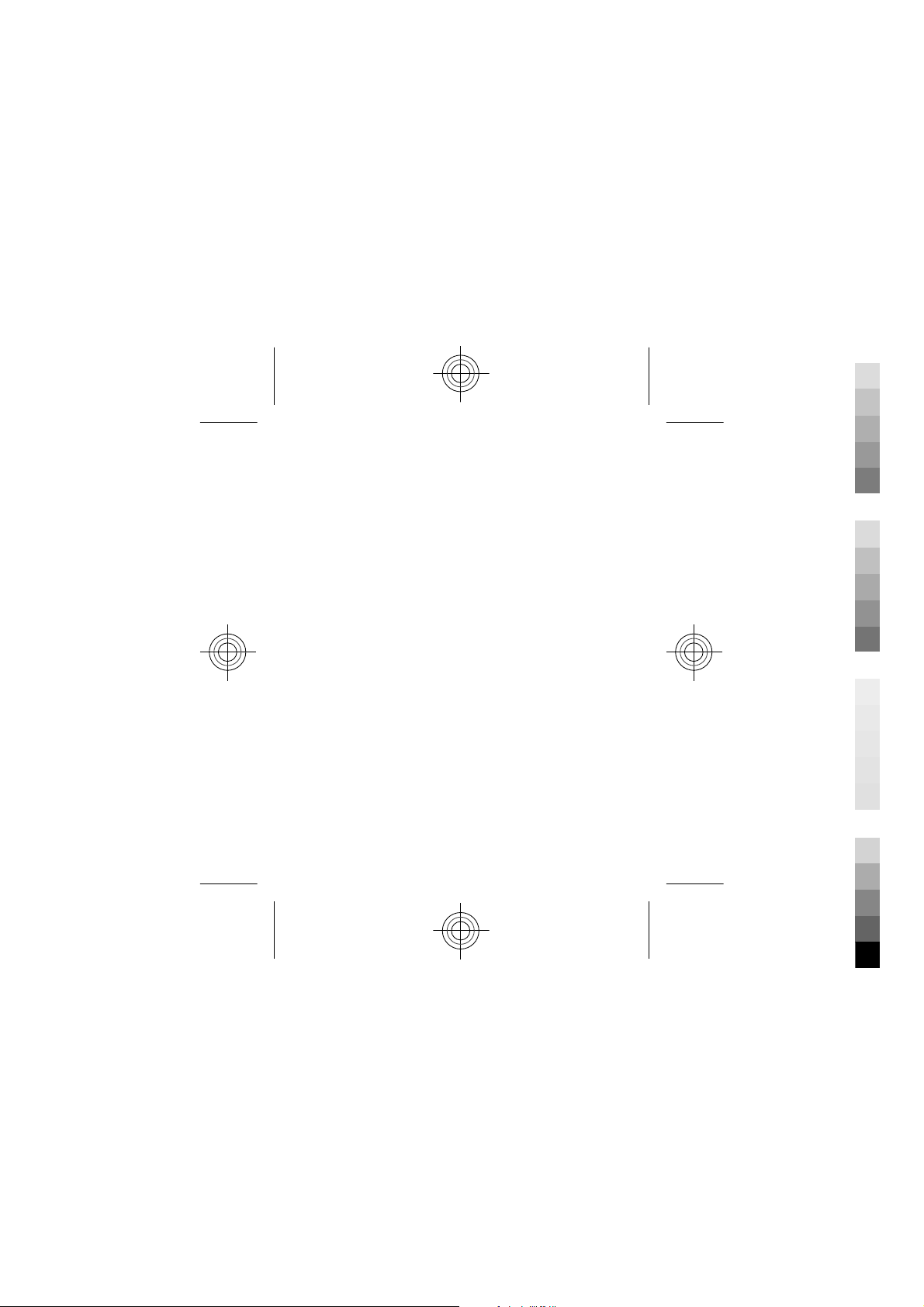
Nokia 201 User Guide
Cyan
Magenta
Yellow
Black
0000000
Issue 1
Cyan
Magenta
Yellow
Black
Page 2
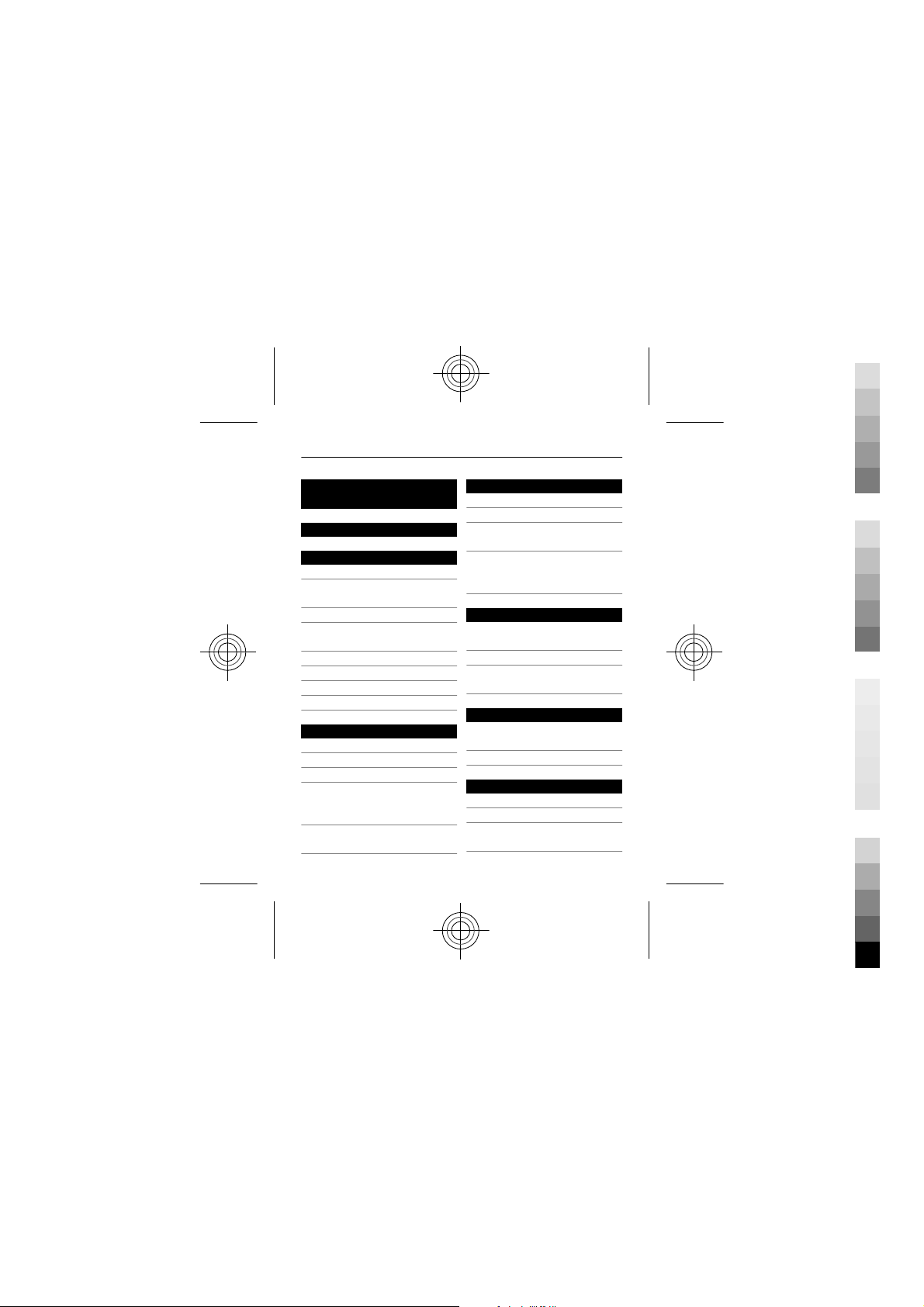
2 www.nokia.com/support
Cyan
Magenta
Yellow
Black
Contents
Safety 5
Get started 7
Keys and parts 7
Insert a SIM card and
battery 9
Charge the battery 11
Switch the phone on or
off 13
Insert a memory card 13
GSM antenna 15
Connect a headset 16
Attach the wrist strap 16
Basic use 17
Access codes 17
Lock the keys 18
Indicators 19
Copy contacts or
pictures from your old
phone 20
Use your phone without
a SIM card 21
Calls 21
Make a call 21
View your missed calls 21
Call the last dialled
number 22
Dive rt calls to your v oice
mailbox or another
phone number 22
Contacts 23
Save a name and phone
number 23
Use speed dial 24
Send your contact
information 25
Write text 25
Write using the
keyboard 25
Predictive text input 27
Messaging 27
Send a message 27
Save an attachment 29
Listen to voice
messages 30
Cyan
Magenta
Yellow
Black
Page 3
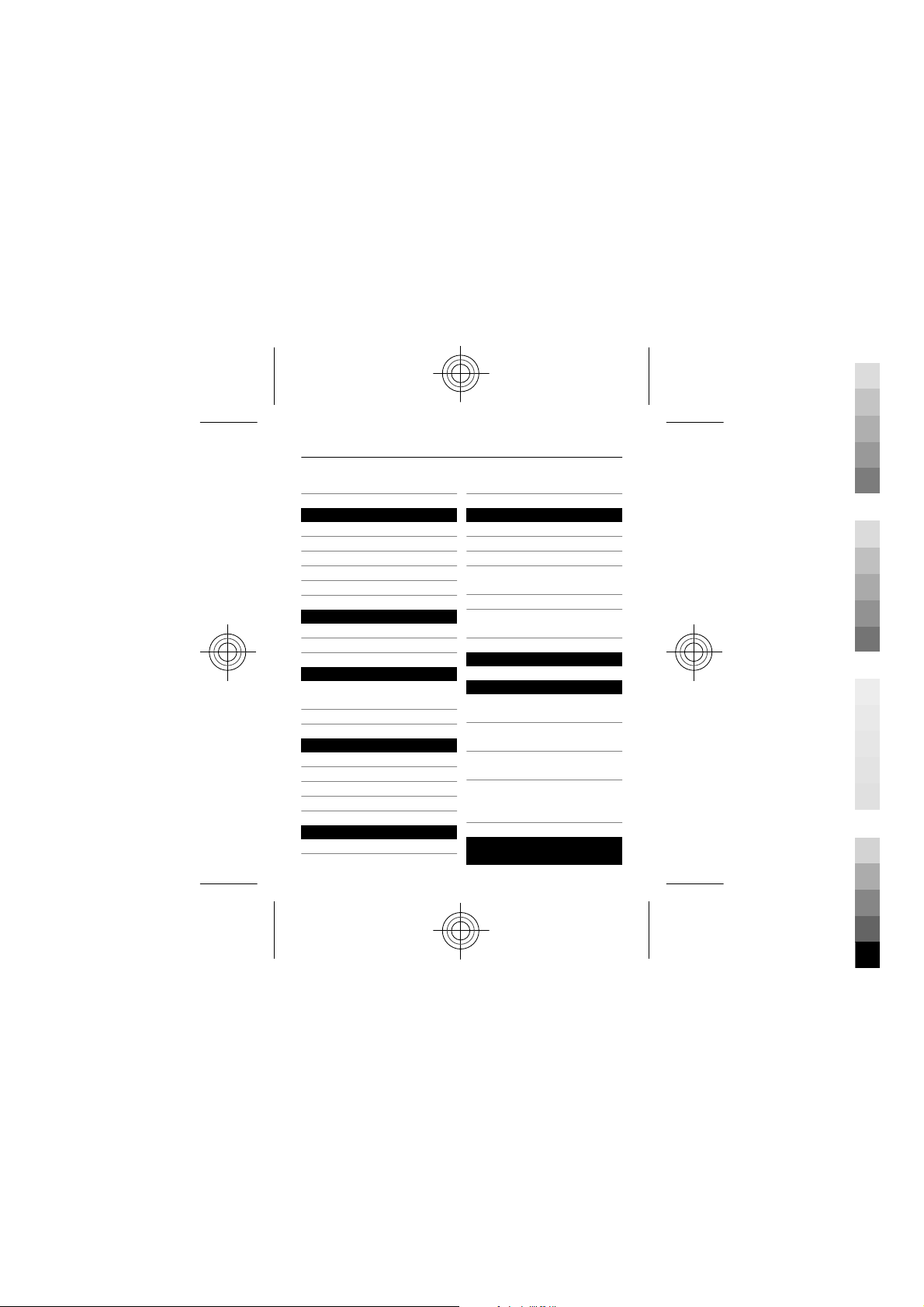
www.nokia.com/support 3
Cyan
Magenta
Yellow
Black
Send an audio message 30
Mail and chat 31
About Mail 31
Send a mail 31
Read and reply to mail 31
About Chat 32
Chat with your friends 32
Connectivity 33
Bluetooth 33
USB data cable 37
Clock 38
Change the time and
date 38
Alarm clock 38
Pictures and videos 39
Take a picture 39
Record a video 40
Send a picture or video 40
Organise files 41
Music and audio 42
Media player 42
FM radio 44
Browse the web 46
About the web browser 46
Browse the web 47
Add a bookmark 48
Fit a web page to your
phone display 48
Save on data costs 49
Clear your browsing
history 50
About Communities 50
Device management 52
Update device software
using your device 52
Update phone software
using your PC 54
Restore original
settings 54
Back up your pictures
and other content to a
memory card 55
Protect the
environment 56
Cyan
Magenta
Yellow
Black
Page 4
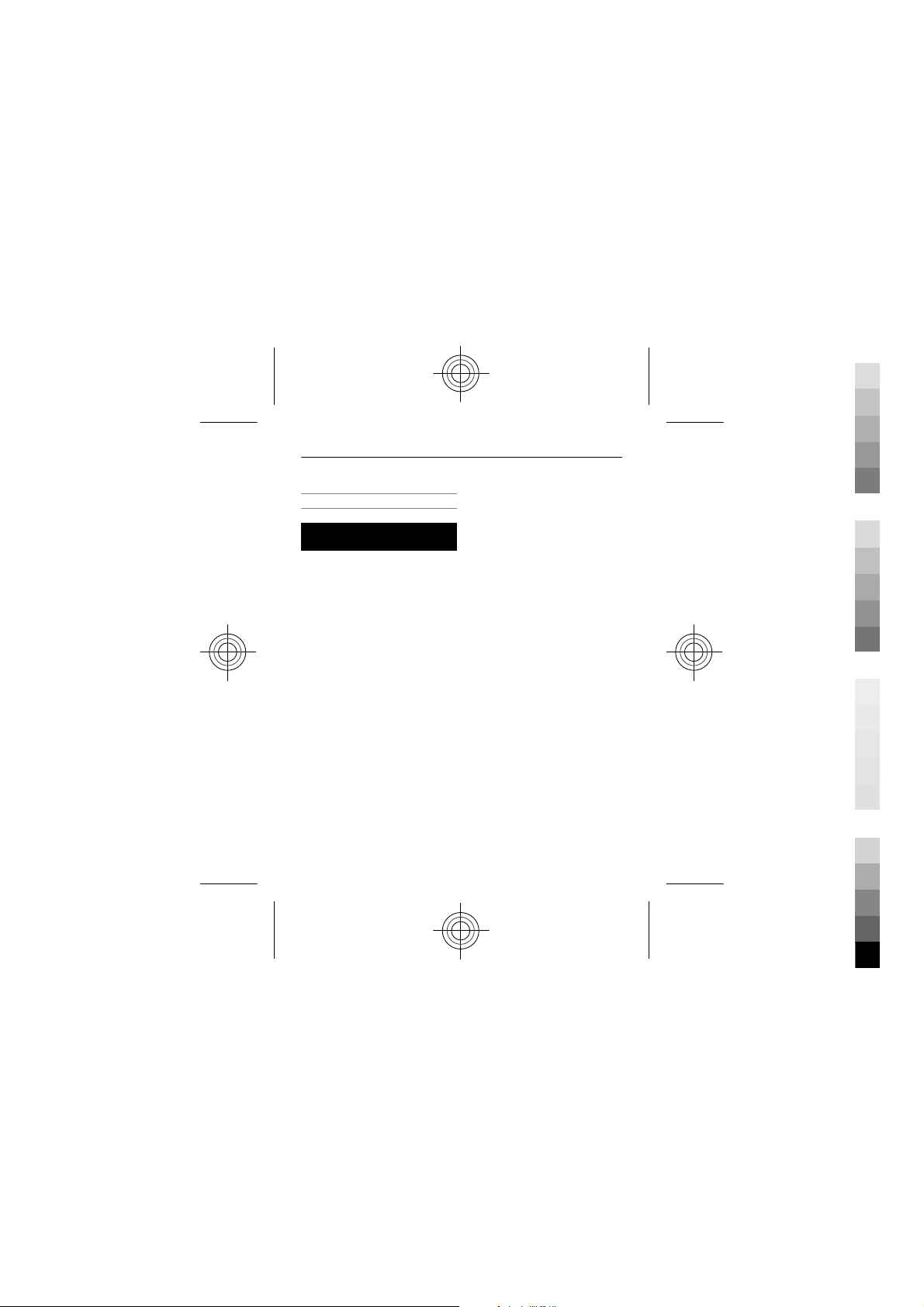
4 www.nokia.com/support
Cyan
Magenta
Yellow
Black
Save energy 56
Recycle 56
Product and safety
information 57
Cyan
Magenta
Yellow
Black
Page 5
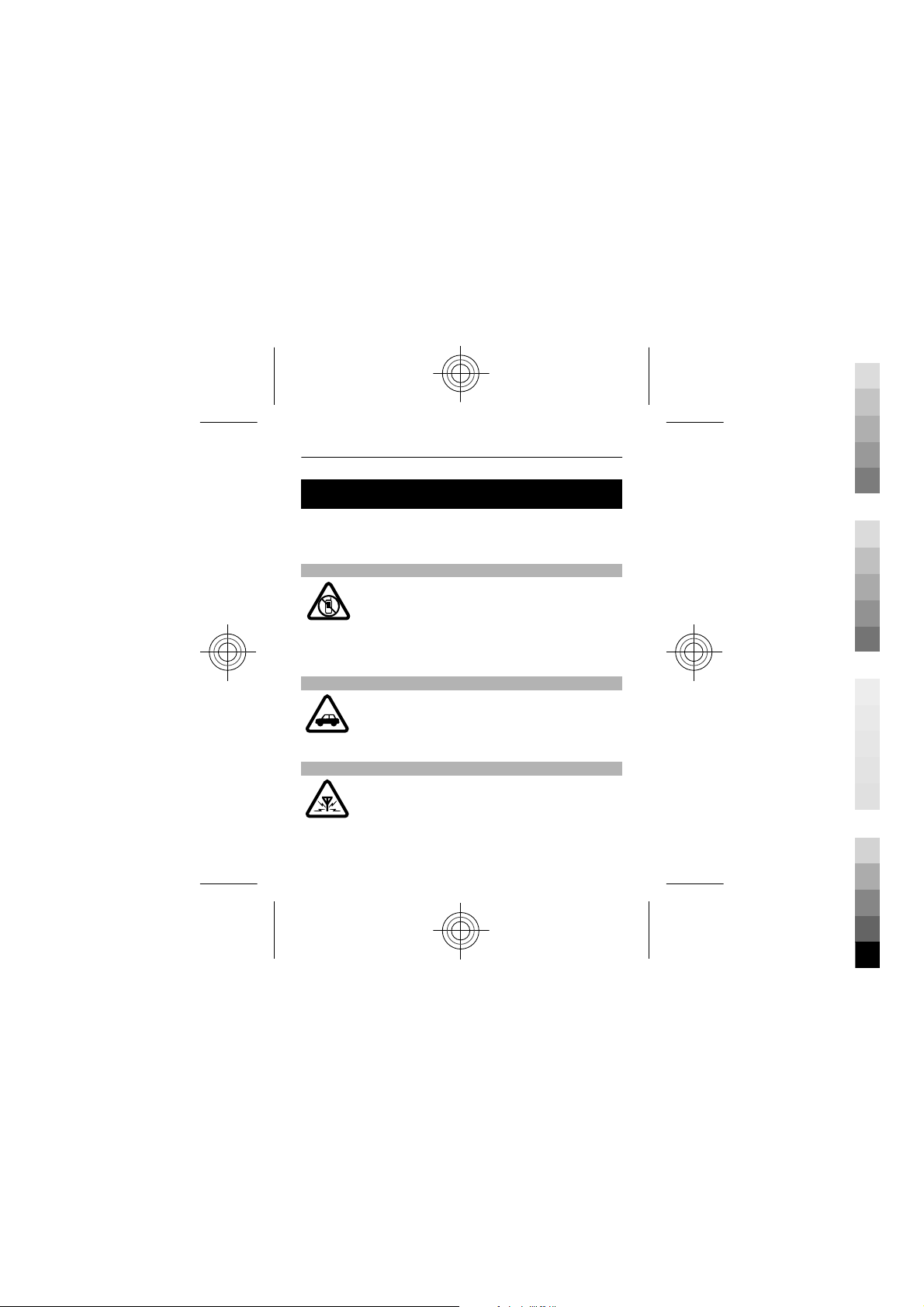
Safety
Cyan
Magenta
Yellow
Black
Read these simple guidelines. Not following them may be
dangerous or illegal. For further information, read the
complete user guide.
SWITCH OFF IN RESTRICTED AREAS
Switch the device off when mobile phone use is
not allowed or when it may cause interference
or danger, for example, in aircraft, in hospitals
or near medical equipment, fuel, chemicals, or
blasting areas. Obey all instructions in restricted
areas.
ROAD SAFETY COMES FIRST
Obey all local laws. Always keep your hands free
to operate the vehicle while driving. Your first
consideration while driving should be road
safety.
INTERFERENCE
All wireless devices may be susceptible to
interference, which could affect performance.
5
Cyan
Magenta
Yellow
Black
Page 6
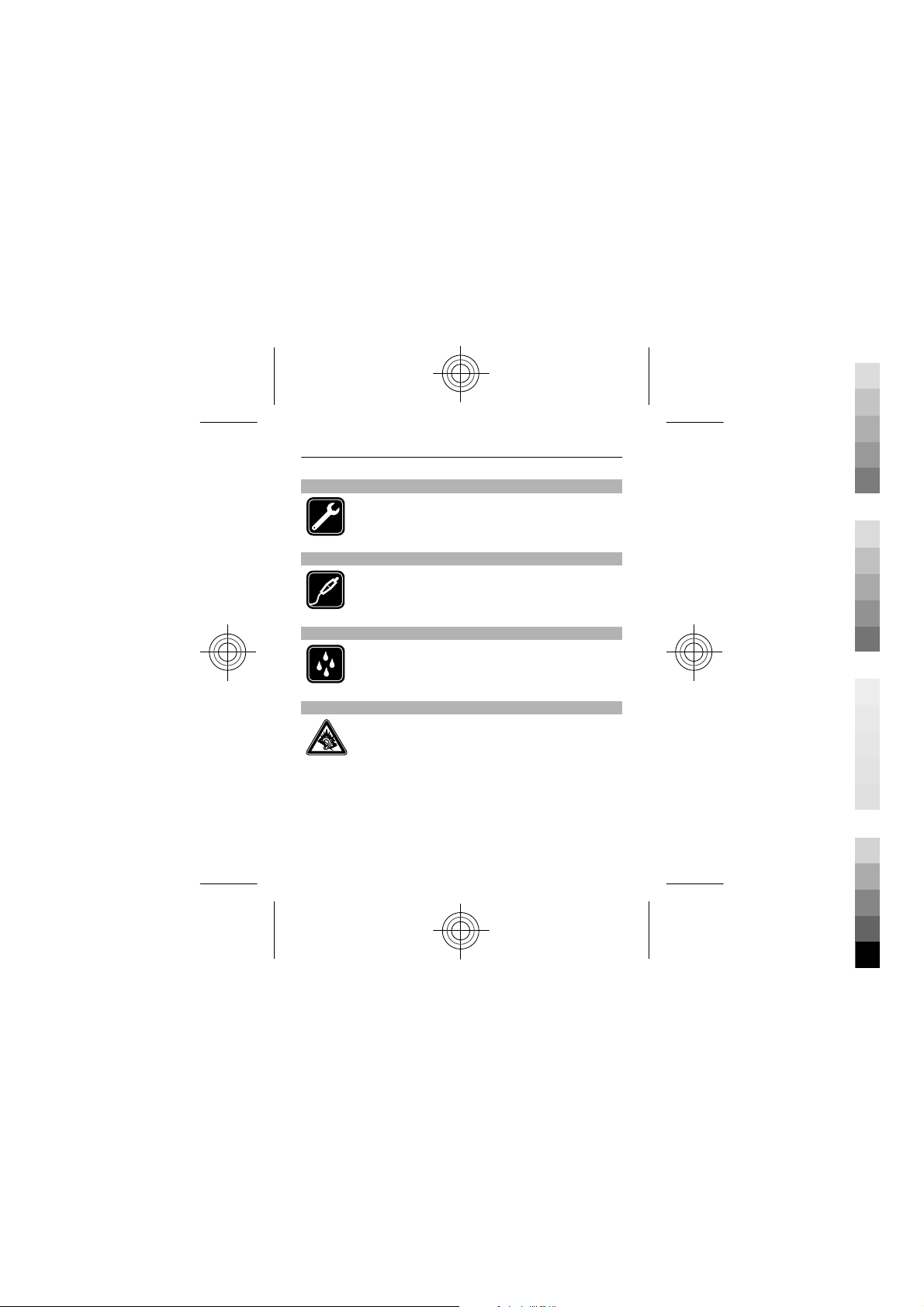
6
Cyan
Magenta
Yellow
Black
QUALIFIED SERVICE
Only qualified personnel may install or repair
this product.
BATTERIES, CHARGERS, AND OTHER ACCESSORIES
Use only batteries, chargers, and other
accessories approved by Nokia for use with this
device. Do not connect incompatible products.
KEEP YOUR DEVICE DRY
Your device is not water-resistant. Keep it dry.
PROTECT YOUR HEARING
Listen to a headset at a moderate level, and do
not hold the device near your ear when the
loudspeaker is in use.
Cyan
Magenta
Yellow
Black
Page 7
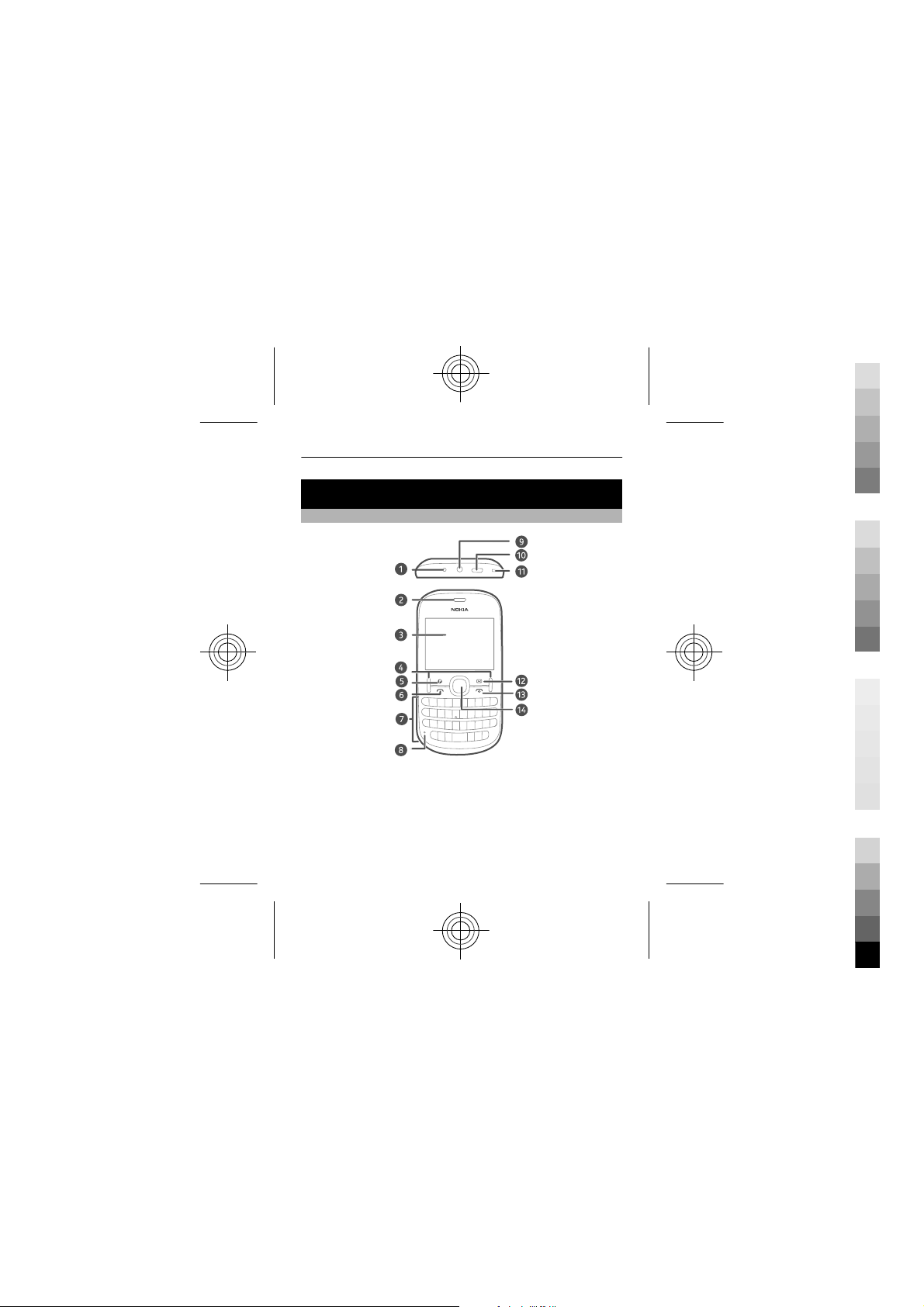
Get started
Cyan
Magenta
Yellow
Black
Keys and parts
1 Charger connector
2 Earpiece
3 Screen
4 Selection keys
5 Internet key
6 Call key
7
Cyan
Magenta
Yellow
Black
Page 8
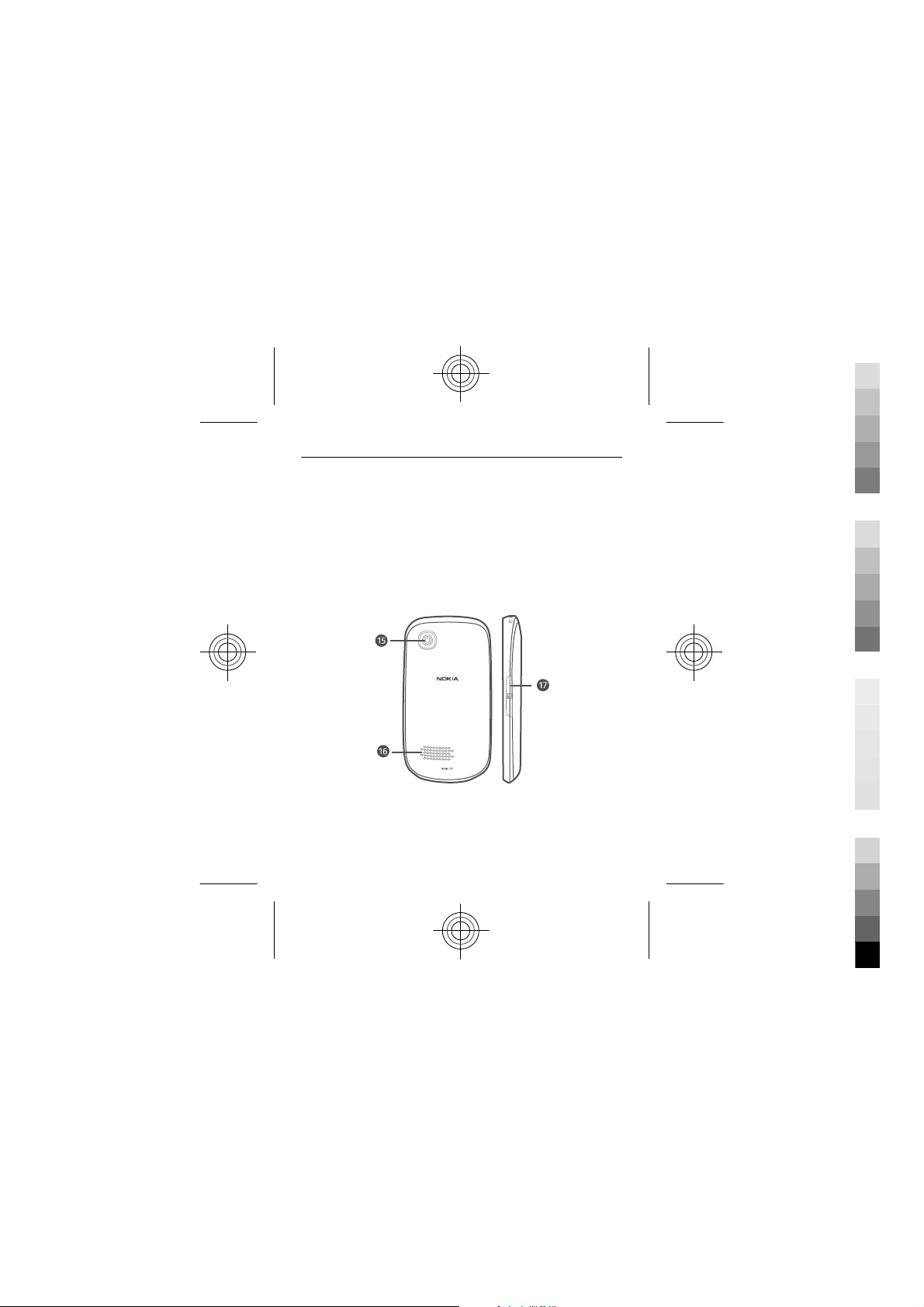
8
Cyan
Magenta
Yellow
Black
7 Keypad
8 Microphone
9 Headset connector/Nokia AV connector (3.5 mm)
10 Micro-USB connector
11 Wrist strap hole
12 Messaging key
13 End/Power key
14 Navi™ key (scroll key)
15 Camera lens
16 Loudspeaker
17 Memory card slot
Cyan
Magenta
Yellow
Black
Page 9
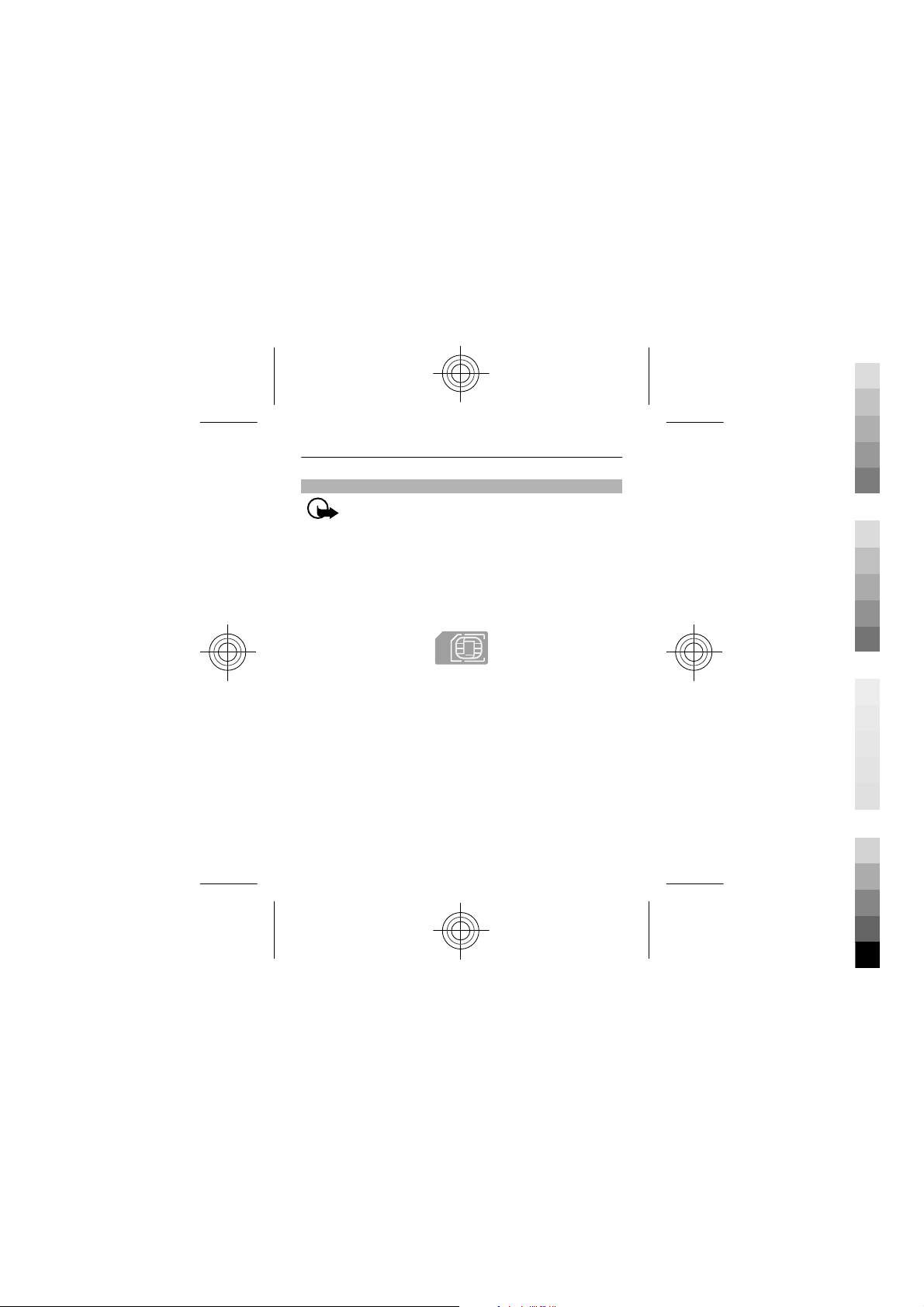
Insert a SIM card and battery
Cyan
Magenta
Yellow
Black
Important: Do not use a mini-UICC SIM card, also
known as a micro-SIM card, a micro-SIM card with an
adapter, or a SIM card that has a mini-UICC cutout (see
figure) in this device. A micro SIM card is smaller than the
standard SIM card. This device does not support the use of
micro-SIM cards and use of incompatible SIM cards may
damage the card or the device, and may corrupt data
stored on the card.
This phone is intended for use with a BL-5J battery. Always
use original Nokia batteries.
1 Place your finger in the recess at the bottom of the
phone, and carefully lift and remove the back cover.
9
Cyan
Magenta
Yellow
Black
Page 10
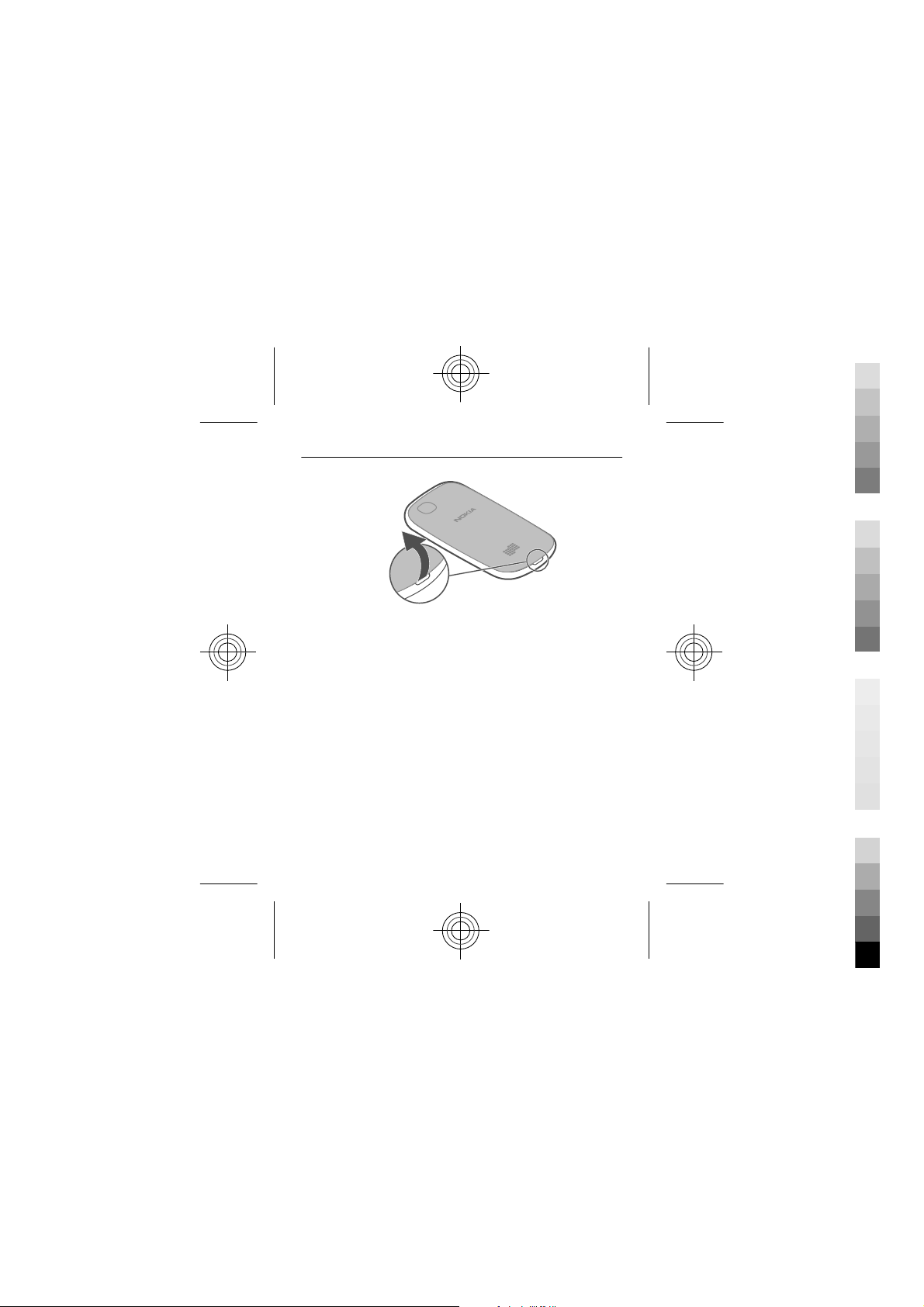
10
Cyan
Magenta
Yellow
Black
2 If the battery is inserted, lift it out.
3 Slide the SIM card holder to unlock it (1), and use your
fingernail to lift it. Make sure the contact area would
face down when the SIM card holder is lowered (2),
insert the SIM card into the holder, and lower the
holder (3). Slide the card holder to lock it (4).
Cyan
Magenta
Yellow
Black
Page 11
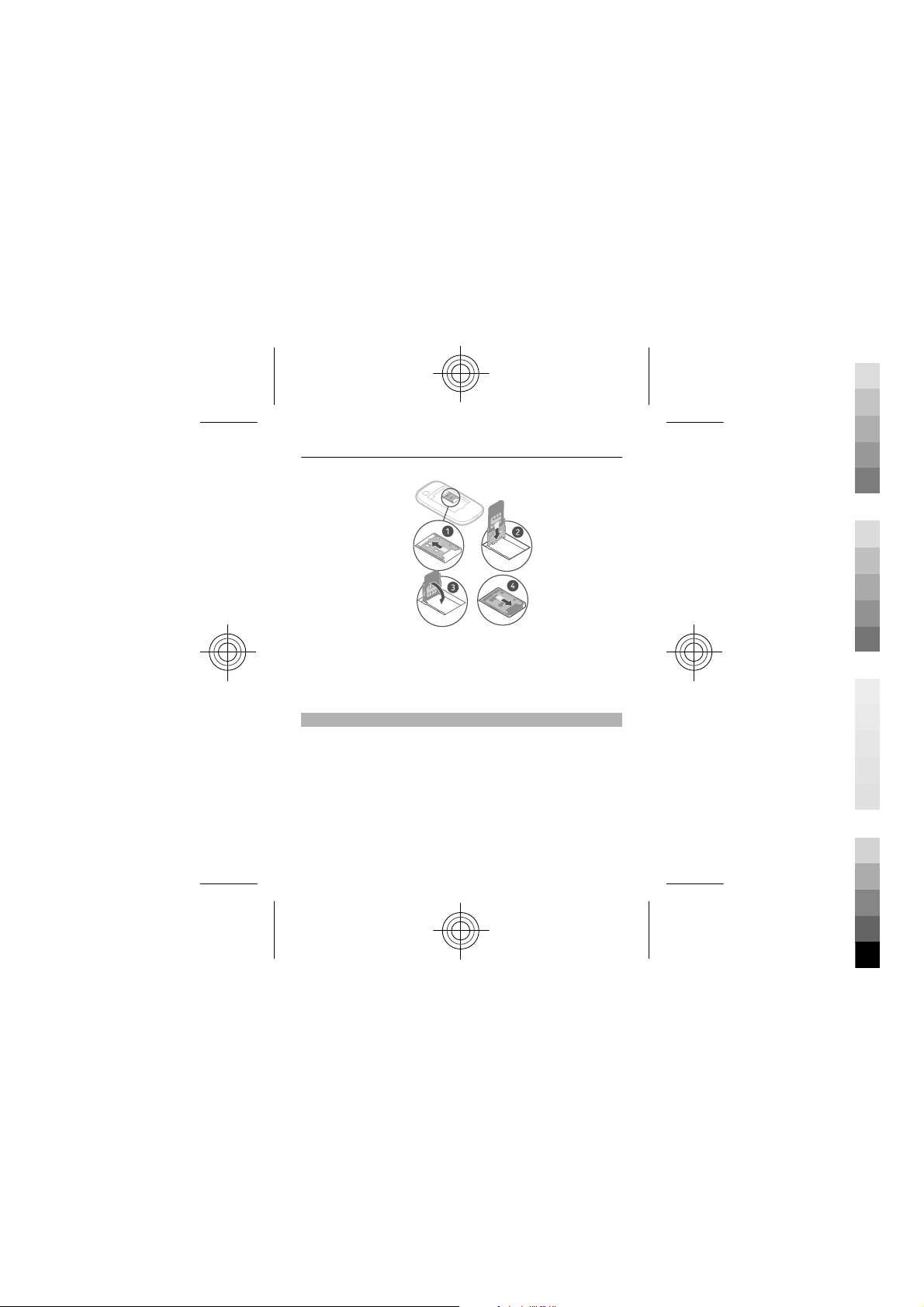
11
Cyan
Magenta
Yellow
Black
4 Line up the contacts of the battery and the battery
compartment, and insert the battery. To replace the
back cover, direct the top locking catches toward their
slots, and press down until the cover locks into place.
Charge the battery
Your battery has been partially charged at the factory, but
you may need to recharge it before you can switch on your
phone for the first time. If the phone indicates a low
charge, do the following:
Cyan
Magenta
Yellow
Black
Page 12
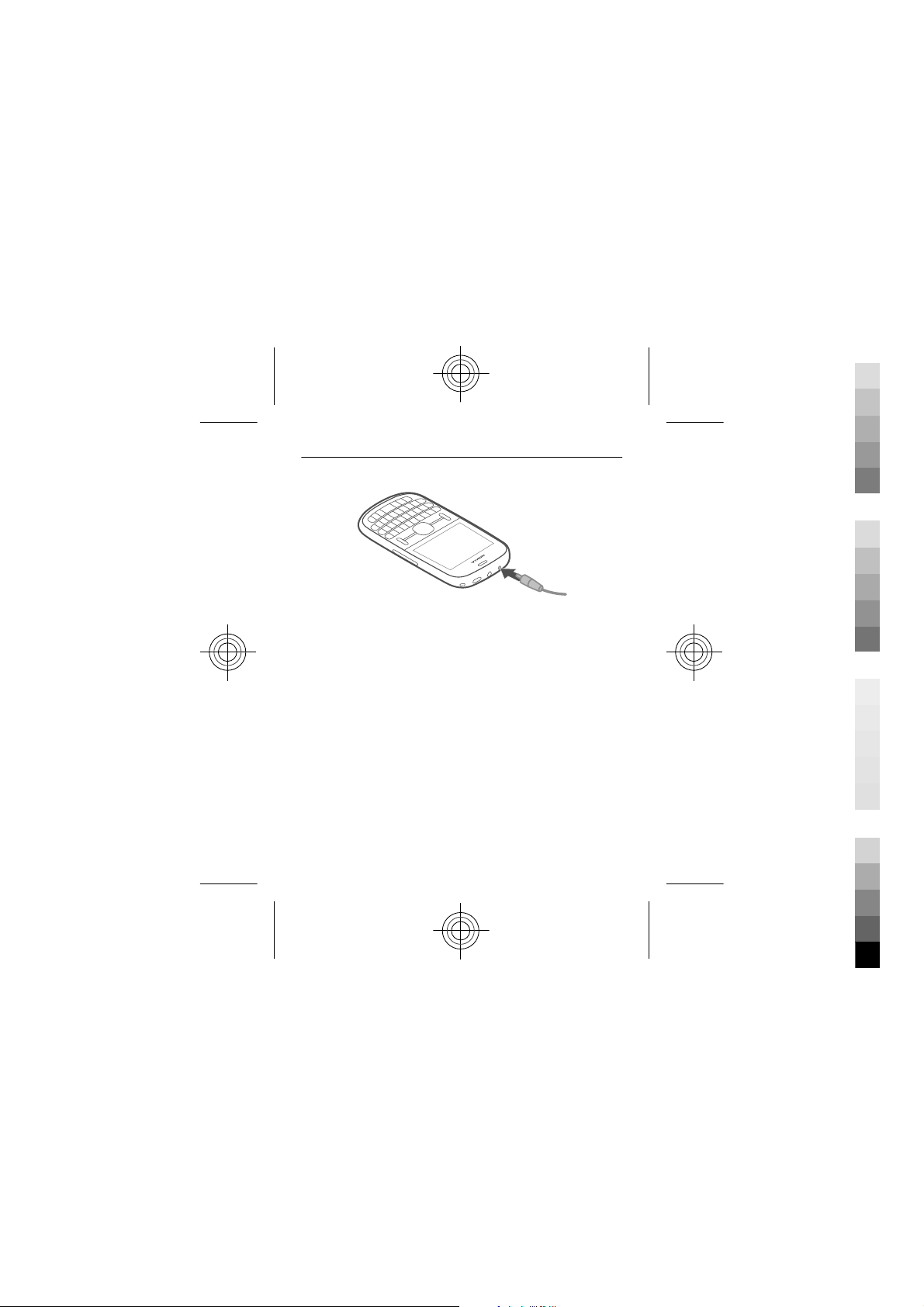
12
Cyan
Magenta
Yellow
Black
1 Connect the charger to a wall outlet.
2 Connect the charger to the phone.
3 When the phone indicates a full charge, disconnect the
charger from the phone, then from the wall outlet.
You do not need to charge the battery for a specific length
of time, and you can use the phone while it is charging.
If the battery is completely discharged, it may take several
minutes before the charging indicator is displayed or
before any calls can be made.
If the battery has not been used for a long time, to begin
charging, you may need to connect the charger, then
disconnect and reconnect it.
Cyan
Magenta
Yellow
Black
Page 13
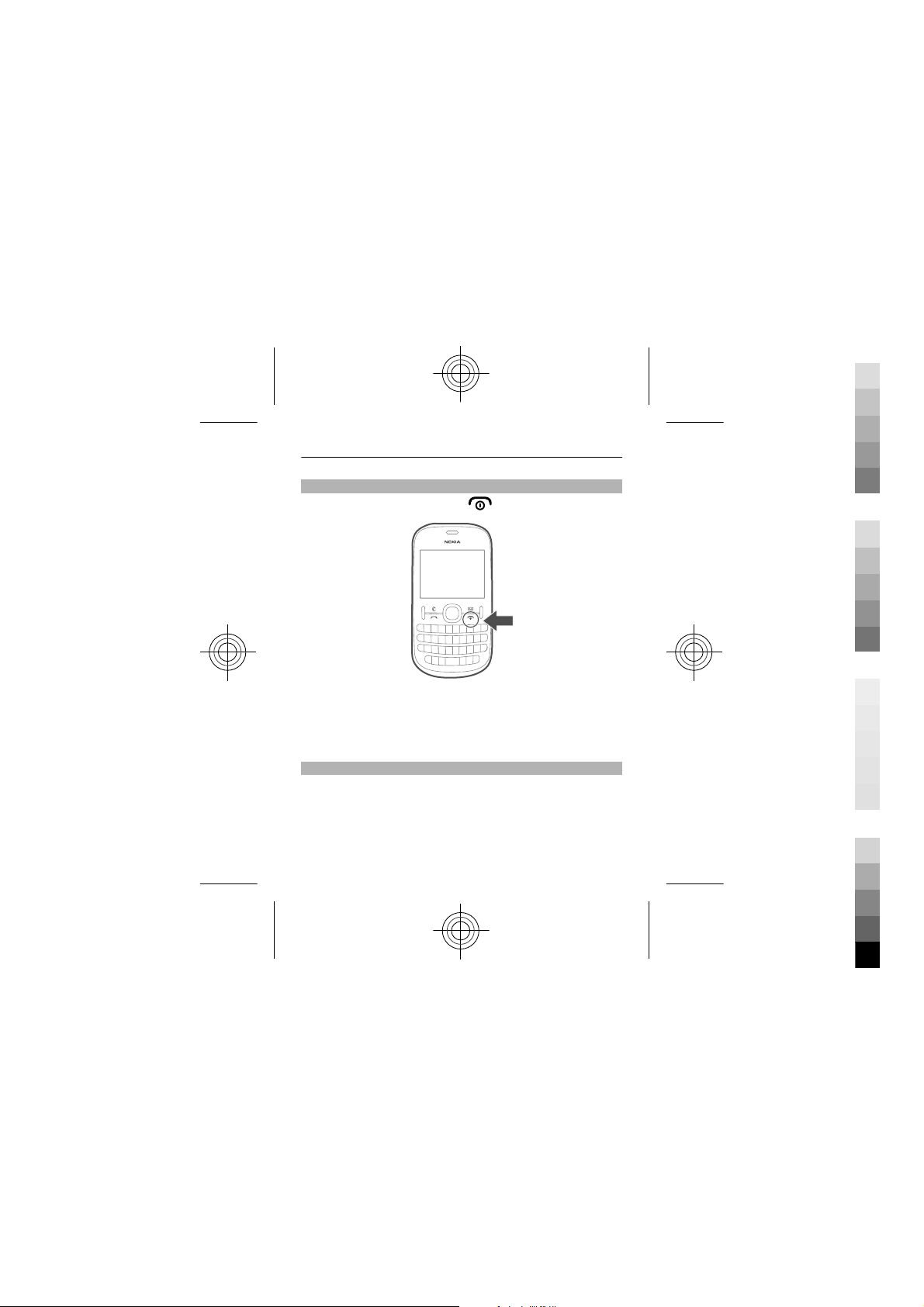
13
Cyan
Magenta
Yellow
Black
Switch the phone on or off
Press and hold the power key
You may be prompted to get the configuration settings
from your network service provider. For more information
on this network service, contact your network service
provider.
Insert a memory card
Use only compatible memory cards approved by Nokia for
use with this device. Incompatible cards may damage the
card and the device and corrupt data stored on the card.
Your phone supports memory cards with a capacity of up
to 32 GB.
.
Cyan
Magenta
Yellow
Black
Page 14
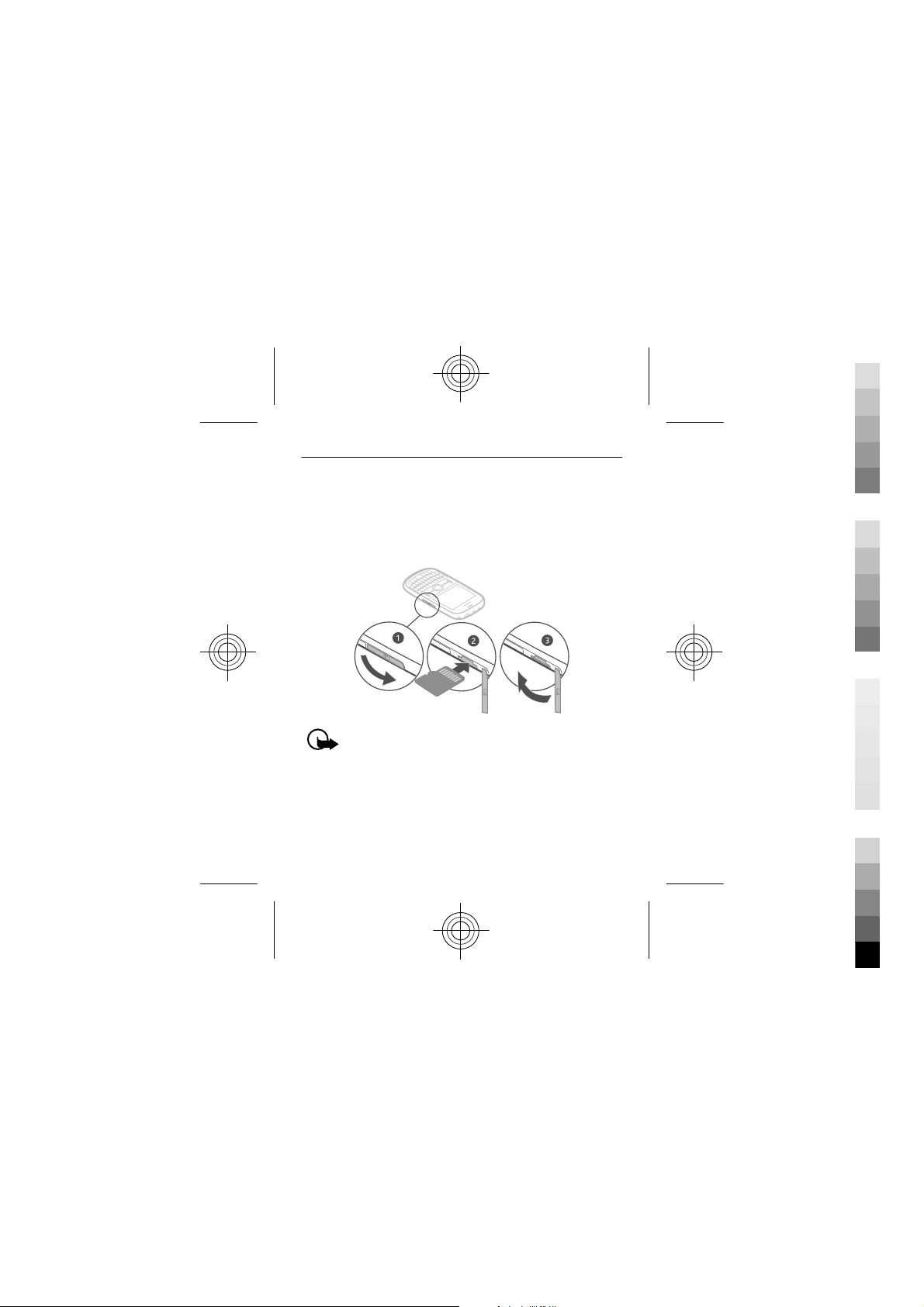
14
Cyan
Magenta
Yellow
Black
1 Open the cover of the memory card slot.
2 Make sure the contact area of the memory card is
facing up, and insert the card. Push the card in, until it
locks into place.
3 Close the cover of the memory card slot.
Important: Do not remove the memory card when
an application is using it. Doing so may damage the
memory card and the device and corrupt data stored on
the card.
You can remove or replace the memory card without
switching the phone off.
Cyan
Magenta
Yellow
Black
Page 15
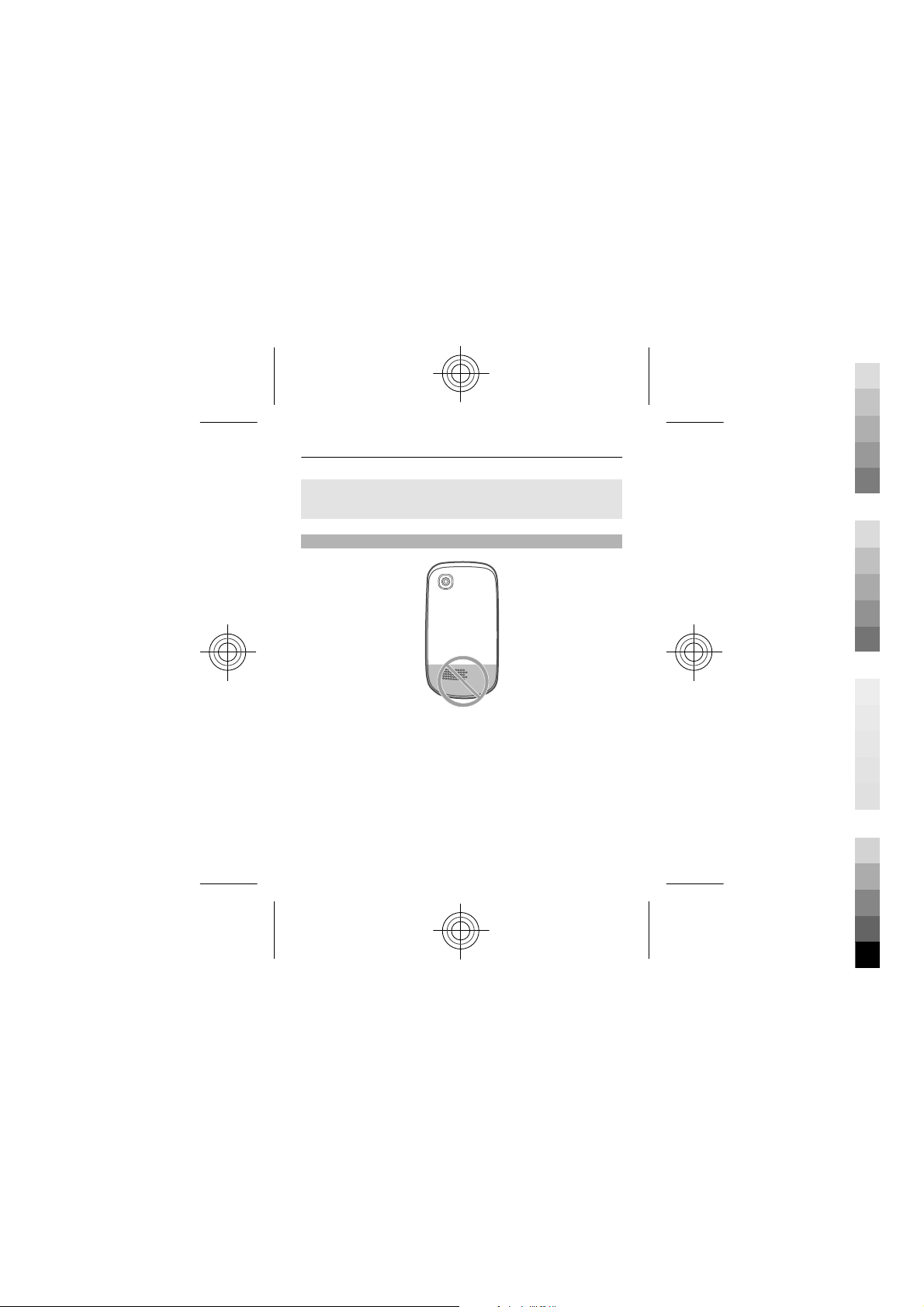
15
Cyan
Magenta
Yellow
Black
Remove the memory card
Push the card in, until it is released, and pull the card out.
GSM antenna
The antenna area is highlighted.
Avoid touching the antenna area while the antenna is in
use. Contact with antennas affects the communication
quality and may reduce battery life due to higher power
level during operation.
Cyan
Magenta
Yellow
Black
Page 16
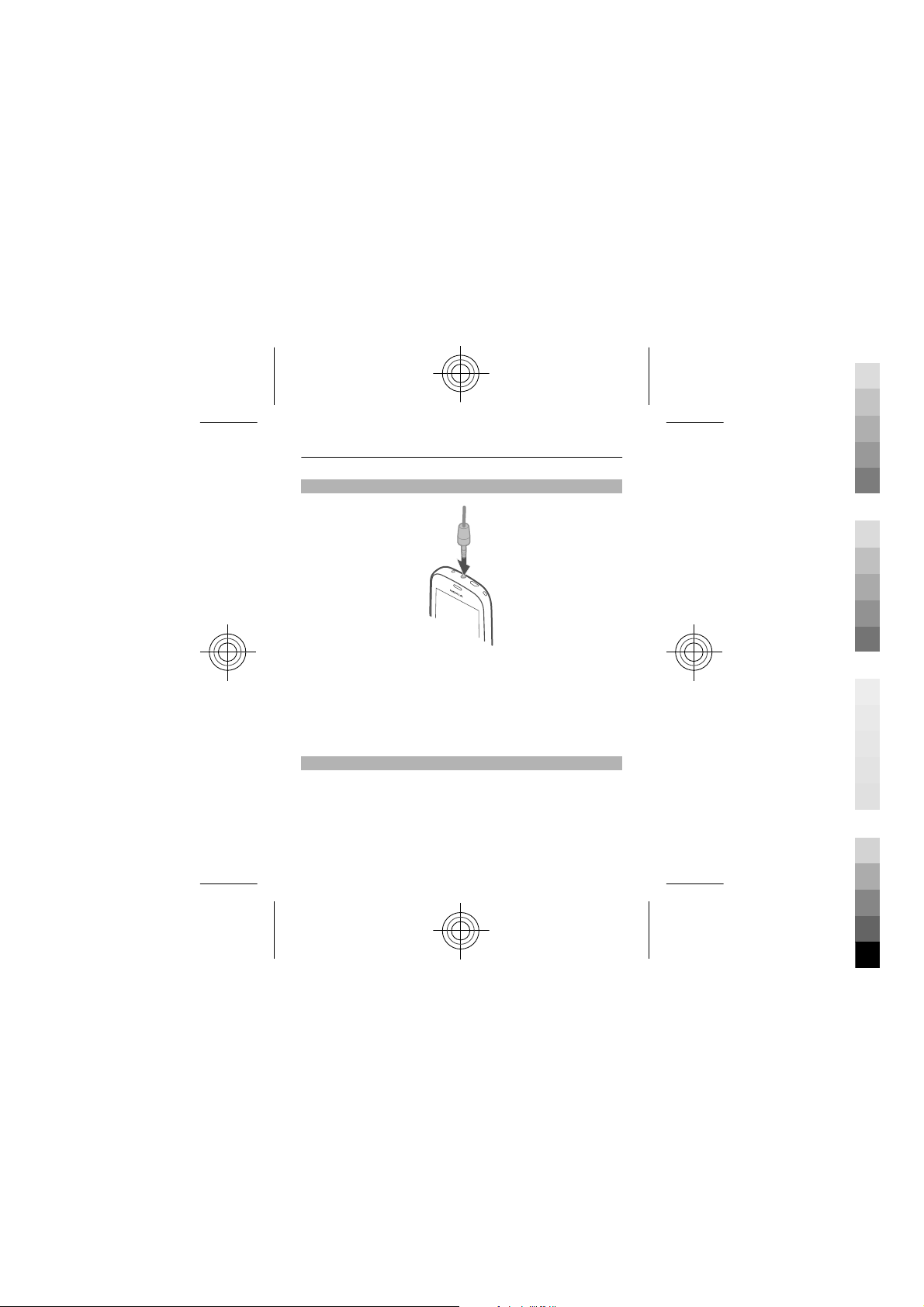
16
Cyan
Magenta
Yellow
Black
Connect a headset
Do not connect products that create an output signal, as
this may damage the device. Do not connect any voltage
source to the Nokia AV connector. If you connect an
external device or headset, other than those approved by
Nokia for use with this device, to the Nokia AV connector,
pay special attention to volume levels.
Attach the wrist strap
Remove the back cover, thread the strap through the hole,
and loop the strap around the wrist strap peg.
Cyan
Magenta
Yellow
Black
Page 17
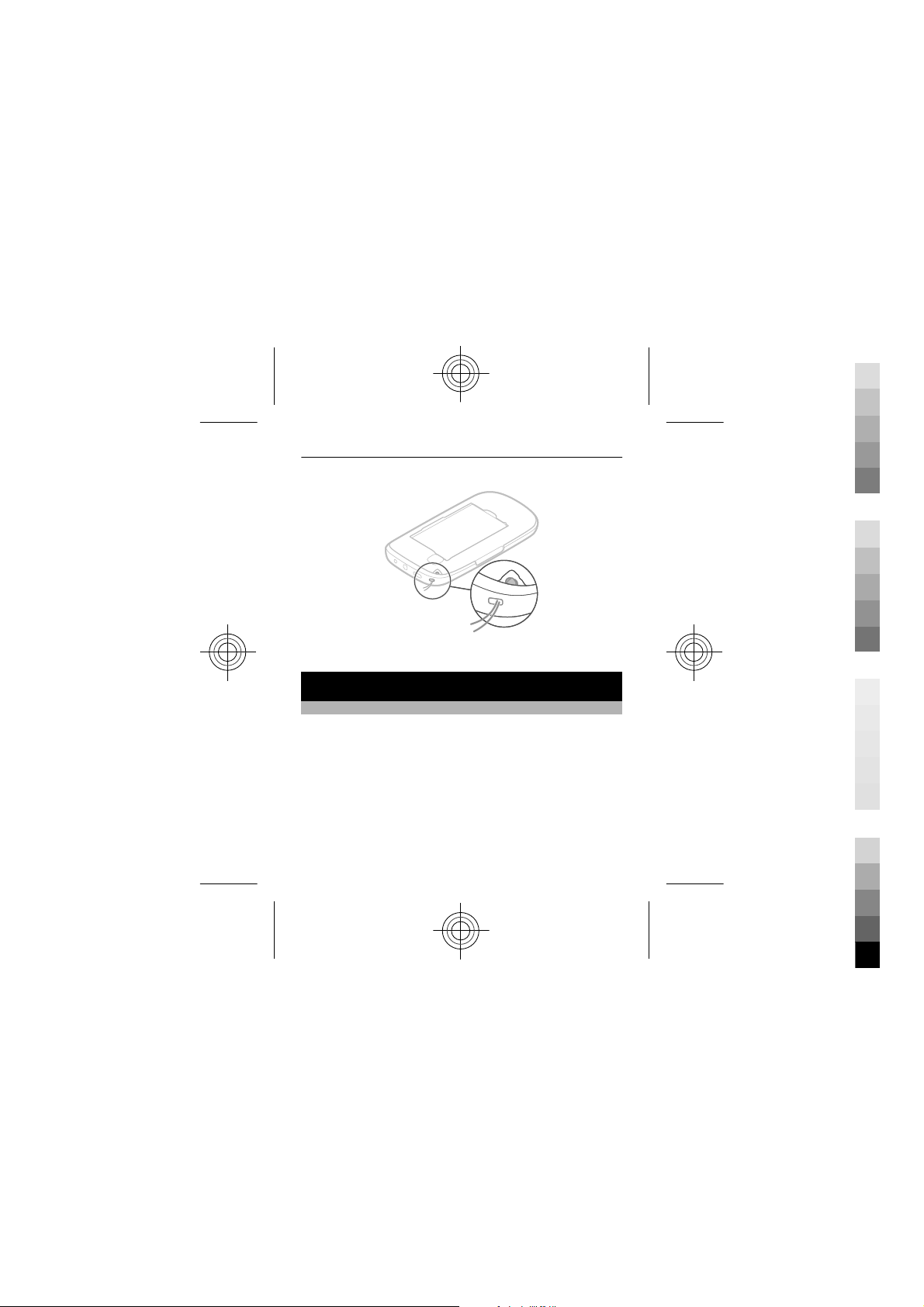
17
Cyan
Magenta
Yellow
Black
Wrist straps may be available separately.
Basic use
Access codes
The security code helps to protect your phone against
unauthorised use. You can create and change the code, and
set the phone to request the code. Keep the code secret
and in a safe place separate from your phone. If you forget
the code and your phone is locked, your phone will require
service. Additional charges may apply, and all the personal
data in your phone may be deleted. For more information,
contact a Nokia Care point or your phone dealer.
The PIN code supplied with the SIM card protects the card
against unauthorised use. The PIN2 code supplied with
Cyan
Magenta
Yellow
Black
Page 18
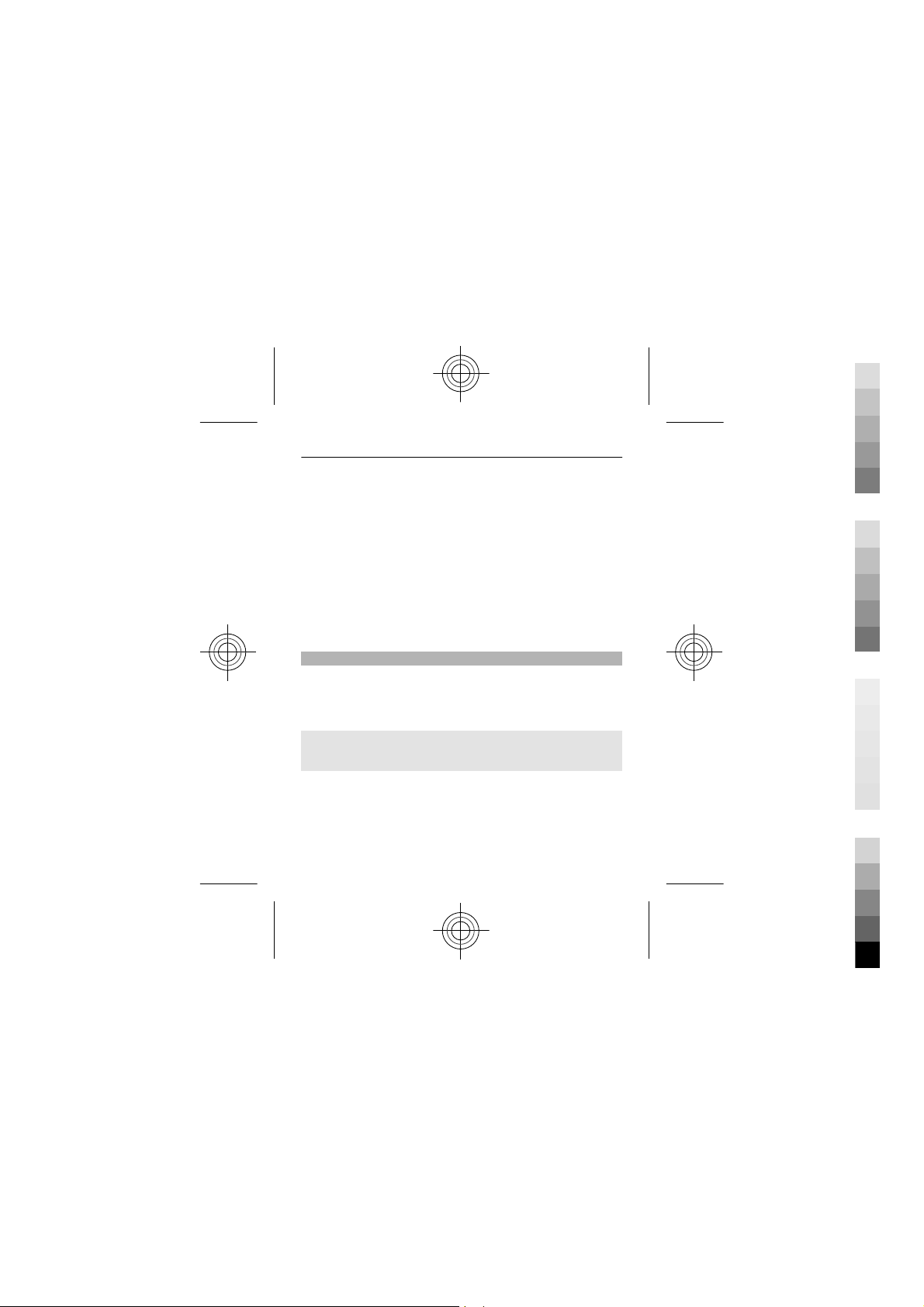
18
Cyan
Magenta
Yellow
Black
some SIM cards is required to access certain services. If you
enter the PIN or PIN2 code incorrectly three times in
succession, you are asked for the PUK or PUK2 code. If you
do not have them, contact your service provider.
The module PIN is required to access the information in the
security module of your SIM card. The signing PIN may be
required for the digital signature. The barring password is
required when using the call barring service.
To set how your phone uses the access codes and security
settings, select Menu > Settings > Security.
Lock the keys
To avoid accidentally making a call when your phone is in
your pocket or bag, lock the keys.
Select Menu, and then press *.
Unlock the keys
Select Unlock, and press *.
Set the keys to lock automatically
1 Select Menu > Settings and Device > Automatic
keyguard > On.
2 Define the length of time after which the keys are
locked automatically.
Cyan
Magenta
Yellow
Black
Page 19
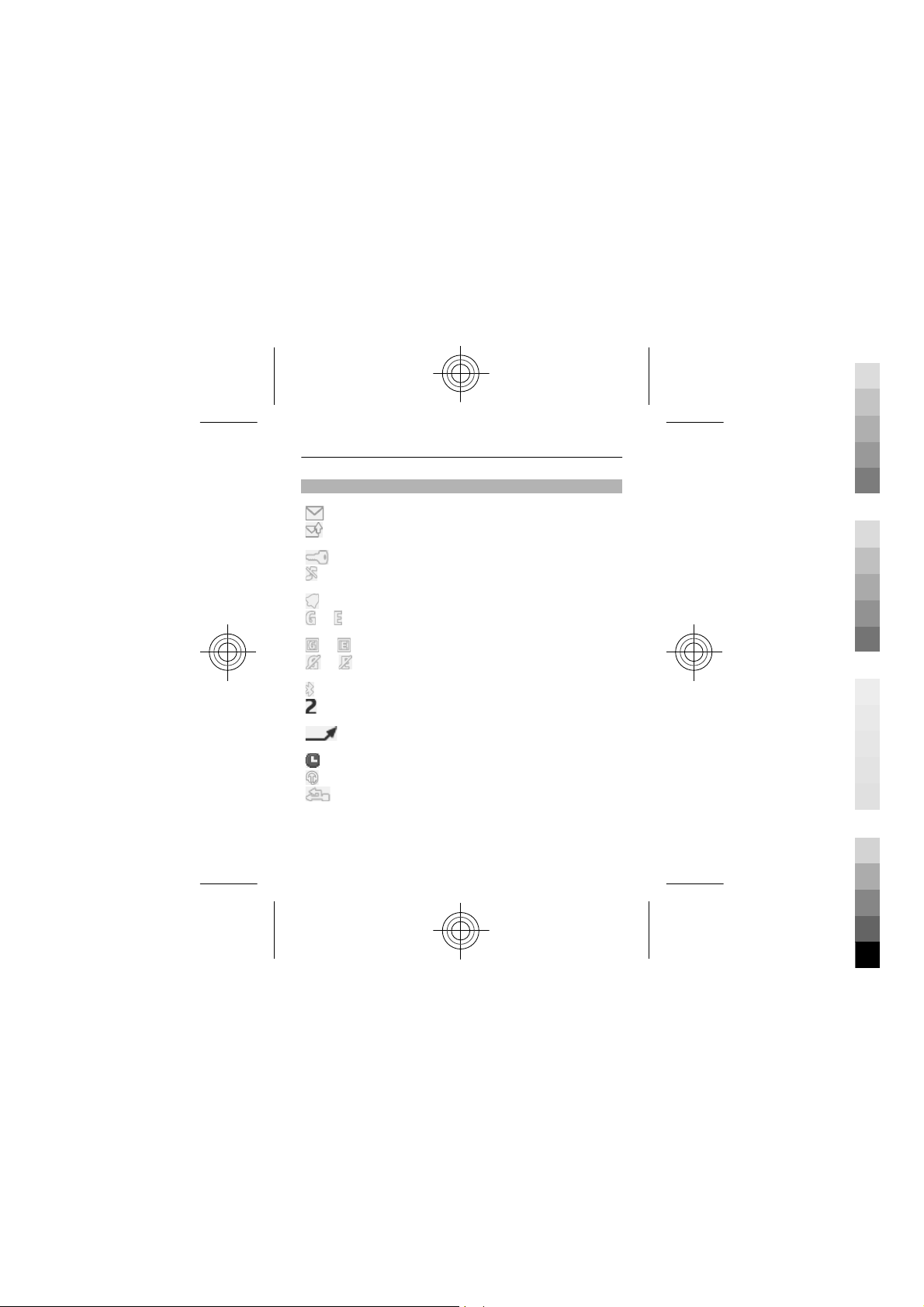
Indicators
Cyan
Magenta
Yellow
Black
or
or
or
19
You have unread messages.
You have unsent, cancelled, or failed
messages.
The keypad is locked.
The phone does not ring for incoming calls or
text messages.
An alarm is set.
The phone is registered to the GPRS or EGPRS
network.
A GPRS or EGPRS connection is open.
The GPRS or EGPRS connection is suspended
(on hold).
Bluetooth is activated.
If you have two phone lines, the second line is
in use.
All incoming calls are diverted to another
number.
The currently active profile is timed.
A headset is connected to the phone.
The phone is connected to another device,
using a USB data cable.
Cyan
Magenta
Yellow
Black
Page 20
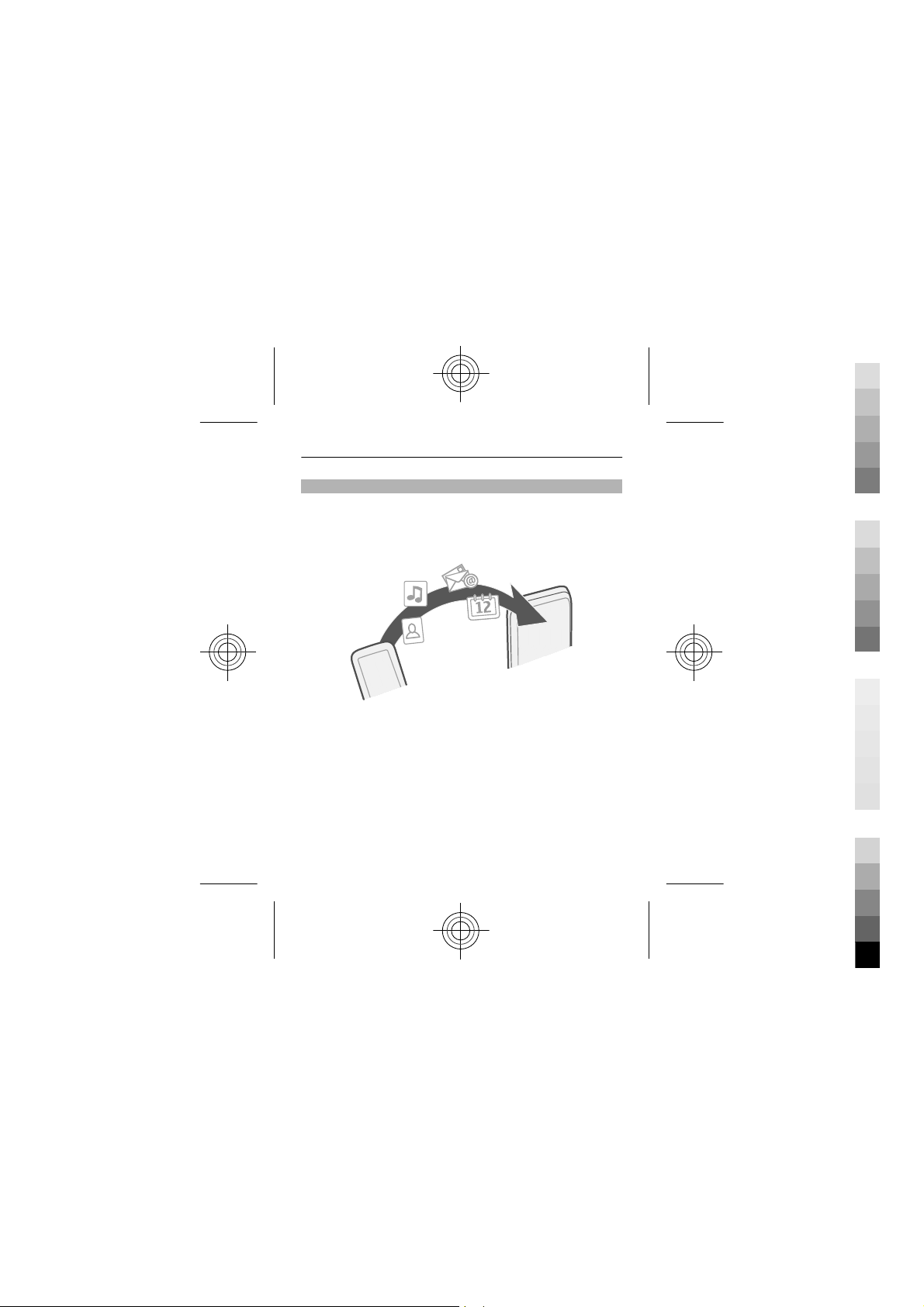
20
Cyan
Magenta
Yellow
Black
Copy contacts or pictures from your old phone
Want to copy your content from your previous compatible
Nokia phone and start using your new phone quickly? You
can copy, for example, contacts, calendar entries, and
pictures to your new phone, free of charge.
1 Activate Bluetooth in both phones.
Select Menu > Settings > Connectivity > Bluetooth
and On.
2 Select Menu > Settings > Sync and backup.
3 Select Phone switch > Copy to this.
4 Select the content to copy and Done.
5 Select your previous phone from the list.
6 If the other phone requires a passcode, enter the
passcode. The passcode, which you can define
Cyan
Magenta
Yellow
Black
Page 21
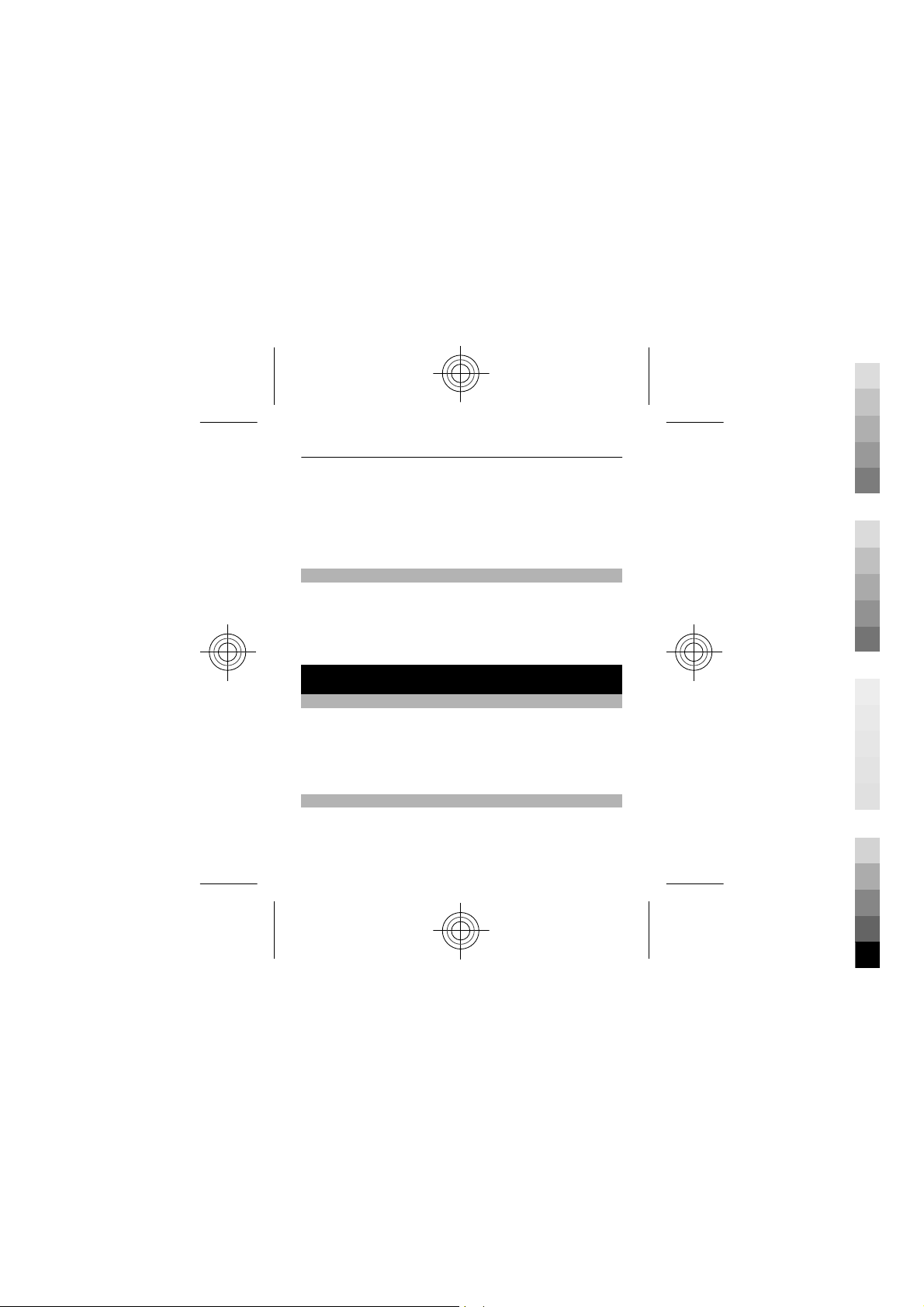
21
Cyan
Magenta
Yellow
Black
yourself, must be entered in both phones. The
passcode in some phones is fixed. For details, see the
user guide of the other phone.
The passcode is valid only for the current connection.
7 If prompted, allow connection and copying requests.
Use your phone without a SIM card
Do your children want to play with your phone, but you
don't want them to accidentally make a call? Some features
of your phone, such as games and the calendar, may be
used without inserting a SIM card. Features that are
dimmed in the menus cannot be used.
Calls
Make a call
1 On the home screen, enter the phone number.
To delete a number, select Clear.
2 To make the call, press the call key.
3 To end the call, press the end key.
View your missed calls
Want to see who made the call you missed?
On the home screen, select View. The caller's name is
displayed, if stored in the contacts list.
Cyan
Magenta
Yellow
Black
Page 22

22
Cyan
Magenta
Yellow
Black
Missed and received calls are logged only if supported by
the network, and the device is switched on and within the
network service area.
Call back the contact or number
Go to the contact or number, and press the call key.
View the missed calls later
Select Menu > Contacts > Log and Missed calls.
Call the last dialled number
Trying to call someone, but they are not answering? It is
easy to call them again.
1 On the home screen, press the call key.
2 Go to the number, and press the call key.
Divert calls to your voice mailbox or another phone
number
When you cannot answer, you can divert your calls to your
voice mailbox or to another number (network service).
1 Select Menu > Settings > Call > Call divert.
2 Select when to divert the incoming calls:
All voice calls — Divert all incoming voice calls.
Cyan
Magenta
Yellow
Black
Page 23

23
Cyan
Magenta
Yellow
Black
If busy — Divert voice calls when busy.
If not answered — Divert voice calls only when not
answered.
If out of reach — Divert voice calls when the device
is switched off or out of network coverage for a certain
period.
If not available — Divert voice calls when not
answered, or the device is busy, or switched off, or out
of network coverage.
3 Select Activate > To voice mailbox or To other
number.
4If If not answered or If not available is selected, set
the length of time after which a call is forwarded.
Contacts
Save a name and phone number
Select Menu > Contacts.
Select Add new, and enter the number and name.
Add or edit the details of a contact
1 Select Names and a contact.
2 Select Options > Add detail.
Cyan
Magenta
Yellow
Black
Page 24

24
Cyan
Magenta
Yellow
Black
Tip: To add a ringtone or picture for a contact, select the
contact and Options > Add detail > Multimedia.
Use speed dial
You can quickly call your friends and family when you
assign your most-used phone numbers to the number keys
of your phone.
Select Menu > Contacts > More > Speed dials.
Assign a phone number to a number key
1 Go to a number key, and select Assign. 1 is reserved
for the voice mailbox.
2 Enter a number or search for a contact.
Remove or change a phone number assigned to a
number key
Go to a number key, and select Options > Delete or
Change.
Make a call
On the home screen, press and hold a number key.
Deactivate speed dialling
Select Menu > Settings and Call > Speed dialling > Off.
Cyan
Magenta
Yellow
Black
Page 25

25
Cyan
Magenta
Yellow
Black
Send your contact information
Want to send your phone number or mail address to a
person you just met? Add your own contact information to
your contacts list, and send a business card to the person.
Select Menu > Contacts and Names.
1 Select the contacts list entry that contains your
information.
2 Select Options > More > Business card and the
sending type.
Save a received business card
Select Show > Save.
Write text
Write using the keyboard
Your phone has a full keyboard.
Set the writing language
Switch between number and letter mode
Press the function key repeatedly, until the symbol for the
desired input method is displayed.
Cyan
Magenta
Yellow
Black
Page 26

26
Cyan
Magenta
Yellow
Black
Lock number mode
Press the function key twice. To return to normal mode,
press the function key.
Switch between the character cases
Press the shift key.
Insert a number or character printed at the top right
corner of a key
Press and hold the corresponding key.
Delete a character
Select Clear. You can also press the backspace key
Insert a special character or symbol
Insert a new line
Press the enter key.
Insert a space
Press the space key.
Copy or cut text
Paste text
.
Cyan
Magenta
Yellow
Black
Page 27

Predictive text input
Cyan
Magenta
Yellow
Black
Predictive text input is based on a built-in dictionary. Not
all languages are supported.
Activate or deactivate predictive text input
Select Options > More > Prediction settings > On or
Off.
Switch between predictive and traditional text input
You can also select and hold Options.
Write text with predictive text input
1 Start writing a word, using the character keys. Your
phone suggests possible words.
2 To confirm a word, press the space key.
If the word is not correct, scroll through the list of
suggested words, and select the desired word.
3 Start writing the next word.
Messaging
Send a message
Keep in touch with your family and friends with text and
multimedia messages. You can attach your pictures,
videos, and business cards to your message.
27
Cyan
Magenta
Yellow
Black
Page 28

28
Cyan
Magenta
Yellow
Black
Select Menu > Messaging.
1 Select Create message.
2 Write your message.
3 To add an attachment , select Options > Insert
object.
4 Select Send to.
5 To enter a phone number or mail address manually,
select Number or mail. Enter a phone number, or
select Mail, and enter a mail address. To select a
recipient or a contact group, select Contacts or
Contact groups.
6 Select Send.
Tip: To insert a special character or smiley, select
Options > Insert symbol.
Sending a message with an attachment may be more
expensive than sending a normal text message. For more
information, contact your service provider.
You can send text messages that are longer than the
character limit for a single message. Longer messages are
sent as two or more messages. Your service provider may
charge accordingly.
Cyan
Magenta
Yellow
Black
Page 29

29
Cyan
Magenta
Yellow
Black
Characters with accents, other marks, or some language
options, take more space, limiting the number of
characters that can be sent in a single message.
If the item you insert in a multimedia message is too large
for the network, the device may automatically reduce the
size.
Only compatible devices can receive and display
multimedia messages. Messages may look different in
different devices.
Save an attachment
You can save attachments from multimedia and mail
messages to your phone.
Save an attachment from a multimedia message
1 Select Menu > Messaging.
2 Open the message.
3 Select Options > Show contents.
4 Select the desired file and Options > Save.
Save an attachment from a mail
1 Select Menu > Mail.
2Open the mail.
3 Select the attachment.
Cyan
Magenta
Yellow
Black
Page 30

30
Cyan
Magenta
Yellow
Black
4 Select View, and download the attachment.
Pictures and videos are saved in Gallery.
Listen to voice messages
When you can't answer, you can divert calls to your voice
mailbox and listen to your messages later.
You may need a voice mailbox subscription. For more
information on this network service, contact your service
provider.
1 Select Menu > Messaging > More > Voice
messages and Voice mailbox number.
2 Enter your voice mailbox number, and select OK.
3 To call your voice mailbox, on the home screen, press
and hold 1. If prompted, select the desired SIM card.
Send an audio message
Don't have time to write a text message? Record and send
an audio message instead.
Select Menu > Messaging.
1 Select More > Other messages > Audio message.
2 To record your message, select
3 To stop recording, select
.
.
Cyan
Magenta
Yellow
Black
Page 31

31
Cyan
Magenta
Yellow
Black
4 Select Send to and a contact.
Mail and chat
About Mail
Select Menu > Mail.
You can use your phone to read and send mail from your
mail accounts from different mail service providers.
Send a mail
Select Menu > Mail and a mail account.
1 Select Options > Compose new.
2 Enter the recipient’s mail address and the subject, and
write your message.
3 To attach a file, for example, a picture, select
Options > Attach > Attach file.
4 To take a picture to attach to the mail, select
Options > Attach > Attach new picture.
5 Select Send.
Read and reply to mail
Select Menu > Mail and a mail account.
1 Select a mail.
Cyan
Magenta
Yellow
Black
Page 32

32
Cyan
Magenta
Yellow
Black
2 To reply to or forward a mail, select Options.
About Chat
Select Menu > Messaging > Chat.
You can exchange instant messages with your friends. Chat
is a network service.
You can leave the Chat application running in the
background while you use other features of your phone,
and still be notified of new instant messages.
Using services or downloading content may cause transfer
of large amounts of data, which may result in data traffic
costs.
Chat with your friends
Select Menu > Messaging > Chat.
You can sign in to and chat in several services at the same
time. You must separately sign in to each service.
You can have ongoing conversations with several contacts
at the same time.
1 If several chat services are available, select the desired
service.
2 Sign in to the service.
Cyan
Magenta
Yellow
Black
Page 33

33
Cyan
Magenta
Yellow
Black
3 In your contacts list, select the contact you want to chat
with.
4 Write your message in the text box at the bottom of
the display.
5 Select Send.
Connectivity
Bluetooth
About Bluetooth connectivity
Select Menu > Settings > Connectivity > Bluetooth.
Use Bluetooth to connect wirelessly to compatible devices,
such as other mobile devices, computers, headsets, and car
kits.
You can also send items from your device, copy files from
your compatible PC, and print using a compatible printer.
Bluetooth uses radio waves to connect, and devices must
be within 10 metres (33 feet) of each other. Obstructions,
such as walls or other electronic devices, can cause
interference.
Cyan
Magenta
Yellow
Black
Page 34

34
Cyan
Magenta
Yellow
Black
Connect to a wireless headset
Want to keep working at your computer during a call? Use
a wireless headset. You can also answer a call, even if your
phone is not directly at hand.
1 Select Menu > Settings > Connectivity > Bluetooth
and Bluetooth > On.
2 Switch the headset on.
3 To pair your phone and the headset, select Conn. to
audio access..
4 Select the headset. If the headset is not in the list,
select New search.
Cyan
Magenta
Yellow
Black
Page 35

35
Cyan
Magenta
Yellow
Black
5 You may need to enter a passcode. For details, see the
user guide of the headset.
Send a picture or other content to another device
using Bluetooth
Use Bluetooth to send pictures, videos, business cards, and
other content created by you to your computer or a friend's
compatible phone or device.
1 Select the item to send.
2 Select Options > Send > Via Bluetooth.
3 Select the device to connect to. If the desired device is
not displayed, to search for it, select New search.
Bluetooth devices within range are displayed.
4 If the other device requires a passcode, enter the
passcode. The passcode, which you can define
yourself, must be entered in both devices. The
passcode in some devices is fixed. For details, see the
user guide of the device.
The passcode is valid only for the current connection.
The available options may vary.
Connect automatically to a paired device
Do you regularly connect your phone to another Bluetooth
device, such as a car kit, headset, or your PC? You can set
your phone to connect automatically.
Cyan
Magenta
Yellow
Black
Page 36

36
Cyan
Magenta
Yellow
Black
Select Menu > Settings > Connectivity > Bluetooth and
Paired devices.
1 Select the phone to connect to automatically.
2 Select Options > Settings > Auto-connect > Yes.
Protect your phone
Do you want to secure who can see your phone when using
Bluetooth? You can control who can find and connect to
your phone.
Select Menu > Settings > Connectivity > Bluetooth.
Prevent others from detecting your phone
Select Device visibility > Hidden.
When your phone is hidden, others can't detect it.
However, paired devices can still connect to your phone.
Deactivate Bluetooth
Select Bluetooth > Off.
Do not pair with or accept connection requests from an
unknown device. This helps to protect your phone from
harmful content.
Cyan
Magenta
Yellow
Black
Page 37

USB data cable
Cyan
Magenta
Yellow
Black
Copy content between your phone and a computer
You can use a USB data cable to copy your pictures and
other content between your phone and a compatible
computer.
1 Use a USB data cable to connect your phone to a
computer.
2 Select from the following modes:
Nokia Suite — Nokia Suite is installed on your
computer.
Media transfer — Nokia Suite is not installed on your
computer. If you want to connect your phone to a
home entertainment system or printer, use this mode.
Mass storage — Nokia Suite is not installed on your
computer. The phone is displayed as a portable device
on your computer. Make sure a memory card is
inserted. If you want to connect your phone to other
devices, such as a home or car stereo, use this mode.
3 To copy the content, use the file manager of the
computer.
To copy your contacts, music files, videos, or pictures,
use Nokia Suite.
37
Cyan
Magenta
Yellow
Black
Page 38

38
Cyan
Magenta
Yellow
Black
Clock
Change the time and date
Select Menu > Settings and Date and time.
Change the time zone when travelling
1 Select Date & time settings > Time zone:.
2 To select the time zone of your location, scroll left or
right.
3 Select Save.
The time and date are set according to the time zone. This
makes sure that your phone displays the correct sending
time of received text or multimedia messages.
For example, GMT -5 denotes the time zone for New York
(USA), 5 hours west of Greenwich, London (UK).
Alarm clock
You can set an alarm to sound at a desired time.
Set the alarm
1 Select Menu > Apps > Alarm clock.
2 Enter the alarm time.
3 To repeat the alarm on selected days of the week, first
go to Repeat:, and scroll left or right to select On. Then
Cyan
Magenta
Yellow
Black
Page 39

39
Cyan
Magenta
Yellow
Black
go to Repeat days, scroll right, mark the desired days
of the week, and select Done.
4 To select the alarm tone, go to Alarm tone, and scroll
left or right. If you select the radio as the alarm tone,
connect a headset to the phone.
5 To set the length of the snooze time-out period, go to
Snooze time-out, and enter the desired time.
6 Select Save.
Stop the alarm
Select Stop. If you let the alarm sound for a minute or select
Snooze, the alarm stops for the length of the snooze time-
out period, then resumes.
Pictures and videos
Take a picture
1 Select Menu > Photos > Camera.
2 To zoom in or out, scroll up or down.
3 Select
The pictures are saved in Menu > Photos > My
photos.
.
Cyan
Magenta
Yellow
Black
Page 40

40
Cyan
Magenta
Yellow
Black
Close the camera
Press the end key.
Record a video
Besides taking pictures with your device, you can also
capture your special moments as videos.
Select Menu > Photos > Video camera.
1 To switch from image mode to video mode, if
necessary, select
2 To start recording, select
To zoom in or out, scroll up or down.
3 To stop the recording, select
Videos are saved in Menu > Photos > My videos.
Close the camera
Press the end key.
Send a picture or video
Want to share your pictures and videos with friends and
family? Send a multimedia message or send a picture using
Bluetooth.
> Video c..
.
.
Cyan
Magenta
Yellow
Black
Page 41

41
Cyan
Magenta
Yellow
Black
Select Menu > Photos.
1 Select the folder containing the picture or video.
2 Go to the picture or video, and select Options > Send
and the sending method.
Send several pictures or videos at the same time
1 Select the folder containing the pictures or videos.
2 Select Options > Mark, and mark the items.
3 Select Options > Send marked and the sending
method.
Organise files
You can move, copy, and delete files and folders, or create
new folders in your phone memory or on the memory card.
If you organise your files into their own folders, it might
help you find the files in future.
Select Menu > Apps > Gallery.
Create a new folder
In the folder where you want to create a sub-folder, select
Options > Add folder.
Copy or move a file to a folder
Scroll to the file, and select Options > Move.
Cyan
Magenta
Yellow
Black
Page 42

42
Cyan
Magenta
Yellow
Black
Tip: You can also play music or videos, or view pictures in
Gallery.
Music and audio
Media player
Play a song
Play music stored in the phone memory or on the memory
card.
Select Menu > Music > My music and All songs.
1 Select a song.
2 Select Play.
3 To pause or resume playing, press the scroll key.
Skip to the beginning of the current song
Scroll left.
Skip to the previous song
Scroll left twice.
Skip to the next song
Scroll right.
Fast-forward or rewind
Press and hold the scroll key to the right or left.
Cyan
Magenta
Yellow
Black
Page 43

43
Cyan
Magenta
Yellow
Black
Mute or unmute the music player
Press the ctrl key.
Close the music player
Press the end key.
Set the music player to play in the background
Select Options > Play in background.
Close the music player when it is playing in the
background
Press and hold the end key.
Play a video
Play videos stored in the phone memory or on the memory
card.
Select Menu > Photos > My videos.
1 Select a video.
2 Select Play.
3 To pause or resume playing, press the scroll key.
Fast-forward or rewind
Press and hold the scroll key to the right or left.
Cyan
Magenta
Yellow
Black
Page 44

44
Cyan
Magenta
Yellow
Black
Close the media player
Press the end key.
FM radio
About the FM radio
Select Menu > Music > Radio.
You can listen to FM radio stations using your phone - just
connect a headset, and select a station.
To listen to the radio, you need to connect a compatible
headset to the device. The headset acts as an antenna.
Listen to the radio
Connect a compatible headset to your phone. The headset
acts as an antenna.
Cyan
Magenta
Yellow
Black
Page 45

45
Cyan
Magenta
Yellow
Black
Select Menu > Music > Radio.
Change the volume
Scroll up or down.
Close the radio
Press the end key.
Set the radio to play in the background
Select Options > Play in background.
Close the radio when it is playing in the background
Press and hold the end key.
Find and save radio stations
Search for your favourite radio stations, and save them, so
you can easily listen to them later.
Select Menu > Music > Radio.
Search for the next available station
Press and hold the scroll key left or right.
Save a station
Select Options > Save station.
Cyan
Magenta
Yellow
Black
Page 46

46
Cyan
Magenta
Yellow
Black
Automatically search for radio stations
Select Options > Search all stations. For best results,
search when outdoors or near a window.
Switch to a saved station
Scroll left or right.
Rename a station
1 Select Options > Stations.
2 Select the station and Options > Rename.
Tip: To access a station directly from the saved station list,
press the number key that corresponds to the number of
the station.
Browse the web
About the web browser
Select Menu > Internet.
Catch up on the news, and visit your favourite websites.
You can use the web browser to view web pages on the
internet.
The web browser compresses and optimises web content
for your phone, so you can browse the web more quickly
and save on data costs.
Cyan
Magenta
Yellow
Black
Page 47

47
Cyan
Magenta
Yellow
Black
To browse the web, you must be connected to the internet.
For availability, pricing, and instructions, contact your
service provider.
You may receive the configuration settings required for
browsing as a configuration message from your service
provider.
Browse the web
Select Menu > Internet.
View your browsing history, featured sites, or your
bookmarks
To switch between the History, Featured, and Favourites
tabs, scroll left or right.
Go to a website
Select the address bar, and enter the address.
Zoom in
Scroll to the desired section of a web page, and select the
area.
Zoom out
Select Back.
Cyan
Magenta
Yellow
Black
Page 48

48
Cyan
Magenta
Yellow
Black
Search the internet
Select the search field, and enter a search word. If
prompted, select your default search engine.
Return to a previously visited web page
Open the History tab, and select the web page.
Tip: You can download web apps from Nokia Store. When
you first open a web app, it is added as a bookmark. For
more information, go to www.nokia.com.
Add a bookmark
If you visit the same websites all the time, add them as
bookmarks, so you can easily access them.
Select Menu > Internet.
While browsing, select Options > Add to favourites.
Go to a bookmarked website
Open the Favourites tab, and select a bookmark.
Fit a web page to your phone display
Your web browser can optimise web pages for your phone
display. Instead of having to zoom in, the web page is
Cyan
Magenta
Yellow
Black
Page 49

49
Cyan
Magenta
Yellow
Black
arranged into a single column of larger, readable text and
pictures.
Select Menu > Internet.
Select Options > Tools > Column view.
To quickly go to different sections of a web page, select
from the following:
Go to the previous or next section of the web
/
page.
Sign in to the web page.
Go to the main section of the web page.
Search the web page.
Read RSS feeds.
The available options may vary.
This view is not available for web sites designed for mobile
use.
Save on data costs
Want to browse the web less expensively? If you do not
have a flat-rate data plan, you can reduce the image
quality. You can also keep an eye on how much data you
are using.
Cyan
Magenta
Yellow
Black
Page 50

50
Cyan
Magenta
Yellow
Black
Select Menu > Internet.
Your web browser uses reduced image quality by default.
Increasing the image quality may result in higher data
traffic costs.
Change the image quality
Select Options > Tools > Settings > Image quality and
the desired image quality.
Check the amount of data downloaded or uploaded
Select Options > Tools > Data usage.
Clear your browsing history
Select Menu > Internet.
Open the History tab, and select Options > Clear history.
Clear stored cookies or text saved in web forms
Select Options > Tools > Settings > Clear cookies or
Clear auto-fill.
About Communities
Select Menu > Communities, and sign in to your relevant
social networking services.
Cyan
Magenta
Yellow
Black
Page 51

51
Cyan
Magenta
Yellow
Black
With the Communities application, you can enhance your
social networking experience. The application may not be
available in all regions. When signed in to social
networking services, such as Facebook or Twitter, you can
do the following:
• See your friends' status updates
• Post your own status update
• Instantly share pictures you take with the camera
Only those features that are supported by the social
networking service are available.
Using social networking services requires network
support. This may involve the transmission of large
amounts of data and related data traffic costs. For
information about data transmission charges, contact your
service provider.
The social networking services are third party services and
not provided by Nokia. Check the privacy settings of the
social networking service you are using as you may share
information with a large group of people. The terms of use
of the social networking service apply to sharing
information on that service. Familiarise yourself with the
terms of use and the privacy practices of that service.
Cyan
Magenta
Yellow
Black
Page 52

52
Cyan
Magenta
Yellow
Black
Device management
Update device software using your device
Want to improve the performance of your device and get
application updates and great new features? Update the
software regularly to get the most out of your device. You
can also set your device to automatically check for updates.
Warning:
If you install a software update, you cannot use the device,
even to make emergency calls, until the installation is
completed and the device is restarted.
Using services or downloading content may cause transfer
of large amounts of data, which may result in data traffic
costs.
Before starting the update, connect a charger or make sure
the device battery has enough power.
Select Menu > Settings.
Cyan
Magenta
Yellow
Black
Page 53

1 Select Device > Device updates.
Cyan
Magenta
Yellow
Black
2 To display the current software version and check
whether an update is available, select Current sw
details.
3 To download and install a software update, select
Downl. device software. Follow the displayed
instructions.
4 If the installation was cancelled after the download,
select Install software update.
53
Cyan
Magenta
Yellow
Black
Page 54

54
Cyan
Magenta
Yellow
Black
The software update may take several minutes. If there are
problems with the installation, contact your service
provider.
Check for software updates automatically
Select Automatic SW update, and define how often to
check for new software updates.
Your service provider may send device software updates
over the air directly to your device. For more information
on this network service, contact your service provider.
Update phone software using your PC
You can use the Nokia Suite PC application to update your
phone software. You need a compatible PC, a high-speed
internet connection, and a compatible USB data cable to
connect your phone to the PC.
To get more information and to download the Nokia Suite
application, go to www.nokia.com/software.
Restore original settings
If your device is not working properly, you can reset some
settings to their original values.
1 End all calls and connections.
Cyan
Magenta
Yellow
Black
Page 55

55
Cyan
Magenta
Yellow
Black
2 Select Menu > Settings and Restore factory sett. >
Settings only.
3 Enter the security code.
This does not affect documents or files stored on your
device.
After restoring the original settings, your device switches
off and then on again. This may take longer than usual.
Back up your pictures and other content to a memory
card
Want to make sure you will not lose any important files?
You can back up your device memory to a compatible
memory card.
Select Menu > Settings > Sync and backup.
Select Create backup.
Restore a backup
Select Restore backup.
Cyan
Magenta
Yellow
Black
Page 56

56
Cyan
Magenta
Yellow
Black
Protect the environment
Save energy
You do not need to charge your battery so often if you do
the following:
• Close applications and data connections, such as your
Bluetooth connection, when not in use.
• Deactivate unnecessary sounds, such as key tones.
Recycle
When this phone has reached the end of its working life,
all of its materials can be recovered as materials and
energy. To guarantee the correct disposal and reuse, Nokia
co-operates with its partners through a program called
We:recycle. For information on how to recycle your old
Nokia products and where to find collection sites, go to
www.nokia.com/werecycle, or call the Nokia Care contact
centre.
Recycle packaging and user guides at your local recycling
scheme.
Cyan
Magenta
Yellow
Black
Page 57

57
Cyan
Magenta
Yellow
Black
The crossed-out wheeled-bin symbol on your product,
battery, literature, or packaging reminds you that all
electrical and electronic products, batteries, and
accumulators must be taken to separate collection at the
end of their working life. This requirement applies in the
European Union. Do not dispose of these products as
unsorted municipal waste. For more information on the
environmental attributes of your phone, go to
www.nokia.com/ecoprofile.
Product and safety information
General information
Network services and costs
Your device is approved for use on the (E)GSM 900, 1800 MHz networks(RM-799), or
(E)GSM 850, 1900 MHz networks (RM-800).
To use the device, you need a subscription with a service provider.
Using network services and downloading content to your device requires a network
connection and may result in data traffic costs. Some product features require support
from the network, and you may need to subscribe to them.
Take care of your device
Handle your device, battery, charger and accessories with care. The following
suggestions help you protect your warranty coverage.
Cyan
Magenta
Yellow
Black
Page 58

58
Cyan
Magenta
Yellow
Black
• Keep the device dry. Precipi tation, humidity, and all types of liquids or moisture
can contain minerals that corrode electronic circuits. If your device gets wet,
remove the battery, and allow the device to dry.
• Do not use or store the device in dusty or dirty areas. Moving parts and electronic
components can be damaged.
• Do not store the device in high temperatures. High temperatures can shorten
the life of the device, damage the battery, and warp or melt plastics.
• Do not store the device in cold temperatures. When th e device warms to its
normal temperature, moisture can form inside the device and damage
electronic circuits.
• Do not attempt to open the device other than as instructed in the user guide.
• Unauthorised modifications may damage the device and violate regulations
governing radio devices.
• Do not drop, knock, or shake the device. Rough handling can break internal
circuit boards and mechanics.
• Only use a soft, clean, dry cloth to clean the surface of the device.
• Do not paint the device. Paint can clog moving parts and prevent proper
operation.
• Switch off the device and remove the battery from time to time for optimum
performance.
• Keep your device away from magnets or magnetic fields.
• To keep your important data safe, store it in at least two separate places, such
as your device, memory card, or computer, or write down important
information.
Recycle
Always return your us ed electronic produ cts, batteries, an d packaging materi als to
dedicated collection points. This way you help prevent uncontrolled waste disposal
and promote the recycling of materials. Check how to recycle your Nokia products at
www.nokia.com/recycling.
Cyan
Magenta
Yellow
Black
Page 59

59
Cyan
Magenta
Yellow
Black
About Digital Rights Management
When using this device, obey all laws and respect local customs, privacy and
legitimate rights of others, including copyrights. Copyright protec tion may prevent
you from copying, modifying, or transferring pictures, music, and other content.
Content owners may use different types of digital rights management (DRM)
technologies to protect their intellectual property, including copyrights. This device
uses various types of DRM software to access DRM-protected content. With this device
you can access content protected with WMDRM 10 and OMA DRM 1.0. If certain DRM
software fails to protect the content, content owners may ask that such DRM
software's ability to access new DRM-protected content be revoked. Revocation may
also prevent renewal of such DRM-protected content already in your device.
Revocation of such DRM software does not affect the use of content protected with
other types of DRM or the use of non-DRM-protected content.
Digital rights management (DRM) protected content comes with an associated licence
that defines your rights to use the content.
If your device has WMDRM-protected content, both the licences and the content are
lost if the device memory is formatted. You may also lose the licences and the content
if the files on your device become corrupte d. Losing the licences or the content may
limit your ability to use the same content on your device again. For more information,
contact your service provider.
Batteries and chargers
Battery and charger information
Your device is intended for use with a BL-5J rechargeable battery. Nokia may make
additional battery mode ls available for this dev ice. Always use original Nok ia
batteries.
This device is intended for use when supplied with power from the following
chargers: AC-11. The exact Nokia charger model number may vary depending on the
plug type, identified by E, X, AR, U, A, C, K, or B.
Cyan
Magenta
Yellow
Black
Page 60

60
Cyan
Magenta
Yellow
Black
The battery can be charged and discharged hundreds of times, but it will eventually
wear out. When the talk and standby times are noticeably shorter than normal,
replace the battery.
Battery safety
Always switch the device off and disconnect the charger before removing the battery.
When you unplug a charger or an accessory, hold and pull the plug, not the cord.
When your charger is not in use, unplug it from the electrical plug and the device. Do
not leave a fully charged battery connected to a charger, as overcharging may shorten
the battery’s lifetime. If left unused, a fully charged battery will lose its charge over
time.
Always keep the battery between 15°C and 25°C (59°F and 77°F). Extreme
temperatures reduce t he capacity and lifeti me of the battery. A devi ce with a hot or
cold battery may not work temporarily.
Accidental short-circuiting can happen when a metallic object touches the metal strips
on the battery, for example, if you carry a spare battery in your pocket. Short-circuiting
may damage the battery or the connecting object.
Do not dispose of batteries in a fire as they may explode. Dispose of batteries
according to local regulations. Recycle when possible. Do not dispose as household
waste.
Do not dismantle, cut, open, crush, bend, puncture, or shred cells or batteries. If a
battery leaks, do not let battery liquid touch skin or eyes. If this happens, immediately
flush the affected areas with water, or seek medical help.
Do not modify, remanufacture, attempt to insert foreign objects into the battery, or
immerse or expose it to water or other liquids. Batteries may explode if damaged.
Use the battery and charger for their intended purposes only. Improper use, or use of
unapproved batteries or incompatible chargers may present a risk of fire, explosion,
or other hazard, and may invalidate any approval or warranty. If you believe the
Cyan
Magenta
Yellow
Black
Page 61

61
Cyan
Magenta
Yellow
Black
battery or charger is damag ed, take it to a service centre for inspection befor e
continuing to use it. Never use a damaged battery or charger. Only use the charger
indoors.
Additional safety information
Make an emergency call
1 Make sure the device is switched on.
2 Check for adequate signal strength. You may also need to do the following:
• Insert a SIM card.
• Deactivate call restrictions you have activated for your device, such as call
barring, fixed dialling, or closed user group.
• Make sure the flight profile is not activated.
3 Press the end key repeatedly, until the home screen is displayed.
4 Enter the official emergency number for your present location. Emergency call
numbers vary by location .
5 Press the call key.
6 Give the necessary information as accurately as possible. Do not end the call
until given permission to do so.
Important: Activate both cellular and internet calls, if your device supports
internet calls. The device may attempt to make emergency calls both through cellular
networks and through your internet call service provider. Connections in all
conditions cannot be guaranteed. Never rely solely on any wireless device for essential
communications like medical emergencies.
Small children
Your device and its accessories are not toys. They may contain small parts. Keep them
out of the reach of small childr en.
Cyan
Magenta
Yellow
Black
Page 62

62
Cyan
Magenta
Yellow
Black
Medical devices
Operation of radio transmitting equipment, including wireless phones, may interfere
with the function of inadequately protected medical devices. Consult a physician or
the manufacturer of the medical device to determine whether they are adequately
shielded from external radio frequency energy.
Implanted medical devices
Manufacturers of medical devices recommend a minimum separation of 15.3
centimetres (6 inches) betwe en a wireless device and an im planted medical device,
such as a pacemaker or implanted cardioverter defibrillator, to avoid potential
interference with the medical device. Persons who have such devices should:
• Always keep the wireless device more than 15.3 centimetres (6 inches) from
the medical device.
• Not carry the wireless device in a breast pocket.
• Hold the wireless device to the ear opposite the medical device.
• Turn the wireless device off if there is any reason to suspect that interference
is taking place.
• Follow the manufacturer directions for the implanted medical device.
If you have any questions about using your wir el e ss de vi ce wi th an im pl an te d m ed ic al
device, consult your health care provider.
Hearing
Warning:
When you use the headset, your ability to hear outside sounds may be affected. Do
not use the headset where it can endanger your safety.
Some wireless devices may interfere with some hearing aids.
Cyan
Magenta
Yellow
Black
Page 63

63
Cyan
Magenta
Yellow
Black
Operating environment
This device meets radio frequency exposure guidelines in the n ormal use position at
the ear or at least 1.5 centimetres (5/8 inch) away from the body. Any carry case, belt
clip, or holder for body-worn operation should not contain metal and should position
the device the above-stated distance from your body.
To send data files or messages requires a quality connection to the network. Data files
or messages may be delayed until such a connection is available. Follow the
separation distance instructions until the transmission is completed.
Vehicles
Radio signals may affect improperly installed or inadequately shielded electronic
systems in motor vehicles such as electronic fuel injection, electronic antilock braking,
electronic speed control, and air bag systems. For more information, check with the
manufacturer of your vehicle or its equipment.
Only qualified personnel should install the device in a vehicle. Faulty installation or
service may be dangerous and may invalidate your warranty. Check regu larly that all
wireless device equipment in your vehicle is mounted and operating properly. Do not
store or carry flammable liquids, gases, or explosive materials in the same
compartment as the device, its parts, or accessories. Remember that air bags inflate
with great force. Do not place your device or accessories in the air bag deployment
area.
Potentially explosive environments
Switch off your device in any area with a potentially explosive atmosphere, for
example near gas pumps at service stations. Sparks in such areas could cause an
explosion or fire resulting in bodily injury or death. Observe restrictions in fuel service
stations, storage, and distribution areas; chemical plants; or where blasting
operations are in progress. Areas with a potentially explosive atmosphere are often,
but not always, clearly marked. They include areas where you would be advised to
turn off your vehicle engine, below deck on boats, chemical transfer or storage
facilities and where the air contains chemicals or particles such as grain, dust, or metal
powders. You should check with the manufacturers of vehicles using liquefied
Cyan
Magenta
Yellow
Black
Page 64

64
Cyan
Magenta
Yellow
Black
petroleum gas (such as propane or butane) to determine if this device can be safely
used in their vicini ty.
Certification information (SAR)
This mobile device meets guidelines for exposure to radio waves.
Your mobile device is a radio transmitter and receiver. It is designed not to exce ed
the limits for exposure to radio waves recommended by international guidelines.
These guidelines were developed by the independent scientific organisation ICNIRP
and include safety margins designed to assure the protection of all persons,
regardless of age and health.
The exposure guidelines for mobile devices employ a unit of measurement known as
the Specific Absorption Rate or SAR. The SAR limit stated in the ICNIRP guidelines is
2.0 watts/kilogram (W/kg) averaged over 10 grams of tissue. Tests for SAR are
conducted using standard operating positions with the device transmitting at its
highest certified power level in all tested frequency bands. The actual SAR level of an
operating device can be below th e maximum value because the de vice is designed
to use only the power required to reach the network. That amount changes depending
on a number of factors such as how close you are to a network base station.
The highest SAR value under the ICNIRP guidelines for use of the device at the ear is
0.95 W/kg (RM-719).
Use of device accessori es may result in different SAR value s. SAR values may vary
depending on national reporting and testing requirements and the network band.
Additional SAR information may be provided under product information at
www.nokia.com.
Your mobile device is also designed to meet the requirements for exposure to radio
waves established by the F ederal Communications Commission (USA) and Ind ustry
Canada. These requirements set a SAR limit of 1.6 W/kg averaged over one gram of
tissue. The highest SAR value reported under this standard during product
certification for use at the ear is 1.28 W/kg and when properly worn on the body is
0.92 W/kg.
Cyan
Magenta
Yellow
Black
Page 65

65
Cyan
Magenta
Yellow
Black
Copyright and other notices
DECLARATION OF CONFORMITY
0434
Hereby, NOKIA CORPORATION declares that this RM-799 product is in compliance with
the essential requirements and other relevant provisions of Directive 1999/5/EC. A
copy of the Declaration of Conformity can be found at www.nokia.com/phones/
declaration_of_conformity/.
© 2011 Nokia. All rights reserved.
Nokia, Nokia Connecting People, and Navi are trademarks or registered trademarks
of Nokia Corporation. Nokia tune is a sound mark of Nokia Corporation. Other product
and company names mentioned herein may be trademarks or tradenames of their
respective owners.
Reproduction, transfer, distribution, or storage of part or all of the content s in this
document in any form without the prior written per mission of Nokia is prohibited.
Nokia operates a policy of continuous development. Nokia reserves the right to make
changes and improvements to any of the products described in this document
without prior notice.
Includes RSA BSAFE cryptographic or security protocol sof tware from RSA Security.
Cyan
Magenta
Yellow
Black
Page 66

66
Cyan
Magenta
Yellow
Black
Oracle and Java are registered trademarks of Oracle and/or its affiliates.
This product is licensed under the MPEG-4 Visual Patent Portfolio License (i) for
personal and noncommercial use in connection with information which has been
encoded in compliance with the MPEG-4 Visual Standard by a consumer engaged in a
personal and noncommercial activity and (ii) for use in connection with MPEG-4 video
provided by a licensed video provider. No license is granted or shall be implied for
any other use. Additional information, including that related to promotiona l, internal,
and commercial uses, may be obtained from MPEG LA, LLC. See http://
www.mpegla.com.
To the maximum extent permitted by applicable law, under no circumstances shall
Nokia or any of its licensors be responsible for any loss of data or income or any special,
incidental, consequential or indirect damages howsoever caused.
The contents of this document are provided "as is". Except as required by applicable
law, no warranties of any kind, either express or implied, including, but not limited
to, the implied warranties of merchantability and fitness for a particular purpose, are
made in relation to the accuracy, reliability or contents of this document. Nokia
reserves the right to revise this document or withdraw it at any time without prior
notice.
The availability of products, features, applications and services may vary by region.
For more information, contact your Nokia dealer or your service provider. This device
may contain commodities, technology or software subject to export laws and
regulations from the US and other countries. Diversion contrary to law is prohibited.
Nokia does not provide a warranty for or take any responsibility for the functionality,
content, or end-user support of third-party applications provided with your device.
By using an application, you acknowledge that the application is provided as is. Nokia
does not make any representations, provide a warranty, or take any responsibility for
Cyan
Magenta
Yellow
Black
Page 67

the functionality, content, or end-user support of third-party applications provided
Cyan
Magenta
Yellow
Black
with your device.
0000000/Issue 1 EN
67
Cyan
Magenta
Yellow
Black
