Microsoft RM-745 User Manual

Nokia C5–00 User Guide
Cyan
Magenta
Yellow
Black
Cyan
TARKISTA
Magenta
Issue 1
Yellow
Black

2Contents
Cyan
Magenta
Yellow
Black
Contents
Safety 4
Get started 5
Keys and parts 5
Insert SIM card and battery 5
Insert a memory card 6
Wrist strap 7
Charge the battery 7
Switch the device on and off 8
Volume control 8
Connect a compatible headset 8
Antenna locations 8
Transfer content from another
device 8
Install Ovi Suite 9
Ovi by Nokia 9
About Ovi Store 10
Remove a memory card 10
Remove battery and SIM card 10
Basic use 11
Write text 11
Menu 12
Display indicators 12
Shortcuts 14
Offline profile 14
Access codes 15
Configuration settings 15
Settings wizard 15
Remote lock 16
Personalise your device 16
Home screen 16
Contacts bar 16
Themes 17
Profiles 18
Telephone 18
Make a call 18
Answer a call 19
Make a video call 19
Call and data registers 20
Call divert 20
Contacts 20
Stay connected with your online
friends 20
Copy contacts 21
Manage names and numbers 21
Save and edit names and numbers 22
Ringing tones, images, and call text for
contacts 22
Messaging 23
About messaging 23
Write and send messages 23
E-mail 24
About Chat 26
About Ovi Contacts 26
Connect to the service 27
Instant messaging 27
Connectivity 31
Connect your computer to web 31
About Bluetooth 31
Send and receive data with
Bluetooth 31
Synchronisation 32
Web 33
About Web browser 33
Browse the web 33
About Search 33
Subscribe to a web feed 33
Discover nearby events 34
Positioning 34
Cyan
Magenta
Yellow
www.nokia.com/support
Black

Contents 3
Cyan
Magenta
Yellow
Black
About GPS 34
About assisted GPS (A-GPS) 34
Maps 35
Landmarks 40
GPS data 40
Music and audio 41
Ovi Music 41
FM Radio 41
Camera 42
Capture an image 42
Record a video clip 42
Images and videos 42
About Gallery 42
About Share online 43
Time management 43
Calendar 43
Alarm clock 44
Clock settings 44
Settings 45
Device and SIM card security 45
Restore original settings 45
Data management 45
Protected content 45
Find help 46
Support 46
Keep your device software and
applications up to date 46
Prolong battery life 47
In-device help 48
Product and safety information 49
Protect the environment 49
Save energy 49
Recycle 49
www.nokia.com/support
Cyan
Magenta
Yellow
Black

4Safety
Cyan
Magenta
Yellow
Black
Safety
Read these simple guidelines. Not
following them may be dangerous or
illegal. Read the complete user guide for
further information.
SWITCH OFF IN RESTRICTED AREAS
Switch the device off when
mobile phone use is not
allowed or when it may cause
interference or danger, for
example, in aircraft, near
medical equipment, fuel,
chemicals, or blasting areas.
ROAD SAFETY COMES FIRST
Obey all local laws. Always keep
your hands free to operate the
vehicle while driving. Your first
consideration while driving
should be road safety.
INTERFERENCE
All wireless devices may be
susceptible to interference,
which could affect
performance.
QUALIFIED SERVICE
Only qualified personnel may
install or repair this product.
KEEP YOUR DEVICE DRY
Your device is not waterresistant. Keep it dry.
PROTECT YOUR HEARING
Listen to a headset at a
moderate level, and do not hold
the device near your ear when
the loudspeaker is in use.
BATTERIES, CHARGERS AND OTHER
ACCESSORIES
Use only batteries, chargers,
and other accessories approved
by Nokia for use with this
device. Do not connect
incompatible products.
Cyan
Magenta
Yellow
www.nokia.com/support
Black

Get started
Cyan
Magenta
Yellow
Black
Keys and parts
Get started 5
1 Earpiece
2 Display
3 Left selection key
4 Home key
5 Call key
6 Number keys
7 Secondary camera lens
8 Navi™ key (scroll key). Can also be
used to capture images.
9 Right selection key
10 Clear key C
11 End/Power key
12 Microphone
www.nokia.com/support
13 Charger connector
14 Micro USB connector
15 Nokia AV connector (3.5 mm)
16 Camera flash
17 Volume keys. Can also be used to
zoom when using the camera.
18 Memory card slot
19 Main camera lens
20 Back cover release button
21 Wrist strap eyelet
22 Loudspeaker
Note: The surface of this device
does not contain nickel in the platings.
The surface of this device contains
stainless steel.
Insert SIM card and battery
Important: Do not use a mini-UICC
SIM card, also known as a micro-SIM card,
a micro-SIM card with an adapter, or a SIM
card that has a mini-UICC cutout (see
Cyan
Magenta
Yellow
Black

6Get started
Cyan
Magenta
Yellow
Black
figure) in this device. A micro SIM card is
smaller than the standard SIM card. This
device does not support the use of microSIM cards and use of incompatible SIM
cards may damage the card or the device,
and may corrupt data stored on the card.
1 To remove the back cover of the
device, pull the release button (1)
toward the bottom of the device, and
lift the cover off (2).
2 Slide the SIM card into the SIM card
holder. Make sure the contact area is
facing down. The battery must be
removed before you can insert the SIM
card.
4 To replace the back cover, carefully
align the top lugs (1), and line up the
back cover, then gently press down
until the cover locks into place (2).
Insert a memory card
The memory card may be supplied with
the device, and may already be inserted.
1 Open the memory card slot cover.
3 Insert the battery.
Cyan
Magenta
2 Place the card in the slot with the
contact area facing up.
3 Push the card gently to lock it into
place. Close the slot cover.
www.nokia.com/support
Yellow
Black

Wrist strap
Cyan
Magenta
Yellow
Black
Thread the wrist strap, and tighten it.
A wrist strap may not be included.
Charge the battery
Your battery has been partially charged at
the factory, but you may need to recharge
it before you can switch on your device for
the first time.
If the device indicates a low charge, do the
following:
1 Connect the charger to a wall outlet.
2 Connect the charger to the device.
Get started 7
You do not need to charge the battery for
a specific length of time, and you can use
the device while it is charging. If the
battery is completely discharged, it may
take several minutes before the charging
indicator appears on the display or before
any calls can be made.
Tip: If you have old compatible Nokia
chargers, you can use them with your
device by attaching the CA-44 charger
adapter to the old charger. The adapter is
available as a separate accessory.
USB charging
You can use USB charging when a wall
outlet is not available. When charging
your device with the USB data cable, the
charging time is longer. USB charging
efficiency varies significantly. In some
cases, it may take a very long time for
charging to start and the device to start
functioning.
With USB charging, you can also transfer
data with the USB data cable while
charging the device.
1 Connect a compatible USB device to
your device using a compatible USB
data cable.
Depending on the type of the device
that is used for charging, it may take
a while for charging to start.
2 If the device is switched on, select
from the available USB mode options
on the display of the device.
3 When the battery is fully charged,
disconnect the charger from the
device, then from the wall outlet.
www.nokia.com/support
Cyan
Magenta
Yellow
Black

8Get started
Cyan
Magenta
Yellow
Black
Switch the device on and off
Press and hold the power key to switch the
device on and off. Press the power key
briefly to end a call or close an application.
If the device asks for a PIN code, enter the
PIN code, and select OK.
If the device asks for the lock code, enter
the lock code, and select OK. The factory
setting for the lock code is 12345.
To set the correct time zone, time, and
date, select the country you are presently
in, then enter the local time and date.
Volume control
To adjust the earpiece or loudspeaker
volume during a call or when listening to
an audio file, use the volume keys.
To activate or deactivate the loudspeaker
during a call, select Loudsp. or Handset.
Connect a compatible headset
Antenna locations
Avoid touching the antenna area
unnecessarily while the antenna is
transmitting or receiving. Contact with
antennas affects the communication
quality and may cause a higher power
level during operation and may reduce the
battery life.
Transfer content from another device
Select
With the Switch application, you can
transfer content, such as contacts,
between two compatible Nokia devices.
The type of content that can be
transferred depends on the model of the
device from which you want to transfer
> Settings > Switch.
Cyan
Magenta
Yellow
www.nokia.com/support
Black

Get started 9
Cyan
Magenta
Yellow
Black
content. If the other device supports
synchronisation, you can also synchronise
data between the other device and your
device. Your device notifies you if the
other device is not compatible.
If the other device cannot be switched on
without a SIM card, you can insert your SIM
card in it. When your device is switched on
without a SIM card, the offline profile is
automatically activated.
The other device must support Bluetooth
connectivity.
Transfer content
To retrieve data from your other device for
the first time:
1 Activate Bluetooth connectivity in
both devices.
2 Select the device from which you want
to transfer content. You are asked to
enter a code on your device. Enter a
code (1-16 digits), and select OK. Enter
the same code on the other device,
and select OK. The devices are now
paired.
For some device models, the Switch
application is sent to the other device
as a message. To install the Switch
application on the other device, open
the message, and follow the
instructions.
3 From your device, select the content
you want to transfer from the other
device.
Content is transferred from the memory of
the other device to the corresponding
location in your device.
Transfer time depends on the amount of
data to be transferred. You can cancel the
transfer and continue later.
The synchronisation is two-way, and the
data in both devices is the same. If an item
is deleted from either device, it is deleted
from the other device when
synchronising; you cannot restore deleted
items by synchronising.
To view the log of the last transfer, select
a shortcut in the main view and
Options > View log.
Install Ovi Suite
With the Nokia Ovi Suite application for PC,
you can easily access the files on your
Nokia C5-00, your other Nokia devices,
and Ovi, all from a single view. You can
transfer and synchronise messages,
contacts, images, music, and more
between your computer and device. You
can also register for a Nokia account,
share your images on Ovi, update your
device software, download maps, and
keep your content secure and accessible.
For more information, go to the support
area at www.ovi.com.
For information on how to install Ovi
Suite, see the included Ovi Suite leaflet.
If you do not want to install Ovi Suite, you
can delete the installation files from the
memory card to increase the available
memory on the card.
Ovi by Nokia
With Ovi by Nokia, you can find new
places and services, and stay in touch with
www.nokia.com/support
Cyan
Magenta
Yellow
Black

10 Get started
Cyan
Magenta
Yellow
Black
your friends. You can do, for example, the
following:
• Download games, applications,
videos, and ringtones to your device
• Find your way with free walk and
drive navigation, plan trips, and view
locations on a map
• Get a free Ovi Mail account
• Get music
Some items are free of charge, others you
may need to pay for.
The available services may also vary by
country or region, and not all languages
are supported.
To access Nokia's Ovi services, go to
www.ovi.com, and register your own
Nokia account.
For more help and information, go to
www.ovi.com.
About Ovi Store
With Ovi Store, you can download
mobile games, applications, videos,
pictures, themes, and ringtones to your
device. Some items are free of charge;
others you need to pay for with your credit
card or on your phone bill. The availability
of payment methods depends on your
country of residence and your network
service provider. Ovi Store offers content
that is compatible with your mobile
device and relevant to your tastes and
location.
Select
or go to www.ovi.com.
Remove a memory card
Important: Do not remove the
memory card when an application is using
it. Doing so may damage the memory card
and the device, and corrupt data stored on
the card.
1 Press the power key briefly, and select
Remove memory card > Yes.
2 Open the memory card slot cover.
3 Press the memory card gently to
release it.
4 Pull the card out, and select OK.
5 Close the slot cover.
Remove battery and SIM card
1 To remove the back cover of the
device, pull the release button (1)
toward the bottom of the device, and
lift the cover off (2).
2 Remove the battery.
3 Carefully pull the SIM card out of the
SIM card holder.
Cyan
Magenta
Yellow
www.nokia.com/support
Black
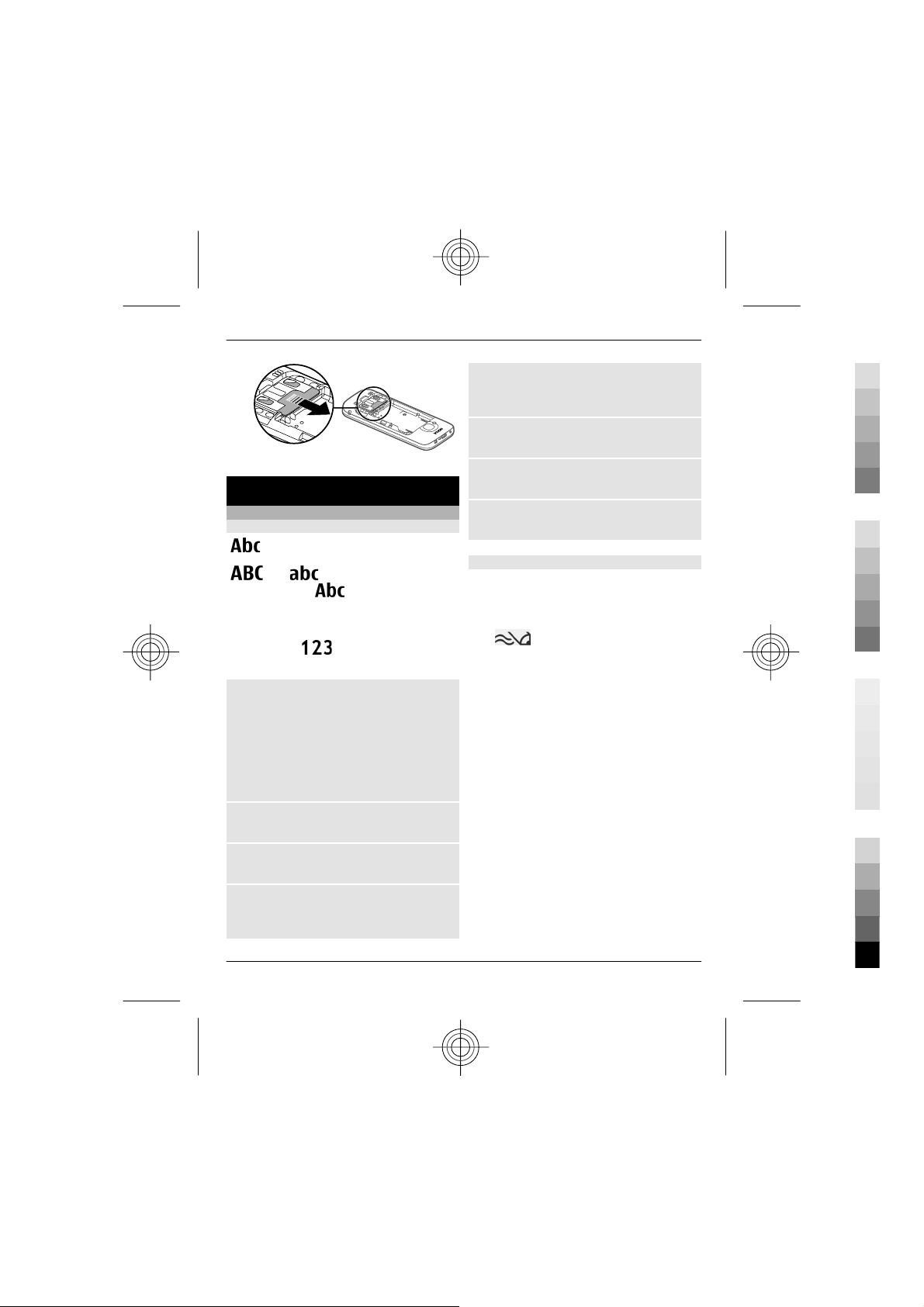
Basic use
Cyan
Magenta
Yellow
Black
Write text
Traditional text input
indicates traditional text input.
and indicate the uppercase
and lowercase.
sentence case, that is, the first letter of the
sentence is written in uppercase and all
the other letters are automatically written
in lowercase.
mode.
To write text with the keypad, press a
number key, 2-9, repeatedly until the
desired character is displayed. There are
more characters available for a number
key than are printed on the key. If the next
letter is located on the same key as the
present one, wait until the cursor is
displayed, and enter the letter.
To insert a number, press and hold the
number key.
To switch between the different character
cases and modes, press #.
To erase a character, press the clear key.
Press and hold the clear key to erase more
than one character.
indicates the
indicates number
Basic use 11
To enter the most common punctuation
marks, press 1 repeatedly until the
desired punctuation mark is displayed.
To add special characters, press and hold
*.
To add a smiley, press *, and select More
emoticons and a smiley.
To insert a space, press 0. To insert a line
break, press 0 three times.
Predictive text input
1 To activate or deactivate predictive
text input, press # twice quickly. This
activates or deactivates predictive
text input for all editors in the device.
indicates that predictive text
input is activated.
2 To write the desired word, press the
keys 2-9. Press each key once for each
letter.
3 When you have finished writing the
word, and it is correct, scroll right to
confirm it, or press 0 to add a space.
If the word is not correct, press *
repeatedly to view the matching
words in the dictionary.
If the ? character is displayed after the
word, the word you intended to write
is not in the dictionary. To add a word
to the dictionary, select Spell, enter
the word (up to 32 letters) using
traditional text input, and select OK.
The word is added to the dictionary.
When the dictionary is full, the new
word replaces the oldest added word.
www.nokia.com/support
Cyan
Magenta
Yellow
Black
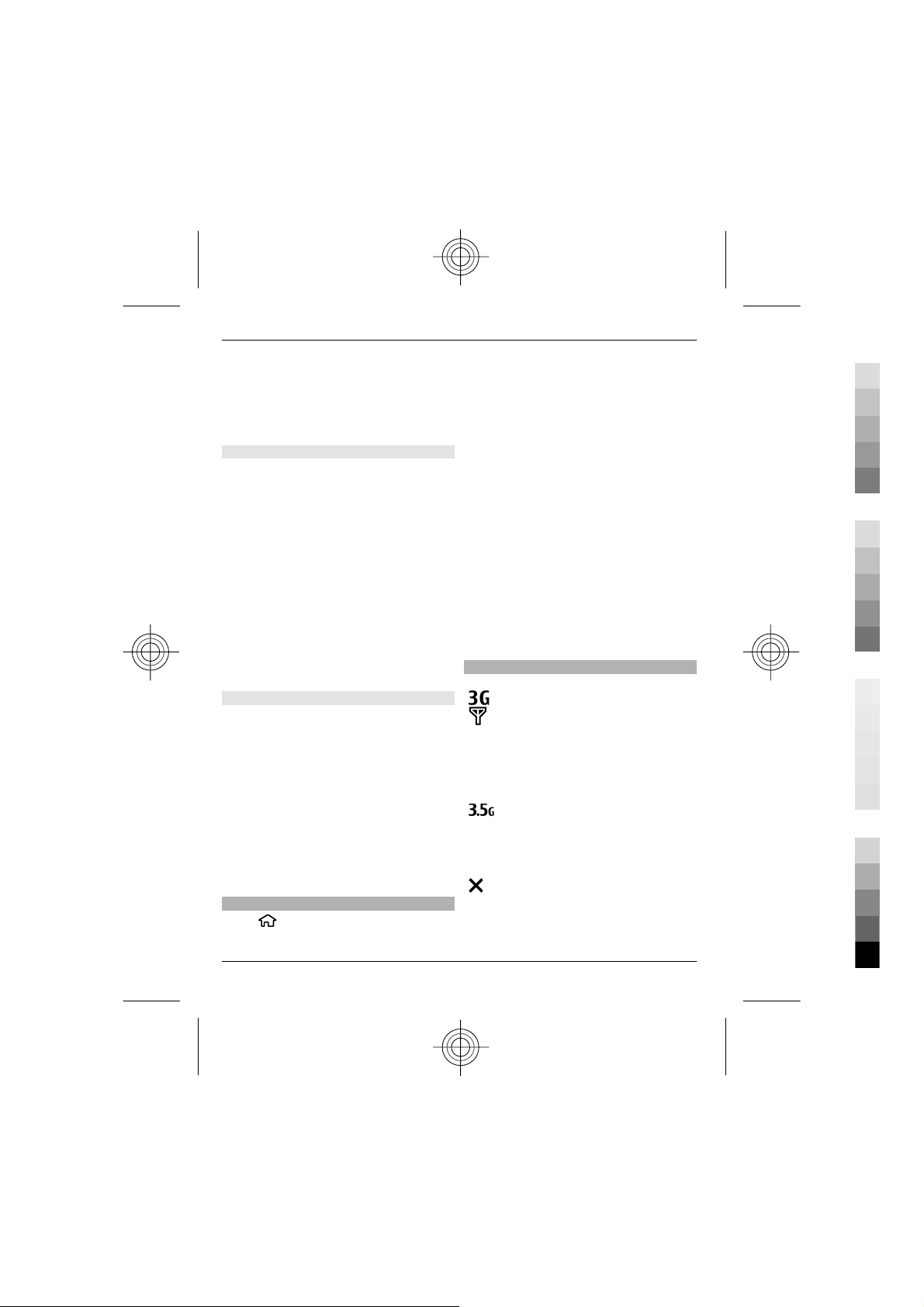
12 Basic use
Cyan
Magenta
Yellow
Black
Write the first part of a compound word;
to confirm it, scroll right. Write the second
part of the compound word. To complete
the compound word, press 0 to add a
space.
Change the writing language
When you are writing text, you can change
the writing language. For example, if you
press the 6 key repeatedly to reach a
specific character, changing the writing
language gives you access to characters in
a different order.
If you are writing text using a non-Latin
alphabet and want to write Latin
characters, for example e-mail or web
addresses, you may need to change the
writing language. To change the writing
language, select Options > Input
options > Writing language, and a
writing language that uses Latin
characters.
Copy and delete text
1 To select letters and words, press and
hold #, and at the same time scroll left
or right. To select lines of text, press
and hold #, and at the same time
scroll up or down.
2 To copy the text, press and hold #, and
at the same time select Copy.
To delete the selected text, press the
clear key C.
3 To paste the text, scroll to the desired
location, press and hold #, and at the
same time select Paste.
Menu
Press
.
In the menu, you can access the functions
in your device.
To open an application or a folder, select
the item.
If you change the order of the functions in
the menu, the order may differ from the
default order described in this user guide.
To mark or unmark an item in
applications, press #.
To change the menu view, select
Options > Change Menu view.
To close an application or a folder, select
Options > Exit.
To display and switch between open
applications, press and hold the home
key, and select an application.
Display indicators
The device is being used in a 3G
network or a GSM network (network
service). The bar next to the icon
indicates the signal strength of the
network at your current location.
The higher the bar, the stronger the
signal.
High-speed downlink packet access
(HSDPA) / high-speed uplink packet
access (HSUPA) (network service) in
the 3G network is activated.
You have activated the offline
profile, and the device is not
connected to a cellular network.
Cyan
Magenta
Yellow
www.nokia.com/support
Black

Basic use 13
Cyan
Magenta
Yellow
Black
The battery charge level. The higher
the bar, the more charge remains in
the battery.
You have unread messages in the
Inbox folder in Messaging. If the
indicator is blinking, your Inbox is
full and you need to remove old
messages from the Inbox before
you can receive new messages.
You have received new e-mail in the
remote mailbox.
There are messages waiting to be
sent in the Outbox folder in
Messaging.
You have missed calls.
The keys of the device are locked.
An alarm is active.
You have activated the silent
profile, and the device does not ring
for an incoming call or message.
Bluetooth connectivity is activated.
A Bluetooth connection is
established. When the indicator is
blinking, your device is trying to
connect with another device.
A GPRS packet data connection is
available (network service).
indicates that the connection is
active.
connection is on hold.
An EGPRS packet data connection is
available (network service).
indicates that the connection is
active.
connection is on hold.
A 3G packet data connection is
available (network service).
indicates that the connection is
active.
connection is on hold.
HSDPA/HSUPA is supported and
available (network service). The
icon may vary between regions.
indicates that the connection is
active.
connection is on hold.
Your device is connected to a
computer with a USB data cable.
The second phone line is being used
(network service).
All calls are forwarded to another
number. If you have two phone
lines, a number indicates the active
line.
A headset or a loopset is connected
to the device.
indicates that the
indicates that the
indicates that the
indicates that the
www.nokia.com/support
Cyan
Magenta
Yellow
Black

14 Basic use
Cyan
Magenta
Yellow
Black
A hands-free car kit is connected to
the device.
Your device is synchronising.
Other indicators may also be displayed.
Shortcuts
Here are some of the available keyboard
shortcuts in your device. Shortcuts can
make the use of the applications more
efficient.
General shortcuts
Power key
* Press and hold to activate
# Press and hold to activate
Call key Press once to view a list of
Home
key
Press and hold to switch
your device on and off.
Press once to switch
between profiles.
or deactivate Bluetooth
connectivity.
or deactivate the silent
profile.
recently dialled numbers.
Press to go to the home
screen from an open
application.
Press and hold to switch
between open
applications.
Home screen
Left
selection
key + *
Call key Open the call log.
Home
key
0 Press and hold to open
1 Press and hold to call your
Number key
(2–9)
Offline profile
To quickly activate the Offline profile,
press the power key briefly, and select
Offline.
To switch to another profile, press the
power key briefly, and select a profile.
When the Offline profile is active, all
connections that use radio frequencies
are closed. However, you can use your
device without the SIM card and listen to
the radio or music. Remember to switch
off your device when wireless phone use
is prohibited.
Lock and unlock the
keypad and keyboard.
Open the main menu.
your homepage in Web
browser.
voice mailbox.
Call a phone number using
speed dialling. To activate
speed dialling, select
> Settings and
Phone > Call > Speed
dialling.
Cyan
Magenta
Important: In the offline profile
you cannot make or receive any calls, or
www.nokia.com/support
Yellow
Black

Basic use 15
Cyan
Magenta
Yellow
Black
use other features that require cellular
network coverage. You may be able to call
the official emergency number
programmed into your device.To make
calls, you must first change to another
profile.
Access codes
Select
To define how your device uses the access
codes and security settings, select
General > Security > Phone and SIM
card and from the following:
• The PIN (UPIN) code, su pplied with the
• The PIN2 (UPIN2) code, supplied with
• PUK (UPUK) and PUK2 (UPUK2) codes
• The security code helps to protect
> Settings.
SIM (USIM) card, helps to protect the
card against unauthorised use.
some SIM (USIM) cards, is required to
access certain services.
may be supplied with the SIM (USIM)
card. If you enter the PIN code
incorrectly three times in succession,
you are asked for the PUK code. If the
codes are not supplied, contact your
service provider.
your phone against unauthorised use.
You can create and change the code,
and set the phone to request the code.
Keep the code secret and in a safe
place separate from your phone. If
you forget the code and your phone is
locked, your phone will require
service. Additional charges may apply,
and all the personal data in your
device may be deleted. For more
information, contact a Nokia Care
point or your device dealer.
• The barring password is required
when using the call barring service to
restrict calls to and from your phone
(network service).
Configuration settings
Before you can use multimedia
messaging, e-mail, synchronisation,
streaming, and the browser, you must
have the proper configuration settings in
your device. Your device may
automatically configure browser,
multimedia messaging, access point, and
streaming settings based on the SIM card
used. If not, you can use the Settings
wizard application to configure the
settings. You may receive the settings as
a configuration message that you can save
to your device. For more information on
availability, contact your service provider
or nearest authorised Nokia dealer.
When you receive a configuration
message, and the settings are not
automatically saved and activated, 1 new
message is displayed. To save the
settings, select Show > Options > Save.
You may need to enter a PIN code
provided by the service provider.
Settings wizard
With Settings wizard, you can define email and connection settings. The
availability of the items in Settings wizard
depends on the features of the device, SIM
card, service provider, and the data in the
Settings wizard database.
Select
To get the best results when using
Settings wizard, keep your SIM card
> Settings > Sett. wizard.
www.nokia.com/support
Cyan
Magenta
Yellow
Black

16 Personalise your device
Cyan
Magenta
Yellow
Black
inserted in the device. If the SIM card is not
inserted, follow the instructions on the
display.
Select from the following:
Operator — Define the operator-specific
settings, such as MMS, internet, WAP, and
streaming settings.
{Missing display text mapping for
'qtn_setwiz_email_text.settingwizard
5' in language 'en'} — Set up a POP,
IMAP, or Mail for Exchange account.
Video sharing — Define video sharing
settings.
The settings available for editing may
vary.
Remote lock
You can lock your device from another
device using a text message. To enable
your device to be locked remotely, and to
define the lock message to be used, select
> Settings > Settings > General >
Security and Phone and SIM card >
Remote phone locking. When you have
entered the message, select OK. The
message can be up to 20 characters long.
To lock your device, send the lock message
as a text message to your mobile phone
number. To unlock your device later,
select Unlock, and enter the lock code.
Personalise your device
Home screen
When you have switched on the device,
and it is registered to a network, the
device is in the home screen and ready for
use.
To open a list of most recently dialled
numbers, press the call key.
To call your voice mailbox, press and hold
1.
To use voice commands or voice dialling,
press and hold the right selection key.
To change the profile, press the power key
briefly, and select a profile.
To open a connection to the web, press
and hold 0.
To modify the home screen, select
Settings and General >
Personalisation > Standby mode and
from the following:
Standby theme — Select a home screen
theme.
Shortcuts — Add shortcuts to
applications or events, or assign shortcuts
to the scroll key, depending on the
selected home screen theme.
Contacts bar
To add a contact to your home screen,
select the Add contact icon and a contact
from the list.
To create a new contact, select
Options > New contact, enter the
details, and select Done. You can also add
an image to the contact information.
To add a web feed for a contact, select the
Add feed icon, the desired feed from the
list, and Done.
To create a new feed, select Options >
New feed.
>
Cyan
Magenta
Yellow
www.nokia.com/support
Black
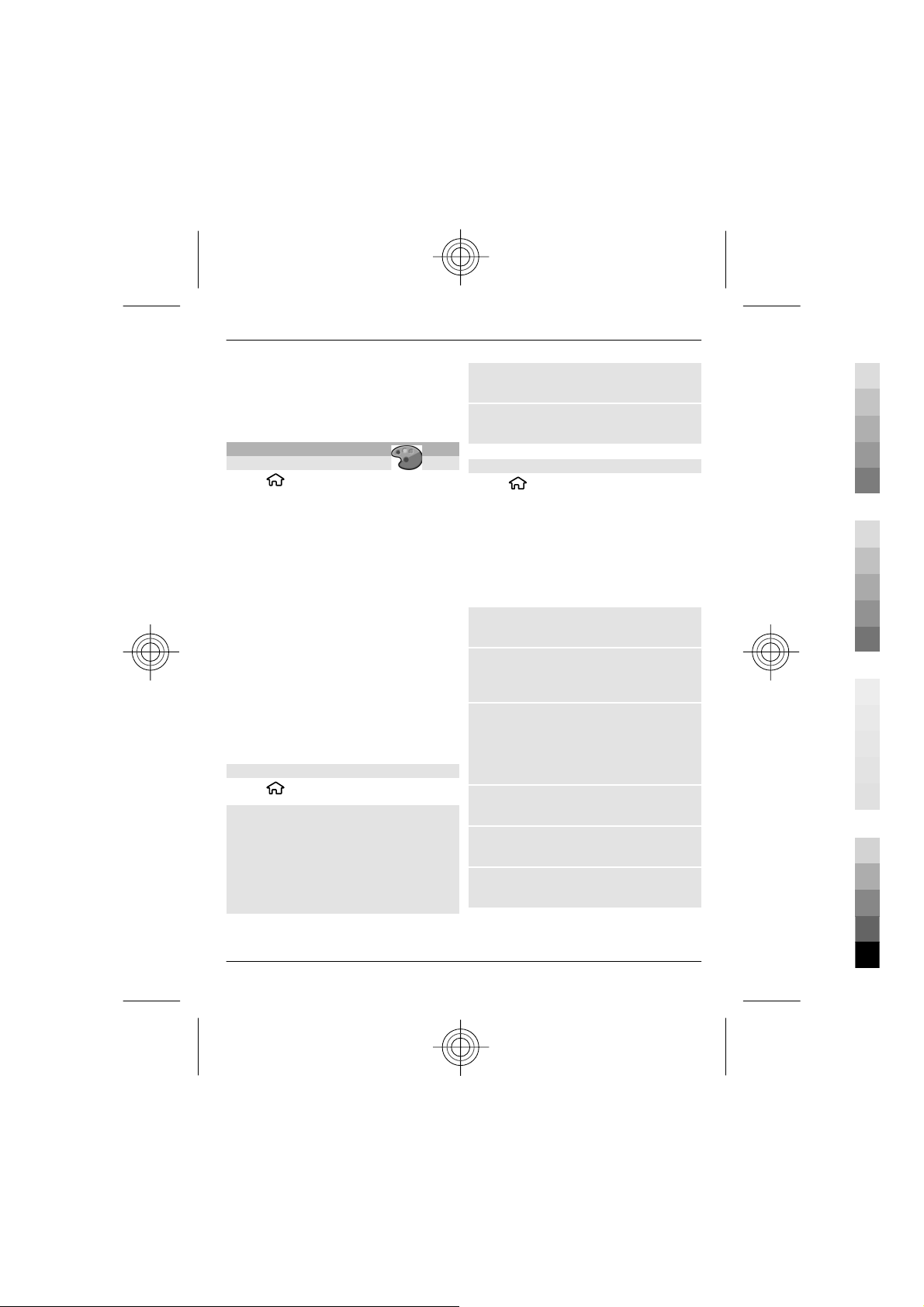
Personalise your device 17
Cyan
Magenta
Yellow
Black
To update a feed, select Refresh.
To remove a contact from the home
screen, in the contact information view,
select the Settings icon and Remove.
Themes
Change the display theme
Select > Settings > Themes.
Select from the following:
General — Change the theme used in all
applications.
Menu view — Change the theme used in
the main menu.
Standby — Change the theme used in the
home screen.
Wallpaper — Change the background
image of the home screen.
Power saver — Select an animation for
the power saver.
Call image — Change the image
displayed during calls.
To activate or deactivate the theme
effects, select General > Options >
Theme effects.
Download a theme
Select
To download a theme, select General >
Download themes > Options > Go
to > New web page. Enter the web
address from which you want to
download your theme. Once the theme is
downloaded, you can preview or activate
the theme.
> Settings > Themes.
To preview a theme, select Options >
Preview.
To activate a theme, select Options >
Set.
Talking theme
Select
Standby > Talking theme.
When the talking theme is activated, a list
of functions supported by the talking
theme is displayed in the active standby
mode. As you scroll through the functions,
the device reads the displayed functions
aloud. Select the desired function.
To listen to the entries in your contacts
list, select Call features > Contacts.
To listen to information on your missed
and received calls, and dialled numbers,
select Call features > Recent calls.
To make a call by entering the phone
number, select Call features > Dialler
and the desired numbers. To enter a
phone number, scroll to the digits and
select them one by one.
To call your voice mailbox, select Call
features > Voice mailbox.
To use voice commands to make a call,
select Voice commands.
To have your received messages read
aloud, select Message reader.
> Settings > Themes and
www.nokia.com/support
Cyan
Magenta
Yellow
Black
