Microsoft RM-721 User Manual
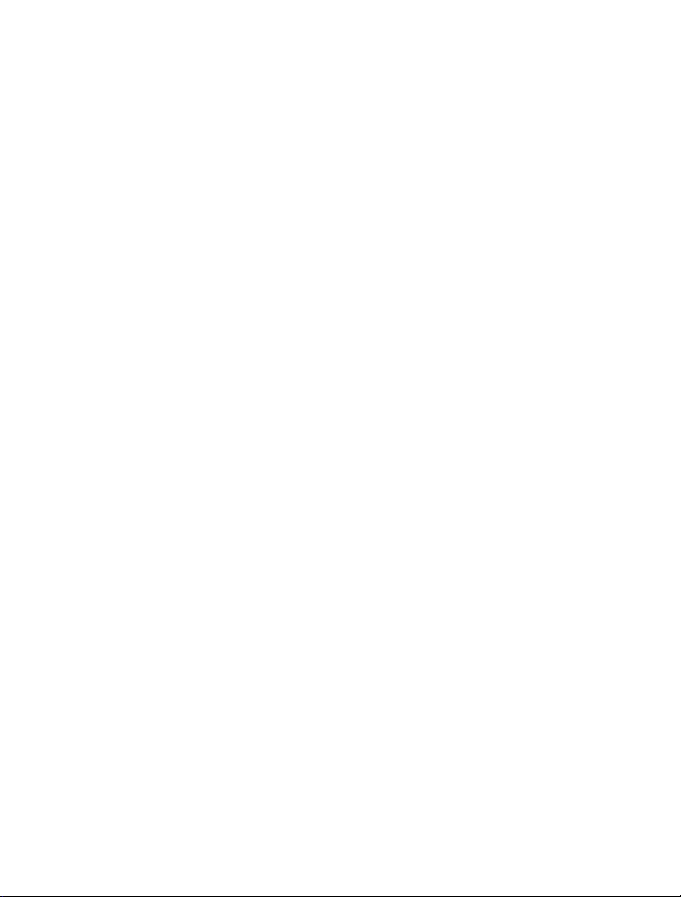
Nokia C2-01 User Guide
5555555
Issue 1

2Contents
Contents
Safety 4
About your device 5
Network services 5
Get started 7
Keys and parts 7
Insert SIM card and battery 7
Insert a memory card 9
Remove the memory card 9
Charge the battery 10
Attach the wrist strap 10
Switch the device on or off 10
GSM antenna 11
Headset 11
Basic use 12
Keypad lock 12
Access codes 12
PUK codes 12
Volume control 13
Standby mode 13
Indicators 13
Navigate the menus 14
Shortcuts 14
Operator menu 14
Use your device without a SIM card 15
Write text 15
Nokia account and Nokia's Ovi
services 16
About Ovi Store 16
Contacts 16
Calls 17
Make and answer a call 17
Loudspeaker 17
Dialling shortcuts 18
Log 18
Messaging 18
Text and multimedia messages 18
Mail 20
Chat with your friends 21
Flash messages 21
Nokia Xpress audio messages 21
Voice messages 21
Message settings 22
Organiser 22
Alarm clock 22
Calendar and to-do list 22
Web or Internet 23
Connect to a web service 23
Media 23
Camera and video 23
FM radio 24
Voice recorder 25
Music player 25
Gallery 26
Settings 27
Profiles 27
Tones 28
Display 28
Date and time 28
Synchronisation and backup 28
Connectivity 29
Call and phone 30
Restore factory settings 31
Find more help 31
Support 31
About device software updates 31
Update device software using your
device 32
Update device software using your
PC 33

Protect the environment 33
Save energy 33
Recycle 33
Product and safety information 34
Contents 3

4Safety
Safety
Read these simple guidelines. Not following them may be dangerous or illegal. Read
the complete user guide for further information.
SWITCH ON SAFELY
Do not switch the device on when wireless phone use is prohibited or when
it may cause interference or danger.
ROAD SAFETY COMES FIRST
Obey all local laws. Always keep your hands free to operate the vehicle while
driving. Your first consideration while driving should be road safety.
INTERFERENCE
All wireless devices may be susceptible to interference, which could affect
performance.
SWITCH OFF IN RESTRICTED AREAS
Follow any restrictions. Switch the device off in aircraft, near medical
equipment, fuel, chemicals, or blasting areas.
QUALIFIED SERVICE
Only qualified personnel may install or repair this product.
ACCESSORIES AND BATTERIES
Use only approved accessories and batteries. Do not connect incompatible
products.
WATER-RESISTANCE
Your device is not water-resistant. Keep it dry.
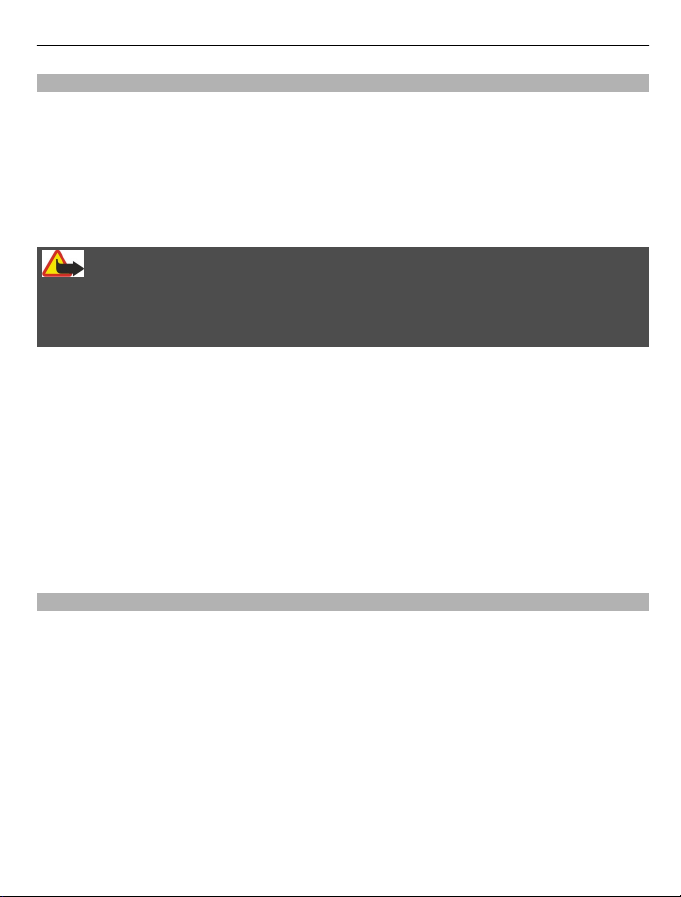
Safety 5
About your device
The wireless device described in this guide is approved for use on the (E)GSM 850, 900,
1800, and 1900 MHz networks, and UMTS 900/1900/2100 MHz networks. Contact your
service provider for more information about networks.
Your device may have preinstalled bookmarks and links for third-party internet sites
and may allow you to access third-party sites. These are not affiliated with Nokia, and
Nokia does not endorse or assume liability for them. If you access such sites, take
precautions for security or content.
Warning:
To use any features in this device, other than the alarm clock, the device must be
switched on. Do not switch the device on when wireless device use may cause
interference or danger.
When using this device, obey all laws and respect local customs, privacy and legitimate
rights of others, including copyrights. Copyright protection may prevent some images,
music, and other content from being copied, modified, or transferred.
Make back-up copies or keep a written record of all important information stored in
your device.
When connecting to any other device, read its user guide for detailed safety instructions.
Do not connect incompatible products.
The images in this guide may differ from your device display.
Refer to the user guide for other important information about your device.
Network services
To use the device you must have service from a wireless service provider. Some features
are not available on all networks; other features may require that you make specific
arrangements with your service provider to use them. Network services involve
transmission of data. Check with your service provider for details about fees in your
home network and when roaming on other networks. Your service provider can explain
what charges will apply. Some networks may have limitations that affect how you can
use some features of this device requiring network support such as support for specific
technologies like WAP 2.0 protocols (HTTP and SSL) that run on TCP/IP protocols and
language-dependent characters.
Your service provider may have requested that certain features be disabled or not
activated in your device. If so, these features will not appear on your device menu. Your
device may also have customized items such as menu names, menu order, and icons.
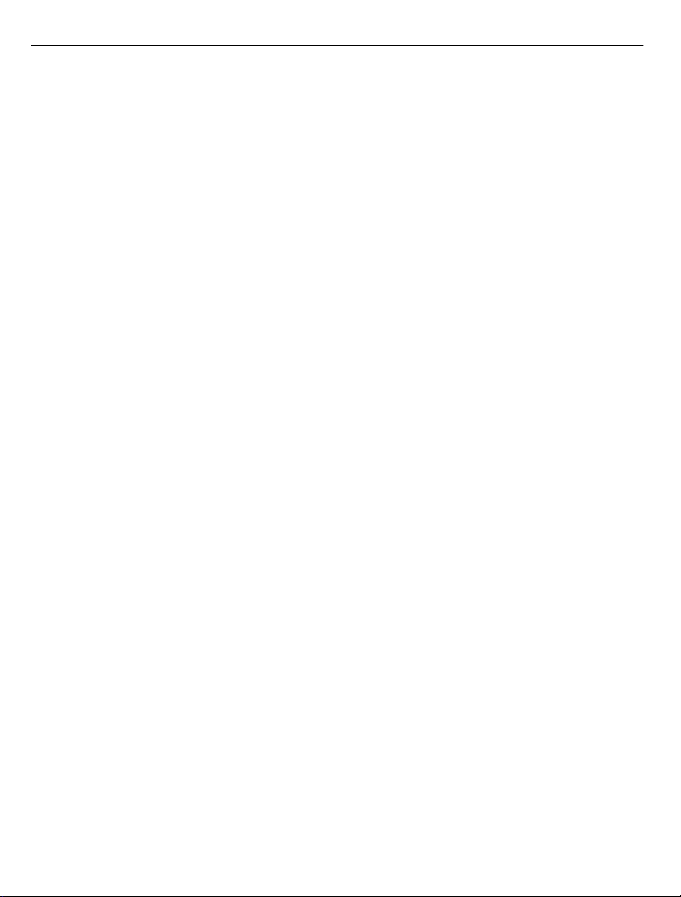
6Safety
During extended operation such as a high speed data connection, the device may feel
warm. In most cases, this condition is normal. If you suspect the device is not working
properly, take it to the nearest authorised service facility.
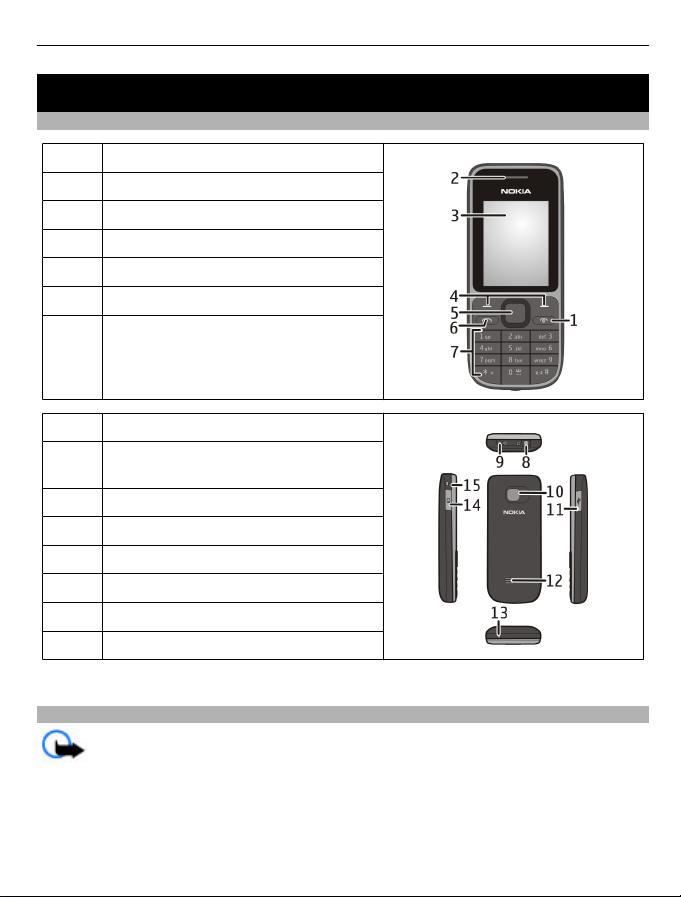
Get started
Keys and parts
Get started 7
1
2 Earpiece
3 Display
4 Selection keys
5 Navi™ key (scroll key)
6 Call key
7 Keypad
8 Charger connector
9 Headset connector/Nokia AV Connector
10 Camera lens
11 Micro USB connector
12 Loudspeaker
13 Microphone
14 Memory card slot
15 Wrist strap hole
Insert SIM card and battery
End/Power key
(3.5 mm)
Important: Do not use a mini-UICC SIM card, also known as a micro-SIM card, a
micro-SIM card with an adapter, or a SIM card that has a mini-UICC cutout (see figure)
in this device. A micro SIM card is smaller than the standard SIM card. This device does
not support the use of micro-SIM cards and use of incompatible SIM cards may damage
the card or the device, and may corrupt data stored on the card.

8Get started
The SIM card and its contacts can be easily damaged by scratches or bending, so be
careful when handling, inserting, or removing the card.
1 Press and slide the back cover towards the bottom of the phone, and remove it (1).
2 Remove the battery (2).
3 Open the SIM card holder (3), insert the SIM card with the contact surface facing
down (4), and close the holder (5).
4 Insert the battery (6), and replace the back cover (7).
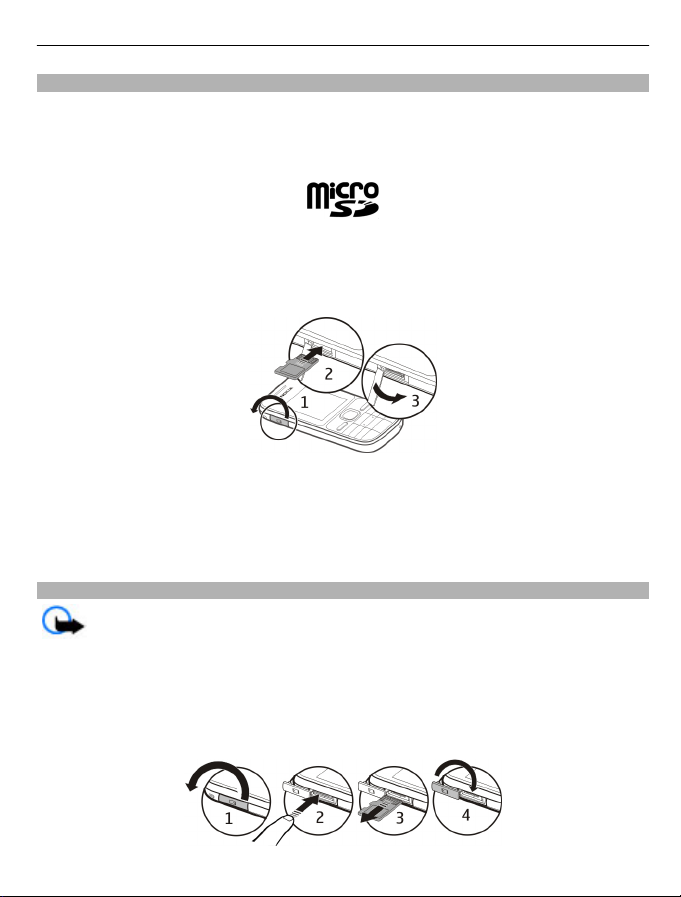
Get started 9
Insert a memory card
Use only compatible microSD cards approved by Nokia for use with this device. Nokia
uses approved industry standards for memory cards, but some brands may not be fully
compatible with this device. Incompatible cards may damage the card and the device
and corrupt data stored on the card.
Your device supports microSD memory cards with a capacity of up to 16 GB.
A compatible memory card may be supplied with the device, and may already be
inserted in the device. If not, do the following:
1 Open the cover of the memory card slot.
2 Insert the card into the memory card slot with the contact surface facing up, and
press until it locks into place.
3 Close the cover of the memory card slot.
Remove the memory card
Important: Do not remove the memory card during an operation when the card
is being accessed. Doing so may damage the memory card and the device, and corrupt
data stored on the card.
You can remove or replace the memory card during phone operation without switching
the device off, but you need to make sure that no application is currently accessing the
memory card.

10 Get started
Charge the battery
Your battery has been partially charged at the factory. If the device indicates a low
charge, do the following:
1 Connect the charger to a wall outlet.
2 Connect the charger to the device.
3 When the device indicates a full charge, disconnect the charger from the device,
then from the wall outlet.
You do not need to charge the battery for a specific length of time, and you can use the
device while it is charging. If the battery is completely discharged, it may take several
minutes before the charging indicator appears on the display or before any calls can be
made.
Attach the wrist strap
Thread the wrist strap as shown, and tighten it.
Switch the device on or off
Press and hold the power key
.
You may be prompted to get the configuration settings from your service provider
(network service). For more information, contact your service provider.
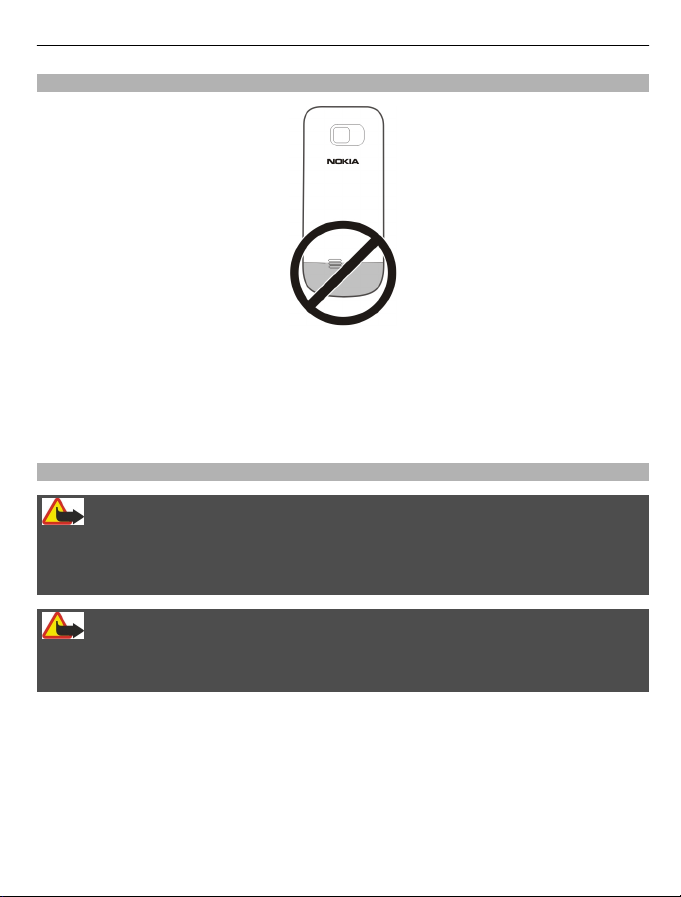
Get started 11
GSM antenna
Your device may have internal and external antennas. Avoid touching the antenna area
unnecessarily while the antenna is transmitting or receiving. Contact with antennas
affects the communication quality and may cause a higher power level during operation
and may reduce the battery life.
The figure shows the GSM antenna area marked in grey.
Headset
Warning:
Continuous exposure to high volume may damage your hearing. Listen to music at a
moderate level, and do not hold the device near your ear when the loudspeaker is in
use.
Warning:
When you use the headset, your ability to hear outside sounds may be affected. Do not
use the headset where it can endanger your safety.
When connecting any external device or any headset, other than those approved by
Nokia for use with this device, to the Nokia AV Connector, pay special attention to volume
levels.
Do not connect products that create an output signal as this may cause damage to the
device. Do not connect any voltage source to the Nokia AV Connector.

12 Basic use
Basic use
Keypad lock
To prevent accidental keypresses, select Menu, and press * within 3.5 seconds to lock
the keypad.
To unlock the keypad, select Unlock, and press * within 1.5 seconds. If the security
keyguard is activated, enter the security code when requested.
To set the keypad to lock automatically after a defined length of time when the device
is not being used, select Menu > Settings > Phone > Automatic keyguard > On.
To answer a call when the keypad is locked, press the call key. When you end or reject
a call, the keypad locks automatically.
When the device or keypad is locked, calls may be possible to the official emergency
number programmed into your device.
Access codes
The security code helps to protect your device against unauthorised use. The preset
code is 12345. You can create and change the code, and set the device to request the
code. Keep the code secret and in a safe place separate from your device. If you forget
the code and your device is locked, your device will require service. Additional charges
may apply, and all the personal data in your device may be deleted. For more
information, contact a Nokia Care point or your device dealer.
The PIN code supplied with the SIM card protects the card against unauthorised use.
The PIN2 code supplied with some SIM cards is required to access certain services. If you
enter the PIN or PIN2 code incorrectly three times in succession, you are asked for the
PUK or PUK2 code. If you do not have them, contact your service provider.
The module PIN is required to access the information in the security module of your SIM
card. The signing PIN may be required for the digital signature. The barring password
is required when using the call barring service.
To set how your device uses the access codes and security settings, select Menu >
Settings > Security.
PUK codes
The personal unblocking key (PUK) code and the universal personal unblocking key
(UPUK) code (8 digits) are required to change a blocked PIN code and UPIN code,
respectively. The PUK2 code (8 digits) is required to change a blocked PIN2 code. If the
