Microsoft RM-717 User Manual

Nokia X2–01 User Guide
Cyan
Magenta
Yellow
Black
5555555
Issue 1
Cyan
Magenta
Yellow
Black
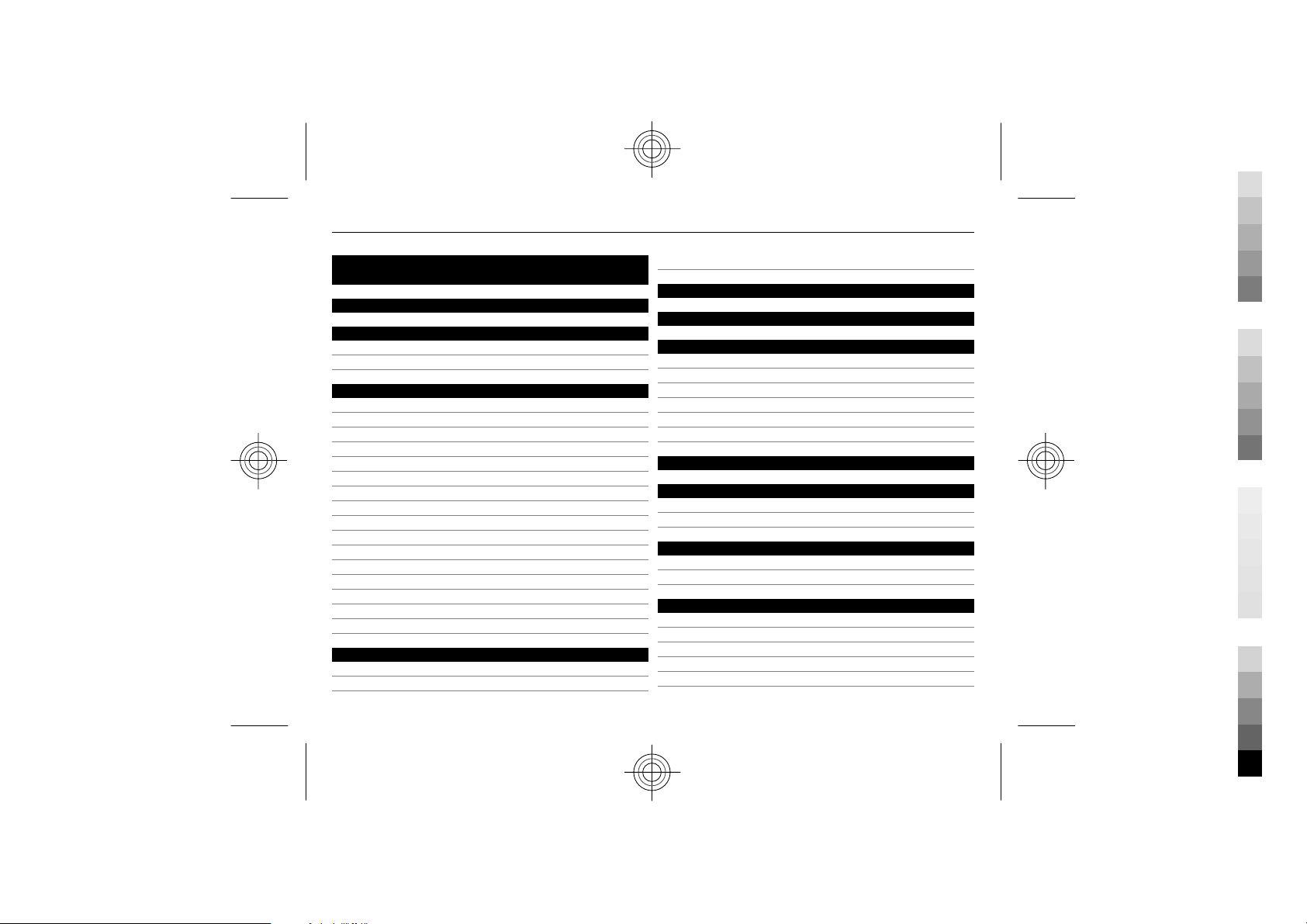
2Contents
Cyan
Magenta
Yellow
Black
Contents
Safety 4
Your Nokia X2-01 in brief 5
Key features 5
Keys and parts 5
Get started 7
Insert the SIM card and battery 7
Remove the SIM card 7
Switch on or off 7
Antennas 8
Charge the battery 8
Connect a headset 8
Insert a memory card 9
Remove the memory card 9
Connect a USB data cable 10
Attach the wrist strap 10
Access codes 10
PUK codes 11
Home screen 11
Keypad lock 13
Use your device without a SIM card 14
Applications running in background 14
Calls 14
Make and answer a call 14
Loudspeaker 14
Dialling shortcuts 14
Write text 15
Navigate the menus 15
Messaging 15
Text and multimedia messages 15
Flash messages 17
Nokia Xpress audio messages 17
Nokia Messaging Service 17
Voice messages 17
Message settings 18
Contacts 18
Music 19
Music player 19
FM radio 19
Photos 20
Capture images and record video clips 20
View your images and video clips 20
Applications 20
Alarm clock 20
Gallery 21
Extras 21
Voice recorder 21
To-do list 22
Cyan
Magenta
Yellow
Black
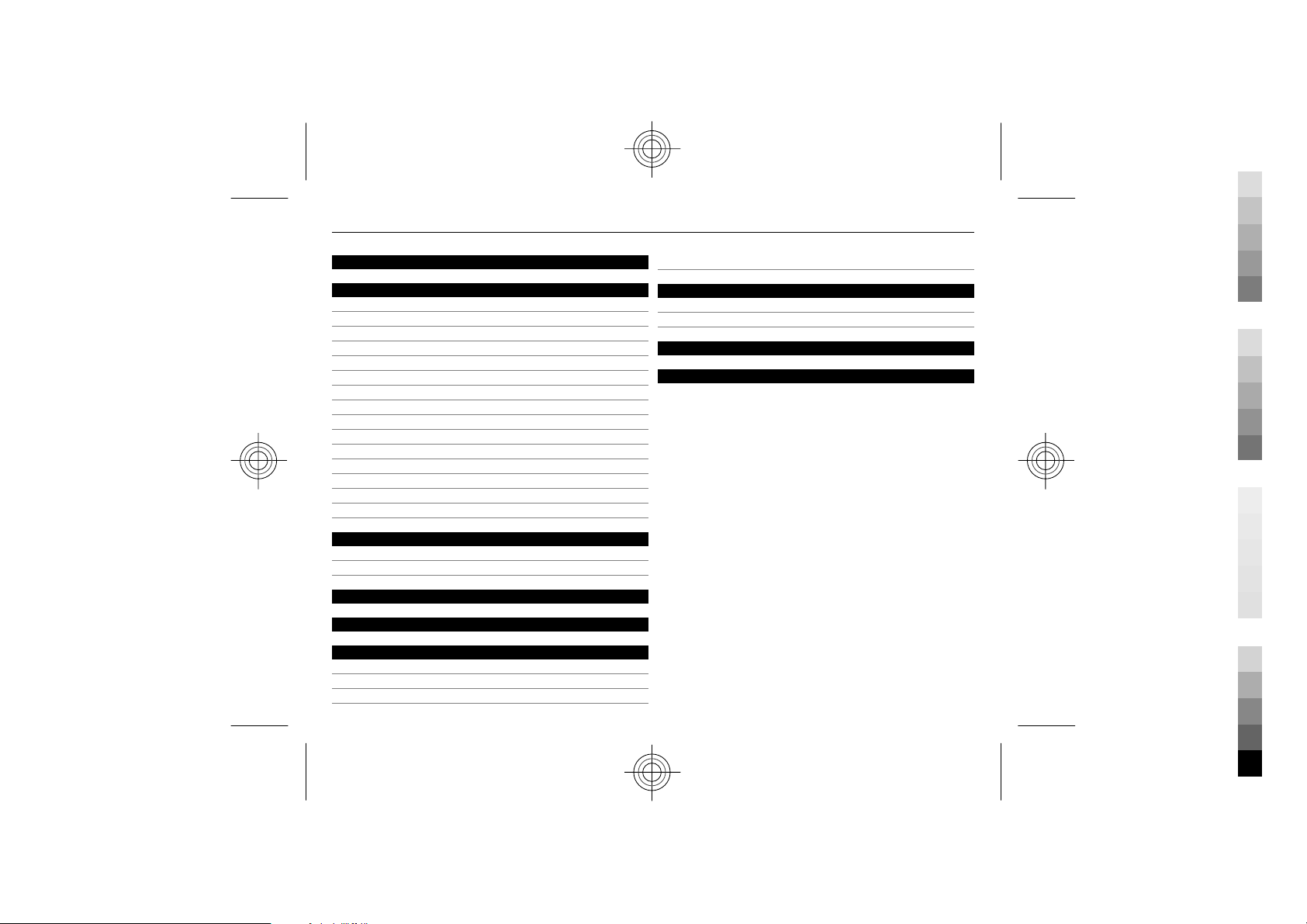
Contents 3
Cyan
Magenta
Yellow
Black
Calendar 22
Settings 22
Profiles 22
Themes 22
Tones 23
Display settings 23
Date and time 23
Shortcuts 23
Synchronisation and backup 24
Connectivity 24
Call 25
Device 26
Accessories 26
Configuration 26
Security 27
Browser security 27
Restore factory settings 28
Web or Internet 28
About Web 28
Connect to a web service 28
Operator menu 28
SIM services 28
Find more help 29
Support 29
About device software updates 29
Update device software using your device 29
Update device software using your PC 30
Green tips 30
Save energy 30
Recycle 31
Product and safety information 31
Index 36
Cyan
Magenta
Yellow
Black

4Safety
Cyan
Magenta
Yellow
Black
Safety
Read these simple guidelines. Not following them may be
dangerous or illegal. Read the complete user guide for
further information.
SWITCH OFF IN RESTRICTED AREAS
Switch the device off when mobile phone use
is not allowed or when it may cause
interference or danger, for example, in aircraft,
near medical equipment, fuel, chemicals, or
blasting areas.
ROAD SAFETY COMES FIRST
Obey all local laws. Always keep your hands free
to operate the vehicle while driving. Your first
consideration while driving should be road
safety.
INTERFERENCE
All wireless devices may be susceptible to
interference, which could affect performance.
QUALIFIED SERVICE
Only qualified personnel may install or repair
this product.
KEEP YOUR DEVICE DRY
Your device is not water-resistant. Keep it dry.
PROTECT YOUR HEARING
Listen to a headset at a moderate level, and do
not hold the device near your ear when the
loudspeaker is in use.
Cyan
Magenta
Yellow
Black
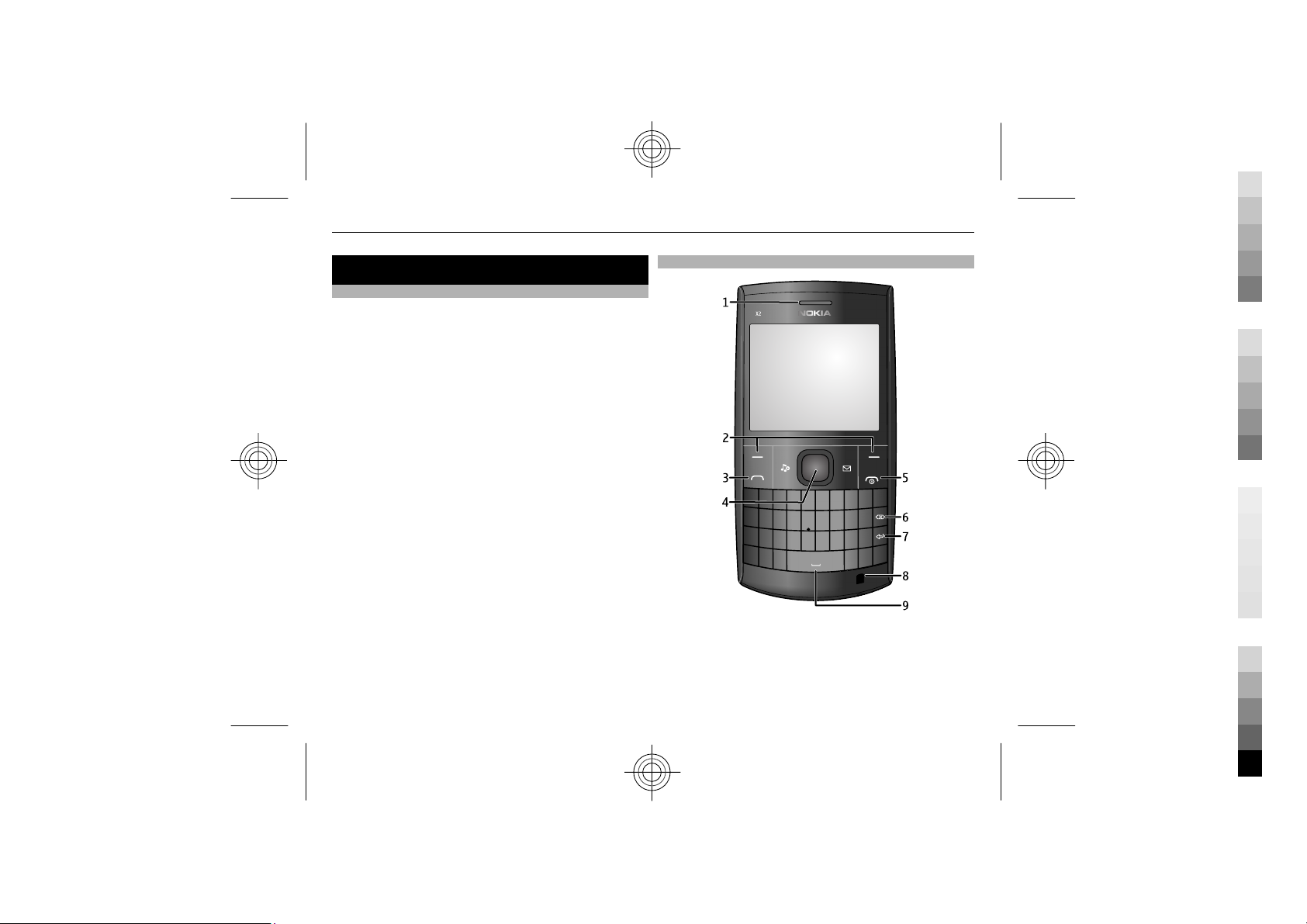
Your Nokia X2-01 in brief 5
Cyan
Magenta
Yellow
Black
Your Nokia X2-01 in brief
Key features
• Enjoy the messaging features with the full QWERTY
keyboard.
• Manage your social networking profiles and music
with dedicated keys.
• Read and reply to your mail when out and about.
• See an overview of your correspondence with
someone in the conversational messaging view.
Keys and parts
1 Earpiece
2 Selection keys
3 Call key
4 Navi™ key (scroll key)
5 End/Power key
Cyan
Magenta
Yellow
Black
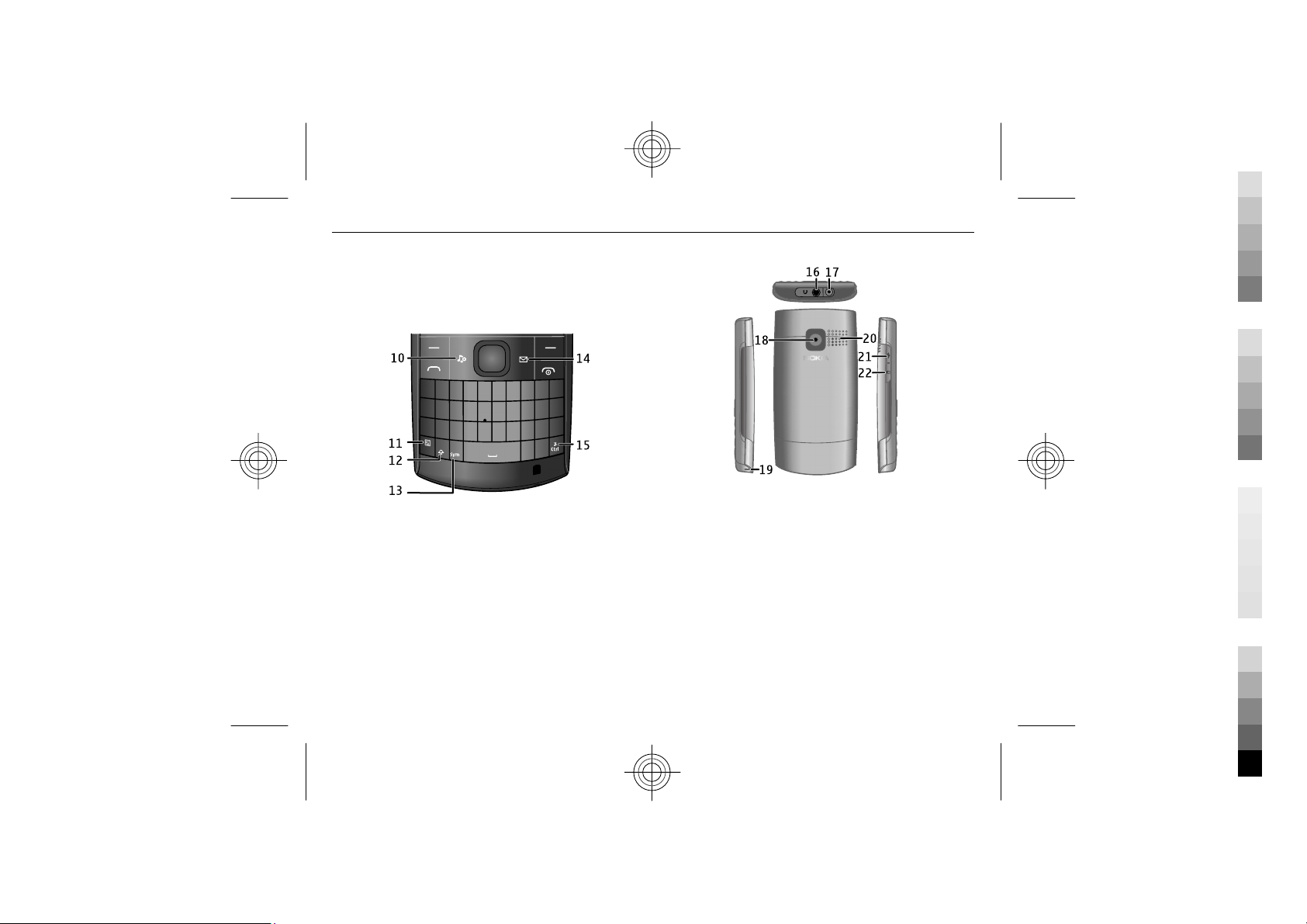
6 Your Nokia X2-01 in brief
Cyan
Magenta
Yellow
Black
6 Backspace key
7 Enter key
8 Microphone
9 Space key
10 Music key
11 Function key
12 Shift key
13 Sym key
14 Messaging key
15 Ctrl key
16 Headset connector/Nokia AV connector (3.5 mm)
17 Charger connector
18 Camera lens
19 Wrist strap hole
20 Loudspeaker
21 Micro USB connector
22 Memory card slot
To access some messaging or music features, press the
messaging or music key. You can assign different
functions to the keys.
Cyan
Magenta
Yellow
Black
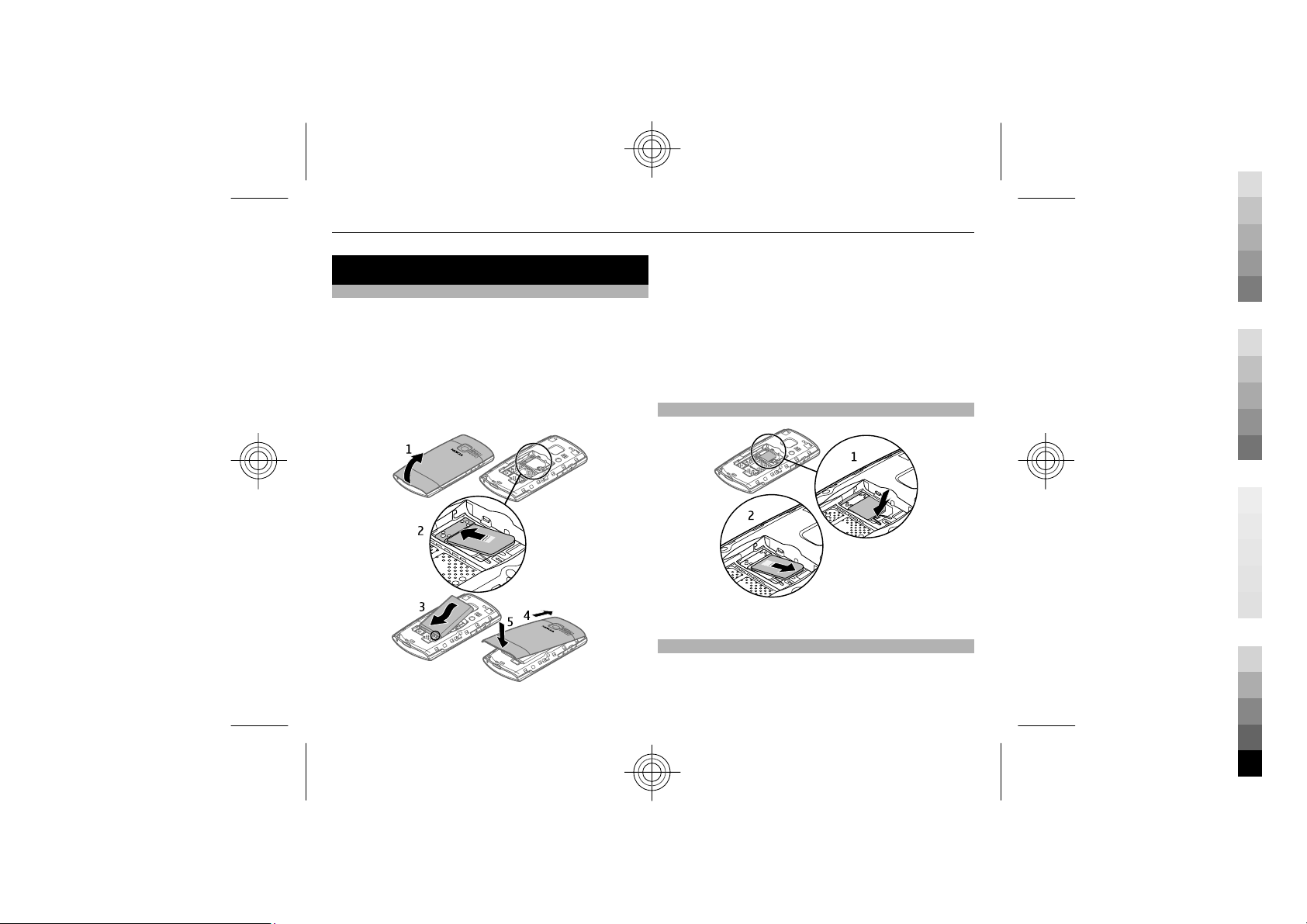
Get started 7
Cyan
Magenta
Yellow
Black
Get started
Insert the SIM card and battery
Note: Switch the device off and disconnect the charger
and any other device before removing any covers. Avoid
touching electronic components while changing any
covers. Always store and use the device with any covers
attached.
The SIM card and its contacts can be easily damaged by
scratches or bending, so be careful when handling,
inserting, or removing the card.
1 Place your finger in the recess at the bottom of the
device, and carefully lift and open the back cover (1).
2 Insert the SIM card. Make sure the contact area of the
card is facing down (2).
3 Line up the contacts of the battery and the battery
compartment, and insert the battery (3).
4 To replace the back cover, direct the top locking
catches toward their slots (4), and press down until
the cover locks into place (5).
Remove the SIM card
Press the release spring (1), and slide out the SIM card (2).
Switch on or off
Press and hold the power key.
Cyan
Magenta
Yellow
Black
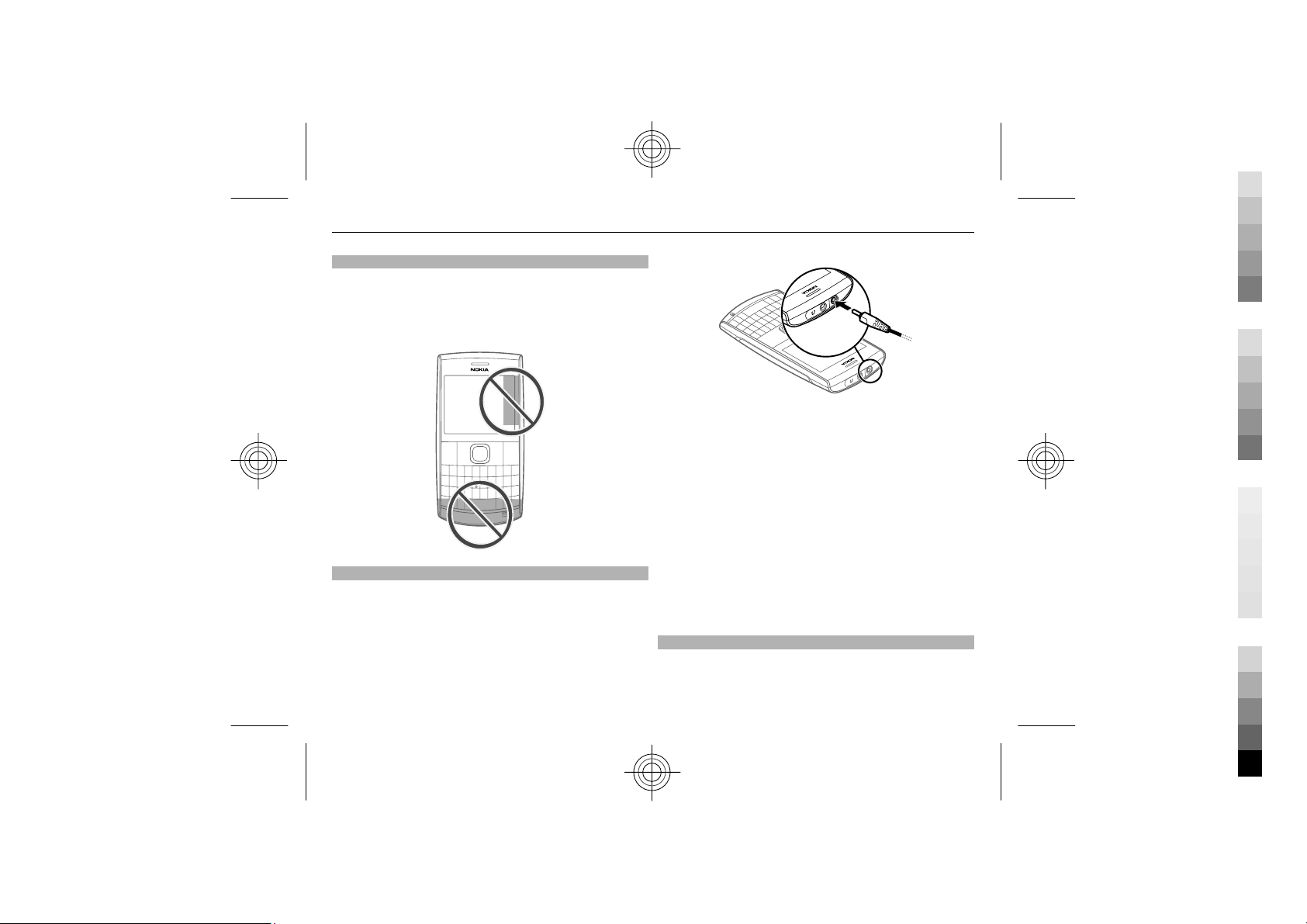
8Get started
Cyan
Magenta
Yellow
Black
Antennas
Avoid touching the antenna area unnecessarily while the
antenna is transmitting or receiving. Contact with
antennas affects the communication quality and may
cause a higher power level during operation and may
reduce the battery life.
Charge the battery
Your battery has been partially charged at the factory, but
you may need to recharge it before you can switch on your
device for the first time. If the device indicates a low
charge, do the following:
1 Connect the charger to a wall outlet.
2 Connect the charger to the device.
3 When the device indicates a full charge, disconnect
the charger from the device, then from the wall outlet.
You do not need to charge the battery for a specific length
of time, and you can use the device while it is charging.
If the battery is completely discharged, it may take several
minutes before the charging indicator appears on the
display or before any calls can be made.
If the battery has not been used for a long time, to begin
charging, you may need to connect the charger, then
disconnect and reconnect it.
Connect a headset
Do not connect products that create an output signal as
this may cause damage to the device. Do not connect any
voltage source to the Nokia AV connector. If you connect
Cyan
Magenta
Yellow
Black
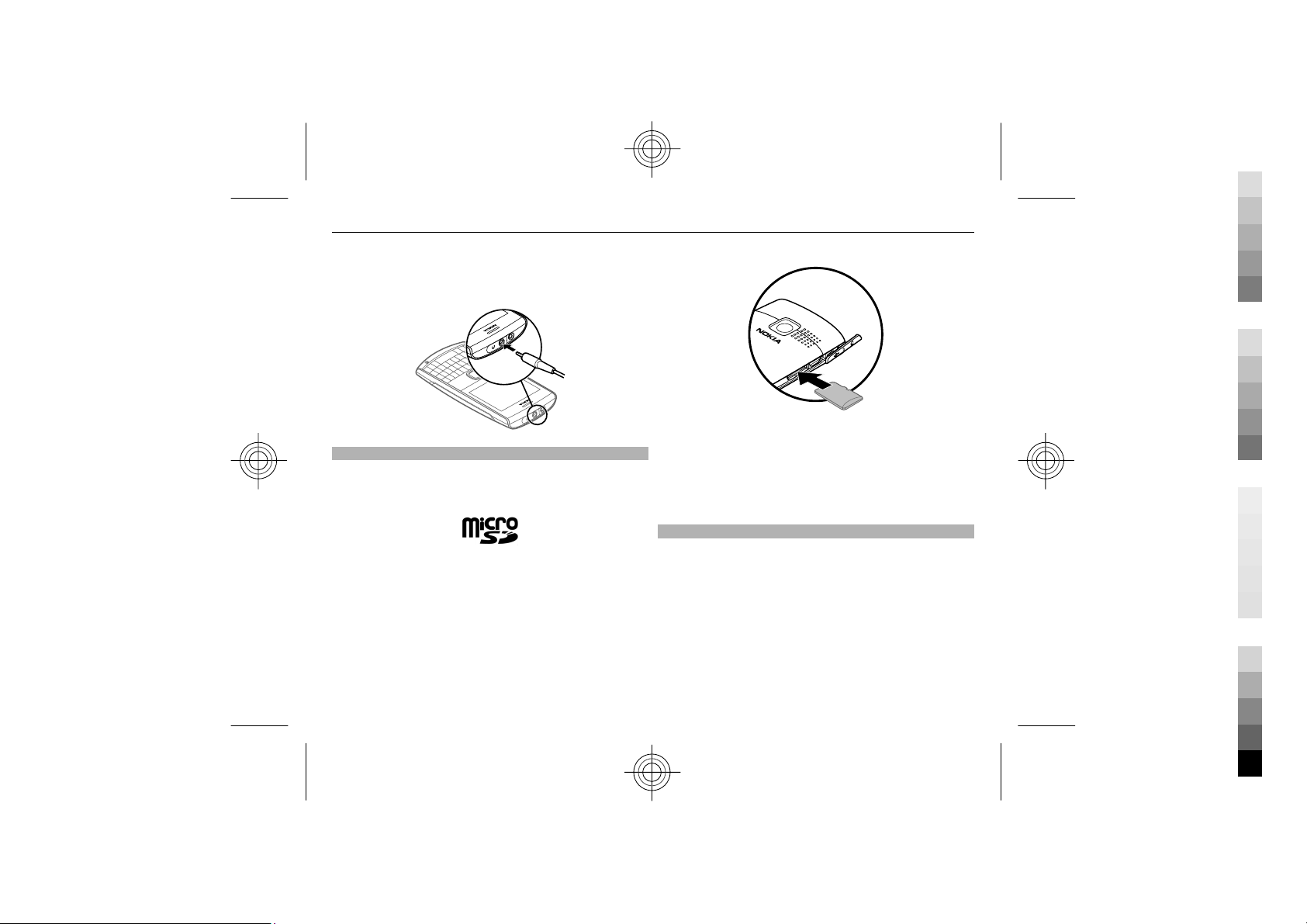
an external device or headset, other than those approved
Cyan
Magenta
Yellow
Black
by Nokia for use with this device, to the Nokia AV
connector, pay special attention to volume levels.
Get started 9
Insert a memory card
Use only compatible memory cards approved by Nokia for
use with this device. Incompatible cards may damage the
card and the device and corrupt data stored on the card.
Your phone supports microSD cards with a capacity of up
to 8 GB.
A compatible memory card may be supplied with the
device, and may already be inserted in the device. If not,
do the following:
Cyan
Magenta
1 Open the cover of the memory card slot.
2 Insert the card into the memory card slot with the
contact surface facing up, and press until it locks into
place.
3 Close the cover of the memory card slot.
Remove the memory card
Important: Do not remove the memory card when an
application is using it. Doing so may damage the memory
card and the device, and corrupt data stored on the card.
You can remove or replace the memory card during phone
operation without switching the device off, but you need
to make sure that no application is currently accessing the
memory card.
Yellow
Black
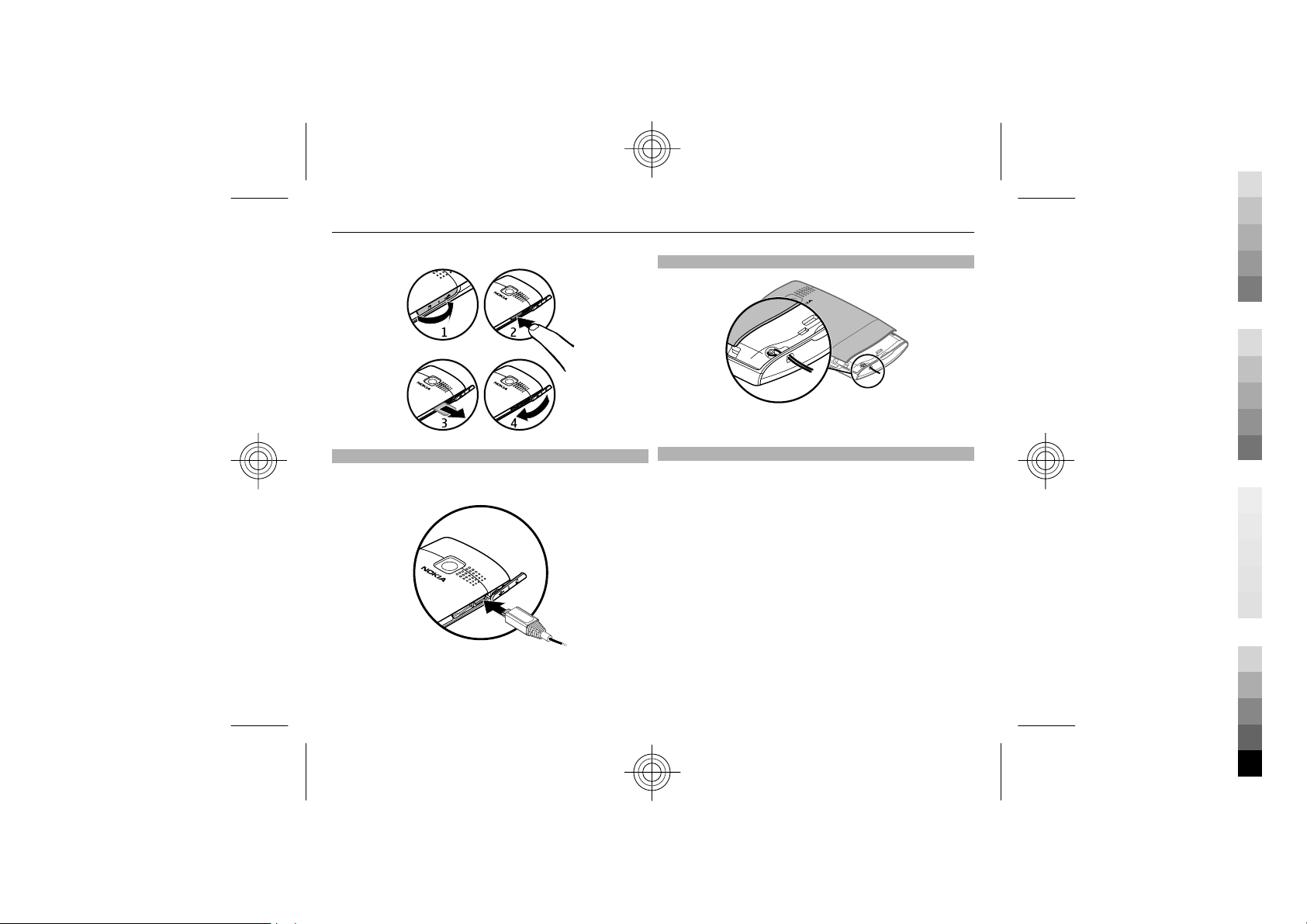
10 Get started
Cyan
Magenta
Yellow
Black
Attach the wrist strap
Thread the wrist strap as shown, and tighten it.
Connect a USB data cable
Connect a compatible USB data cable to the USB connector.
You may need to purchase a USB data cable separately.
To modify the USB settings, select Menu > Settings >
Connectivity > USB data cable and the desired mode.
Cyan
Magenta
Access codes
The security code helps to protect your device against
unauthorised use. You can create and change the code,
and set the device to request the code. Keep the code
secret and in a safe place separate from your device. If you
forget the code and your device is locked, your device will
require service. Additional charges may apply, and all the
personal data in your device may be deleted. For more
information, contact a Nokia Care point or your device
dealer.
The PIN code supplied with the SIM card protects the card
against unauthorised use. The PIN2 code supplied with
some SIM cards is required to access certain services. If
you enter the PIN or PIN2 code incorrectly three times in
succession, you are asked for the PUK or PUK2 code. If you
do not have them, contact your service provider.
Yellow
Black
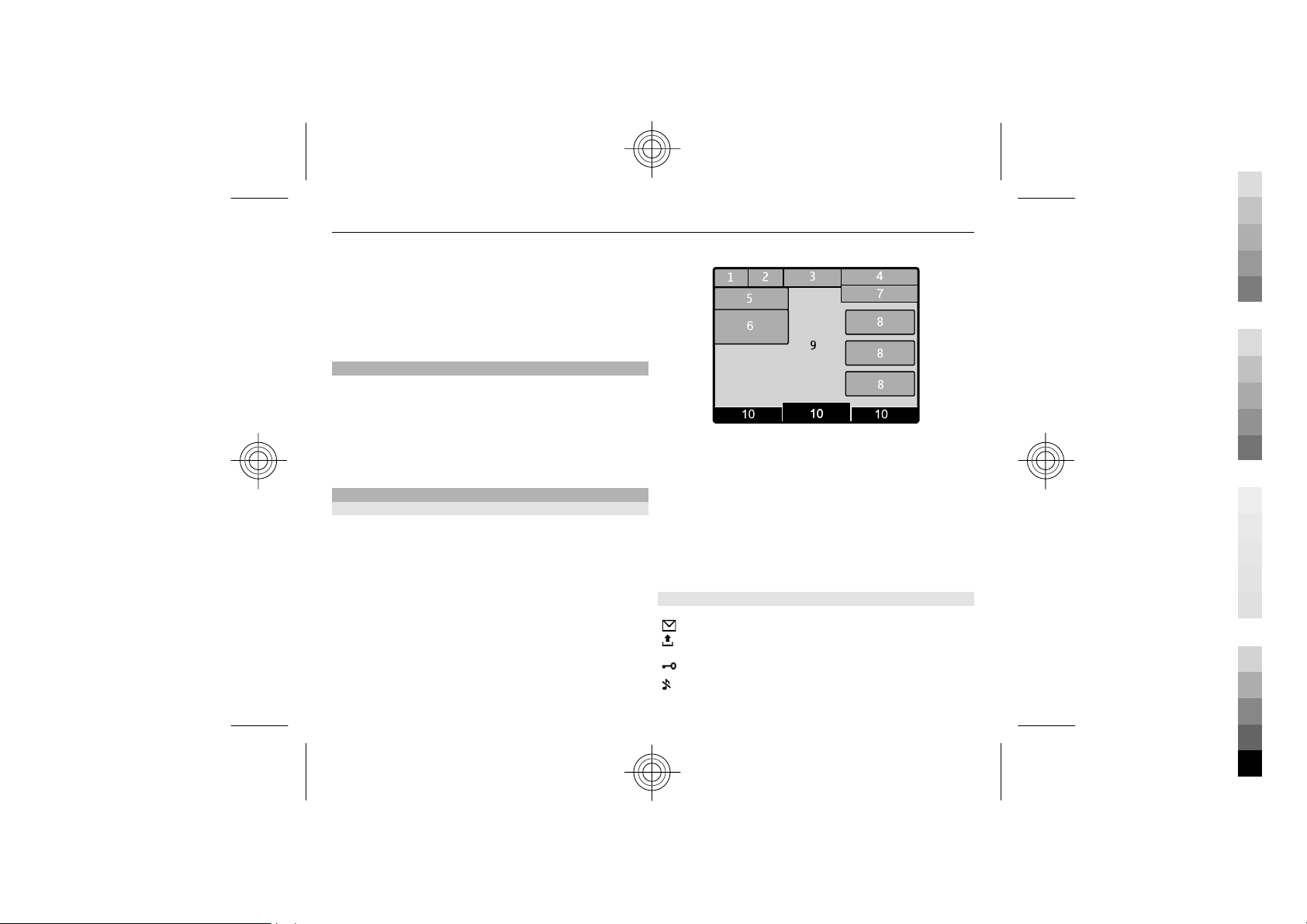
The module PIN is required to access the information in
Cyan
Magenta
Yellow
Black
the s ecur ity mo dule of your SIM card. The signing PIN may
be required for the digital signature. The barring
password is required when using the call barring service.
To set how your device uses the access codes and security
settings, select Menu > Settings > Security.
PUK codes
The personal unblocking key (PUK) code and the universal
personal unblocking key (UPUK) code (8 digits) are
required to change a blocked PIN code and UPIN code,
respectively. The PUK2 code (8 digits) is required to
change a blocked PIN2 code. If the codes are not supplied
with the SIM card, contact your local service provider for
the codes.
Home screen
Display
When the device is ready for use, and you have not
entered any characters, the device is in the home screen.
Get started 11
1 Network signal strength
2 Battery charge status
3 Indicators
4 Network name or the operator logo
5 Profile
6 Clock
7 Date (if the enhanced home screen is deactivated)
8 Widget
9 Display
10 Function of the selection key
Indicators
You have unread messages.
You have unsent, cancelled, or failed
messages.
The keypad is locked.
The device does not ring for incoming calls or
text messages.
Cyan
Magenta
Yellow
Black
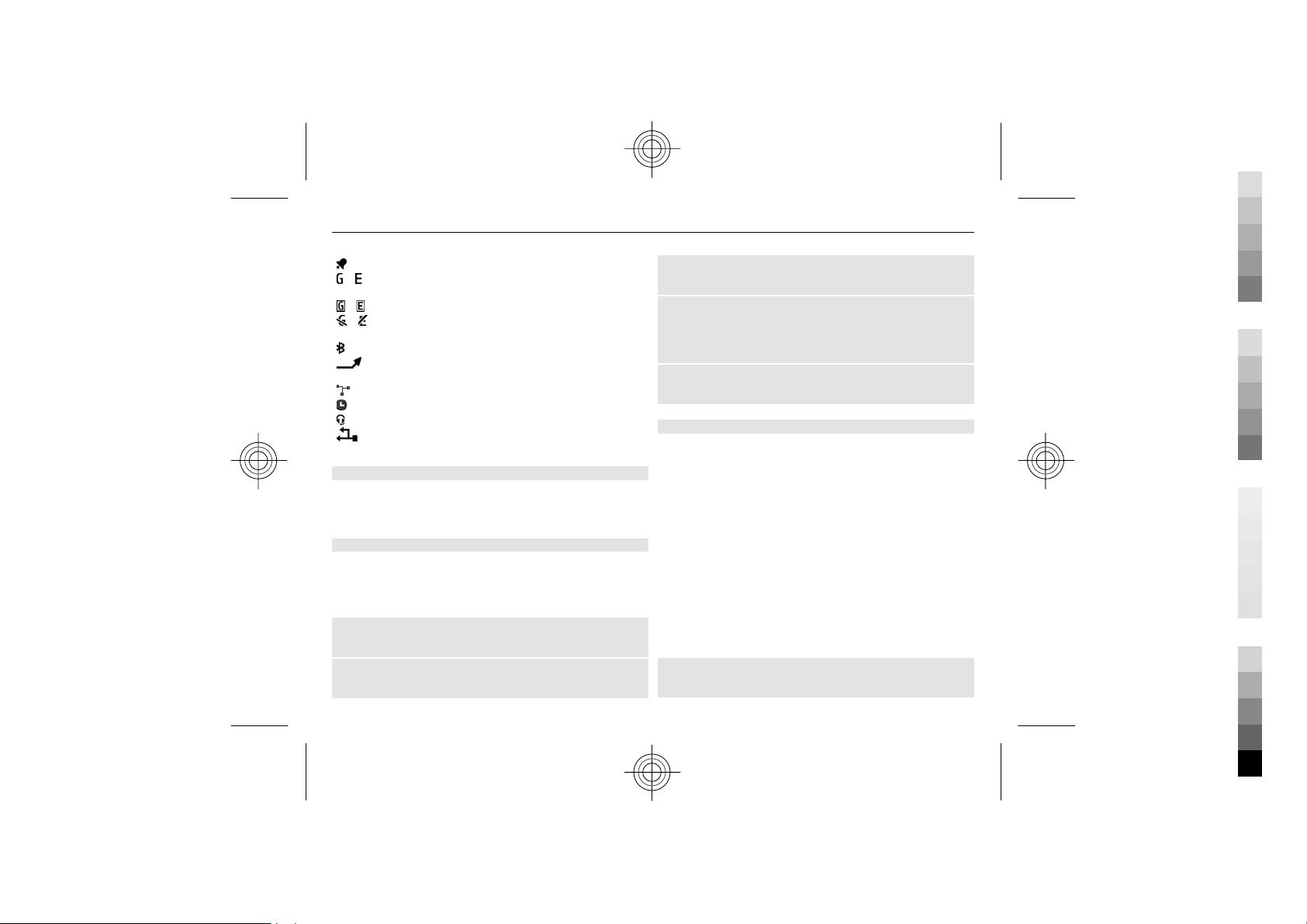
12 Get started
Cyan
Magenta
Yellow
Black
/ The device is registered to the GPRS or EGPRS
An alarm is set.
network.
/ A GPRS or EGPRS connection is open.
/ The GPRS or EGPRS connection is suspended
(on hold).
Bluetooth is activated.
All incoming calls are diverted to another
number.
Calls are limited to a closed user group.
The currently active profile is timed.
A headset is connected to the device.
The device is connected to another device,
using a USB data cable.
Power saving
Your device has power saver and sleep mode features to
save battery power when in the home screen, and no keys
are pressed.
Home screen
In the home screen, you can create shortcuts to your
favourite applications.
Select Menu > Settings and Display > Home screen.
Activate the home screen
Select Home screen mode > On.
Organise and personalise the home screen
Select Personalise view.
Select the key used to activate the home screen
Select Home screen key.
Navigate in the home screen
Scroll up or down to navigate the list, and select Select,
View, or Edit. The arrows indicate that further
information is available.
Stop navigating
Select Exit.
Add favourite contacts to the home screen
With the Favourite contacts widget, you can easily
communicate with your family and friends.
1 To activate the enhanced home screen, select
Menu > Settings and Display > Home screen >
Home screen mode > On.
2 Select Personalise view. This step is not needed if
there are currently no widgets added to the home
screen.
3 Scroll to the desired content zone, and select
Change or Assign.
4 Select Favourite contacts.
In the home screen, scroll to the Favourite contacts
widget.
Add a favourite contact
Select Options > Add new favourite.
Cyan
Magenta
Yellow
Black
