Page 1

User Guide
Nokia 311
Issue 1EN
Page 2
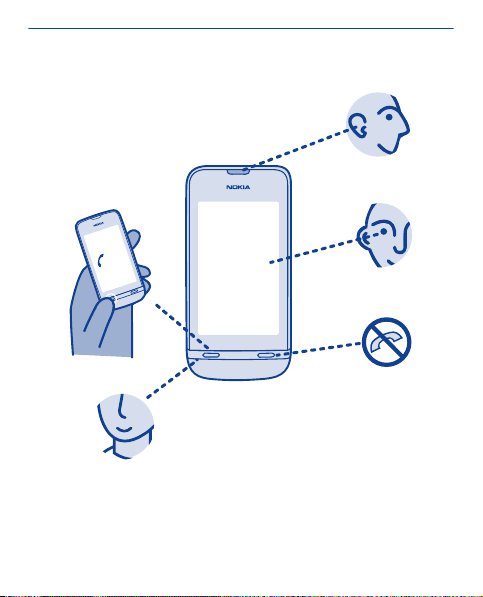
Get started
Keys and parts
1
5
2
3
4
1 Earpiece 4 Microphone
2 Touch screen 5 Call key
3 End key
2
Page 3
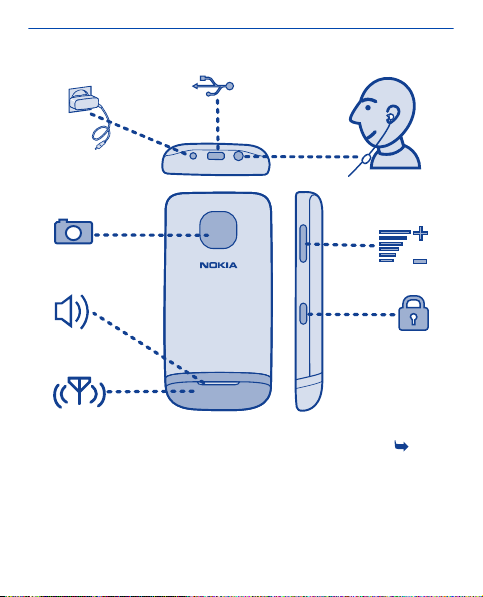
6
7
8
13
9
10
12
11
6 Charger connector 10 Key lock button
7 Micro-USB connector 11
8 Headset connector 12 Loudspeaker
9 Volume keys 13 Camera lens
If there is protective tape on the screen or camera lens, remove the
tape.
Antenna area See
"Feature specific
instructions".
3
3 in
Page 4
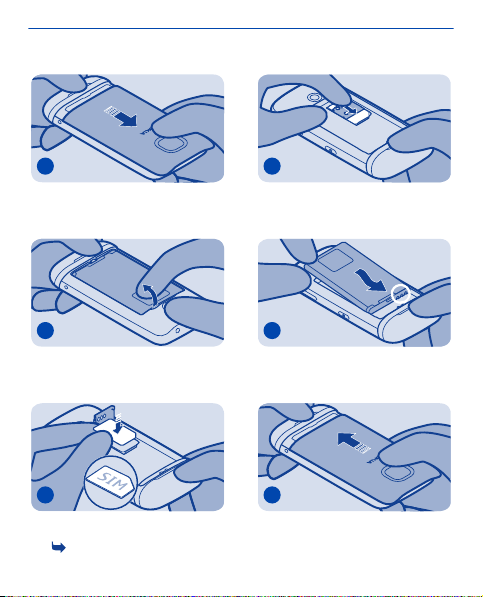
Insert the SIM card and battery
1
Switch the phone off, then remove
the back cover.
2
If the battery is in the phone, lift it
out.
3
Slide and lift the holder. Put the SIM
in with the contact area face down.
See
1.
4
Lower the holder, then slide it locked.
5
Line up the battery contacts, then
push the battery in.
6
Replace the back cover.
4
Page 5
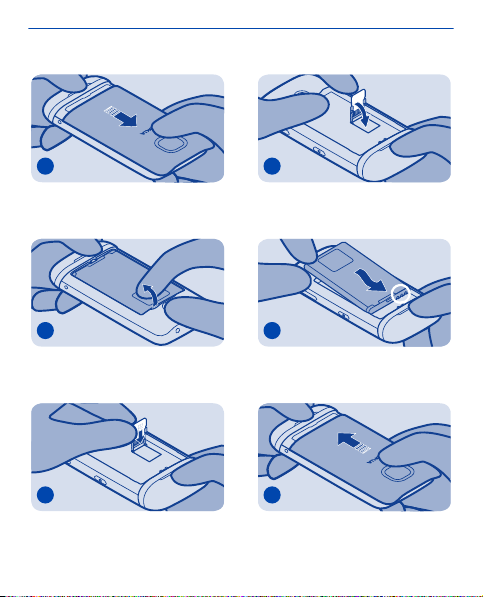
Insert a memory card
1
Remove the back cover.
2
If the battery is in the phone, lift it
out.
3
Slide and lift the holder. Put the card
in with the contact area face down.
4
Lower the holder, then slide it locked.
5
Line up the battery contacts, then
push the battery in.
6
Replace the back cover.
5
Page 6
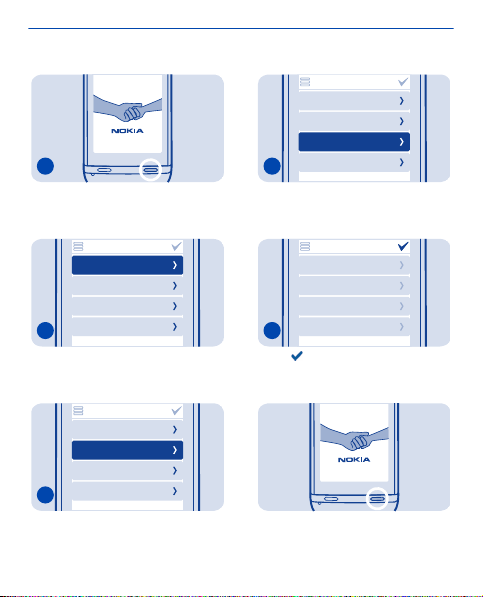
Switch on
1
Press and hold the power key until th e
phone vibrates.
date & time
date
15-05-2012
time
09:00
time zone
GMT
daylight saving
+0 hours
4
Select the time zone, then select if
daylight saving time is used.
date & time
date
15-05-2012
time
09:00
time zone
GMT
daylight saving
+0 hours
2
Select the date field, then set the
date.
date & time
date
15-05-2012
time
09:00
time zone
GMT
daylight saving
+0 hours
3
Select the time field, then set the
time.
date & time
date
15-05-2012
time
09:00
time zone
GMT
daylight saving
+0 hours
5
Select .
Tip: To switch the phone off, press
and hold the power key.
6
Page 7
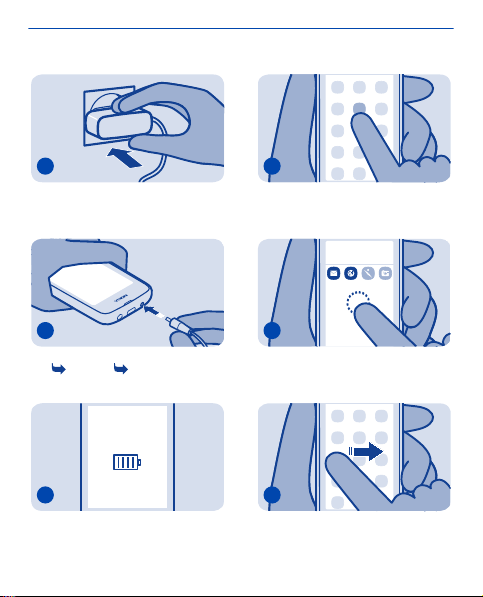
Charge the battery
Explore your phone
1
Plug the charger into a wall outlet.
2
Connect the charger to the phone.
See
10. See 11.
3
Battery full? Unplug from the phone,
then from the wall outlet.
1
Tap an app or other item to open it.
tuesday
09:00
2
Tap and hold an item to see more
options.
3
To swipe, steadily slide your finger to
the desired direction.
7
Page 8
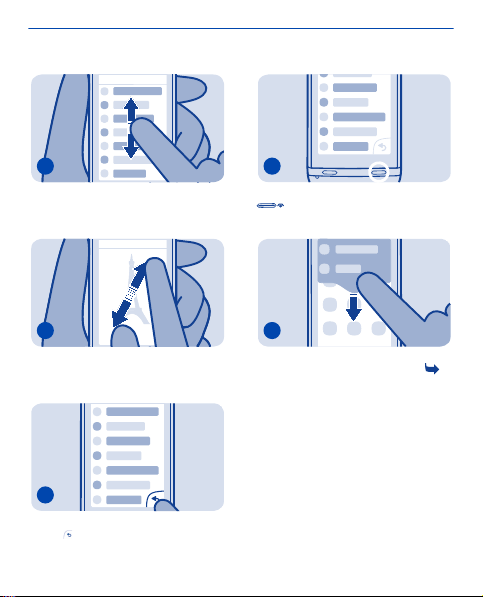
4
To scroll, slide your finger quickly up
or down, then lift your finger.
7
To go back to the home screen, select
.
5
To zoom, slide two fingers apart or
together on the screen.
6
To go back to the previous view,
select
.
8
To view notifications, swipe down
from the top of the screen. See
8
4.
Page 9
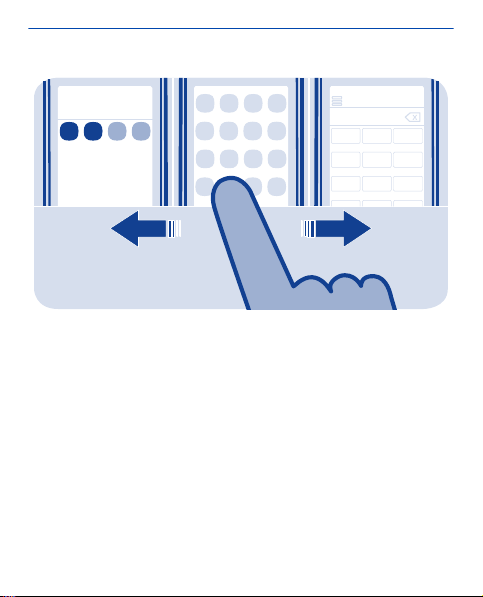
tuesday
09:00
12
4
789
3
5
6
Switch between screens
Your phone has three home screens, one for apps, one for your
favourite shortcuts, and one for your most used app, such as the
dialler.
Swipe left or right.
• My screen is the place where you can add your favourite contacts
and shortcuts.
• On the apps screen, you can open apps, and organise them to your
liking.
• On the dialler screen, you can make calls. In place of the dialler,
you can also have the music player or radio.
9
Page 10
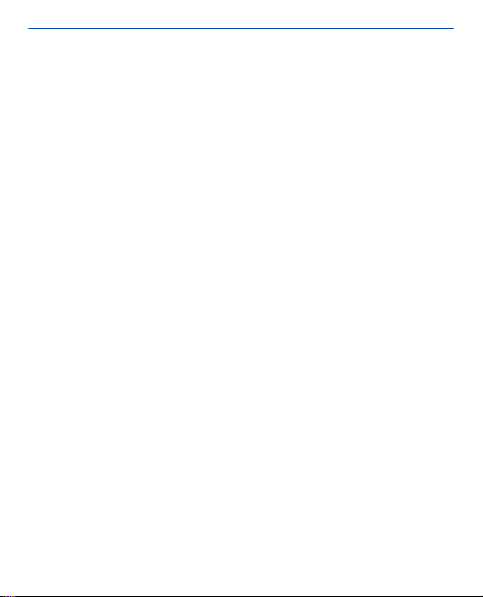
Tip: To personalise the dialler screen, tap and hold the home screen,
swipe to the dialler screen, then select the app you want.
10
Page 11
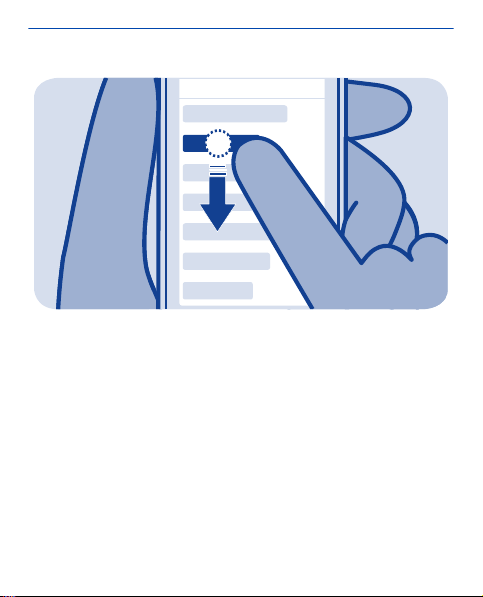
Change settings quickly
Rather than going into the phone menus, you can quickly change
some settings from the status area, no matter the app or view you're
in. Simply swipe down from the top of the screen.
You can:
• See if you've missed calls or received messages
• Silence your phone
• Pause or resume playing music
• Open or close mobile data internet connections
• Check for Wi-Fi networks, and connect to them
11
Page 12
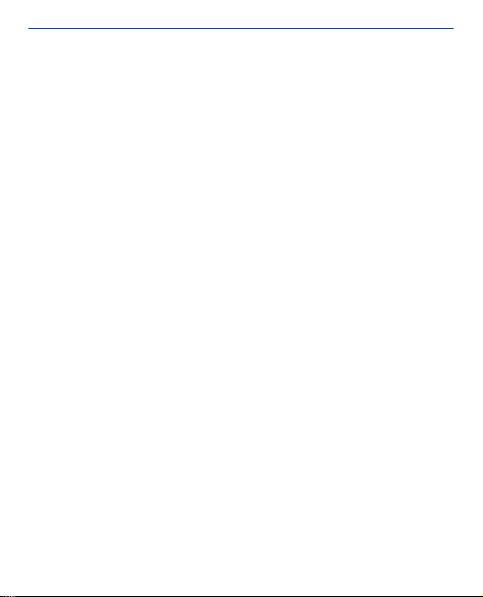
• Switch Bluetooth on or off
12
Page 13
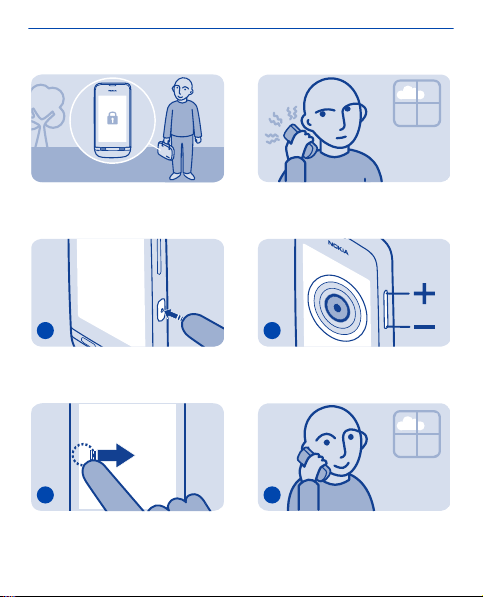
Lock the keys and screen
Change the volume
Lock the keys and screen when not
using your phone.
1
To lock, press the key lock button.
2
To unlock, press the key lock button,
then swipe left or right.
Is the volume too loud during a call or
when listening to the radio?
1
Use the volume keys.
2
Better.
13
Page 14
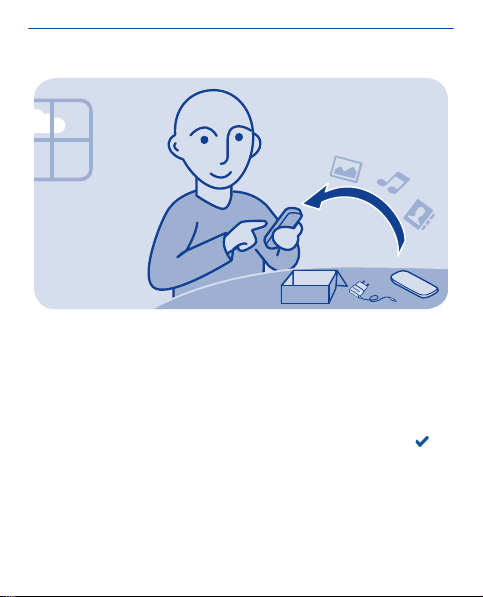
Copy content from your old phone
Easily get your contacts, calendar, and other stuff to your new phone.
1. Switch Bluetooth on in both phones.
2. On your new phone, select settings and sync & backup > phone
switch.
3. Select copy to this and what you want to copy, then select
4. Select your old phone from the list of found devices.
5. Follow the instructions shown on both phones.
14
.
Page 15

Attach a strap
1
Remove the back cover.
2
Push the loop through the hole, then
put it over the hook.
3
Replace the back cover.
15
Page 16
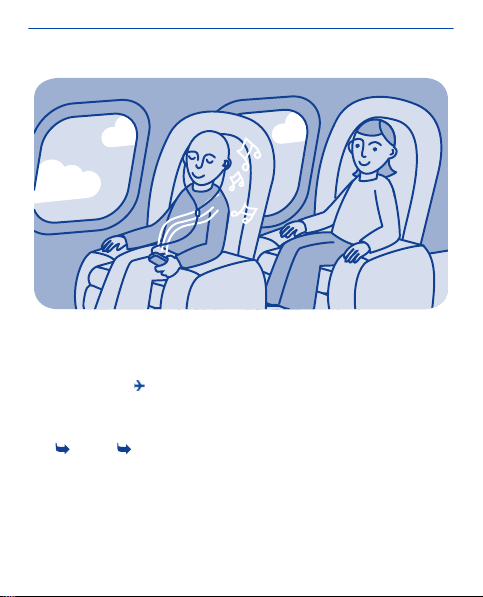
Use your phone offline
In places where you're not allowed to make or receive calls, you can
still use your phone to play games or listen to music, if you switch to
the flight profile
Select settings and connectivity > flight.
Remember to comply with any applicable safety requirements.
See
1. See 2.
.
16
Page 17

Indicators on you phone
— You have unread messages.
— You have unsent, cancelled, or failed messages.
— The touch screen and keys are locked.
— The phone doesn't ring when somebody calls or sends a
message.
— An alarm is set.
/ — The phone is connected to a GPRS or EGPRS network.
/ — A GPRS or EGPRS connection is open.
/ — The GPRS or EGPRS connection is on hold.
— The phone is connected to a 3G (UMTS) network.
/ — The phone is connected to a 3.5G (HSDPA) network.
— Bluetooth is on.
— The phone is connected to a WLAN.
— All incoming calls are forwarded to another number.
— The profile in use is timed. After a set amount of time, the phone
changes back to the previously used profile.
— A headset is connected to the phone.
17
Page 18
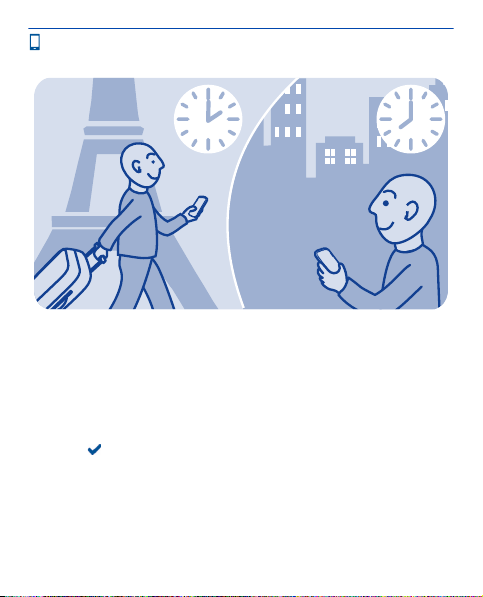
Phone basics
Change the time and date
Select settings and date and time.
Change the time zone when travelling
1. Select settings > time zone:.
2. Select the time zone of your location.
3. Select
The time and date on your phone are set according to the time zone.
For example, GMT -5 is the time zone for New York (USA), 5 hours
west of Greenwich, London (UK).
.
18
Page 19
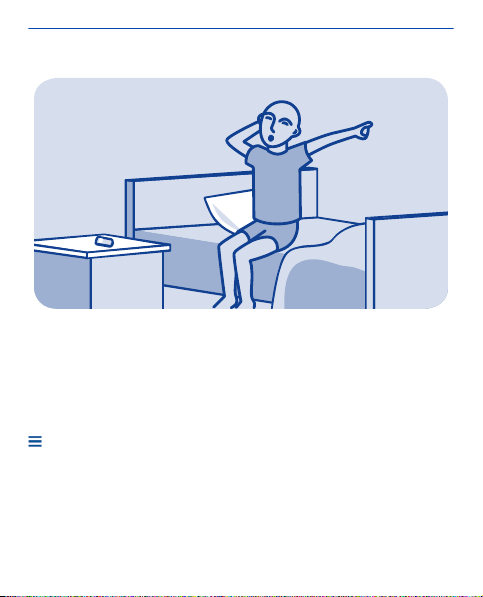
Set an alarm
Use your phone as an alarm clock.
1. Select alarm.
2. Set the alarm time, then select SAVE.
3. To set the alarm to go off at the same time on certain days, select
> alarm repeat and the days.
19
Page 20
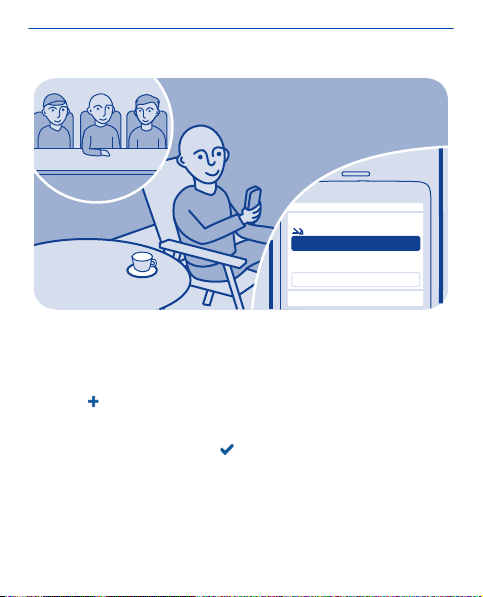
subject
meeting
location
SAVE
Add a calendar entry
Need to remember an appointment? Add it to your calendar.
1. Select calendar.
2. Select
3. Select an entry type.
4. Fill in the fields, then select
Tip: To delete an entry, select and hold the entry, then select
delete.
.
.
20
Page 21
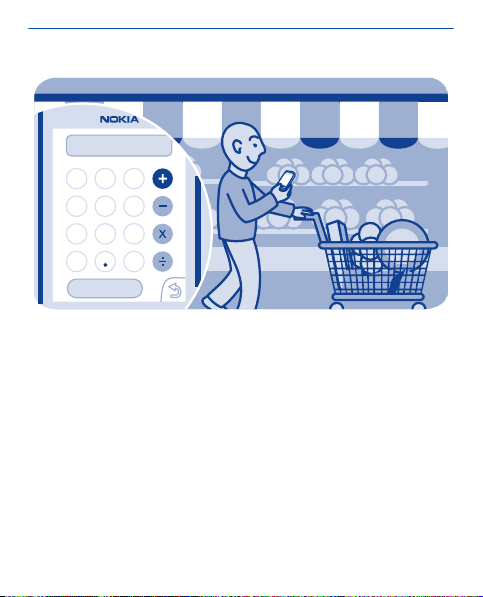
52
98
7
56
4
3
12
C
0
=
Use the calculator
Stay within your budget wherever you are – your phone has a
calculator.
1. Select calculator.
2. Type in your calculation, then select =.
21
Page 22
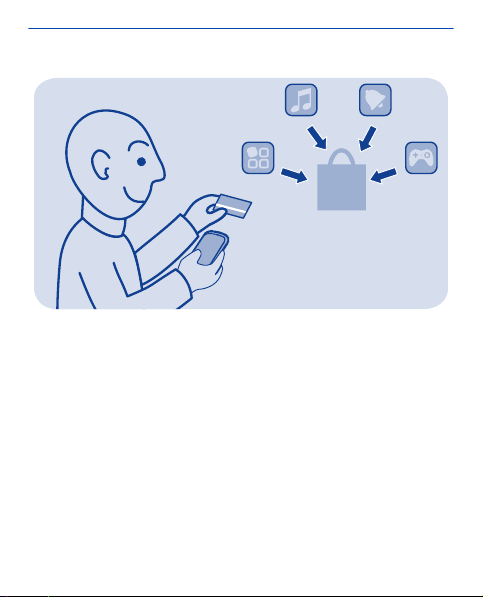
About Nokia Store
Download mobile games, apps, videos, themes, wallpapers, and
ringtones to your phone from Nokia Store.
Select store.
Many items are free of charge; some you need to pay for with your
credit card or on your phone bill. The availability of payment methods
depends on your country of residence and your network service
provider. To learn more about Nokia Store, go to www.nokia.com/
support.
22
Page 23
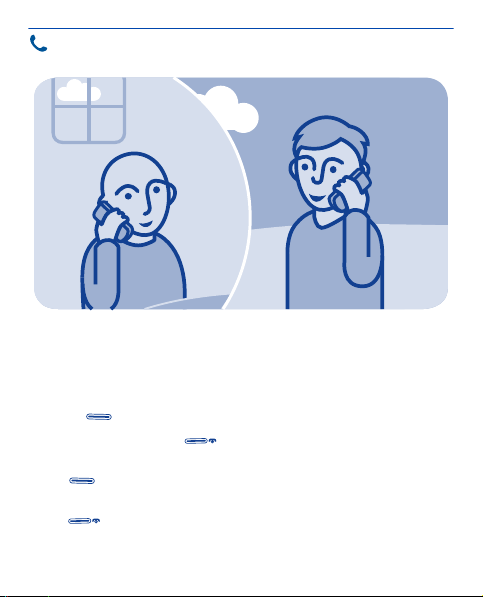
Calls
Make a call
1. Select phone, or swipe left to open the dialler.
2. Type in the phone number.
3. Press
4. To end the call, press
Answer a call
Press
Decline a call
Press
.
.
.
.
23
Page 24
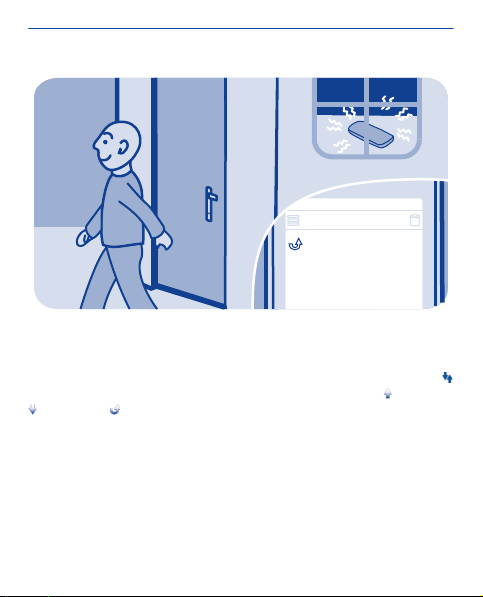
all calls
0123456789
View your missed calls
Did you miss a call, but want to see who called?
Your phone shows on the home screen, if you missed a call. Select
to open the all calls view. It lists the calls you have made , received
, or missed .
To call back, select a number or contact.
Missed and received calls are saved only if the network supports it,
and your phone is switched on and within the network service area.
View your missed calls later
Select log.
24
Page 25
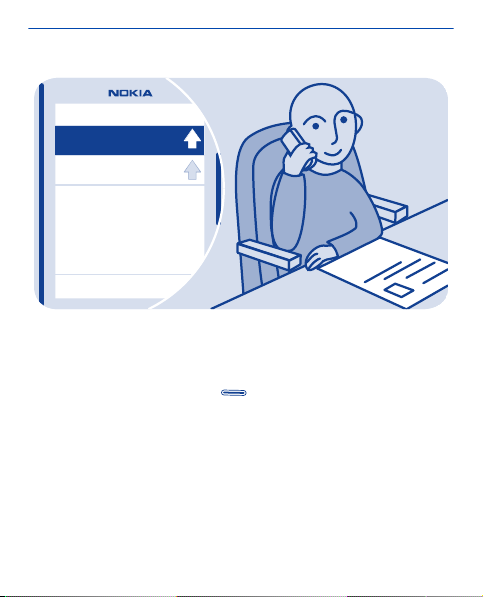
0123456789
01-10, 12:10
9876543210
01-10, 10:02
Call the last dialled number
Did you try to call someone, but nobody picked up? It's easy to call
again.
1. On the home screen, press
2. Select the phone number.
.
25
Page 26
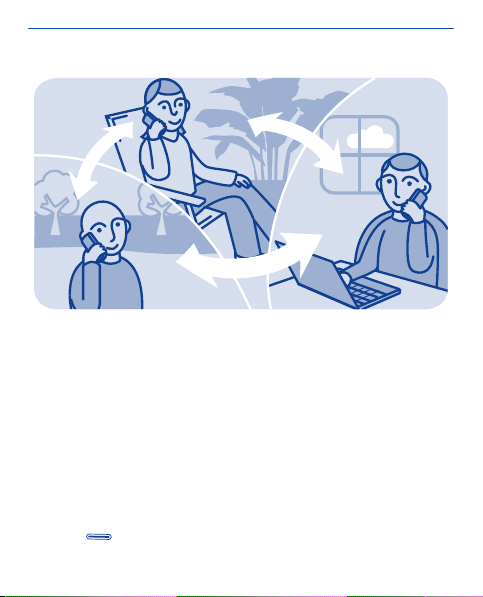
Call several people at the same time
Want to tell your great news to all your friends? With a conference
call, you can easily call several people at the same time, saving you
the trouble of calling each one separately. Conference call is a
network service.
Check the network service availability from your network service
provider.
1. Make the first call.
2. While in the call, select options > new call > voice call.
3. Type in a phone number, or search for a contact.
4. Press
conference call.
. The first call is put on hold until you connect the
26
Page 27
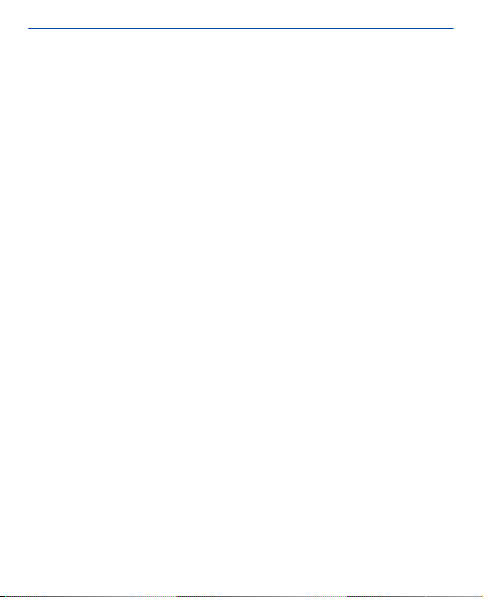
5. When you're able to talk to the second caller, select options >
conference. You can add more calls to the conference.
Tip: To speak privately with a caller in the middle of the conference
call, select options > private call and a number. The conference call
is put on hold. To return to the conference call, select options >
conference.
6. To end the conference call, select options > end call.
27
Page 28
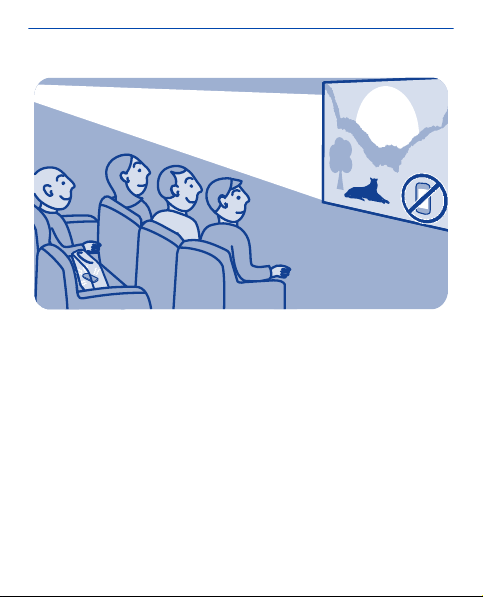
Forward calls to your voicemail or another phone number
Your phone is ringing, but you can't answer? Let the call go to your
voicemail, or forward it to another number. Call forwarding is a
network service.
1. Select settings > calls > call forwarding.
2. Select when to forward the incoming voice calls:
all voice calls — Forward all calls.
if busy — Forward when busy.
if not answered — Forward when not answered.
if out of reach — Forward when the phone is switched off or out of
network coverage for a certain length of time.
28
Page 29
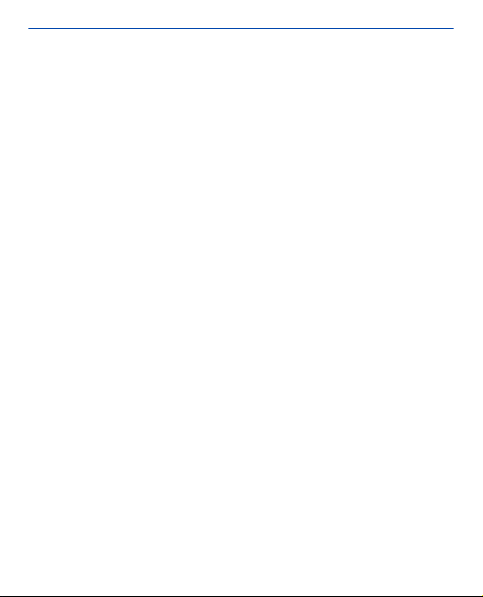
if not available — Forward when busy, when not answered, when the
phone is switched off, or when out of network coverage.
3. Select activate > to voice mailbox or to other number.
4. If if not answered or if not available is selected, set the length of
time after which a call is forwarded.
29
Page 30
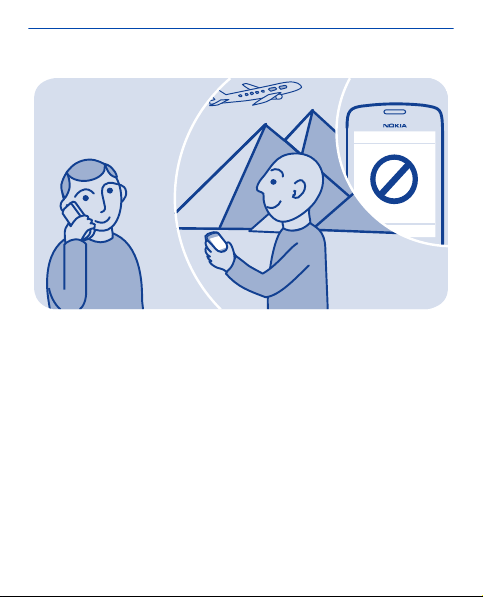
Prevent making or receiving calls
Keep your phone bill under control by preventing certain types of
calls. You can prevent, for example, incoming calls while you're
abroad. Call barring is a network service.
1. Select settings.
2. Select security > call barring service and an option.
3. Type in the barring password you have received from your service
provider.
Tip: To check how many calls you’ve made, how much data you've
used, or how many text messages you've sent, select counters. You
can set the counters to be cleared automatically, for example, each
month.
30
Page 31

Make an internet call
Need to call abroad often? Use an internet call to save costs.
You can make and receive calls over the internet. Some internet call
service providers allow free internet calls. To make or receive an
internet call, you must be in the service area of a Wi-Fi or 3G network.
You also need to have an account in an internet call service.
The phone wizard helps you set up your account in your phone.
Set up your internet telephone account
1. Select settings.
2. Select connectivity > internet telephone > CONNECT.
3. Follow the instructions shown on the phone.
31
Page 32

When the wizard has finished, your account shows in the accounts
list.
Call a contact
1. Select contacts.
2. Select the contact and internet call.
Call a phone number
Type in the phone number, then select
> internet call.
For emergency calls, only the cellular network is used.
32
Page 33

Contacts
Save a name and phone number
Add new contacts to your phone.
Select contacts.
, then write the name, number, and other details.
Select
Edit the details of a contact
Select a contact and
Add more details
> add detail and a detail.
Select
, then edit the details.
33
Page 34

DIALLER
Make calls quickly
Call someone often? Set their number as a speed dial.
Select phone and
Assign a phone number to a number key
1. Select a number key. 1 is reserved for the voice mailbox.
2. Type in a number or search for a contact.
Make a call
In the dialler, press and hold a number key.
> speed dials.
34
Page 35

Copy contacts to your SIM card
Want to use your SIM card in another phone, but still have access to
your contacts? By default, contacts are stored in the phone memory,
but you can copy your contacts to a SIM card.
Select contacts.
More contacts can be stored in the phone memory, and contacts
saved on the SIM can only have one phone number.
contact is stored on the SIM.
Choose the contacts to be copied
1. Select
2.
Select the contacts, then select
> copy contacts > select contacts.
.
35
means a
Page 36

Copy all contacts
> copy contacts > select memory > from phone to SIM.
Select
36
Page 37

Personalisation
Personalise the main menu
You can organise your apps as you like – move your favourites to the
top for quick access.
1. Tap and hold the main menu.
2. Select the app you want to move, then tap where you want to move
it.
37
Page 38

09:00
tuesday
09:00
tuesday
Add a shortcut to your home screen
Want to open your favourite apps straight from your home screen?
Add shortcuts to your most used features.
1. Tap and hold the home screen, then select
2. Select an item, such as a widget or action, then select
Remove a shortcut
Tap and hold the home screen, then select
want to remove.
Tip: Try tapping different areas on your home screen. You can, for
example, change the date and time, set alarms, or add to your
calendar straight from your home screen.
38
shortcut.
.
on the shortcut you
Page 39

09:00
tuesday
Change the wallpaper
Want to see a favourite landscape or your family photos in the
background of the lock screen? You can change the wallpaper to
personalise the lock screen to your liking.
1. Select settings and wallpaper.
2. Select a folder and a photo.
Tip: You can also take a photo on your phone, and use that.
39
09:00
tuesday
Page 40

Change your profile for meetings or outdoor use
Set your phone to discreetly beep once instead of ringing, when
you're in a meeting. Or, if you don't want to miss a call in a noisy
environment, switch to the loud profile.
1. Select settings > tone profiles.
2. Select
3. Select activate.
Tip: Whichever app or view you're in, you can easily switch to a profile
from the notification area. Drag your finger down from the top of the
screen to open the notification area, then select the current profile
and
or .
or .
40
Page 41

Change your ringtone
You can set a different ringtone for each profile.
1. Select settings > tone profiles and a profile.
2. Select ringtone.
3. Select a ringtone from open files or your downloaded tones. The
ringtone plays so you can see if you like it.
4. When you've found a ringtone you like, select YES.
Tip: Download more ringtones from Nokia Store. To learn more about
Nokia Store, go to www.nokia.com/support.
Tip: You can also change the message alert tone. Select msg. alert
tone and a tone.
41
Page 42

Set a song as your ringtone
Want to use your favourite song from the music player as your
ringtone? You can also take the best section of the song and use that
as your ringtone.
1. Select settings > tone profiles and a profile.
2. When setting a ringtone for the profile, select open files, then
browse to the song.
3. When asked if you want to adjust the start and end points of the
tone, select YES.
4. Drag the start marker
5. Drag the end marker
to the start point.
to the end point.
42
Page 43

When a marker is moved to a new point, the selection plays.
6. To manually play the selection, select Play.
7. Select Done.
The edited ringtone does not replace the original ringtone or sound
clip. Preset ringtones cannot be modified, and not all formats of
ringtones are supported.
Tip: To fine-tune the start and end points of the selection, select
or , then select and hold or .
43
Page 44

Write text
Write using the on-screen keypad
To open the on-screen keypad when writing text, select > input
type > phone keypad.
Type in a character
1. Select a character key repeatedly until the character is shown.
There are more characters available than are shown on the key.
2. If the next letter is on the same key, wait until the cursor is shown,
then select the key again.
Type in a space
Select
Move the cursor to the next line
Select
Type in a number
Select
Type in a special character
Select the sym key, then select the special character.
Delete a character
Select the backspace key
Tip: To write using the on-screen keyboard, turn the phone to
landscape mode.
Write using the on-screen keyboard
Switch between number and letter mode
Select
.
three times.
, then select the number.
.
or .
44
Page 45

Switch between character cases
Select the shift key.
Delete a character
Select the backspace key
Move the cursor to the next line
Select the enter key.
Type in a space
Select the space key.
Add an accent to a character
Select and hold the character.
Tip: To write using the on-screen keypad, select
phone keypad.
.
> input type >
Use predictive text
Predictive text is not available in all languages.
1. Select
2. Start writing a word. Your phone suggests possible words as you
write. When the correct word is shown, select the word.
3. If the word is not in the dictionary, select the pop-up and
add the new word to the dictionary.
When using predictive text, you can set your phone to complete and
type in words for you automatically.
Use word completion
Select
> prediction > .
, and
> word completion > .
45
Page 46

Messaging
Send a message
Keep in touch with your family and friends through messages.
1. Select messaging and
2. To add a contact as a recipient, select
phone number.
3. Write your message in the text box.
Tip: To include an attachment, such as a photo or video, select
insert content.
4. Select
.
.
. You can also type in a
46
>
Page 47

Sending a message with an attachment, such as a photo or video,
may be more expensive than sending a normal text message. For
more info, contact your network service provider.
5. See 6. See 7.
See
47
Page 48

Save an attachment
Did someone send you a great photo? Save it to your phone. You can
also save other types of attachments.
Select messaging.
Save a message attachment
1. Open the message.
2. Select the file and
3. Select where to save the file, such as images, then write a name
for the file.
Save a mail attachment
1. Open the mail.
> save.
48
Page 49

2. Select the attachment. Your phone may ask you to download the
file.
3. Select SAVE.
Photos and videos are saved in files.
49
Page 50

Check your voicemail
Did you let your calls go to voicemail when you couldn't answer?
Listen to the messages people have left you at a convenient time.
Set up your voicemail
To use voicemail, you may need to subscribe to the service. For more
info on this network service, contact your network service provider.
Before using your voice mailbox, get your voice mailbox number from
your network service provider. Check your order confirmation or your
network service provider's support website.
1. Select settings > calls > more settings > voicemails and voice call
messages > voice mailbox no..
2. Type in your voice mailbox number, then select OK.
50
Page 51

Listen to your voicemail when you just missed a call
1. Select the notification of a new message on the home screen.
2. Select options > call sender.
Listen to your voicemail later
Select phone, then press and hold 1.
51
Page 52

Mail and chat
Mail
Set up your mail account
Do you use more than one mail address? You can have several
mailboxes in your phone. Mail is a network service.
1. Select mail.
2. Select your mail service provider.
3. Type in your username and password.
Tip: If you don't want to type in your password every time you use
your mail account, select save password:.
4. Select Sign in.
Add a mailbox later
1. Select mail.
52
Page 53

2. Select > add account.
3. Follow the instructions shown on the phone.
Your phone updates your inbox at certain intervals to show your new
mails when they have arrived. This may cause transfer of large
amounts of data, which may result in data traffic costs. To save costs,
you can switch the automatic update feature off and update the
inbox manually.
Switch off the automatic update of the inbox
1. Select mail.
2. Select
> settings and your mailbox.
3. Select update my inbox: > manual.
53
Page 54

Hi Mike
Hello Anna
Anna
Hi Mike
Send a mail
Would you like to send a mail while on the go? With your phone, you
can read and send mail, even when not sitting at your desk.
1. Select mail and a mail account.
2. Select
3. To add a recipient, select
To: field.
4. Write the subject and your message.
Tip: To include an attachment, such as a photo, select
5. Select
.
, or manually write the address in the
.
.
54
Page 55

Hi Mike
Chat with your friends
Do you like chatting online with your friends? If you are out, you can
send instant messages with your phone no matter where you are.
Chat is a network service.
1. Select IM.
2. If several chat services are available, select the service you want.
3. Sign in to the service.
Tip: You can sign in to and chat in several services at the same time.
You must separately sign in to each service.
4. In your contacts list, select the contact you want to chat with and
tap to type.
55
Page 56

5. Write your message.
Tip: To add a smiley, select
6. Select
You can have several conversations going on at the same time. To
switch between conversations, select
See
.
13.
.
.
56
Page 57

Photos and videos
Take a photo
1. To open the camera, select camera.
2. To zoom in or out, use the volume keys.
3. Select
Photos are saved in gallery.
Close the camera
Select
.
.
57
Page 58

Record a video
Besides taking photos with your phone, you can also capture your
special moments as videos.
To open the video camera, select video.
1. To start recording, select
2. To zoom in or out, use the volume keys.
3. To stop recording, select
Videos are saved in gallery.
Tip: You can send your video in a multimedia or mail message. To limit
the video size for sending, before recording, select
video size, then select a small enough size, such as minimum. To limit
.
.
> settings >
58
Page 59

the video length, select > settings > video length > for MMS
message.
Close the camera
.
Select
59
Page 60

Organise your photos
You can organise your photos into albums, to make it easier to find
a particular photo.
1. Select gallery, then open the
2. Select
3. Select the photos to add to the album, then select
, then write a name for the album.
tab.
.
60
Page 61

Edit a photo
Is the photo you took too dark or not ideally framed? With your
phone, you can easily do simple edits to the photos you've taken.
1. Select gallery and a photo.
2. Select
3. To save the edited photo, select
does not replace the original photo.
> edit photo and an effect.
> > yes. The edited photo
61
Page 62

Print a photo
You can print your photos directly from your phone using a
compatible printer.
1. Connect your phone to a PictBridge compatible printer with a USB
cable. If the printer has Bluetooth, you can also use that.
2. On your phone, select media transfer as the USB connection
mode.
3. Select gallery and the photo to print.
4. Select
> print.
62
Page 63

Send a photo or video
Send your photos and videos to your family and friends in a
multimedia message or mail, or using Bluetooth.
Select gallery.
1. Open the tab where the photo or video is.
2. Select and hold the photo or video, then select send and how you
want to send it.
Send several photos or videos at the same time
1. Open the tab where the photos or videos are.
2. Select
3. Select
, then mark what you want to send.
and how you want to send them.
63
Page 64

Music and audio
Copy music from your PC
Do you have music on your PC that you want to listen on your phone?
Use Nokia Suite and a USB cable to manage and sync your music
collection.
1. Connect your phone to your computer with a compatible USB
cable. Make sure a compatible memory card is in your phone.
2. Select media transfer as the connection mode.
3. On your computer, open Nokia Suite. For more info, see the Nokia
Suite help.
Some music files can be protected by digital rights management
(DRM) and cannot be played on more than one phone.
64
Page 65

Play a song
You can use your phone's music player to listen to music and
podcasts while on the move.
Select music.
1. Select
2. To pause or resume playing, select
Skip to the previous or next song
Select
Close the music player
Press the end key.
and a song.
or .
or .
65
Page 66

Listen to the radio
Connect a compatible headset to your phone. The headset acts as
an antenna.
Select radio.
Change the volume
Use the volume keys.
Set the radio to play in the background
.
Select
Close the radio
Press the end key.
Tip: To close the radio when it is playing in the background, press and
hold the end key.
66
Page 67

X
Y
Z
F
M
Find and save radio stations
Search for your favourite radio stations, and save them, so you can
easily listen to them later.
Select radio.
Connect a compatible headset to your phone. The headset acts as
an antenna.
Search for all available stations
> search all stations.
Select
Set a frequency manually
Tap the frequency, then scroll to a frequency.
Save a station
.
Select
67
Page 68

Go to the next or previous saved station
or .
Select
68
Page 69

Record sound clips
You can record voice memos or phone conversations.
Select voice rec..
1. Select
2. To stop recording, select
Record a phone conversation
During a call, select
Both parties hear a tone at regular intervals during the recording.
Listen to your recordings
Select
.
.
> record.
> recordings list.
69
Page 70

Listen to internet radio
Listen to radio stations from all over the world on the internet.
Select internet radio.
. You can browse radio station by genre, country, or
Select
language.
Select a station manually
1. Select
2. Type in the web address of the feed, then select
Pause or resume playback
Select
> add stations.
.
or .
70
Page 71

If you make or answer a call while listening to internet radio, the radio
is automatically muted.
Set the radio to play in the background
> play in background.
Select
Tip: If you find an interesting station or often listen to the same
station, select add to favourites to add the station to your favourites
list. Select
to see your saved favourites.
71
Page 72

Web
Route City
Browse the web
Catch up on the news, and visit your favourite websites on the go.
Select internet.
Tip: If you don't have a flat-rate data plan from your network service
provider, to save data costs in your phone bill, you can use a Wi-Fi
network to connect to the internet.
Go to a website
Write the web address in the address bar.
Move on the web page
Drag the page with your finger.
Zoom in
Tap the section of the web page you want to see better.
72
Page 73

Zoom out
Double-tap the screen.
Tip: To zoom in or out, you can also place two fingers on the screen,
then slide your fingers apart or together.
Search the internet
Write a search word in the address bar. If asked, select your default
search engine.
Go back to a previously visited web page
> history and the web page.
Select
Tip: You can download web apps from Nokia Store. When you first
open a web app, it is added as a bookmark. For more info, go to
www.nokia.com/support.
73
Page 74

Route City
www.nokia.com
travel
Add a bookmark
If you visit the same websites all the time, add them as bookmarks,
so you can easily access them.
Select internet.
While browsing, select
Go to a bookmarked website
and a bookmark.
Select
> add to favourites.
74
Page 75

Clear your browsing history
Select internet.
> > clear history.
Select
Clear stored cookies or text saved in web forms
> > settings > clear cookies or clear auto-fill.
Select
75
Page 76

Communities
Get social
The Social app is your gateway to social networking services.
1. Select social.
2. Select a service, then sign in.
76
Page 77

Connectivity
Connect to a wireless headset
Want to keep working at your computer during a call? Use a wireless
headset. You can also answer a call, even if your phone's not directly
at hand.
Select settings > connectivity > Bluetooth.
1. Make sure Bluetooth is on.
2. Switch the headset on.
3. To search for your headset, select
4. Select the headset.
5. You may need to type in a passcode (such as 1234).
9.
See
.
77
Page 78

Protect your phone
Do you want to control who can find and connect to your phone when
Bluetooth is on?
Select settings > connectivity > Bluetooth.
Prevent others from finding your phone
Select my phone visibility > hidden.
When your phone is hidden, others can't find it. However, paired
devices can still connect to your phone.
Switch Bluetooth off
Swipe down from the top of the screen, then select
Do not pair with or accept connection requests from an unknown
device. This helps protect your phone from harmful content.
78
.
Page 79

Copy content between your phone and a computer
You can use a USB cable to copy your photos and other content
between your phone and a compatible computer.
1. Connect your phone to a computer with a compatible USB cable.
2. Select a mode:
Nokia Suite — Nokia Suite is installed on your computer.
media transfer — Nokia Suite is not installed on your computer. If
you want to connect to a home entertainment system or printer, use
this mode.
mass storage — Nokia Suite is not installed on your computer. The
phone is displayed as a portable device on your computer. Make sure
79
Page 80

a memory card is in your phone. If you want to connect to other
devices, such as a home or car stereo, use this mode.
3. To copy the content, use the file manager of the computer.
To copy your contacts, music files, videos, or photos, use Nokia Suite.
80
Page 81

Connect to a Wi-Fi network
To help save data costs, you can use a Wi-Fi network to connect to
the internet, whether you're at home or at a library or internet café.
1. Select settings > connectivity > Wi-Fi.
2. Make sure Wi-Fi is on.
3. To connect, select the network and connect.
4. If the connection is secured, type in the password.
Close the Wi-Fi connection
Swipe down from the top of the screen, then select
81
.
Page 82

Maps
About Maps
Maps shows you what is nearby and helps you plan your route, free
of charge.
Select maps.
You can:
• See where you are on a map
• Plan a route to a nearby place
• Search for a place or an address, and save it
• Send your location or a place to a friend in a text message
82
Page 83

Your phone may have a memory card with preloaded maps for your
country. Make sure the memory card is in your phone before using
Maps.
Using services or downloading content may cause transfer of large
amounts of data, which may result in data traffic costs.
Contents of digital maps may sometimes be inaccurate and
incomplete. Never rely solely on the content or the service for
essential communications, such as in emergencies.
83
Page 84

See where you are on the map
To help get your bearings, check where you are on the map.
Select maps.
You are shown on the map, if your phone can find you. An internet
connection may be needed.
Update your location
.
Select
Save your current location
Select your location and
Tip: When you're shown on the map, to see nearby places, select
to see the toolbar, then select > .
> .
84
Page 85

N
Search for a place
You can search for locations, such as street addresses, and places,
such as restaurants.
1. Select maps.
2. Select
3. Write the name of the place or the address.
to see the toolbar, then select .
85
Page 86

Download maps
If you browse to an area of the map which is not saved on your
memory card, and you have an active data connection to the internet,
a map for the area is automatically downloaded.
See
13.
Tip: If you don't have a flat-rate data plan from your network service
provider, to save data costs in your phone bill, you can use a Wi-Fi
network to connect to the internet.
Tip: Save new street maps to your phone before a journey, so you
can browse the maps without an internet connection when travelling.
Use the Nokia Suite PC app to download the latest maps, and copy
them to your phone. To download and install Nokia Suite, go to
www.nokia.com/support.
86
Page 87

B
A
Create a walking route
Plan a walking route to a place nearby. You can see the entire route
and all the turnings on the map before setting off.
1. Select maps.
2. Select
3. Select starting location and a place, address, saved favourite, or
a point on the map as the start point of your walking route. To start
from where you are now, select my position.
4. Select destination and the end point of the walking route.
Using ferries and some special tunnels for walking routes is
restricted.
to see the toolbar, then select .
87
Page 88

5. Select .
6. When you're ready to get going, select
Tip: To read a list of each turn along the route, select
88
.
.
Page 89

Save a place
Before a trip, you might find it handy to save info about hotels,
attractions, or petrol stations to your phone.
Select maps.
1. To search for an address or place, select
.
select
2. Write the name of the place or the address, then select from the
matches.
3. On the map, select the place marker and
View a saved place
In the main view, select
> and the place.
89
to see the toolbar, then
> .
Page 90

Edit or remove a saved place
1. In the favourites view, select the place.
2. Select
, then select edit favourite or delete favourite.
90
Page 91

Explore places around you
Want to see what there is to see and do around you? You can set your
phone to show businesses or public places, such as restaurants, on
the map.
1. Select maps.
2. Select
and the places to see.
91
Page 92

Protect your phone
Password protect your memory card
Want to protect your memory card against unauthorised use? You
can set a password to protect the content.
1. Select files.
2. Select and hold the memory card, then select mem. card
options.
3. Select set password, then type in a password.
Keep the password secret and in a safe place, separate from the
memory card.
92
Page 93

Format a memory card
Want to delete all content from your memory card? When you format
a memory card, all the data on it is deleted.
1. Select files.
2. Select and hold the memory card, then select mem. card
options.
3. Select format mem. card.
93
Page 94

Prepare your phone for recycling
If you buy a new phone, or otherwise want to dispose of your phone,
Nokia recommends that you recycle your phone. Beforehand,
remove all personal info and content from your phone.
Remove all content and restore settings to the original values
1. Back up the content you want to keep to a compatible memory
card or to a compatible computer.
2. End all calls and connections.
3. Select settings and restore factory sett. > all.
4. Type in the security code.
5. Your phone switches off and then on again. Check carefully that
all your personal content, such as contacts, photos, music, videos,
94
Page 95

notes, messages, mails, presentations, games, and other installed
apps have been removed.
Content and info stored on the memory card or SIM card is not
removed.
95
Page 96

Support and updates
Support
When you want to learn more about how to use your phone, or if
you're unsure how your phone should work, read the user guide
thoroughly.
You may also be interested in the Nokia Support Video channel in
YouTube.
If you have an issue, do the following:
• Reboot your phone. Switch the phone off, then remove the
battery. After about a minute, put the battery back in, then switch
the phone on again.
• Update your phone software
• Restore the original factory settings
96
Page 97

If your issue remains unsolved, contact Nokia for repair options. Go
to www.nokia.com/repair. Before sending your phone for repair,
always back up your data, as all personal data in your phone may be
deleted.
97
Page 98

Subscribe to the Tips and Offers service
Tips and Offers is a convenient service to help you get the most out
of your phone, providing you with tips and support messages, as well
as updates for your games and applications.
Select Tips and Offers.
Text message charges may apply when you subscribe or unsubscribe.
For terms and conditions, see the documentation supplied with your
phone, or go to www.nokia.com/mynokia.
98
Page 99

settings
contacts
messages
bookmarks
calendar
files
apps and games
Back up content to a memory card
Want to make sure you won't lose any important files? You can back
up your phone memory to a compatible memory card.
Select settings > sync & backup.
1. Select create backup.
2. Select what you want to back up, then select
Restore a backup
Select restore backup and what you want to restore, then select
99
.
.
Page 100

About phone software updates
Stay in step with the beat – update your phone software to get new
and enhanced features for your phone. Updating the software may
also improve your phone performance.
It is recommended that you back up your personal data before
updating your phone software.
Warning:
If you install a software update, you cannot use the device, even to make emergency
calls, until the installation is completed and the device is restarted.
Using services or downloading content may cause transfer of large
amounts of data, which may result in data traffic costs.
Before starting the update, connect a charger or make sure the
device battery has enough power.
After the update, the instructions in the user guide may no longer be
up to date. You may find the updated user guide at www.nokia.com/
support.
100
