Microsoft RM-701 Users Manual
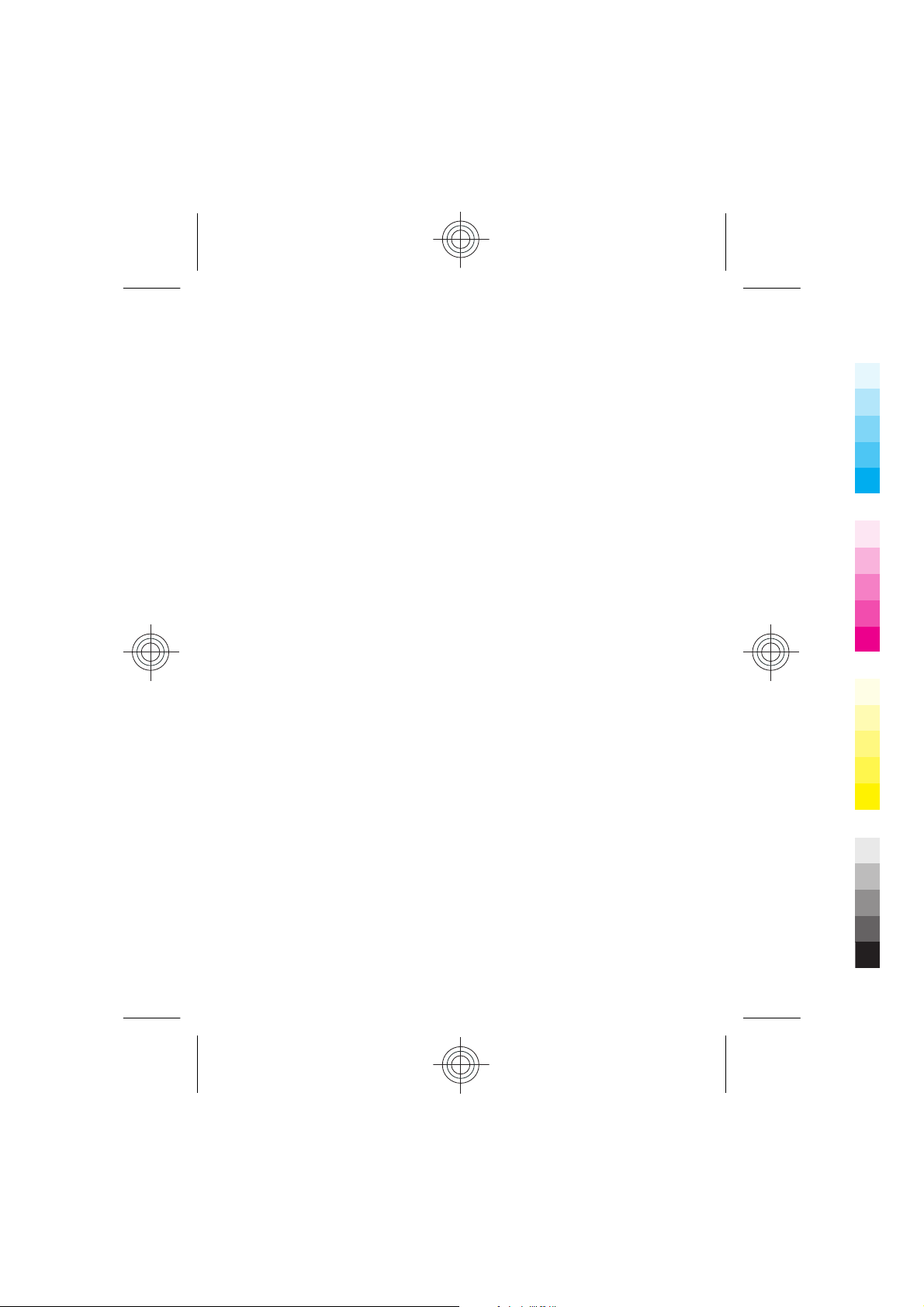
Quick guide Nokia 600
Cyan
Magenta
Yellow
Black
Cyan
Magenta
Issue 1
Yellow
Black
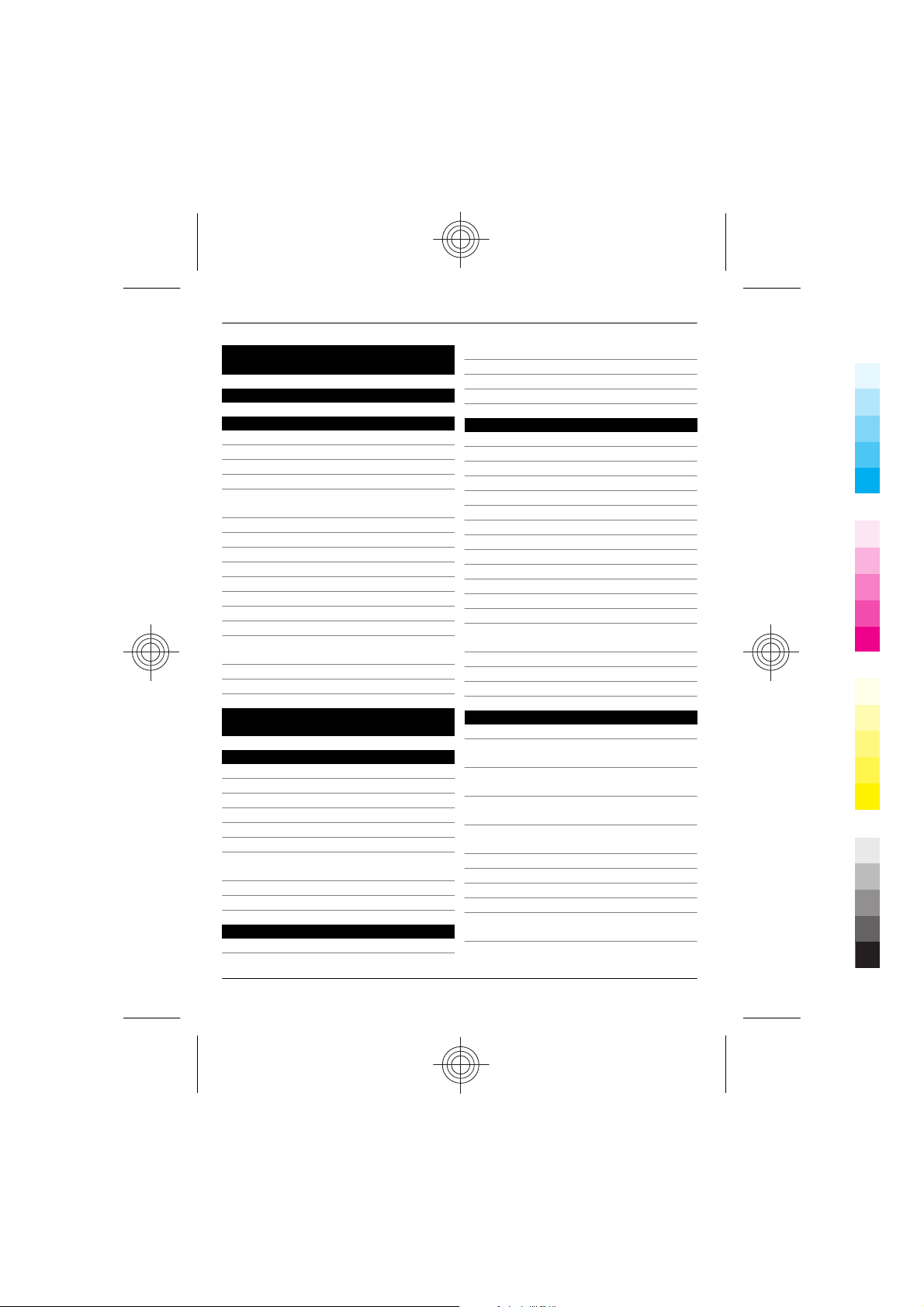
2Contents
Cyan
Magenta
Yellow
Black
Contents
Safety 5
Get started 6
Keys and parts 6
Insert the SIM card 7
Insert a memory card 8
Charge your phone 10
Change the volume of a call, song, or
video 11
Headset 11
Lock or unlock the keys and screen 12
Switch the flashlight on or off 13
Attach the wrist strap 13
Antenna locations 13
Switch the phone on or off 14
Use your phone for the first time 14
Nokia account 15
Copy contacts or pictures from your old
phone 16
Access codes 16
Use the user guide in your phone 17
Install Nokia Ovi Suite on your
computer 18
Basic use 19
Use the toolbar 19
Touch screen actions 19
Use shortcuts 21
Switch between open applications 22
Write text 23
Display indicators 26
Set the notification light to blink for
missed calls or messages 28
Search your phone and the internet 28
Prolong battery life 28
Personalisation and Nokia Store 30
Profiles 30
Change your theme 32
Home screen 32
Organise your applications 35
Nokia Store 35
Telephone 38
Call a phone number 38
Search for a contact from the dialler 38
Call a contact 39
Activate the loudspeaker during a call 39
Make a conference call 40
Call the numbers you use the most 41
Use your voice to call a contact 41
Make calls over the internet 42
Call the last dialled number 43
Record a phone conversation 43
Turn to silence 43
View your missed calls 43
Call your voice mailbox 44
Divert calls to your voice mailbox or
another phone number 44
Restrict calls 44
Prevent making or receiving calls 45
Allow calls only to certain numbers 45
Contacts 46
About Contacts 46
Save phone numbers and mail
addresses 46
Save a number from a received call or
message 47
Contact your most important people
quickly 47
Add your important contacts to the
home screen 48
Add a picture for a contact 48
Set a ringtone for a contact 48
Create a contact group 49
Send a message to a group of people 49
Send your contact information using
My Card 49
2 www.nokia.com/support
Cyan
Magenta
Yellow
Black

Contents 3
Cyan
Magenta
Yellow
Black
C op y co nt a ct s fr o m the SIM card to your
phone 49
Back up your contacts to Nokia
Services 50
Messaging 50
About Messaging 50
Send a message 50
Send an audio message 51
Read a received message 51
View a conversation 52
Listen to a text message 53
Change the language 53
Mail 53
About Mail 54
Nokia Mail 54
About Exchange ActiveSync 54
Add a mailbox 55
Read a received mail 56
Send a mail 57
Respond to a meeting request 57
Open mail from the home screen 57
Internet 57
About the web browser 58
Browse the web 58
Add a bookmark 58
Subscribe to a web feed 59
Social networks 59
About Social 59
See your friends' status updates in one
view 60
Post your status to social networking
services 60
Link your online friends to their
contact information 60
See your friends' status updates on the
home screen 61
Upload a picture or video to a service 61
Share your location in your status
update 61
Contact a friend from a social
networking service 62
Add an event to your phone calendar 62
Music and audio 63
Music player 63
Play music through a radio 65
Ovi Music 66
Protected content 67
FM radio 68
Record sounds 70
Camera 70
About the camera 70
Take a picture 70
Picture and video tips 71
Take a picture in the dark 71
Save location information to your
pictures and videos 72
Send a picture or video 72
Share a picture or video directly from
the camera 73
Record a video 73
Your pictures and videos 74
Gallery 74
Edit the pictures you have taken 78
Video editor 78
Print a picture you have taken 79
Videos and TV 80
Videos 80
Watch Web TV 81
Maps and location 82
Maps overview 82
My position 83
Search 87
Favourites 88
Check in 90
www.nokia.com/support 3
Cyan
Magenta
Yellow
Black
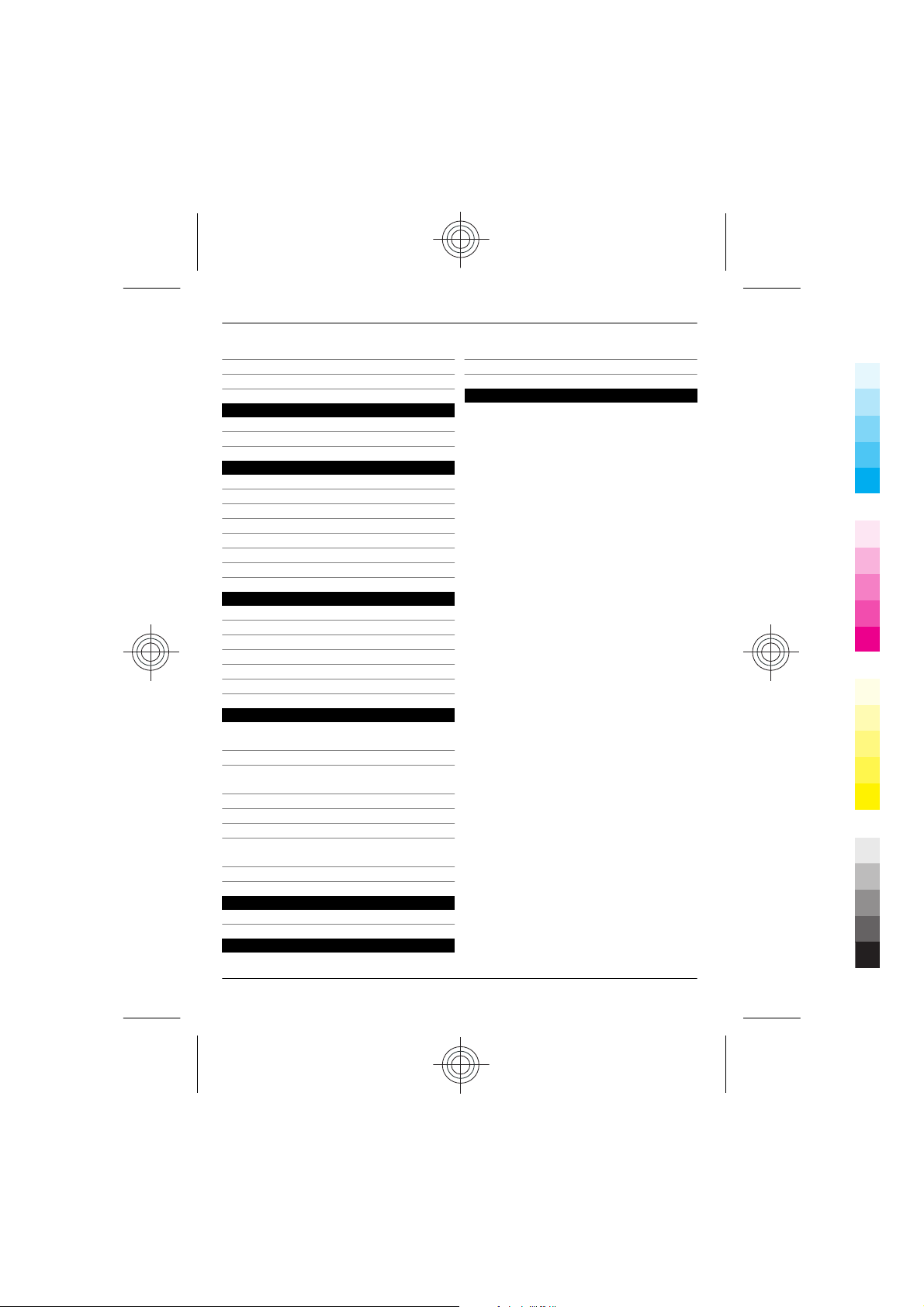
4Contents
Cyan
Magenta
Yellow
Black
Drive and Walk 91
Give feedback on Maps 96
Report incorrect map information 96
Time management 97
Clock 97
Calendar 99
Office 102
Quickoffice 102
Read PDF documents 103
Calculator 103
Write notes 103
Translate words 104
Open or create zip files 104
Access your company intranet 104
Connectivity 105
Internet connections 105
Wireless LAN 106
NFC 108
Bluetooth 111
USB data cable 114
Close a network connection 115
Phone management 116
Keep your phone software and
applications up to date 116
Manage files 117
Increase available memory so you can
add more content 119
Restore original settings 120
Manage applications 120
Synchronise content 121
Copy contacts or pictures between
phones 122
Protect your phone 123
Save energy 125
Recycle 126
Product and safety information 126
Find more help 125
Support 125
Protect the environment 125
4 www.nokia.com/support
Cyan
Magenta
Yellow
Black
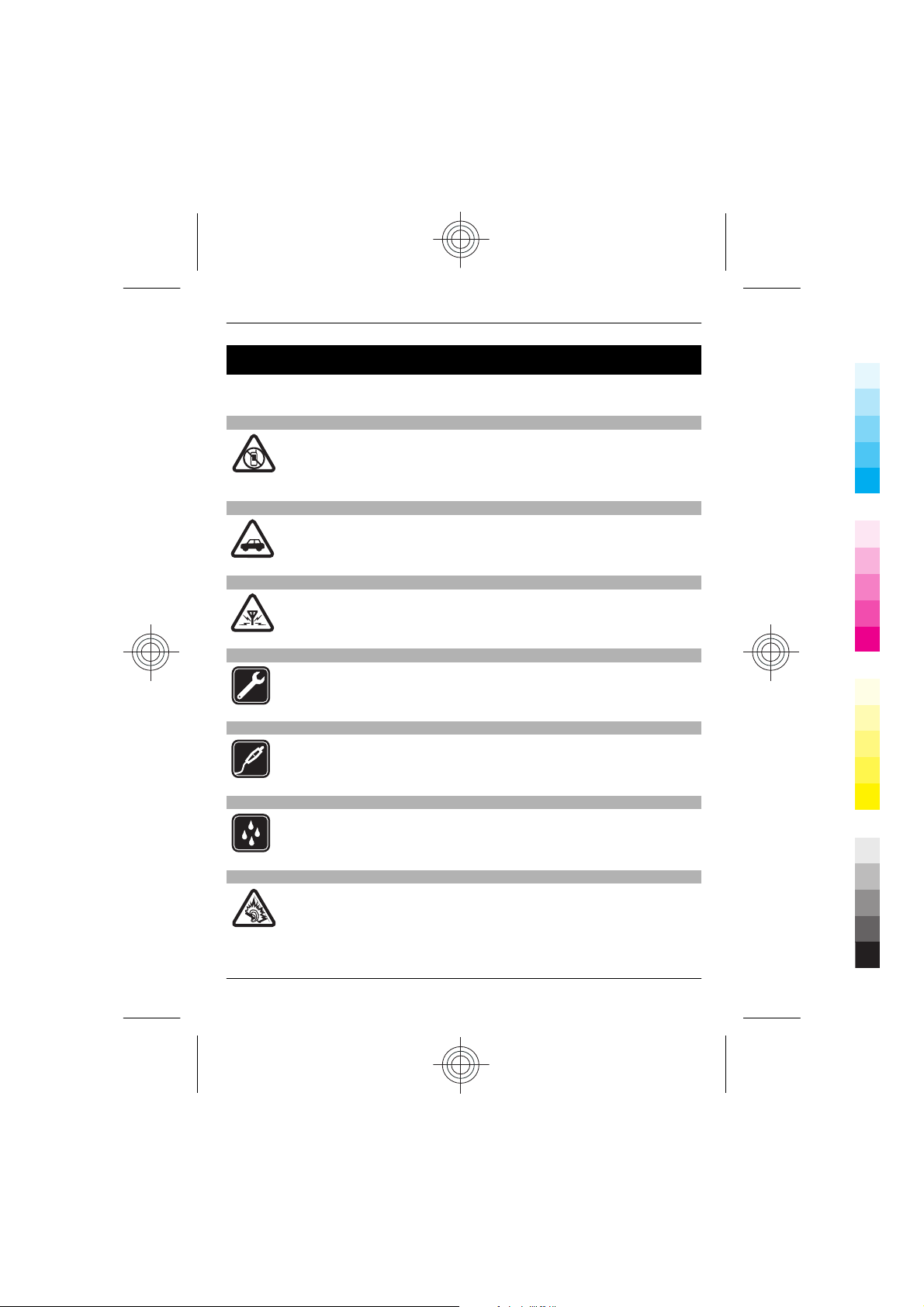
Safety 5
Cyan
Magenta
Yellow
Black
Safety
Read these simple guidelines. Not following them may be dangerous or illegal. For
further information, read the complete user guide.
SWITCH OFF IN RESTRICTED AREAS
Switch the device off when mobile phone use is not allowed or when it may
cause interference or danger, for example, in aircraft, in hospitals or near
medical equipment, fuel, chemicals, or blasting areas. Obey all instructions
in restricted areas.
ROAD SAFETY COMES FIRST
Obey all local laws. Always keep your hands free to operate the vehicle while
driving. Your first consideration while driving should be road safety.
INTERFERENCE
All wireless devices may be susceptible to interference, which could affect
performance.
QUALIFIED SERVICE
Only qualified personnel may install or repair this product.
BATTERIES, CHARGERS, AND OTHER ACCESSORIES
Use only batteries, chargers, and other accessories approved by Nokia for use
with this device. Do not connect incompatible products.
KEEP YOUR DEVICE DRY
Your device is not water-resistant. Keep it dry.
PROTECT YOUR HEARING
Listen to a headset at a moderate level, and do not hold the device near your
ear when the loudspeaker is in use.
www.nokia.com/support 5
Cyan
Magenta
Yellow
Black
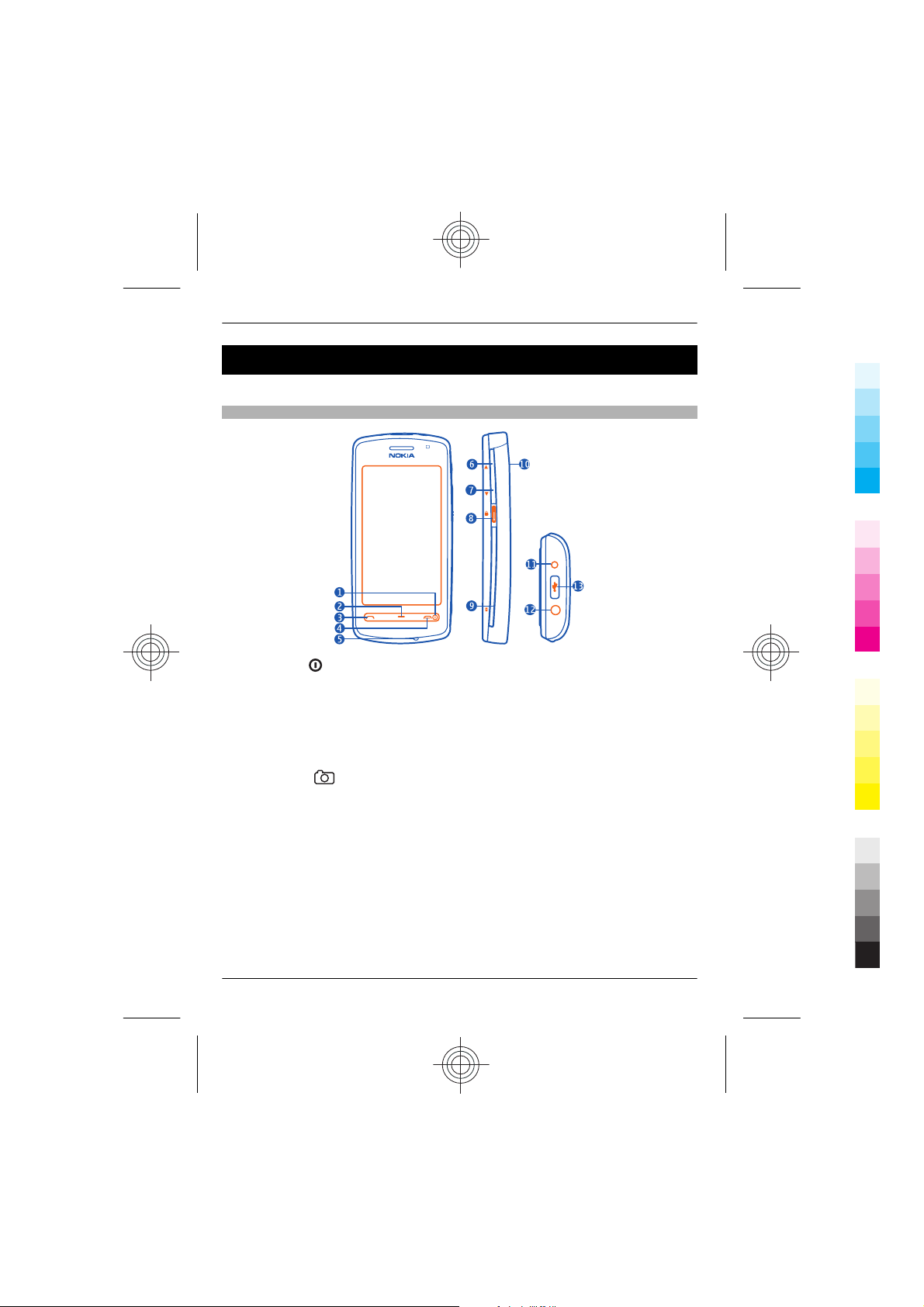
6Get started
Cyan
Magenta
Yellow
Black
Get started
Learn how to start using your phone.
Keys and parts
1 Power key
2 Menu key
3 Call key
4 End key
5 Microphone
6 Volume up/Zoom in key
7 Volume down/Zoom out key
8 Key lock switch. Used also to switch the flashlight on.
9 Camera key
10 NFC area (below the camera)
11 Charger connector
12 Nokia AV connector (3.5 mm)
13 Micro-USB connector
If there is protective tape on the camera lens, remove the tape before using the camera.
Tip: To open the cover of the micro-USB connector, use your fingernail to press the cover
in:
6 www.nokia.com/support
Cyan
Magenta
Yellow
Black
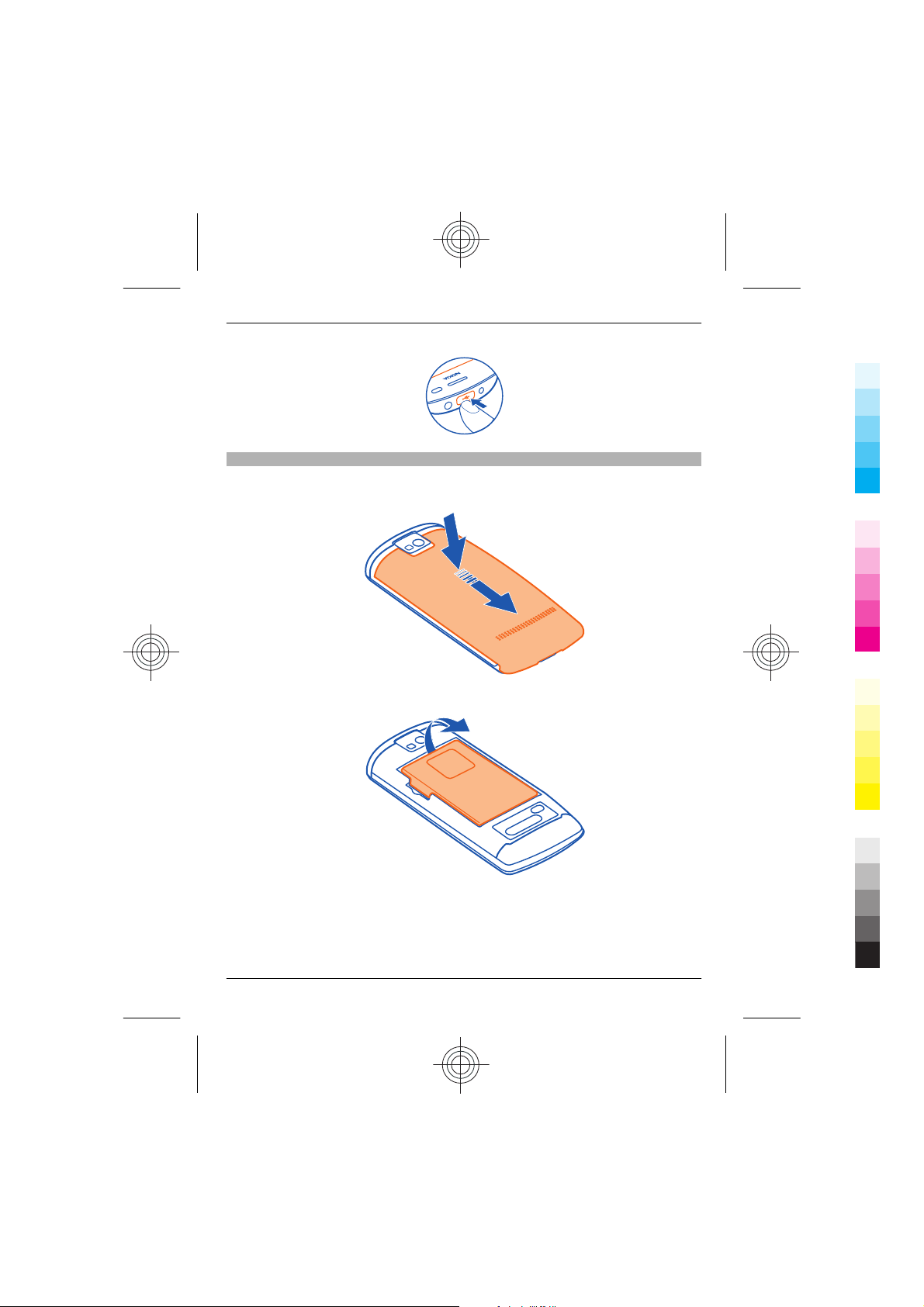
Get started 7
Cyan
Magenta
Yellow
Black
Insert the SIM card
1 Switch the phone off.
2 Press the back cover with your fingers, slide the cover open, and lift the cover off.
3 Remove the battery, if inserted.
4 Use your fingernail to lift the SIM card holder cover.
5 Make sure the contact area of the card is facing down, and place the SIM card in the
SIM card holder. Lower the cover of the SIM card holder, and press the cover down,
until it locks into place.
www.nokia.com/support 7
Cyan
Magenta
Yellow
Black
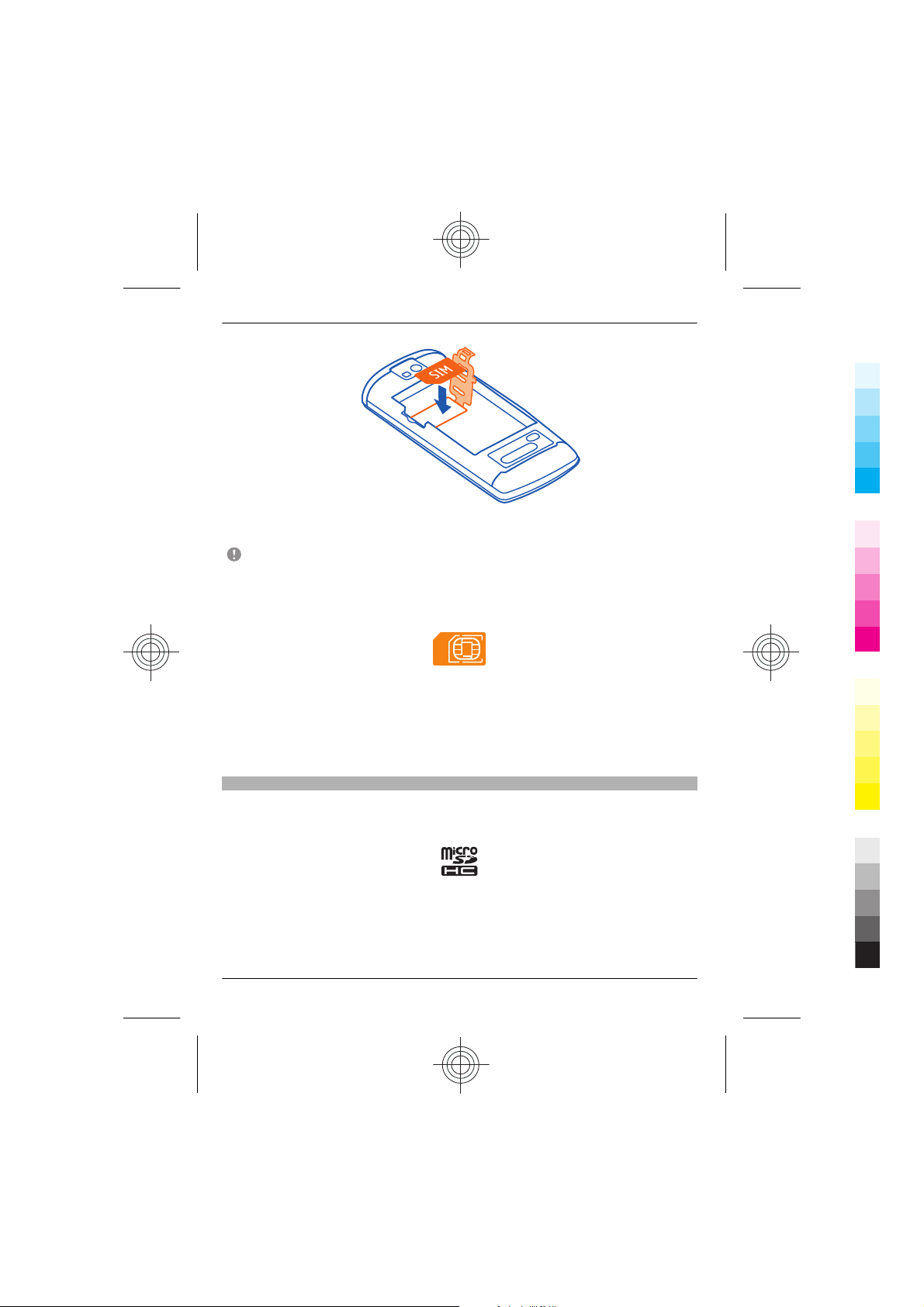
8Get started
Cyan
Magenta
Yellow
Black
6 Line up the battery contacts, insert the battery, and replace the back cover.
Important: Do not use a mini-UICC SIM card, also known as a micro-SIM card, a micro-
SIM card with an adapter, or a SIM card that has a mini-UICC cutout (see figure) in this
device. A micro SIM card is smaller than the standard SIM card. This device does not
support the use of micro-SIM cards and use of incompatible SIM cards may damage the
card or the device, and may corrupt data stored on the card.
Remove the SIM card
1 Switch the phone off.
2 Remove the back cover.
3 Remove the battery, if inserted.
4 Use your fingernail to lift the SIM card holder cover, and remove the SIM card.
Insert a memory card
Use only compatible MicroSD and MicroSDHC cards approved by Nokia for use with this
device. Incompatible cards may damage the card and the device and corrupt data stored
on the card.
1 To remove the back cover of the phone, press the back cover with your fingers, slide
the cover open, and lift the cover off.
8 www.nokia.com/support
Cyan
Magenta
Yellow
Black

2 Make sure the contact area of the memory card is facing down.
Cyan
Magenta
Yellow
Black
Push the card in, until it locks into place.
3 Replace the back cover.
Remove the memory card
1 Push the card in, until it is released.
2 Pull the card out.
Get started 9
www.nokia.com/support 9
Cyan
Magenta
Yellow
Black
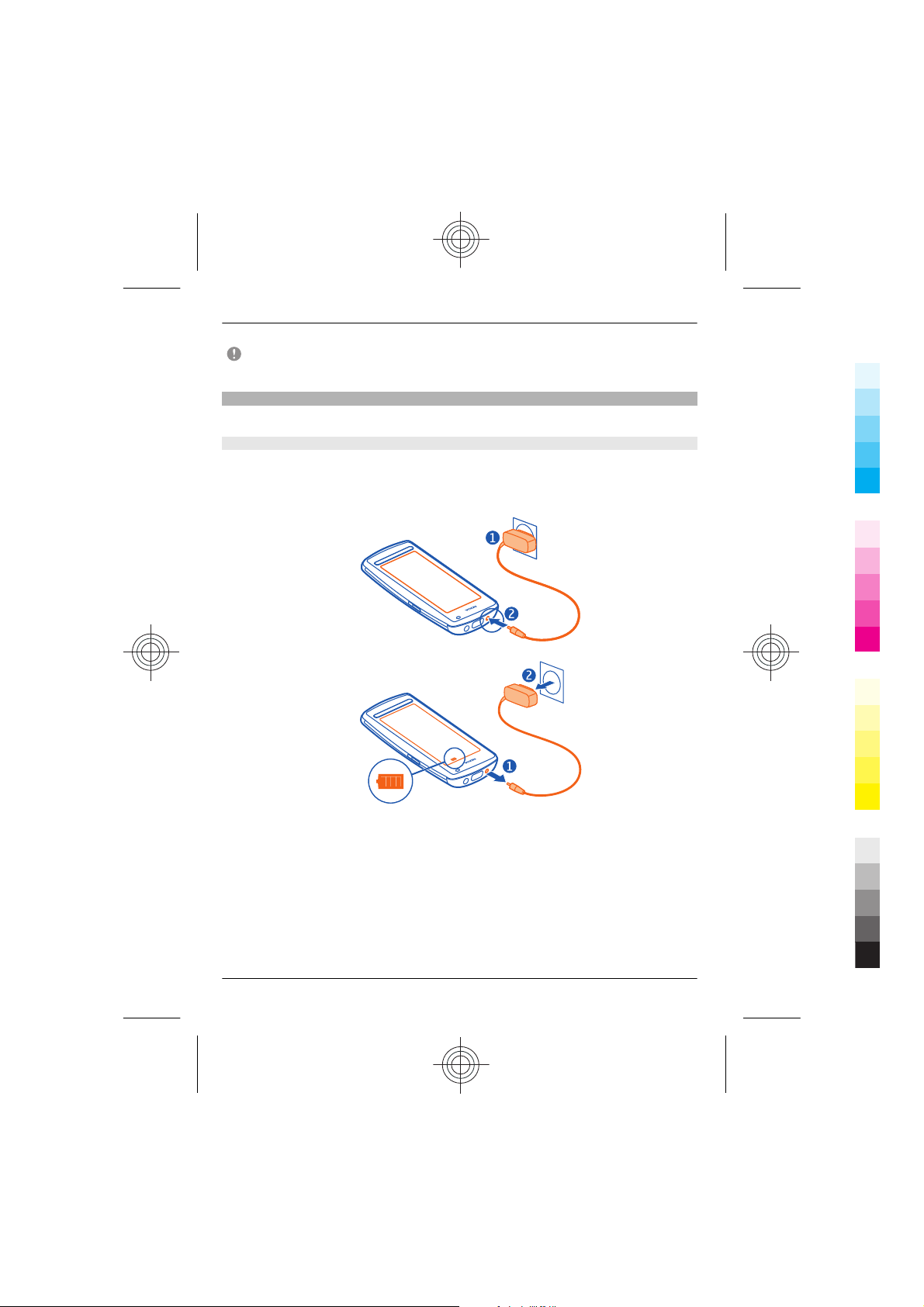
10 Get started
Cyan
Magenta
Yellow
Black
Important: Do not remove the memory card when an application is using it. Doing
so may damage the memory card and the device and corrupt data stored on the card.
Charge your phone
Learn how to charge the battery.
Charge the battery
Your battery has been partially charged at the factory, but you may need to recharge it
before you can switch on your phone for the first time.
If the phone indicates a low charge, do the following:
1
2
You do not need to charge the battery for a specific length of time, and you can use the
phone while it is charging.
If the battery is completely discharged, it may take several minutes before the charging
indicator is displayed or before any calls can be made.
If the battery has not been used for a long time, to begin charging, you may need to
connect the charger, then disconnect and reconnect it.
10 www.nokia.com/support
Cyan
Magenta
Yellow
Black

Get started 11
Cyan
Magenta
Yellow
Black
Charge the battery over USB
Battery low, but you don't have a charger with you? You can use a compatible USB cable
to connect your phone to a compatible device, such as a computer.
You can use USB charging when a wall outlet is not available. Data can be transferred
while charging the device. The efficiency of USB charging power varies significantly, and
it may take a long time for charging to start and the device to start functioning.
You can use your phone while it's charging.
To avoid breaking the charger connector, be careful when connecting or disconnecting
the charger cable.
Change the volume of a call, song, or video
Use the volume keys.
You can adjust the volume during a call or when an application is active.
The built-in loudspeaker allows you to speak and listen from a short distance without
having to hold the phone to your ear.
Activate or deactivate the loudspeaker during a call
Select
or .
Headset
You can connect a compatible headset or compatible headphones to your phone.
www.nokia.com/support 11
Cyan
Magenta
Yellow
Black
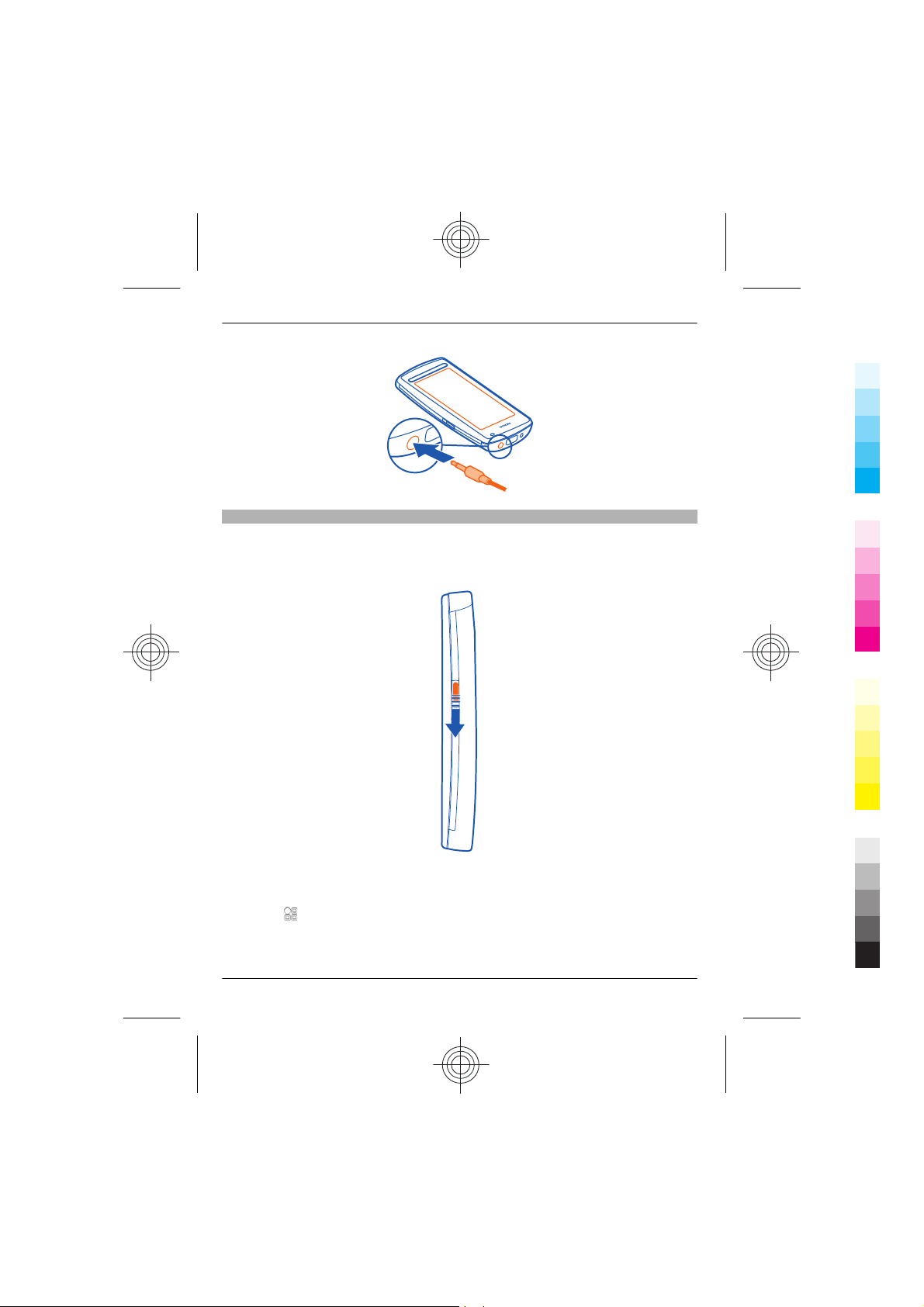
12 Get started
Cyan
Magenta
Yellow
Black
Lock or unlock the keys and screen
To avoid accidentally making a call when your phone is in your pocket or bag, lock the
keys and screen of your phone.
Slide the key lock switch.
Tip: You can also press the menu key, and select Unlock.
Set the keys and screen to lock automatically
1 Select
2 Define the length of time after which the keys and screen are locked automatically.
12 www.nokia.com/support
> Settings and Phone > Display > Screen/keylock time-out.
Cyan
Magenta
Yellow
Black
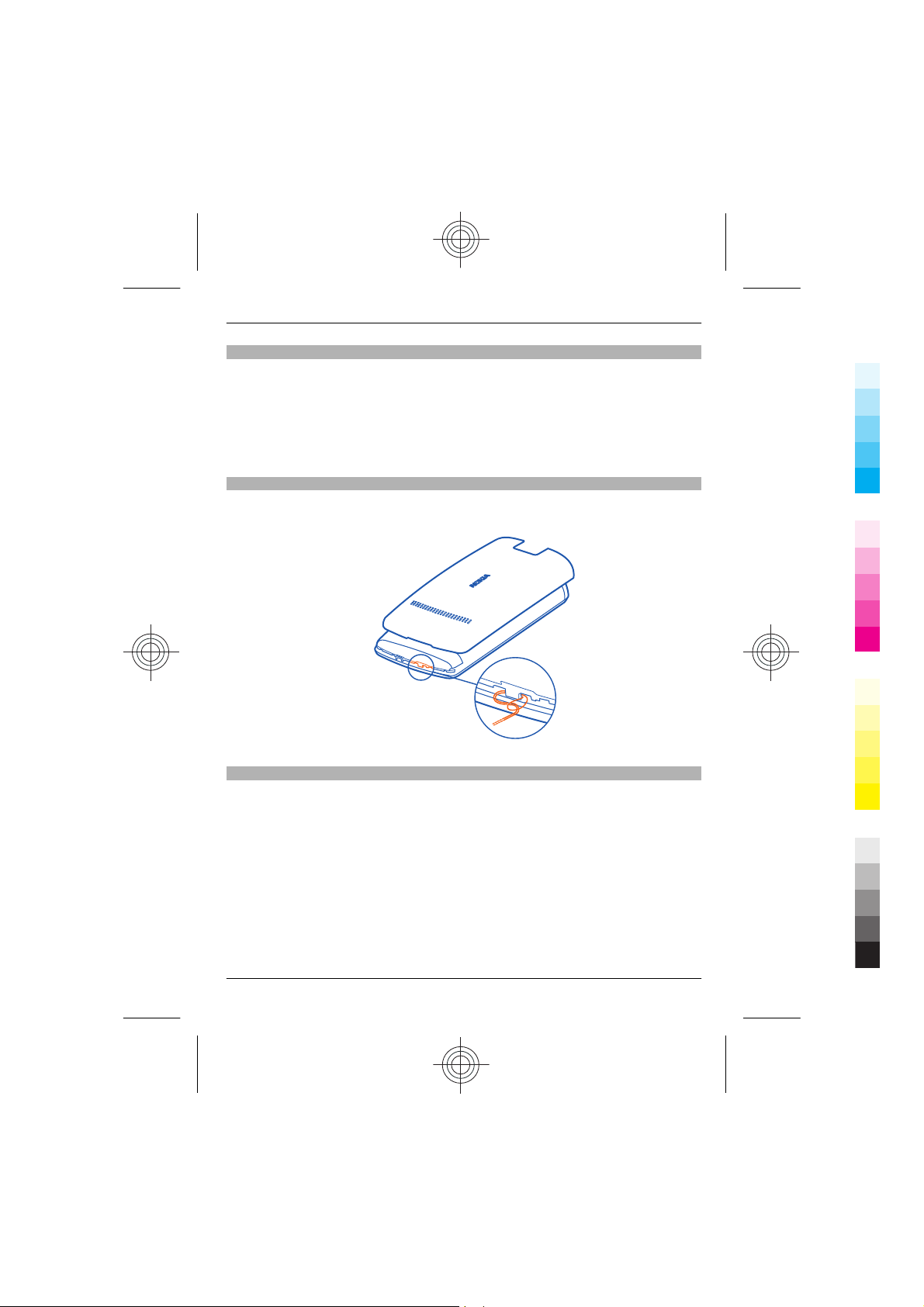
Get started 13
Cyan
Magenta
Yellow
Black
Switch the flashlight on or off
Need to find your way in the dark? Use the camera flash as a flashlight.
Slide and hold the key lock switch for 2 seconds.
You can switch the flashlight on even when the keys and the screen or the phone is
locked.
Do not shine the flashlight in anyone's eyes.
Attach the wrist strap
1 Remove the back cover.
2 Thread the wrist strap, and tighten it.
Antenna locations
Avoid touching the antenna area while the antenna is in use. Contact with antennas
affects the communication quality and may reduce battery life due to higher power level
during operation.
www.nokia.com/support 13
Cyan
Magenta
Yellow
Black
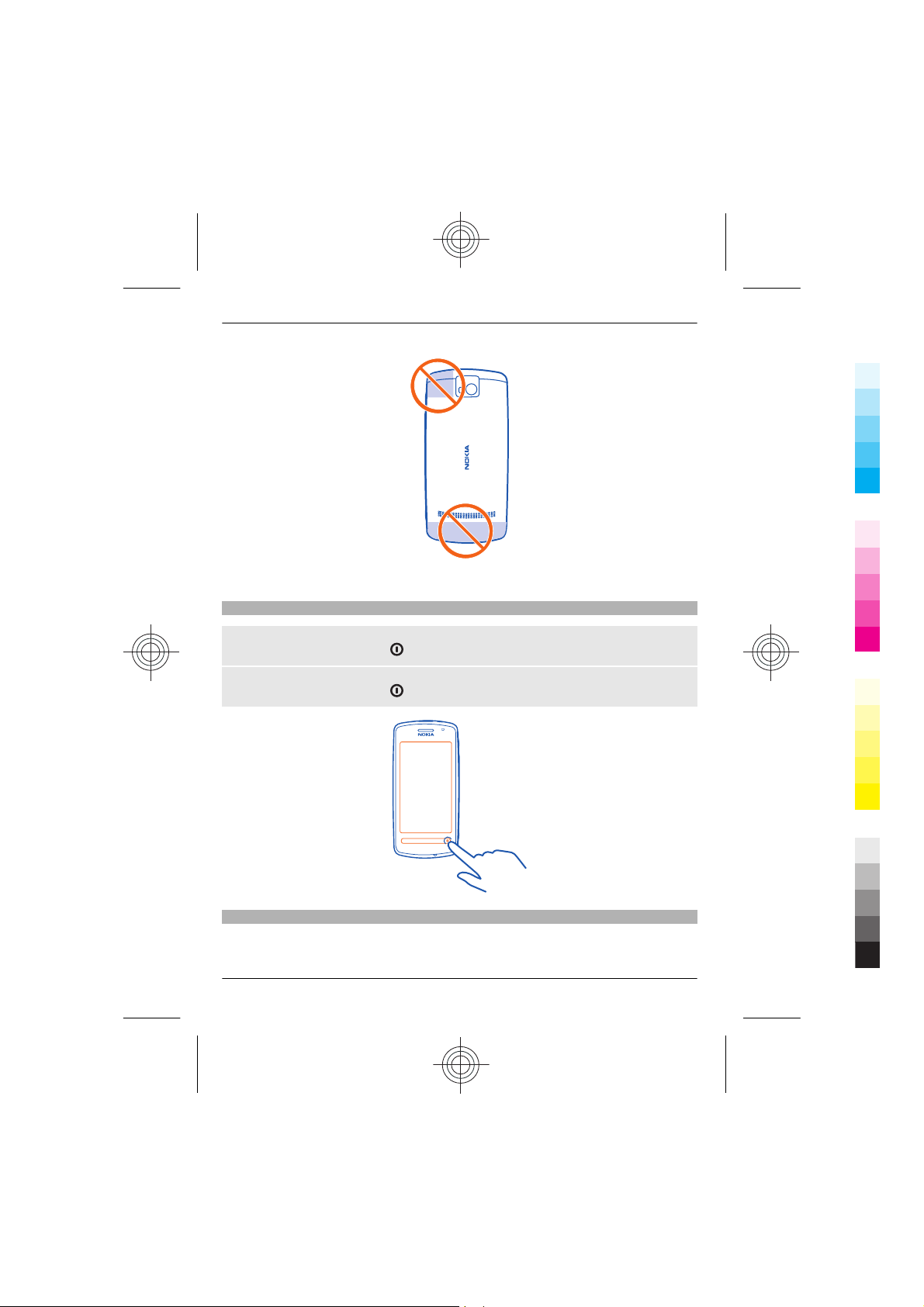
14 Get started
Cyan
Magenta
Yellow
Black
The antenna area is highlighted.
Switch the phone on or off
Switch on
Press and hold the power key
Switch off
Press and hold the power key
until the phone vibrates.
.
Use your phone for the first time
Your phone guides you through the initial setup when you insert your SIM card and
switch your phone on for the first time. To use Nokia Services, create a Nokia account.
14 www.nokia.com/support
Cyan
Magenta
Yellow
Black
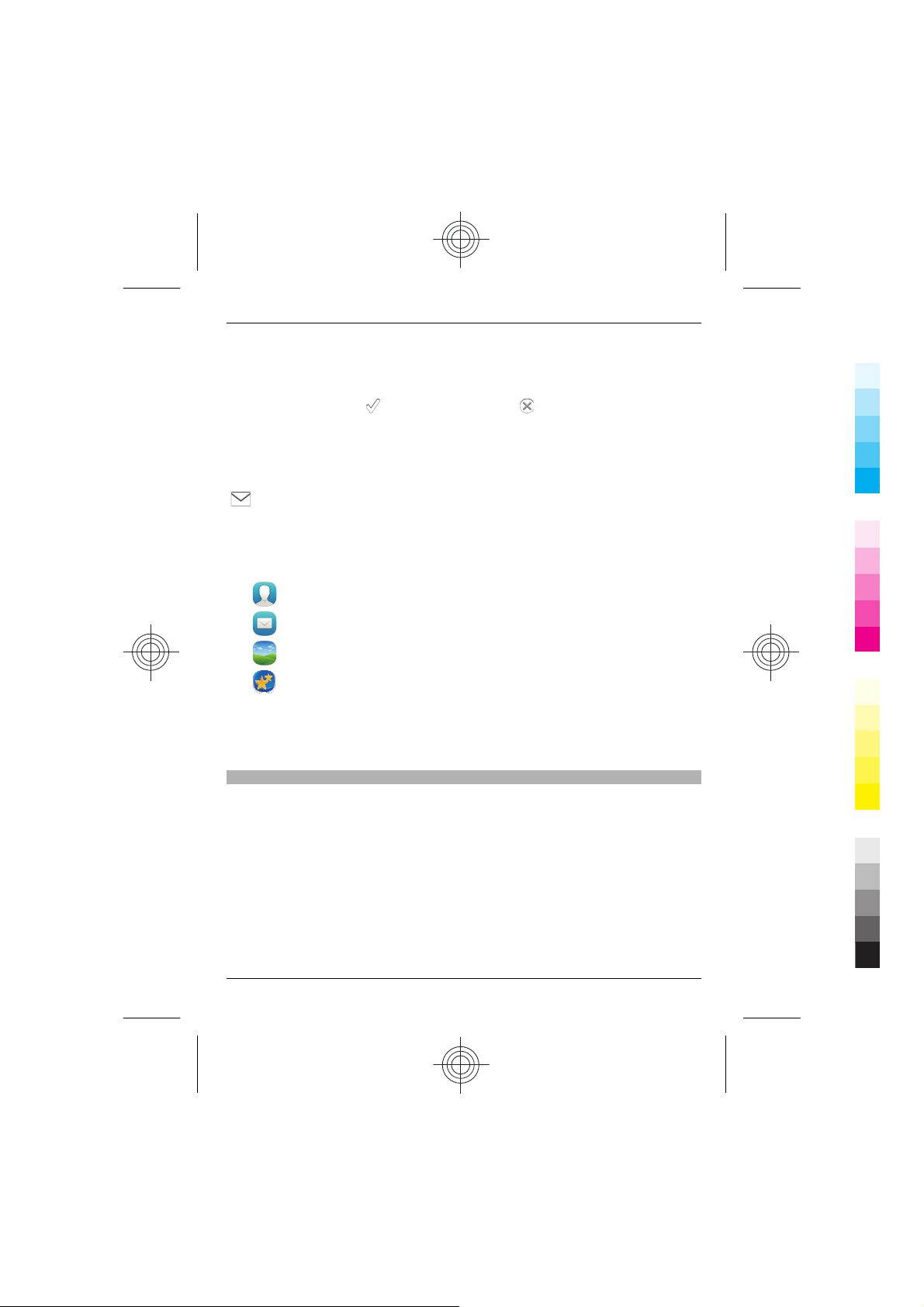
Get started 15
Cyan
Magenta
Yellow
Black
You can also copy your contacts and other content from your previous phone. You can
also subscribe to the My Nokia service, to receive helpful tips and tricks on how to make
the most of your phone.
To start an action, select
To create a Nokia account, you need an internet connection. For information about data
transmission charges, contact your service provider. If you can't connect to the internet,
you can create an account later.
If you already have a Nokia account, enter your username and password, and select
.
Tip: Forgotten your password? You can request it to be sent to you in a mail or text
message.
Use the Phone switch application to copy your content, such as:
•
•
•
•
When you set up your mail account, you can set your inbox to be displayed on your
home screen, so you can easily check your mail.
If you need to make an emergency call during the setup phase, press the call key.
Nokia account
When you switch on your phone for the first time, your phone guides you through
creating a Nokia account.
With your Nokia account, you can, for example:
• Access all Nokia services with a single username and password, both on your phone
• Download content from Nokia services
• Save details about your phone model and contact information. You can also add
• Save your important walking and driving routes to Nokia Maps
Contacts
Messages
Pictures and videos
Personal settings
and a compatible computer
your payment card details.
. To skip an action, select .
www.nokia.com/support 15
Cyan
Magenta
Yellow
Black
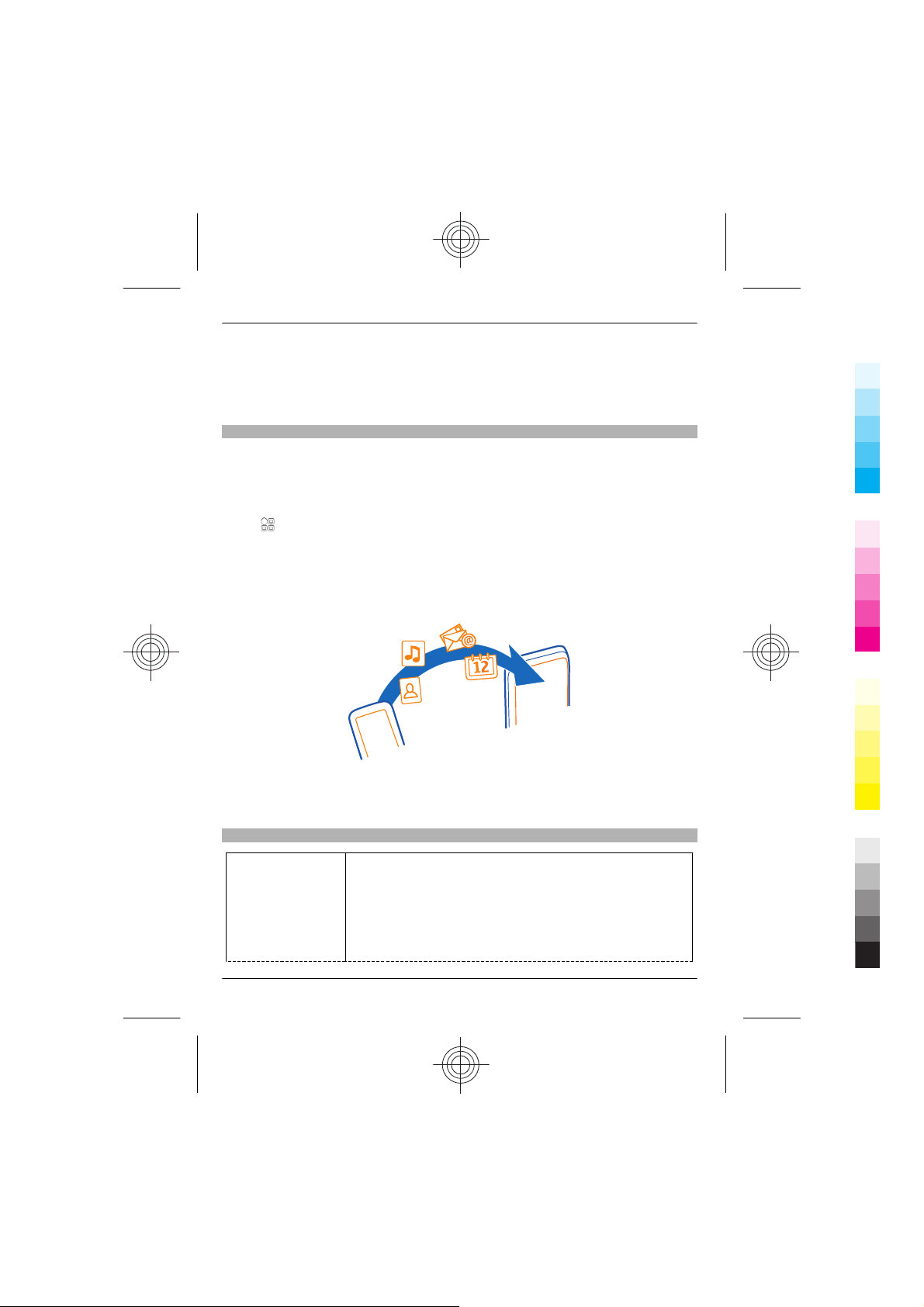
16 Get started
Cyan
Magenta
Yellow
Black
To learn more about Nokia accounts and Nokia services, go to www.nokia.com/
support.
To create a Nokia account later, use your phone to access a Nokia service, and you are
prompted to create an account.
Copy contacts or pictures from your old phone
Want to copy important information from your previous compatible Nokia phone and
start using your new phone quickly? Use the Phone switch application to copy, for
example, contacts, calendar entries, and pictures to your new phone, free of charge.
Your previous Nokia phone needs to support Bluetooth.
Select
displayed instructions on both phones.
If the other phone requires a passcode, enter the passcode. The passcode, which you
can define yourself, must be entered in both phones. The passcode in some phones is
fixed. For details, see the user guide of the phone. The passcode is valid only for the
current connection.
> Settings > Connectivity > Data transfer > Ph one switch, and follow the
If your previous Nokia phone does not have the Phone switch application, your new
phone sends it in a message using Bluetooth. To install the application, open the
message in your previous phone, and follow the instructions.
Access codes
PIN or PIN2 code
(4-8 digits)
16 www.nokia.com/support
These protect your SIM card against unauthorised use or are
required to access some features.
You can set your phone to ask for the PIN code when you switch
it on.
If not supplied with your SIM card or you forget the codes,
contact your service provider.
Cyan
Magenta
Yellow
Black

Get started 17
Cyan
Magenta
Yellow
Black
If you enter the code incorrectly three times in a row, you need
to unblock the code with the PUK or PUK2 code.
PUK or PUK2 code
(8 digits)
IMEI number
(15 digits)
Lock code (security
code)
(min. 4 digits or
characters)
Use the user guide in your phone
Your phone has a complete user guide. It's always with you, available when
needed. Select
Open the user guide from an application
Select
Search the user guide
When the user guide is open, select
search field.
Open an application from the user guide
Select the application link in a topic.
To switch back to the user guide, press and hold the menu key, swipe left or right, and
select the user guide.
> User guide. This is not available for every application.
These are required to unblock a PIN or PIN2 code.
If not supplied with your SIM card, contact your service provider.
This is used to identify valid phones in the network. The number
can also be used to block, for example, stolen phones.
To view your IMEI number, dial *#06#.
This helps you protect your phone against unauthorised use.
You can set your phone to ask for the lock code that you define.
Keep the code secret and in a safe place, separate from your
phone.
If you forget the code and your phone is locked, your phone will
require service. Additional charges may apply, and all the
personal data in your phone may be deleted.
For more information, contact a Nokia Care Point or your phone
dealer.
> User guide.
> Search, and enter a letter or a word in the
indicates a link to a web page. Links to related topics may be at the end of
instructions.
www.nokia.com/support 17
Cyan
Magenta
Yellow
Black
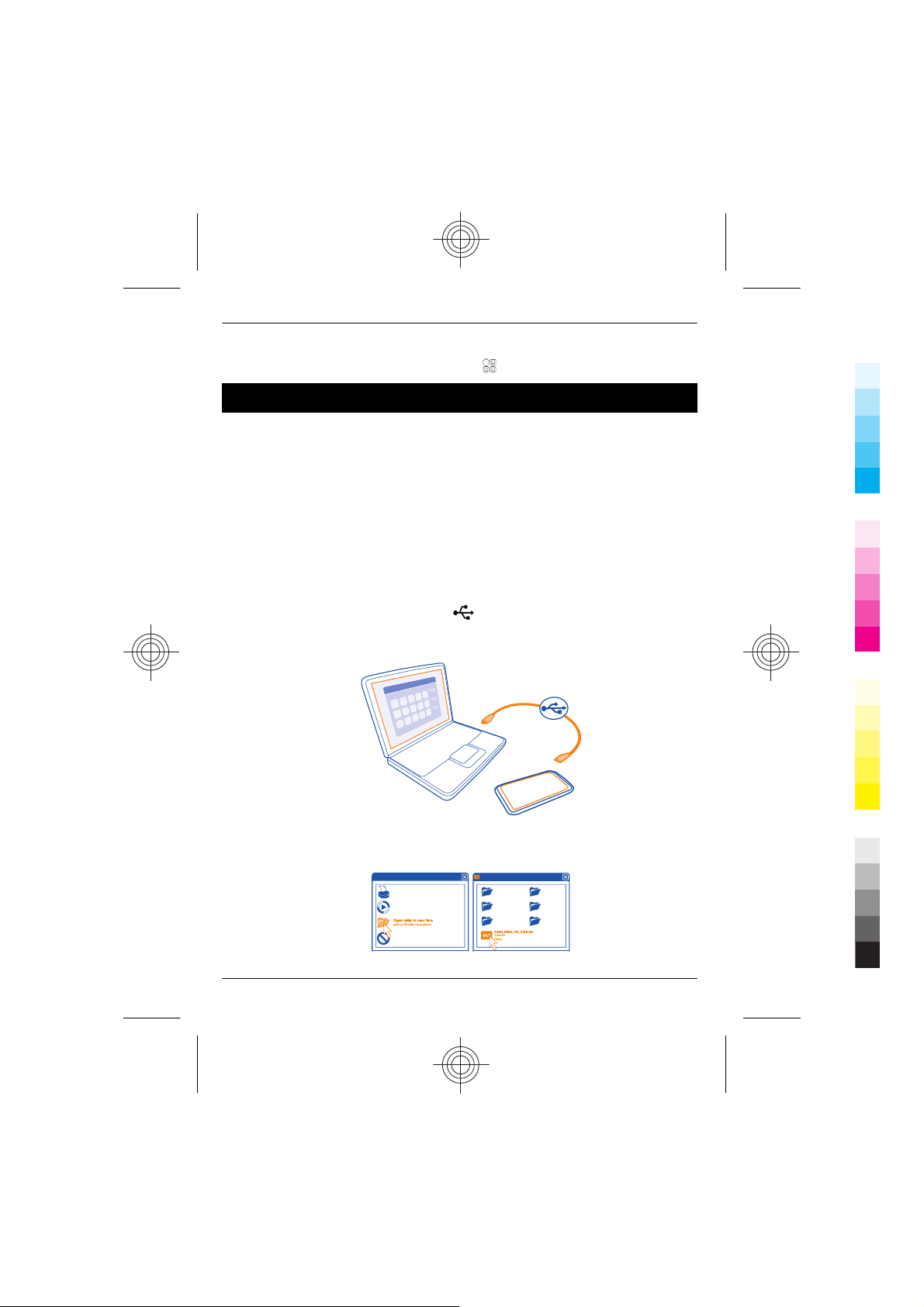
18 Install Nokia Ovi Suite on your computer
Cyan
Magenta
Yellow
Black
Tip: You also receive text messages and pop-up tips that give useful information about
using your phone. To view the tips later, select
Install Nokia Ovi Suite on your computer
With the Nokia Ovi Suite PC application, you can manage content on your phone, and
keep it in sync with your compatible computer. You can also update your phone with
the latest software, and download maps.
A connection to the internet may be needed. For information about data costs, contact
your service provider.
Download the latest version of Nokia Ovi Suite from www.nokia.com/software to your
computer.
Install Nokia Ovi Suite using your phone
1 Use a compatible USB data cable to connect your phone to your computer.
If you are using Windows XP or Windows Vista on your computer, set the USB mode
of your phone to Mass storage. To set the USB mode on your phone, swipe down
from the notification area, and select
Your phone mass memory and memory card are shown as removable disks on your
PC.
> My Nokia.
> Mass storage.
2 On your computer, select Open folder to view files, and double-click the Nokia Ovi
Suite installation file.
18 www.nokia.com/support
Cyan
Magenta
Yellow
Black

Basic use 19
Cyan
Magenta
Yellow
Black
If the installation window opens automatically, select Install Nokia Ovi Suite.
3 Follow the displayed instructions.
4 When the installation is complete, if you are using Windows XP or Windows Vista
on your computer, make sure the USB mode of your phone is Nokia Ovi Suite.
To learn more about Nokia Ovi Suite, and to check which operating systems Nokia Ovi
Suite works with, go to www.nokia.com/support.
Basic use
Learn how to use the basic features of your phone.
Use the toolbar
The toolbar at the bottom of the display helps you browse your phone easily.
Open the main menu.
Make a call.
Return to the previous view.
Search for applications.
Open the options menu.
Touch screen actions
To interact with the user interface, tap or tap and hold the touch screen.
Important: Avoid scratching the touch screen. Never use an actual pen, pencil, or
other sharp object on the touch screen.
Open an application or other screen element
Tap the application or element.
Access functions quickly
Tap and hold the item. A pop-up menu with available options opens.
www.nokia.com/support 19
Cyan
Magenta
Yellow
Black
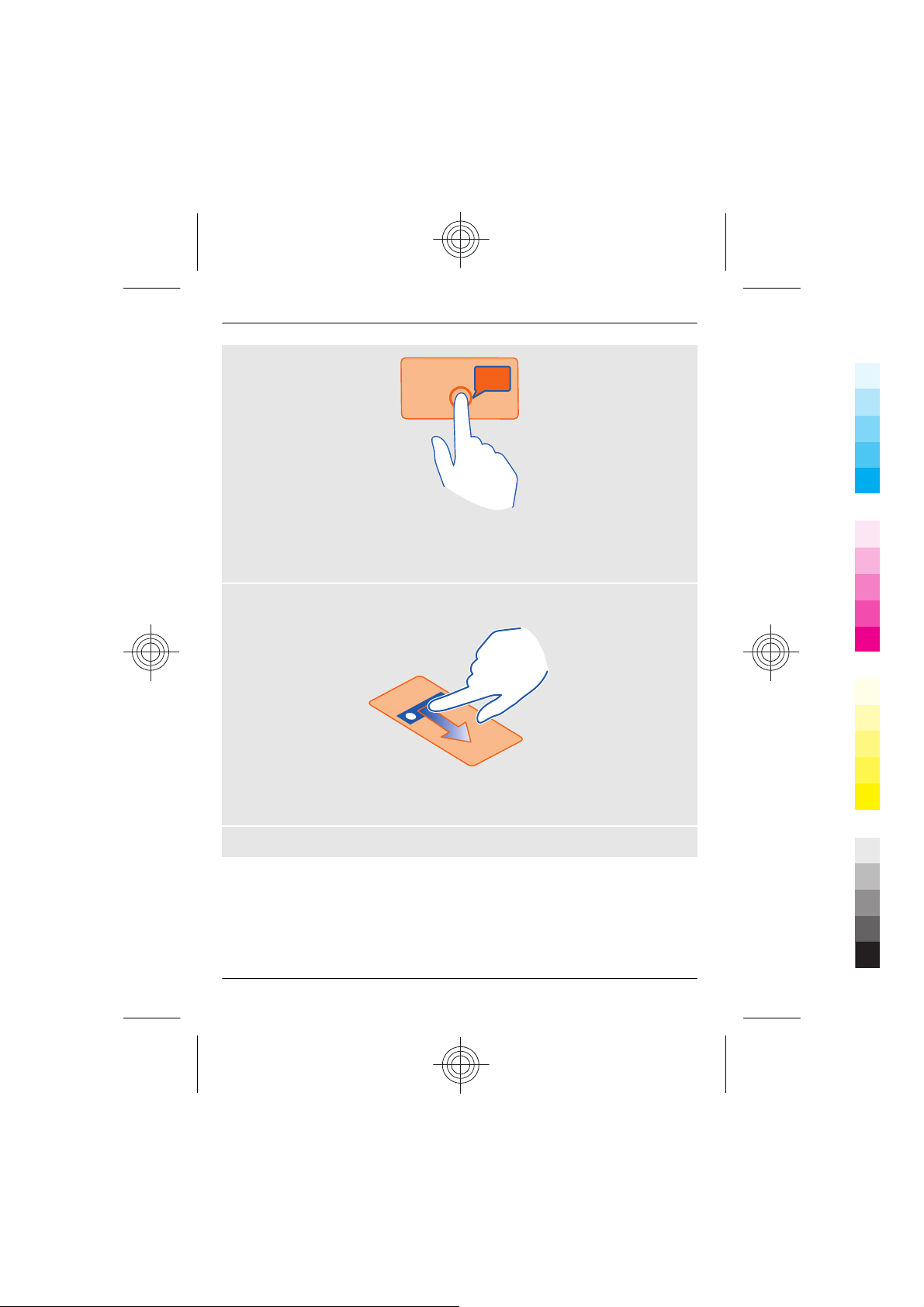
20 Basic use
Cyan
Magenta
Yellow
Black
Example: To send an image or delete an alarm, tap and hold the image or alarm, and
from the pop-up menu, select the appropriate option.
Drag an item
Tap and hold the item, and slide your finger across the screen.
Example: You can drag items on the home screen.
Swipe
Place a finger on the screen, and steadily slide your finger in the desired direction.
20 www.nokia.com/support
Cyan
Magenta
Yellow
Black
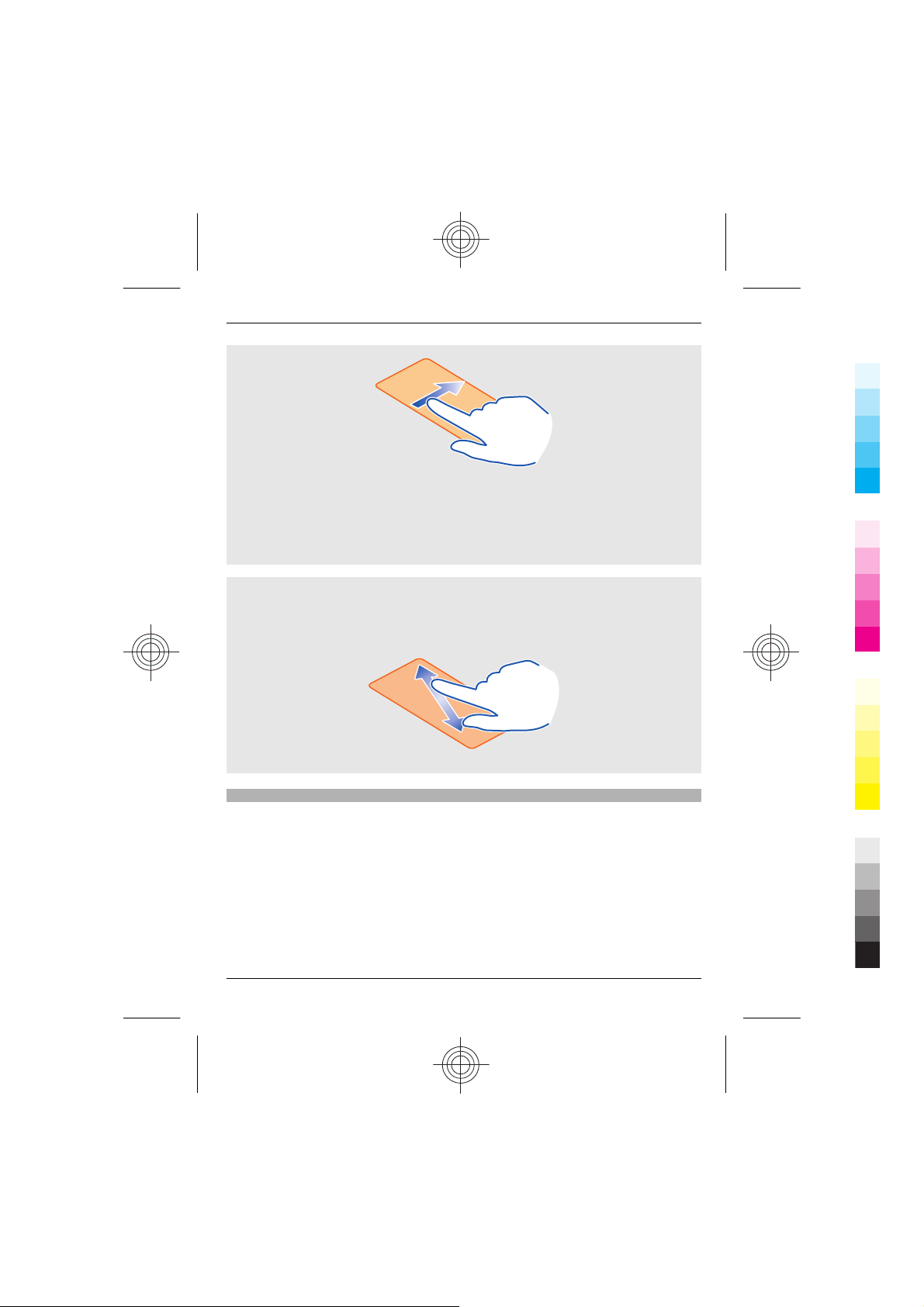
Basic use 21
Cyan
Magenta
Yellow
Black
Example: To switch to another home screen, swipe left or right.
To scroll in a list or menu, slide your finger quickly up or down the screen, then lift your
finger. To stop the scrolling, tap the screen.
Zoom in and out
Place two fingers on an item, such as a map, picture, or web page, and slide your fingers
apart or together.
Tip: You can also tap the item twice.
Use shortcuts
You don't have to navigate long paths to, for example, open or close an internet
connection, or to silence your phone. You can access these settings directly in the status
menu, no matter what application or view you're in.
Swipe down from the notification area.
www.nokia.com/support 21
Cyan
Magenta
Yellow
Black
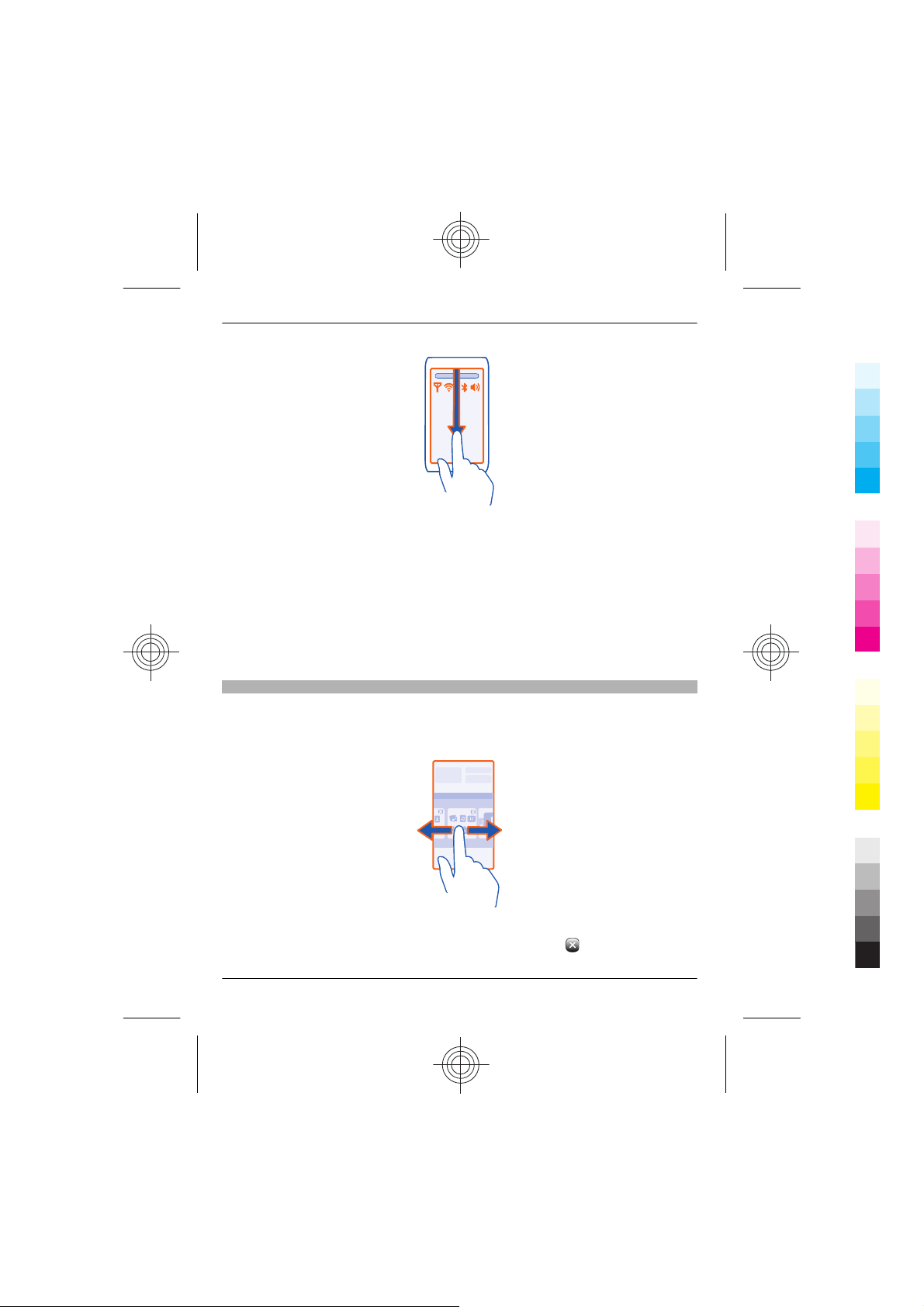
22 Basic use
Cyan
Magenta
Yellow
Black
In the status menu, you can do the following:
• View notifications of missed calls or unread messages
• Silence your phone
• Modify the connectivity settings
• View available WLAN connections, and connect to a WLAN
• Manage Bluetooth connections
Tip: When listening to music, you can quickly access the music player from the status
area.
Switch between open applications
You can see which applications and tasks are open in the background, and switch
between them.
Press and hold the menu key, swipe left or right, and select the desired application.
Applications running in the background increase the demand on battery power and use
memory. To close an application that you are not using, select
22 www.nokia.com/support
Cyan
Magenta
Yellow
.
Black
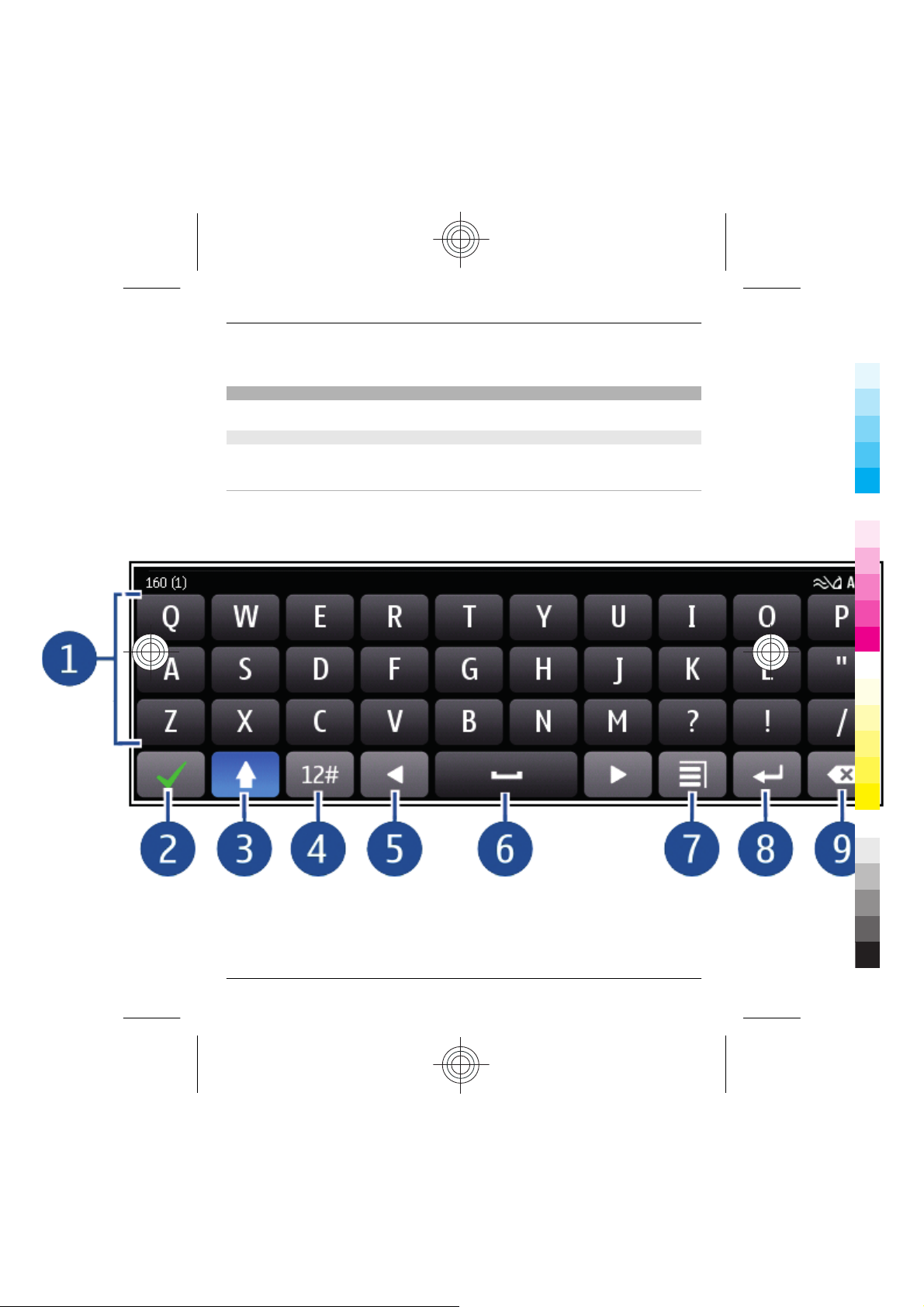
Basic use 23
Cyan
Magenta
Yellow
Black
Tip: To close all open applications, select and hold the task switcher, and from the popup menu, select Close all.
Write text
Learn how to write using your phone.
Enter text with the virtual keyboard
Learn how to use the virtual keyboard to enter text.
Use the virtual keyboard
To activate the virtual keyboard, select a text input field. You may use the virtual
keyboard both in landscape and portrait mode.
Virtual keyboard in portrait mode may not be available in all writing languages.
1 Virtual keyboard
2 Close key - Close the virtual keyboard.
3 Shift and caps lock key - To enter an upper case character when writing in lower
case, or vice versa, select the key before entering the character. To activate caps
lock mode, select the key twice.
www.nokia.com/support 23
Cyan
Magenta
Yellow
Black
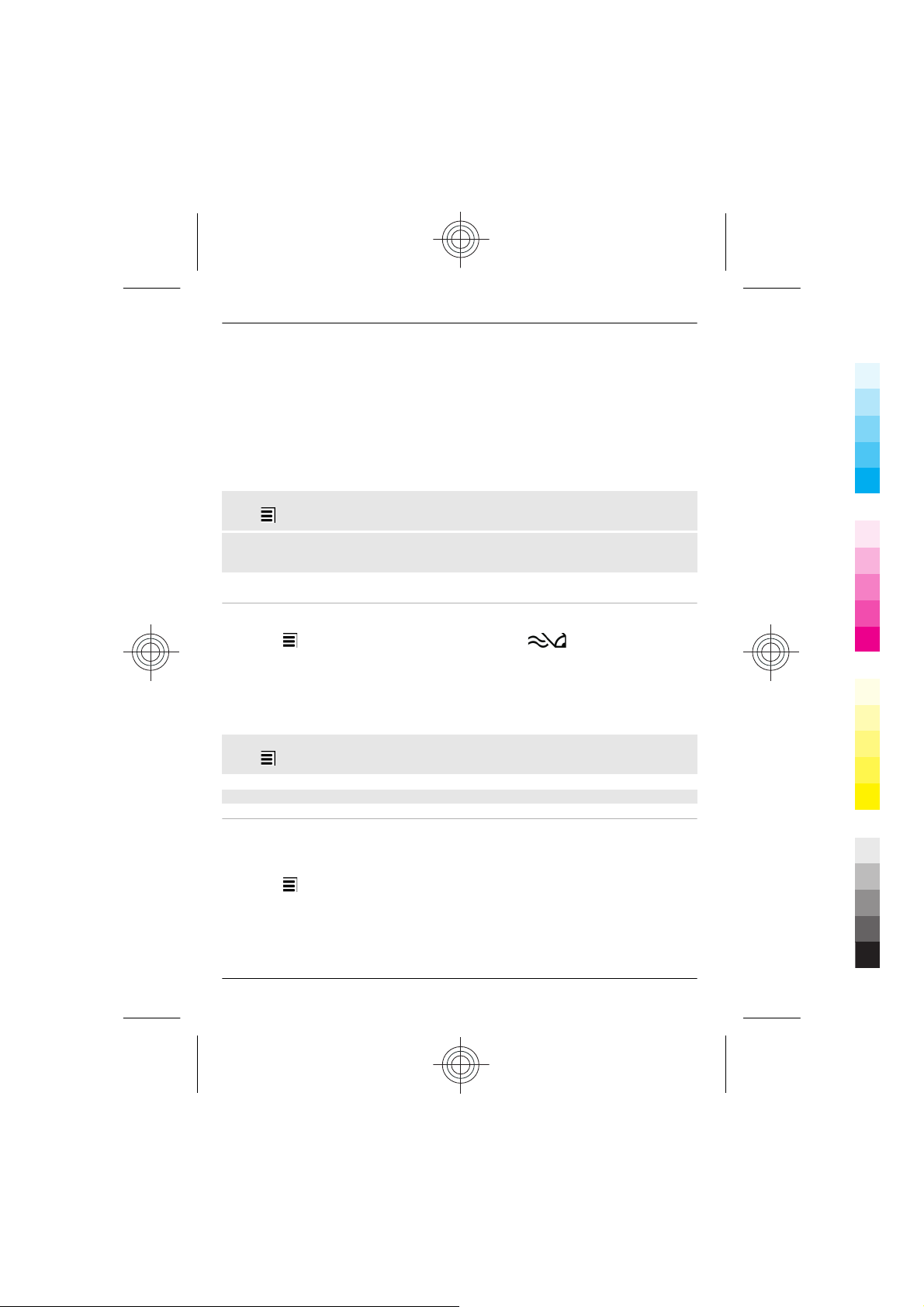
24 Basic use
Cyan
Magenta
Yellow
Black
4 Character range - Select the desired character range, such as numbers or special
characters.
5 Arrows keys - Move the cursor left or right.
6 Space bar - Insert a space.
7 Input menu - Activate predictive text input, or change the writing language.
8 Enter key - Move the cursor to the next row or text input field. Additional functions
are based on the current context. For example, in the web address field of the web
browser, it acts as the Go icon.
9 Backspace key - Delete a character.
Switch between the virtual keyboard and keypad in portrait mode
Select
Add an accent to a character
Select and hold the character.
Activate predictive text input with the virtual keyboard
Predictive text input is not available in all languages.
> Alphanumeric keypad or QWERTY keyboard.
1 Select
2 Start writing a word. Your phone suggests possible words as you write. When the
correct word is displayed, select the word.
3 If the word is not in the dictionary, the phone suggests an alternative word from
the dictionary. To add the new word to the dictionary, select the word you have
written.
Deactivate predictive text input mode
Select
Enter text with the virtual keypad
Use the virtual keypad
If you prefer to use the alphanumeric keypad when writing in portrait mode, you can
switch from the virtual keyboard to the virtual keypad.
1 Select a text input field.
2 Select
24 www.nokia.com/support
> Input options > Activate prediction. is displayed.
> Input options > Deactivate prediction.
> Alphanumeric keypad.
Cyan
Magenta
Yellow
Black
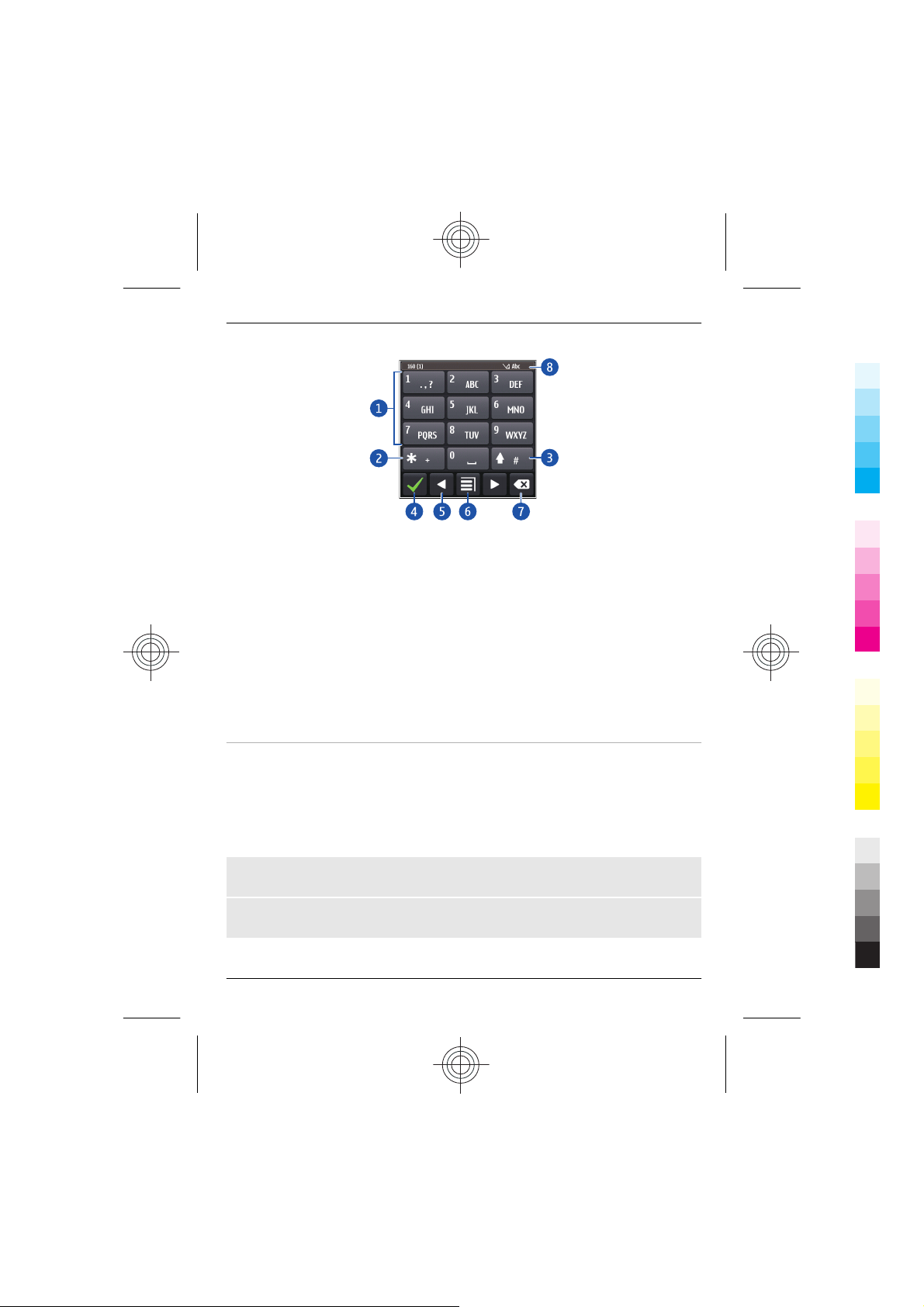
Basic use 25
Cyan
Magenta
Yellow
Black
1 Number keys
2* - Enter a special character, or when predictive text input mode is activated and
the word underlined, cycle through the word candidates.
3 Shift key - Change the character case. To activate or deactivate predictive text input
mode, quickly select the key twice. To switch between the letter and number modes,
select and hold the key.
4 Close key - Close the virtual keypad.
5 Arrow keys - Move the cursor left or right.
6 Input menu - Activate predictive text input, change the writing language, or switch
to the virtual keyboard.
7 Backspace key - Delete a character.
8 Text input indicator (if available) - Indicates the character case, and if letter or
number mode or predictive text input mode is activated.
Activate traditional text input with the virtual keypad
Select # twice.
Enter a character
1 Select a number key (1-9) repeatedly, until the desired character is displayed. There
are more characters available than are visible on the key.
2 If the next letter is located on the same key, wait until the cursor is displayed or
move the cursor forward, and select the key again.
Insert a space
Select 0.
Move the cursor to the next line
Select 0 three times.
www.nokia.com/support 25
Cyan
Magenta
Yellow
Black
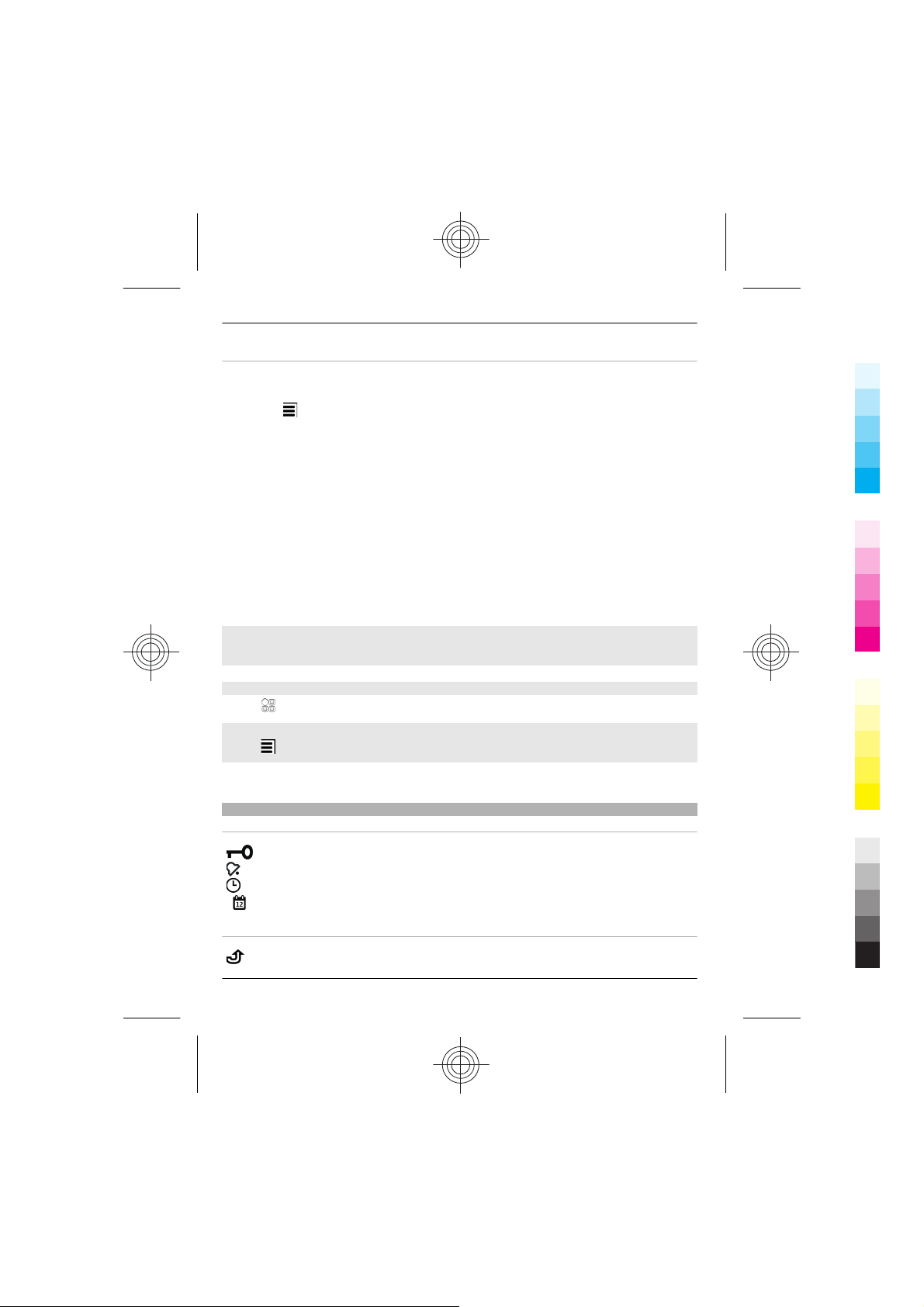
26 Basic use
Cyan
Magenta
Yellow
Black
Activate predictive text input with the virtual keypad
Predictive text input is based on a built-in dictionary to which you can add new words.
Predictive text input is not available for all languages.
1 Select
2 To write the desired word, use the keys 2-9. Select each key once for each letter. For
example, to write Nokia when the English dictionary is selected, select 6 for N, 6 for
o, 5 for k, 4 for i, and 2 for a.
The word suggestion changes after each key selection.
3 If the word is not correct, select * repeatedly, until the correct match is displayed.
If the word is not in the dictionary, select Spell, and enter the word using traditional
text input mode, and select OK.
If ? is displayed after the word, the word is not in the dictionary. To add a word to
the dictionary, select *, enter the word using traditional text input mode, and select
OK.
4 To insert a space, select 0. To insert a common punctuation mark, select 1, and then
select * repeatedly, until the correct punctuation mark is displayed.
5 Start writing the next word.
Deactivate predictive text input
Select # twice quickly.
Define the writing language
Select
Change the language when writing
Select
> Activate predictive text.
> Settings and Phone > Touch input > Writing language.
> Writing language.
The available options may vary.
Display indicators
General indicators
The touch screen and keys are locked.
An alarm is set.
A timed profile is activated.
You have a missed calendar event.
Call indicators
Someone has tried to call you.
26 www.nokia.com/support
Cyan
Magenta
Yellow
Black
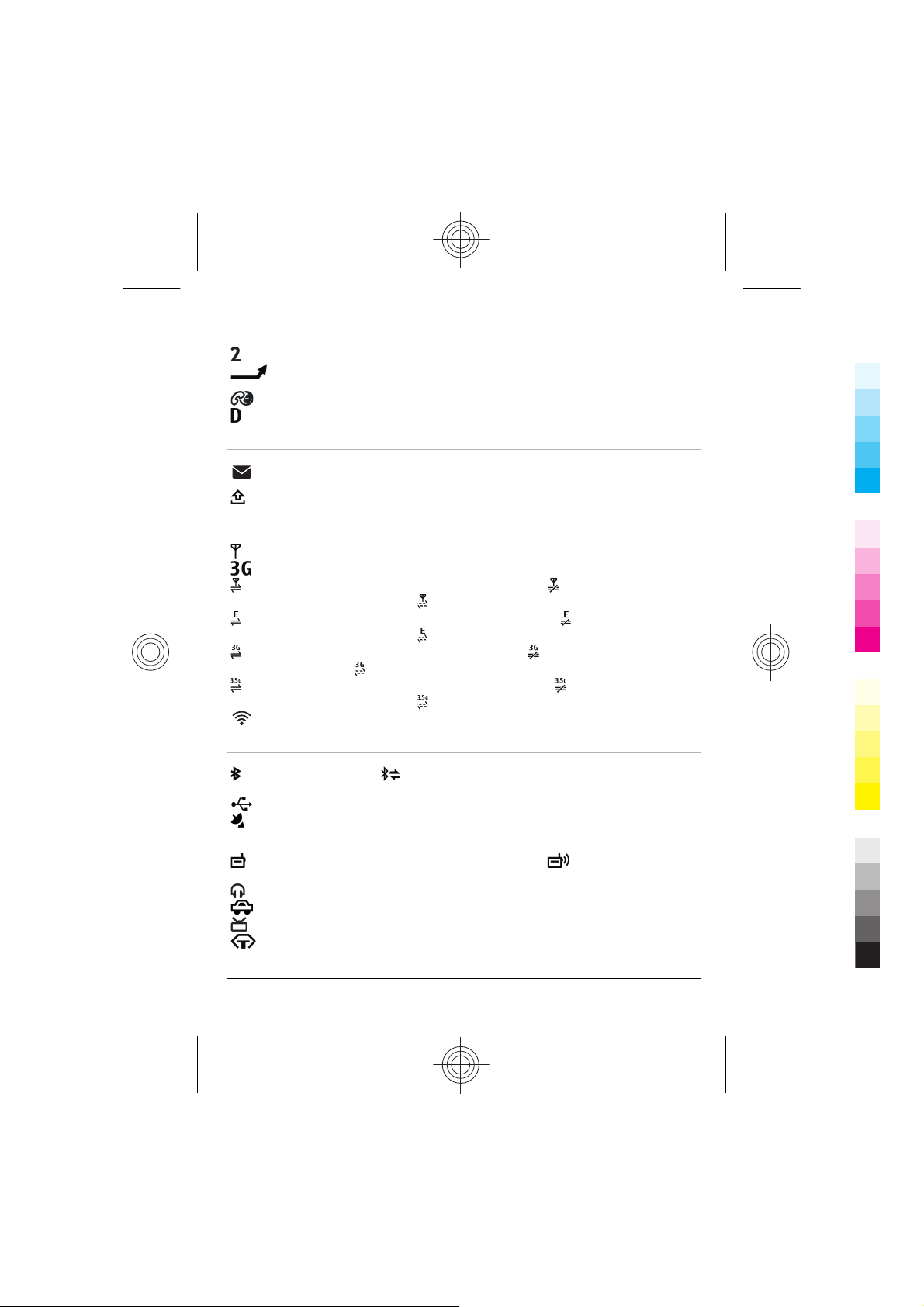
You're using your second phone line (network service).
Cyan
Magenta
Yellow
Black
Incoming calls are diverted to another number (network service). If you have
two phone lines, a number indicates the active line.
Your phone is ready for an internet call.
A data call is active (network service).
Messaging indicators
You have unread messages. If the indicator is blinking, your Inbox folder may
be full.
Messages are waiting to be sent in the Outbox folder.
Network indicators
Your phone is connected to a GSM network (network service).
Your phone is connected to a 3G network (network service).
A GPRS data connection (network service) is open. indicates that the
connection is on hold and
An EGPRS data connection (network service) is open. indicates that the
connection is on hold and
A 3G data connection (network service) is open. indicates that the connection
is on hold and
An HSPA data connection (network service) is open. indicates that the
connection is on hold and
A WLAN connection is available.
Connectivity indicators
that a connection is being established.
that a connection is opening or closing.
that a connection is being established.
that a connection is being established.
Basic use 27
Bluetooth is active. indicates that your phone is sending data. If the
indicator is blinking, your phone is trying to connect to another device.
A USB cable is connected to your phone.
GPS is active.
The phone is synchronising.
The FM transmitter is active, but not transmitting. indicates that the FM
transmitter is transmitting.
A compatible headset is connected to your phone.
A compatible carkit is connected to your phone.
A compatible TV-out cable is connected to your phone.
A compatible text phone is connected to your phone.
www.nokia.com/support 27
Cyan
Magenta
Yellow
Black
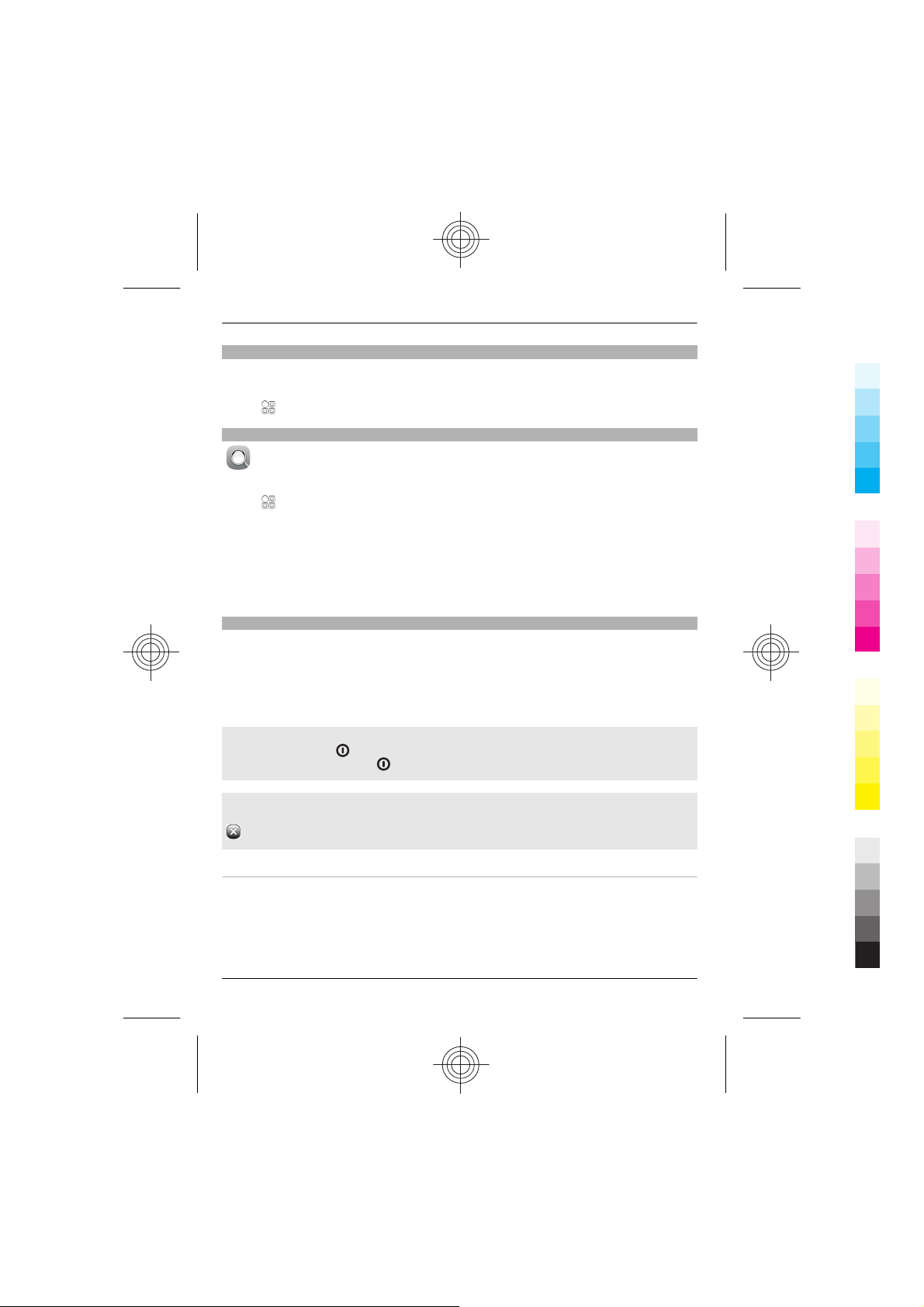
28 Basic use
Cyan
Magenta
Yellow
Black
Set the notification light to blink for missed calls or messages
When the phone notification light blinks, you have missed a call or a message has
arrived.
Select
Search your phone and the internet
music, or applications stored on your phone and on the internet.
Select
1 Start entering a search word, and select from the proposed matches.
2 To search on the internet, select the internet search link at the end of the search
Tip: You can add a search widget to the home screen. Tap and hold an empty area of
the home screen, and select Add widget and the search widget from the list.
Prolong battery life
If it seems you're always looking for a charger, there are steps you can take to reduce
the power consumption of your phone.
• Always charge the battery fully.
• When power saving mode is activated, phone settings, such as Network mode and
Activate power saving mode
Press the power key
mode, press the power key
> Settings and Phone > Notification lights > Notification light.
Explore your phone and the internet. You can search for mail, contacts, pictures,
> Search.
results. If prompted, connect to the internet.
the screen saver, are optimised.
, and select Activate power saving. To deactivate power saving
, and select Deactivate power saving.
Close the applications you are not using
Press and hold the menu key, swipe until the desired application is displayed, and select
.
Sounds, themes, and effects
• Mute unnecessary tones, such as key tones.
• Use wired headphones, rather than the loudspeaker.
• Change the length of the time-out period after which the phone display switches
off.
28 www.nokia.com/support
Cyan
Magenta
Yellow
Black

Basic use 29
Cyan
Magenta
Yellow
Black
Set the length of the time-out period
Select
Activate a dark theme and wallpaper
Select
To change the wallpaper, on the home screen, select
Deactivate background animation effects
Select
Decrease the brightness of the display
Select
Deactivate the Big clock screen saver
Select
Network use
• If you are listening to music or otherwise using your phone, but do not want to
• Set your phone to check for new mail less frequently.
• Use a WLAN connection to connect to the internet, rather than a packet data (GPRS
• If your phone is set to use both GSM and 3G networks (dual mode), the phone uses
Set your phone to use only the GSM network
Swipe down from the notification area, and select the mobile network and Network
mode > GSM.
> Settings and Phone > Display > Light time-out.
> Settings and Themes > General.
> Change wallpaper.
> Settings and Themes > General > > Theme effects > Off.
> Settings and Phone > Display > Brightness.
> Settings and Themes > Screen saver > None.
make or receive calls, activate the offline profile.
or 3G) connection.
more power when searching for the 3G network.
Deactivate Bluetooth when not needed
Swipe down from the notification area, and select
Stop your phone scanning for available WLANs
Swipe down from the notification area, and select
Establish a mobile data (3G or GPRS) connection only when needed
To close the mobile data connection, swipe down from the notification area, and select
.
www.nokia.com/support 29
Cyan
Magenta
Yellow
.
.
Black
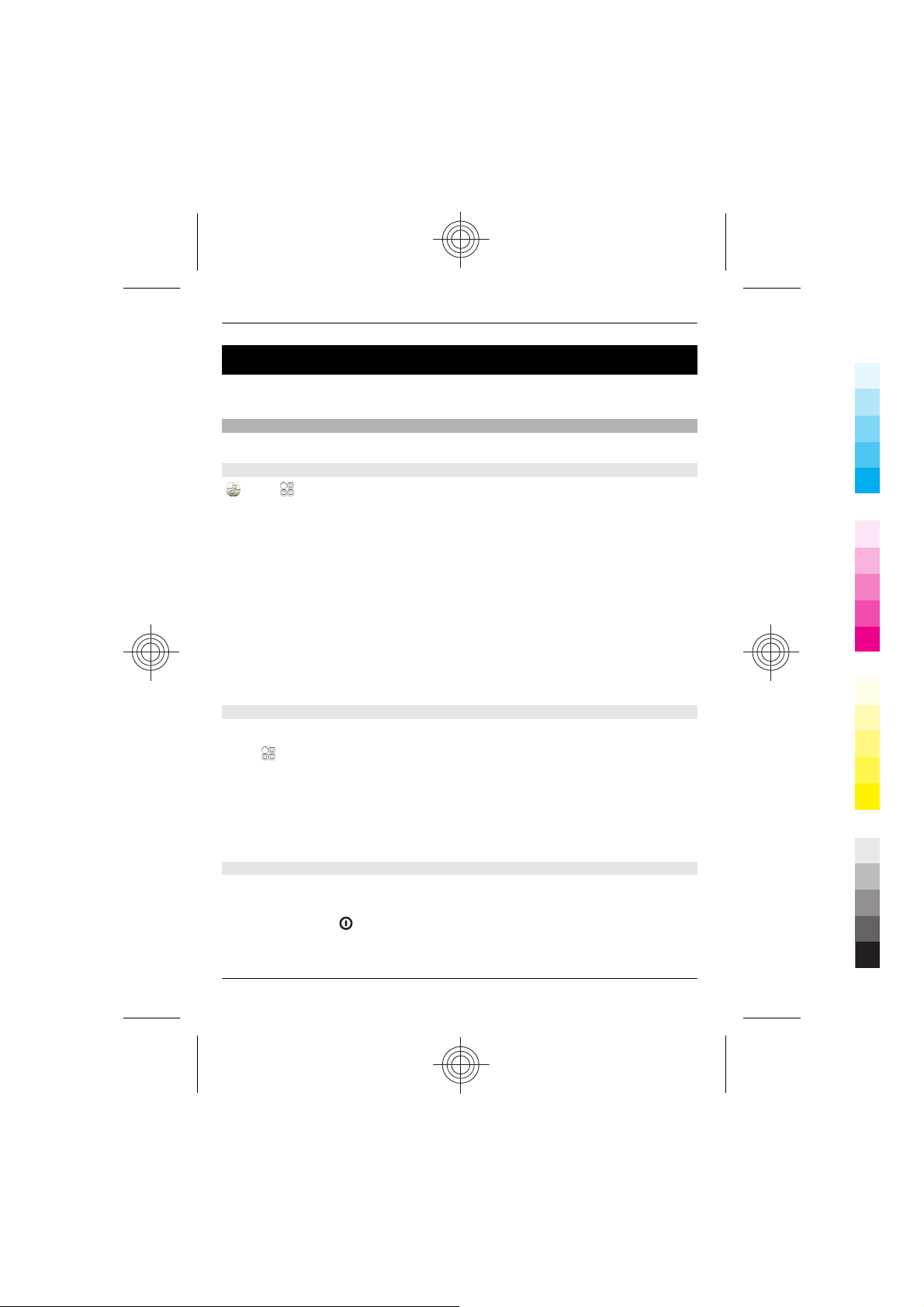
30 Personalisation and Nokia Store
Cyan
Magenta
Yellow
Black
Personalisation and Nokia Store
Learn how to personalise the home screen and main menu, and how to change
ringtones. Learn also how to download items from Nokia Store.
Profiles
Learn how to use profiles in different situations, and how to change the phone tones.
About profiles
Select > Settings > Profiles.
Waiting for a call but can't let your phone ring? Your phone has various settings groups
called profiles, which you can personalise for different events and environments. You
can also create your own profiles.
You can personalise the profiles in the following ways:
• Change the ringtone and message alert tones.
• Change the volume of the ringtone and key tones.
• Mute key tones and notification tones.
• Activate vibration alerts.
• Set the phone to say the name of the contact who is calling.
Tip: Want quick access to the profiles? Add a profile widget to the home screen.
Personalise your ringtone and other tones
You can personalise your phone tones for each profile.
Select
Select the profile, Personalise, and the desired option.
Tip: To download more ringtones from Nokia Store, select Download sounds. For more
information, go to www.nokia.com.
Tip: To set your favourite song from the music player as your ringtone, select Songs.
> Settings > Profiles.
Silence your phone
When the silent profile is activated, all ringtones and alert tones are muted. Activate
this profile when you are, for example, at the cinema or in a meeting.
Press the power key
30 www.nokia.com/support
, and select Silent.
Cyan
Magenta
Yellow
Black
