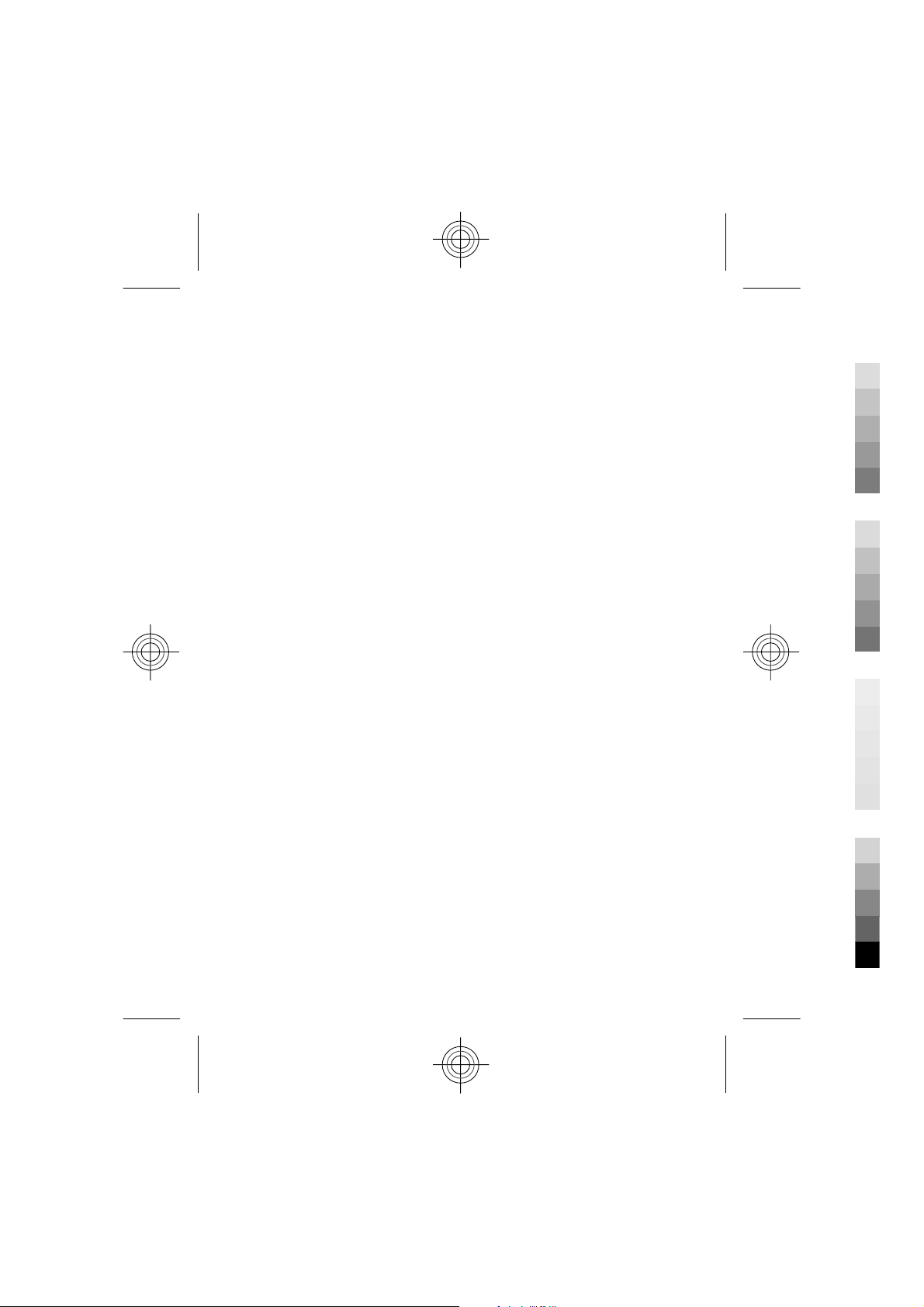
Nokia 6702s User Guide
Cyan
Magenta
Yellow
Black
Cyan
Issue DRAFT
Magenta
Yellow
Black
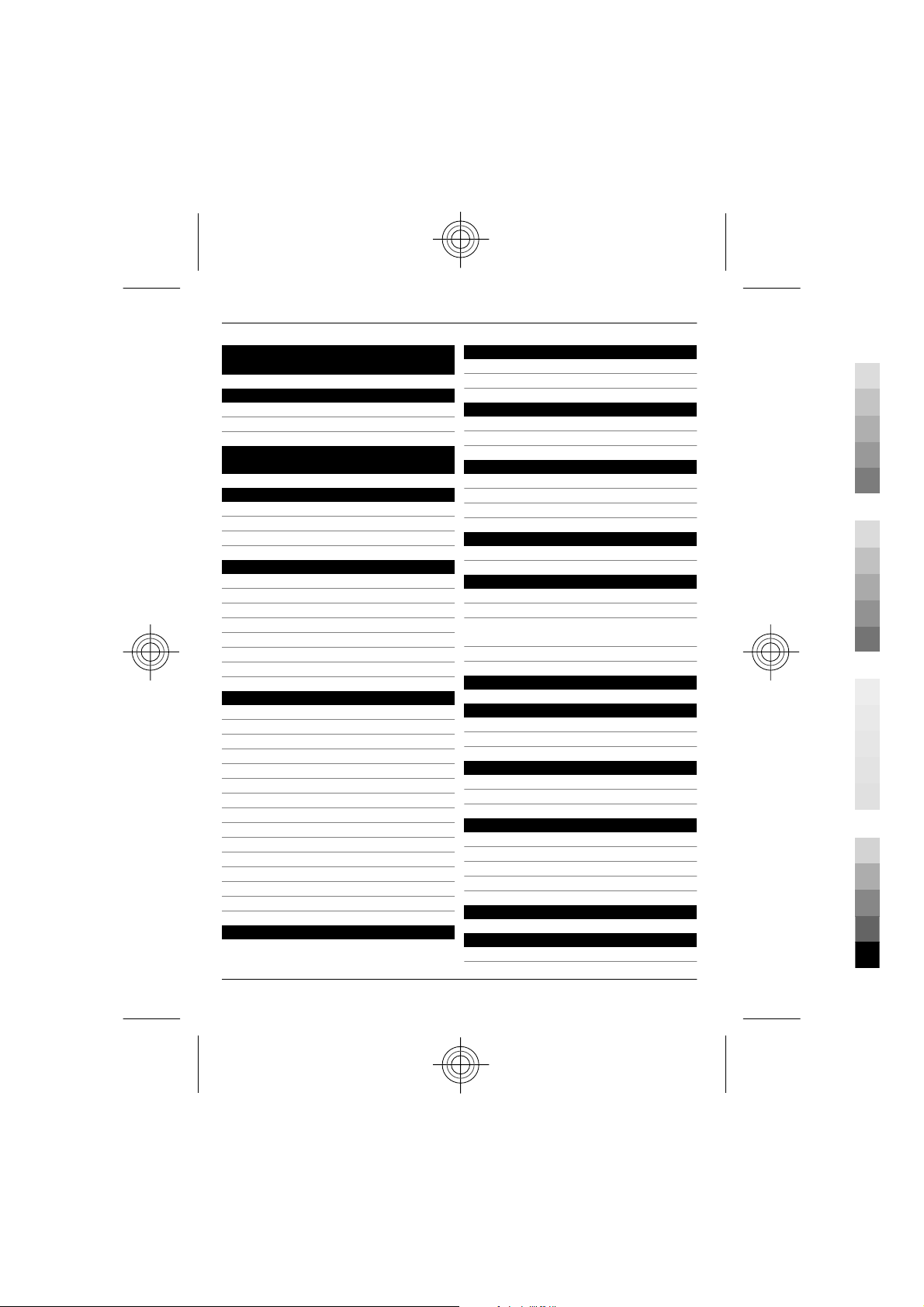
2Contents
Cyan
Magenta
Yellow
Black
Contents
Safety 4
About your device 4
Network services 5
Nokia 6702s customised for China
Mobile 6
Find help 6
Support 6
Update software using your PC 6
In-device help 7
Get started 7
Insert SIM card and battery 7
Insert a memory card 8
Charge the battery 8
Switch the device on and off 9
Antenna locations 9
Configuration settings 9
Settings wizard 10
Your device 10
Keys and parts 10
Home screen 11
Offline profile 11
Display indicators 12
Power saver 12
Menu 13
Volume control 13
Keypad lock (keyguard) 13
Access codes 13
Remote lock 14
Installations 14
Connect a compatible headset 14
Connect a USB data cable 14
Wrist strap 15
China Mobile services 15
Call functions 16
Voice calls 16
Call settings 18
Personalisation 20
Themes 20
Profiles 20
Camera 21
Capture an image 21
Panorama mode 22
Record video clips 22
Gallery 23
About Gallery 23
Contacts 23
Manage names and numbers 23
Save and edit names and numbers 23
Ringing tones, images, and call text for
contacts 24
Copy contacts 24
Phonebook manager 25
Write text 25
Write text 25
Copy and delete text 30
Messaging 30
Write and send messages 31
E-mail 32
Internet 35
Web browser 35
Share online 37
Nokia Video Centre 37
Search 38
Monternet 39
Time management 39
Calendar 39
Cyan
Magenta
Yellow
www.nokia.com/support
Black
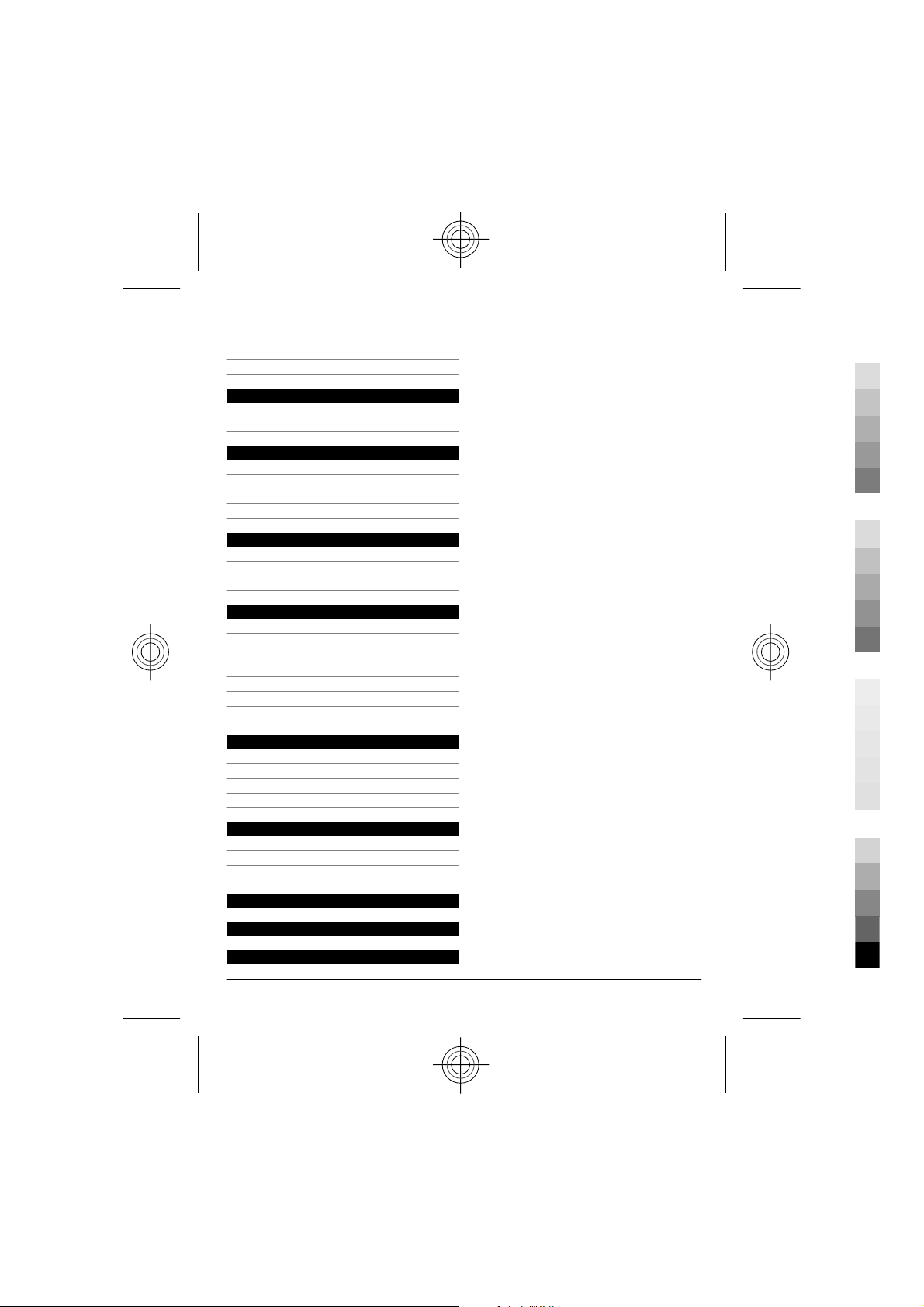
Alarm clock 40
Cyan
Magenta
Yellow
Black
Clock settings 40
Music 41
Music player 41
FM Radio 42
Settings 43
Application settings 43
Device and SIM card security 43
Common accessory settings 43
Restore original settings 43
Data management 44
Install or remove applications 44
File manager 45
Device manager 46
Connectivity 47
Connectivity security 47
Transfer content from another
device 47
PC connections 48
Bluetooth 48
Data cable 51
Sync 52
Green tips 52
Save energy 52
Recycle 52
Save paper 53
Learn more 53
Contents 3
Nokia original accessories 53
Practical rules about accessories 54
Why use original accessories? 54
Battery 55
e100 55
Product and safety information 55
Index 69
www.nokia.com/support
Cyan
Magenta
Yellow
Black
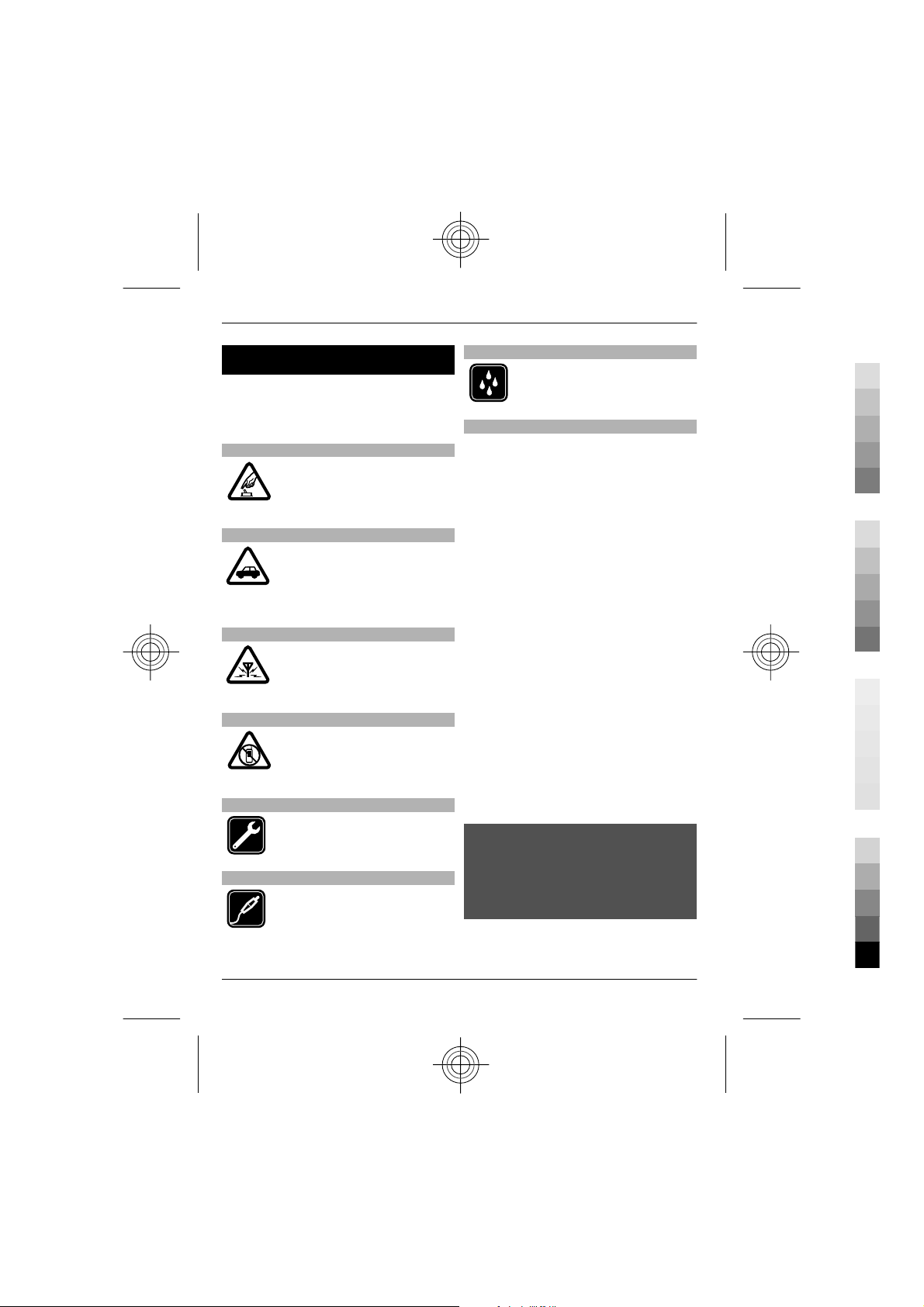
4Safety
Cyan
Magenta
Yellow
Black
Safety
Read these simple guidelines. Not
following them may be dangerous or
illegal. Read the complete user guide for
further information.
SWITCH ON SAFELY
Do not switch the device on
when wireless phone use is
prohibited or when it may
cause interference or danger.
ROAD SAFETY COMES FIRST
Obey all local laws. Always keep
your hands free to operate the
vehicle while driving. Your first
consideration while driving
should be road safety.
INTERFERENCE
All wireless devices may be
susceptible to interference,
which could affect
performance.
SWITCH OFF IN RESTRICTED AREAS
Follow any restrictions. Switch
the device off in aircraft, near
medical equipment, fuel,
chemicals, or blasting areas.
QUALIFIED SERVICE
Only qualified personnel may
install or repair this product.
ACCESSORIES AND BATTERIES
Use only approved accessories
and batteries. Do not connect
incompatible products.
WATER-RESISTANCE
Your device is not waterresistant. Keep it dry.
About your device
The wireless device described in this guide
is approved for use on the (E)GSM 850, 900,
1800 and 1900 networks. Contact your
service provider for more information
about networks.
Your device supports several connectivity
methods and like computers may be
exposed to viruses and other harmful
content. Exercise caution with messages,
connectivity requests, browsing, and
downloads. Only install and use services
and software from trustworthy sources
that offer adequate security and
protection, such as applications that are
Symbian Signed or have passed the Java
Verified™ testing. Consider installing
antivirus and other security software on
your device and any connected computer.
Your device may have preinstalled
bookmarks and links for third-party
internet sites and may allow you to access
third-party sites. These are not affiliated
with Nokia, and Nokia does not endorse
or assume liability for them. If you access
such sites, take precautions for security or
content.
Warning:
To use any features in this device, other
than the alarm clock, the device must be
switched on. Do not switch the device on
when wireless device use may cause
interference or danger.
When using this device, obey all laws and
respect local customs, privacy and
Cyan
Magenta
Yellow
www.nokia.com/support
Black
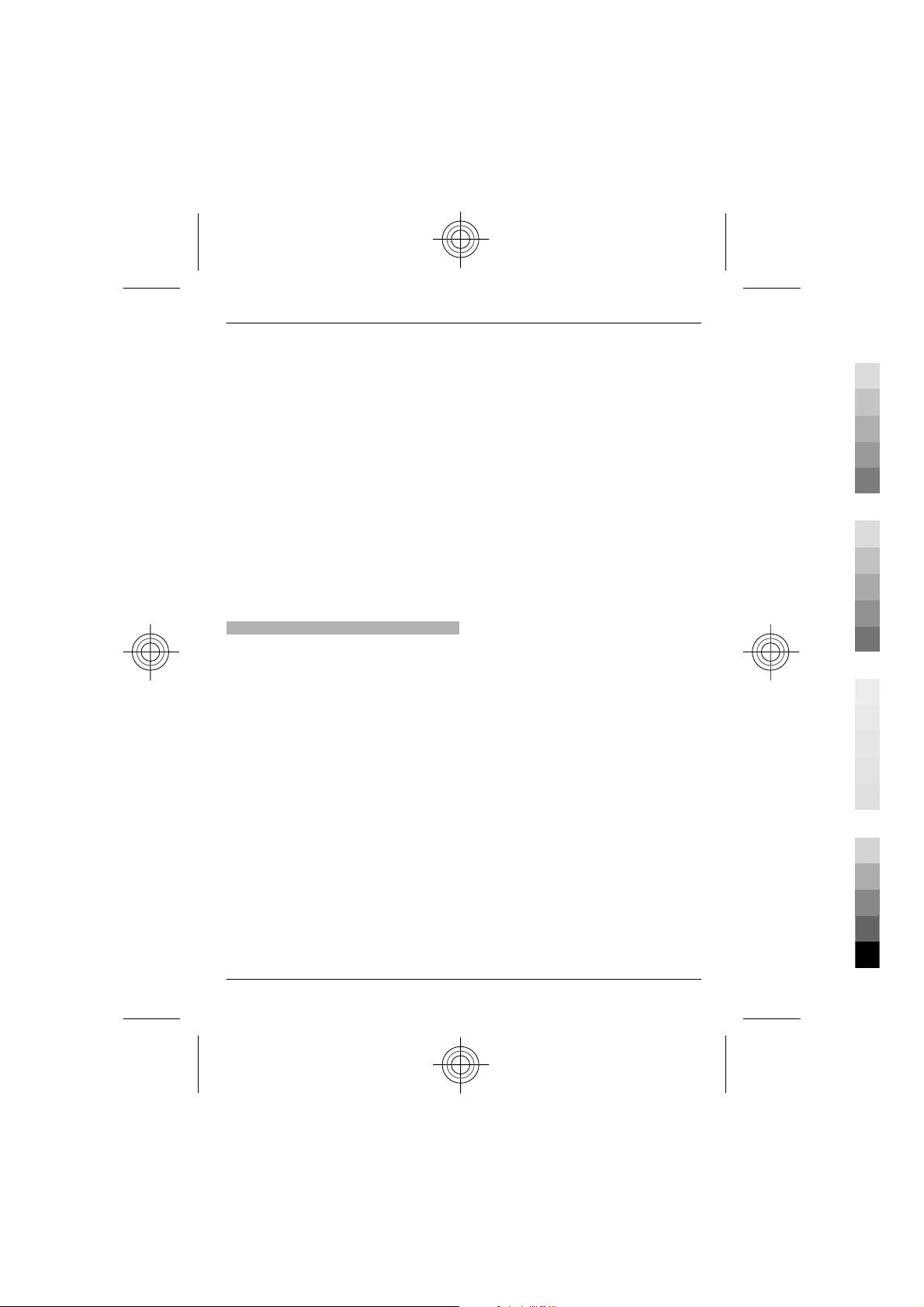
Safety 5
Cyan
Magenta
Yellow
Black
legitimate rights of others, including
copyrights. Copyright protection may
prevent some images, music, and other
content from being copied, modified, or
transferred.
Make back-up copies or keep a written
record of all important information stored
in your device.
When connecting to any other device,
read its user guide for detailed safety
instructions. Do not connect incompatible
products.
The images in this guide may differ from
your device display.
Refer to the user guide for other
important information about your device.
Network services
To use the device you must have service
from a wireless service provider. Some
features are not available on all networks;
other features may require that you make
specific arrangements with your service
provider to use them. Network services
involve transmission of data. Check with
your service provider for details about
fees in your home network and when
roaming on other networks. Your service
provider can explain what charges will
apply. Some networks may have
limitations that affect how you can use
some features of this device requiring
network support such as support for
specific technologies like WAP 2.0
protocols (HTTP and SSL) that run on TCP/
IP protocols and language-dependent
characters.
Your service provider may have requested
that certain features be disabled or not
activated in your device. If so, these
features will not appear on your device
menu. Your device may also have
customized items such as menu names,
menu order, and icons.
www.nokia.com/support
Cyan
Magenta
Yellow
Black

6 Nokia 6702s customised for China Mobile
Cyan
Magenta
Yellow
Black
Nokia 6702s customised for China
Mobile
The instructions in this user guide only
apply to Nokia 6702s customised for China
Mobile.
The post-sales service point and service
content are similar for both customised
and other non-customised devices. With
regards to the menus and features
provided with the device customised for
China Mobile, see Monternet or contact
China Mobile customer service hotline for
more information, post-sales service, and
technical support.
Nokia does not provide any warranty on
technical support for the services
rendered by any network service provider,
content provider, or service provider.
For information on the content and
pricing of the services provided by China
Mobile, contact China Mobile customer
service hotline.
Find help
Support
When you want to learn more about how
to use your product or you are unsure how
your device should function, see the
support pages at www.nokia.com/
support or your local Nokia website,
www.nokia.mobi/support (with a mobile
device), the Help application in the device,
or the user guide.
If this does not resolve your issue, do one
of the following:
• Restart the device: switch off the
device, and remove the battery. After
about a minute, replace the battery,
and switch on the device.
• Restore the original factory settings
as explained in the user guide. Your
documents and files will be deleted in
the reset, so back up your data first.
If your issue remains unsolved, contact
Nokia for repair options. See
www.nokia.com.cn/repair. Before
sending your device for repair, always
back up the data in your device.
Update software using your PC
Nokia Software Updater is a PC application
that enables you to update your device
software. To update your device software,
you need a compatible PC, broadband
internet access, and a compatible USB
data cable to connect your device to the
PC.
To get more information and to download
the Nokia Software Updater application,
go to www.nokia.com.cn/
softwareupdate.
Cyan
Magenta
Yellow
www.nokia.com/support
Black
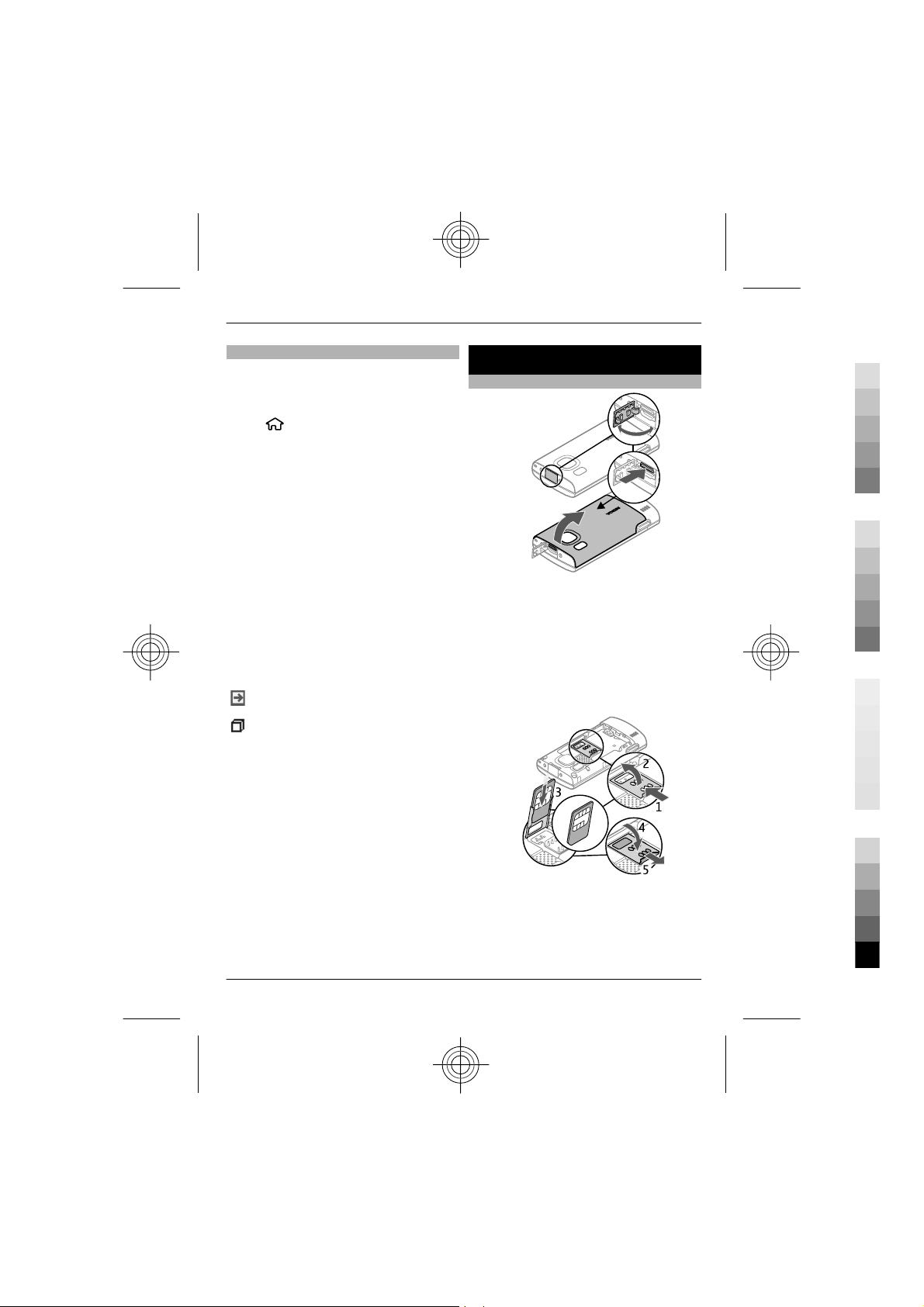
Get started 7
Cyan
Magenta
Yellow
Black
In-device help
Your device contains instructions to help
to use the applications in your device.
To open help texts from the main menu,
select
application for which you want to read
instructions.
When an application is open, to access the
help text for the current view, select
Options > Help.
When you are reading the instructions, to
change the size of the help text, select
Options > Decrease font size or
Increase font size.
You can find links to related topics at the
end of the help text.
If you select an underlined word, a short
explanation is displayed.
Help texts use the following indicators:
When you are reading the instructions, to
switch between help texts and the
application that is open in the
background, press and hold the menu key,
and select from the list of open
applications.
> Help > Help and the
shows a link to a related help
topic.
shows a link to the application
being discussed.
Get started
Insert SIM card and battery
1 To remove the back cover of the
device, open the micro USB connector
cover, press the release button, and
lift the back cover off.
2 Slide the SIM card holder back to
unlock it (1), lift the SIM card holder
(2), and slide the SIM card into the SIM
card holder (3).
www.nokia.com/support
Cyan
Magenta
Ensure that the contact area on the
card is facing down on the device, and
the bevelled corner is facing down in
the SIM card holder.
Yellow
Black
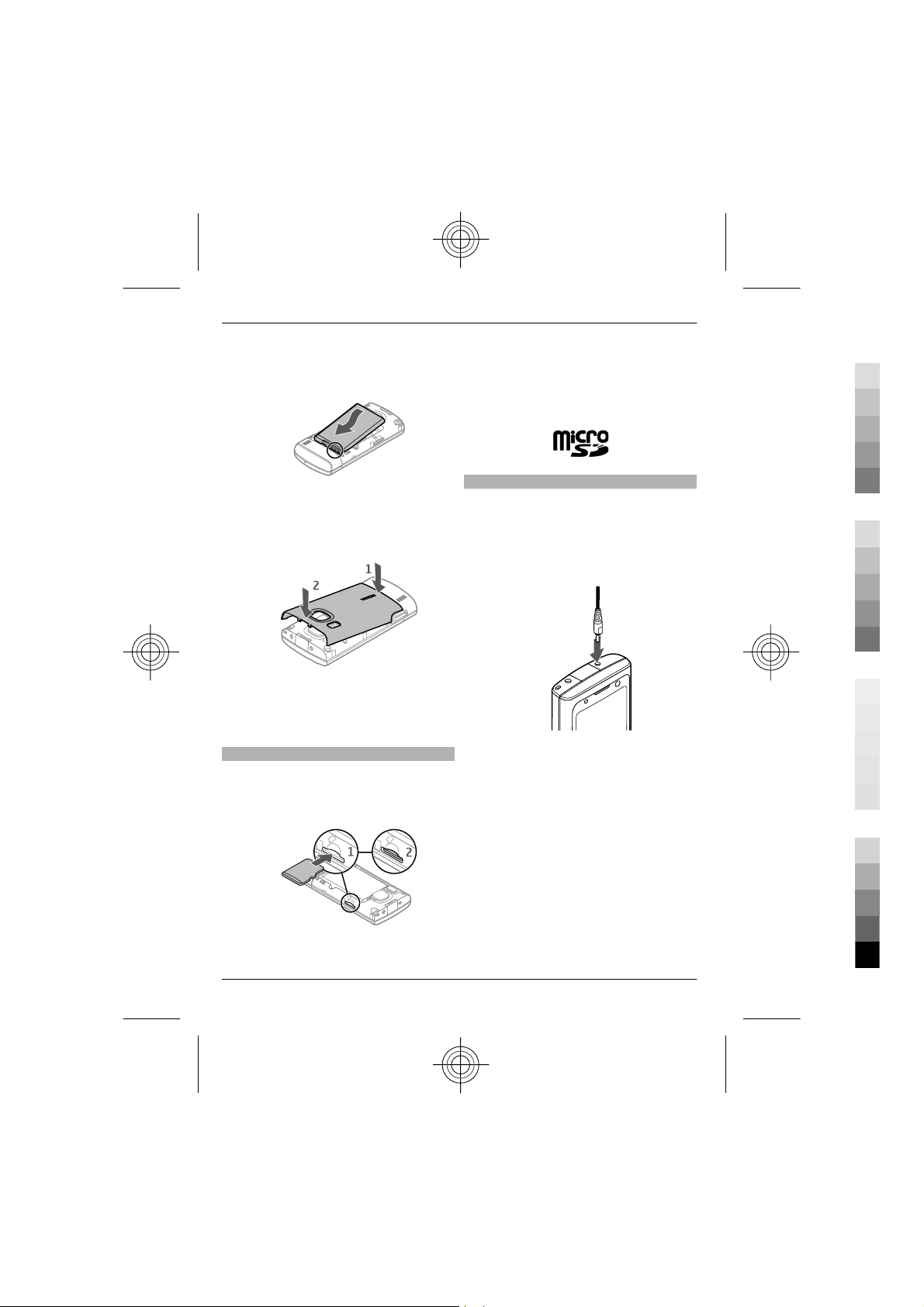
8Get started
Cyan
Magenta
Yellow
Black
3 Lower the SIM card holder (4), and
slide it forward to lock it (5).
4 Insert the battery.
5 To replace the back cover, direct the
bottom locking catches toward their
slots (1), and press until the cover
locks into place (2).
Always switch the device off and
disconnect the charger before removing
the battery.
Insert a memory card
The memory card may be supplied with
the device, and may already be inserted.
1 Remove the back cover of the device.
2 Place the card in the slot with the
contact area facing down (1), and
push the card gently to lock it into
place (2).
3 Replace the back cover.
Charge the battery
Your battery has been partially charged at
the factory. If the device indicates a low
charge, do the following:
1 Connect the charger to a wall outlet.
2 Connect the charger to the device.
3 When the battery is fully charged,
disconnect the charger from the
device, then from the wall outlet.
You do not need to charge the battery for
a specific length of time, and you can use
the device while it is charging. If the
battery is completely discharged, it may
take several minutes before the charging
indicator appears on the display or before
any calls can be made.
Tip: If you have old compatible Nokia
chargers, you can use them with your
device by attaching the CA-44 charger
Cyan
Magenta
Yellow
www.nokia.com/support
Black
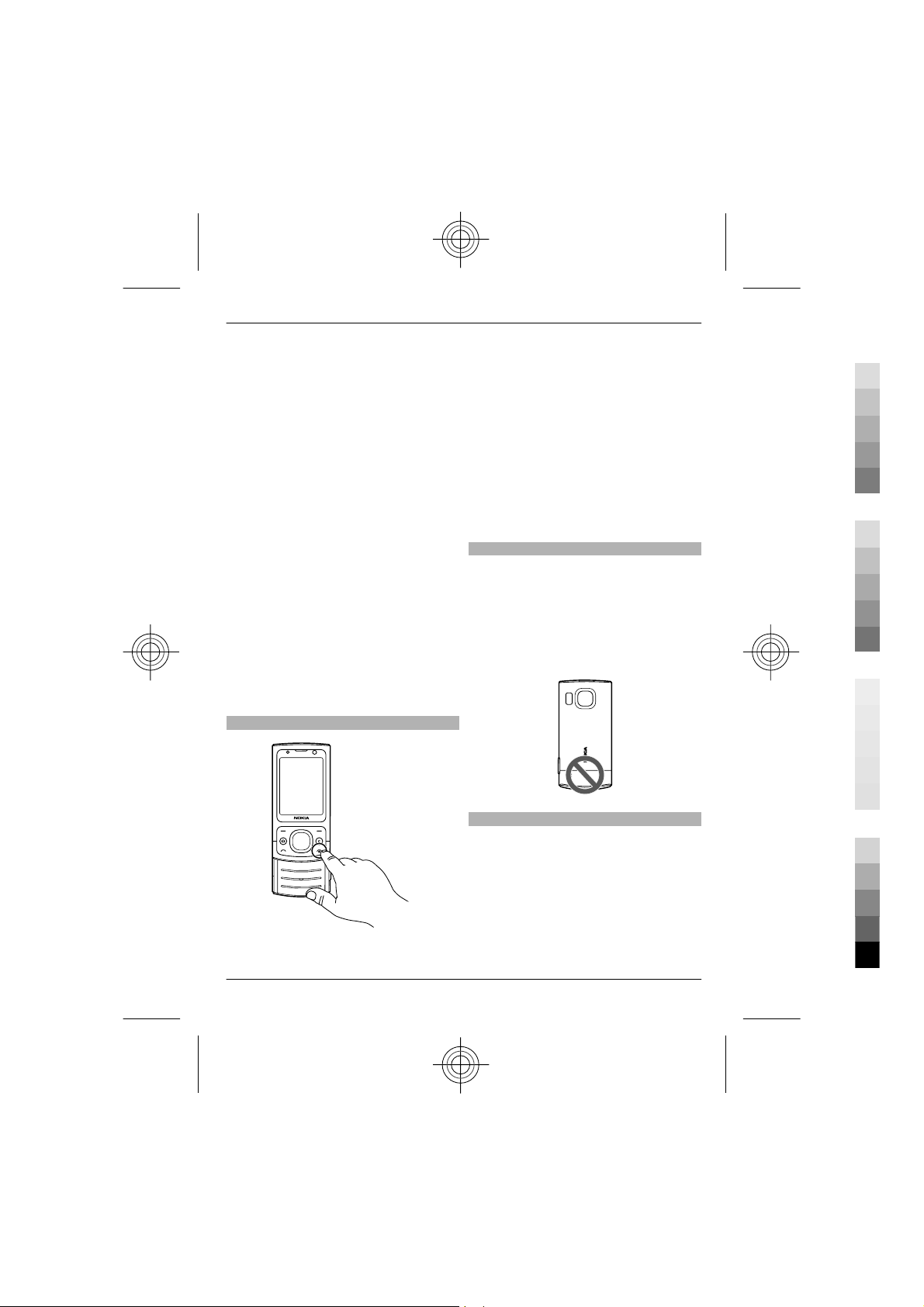
Get started 9
Cyan
Magenta
Yellow
Black
adapter to the old charger. The adapter is
available as a separate accessory.
USB charging
You can use USB charging when a wall
outlet is not available. When charging
your device with the USB data cable, the
charging time is longer. USB charging
efficiency varies significantly. In some
cases, it may take a very long time for
charging to start and the device to start
functioning.
With USB charging, you can also transfer
data with the USB data cable while
charging the device.
1 Connect a compatible USB device to
your device using a compatible USB
data cable.
Depending on the type of the device
that is used for charging, it may take
a while for charging to start.
2 If the device is switched on, select
from the available USB mode options
on the display of the device.
Switch the device on and off
Press and hold the power key to switch the
device on and off. Press the power key
briefly to end a call or close an application.
If the device asks for a PIN code, enter the
PIN code, and select OK.
If the device asks for the lock code, enter
the lock code, and select OK. The factory
setting for the lock code is 12345.
To set the correct time zone, time, and
date, select the country you are presently
in, then enter the local time and date.
Antenna locations
Your device may have internal and
external antennas. Avoid touching the
antenna area unnecessarily while the
antenna is transmitting or receiving.
Contact with antennas affects the
communication quality and may cause a
higher power level during operation and
may reduce the battery life.
www.nokia.com/support
Cyan
Magenta
Configuration settings
Before you can use multimedia
messaging, e-mail, synchronisation,
streaming, and the browser, you must
have the proper configuration settings in
your device. Your device may
automatically configure browser,
multimedia messaging, access point, and
streaming settings based on the SIM card
used. If not, you can use the Settings
Yellow
Black
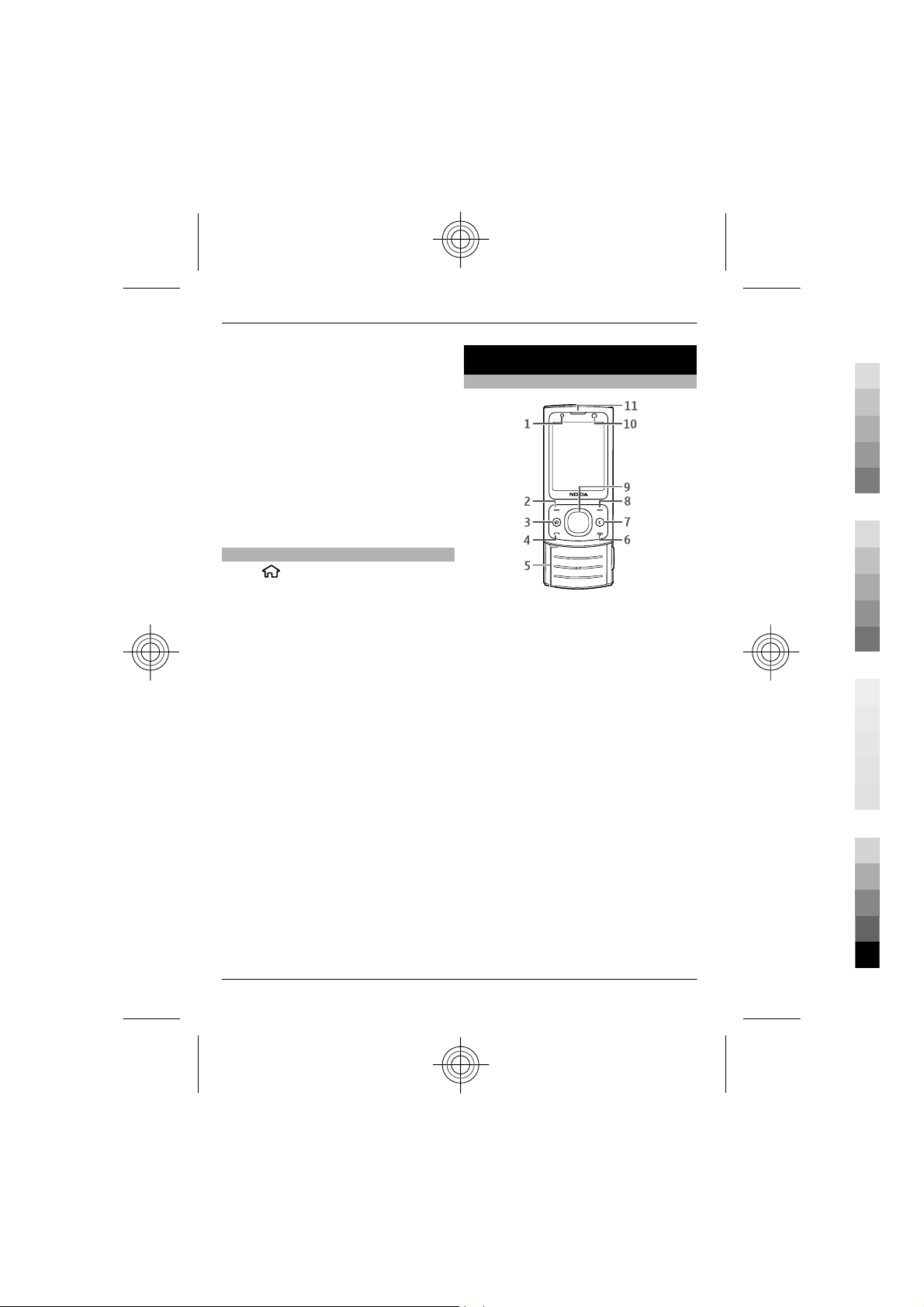
10 Your device
Cyan
Magenta
Yellow
Black
wizard application to configure the
settings. You may receive the settings as
a configuration message that you can save
to your device. For more information on
availability, contact your service provider
or nearest authorised Nokia dealer.
When you receive a configuration
message, and the settings are not
automatically saved and activated, 1 new
message is displayed. To save the
settings, select Show > Options > Save.
You may need to enter a PIN code
provided by the service provider.
Settings wizard
Select
Use Settings wizard to define e-mail and
connection settings. The availability of the
items in Settings wizard depends on the
features of the device, SIM card, service
provider, and the data in the Settings
wizard database.
To start Settings wizard, select Start.
To get the best results when using the
settings wizard, keep your SIM card
inserted in the device. If the SIM card is not
inserted, follow the instructions on the
display.
> Settings > Sett. wizard.
Your device
Keys and parts
1 Light sensor
2 Left selection key
3 Home key
4 Call key
5 Number keys
6 End/Power key
7 Clear key C
8 Right selection key
9 Navi™ key (scroll key)
10 Secondary camera lens
11 Earpiece
Select from the following:
Operator — Define the operator-specific
settings, such as MMS, internet, WAP, and
streaming settings.
E-mail setup — Configure a POP, IMAP, or
Mail for Exchange account.
The settings available for editing may
vary.
Cyan
Magenta
Yellow
www.nokia.com/support
Black
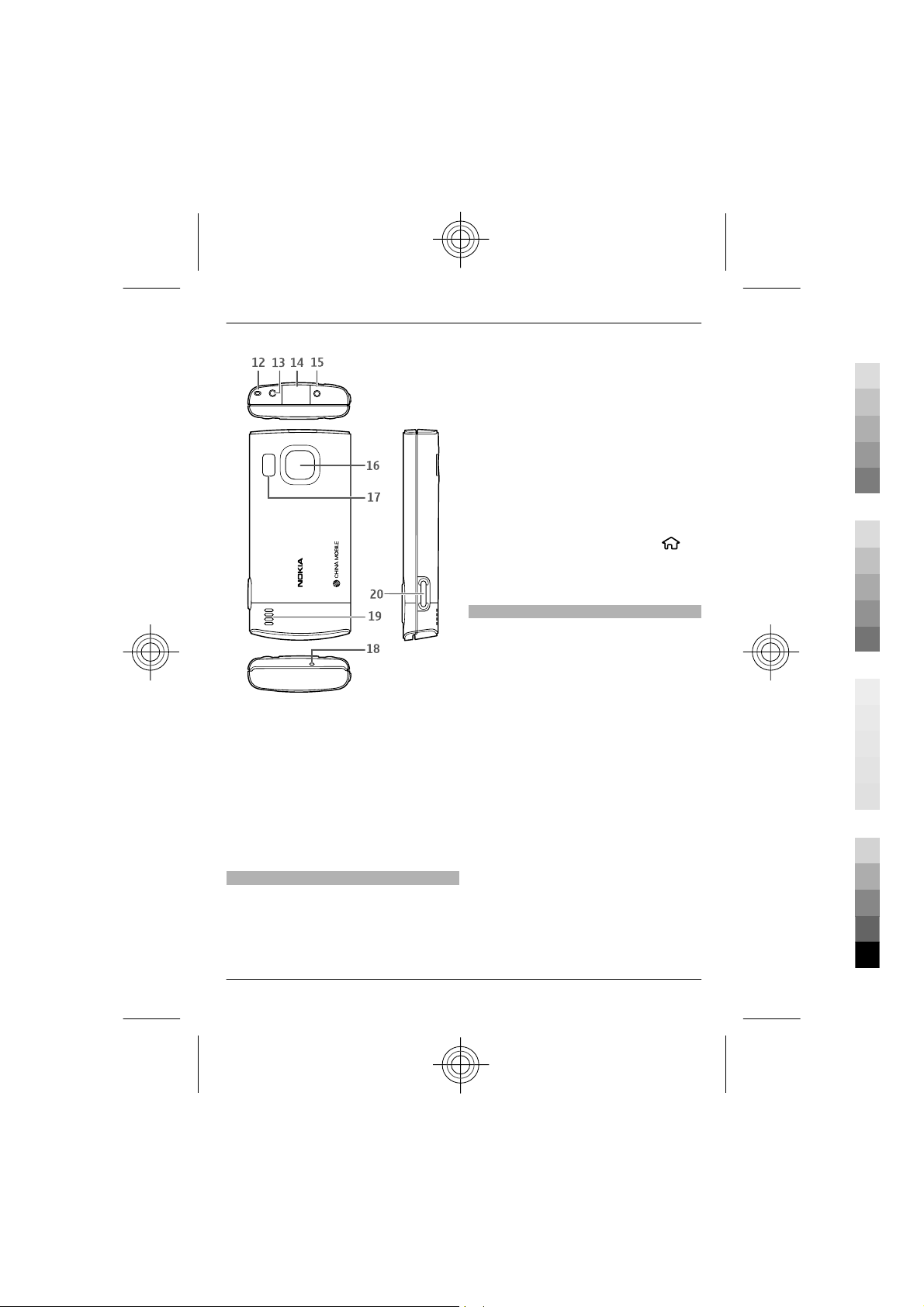
12 Wrist strap eyelet
Cyan
Magenta
Yellow
Black
13 Nokia AV connector (2.5 mm)
14 Micro USB connector
15 Charger connector
16 Main camera lens
17 Camera flash
18 Microphone
19 Loudspeaker
20 Capture key
The surface of this device is nickel-free.
Home screen
When you have switched on the device,
and it is registered to a network, the
device is in the home screen and ready for
use.
Your device 11
To open a list of most recently dialled
numbers, press the call key.
To use voice commands or voice dialling,
press and hold the right selection key.
To change the profile, press the power key
briefly, and select a profile.
To open a connection to the web, press
and hold 0.
To activate or deactivate Bluetooth
connectivity, press and hold *.
To modify the home screen, select
Settings > Settings and General >
Personalisation > Standby mode and
from the available options.
Offline profile
To quickly activate the Offline profile,
press the power key briefly, and select
Offline.
To switch to another profile, press the
power key briefly, and select a profile.
When the Offline profile is active, all
connections that use radio frequencies
are closed. However, you can use your
device without the SIM card and listen to
the radio or music. Remember to switch
off your device when wireless phone use
is prohibited.
Important: In the Offline profile you
cannot make or receive any calls, or use
other features that require cellular
network coverage. To make calls, you
must first activate the phone function by
changing profiles. If the device has been
locked, enter the lock code.
>
www.nokia.com/support
Cyan
Magenta
Yellow
Black
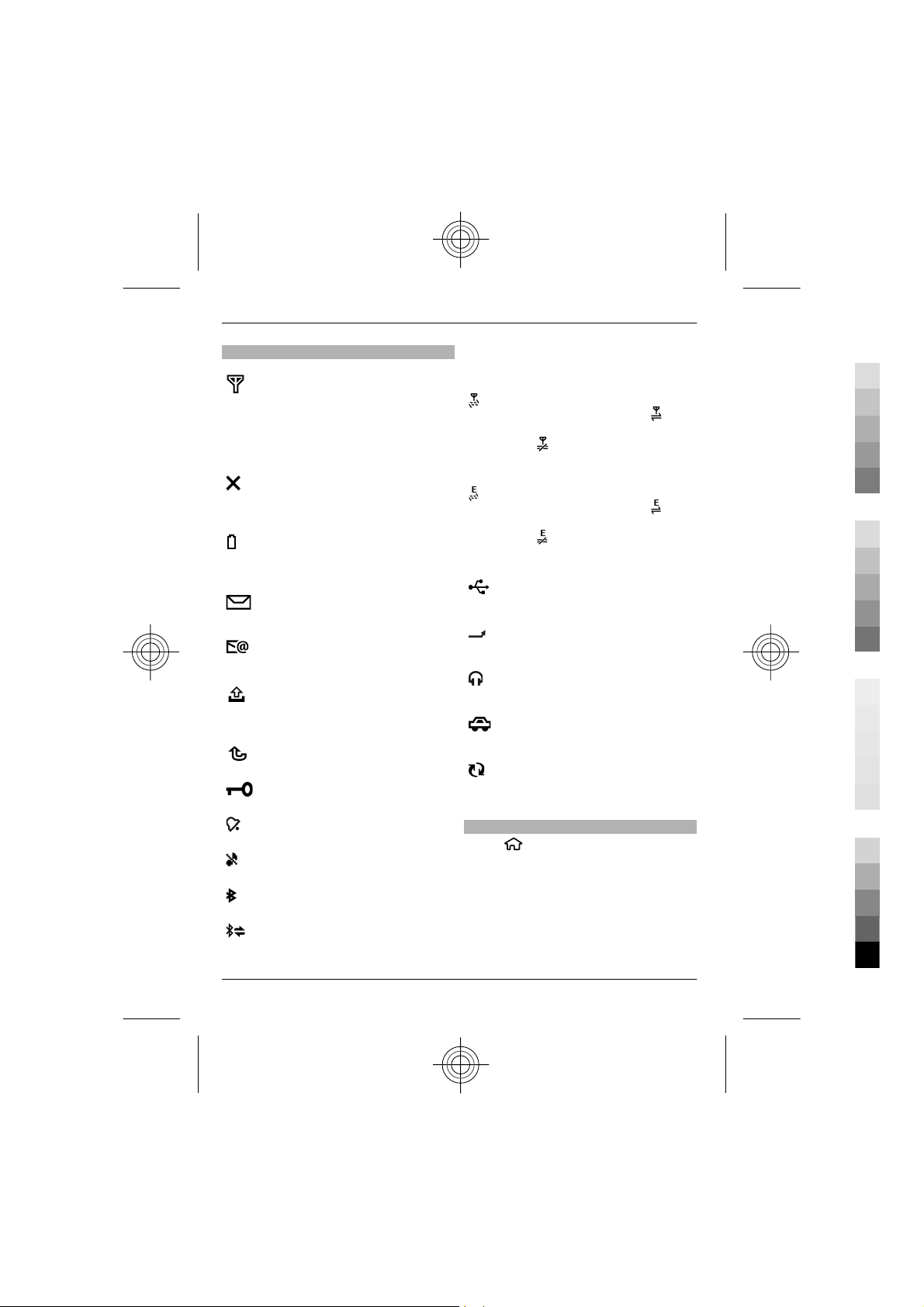
12 Your device
Cyan
Magenta
Yellow
Black
Display indicators
The device is being used in a GSM
network (network service). The bar
next to the icon indicates the signal
strength of the network at your
current location. The higher the bar,
the stronger the signal.
The device is using the Offline
profile and is not connected to a
cellular network.
The battery charge level. The higher
the bar, the stronger the charge in
the battery.
You have unread messages in the
Inbox folder in Messaging.
You have received new e-mail in the
remote mailbox.
There are messages waiting to be
sent in the Outbox folder in
Messaging.
You have missed calls.
The keys of the device are locked.
An alarm is active.
The ringing type is set to silent.
Bluetooth connectivity is activated.
A Bluetooth connection is
established. When the indicator is
blinking, your device is trying to
connect with another device.
A GPRS packet data connection is
available (network service).
indicates that the connection is
active.
connection is on hold.
An EGPRS packet data connection is
available (network service).
indicates that the connection is
active.
connection is on hold.
Your device is connected to a
computer with a USB data cable.
All calls are forwarded to another
number.
A headset or a loopset is connected
to the device.
A hands-free car kit is connected to
the device.
Your device is synchronising.
Other indicators may also be displayed.
Power saver
Select
To define the screen saver settings, select
General > Personalisation > Display
and from the following:
Power saver time-out — Set the length
of time that the device is inactive before
the power saver is activated.
indicates that the
indicates that the
> Settings > Settings.
Cyan
Magenta
Yellow
www.nokia.com/support
Black
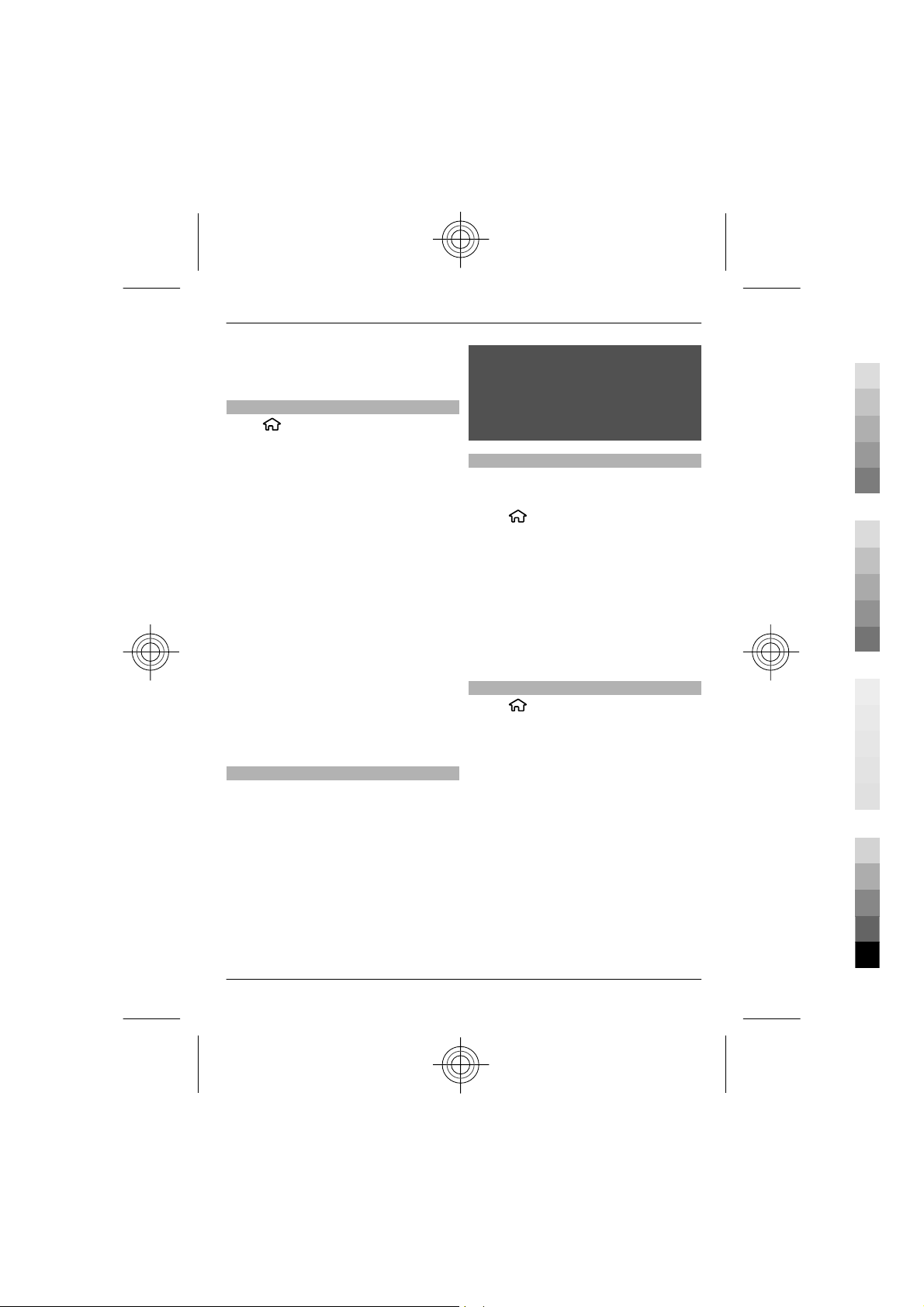
Your device 13
Cyan
Magenta
Yellow
Black
Light time-out — Set the length of time
that the device is inactive before the
screen is dimmed.
Menu
Press
In the menu, you can access the functions
in your device.
To open an application or a folder, select
the item.
If you change the order of the functions in
the menu, the order may differ from the
default order described in this user guide.
To change the menu view, select
Options > Change Menu view.
To close an application or a folder, select
Options > Exit.
To display and switch between open
applications, press and hold the home
key, and select an application.
Leaving applications running in the
background increases the demand on
battery power and reduces the battery
life.
Volume control
To adjust the volume when listening to an
audio file, scroll up or down.
To adjust the volume during a call, scroll
left or right.
To activate or deactivate the loudspeaker
during a call, select Loudsp. or Handset.
.
Warning:
Continuous exposure to high volume may
damage your he aring. Listen to music at a
moderate level, and do not hold the device
near your ear when the loudspeaker is in
use.
Keypad lock (keyguard)
To unlock the keypad, open the slide, or
select Unlock, then quickly select OK.
Select
General.
To set the device to lock the keypad when
you close the slide, select Slide
handling > Keyguard activation.
To set the device to automatically lock the
keypad after a certain length of time,
select Security > Phone and SIM card >
Keypad autolock period > User
defined, and select the desired time.
Access codes
Select
To define how your device uses the access
codes and security settings, select
General > Security > Phone and SIM
card and from the following:
• The PIN code, supplied with the SIM
• The PIN2 code, supplied with some
• PUK and PUK2 codes may be supplied
> Settings > Settings and
> Settings > Settings.
card, helps to protect the card against
unauthorised use.
SIM cards, is required to access certain
services.
with the SIM card. If you enter the PIN
code incorrectly three times in
succession, you are asked for the PUK
code. If the codes are not supplied,
contact your service provider.
www.nokia.com/support
Cyan
Magenta
Yellow
Black
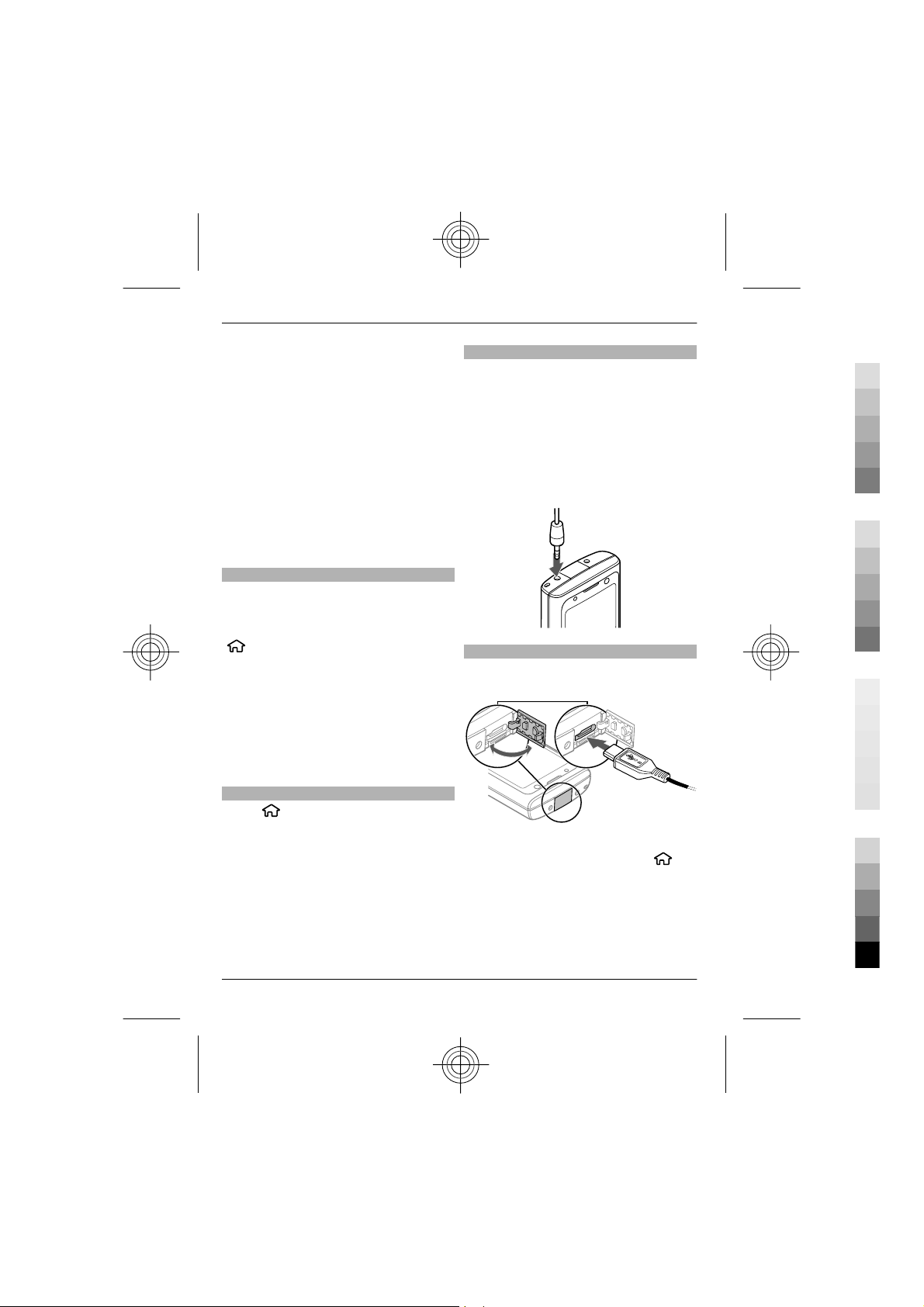
14 Your device
Cyan
Magenta
Yellow
Black
• The security code helps to protect
your phone against unauthorised use.
You can create and change the code,
and set the phone to request the code.
Keep the code secret and in a safe
place separate from your phone. If
you forget the code and your phone is
locked, your phone will require
service and additional charges may
apply. For more information, contact
your service provider.
• The barring password is required
when using the call barring service to
restrict calls to and from your phone
(network service).
Remote lock
You can lock your device from another
device using a text message. To enable
your device to be locked remotely, and to
define the lock message to be used, select
> Settings > Settings > General >
Security and Phone and SIM card >
Remote phone locking. When you have
entered the message, select OK. The
message can be up to 20 characters long.
To lock your device, send the lock message
as a text message to your mobile phone
number. To unlock your device later,
select Unlock, and enter the lock code.
Installations
Select
Installations.
You can find additional applications and
download applications into this folder.
Important: Only install and use
applications and other software from
trusted sources, such as applications that
are Symbian Signed or have passed the
Java Verified™ testing.
> Applications >
Connect a compatible headset
Do not connect products that create an
output signal as this may cause damage
to the device. Do not connect any voltage
source to the Nokia AV Connector.
When connecting any external device or
any headset, other than those approved
by Nokia for use with this device, to the
Nokia AV Connector, pay special attention
to volume levels.
Connect a USB data cable
Connect a compatible USB data cable to
the USB connector.
To select the default USB connection mode
or change the active mode, select
Settings and Connectivity > USB > USB
connection mode, and select the desired
mode.
To select whether the default mode is
activated automatically, select Ask on
connection.
>
Cyan
Magenta
Yellow
www.nokia.com/support
Black
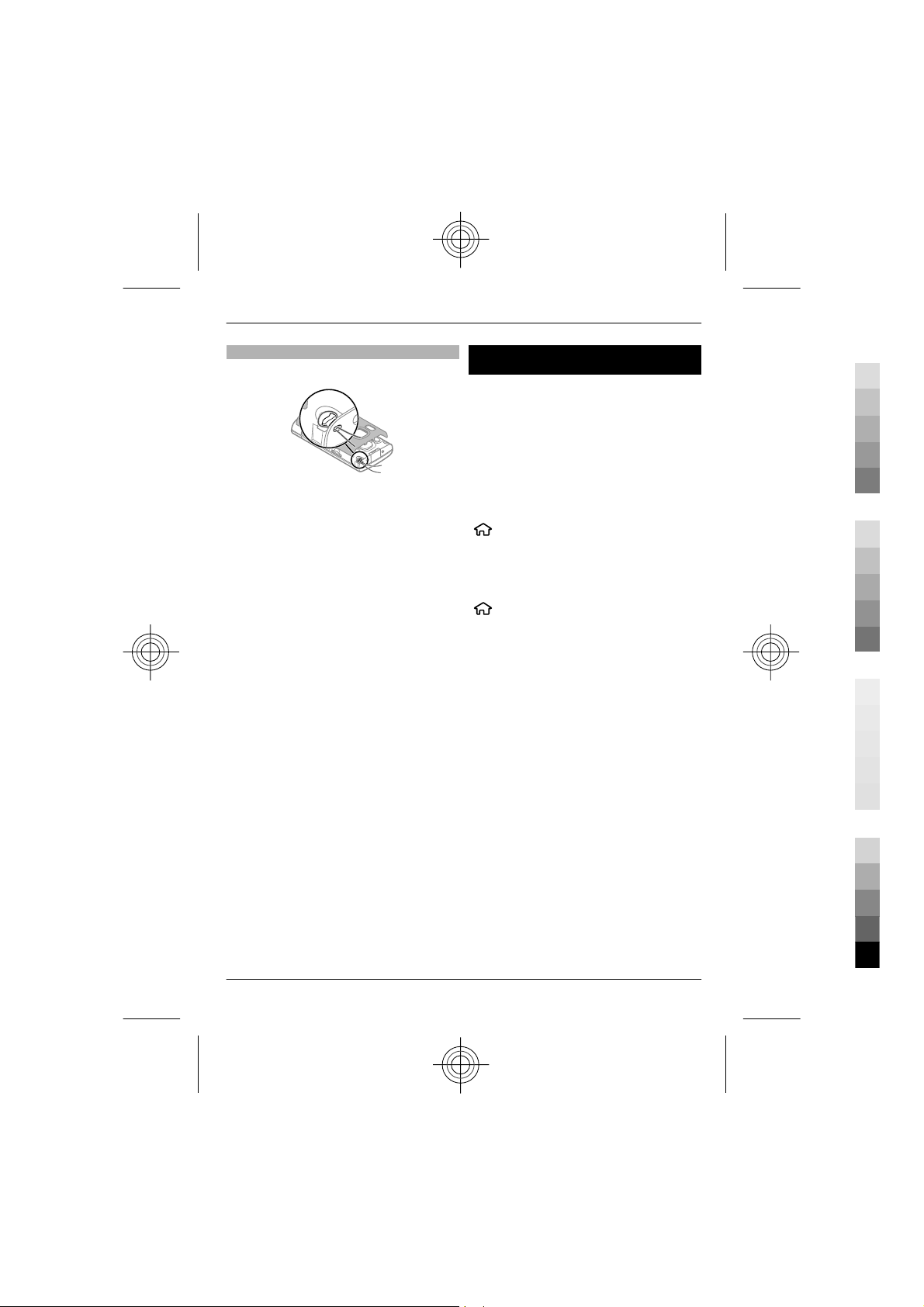
China Mobile services 15
Cyan
Magenta
Yellow
Black
Wrist strap
Thread the wrist strap, and tighten it.
China Mobile services
China Mobile services provide you highquality customer support and enriched
online contents, such as music, games,
weather forecast, and other services.
The services may use general packet radio
service (GPRS). For information on the
pricing of GPRS and China Mobile services,
contact your network service provider.
To access China Mobile services, select
> {Missing display text mapping
for
'qtn_chi_cmcc_apps_cms_grid.chinamo
bileservice' in language ''}.
To contact customer support, select
> {Missing display text mapping
for
'qtn_chi_cmcc_apps_cms_grid.chinamo
bileservice' in language ''} > {Missing
display text mapping for
'qtn_chi_cmcc_apps_cs_grid.customers
ervice' in language ''}.
The online contents and services may vary
depending on your device and your
network service provider.
www.nokia.com/support
Cyan
Magenta
Yellow
Black
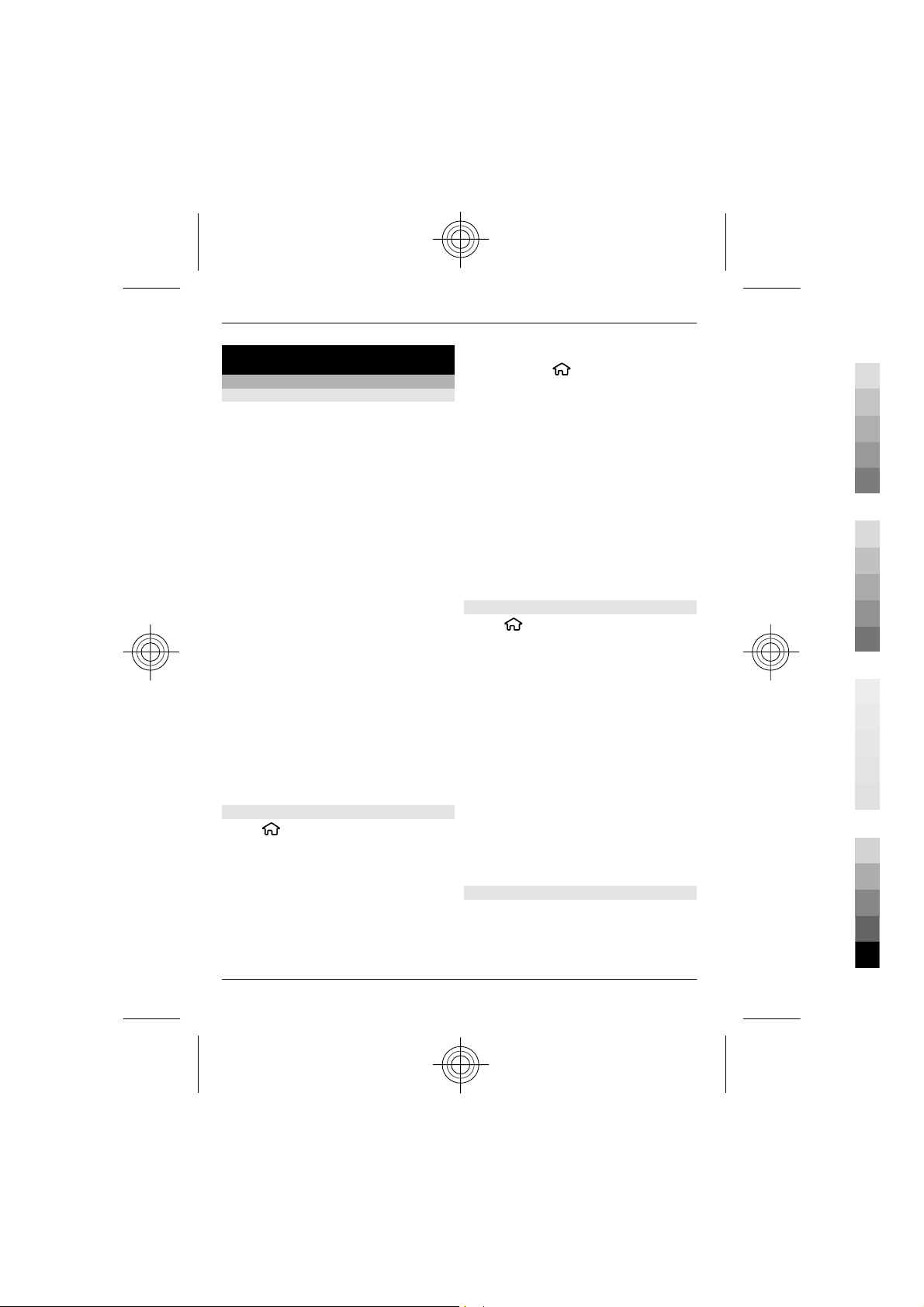
16 Call functions
Cyan
Magenta
Yellow
Black
Call functions
Voice calls
Make a call
To make a call, enter the phone number,
including the area code, and press the call
key.
Tip: For international calls, add the +
character that replaces the international
access code, and enter the country code,
area code (omit the leading 0, if
necessary), and phone number.
To end the call or cancel the call attempt,
press the end key.
To make a call using the saved contacts,
open the contacts. Enter the first letters of
the name, scroll to the name, and press
the call key.
To make a call using the log, press the call
key to view up to 20 numbers that you last
called or attempted to call. Scroll to the
desired number or name, and press the
call key.
To adjust the volume of an active call,
scroll right or left.
Speed dialling
Select
Phone > Call > Speed dialling.
Speed dialling allows you to make a call by
pressing and holding a number key in the
home screen.
To activate speed dialling, select On.
> Settings > Settings and
To assign a number key to a phone
number, select
dial.
Scroll to the number key (2 - 9) on the
display, and select Options > Assign.
Select the desired number from the
contacts list.
To delete the phone number assigned to
a number key, scroll to the speed dialling
key, and select Options > Remove.
To modify a phone number assigned to a
number key, scroll to the speed dialling
key, and select Options > Change.
Voice mail
Select
When you open the Voice mail application
for the first time, you are asked to enter
the number of your voice mailbox.
To call your voice mailbox, scroll to Voice
mailbox, and select Options > Call voice
mailbox.
To call your mailbox in the home screen,
press and hold 1; or press 1 and then the
call key. Select the mailbox you want to
call.
To change the mailbox number, select the
mailbox and Options > Change
number.
Voice dialling
Make a phone call by saying the name that
is saved in the contacts list.
> Settings > Call mailbox.
> Settings > Speed
Cyan
Magenta
Yellow
www.nokia.com/support
Black
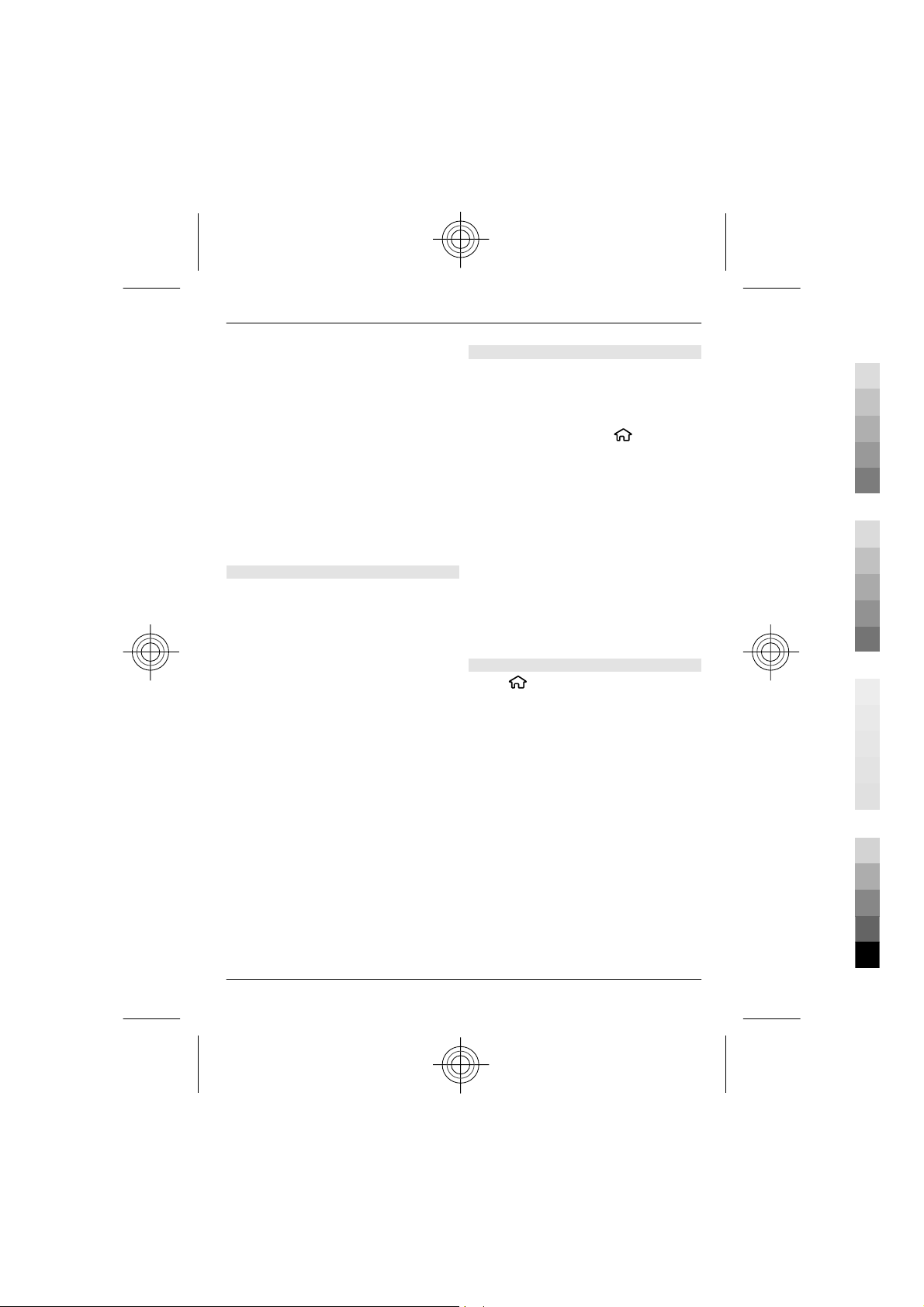
Call functions 17
Cyan
Magenta
Yellow
Black
Note: Using voice tags may be difficult in
a noisy environment or during an
emergency, so you should not rely solely
upon voice dialling in all circumstances.
1 In the home screen, press and hold
the right selection key.A short tone
sounds, and Speak now is displayed.
2 Say the name of the contact you want
to dial. If the voice recognition is
successful, a list of proposed matches
is displayed. The phone plays the
voice command of the first match on
the list. If it is not the correct
command, scroll to another entry.
Make a conference call
1 To make a conference call, enter a
participant's phone number, and
press the call key.
2 When the participant answers, select
Options > New call.
3 When you have made a phone call to
all the participants, select Options >
Conference to merge the calls into a
conference call.
To mute the microphone of your device
during the call, select Options > Mute.
To drop a participant from the conference
call, scroll to the participant, and select
Options > Conference > Drop
participant.
To discuss privately with a conference call
participant, scroll to the participant, and
select Options > Conference > Private.
Answer a call
To answer a call, press the call key, or open
the slide.
To set the device to answer a call when
you open the slide, select
Settings > Settings and General > Slide
handling.
To reject a call, press the end key.
To mute the ringing tone instead of
answering a call, select Silence.
When you have an active call and the call
waiting feature (network service) is
activated, to answer a new incoming call,
press the call key. The first call is put on
hold. To end the active call, press the end
key.
Call and data registers
Select
To view recently missed, received, and
dialled calls, select Recent calls.
Tip: To view the dialled numbers when in
the home screen, press the call key.
To view the approximate duration of calls
to and from your device, select Call
duration.
To view the amount of data transferred
during packet data connections, select
Packet data.
> Log.
>
www.nokia.com/support
Cyan
Magenta
Yellow
Black
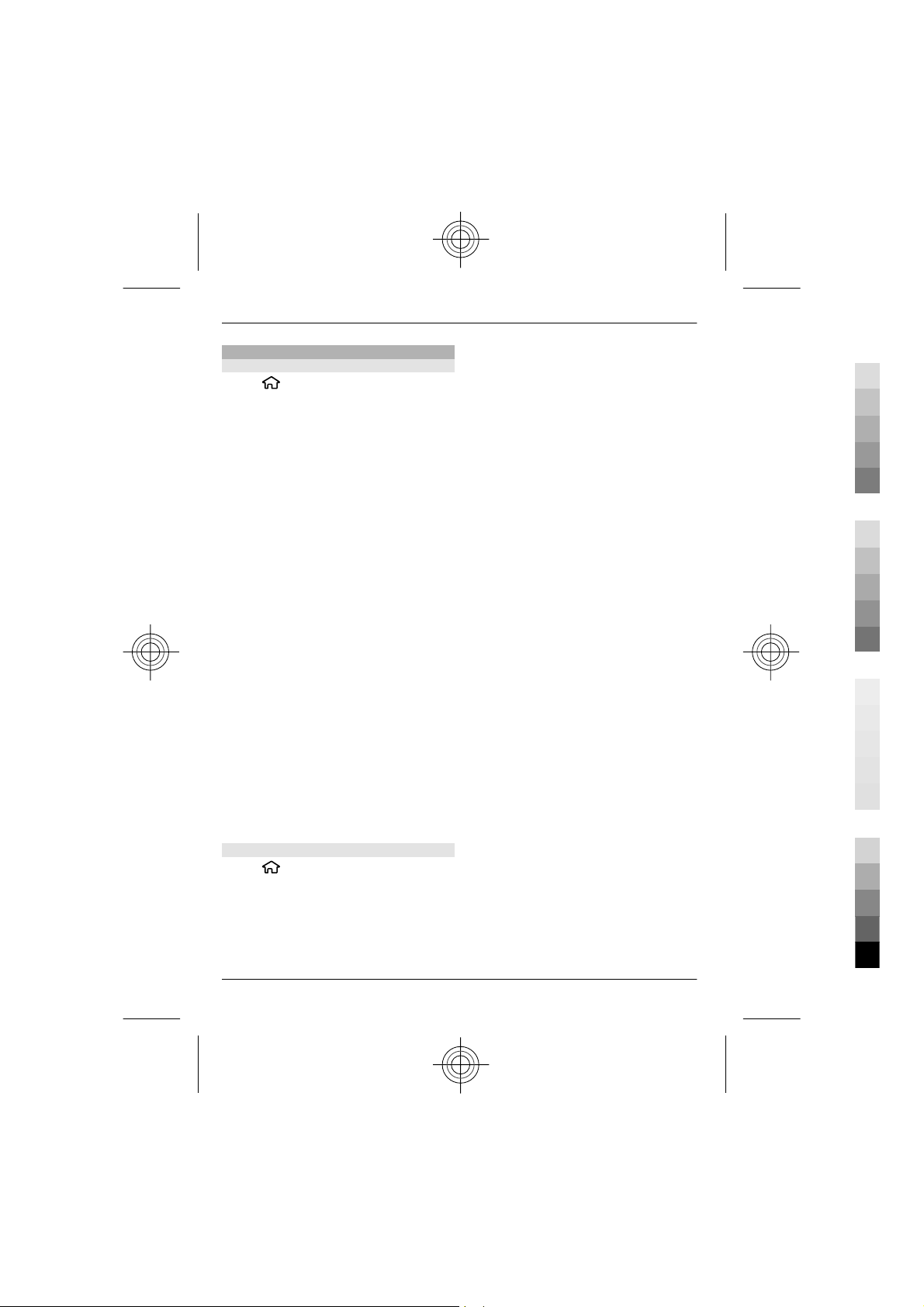
18 Call functions
Cyan
Magenta
Yellow
Black
Call settings
Call settings
Select
Phone > Call.
Select from the following:
Send my caller ID — Display your phone
number to the person you are calling.
Call waiting — Set the device to notify
you of incoming calls while you are in a
call (network service).
Reject call with message — Send a text
message when you reject a call, informing
the caller why you could not answer the
call.
Message text — Write the standard text
message that is sent when you reject a
call.
Automatic redial — Set your device to
make a maximum of 10 attempts to
connect the call after an unsuccessful call
attempt. To stop automatic redialling,
press the end key.
Show call duration — Display the length
of a call during a call.
Summary after call — Display the length
of a call after a call.
Speed dialling — Activate speed dialling.
Anykey answer — Activate anykey
answer.
Contact search — Activate contact search
in the home screen.
Call divert
Select
Phone > Call divert.
Divert incoming calls to your voice
mailbox or to another phone number. For
details, contact your service provider.
> Settings > Settings and
> Settings > Settings and
Select the type of calls to divert and from
the following:
All voice calls, All data calls, or All fax
calls — Divert all incoming voice, data, or
fax calls. You cannot answer the calls, only
divert the calls to another number.
If busy — Divert incoming calls if you
have an active call.
If not answered — Divert incoming calls
after your device rings for a specified
length of time. Select the length of time
for the device to ring before diverting the
call.
If out of reach — Divert calls when the
device is switched off or out of network
coverage.
If not available — Divert calls if you have
an active call, do not answer, or the device
is switched off or out of network coverage.
To divert calls to your voice mailbox, select
a call type, a diverting option,
andOptions > Activate > To voice
mailbox.
To divert calls to another phone number,
select a call type, a diverting option, and
Options > Activate > To other
number. Enter the number, or select
Find to retrieve a number saved in
Contacts.
To check the current diverting status,
scroll to the diverting option, and select
Options > Check status.
To stop diverting calls, scroll to the
diverting option, and select Options >
Deactivate.
Cyan
Magenta
Yellow
www.nokia.com/support
Black
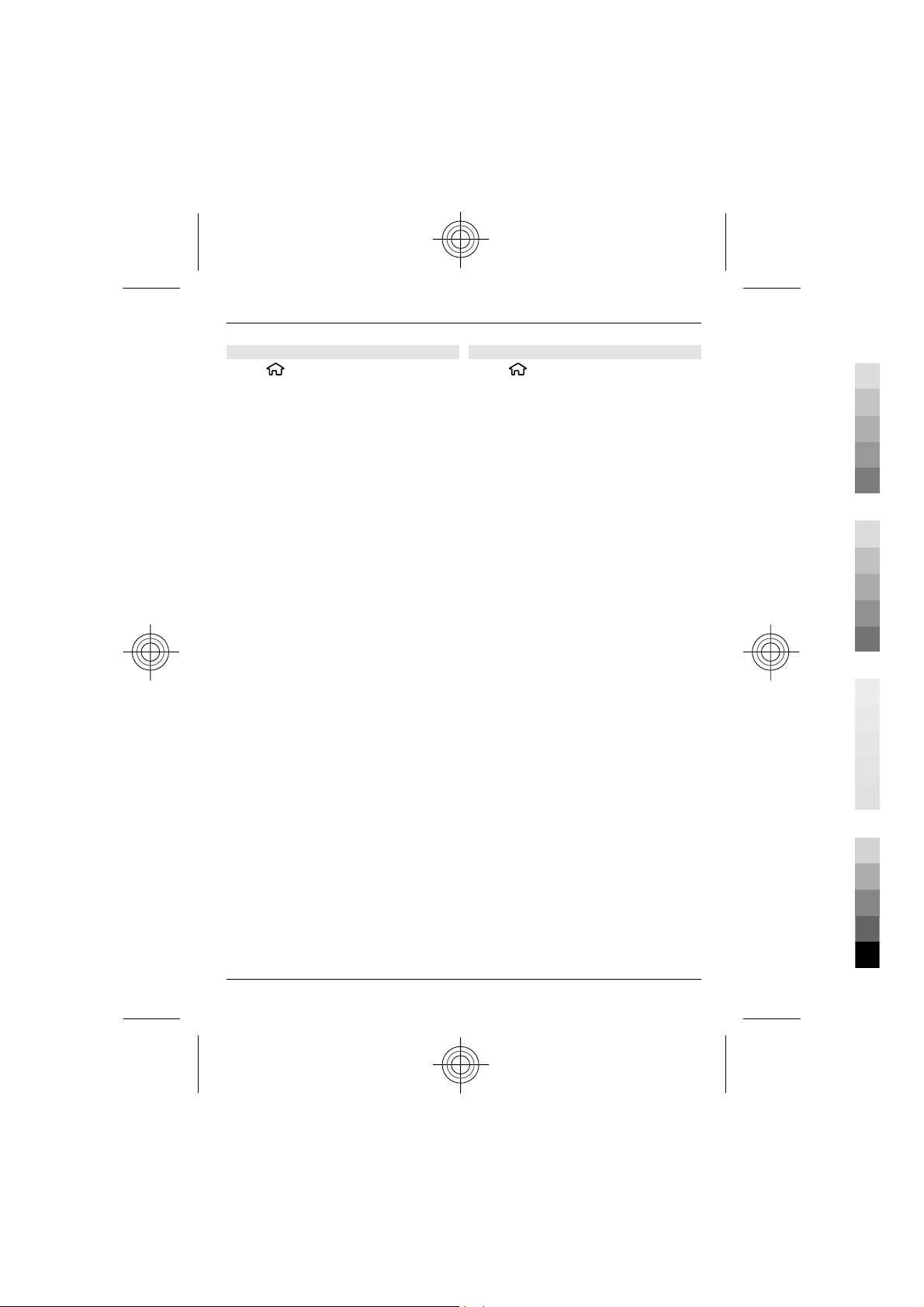
Call functions 19
Cyan
Magenta
Yellow
Black
Call barring
Select
Phone > Call barring.
You can bar the calls that can be made or
received with the device (network
service). To modify the settings, you need
the barring password from your service
provider. Call barring affects all call types.
Select from the following voice call
barring settings:
Outgoing calls — Prevent making voice
calls with your device.
Incoming calls — Prevent incoming calls.
International calls — Prevent calling to
foreign countries or regions.
Incoming calls when roaming
— Prevent incoming calls when outside
your home country.
International calls except to home
country — Prevent calls to foreign
countries or regions, but allow calls to
your home country.
To check the status of voice call barrings,
select the barring option and Options >
Check status.
To deactivate all voice call barrings, select
a barring option and Options >
Deactivate all barrings.
> Settings > Settings and
Network settings
Select
Phone > Network.
To select the operator, select Operator
selection and Manual to select from
available networks, or Automatic to set
the device to select the network
automatically.
To set the device to indicate when it is
used in a microcellular network (MCN),
select Cell info display > On.
> Settings > Settings and
To change the password used for barring
voice, fax, and data calls, select
Options > Edit barring password. Enter
the current code, then the new code twice.
The barring password must be four digits
long. For details, contact your service
provider.
www.nokia.com/support
Cyan
Magenta
Yellow
Black
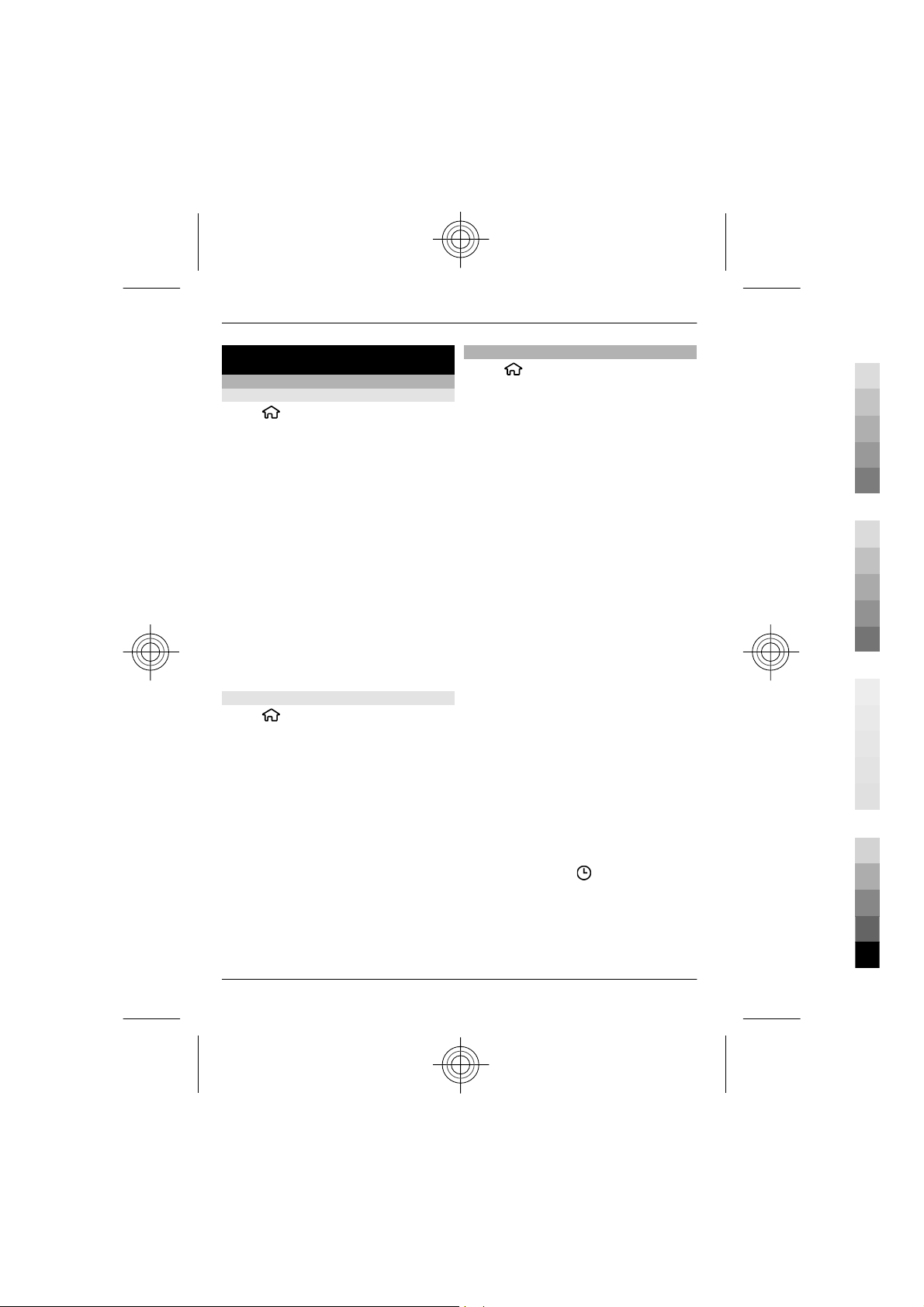
20 Personalisation
Cyan
Magenta
Yellow
Black
Personalisation
Themes
Change the display theme
Select
To change the theme used in all
applications, select General.
To change the theme used in the main
menu, select Menu view.
To change the theme used in the home
screen, select Standby theme.
To change the background image of the
home screen, select Wallpaper.
To select an animation for the screen
saver, select Power saver.
To turn theme effects on or off, select
General > Options > Theme effects.
Download a theme
Select
To download a theme, select General >
Download themes > Options > Go
to > New web page. Enter the web
address from which you want to
download your theme. Once the theme is
downloaded, you can preview or activate
the theme.
To preview a theme, select Options >
Preview.
To activate a theme, select Options >
Set.
> Settings > Themes.
> Settings > Themes.
Profiles
Select
You can adjust and customise the ringing
tones, alert tones, and other device tones
for different events, environments, or
caller groups. The active profile is shown
at the top of the display in the home
screen. However, if the active profile is
General, only today's date is shown.
To create a new profile, select Options >
Create new, and define the settings.
To customise a profile, select a profile and
Options > Personalise.
To change a profile, select a profile and
Options > Activate.The Offline profile
prevents your device from accidentally
switching on, sending or receiving
messages, or using Bluetooth connectivity
or FM radio; it also closes any internet
connection that may be in operation
when the profile is selected. The Offline
profile does not prevent you from
establishing a Bluetooth connection at a
later time, or from restarting the FM radio,
so comply with any applicable safety
requirements when establishing and
using these features.
To set the profile to be active until a
certain time within the next 24 hours,
scroll to the profile, select Options >
Timed, and set the time. When the time
expires, the profile changes back to the
previously active non-timed profile. When
the profile is timed,
home screen. The Offline profile cannot be
timed.
> Settings > Profiles.
is displayed in the
Cyan
Magenta
Yellow
www.nokia.com/support
Black
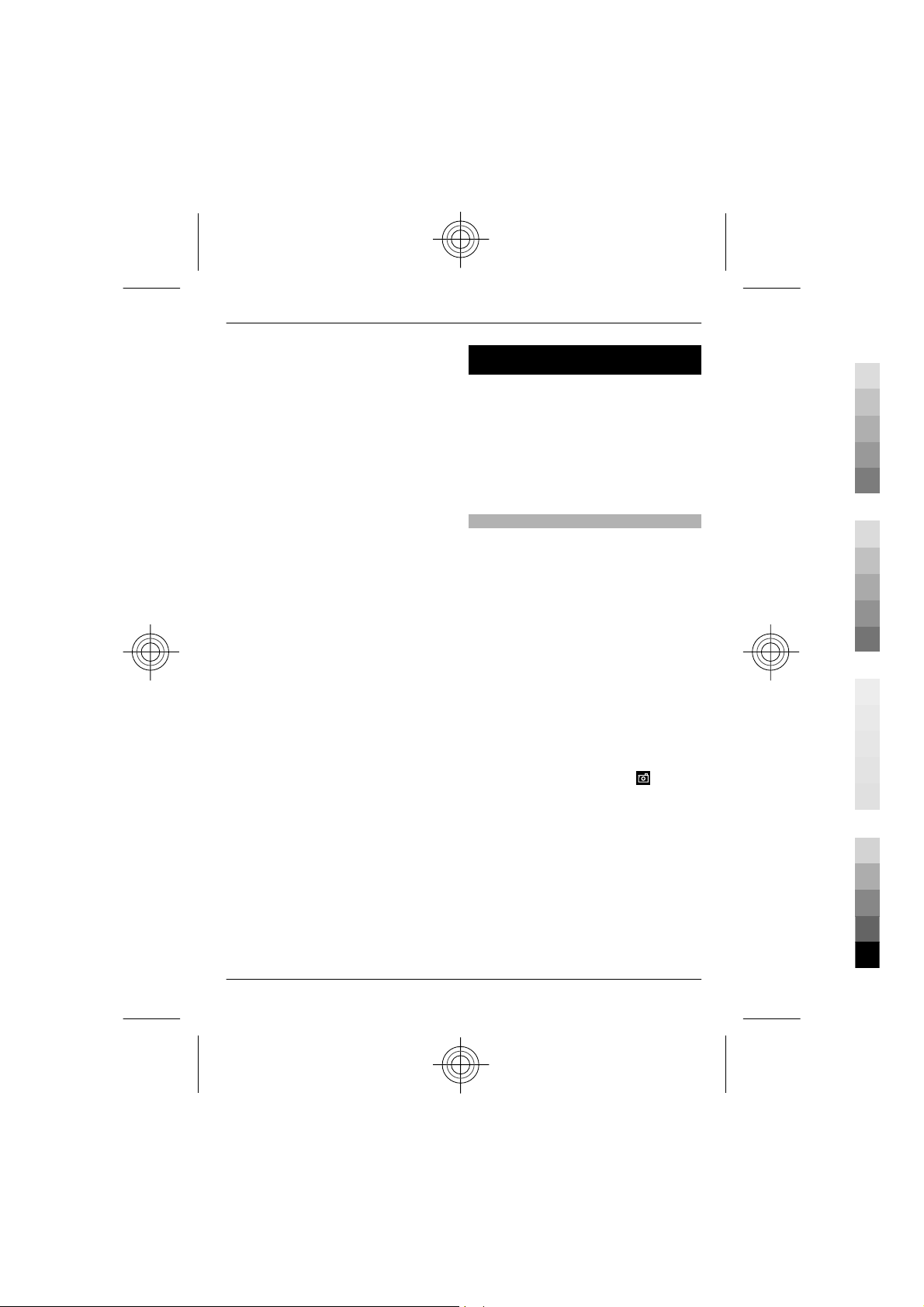
Camera 21
Cyan
Magenta
Yellow
Black
To delete a profile that you created, select
Options > Delete profile. You cannot
delete the predefined profiles.
Camera
Your device has two cameras to capture
still images and record videos. A high
resolution main camera is on the back of
the device using landscape mode, and
lower resolution secondary camera is on
the front of the device using portrait
mode. To activate the secondary camera
when the main camera is activated, select
Options > Use secondary camera.
Capture an image
When capturing an image, note the
following:
• Use both hands to keep the camera
steady.
• The quality of a digitally zoomed
image is lower than that of a nonzoomed image.
• The camera goes into battery saving
mode after about a minute of
inactivity.
• Keep a safe distance when using the
flash. Do not use the flash on people
or animals at close range. Do not cover
the flash while taking a picture.
1 To switch from video mode to image
mode, if necessary, select
2 To lock the focus on an object, press
the capture key halfway down (not
available in landscape or sport scene
modes). A green locked focus
indicator is displayed. If the focus was
not locked, a yellow focus indicator is
displayed. Release the capture key,
and press it halfway down again. You
can also capture an image without
locking the focus.
.
www.nokia.com/support
Cyan
Magenta
Yellow
Black
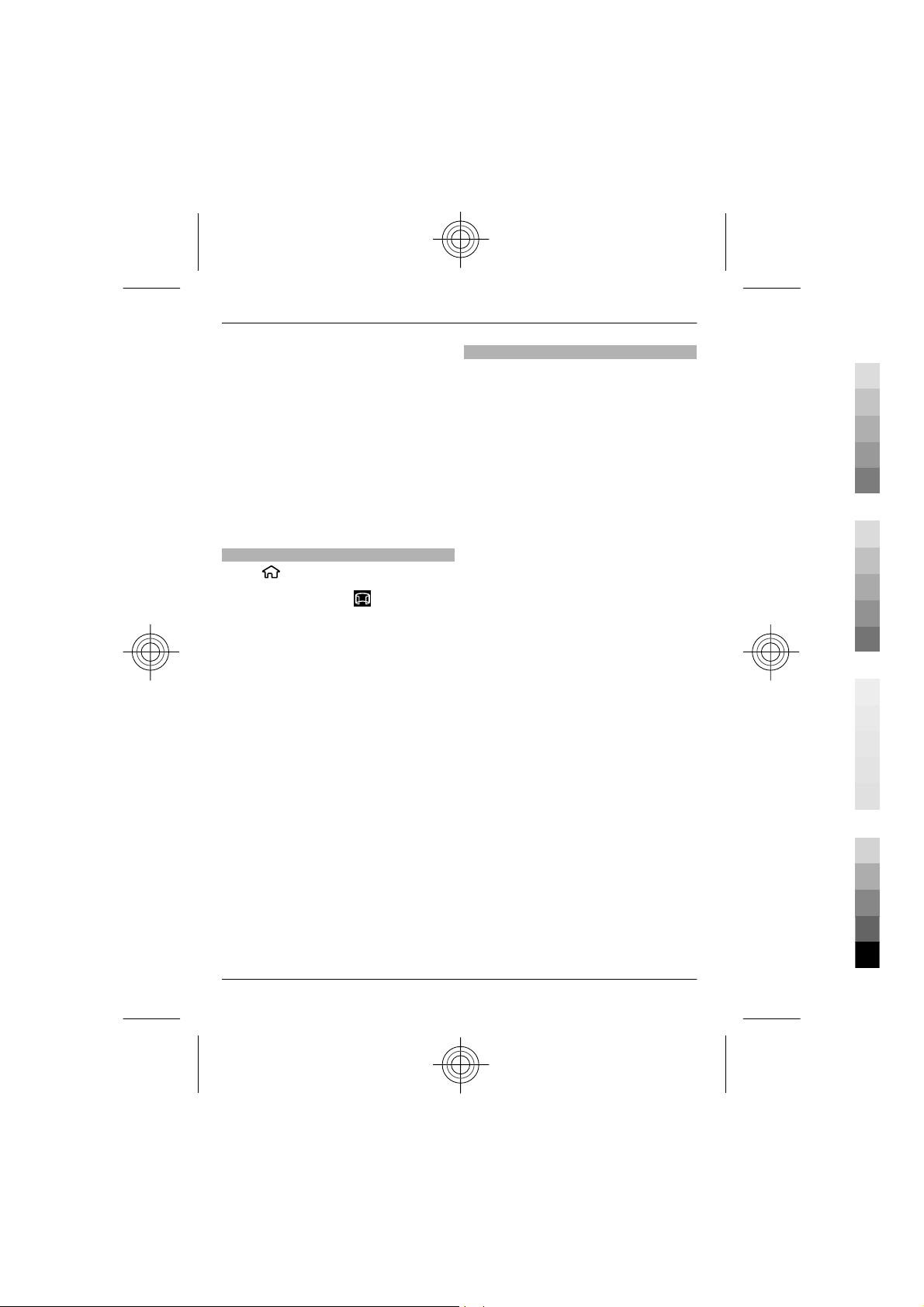
22 Camera
Cyan
Magenta
Yellow
Black
3 Press the capture key. Do not move
the device before the image is saved
and the final image displayed.
Zoom in or out when capturing an
image
Use the zoom keys.
Leave the camera open in the
background and use other
applications
Press the menu key. To return to the
camera, press and hold the capture key.
Panorama mode
Select
Select panorama mode
toolbar.
1 To capture the first image in the
2 Slowly turn the device left or right as
3 To complete the capture, select Stop.
> Camera.
from the
panorama, press the capture key.
shown by the arrows.
A panorama preview is displayed and
the camera captures the image as you
turn. The green arrow indicates that
you can slowly proceed to turn. The
red pause mark indicates that you
should stop moving until the green
arrow is displayed again. You can
predict when the next key frame is
captured when the red rectangle
moves to the centre of the preview
area.
The panoramic capture stops
automatically when the maximum
image width has been reached. Note
that it may take some time for the
device to process the captured image.
Record video clips
1 To switch from image mode to video
mode, if necessary, select image
mode from the active toolbar.
2 To pause recording, select Pause. To
resume, select Continue. If you pause
recording and do not press any key
within one minute, the recording
stops.
To zoom in or out, use the zoom keys.
3 To stop recording, press the capture
key. The video clip is automatically
saved in Photos.
Cyan
Magenta
Yellow
www.nokia.com/support
Black

Gallery 23
Cyan
Magenta
Yellow
Black
Gallery
Select > Gallery.
Use Gallery to access different types of
media, such as images and videos, music,
sound clips, streaming links and
presentations. All viewed images and
videos, and music and sound clips are
automatically saved to Gallery. Sound clips
and music are played in the Music player,
streaming links by the Video centre.
Images are viewed and videos are played
with the Photos application.
About Gallery
Select
videos and from the following:
Captured — View all the images and
video clips you have captured.
Months — View images and video clips
categorised by the month they were
captured.
Albums — View the default albums and
the ones you have created.
Tags — View the tags you have created
for each item.
Downloads — View items and video clips
downloaded from the web or received as
a multimedia or e-mail message.
Share online — Post your images to the
web.
Files stored on your compatible memory
card (if inserted) are indicated with
> Gallery > Images &
Contacts
Select > Contacts.
In Contacts, you can save and update
contact information, such as phone
numbers, home addresses, or e-mail
addresses of your contacts. You can add a
personal ringing tone or a thumbnail
image to a contact card. You can also
create contact groups, which allow you to
send text messages or e-mail to many
recipients at the same time.
For more information on Contacts and SIM
contacts, see the extended user guide on
the product support pages of the Nokia
website.
Manage names and numbers
To delete a contact card, select a card, and
press C.
To delete several contact cards at the
same time, select Options > Mark/
Unmark to mark the desired contact
cards, and press C to delete.
To send contact information, select a card,
Options > Send business card, and the
desired option.
To listen to the voice tag assigned to the
contact, select a contact card and
Options > Voice tag details >
Options > Play voice tag.
.
To copy or move files to another memory
location, select a file, Options > Move
and copy, and the appropriate option.
www.nokia.com/support
Cyan
Magenta
Save and edit names and numbers
1 To add a new contact to the contacts
list, select Options > New contact.
2 Fill in the fields that you want, and
select Done.
Yellow
Black

24 Contacts
Cyan
Magenta
Yellow
Black
To edit contacts, select a contact and
Options > Edit.
Ringing tones, images, and call text for
contacts
You can define a ringing tone for a contact
or group, and an image and a call text for
a contact. When the contact calls you, the
device plays the selected ringing tone and
shows the call text or image (if the caller’s
phone number is sent with the call and
your device recognises it).
To define a ringing tone for a contact or a
contact group, select the contact or
contact group and Options > Ringing
tone, and a ringing tone.
To define a call text for a contact, select
the contact and Options > Add text for
call. Enter the call text, and select OK.
To add an image for a contact saved in the
device memory, select the contact,
Options > Add image, and an image
from Gallery.
To remove the ringing tone, select
Default tone from the list of ringing
tones.
To view, change or remove the image
from a contact, select the contact,
Options > Image, and the desired
option.
Start copying
Select OK.
Cancel copying
Select Cancel.
The names stored on your SIM card are
indicated with
.
Copy contacts
Select
When you open the contacts list for the
first time, the device asks if you want to
copy names and numbers from the SIM
card to your device.
> Contacts.
Cyan
Magenta
Yellow
www.nokia.com/support
Black

Phonebook manager 25
Cyan
Magenta
Yellow
Black
Phonebook manager
Phonebook manager is a service provided
by China Mobile. You can back up or
restore your phonebook entries online.
For the availability of this service, pricing,
and detailed instructions, contact your
service provider.
Phonebook manager uses general packet
radio service (GPRS). For information on
the pricing of GPRS, contact your service
provider.
To subscribe to or unsubscribe from the
phonebook manager service, or to back
up, restore, and search phonebook entries
online, select
text mapping for
'qtn_chi_cmcc_apps_cms_grid.chinamo
bileservice' in language ''} > {Missing
display text mapping for
'qtn_chi_cmcc_cms_pm_sp_title.chinam
obileservice' in language ''} >
Options > {Missing display text
mapping for
'qtn_chi_cmcc_cms_pm_enter.chinamo
bileservice' in language ''}.
> {Missing display
Write text
Write text
The input methods provided in the device
may vary according to different sales
markets.
This device supports simplified Chinese
input methods.
Input method indicators
The input method indicator is shown in
the navigating field or on the upper right
corner of the inputting frame. Please note
that not all input methods are available
under all circumstances. Press * to view
other available input methods.
Default input method
Please notice that aiming for different
requirements for various characters' input
positions, the device has preset the
relevant default input methods and
usable input methods. For the input
positions where the default input method
is Pinyin, you could change into other
input method as default when necessary.
Press
General > Personalisation >
Language > Default input. This
selection is only visible when you select a
Chinese language in the writing language
setting.
, and select Tools > Settings >
www.nokia.com/support
Cyan
Magenta
Switch input methods
Press * to select desired input method
from the selection list (the currently the
active input method is not listed).
Press # repeatedly to switch among
different character modes.
Yellow
Black

26 Write text
Cyan
Magenta
Yellow
Black
Pinyin input method
Pinyin symbols are mapped to number
keys. You can press the corresponding
number key once regardless of the
intended symbol’s position on the key.
The device will make logical combinations
and display all feasible matches to those
Pinyin symbols you just pressed.
Use Pinyin input method
1 Input Pinyin symbols and tones: Press
number key once for each Pinyin
symbol you want to input (use "v" for
"ü"); When you start to input, Chinese
input window will be shown on the
screen: It shows all the Pinyin letter
combinations matching to the keys
you pressed; and the candidate
Chinese characters corresponding to
the highlighted Pinyin. The Pinyin
letters displayed on the screen are
changing frequently during your
inputting process. Ignore these
changes before you finish inputting
the last Pinyin letter.
After inputting all Pinyin letters, you
can also press * to input tones. Press
* once to input the first tone, twice to
input the second tone, and so on.
Press * five times to input the neutral
tone.
Tip: Press the right selection key to
close the Chinese input window.
2 Select desired Pinyin: When several
Pinyin letters are listed on the screen,
you could scroll in the relevant
direction to highlight your desired
Pinyin. Press the scroll key to choose
the highlighted Pinyin. Thus the
selected Pinyin can be displayed in the
Pinyin window, and the other Pinyin
will disappear, and the candidate list
corresponding to this Pinyin can be
activated (numbering will be shown
on each candidate, and the first
candidate is highlighted).
3 View candidate list to find out desired
Chinese character: when the
candidate Chinese characters exceed
one line display, there will be up and
down arrows showing at the right
end of the candidate list. If you could
not find a desired character in the
current list, you could scroll up or
down to view the previous line or the
next line.
4 Input Chinese character: You can press
the scroll key or number key to input
a candidate.
• Press scroll key to input: Scroll to
left or right to highlight the
desired candidate, and then press
to input this Chinese character.
• Press number key to input:
Directly press the number key
matching to the numbering of the
candidate character.
While your input candidate is inserted
in the text input window, the Chinese
input window will be closed and the
predictive list will be shown at the
same time.
5 Input predictive character: If the
current line of predictive character list
does not show your desired character,
you could scroll down to view the next
line of predictive character list. Find
your desired character, if it locates in
the first highlighted position in the
list, you could directly press the scroll
key to input it; otherwise, you could
first scroll right to activate the
predictive character list (the
characters in the list will have
numbering, meanwhile, the second
character in the list will be
Cyan
Magenta
Yellow
www.nokia.com/support
Black

Write text 27
Cyan
Magenta
Yellow
Black
highlighted), then you could either
press the number key matching to the
predictive character numbering to
input it, or scroll in the relevant
direction to find and highlight your
desired predictive character and then
press the scroll key to input it.
When you do not need the predictive
list or you could not find your desired
Chinese character in the predictive
list, while the predictive list is not
activated, you could directly input the
Pinyin for next Chinese character.
While the predictive list is already
activated, you have to press the right
selection key to close the predictive
list first and then continue to input
the Pinyin for the next Chinese
character.
Pinyin input example: To input
characters for "Pinyin"
1 Enter into the text editing window for
writing a text message or any other
possible position for inputting
Chinese character, and switch to
Pinyin input mode.
2 Input the Pinyin letter pin for "pin":
press 7, 4, 6 in sequence, and finally
input * once for the 1st tone.
3 Scroll right to highlight pin- and then
press the scroll key to activate the
candidate list.
4 The character for "pin" will be shown
in the candidate list. If this character
locates in the first highlighted
position of the candidate list, you
could directly press the scroll key to
input it, otherwise, you should first
scroll right to highlight this character
and then press the scroll key to input
it.
5 After you input the character for "pin",
the predictive list will be shown, and
the character for "yin" is shown in the
predictive list. You could use the same
method described in item 4 to input
this character.
Stroke input method
The strokes are classified according to the
following table.
Use Stroke input method
1 Input strokes: The strokes
constituting Chinese characters have
been divided into five categories:
Horizontal, Vertical, Left-falling, Dot
and Turning. Each category
corresponds to a number key
respectively 1, 2, 3, 4, 5.
You could press the number keys to
input the strokes according to the
standard stroke order. When you start
inputting, the Chinese input window
will be shown on the screen, which
shows your input strokes and the
www.nokia.com/support
Cyan
Magenta
Yellow
Black

28 Write text
Cyan
Magenta
Yellow
Black
candidate Chinese characters
matching to your input strokes.
If you are not sure about a certain
stroke classification, press 6 as a
substitution for that stroke, then
continue with the subsequent
strokes. A question mark appears in
the input area to represent that
stroke.
Tip: Press the right selection key to
close the Chinese input window.
2 Input Chinese character: The first
character in the candidate list is
highlighted, press the scroll key to
input this character. If your desired
character does not locate in the first
position of the candidate list, you
should scroll right to activate the
candidate list (the candidates in the
list will have numbering on it, and the
second character will be highlighted),
then you could either press the
number key matching to the character
numbering to input it, or scroll in the
relevant direction to find and
highlight your desired character and
then press the scroll key to input it.
While your input candidate is inserted
in the text input window, the Chinese
input window will be closed and the
predictive list will be shown at the
same time. When the candidate list
exceeds one line, there will be up and
down arrows showing at the right
end of the candidate list, you could
scroll up or down to view the previous
or next line of the candidate list, while
the candidate list is not activated, so
you could still revise your input
strokes during viewing.
3 Input predictive character: If the
current line of the predictive list does
not show your desired character,
scroll down to view the next line of the
predictive list. Find your desired
character, if it locates in the 1st
highlighted position of the predictive
list, you could directly press the scroll
key to input it, otherwise, you have to
scroll right to activate the predictive
list (the characters in the list will have
numbering, and the second character
will be highlighted), then you could
either press the number key matching
to the predictive character numbering
to input it, or scroll to your desired
predictive character and then press
the scroll key to input it.
When you do not need the predictive
list or you could not find your desired
Chinese character in the predictive
list, while the predictive list is not
activated, you could directly input the
strokes for next Chinese character.
While the predictive list is already
activated, you have to press the right
selection key to close the predictive
list first and then continue to input
the strokes for next Chinese character.
Stroke input example: To input
characters for "birthday"
1 Enter into the text editing window for
writing text message or any other
possible position for inputting
Chinese character, and switch to
stroke input mode.
2 Input the strokes for "birth": Press 3,
1, 1 in sequence.
3 The character for "birth" will be
shown in the candidate list. If this
character locates in the first
highlighted position of the list, you
could directly press the scroll key to
input it, otherwise, you have to first
scroll right to find and highlight this
Cyan
Magenta
Yellow
www.nokia.com/support
Black

Write text 29
Cyan
Magenta
Yellow
Black
character and then press the scroll key
to input it.
4 After inputting the character for
"birth", the predictive list will be
shown. The character "day" is shown
in the predictive list, and you could
use the same method described in
item 3 to input it.
Insert special characters and
punctuation marks in Chinese input
mode
1 First close the Chinese input window,
and then press and hold * to open a
list of special characters and
punctuation marks.
2 Scroll in the relevant direction (up,
down, left or right) to reach and
highlight your needed special
character or punctuation mark, and
press the scroll key to enter it.
Traditional text input
indicates traditional text input.
and indicate the uppercase
and lowercase.
sentence case, that is, the first letter of the
sentence is written in uppercase and all
the other letters are automatically written
in lowercase.
mode.
To write text with the keypad, press a
number key, 2-9, repeatedly until the
desired character is displayed. There are
more characters available for a number
key than are printed on the key. If the next
letter is located on the same key as the
present one, wait until the cursor is
displayed, and enter the letter.
indicates the
indicates number
To insert a number, press and hold the
number key.
To switch between the different character
cases and modes, press #.
To erase a character, press the clear key.
Press and hold the clear key to erase more
than one character.
To enter the most common punctuation
marks, press 1 repeatedly until the
desired punctuation mark is displayed.
To add special characters, press and hold
*.
To insert a space, press 0. To insert a line
break, press 0 three times.
Predictive text input
1 To activate or deactivate predictive
text input, press # twice quickly. This
activates or deactivates predictive
text input for all editors in the device.
indicates that predictive text
input is activated.
2 To write the desired word, press the
keys 2-9. Press each key once for each
letter.
3 When you have finished writing the
word, and it is correct, scroll right to
confirm it, or press 0 to add a space.
If the word is not correct, press *
repeatedly to view the matching
words in the dictionary.
If the ? character is displayed after the
word, the word you intended to write
is not in the dictionary. To add a word
to the dictionary, select Spell, enter
the word (up to 32 letters) using
traditional text input, and select OK.
www.nokia.com/support
Cyan
Magenta
Yellow
Black

30 Messaging
Cyan
Magenta
Yellow
Black
The word is added to the dictionary.
When the dictionary is full, the new
word replaces the oldest added word.
Write the first part of a compound word;
to confirm it, scroll right. Write the second
part of the compound word. To complete
the compound word, press 0 to add a
space.
Change the writing language
When you are writing text, you can change
the writing language. For example, if you
press the 6 key repeatedly to reach a
specific character, changing the writing
language gives you access to characters in
a different order.
If you are writing text using a non-Latin
alphabet and want to write Latin
characters, for example e-mail or web
addresses, you may need to change the
writing language. To change the writing
language, select Options > Input
options > Writing language, and a
writing language that uses Latin
characters.
Copy and delete text
1 To select letters and words, press and
hold #, and at the same time scroll left
or right. To select lines of text, press
and hold #, and at the same time
scroll up or down.
2 To copy the text, press and hold #, and
at the same time select Copy.
To delete the selected text, press the
clear key C.
3 To paste the text, scroll to the desired
location, press and hold #, and at the
same time select Paste.
Messaging
Select > Messaging.
In Messaging (network service), you can
send and receive text, multimedia, audio,
and e-mail messages. You can also receive
web service messages, cell broadcast
messages, and special messages
containing data, and send service
commands.
The available messaging types may vary.
For more information, contact your
service provider.
Before sending or receiving messages,
you may need to do the following:
• Insert a valid SIM card in the device
and be located in the service area of a
cellular network.
• Verify that the network supports the
messaging features you want to use
and that they are activated on your
SIM card.
• Define the internet access point
settings on the device.
• Define the e-mail account settings on
the device.
• Define the text message settings on
the device.
• Define the multimedia message
settings on the device.
The device may recognise the SIM card
provider and automatically configure
some of the message settings. If not, you
may need to define the settings manually;
or contact your service provider to
configure the settings.
The appearance of a picture message may
vary depending on the receiving device.
Cyan
Magenta
Yellow
www.nokia.com/support
Black

Messaging 31
Cyan
Magenta
Yellow
Black
Only devices that have compatible
features can receive and display
multimedia messages. The appearance of
a message may vary depending on the
receiving device.
Write and send messages
Select
Important: Exercise caution when
opening messages. Messages may contain
malicious software or otherwise be
harmful to your device or PC.
Before you can create a multimedia
message or write an e-mail, you must
have the correct connection settings in
place.
The wireless network may limit the size of
MMS messages. If the inserted picture
exceeds this limit, the device may make it
smaller so that it can be sent by MMS.
Check the size limit of e-mail messages
with your service provider. If you attempt
to send an e-mail message that exceeds
the size limit of the e-mail server, the
message is left in the Outbox folder, and
the device attempts to resend it
periodically. Sending an e-mail requires a
data connection, and continuous
attempts to resend the e-mail may
increase your data transfer costs. In the
Outbox folder, you can delete such a
message, or move it to the Drafts folder.
1 Select New message > Message to
2 In the To field, press the scroll key to
> Messaging.
send a text or multimedia message
(MMS), Audio message to send a
multimedia message that includes
one sound clip, or E-mail to send an
e-mail message.
select recipients or groups from the
contacts list, or enter the recipient’s
phone number or e-mail address. To
add a semicolon (;) that separates the
recipients, press *. You can also copy
and paste the number or address from
the clipboard.
3 In the subject field, enter the subject
of the e-mail. To change the fields that
are visible, select Options > Message
header fields.
4 In the message field, write the
message. To insert a template or note,
select Options > Insert content >
Insert text > Template or Note.
5 To add a media file to a multimedia
message, select Options > Insert
content, the file type or source, and
the desired file. To insert a business
card, slide, note, or some other file to
the message, select Options > Insert
content > Insert other.
6 To capture an image or record a video
or sound clip for a multimedia
message, select Options > Insert
content > Insert image > New,
Insert video clip > New, or Insert
sound clip
7 To add an attachment to an e-mail,
select Options and the attachment
type. E-mail attachments are
indicated by
8 To send the message, select
Options > Send, or press the call key.
Note: The message sent icon or text on
your device screen does not indicate that
the message is received at the intended
destination.
Your device supports text messages
beyond the limit for a single message.
Longer messages are sent as two or more
messages. Your service provider may
> New.
.
www.nokia.com/support
Cyan
Magenta
Yellow
Black

32 Messaging
Cyan
Magenta
Yellow
Black
charge accordingly. Characters with
accents, other marks, or some language
options take more space, and limit the
number of characters that can be sent in
a single message.
You may not be able to send video clips
that are saved in the MP4 file format or
that exceed the size limit of the wireless
network in a multimedia message.
E-mail
Set up your e-mail
With the E-mail wizard, you can set up
your corporate e-mail account, such as
Microsoft Outlook or Mail for Exchange,
and your internet e-mail account.
When setting up your corporate e-mail,
you may be prompted for the name of the
server associated with your e-mail
address. For details, contact your
company IT department.
1 To open the wizard, in the home
screen, select Set up e-mail.
2 Enter your e-mail address and
password. If the wizard is not able to
configure your e-mail settings
automatically, you need to select your
e-mail account type, and enter the
related account settings.
If your device contains any additional email clients, those are offered to you when
you open the wizard.
ActiveSync
Use of the Mail for Exchange is limited to
over-the-air synchronisation of PIM
information between the Nokia device
and the authorised Microsoft Exchange
server.
Send e-mail
Select
1 Select your mailbox and Options >
2 In the To field, enter the recipient's e-
3 In the Subject field, enter the subject
4 Enter your message in the text area.
5 Select Options and from the
6 Select Options > Send.
Add attachments
Select
> Messaging.
Create email.
mail address. If the recipient's e-mail
address can be found in Contacts, start
entering the recipient's name, and
select the recipient from the proposed
matches. If you add several recipients,
insert ; to separate the e-mail
addresses. Use the Cc field to send a
copy to other recipients, or the Bcc
field to send a blind copy to recipients.
If the Bcc field is not visible, select
Options > More > Show Bcc field.
of the e-mail.
following:
Add attachment — Add an
attachment to the message.
Priority — Set the priority of the
message.
Flag — Flag the message for followup.
Insert template — Insert text from
a template.
Add recipient — Add recipients to
the message from Contacts.
Editing options — Cut, copy , or paste
the selected text.
Writing language: — Select the
writing language.
> Messaging.
Cyan
Magenta
Yellow
www.nokia.com/support
Black

Messaging 33
Cyan
Magenta
Yellow
Black
To write an e-mail message, select your
mailbox and Options > Create email.
To add an attachment to the e-mail
message, select Options > Add
attachment.
To remove the selected attachment, select
Options > Remove attachment.
Read e-mail
Select
Important: Exercise caution when
opening messages. Messages may contain
malicious software or otherwise be
harmful to your device or PC.
To read a received e-mail message, select
the mailbox, and select the message from
the list.
To reply to the message sender, select
Options > Reply. To reply to the sender
and all other recipients, select Options >
Reply to all.
To forward the message, select
Options > Forward.
Download attachments
Select
To view the attachments in a received email message, scroll to the attachment
field, and select Options > Actions. If
there is one attachment in the message,
select Open to open the attachment. If
there are several attachments, select
View list to see a list showing which
attachments have been downloaded.
> Messaging.
> Messaging and a mailbox.
To download the selected attachment or
all the attachments from the list to your
device, select Options > Actions >
Download or Download all. The
attachments are not saved in your device,
and are deleted when you delete the
message.
To save the selected attachment or all the
downloaded attachments in your device,
select Options > Actions > Save or Save
all.
To open the selected, downloaded
attachment, select Options > Actions >
Open.
Reply to a meeting request
Select
Select a received meeting request,
Options, and from the following:
Accept — Accept the meeting request.
Decline — Decline the meeting request.
Forward — Forward the meeting request
to another recipient.
Remove from calendar — Remove a
cancelled meeting from your calendar.
Search for e-mail messages
Select
To search for items within the recipients,
subjects, and body texts of the e-mail
messages in the mailbox, select
Options > Search.
To stop the search, select Options > Stop
search.
To start a new search, select Options >
New search.
> Messaging and a mailbox.
> Messaging and a mailbox.
www.nokia.com/support
Cyan
Magenta
Yellow
Black

34 Messaging
Cyan
Magenta
Yellow
Black
Delete e-mails
Select
To delete the selected e-mail message,
select Options > Actions > Delete. The
message is placed in the Deleted items
folder, if available.
To empty the Deleted items folder, select
the folder and Options > Empty deleted
items.
Switch between e-mail folders
Select
To open another e-mail folder or mailbox,
select Inbox at the top of the display.
Select the e-mail folder or mailbox from
the list.
Disconnect from the mailbox
Select
To cancel the synchronisation between
the device and the e-mail server, and to
work with e-mail without a wireless
connection, select Options >
Disconnect. If your mailbox does not have
the Disconnect option, select Options >
Exit to disconnect from the mailbox.
> Messaging and a mailbox.
> Messaging and a mailbox.
> Messaging and a mailbox.
On or Options > Settings > Mailbox
settings > Out of office > On.
To enter the text for the reply, select Out
of office reply.
General e-mail settings
Select
Select a mailbox, Options > Settings >
Global settings, and from the following:
Message list layout — Select whether
the e-mail messages in Inbox display one
or two lines of text.
Body text preview — Select whether to
preview messages when scrolling
through the list of e-mail messages in
Inbox.
Title dividers — Select On to be able to
expand and collapse the list of e-mail
messages.
Download notifications — Display a
notification when an e-mail attachment
has been downloaded.
> Messaging.
To start the synchronisation again, select
Options > Connect.
Set an out-of-office reply
Select
To set an out-of-office reply, if available,
select your mailbox andOptions >
Settings > Mailbox > Out of office >
> Messaging.
Cyan
Magenta
Yellow
www.nokia.com/support
Black

Internet 35
Cyan
Magenta
Yellow
Black
Internet
With your device, you can browse both the
internet and your company's intranet, an d
download and install new applications to
your device.
Web browser
With the Web browser application, you
can view hypertext markup language
(HTML) web pages on the internet as
originally designed. You can also browse
web pages that are designed specifically
for mobile devices, and use extensible
hypertext markup language (XHTML), or
the wireless markup language (WML).
If the web page displays unreadable
characters while browsing, you can try to
select
Settings > Page > Default encoding,
and a corresponding encoding.
To browse the web, you need to have an
internet access point configured in your
device.
Browse the web
Select
Shortcut: To start the browser, press and
hold 0 in the home screen.
To browse the web, in the bookmarks
view, select a bookmark, or start to enter
a web address (the
automatically), and select Go to.
> Web and Options >
> Web.
field opens
To browse web pages with graphics
disabled, to save memory and increase
the page loading speed, select Options >
Settings > Page > Load content > Text
only.
To enter a web address, select Options >
Go to > New web page.
To refresh the content of the web page,
select Options > Web page options >
Reload.
To save the current web page as a
bookmark, select Options > Web page
options > Save as bookmark.
To view snapshots of the web pages you
have visited during the current browsing
session, select Back (available if History
list is activated in the browser settings
and the current web page is not the first
web page you visit).
To prevent or allow the automatic
opening of multiple windows, select
Options > Web page options > Block
pop-ups or Allow pop-ups.
To view the shortcut key map, select
Options > Keypad shortcuts. To edit the
shortcut keys, select Edit.
Tip: To minimise the browser without
exiting the application or connection,
press the end key once.
Some web pages may contain material,
such as graphics and sounds, that requires
a large amount of memory to view. If your
device runs out of memory while loading
such a web page, the graphics on the page
are not shown.
www.nokia.com/support
Cyan
Magenta
Web feeds and blogs
Select
Web feeds are XML files on web pages that
are used to share, for example, the latest
news headlines or blogs. It is common to
Yellow
> Web.
Black

36 Internet
Cyan
Magenta
Yellow
Black
find web feeds on web, blog, and wiki
pages.
The browser application automatically
detects if a web page contains web feeds.
If web feeds are available, to subscribe to
a web feed, select Options > Subscribe
to web feeds.
To update a web feed, in the Web feeds
view, select a feed and Options > Web
feed options > Refresh.
To define whether the web feeds are
updated automatically, in the Web feeds
view, select Options > Edit > Edit. This
option is not available if one or more feeds
are marked.
Empty the cache
The information or services you have
accessed are stored in the cache memory
of the device.
A cache is a memory location that is used
to store data temporarily. If you have tried
to access or have accessed confidential
information requiring passwords, empty
the cache after each use.
To empty the cache, select Options >
Clear privacy data > Cache.
End the connection
To end the connection and close the
browser, select Options > Exit.
To delete the information the network
server collects about your visits to various
web pages, select Options > Clear
privacy data > Cookies.
Connection security
If the security indicator (
during a connection, the data
transmission between the device and the
internet gateway or server is encrypted.
The security icon does not indicate that
the data transmission between the
gateway and the content server (where
the data is stored) is secure. The service
provider secures the data transmission
between the gateway and the content
server.
Security certificates may be required for
some services, such as banking services.
You are notified if the identity of the
server is not authentic or if you do not
have the correct security certificate in
your device. For more information,
contact your service provider.
Important: Even if the use of certificates
makes the risks involved in remote
connections and software installation
considerably smaller, they must be used
correctly in order to benefit from
increased security. The existence of a
certificate does not offer any protection
by itself; the certificate manager must
contain correct, authentic, or trusted
certificates for increased security to be
available. Certificates have a restricted
lifetime. If "Expired certificate" or
"Certificate not valid yet" is shown, even if
the certificate should be valid, check that
the current date and time in your device
are correct.
Before changing any certificate settings,
you must make sure that you really trust
the owner of the certificate and that the
certificate really belongs to the listed
owner.
) is displayed
Cyan
Magenta
Yellow
www.nokia.com/support
Black

Internet 37
Cyan
Magenta
Yellow
Black
Share online
About Share online
Select
With Share online (network service), you
can post your images from your device to
compatible online sharing services, such
as albums and blogs. You can also
download content to your compatible
Nokia device.
The supported content types and the
availability of the Share online service
may vary.
Subscribe to services
Select
To subscribe to an online sharing service,
go to the service provider's website, and
check that your Nokia device is compatible
with the service. Create an account as
instructed on the website. You receive a
user name and password needed to set up
your device with the account.
1 To activate a service, open the Share
2 Allow the device to create a network
3 Sign in to your account as instructed
Nokia's services in the online sharing
service are free of charge. Any data
transferred over the network may incur
charges from your service provider. For
the availability and cost of the third party
services and data transfer costs, contact
> Share > Share online.
> Share > Share online.
online application in your device,
select a service and Options >
Activate.
connection. If you are prompted for
an internet access point, select one
from the list.
on the service provider’s website.
your service provider or the relevant third
party.
Nokia Video Centre
With Nokia Video Centre (network
service), you can download and stream
video clips over the air from compatible
internet video services using a packet data
connection. You can transfer video clips
from a compatible PC to your device and
view them in Video centre.
Using packet data access points to
download videos may involve the
transmission of large amounts of data
through your service provider's network.
Contact your service provider for
information about data transmission
charges.
Your device may have predefined services.
Service providers may provide free
content or charge a fee. Check the pricing
in the service or from the service provider.
View and download video clips
Connect to video services
1 Select
centre.
2 To connect to a service to install video
services, select Add new services and
the desired video service from the
service catalogue.
View a video clip
To browse the content of installed video
services, select Video feeds.
The content of some video services is
divided into categories. To browse video
clips, select a category.
> Applications > Video
www.nokia.com/support
Cyan
Magenta
Yellow
Black

38 Internet
Cyan
Magenta
Yellow
Black
To search for a video clip in the service,
select Video search. Search may not be
available in all services.
Some video clips can be streamed over the
air, but others must be first downloaded
to your device. To download a video clip,
select Options > Download. Downloads
continue in the background if you exit the
application. The downloaded video clips
are saved in My videos.
To stream a video clip or view a
downloaded one, select Options > Play.
When the video clip is playing, use the
selection keys and the scroll key to control
the player.
Warning:
Continuous exposure to high volume may
damage your he aring. Listen to music at a
moderate level, and do not hold the device
near your ear when the loudspeaker is in
use.
Select Options and from the following:
Resume download — Resume a paused
or failed download.
Cancel download — Cancel a download.
Preview — Preview a video clip. This
option is available if supported by the
service.
Feed details — View information about
a video clip.
Refresh list — Refresh the list of video
clips.
Open link in browser — Open a link in
the web browser.
Schedule downloads
To schedule an automatic download for
video clips in a service, select Options >
Schedule downloads.
Video centre automatically downloads
new video clips daily at the time you
define.
To cancel scheduled downloads, select
Manual download as the download
method.
Search
Select
Search enables you to use various
internet-based search services to find and
connect to, for example, local services,
websites, and images. The content and
availability of the services may vary.
> Applications > Search.
Cyan
Magenta
Yellow
www.nokia.com/support
Black

Monternet 39
Cyan
Magenta
Yellow
Black
Monternet
Monternet allows you to establish a
connection to operator's WAP gateway
and access Monternet online contents
with your device browser, using general
packet radio service (GPRS).
For information on the pricing of GPRS and
Monternet, contact your service provider.
To access Monternet, select
{Missing display text mapping for
'qtn_chi_cmcc_apps_mo_grid.montern
et' in language ''}.
>
Time management
Calendar
About Calendar
Select
With calendar, you can create and view
scheduled events and appointments, and
switch between different calendar views.
In the month view, calendar entries are
marked with a triangle. Anniversary
entries are also marked with an
exclamation mark. The entries of the
selected day are displayed as a list.
To open calendar entries, select a calendar
view and an entry.
Whenever you see the
to access a list of available actions. To
close the list, scroll left.
Create calendar entries
Select
You can create the following types of
calendar entries:
• Meeting entries remind you of events
• Meeting requests are invitations that
• Memo entries are related to the whole
• Anniversary entries remind you of
> Calendar.
icon, scroll right
> Calendar.
that have a specific date and time.
you can send to the participants.
Before you can create meeting
requests you must have a compatible
mailbox configured to your device.
day but not to a specific time of the
day.
birthdays and special dates. They
refer to a certain day but not a specific
www.nokia.com/support
Cyan
Magenta
Yellow
Black

40 Time management
Cyan
Magenta
Yellow
Black
time of the day. Anniversary entries
are repeated every year.
• To-do entries remind you of a task
that has a due date but not a specific
time of the day.
To create a calendar entry, select a date,
Options > New entry, and the entry type.
To set the priority for meeting entries,
select Options > Priority.
To define how the entry is handled during
synchronisation, select Private to hide
the entry from viewers if the calendar is
available online, Public to make the entry
visible to viewers, or None to not copy the
entry to your computer.
To send the entry to a compatible device,
select Options > Send.
To make a meeting request of a meeting
entry, select Options > Add
participants.
Lunar calendar
Select
To use the Lunar calendar function, the
device language must be set to Chinese.
To view detailed Lunar calendar
information of the currently highlighted
date, select Options > View lunar data,
and turn the Lunar calendar on.
When you go back to the calendar views,
Lunar information is displayed in the
control bar. To view more detailed Lunar
information in a pop-up window, select
Options > View lunar data. This option
> Calendar.
is displayed only when the Lunar calendar
is turned on.
Alarm clock
Select
To view your active and inactive alarms,
open the alarms tab. To set a new alarm,
select Options > New alarm. Define the
repetition, if needed. When an alarm is
active,
To turn off the sounding alarm, select
Stop. To stop the alarm for a certain time
period, select Snooze.
If your device is switched off when an
alarm is due, your device switches itself on
and starts sounding the alarm tone.
Tip: To define the time period after which
the alarm sounds again when you set it to
snooze, select Options > Settings >
Alarm snooze time.
To cancel an alarm, select Options >
Remove alarm.
To change the time, date, and clock type
settings, select Options > Settings.
Clock settings
Select Options > Settings.
To change the time or date, select Time or
Date.
To change the clock shown on the home
screen, select Clock type > Analogue or
Digital.
> Applications > Clock.
is displayed.
Cyan
Magenta
Yellow
www.nokia.com/support
Black

Music 41
Cyan
Magenta
Yellow
Black
To allow the mobile phone network to
update the time, date, and time zone
information to your device (network
service), select Automatic time
update > On.
To change the alarm tone, select Clock
alarm tone.
Music
You can listen to music also when the
offline profile is activated. See "Offline
profile", p. 11.
Music player
Play a song
Select
player.
To add all available songs to the music
library, select Options > Refresh
library.
To play a song, select the desired category,
and the song.
To pause playback, press the scroll key; to
resume, press the scroll key again.
To fast-forward or rewind, press and hold
the scroll key to the right or left.
To skip to the next item, scroll right. To
return to the beginning of the item, scroll
left. To skip to the previous item, scroll left
again within 2 seconds after a song or
podcast has started.
To modify the tone of the music playback,
select Options > Equaliser.
> Applications > Music
www.nokia.com/support
Cyan
Magenta
To modify the balance and stereo image,
or to enhance the bass, select Options >
Settings.
To return to the home screen and leave
the player playing in the background,
press the end key briefly.
Yellow
Black

42 Music
Cyan
Magenta
Yellow
Black
Warning:
Continuous exposure to high volume may
damage your he aring. Listen to music at a
moderate level, and do not hold the device
near your ear when the loudspeaker is in
use.
FM Radio
Listen to the radio
Select
The quality of the radio broadcast
depends on the coverage of the radio
station in that particular area.
You can make a call or answer an incoming
call while listening to the radio. The radio
is muted when there is an active call.
To start a station search, press and hold
the scroll key to the left or right.
If you have saved radio stations in your
device, to go to the next or previous saved
station, briefly press the scroll key to the
left or right.
To adjust the volume, scroll up or down.
Select Options and from the following:
Save station — Save the station to which
you are currently tuned to your station
list.
Stations — Open the list of your saved
stations.
Station directory — View available
stations based on location (network
service).
Manual tuning — Change the frequency
manually.
> Applications > Radio.
Activate loudspeaker — Listen to the
radio using the loudspeaker.
Play in background — Return to the
home screen while listening to the FM
radio in the background.
Cyan
Magenta
Yellow
www.nokia.com/support
Black

Settings 43
Cyan
Magenta
Yellow
Black
Settings
Application settings
Select
Applications.
Select an application from the list to
adjust its settings.
Device and SIM card security
Select
General > Security.
To change the PIN code, select Phone and
SIM card > PIN code. The new code must
be 4 to 8 digits long. The PIN code protects
your SIM card against unauthorised use
and is provided with the SIM card. After
three consecutive incorrect PIN code
entries, the code is blocked, and you need
to use the PUK code to unblock it before
you can use the SIM card again.
To set the keypad to lock automatically
after a defined period, select Phone and
SIM card > Keypad autolock period.
To set a time-out period after which the
device is automatically locked and can be
used only if the correct lock code is
entered, select Phone and SIM card >
Phone autolock period. Enter the length
of the time-out period in minutes, or
select None to deactiveate the autolock
feature. When the device is locked, you
can still answer incoming calls, and calls
may still be possible to the official
emergency number programmed into
your device.
To change the lock code, select Phone
and SIM card > Lock code. The default
lock code is 12345. Enter the current code
and then the new code twice. The new
code must be 4-255 characters long.
> Settings > Settings and
> Settings > Settings >
Alphanumeric (uppercase and lowercase)
characters can be used. The device notifies
you if the lock code is not properly
formatted.
Common accessory settings
Select
General > Enhancement.
With most accessories, you can do the
following:
To define which profile is activated when
you attach an accessory to your device,
select the accessory and Default profile.
To set the device to answer phone calls
automatically after 5 seconds when an
accessory is attached, select Automatic
answer > On. If the ringing type is set to
Beep once or Silent in the selected
profile, automatic answering is disabled.
To illuminate the device while it is
attached to an accessory, select Lights >
On.
Restore original settings
To restore the original device settings,
select
General > Factory settings. To do this,
you need your device lock code. After
resetting, the device may take a longer
time to switch on.
> Settings > Settings and
> Settings > Settings and
www.nokia.com/support
Cyan
Magenta
Yellow
Black

44 Data management
Cyan
Magenta
Yellow
Black
Data management
Install or remove applications
Install applications
Select
App. mgr..
You can transfer installation files to your
device from a compatible computer,
download them during browsing, or
receive them in a multimedia message, as
an e-mail attachment, or using other
connectivity methods, such as Bluetooth
connectivity. You can use Nokia
Application Installer in Nokia Ovi Suite to
install an application to your device.
Icons in Application manager indicate the
following:
Important: Only install and use
applications and other software from
trusted sources, such as applications that
are Symbian Signed or have passed the
Java Verified testing.
Before installation, note the following:
• To view the application type, version
• If you install a file that contains an
> Settings > Data mgr. >
SIS or SISX application
Java™ application
number, and the supplier or
manufacturer of the application,
select Options > View details.
To display the security certificate
details of the application, select
Details: > Certificates: > View
details.
update or repair to an existing
application, you can only restore the
original application if you have the
original installation file or a full
backup copy of the removed software
package. To restore the original
application, remove the application,
and install the application again from
the original installation file or the
backup copy.
The JAR file is required for installing
Java applications. If it is missing, the
device may ask you to download it. If
there is no access point defined for
the application, you are asked to
select one. When you are
downloading the JAR file, you may
need to enter a user name and
password to access the server. You
obtain these from the supplier or
manufacturer of the application.
To install software or an application, do
the following:
1 To locate an installation file, select
> Settings > Data mgr. > App.
mgr.. Alternatively, search for
installation files using File manager,
or select Messaging > Inbox, and
open a message that contains an
installation file.
2 In Application manager, select
Options > Install. In other
applications, select the installation
file to start the installation.
During installation, the device
displays information about the
progress of the installation. If you
install an application without a digital
signature or certification, the device
displays a warning. Continue
installation only if you are sure of the
origin and contents of the application.
Cyan
Magenta
Yellow
www.nokia.com/support
Black

Data management 45
Cyan
Magenta
Yellow
Black
To start an installed application, locate
the application in the menu, and select the
application.
To see which software packages are
installed or removed and when, select
Options > View log.
Important: Your device can only support
one antivirus application. Having more
than one application with antivirus
functionality could affect performance
and operation or cause the device to stop
functioning.
After you install applications to a
compatible memory card, installation files
(.sis, .sisx) remain in the device memory.
The files may use large amounts of
memory and prevent you from storing
other files. To maintain sufficient
memory, use Nokia Ovi Suite to back up
installation files to a compatible PC, then
use the file manager to remove the
installation files from the device memory.
If the .sis file is a message attachment,
delete the message from the Messaging
inbox.
Remove applications and software
Select
App. mgr..
Scroll to a software package, and select
Options > Remove. Select Yes to
confirm.
If you remove software, you can only
reinstall it if you have the original
software package or a full backup of the
removed software package. If you remove
a software package, you may no longer be
able to open documents created with that
software.
> Settings > Data mgr. >
If another software package depends on
the software package that you removed,
the other software package may stop
working. For more information, see the
documentation of the installed software
package.
File manager
About File manager
Select
With File manager, you can browse,
manage, and open files.
The available options may vary.
To map or delete drives, or to define
settings for a compatible remote drive
connected to your device, select
Options > Remote drives.
Find and organise files
Select
To find a file, select Options > Find. Select
where to search, and enter a search term
that matches the file name.
To move or copy files and folders, or to
create new folders, select Options >
Organise.
Shortcut: To apply actions to multiple
items at once, mark the items. To mark or
unmark items, press #.
Back up files to a memory card
Select
To back up files to a memory card, select
the file types you want to back up, and
Options > Back up phone memory.
Ensure that your memory card has enough
> Applications > File mgr..
> Applications > File mgr..
> Applications > File mgr..
www.nokia.com/support
Cyan
Magenta
Yellow
Black

46 Data management
Cyan
Magenta
Yellow
Black
free memory for the files that you have
chosen to back up.
Edit the memory card
You can format a memory card to erase
the data on it, or you can protect the data
on the memory card with a password.
Select
Rename or format a memory card
Select Options > Memory card options
and the desired option.
Password protect a memory card
Select Options > Memory card
password.
These options are available only if a
compatible memory card is inserted in the
device.
Device manager
Remote configuration
Select
Device manager.
With Device manager, you can manage
settings, data, and software on your
device remotely.
You can connect to a server, and receive
configuration settings for your device. You
may receive server profiles and different
configuration settings from your service
providers or company information
management department. Configuration
settings may include connection and
other settings used by different
applications in your device. The available
options may vary.
> Applications > File mgr..
> Settings > Data mgr. >
The remote configuration connection is
usually started by the server when the
device settings need to be updated.
To create a new server profile, select
Options > Server profiles > Options >
New server profile.
You may receive these settings from your
service provider in a configuration
message. If not, define the following:
Server name — Enter a name for the
configuration server.
Server ID — Enter the unique ID to
identify the configuration server.
Server password — Enter a password to
identify your device to the server.
Access point — Select the access point to
use for the connection, or create a new
access point. You can also choose to be
asked for the access point every time you
start a connection. This setting is available
only if you have selected Internet as the
bearer type.
Host address — Enter the web address
of the configuration server.
Port — Enter the port number of the
server.
User name and Password — Enter your
user ID and password for the
configuration server.
Allow configuration — Select Yes to
allow the server to initiate a configuration
session.
Auto-accept all requests — Select Yes if
you do not want the server to ask for your
confirmation when it initiates a
configuration session.
Network authentication — Select
whether to use http authentication.
Cyan
Magenta
Yellow
www.nokia.com/support
Black

Connectivity 47
Cyan
Magenta
Yellow
Black
Network user name and Network
password — Enter your user ID and
password for the http authentication. This
setting is available only if you have
selected Network authentication to be
used.
To connect to the server and receive
configuration settings for your device,
select Options > Start configuration.
To view the configuration log of the
selected profile, select Options > View
log.
Warning:
If you install a software update, you
cannot use the device, until the
installation is completed and the device is
restarted. Be sure to back up data before
accepting installation of an update.
Connectivity
Connectivity security
At Nokia, we understand how important
it is that your mobile phone or device
operates reliably and that your personal
content is saved safely.
Any information from an unknown or
unreliable source, via Bluetooth
connectivity, multimedia message, or
cable, may harm your PC, mobile phone,
or device. You may protect your mobile
phone or device from damage and keep it
secured by following simple measures:
• Always keep Bluetooth connectivity
closed unless you want your phone or
device to be visible to others.
• Always be alert when receiving
information from an unknown or
untrustworthy source.
• Do not download or install any
applications that may include
software harmful to your phone or
device.
• Always download and install
applications or content from trusted
or well-known sources, such as Nokia
Software Market, where good
protection is provided against viruses
and other harmful software.
www.nokia.com/support
Cyan
Magenta
Transfer content from another device
Select
Switch.
With the Switch application, you can
transfer content, such as contacts,
between two compatible Nokia devices.
The type of content that can be
transferred depends on the model of the
device from which you want to transfer
Yellow
> Settings > Connectivity >
Black

48 Connectivity
Cyan
Magenta
Yellow
Black
content. If the other device supports
synchronisation, you can also synchronise
data between the other device and your
device. Your device notifies you if the
other device is not compatible.
If the other device cannot be switched on
without a SIM card, you can insert yo ur SIM
card in it. When your device is switched on
without a SIM card, the offline profile is
automatically activated.
Transfer content
To retrieve data from your other device for
the first time:
1 Select the connection type you want
to use to transfer the data. Both
devices must support the selected
connection type.
2 Select the device from which you want
to transfer content. You are asked to
enter a code on your device. Enter a
code (1-16 digits), and select OK. Enter
the same code on the other device,
and select OK. The devices are now
paired.
For some device models, the Switch
application is sent to the other device
as a message. To install the Switch
application on the other device, open
the message, and follow the
instructions.
3 From your device, select the content
you want to transfer from the other
device.
Content is transferred from the memory of
the other device to the corresponding
location in your device.
Transfer time depends on the amount of
data to be transferred. You can cancel the
transfer and continue later.
The synchronisation is two-way, and the
data in both devices is the same. If an item
is deleted from either device, it is deleted
from the other device when
synchronising; you cannot restore deleted
items by synchronising.
To view the log of the last transfer, select
a shortcut in the main view and
Options > View log.
PC connections
You can use your mobile device with a
variety of compatible PC connectivity and
data communications applications. With
Nokia Ovi Suite, you can, for example,
transfer files and images between your
device and a compatible computer.
For more information about Ovi Suite and
the download link, see www.ovi.com.
Bluetooth
About Bluetooth
Bluetooth technology enables wireless
connections between electronic devices
within a range of 10 metres (33 feet). A
Bluetooth connection can be used to send
images, videos, text, business cards,
calendar notes, or to connect wirelessly to
devices that use Bluetooth technology.
Since devices using Bluetooth technology
communicate using radio waves, your
device and the other devices do not need
to be in direct line-of-sight. The two
devices only need to be within a
maximum of 10 metres of each other,
although the connection can be subject to
interference from obstructions such as
walls or other electronic devices.
Several Bluetooth connections can be
active at a time. For example, if your
Cyan
Magenta
Yellow
www.nokia.com/support
Black

Connectivity 49
Cyan
Magenta
Yellow
Black
device is connected to a headset, you can
also transfer files to another compatible
device at the same time.
This device is compliant with Bluetooth
Specification 2.0 + EDR supporting the
following profiles: Advanced Audio
Distribution, Audio/Video Remote Control,
Basic Imaging, Basic Printing, Device ID,
Dial-up Networking, File Transfer, Generic
Audio/Video Distribution, Generic Access,
Generic Object Exchange, Handsfree,
Human Interface Device, Headset, Object
Push, Phone Book Access, Serial Port, and
SIM Access. To ensure interoperability
between other devices supporting
Bluetooth technology, use Nokia
approved accessories for this model.
Check with the manufacturers of other
devices to determine their compatibility
with this device.
Features using Bluetooth technology
increase the demand on battery power
and reduce the battery life.
Security tips
When you are not using Bluetooth
connectivity, select Bluetooth > Off or
My phone's visibility > Hidden.
Do not pair with an unknown device.
Send and receive data with Bluetooth
Select
Bluetooth.
1 When you activate Bluetooth
2 Select Bluetooth > On.
> Settings > Connectivity >
connectivity for the first time, you are
asked to name your device. Give your
device a unique name to make it easy
to recognise if there are several
Bluetooth devices nearby.
3 Select My phone's visibility >
Shown to all or Define period. If you
select Define period, you need to
define the time during which your
device is visible to others. Your device
and the name you entered can now be
seen by other users with devices using
Bluetooth technology.
4 Open the application where the item
you want to send is stored.
5 Select the item and Options >
Send > Via Bluetooth. The device
searches for other devices using
Bluetooth technology within range
and lists them.
Tip: If you have sent data using
Bluetooth connectivity before, a list of
the previous search results is
displayed. To search for more
Bluetooth devices, select More
devices.
6 Select the device with which you want
to connect. If the other device
requires pairing before data can be
transmitted, you are asked to enter a
passcode.
When the connection has been
established, Sending data is displayed.
The Sent folder in the Messaging
application does not store messages sent
using Bluetooth connectivity.
To receive data using Bluetooth
connectivity, select Bluetooth > On and
My phone's visibility > Shown to all to
receive data from a non-paired device or
Hidden to receive data from a paired
device only. When you receive data
through Bluetooth connectivity,
depending on the settings of an active
profile, a tone sounds, and you are asked
if you want to accept the message in
www.nokia.com/support
Cyan
Magenta
Yellow
Black

50 Connectivity
Cyan
Magenta
Yellow
Black
which the data is included. If you accept,
the message is placed in the Inbox folder
in the Messaging application.
Tip: You can access the files in the device
or on the memory card using a compatible
accessory that supports the File Transfer
Profile Client service (for example, a
laptop computer).
A Bluetooth connection is disconnected
automatically after sending or receiving
data. Only Nokia Ovi Suite and some
accessories such as headsets may
maintain a connection even if not actively
used.
Pair devices
Select
Bluetooth.
Open the paired devices tab.
Before pairing, decide on your own
passcode (1-16 digits), and agree with the
user of the other device to use the same
code. Devices that do not have a user
interface have a fixed passcode. You need
the passcode only when you connect the
devices for the first time. After pairing, it
is possible to authorise the connection.
Pairing and authorising the connection
makes connecting quicker and easier, as
you do not have to accept the connection
between paired devices every time you
establish a connection.
The passcode for remote SIM access must
have 16 digits.
1 Select Options > New paired
> Settings > Connectivity >
device. The device starts to search for
Bluetooth devices within range. If you
have sent data using Bluetooth
connectivity before, a list of the
previous search results is displayed.
To search for more Bluetooth devices,
select More devices.
2 Select the device with which yo u want
to pair, and enter the passcode. The
same passcode must be entered to
the other device as well.
3 Select Yes to make the connection
between your device and the other
device automatic, or No to confirm
the connection manually every time a
connection attempt is made. After
pairing, the device is saved to the
paired devices page.
To give a nickname to the paired device,
select Options > Assign short name . The
nickname is only displayed in your device.
To delete a pairing, select the device
whose pairing you want to delete and
Options > Delete. To delete all pairings,
select Options > Delete all. If you are
currently connected to a device and cancel
the pairing with that device, pairing is
removed immediately, and the
connection is ended.
To allow a paired device to connect
automatically to your device, select Set as
authorised. Connections between your
device and the other device can be made
without your knowledge. No separate
acceptance or authorisation is needed.
Use this status for your own devices, such
as your compatible headset or computer,
or devices that belong to someone you
trust. If you want to accept connection
requests from the other device separately
every time, select Set as unauthorised.
To use a Bluetooth audio accessory such
as a Bluetooth handsfree or headset, you
need to pair your device with the
Cyan
Magenta
Yellow
www.nokia.com/support
Black

Connectivity 51
Cyan
Magenta
Yellow
Black
accessory. For the passcode and further
instructions, see the accessory user guide.
To connect to the audio accessory, switch
on the accessory. Some audio accessories
connect automatically to your device.
Otherwise, open the paired devices tab,
select the accessory and Options >
Connect to audio device.
Block devices
Select
Bluetooth.
To block a device from establishing a
Bluetooth connection to your device, open
the paired devices tab.
Select a device you want to block and
Options > Block.
To unblock a device, open the blocked
devices tab, and select Options >
Delete.
To unblock all blocked devices, select
Options > Delete all.
If you reject a pairing request from
another device, you are asked if you want
to block all future connection requests
from this device. If you accept the query,
the remote device is added to the list of
blocked devices.
Data cable
To avoid damaging the memory card or
corrupting data, do not disconnect the
USB data cable during a data transfer.
> Settings > Connectivity >
Transfer data between your device and
a PC
1 Insert a memory card in your device,
and connect the device to a
compatible PC with the USB data
cable. Always connect the data cable
first to your device, and then to the
other device or computer.
2 When the device asks which mode to
use, select Mass storage. In this
mode, you can see your device as a
removable hard drive in your
computer.
3 Transfer data between the computer
and your device.
4 End the connection from the
computer (for example, from an
Unplug or Eject Hardware wizard in
Windows) to avoid damaging the
memory card.
To transfer images from the device to a
compatible PC, or to print the images
stored in the device on a compatible
printer, connect the USB data cable to the
PC or printer, and select Image transfer.
To modify the USB mode settings, select
> Settings > Connectivity > USB.
To change the USB mode you normally use
with the USB data cable, select USB
connection mode.
To set the device to ask which mo de to use
each time you connect the USB data cable
to the device, select Ask on
connection > Yes.
To use Nokia Ovi Suite with your device,
install Nokia Ovi Suite on your PC, connect
the USB data cable, and select PC Suite.
www.nokia.com/support
Cyan
Magenta
Yellow
Black

52 Green tips
Cyan
Magenta
Yellow
Black
Sync
Select
Sync.
Sync enables you to synchronise your
notes, calendar entries, text and
multimedia messages, browser
bookmarks, or contacts with various
compatible applications on a compatible
computer or on the internet.
You may receive synchronisation settings
in a special message from your service
provider.
A synchronisation profile contains the
necessary settings for synchronisation.
When you open the Sync application, the
default or previously used sync profile is
displayed. To modify the profile, scroll to
a sync item, and select Mark to include it
in the profile or Unmark to leave it out.
To manage sync profiles, select Options
and the desired option.
To synchronise data, select Options >
Synchronise.
To cancel synchronisation before it
finishes, select Cancel.
> Settings > Connectivity >
Green tips
Here are tips on how you can contribute
to protecting the environment.
Save energy
When you have fully charged the battery
and disconnected the charger from the
device, remember to also unplug the
charger from the wall outlet.
You do not need to charge your battery so
often if you do the following:
• Close and disable applications,
services, and connections when you
are not using them.
• Decrease the brightness of the screen.
• Set the device to enter the power
saver mode after the minimum period
of inactivity, if available in your
device.
• Disable unnecessary sounds, such as
keypad tones. Set the volume of your
device to an average level.
Recycle
Did you remember to recycle your old
device? 65-80% of the materials in a Nokia
mobile phone can be recycled. Always
return your used electronic products,
batteries, and packaging materials to a
dedicated collection point. By doing this,
you help prevent uncontrolled waste
disposal and promote the recycling of
materials. Check how to recycle your
Nokia products at www.nokia.com/
werecycle or www.nokia.mobi/
werecycle.
Cyan
Magenta
Yellow
www.nokia.com/support
Black

Nokia original accessories 53
Cyan
Magenta
Yellow
Black
You may recycle the packaging and user
guides at your local recycling scheme.
Save paper
This user guide helps you get started with
your device. For more comprehensive
instructions, open the help function that
is included in your device (in most
applications, select Options > Help). You
can also find user guides and other
support at www.nokia.com.cn/support.
Learn more
For more information on the
environmental attributes of your device,
see www.nokia.com/ecodeclaration.
Nokia original accessories
Warning:
Use only batteries, chargers, and
accessories approved by Nokia for use
with this particular model. The use of any
other types may invalidate any approval
or warranty, and may be dangerous. In
particular, use of unapproved chargers or
batteries may present a risk of fire,
explosion, leakage, or other hazard.
For availability of approved accessories,
check with your dealer.
An extensive range of accessories is
available for your device. For more details,
seewww.nokia.com.cn.
All accessories for Nokia devices are
supplied in an elegant sales package. An
accessory bought without a separate
package is not an original Nokia
accessory.
How to buy Nokia original accessories:
1 Go to an authorised retailer for Nokia
original accessories.
For information on the nearest
authorised retailer for Nokia
accessories, check with a Nokia
original accessory distributor.
* When you are buying an accessory,
always ask the dealer to issue a
separate invoice listing the price and
www.nokia.com/support
Cyan
Magenta
Yellow
Black

54 Nokia original accessories
Cyan
Magenta
Yellow
Black
model number, which is helpful in
safeguarding your own rights.
2 Visit a Nokia online shop at
www.shop.nokia.com.cn.
Practical rules about accessories
• Keep all accessories out of the reach
of small children.
• When you disconnect the power cord
of any accessory, grasp and pull the
plug, not the cord.
• Check regularly that accessories
installed in a vehicle are mounted and
are operating properly.
• Installation of any complex car
accessories must be made by
qualified personnel only.
Why use original accessories?
As key components of your handset,
batteries and chargers play a critical role
in making sure the handset is operating
properly and safely. As shown by our longterm customer surveys and after-sales
services, handsets fail in many cases by
using unapproved accessories, especially
unapproved batteries and chargers.
Dangers of using unapproved
batteries and chargers
• Short lifetime, with charging and
discharging times noticeably less
than those of original batteries.
• Consequent much shorter lifetime of
the handset, unstable power supply
that prevents the handset circuit from
functioning properly, which causes
lasting damages.
• Poor performance and reliability of
the handset, undermined voice
quality and frequent breakdown.
• Potential burning or explosion that
endangers consumer's safety.
Benefits of using Nokia original
accessories
• Adequate safety.
• High quality after-sales maintenance
and services that are available to
original accessories only.
• Nokia warranty does not apply to
handset failures attributable to the
use of non-original Nokia accessories.
False: Handset battery is a simple product
that combines a group of linked cells
within a single package.
True: A number of high-tech designs and
high quality raw materials are necessary
for a handset battery to provide stable and
lasting performance. A battery
manufactured in a slipshod way differs
from an original product on process,
design, and raw material considerably,
hence dramatic difference in performance
and safety.
False: All accessories with the Nokia
trademark are original ones.
True: Nokia original accessories are
supplied in an elegant sales package
(complying with national package
regulations), and each battery carries a
hologram label. It is recommended that
consumers are aware of counterfeit Nokia
accessories on the market. In particular,
some dealers might remove the original
battery from the supplied handset, which
violates our distribution policies and
infringes on consumer's rights.
False: Despite low quality, counterfeit
battery is much cheaper and is
Cyan
Magenta
Yellow
www.nokia.com/support
Black

e100 55
Cyan
Magenta
Yellow
Black
worthwhile even if it requires frequent
replacement.
True: Unapproved batteries and chargers
are not only of short lifetime and poor
performance, but will noticeably
undermine the handset's performance
and reduce its lifetime. It is also deprived
of comprehensive after-sales
maintenance and repair. Most important,
unapproved batteries and chargers pose
safety threats to consumers. Losses in
these regards far exceed the savings on
price. In fact, with inferior raw materials
and irregular designs, some counterfeit
batteries cost less than 1/10 of original
products.
Battery
Type
BL-4CT Up to 4
Important: Battery talk and stand-by
times are estimates and only possible
under optimal network conditions. Actual
battery talk and standby times depend on
SIM cards, features used, battery age and
condition, temperatures to which battery
is exposed, network conditions, and many
other factors, and may be significantly
shorter than those specified above.
Ringing tones, hands free call handling,
use in digital mode, and other features
will also consume the battery, and the
amount of time a device is used for calls
will affect its stand-by time. Likewise, the
amount of time that the device is turned
on and in the standby mode will affect its
talk time.
Talk time Standby
hours
minutes
Up to 300
hours hours
e100
e100 is a one-stop self-service provided by
China Mobile, including the following
service channels:
• Online service centre: You can
subscribe to China Mobile services,
check your account balance or user
credit, make online payments, and
access online services. For more
information, go to
www.chinamobile.com.
• 10086 hotline: You can call 10086 to
get information on services,
promotions, your account balance,
service subscriptions, and Monternet.
• Message service centre: You can
send a text message containing
10086 to the service number 10086
to get information on promotions,
account balance, and service
subscriptions.
• WAP service centre: To subscribe or
get information on services, go to the
Monternet homepage, and select
WAP service centre.
• Self-service machine: You can pay
your phone bill, print call logs,
subscribe to services, or get
information on the services.
Product and safety information
Battery
Battery and charger information
Your device is powered by a rechargeable battery. The battery
intended for use with this device is BL-4CT. Nokia may make
additional battery models available for this device. This
device is intended for use when supplied with power fro m
the following chargers: AC-8. The exact charger model
number may vary depending on the type of plug. The plug
variant is identified by one of the following: E, EB, X, AR, U, A,
C, K, or UB. For example, the model numbers for the charger
can be, among others, AC-8C, AC-8U, AC-8X, etc. The charger
model offered to China mainland is AC-8C.
www.nokia.com/support
Cyan
Magenta
Yellow
Black

56 Product and safety information
Cyan
Magenta
Yellow
Black
The battery can be charged and discharged hundreds of
times, but it will eventually wear out. When the talk and
standby times are noticeably shorter than normal, replace the
battery. Use only Nokia approved batteries, and recharge
your battery only with Nokia approved chargers designated
for this device.
If a battery is being used for the first time or if the battery has
not been used for a prolon ged period, it may be necessary to
connect the charger, then disconnect and reconnect it to
begin charging the battery. If the battery is completely
discharged, it may take several minutes before the charging
indicator appears on the display or before any calls can be
made.
Safe removal. Always switch the device off and disconnect the
charger before removing the battery.
Proper charging. Unplug the charger from the electrical plug
and the device when not in use. Do not leave a fully charged
battery connected to a charger, since overcharging may
shorten its lifetime. If left unused, a fully charged battery will
lose its charge over time.
Avoid extreme temperatures. Always try to keep the battery
between 15°C and 25°C (59°F and 77°F). Extreme
temperatures reduce the capacity and lifetime of the battery.
A device with a hot or cold battery may not work temporarily.
Battery performance is particularly limited in temperatures
well below freezing.
Do not short-circuit. Accidental short-circuiting can occur
when a metallic object such as a coin, clip, or pen causes direct
connection of the positive (+) and negative (-) terminals of
the battery. (These look like metal strips on the battery.) This
might happen, for example, when you carry a spare battery
in your pocket or purse. Short-circuiting the terminals may
damage the battery or the connecting object.
Disposal. Do not dispose of batteries in a fire as they may
explode. Dispose of batteries according to local regulations.
Please recycle when possible. Do not dispose as household
waste.
Leak. Do not dismantle, cut, open, crush, bend, puncture, or
shred cells or batteries. In the event of a battery leak, prevent
battery liquid contact with skin or eyes. If this happens, flush
the affected areas immediately with water, or seek medical
help.
Damage. Do not modify, remanufacture, attempt to insert
foreign objects into the battery, or immerse or expose it to
water or other liquids. Batteries may explode if damaged.
Correct use. Use the battery only for its intended purpose.
Improper battery use may result in a fire, explosion, or other
hazard. If the device or battery is dropped, especially on a
hard surface, and you believe the battery has been damaged,
take it to a service centre for inspection before continuing to
use it. Never use any charger or battery that is damaged. Keep
your battery out of the reach of small children.
Nokia battery authentication guidelines
Always use original Nokia batteries for your safety. To check
that you are getting an original Nokia battery, purchase it
from a Nokia authorised service centre or dealer, and inspect
the hologram label using the following steps:
Authenticate hologram
1 When you look at the hologram on the label, you should
see the Nokia connecting hands symbol from one angle
and the Nokia Original Enhancements logo when
looking from another angle.
2 When you angle the hologram left, right, down and up,
you should see 1, 2, 3 and 4 dots on each side
respectively.
Successful completion of the steps is not a total assurance of
the authenticity of th e battery. If you ca nnot confirm
authenticity or if you have any reason to belie ve that your
Nokia battery with the hologram on the label is not an
authentic Nokia battery, you should refrain from using it, and
take it to the nearest Nokia authorised service centre or
dealer for assistance.
To find out more about original Nokia batteries, see
www.nokia.com/batterycheck
Cyan
Magenta
Yellow
www.nokia.com/support
Black

Product and safety information 57
Cyan
Magenta
Yellow
Black
Taking care of your device
Your device is a product of superior design and craftsmanship
and should be treated with care. The following suggestions
will help you protect your warranty coverage.
• Keep the device dry. Precipitation, humidit y, and all
types of liquids or moisture can contain minerals that
will corrode electronic circuits. If your device does get
wet, remove the battery, and allow the device to dry
completely before replacing it.
• Do not use or store the device in dusty, dirty areas. Its
moving parts and electronic components can be
damaged.
• Do not store the device in high or cold temperature.
High temperatures can shorten the life of electronic
devices, damage batteries, and warp or melt certain
plastics. When the device warms to its normal
temperature from a cold temperature, moisture can
form inside the device a nd damage electronic cir cuit
boards.
• Do not attempt to open the device other than as
instructed in this guide.
• Do not drop, knock, or shake the device. Rough
handling can break internal circuit boards and fine
mechanics.
• Do not use harsh chemicals, cleaning solvents, or strong
detergents to clean the device. Only use a soft, clean,
dry cloth to clean the surfac e of the device.
• Do not paint the device. Paint can clog the moving parts
and prevent proper operation.
• Use only the supplied or an approved replacement
antenna. Unauthorised antennas, modifications, or
attachments coul d damage the device and may vi olate
regulations governing radio devices.
• Use chargers indoors.
• Backu p all dat a you want to keep, such as co ntacts an d
calendar notes.
• To reset the device from time to time for optimum
performance, power off the de vice and remove the
battery.
These suggestions apply equally to your device, battery,
charger, or any accessory.
Recycle
Always return your used electronic products, batteries, and
packaging materials to dedicated collection points. This way
you help prevent uncontrolled waste disposal and promote
the recycling of materials. Check product environmental
information and how to recycle your Nokia products at
www.nokia.com/werecycle, or nok ia.mobi/werecycle.
China ROHS Table
Toxic or hazardous
Substances and Elem ents
Lead (Pb) X X X
Mercury (Hg) O O O
Cadmium (Cd) O O O
Hexavalent Chromium
(Cr6+)
Polybrominated
biphenys(PBB)
Polybrominated diphe nyl
ethers (PBDE)
O: Indicates that this toxic or hazardous substance contained
in all of the homogeneous materials for this part is below the
limit requirement in SJ/T 11363-2006.
X: Indicates that this toxic or hazardous substance contained
in at least one of the homogeneous materials used for this
part is above the limit requirement in SJ/T 11363-2006.
Notes: The reason for marking "X" is: there is currently no
alternative technologies available.
Additional safety information
Small children
Your device and its accessories are not toys. They may contain
small parts. Keep them out of the reach of small children.
Operating environment
This device meets RF exposure guidelines in the normal use
position at the ear or at least 1.5 centimetres (5/8 inch)away
from the body. Any carry ca se, belt clip, or holder for bodyworn operation should not contain metal and should position
the device the above-stated distance from your body.
To send data files or messages requires a quality connection
to the network. Data files or messages may be delayed until
such a connection is available. Follow the separation distance
instructions until the transmission is completed.
Part name
Phone Battery Accessories
O O O
O O O
O O O
www.nokia.com/support
Cyan
Magenta
Yellow
Black

58 Product and safety information
Cyan
Magenta
Yellow
Black
Medical devices
Operation of radio transmitting equipment, including
wireless phones, may interfere with the function of
inadequately protec ted medical devices. Consult a physician
or the manufacturer of the medical device to determine
whether they are adequately shielded from external RF
energy. Switch off your device when regulations posted
instruct you to do so. Hospitals or health care facilities may
use equipment sensitive to external RF energy.
Implanted medical devices
Manufacturers of medical devices recommend a minimum
separation of 15.3 centimetres (6 inches) between a wireless
device and an impla nted medical device, such as a pacemaker
or implanted cardioverter defibr illator, to avoid potential
interference with the medical device. Persons who have such
devices should:
• Always keep the wireless device more than 15.3
centimetres (6 inches) from the medical device.
• Not carry the wireless device in a breast pocket.
• Hold the wireless device to the ear opposite the medical
device.
• Turn the wireless device off if there is any reason to
suspect that interference is taking place.
• Follow the manufacturer directions for the implanted
medical device.
If you have any questions about using your wireless device
with an implanted medical device, consult your health care
provider.
Hearing aids
Some digital wireless devices may interfere with some
hearing aids.
Vehicles
RF signals may affect improperly installed or inadequately
shielded electronic systems in motor vehicles such as
electronic fuel injection, electronic antilock braking,
electronic speed control, and air bag systems. For more
information, check with the manufacturer of your vehicle or
its equipment.
Only qualified personnel should service the device or install
the device in a vehicle. Faulty installation or service may be
dangerous and may invalidate your warranty. Check regularly
that all wireless device equipment in your vehicle is mounted
and operating properly. Do not store or carry flammable
liquids, gases, or explosive materials in the same
compartment as the device, its parts, or accessories.
Remember that air bags inflate with great force. Do not place
your device or accessories in the air bag deployment area.
Switch off your device before boarding an aircraft. The use of
wireless teledevices in an aircraft may be dangerous to the
operation of the aircraft and may be illegal.
Potentially explosive environments
Switch off your device in any area with a potentially explosive
atmosphere. Obey all posted instructions. Sparks in such
areas could cause an explosion or fire resulting in bodily
injury or death. Switch off the device at refuelling points such
as near gas pumps at service stations. Observe restrictions in
fuel depots, storage, and distribution areas; chemical plants;
or where blasting operations are in progress. Areas with a
potentially explosive atmosphere are often, but not always,
clearly marked. They includ e areas where you would be
advised to turn off your vehicle engine, below deck on boats,
chemical transfer or storage facilities and where the air
contains chemicals or particles such as grain, dust, or metal
powders. You should check with the manufacturers of
vehicles using liquefied petroleum gas (such as propane or
butane) to determine if this device can be safely used in their
vicinity.
Emergency calls
Important: This device operates using radio signals,
wireless networks, landline networks, and user-programmed
functions. If your device supports voice calls over the internet
(internet calls), activate both the internet calls and the
cellular phone. Connections in all conditions cannot be
guaranteed. You should never rely solely on any wireless
device for essential communications like medical
emergencies.
To make an emergency call:
1 If the device is not on, switch it on. Check for adequate
signal strength. Depending on your device, you may
also need to complete the following:
• Insert a SIM card if your device uses one.
• Remove certain call restrictions you have
activated in your device.
• Change your profile from Offline or Flight profile
to an active profile.
2 Press the end key as many times as needed to clear the
display and ready the device for calls.
3 Enter the official emergency number for your present
location. Emergency numbers vary by location.
4Press the call key.
When making an emergency call, give all the necessary
information as accurately as possible. Your wireless device
may be the only means of communication at the scene of an
accident. Do not end the call until given permission to do so.
Cyan
Magenta
Yellow
www.nokia.com/support
Black

Product and safety information 59
Cyan
Magenta
Yellow
Black
Certification information (SAR)
This mobile device meets guidelines for exposure to
radio waves.
Your mobile device is a radio transmitter and receiver. It is
designed not to exceed the limits for exposure to radio waves
recommended by international guidelines. These guidelines
were developed by the independent scientific organisation
ICNIRP and include safety margins designed to assure the
protection of all persons, regardless of age and health.
The exposure guidelines for mobile devices employ a unit of
measurement known as the Specific Absorption Rate or SAR.
The SAR limit stated in the ICN IRP guidelines is 2.0 watts/
kilogram (W/kg) averaged over 10 grams of tissue. Tests for
SAR are conducted using standard operating positions with
the device transmitting at its highest certified power level in
all tested frequency bands. The actual SAR level of an
operating device can be below the maximum value because
the device is designed to use only the power required to reach
the network. That amount changes depending on a number
of factors such as how close you are to a network base station.
The highest SAR value under the ICNIRP guidelines for use of
the device at the ear is 0.69 W/kg.
Use of device accessories may result in different SAR values.
SAR values may vary depending on national reporting and
testing requirements and the network band. Additional SAR
information may be provided under product information at
www.nokia.com.
Your mobile device is also designed to meet the requirements
for exposure to radio wav es established by the Federal
Communications Commission (USA) and Industry Canada.
These requirements set a SAR limit of 1.6 W/kg averaged over
one gram of tissue. The h ighest SAR value reported under thi s
standard during product certification for use at the ear is 1.02
W/kg and when properly worn on the body is 0.73 W/kg.
MANUFACTURER’S LIMITED WARRANTY
This Limited Warranty is in addition to, and does not affect
your legal (statutory) rights under your applicable national
laws relating to the sale of consumer products.
Nokia Corporation (“Nokia”) p rovides this Limited Warranty
to person who has purchased the Nokia product(s) included
in the sales packag e (“Product”).
Nokia warrants to you that during the warranty period Nokia
or a Nokia auth orised service company wi ll in a commercially
reasonable time remedy defects in materials, design and
workmanship free of charge by repairing or, should Nokia in
its absolute discretion deem it necessary, replacing the
Product in accordance with this Limited Warranty (unless
otherwise required by law). This Limit ed Warranty is only
valid and enforceable in the country where you have
purchased the Product provided that it is intend ed for sale in
that country.
Warranty period
The warranty period starts at the time of Product's original
purchase by the first end-user. The Product may consist of
several different parts and different parts may be covered by
a different warranty period (hereinafter “Warranty Period”).
The different Warranty Periods are:
a) twelve (12) months for the mobile device and accessories
(whether included in the mobile device sales package or sold
separately) other than the consumable parts and accessories
listed in (b) and (c) below;
b) six (6) months for the following consumable parts and
accessories: batteries, chargers, desk stands, headsets, cables
and covers; and
c) ninety (90) days for the media on which any software is
provided, for example, CD-ROM or memory card
As far as your national laws permit, the Warranty Period will
not be extended or renewed or otherwise affected due to
subsequent resale, repair or replacement of the Product.
However, repaired part(s) will be warranted for the
remainder of the original War ranty Period or for sixty (60)
days from the date of repair, whichever is longer.
How to get warranty service
If you wish to make a claim under the Limited Warranty, you
may call the Nokia call center (where this is available and
please note natio nal rates apply to cal ls) and/or where
necessary, return your Product or the affected part (if it is not
the entire Product) to a Nokia care centre or Nokia designated
service location. Information about Nokia care centres, Nokia
designated service locations and Nokia call centres can be
found at local Nokia we b pages where availab le.
You must return your Product or the affected part (if it is not
the entire Product) to a Nokia care center or Nokia designated
service location before the expiry of the Warranty Period.
When making a Limite d Warranty claim you have to present:
a) the Product (or affected part thereto), b) the legible and
unmodified original proof of purchase, which clearly
indicates the name and address of the seller, the date and
place of purchase, the product type and the IMEI or other
serial number.
This Limited Warranty extends only to the original first enduser of the Product and is not assignable or transferable to
any subsequent purchaser/end-user.
www.nokia.com/support
Cyan
Magenta
Yellow
Black

60 Product and safety information
Cyan
Magenta
Yellow
Black
What is not covered?
1. This Limited Warranty does not cover user manuals or any
third party software, settings, content, data or links, whether
included/downloaded in the Product, whether included
during installment, assembly, shipping or at any other time
in the delivery chain or otherwise and in any way acquired by
you. To the extent permitted by applicable law(s), Nokia does
not warrant that any N okia software will m eet your
requirements, will work in combination with any hard ware
or software applications provided by a third party, that the
operation of the software will be uninterrupted or error free
or that any defects in the software are correctable or will be
corrected.
2. This Limited Warranty does not cover a) normal wear and
tear (including, without limitation, wear and tear of camera
lenses, batteries or displays), b) transport costs, c) defects
caused by rough handling (including, without limitation ,
defects caused by sharp items, by bending, compressing or
dropping, etc.), d) defec ts or damage caused by misuse of the
Product, including use that is contrary to the instructions
provided by Nokia (e .g. as set out in the Product's user guide)
and/or e) other acts beyond the reasonable control of Nokia.
3. This Limited Warranty does not cover defects or alleged
defects caused by the fact that the Product was used with, or
connected to, a product, accessories, software and/or service
not manufactured, supplied or authorised by Nokia or was
used otherwise than for its intended use. Defects can be
caused by viruses from your or from a third party's
unauthorised access to services, other accounts, computer
systems or networks. This unauthorised access can take place
through hacking, password-mining or through a variety of
other means.
4. This Limited War ranty does not cover defects cau sed by the
fact that the battery has been short-circuited or by the fact
that the seals of the battery enclosure or the cells are broken
or show evidence of tampering or by the fact that the battery
has been used in equipment other than those for which it has
been specified.
5. This Limited Warranty does not apply if the Product has
been opened, modified or repaired by anyone other than an
authorised service centre, if it is repaired using unauthorised
spare parts or if the Product’s serial number, the mobile
accessory date code or the IMEI number has been removed,
erased, defaced, altered o r are illegible in any way and this
shall be determined in the sole discretion of Nokia.
6. This Limited Warranty does not apply if the Product has
been exposed to moisture, to dampness or to extreme
thermal or environmental conditions or to rapid changes in
such conditions, to corrosion, to oxidation, to spillage of food
or liquid or to influence from chemical products.
Other important notices
A third party, independent operator provides the SIM card and
cellular and/or other network or system on which the Product
operates. Therefore, Nokia will not accept responsibility
under this warranty for the operation, availability, coverage,
services or range of the cellu lar or other network or syste m.
Before the Product can be repaired or replaced, the operator
may need to unlock any SIM-lock or other lock that may have
been added to lock the product to a specific network or
operator. According ly, Nokia does not acc ept responsibility
for any delays in warranty repairs or for the inabilit y of Nokia
to complete warranty repairs that are caused by the
operator's delay or failure to unlock any SIM-lock or other
lock.
Please remember to ma ke backup copies or keep written
records of all important content and data stored in your
Product, because content and data may be lost during repair
or replacement of the Product. Nokia, in a manner consistent
with the provisions of the sec tion entitled “Limitatio n of
Nokia's Liability” below, to the extent permitted by
applicable law(s), shall not under any circumstances be liable,
either expressly or implied, for any damages or losses of any
kind whatsoever resulting from loss of, damage to, or
corruption of, content or data during repair or replacement
of the Product.
All parts of the Product or other equipment that Nokia has
replaced shall become the property of Nokia. If the returned
Product is found not to be covered by the terms and
conditions of the Limited Warranty, Nokia and its authorised
service companies reserve the right to charge a handling fee.
When repairing or replacing the Product, Nokia may use
products or parts that are new, equivalent to new or
reconditioned.
Your Product may contain country specific elements,
including software. If the Product has been re-exported from
its original destination country to another country, the
Product may contain country specific elements that are not
considered to be a defect under this Limited Warranty.
Limitation of Nokia's liability
This Limited Warranty is your sole and exclusive remedy
against Nokia and Nokia's sole and exclusive liability in
respect of defects in your Product. However, this Limited
Warranty shall neither exclude nor limit i) any of your legal
(statutory) rights under the applicable national laws or ii) any
of your rights against the seller of the Product.
This Limited Warranty replaces all other Nokia warranties and
liabilities, whether oral, written, (non-mandatory) statutory,
contractual, in tort or otherwise, including, without
limitation, and where permitted by applicable law, any
implied conditions, warranties or other terms as to
satisfactory quality or fitness for purpose. To the extent
Cyan
Magenta
Yellow
www.nokia.com/support
Black

Product and safety information 61
Cyan
Magenta
Yellow
Black
permitted by applicable law(s) Nokia does not assume any
liability for loss of or damage to or corruption of data, for any
loss of profit, loss of use of Products or functionality, loss of
business, loss of contracts, loss of revenues or loss of
anticipated savings, increased costs or expenses or for any
indirect loss or damage, consequential loss or damage or
special loss or damage . To the extent permitted by applicable
law, Nokia’s liability shall be limited to the purchase value of
the Product. The above limitations shall not apply to death or
personal injury resulting from Nokia’s proven negligence.
Statutory obligations
This Limited Warranty must be read subject to any statutory
provisions that imply warranties or conditions into this
Limited Warranty that cannot be excluded, restricted or
modified or cannot be excluded, restricted or modified except
to a limited extent. If such statutory provisions apply, to the
ex ten t to whi ch N oki a is abl e to d o so , it s li abi lit y un der tho se
provisions will be limite d, at its option to, in the case of
goods: the replacement of the goods or the supply of
equivalent goods, the repair of the goods, the payment of the
cost of replacing the goods or of acquiring equivalent goods,
or the payment of the cost of having the goods repaired; and
in the case of ser vices: the supplying of the services agai n or
the payment of the cost of having the services supplied again.
Note: Your Product is a sophisticated electronic device. Nokia
strongly encourages you to familiarise yourself with the user
guide and instructions provided with and fo r the Product.
Please also note that the Product might contain high
precision displays, camera lenses and other such parts, which
could be scratched or otherwise damaged if not handled very
carefully.
All warranty information, product features and specifications
are subject to change without notice.
Nokia Corporation
Keilalahdentie 2-4
FIN-02150 Espoo
Finland
Terms of use, OVI SERVICE TERMS and privacy policy
Terms of Use
Thank you for choosing Nokia. By starting to use your device
you begin your exciting journey with us.
First use of your device
To access the wide range of Nokia’s Ovi services a Nokia
Account will be automatically created for you when you first
use your device. You then only need to add personal user
information when accessing the services for the first time,
after which you can manage your Nokia Account online.
To help you to get the most out of your device and services,
you will start receiving free personalized text messages from
My Nokia with tips, tricks and support. You may unsubscribe
from these My Nokia messages at any time by following the
information on the welcome message you receive shortly
after activating your device, or by clicking the My Nokia icon
in your device and selecting Unsubscribe.
Upon first use of your device and after you have updated the
Nokia device software an activation text message will be sent
to Nokia.
Software updates
If you update your Nokia device software the information
described above in this notice still applies.
To ensure you have the latest Nokia device software and
applications, your device checks the availability of software
updates from Nokia. If any are available you will be prompted
to approve their installation. You may disable automatic
checking for updates through settings in your device. You
may also install software through available software update
channels.
Other important information
By starting to use the de vice or when you update the Nokia
device software you accept the Ovi Service Terms and Privacy
Policy ("Terms") included in the sales box or as otherwise
made available to you .
To provide you with the services described above your mobile
number, device serial nu mber and mobile subscrip tion
identifiers will be sent to Nokia upon first use of the device.
Some or all of the above information may also be sent to
Nokia in connection with software updates. This information
may be used as further specified in the Privacy Policy.
This notice is not applicable and the welcome screen will not
appear at first device use, if the service is not available in your
country, software version or selected device language.
Normal charges for text messages and transmission of data
will apply.
OVI SERVICE TERMS
1. Acceptance
These Ovi Service Terms together with the Privacy Policy
(collectively “Terms”) govern your use of the application or
website where you accessed these Ovi Service Terms and use
of the related services (collectively “Service”) and the Terms
constitute an agreement between you and Nokia Corporation
defining the rights and responsibilities of you and Nokia
www.nokia.com/support
Cyan
Magenta
Yellow
Black

62 Product and safety information
Cyan
Magenta
Yellow
Black
Corporation including its affiliates and suppliers (collectively
“Nokia”) with respect to the Service. There may be additional
conditions applicable to certain parts of the Service. You are
not allowed to use the Service if you do not agree to the
Terms.
2. Eligibility
To use the Service, you mu st be at least thirteen (13) years of
age. If you are at least thirteen (13) years of age but a minor
where you live, you must review the Terms and have your
parent or legal guardian complete th e registration on your
behalf for you to use the Service. The person completing the
registration must be legally competent.
3. Registration and Termination
You agree to provide truthful and complete information
when registering for the Service and to keep that information
updated. Providing misleading information about your
identity is forbidden.
When you register, you will create a username and a
password. You (and your parent or legal guardian, if you are
a minor) are personally responsible for any use of the Service
with your username and password. You agree to take due
care in protecting your username and password against
misuse by others and promptly notify Nok ia about any
misuse.
You may terminate your registration if you no longer wish to
use the Service. After termination, you will no longer have
access to the Service. Nokia may terminate your registration
or restrict your acc ess to certain parts of the Service if ther e
is an indication that you have breached the Terms or with a
prior notice if you have not signed into the Service with your
username in the past six (6) months. Except as set forth in
Privacy Policy, Nokia shall not be responsible for any removal
of the information or content you have submitted
(“Material”) from the Service when your registration is
terminated.
After the Material is removed from the Service by either you
or Nokia, some traces of the Material may remain and copies
of the Material may still reside within the Service.
4. Using the Service
You agree to:
• Use the Service only for your private, non-commercial
purposes;
• Comply with applicable laws, the Terms and good
manners;
• Not submit unlawful, offensive, abusive, pornographic,
harassing, libelous or other inappropriate Material;
• Respect the privacy of others;
• Obtain any consents, permission or licenses that may
be required for you to have the legal right to submit
any Material; and
• Not distribute or post spam, unreasonably large files,
chain letters, pyramid schemes, viruses or any other
technologies that may h arm the Service, or the interest
or property of the Service users.
Nokia may but has no obligation to:
• Monitor or moderate any of the Material; and
• Remove any Material from the Service and restrict
access to any part of the Service at any time in its sole
discretion.
5. Allegations of Copyright Infringement
You may notify Nokia of copyright infringement on the
Service by providing notice (a) by email with “Copyright
Notification” in the subject line to copyright.
notices@nokia.com, (b) by a document titled “Copyright
Notification” mailed to Nokia, Attn: Copyright Agent, 102
Corporate Park Drive, White Plains, NY 10604, or (c) via the
online form, if available. Your notice must:
(1) Identify the original copyrighted work you claim is
infringed;
(2) Identify the content on the Service that you claim is
infringing the copyrighted work. Please provide enough
detail for Nokia to locate the allegedly infringing content on
the Service;
(3) Provide your contact information, including your full
name, mailing address, telephone number, and email
address, if avai lable;
(4) Provide a statement that you have a good faith belief that
the use of the content in the manner complained of is not
authorized by the copy right owner, its agent, or the law;
(5) Provide this statement: “I swear, under penalty of perjury,
that the information in this notification and complaint is
accurate and that I am the copyright owner, or am authorized
to act on behalf of the copyright owner of an exclusive right
that is infringed.”; and
(6) Provide your signature.
6. Licenses
Cyan
Magenta
Yellow
www.nokia.com/support
Black

Product and safety information 63
Cyan
Magenta
Yellow
Black
Nokia does not claim ownership in your Material. Your
submission of Material to the Service does not transfer
ownership rights in the Mate rial to Nokia. However, by
submitting Materi al to the Service you grant Nokia a
worldwide nonexclusive, assignable, fully paid, royalty-free,
perpetual and irrevocabl e license to use, copy, publicly
perform, display, distribute and modify the Material, and to
prepare derivative works thereof, or incorporate the Material
into other works as well as sublicense the same.
Users of the Service are granted a non-exclusive, nontransferable, revocable license (revocable at the sole
discretion of Nokia at any time) to access and use the Service
strictly in accordance with the Terms. Any further intellectual
property rights in any information or content in the Service
are not granted.
7. Fees
Your use of the Service may be or may become subject to
charges. Any fees charged by Nokia will be announced
separately in connection with the Service.
Use of the Service may involve transmission of data through
your service provider’s network. Your network service
provider may charge for such data transmission.
Nokia assumes no responsibility for the payment of any
charges.
8. Availability
The Service may not be available in some countries and may
be provided only in selected languages. The Service may be
network dependent, contact your network service provider
for more information.
Nokia reserves the right, in its sole discretion, to change,
improve and correct the Service. The Service may not be
available during maintenance breaks and other times.
Nokia may also decide to discontinue the Service or any part
thereof in its sole discretion. In such case you will be provided
a prior notification.
9. Dealings with Others
You may interact with other users on or through the Service.
You agree that any such interactions do not involve Nokia and
are solely between you and the other user(s).
10. Personal Data
The Privacy Policy and additional provisions in these Ovi
Service Terms govern use of your personal data.
11. Limitation of Liability
The Service is provided on “AS IS” and “AS AVAILABLE” basis.
Nokia does not warrant that the Service will be uninterrupted
or error or virus-free. No warranty of any kind, either express
or implied, including but not limited to warranties of title or
non-infringement or implied warranties of merchantability
or fitness for a particular purpose, is made in relation to the
availability, accuracy, reliability, information or content of
the Service. You expressl y agree and acknowledge t hat the
use of the Service is at your sole risk and that you may be
exposed to content from various sources.
Except for liability for death or personal injury caused by gross
negligence or intentional misconduct, Nokia shall not be
liable for any direct, indirect, incidental, punitive or
consequential damages caused by the use or inability to use
the Service.
12. Indemnification
You agree to defend, indemnify and hold harmless Nokia from
and against any and all third party claims and all liabilities,
assessments, losses, costs or damages resulting from or
arising out of i) your b reach of the Terms, ii) your
infringement or violation of any intellectual property, other
rights or privacy of a third party, iii) misuse of the Service by
a third party where such misuse was made available by your
failure to take reasonable measures to protect your username
and password against misuse.
13. Miscellaneous
13.1 Choice of Law a nd Arbitration
Except where prohibited by applicable law or provided
otherwise herein, the Terms shall be governed by the laws of
Finland without regard to its conflict of law provisions.
If you are a US resident the following paragraph shall apply:
The Terms shall be governed by the laws of New York without
regard to its conflicts of law provisions. Any dispute relating
to these Terms or the Service shall be submitted to binding
arbitration in Westchester County, New York within eight een
(18) months of the date the facts giving rise to the suit were
known, or should have been known, by the complainant,
except that Nokia may seek injunctive or other relief if you
have violated or threatened to violate any intellectual
www.nokia.com/support
Cyan
Magenta
Yellow
Black

64 Product and safety information
Cyan
Magenta
Yellow
Black
property rights. Al l matters relating to arbi tration shall be
governed by the Federal Ar bitration Act (9 U.S.C. §1 e t. seq.).
Arbitration shall be conducted by a single arbitrator under
the then prevailing Wireless Arbitration Rules of the American
Arbitration Association (“AAA”), Each party must submit any
claim which would constitute a compulsory counterclaim in
litigation or such claim shall be barred. No award of
exemplary, special, consequential or punitive damages shall
be permitted. The losing party, as determined by the
arbitrator, shall pay the arbitration fees. The arbitrator’s
award shall be binding and may be entered as a judgment
and enforceable in any court of competent jurisdiction.
Arbitration shall be conducted on an individual, not classwide basis, and no arbitration shall be joined with an
arbitration involving any other perso n or entity.
13.2 Validity
The Terms shall neither exclude nor limit any of your
mandatory rights in your country of residence. If a provision
of the Terms is found to be invalid, the validity of the
remaining provisions shall not be affected and the invalid
provision shall be replaced with a valid p rovision that comes
closest to the resul t and purpose of the Terms. If there is any
conflict between these Ovi Service Terms and the Privacy
Policy, the provisions of these Ovi Servic e Terms shall prevail.
The provisions of the Terms that are intended to survive
termination shall remain valid after a ny termination.
13.3 Changes in Terms
Nokia reserves the right to modify the Terms at any time
without prior notice. If the Terms are changed in a material,
adverse way, Nokia will provide a separate prior notice
advising of such change.
You are responsible for r egularly reviewing the Terms. Your
continued use of the Service shall constitute your consent to
any changes and modifications.
13.4 Links to Third Party Sites and Content
For your easy accessibility Nokia may include links to sites on
the Internet that are owned or operated by third parties and
that are not part of the Service. Upon following a link to such
a third-party site, you shall review and agree to that site’s
rules of use before using such site.
You agree that Nokia has no control over the content of thirdparty sites and cannot assume any responsibility for services
provided or material created or published by such sites. A link
to a third-party site does not imply that Nokia endorses the
site or the products or services referenced in the site.
In addition, users may create links within the Service to
content that has not otherwise been submitted to the Service.
You agree that Nokia is neither responsible for nor liable for
any such links.
14. Intellectual Property
The Service and related software are protected under
international copyright laws and you are hereby notified that
copyrights are claimed by No kia. Subject to the Terms, Nokia
retains all right, title and interest in the Service and in all
Nokia’s products, software and other properties provided to
you or used by you through the Service.
WE CARE ABOUT YOUR PRIVACY
Nokia is committed to protecting your privacy and to comply
with applicable data protection and privacy laws. We hope
that this Privacy Policy (“Policy”) helps you understand what
kind of information we collect in connection with our
products and services and how we process such information.
Throughout this Policy the term “personal data” means
information relating to an identified or identifiable individual
(i.e. a natural person). “Nokia” refers to Nokia Corporation,
including its affiliates (also referred to as “we”, “us”, or
“our”).
This Policy applies to personal data collected in connection
with products and services offered by Nokia or from other
interactions with us where a link or other reference of
incorporation to this Policy is made, for example, in
connection with our devices and accessories, websites ( also
including mobile websites), games, music and other types of
services offered by Nokia typically in electronic form, as well
as other services such as customer care and warranty services
or promotions and campaign s.
We may provide additional or amending privacy information
in connection with a particular Nokia product or service. Such
information prevails over this Policy to the extent of any
conflict. Our products or services may contain links to other
companies’ websites and other third party services that have
privacy policies of their own. We recommend that you read
the privacy policies of such services. Nokia is not responsible
for the privacy practices or contents of any such services.
By using this website and/or by submitting personal
data to Nokia, you express your agreement to the
processing of your personal data in the manner provided
in this Policy. If you do not agree with this Policy, please
do not use this website or provide Nokia with your
personal data.
The Data We Collect
We collect your personal data typically when you make a
purchase, use or register into our services, enter into a sales
promotion or a campaign or otherwise interact with us. We
endeavour to collect perso nal data only with your knowledge
Cyan
Magenta
Yellow
www.nokia.com/support
Black

Product and safety information 65
Cyan
Magenta
Yellow
Black
or consent. Below are examples of the categories of data
collected.
• Technical Information For the most part, you may
visit our websites or use ou r products or services
without having to tell us who you are. However, certain
technical information is normally collected as a
standard part of your use of our services. Such
information includes, for example, your IP-address,
access times, the website you linked from, pages you
visit, the links you use, the adbanners and other
content you viewed, information about your devices
and other such technical information your browser
provides us with or as may be other wise collected in
connection with certain products and services. When
you use our services or otherwise interact with us over
telecommunications networks, certain additional
information, such as your mobile telephone number,
may be transmitted to u s by the telecommun ications
operator as a standard part of that communication.
Please also see the section “Use of Cookies and Web
Beacons” below.
• Information you provide us with When you register
for our services, make a purchase, enter a sales
promotion or otherwise interact with us, we may ask
you to provide us with information such as your name,
email address, street address, as well as user names,
passwords and other such credentials that are used to
authenticate users and to validate their actions or that
may be needed to provide you with the products and
services you have requested or to communicate with
you.
We may collect demographic information, for example,
your age, gender, postal code and language
preferences. We may also collect other information you
provide, such as your consents, preferences and
feedback, information relating to your devices and
other such information you provide us with. Please
note that certain non-identifiable information
collected from you may become personally identifiable
when you provide us with your personal data. We may
also obtain, in accor dance with applicable law, some
personal data from list-rental companies and other
such publicly available sources. Some of our services
may allow you to submit information about other
people, for example, if you make an order for a product
that you wish us to send directly to another recipient.
• Your transactions with us We collect or ask for
information relating to your purchase and/or use of our
products and/or services and your other interactions
with us. Such information may include, for example,
details of the queries o r requests you have made, the
products and services provided (including delivery
details), financial details (including payments made,
credit card details, billing address, credit checks and
other such financial information), details of
agreements between you and Nokia, records of
contacts and communications, information and details
relating to the content you have provided us with and
other such transactional information. We may, in
accordance with applicable law, record your
communication with our customer care or with other
such contact points. Certain services may involve the
use of your location data. However, use of your location
data for such services is subject to your consent.
The Purposes for which We Process Your Personal Data
Nokia processes you r personal data for th e purposes
described in this Policy and/ or any additional service specific
privacy information. Please note that one or more purposes
may apply simultaneously.
• Provision of products and services We may use your
personal data to fulfill your requests, process your
order or as otherwise may b e necessary to perform or
enforce the contract between you and Nokia, to ensure
the functionality and security of our products and
services, to identify you and to prevent and investigate
fraud and other mis uses.
• Development of products and services We may use
your personal data to develop our products and/or
services. However, for the most part we only us e
aggregate and statistical information in the
development of our products and services. We may also
use your personal data to personalize our offering and
to provide you with service more relevant to you, for
example, to make recommendations and to display
customized content and advertising in our websites.
We may combine personal data collected in connection
with your use of a particular Nokia product and/or
service with other personal data we may hold about
you, except where such personal data was collected for
a different purpose. We may create aggregate and
statistical information based on your personal data.
• Communicating with you and marketing We may
use your personal data to communicate with you, for
example, to provide information relating to our
products and/or services you are using or to contact you
for customer satisfaction queries. We may use your
personal data for market ing or research purposes , for
example, to conduct market research and we may, in
accordance with applicable law, contact you to inform
you of new products, services or promotions we may
offer. Also, some of ou r products and service s may be
used to promote products and services of other
companies. However, Nokia does not disclose your
personal data to such companies or any other company
for marketing purposes without your prior consent.
Sharing Your Personal Data
www.nokia.com/support
Cyan
Magenta
Yellow
Black

66 Product and safety information
Cyan
Magenta
Yellow
Black
Generally, we do not sell, lease, rent or otherwise disclose
your personal data to third parties unless otherwise stated
below.
• Consent We may share your personal data if we have
your consent to do so. Some services may include
sharing your personal data with other users of the
service, for example services where users publish their
own content or Nokia user communities.
• Nokia companies and authorized third partiesWe
may share your personal data with other Nokia
companies or authorized third part ies who process
personal data for Nokia for the purposes described in
this Policy. Such parties are not permitted to use your
personal data for other purposes, and we require them
to act consistently with this Policy and to use
appropriate security measures to protect your personal
data.
• International transfers Our products and servi ces
may be provided using resources and servers located in
various countries around the world. Therefore your
personal data may be transferred across international
borders outside the country where you use our services,
including to countries outside the European Economic
Area (EEA) that do not have laws providing specific
protection for personal data or that have different legal
rules on data protection, for example, the United States
of America. In such cases we take steps to ensure that
there is a legal basis for such a transfer and that
adequate protection for your perso nal data is provided
as required by applicable law, for example, by using
standard agreements approved by relevant authorities
(where necessary) and by requiring the use of other
appropriate technical and organizational information
security measures.
• Mandatory disclosures We may be obligated by
mandatory law to disclose your perso nal data to certain
authorities or other third partie s, for example, to law
enforcement agencies in the countries where we or
third parties acting on our behalf operate. We may also
disclose and otherwise process your personal data in
accordance with applicable law to defend Nokia’s
legitimate interests, for example, in civil or criminal
legal proceedings.
• Mergers and Acquisitions If we decide to sell, buy,
merge or otherwise reorganise our businesses in
certain countries, this may involve us disclosing
personal data to prospective or actual purchasers and
their advisers, or receiving personal data from sellers
and their advisers.
Collecting the Data of Minors
Nokia does not seek to collect any information from or
engage in any transactions with persons under the age of 13.
Our databases may nevertheless contain personal data of
children under 13 due to the fact that it is not always possible
to determine precisely the age of the user. Insofar as we ask
you to provide your age, we block the service from any person
who is under 13 years of age. We will also make reasonable
efforts to clear our databases of personal data relating to
under age users.
Nokia’s policy is to request that minors (the legal age of
majority and therefore the age of minors is determined by
local law where you reside) do not make purchases or engage
in other legal acts on our products and services without the
consent of a parent or legal guardian, unless otherwise
permitted by applicab le law.
Data Quality
We take reasonable steps to keep the personal data we
possess accurate and u pto- date and to delete out of date or
otherwise incorrect or unnecessary personal data.
As certain Nokia products and services may allow you to
manage your profile, we encourage you to access your
personal data from time to time to ensure that it is correct
and up-to-date. Please remember that it is your responsibility
to provide us with correct details as well as to update the
personal data you have provided us with in case of any
changes.
Security
While there are always risks associated with providing
personal data, whether in person, by phone, via the internet
or otherwise, and no technology is completely safe or
“tamper” or ”hacker” proof, Nokia takes appropriate
technical and organizational information security measures
to prevent and minimize such risks.
Such measures include, where appropriate, the use of
firewalls, secure server f acilities, encryption, implementing
proper access rights management systems and processes,
careful selection of processors and other technically and
commercially reasonable measures to provide appropriate
protection for your personal data against unauthorized use
or disclosure. Wh ere appropriate, we may also take back-up
copies and use other su ch means to prevent accidential
damage or destruction to your personal data. If a particular
part of a Nokia website supports on-line transactions, we will
use an industry standard security measure, such as the one
available through “Secure Sockets Layer” (“SSL”), to protect
the confidentiality and security of online transactions.
Use of Cookies and Web Beacons
From time to time when you visit a Nokia website,
information may be placed on your computer to allow us to
recognize your computer. This information is commonly in
Cyan
Magenta
Yellow
www.nokia.com/support
Black

Copyright and other notices 67
Cyan
Magenta
Yellow
Black
the form of a textfile known as a “cookie”. Cookies are small
pieces of data stored on your computer’s hard drive, rather
than on the website. Typically, they enable collection of
certain information about your computer, including your
internet protocol (IP) a ddress, your computer’s op erating
system, your browser type and the address of any referring
sites. Our use of cookies is intended to provide benefits to
you, such as eliminating the need for you to enter your
password frequently during a session or the need to re-enter
items you place in a shopping cart if you do not finish a
transaction in a single visit. Cookies are also used for website
traffic analysis and anonymous demographic profiling so that
we may improve our services.
Nokia may use so called web beacons (or “pixel tags”) in
connection with some websites. However, we do not use
them to identify individual users personally. Web beacons are
typically graphic images that are placed on a website and
they are used to count visitors to a website and/or to access
certain cookies. This information is used to improve our
services. Web beacons do not typically collect any other
information than what your browser provides us with as a
standard part of any internet communication. If you turn off
cookies, the web beac on will no longer be able to track your
specific activity. The web beacon may, however, continue to
collect information of visits from your IP-address, but such
information will no longer be unique.
If you do not wish to receive cookies, or want to be notified
before they are placed, you may set your web browser to do
so, if your browser so permits. Please understand that if
cookies are turned off, you may not be able to view certain
parts of this site that may enhance your visit. Some of our
business partners whose content is linked to or from this site
may also use cookies or web beacons. However, we have no
access to or control over these cookies.
Your Rights
In case you wish to know what personal data we hold about
yo u o r yo u w ish to re ple ni sh, re ct ify , a non ym iz e or de le te a ny
incomplete, incorrect or outdated personal data, or you wish
us to cease processing your personal data for the purpose of
sending promotional materials or direct marketing or for the
performance of market research or on other compelling legal
grounds, you may, as appropriate and in accordance with
applicable law, exercise such rights by contacting us through
the contact points referred to below. In some cases, especially
if you wish us to delete or cease the processing of your
personal data, this may also mean that we m ay not be able
to continue to provide the services to you. We encourage you
to use available profile management tools for the above
purposes as such tools often provide you with direct access
to your personal data and allow you to effectively manage it.
Please note that Nokia may need to identify you and to ask
for additional information in order to be able to fulfill your
above request. Please also note that applicable law may
contain restrictions and other provisions that relate to your
above rights.
The Controller of Your Personal Data and Contact Details
Nokia Corporation of Keilalahdentie 4, 02150 Espoo, Finland
shall be the controller of your personal data.
In addition, the Nokia affiliate providing the product or
service may be a controller of your personal data. You may
find the identity of the controller and its contact details by
reviewing the terms and conditions of such a product or
service or by using contact information provided in the
applicable Nokia websites. In matters pertaining to Nokia’s
privacy practices you may also contact us at:
Nokia Corporation
c/o Privacy
Keilalahdentie 4
02150 Espoo
Finland
Changes to This Privacy Policy
Nokia may from time to time change this Privacy Policy or
change, modify or withdraw access to this site at any time
with or without notice. Howev er, if this Privacy Policy is
changed in a material, adverse way, Nokia will post a notice
advising of such change at the beginning of this Policy and
on thi s s it e’s ho me p ag e f or 3 0 d ays . W e r eco mm end th at y ou
re-visit this Privacy Policy from time to time to learn of any
such changes to this Privacy Policy.
Copyright and other notices
© 2010 Nokia. All rights reserved.
DECLARATION OF CONFORMITY
0434
Hereby, NOKIA CORPORATION declares that this RM-682
product is in compliance with the e ssential requirements and
other relevant provisions of Directive 1999/5/EC. A copy of the
Declaration of Conformity can be found at www.nokia.com/
phones/declaration_of_conformity/.
Nokia, Nokia Connecting People, Navi, OVI, and Nokia Original
Enhancements logo are trademarks or registered trademarks
www.nokia.com/support
Cyan
Magenta
Yellow
Black

68 Copyright and other notices
Cyan
Magenta
Yellow
Black
of Nokia Corporation. Nokia tune is a sound mark of Nokia
Corporation. Other product and company names mentioned
herein may be trademarks or tradenames of their respective
owners.
Reproduction, transfer, distribution, or storage of part or all
of the contents in this doc ument in any form without the prio r
written permission of Nokia is prohibited. Nokia oper ates a
policy of continuous development. Nokia reserves the right
to make changes and improvements to any of the products
described in this document without prior notice.
Java and all Java-based marks are trademarks or registered
trademarks of Sun Microsystems, Inc.
This product is licensed under the MPEG-4 Visual Patent
Portfolio License (i) for personal and noncommercial use in
connection with information which has been encoded in
compliance with the MPEG-4 Visual Standard by a consumer
engaged in a personal and noncommercial activity and (ii) for
use in connection with MPEG-4 video provided by a licensed
video provider. No licens e is granted or shall be impli ed for
any other use. Additional information, including that related
to promotional, internal, and commercial uses, may be
obtained from MPEG LA, LLC. See http://www.mpegla.com.
TO THE MAXIMUM EXTENT PERMITTED BY APPLICABLE LAW,
UNDER NO CIRCUMSTANCES SHALL NOKIA OR ANY OF ITS
LICENSORS BE RESPONSIBLE FOR ANY LOSS OF DATA OR IN COME
OR ANY SPECIAL, INCIDENTAL, CONSEQUENTIAL OR INDIRECT
DAMAGES HOWSOEVER CAUSED.
THE CONTENTS OF THIS DOCUMENT ARE PROVIDED "AS IS".
EXCEPT AS REQUIRED BY APPLICABLE LAW, NO WARRANT IES OF
ANY KIND, EITHER EXPRESS OR IMPLIED, INCLUDING, BUT NOT
LIMITED TO, THE IMPLIED WARRANTIES OF MERCHANTABILITY
AND FITNESS FOR A PARTICULAR PURPOSE, ARE MADE IN
RELATION TO THE ACCURACY, RELIABILITY OR CONTENTS OF THIS
DOCUMENT. NOKIA RESERVES THE RIGHT TO REVISE THIS
DOCUMENT OR WITHDRAW IT AT ANY TIME WITHOUT PRIOR
NOTICE.
For the most current prod uct information, pleas e refer to
www.nokia.com.cn.
Reverse engineering of software in the device is prohibited
to the extent permitted by applicable law. Insofar as this user
guide contains any limitations on Nokia's representations,
warranties, damages and liabilities, such limitations shall
likewise limit any representations, warranties, damages and
liabilities of Nokia's licensors.
The availability of particular products and applications and
services for these products may vary by region. Please check
with your Nokia dealer for details and availability of language
options. This device may contain commodities, technology or
software subject to export laws and regulations from the US
and other countries. Diversion contrary to law is prohibited.
FCC/INDUSTRY CANADA NOTICE
Your device may cause TV or radio interference (for example,
when using a telephone in close proximity to receiving
equipment). The FCC or Industry Canada can require you to
stop using your telephone if such interference cannot be
eliminated. If you require assistance, contact your local
service facility. This device complies with part 15 of the FCC
rules. Operation is subject to the following two conditions:
(1) This device may not cause harmful interference, and (2)
this device must accept any interference received, including
interference that may cause undesired operation. Any
changes or modificat ions not expressly ap proved by Nokia
could void the user's authority to operate this equipment.
/Issue DRAFT EN
Cyan
Magenta
Yellow
www.nokia.com/support
Black

Index 69
Cyan
Magenta
Yellow
Black
Index
A
access codes 13
accessories
— settings 43
alarm clock 40
animated screen saver 20
antennas 9
application settings 43
audio messages 31
auto-update for time/date 40
autolock period 43
B
background image 20
barring password 13
battery 7
— charge level 12
— charging 8
blogs 35
Bluetooth
— authorising devices 50
— pairing 50
— passcode 50
— receiving data 49
— security 49
— sending data 49
Bluetooth connectivity
— blocking devices 51
browser
— browsing pages 35
— cache memory 36
— security 36
C
cable connection 51
cache memory 36
calendar 39
— creating entries 39
— Lunar calendar 40
call barring 19
call divert 18
caller ID 18
calls
— answering 17
— conference call 17
— making 16
— rejecting 17
— settings 18
— speed dialling 16
— voice mail 16
camera
— capturing images 21
— image mode 21
— video mode 22
charging the battery 8
China Mobile
— customer service 15
— services 15
Clock
— settings 40
computer connections 48
See also
conference calls 17
configuration settings 9
connection methods
— Bluetooth 49
connectors 10
contacts 23
— copying 24
— deleting 23
— editing 23
— images in 23
— ringing tones 24
— saving 23
— sending 23
— synchronising 52
— voice tags 23
D
data connections
— PC connectivity 48
data connections
www.nokia.com/support
Cyan
Magenta
Yellow
Black

70 Index
Cyan
Magenta
Yellow
Black
— synchronisation 52
date and time 40
device manager 46
display
— changing the look 20
— indicators 12
E
e-mail
— accounts 34
— adding attachments 32
— attachments 33
— deleting 34
— disconnecting 34
— folders 34
— out-of-office reply 34
— reading 33
— searching 33
— sending 32
— settings 34
— setup 32
e100 55
F
feeds, news 35
file management 45, 46
FM radio 42
G
general information 6
H
headphones 14
headset 14
help application 7
home screen 11
I
indicators 12
installations 14
installing applications 44
internet connection 35
See also
browser
K
keyguard 13
keypad
— lock settings 43
keypad lock 13
keys and parts 10
L
language
— changing 30
lock code 43
locking
— device autolock 43
— keypad 43
locking device 14
log 17
M
making a call 16
media
— radio 42
meeting requests
— receiving 33
memory
— web cache 36
memory card 8, 46
menu 13
menu view 13
MMS (multimedia message service) 31
Monternet 39
multimedia messages 31
music player 41
N
network
— settings 19
news feeds 35
Nokia original accessories 53
Nokia support information 6
Cyan
Magenta
Yellow
www.nokia.com/support
Black

Index 71
Cyan
Magenta
Yellow
Black
O
offline 11
operator
— selecting 19
original settings 43
out-of-office reply message 34
P
pairing
— devices 50
— passcode 50
personalisation 20
phonebook manager 25
PIN 13
PIN code
— changing 43
power saver 12
predictive text entry mode 27
predictive text input 29
profiles
— creating 20
— customising 20
PUK 13
R
radio 42
recording
— video clips 22
remote configuration 46
remote lock 14
restoring original settings 43
S
screen saver 20
Search 38
security
— Bluetooth 49
— device and SIM card 43
— web browser 36
security code 13
security module 13
sending
— using Bluetooth 49
settings
— accessories 43
— applications 43
— call 18
— clock 40
— configuration 9
— keypad lock 43
— network 19
— restoring 43
settings wizard 10
Share online 37
— activating services 37
— subscribing 37
sharing media files online 37
signal strength 12
SIM card 7
SMS (short message service) 31
software updates 6
special characters, text entry 29
speed dialling 16
support resources 6
switching the device on and off 9
synchronisation of data 52
T
text
— letter mode 29
— number mode 29
— predictive input 29
— traditional input 29
text entry 25
text messages
— sending 31
themes
— changing 20
— downloading 20
time and date 40
traditional text input 29
www.nokia.com/support
Cyan
Magenta
Yellow
Black

72 Index
Cyan
Magenta
Yellow
Black
U
updates 6
uploading media files 37
USB cable connection 51
useful information 6
V
Video Centre 37
video centre
— downloading 37
— viewing 37
video clips 22
voice dialling 16
voice mail
— calling 16
— changing number 16
volume control 13
W
web connection 35
web logs 35
writing language 30
Cyan
Magenta
Yellow
www.nokia.com/support
Black
