Page 1
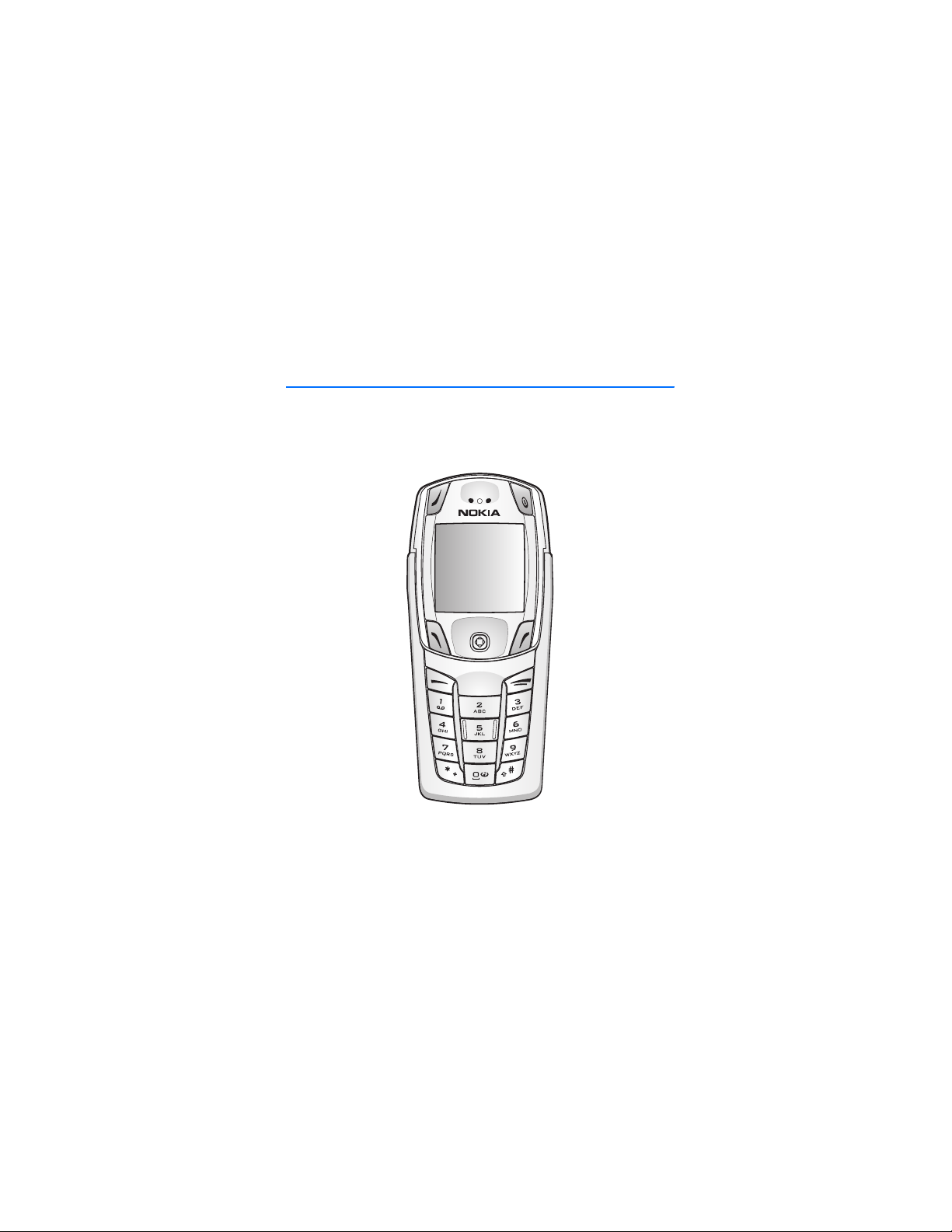
Nokia 6822 User Guide
1
1
Page 2
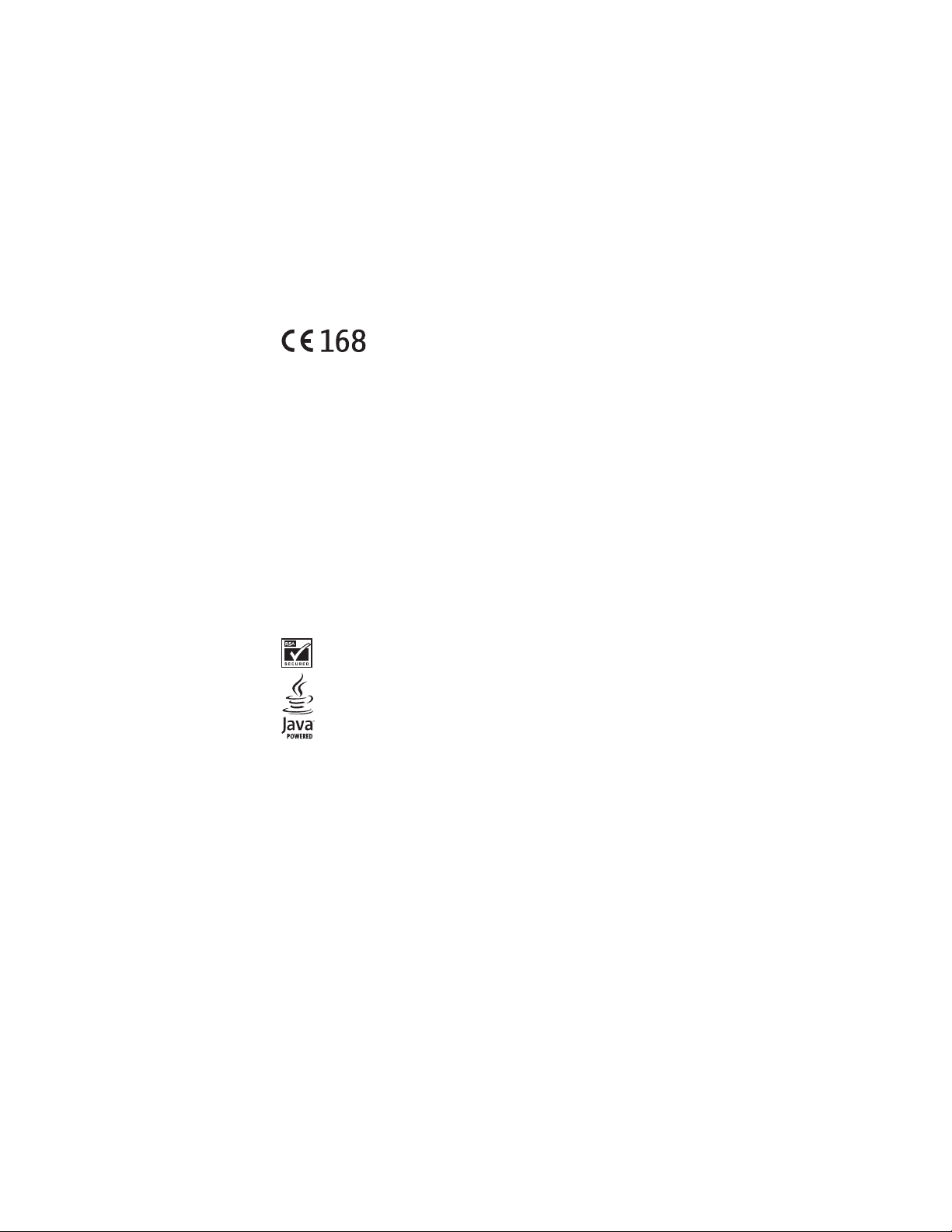
LEGAL INFORMATION
We, NOKIA CORPORATION declare under our sole responsibility that the product RM-68 is in
conformity with the provisions of the following Council Directive: 1999/5/EC.
A copy of the Declaration of Conformity can be found at http://www.nokia.com/phones/
declaration_of_conformity/.
PART NO. 9236281, ISSUE NO. 1
Copyright ©2004 Nokia. All rights reserved.
Reproduction, transfer, distribution or storage of part or all of the contents in this document
in any form without the prior written permission of Nokia is prohibited.
Nokia, Nokia Connecting People, Nokia 6822b, Pop-Port, and the Nokia Original
Enhancements logos are trademarks or registered trademarks of Nokia Corporation. Other
company and product names mentioned herein may be trademarks or trade names of their
respective owners.
Nokia tune is a sound mark of Nokia Corporation.
Printed in Canada 02/2005
US Patent No 5818437 and other pending patents. T9 text input software Copyright ©1999-
2004. Tegic Communications, Inc. All rights reserved.
Includes RSA BSAFE cryptographic or security protocol software from
RSA Security.
Java is a trademark of Sun Microsystems, Inc.
product. Nokia operates a policy of ongoing development. Nokia reserves the right to make
changes to any of the products described in this document without prior notice.
UNDER NO CIRCUMSTANCES SHALL NOKIA BE RESPONSIBLE FOR ANY LOSS OF DATA OR
INCOME OR ANY SPECIAL, INCIDENTAL, AND CONSEQUENTIAL OR INDIRECT DAMAGES
HOWSOEVER CAUSED.
THE CONTENTS OF THIS DOCUMENT ARE PROVIDED “AS IS.” EXCEPT AS REQUIRED BY
APPLICABLE LAW, NO WARRANTIES OF ANY KIND, EITHER EXPRESS OR IMPLIED, INCLUDING,
BUT NOT LIMITED TO, THE IMPLIED WARRANTIES OF MERCHANTABILITY AND FITNESS FOR A
PARTICULAR PURPOSE, ARE MADE IN RELATION TO THE ACCURACY AND RELIABILITY OR
CONTENTS OF THIS DOCUMENT. NOKIA RESERVES THE RI GHT TO REVISE THIS DOCUMENT OR
WITHDRAW IT AT ANY TIME WITHOUT PRIOR NOTICE.
The information contained in this user guide was written for the Nokia 6822b
2
Page 3
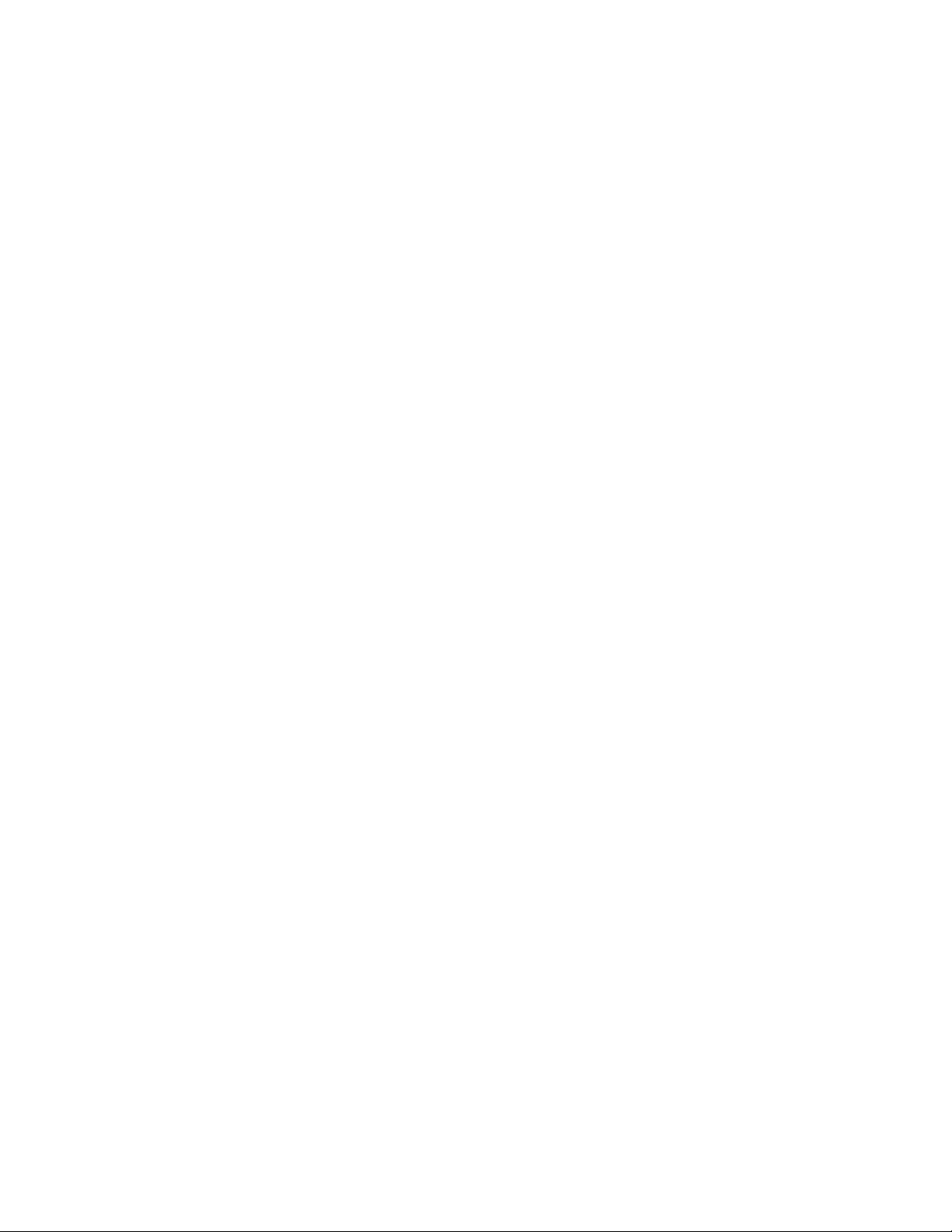
Export Controls
This device may contain commodities, technology or software subject to export laws and
regulations from the US and other countries. Diversion contrary to law is prohibited.
FCC/Industry Canada Notice
Your phone may cause TV or radio interference (for example, when using a telephone in close
proximity to receiving equipment). The FCC or Industry Canada can require you to stop using
your telephone if such interference cannot be eliminated. If you require assistance, contact
your local service facility. This device complies with part 15 of the FCC rules. Operation is
subject to the condition that this device does not cause harmful interference.
Manufactured or sold under one or more of the following US Patents. Pending patent
numbers are shown with an asterisk (*).
3
Page 4
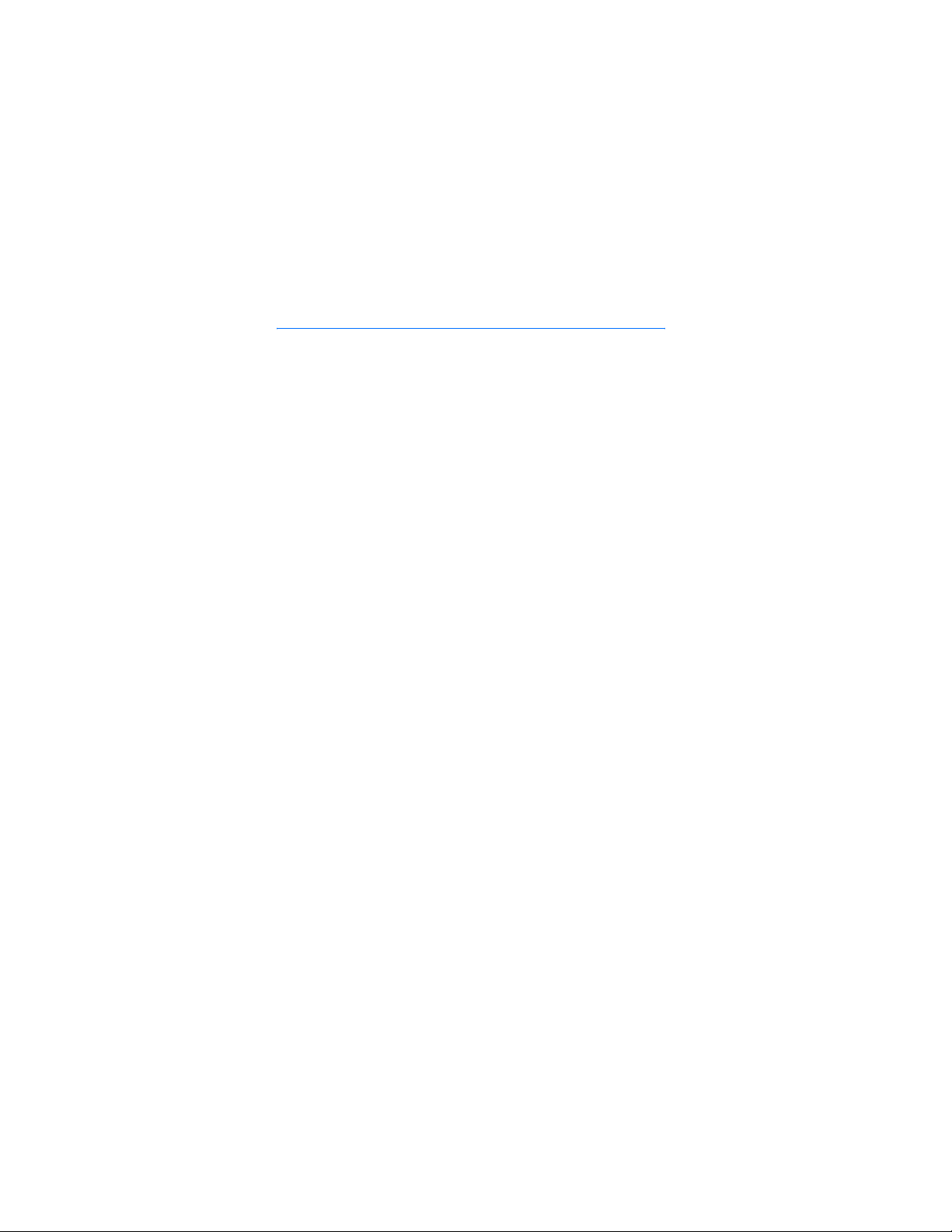
Quick guide
Quick guide
■ Actions
Press
Press a key briefly and release it.
Press and hold
Press a key, hold it for two to three seconds, and release it.
Make a call
Enter a phone number, and press Call.
Answer a call
Press Call, or select Answer.
Answer call during call
Press Call.
End a call
Press End or select Options > End call.
Decline a call
Press End to send the call to voice mail.
Mute a call
Select Options > Mute during a call.
Redial
Press Call twice.
Adjust call volume
Move the Five-way joystick to the left or right during a call.
Use in-call menu
Select Options during a call.
Save name and number
Enter a number. Select Save. Enter a name. Select OK.
Use 1-touch dialing
Press and hold a key (2–8). You must assign a key to a number in the phone
book.
4
Page 5
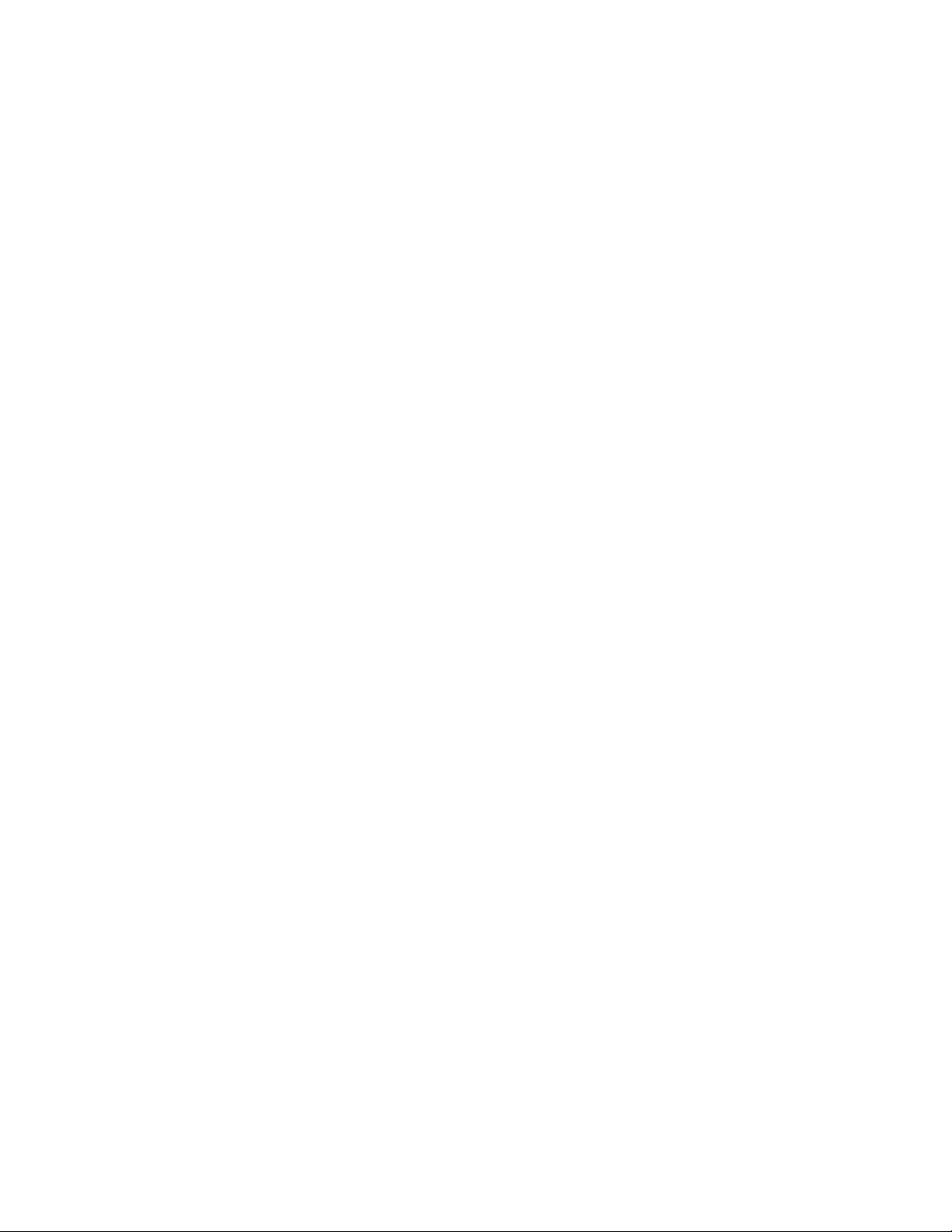
Quick guide
Look up a name
Select Contacts > Find.
Check voice mail
Press and hold the 1 key (contact your service provider for details).
Write text messages
Select Menu > Messages > Text messages > Create message or move the Fiveway joystick to the right. Write the message.
Send text messages
In the message entry screen, select Send. Enter the recipient’s phone number
or search for it in contacts, and select OK. The message service is dependent
on the service provider.
Read new message
If Messages received appears on the display, select Show; then select the
message you want to read.
Reply to a message
Select Options > Reply. Write a reply. Select Options > Send.
5
Page 6
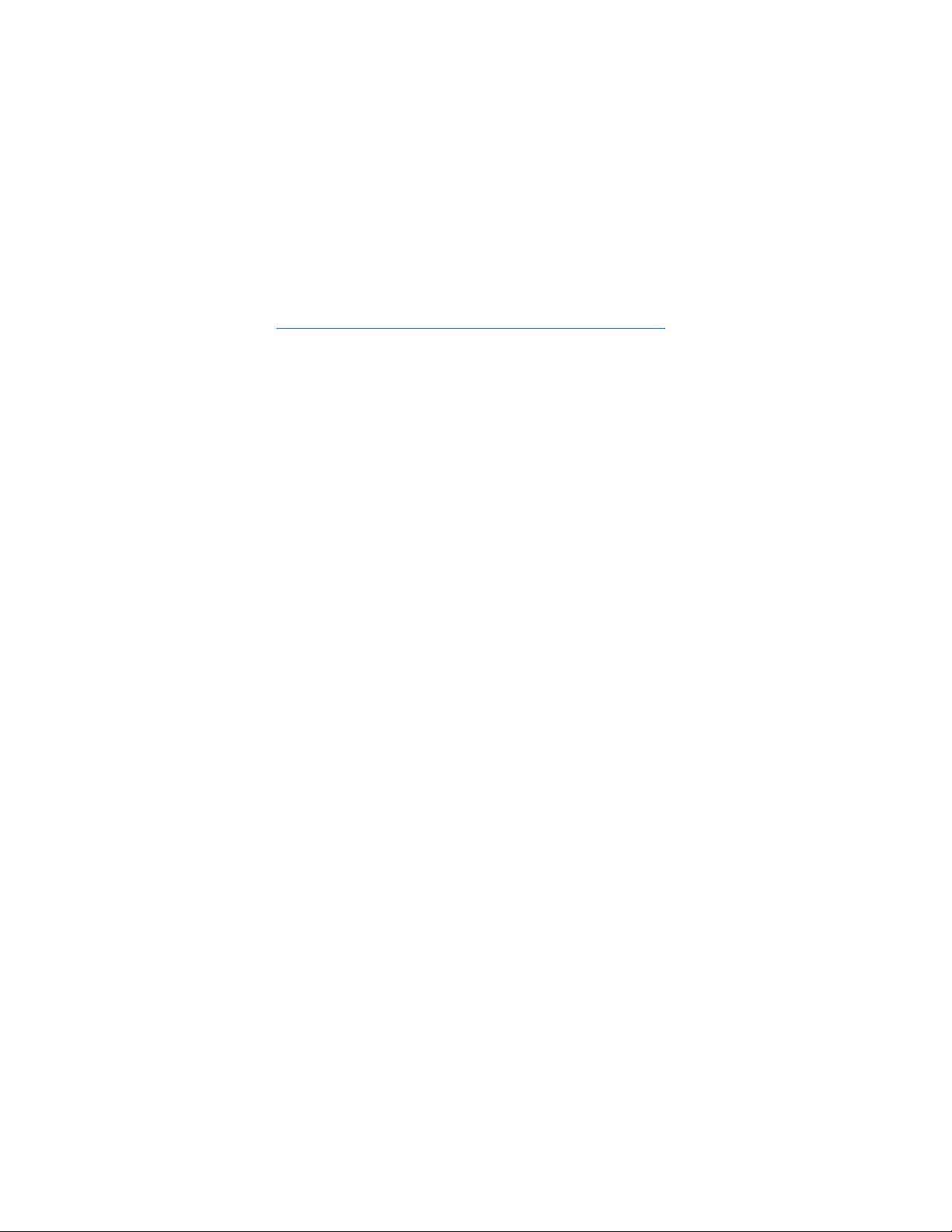
Contents
Contents
1. Phone at a glance......................................................................................................... 13
2. SIM card and battery................................................................................................... 14
3. About your phone......................................................................................................... 17
4. Basic operations ........................................................................................................... 24
5. Phone menu................................................................................................................... 26
6. Phone security............................................................................................................... 28
7. Writing text ................................................................................................................... 30
8. Messages ........................................................................................................................ 34
9. Instant messages.......................................................................................................... 45
10. Call log ............................................................................................................................ 51
11. Contacts.......................................................................................................................... 52
12. Settings........................................................................................................................... 60
13. Gallery............................................................................................................................. 66
14. Camera............................................................................................................................ 67
15. Organizer........................................................................................................................ 69
16. Applications................................................................................................................... 73
17. Services........................................................................................................................... 78
18. Connectivity................................................................................................................... 85
19. PC connectivity ............................................................................................................. 90
20. Reference information................................................................................................ 92
6
Page 7
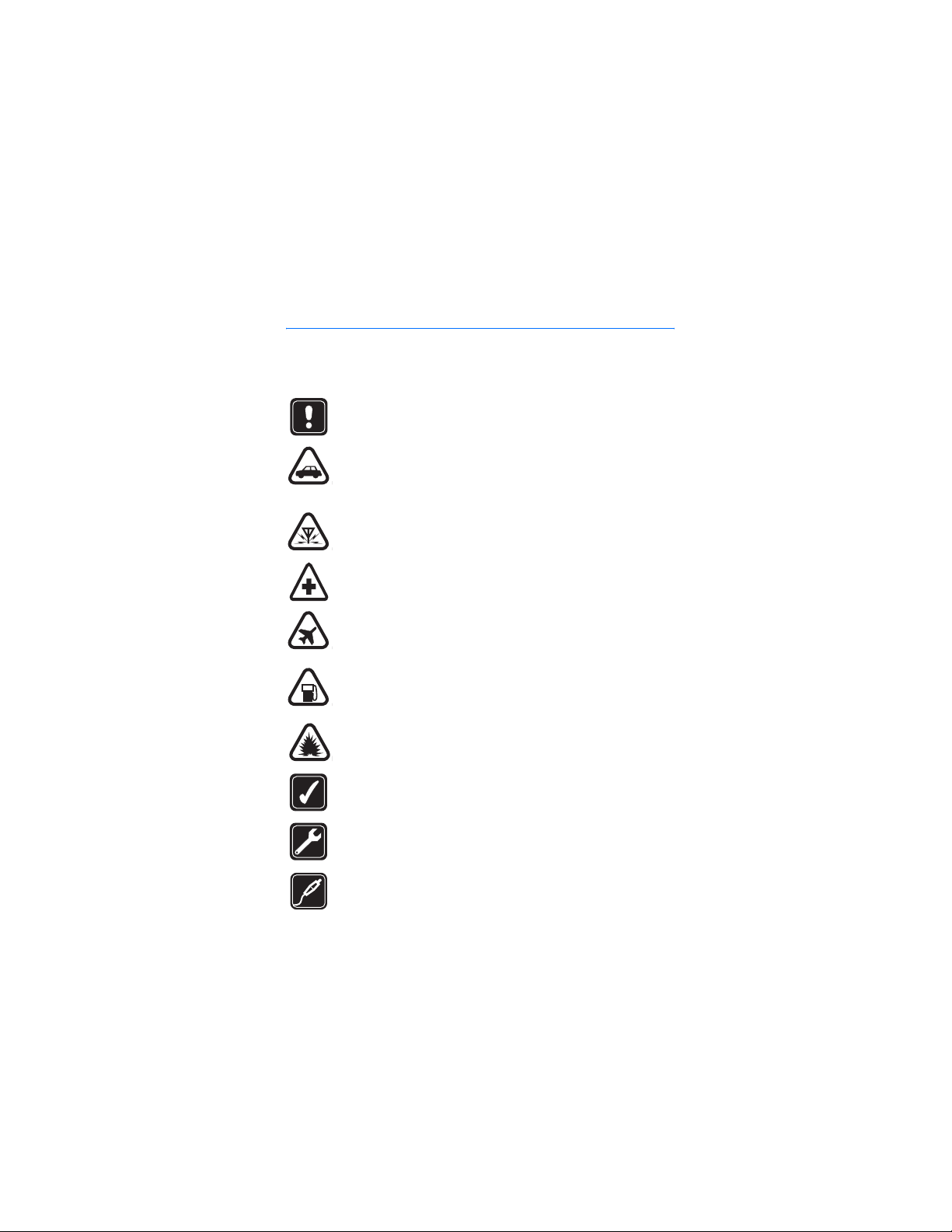
For your safety
For your safety
Read these simple guidelines. Not following them may be dangerous or illegal.
Read the complete user guide for further information.
SWITCH ON SAFELY
Do not switch the phone on when wireless phone use is prohibited or
when it may cause interference or danger.
ROAD SAFETY COMES FIRST
Obey all local laws. Always keep your hands free to operate the
vehicle while driving. Your first consideration while driving should be
road safety.
INTERFERENCE
All wireless phones may be susceptible to interference, which could
affect performance.
SWITCH OFF IN HOSPITALS
Follow any restrictions. Switch the phone off near medical
equipment.
SWITCH OFF IN AIRCRAFT
Follow any restrictions. Wireless devices can cause interference
in aircraft.
SWITCH OFF WHEN REFUELING
Don't use the phone at a refueling point. Don't use near fuel
or chemicals.
SWITCH OFF NEAR BLASTING
Follow any restrictions. Don't use the phone where blasting is
in progress.
USE SENSIBLY
Use only in the normal position as explained in the product
documentation. Don't touch the antenna unnecessarily.
QUALIFIED SERVICE
Only qualified personnel may install or repair this product.
ENHANCEMENTS AND BATTERIES
Use only approved enhancements and batteries. Do not connect
incompatible products.
7
Page 8
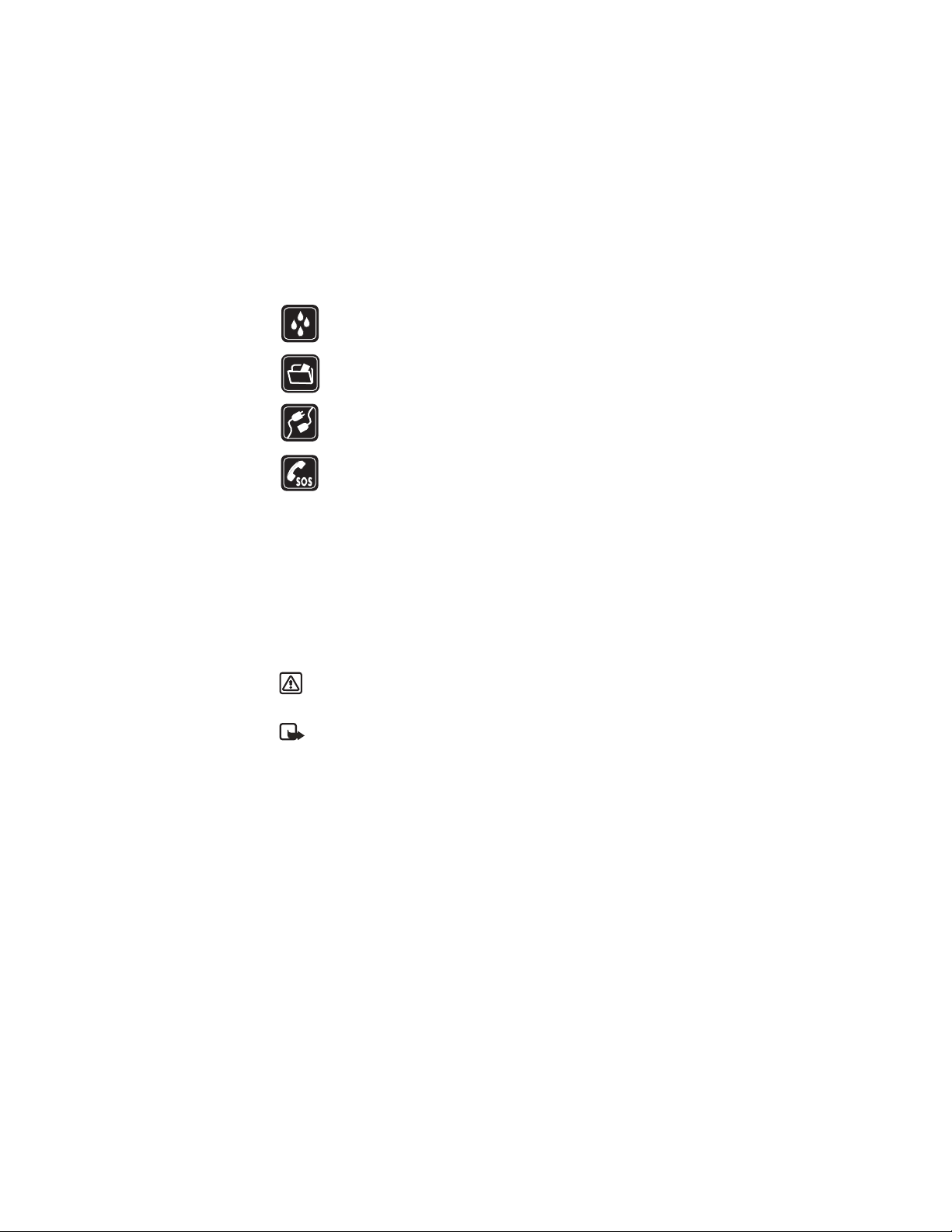
For your safety
WATER-RESISTANCE
Your phone is not water-resistant. Keep it dry.
BACKUP COPIES
Remember to make backup copies or keep a written record of all
important information stored in your phone.
CONNECTING TO OTHER DEVICES
When connecting to any other device, read its user guide for detailed
safety instructions. Do not connect incompatible products.
EMERGENCY CALLS
Ensure the phone is switched on and in service. Press End as many
times as needed to clear the display and return to the start screen.
Enter the emergency number, then press Call. Give your location.
Do not end the call until given permission to do so.
■ About your device
The wireless device described in this guide comes in two models. The
Nokia 6822b phone is approved for use on the GSM 850, 1800, and GSM 1900
networks. See ”Phone information” on page 12 , to identify your specific phone
model. Contact your service provider for more information about networks.
When using the features in this device, obey all laws and respect privacy and
legitimate rights of others.
Warning: To use any features in this device, other than the alarm clock,
the phone must be switched on. Do not switch the device on when
wireless phone use may cause interference or danger.
Note: Your device and its enhancements may contain small parts. Keep
them out of the reach of small children.
■ Network Services
To use the phone you must have service from a wireless service provider. Many of
the features in this device depend on features in the wireless network to
function. These Network Services may not be available on all networks or you
may have to make specific arrangements with your service provider before you
can utilize Network Services. Your service provider may need to give you
additional instructions for their use and explain what charges will apply. Some
networks may have limitations that affect how you can use Network Services. For
8
Page 9
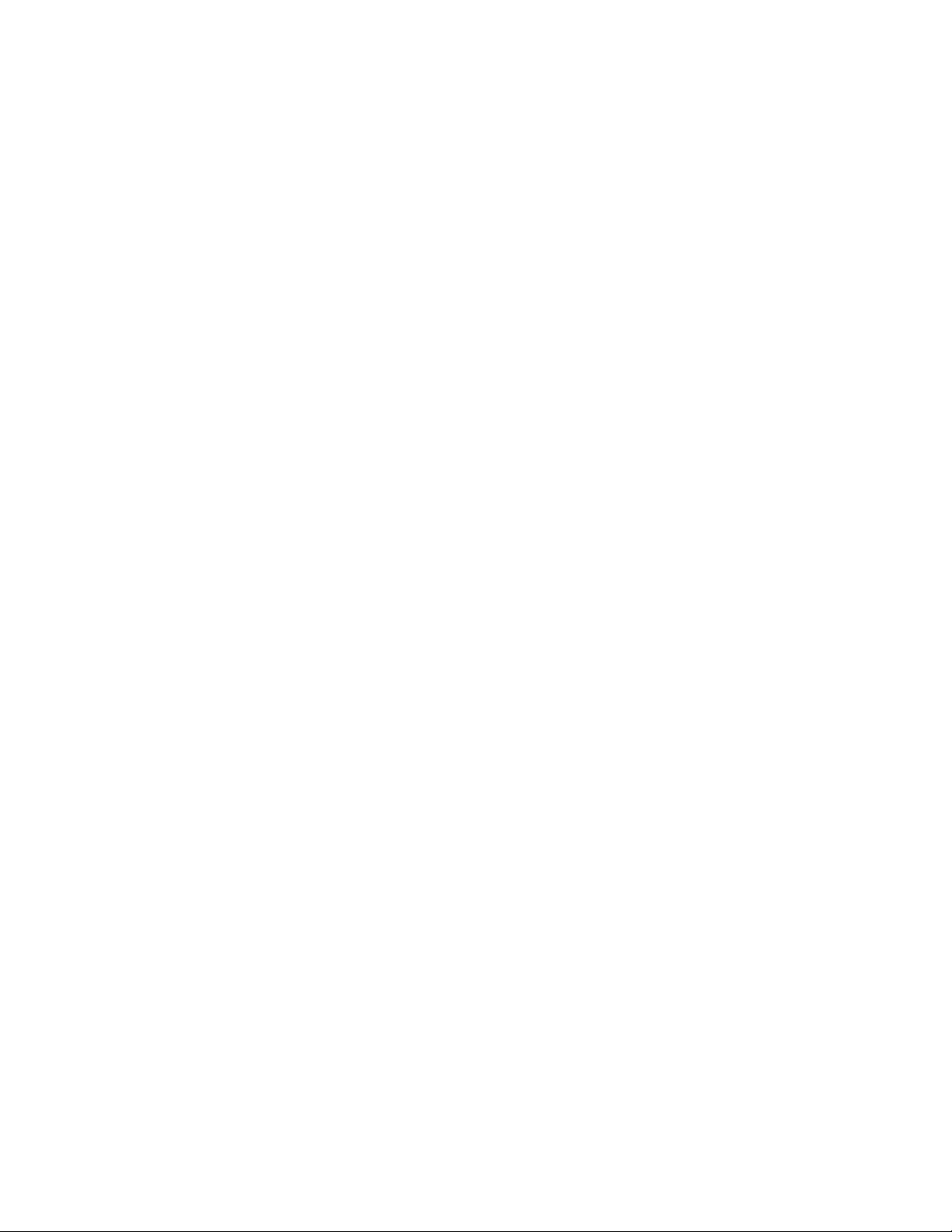
For your safety
instance, some networks may not support all language-dependent characters
and services.
Your service provider may have requested that certain features be disabled or not
activated in your device. If so, they will not appear on your device menu. Contact
your service provider for more information.
This wireless device is a 3GPP GSM Release 99 terminal supporting GPRS service,
and is designed to support Release 4 GPRS networks. However, there may be
some compatibility issues when used in some Release 97 GPRS networks. For
more information contact your service provider.
This device supports WAP 2.0 protocols [HTTP and SSL] that run TCP/IP protocols.
Some features of this device require network support for these technologies.
■ Shared memory
The phone has three different memories. Contacts, text messages, SMS e-mail,
voice tags, calendar, and notes may share the first memory. The second shared
memory is used by multimedia messages, files stored in Gallery, and
configuration settings. The third shared memory is used by the e-mail application
and Java games and applications. Using one or more of these features may
reduce the memory available for the remaining features sharing the same
memory. For example, saving many Gallery items may use all of the available
memory in the second memory. Your device may display a message that the
memory is full when you try to use a shared memory feature. In this case, delete
some of the information or entries stored in the corresponding shared memory
before continuing.
9
Page 10
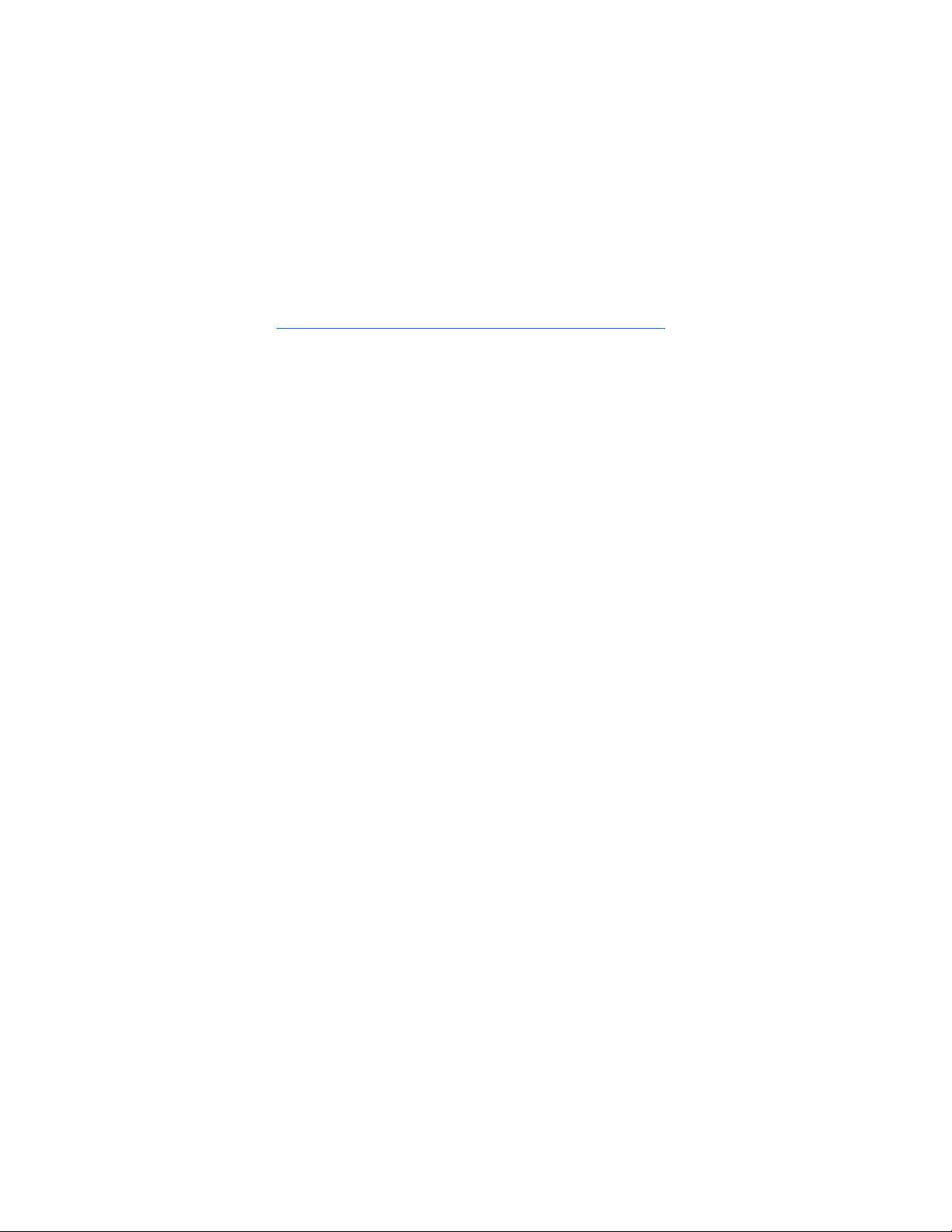
Welcome
Welcome
Congratulations on your purchase of the Nokia 6822b mobile phone. Your phone
provides many functions that are practical for daily use, such as a calendar, a
clock, an alarm clock, and a built-in camera. The camera can be used for
recording video clips and taking pictures that you can attach as wallpaper in the
standby mode or as thumbnail pictures in Contacts. For more information, see
”Camera” on page 67 .
Other features on your phone are:
• Multimedia messaging, see ”Multimedia messages (MMS) (network service)”
on page 36 .
• Instant messages, see ”Instant messages” on page 45 .
• Presence-enhanced contacts, see ”My presence” on page 54 .
• E-mail application, see ”E-mail (network service)” on page 39 .
• EDGE (enhanced data rates for GSM evolution), see ”GPRS and EGPRS” on
page 88 .
• J2ME™ Java 2 Micro Edition, see ”Applications” on page 73 .
• XHTML browser, see ”Services” on page 78 .
• Bluetooth connectivity, see ”Set up a Bluetooth connection” on page 85 .
■ Access alternate formats
This user guide is available in alternate formats, contact Nokia at
www.nokiaaccessibility.com or call 1-888-665-4228 for more information.
■ Register your phone
Make sure to register your phone at www.warranty.nokiausa.com or
1-888-NOKIA-2U (1-888-665-4228) so that we can serve your needs
better if you should need to call the center or have your phone repaired.
■ Copyright protection
Copyright protections may prevent some images, ringing tones, and other
content from being copied, modified, transferred, or forwarded.
10
Page 11
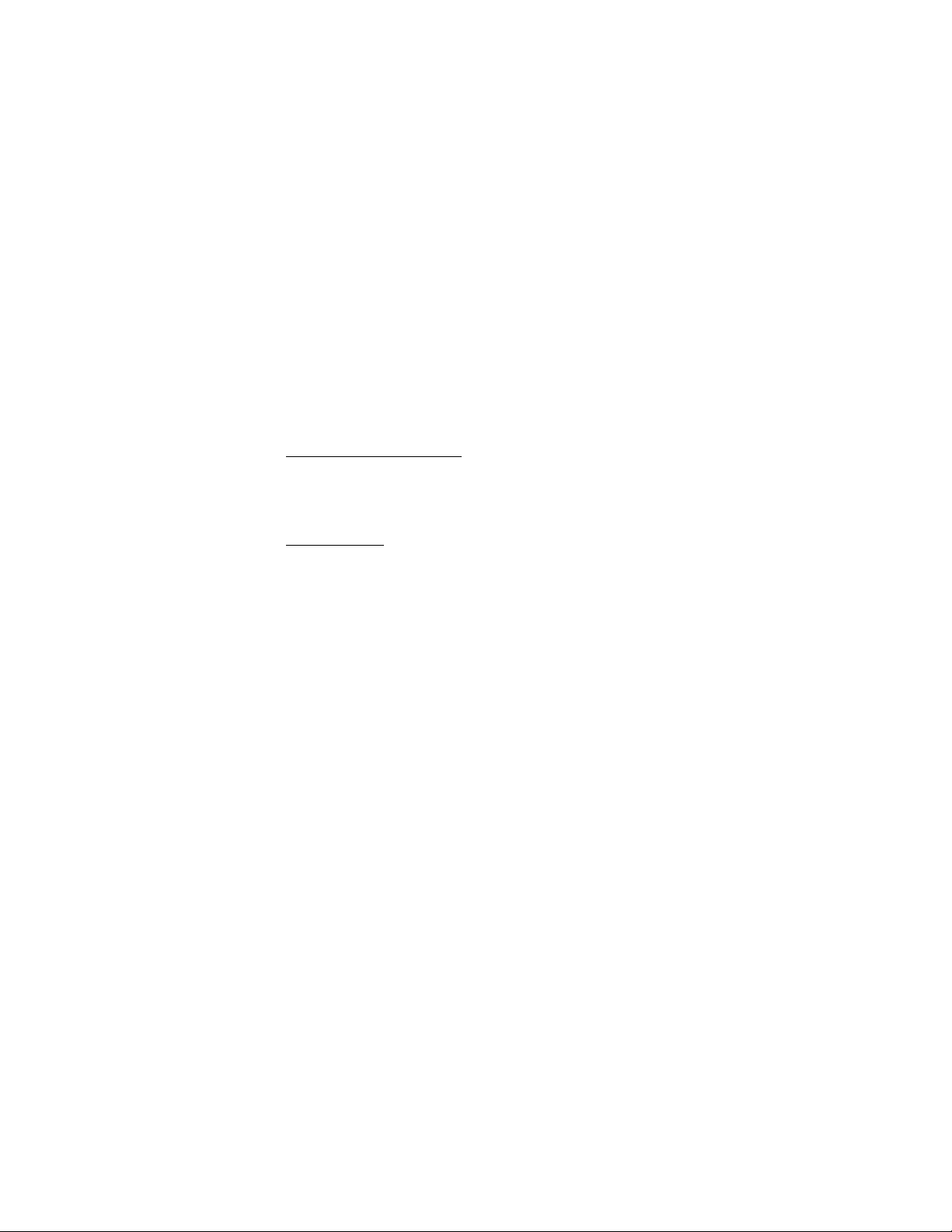
Welcome
■ Contact Nokia
If you ever need to call Nokia Customer Care or your service provider, you must
provide specific information about your phone (see ”Phone information” on page
12 ).
Whether you call about your phone or an enhancement, have the equipment with
you when you call. If a Nokia representative asks a specific question about the
enhancement, you will have it available for quick reference.
Nokia support on the web
Check www.nokia.com/support or your local Nokia web site for the latest version
of this user guide, additional information, downloads, and services related to
your Nokia product.
Contact Nokia
Please have your product with you when contacting either of the numbers below:
Nokia Customer Care Center, USA
Nokia Inc.
7725 Woodland Center Boulevard, Suite #150
Tampa, Florida 33614
Tel: 1-888-NOKIA-2U (1-888-665-4228)
Fax: 1-813-249-9619
TTY (hearing impaired only): 1-800-24-NOKIA
Customer Care Center, Canada
Nokia Products Ltd.
601 Westney Road South
Ajax, Ontario L1S 4N7
Tel: 1-888-22-NOKIA (1-888-226-6542)
Fax: 1-905-427-1070
11
Page 12
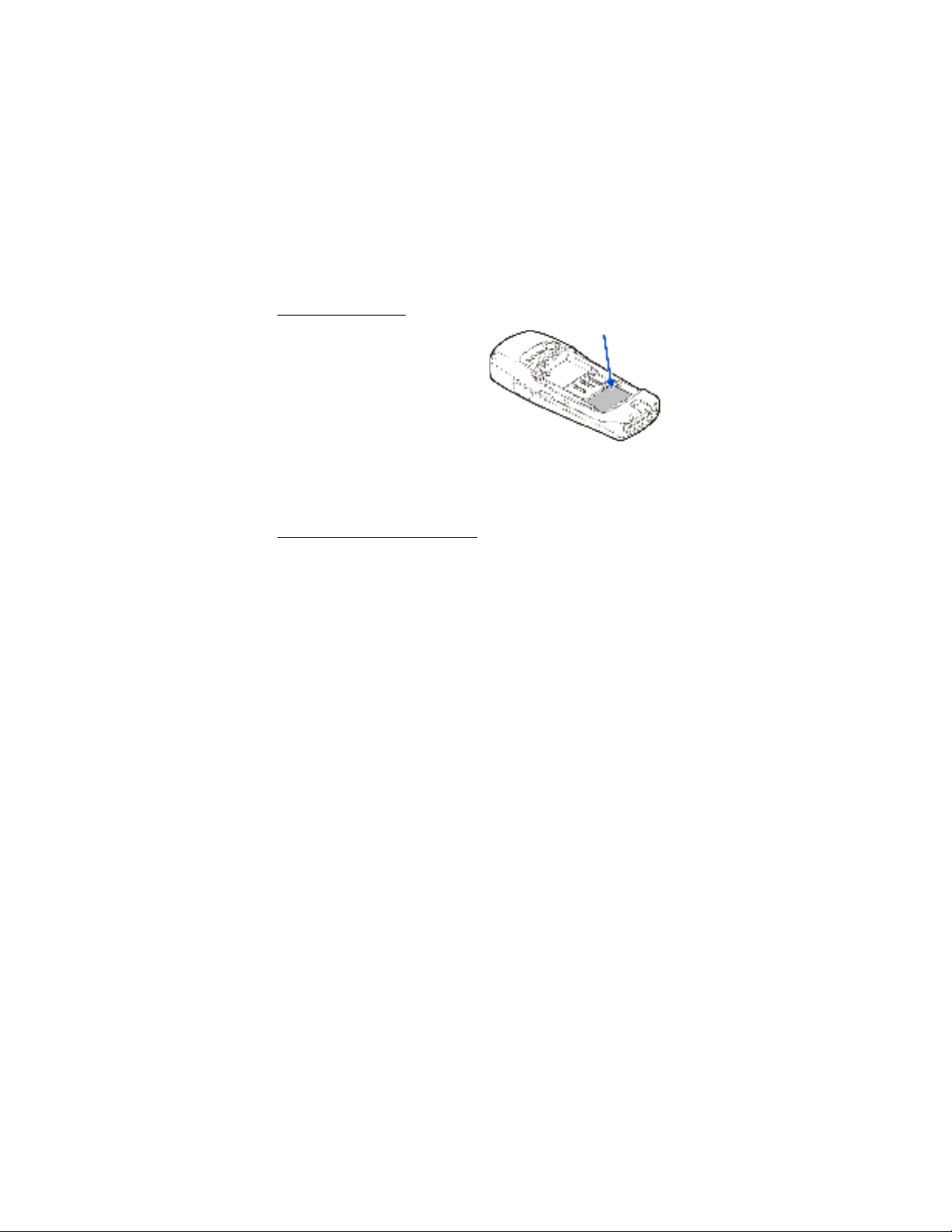
Welcome
Phone information
Information about your phone is
provided on the phone label on the back
of the phone under the battery (see
”Remove the back cover” on page 14 ).
The label contains the model and serial
numbers, as well as the following:
• Phone type (such as RM-68)
• Phone model (such as Nokia 6822b)
• International Mobile Equipment Identity (IMEI)
•FCC ID number
Contact your service provider
In many cases, the service provider will make available descriptions of its services
and instructions for using features, such as:
• Voice mail and voice privacy
• Call waiting, call forwarding, and caller ID
• Messaging
• News and information services
• Selected Internet services
Service providers may differ in their support of features. Before you sign up with
a service provider, make sure that the service provider supports the features that
you need.
12
Page 13
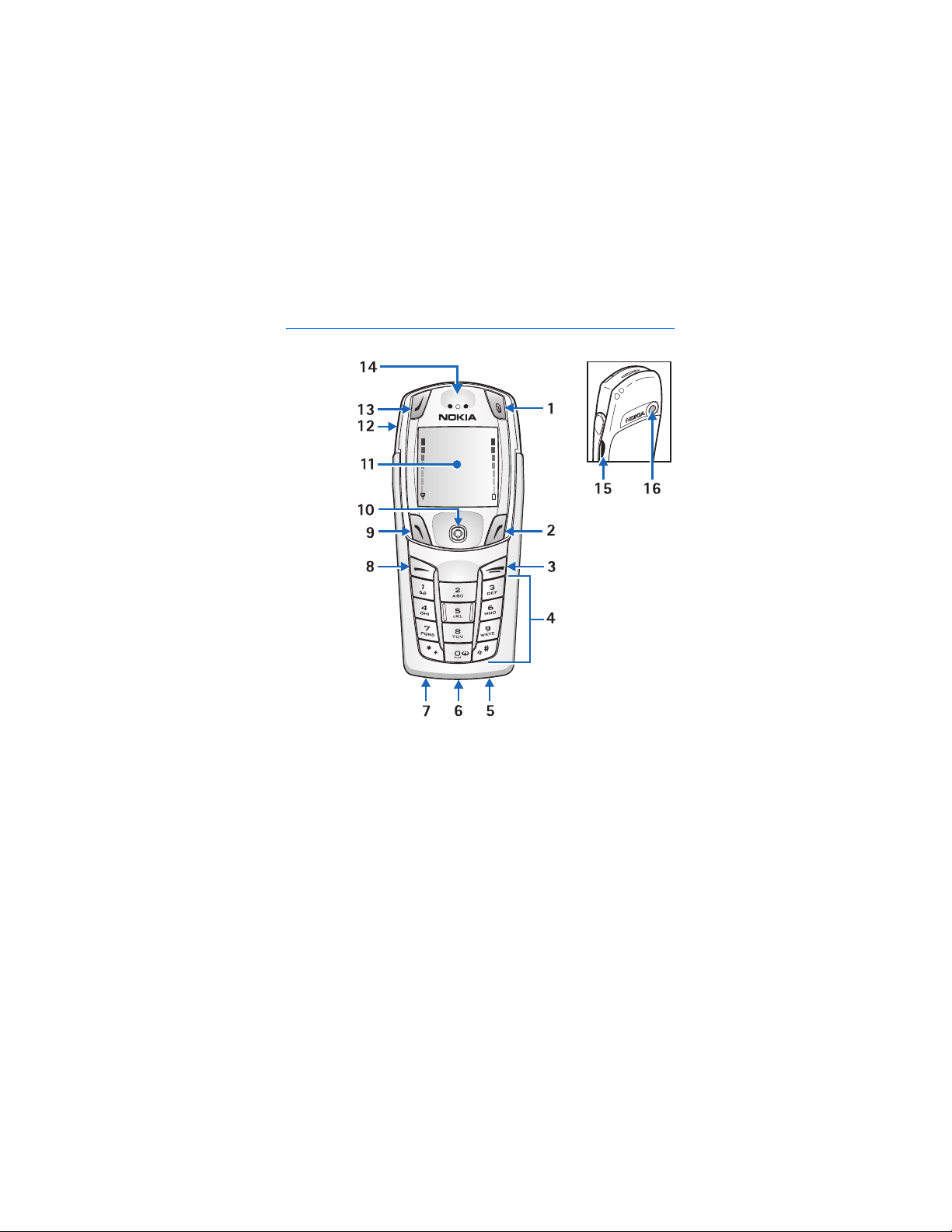
1. Phone at a glance
Power key
(1)
Right
selection
key (2)
End key (3)
Keypad (4)
Microphon
e (5)
Pop-Port
connector
(6)
Charger
port (7)
Call key (8)
Left
selection
key (9)
Five-way
joystick
(10)
Display screen (11)
Loudspeaker (12)
Left selection key (keyboard open) (13)
Earpiece (14)
Infrared port (15)
Camera lens (16)
Phone at a glance
13
Page 14
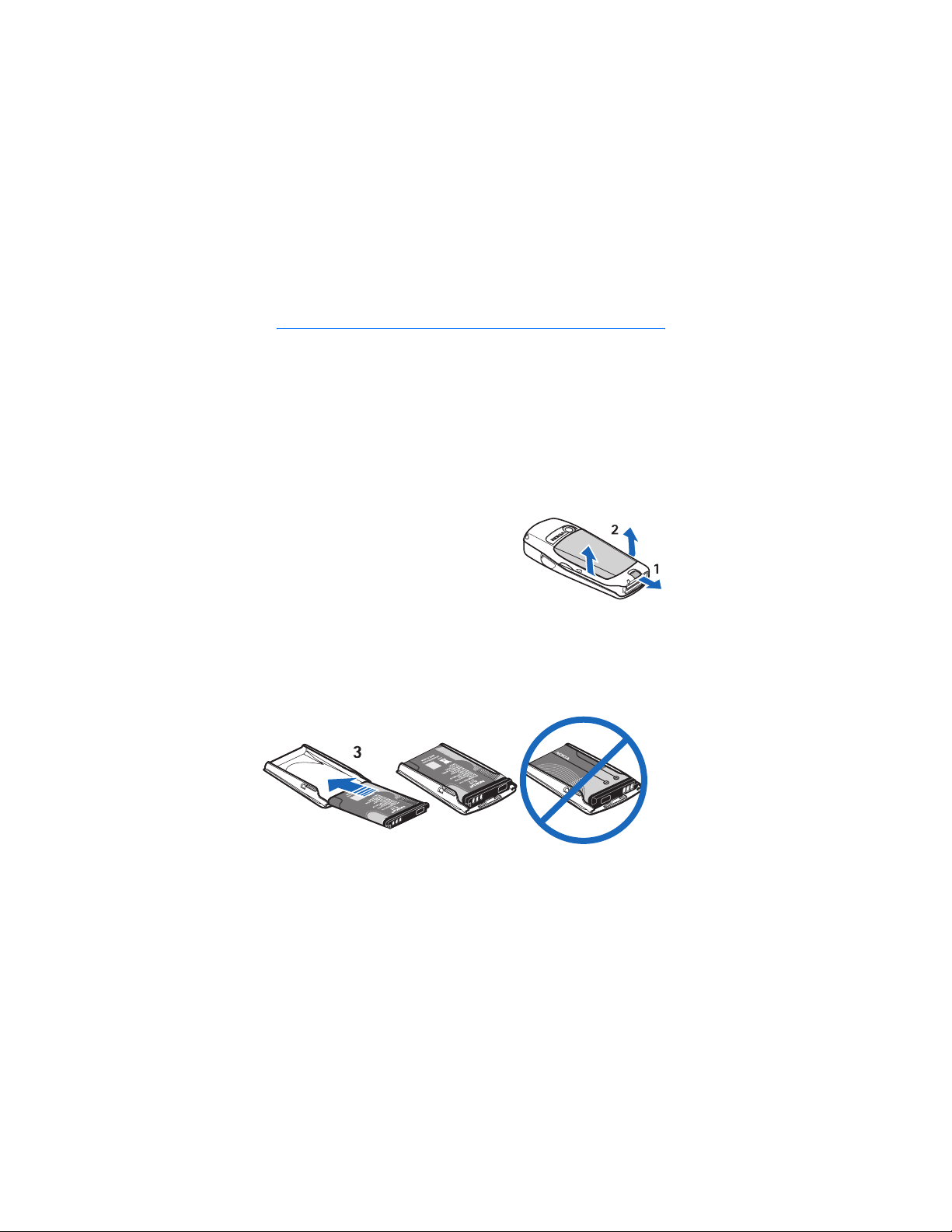
SIM card and battery
2. SIM card and battery
The SIM card and its contacts can easily be damaged by scratches or bending, so
be careful when handling, inserting, or removing the card.
Your device and its enhancements may contain small parts. Keep them out of the
reach of small children.
For availability and information on using SIM card services, contact your SIM
card vendor. This may be the service provider or another vendor.
Always switch the device off and disconnect the charger before removing the
battery.
■ Remove the back cover
Push the back cover release button toward the
bottom of the phone (1) and at the same time,
lift the back cover away from the phone (2).
■ Insert the SIM card and
battery
Important: Insert the battery exactly as shown in the diagram. The contacts on
the battery must be aligned with the contacts on the phone for the phone to
operate.
14
Page 15
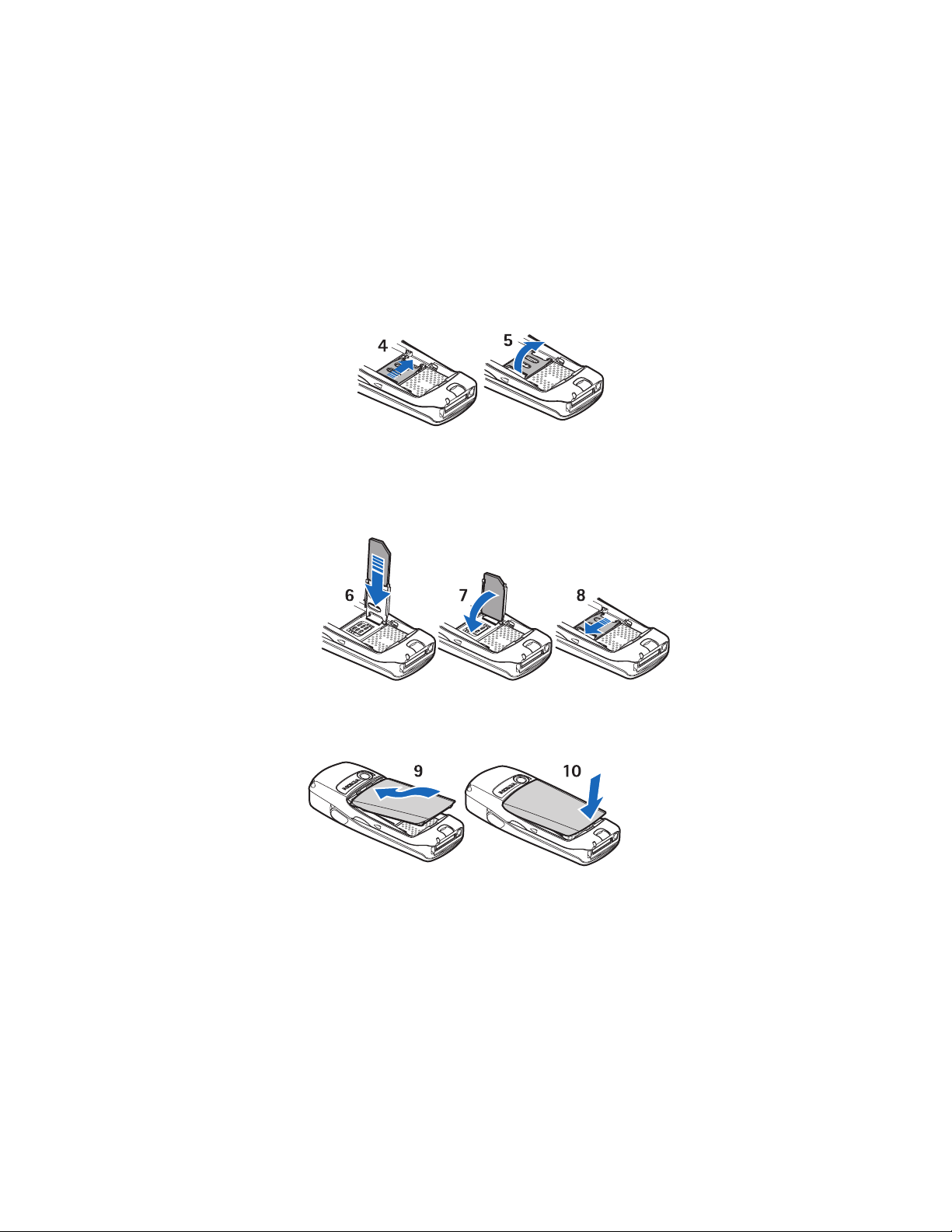
SIM card and battery
To release the SIM card holder, slide the card holder to the right (4), and open it
by lifting it up (5).
Insert the SIM card into the SIM card holder (6).
Make sure that the SIM card is properly inserted and that the golden contact area
on the card is facing downward. Close the SIM card holder (7), and slide it back
into place (8).
Direct the back cover toward the locking catches on the front cover (9), and slide
the back cover until it locks into place (10).
15
Page 16
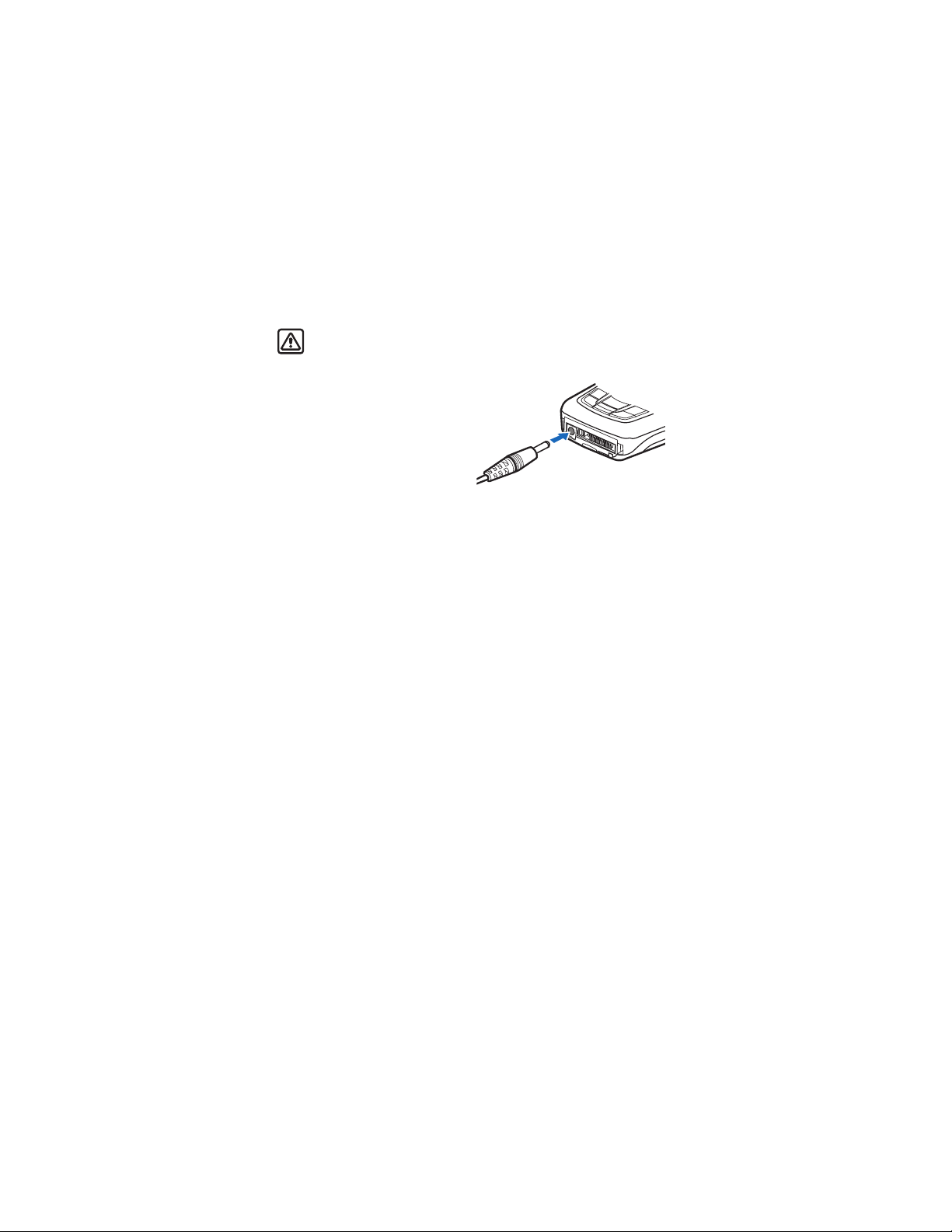
SIM card and battery
■ Charge the battery
Warning: Use only batteries, chargers, and enhancements approved by
Nokia for use with this particular model. The use of any other types may
invalidate any approval or warranty, and may be dangerous.
Your phone is powered by a
rechargeable battery. To charge the
battery:
1. Plug the charger transformer into a
standard ac outlet.
2. Insert the charger output plug into
the round connector at the bottom
end of the phone.
After a few seconds, the battery indicator in the display starts to scroll from
bottom to top. If the battery is completely discharged, it may take a few
minutes before the charging indicator appears on the display or any calls can
be made.
You can use the phone while the charger is connected.
The BL-5C battery provides up to 3.5 hours of talk time and up to 14 days of
standby time. Operation times are estimates and may vary depending on network
conditions, charging, and phone use. Charging the battery with the ACP-12
charger takes approximately 1 hour and 30 minutes while the phone is in the
standby mode.
For availability of approved enhancements, please check with your dealer. When
you disconnect the power cord of any enhancement, grasp and pull the plug, not
the cord.
16
Page 17
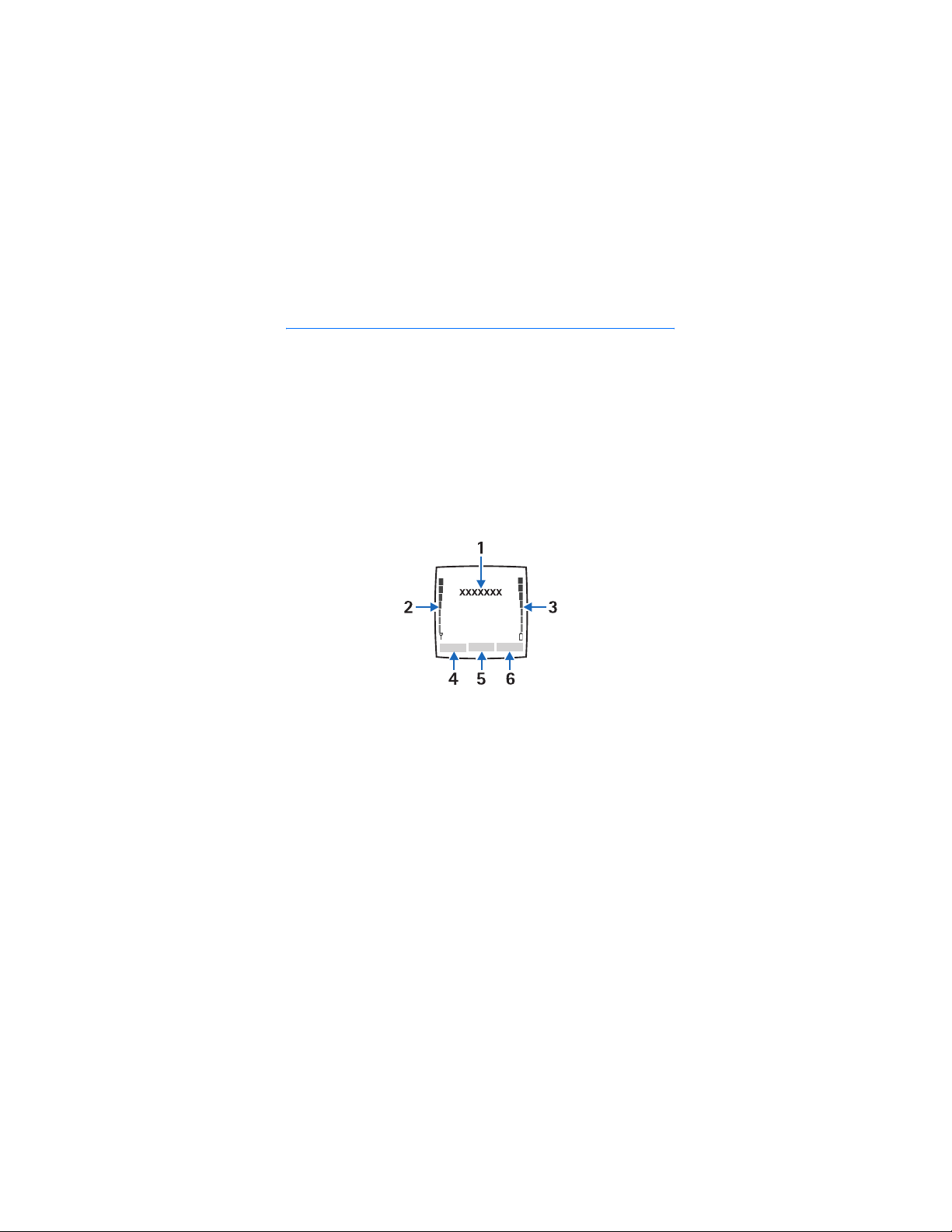
About your phone
3. About your phone
■ In-phone help
Many features have brief descriptions (help text) which can be viewed on the
display. To view the help text, scroll to a feature and wait for about 15 seconds.
Select More to view all of the description (if necessary) or select Back to exit.
For instructions on how to turn the help text feature on and off, see ”Phone
settings” on page 63 .
■ Start screen (standby mode)
The start screen is home base and indicates that the phone is in the standby
mode.
(1) The name of your service provider may appear here.
(2) Audible signal bar—A higher bar indicates a stronger network signal.
(3) Audible battery bar—A higher bar indicates more power in the battery.
(4) Left selection key—The Left selection key in the standby mode opens the Go to
menu. For more information, see ”Go to options” on page 61 .
(5) Menu—Press the Five-way joystick to select the item displayed in the bottom
center (middle selection area) of the display screen. In the standby mode, press
the joystick to open the Menu.
(6) Right selection key—The Right selection key in the standby mode opens either
the Contacts menu (default), a service provider’s home page, or a user-specified
function. For more information, see ”Personal shortcuts” on page 61 .
17
Page 18
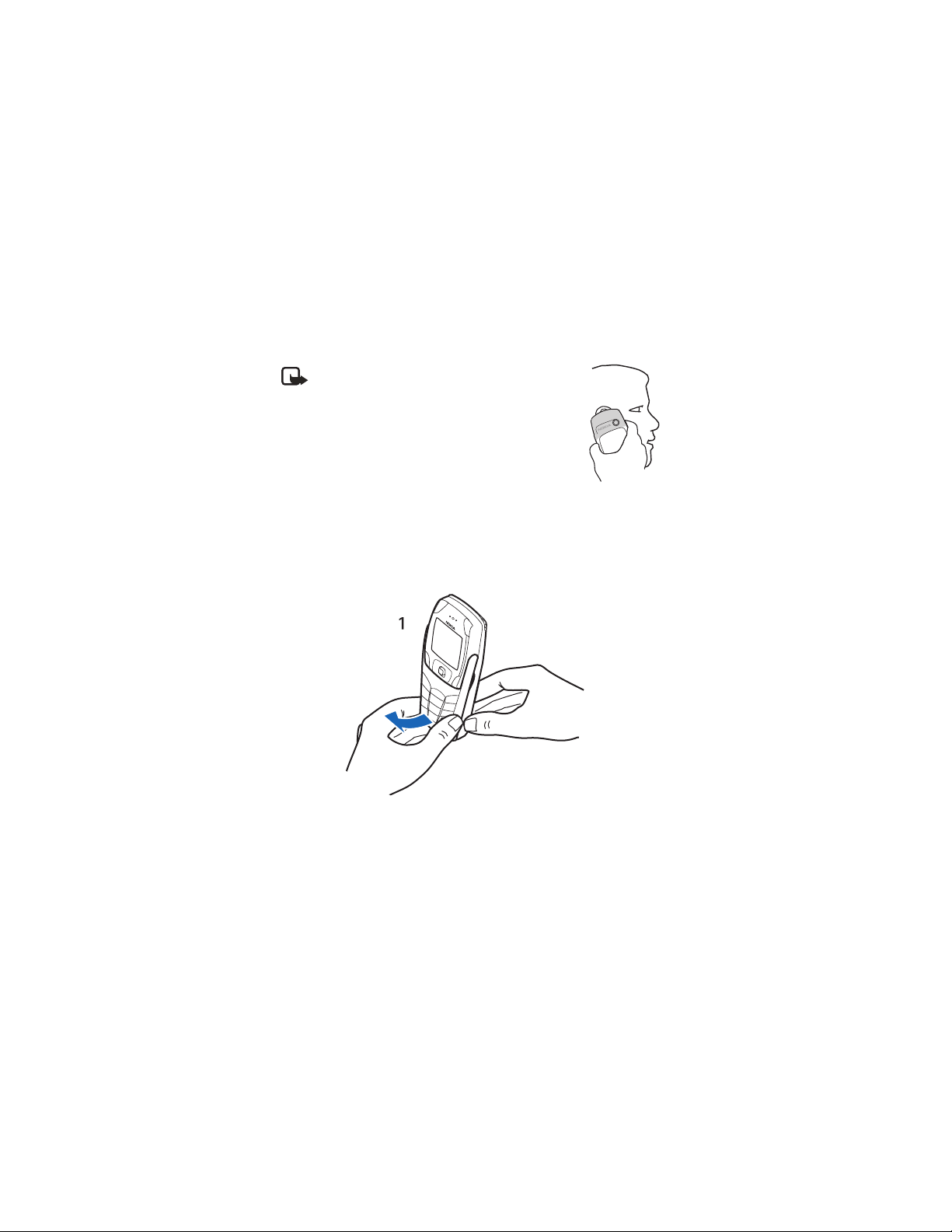
About your phone
■ Antenna
Your device has an internal antenna. Hold the phone as shown with the antenna
area pointing up.
Note: As with any other radio transmitting device, do
not touch the antenna unnecessarily when the device
is switched on. Contact with the antenna affects call
quality and may cause the phone to operate at a
higher power level than otherwise needed. Avoiding
contact with the antenna area when operating the
phone optimizes the antenna performance and the
battery life.
■ Phone basics
Your phone can be used with the keyboard open or closed.
To open the keyboard, do the following:
1. Hold the phone with both hands, and open the keyboard as shown.
18
Page 19
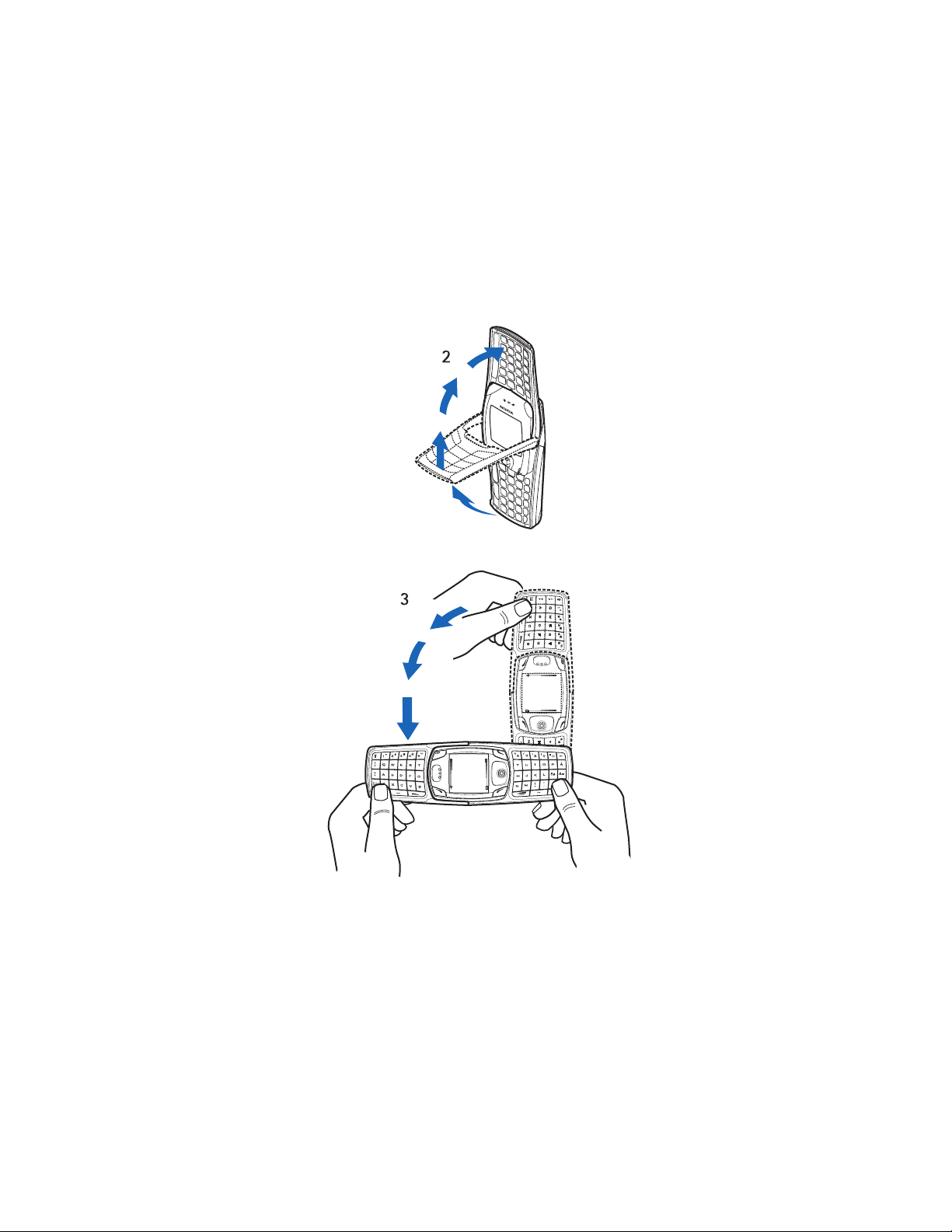
About your phone
2. Extend the keyboard until you hear it click into place.
3. Turn the phone to a horizontal position and hold it as shown.
19
Page 20
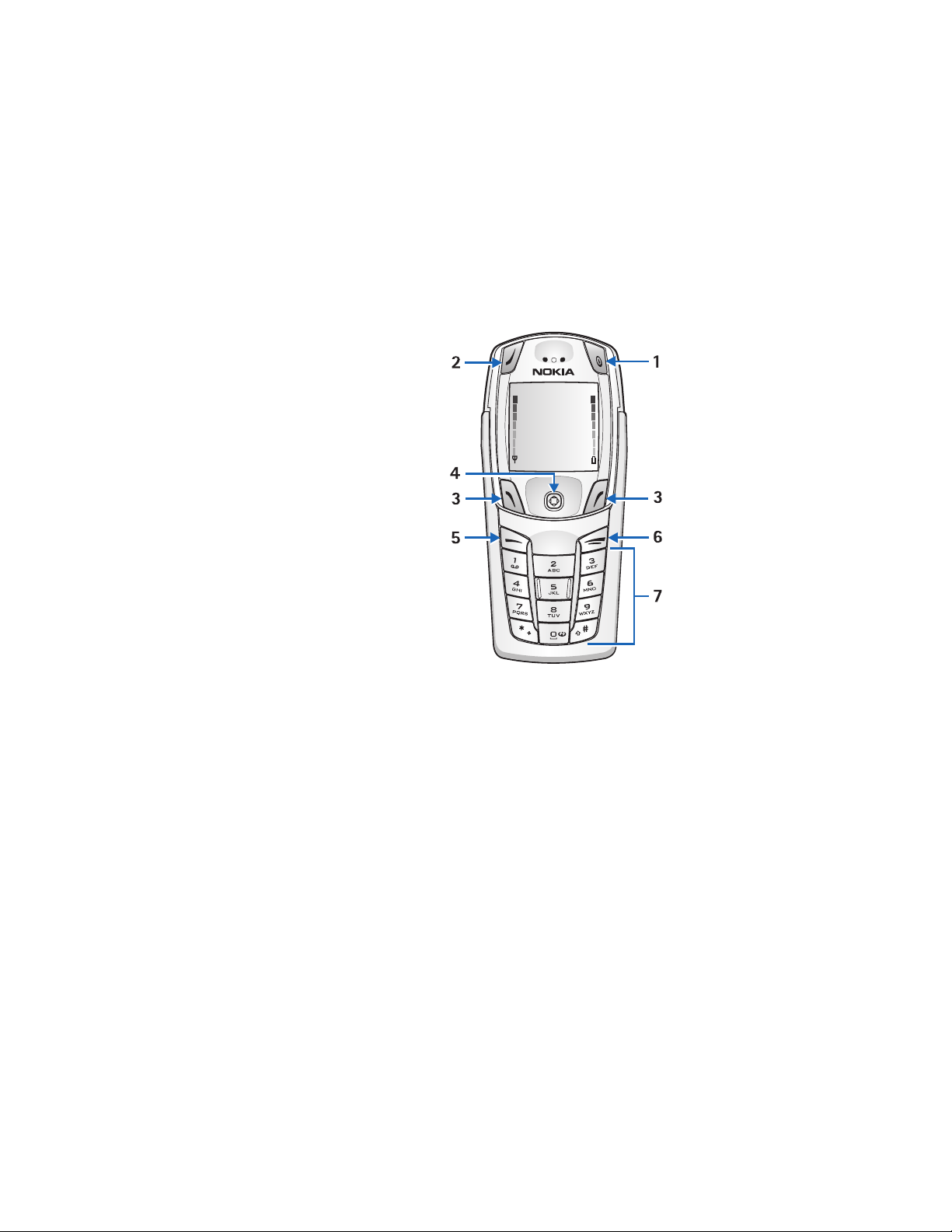
About your phone
■ Key functions (keyboard closed)
Power key (1) switches the
phone on and off. When the
keypad is locked, it turns the
phone display lights on for about
15 seconds.
Selection key (2) has no function
when the keyboard is closed.
Left selection key (3) and Right
selection key (3) provide a
variety of functions depending
on the display text above the
keys.
Five-way joystick (4) moves in
four directions and selects the
active menu option when
pressed. For details, see ”The
five-way joystick” on page 22 .
Call key (5) dials a phone number
and answers a call. In the
standby mode it accesses the list
of most recently called numbers.
End key (6) ends an active call or
exits from the current function.
Keypad (7) enters numbers and characters.
Note: Some phones may not display the mobile Internet symbol on the 0 key.
20
Page 21
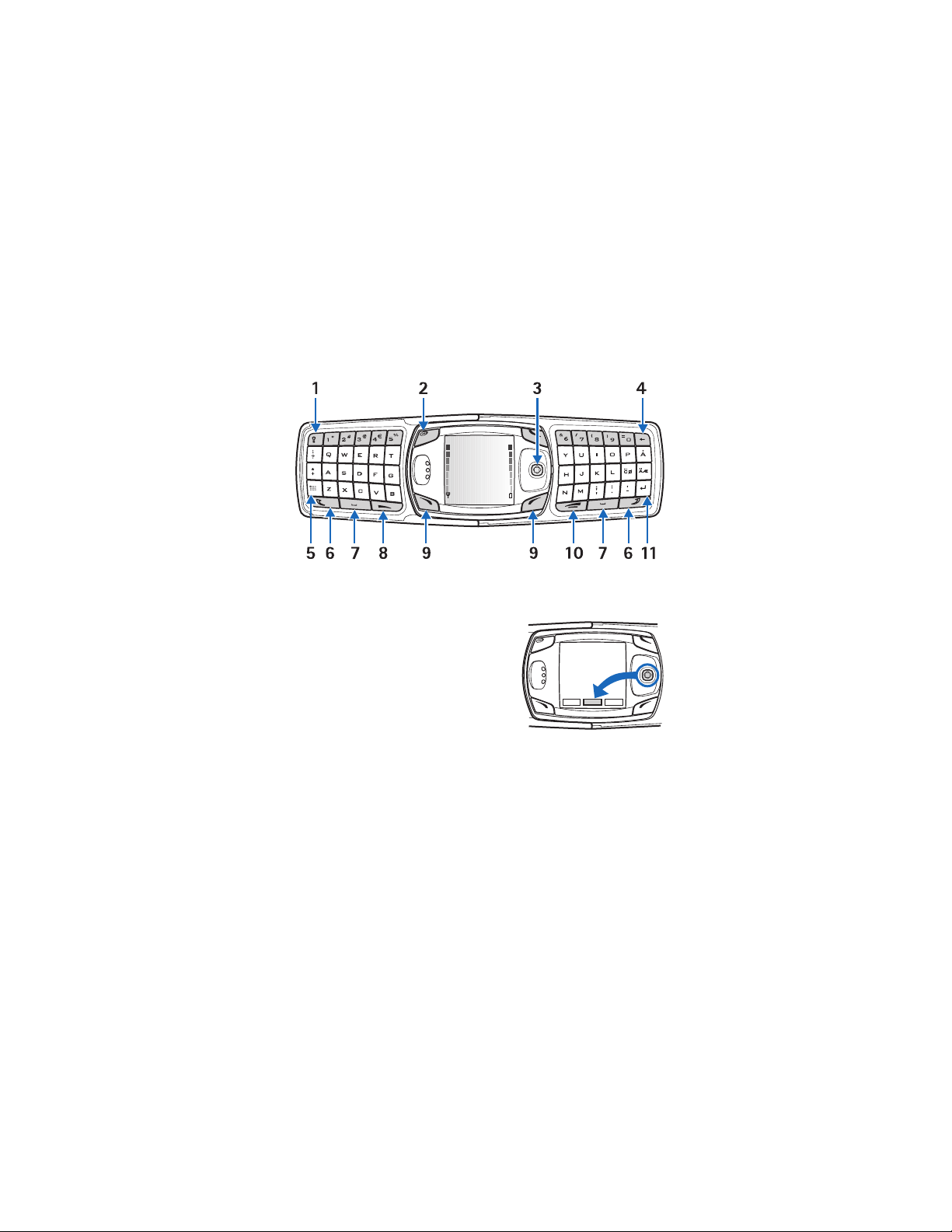
About your phone
■ Key functions (keyboard open)
When the keyboard is opened, the display graphics rotate 90 degrees and the Left
and Right selection keys change positions. The guiding text near the Left and
Right selection keys does not change.
Keyboard light key (1) switches the keyboard light on or off.
Power key (2) switches the phone on and off.
Five-way joystick (3) moves in four directions
and selects the displayed menu option when
pressed.
Backspace key (4) deletes characters.
Character key (5) opens a set of characters
and symbols during text writing.
Shift keys (6) enters upper case letters and
symbols. You can press the Shift key first,
then the desired key; or press both keys at the same time.
Space bar keys (7) enters a space.
Call key (8) dials a phone number and answers a call. In the standby mode it
accesses the list of most recently called numbers.
Left selection key (9) and Right selection key (9) selects the menu option shown
by the text displayed above the key.
End key (10) ends an active call or exits from a function.
Enter key (11) starts a new line when writing text.
21
Page 22
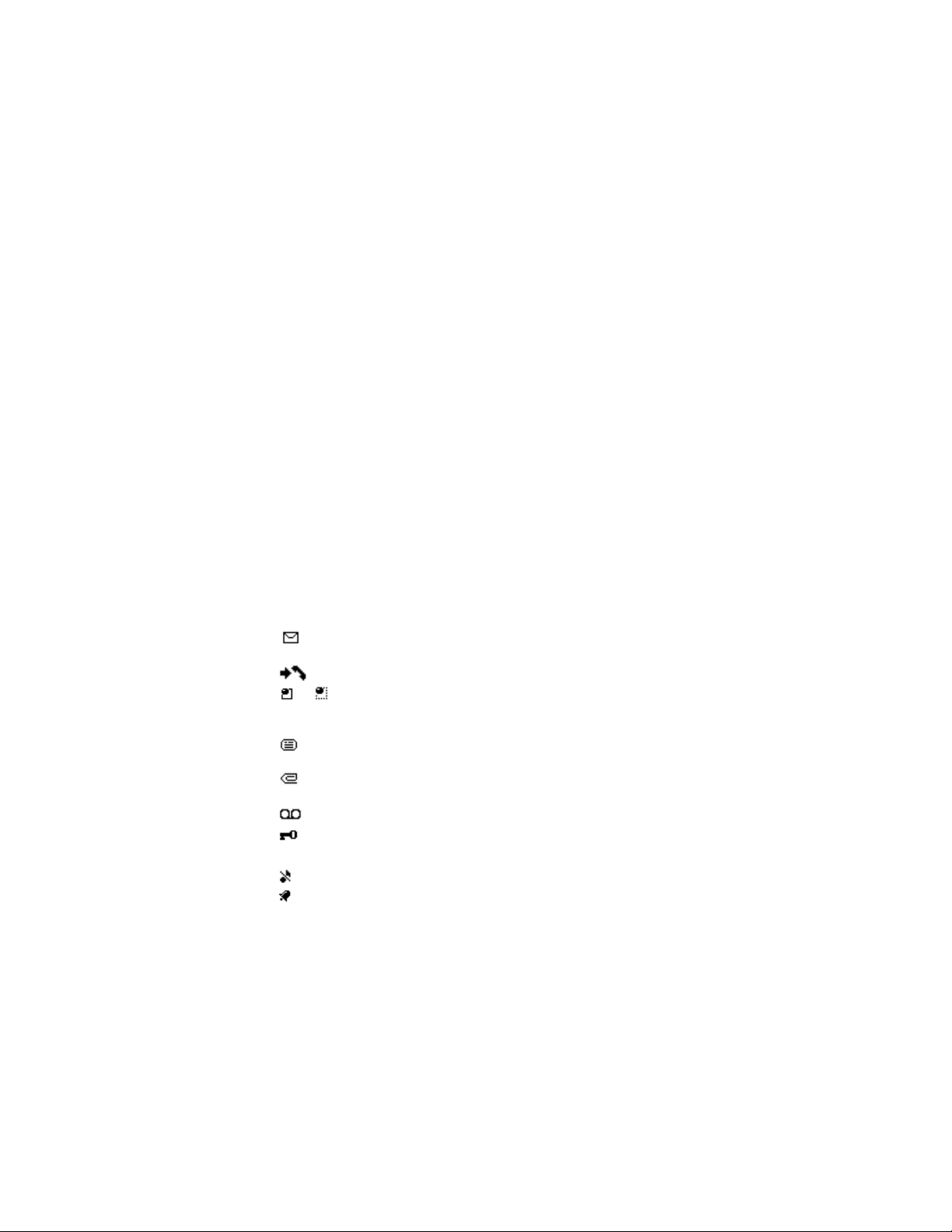
About your phone
■ The five-way joystick
The Five-way joystick provides a variety of functions:
• Allows you to scroll through lists
• Moves the cursor up, down, right and left when writing text, using the
calendar, and in some game applications
• Selects the active menu item when pressed briefly (or confirms a selection)
• Adjusts the volume when moved to the left (to decrease volume) or to the
right (to increase volume) during a call
• Activates the camera when moved up in the standby mode
• Opens the text editing screen to write a text message when moved to the left
in the standby mode
• Opens the calendar when moved to the right in the standby mode
• Opens the contacts list when moved down in the standby mode
■ Indicators and icons
The following icons may be displayed in the standby mode:
–You have one or more text or picture messages. See ”Text messages (SMS)
(network service)” on page 34 .
–The phone has logged a missed call. See ”Call log” on page 51 .
or – Your phone is connected to the instant messaging service, and the
availability status is online or offline, respectively. See ”Instant messages” on
page 45 .
– You have received one or several instant messages, and you are connected
to the instant messages service. See ”Instant messages” on page 45 .
– You have one or more multimedia messages. See ”Text messages (SMS)
(network service)” on page 34 .
– You have one or more voice messages. See ”Voice messages” on page 41 .
– Your phone keypad is locked. See ”Lock the keypad (keyguard)” on page
28 .
– Your phone is set to the Silent profile. See ”Profiles” on page 60 .
– The alarm clock is set to On. See ”Alarm clock” on page 69 .
22
Page 23
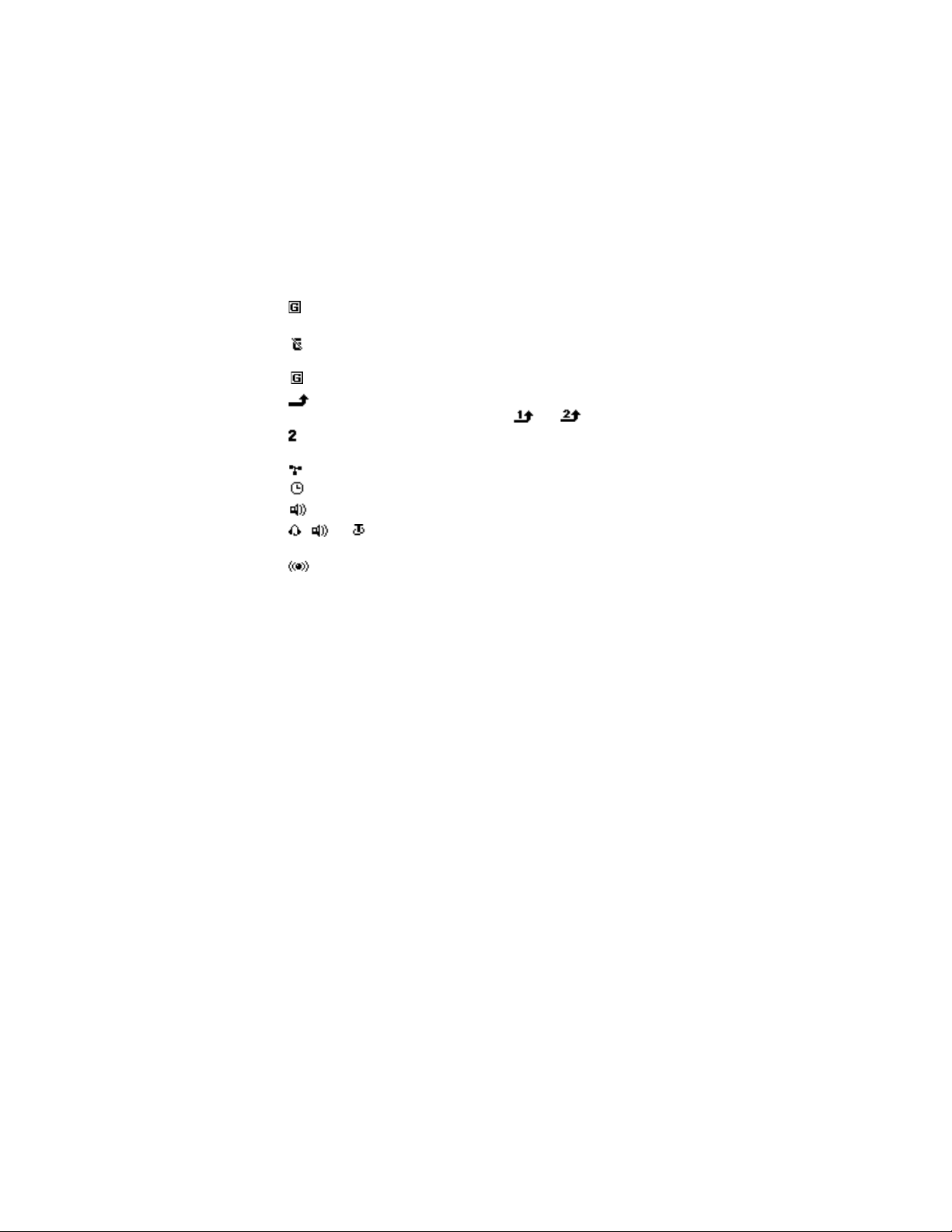
About your phone
– The GPRS connection mode Always online is selected and the GPRS services
is available.
– You have an incoming or outgoing call during a GPRS dialup connection.
GPRS is suspended.
– There is an active GPRS connection.
– Forward all voice calls. All calls are forwarded to another number. If you
have two phone lines, the indicator for line 1 is and for line 2.
– If you have two phone lines, this indicates that you are on the second phone
line. See ”Call settings” on page 62 .
– Calls are limited to a closed group. See ”Security settings” on page 64 .
– The timed profile is selected. See ”Profiles” on page 60 .
– Integrated handsfree is active. See ”Loudspeaker” on page 25 .
, , or – A headset, handsfree, or Nokia Loopset enhancement is
connected to the phone.
– Bluetooth connection indicator. See ”Set up a Bluetooth connection” on
page 85 .
23
Page 24
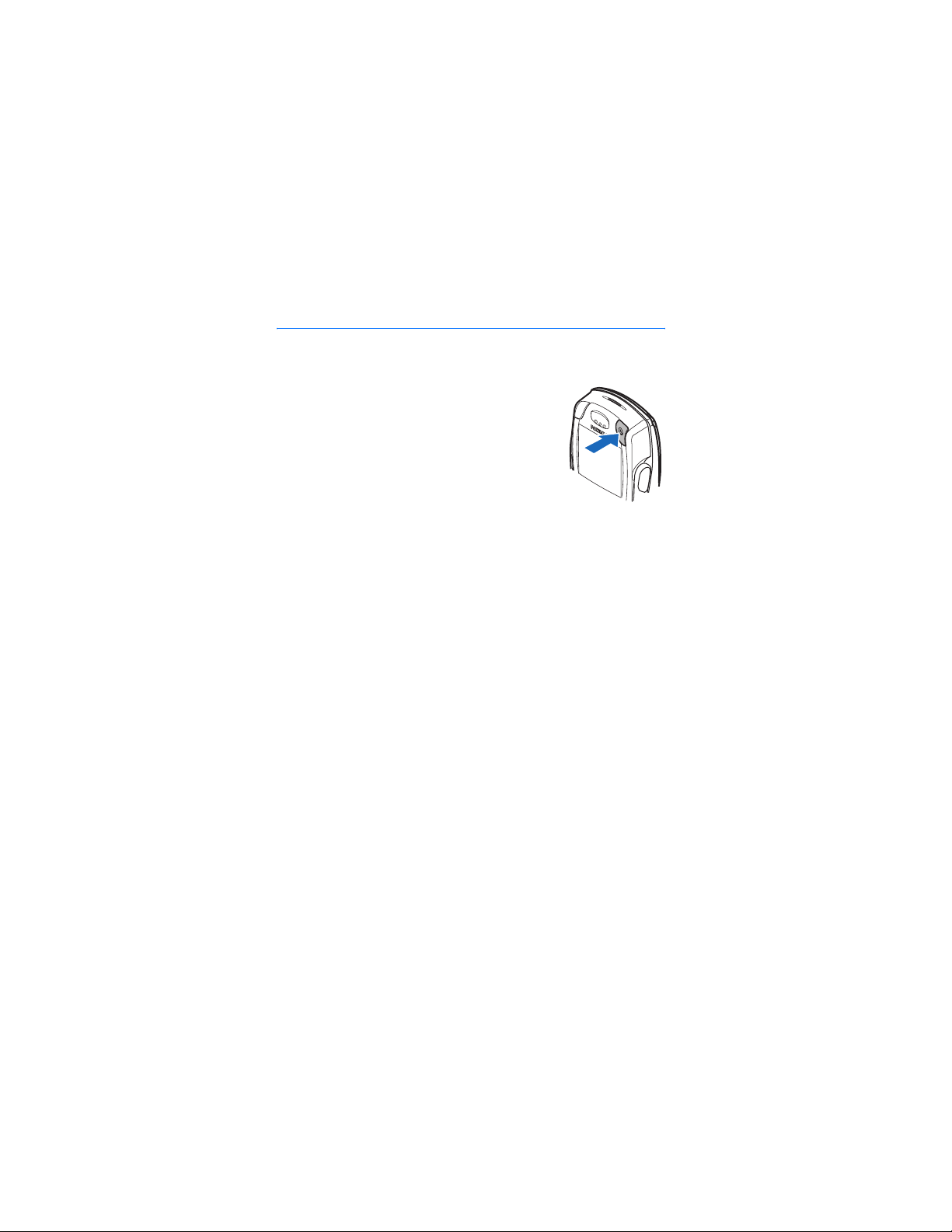
Basic operations
4. Basic operations
■ Switch the phone on or off
1. To switch your phone on or off, press and hold the
power key as shown.
If the phone displays Insert SIM card or SIM card not
supported, even though the SIM card is properly
inserted, contact your service provider.
2. If the phone asks for a PIN code, enter the PIN code
(displayed as ****), and select OK.
3. If the phone asks for a security code, enter the security code, and select OK.
See ”Access codes” on page 28 for more information.
■ Set the time
Select Menu > Settings > Time and date settings > Clock > Set the time. Enter the
time (in hh:mm format), and select OK >am or pm.
■ Make and answer calls
Use the keypad—Enter the phone number (including the area code), and press
Call. To delete a character to the left of the cursor, select Clear. To end the call or
to cancel the call attempt, press End.
Use contacts—At the start screen, move the Five-way joystick downward to
view your contacts, scroll to the entry you want to call, and press Call to make
the call.
Redial the last number—At the start screen, press Call twice.
Make an international call—Press* twice to enter the international prefix [a plus
(+) sign] in place of the international access code. Then enter the country code,
the area code without a leading zero (if necessary), and the phone number.
Answer or reject a call—Press Call to answer the call, or press End to reject the
call. If Forward if busy is activated to your voice mailbox, the call is forwarded to
your voice mail. If not, the call is rejected.
If you select Silence, only the ringing tone is muted. You can then either answer
or reject the incoming call.
24
Page 25
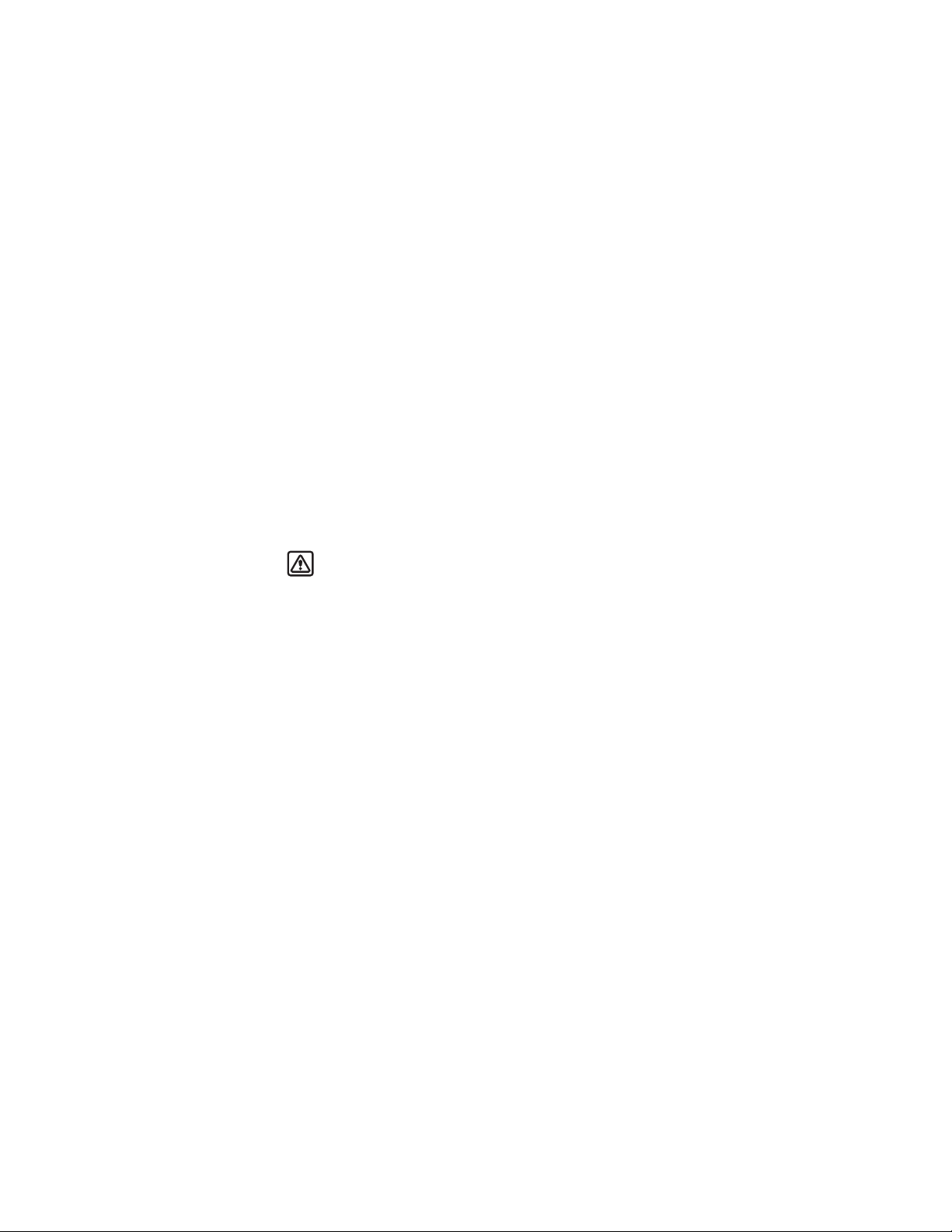
Basic operations
Answer a call with the keypad locked—See ”Lock the keypad (keyguard)” on
page 28 .
1-touch dialing—See ”1-touch dialing” on page 58 .
Call waiting—See ”Call settings” on page 62 .
■ Adjust the earpiece volume
To increase the volume of a call, move the Five-way joystick to the right. To
decrease the volume of a call, move the Five-way joystick to the left.
When adjusting the volume, a bar chart appears in the display indicating the
volume level. See volume control information in ”Call settings” on page 62 .
You can only adjust the earpiece volume during an active call.
■ Loudspeaker
Warning: Do not hold the device near your ear when the loudspeaker is
in use, because the volume may be extremely loud.
You can use your phone as a loudspeaker during a call.
To activate the loudspeaker during a call, select Loudspeaker.
To deactivate the loudspeaker during a call, select Normal.
25
Page 26
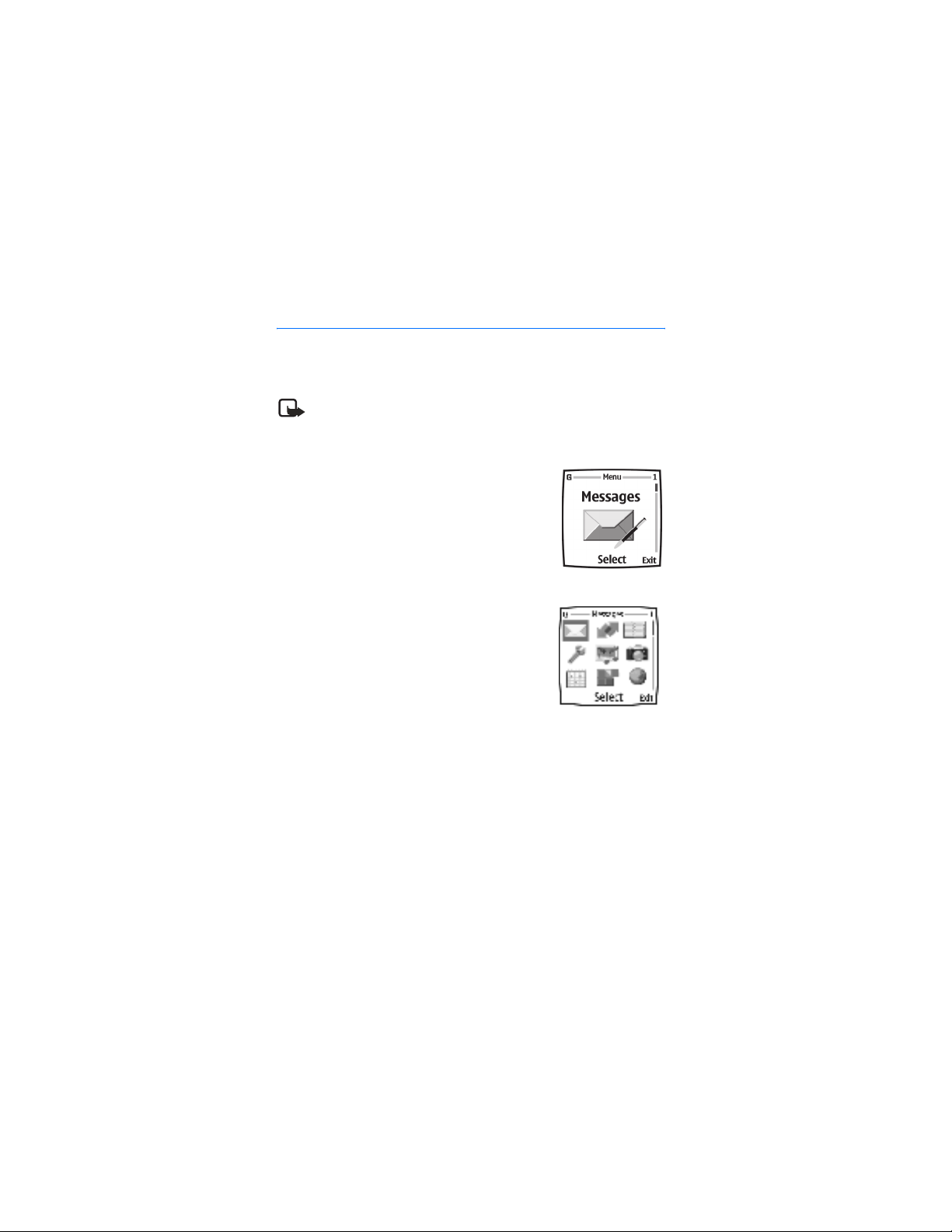
Phone menu
5. Phone menu
Phone features are accessed through the main menu of your phone. Use the
menus and submenus to select or view items and customize phone features.
Note: Some service providers order the phones specially programmed for
their network. Some features may not be shown on the menu.
In the standby mode, press the joystick to select Menu. The first menu item is
displayed.
You can view the menu as a list or as a grid:
List view—List view is the default view for the main
menu. Scroll up and down to view main menu
selections one at a time.
Grid view—To switch between List and Grid view, see
”Display settings” on page 62 . In Grid view, scroll up,
down, right, and left to navigate through the main
menu icons.
In the Grid view, the icon for the selected menu is
outlined, and the name of the menu appears at the top
of the display.
As you scroll through the menus, the menu number
appears in the upper right corner of the display. Below
the menu number is a scroll bar with a tab.
The tab moves up or down as you scroll through the
menus, providing a visual representation of your current position in the menu
structure.
Open a menu item—Scroll to it, and select it.
Open a submenu—If the menu contains submenus, use the scroll keys to
highlight the desired menu; then select it.
Return to the previous menu—Select Back to return to the previous menu or
submenu.
Return to the start screen—Press End from any menu screen.
26
Page 27
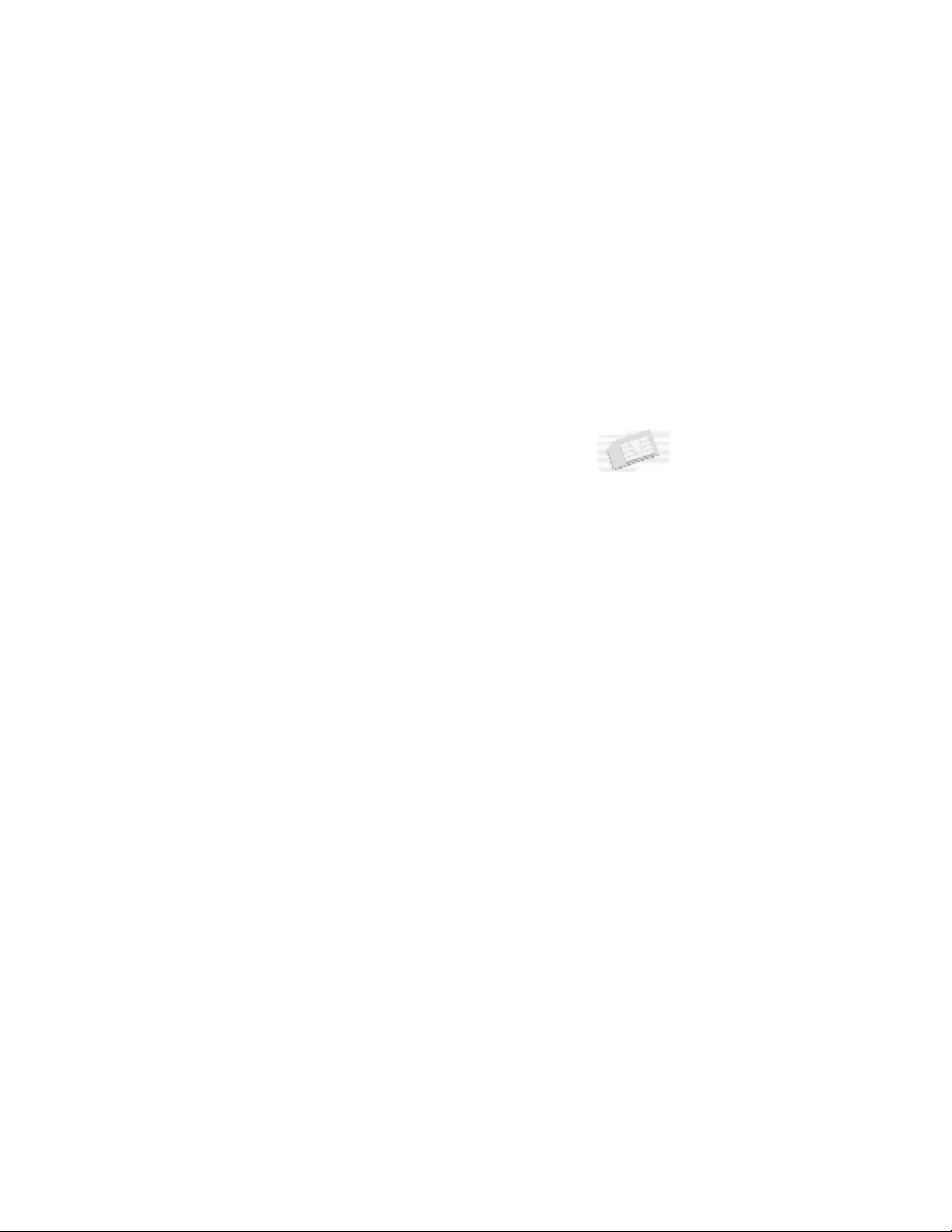
Phone menu
■ Operator menu
This menu lets you access a portal to services provided by your service provider.
This menu is operator specific. The name and the icon depend on the operator. For
more information, contact your service provider.
The operator can update this menu with a service message. For more information,
refer to ”Service inbox” on page 81 .
■ SIM services
In addition to the functions available on the phone, your SIM
card may provide services that you can access in this menu
item, which is shown only if it is supported by your SIM card. The name and
contents of the menu depend on the SIM card.
For availability, rates, and information on using SIM services, contact your SIM
card vendor, for example, the service provider or other vendor.
Depending on the operator, you can set the phone to show you the confirmation
messages sent between your phone and the network when you are using the SIM
services. Select Menu > Settings > Phone settings > Confirm SIM service actions
> Yes.
Accessing these services may involve sending messages or making a phone call
for which you may be charged.
27
Page 28
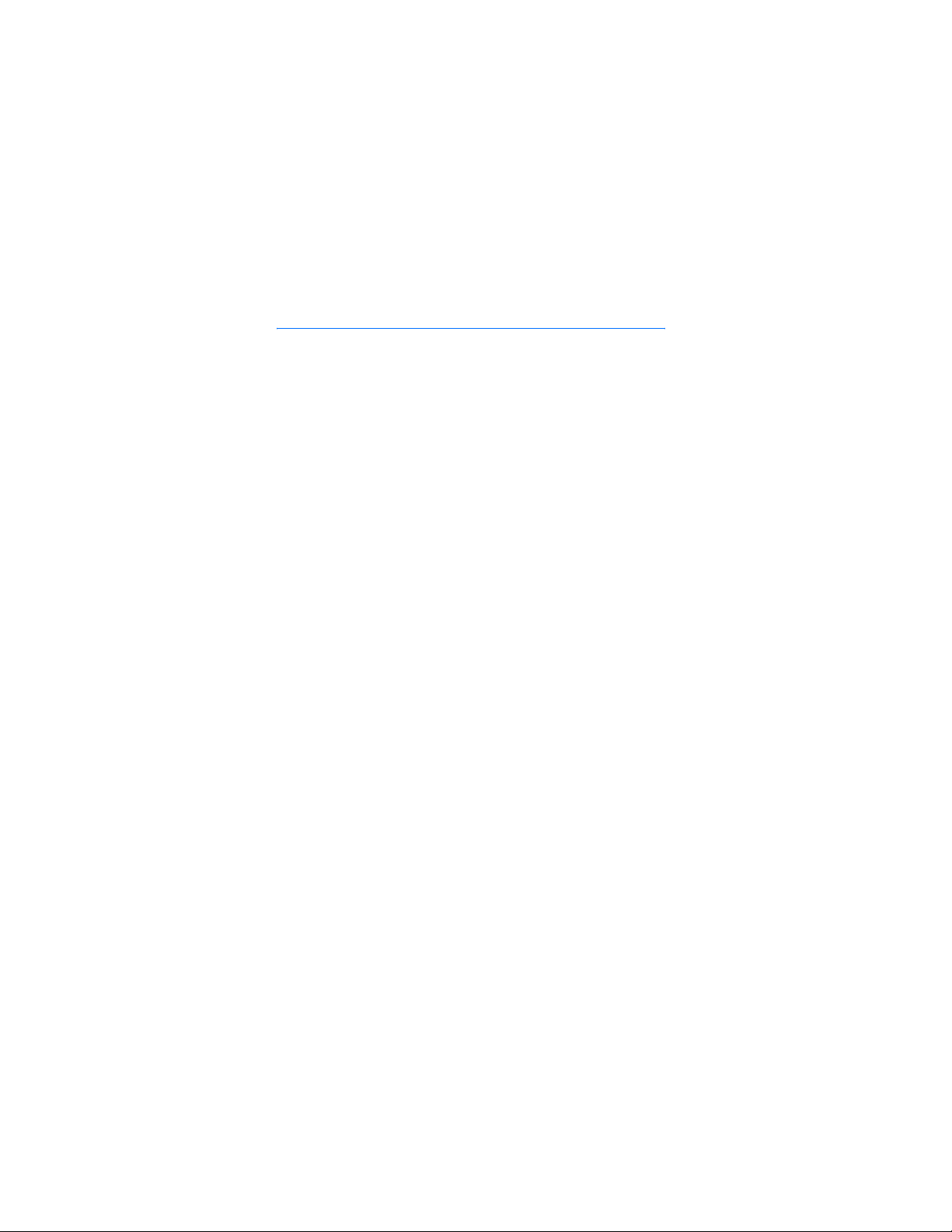
Phone security
6. Phone security
■ Lock the keypad (keyguard)
You can lock the keypad to prevent accidental key presses. To answer a call with
keyguard on, press Call. During the call, all features function as normal. When
you end or reject a call, the keypad automatically relocks.
• To lock the keypad, select Menu > #.
• To unlock the keypad, select Unlock > #.
When the keypad is locked, calls may be possible to the official emergency
number programmed into your phone. Enter the emergency number, and press
Call.
■ Automatic keyguard
You can set your phone to lock the keys automatically after a time you specify.
See ”Phone settings” on page 63 to activate this feature.
■ The security keyguard
The security keyguard locks the keypad of the phone with a security code. The
keypad lock remains active, if you open the flip. Select Menu > Settings > Phone
settings > Security keyguard.
Enter the security code. To set the security keyguard, select On.
To activate the security keyguard when the phone is closed, select Menu > #
within 1.5 seconds.
To deactivate the keyguard when the flip is open, select Unlock > OK, and enter
the security code. If the phone is closed, select Unlock > # within 1.5 seconds,
and enter the security code.If you receive a Bluetooth connection request from
another device while the security keyguard is activated, you have to deactivate
the keyguard before you can accept the connection.
■ Access codes
The following access codes allow you to secure your phone from unauthorized
use. To change access codes, see ”Security settings” on page 64 . Keep the new
codes secret and in a safe place, separate from your phone.
28
Page 29
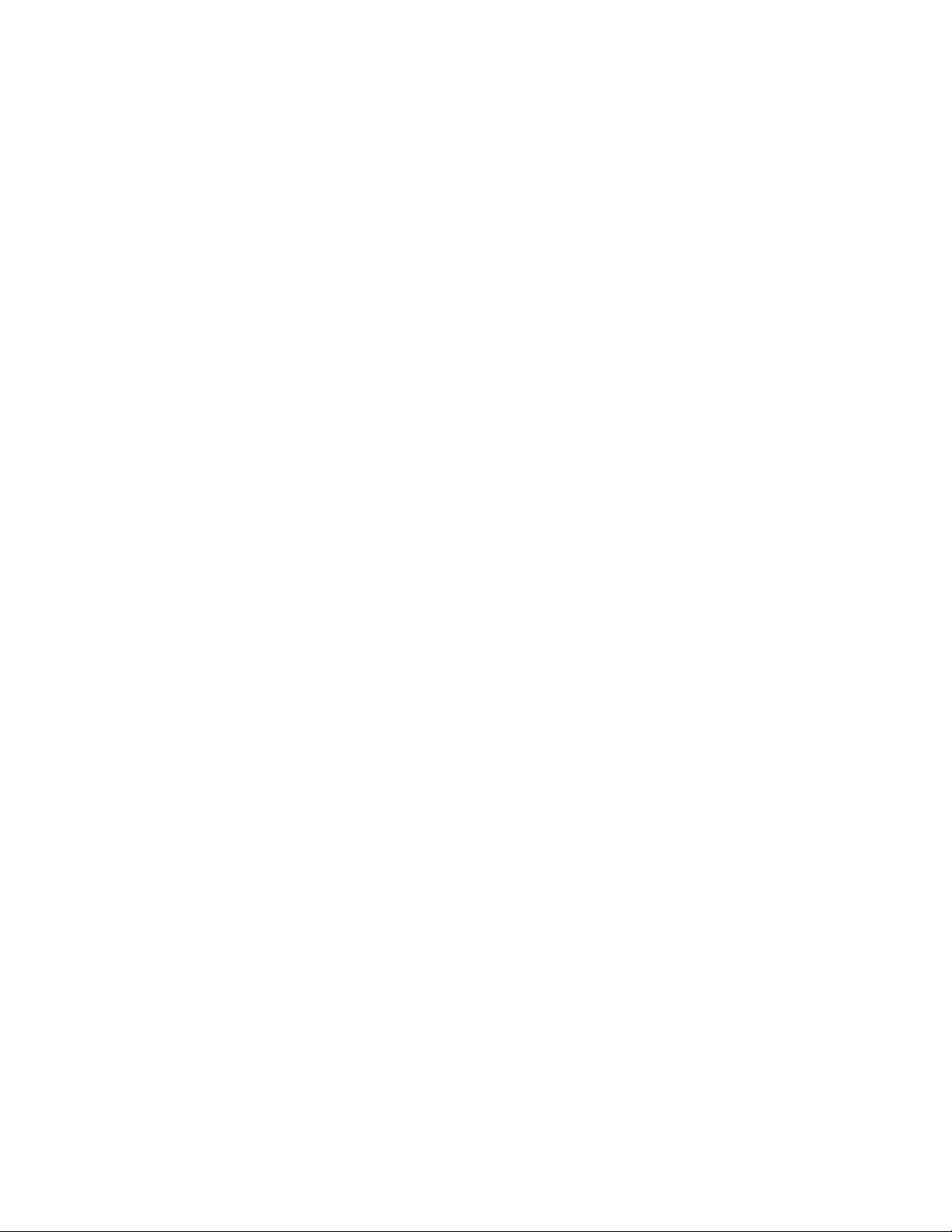
Phone security
Security code—This code, supplied with the phone, protects your phone against
unauthorized use. The preset code is 12345.
PIN code—This code, supplied with the SIM card, protects the card against
unauthorized use. Turn the PIN code request on so that the code is requested
each time the phone is switched on. If you enter an incorrect PIN code three
times in succession, the SIM card is blocked. You must enter the PUK code to
unblock the SIM card and set a new PIN code.
PIN2 code—This code is supplied with some SIM cards and is required to access
certain services, such as charging unit counters. If you enter an incorrect PIN2
code three times in succession, PIN2 code blocked appears in the display, and you
are asked for the PUK2 code.
PUK code and PUK2 code—These unblocking codes may be supplied with the SIM
card. For more information, contact your service provider.
Restriction password:—This password is needed with Call restrictions. You can
obtain the password from your service provider.
29
Page 30
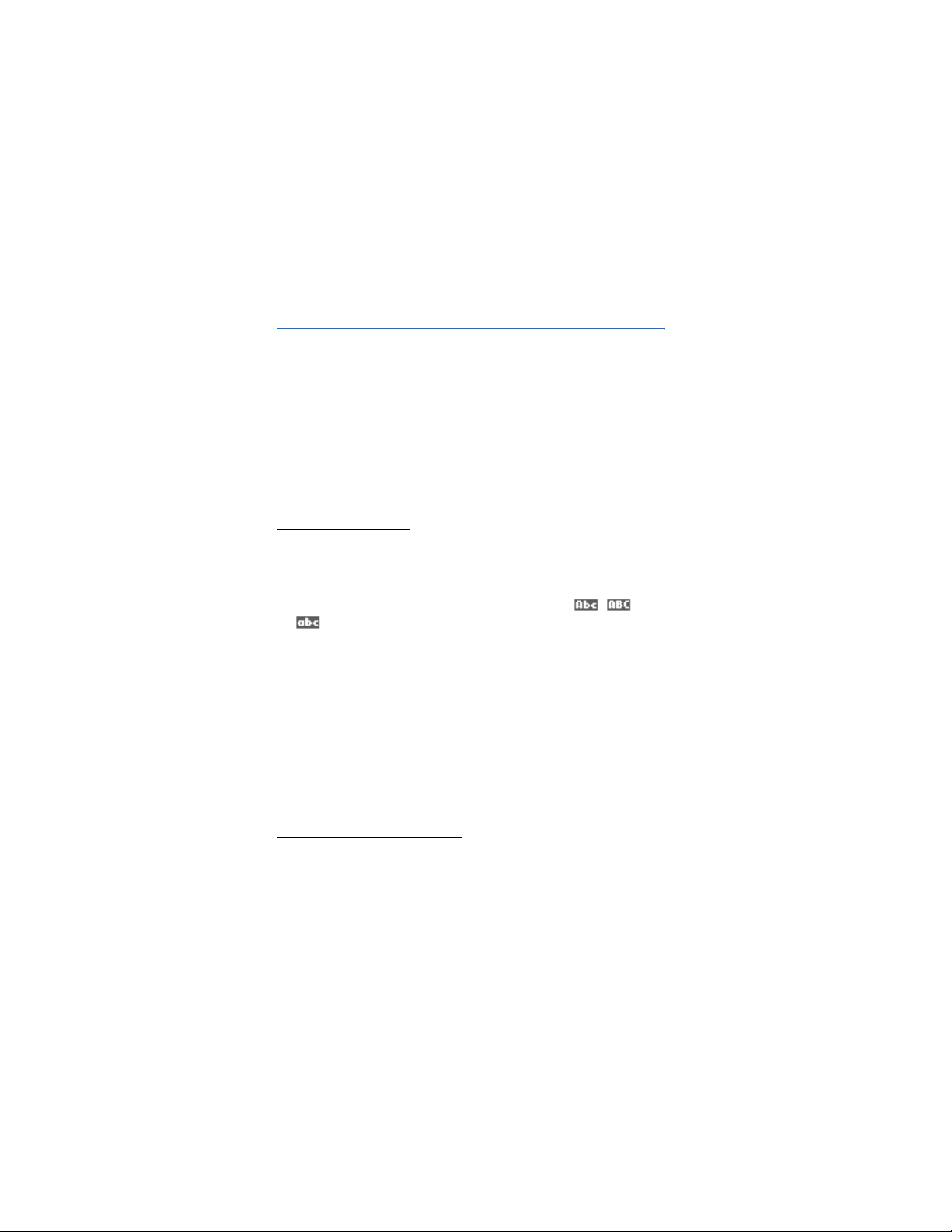
Writing text
7. Writing text
You can enter text and numbers with the keypad open or closed.
■ Write with the keyboard open
When the keyboard is open, you can start to write a message in several ways.
• Select Menu > Messages > Text messages > Create message.
• Move the joystick to the left in standby mode.
• Press any of the letter keys in the standby mode to open Notes.
Available functions
The following functions are available when writing text with the keyboard open:
• To insert a number, press a number key. (If you press a number key in the
standby mode, it initiates a normal call procedure.)
• To switch between the lower and upper case, indicated by , , or
on the top left of the display, or to insert symbols, press the Shift keys
on the keyboard. You can either press a Shift key and the desired character
consecutively; or press and hold a Shift key and the desired letter at the same
time.
• To write in upper case only, press one of the Shift keys twice.
• To delete characters from the display, press the Backspace key, or select
Clear. Press the Backspace key briefly to clear one character at a time. Use a
longer keypress to delete characters more quickly.
• To add a space, press one of the Space keys at the bottom of the keyboard.
• To create a line break, press the Enter key.
Typing accented characters
The characters available depend on the language selected in the Phone language
menu. To type accented characters or symbols that are not printed on the
keyboard, do one of the following:
30
Page 31

Writing text
• To access a set of punctuation marks, accented characters, and symbols, press
the Character key. Scroll through the character set with the joystick, and
select Insert to enter the selected character.
• To type an accented character that is not included in the list of special
characters under the Character key, press and hold the Character key, and
simultaneously press A repeatedly until the desired accented variant of A
appears on the display.
■ Write with the keyboard closed
You can use two methods for entering text and numbers with the keyboard
closed:
• Standard mode ( ) is the only way to enter names into Contacts and to
rename caller groups.
• Predictive text input ( ) is a quick and easy method for writing
messages.
Press the # key to switch predictive text on or off and to use predictive text in
various modes.
■ Standard mode
Press a key once to insert the first letter on the key, twice for the second letter,
etc. If you pause briefly, the last letter in the display is accepted, and your phone
awaits the next entry.
Select Clear to backspace the cursor and delete a character.
Select and hold Clear to backspace continuously and delete characters.
Press 0 to enter a space and accept a completed word.
Press 1 to enter a period (.).
Press* to display special characters. See ”Enter punctuation and special
characters” on page 33 .
Press and hold the # key to switch between text and numeric entry. The
icon is displayed at the top of the screen when the phone is in numeric
entry mode.
Depending on which capitalization mode you have selected, one of the icons
, , or is displayed when the phone is in text entry mode.
31
Page 32

Writing text
■ Predictive text
Predictive text input allows you to write messages quickly using your keypad
and the built-in phone dictionary. It is much faster than using the standard
mode multi-tap method. You can use predictive text to write a message and
create a calendar note.
To activate predictive text at any text entry screen, select Options > Predictive
text. Select a language.
How to use predictive text
• For each letter of the word that you want to spell, press the corresponding
key on your keypad only once, even if the letter you want is not the first letter
on the key. The phone guesses the word you are trying to spell.
• If a displayed word is not correct, press* to see other matches.
To move forward through a list of matches, press * repeatedly.
To return to the previous word in the list of matches, select Prev..
• Press 0 to accept the word, enter a space, and begin writing the
next word.
•If ? appears after a word, select Spell to add the word to the dictionary.
See ”Add new words to the dictionary” on page 32 .
• Press 1 to insert a period into your message.
• Press and hold the * to display special characters. See ”Enter punctuation and
special characters” on page 33 .
Compound words
Enter the first part of the word and confirm it, by moving the joystick to the right.
Enter the last part of the word and confirm it, by moving the joystick to the right.
Add new words to the dictionary
If you encounter a word that predictive text does not recognize, a question mark
(?) follows the word and Spell appears in the lower left of the display.
Select Spell, enter your new word using the keypad, and select Save. The word is
added to the dictionary and to the message that you are writing.
Keep these factors in mind when adding words:
32
Page 33

Writing text
• New words that you accept by selecting Save, the 0 key, or deleting the space
between two words are saved to the dictionary.
• Depending on the language and the length of the words, you may be able to
add hundreds of words to the dictionary.
• When the dictionary is full, the most recent addition replaces the first.
■ Enter punctuation and special characters
While at any text entry screen, press the * key to display special characters (press
and hold the * key if predictive text is on).
Press the * key twice to display the Graphical smileys menu.
Scroll through the list of special characters by using the Five-way joystick. Once
a character is highlighted, press the Five-way joystick to insert the character
into your message.
33
Page 34

Messages
8. Messages
The message services can only be used if they are supported
by your network or your service provider.
To select the font size for reading and writing messages, select Menu >
Messages> Message settings > Other settings > Font size.
Note: When sending messages, your phone may display Message sent.
This is an indication that the message has been sent by your device to the
message center number programmed into your device. This is not an
indication that the message has been received at the intended
destination. For more details about messaging services, check with your
service provider.
■ Text messages (SMS) (network service)
Using the SMS (short message service), your phone can send and receive
multipart messages, which consist of several ordinary text messages. Invoicing
may be based on the number of ordinary messages that are required for a
multipart message.
Before you can send a message, you need to save some message settings. See
”Settings for text and e-mail messages” on page 42 .
You can also send and receive text messages that contain pictures. A picture
message can be a multipart message.
Note: Only devices that offer picture message features can receive and
display picture messages.
Write and send messages
Your device can send text messages beyond the normal 160-character limit. If
your message exceeds 160 characters, it is sent as a series of two or more
messages. The number of available characters and the current part number of a
multipart message are shown on the top right of the display, (for example 120/2).
Using special (Unicode) characters such as ë, â, á, ì takes up more space.
1. Select Menu > Messages > Text messages > Create message.
2. Enter a message. See ”Writing text” on page 30 . To insert text templates or a
picture into the message, see ”Templates” on page 36 .
34
Page 35

Messages
3. Select Send, or press Call to send the message.
The messages that you send are saved in the Sent items folder if the setting
Save sent messages is set to Ye s. See ”Settings for text and e-mail messages”
on page 42 . Text messages are indicated with .
4. Enter the recipient’s phone number, or search for the phone number
in Contacts.
5. Select OK to send the message.
Options for sending a message
After you have write a message, select Options > Sending options and one of the
following:
Send to many—Send the message to several recipients.
Send to list—Send the message to members of a distribution list.
Sending profile—Use a predefined message profile to send the message. To define
a message profile, see ”Settings for text and e-mail messages” on page 42 .
Read and reply to message or e-mail
When you receive a message or an SMS e-mail, the indicator and the
number of new messages followed by Messages received is shown. A blinking
indicates that the message memory is full. Before you can receive new
messages, delete some of your old messages in the Inbox folder. If more than one
message is received, select the one that you want to read. An unread text
message or SMS e-mail is indicated by .
1. Select Show to view the new message or select Exit to view it later.
When you select Options while reading a message, some of the following
options may be available: Delete, Forward, or Edit the message as a text
message or an SMS e-mail; Rename the message you are reading or move it
to another folder; Copy to calendar to copy text at the beginning of the
message to your phone calendar as a reminder note for the current day;
Message details to view, if available, the sender’s name and phone number,
the message center used, and the date and time of receipt; Use detail to
extract numbers, e-mail addresses, and Web site addresses from the current
message.
35
Page 36

Messages
When reading a picture message, select Save picture to save the picture in
the Templates folder.
2. Select Reply and select the message type to reply to a message.
When replying to an SMS e-mail, confirm or edit the e-mail address and
subject before you create your reply message.
3. To send the reply message to the displayed number or e-mail address, select
Send > OK.
Inbox and sent items folders
The phone saves incoming text and multimedia messages in the Inbox folder.
Sent text messages are saved in the Sent items folder.
Templates
Your phone includes text templates, indicated by , and picture templates,
indicated by . To access the template list, select Menu > Messages> Text
messages> Templat es.
Saved items folder and My folders
To organize your messages, you can move some of them to the Saved items folder
or add new folders for your messages. While reading a message, select Options
>Move, scroll to the new folder, and press Select.
To add or delete a folder, select Menu > Messages > Saved items > Text messages
> My folders.
To add a folder if you have not saved any folder, select Add.
To add a folder if you have already added and saved a folder, select Options > Add
folder.
To delete a folder, scroll to the folder that you want to delete, and select Options
> Delete folder.
■ Multimedia messages (MMS) (network service)
Note: Only devices that offer compatible multimedia message features
can receive and display multimedia messages. Exercise caution when
opening messages. Messages may contain malicious software or
otherwise be harmful to your device or PC.
36
Page 37

Messages
A multimedia message can contain text, sound, and a picture or a video clip. The
phone supports multimedia messages that are up to 100 KB in size. If the
message contains a picture, the phone scales it down to fit the display area.
The default setting to receive multimedia messages (Allow multimedia reception)
is generally set to Yes or In home network. See ”Settings for text and e-mail
messages” on page 42 .
Multimedia messaging supports the following formats:
• Picture: JPEG, GIF, WBMP, BMP, and PNG.
• Sound: Scalable Polyphonic MIDI (SP-MIDI), AMR audio, and monophonic
ringing tones.
• Video clips in 3GP format with SubQCIF and QCIF resolution and AMR audio.
The phone does not necessarily support all variations of these file formats. If a
received message contains any unsupported elements, they may be replaced with
the file name and the text Object format not supported.
You are not able to receive any multimedia messages if you have a call in
progress or a game or another Java application running.
Write and send a multimedia message
To modify multimedia messaging settings, see ”Settings for text and e-mail
messages” on page 42 . To check availability and subscribe to the multimedia
messaging service, contact your service provider.
Copyright protections may prevent some images, ringing tones, and other
content from being copied, modified, transferred, or forwarded.
1. Select Menu > Messages > Multimedia msgs. > Create message.
2. Enter a message. See ”Writing text” on page 30 .
• To insert a file in the message, select Options > Insert and select the
desired option from the gallery, or select Calendar note, or Business card.
To move the text component to the top or bottom of the message, select
Options > P lace text first or Place text last.
• Your phone supports the sending and receiving of multimedia messages
that contain several pages (slides). To insert a slide in the message, select
Options > Insert > Slide. Each slide can contain text, one image, and one
sound clip.
37
Page 38

Messages
If the message contains several slides, to open the desired one, select
Options >Previous slide, Next slide, or Slide list. To set the interval
between the slides, select Slide timing.
• The following options may also be available: Delete (to delete an image,
slide, or sound clip from the message), Preview, or Save message. In More
options the following options may be available: Insert contact, Insert
number, Message details, and Edit subject.
3. To send the message, select Send or Options > Send to e-mail or Send to
many.
4. Enter the recipient’s phone number or e-mail address, or search for it
in Contacts.
While the multimedia message is being sent, is displayed, and you can
use other functions on the phone. If there is an interruption while the
message is being sent, the phone tries to resend it a few times. If this fails, the
message will remain in the Outbox folder, and you can resend it later.
The messages that you send are saved in the Sent items folder if the setting
Save sent messages is set to Yes. Multimedia messages are indicated with
.
For more information, see ”Settings for multimedia messages” on page 42 .
Read and reply to a multimedia message
When your phone receives a multimedia message, the indicator and the text
Multimedia message received are displayed. The appearance of a multimedia
message may vary depending on the receiving device.
1. Select Show to view the message or select Exit to view it later.
If more than one message is received, select the one that you want to read.
An unread multimedia message is indicated by .
2. Scroll to view the message.
See other options in Gallery ( ”Gallery” on page 66 ).
38
Page 39

Messages
Delete multimedia messages
To delete multimedia messages, select Menu > Messages > Multimedia msgs. >
Delete messages. Select the folder from which you want to delete the messages
and select OK to confirm.
Multimedia folders
The phone saves the received multimedia messages in the Inbox folder.
Multimedia messages that have not yet been sent are moved to the Outbox
folder. The multimedia messages that you wish to send later can be saved in the
Saved items folder.
The multimedia messages that have been sent are saved in the Sent items folder
of the Multimedia msgs. submenu if the setting Save sent messages is set to Yes .
For more information, see ”Settings for multimedia messages” on page 42 .
Messages memory full
When you have a new multimedia message waiting and the memory for the
messages is full, blinks, and Multimedia message memory full, view waiting
message? is shown. To view the waiting message, select Show.
To save the message, select Options > Save message. To delete old messages, first
select the folder, then the old message to be deleted. To discard the waiting
message, select Exit >Yes; if you select No, you can view the message.
■ E-mail (network service)
You can write, send, and read e-mail with your phone. Your phone supports POP3
and IMAP4 e-mail servers. Before you can send and retrieve e-mail, you may need
to do the following:
• Obtain an e-mail account or use your current one. Contact your service
provider to confirm compatibility of e-mail providers.
• Contact your e-mail service provider to obtain the required e-mail settings.
• Set the e-mail settings on your phone. Select Menu > Messages > Message
settings > E-mail messages. See ”Settings for e-mail application” on page 43
.
39
Page 40

Messages
Write and send an e-mail
1. Select Menu > Messages > E-mail > Create SMS e-mail.
2. Enter the recipient’s e-mail address, a subject, and the e-mail message.
3. Select Send.
Note: When sending e-mail, your phone may display the words E-mail
message sent. This is an indication that the e-mail has been sent by your
phone to the e-mail server. This is not an indication that the e-mail has
been received at the intended destination. For more details about e-mail
services, check with your service provider.
Download e-mail messages
1. To download e-mail that has been sent to your e-mail account, select Menu >
Messages > E-mail > Retrieve.
To download new e-mail and send e-mail that has been saved in the Outbox
folder, select Menu > Messages > E-mail. Select Options > Retrieve e-mails .
The phone connects to the e-mail service and downloads the messages to the
Inbox folder.
2. Press Select to read the new message immediately or Back to read it later.
Read the message later
From the menus, select Messages > E-mai l > Inbox and the message you want to
read. An unread text message is indicated by .
Reply to an e-mail message
Warning: Exercise caution when opening messages. Messages may
contain malicious software or otherwise be harmful to your device or PC.
1. While viewing a message, select Options > Reply or Reply to all.
2. Select Original text to include the original text in your reply or Empty screen
to reply without the original text.
3. Confirm or edit the e-mail address, and write your reply.
4. Select Send to send the message.
40
Page 41

Messages
E-mail folders
Your phone saves e-mail that you have downloaded from your e-mail account in
the Inbox folder. Other folder contains Drafts for saving unfinished e-mail,
Archive for organizing and saving your e-mail, Outbox for saving e-mail that has
not been sent, and Sent items for saving e-mail that has been sent.
Delete e-mail
To delete e-mail, select Menu > Messages > E-mail > Options > Delete messages.
To delete all messages from a folder, select the folder containing the messages
and Yes. To delete all messages from all folders, select All messages > Ye s.
Deleting an e-mail from your phone does not delete it from the e-mail server.
■ Voice messages
The voice mailbox is a network service, and you may need to subscribe to it. For
more information and for the voice mailbox number, contact your service
provider.
Select Menu > Messages > Voice messages and one of the following:
Listen to voice messages —Call your voice mailbox.
Voice mailbox number —Enter, search for, or edit your voice mailbox number.
If supported by the network, the indicates new voice messages. Select
Listen to call your voice mailbox number.
Press and hold 1 to call your active voice mailbox if you have the number set.
■ Info messages
With the info message network service you may be able to receive messages on
various topics. For details, contact your service provider.
■ Service commands
Select Menu > Messages >Service commands. Enter and send service requests
(also known as USSD commands), such as activation commands for network
services, to your service provider.
41
Page 42

Messages
■ Delete all messages from a folder
To delete all messages from a folder, select Menu > Messages > Delete messages.
Select the folder from which you want to delete the messages and select OK to
confirm.
If the folder contains unread messages, the phone will ask whether you want to
delete them.
■ Message settings
The message settings affect the sending, receiving, and viewing of messages.
Settings for text and e-mail messages
1. Select Menu > Messages > Message settings > Text message > Sending
profile.
2. Select the message profile that you want to change, and update the following
settings as you choose: Message center number (delivered by your service
provider), Messages sent via, Message validity, Default recipient number (text
messages) or E-mail server (e-mail), Delivery reports, Use GPRS, Reply via
same center (network service), and Rename sending profile.
3. Select Back.
4. Select Save sent messages >Yes to set the phone to save sent messages in the
Sent items folder. If you select No, the sent messages are not saved.
Settings for multimedia messages
Select Menu > Messages > Message setting s > Multimedia msgs., and one of the
following:
Save sent messages—Select Yes to set the phone to save sent multimedia
messages in the Sent items folder. If you select No, the sent messages are not
saved.
Delivery reports—Select On for the network to send delivery reports about your
messages (network service).
Scale image down—Select Yes to change the image size when you insert an image
into a multimedia message.
Default slide timing—Set the default time for slides in multimedia messages.
42
Page 43

Messages
Allow multimedia reception—Choose No, Yes, or In home network to use the
multimedia service. If Allow multimedia reception is set to Yes or In home
network, your operator or service provider may charge you for every message you
receive. The default setting to receive multimedia messages is generally on.
Incoming multi- media messages—Select Retrieve to set the phone to
automatically get newly received multimedia messages, or select Reject if you do
not wish to receive multimedia messages. This setting is not shown if Allow
multimedia reception is set to No.
Configuration settings—Select Configurations and select the default service
provider for retrieving multimedia messages. Select Account to see the accounts
provided by the service provider. If more than one account is displayed choose
the one that you want to use. You may receive the settings as a configuration
message from the service provider. To key in the settings manually see
”Configuration settings” on page 64 .
Allow advertisements—Select whether you want to allow your phone to receive
advertisement messages. This setting is not shown if Allow multimedia reception
is set to No.
Settings for e-mail application
You may receive the e-mail application settings as a configuration message from
the service provider. To enter the settings manually see ”Configuration settings”
on page 64 .
Select each of the settings individually, and enter all the required settings.
Contact your e-mail service provider for the settings.
Select Menu > Messages > Message settings > E-mail messages and one of the
following:
Configuration—Select the set that you would like to activate.
Account—View the accounts provided by the service provider. If more than one
account is displayed, choose the one that you want to use.
My name— Enter your name or nickname.
E-mail address—Enter your e-mail address.
Include signature—Define a signature that is automatically added to the end of
your e-mail when you write a message.
Reply-to address—Enter the e-mail address to which you want the replies to be
sent.
SMTP user name—Enter the name you want to use for outgoing e-mail.
43
Page 44

Messages
SMTP password—Enter the password you want to use for outgoing e-mail.
Display terminal window—Select Yes to perform manual user authentication for
Intranet connections.
Incoming server type—Select either POP3 or IMAP4 depending on the type of
e-mail system that you are using. If both types are supported, select IMAP4.
Incoming mail settings—If you selected POP3 as the incoming server type, the
following options are shown: Retrieve e-mails, POP3 user name, POP3 password,
and Display terminal window.
If you selected IMAP4 as the incoming server type, the following options are
shown: Retrieve e-mails, Retrieval method, IMAP4 user name:, IMAP4 password,
and Display terminal window.
Other settings
Select Menu > Messages > Message settings > Other settings > Font size to set
the font size for reading and writing messages.
Message counter
To view how many messages you have sent and received, select Menu > Messages
> Message counter. Select Sent messages or Received messages, or select Clear
counters to clear the counters.
44
Page 45

Instant messages
9. Instant messages
Take text messaging to the next level by experiencing instant messaging (IM) in a
wireless environment. Engage in instant messaging with friends and family,
regardless of the mobile system or platform they are using (like the Internet), as
long as you all use the same IM service. Check with your wireless service provider
for availability.
Before you can start using IM on your phone, you must first subscribe to your
wireless service provider’s text messaging service. GPRS network service is
required to use instant messaging. You must also register with the IM service you
want to use. See ”Register with an IM service” on page 45 for more information.
Note: Depending on both your IM service provider and your wireless
service provider, you may not have access to all of the features described
in this guide.
■ Register with an IM service
Before you can use IM, you must register with an IM service to obtain an IM user
name and password. You can obtain an IM user name and password by
registering over the Internet (using your computer) with the IM service provider
you have selected. During the registration process, you will have the opportunity
to create the user name and password of your choice. For more information
about signing up for IM services, contact your wireless service provider.
■ IM icons and menu items
Each IM service provider has its own unique interface, so the IM menu items,
screen display text, and icons on your phone may appear differently for each IM
service. If you have questions about the differences in the various IM service
providers’ screen text and icons, contact your wireless service provider for more
information.
■ IM menus
Offline
When you select I M from your phone menu, a list of available IM services is
displayed. Select the desired IM service to access the IM offline menu options:
45
Page 46

Instant messages
Login, Saved convers., and Settings. Depending on the IM service provider you are
using, these may not be the exact menu items displayed. See ”IM icons and menu
items” on page 45 .
Online
After you log into IM, the following IM online menu options appear:
Conversations, IM contacts, Add contact, Create group, Saved convers.,
Availability, Settings, Blocked list, Logout. Depending on the IM service provider
you are using, these may not be the exact menu items displayed. For more
information, see ”IM icons and menu items” on page 45 .
■ Log in
1. Select Menu > I M.
2. Select the IM service you want to log into.
You must select the IM service every time you log in.
3. Select Login.
4. At the prompt, enter your user name if it is not already displayed, and select
OK.
5. At the prompt, enter your password, and select OK.
Depending on your IM service, you may not need to enter your user name and
password manually every time you log in.
After you have logged into IM the first time, you can choose to log in
automatically or you can continue logging in manually. See the Automatic login
option under ”IM settings” on page 49 .
■ Begin an IM session
You can send instant messages to anyone if you have the person’s user name and
you use the same IM service. As the conversation progresses, the most recent
message appears at the top of the screen, causing the previous messages to move
down one level (some IM services may do this in the opposite direction).
If you want t o chat with a perso n, you must first add that person to IM contacts.
See ”IM contacts” on page 48 .
To begin an IM session with one contact, do the following:
1. From the I M online menu, select IM contacts.
46
Page 47

Instant messages
2. Scroll to a contact who is online, and select Select > Open.
A conversation screen is opened, and the contact’s name is displayed at
the top.
3. Select Write, and enter a message. See ”Writing text” on page 30 .
4. When you finish the message, select Send.
■ Begin a group chat
You can create your own private chat groups. The participants must be entered
into IM contacts. See ”IM contacts” on page 48 .
1. From the I M online menu, select Create group.
2. Enter the group name (up to 10 characters), and select OK.
3. After your screen name appears, select OK.
The group chat screen is displayed.
4. To add group members, select Options > Group members.
5. Select the contact whom you want to invite to the group chat.
6. Enter the invitation text, and select Send.
■ Receive and reply to messages
If you have an active chat open and receive an instant message from the contact
or group member with whom you are chatting, the new message is displayed on
the conversation screen in the sequence in which they are received. Select Write
to reply.
If you receive an instant message when you have the IM application open but do
not have an active chat open, a screen appears showing you have a new instant
message with the name of the sender. Select Open to open the conversation
screen with that contact’s new message displayed. To reply, select Write, enter a
message, and select Send.
If you receive an instant message when you are logged in to the IM service but do
not have the IM application open on your phone, a message is displayed telling
you that a new IM message has been received. Select Start to open the IM
application and view the new message.
47
Page 48

Instant messages
■ Return to chat session
From the I M online menu, select Conversations. This list displays all IM
conversations and group chats in which you are currently participating. To view a
conversation or continue chatting, scroll to a group name or contact name, and
press Select.
■ IM contacts
You can add the names of contacts with whom you interact frequently by instant
messaging to the IM contacts list.
Add a new contact
To add a person to IM contacts during an instant messaging session, select
Options > Add.
To add a new contact from the IM online menu, select Add contact. Enter the
contact’s user name for the IM service, and select OK. Enter a nickname for the
contact, and select OK. The contact is added to your IM contacts list.
To add a new contact from the IM contacts list, select any contact to open the IM
contacts menu. Select Add contact, enter the contact’s user name for the IM
service, and select OK. Enter a nickname for the contact, and select OK. The
contact is added to your IM contacts list.
Remove a contact
From the I M online menu, select IM contacts and the contact you want to
remove; then select Remove contact > OK.
Block or unblock contacts
To block or unblock instant messages from a contact, select IM contacts from the
IM online menu, the contact name, and Block contact or Unblock > OK.
To view a list of the contacts you have blocked, select Blocked list from the IM
online menu.
■ Save chat session
You can save a chat session while you have the conversation open. Select Options
> Save, edit the name if desired, and select Save.
48
Page 49

Instant messages
To view a saved chat session, go to the IM online menu, select Saved convers. and
the desired conversation name to open it for viewing. While viewing the saved
conversation, you can select Delete or Options > Rename.
■ Set your availability
You can determine if other users can tell whether you are available or not. From
the I M online menu, select Availability > Available for all, Avail. for contacts, or
Appear offline.
■ IM settings
You can customize your IM settings, depending upon the IM service you have
selected. From the IM online menu, select My settings and one of the following:
Screen name—Enter a screen name (also called an alias or a nickname) that is
1–20 characters in length. This name is shown in front of the messages that you
send to your contacts. It is also your default screen name when you join a group
chat.
Automatic login—You can use automatic login after you have logged in at least
once to an IM servi ce wit h your user n ame an d pass word. When y ou sel ect I M
from the phone main menu and then select the same IM service provider, you are
then logged in automatically and do not have to enter your user name and
password.
Sort contacts—Specify whether you want your IM contacts to be displayed
Alphabetically or By status.
Status updates—Select On if you want your IM contacts list to be updated when a
contact’s availability changes. If you set this feature to Off, you can select
Refresh list from the IM contacts menu to update your contacts’ status manually.
Network—Modify network connection settings for the IM service.
■ Log off service
Exit instant messaging
From the IM online menu, you can exit the IM application but still be connected
to the IM service. Select Back until the IM online menu appears; then select Exit.
If you open IM again, you do not need to log in again.
49
Page 50

Instant messages
You can then receive instant messages and chat invitations from your contacts
when using your phone for other purposes, such as playing a game. If you are
connected to your IM service, but you have not used your IM application for some
time, you may be automatically disconnected from the IM service. The next time
you open the IM application, Not connected is displayed, and you are taken to the
offline menu where you have to log in again.
Log out of instant messaging
To disconnect from the IM service, you must log out from the online menu.
You will be taken to the IM service provider list, where you can exit the IM
application or select an IM service and log in again.
From the IM online menu, select Logout > OK.
50
Page 51

Call log
10. Call log
The phone logs the phone numbers of missed, received, and dialed calls, and the
approximate length of your calls. To log this information, the phone must be
switched on and within the network’s service area, and the network must support
these functions.
To view recent call logs, select Menu > Call log > Missed calls, Received calls, or
Dialed numbers.
When viewing a list, select Options to view the date and the time of the call, edit
or delete the phone number from the list, save the number in Contacts, or send a
message to the number.
■ Delete log contents
To delete recent call lists, select Menu > Call log > Delete recent call lists > All,
Missed, Received, or Dialed.
■ Counters and timers
Note: The actual invoice for calls and services from your service provider
may vary, depending upon network features, rounding off for billing,
taxes, and so forth.
Select Menu > Call log > Call timers, GPRS data counter, or GPRS connection
timer for approximate information on your recent communications.
51
Page 52

Contacts
11. Contacts
You can save names and phone numbers (contacts) in the phone
memory and in the SIM card memory.
• The phone memory may save names with numbers and text
notes about each name. You can also save an image for a
certain number of names.
• Names and numbers saved in the SIM card memory, are indicated by .
If you subscribe to the presence service, you can set up your contacts list to
publish your current availability status (network service). Your status information
is communicated to anyone who has access to the presence service and who is
requesting this information. See ”My presence” on page 54 and ”Subscribed
names” on page 56 .
■ Contact settings
Select Menu > Contacts > Settings > Memory in use, Contacts view, or Memory
status.
■ Add contact
Select Menu > Contacts > Add new contact. Enter the name and the phone
number. When the name and number are saved, select Done.
■ Add numbers, text items, or an image
You can save different types of phone numbers, short text items, and an image
per name in the internal phone memory for contacts.
The first number saved is automatically set as the default number, and it is
indicated with a frame around the number type indicator, for example .
Wh en y ou s ele ct a nam e from c ont act s to make a call, the default number is used
unless you select another number.
1. Make sure that the memory in use is either Phone or Phone and SIM. See
”Contact settings” on page 52 .
2. Open your contacts list and scroll to the contact you want to modify.
3. Select Details > Options and one of the following:
52
Page 53

Contacts
Add number—Select one of the number types, enter the number, and select
OK to save it. To set the selected number as the default number, select Set as
default.
Add de tail—Select one of the text types, enter the text (see ”Writing text” on
page 30 ), and select OK to save it. If you select User ID, select Search to find
an ID by a mobile phone number or an e-mail address if you are connected to
the presence service. See ”My presence” on page 54 . If only one ID is found,
it is automatically saved. Otherwise, to save the ID, select Options > Save. To
enter the ID, select Enter ID manually. Enter the ID, and select OK to save it.
Add image—When you select this option, Gallery is opened automatically so
that you can choose the image. Open the image you want to add, and select
Options > Save to contacts.
4. Select Back > Exit to return to the standby mode.
To change the number or text type, select Change type in the options list. You
cannot change the type of an ID when it is on the IM contacts or in the
Subscribed names list.
■ Search for a contact
Select Menu > Contacts > Find, or to find a contact name quickly, scroll down in
the standby mode. You can enter the first characters of the name you are
searching for in the pop-up window.
■ Contact options
The following options may also be available in the Contacts menu:
Add new contact and Delete.
Copy—Copy names and phone numbers between the phone contact directory and
the SIM card memory.
Settings—Select how the names and numbers are displayed, and view the free
and used memory capacity. See ”Contact settings” on page 52 .
1-touch dialing—Assign a number to a 1-touch dialing key. To activate 1-touch
dialing see ”1-touch dialing” on page 58 .
Info numbers—Call the information numbers of your service provider if the
numbers are included on your SIM card (network service).
53
Page 54

Contacts
Service numbers—Call the service numbers of your service provider if the
numbers are included on your SIM card (network service).
My numbers—View the phone numbers assigned to your SIM card. Only shown, if
the numbers are included on your SIM card.
Caller groups—Arrange the names and phone numbers saved in the memory into
caller groups with different ringing tones.
■ Edit or delete details
1. Search for the contact that you want to edit or delete, and select Details.
2. Scroll to the name, number, text item, or image that you want to edit or
delete, and select Options.
3. Select Edit name, Edit number, Edit detail, Change image, Delete number,
Delete detail, or Delete image.
You cannot edit or delete an ID when it is in IM contacts or in the Subscribed
names list.
Deleting an image attached to the contact does not delete it from Gallery.
■ My presence
With the presence service (network service) you can share your presence status
with other users with compatible devices and access to the service. Presence
status includes your availability, status message, and personal logo.
Other users who have access to the service and who are requesting your
information are able to see your status. The requested information is shown in
Subscribed names in the viewers Contacts menu. You can personalize the
information that you want to share with others and control who can see your
status.
Before you can use presence, you need to subscribe to the service. Contact your
service provider to check the availability and charging details, subscribe to the
service, and receive your unique ID and password and the settings for the service.
While connected to the presence service, you can use the other functions of the
phone, and the presence service is active in the background.
54
Page 55

Contacts
Log in and out of the presence service
Select Menu > Contacts > My presence > Connect to 'My presence' service or
Disconnect.
Update your presence status
Select Menu > Contacts > My presence > My current presence, and one of the
following:
View current presence—Select Private pres. or Public pres.
My availability—Set your availability status to Available (), Busy (), or
Not available ().
My presence message—Key in the text shown to other persons; or select Options
> Previous msgs., and select an old message as the status message.
My presence logo—Select your personal logo from the Graphics folder in the
gallery. If you select Default, the logo is not published.
Show to—Assign the groups who can see your presence status, or choose not to
show it at all. Select from the following:
• Private and public—Contacts in your private list are able to see all your
presence information (availability, status message, and logo). Other contacts
can see only your availability.
• Private viewers—Contacts in your private list can see all your presence
information (availability, status message, and logo). Other users will not see
any information.
• No one—No one can see your presence information.
Viewers lists
To see who is allowed to view your presence information, select Menu > Contacts
> My presence > Viewers, and one of the following:
Current viewers—Check all the persons who have subscribed to your presence
information.
Private list—Check the list of persons who are allowed to view all your presence
information, including availability, status message, and logo. You can manage
your own private list. Other persons who are not in the private list can see only
your availability.
55
Page 56

Contacts
Blocked list—View the list of persons you have blocked from viewing your
presence information.
Presence settings
Select Menu > Contacts > My presence > Settings, and one of the following:
Show current presence in idle—Select On to display the current status indicator in
the standby mode.
Synchronize with profiles—Select On to update My presence message and My
availability manually or automatically by linking them to the currently active
profile. Refer also to ”Profiles” on page 56. You cannot link a personalized status
logo to a profile.
Connection type—Select whether the phone connects automatically to the
service when the phone is switched on.
IM and my presence settings—View and modify your IM and presence account
settings.
■ Subscribed names
You can stay informed of your contacts’ presence status by creating a list of
subscribed contacts. You can view the contacts’ presence status unless the
contact or network prevents it.
To use this feature, you and the contact(s) you wish to view must subscribe to the
presence service (see ”My presence” on page 54 ). The memory in use must be
either Phone or Phone and SIM for this feature to work (see ”Contact settings” on
page 52 ).
To connect to the presence service, select Menu > Contacts > My presence >
Connect to 'My presence' service.
Add contacts to subscribed names
1. Select Menu > Contacts > Subscribed names. If you have not connected to the
presence service, the phone asks if you want to connect now.
2. If you have no contacts on your list, select Add. Otherwise, select Options >
Subscribe new. The list of your contacts is shown.
3. Select a contact from the list, and if the contact has a user ID saved, the
contact is added to the subscribed names list. If there is more than one ID,
select one of them.
56
Page 57

Contacts
After subscription of the contact, Subscription activated is shown.
View subscribed names
You can view the subscribed names either by scrolling through the contacts or by
the Subscribed names menu.
Select Menu > Contacts > Subscribed names. The first contact on the subscribed
names list is displayed and the following status information is shown:
• Text describing the contact’s availability (if the person chooses to define it)
• Icons that indicate the contact’s presence status
The icon indicates that the person’s presence information is not
available.
Select Details to view the details of the selected contact, or select Options and
one of the following:
Subscribe new—Add a new contact to the list of subscribed names.
Chat—Start a conversation.
Send message—Send a text message to the selected contact.
Send SMS e-mail—Send an e-mail to the selected contact.
Send bus. card—Send a business card to the selected contact.
Unsubscribe—Remove the selected contact from the list of subscribed names.
Unsubscribe a contact
To unsubscribe a contact from the Contacts list, scroll down in the standby mode,
and scroll to the contact that you want to unsubscribe. Select Details, select the
ID, and select Options. To unsubscribe, select Unsubscribe > Ye s.
To use the Subscribed names menu to unsubscribe, see ”View subscribed names”
on page 57 .
■ Send and receive a business card
You can send and receive a person’s contact information as a business card if you
are using a compatible device. When you have received a business card, select
Show > Save to save the business card in the phone memory. To discard the
business card, select Exit > Ye s.
To send a business card:
57
Page 58

Contacts
1. In Contacts, search for the name and phone number that you want to send.
2. Select Details > Options > Send bus. card.
3. Select Via text message (network service), Via multimedia
(network service), or Via Bluetooth.
4. Select Primary number or All details.
■ 1-touch dialing
To assign a number to a 1-touch dialing key:
1. Select Menu>Contacts>1-touch dialing, and scroll to a key number.
2. Select Assign, or if a number has already been assigned to the key, select
Options > Change.
3. Select Find, and select first the name and then the number that you want to
assign.
If the 1-touch dialing function is off, the phone asks whether you want to
activate it. See also 1-touch dialing in ”Ca ll set tings” on pag e 62 .
To use 1-touch dialing, hold down the desired 1-touch dialing enter the standby
mode.
■ Voice dialing
You can make a phone call by saying a voice tag that has been added to a phone
number. Any spoken words, such as a person’s name, can be a voice tag. You can
add up to 10 voice tags.
Important notes about voice tags:
• Voice tags are not language-dependent. They are dependent on the speaker's
voice.
• You must say the name exactly as you said it when you recorded it.
• Voice tags are sensitive to background noise. Record voice tags and use them
in a quiet environment.
• Very short names are not accepted. Use long names and avoid similar names
for different numbers.
58
Page 59

Contacts
Note: Using voice tags may be difficult in a noisy environment or during
an emergency, so you should not rely solely upon voice dialing in all
circumstances.
Add and manage voice tags
Save or copy in the phone memory the contacts to which you want to add a voice
tag. You can also add voice tags to the names in the SIM card, but if you replace
your SIM card with a new one, you first need to delete the old voice tags before
you can add new ones.
1. Scroll down in the standby mode to open your contact list.
2. Scroll to the contact to which you want to add a voice tag, and select Details.
3. Scroll to the phone number you want, and select Options > Add voice tag.
4. Select Start, and say clearly the words you want to record as a voice tag.
After recording, the phone plays the recorded tag. appears after the
phone number with a voice tag.
To check the voice tags, select Menu > Contacts > Voice tags. Scroll to the
contact with the voice tag that you want, and press Select to see the options to
listen to, delete, or change the recorded voice tag.
Make a voice tag call
In the standby mode, press and hold the Right selection key. A short tone is
played, and Speak now is displayed. Say the voice tag clearly. The phone plays the
recognized voice tag and dials the voice tag phone number after 1.5 seconds.
59
Page 60

Settings
12. Settings
■ Profiles
Use Profiles to adjust and customize ringing tones and sound tones for different
events and environments. You can customize the profiles to your own liking, and
activate a profile to use it. Available profiles are Normal, Silent, Meeting,
Outdoor, My profile 1, and My profile 2.
Select Menu > Settings > Profiles. Select a profile, and:
Activate—Activates the selected profile, select.
Customize—Personalizes the profile. Select the setting you want to change, and
modify it as you choose.
Timed—Sets the profile to be active until a certain time up to 24 hours. Set the
time for the profile setting to end. When the time set for the profile expires, the
previous profile that was not timed becomes active.
■ Themes
A theme is a package that may include a screen saver, a wallpaper image, a
ringing tone, and a color scheme to customize your phone for different events
and environments. Themes are stored in Gallery. To activate a theme do the
following:
1. Select Menu > Settings > Themes > Select theme.
The gallery is automatically opened so that you can locate a theme.
2. Open the Themes folder, scroll to a theme, and select Options > Apply theme.
See ”Gallery” on page 66 .
To download new themes, select Menu > Settings > Themes > Theme downloads.
See ”Download” on page 81 .
■ Tone settings
To change the tone settings for the active profile, select Menu > Settings > Ton e
settings. Select and change Incoming call alert, Ringing tone, Ringing volume,
Vibrating alert, Message alert tone, Instant message alert tone, Keypad tones, and
Warning t ones. You can find the same settings in the Profiles menu, see
”Profiles” on page 60 .
60
Page 61

Settings
Select Alert for to set the phone to ring only upon calls from phone numbers that
belong to a selected caller group. Scroll to the caller group you want to select or
choose All calls > Mark.
■ Personal shortcuts
With personal shortcuts you get quick access to frequently used phone functions.
Right selection key
Select Menu > Settings > Personal shortcuts > Right selection key and a phone
function from the list to assign to the key. Refer also to ”Start screen (standby
mode)” on page 18. This menu is not shown in some operator variants.
Go to options
To assign phone functions from a predefined list to the Go to shortcut list, select
Go to > Options > Select 'Go to' options.
Select Go to > Options > Organize 'Go to' options to rearrange the functions on
your personal shortcut list. Refer also to ”Start screen (standby mode)” on page
18.
Voice commands
You can activate certain phone functions by saying a voice command. Up to five
functions can be selected for voice commands.
Select Menu > Settings > Personal shortcuts > Voice commands. Select the
function folder that you want, scroll to the function to which you want to add a
voice command, and select Add. A voice command is indicated with .
When you are using voice commands, the same guidelines in ”Make a voice tag
call” on page 56“ apply.
■ Time and date settings
Select Menu > Settings > Time and date settings, and one of the following:
Clock—Set the phone to show the clock in the standby mode, adjust the clock,
and select time zone and the time format.
Date—Set the phone to show the date in the standby mode, set the date, and
select the date format and date separator.
61
Page 62
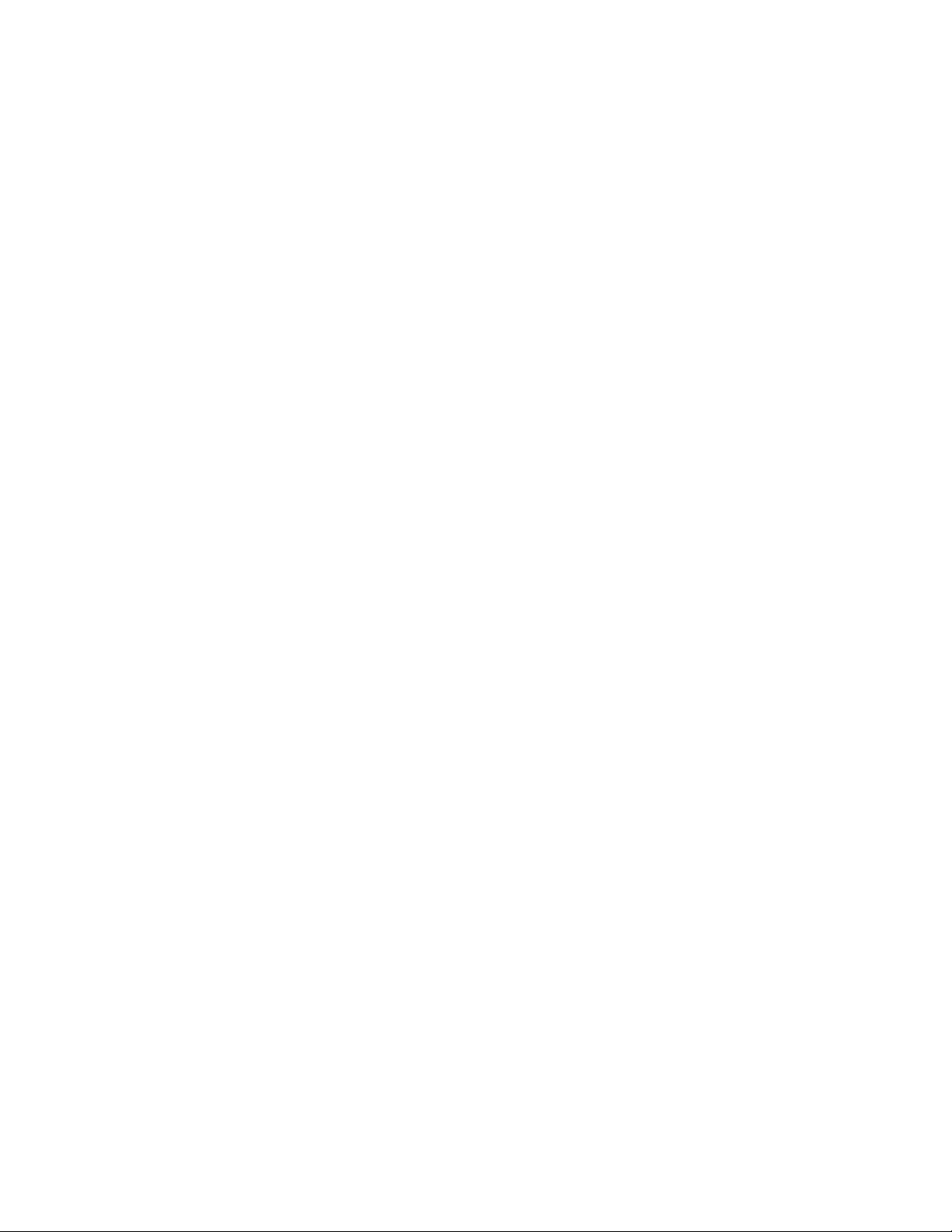
Settings
Auto-update of date & time (network service)—Set the phone to automatically
update the time and date according to the current time zone.
■ Display settings
Select Menu > Settings > Display settings and one of the following:
Wallpaper—Set your phone to display a background image, known as wallpaper,
when the phone is in the standby mode.
Screen saver—Press Select s. saver to choose an animation or a still image as
screen saver from Gallery. Select in Time-out the time after which the screen
saver will be activated. Select On to activate the screen saver.
Independent of the screen saver settings, for power saving purposes, a digital
clock view will be activated when no function of the phone has been used for a
certain time.
Color schemes—Change the color in some display components, such as
indicators, the signal bar, the battery bar, and the background image that
appears when using a menu function.
Menu view—Set the way the phone displays the main menu.
Operator logo—Set your phone to display or hide the operator logo.
■ Call settings
Select Menu > Settings > Call settings and one of the following:
Call forwarding (network service)—Forward your incoming calls. For details,
contact your service provider.
Anykey answer—Select On, and you can answer an incoming call by briefly
pressing any key, except Power, or End.
Automatic redial—Select On, and your phone will make a maximum of 10
attempts to connect the call after an unsuccessful call attempt.
1-touch dialing—Select On. To dial the names and phone numbers assigned to
the 1-touch dialing keys from 2 to 9, press and hold the corresponding number
key.
Call waiting—Select Activate for the network to notify you of an incoming call
while you have a call in progress (network service).
Summary after call—Select On, and the phone will briefly display the
approximate duration and cost (network service) of the call after each call.
62
Page 63

Settings
Send my caller ID (network service)—Select Set by network, Yes, or No.
Line for outgoing calls (network service)—Select phone line 1 or 2 for making
calls. This option is shown only if supported by your SIM card.
■ Phone settings
Select Menu > Settings > Phone settings and one of the following:
Phone language—Set the display language of your phone. If you select Automatic
the phone selects the language according to the information on the SIM card.
Memory status—View the amount of free, used, and total amount of memory for
each function. You may also find memory information in the menus of some
functions.
Automatic keyguard—Set the keypad of your phone to lock automatically after a
preset time delay when the phone is in the standby mode and no function of the
phone has been used. Select On, and you can set the time from 5 seconds to 60
minutes.
When the keyguard is on, calls still may be possible to the official emergency
number. Key in the emergency number, and press Call.
Security keyguard—See ”The security keyguard” on page 28 .
Cell info display—Select On to receive information from the network, depending
on the network cell used (network service).
Welcome note—Key in the note you would like to be shown briefly when the
phone is switched on. To save the note, select Save.
Operator selection—Select Automatic, and the phone automatically selects one
of the cellular networks available in your area. Select Manual, and you can select
a network that has a roaming agreement with your service provider.
Confirm SIM service actions—See ”SIM services” on page 27 .
Help text activation—Select whether the phone shows the help texts.
Start-up tone—Select whether the phone plays a start-up tone when switched
on.
■ Enhancement settings
The enhancement settings menu is shown only if the phone is or has been
connected to a compatible mobile enhancement, charger, or hands-free unit.
63
Page 64
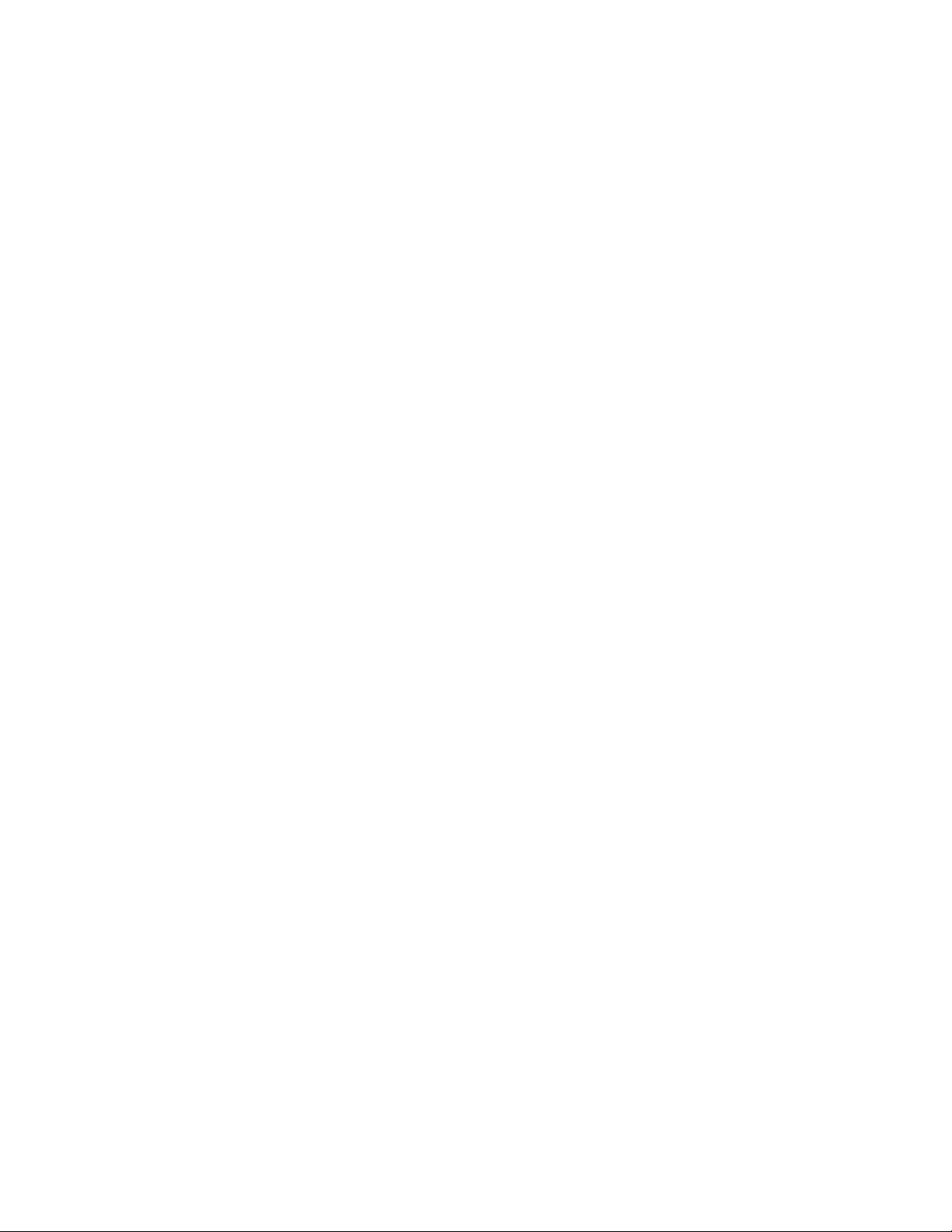
Settings
Select Menu > Settings > Enhancement settings. You can select an enhancement
menu if the corresponding enhancement is or has been connected to the phone.
■ Configuration settings
Some of the network services need to have the correct configuration settings on
your phone. Get the settings from a service provider as a configuration message,
or enter your personal settings manually. Configuration settings from up to 10
different service providers can be stored in the phone and can be managed within
this menu.
Select Menu > Settings > Configuration settings and one of the following:
Default configuration settings—View the list of service providers stored on the
phone (the default service provider is highlighted), and select another service
provider as default. Scroll to a provider, and select Details to view the list with
supported applications. To delete a service provider from the list, select Options >
Delete.
Activate default in all applications—Set the applications to use the settings from
the default service provider.
Preferred access point—Select another access point. Normally the access point
from your service provider is to be used.
To enter, view, and edit the settings manually, select Menu > Settings >
Configuration settings > Personal configuration settings. To add a new
configuration, select Add new or Options > Add new. Choose one of the
application types from the list and enter all the necessary settings. To activate
the settings, select Back.
To view or to edit the user-defined settings, select the application that you want
to view, and select the setting to edit.
■ Security settings
When security features that restrict calls are in use (such as call restriction,
closed user group, and fixed dialing) calls still may be possible to the official
emergency number programmed into your device.
Select Menu > Settings > Security settings and one of the following:
PIN code request—Set the phone to request your PIN code every time the phone is
switched on. Some SIM cards do not allow the PIN code request to be turned off.
Call restrictions (network service)—Restrict incoming calls to and outgoing calls
from your phone. A restriction password is required.
64
Page 65

Settings
Fixed dialing—Restrict your outgoing calls to selected phone numbers if this
function is supported by your SIM card.
Closed user group (network service)—Specify the group of people whom you can
call and who can call you.
Security level—Select Phone for phone to request the security code whenever a
new SIM card is inserted. Select Memory for the phone to request the security
code when the SIM card memory is selected and you want to change the memory
in use.
Access codes—Change the security code, PIN code, PIN2 code, or restriction
password.
■ Restore factory settings
To reset some of the menu settings to their original values, select Menu >
Settings > Restore factory settings.
65
Page 66
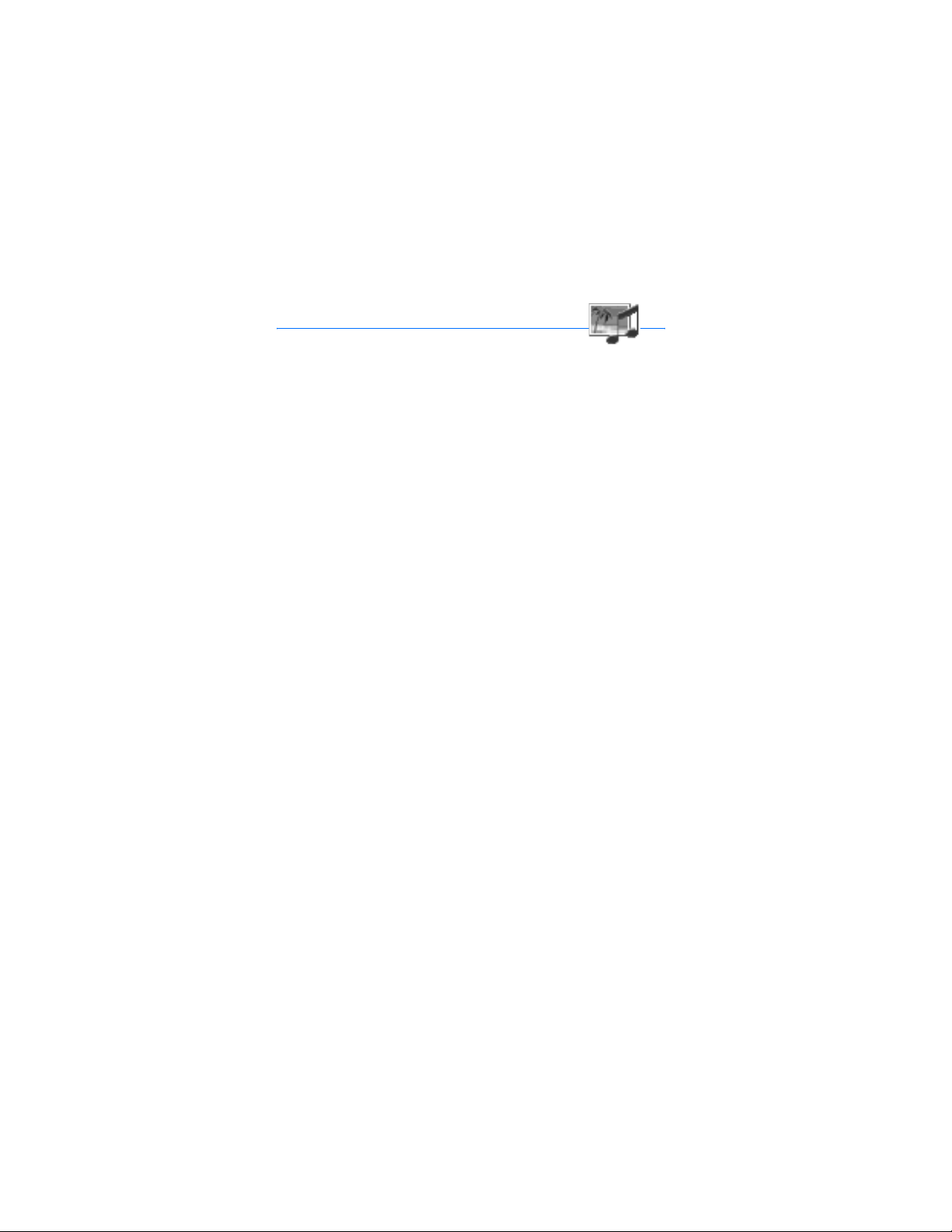
Gallery
13. Gallery
In this menu, you can manage graphics, images, video clips, recordings, themes,
and tones. These files are arranged in folders.
Your phone supports a Digital Rights Management (DRM) system to protect
acquired content. A piece of content (for example, a ringing tone) can be
protected and associated with certain usage rules (for example number of usage
times and a certain usage period). The rules are defined in the activation key of
the content, which can be delivered either together with the content or
independently, depending on the service provider. You may be able to update
these activation keys. Always check the delivery terms of any content and
activation key before acquiring them, as they may be subject to a fee.
Copyright protections may prevent some images, ringing tones, and other
content from being copied, modified, transferred, or forwarded.
1. Select Menu > Gallery.
A list of folders is displayed. Images, Video clips, Themes, Graphics, Tones, and
Recordings are the default folders on the phone.
2. Scroll to a folder, and select Open to view a list of files in the folder or Options
to choose from additional options.
3. After you open a folder, select the file that you want to view, and select Open.
If you selected the Themes folder, scroll to a theme, and select Open > Vi ew to
view the theme package. To choose it as your theme, select Options > Apply
theme.
4. After you open a file, you can select Options to choose from
additional options.
66
Page 67

Camera
14. Camera
■ Built-in camera
You can take photos or record video clips with the built-in camera. The camera
produces pictures in JPEG format and the video clips in 3GP format.
The Nokia 6822b device supports an image capture resolution of 640 x 480
pixels. The image resolution in these materials may appear different.
Photos and video clips
Select Menu > Camera. The live image appears on the
display, and you can use the display as a viewfinder. Scroll
left and right to change the camera mode: Standard
photo, Portrait photo, or Video, or Night mode (if the
lighting is dim for taking photos). If you want to add the
photo to a name or a phone number saved in contacts,
select Portrait photo.
Take a photo
Select Capture. A shutter sound is heard. The phone saves the photo in the
Images folder of the Gallery menu.
If you want to send the photo as a multimedia message, select Send.
Select Back to take another photo or Options and select an option to rename or
zoom the saved photo, set the contrast, see the details, set the photo as
wallpaper, open the gallery, or delete the photo.
You can activate the self-timer of the camera for one picture at a time. Put the
camera in photo mode, select Options > Self-timer > Start, and after the timeout,
the camera takes the photo. While the self-timer is running, a beeping sound is
heard.
Record a video
To start recording a video clip, select Record. When you are recording a video clip,
the remaining recording time is shown on the top of the display.
To pause the recording, select Pau se. To resume the recording, select Continue. To
stop the recording, select Stop. The phone saves the recording in the Video clips
folder of the Gallery menu. To view the recorded video clip, select Play.
67
Page 68

Camera
Select Back to start recording a new video clip or Options, and select an option to
delete or rename the saved video clip, set the contrast, see the details, send it as a
multimedia message, open the gallery, or mute/unmute the microphone.
Camera settings
Select Menu > Camera > Options. Depending on the active camera mode, the
following options may appear: Change mode, Self-timer, Mute/Unmute, Open
Gallery, Settings (to adjust the camera settings), Default mode, Image quality,
Video clip length, Camera sounds, Self-timer lights, and Default title.
■ Voice recorder
You can record pieces of speech, sound, or an active call for up to 1 minute and
40 seconds. This is useful when recording a name and phone number to write
down later.
The recorder cannot be used when a data call or GPRS connection is active.
Record
1. Select Menu > Applications > Extras > Voice recorder.
2. To start the recording, select Record. To start the recording during a call,
select Options > Record.
While recording a call, all parties to the call will hear a faint beeping sound
every 5 seconds approximately.
3. To end the recording, select Stop.
The recording is saved in the Recordings folder of the Gallery menu.
4. To listen to the latest recording, select Play last recorded.
5. To send the latest recording, select Send last recorded.
List of recordings
Select Menu > Applications > Extras > Voice recorder > Recordings list. The list of
folders in the Gallery is shown. Open Recordings to see the list with recordings.
68
Page 69

Organizer
15. Organizer
■ Alarm clock
You can set the phone to sound an alarm at a desired time.
Select Menu > Organizer > Alarm clock.
To set the alarm, select Alarm time, and enter the alarm time. To change the
alarm time when the alarm time is set, select On. Select Repeat alarm to set the
phone to alert you on selected days of the week.
Select Alarm tone and select the default alarm tone to customize the alarm tone,
select one from the ringing tone list or from Gallery.
When the alarm time expires, the phone sounds an alert tone and flashes Alarm!
and the current time on the display, even if the phone is switched off. Select Stop
to stop the alarm. If you let the phone continue to sound the alarm for a minute
or select Snooze, the alarm stops for about 10 minutes, then resumes.
If the alarm time is reached while the device is switched off, the device switches
itself on and starts sounding the alarm tone. If you Select Stop, the device asks
whether you want to activate the device for calls. Select No to switch off the
device or Yes to make and receive calls. Do not select Ye s when wireless phone
use may cause interference or danger.
■ Calendar
Select Menu > Organizer > Calendar.
The current day is indicated by a frame. If there are any notes set for the day, the
day is in bold type. To view the day notes, select View. To view a week, select
Options > Week view. To view a single note, select View.
Other options for the calendar view may be options to create a note; delete, edit,
move, and repeat a note; copy a note to another day; or send a note directly to
another compatible phone as a note, text message, or a multimedia message.
In Settings you can set the date, time, time zone, date and time format, and the
first day of the week. In the Auto-delete notes option you can set the phone to
delete old notes automatically after a specified time.
To delete all notes in the calendar, select the month or week view and select
Options > Delete all no tes.
69
Page 70

Organizer
Make a calendar note
Select Menu > Organizer > Calendar. Scroll to the date you want, and select
Options > Make a note. Select one of the following note types: Meeting,
Call, Birthday, Memo, or Reminder.
Calendar note alarms
The phone must be turned on to sound a calendar note alarm tone. If you want to
set an alarm that will sound while the phone is turned off, see ”Alarm clock” on
page 69 .
When the phone sounds an alarm for a calendar note, the phone beeps, and
displays the note. With a call note on the display, you can call the displayed
number by pressing Call. To stop the alarm and view the note, select View. Select
Snooze, and the phone sounds an alarm again after 10 minutes. To stop the alarm
without viewing the note, select Exit.
■ To-do list
You can save a note for a task that you have to do, select a priority level for the
note, and mark it as done when you complete it. You can sort the notes by priority
or by date.
Select Menu > Organizer > To-do list.
Select Add note to make a note. Enter the note, and select Save. Select the
priority for the note. The phone automatically sets the deadline without an alarm
for the note. To change the deadline, view the note, and select the deadline
option.
When viewing a note, you can select Options to view and delete the selected note
and delete all the notes that you have marked as done. You can sort the notes by
priority or by deadline, send a note to another phone, save a note as a calendar
note, or access the calendar. You can also select an option to edit the selected
note, edit the deadline or priority for the note, or mark the note as done.
■ Notes
You can use this application for writing and sending notes to compatible devices
by MMS.
Select Menu > Organizer > Notes. The phone will ask you to set the date and time
if they have not already been set when you start to write a note. To add a note,
70
Page 71

Organizer
select Add note . Enter the note, and select Save; or scroll to a note, and select
View or Options to see the options for notes.
■ Synchronization
Synchronization allows you to save your calendar and contacts data on a remote
Internet server (network service) or on a compatible PC. If you have saved data on
the remote Internet server, you can synchronize your phone by starting the
synchronization from your phone. You can also synchronize the data in the
contacts list, calendar, and notes of your phone to correspond to the data of your
compatible PC by starting the synchronization from your PC.
The contact data in your SIM card will not be synchronized.
Synchronize from your phone
Before synchronizing from your phone, you need to subscribe to a
synchronization service and get the configuration settings from your service
provider. For more information on availability and the synchronization service
settings, contact your service provider.
To start the synchronization from your phone, do the following:
1. Activate the connection settings you need for the synchronization. See
”Synchronization settings” on page 71 .
2. Select Menu > Organizer > Synchronization > Server sync > Data to be
synchronized, mark the data to be synchronized, and select Done >
Synchronize.
The marked data of the active set will be synchronized after confirmation.
Synchronization settings
You may receive the synchronization settings for your phone as a configuration
message from the service provider. For more information on availability and the
synchronization service settings, contact your service provider. To enter the
settings manually, see ”Configuration settings” on page 64 .
Select Menu > Organizer > Synchronization > Server sync > Sync settings >
Configuration. Select the service provider whose settings you want to activate,
and press Select. Select Account info to see the accounts provided by the service
provider. If more than one account is displayed, choose the one you want to use.
71
Page 72

Organizer
Synchronize from your compatible PC
You must use Bluetooth, Infrared, or a data cable to connect your phone to a PC
to synchronize contacts, the calendar, and the notes from your PC. To view
compatible data cables, see ”Enhancements” on page 92 . You also need the PC
Suite software of your phone installed on the PC. Start the synchronization from
the PC using PC suite.
Verify that the phone is in the standby mode and that the time and date are set.
72
Page 73

Applications
16. Applications
■ Games and applications
Your phone software may include some games and Java
applications specially designed for this Nokia phone.
Launching a game or an application
Select Menu > Applications > Games > Select game or Collection > Select
application. Scroll to a game or an application, and select Open.
Game and application downloads
Your phone supports J2ME Java applications. Make sure that the application is
compatible with your phone before downloading it.
Select Menu > Applications, then Games > Game downloads or Collection > App.
downloads. The list of available bookmarks is shown. Select More bookmarks to
access the list of bookmarks in the Network services menu. See ”Bookmarks” on
page 80 .
Select a bookmark to connect to the desired service. For the availability of
different services, pricing, and tariffs, contact your service provider.
Important: Only install and use applications from sources that offer
adequate security and protection against harmful software.
Downloaded applications may be saved in the Games menu instead of the
Applications menu.
Game settings
Select Menu > Applications > Options > App. settings to set sounds, lights, and
shakes for games.
Memory status for games and applications
To view the amount of memory available for game and application installations
(third shared memory), select Menu > Applications > Games or Collection >
Memory.
73
Page 74

Applications
■ Calculator
The calculator in your phone adds, subtracts, multiplies, divides, calculates the
square and the square root, and converts currency values.
1. Select Menu > Applications > Extras > Calculator.
2. When 0 is displayed on the screen, enter the first number in the calculation.
Press # for a decimal point.
3. Select Options > Add, Subtract, Multiply, Divide, Square, Square root, or
Change sign.
4. Enter the second number.
5. To get the answer, select Equals. Or to start a new calculation, press and hold
Clear.
This calculator has a limited accuracy and rounding errors may occur, especially
in long divisions.
Performing a currency conversion
1. Select Menu > Applications > Extras > Calculator.
2. To save the exchange rate, select Options > Exchange rate:.
3. Select either of the displayed options. Enter the exchange rate, press # for a
decimal point, and select OK.
The exchange rate remains in the memory until you replace it with
another one.
4. To perform the currency conversion, enter the amount to be converted, and
select Options > To home or To foreign.
■ Countdown timer
Select Menu > Applications > Extras > Countdown timer. Enter the alarm time in
hours, minutes, and seconds, and select OK. You can write your own text to be
displayed when the time expires, and select Start to start the countdown timer.
To change the countdown time, select Change time; or to stop the timer, select
Stop timer.
74
Page 75

Applications
If the alarm time is reached when the phone is in the standby mode, the phone
sounds a tone and flashes the note text if it is set; otherwise, it flashes the text
Countdown completed.
To stop the alarm, press any key. If no key is pressed, the alarm automatically
stops within 30 seconds. To stop the alarm and delete the note text, select Exit.
■ Stopwatch
You can use the stopwatch to measure time, take intermediate times, or take lap
times.
Time observation and time splitting
Select Menu > Applications > Extras > Stopwatch > Spl it timing. Select Start to
start the time observation. Select Split every time you want to take an
intermediate time; the intermediate times are listed below the running time on
the display. Select Stop to stop the time observation. To save the times, select
Save. Select Options, and you can start the time observation again or reset the
times without saving.
Lap times
Select Menu > Applications > Extras > Stopwatch > Lap timing. Select Start to
start the time observation and Lap to take a lap time. Select Stop to stop the lap
timing. To save the times, select Save and enter a name. Or select Options, and
you can save or reset the lap times.
Phone features while timing
If you have already started the stopwatch and want to use other phone features
while the stopwatch continues to run, simply press End to return to the standby
mode. To return to the stopwatch, select Menu > Applications > Extras >
Stopwatch > Continue.
Using the stopwatch or allowing it to run in the background when using other
features increases the demand on battery power and reduces battery life.
Viewing and deleting times
Select Menu > Applications > Extras > Stopwatch.
75
Page 76

Applications
If the stopwatch is not reset, you can select Show last time to view the most
recent measured time. Select View times, and you can select from a list of names
or final times of the time sets.
To delete the saved times, select Delete times. Select Delete all > Yes or select One
by one. Scroll to the times you want to delete, and select Delete > Yes.
■ Wallet
In Wallet you can save personal information such as credit card numbers and
addresses. The data saved in the wallet can easily be retrieved to automatically
fill in data fields when making purchases while browsing, as long as the service
supports wallet functionality. You can also save access codes to mobile services
that request a user name and password.
If you have tried to access or have accessed confidential information requiring
passwords, empty the cache after each use. To empty the cache, see ”Cache
memory” on page 82 .
Set wallet code
The data in the wallet is protected with a wallet code that you can define when
you access the wallet for the first time. At Create wallet code:, enter the code,
and select OK to confirm it. At Verify wallet code:, enter the code again, and
select OK.
Delete wallet content
If you want to delete all the content of the wallet along with the wallet code,
enter *#7370925538# in the standby mode. You also need the phone security
code (see ”Access codes” on page 28 ).
Use the wallet
To set up your personal information, use the wallet menu. To use the content of
the wallet in a mobile service, access the wallet through the browser (see
”Services” on page 78 ).
To use the wallet feature, select Menu > Applications > Organizer > Wallet. Enter
your wallet code, select OK and select one of the following:
Wallet profiles—When you have saved your personal card details, you can
combine them together into a wallet profile. You can use the profile to retrieve
wallet data from different cards while browsing.
76
Page 77

Applications
Cards—Use this option to create and save Paym ent c ards , Loyalty cards, Access
cards, User info cards, or Address cards. For availability of receiving card
information as configuration settings, contact the card issuer or your service
provider.
Tickets—Save notifications for e-tickets you have bought through a mobile
service.
Receipts—Save mobile purchase receipts.
Personal notes—Save personal information, such as account numbers, passwords,
codes, or notations. Personal notes are protected with the wallet PIN code. When
viewing a note, select Options and Send via text msg. to copy the note as a text
message; Copy to calendar to copy the note to the calendar as a memo; Use detail
to extract numbers, e-mail addresses, and web addresses from a note; and Delete
to delete the note you are viewing.
Settings—Use this option to change wallet settings.
77
Page 78

Services
17. Services
Your phone has a browser that you can use to access various mobile Internet
services.
Check the availability of these services, pricing, and tariffs with your
service provider.
With the browser you can view the services that use Wireless Mark-Up Language
(WML) or extensible HyperText Mark-up Language (XHTML) on their pages.
Appearance may vary due to screen size. You may not be able to view all the
details of the Internet pages.
■ Access and use services
1. Save the service settings that are required to access the service that you want
to use. See ”Set up the phone to access a service” on page 78 .
2. Make a connection to the given service. See ”Connecting to a service” on
page 78 .
3. Start browsing the pages of the service. See ”Browse the pages of a service”
on page 79 .
4. Once you are finished browsing, end the connection to the service. See
”Disconnect from a service” on page 80 .
Set up the phone to access a service
Your phone may already have some service settings stored. Additional settings
may be received as a configuration message from the service provider that offers
the service you want to use. For more information and for the appropriate
settings, contact your service provider. See also ”Configuration settings” on page
64 .
Connecting to a service
Make sure that the service settings of the service you want to use are activated.
To activate the settings, select Menu > Network services > Sett ings >
Configuration settings > Configuration and select the configuration set you want
to activate.
Connect to the service by one of the following methods:
78
Page 79

Services
• Open the homepage of the service provider: select Menu > Network services >
Home, or in the standby mode, press and hold the 0 key.
• Open a bookmark of the service: select Menu > Network services > Bookmarks
and select a bookmark. If the bookmark does not work with the current active
service settings, activate another set of service settings and try again.
• Access the last URL: select Menu > Network services > Last web addr..
• Enter the address of the service: select Menu > Network services > Go to
address. Enter the address of the service, and select OK.
Browse the pages of a service
After you have connected to the service, you can start browsing its pages. The
function of the phone keys may vary in different services. Follow the text guides
on the phone display. For more information, contact your service provider.
If GPRS is selected as the data bearer, the indicator is shown on the top left of
the display during browsing. If you receive a call or a text message, or make a call
during a GPRS connection, the indicator will be shown on the top left of the
display to indicate that the GPRS connection is suspended (on hold). After a call,
for example, the phone tries to reconnect the GPRS connection. See also ”GPRS
and EGPRS” on page 88 .
If you have tried to access or have accessed confidential information requiring
passwords, empty the cache after each use. To empty the cache, see ”Cache
memory” on page 82 .
Phone keys while browsing
• Use any of the scroll keys to browse through the page.
• To select a highlighted item, press Call, or select Options to select the option
for opening the link.
• To enter letters and numbers, press the keys 1–9. To enter special characters,
press *.
Direct calling
While browsing, you can make a voice call, send touch tones while a voice call is
in progress, and save a name and a phone number from a page.
79
Page 80

Services
Disconnect from a service
To quit browsing and end the connection, select Options > Quit. When Quit
browsing? is displayed, select Yes.
Press End twice, or press and hold End.
Appearance settings of the browser
While browsing, select Options > Other options > Appear. settings; or in the
standby mode, select Menu > Network services > Settings > Appearance settings
and one of the following:
Text wrapping—Select On, and the text continues on the next line. If you select
Off, the text will be abbreviated.
Font size—Select a font size.
Show images—Select No, and any pictures appearing on the page are not shown.
Alerts—Select Alert for unsecure connection and Yes to set the phone to alert
when a secure connection changes to an insecure one during browsing. Select
Alert for unsecure items and Yes to set the phone to alert when a secure page
contains an insecure item. These alerts do not guarantee a secure connection. For
more information, see ”Browser security” on page 82 .
Character encoding—Select the character set that the phone uses to show
browser pages that do not include that information, or select whether to always
use UTF-8 encoding when sending a Web address to a compatible phone.
Cookies
A cookie is data that a site saves in the cache memory of the browser, (for
example, your user information or your browsing preferences). Cookies will be
saved until you clear the cache memory. See ”Cache memory” on page 82 .
While browsing, select Options > Other options > Security > Cookie settings; or in
the standby mode, select Menu > Ne twork services > Settings > Security settings
> Cookies. Select Allow or Reject to allow cookies or prevent the phone from
receiving them.
Bookmarks
You can save page addresses as bookmarks in the phone memory.
1. While browsing, select Options > Bookmarks; or in the standby mode, select
Menu > Network services > Bookmarks.
80
Page 81

Services
2. Select the bookmark that you want to use and press Select to make a
connection to the page associated with the bookmark.
Select Options to view the title and the address of the selected bookmark,
edit or delete the selected bookmark, send it directly to another phone as a
bookmark or text message, or create a new bookmark.
Your device may have some bookmarks loaded for sites not affiliated with Nokia.
Nokia does not warrant or endorse these sites. If you choose to access them, you
should take the same precautions for security or content as you would with any
Internet site.
Receive a bookmark
When you receive a bookmark, 1 bookmark received is displayed. Select Show to
view the bookmark. To save the bookmark, select Save. Select Options > View to
see the details or Delete to discard it.
Download
To downl oad mo re ton es, g ra phi cs, ga mes , videos, themes, or applications to your
phone (network service), select the type of download to receive.
Only install applications from sources that offer adequate protection
against harmful software.
For the availability of different services, pricing, and tariffs, contact your service
provider.
Service inbox
The phone is able to receive service messages (pushed messages) sent by your
service provider (network service). Service messages are, for example,
notifications of news headlines, and they may contain a text message or an
address of a service.
When you receive a service message in the standby mode, select Show to access
the message in the Service inbox. If you select Exit, the message is moved to the
Service inbox. To access the Service inbox later, select Menu > Network services >
Service inbox.
To access the Service inbox while browsing, select Options > Other options >
Service inbox. Scroll to the message that you want, and select Retrieve to
activate the browser and download the marked content. To display detailed
81
Page 82

Services
information on a service notification or to delete it, select Options > Details or
Delete, respectively.
Service inbox settings
Select Menu > Network services > Settings > Service inbox settings and one of
the following:
Service messages—Select On or Off to set the phone to receive or not receive
service messages.
Message filter—Select Message filter on to set the phone to receive service
messages only from content authors approved by the service provider. To view
the list of the approved content authors, select Trusted channels.
Automatic connection—If you set the phone to receive service messages and
select On, the phone will automatically activates the browser from the standby
mode when the phone receives a service message. If you select Off, the phone will
activates the browser only after you have select Retrieve when the phone
receives a service message.
Cache memory
The information or services that you access are stored in the cache of your phone.
A cache is a buffer memory, which is used to store data temporarily. To empty the
cache while browsing, select Options > Other options > Clear the cache; or in the
standby mode, select Menu > Network services > Clear the cache.
Browser security
Security features may be required for some services, such as banking services or
online shopping. For such connections, you need security certificates and
possibly a security module, which may be available on your SIM card. For more
information, contact your service provider.
Security module
The security module can contain certificates as well as private and public keys.
The purpose of the security module is to improve security services for
applications requiring browser connection, and it allows you to use a digital
signature. The certificates are saved in the security module by the service
provider. See ”Access codes” on page 28 .
Select Menu > Network services > Settings > Security settings > Security module
settings and one of the following:
82
Page 83

Services
Security module details—Show the security module title, status, manufacturer,
and serial number.
Module PIN request—Set the phone to request the module PIN when using
services provided by the security module. Enter the code, and select On. To
disable the module PIN request, select Off.
Change module PIN—Change the module PIN, if allowed by the security module.
Enter the current module PIN code; then enter the new code twice.
Change signing PIN—Select the signing PIN that you want to change. Enter the
current PIN code, then enter the new code twice.
Certificates
There are three kinds of certificates:
Server certificates—Used by the phone to create a connection with improved
security to the content server. The phone receives the server certificate from the
service provider before the connection is established, and its validity is checked
using the authority certificates saved in the phone. Server certificates are not
saved.
The security indicator is displayed during a connection if the data
transmission between the phone and the content server is encrypted.
The security icon does not indicate that the data transmission between the
gateway and the content server (or place where the requested resource is stored)
is secure. The service provider secures the data transmission between the
gateway and the content server.
Authority certificates—Used by some services, such as banking services, for
checking the validity of other certificates. Authority certificates can either be
saved in the security module by the service provider, or they can be downloaded
from the network if the service supports the use of authority certificates.
User certificates—Issued to users by a Certifying Authority. User certificates are
required (for example, to create a digital signature), and they associate the user
with a specific private key on a security module.
Important: Even if the use of certificates makes the risks involved in
remote connections and software installation considerably smaller,
they must be used correctly in order to benefit from increased security.
The existence of a certificate does not offer any protection by itself; the
certificate manager must contain correct, authentic, or trusted
certificates for increased security to be available. Certificates have a
restricted lifetime. If Certificate invalid according to phone's date or
83
Page 84

Services
User certificate not valid yet is shown even if the certificate should be valid,
check that the current date and time in your device are correct.
Before changing any certificate settings, you must make sure that you really trust
the owner of the certificate and that the certificate really belongs to the listed
owner.
Digital signature
You can make digital signatures with your phone if your SIM card has a security
module. The signature can be traced back to you by the private key on the
security module and the user certificate that was used to perform the signature.
Using the digital signature can be the same as signing your name to a paper bill,
contract, or other document. See ”Security module” on page 82 .
To make a digital signature, select a link on a page, such as the title of the book
that you want to buy and its price. The text to sign (possibly including amount,
date, etc.) will be shown.
Check that the header text is Read and that the digital signature icon
is shown.
Note: If the digital signature icon does not appear, there is a
security breach, and you should not enter any personal data such as your
signing PIN.
To sign the text, read all of the text first; and then you can select Sign.
The text may not fit within a single screen. Therefore, make sure to scroll through
and read all of the text before signing.
Select the user certificate you want to use. Enter the signing PIN, and select OK.
The digital signature icon will disappears, and the service may display a
confirmation of your purchase.
84
Page 85

Connectivity
18. Connectivity
You can define the settings for Bluetooth connections, Infrared connections and
GPRS dial-up connections.
■ Bluetooth connectivity
Bluetooth connectivity enables cost-free wireless connections between
electronic devices within a maximum range of 30 feet. A Bluetooth connection
can be used to send and receive images, texts, gallery files, voice recordings,
video clips, notes, business cards, and calendar notes. It can also be used to
connect wirelessly to products that use Bluetooth wireless technology, such as
computers. You can synchronize your phone and your PC using a Bluetooth
connection.
Since devices with Bluetooth connectivity communicate using radio waves, your
phone and the other device do not need to be in direct line-of-sight.The two
devices only need to be within a maximum of 30 feet (10 meters) of each other,
although the connection can be subject to interference from obstructions such
as walls or from other electronic devices. The Bluetooth application consumes
the battery and reduces the operating time of the phone. Take this into account
when performing other operations with your phone.There may be restrictions on
using devices with Bluetooth connectivity. Check with your local authorities.Your
phone supports Bluetooth specification 1.1 and the following profiles:
• SIM access profile
• Object push profileFile transfer profileDial-up networking profileHeadset
profileHands-free profileGeneric access profileSerial port profileGeneric
access exchange profile
For compatibility between your phone and another device with Bluetooth
connectivity, consult the device documentation and your Nokia dealer.
Set up a Bluetooth connection
1. Select Menu >Settings > Connectivity > Bluetooth.
2. To activate the Bluetooth function, select Bluetooth > On.
The active Bluetooth connection is indicated by at the top of the display.
85
Page 86

Connectivity
3. Select Search for audio enhancements to search for compatible devices with
Bluetooth connectivity.
The list of found devices appears in the display.
4. Select the desired device
5. If required, enter the Bluetooth passcode of the device to pair with the device.
For information on the Bluetooth passcode, see ”Pairing” on page 86 .
Your phone connects to the device. You can start data transfer.
6. To view the device you are connected to, select Active device.
7. To deactivate Bluetooth, select Bluetooth > Off.
Pairing
You can set up a permanent pairing (association) between your phone and
another device with Bluetooth connectivity. Some devices may require pairing
before data transfer can take place.
To pair with a device, you and the owner of the other device must agree on a
passcode of 1–16 numeric characters. The first time you try to connect the
devices, you must each enter the same passcode. Once the devices are paired, you
will not need to use the passcode again, so there is no need to remember it.Paired
devices are placed in your paired device list. You can view the list even when
Bluetooth is not active or when the devices in the list are not available for
connection.To view the paired device list, do the following:
1. From the menus, select Settings > Connectivity > Bluetooth > Paired devices.
2. Scroll to the desired device, and select Options and one of the following:
Assign short name—Give a nickname (visible to you only) to the selected
device.
Auto-conn. with- out confirmation—Select Yes if you want the phone to
connect to the selected device automatically or No if you want the phone to
ask for your permission first.
Delete pairing—Delete the pairing to the selected device.
Pair new device—Search for active devices with Bluetooth connectivity within
range, scroll to the desired device, and select Pair to establish pairing with
that device.
86
Page 87

Connectivity
Settings
You can define how your phone is shown to other devices with Bluetooth
connectivity.
Select Menu > Settings > Bluetooth > Connectivity >Bluetooth settings and one
of the following:
My phone's visibility—Select Shown to all to show the phone to all other devices
with Bluetooth connectivity or Hidden to show the phone only to the paired
devices.
My phone's name—Change your phone name that is seen by other users.
Send data
Instead of using the Settings menu, you can use other phone menus to send
various types of data to other devices with Bluetooth connectivity. You can send
a video clip from the Video clips folder of the Gallery menu. See the appropriate
sections of the user guide for information about sending different types of data.
Receive a data transfer
When a Bluetooth connection is active in your phone, you can receive notes,
business cards, video clips, and other types of data transfers from another device
with Bluetooth connectivity. When you receive a data transfer, an alarm sounds,
and a message appears in the start screen.
• To view the transferred item immediately, select Show.
• To save the item for later viewing, select Exit.
Depending on the nature of the item, it is saved in the appropriate menu in your
phone. For example, a business card would be saved in Contacts, and a calendar
note would be saved in Calendar.
■ Infrared
The phone has an IR port that you can use for connecting your phone to another
IrDA compliant device. You can send or receive data such as business cards and
calendar notes to or from a compatible phone or data device, such as a computer.
Bluetooth connections and IR connections cannot be active at the same time.
Do not point the IR (infrared) beat at anyone’s eye or allow it to interfere with
other IR devices. This device is a class 1 laser product.
87
Page 88

Connectivity
Send and receive data
• Ensure that the IR ports of the sending and receiving devices are pointing at
each other and that there are no obstructions between the devices.
• To activate the IR port of your phone, select Menu > Set tings > Connectivity >
Infrared.
• The user of the sending phone selects the desired IR function to start data
transfer.
If the data transfer is not started within 2 minutes after the activation of the IR
port, the connection is cancelled and has to be started again.
Connecting icon
When blinks continuously, the IR connection has been activated and your
phone is ready to send or receive data using its IR port.
The IR connector deactivates automatically.
■ GPRS and EGPRS
GPRS (general packet radio service) is a network service that allows mobile
phones to be used for sending and receiving data over an Internet protocol
(IP)-based network.
EGPRS (enhanced GPRS), also known as EDGE (enhanced data rates for global
evolution), is similar to GPRS. For more information on the availability of EGPRS
and data transfer speed, contact your service provider.
When you have selected GPRS as a data bearer, the phone uses EGPRS instead of
GPRS if it is available in the network. You cannot select between EGPRS and
GPRS in your phone, but for some applications, you may be able to select either
GPRS or GSM data (CSD—circuit switched data) as the data bearer. The data
bearer is part of the preferred access point and can be changed in Configuration
settings (see ”Configuration settings” on page 64 ).
The applications that may use GPRS are MMS, instant messaging, browsing
sessions, e-mail, remote SyncML, Java application downloading, and the PC
dial-up (for example, Internet and e-mail).
Before you can use GPRS technology, contact your service provider for
availability of and subscription to the GPRS service and save the GPRS settings
for each of the applications used over GPRS.
88
Page 89

Connectivity
GPRS connection
Select Menu > Settings > Connectivity > GPRS > GPRS connection and one of the
following:
Always online—Set the phone to automatically register to a GPRS network when
you switch the phone on.
When needed—Set the phone to establish GPRS registration and connection
when an application using GPRS needs it and to close the connection when you
end the application.
GPRS modem settings
You can connect the phone by a data cable connection to a compatible PC and
use the phone as a modem to enable GPRS connectivity from the PC.
To define the settings for GPRS connections from your PC, select Menu > Settings
> Connectivity > GPRS > GPRS modem settings, and one of the following:
Active access point—Activate the access point that you want to use.
Edit active access point—Change the access point settings:
• Alias for access point—Enter a name for the activated access point, and select
OK.
• GPRS access point—Enter the access point name (APN) to establish a
connection to a GPRS network, and select OK. Contact your service provider
for the APN.
You can also set the GPRS dial-up service settings (access point name) on your PC
using the Nokia Modem Options software, see ”PC Suite” on page 90 . If you have
set the settings both on your PC and on your phone, then the PC settings will be
used.
89
Page 90

PC connectivity
19. PC connectivity
You can send and receive e-mail and access the Internet when you use Bluetooth,
Infrared, or a data cable to connect your phone to a compatible PC. You can use a
variety of PC connectivity and data communications applications with your
phone. With PC Suite you can synchronize contacts, calendar, and notes between
your phone and the compatible PC or a remote Internet server (network service).
You may find more information and downloadable files, including PC Suite, in the
support area on the Nokia website www.nokia.com.
Copyright protections may prevent some images, ringing tones, and other
content from being copied, modified, transferred, or forwarded.
■ PC Suite
PC Suite allows you to transfer and synchronize information between your phone
and your PC. With PC Suite, you can edit contacts in your phone, install J2ME
Java applications (such as games and dictionaries) from a compatible PC to the
phone, and backup and restore personal data between your phone and a
compatible PC. To see the comprehensive features offered by PC Suite, you can
download the application from the Nokia website www.nokia.com.
■ GPRS, EGPRS, HSCSD, and CSD
You can use the following data services with your phone:
• GPRS (general packet radio service)
• EGPRS (enhanced GPRS) (See ”GPRS and EGPRS” on page 88 .)
• HSCSD (high speed circuit switched data)
• CSD (circuit switched data—or GSM data)
For availability and subscription to data services, contact your service provider.
The use of HSCSD services consumes the phone battery faster than normal voice
or data calls. You may need to connect the phone to a charger for the duration of
the data transfer.
90
Page 91

PC connectivity
■ Data communication applications
For information on using a data communication application, refer to the
documentation provided with it.
Making or answering phone calls during a computer connection is not
recommended because it might disrupt the operation.
For better performance during data calls, place the phone on a stationary surface
with the keypad facing downward. Do not move the phone by holding it in your
hand during a data call.
91
Page 92

Reference information
20. Reference information
■ Battery information
Charging and discharging
Your device is powered by a rechargeable battery. The full performance of a new
battery is achieved only after two or three complete charge and discharge cycles.
The battery can be charged and discharged hundreds of times but it will
eventually wear out. When the talk and standby times are noticeably shorter
than normal, buy a new battery. Use only Nokia approved batteries, and recharge
your battery only with Nokia approved chargers designated for this device.
Check the model number of any charger before use with this device. This device is
intended for use when supplied with power from the ACP-12 charger.
Unplug the charger from the electrical plug and the device when not in use. Do
not leave the battery connected to a charger. Overcharging may shorten its
lifetime. If left unused, a fully charged battery will lose its charge over time.
Temperature extremes can affect the ability of your battery to charge.
Use the battery only for its intended purpose. Never use any charger or battery
that is damaged.
Do not short-circuit the battery. Accidental short-circuiting can occur when a
metallic object such as a coin, clip, or pen causes direct connection of the
positive (+) and negative (-) terminals of the battery. (These look like metal strips
on the battery.) This might happen, for example, when you carry a spare battery
in your pocket or purse. Short-circuiting the terminals may damage the battery
or the connecting object.
Leaving the battery in hot or cold places, such as in a closed car in summer or
winter conditions, will reduce the capacity and lifetime of the battery. Always try
to keep the battery between 59°F and 77°F (15°C and 25°C). A device with a hot
or cold battery may not work temporarily, even when the battery is fully charged.
Battery performance is particularly limited in temperatures well below freezing.
Do not dispose of batteries in a fire! Dispose of batteries according to local
regulations. Please recycle when possible. Do not dispose as household waste.
■ Enhancements
A few practical rules about enhancements:
92
Page 93

Reference information
• Keep all enhancements out of the reach of small children.
• When you disconnect the power cord of any enhancement, grasp and pull the
plug, not the cord.
• Check regularly that enhancements installed in a vehicle are mounted and
are operating properly.
• Installation of any complex car enhancements must be made by qualified
personnel only.
• For enhancement warranty information, see www.nokiausa.com/support/
warranty.
If you want to enhance phone functionality, a range
of enhancements is available for you. You can select
any of these items to help accommodate your specific
communication needs. For availability of these and
other enhancements, contact your dealer.
Audio
• Wireless Headset (HDW-3)
• Wireless Clip-on Headset (HS-3W)Wireless Boom Headset (HS-4W)Boom
Headset (HDB-4)Headset (HS-5)Retractable Headset (HS-10)Phone Adapter
(HDA-10)Inductive Loopset (LPS-4)
Car
• Wireless Car Kit (CARK112)
• Wireless Car Kit (CK-1W)Car Installation Kit (CARK 126)
Imaging
• Nokia Observation Camera
• Image Frames (SU-4/7)Image Viewer (SU-2)
Messaging
• Digital Pen (SU-1B)
93
Page 94

Reference information
Data
• Data Cable (CA-42)
• Desktop Stand (DCV-14)
Power
• Battery, 850 mAh, Li-ion (BL-5C)
• Retractable Charger (AC-1)
• Travel Charger (ACP-12)
■ Patent information
Manufactured or sold under one of many of the following US patents. Asterisk (*)
indicates design patents pending.
RE 32,580 4558302 4868846 4945633 4969192 5001372
5101175 5151946 5173927 5212834 5230091 5241583
5311151 5317283 5331638 5335362 5353328 5371481
5378935 5384782 5396657 5400949 5416435 5442521
5446364 5479476 5526366 5553125 5557639 5565821
5570369 5581244 5600708 5625274 5677620 5692032
5729541 5760568 5794142 5802465 5809413 5818437
5827082 5839101 5844884 5845219 5870683 5884103
5889770 5907823 5912570 5914690 5914796 5917868
5920826 5953541 5956332 5956625 5956633 5966378
5977887 5987137 5991857 6006114 6011554 6011853
6014551 6014573 6026161 6035189 6038238 6043760
6047196 6049796 6050415 6055439 6060193 6069923
6072787 6081732 6084920 6084962 6094587 6097964
6105784 6112099 6115617 6119180 6121846 6128509
6138091 6140966 6144243 6144676 6148209 6151485
6151507 6163609 6164547 6167248 6185295 6188909
6249584 6259312 6266330 6272361 6282436 6292668
94
Page 95

Reference information
6295286 6311054 6314166 6324389 6324412 6347218
6363259 6370362 6370389 6377820 6381468 6392660
6400958 6453179 6463278 6470470 6487397 6522670
6198928 4969192 5266782 5390223 5444816 5487084
5640395 5664053 5699482 5701392 5722074 5754976
5805301 5835889 5857151 5859843 5862178 5898925
5930233 5946651 5960354 5960389 5963901 6005857
6011971 6031827 6118775 6128322 6137789 6167248
6170073 6178535 6195338 6199035 6240076 6266321
6285888 6356759 6377803 6430163 6438370 6456237
■ Care and maintenance
Your device is a product of superior design and craftsmanship and should be
treated with care. The suggestions below will help you protect your warranty
coverage.
• Keep the device dry. Precipitation, humidity, and all types of liquids or
moisture can contain minerals that will corrode electronic circuits. If your
device does get wet, remove the battery and allow the device to dry
completely before replacing it.
• Do not use or store the device in dusty, dirty areas. Its moving parts and
electronic components can be damaged.
• Do not store the device in hot areas. High temperatures can shorten the life of
electronic devices, damage batteries, and warp or melt certain plastics.
• Do not store the device in cold areas. When the device returns to its normal
temperature, moisture can form inside the device and damage electronic
circuit boards.
• Do not attempt to open the device other than as instructed in this guide.
• Do not drop, knock, or shake the device. Rough handling can break internal
circuit boards and fine mechanics.
• Do not use harsh chemicals, cleaning solvents, or strong detergents to clean
the device.
95
Page 96

Reference information
• Do not paint the device. Paint can clog the moving parts and prevent proper
operation.
• Use a soft, clean, dry cloth to clean any lenses (such as camera, proximity
sensor, and light sensor lenses).
• Use only the supplied or an approved replacement antenna. Unauthorized
antennas, modifications, or attachments could damage the device and may
violate regulations governing radio devices.
All of the above suggestions apply equally to your device, battery, charger, or any
enhancement. If any device is not working properly, take it to the nearest
authorized service facility for service.
■ Additional safety information
Operating environment
Remember to follow any special regulations in force in any area and always
switch off your device when its use is prohibited or when it may cause
interference or danger. Use the device only in its normal operating positions. This
device meets RF exposutre guidelines when used either in the normal use
position against the ear or when positioned at least 7/8 inch (2.2 cm) away from
the body. When a carry case, belt clip, or holder is used for body-worn operation,
it should not contain metal and should position the device at least 7/8 inch (2.2
cm) away from your body.
In order to transmit data files or messages, this device requires a quality
connection to the network. In some cases, transmission of data files or messages
may be delayed until such a connection is available. Ensure the above separition
distance instructions are followed until the transmission is completed.
Medical devices
Operation of any radio transmitting equipment, including wireless phones, may
interfere with the functionality of inadequately protected medical devices.
Consult a physician or the manufacturer of the medical device to determine if
they are adequately shielded from external RF energy or if you have any
questions. Switch off your phone in health care facilities when any regulations
posted in these areas instruct you to do so. Hospitals or health care facilities may
be using equipment that could be sensitive to external RF energy.
96
Page 97

Reference information
PACEMAKERS
Pacemaker manufacturers recommend that a minimum separation of 6 inches
(15.3 cm) be maintained between a wireless phone and a pacemaker to avoid
potential interference with the pacemaker. These recommendations are
consistent with the independent research by and recommendations of Wireless
Technology Research. To minimize the potential for interference, persons with
pacemakers should
• Always keep the device more than 6 inches (15.3 cm) from their pacemaker
when the device is switched on
• Not carry the device in a breast pocket
• Hold the device to the ear opposite the pacemaker to minimize the potential
for interference
If you have any reason to suspect that interference is taking place, switch off
your device immediately.
HEARING AID
Some digital wireless devices may interfere with some hearing aids. If
interference occurs, consult your service provider.
Vehicles
RF signals may affect improperly installed or inadequately shielded electronic
systems in motor vehicles such as electronic fuel injection systems, electronic
antiskid (antilock) braking systems, electronic speed control systems, air bag
systems. For more information, check with the manufacturer or its representative
of your vehicle or any equipment that has been added.
Only qualified personnel should service the device, or install the device in a
vehicle. Faulty installation or service may be dangerous and may invalidate any
warranty that may apply to the device. Check regularly that all wireless device
equipment in your vehicle is mounted and operating properly. Do not store or
carry flammable liquids, gases, or explosive materials in the same compartment
as the device, its parts, or enhancements. For vehicles equipped with an air bag,
remember that an air bags inflate with great force. Do not place objects,
including installed or portable wireless equipment in the area over the air bag or
in the air bag deployment area. If in-vehicle wireless equipment is improperly
installed and the air bag inflates, serious injury could result.
Using your device while flying in aircraft is prohibited. Switch off your device
before boarding an aircraft. The use of wireless teledevices in an aircraft may be
97
Page 98

Reference information
dangerous to the operation of the aircraft, disrupt the wireless telephone
network, and may be illegal.
Potentially explosive environments
Switch off your device when in any area with a potentially explosive atmosphere
and obey all signs and instructions. Potentially explosive atmospheres include
areas where you would normally be advised to turn off your vehicle engine.
Sparks in such areas could cause an explosion or fire resulting in bodily injury or
even death. Switch off the device at refuelling points such as near gas pumps at
service stations. Observe restrictions on the use of radio equipment in fuel
depots, storage, and distribution areas, chemical plants or where blasting
operations are in progress. Areas with a potentially explosive atmosphere are
often but not always clearly marked. They include below deck on boats, chemical
transfer or storage facilities, vehicles using liquefied petroleum gas (such as
propane or butane), and areas where the air contains chemicals or particles such
as grain, dust or metal powders.
Failure to observe these instructions may lead to suspension or denial of
telephone services to the offender, legal action, or both.
EMERGENCY CALLS
Important: Wireless phones, including this phone, operate using radio
signals, wireless networks, landline networks, and user-programmed
functions. Because of this, connections in all conditions cannot be
guaranteed. You should never rely solely on any wireless phone for
essential communications like medical emergencies.
To make an emergency call:
1. If the phone is not on, switch it on. Check for adequate signal strength. Some
networks may require that a valid SIM card is properly inserted in the phone.
2. Press End as many times as needed to clear the display and ready the phone
for calls.
3. Enter the official emergency number for your present location. Emergency
numbers vary by location.
4. Press Call.
If certain features are in use, you may first need to turn those features off before
you can make an emergency call. If the device is in offline or flight mode you
must change the profile to activate the phone function before you can make an
98
Page 99

Reference information
emergency call. Consult this guide or your service provider. When making an
emergency call, give all the necessary information as accurately as possible. Your
wireless phone may be the only means of communication at the scene of an
accident. Do not end the call until given permission to do so.
Certification Information [SAR]
THE NOKIA 6822b DEVICE MEETS THE GOVERNMENT’S REQUIREMENTS FOR
EXPOSURE TO RADIO WAVES.
Your mobile device is a radio transmitter and receiver. It is designed and
manufactured not to exceed the limits for exposure to radio frequency [RF]
energy recommended by international guidelines [ICNIRP]. These limits establish
permitted levels of RF energy for the general population. The guidelines are based
on standards that were developed by independent scientific organisations
through periodic and thorough evaluation of scientific studies. The standards and
guidelines include a substantial safety margin designed to assure the safety of
the public, regardless of age and health and to account for any variations in
measurements.
The exposure guidelines for mobile devices employs a unit of measurement
known as the Specific Absorption Rate, or SAR. The SAR limit stated in the
international guidelines is 2.0 W/kg* averaged over ten grams of tissue. Tests for
SAR are conducted using standard operating positions with the device
transmitting at its highest certified power level in all tested frequency bands. The
actual SAR level of an operating device can be well below the maximum value
because the device is designed to use only the power required to reach the
network. That amount changes depending on a number of factors such as how
close you are to a network base station. The highest SAR value when tested
according to international testing procedures for use at the ear for device type
PYARM-68 is 0.97 W/kg. Your phone’s device type is listed on the label located
under the battery.
SAR values may vary depending on national reporting and testing requirements
and the network band. Use of device accessories and enhancements may result in
different SAR values. Additional SAR information in other regions please look
under product information at www.nokia.com.
USA and Canada: The SAR limit of USA (FCC) and Canada (IC) is 1.6 W/kg
averaged over one gram of tissue. Device type PYARM-68 has also been tested
against this SAR limit. The highest SAR value reported under this standard during
product certification for use at the ear is 0.97 W/kg and when properly worn on
the body is 1.01 W/kg. Information about this device can be found on the FCC’s
99
Page 100

Reference information
website at http://www.fcc.gov/oet/fccid by searching the equipment
authorization system using FCC ID PYARM-68
■ Technical information
Dimensions— 46.1 mm at hinges, 38 mm at bottom; length—106.1 mm; depth—
21.6 mm at top, 17 mm at bottom
Weight—100 g with BL-5C 850 mAh semi fixed Li-ion Battery
Size (volume)—79 cm3
Wireless networks—Nokia 6822b: GSM 850, 1800, and 1900 networks
Frequency range (Tx)—GSM 850: 824—849 MHz (for RH-68) EGSM 900: 880—
915 MHz (for RH-69) GSM 1800: 1710—1785 MHz (for RH-68 and RH-69) GSM
1900: 1850—1910 MHz (for RH-68 and RH-69)
Frequency range (Rx)—GSM 850: 869—894 MHz (for RH-68) EGSM 900: 925—
960 MHz (for RH-69) GSM 1800: 1805—1865 MHz (for RH-68 and RH-69) GSM
1900: 1930—1990 MHz (for RH-68 and RH-69)
Tx output power—2 W (max)
Number of channels—299
Memory size—16-MB flash memory, approximately 2 MB available to user
Battery voltage—3.7 V dc
Operating temperature— (14 to +131°F) -10 to +55°C
100
