Page 1
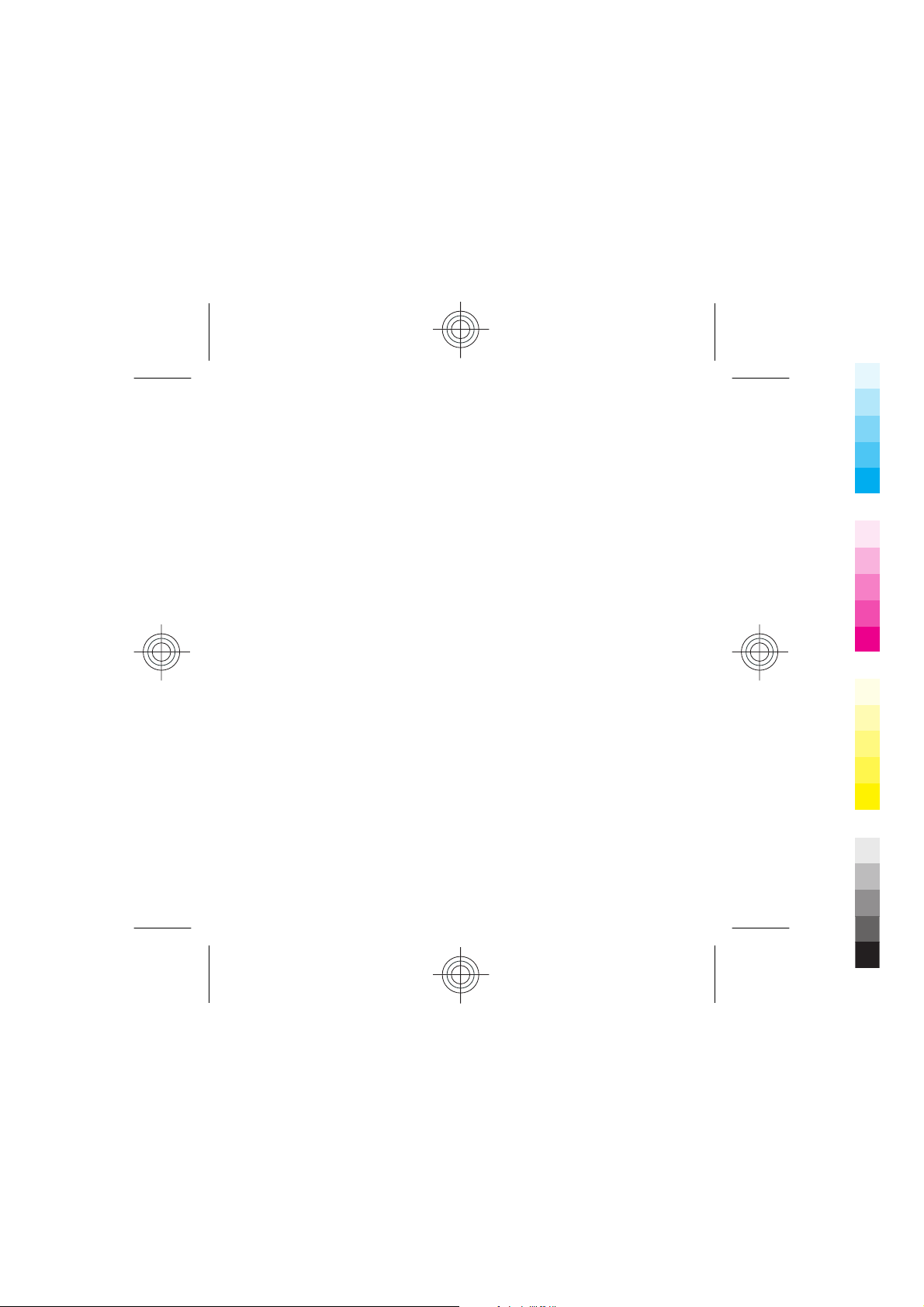
Nokia X5–00 User Guide
Cyan
Magenta
Yellow
Black
1111111
Issue 1
Cyan
Magenta
Yellow
Black
Page 2
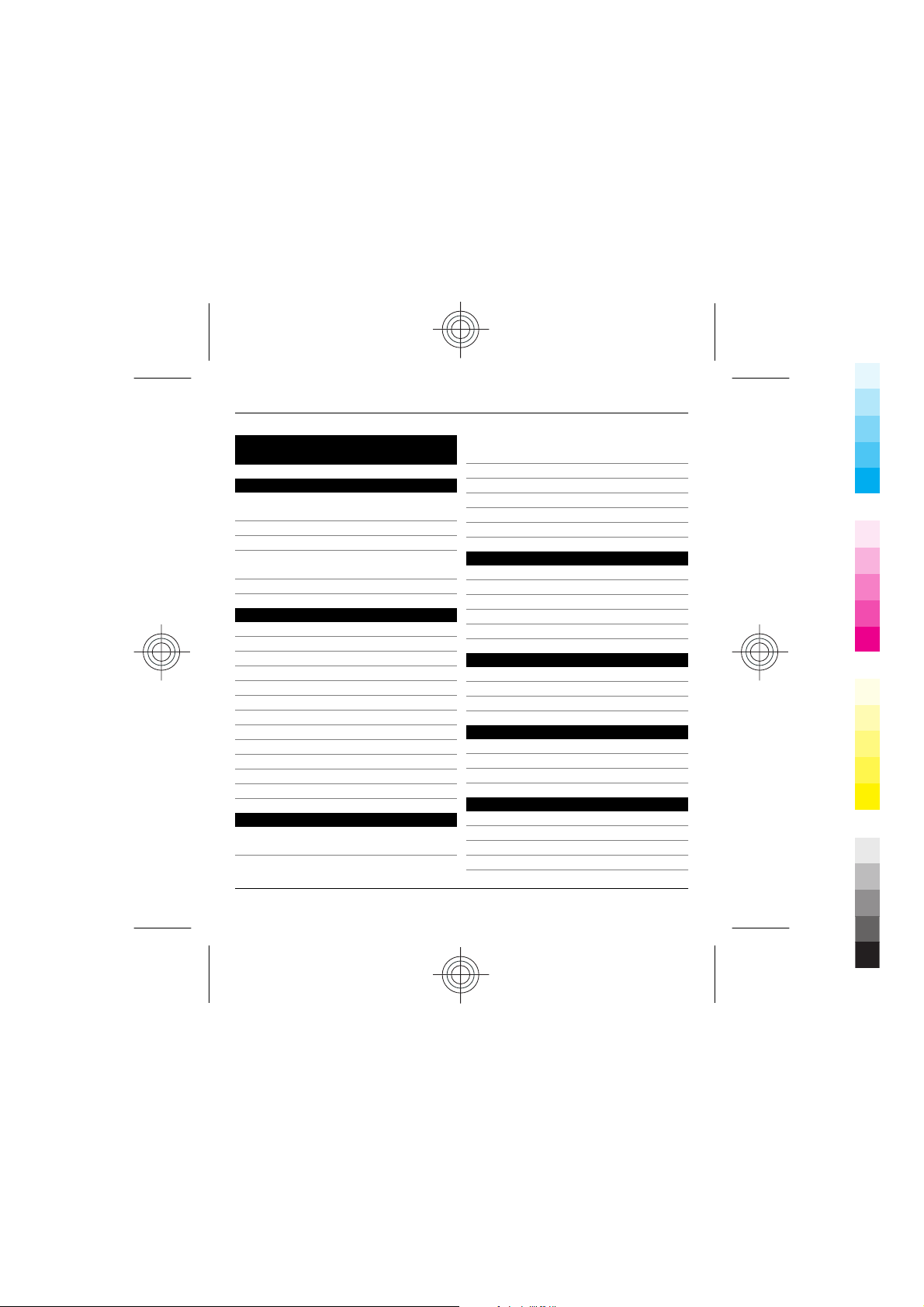
2Contents
Cyan
Magenta
Yellow
Black
Contents
Safety 5
Nokia X5–00 customised for China
Mobile 6
About your device 6
Magnets and magnetic fields 8
Synchronisation settings and data
deletion 8
Network services 8
Get started 9
Insert SIM card and battery 9
Keys and parts 12
Keys and parts (back and sides) 13
Switch the device on 14
Charge the battery 15
Memory card 17
Headset 19
Strap 20
Shortcuts 21
Display indicators 21
Network settings 23
Support 23
Find help 24
Instructions inside - In-device
help 24
Nokia support and contact
information 25
Additional applications 25
Settings 25
Access codes 26
Prolong battery life 27
Free memory 28
Your device 29
Transfer content 29
Lock the keypad 30
Find items 30
Mobile Search 31
Offline profile 31
Personalise your device 32
Set tones for profiles 32
Modify the standby mode 33
Modify the main menu 33
Music folder 34
Music player 34
Music key 36
Radio applications 37
Camera 40
About the camera 40
Activate the camera 40
Image capture 40
Video recording 45
Cyan
Magenta
Yellow
www.nokia.com/support
Black
Page 3
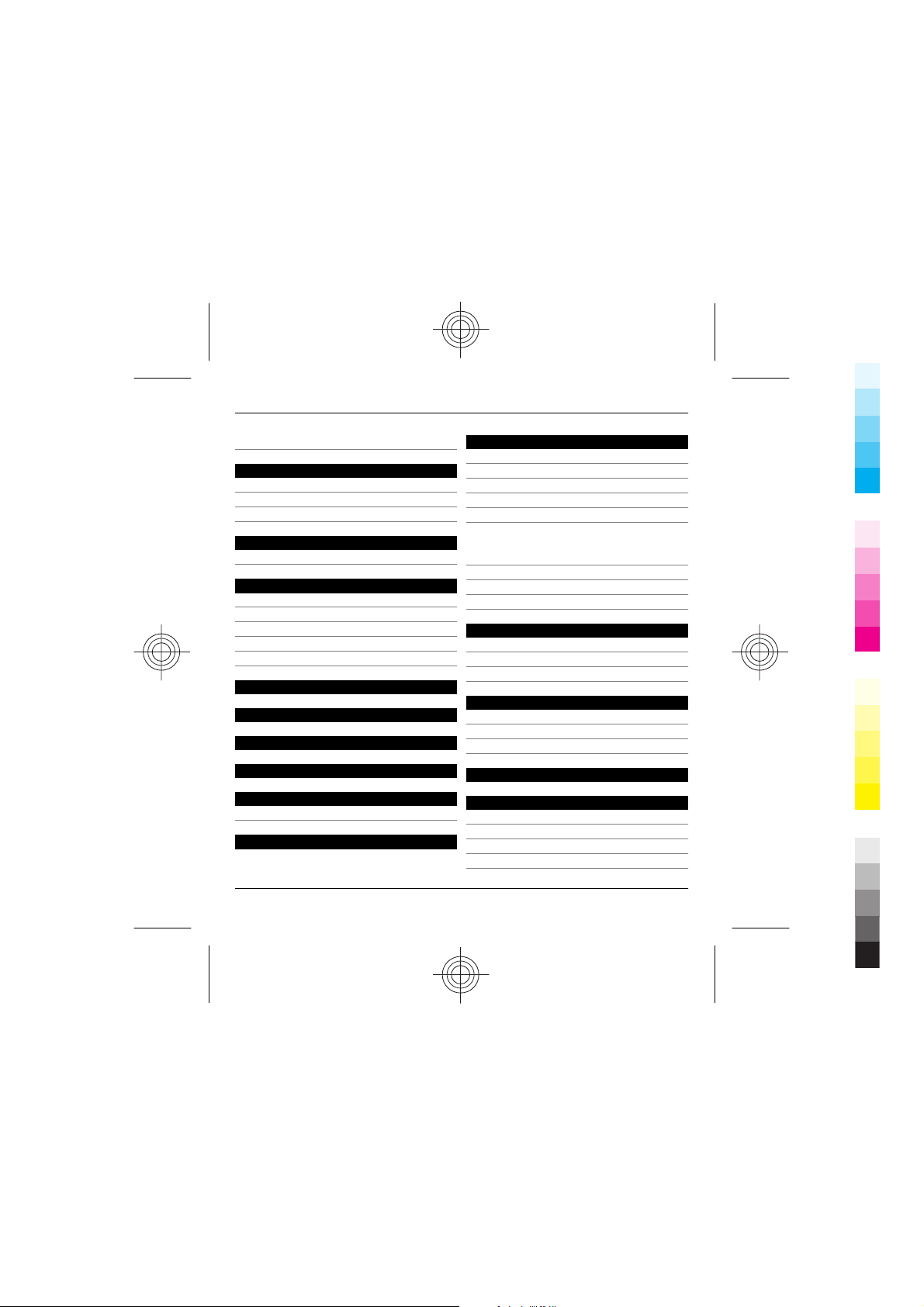
Contents 3
Cyan
Magenta
Yellow
Black
Camera settings 47
Positioning (GPS) 49
About GPS 49
Assisted GPS (A-GPS) 50
Hold your device correctly 51
Licenses 52
Use licences 52
Web browser 54
Browse the web 54
Web feeds and blogs 55
Empty the cache 56
End the connection 56
Connection security 57
My favorites 57
Monternet 58
China Mobile services 58
Service shortcut 58
Connections 59
Bluetooth connectivity 60
Remote configuration 63
Write text 65
Input method indicators 65
Default input method 65
Switch input methods 66
Pinyin input method 66
Stroke input method 68
Insert special characters and
punctuation marks in Chinese input
mode 71
Traditional text input 71
Predictive text input 72
Tips on text input 72
Messaging 73
Messaging main view 73
Write and send messages 74
E-mail 75
Make calls 77
Voice calls 77
Make a video call 77
Video call in the standby mode 78
Phonebook manager 79
Green tips 79
Save energy 79
Recycle 80
Save paper 80
Learn more 80
www.nokia.com/support
Cyan
Magenta
Yellow
Black
Page 4
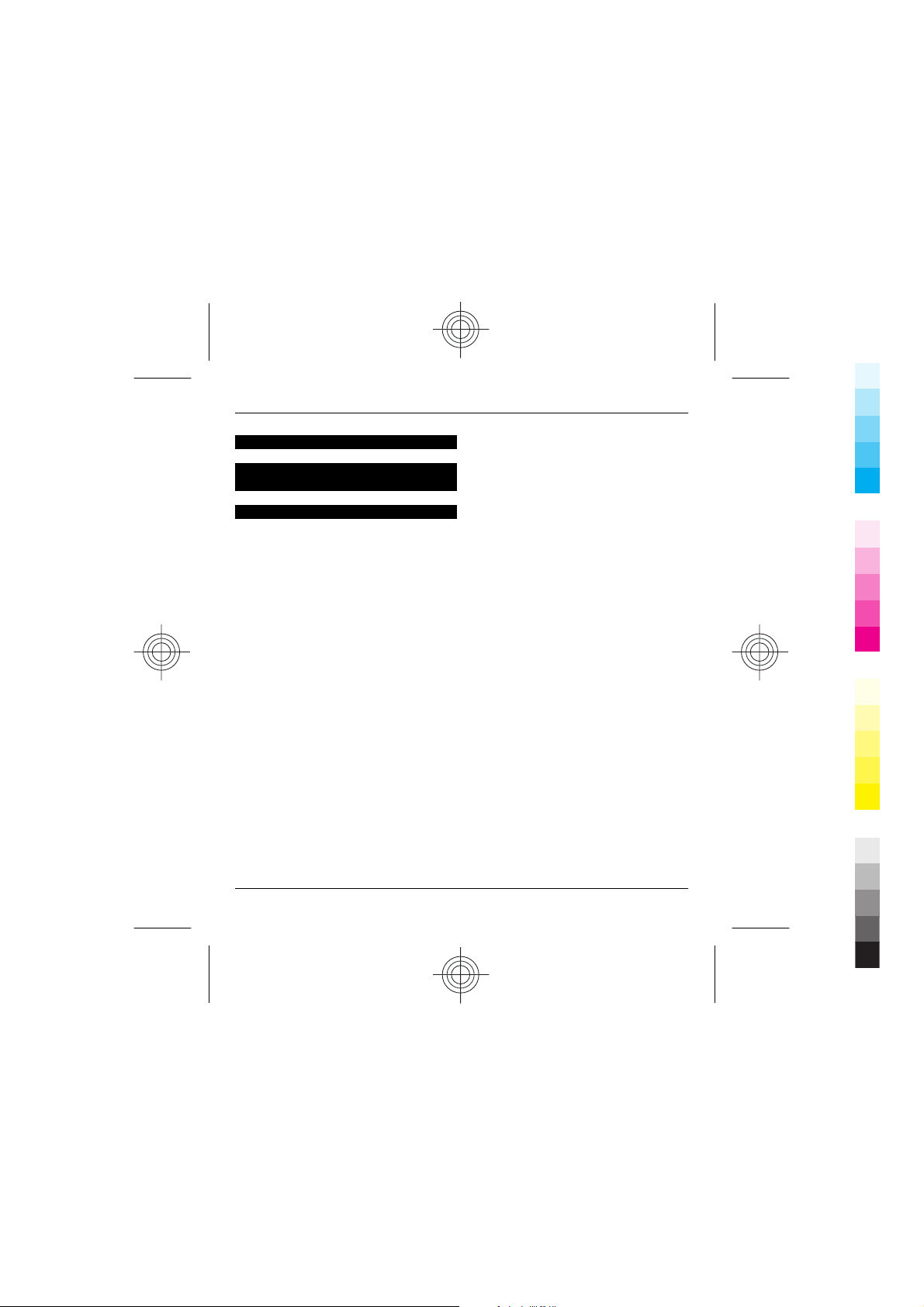
4Contents
Cyan
Magenta
Yellow
Black
e100 80
Product and safety
information 81
Index 109
Cyan
Magenta
Yellow
www.nokia.com/support
Black
Page 5
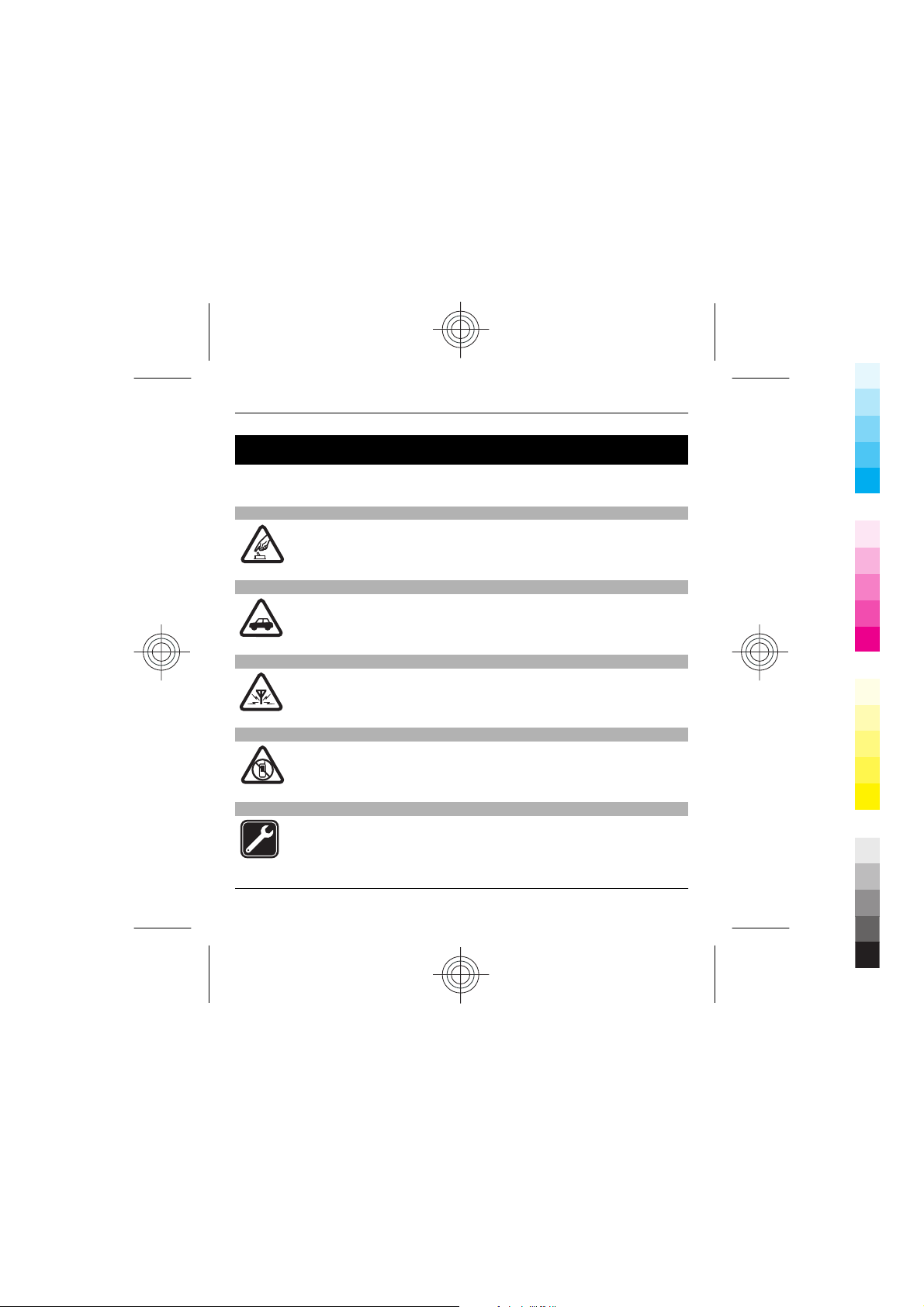
Safety 5
Cyan
Magenta
Yellow
Black
Safety
Read these simple guidelines. Not following them may be dangerous or illegal. Read
the complete user guide for further information.
SWITCH ON SAFELY
Do not switch the device on when wireless phone use is prohibited or
when it may cause interference or danger.
ROAD SAFETY COMES FIRST
Obey all local laws. Always keep your hands free to operate the vehicle
while driving. Your first consideration while driving should be road
safety.
INTERFERENCE
All wireless devices may be susceptible to interference, which could affect
performance.
SWITCH OFF IN RESTRICTED AREAS
Follow any restrictions. Switch the device off in aircraft, near medical
equipment, fuel, chemicals, or blasting areas.
QUALIFIED SERVICE
Only qualified personnel may install or repair this product.
www.nokia.com/support
Cyan
Magenta
Yellow
Black
Page 6
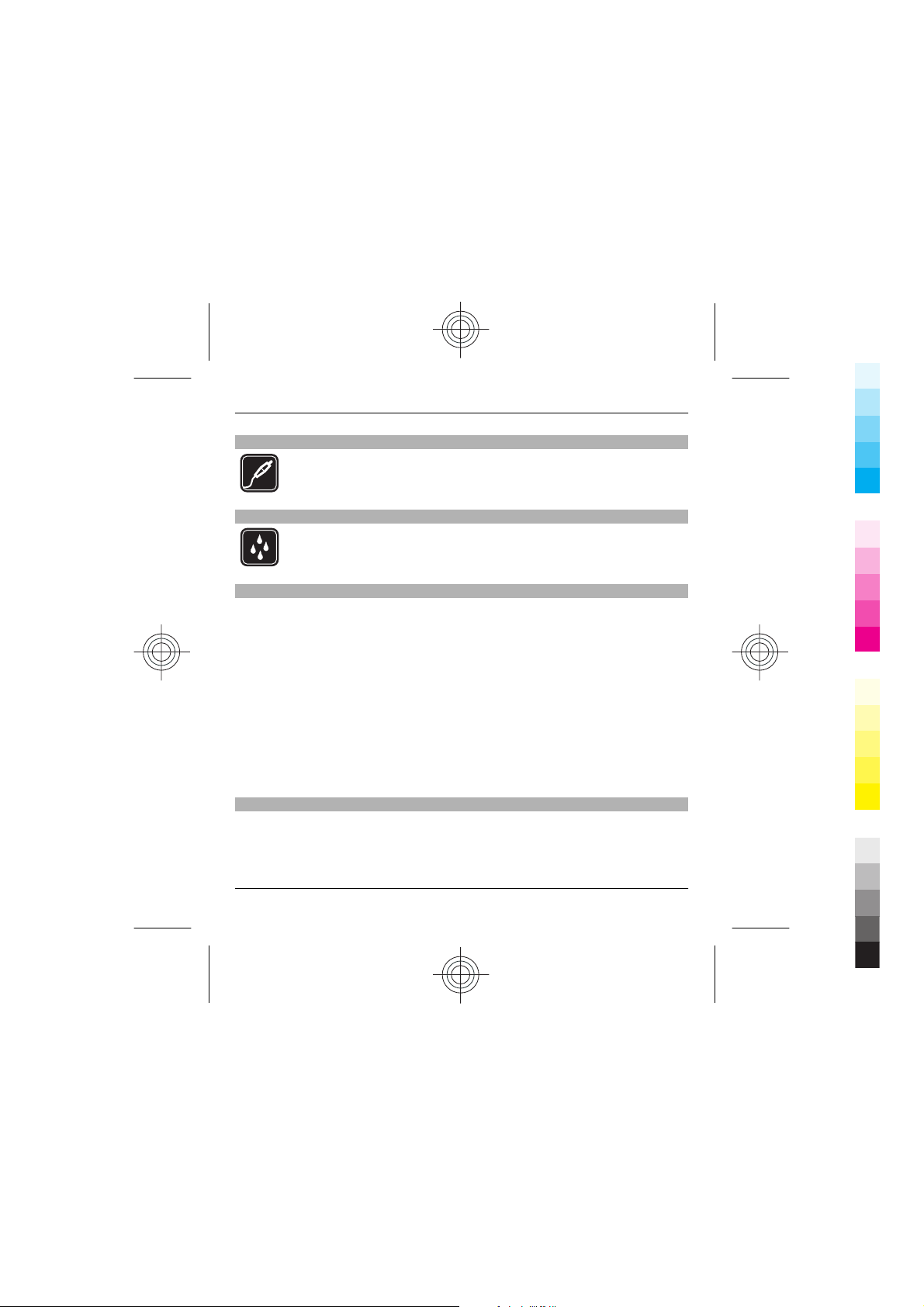
6Safety
Cyan
Magenta
Yellow
Black
ACCESSORIES AND BATTERIES
Use only approved accessories and batteries. Do not connect
incompatible products.
WATER-RESISTANCE
Your device is not water-resistant. Keep it dry.
Nokia X5–00 customised for China Mobile
The instructions in this user guide only apply to Nokia X5–00 customised for China
Mobile.
The post-sales service point and service content are similar for both customised and
other non-customised devices. With regards to the menus and features provided
with the device customised for China Mobile, see Monternet or contact China Mobile
customer service hotline for more information, post-sales service, and technical
support.
Nokia does not provide any warranty on technical support for the services rendered
by any network service provider, content provider, or service provider.
For information on the content and pricing of the services provided by China Mobile,
contact China Mobile customer service hotline.
About your device
The wireless device described in this guide is approved for use on the GSM 900, 1800,
1900 networks (hereafter referred to as 2G networks), and TD-SCDMA /TD-HSDPA
networks (hereafter referred to as 3G networks). Contact your service provider for
more information about networks.
Cyan
Magenta
Yellow
www.nokia.com/support
Black
Page 7
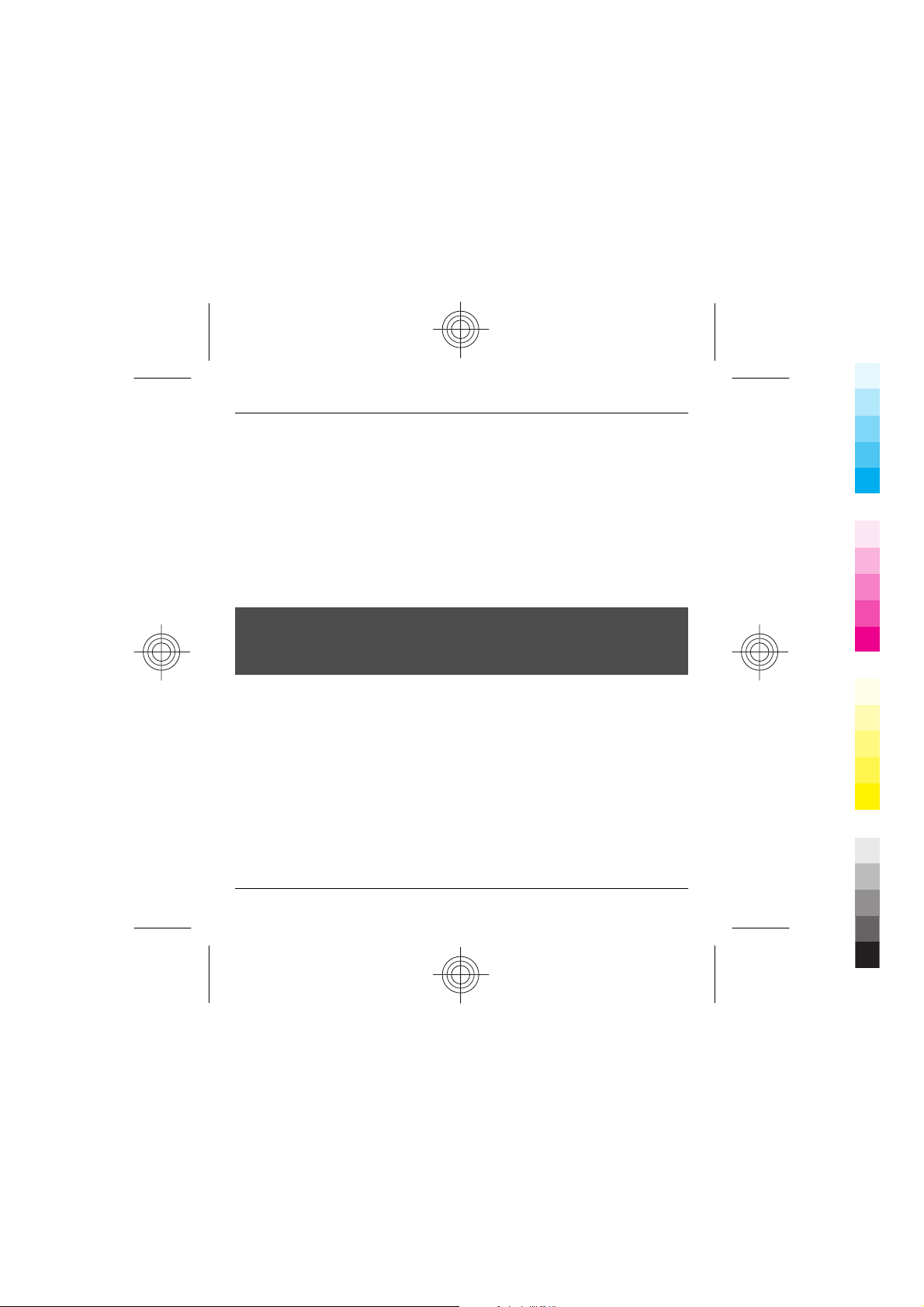
Safety 7
Cyan
Magenta
Yellow
Black
Your device supports several connectivity methods and like computers may be
exposed to viruses and other harmful content. Exercise caution with messages,
connectivity requests, browsing, and downloads. Only install and use services and
software from trustworthy sources that offer adequate security and protection,
such as applications that are Symbian Signed or have passed the Java Verified™
testing. Consider installing antivirus and other security soft war e o n yo ur d evic e and
any connected computer.
Your device may have preinstalled bookmarks and links for third-party internet sites
and may allow you to access third-party sites. These are not affiliated with Nokia,
and Nokia does not endorse or assume liability for them. If you access such sites,
take precautions for security or content.
Warning:
To use any features in this device, other than the alarm clock, the device must be
switched on. Do not switch the device on when wireless device use may cause
interference or danger.
When using this device, obey all laws and respect local customs, privacy and
legitimate rights of others, including copyrights. Copyright protection may prevent
some images, music, and other content from being copied, modified, or transferred.
Make back-up copies or keep a written record of all important information stored
in your device.
When connecting to any other device, read its user guide for detailed safety
instructions. Do not connect incompatible products.
The images in this guide may differ from your device display.
Refer to the user guide for other important information about your device.
www.nokia.com/support
Cyan
Magenta
Yellow
Black
Page 8
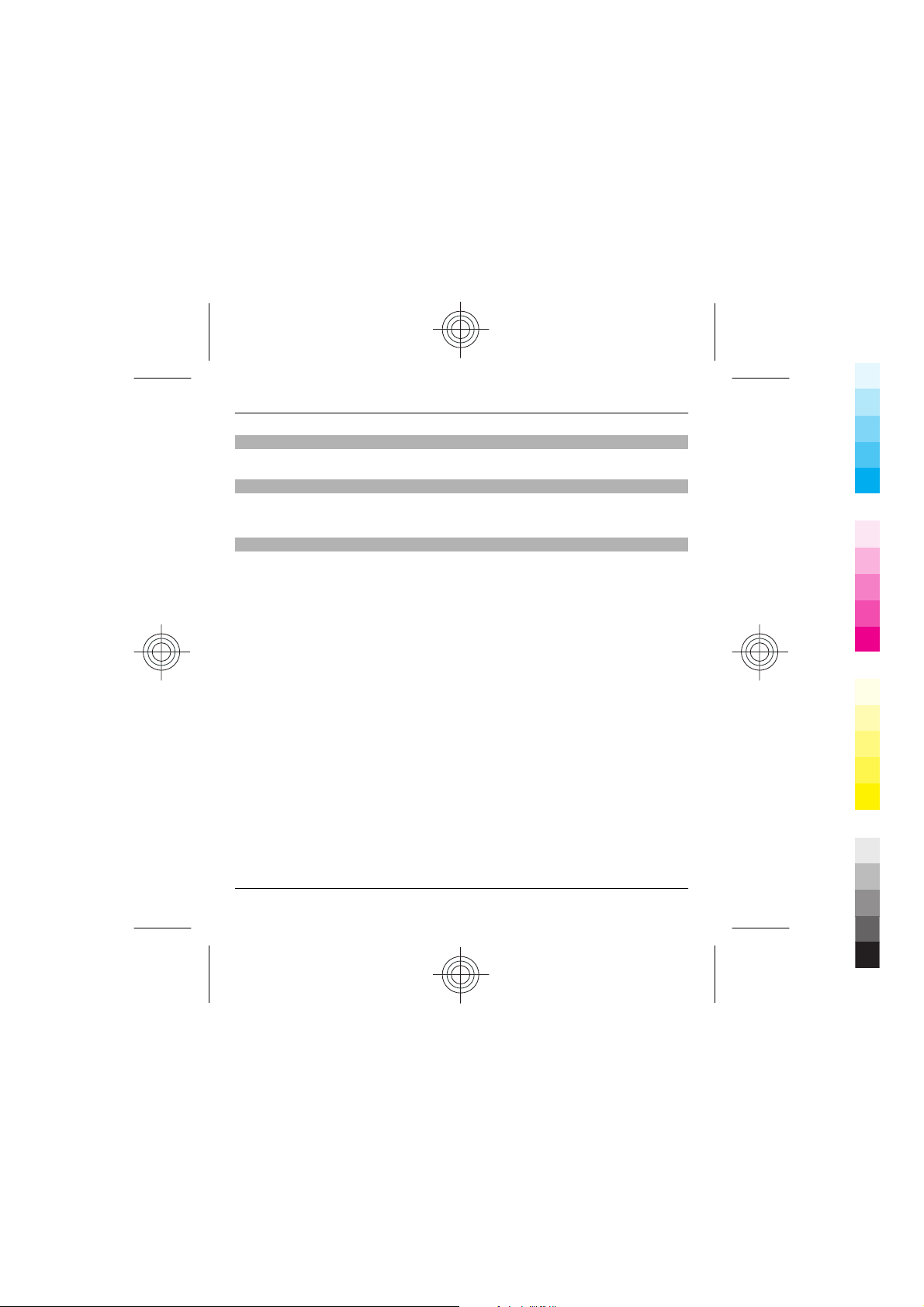
8Safety
Cyan
Magenta
Yellow
Black
Magnets and magnetic fields
Keep your device away from magnets or magnetic fields.
Synchronisation settings and data deletion
Pay attention to synchronisation settings. Data deletion as part of normal
synchronisation process is determined by the settings selected.
Network services
To use the device you must have service from a wireless service provider. Some
features are not available on all networks; other features may require that you make
specific arrangements with your service provider to use them. Network services
involve transmission of data. Check with your service provider for details about fees
in your home network and when roaming on other networks. Your service provider
can explain what charges will apply. Some networks may have limitations that affect
how you can use some features of this device requiring network support such as
support for specific technologies like WAP 2.0 protocols (HTTP and SSL) that run on
TCP/IP protocols and language-dependent characters.
Your service provider may have requested that certain features be disabled or not
activated in your device. If so, these features will not appear on your device menu.
Your device may also have customized items such as menu names, menu order, and
icons.
Cyan
Magenta
Yellow
www.nokia.com/support
Black
Page 9
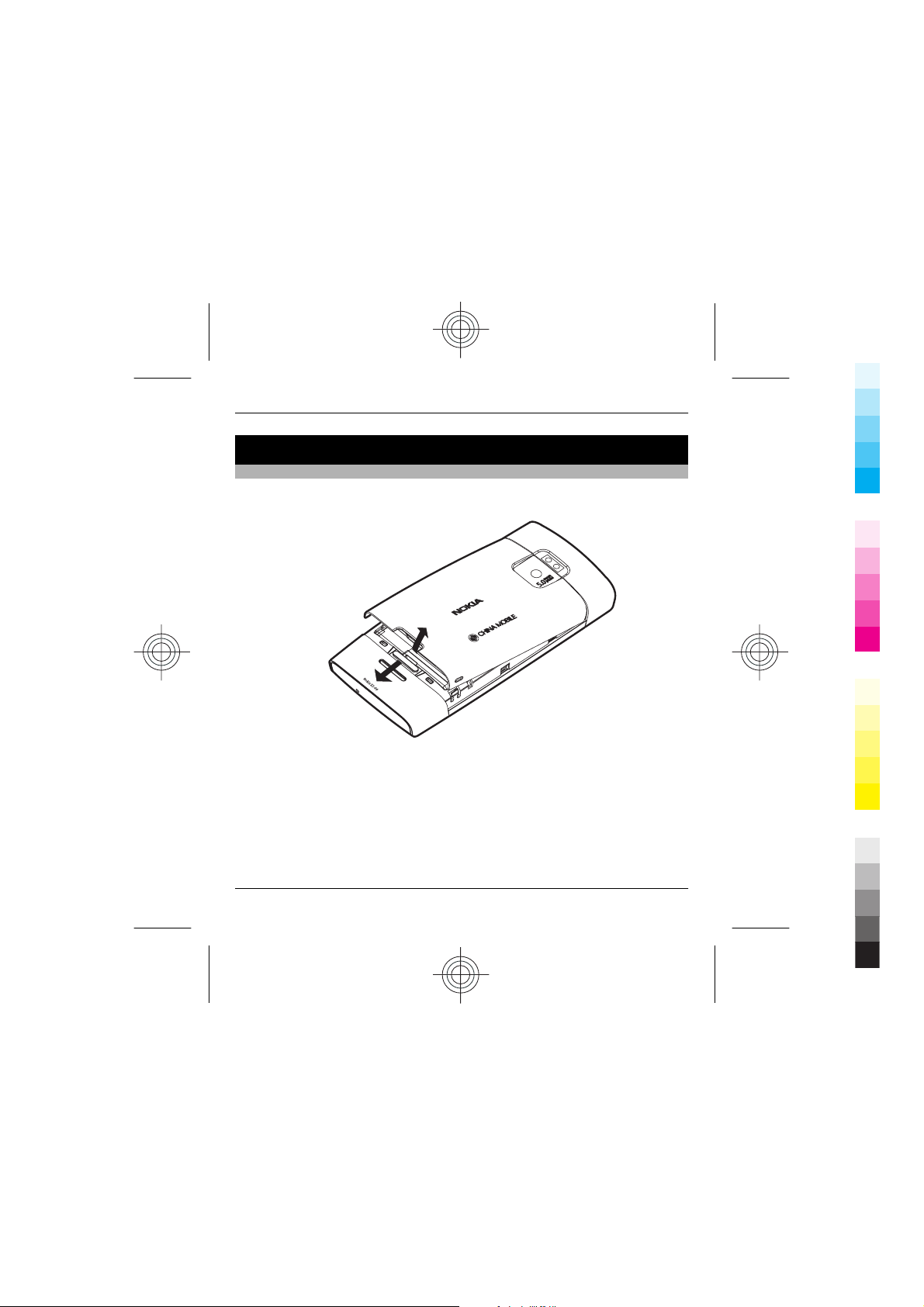
Get started 9
Cyan
Magenta
Yellow
Black
Get started
Insert SIM card and battery
Always switch the device off and disconnect the charger before removing the
battery.
1 With the back of the device facing you, press the release button, and lift up the
back cover.
2 Insert the SIM card into the card slot. Make sure the contact area of the card is
facing down.
www.nokia.com/support
Cyan
Magenta
Yellow
Black
Page 10
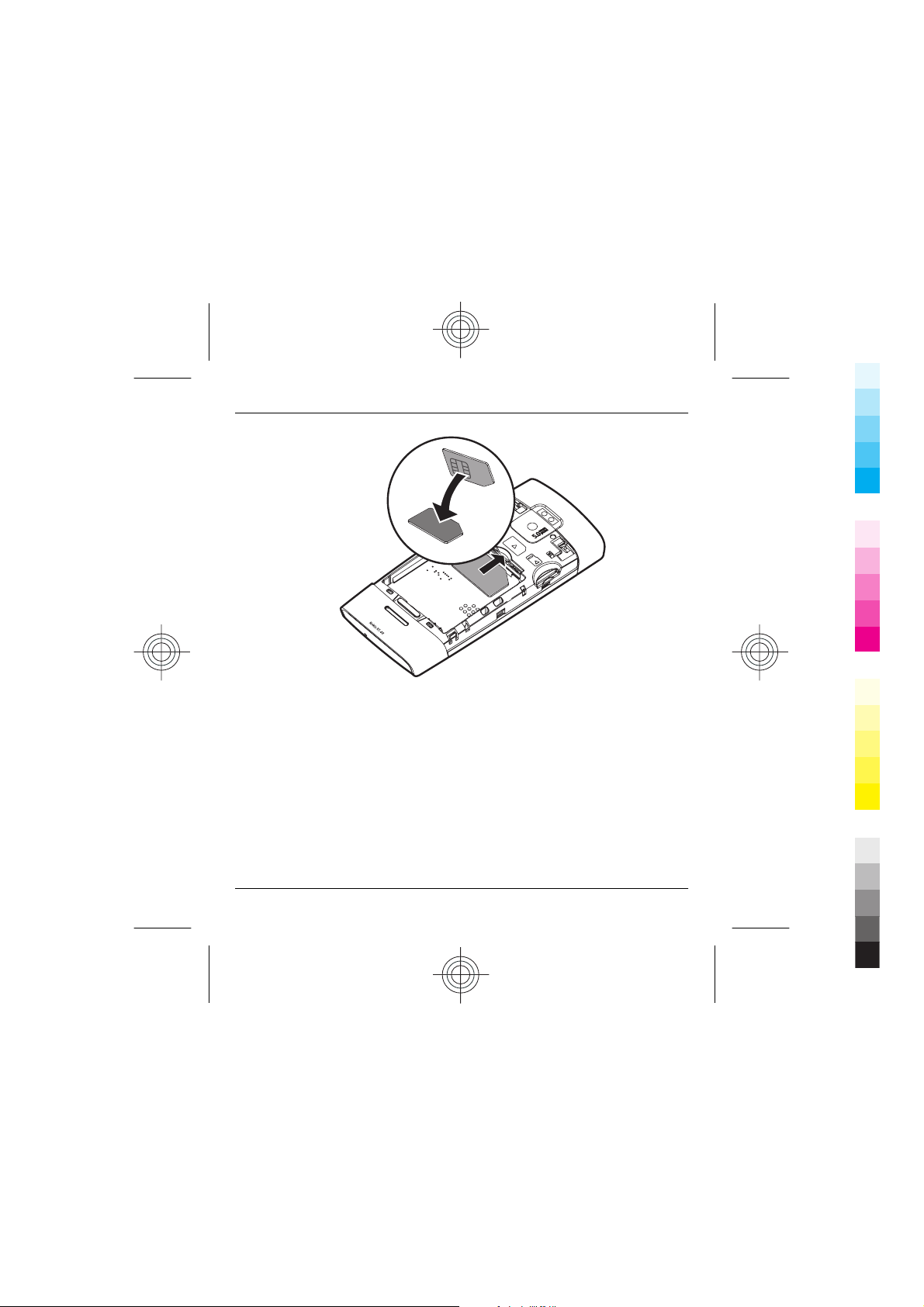
10 Get started
Cyan
Magenta
Yellow
Black
3 Insert the battery.
Cyan
Magenta
Yellow
www.nokia.com/support
Black
Page 11
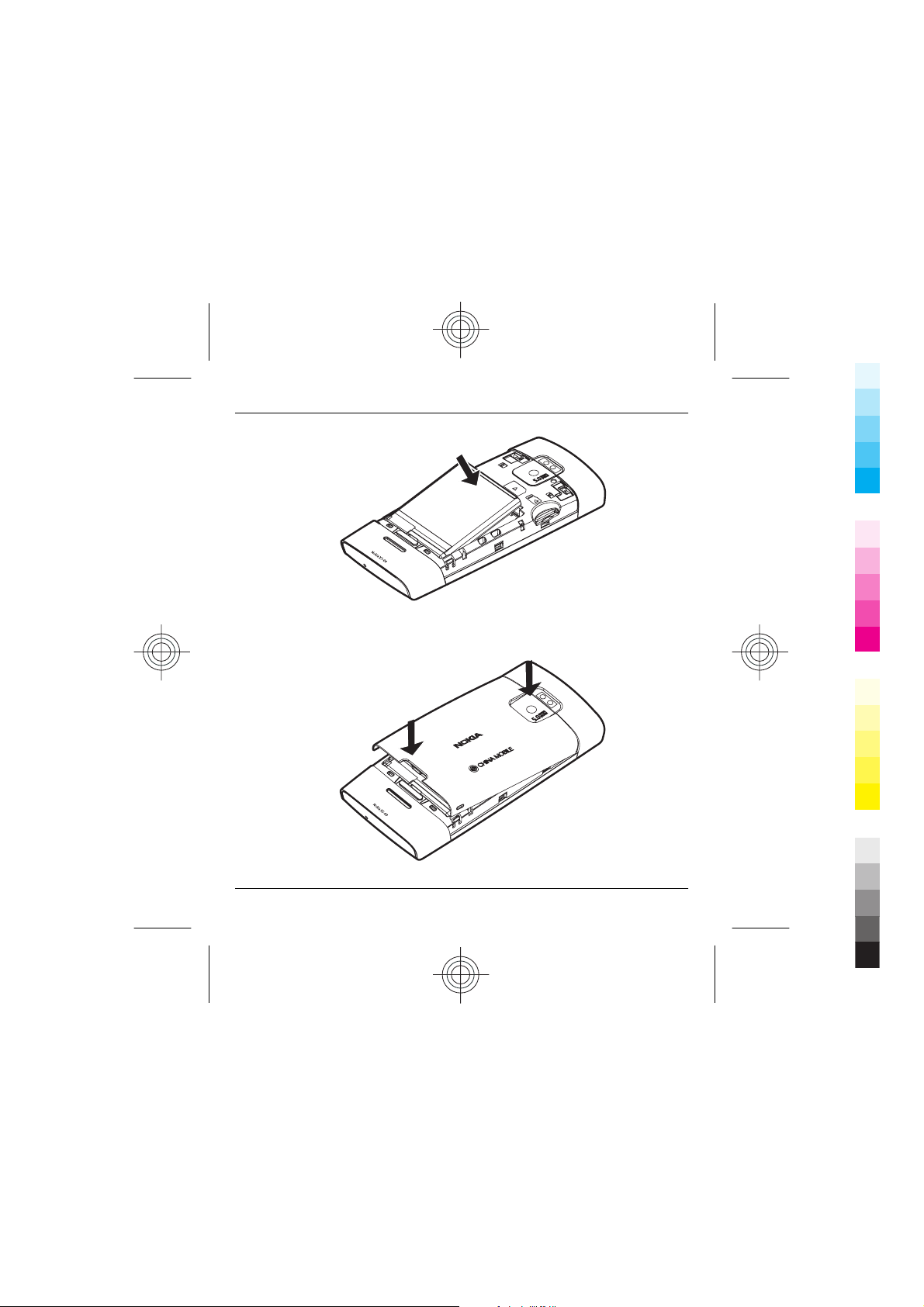
Get started 11
Cyan
Magenta
Yellow
Black
4 To replace the back cover, direct the top locking catches toward their slots, and
press down until the cover locks into place.
www.nokia.com/support
Cyan
Magenta
Yellow
Black
Page 12
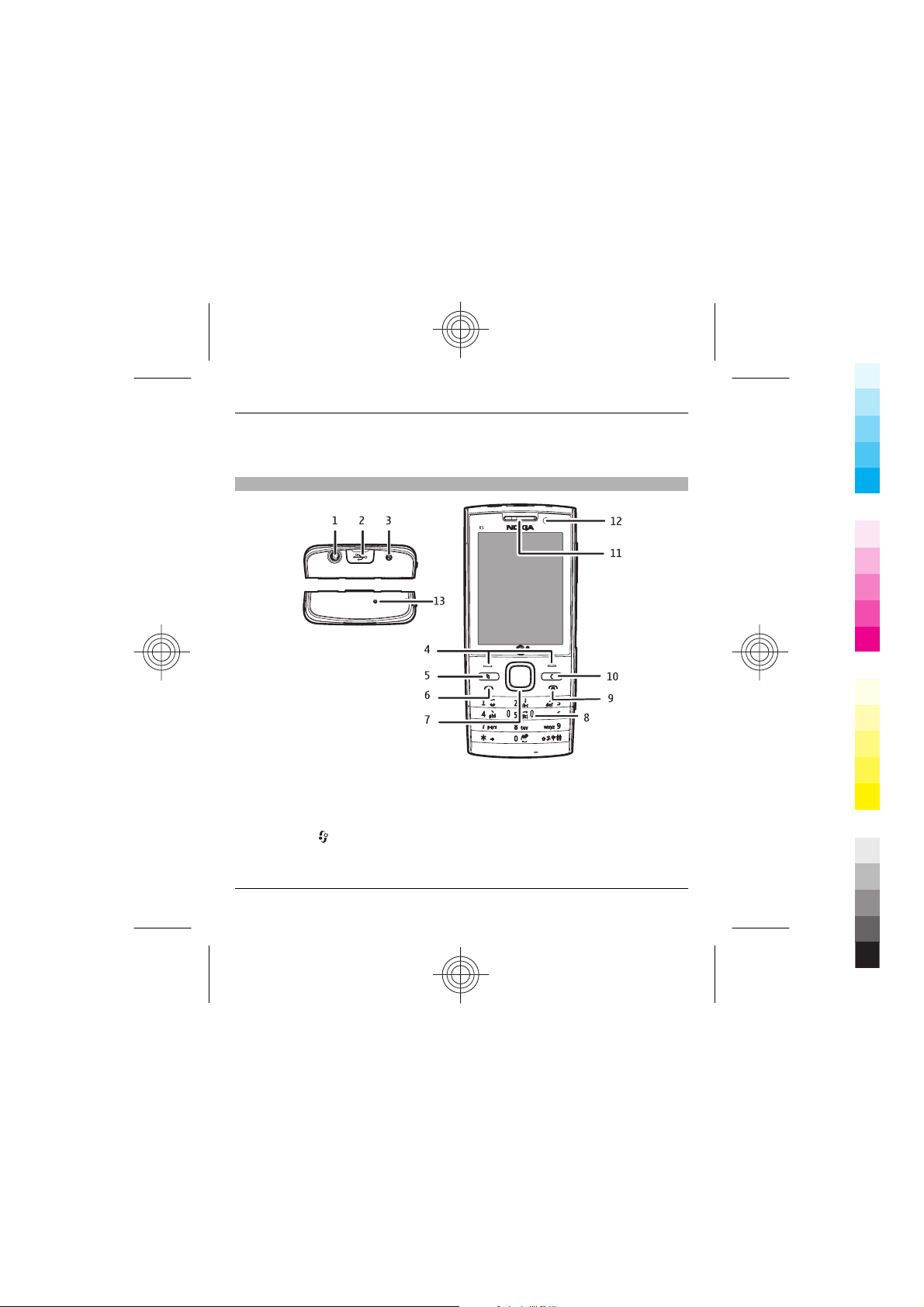
12 Get started
Cyan
Magenta
Yellow
Black
Important: To prevent damage to the SIM card, always remove the battery before
you insert or remove the card.
Keys and parts
1 Nokia AV Connector (3.5 mm)
2 Micro USB connector
3 Charger connector
4 Selection keys
5 Menu key
6 Call key
7 Navi™ key (scroll key)
Cyan
Magenta
Yellow
www.nokia.com/support
Black
Page 13
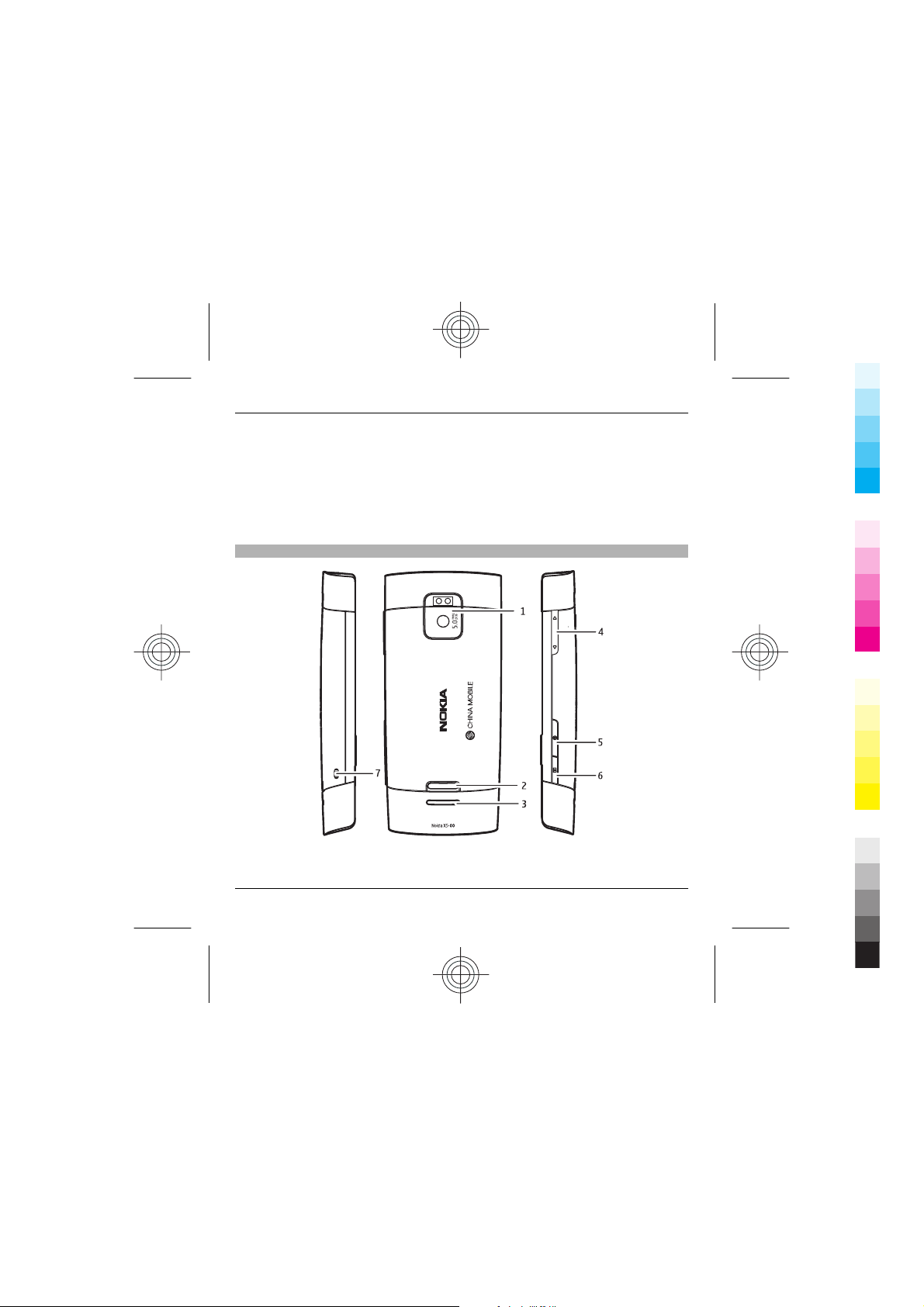
8 Keypad
Cyan
Magenta
Yellow
Black
9 End/Power key
10 Clear key C
11 Earpiece
12 Secondary camera
13 Microphone
Keys and parts (back and sides)
Get started 13
1 Main camera
www.nokia.com/support
Cyan
Magenta
Yellow
Black
Page 14
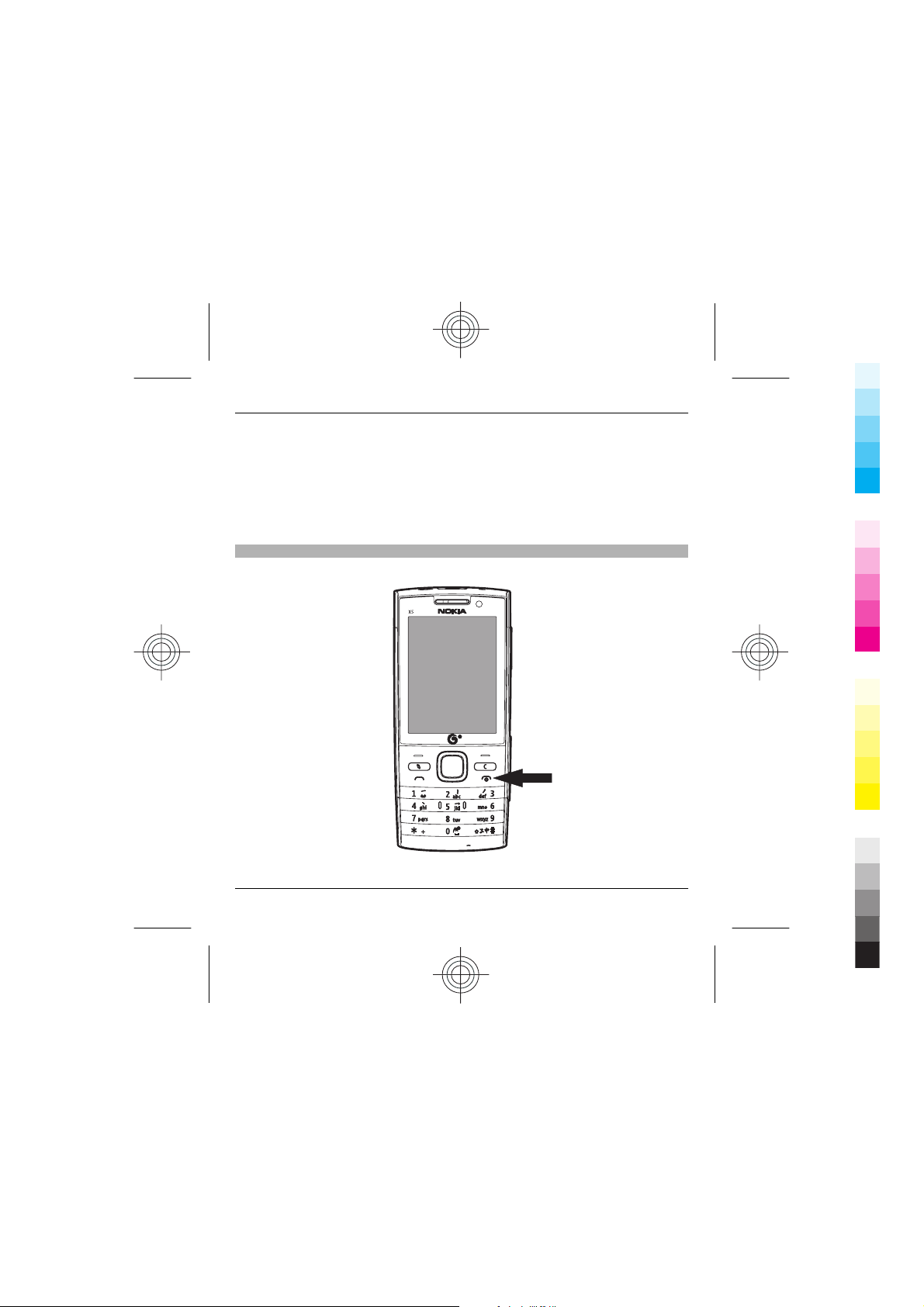
14 Get started
Cyan
Magenta
Yellow
Black
2 Cover release button
3 Speaker
4 Volume keys
5 Music key
6 Capture key
7 Wrist strap eyelet
Switch the device on
1 Press and hold the power key.
Cyan
Magenta
Yellow
www.nokia.com/support
Black
Page 15
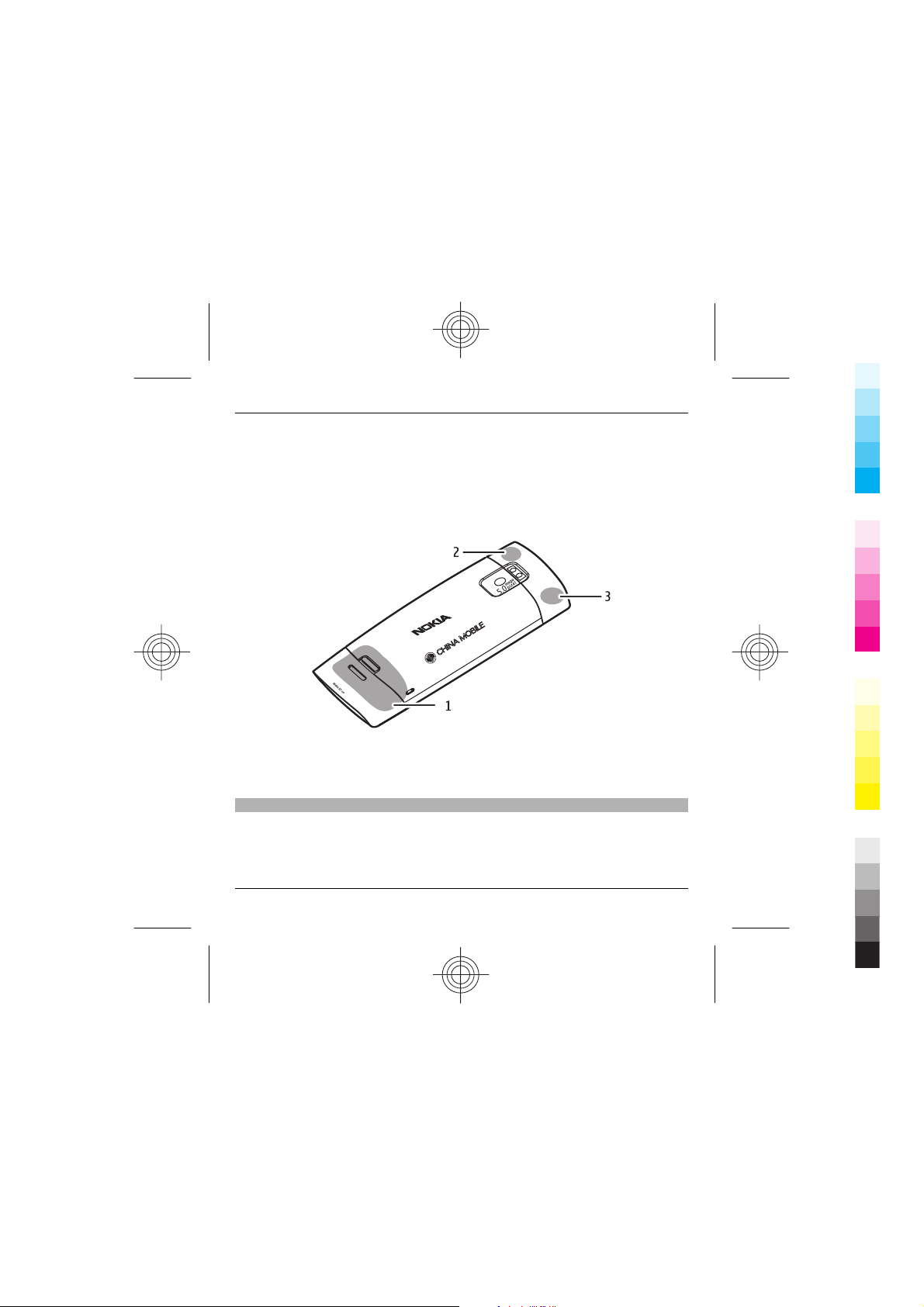
Get started 15
Cyan
Magenta
Yellow
Black
2 If prompted, enter the PIN code or lock code. The factory setting for the lock
code is 12345.
Your device may have internal and external antennas. Avoid touching the antenna
area unnecessarily while the antenna is transmitting or receiving. Contact with
antennas affects the communication quality and may cause a higher power level
during operation and may reduce the battery life.
1 Cellular antenna
2 GPS receiver
3 Antenna for Bluetooth technology
Charge the battery
Note: Use the adapter cable with the USB connector only for charging. It is not a
data cable.
www.nokia.com/support
Cyan
Magenta
Yellow
Black
Page 16
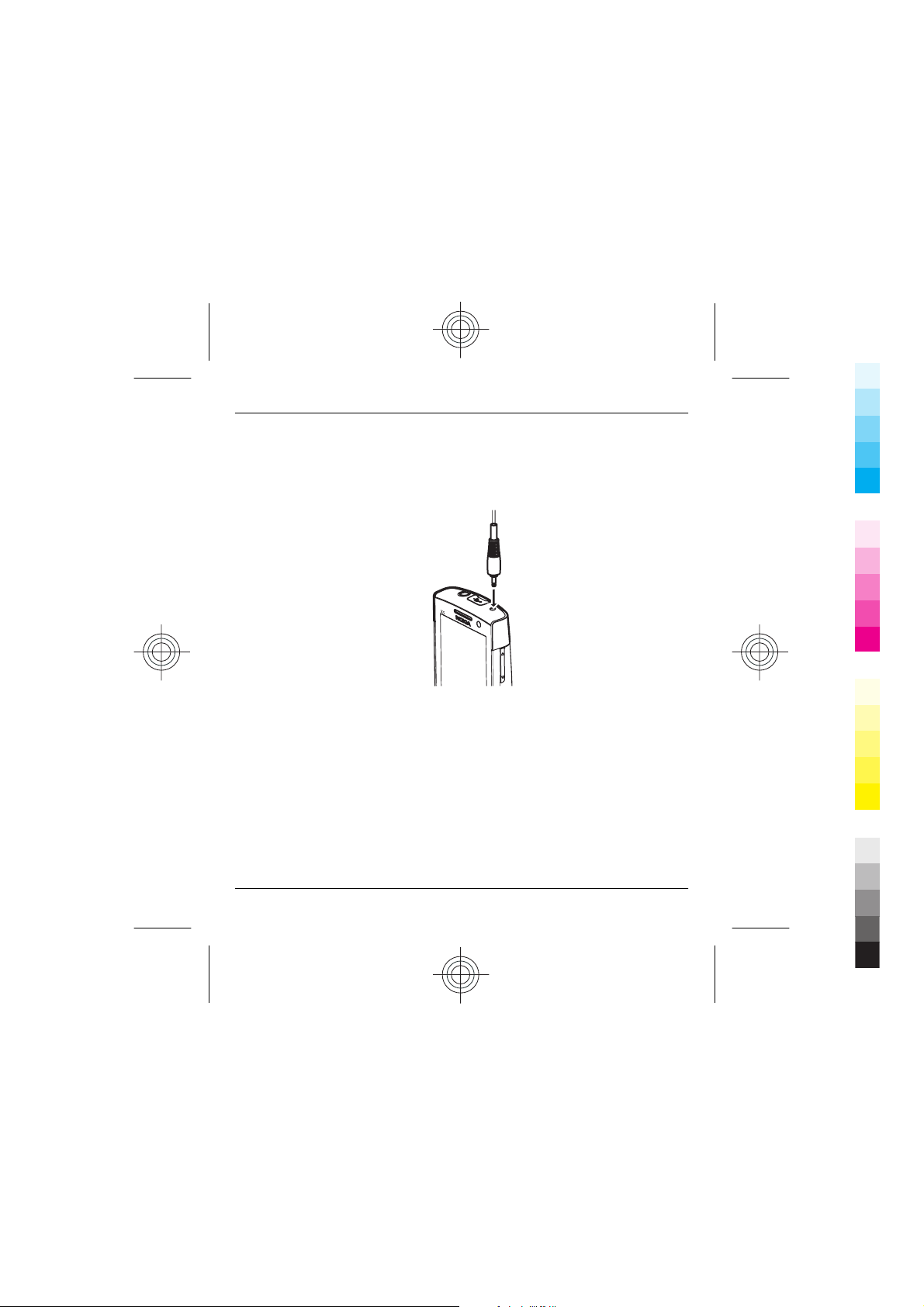
16 Get started
Cyan
Magenta
Yellow
Black
Your battery has been partially charged at the factory. If the device indicates a low
charge, do the following:
1 Connect the charger to a wall outlet.
2 Connect the lead from the adapter cable to the USB connector of the charger.
3 Connect the lead from the adapter cable to the charger connector of your device.
4 When the device indicates a full charge, disconnect the charger from the device,
then from the wall outlet.
You do not need to charge the battery for a specific length of time, and you can use
the device while it is charging. If the battery is completely discharged, it may take
several minutes before the charging indicator appears on the display or before any
calls can be made.
Cyan
Magenta
Yellow
www.nokia.com/support
Black
Page 17

Get started 17
Cyan
Magenta
Yellow
Black
Memory card
Use only compatible microSD cards approved by Nokia for use with this device. Nokia
uses approved industry standards for memory cards, but some brands may not be
fully compatible with this device. Incompatible cards may damage the card and the
device and corrupt data stored on the card.
Insert a memory card
The memory card may be supplied with the device, and may already be inserted.
1Open the cover.
2 Place the card in the slot with the contact area facing down.
www.nokia.com/support
Cyan
Magenta
Yellow
Black
Page 18
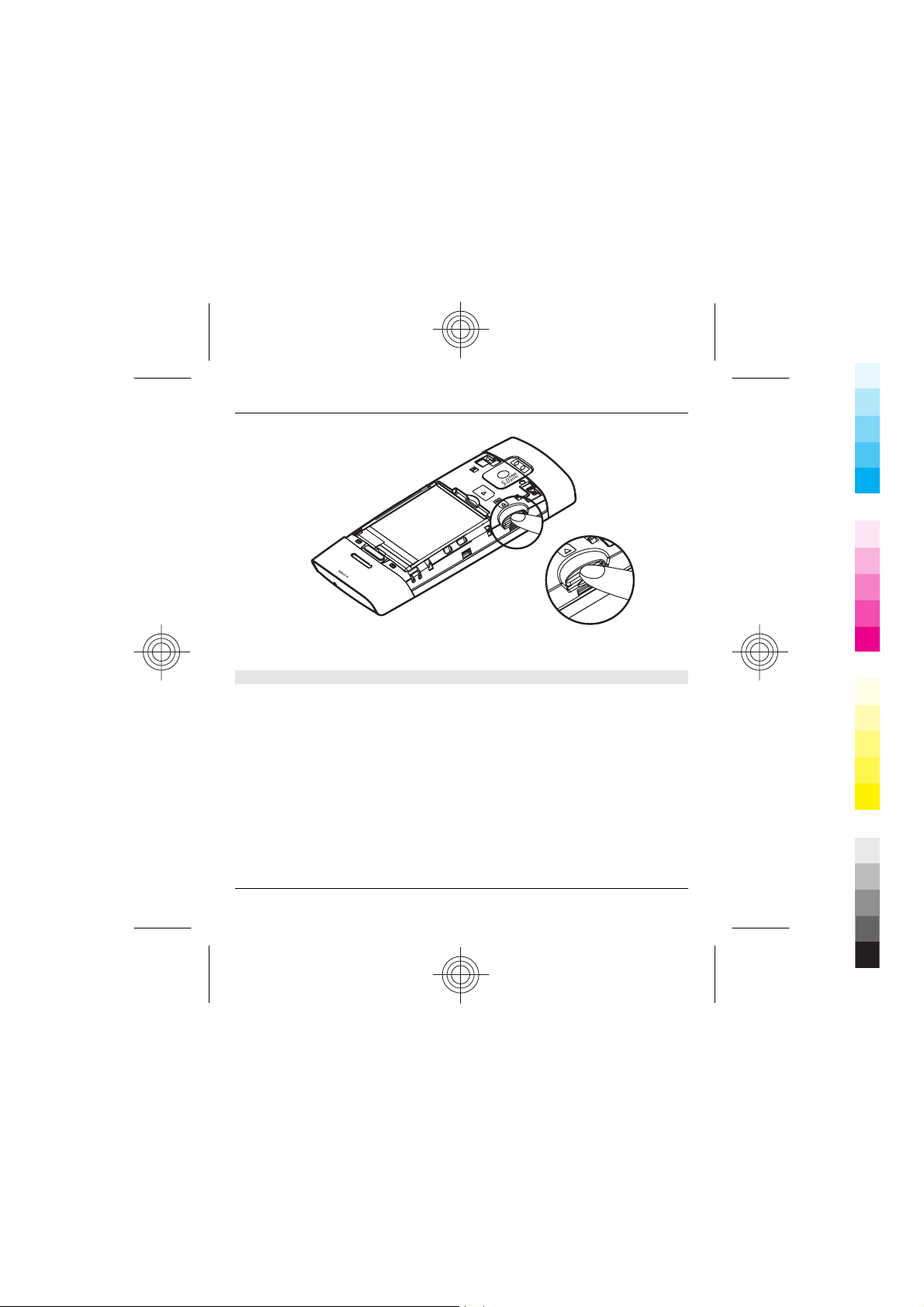
18 Get started
Cyan
Magenta
Yellow
Black
3 Push the card gently to lock it into place. Close the cover.
Remove a memory card
Important: Do not remove the memory card during an operation when the card
is being accessed. Doing so may damage the memory card and the device, and
corrupt data stored on the card.
1 Press the power key briefly, and select Remove memory card > Yes.
2 Open the back cover.
3 Press the memory card gently to release it.
Cyan
Magenta
Yellow
www.nokia.com/support
Black
Page 19
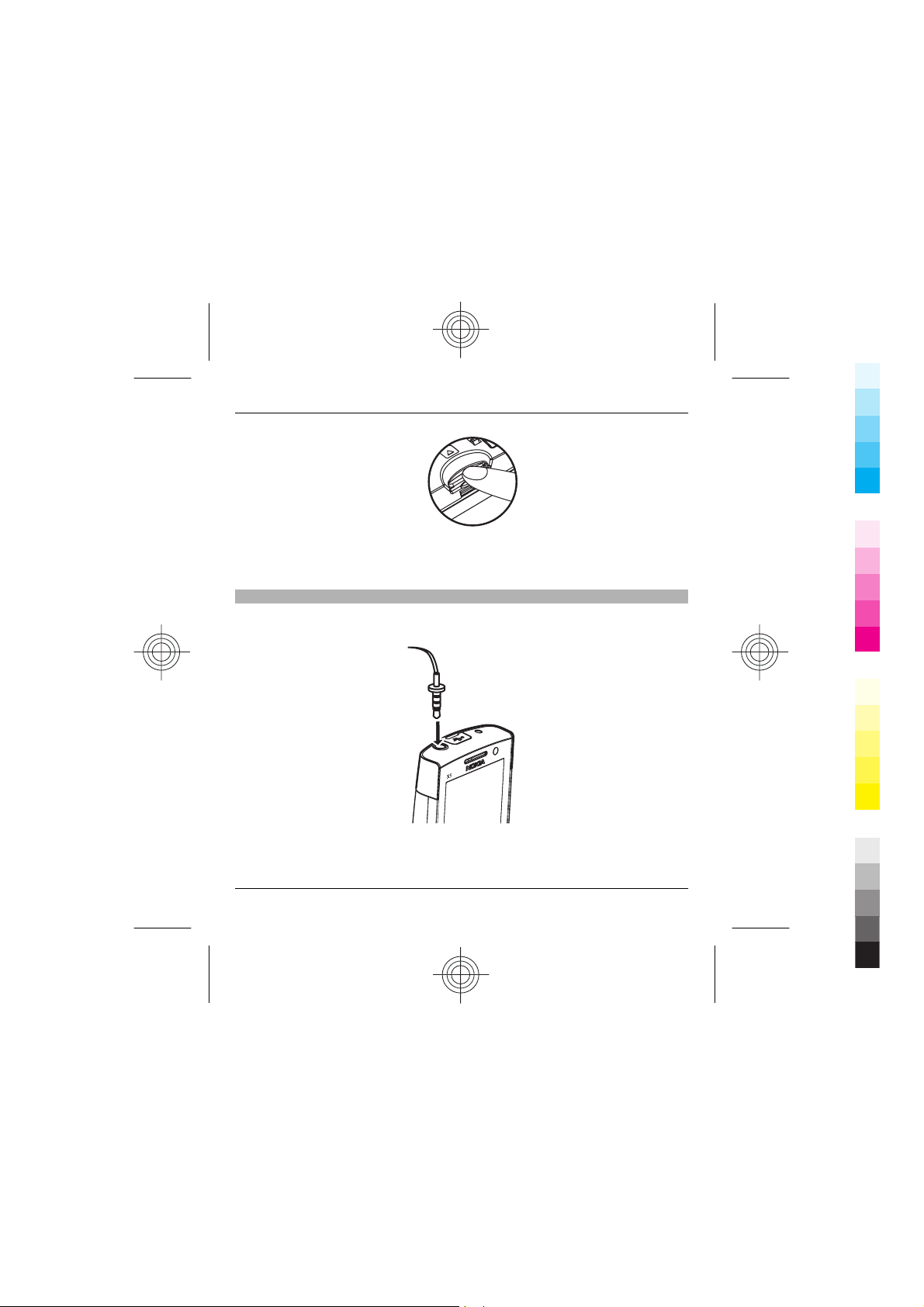
Get started 19
Cyan
Magenta
Yellow
Black
4 Pull the card out, and select OK.
5 Replace the back cover.
Headset
You can connect a compatible headset or compatible headphones to your device.
You may need to select the cable mode.
www.nokia.com/support
Cyan
Magenta
Yellow
Black
Page 20
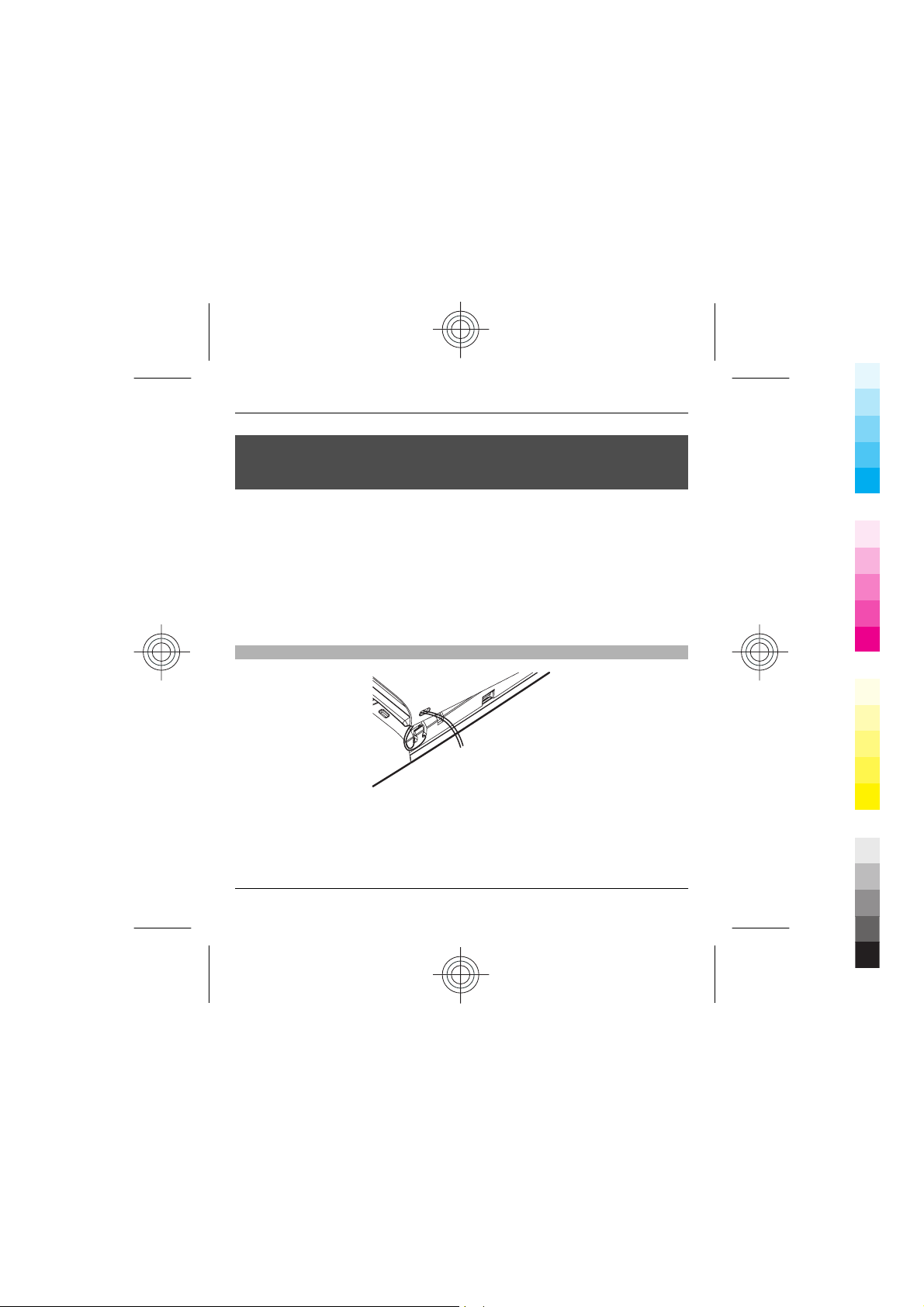
20 Get started
Cyan
Magenta
Yellow
Black
Warning:
When you use the headset, your ability to hear outside sounds may be affected. Do
not use the headset where it can endanger your safety.
To make handsfree phone calls, use a headset with a compatible remote control
unit, or use the microphone on the device.
Do not connect products that create an output signal as this may cause damage to
the device. Do not connect any voltage source to the Nokia AV Connector.
When connecting any external device or any headset, other than those approved
by Nokia for use with this device, to the Nokia AV Connector, pay special attention
to volume levels.
Strap
Remove the back cover, thread the strap as illustrated, tighten it, and replace the
back cover.
Cyan
Magenta
Yellow
www.nokia.com/support
Black
Page 21
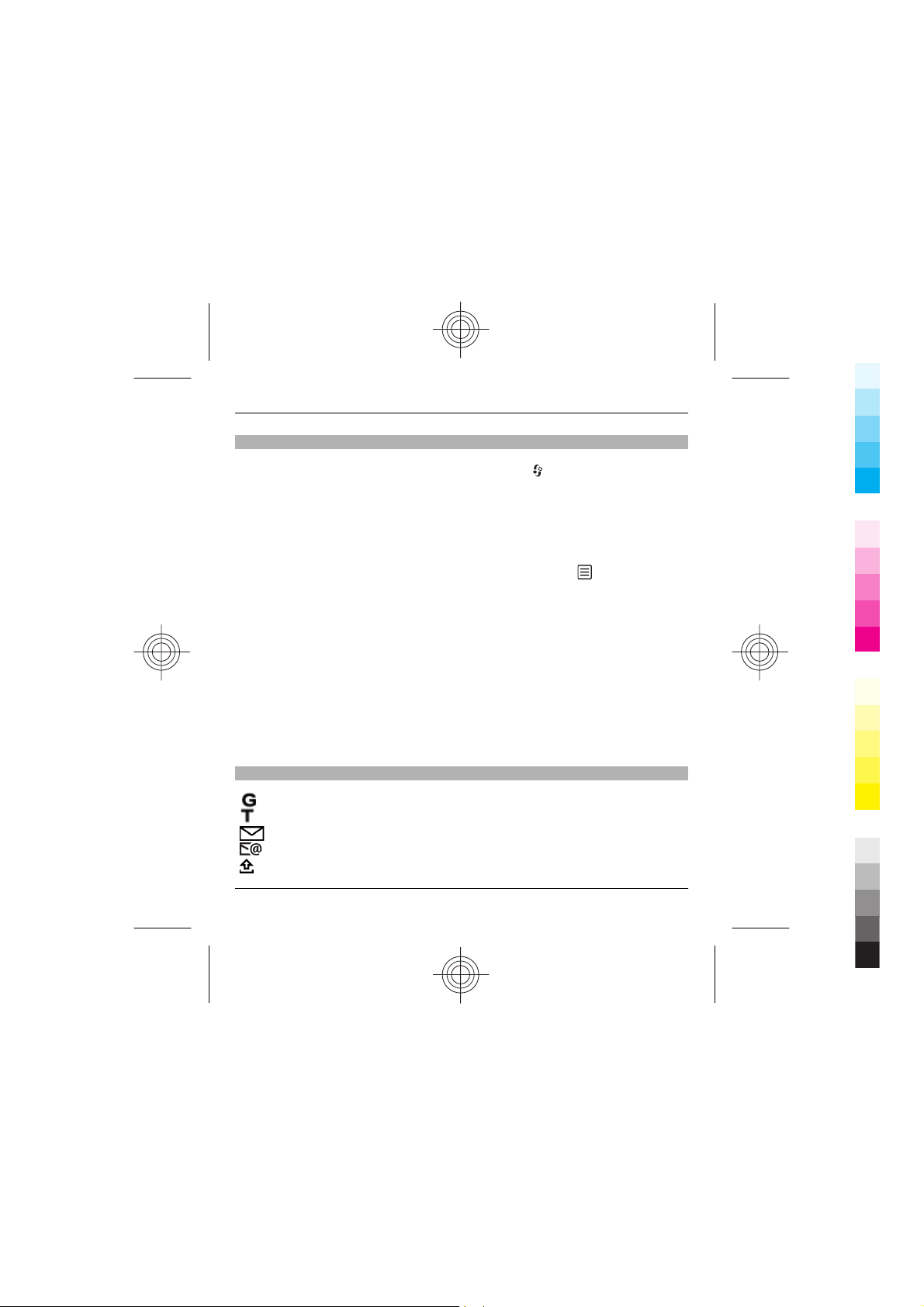
Shortcuts
Cyan
Magenta
Yellow
Black
Get started 21
To switch between open applications, press and hold
Leaving applications running in the background increases the demand on battery
power and reduces the battery life.
To start a web connection (network service), in the standby mode, press and hold
0.
In many applications, to view the most common option items (
key.
To change the profile, press the power key, and select a profile.
To switch between the General and Silent profiles, in the standby mode, press and
hold #.
To call your voice mailbox (network service), in the standby mode, press and hold
1.
To open the last dialled numbers list, in the standby mode, press the call key.
Display indicators
The device is being used in a GSM network (network service).
The device is being used in a 3G network (network service).
You have one or more unread messages in the Inbox folder in Messaging.
You have received new e-mail in the remote mailbox.
There are messages waiting to be sent in the Outbox folder.
www.nokia.com/support
.
), press the scroll
Cyan
Magenta
Yellow
Black
Page 22
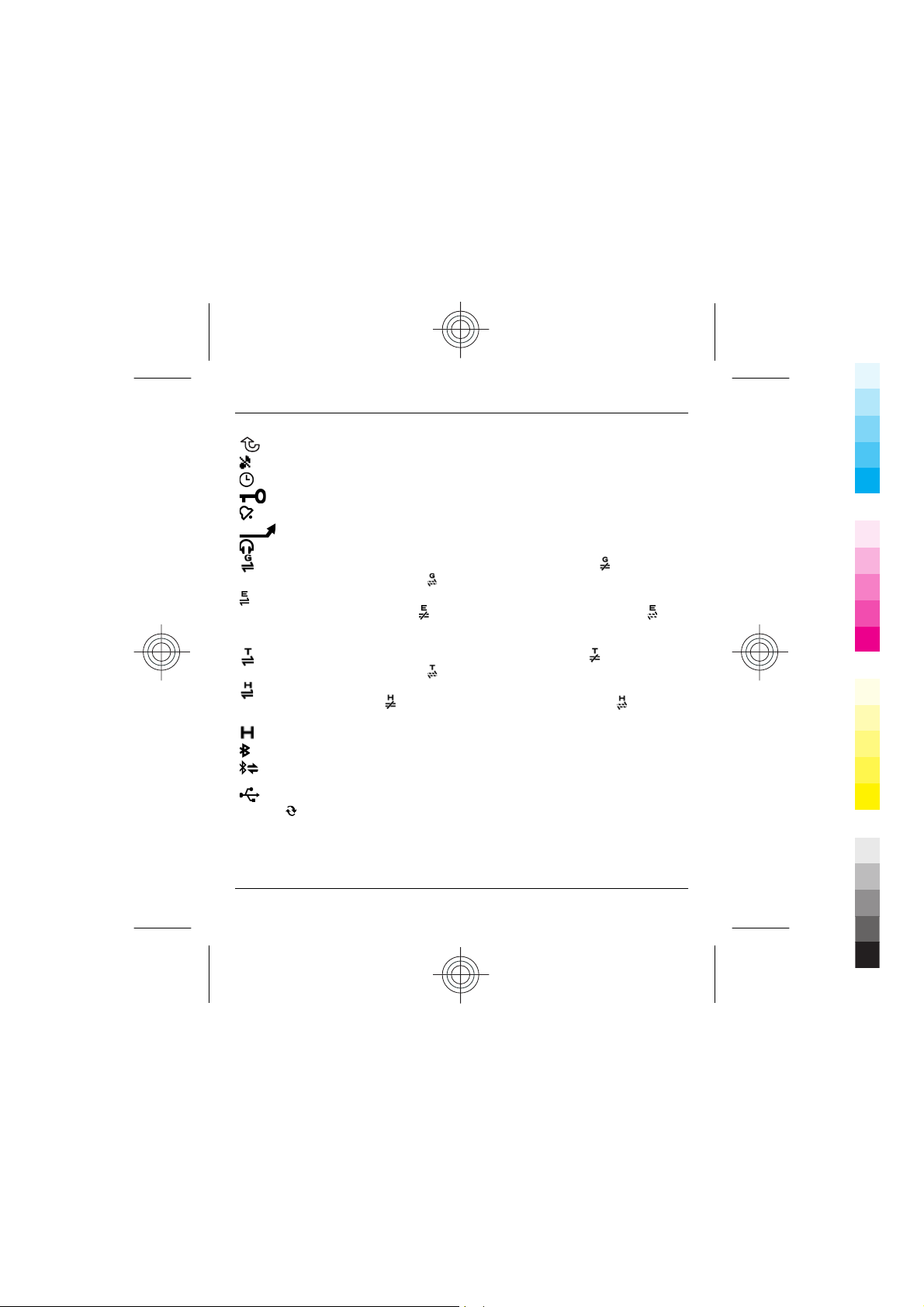
22 Get started
Cyan
Magenta
Yellow
Black
You have missed calls.
The ringing type is set to silent.
A timed profile is active.
The device keypad is locked.
A clock alarm is active.
All calls to the device are diverted to another number (network service).
A compatible headset is connected to the device.
A GPRS packet data connection is active (network service). indicates the
connection is on hold and
A packet data connection is active in a part of the network that supports
EGPRS (network service).
a connection is available. The icons indicate that EGPRS is available in the
network, but your device is not necessarily using EGPRS in the data transfer.
A 3G packet data connection is active (network service). indicates the
connection is on hold and
High-speed downlink packet access (HSDPA) is supported and active
(network service).
connection is available.
The device is in the coverage of an HSDPA network (network service).
Bluetooth connectivity is activated.
Data is being transmitted using Bluetooth connectivity. When the indicator
is blinking, your device is trying to connect with another device.
A USB connection is active.
Synchronisation is in progress.
that a connection is available.
indicates the connection is on hold and that
that a connection is available.
indicates the connection is on hold and that a
Cyan
Magenta
Yellow
www.nokia.com/support
Black
Page 23
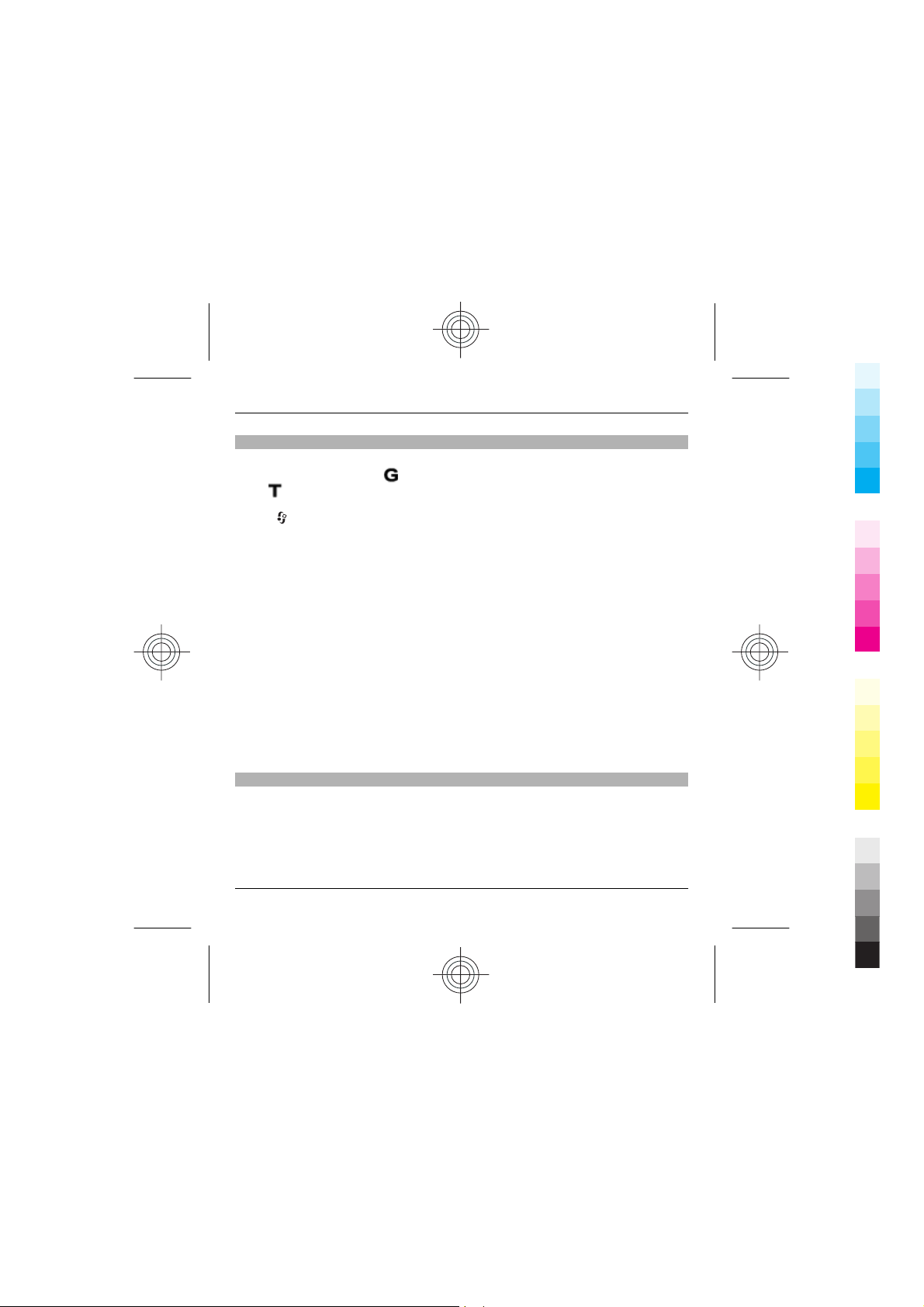
Get started 23
Cyan
Magenta
Yellow
Black
Network settings
Your device can automatically switch between GSM and 3G networks. The GSM
network is indicated with
.
with
Select
Network mode — Select which network to use. If you select Dual mode, the device
uses the GSM or 3G network automatically, according to the network parameters
and the roaming agreements between the wireless service providers. For details
and roaming costs, contact your network s ervice provider. This option is shown only
if supported by the wireless service provider.
A roaming agreement is an agreement between two or more service providers to
enable the users of one service provider to use the services of other service
providers.
Operator selection — Select Automatic to set the device to search for and select
one of the available networks, or Manual to manually select the network from a
list. The selected network must have a roaming agreement with your home cellular
network.
Cell info display — Set the device to indicate when it is used in a cellular network
based on microcellular network (MCN) technology, and to activate cell info
reception.
Support
When you want to learn more about how to use your product or you are unsure
how your device should function, see the support pages at www.nokia.com/
support or your local Nokia website, www.nokia.mobi/support (with a mobile
device), the Help application in the device, or the user guide.
If this does not resolve your issue, do one of the following:
> Settings and Phone > Network and from the following:
in the standby mode. The 3G network is indicated
www.nokia.com/support
Cyan
Magenta
Yellow
Black
Page 24
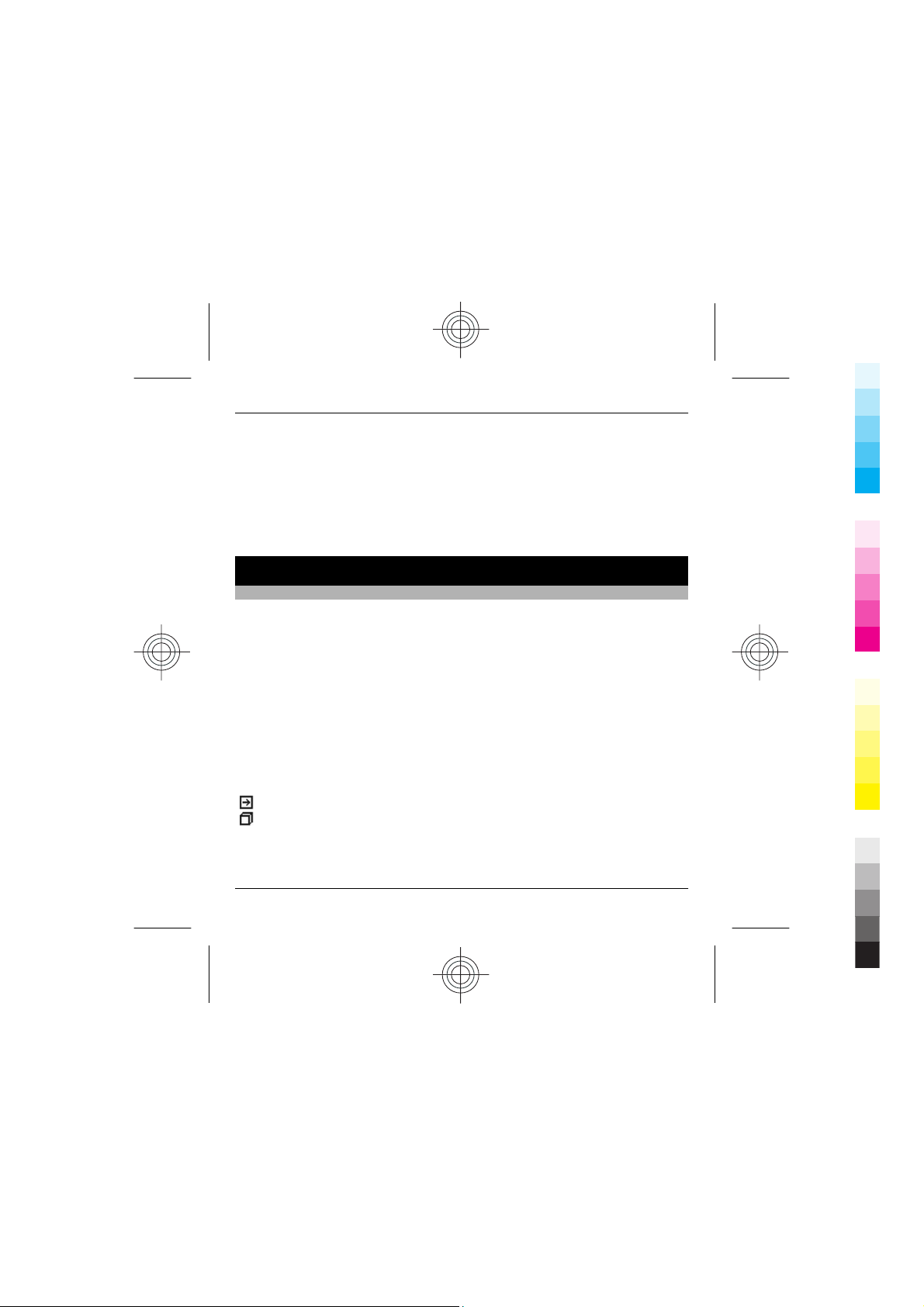
24 Find help
Cyan
Magenta
Yellow
Black
• Restart the device: switch off the device, and remove the battery. After about a
minute, replace the battery, and switch on the device.
• Restore the original factory settings as explained in the user guide. Your
documents and files will be deleted in the reset, so back up your data first.
If your issue remains unsolved, contact Nokia for repair options. See
www.nokia.com.cn/repair. Before sending your device for repair, always back up
the data in your device.
Find help
Instructions inside - In-device help
Your device contains instructions to help you use it.
When an application is open, to access the help text for the current view, select
Options > Help.
To open help from the main menu, select Tools > Utilities > Help, and the relevant
application.
You can find links to related topics at the end of the help text.
To make the instructions easier to read, you can change the size of the text.
If you click on an underlined word, a short explanation is displayed.
Help uses the following indicators:
shows a link to a related help topic.
shows a link to the application being discussed.
Cyan
Magenta
Yellow
www.nokia.com/support
Black
Page 25
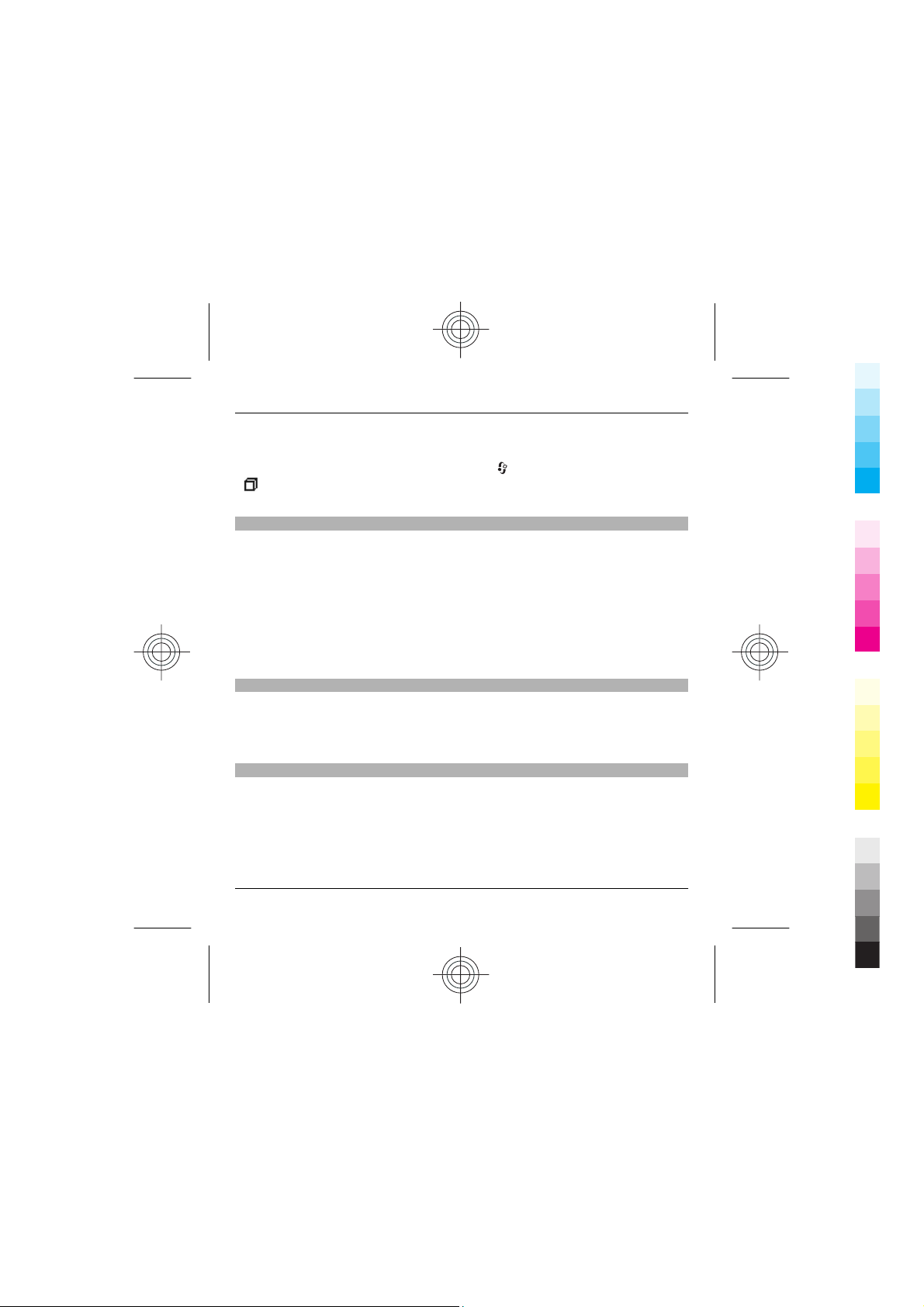
Find help 25
Cyan
Magenta
Yellow
Black
When you are reading the instructions, to switch between help and the application
that is open in the background, press and hold
).
(
Nokia support and contact information
For the latest guides, additional information, downloads, and services related to
your Nokia product, see www.nokia.com.cn/support or your local Nokia website.
You may also download free configuration settings such as MMS, GPRS, e-mail, and
other services for your device model at www.nokia.com.cn/settings.
If you need to contact customer service, check the list of local Nokia Care contact
centres at www.nokia.com.cn/contactus.
For maintenance services, check your nearest Nokia Care point at
www.nokia.com.cn/repair.
Additional applications
There are various applications provided by Nokia and different third-party software
developers that help you do more with your device. These applications are
explained in the guides that are available on the product support pages of the Nokia
website.
Settings
Your device normally has MMS, GPRS, streaming, and mobile internet settings
automatically configured in the device, based upon your network service provider
information. You may have settings from your service providers already installed in
your device, or you may receive or request the settings from the network service
providers as a special message.
, or select the application link
www.nokia.com/support
Cyan
Magenta
Yellow
Black
Page 26
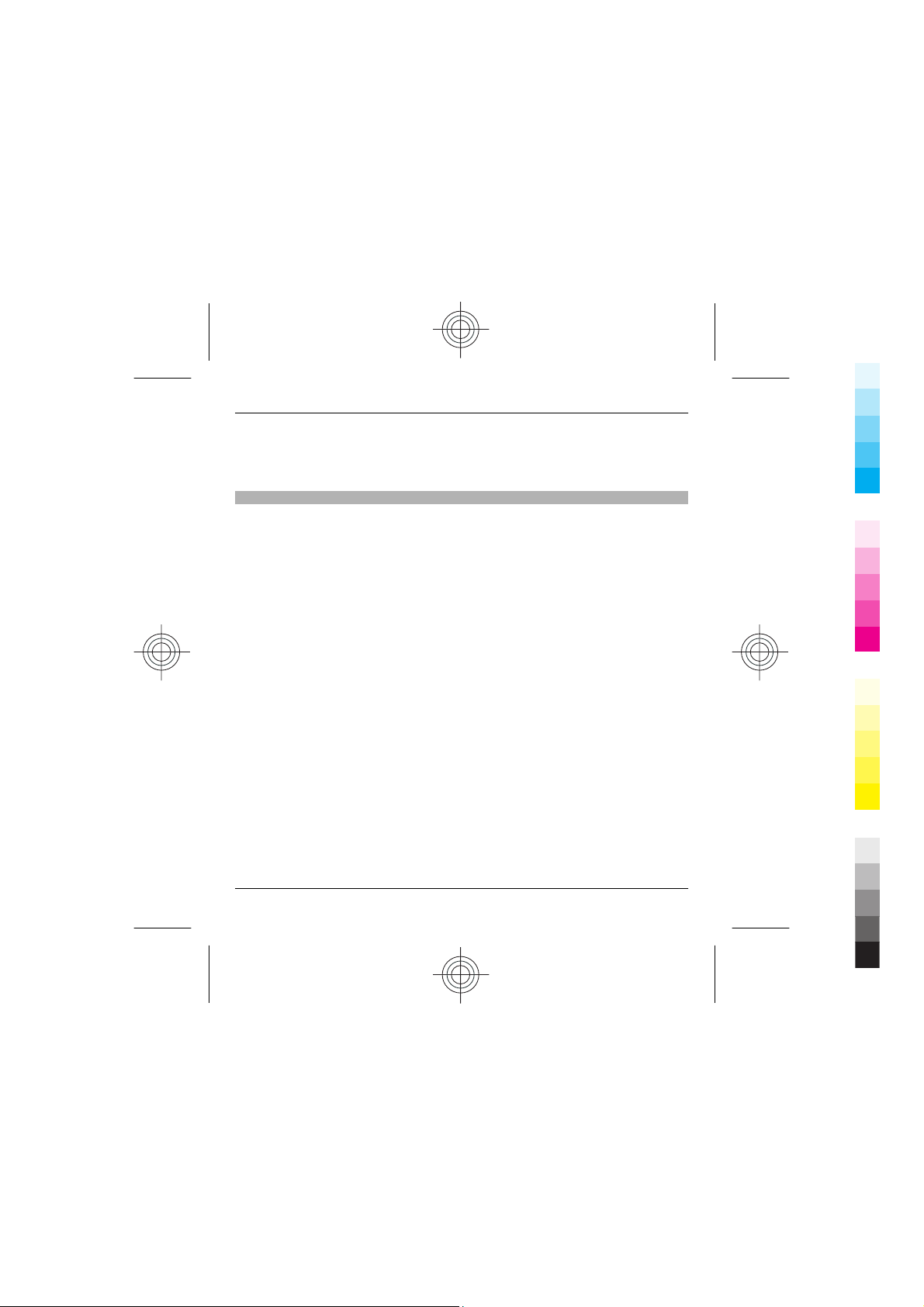
26 Find help
Cyan
Magenta
Yellow
Black
You can change the general settings in your device, such as language, standby
mode, display, and keypad lock settings.
Access codes
If you forget any of the access codes, contact your service provider.
Personal identification number (PIN) code — This code protects your SIM card
against unauthorised use. The PIN code (4 - 8 digits) is usually supplied with the
SIM card. After three consecutive incorrect PIN code entries, the code is blocked, and
you need the PUK code to unblock it.
UPIN code — This code may be supplied with the USIM card. The USIM card is an
enhanced version of the SIM card and is supported by 3G mobile phones.
PIN2 code — This code (4 - 8 digits) is supplied with some SIM cards, and is required
to access some functions in your device.
Lock code (also known as security code) — The lock code helps you to protect your
device against unauthorised use. The preset code is 12345. You can create and
change the code, and set the device to request the code. Keep the new code secret
and in a safe place separate from your device. If you forget the code and your device
is locked, your device will require service. Additional charges may apply, and all the
personal data in your device may be deleted. For more information, contact a Nokia
Care point or your device dealer.
Personal Unblocking Key (PUK) code and PUK2 code — These codes (8 digits) are
required to change a blocked PIN code or PIN2 code, respectively. If the codes are
not supplied with the SIM card, contact the network service provider whose SIM card
is in your device.
UPUK code — This code (8 digits) is required to change a blocked UPIN code. If the
code is not supplied with the USIM card, contact the network service provider whose
USIM card is in your device.
Cyan
Magenta
Yellow
www.nokia.com/support
Black
Page 27
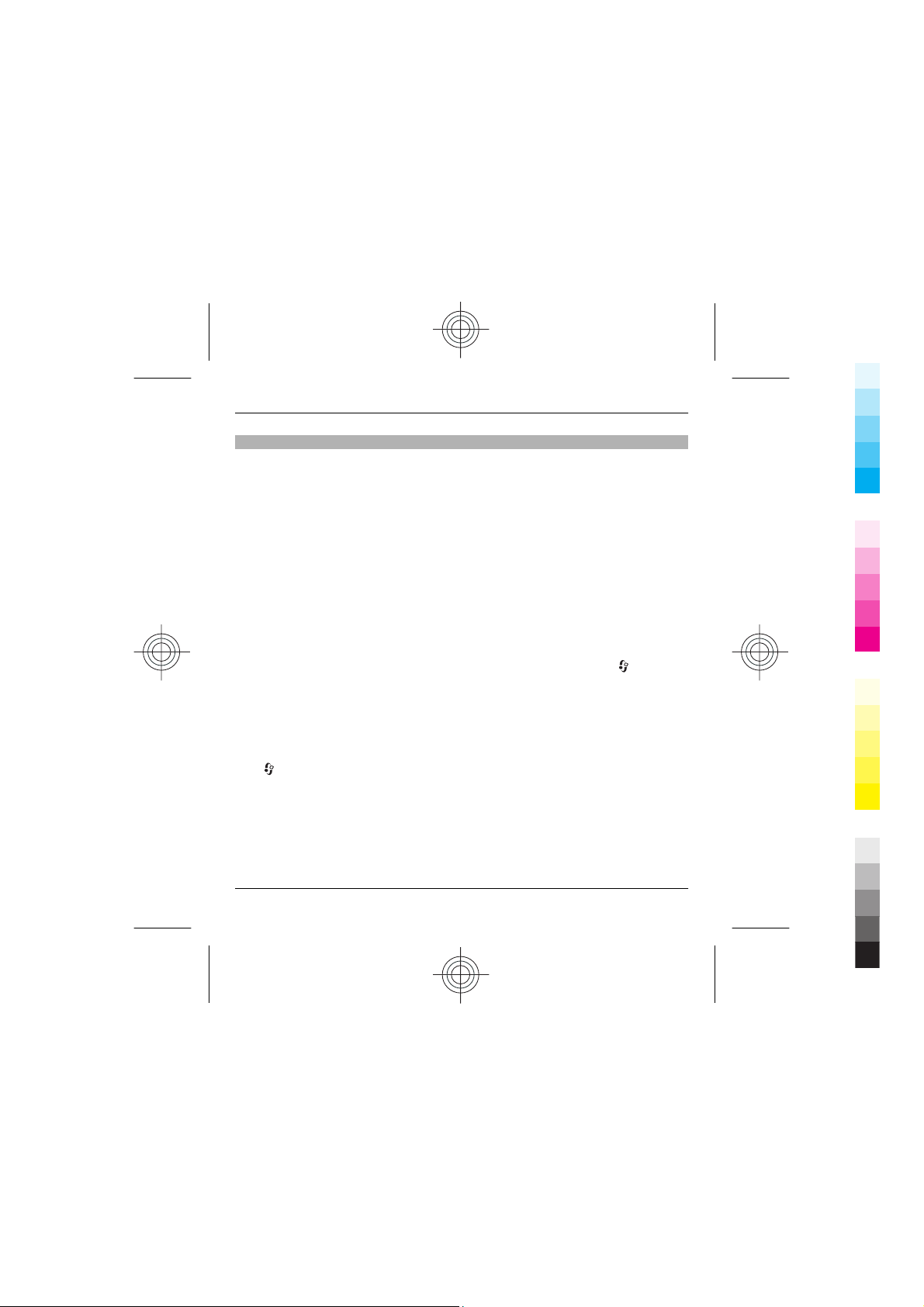
Find help 27
Cyan
Magenta
Yellow
Black
Prolong battery life
Many features in your device increase the demand on battery power and reduce the
battery life time. To save battery power, note the following:
• Features that use Bluetooth technology, or allowing such features to run in the
background while using other features, increase the demand on battery power.
Turn Bluetooth technology off when you do not need it.
• If you have set Packet data connection to When available in connection
settings, and there is no packet data coverage (GPRS), the device periodically
tries to establish a packet data connection. To prolong the operating time of
your device, select Packet data connection > When needed.
• If the signal strength of the cellular network varies much in your area, your
device must scan for the available network repeatedly. This increases the
demand on battery power.
If the network mode is set to dual mode in the network settings, the device
searches for the 3G network. To only use the GSM network, select
Settings and Phone > Network > Network mode > GSM.
• The backlight of the display increases the demand on battery power. In the
display settings, you can change the time-out after which the backlight is
switched off, and adjust the brightness of the display.
• Leaving applications running in the background increases the demand on
battery power. To close the applications that you are not using, press and hold
, scroll to an application in the list, and press C.
• To activate or deactivate power save mode, press the power key, and select
Activate power saving or Deactivate power saving. You may not be able to
modify the settings of certain applications when power save mode is activated.
>
www.nokia.com/support
Cyan
Magenta
Yellow
Black
Page 28
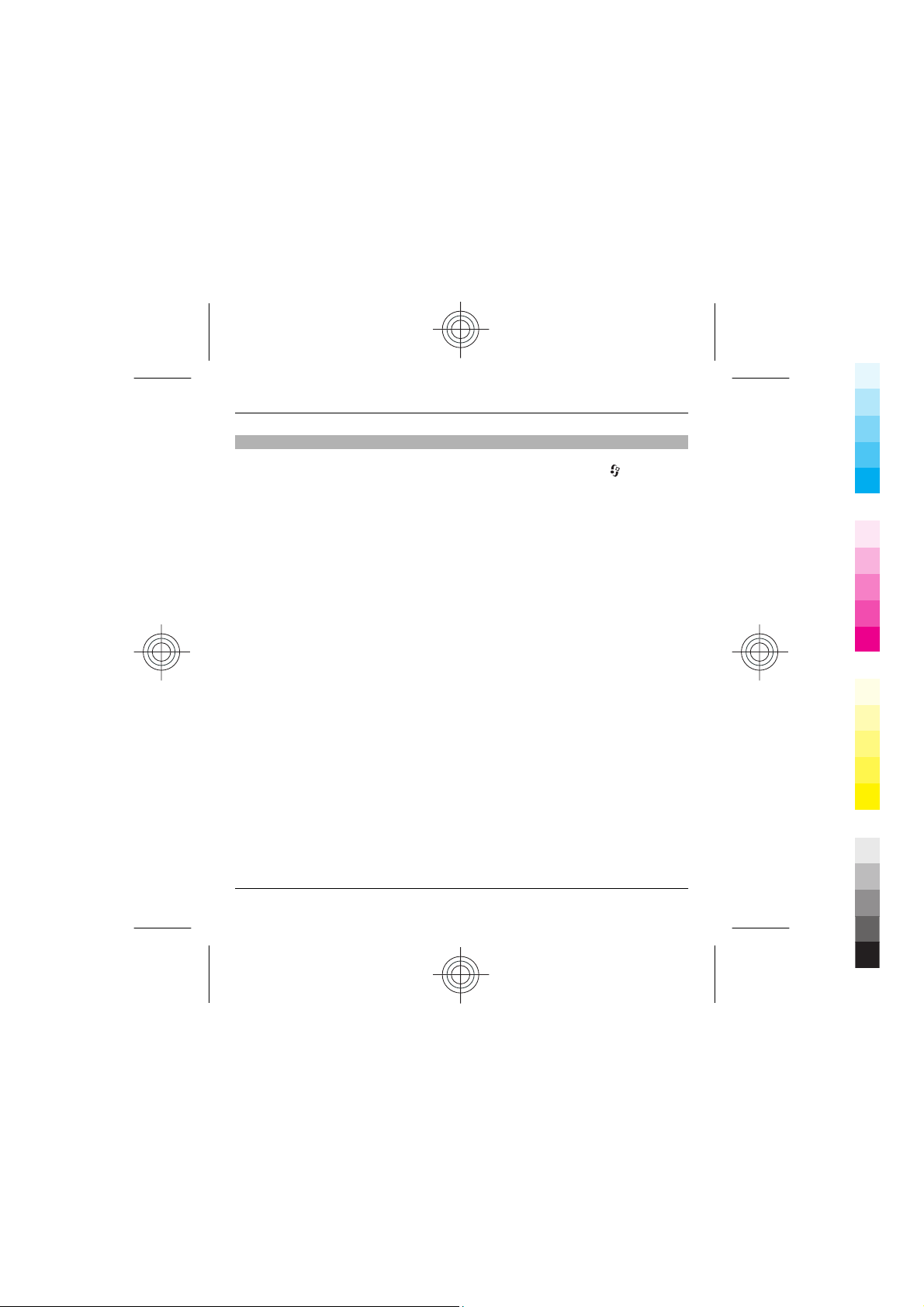
28 Find help
Cyan
Magenta
Yellow
Black
Free memory
To view how much space is available for different data types, select
File mgr..
Many features of the device use memory to store data. The device notifies you if the
memory in different memory locations is low.
To free memory, transfer data to a compatible memory card (if available) or to a
compatible computer.
To remove data you no longer need, use File manager or open the respective
application. You can remove the following:
• Messages in the folders in Messaging and retrieved e-mail messages in the
mailbox
• Saved web pages
• Contact information
• Calendar notes
• Applications shown in Application manager that you do not need
• Installation files (.sis or .sisx) of applications you have installed. Transfer the
installation files to a compatible computer.
• Images and video clips in Gallery. Back up the files to a compatible computer.
www.nokia.com/support
> Tools >
Cyan
Magenta
Yellow
Black
Page 29
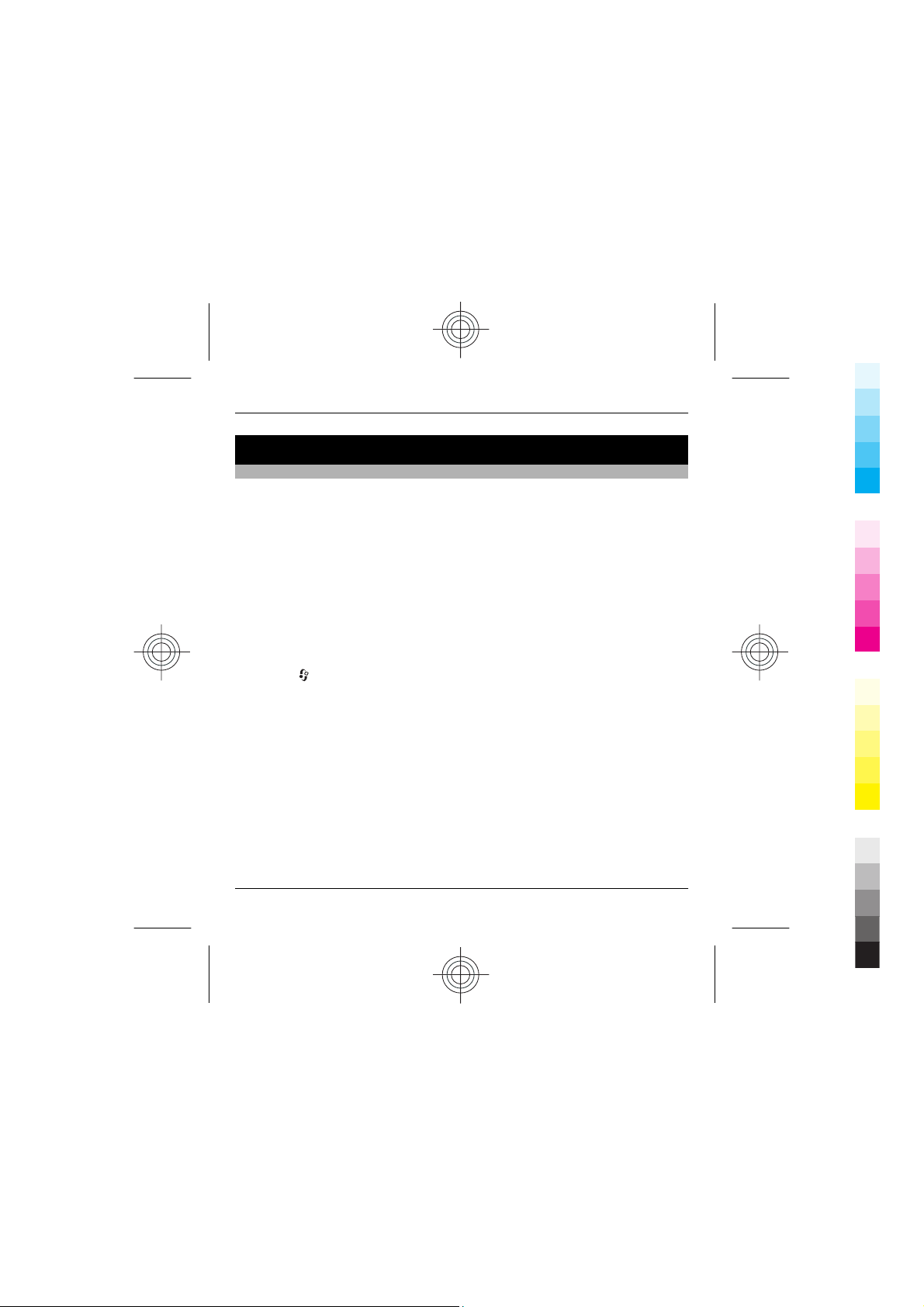
Your device 29
Cyan
Magenta
Yellow
Black
Your device
Transfer content
You can use the Switch application to copy content such as phone numbers,
addresses, calendar items, and images from your previous Nokia device to your
Nokia X5–00.
The type of content that can be transferred depends on the model of the device
from which you want to transfer content. If that device supports synchronisation,
you can also synchronise data between the devices. Your Nokia X5–00 notifies you
if the other device is not compatible.
If the other device cannot be switched on without a SIM card, you can insert your
SIM card in it. When your Nokia X5–00 is switched on without a SIM card, the Offline
profile is automatically activated, and transfer can be done.
Transfer content for the first time
1Select
2 Select the connection type you want to use to transfer the data. Both devices
must support the selected connection type.
3 If you select Bluetooth connectivity as the connection type, connect the two
devices. To have your device search for devices with Bluetooth connectivity,
select Continue. Select the device from which you want to transfer content. You
are asked to enter a code on your Nokia X5–00. Enter a code (1-16 digits), and
select OK. Enter the same code on the other device, and select OK. The devices
are now paired.
Some earlier Nokia devices may not have the Switch application. In this case,
the Switch application is sent to the other device as a message. To install the
Switch application on the other device, open the message, and follow the
instructions on the display.
> Tools > Switch.
www.nokia.com/support
Cyan
Magenta
Yellow
Black
Page 30
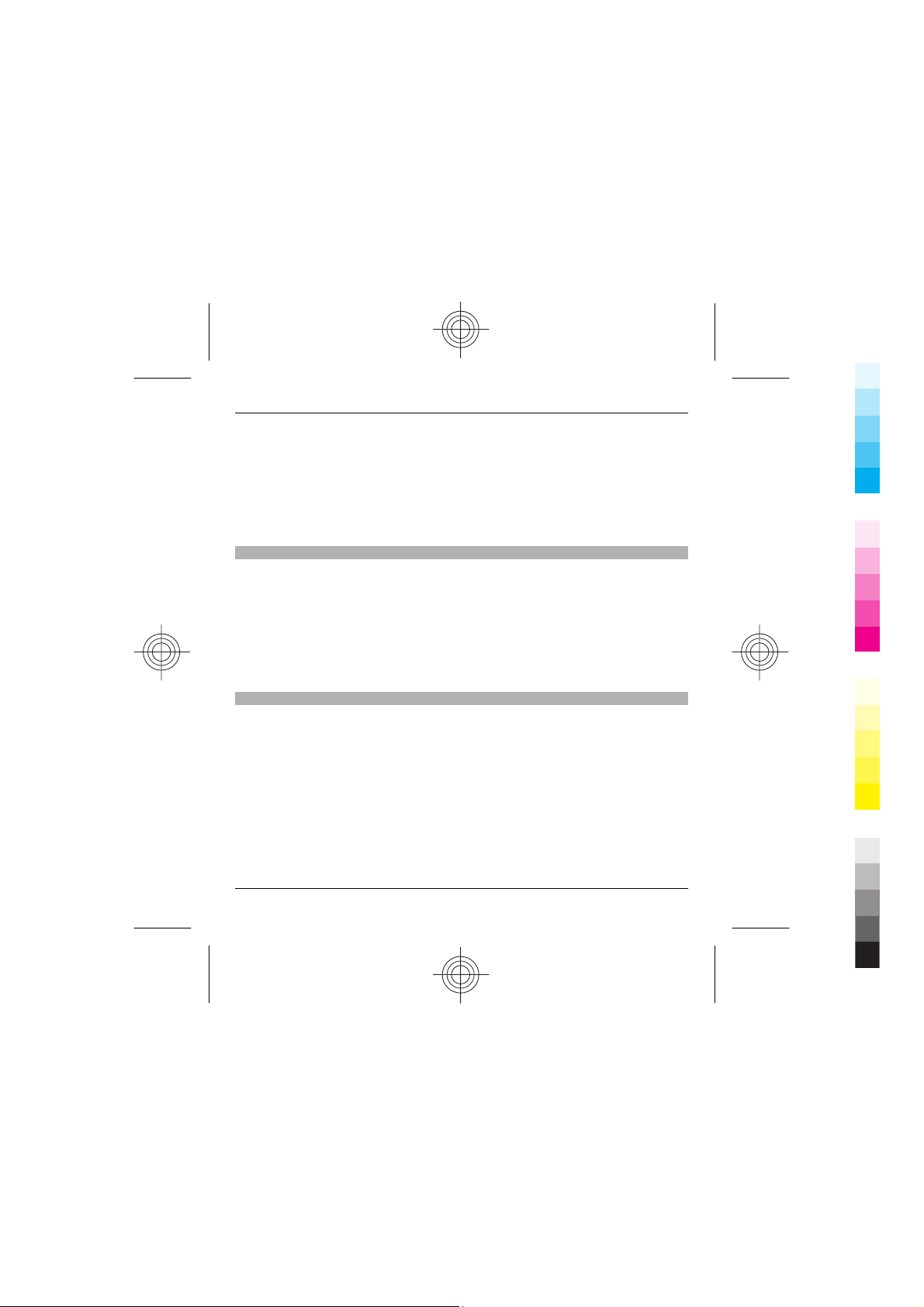
30 Your device
Cyan
Magenta
Yellow
Black
4 On your Nokia X5–00, select the content you want to transfer from the other
device.
When the transfer has started, you can cancel it and continue later.
Content is transferred from the memory of the other device to the corresponding
location in your Nokia X5–00. The transfer time depends on the amount of data to
be transferred.
Lock the keypad
To lock the keys, press the left selection key, then *.
To unlock the keys, press the left selection key, then *.
You can set the keypad to lock automatically after a time-out.
To illuminate the keypad in low light conditions, briefly press the power key.
Find items
When a search field is available in the application, you can use the search field to
search for a name, file, or application.
1 To search for an item, enter text in the search field. The device will immediately
start to search and filter the entries matching to the text you input. The more
texts you input, the more accurate the search result will be. When entering text,
use the input methods included in your device. The current input method
indicator will be shown in the search field near the magnifier icon.
2 After finding your needed item, press the scroll key to open it.
Cyan
Magenta
Yellow
www.nokia.com/support
Black
Page 31

Your device 31
Cyan
Magenta
Yellow
Black
Mobile Search
Select
Use Mobile Search to access internet search engines and to find and connect to local
services, websites, images, and mobile content. You can also search content in your
device, such as calendar entries, e-mail, and other messages.
Offline profile
To activate the offline profile, press the power key briefly, and select Offline.
The offline profile lets you use the device without connecting to the wireless
network. When you activate the offline profile, the connection to the wireless
network is turned off, as indicated by
wireless RF signals to and from the device are prevented. If you try to send messages,
they are placed in the outbox to be sent later.
When the offline profile is active, you can use your device without a SIM card.
Important: In the Offline profile you cannot make or receive any calls, or use other
features that require cellular network coverage. To make calls, you must first
activate the phone function by changing profiles. If the device has been locked,
enter the lock code.
To leave the offline profile, press the power key briefly, and select another profile.
The device re-enables wireless transmissions (providing there is sufficient signal
strength).
> Apps. > Search.
in the signal strength indicator area. All
www.nokia.com/support
Cyan
Magenta
Yellow
Black
Page 32

32 Personalise your device
Cyan
Magenta
Yellow
Black
Personalise your device
You can personalise your device by changing the standby mode, main menu, tones,
themes, or font size. Most of the personalisation options, such as changing the font
size, can be accessed through the device settings.
Set tones for profiles
You can use profiles to set and customise the ringing tones, message alert tones,
and other tones for different events, environments, or caller groups.
Select
To change the profile, select a profile and Options > Activate, or in the standby
mode, press the power key briefly, and select a profile.
Tip: To switch between the General and Silent profiles in the standby mode, press
and hold #.
To modify a profile, scroll to the profile, and select Options > Personalise.
If you want to set a profile to be active until a certain time, select Options >
Timed. When the set time expires, the profile changes back to the previously active
one. When a profile is timed,
cannot be timed.
To create a new profile, select Options > Create new.
> Tools > Profiles.
is displayed in the standby mode. The Offline profile
Cyan
Magenta
Yellow
www.nokia.com/support
Black
Page 33

Modify the standby mode
Cyan
Magenta
Yellow
Black
Personalise your device 33
To change the look of the standby mode, select
Personalisation > Standby mode.
In the active standby mode, application shortcuts, and events from applications
such as Calendar, E-mail, and Music player are displayed.
To change the selection key shortcuts or the default shortcut icons in the active
standby mode, select
mode > Shortcuts.
To change the clock displayed in the standby mode, select
Options > Settings > Clock type.
You can also change the standby mode background image or the power saver in
the device settings.
Tip: To check whether there are applications running in the background, press and
hold the menu key.To close the applications you are not using, scroll to an
application in the list, and press C. Leaving applications running in the background
increases the demand on battery power.
Modify the main menu
To change the main menu view, in the main menu, select
General > Personalisation > Themes > Menu view. You can change the main
menu to be shown as Grid, List, Horseshoe, or V-shaped.
www.nokia.com/support
> Settings and General > Personalisation > Standby
> Settings and General >
> Apps. > Clock and
> Settings and
Cyan
Magenta
Yellow
Black
Page 34

34 Music folder
Cyan
Magenta
Yellow
Black
To rearrange the main menu, in the main menu, select Options > Move, Move to
folder, or New folder. You can move applications used less frequently into folders
and place applications that you use more often into the main menu.
Music folder
Music player
Music player supports files formats such as AAC, AAC+, eAAC+, MP3, and WMA. Music
player does not necessarily support all features of a file format or all the variations
of file formats.
You can also use Music player to listen to podcast episodes. Podcasting is the method
for delivering audio or video content over the internet using either RSS or Atom
technologies for playback on mobile devices and PCs.
You can transfer music from other compatible devices to your device. See "Transfer
music to your device", p. 35.
Play a song
Select
To add all available songs to the music library, select Options > Refresh library.
To play a song, select the desired category, and the song.
To pause playback, press the scroll key; to resume, press the scroll key again. To
stop playback, scroll down.
To fast-forward or rewind, press and hold the scroll key to the right or left.
> Music > Music player.
Cyan
Magenta
Yellow
www.nokia.com/support
Black
Page 35

Music folder 35
Cyan
Magenta
Yellow
Black
To skip to the next item, scroll right. To return to the beginning of the item, scroll
left. To skip to the previous item, scroll left again within 2 seconds after a song has
started.
To modify the tone of the music playback, select Options > Equaliser.
To modify the balance and stereo image, or to enhance the bass, select Options >
Settings.
To return to the active standby mode and leave the player playing in the
background, press the end key briefly.
Warning:
Continuous exposure to high volume may damage your hearing. Listen to music at
a moderate level, and do not hold the device near your ear when the loudspeaker
is in use.
Transfer music to your device
You can transfer music from a compatible PC or other compatible devices using a
compatible USB data cable or Bluetooth connectivity.
PC requirements for music transfer:
• Microsoft Windows XP operating system (or later)
• A compatible version of the Windows Media Player application. You can get
more detailed information about Windows Media Player compatibility from
your device's product pages on the Nokia website.
• Nokia Ovi Suite 2.2 or later
www.nokia.com/support
Cyan
Magenta
Yellow
Black
Page 36

36 Music folder
Cyan
Magenta
Yellow
Black
Windows Media Player 10 may cause playback delays to WMDRM technology
protected files after they have been transferred to your device. See Microsoft
support website for a hotfix to Windows Media Player 10 or get a newer compatible
version of Windows Media Player.
Transfer music from PC
You can use the following methods to transfer music:
• To view your device on a PC as a mass memory device where you can transfer
any data files, make the connection with a compatible USB data cable or
Bluetooth connectivity. If you are using a USB cable, select Mass storage as the
connection mode. A compatible memory card must be inserted in the device.
• To synchronise music with Windows Media Player, connect a compatible USB
data cable and select Media transfer as the connection mode. A compatible
memory card must be inserted in the device.
To change the default USB connection mode, select
USB and USB connection mode.
Transfer with Windows Media Player
Music synchronisation functions may vary between different versions of the
Windows Media Player application. For more information, see the corresponding
Windows Media Player guides and help.
Music key
With the music key, you can quickly access the music on your device.
Access your music library from the standby mode
Press the music key.
> Tools > Connect. >
www.nokia.com/support
Cyan
Magenta
Yellow
Black
Page 37

Music folder 37
Cyan
Magenta
Yellow
Black
Access the Now playing view from the standby mode
While playing music in the background, press the music key.
Return to the previous view from the music library or Now playing view
Press the music key.
Radio applications
FM radio
The FM radio depends on an antenna other than the wireless device antenna. A
compatible headset or accessory needs to be attached to the device for the FM radio
to function properly.
Select
The quality of the radio broadcast depends on the coverage of the radio station in
that particular area.
Listen to the radio
Select > Music > Radio > FM radio.
The quality of the radio broadcast depends on the coverage of the radio station in
that particular area.
You can make a call or answer an incoming call while listening to the radio. The
radio is muted when there is an active call.
> Music > Radio > FM radio.
To start a station search, select
If you have saved radio stations in your device, to go to the next or previous saved
station, select
www.nokia.com/support
or .
Cyan
Magenta
or .
Yellow
Black
Page 38

38 Music folder
Cyan
Magenta
Yellow
Black
Select Options and from the following:
Activate loudspeaker — Listen to the radio using the loudspeaker.
Manual tuning — Change the frequency manually.
Station directory — View available stations based on location (network service).
Save station — Save the station to which you are currently tuned to your station
list.
Stations — Open the list of your saved stations.
Play in background — Return to the standby mode while listening to the FM radio
in the background.
Saved stations
Select > Music > Radio > FM radio.
To open the list of your saved stations, select Options > Stations.
To listen to a saved station, select Options > Station > Listen.
To change station details, select Options > Station > Edit.
FM radio settings
Select > Music > Radio > FM radio.
To automatically search for alternative frequencies if the reception is weak, select
Options > Settings > Alternative frequencies > Auto scan on.
To select the region where you currently are, select Options > Settings > Current
region. This setting is displayed only if there is no network coverage when you start
the application.
Cyan
Magenta
Yellow
www.nokia.com/support
Black
Page 39

Music folder 39
Cyan
Magenta
Yellow
Black
Nokia Internet Radio
With the Nokia Internet Radio application (network service), you can listen to
available radio stations on the internet. To listen to radio stations, you must have
a packet data access point defined in your device. Listening to the stations may
involve the transmission of large amounts of data through your service provider's
network. Check with your service provider for terms and data service fees before
using other connections. For example, a flat rate data plan can allow large data
transfers for a set monthly fee.
Listen to internet radio stations
Select > Music > Radio > Internet radio.
To listen to a radio station on the internet, do the following:
1 Select a station from your favourites or the station directory, or search for
stations by name from the Nokia Internet Radio service.
To add a station manually, select Options > Add station manually. You can
also browse for station links with the Web browserapplication. Compatible links
are automatically opened in the Internet Radio application.
2Select Listen.
The Now playing view opens, displaying information about the currently
playing station and song.
To pause the playback, press the scroll key; to resume, press the scroll key again.
To view station information, select Options > Station information (not available
if you have saved the station manually).
www.nokia.com/support
Cyan
Magenta
Yellow
Black
Page 40

40 Camera
Cyan
Magenta
Yellow
Black
If you are listening to a station saved in your favourites, scroll left or right to listen
to the previous or next saved station.
Camera
About the camera
Your device supports an image capture resolution of up to 2592 x 1944 pixels
(5Mpix). The image resolution in this guide may appear different.
The images and video clips are saved in Gallery.
The produced images are in the JPEG format. Video clips are recorded in the MPEG-4
file format with the .mp4 file extension, or in the 3GPP file format with the .3gp file
extension (sharing quality).
To free memory for new images and video clips, transfer files to a compatible PC
using a compatible USB data cable, for example, and remove the files from your
device. The device informs you when the memory is full. You can then free up
memory in the current storage or change the memory in use.
Activate the camera
To activate the main camera, press and hold the capture key. To activate the main
camera when it is already open in the background, press and hold the capture key.
To close the camera, select Exit.
Image capture
Still image camera indicators
The still image camera viewfinder displays the following:
Cyan
Magenta
Yellow
www.nokia.com/support
Black
Page 41

Camera 41
Cyan
Magenta
Yellow
Black
1 Capture mode indicator
2 Active toolbar (not displayed during image capture). See "Active
toolbar", p. 41.
3 Battery charge level indicator
4 Image resolution indicator
5 Image counter (the estimated number of images you can capture using the
current image quality setting and memory)
6 The device memory (
images are saved
Active toolbar
The active toolbar provides you with shortcuts to different items and settings before
and after capturing an image or recording a video clip. To select an item from the
toolbar, scroll to the item, and press the scroll key. You can also define when the
active toolbar is displayed.
The settings on the active toolbar return to the default settings after you close the
camera.
) and memory card ( ) indicators, which show where
www.nokia.com/support
Cyan
Magenta
Yellow
Black
Page 42

42 Camera
Cyan
Magenta
Yellow
Black
To view the active toolbar before and after capturing an image or recording a video
clip, select Options > Show icons. To view the active toolbar only when you need
it, select Options > Hide icons. To activate the active toolbar when it is hidden,
press the scroll key. The toolbar is visible for 5 seconds.
From the active toolbar, select from the following:
Switch between video and image modes.
Select a scene.
Turn the video light on or off (video mode only).
Select the flash mode (images only).
Activate the self-timer (images only).
Activate sequence mode (images only).
Select a colour effect.
Show or hide the viewfinder grid (images only).
Adjust the white balance.
Adjust the exposure compensation (images only).
Adjust the sharpness (images only).
Adjust the contrast (images only).
Adjust the light sensitivity (images only).
The icons change to reflect the current setting.
Saving the captured image may take longer if you modify the zoom, lighting, or
colour settings.
Capture images
When capturing an image, note the following:
Cyan
Magenta
Yellow
www.nokia.com/support
Black
Page 43

Camera 43
Cyan
Magenta
Yellow
Black
• Use both hands to keep the camera still.
• The quality of a digitally zoomed image is lower than that of a nonzoomed
image.
• The camera goes into the battery saving mode if there are no keypresses for a
moment. To continue capturing images, press the capture key.
To capture an image, do the following:
1 If the camera is in the video mode, select the image mode from the active
toolbar.
www.nokia.com/support
Cyan
Magenta
Yellow
Black
Page 44

44 Camera
Cyan
Magenta
Yellow
Black
2 To capture an image, press the capture key. Do not move the device before the
image is saved and the final image appears on the screen.
To zoom in or out when capturing an image, use the zoom key in your device.
Flash
Keep a safe distance when using the flash. Do not use the flash on people or animals
at close range. Do not cover the flash while taking a picture.
The camera of your device has a dual LED flash for low light conditions.
Cyan
Magenta
Yellow
www.nokia.com/support
Black
Page 45

Camera 45
Cyan
Magenta
Yellow
Black
Select the desired flash mode from the active toolbar: Automatic ( ), Red-eye
), On ( ), and Off ( ).
(
Camera flash
• Text
• Text
• Text
• Text
• Text
Note: Text
Text
Video recording
Video capture indicators
The video viewfinder displays the following:
www.nokia.com/support
Cyan
Magenta
Yellow
Black
Page 46

46 Camera
Cyan
Magenta
Yellow
Black
1 Capture mode indicator
2 Video stabilisation indicator
3 Audio mute indicator
4 Active toolbar (not displayed during recording)
5 Battery charge level indicator
6 Video quality indicator. To change this setting, select Options > Settings >
Video quality.
7 Video clip file type
8 Available recording time. When you are recording, the current video length
indicator also shows the elapsed and remaining time.
9 The location to which the video clip is saved.
Record videos
1 If the camera is in the image mode, select the video mode from the active
toolbar.
2 To start recording, press the capture key. The red record icon (
and a tone sounds.
3 To pause recording at any time, press Pause. Select Continue to resu me. If you
pause recording and do not press any key within one minute, the recording
stops.
To zoom in or out of the subject, use the zoom key in your device.
4 To stop recording, press the capture key. The video clip is automatically saved
in Photos. The maximum length of a video clip is approximately 30 seconds with
sharing quality and 90 minutes with other quality settings.
To activate the front camera, select Options > Use secondary camera. To start
recording a video, press the scroll key. To zoom in or out, scroll up or down.
) is displayed
Cyan
Magenta
Yellow
www.nokia.com/support
Black
Page 47

Camera 47
Cyan
Magenta
Yellow
Black
Camera settings
There are two kinds of settings for the camera: setup settings and main settings.
The setup settings return to the default settings after you close the camera, but the
main settings remain the same until you change them again. To adjust the setup
settings, use the options in the active toolbar. See "Colour and lighting
settings", p. 47. To change the main settings, in the image or video mode, select
Options > Settings.
Still image camera settings
To change the main settings, in the image mode, select Options > Settings and
from the following:
Image quality — Set the resolution. The better the image quality, the more
memory the image consumes.
Show captured image — Select whether to view the captured image after it is
taken or to continue image capturing immediately.
Default image name — Define the default name for the captured images.
Extended digital zoom — On (continuous) allows the zoom increments to be
smooth and continuous between digital and extended digital zoom, On (paused)
allows the zoom increments to pause at the digital and extended digital step point,
and Off allows a limited amount of zoom while retaining the image resolution. Use
the extended zoom only when getting closer to the subject is more important than
the final image quality. The overall quality of a digitally zoomed image is always
lower than that of an unzoomed image.
Capture tone — Set the tone that sounds when you capture an image.
Memory in use — Select where to store your images.
Restore camera settings — Restore the camera settings to default values.
Colour and lighting settings
In the active toolbar, select from the following:
www.nokia.com/support
Cyan
Magenta
Yellow
Black
Page 48

48 Camera
Cyan
Magenta
Yellow
Black
Flash mode ( ) (image only) — Select the desired flash mode.
Colour tone (
Switch video light on or Switch video light off
off (video mode only).
White balance (
to reproduce colours more accurately.
Exposure compensation (
against a very light background, such as snow, adjust the exposure to +1 or +2 to
compensate for the background brightness. For light subjects against a dark
background, use -1 or -2.
Sharpness (
Contrast (
darkest parts of the image.
Light sensitivity (
conditions to avoid too dark images.
The screen display changes to match the settings you make.
The available settings vary depending on the selected camera.
The setup settings are shooting-mode specific. Switching between the modes does
not reset the defined settings.
The setup settings return to the default settings when you close the camera.
If you select a new scene, the colour and lighting settings are replaced by the
selected scene. You can change the setup settings after selecting a scene if needed.
) — Select a colour effect.
— Switch the video light on or
) — Select the current lighting condition. This allows the camera
) (image only) — If you are shooting a dark subject
) (image only) — Adjust the sharpness of the image.
) (image only) — Adjust the difference between the lightest and
) (image only) — Increase the light sensitivity in low light
Cyan
Magenta
Yellow
www.nokia.com/support
Black
Page 49

Positioning (GPS) 49
Cyan
Magenta
Yellow
Black
Video settings
To change the main settings, in the video mode, select Options > Settings and
from the following:
Video quality — Set the quality of the video clip. Select Sharing quality, if you
want to send the video clip using a multimedia message. The clip is recorded with
QCIF resolution, in 3GPP format, and the size is limited to 300 kB (approximately 30
seconds). You may not be able to send video clips saved in the MPEG-4 format in a
multimedia message.
Video stabilisation — Reduce the effects of the camera shaking when recording
a video.
Audio recording — Select whether to record sound.
Show captured video — Select to view the first frame of the recorded video clip
after the recording stops. To view the entire video clip, select Play from the active
toolbar (main camera) or Options > Play (secondary camera).
Default video name — Enter the default name for captured video clips.
Memory in use — Select where you want to store your video clips.
Restore camera settings — Restore the camera settings to default values.
Positioning (GPS)
You can use GPS data to find out your location or measure distances. This requires
a GPS connection.
About GPS
The Global Positioning System (GPS) is operated by the government of the United
States, which is solely responsible for its accuracy and maintenance. The accuracy
of location data can be affected by adjustments to GPS satellites made by the United
States government and is subject to change with the United States Department of
Defense civil GPS policy and the Federal Radionavigation Plan. Accuracy can also be
www.nokia.com/support
Cyan
Magenta
Yellow
Black
Page 50

50 Positioning (GPS)
Cyan
Magenta
Yellow
Black
affected by poor satellite geometry. Availability and quality of GPS signals may be
affected by your location, buildings, natural obstacles, and weather conditions. GPS
signals may not be available inside buildings or underground and may be impaired
by materials such as concrete and metal.
GPS should not be used for precise location measurement, and you should never
rely solely on location data from the GPS receiver and cellular radio networks for
positioning or navigation.
The trip meter has limited accuracy, and rounding errors may occur. Accuracy can
also be affected by availability and quality of GPS signals.
Different positioning methods can be enabled or disabled in positioning settings.
Assisted GPS (A-GPS)
Your device also supports assisted GPS (A-GPS).
A-GPS requires network support.
Assisted GPS (A-GPS) is used to retrieve assistance data over a packet data
connection, which assists in calculating your current location when your device is
receiving signals from satellites.
When you activate A-GPS, your device receives useful satellite information from an
assistance data server over the cellular network. With the help of assisted data, your
device can obtain the GPS position faster.
Your device is preconfigured to use the Nokia A-GPS service, if no service providerspecific A-GPS settings are available. The assistance data is retrieved from the Nokia
A-GPS service server only when needed.
A-GPS is an internet service. When using A-GPS, it may incur data charges. For
information about costs in your home network, contact your service provider.
Cyan
Magenta
Yellow
www.nokia.com/support
Black
Page 51

Positioning (GPS) 51
Cyan
Magenta
Yellow
Black
To disable the A-GPS service, select > Apps. > GPS data and Options >
Positioning settings > Positioning methods > Assisted GPS > Options >
Disable.
You must have an internet access point defined in the device to retrieve assistance
data from the Nokia A-GPS service over a packet data connection. The access point
for A-GPS can be defined in positioning settings. Only a packet data internet access
point can be used. Your device asks you to select the internet access point when
GPS is used for the first time.
Hold your device correctly
The GPS receiver is located on the back of the device. When using the receiver, make
sure that you do not cover the antenna with your hand.
Establishing a GPS connection may take from a couple of seconds to tens of minutes.
Establishing a GPS connection in the car, in bad weather conditions, or in a
challenging geographical environment may take longer.
www.nokia.com/support
Cyan
Magenta
Yellow
Black
Page 52

52 Licenses
Cyan
Magenta
Yellow
Black
The GPS receiver draws its power from the device battery. Using the GPS receiver
may drain the battery faster.
Licenses
Select > Apps. > Media > Licences.
Digital rights management
Content owners may use different types of digital rights management (DRM)
technologies to protect their intellectual property, including copyrights. This device
uses various types of DRM software to access DRM-protected content. With this
device you can access content protected with OMA DRM 1.0. If certain DRM software
fails to protect the content, content owners may ask that such DRM software's ability
to access new DRM-protected content be revoked. Revocation may also prevent
renewal of such DRM-protected content already in your device. Revocation of such
DRM software does not affect the use of content protected with other types of DRM
or the use of non-DRM-protected content.
Use licences
Digital rights management (DRM) protected content comes with an associated
activation key that defines your rights to use the content.
If your device has OMA DRM-protected content, to back up both the licence and the
content, use the backup feature of Nokia PC Suite. If your device has OMA DRMprotected content, to back up both the licence and the content, use the backup
feature of Nokia Ovi Suite.
Other transfer methods may not transfer the licence which need to be restored with
the content for you to be able to continue the use of OMA DRM-protected content
after the device memory is formatted. You may also need to restore the licence in
case the files on your device get corrupted.
Cyan
Magenta
Yellow
www.nokia.com/support
Black
Page 53

Licenses 53
Cyan
Magenta
Yellow
Black
Some activation keys may be connected to a specific SIM card, and the protected
content can be accessed only if the SIM card is inserted in the device.
Some media files, such as images, music, or video clips, are protected by digital
usage rights. The licences for such files may allow or restrict their usage. For
example, with some licences you may listen to a song only a limited number of
times. During one playback session you may rewind, fast-forward, or pause the
song, but once you stop it, you have used one of the instances allowed.
To view your licences by type, select Valid licences, Invalid licences, or Not in
use.
To view the key details, scroll to a licence, and selectOptions > Licence details.
The following details are displayed for each media file:
Status — Shows if the licence is valid, invalid, or expired.
Content sending — Allowed indicates that you can send the file to another device.
To activate a key, in the licences main view, select Invalid licences > Options >
Get new licence. Establish a network connection at the prompt, and you are
directed to a website where you can purchase rights to the media.
To remove file rights, go to the desired file, and select Options > Delete. If there
are several rights related to the same media file, all the rights are deleted.
The group key view displays all of the files related to a group right. If you have
downloaded multiple media files with the same rights, they are all displayed in this
view. You can open the group view from either the valid keys or invalid keys tabs.
To access these files, open the group rights folder.
www.nokia.com/support
Cyan
Magenta
Yellow
Black
Page 54

54 Web browser
Cyan
Magenta
Yellow
Black
Web browser
The XHTML browser in this device supports the Unicode encoding format.
If the web page is unreadable or not supported and garbage code is found while
browsing, you can try to press
Page > Default encoding, and select a corresponding encoding.
To browse the web, you need to have an internet access point configured in your
device.
Browse the web
With the Browser application you can browse web pages.
Select
Shortcut: To start the browser, press and hold 0 in the home screen.
Go to a web page
In the bookmarks view, select a bookmark, or start entering a web address (the
Some web pages may contain material, such as video clips, that requires a large
amount of memory to view. If your device runs out of memory while loading such
a web page, insert a memory card. Otherwise, the video clips are not displayed.
Disable graphics to save memory and speed up downloading
Select Options > Settings > Page > Load content > Text only.
> Web.
field opens automatically), and select Go to.
, and select Web > Options > Settings >
Cyan
Magenta
Yellow
www.nokia.com/support
Black
Page 55

Web browser 55
Cyan
Magenta
Yellow
Black
Refresh the content of the web page
Select Options > Web page options > Reload.
View snapshots of web pages you have visited
Select Back. A list of pages you have visited during the current browsing session
opens. This option is available if History list is activated in the browser settings.
Block or allow the automatic opening of multiple windows
Select Options > Web page options > Block pop-ups or Allow pop-ups.
View the shortcut keys
Select Options > Keypad shortcuts. To edit the shortcut keys, select Edit.
Zoom in and out on a web page
To zoom in, press *. To zoom out, press #.
Tip: To send the browser to the background without exiting the application or
closing the connection, press the end key once.
Web feeds and blogs
With web feeds, you can easily follow news headlines and your favourite blogs.
Select
Web feeds are XML files on web pages. They are used to share, for example, the
latest news headlines or blogs. It is common to find web feeds on web, blog, and
wiki pages.
The browser application automatically detects if a web page contains web feeds.
> Web.
www.nokia.com/support
Cyan
Magenta
Yellow
Black
Page 56

56 Web browser
Cyan
Magenta
Yellow
Black
Subscribe to a web feed when a feed is available on the page
Select Options > Subscribe to web feeds.
Update a web feed
In the Web feeds view, select a feed and Options > Web feed options >
Refresh.
Set automatic update for all web feeds
In the Web feeds view, select Options > Edit > Edit. This option is not available if
one or more feeds are marked.
Empty the cache
Emptying the cache memory helps you keep your data secure. The information or
services you have accessed are stored in the cache memory of the device. If you have
accessed or tried to access confidential information requiring passwords, empty the
cache after each browsing session.
Select Options > Clear privacy data > Cache.
End the connection
End the connection and close the Browser application
Select Options > Exit.
Delete cookies
Select Options > Clear privacy data > Cookies. Cookies contain information
collected about your visits to web pages.
Cyan
Magenta
Yellow
www.nokia.com/support
Black
Page 57

My favorites 57
Cyan
Magenta
Yellow
Black
Connection security
With a secure connection and security certificates, you can safely browse the
internet.
If the security indicator (
between the device and the internet gateway or server is encrypted.
The security icon does not indicate that the data transmission between the gateway
and the content server (where the data is stored) is secure. The service provider
secures the data transmission between the gateway and the content server.
Security certificates may be required for some services, such as banking services.
You are notified if the identity of the server is not authentic or if you do not have
the correct security certificate in your device. For more information, contact your
service provider.
Important: Even if the use of certificates makes the risks involved in remote
connections and software installation considerably smaller, they must be used
correctly in order to benefit from increased security. The existence of a certificate
does not offer any protection by itself; the certificate manager must contain correct,
authentic, or trusted certificates for increased security to be available. Certificates
have a restricted lifetime. If "Expired certificate" or "Certificate not valid yet" is
shown, even if the certificate should be valid, check that the current date and time
in your device are correct.
Before changing any certificate settings, you must make sure that you really trust
the owner of the certificate and that the certificate really belongs to the listed
owner.
) is displayed during a connection, the data transmission
My favorites
You can manage images, video clips, and music files, or enter Magic Box.
www.nokia.com/support
Cyan
Magenta
Yellow
Black
Page 58

58 Monternet
Cyan
Magenta
Yellow
Black
Select > My Favorites.
Monternet
Monternet allows you to establish a connection to operator's WAP gateway and
access Monternet online contents with your device browser, using general packet
radio service (GPRS).
For information on the pricing of GPRS and Monternet, contact your service provider.
To access Monternet, select
China Mobile services
China Mobile services provide you high-quality customer support and enriched
online contents, such as music, games, weather forecast, and other services.
The services may use general packet radio service (GPRS). For information on the
pricing of GPRS and China Mobile services, contact your network service provider.
To access China Mobile services, select
To contact customer support, select
The online contents and services may vary depending on your device and your
network service provider.
Service shortcut
To quickly access your most frequently used services, in the standby mode, select
Service.
> Monternet.
> ChinaMobileIn.
> ChinaMobileIn > Customer Services.
Cyan
Magenta
Yellow
www.nokia.com/support
Black
Page 59

Connections 59
Cyan
Magenta
Yellow
Black
Add a service to the shortcut list
Select Edit > Options > Add > Application, or Bookmark, the desired items, and
OK.
Delete a service from the shortcut list
Select Edit, the items to delete and Options > Delete from list.
Connections
At Nokia, we understand how important it is that your mobile phone or device
operates reliably and that your personal content is saved safely.
Any information from an unknown or unreliable source, via Bluetooth connectivity,
multimedia message, or cable, ma y h arm yo ur PC, m ob il e ph on e, or de vi ce . You ma y
protect your mobile phone or device from damage and keep it secured by following
simple measures:
• Always keep Bluetooth connectivity closed unless you want your phone or
device to be visible to others.
• Always be alert when receiving information from an unknown or untrustworthy
source.
• Do not download or install any applications that may include software harmful
to your phone or device.
• Always download and install applications or content from trusted or wellknown sources, such as Nokia Software Market, where good protection is
provided against viruses and other harmful software.
Your device offers several options to connect to the internet or to another
compatible device or PC.
www.nokia.com/support
Cyan
Magenta
Yellow
Black
Page 60

60 Connections
Cyan
Magenta
Yellow
Black
Bluetooth connectivity
About Bluetooth
Bluetooth technology in your device enables wireless connections between
electronic devices within a range of 10 metres (33 feet). A Bluetooth connection can
be used to send images, videos, text, business cards, calendar notes, or to connect
wirelessly to devices that use Bluetooth technology.
Since devices using Bluetooth technology communicate using radio waves, your
device and the other devices do not need to be in direct line-of-sight. The two
devices only need to be within a maximum of 10 metres of each other, although
the connection can be subject to interference from obstructions such as walls or
other electronic devices.
Several Bluetooth connections can be active at a time. For example, if your device
is connected to a headset, you can also transfer files to another compatible device
at the same time.
This device is compliant with Bluetooth Specification 2.0 + EDR supporting the
following profiles: Advanced Audio Distribution, Audio/Video Remote Control, Basic
Imaging, Dial-up Networking, File Transfer, Generic Audio/Video Distribution,
Generic Access, Generic Object Exchange, Handsfree, (Human Interface Device)
Headset, Object Push, Phone Book Access, Serial Port, and Synch. To ensure
interoperability between other devices supporting Bluetooth technology, use Nokia
approved accessories for this model. Check with the manufacturers of other devices
to determine their compatibility with this device.
Features using Bluetooth technology increase the demand on battery power and
reduce the battery life.
Bluetooth settings
Select
> Tools > Bluetooth.
Cyan
Magenta
Yellow
www.nokia.com/support
Black
Page 61

Connections 61
Cyan
Magenta
Yellow
Black
When you open the application for the first time, you are asked to define a name
for your device. You can change the name later.
To make a wireless Bluetooth connection to another compatible device, first
activate Bluetooth, and then establish the connection.
Select from the following:
Bluetooth — Activate Bluetooth.
My phone's visibility — To allow your device to be visible to other Bluetooth
devices, select Shown to all. To set a length of time after which the visibility is set
from shown to hidden, select Define period. To hide your device from other devices,
select Hidden.
My phone's name — Edit the name of your device. The name is shown to other
Bluetooth devices.
Security tips
Select
When you are not using Bluetooth connectivity, to control who can find your device
and connect to it, select Bluetooth > Off or My phone's visibility > Hidden.
Operating the device in hidden mode is a safer way to avoid malicious software. Do
not accept Bluetooth connectivity from sources you do not trust. Alternatively,
switch off the Bluetooth function. This does not affect other functions of the device.
Do not pair with or accept connection requests from an unknown device. This
protects your device from harmful content.
> Tools > Bluetooth.
www.nokia.com/support
Cyan
Magenta
Yellow
Black
Page 62

62 Connections
Cyan
Magenta
Yellow
Black
Send data using Bluetooth connectivity
Several Bluetooth connections can be active at a time. For example, if you are
connected to a compatible headset, yo u can also transfer files to another compatible
device at the same time.
1 Open the application where the item you want to send is stored. For example,
to send an image to another compatible device, open Photos.
2 Select the item and Options > Send > Via Bluetooth.
To interrupt the search, select Stop.
3 Select the device with which you want to connect.
4 If the other device requires pairing before data can be transmitted, a tone
sounds, and you are asked to enter a passcode. See "Pair devices", p. 62.
When the connection is established, Sending data is displayed.
Pair devices
To pair with compatible devices and view your paired devices, in the main view of
Bluetooth connectivity, scroll right.
Before pairing, create your own passcode (1 to 16 digits), and agree with the owner
of the other device to use the same code. Devices that do not have a user interface
have a factory-set passcode. The passcode is used only once.
1 To pair with a device, select Options > New paired device. Devices that are
within range are displayed.
2 Select the device, and enter the passcode. The same passcode must be entered
on the other device as well.
Cyan
Magenta
Yellow
www.nokia.com/support
Black
Page 63

Remote configuration 63
Cyan
Magenta
Yellow
Black
3 Some audio enhancements connect automatically to your device after pairing.
Otherwise, scroll to the enhancement, and select Options > Connect to audio
device.
Paired devices are indicated by
To set a device as authorised or unauthorised, scroll to the device, and select from
the following options:
Set as authorised — Connections between your device and the authorised device
can be made without your knowledge. No separate acceptance or authorisation is
needed. Use this status for your own devices, such as your compatible headset or
PC or devices that belong to someone you trust.
the paired devices view.
Set as unauthorised — Connection requests from this device must be accepted
separately every time.
To cancel a pairing, scroll to the device, and select Options > Delete.
If you want to cancel all pairings, select Options > Delete all.
in the device search.
indicates authorised devices in
Remote configuration
Select > Tools > Utilities > Device mgr..
With Device manager, you can manage settings, data, and software on your device
remotely.
You can connect to a server, and receive configuration settings for your device. You
may receive server profiles and different configuration settings from your service
providers or company information management department. Configuration
www.nokia.com/support
Cyan
Magenta
Yellow
Black
Page 64

64 Remote configuration
Cyan
Magenta
Yellow
Black
settings may include connection and other settings used by different applications
in your device. The available options may vary.
The remote configuration connection is usually started by the server when the
device settings need to be updated.
To create a new server profile, select Options > Server profiles > Options > New
server profile.
You may receive these settings from your service provider in a configuration
message. If not, define the following:
Server name — Enter a name for the configuration server.
Server ID — Enter the unique ID to identify the configuration server.
Server password — Enter a password to identify your device to the server.
Access point — Select the access point to use for the connection, or create a new
access point. You can also choose to be asked for the access point every time you
start a connection. This setting is available only if you have selected Internet as the
bearer type.
Host address — Enter the web address of the configuration server.
Port — Enter the port number of the server.
User name and Password — Enter your user ID and password for the configuration
server.
Allow configuration — Select Yes to allow the server to initiate a configuration
session.
Network authentication — Select whether to use HTTP authentication.
Network user name and Network password — Enter your user ID and password
for HTTP authentication. This setting is available only if you have selected Network
authentication to be used.
Cyan
Magenta
Yellow
www.nokia.com/support
Black
Page 65

Write text 65
Cyan
Magenta
Yellow
Black
To connect to the server and receive configuration settings for your device, select
Options > Start configuration.
To view the configuration log of the selected profile, select Options > View log.
Warning:
If you install a software update, you cannot use the device, until the installation is
completed and the device is restarted. Be sure to back up data before accepting
installation of an update.
Write text
The input methods provided in the device may vary according to different sales
markets.
Input method indicators
The input method indicator is shown in the navigating field or on the upper right
corner of the inputting frame. Please note that not all input methods are available
under all circumstances. Press * to view other available input methods.
Default input method
Please notice that aiming for different requirements for various characters' input
positions, the device has preset the relevant default input methods and usable input
methods. For the input positions where the default input method is Pinyin, you
could change into other input method as default when necessary.
Select
input. This selection is only visible when you select a Chinese language in the
writing language setting.
www.nokia.com/support
> Settings and General > Personalisation > Language > Default
Cyan
Magenta
Yellow
Black
Page 66

66 Write text
Cyan
Magenta
Yellow
Black
Switch input methods
Press * to select desired input method from the selection list (the currently the active
input method is not listed).
Press # repeatedly to switch among different character modes.
Pinyin input method
Pinyin symbols are mapped to number keys. You can press the corresponding
number key once regardless of the intended symbol’s position on the key. The
device will make logical combinations and display all feasible matches to those
Pinyin symbols you just pressed.
Use Pinyin input method
1 Input Pinyin symbols and tones: Press number key once for each Pinyin symbol
you want to input (use "v" for "ü"); When you start to input, Chinese input
window will be shown on the screen: It shows all the Pinyin letter combinations
matching to the keys you pressed; and the candidate Chinese characters
corresponding to the highlighted Pinyin. The Pinyin letters displayed on the
screen are changing frequently during your inputting process. Ignore these
changes before you finish inputting the last Pinyin letter.
After inputting all Pinyin letters, you can also press * to input tones. Press * once
to input the first tone, twice to input the second tone, and so on. Press * five
times to input the neutral tone.
Tip: Press the right selection key to close the Chinese input window.
2 Select desired Pinyin: When several Pinyin letters are listed on the screen, you
could scroll in the relevant direction to highlight your desired Pinyin. Press the
scroll key to choose the highlighted Pinyin. Thus the selected Pinyin can be
Cyan
Magenta
Yellow
www.nokia.com/support
Black
Page 67

Write text 67
Cyan
Magenta
Yellow
Black
displayed in the Pinyin window, and the other Pinyin will disappear, and the
candidate list corresponding to this Pinyin can be activated (numbering will be
shown on each candidate, and the first candidate is highlighted).
3 View candidate list to find out desired Chinese character: when the candidate
Chinese characters exceed one line display, there will be up and down arrows
showing at the right end of the candidate list. If you could not find a desired
character in the current list, you could scroll up or down to view the previous
line or the next line.
4 Input Chinese character: You can press the scroll key or number key to input a
candidate.
• Press scroll key to input: Scroll to left or right to highlight the desired
candidate, and then press to input this Chinese character.
• Press number key to input: Directly press the number key matching to the
numbering of the candidate character.
While your input candidate is inserted in the text input window, the Chinese
input window will be closed and the predictive list will be shown at the same
time.
5 Input predictive character: If the current line of predictive character list does
not show your desired character, you could scroll down to view the next line of
predictive character list. Find your desired character, if it locates in the first
highlighted position in the list, you could directly press the scroll key to input
it; otherwise, you could first scroll right to activate the predictive character list
(the characters in the list will have numbering, meanwhile, the second character
in the list will be highlighted), then you could either press the number key
matching to the predictive character numbering to input it, or scroll in the
relevant direction to find and highlight your desired predictive character and
then press the scroll key to input it.
When you do not need the predictive list or you could not find your desired
Chinese character in the predictive list, while the predictive list is not activated,
www.nokia.com/support
Cyan
Magenta
Yellow
Black
Page 68

68 Write text
Cyan
Magenta
Yellow
Black
you could directly input the Pinyin for next Chinese character. While the
predictive list is already activated, you have to press the right selection key to
close the predictive list first and then continue to input the Pinyin for the next
Chinese character.
Pinyin input example: To input characters for "Pinyin"
1 Enter into the text editing window for writing a text message or any other
possible position for inputting Chinese character, and switch to Pinyin input
mode.
2 Input the Pinyin letter pin for "pin": press 7, 4, 6 in sequence, and finally input
* once for the 1st tone.
3 Scroll right to highlight pin- and then press the scroll key to activate the
candidate list.
4 The character for "pin" will be shown in the candidate list. If this character
locates in the first highlighted position of the candidate list, you could directly
press the scroll key to input it, otherwise, you should first scroll right to highlight
this character and then press the scroll key to input it.
5 After you input the character for "pin", the predictive list will be shown, and the
character for "yin" is shown in the predictive list. You could use the same
method described in item 4 to input this character.
Stroke input method
The strokes are classified according to the following table.
Cyan
Magenta
Yellow
www.nokia.com/support
Black
Page 69

Write text 69
Cyan
Magenta
Yellow
Black
Use Stroke input method
1 Input strokes: The strokes constituting Chinese characters have been divided
into five categories: Horizontal, Vertical, Left-falling, Dot and Turning. Each
category corresponds to a number key respectively 1, 2, 3, 4, 5.
You could press the number keys to input the strokes according to the standard
stroke order. When you start inputting, the Chinese input window will be shown
on the screen, which shows your input strokes and the candidate Chinese
characters matching to your input strokes.
If you are not sure about a certain stroke classification, press 6 as a substitution
for that stroke, then continue with the subsequent strokes. A question mark
appears in the input area to represent that stroke.
www.nokia.com/support
Cyan
Magenta
Yellow
Black
Page 70

70 Write text
Cyan
Magenta
Yellow
Black
Tip: Press the right selection key to close the Chinese input window.
2 Input Chinese character: The first character in the candidate list is highlighted,
press the scroll key to input this character. If your desired character does not
locate in the first position of the candidate list, you should scroll right to activate
the candidate list (the candidates in the list will have numbering on it, and the
second character will be highlighted), then you could either press the number
key matching to the character numbering to input it, or scroll in the relevant
direction to find and highlight your desired character and then press the scroll
key to input it.
While your input candidate is inserted in the text input window, the Chinese
input window will be closed and the predictive list will be shown at the same
time. When the candidate list exceeds one line, there will be up and down
arrows showing at the right end of the candidate list, you could scroll up or
down to view the previous or next line of the candidate list, while the candidate
list is not activated, so you could still revise your input strokes during viewing.
3 Input predictive character: If the current line of the predictive list does not show
your desired character, scroll down to view the next line of the predictive list.
Find your desired character, if it locates in the 1st highlighted position of the
predictive list, you could directly press the scroll key to input it, otherwise, you
have to scroll right to activate the predictive list (the characters in the list will
have numbering, and the second character will be highlighted), then you could
either press the number key matching to the predictive character numbering
to input it, or scroll to your desired predictive character and then press the scroll
key to input it.
When you do not need the predictive list or you could not find your desired
Chinese character in the predictive list, while the predictive list is not activated,
you could directly input the strokes for next Chinese character. While the
predictive list is already activated, you have to press the right selection key to
close the predictive list first and then continue to input the strokes for next
Chinese character.
Cyan
Magenta
Yellow
www.nokia.com/support
Black
Page 71

Write text 71
Cyan
Magenta
Yellow
Black
Stroke input example: To input characters for "birthday"
1 Enter into the text editing window for writing text message or any other
possible position for inputting Chinese character, and switch to stroke input
mode.
2 Input the strokes for "birth": Press 3, 1, 1 in sequence.
3 The character for "birth" will be shown in the candidate list. If this character
locates in the first highlighted position of the list, you could directly press the
scroll key to input it, otherwise, you have to first scroll right to find and highlight
this character and then press the scroll key to input it.
4 After inputting the character for "birth", the predictive list will be shown. The
character "day" is shown in the predictive list, and you could use the same
method described in item 3 to input it.
Insert special characters and punctuation marks in Chinese input mode
1 First close the Chinese input window, and then press and hold * to open a list
of special characters and punctuation marks.
2 Scroll in the relevant direction (up, down, left or right) to reach and highlight
your needed special character or punctuation mark, and press the scroll key to
enter it.
Traditional text input
Press a number key (1–9) repeatedly until the desired character appears. There are
more characters available for a number key than are printed on the key.
If the next letter is located on the same key as the present one, wait until the cursor
appears (or scroll right to end the time-out period), and enter the letter.
To insert a space, press 0. To move the cursor to the next line, press 0 three times.
www.nokia.com/support
Cyan
Magenta
Yellow
Black
Page 72

72 Write text
Cyan
Magenta
Yellow
Black
Predictive text input
With predictive input, you can enter any letter with a single keypress. Predictive
text input is based on a built-in dictionary to which you can add new words.
1 To turn predictive text input on or off in the general settings, select
Settings and General > Personalisation > Language > Predictive text.
2 To write the desired word, press the keys 2–9. Press each key only once for one
letter. For example, to write "Nokia" when the English dictionary is selected,
press 6 for N, 6 for o, 5 for k, 4 for i, and 2 for a.
The word suggestion changes after each keypress.
3 When you finish writing the word correctly, scroll right to confirm it, or press
0 to add a space.
If the word is not correct, press * repeatedly to view the matching words the
dictionary has found one by one.
If the ? character is shown after the word, the word is not in the dictionary. To
add a word to the dictionary, select Spell, enter the word using traditional text
input, and select OK. The word is added to the dictionary. When the dictionary
is full, a new word replaces the oldest added word.
4 Start writing the next word.
Tips on text input
To insert a number in the letter mode, press and hold the desired number key.
To switch between the different character modes, press #.
To delete a character, press C. To delete more than one character, press and hold
C.
>
Cyan
Magenta
Yellow
www.nokia.com/support
Black
Page 73

Messaging 73
Cyan
Magenta
Yellow
Black
The most common punctuation marks are available under 1. To scroll them through
one by one, if you use traditional text input, press 1 repeatedly. If you use predictive
text input, press 1, and then * repeatedly.
To open a list of special characters, press and hold *.
Tip: To select several special characters from the special characters list, press 5 after
each highlighted character.
Messaging
Only devices that have compatible features can receive and display multimedia
messages. The appearance of a message may vary depending on the receiving
device.
Important: Exercise caution when opening messages. Messages may contain
malicious software or otherwise be harmful to your device or PC.
Messaging main view
Select
To create a new message, select New message.
Tip: To avoid rewriting messages that you send often, use texts in the Templates
folder in My folders. You can also create and save your own templates.
Messaging contains the following folders:
Inbox — Received messages, except e-mail and cell broadcast messages, are stored
here.
> Messaging (network service).
www.nokia.com/support
Cyan
Magenta
Yellow
Black
Page 74

74 Messaging
Cyan
Magenta
Yellow
Black
My folders — Organise your messages into folders.
New mailbox — Connect to your remote mailbox to retrieve your new e-mail
messages, or view your previously retrieved e-mail messages offline.
Drafts — Draft messages that have not been sent are stored here.
Sent — The last messages that have been sent, excluding messages sent using
Bluetooth connectivity, are stored here. You can change the number of messages
to save in this folder.
Outbox — Messages waiting to be sent are temporarily stored in the Outbox folder,
for example, when your device is outside network coverage.
Reports — You can request the network to send you a delivery report of the text
messages and multimedia messages you have sent (network service).
Write and send messages
Select
Before you can create a multimedia or e-mail message, you must have the correct
connection settings in place.
The wireless network may limit the size of MMS messages. If the inserted picture
exceeds this limit, the device may make it smaller so that it can be sent by MMS.
1Select New message > Message to send a text or multimedia message (MMS),
2 In the To field, press the scroll key to select recipients or groups from the
3 In the Subject field, enter the subject of the e-mail. To change the fields that
4 In the message field, write the message.
> Messaging.
Audio message to send a message that includes one sound clip, or E-mail to
send an e-mail message.
contacts list, or enter the recipient’s phone number or e-mail address. To add
a semicolon (;) that separates the recipients, press and hold *.
are visible, select Options > Message header fields.
Cyan
Magenta
Yellow
www.nokia.com/support
Black
Page 75

Messaging 75
Cyan
Magenta
Yellow
Black
5 To add a media object to a multimedia message, select Options > Insert
content, the object type or source, and the desired object. To add a business
card, slide, note, or some other file to the message, select Options > Insert
content > Insert other.
6 To capture an image or record a video or sound clip for a multimedia message,
select Options > Insert content > Insert image > New, Insert video clip >
New, or Insert sound clip > New.
7 To send the message, select Options > Send, or press the call key.
Note: The message sent icon or text on your device screen does not indicate that
the message is received at the intended destination.
Your device supports text messages beyond the limit for a single message. Longer
messages are sent as two or more messages. Your service provider may charge
accordingly. Characters with accents, other marks, or some language options take
more space, and limit the number of characters that can be sent in a single message.
You may not b e able to send video cl ips that are saved i n t he MP4 file forma t or that
exceed the size limit of the wireless network in a multimedia message.
E-mail
Information about e-mail set-up in this product
Your device supports easy, network-assisted e-mail set-up. Use the E-mail wizard
to set up personal or corporate e-mail accounts.
During the e-mail activation process, your e-mail address, user name, and password,
along with technical information, such as your device ID, may be sent to Nokia.
Nokia will not process or store any personal, identifiable information after the
activation, without your consent. For more information, see the Nokia Privacy Policy
at www.nokia.com.
www.nokia.com/support
Cyan
Magenta
Yellow
Black
Page 76

76 Messaging
Cyan
Magenta
Yellow
Black
Mail for Exchange
With Mail for Exchange, you can receive your work e-mail to your device. You can
read and reply to your e-mails, view and edit compatible attachments, view
calendar information, receive and reply to meeting requests, schedule meetings,
and view, add, and edit contact information.
Use of the Mail for Exchange is limited to over-the-air synchronisation of PIM
information between the Nokia device and the authorised Microsoft Exchange
server.
Mail for Exchange can be set up only if your company has Microsoft Exchange Server.
In addition, your company's IT administrator must have activated Mail for Exchange
for your account.
Before starting to set up Mail for Exchange, ensure that you have the following:
• A corporate e-mail ID
• Your office network user name
• Your office network password
• Your network domain name (contact your company's IT department)
• Your Mail for Exchange server name (contact your company's IT department)
Depending on your company's Mail for Exchange server configuration, you may need
to enter other information in addition to those listed. If you do not know the correct
information, contact your company's IT department.
With Mail for Exchange, the use of the lock code may be mandatory. The default lock
code of your device is 12345, but your company's IT administrator may have set a
different one for you to use.
To set up Mail for Exchange, use the Settings wizard. Select
Utilities > Sett. wizard.
> Tools >
Cyan
Magenta
Yellow
www.nokia.com/support
Black
Page 77

Make calls 77
Cyan
Magenta
Yellow
Black
Make calls
For call durations or amount of data transmission, please contact your network
operator. The data provided by your device is for reference only.
Voice calls
1 In the standby mode, enter the phone number, including the area code. To
remove a number, press C.
For international calls, press * twice for the + character (which replaces the
international access code), and enter the country code, area code (omit the
leading zero if necessary), and phone number.
2 To make the call, press the call key.
3 To end the call (or to cancel the call attempt), press the end key.
Pressing the end key always ends a call, even if another application is active.
To make a call from Contacts, select
Scroll to the desired name, or enter the first letters of the name to the search field.
To call the contact, press the call key. If you have saved several numbers for a contact,
select the desired number from the list, and press the call key.
Make a video call
When you make a video call (network service), you can see a real-time, two-way
video between you and the recipient of the call. The live video image, or video image
recorded by the camera in your device is shown to the video call recipient.
To be able to make a video call, you must be in the coverage of the TD-SCDMA
network. For availability and subscription to video call services, contact your
network service provider.
www.nokia.com/support
> Apps. > Contacts.
Cyan
Magenta
Yellow
Black
Page 78

78 Make calls
Cyan
Magenta
Yellow
Black
A video call can only be made between two parties. The video call can be made to
a compatible mobile device or an ISDN client. Video calls cannot be made while
another voice, video, or data call is active.
Icons
You have denied video sending from your device. To send a still image
instead, select
Even if you denied video sending during a video call, the call is still charged
as a video call. Check the pricing with your service provider.
1 To start a video call, enter the phone number in the standby mode, or select
Contacts and a contact.
2Select Options > Call > Video call.
3 To end the video call, press the end key.
Video call in the standby mode
In the standby mode, select Video Call.
Add a contact to video call contacts
Select Add and the desired contacts.
Make a video call
Scroll to the desired contact, and select Call.
Add or change the image of a contact
Scroll to the desired contact, and select Options > Add image or Change image.
Delete a video call contact
Scroll to the desired contact, and select Options > Delete from this app.
> Settings and Phone > Call > Image in video call.
Cyan
Magenta
Yellow
www.nokia.com/support
Black
Page 79

Phonebook manager 79
Cyan
Magenta
Yellow
Black
Phonebook manager
Phonebook manager is a service provided by China Mobile. You can back up or
restore your phonebook entries online. For the availability of this service, pricing,
and detailed instructions, contact your service provider.
Phonebook manager uses general packet radio service (GPRS). For information on
the pricing of GPRS, contact your service provider.
To subscribe to or unsubscribe from the phonebook manager service, or to back up,
restore, and search phonebook entries online, select
Phonebook Manager > Options > Enter.
Green tips
Here are tips on how you can contribute to protecting the environment.
Save energy
When you have fully charged the battery and disconnected the charger from the
device, unplug the charger from the wall outlet.
You do not need to charge your battery so often if you do the following:
• Close and disable applications, services, and connections when not in use.
• Decrease the brightness of the screen.
> ChinaMobileIn >
www.nokia.com/support
Cyan
Magenta
Yellow
Black
Page 80

80 e100
Cyan
Magenta
Yellow
Black
• Set the device to enter the power saver mode after the minimum period of
inactivity, if available in your device.
• Disable unnecessary sounds, such as keypad and ringing tones.
Recycle
Most of the materials in a Nokia phone are recyclable. Check how to recycle your
Nokia products at www.nokia.com.cn/werecycle , or with a mobile device,
www.nokia.mobi/werecycle.
Recycle packaging and user guides at your local recycling scheme.
Save paper
This user guide helps you get started with your device. For more detailed
instructions, open the in-device help (in most applications, select Options >
Help). For further support, see www.nokia.com/support.
Learn more
For more information on the environmental attributes of your device, see
www.nokia.com/ecodeclaration.
e100
e100 is a one-stop self-service provided by China Mobile, including the following
service channels:
• Online service centre: You can subscribe to China Mobile services, check your
account balance or user credit, make online payments, and access online
services. For more information, go to www.chinamobile.com.
• 10086 hotline: You can call 10086 to get information on services, promotions,
your account balance, service subscriptions, and Monternet.
Cyan
Magenta
Yellow
www.nokia.com/support
Black
Page 81

Product and safety information 81
Cyan
Magenta
Yellow
Black
• Message service centre: You can send a text message containing 10086 to the
service number 10086 to get information on promotions, account balance, and
service subscriptions.
• WAP service centre: To subscribe or get information on services, go to the
Monternet homepage, and select WAP service centre.
• Self-service machine: You can pay your phone bill, print call logs, subscribe to
services, or get information on the services.
Product and safety information
Accessories
Nokia original accessories
Warning:
Use only batteries, chargers, and accessories approved by Nokia for use with this particular model. The use of any other
types may invalidate any approval or warranty, and may be dangerous. In particular, use of unapproved chargers or
batteries may present a risk of fire, explosion, leakage, or other hazard.
For availability of approved accessories, check with your dealer.
An extensive range of accessories is available for your device. For more details, seewww.nokia.com.cn.
All accessories for Nokia devices are supplied in an elegant sales package. An accessory bought without a separate package
is not an original Nokia accessory.
www.nokia.com/support
Cyan
Magenta
Yellow
Black
Page 82

82 Product and safety information
Cyan
Magenta
Yellow
Black
How to buy Nokia original acces sories:
1 Go to an authorised retailer f or Nokia original acce ssories.
For information on the nearest authorised retailer for Nokia accessories, check with a Nokia original accessory
distributor.
* When you are buying an accessory, always ask the dealer to issue a separate invoice listing the price and model
number, which is helpful in safeguarding your own rights.
2 Visit a Nokia online shop at www.shop.nokia.co m.cn.
Practical rules about accessories
• Keep all accessories out of the reach of small children.
• When you disconnect the power cord of any accessory, grasp and pull the plug, not the cord.
• Check regularly that accessories installed in a vehicle are mounted and are operating properly.
• Installation of any co mplex car accessories must be made by qual ified personnel on ly.
Why use original accessories?
As key components of your handset, batteries and chargers play a critical role in making sure the handset is operating
properly and safely. As shown by our long-term customer surveys and after-sales services, handsets fail in many cases by
using unapproved accessories, especially unapproved batteries and chargers.
Dangers of using unapproved batteries and chargers
• Short lifetime, with charging and discharging times noticeably less than those of o riginal batteries.
• Consequent much shorter lifetime of the handset, unstable power supply that prevents the handset circuit from
functioning properly, which causes lasting damages.
• Poor performance and reliability of the handset, undermined voice quality and frequent breakdown.
• Potential burning or explosion that endangers consumer's safety.
Benefits of using Nokia original accessories
• Adequate safety.
• High quality afte r-sales maintenan ce and services tha t are available to ori ginal accessories only.
• Nokia warranty does not apply to handset failures attributable to the use of non-original Nokia accessories.
False: Handset battery is a s imple product that co mbines a group of linked cells within a single package.
Cyan
Magenta
Yellow
www.nokia.com/support
Black
Page 83

Product and safety information 83
Cyan
Magenta
Yellow
Black
True: A number of high-tech designs and high quality raw materials are necessary for a handset battery to provide stable
and lasting performance. A battery manufactured in a slipshod way differs from an original product on process, design,
and raw material considerably, hence dramatic difference in performance and safety.
False: All accessories with the Nokia trademark are original ones.
True: Nokia original accessories are supplied in an elegant sales package (complying with national package regulations),
and each battery carries a hologram label. It is recommended that consumers are aware of counterfeit Nokia accessories
on the market. In particular, some dealers might remove the original battery from the supplied handset, which violates
our distribution policies and infringes on consumer's rights.
False: Despite low quality, counterfeit battery is much cheaper and is worthwhile even if it requires frequent replacement.
True: Unapproved batteries and chargers are not only of short lifetime and poor performance, but will noticeably
undermine the handset's performance and reduce its lifetime. It is also deprived of comprehensive after-sales
maintenance and repair. Most important, unapproved batteries and chargers pose safety threats to consumers. Losses in
these regards far exceed the savings on price. In fact, with inferior raw materials and irregular designs, some counterfeit
batteries cost less than 1/10 of original products.
Battery
Type: BL-5F
Talk time:
Up to 460 minutes (TD-SCDMA)
Up to 280 minutes(GSM)
Standby
Up to 190 hours (TD-SCDMA)
Up to 165 hours(GSM)
Important: Battery talk and stand-by ti mes are estimates and only possible under op timal network conditions. Actual
battery talk and standby times depend on SIM cards, features used, battery age and condition, temperatures to which
battery is exposed, network conditions, and many other factors, and may be significantly shorter than those specified
above. Ringing tones, hands free call handling, use in digital mode, and other features will also consume the battery, and
www.nokia.com/support
Cyan
Magenta
Yellow
Black
Page 84

84 Product and safety information
Cyan
Magenta
Yellow
Black
the amount of time a device is used for calls will affect its stand-by time. Likewise, the amount of time that the device is
turned on and in the standby mode will affect its talk time.
Battery
Battery and charger information
Your device is pow ered by a rechargeable battery . The battery intended for use with this device is BL-5F. Nok ia may make
additional battery models available for this device. This device is intended for use when supplied with power from the
following chargers: AC-8. The exact charger model number may vary depending on the type of plug. The plug variant is
identified by one of the following: E, EB, X, AR, U, A, C, K, or UB. For example, the model numbers for the charger can be,
among others, AC-8C, AC-8U, AC-8X, etc. The charger model offered to China mainland is AC-8C.
The battery can be charged and discharged hundreds of times, but it will eventually wear out. When the talk and standby
times are noticeably shorter than normal, replace the battery. Use only Nokia approved batteries, and recharge your
battery only with Nokia approved chargers designated for this device.
If a battery is being used for the first time or if the battery has not been used for a prolonged period, it may be necessary
to connect the charger, then disconnect and reconnect it to begin charging the battery. If the battery is completely
discharged, it may take several minutes before the charging indicator appears on the display or before any calls can be
made.
Safe removal. Always switch t he device off and disconnect the charger before removing the battery.
Proper charging. Unplug the charger from the electrical plug and the device when not in use. Do not leave a fully charged
battery connected to a charger, since overcharging may shorten its lifetime. If left unused, a fully charged battery will
lose its charge over time.
Avoid extreme temperatures. Always try to keep the battery between 15°C and 25°C (59°F and 77°F). Extreme
temperatures reduce the capacity and lifetime of the battery. A device with a hot or cold battery may not work temporarily.
Battery performance is particularly limited in temperatures well below freezing.
Do not short-circuit. Accidental short-circuiting can occur when a metallic object such as a coin, clip, or pen causes direct
connection of the positive (+) and negative (-) terminals of the battery. (These look like metal strips on the battery.) This
might happen, for example, when you carry a spare battery in your pocket or purse. Short-circuiting the terminals may
damage the battery or the connecting object.
Disposal. Do not dispose of batteries in a fire as they may explode. Dispose of batteries according to local regulations.
Please recycle when possible. Do not dispose as household waste.
Cyan
Magenta
Yellow
www.nokia.com/support
Black
Page 85

Product and safety information 85
Cyan
Magenta
Yellow
Black
Leak. Do not dismantle, cut, open, crush, bend, puncture, or shred cells or batteries. In the event of a battery leak, prevent
battery liquid contact with skin or eyes. If this happens, flush the affected areas immediately with water, or seek medical
help.
Damage. Do not modify, remanufacture, attempt to insert foreign objects into the battery, or immerse or expose it to
water or other liquids. Batteries may explode if damaged.
Correct use. Use the battery only for its intended purpose. Improper battery use may result in a fire, explosion, or other
hazard. If the device or battery is dropped, especially on a hard surface, and you believe the battery has been damaged,
take it to a service centre for inspection before continuing to use it. Never use any charger or battery that is damaged.
Keep your battery out of the reach of small children.
Nokia battery authentication guidelines
Always use original Nokia batteries for your safety. To check that you are getting an original Nokia battery, purchase it
from a Nokia authorised service centre or dealer, and inspect the hologram label using the following steps:
Authenticate hologram
1 W hen you look at the hologram on the label, you should see the Nokia connecting hands symbol from one angle
and the Nokia Original Enhancements logo when looking from another angle.
www.nokia.com/support
Cyan
Magenta
Yellow
Black
Page 86

86 Product and safety information
Cyan
Magenta
Yellow
Black
2 W hen you angle the hologram left, right, down and up, you should see 1, 2, 3 and 4 dots on each side respectively.
Successful completi on of the steps is not a total assurance of the authenticity of the battery. If you cannot confirm
authenticity or if you have any reason to believe that your Nokia battery with the hologram on the label is not an authentic
Nokia battery, you should refrain from using it, and take it to the nearest Nokia authorised service centre or dealer for
assistance.
To find out more about original Nokia batteries, see www.nokia.com /batterycheck
Taking care of your device
Your device is a product of superior design and craftsmanship and should be treated with care. The following suggestions
will help you protect your warranty coverage.
• Do not use or store the device in dusty, dirty areas. Its moving parts and electronic components can be damaged.
• Do not store the device in high or cold temperature. High temperatures can shorten the life of electronic devices,
damage batteries, and warp or melt certain plastics. When the device warms to its normal temperature from a cold
temperature, moisture can form inside the device and damage electronic circuit boards.
• Do not attempt to open the device other than as instructed in this guide.
• Do not drop, knock, or shake the device. Rough handling can break internal circuit boards and fine mechanics.
• Do not use harsh chemicals, cleaning solvents, or strong detergents to clean the device. Only use a soft, clean, dry
cloth to clean the surface of the device.
• Do not paint the device. Paint can clog the moving parts and prevent proper operation.
• Use only the supplied or an approved replacement antenna. Unauthorised antennas, modifications, or attachments
could damage the device and ma y violate regulations govern ing radio devices.
• Use chargers indoors.
Cyan
Magenta
Yellow
www.nokia.com/support
Black
Page 87

Product and safety information 87
Cyan
Magenta
Yellow
Black
• Backup all data you want to keep, such as contacts and calendar notes.
• To reset the device from time to time for optimum performance, power off the device and remove the battery.
These suggestions apply equally to your device, battery, charger, or any accessory.
Recycle
Always return your use d electronic products, batteries, and pac kaging materials to dedicated collection po ints. This way
you help prevent uncontrolled waste disposal and promote the recycling of materials. Check product environmental
information and how to recycle your Nokia products at www.nokia.com/werecycle, or nokia.mobi/werecycle.
China ROHS Table
Toxic or hazardous Substances and Elements Part name
Phone Battery Accessories
Lead (Pb) X X X
Mercury (Hg) O O O
Cadmium (Cd) O O O
Hexavalent Chromium (Cr6+) O O O
Polybrominated biphenys(PBB) O O O
Polybrominated diphenyl
ethers (PBDE)
O: Indicates that this toxic or hazardous substance contained in all of the homogeneous materials for this part is below
the limit requirement in SJ/T 11363-2006.
X: Indicates that this toxic or hazardous substance contained in at least one of the homogeneous materials used for this
part is above the limit requirement in SJ/T 11363-2006.
O O O
www.nokia.com/support
Cyan
Magenta
Yellow
Black
Page 88

88 Product and safety information
Cyan
Magenta
Yellow
Black
Notes: The reason for marking "X" is: there is currently no alternative technologies available.
Additional safety information
The surface of this device is nickel-free.
Small children
Your device and its accessories are not toys. They may contain small parts. Keep them out of the reach of small children.
Operating environment
This device meets RF exposure guidelines in the normal use position at the ear or at least 1.5 centimetres (5/8 inch) away
from the body. Any carry case, be lt clip, or holder for body-worn operation should not contain metal and should position
the device the above-stated distance from your body.
To send data files or messages requires a quality connection to the network. Data files or messages may be delayed until
such a connection is available. Follow the separation distance instructions until the transmission is completed.
Parts of the device are magnetic. Metallic materials may be attracted to the device. Do not place credit cards or other
magnetic storage media near the device, because information stored on them may be erased.
Medical devices
Operation of radio transmitting equipment, including wireless phones, may interfere with the function of inadequately
protected medical devices. Consult a physician or the manufacturer of the medical device to determi ne whether they are
adequately shielded from external RF energy. Switch off your device when regulations posted instruct you to do so.
Hospitals or health care facilities may use equipment sensitive to external RF energy.
Implanted medical devices
Manufacturers of medical devices recommend a minimum separation of 15.3 centimetres (6 inches) between a wireless
device and an implan ted medical device, such as a pacemaker or implanted cardiover ter defibrillator, to avoid potential
interference with the medical device. Persons who have such devices should:
• Always keep the wireless device more than 15.3 centimetres (6 inches) from the medical device.
• Not carry the wireless device in a breast pocket.
• Hold the wireless devi ce to the ear opposite th e medical device.
• Turn the wireless device off if there is any reason to suspect that interference is taking place.
• Follow the manufacturer directions for the implanted medical device.
If you have any questions about using your wireless device with an implanted medical device, consult your health care
provider.
Cyan
Magenta
Yellow
www.nokia.com/support
Black
Page 89

Product and safety information 89
Cyan
Magenta
Yellow
Black
Hearing aids
Some digital wirele ss devices may interfe re with some hearing ai ds.
Vehicles
RF signals may affect improperly installed or inadequately shielded electronic systems in motor vehicles such as electronic
fuel injection, electronic antilock br aking, electronic speed control, and air bag systems. For more information, check with
the manufacturer of your vehicle or its equipment.
Only qualified personnel should service the device or install the device in a vehicle. Faulty installation or service may be
dangerous and may invali date your warranty. Chec k regularly that all wireless device equipment in your vehicle is
mounted and operating properly. Do not store or carry flammable liquids, gases, or explosive materials in the same
compartment as the device, its parts, or accessories. Remember that air bags inflate with great force. Do not place your
device or accessories in the air bag deployment area.
Switch off your device before boarding an aircraft. The use of wireless teledevice s in an aircraft may be dangerous to the
operation of the aircraft and may be illegal.
Potentially explosive environments
Switch off your device in any area with a potentially explosive atmosphere. Obey all posted instructions. Sparks in such
areas could cause an explosion or fire resulting in bodily injury or death. Switch off the device at refuelling points such
as near gas pumps at service stations. Observe restrictions in fuel depots, storage, and distribution areas; chemical plants;
or where blasting operations are in progress. Areas with a potentially explosive atmosphere are often, but not always,
clearly marked. They include areas where you would be advised to turn off your vehicle engine, below deck on boats,
chemical transfer or storage facilities and where the air contains chemicals or particles such as grain, dust, or metal
powders. You should check with the manufacturers of vehicles using liquefied petroleum gas (such as propane or butane)
to determine if this device can be safely used in their vicinity.
Emergency calls
Important: This device operates using radio signals, wireless networks, landline networks, and user-programmed
functions. If your device supports voice calls over the internet (internet calls), activate both the internet calls and the
cellular phone. Connections in all conditions cannot be guaranteed. You should never rely solely on any wireless device
for essential communications like medical emergencies.
To make an emergency call:
1 If the device is not on, switch it on. Check for adequate signal strength. Depending on your device, you may also
need to complete the following:
• Insert a SIM card if your device uses one.
www.nokia.com/support
Cyan
Magenta
Yellow
Black
Page 90

90 Product and safety information
Cyan
Magenta
Yellow
Black
• Remove certain call restrictions you have activated in your device.
• Change your profile from Offline or Flight profile to an active profile.
2 Press the end key as many times as needed to clear the display and ready the device for calls.
3 Enter the official emergency number for your present location. Emergency numbers vary by location.
4Press the call key.
When making an emergency call, give all the necessary information as accurately as possible. Your wireless device may
be the only means of communication at the scene of an accident. Do not end the call until given permission to do so.
Certification information (SAR)
This mobile device meets guidelines for exposure to radio waves.
Your mobile device is a radio transmitter and receiver. It is designed not to exceed the limits for exposure to radio waves
recommended by international guidelines. These guidelines were developed by the independent scientific organisation
ICNIRP and include safety margins designed to assure the protection of all persons, regardless of age and health.
The exposure guidelines for mobile devices employ a unit of measurement known as the Specific Absorption Rate or SAR.
The SAR limit stated in the ICNIRP guidelines is 2.0 watts/kilogram (W/kg) averaged over 10 grams of tissue. Tests for SAR
are conducted using standard operating positions with the device transmitting at its highest certified power level in all
tested frequency bands. The actual SAR level of an operating device can be below the maximum value because the device
is designed to use only the power required to reach the network. That amount changes depending on a number of factors
such as how close you are to a network base s tation.
The highest SAR value under the ICNIRP guidelines for use of the device at the ear is 0.67 W/kg.
Use of device accessories may result in different SAR values. SAR values may vary depending on national reporting and
testing requirements and the network band. Additional SAR information may be provided under product information at
www.nokia.com.
Your mobile device is also designed to meet the requirements for exposure to radio waves established by the Federal
Communications Commission (USA) and Industry Canada. These requirements set a SAR limit of 1.6 W/kg averaged over
one gram of tissue. The highest SAR value reported under this standard during product certification for use at the ear is
0.73 W/kg and when properly worn on the body is 0.8 W /kg.
MANUFACTURER’S LIMITED WARRANTY
This Limited Warranty is in addition to, and does not affect your legal (statutory) rights under your applicable national
laws relating to the sale of consumer products.
Cyan
Magenta
Yellow
www.nokia.com/support
Black
Page 91

Product and safety information 91
Cyan
Magenta
Yellow
Black
Nokia Corporation (“Nokia”) provides this Limited Warranty to person who has purchased the Nokia product(s) included
in the sales package (“Product”).
Nokia warrants to you that during the warranty period Nokia or a Nokia authorised service company will in a commercially
reasonable time remedy defects in materials, design and workmanship free of charge by repairing or, should Nokia in its
absolute discretion deem it necessary, replacing the Product in accordance with this Limited Warranty (unless otherwise
required by law). This Limited Warranty is only valid and enforceable in the country where you have purchased the Product
provided that it is intended for sale in that country.
Warranty period
The warranty period starts at the time of Product's original purchase by the first end-user. The Product may consist of
several different parts and different parts may be covered by a different warranty period (hereinafter “Warranty Period”).
The different Warranty Periods are:
a) twelve (12) months for the mobile device and accessories (whether included in the mobile device sales pac kage or sold
separately) other than the consumable parts and accessories listed in (b) and (c) below;
b) six (6) months for the following consumable parts and accessories: batteries, chargers, desk stands, headsets, cables
and covers; and
c) ninety (90) days for the media on which any software is provided, for example, CD-ROM or memory card
As far as your national laws permit, the Warranty Period will not be extended or renewed or otherwise affected due to
subsequent resale, rep air or replacement of the Pro duct. However, repaired part(s) will be warranted fo r the remainder
of the original Warranty Period or for sixty (60) days from the da te of repair, whichever is l onger.
How to get warranty service
If you wish to make a claim under the Limited Warranty, you may call the Nokia call center (where this is available and
please note national rates apply to calls) and/or where necessary, return your Product or the affected part (if it is not the
entire Product) to a Nokia care centre or Nokia designated service location. Information about Nokia care centres, Nokia
designated service locations and Nokia call centres can be found at local Nokia web pages where available.
You must return your Product or the affected part (if it is not the entire Product) to a N okia care center or Nokia designated
service location before the expiry of the Warranty P eriod.
When making a Limited Warranty claim you have to present: a) the Product (or affected part thereto), b) the legible and
unmodified original proof of purchase, which clearly ind icates the name and address of the seller, the date and place of
purchase, the product type and the IMEI or other serial number.
www.nokia.com/support
Cyan
Magenta
Yellow
Black
Page 92

92 Product and safety information
Cyan
Magenta
Yellow
Black
This Limited Warranty extends only to the original first end-user of the Product and is not assignable or transferable to
any subsequent purchaser/end-user.
What is not covered?
1. This Limited Warranty does not cover user manuals or any third party software, settings, content, data or links, whether
included/downloaded in the Product, whether included during installment, assembly, shipping or at any other time in
the delivery chain or otherwise and in any way acquired by you. To the extent permitted by applicable law(s), Nokia does
not warrant that any Nokia software will meet your requirements, will work in combination with any hardwar e or
software applications provided by a thir d party, that the operation of the software will be uninterrupted or error free or
that any defects in the software are correctable or will be corrected.
2. This Limited Warranty does not cover a) normal wear and tear (including, without limitation, wear and tear of camera
lenses, batteries or displays), b) transport costs, c) defects caused by rough handling (including, without limitation, defects
caused by sharp items, by bending, compressing or dropping, etc.), d) defects or damage caused by misuse of the Product,
including use that is contrary to the instructions provided by Noki a (e.g. as set out in the Product's user guide) and /or e)
other acts beyond the reasonable control of Nokia.
3. This Limited Wa rranty does not cover defects or alleged d efects caused by the fact that the Product was used with, or
connected to, a product, accessories, software and/or service not manufactured, supplied or authorised by Nokia or was
used otherwise than for its intended use. Defects can be caused by viruses from your or from a third party's unauthorised
access to services , other accounts, com puter systems or networks. This unauthorised access can take place through
hacking, password-mining or through a variety of other means.
4. This Limited Warranty does not cover defects caused by the fact that the battery has been short-circuited or by the fact
that the seals of the battery enclosure or the cells are broken or show evidence of tampering or by the fact that the battery
has been used in equipment other than those for which it has been specified.
5. This Limited Warranty does not apply if the Product has been opened, modified or repaired by anyone other than an
authorised service centre, if it is repaired using unauthorised spare parts or if the Product’s serial number, the mobile
accessory date code or the IMEI number has been removed, erased, defaced, altered or are illegible in any way and this
shall be determined in the sole discretion of Nokia.
6. This Limited Warran ty does not apply if the Product has been exposed to moisture, to dampness or to ex treme thermal
or environmental conditions or to rap id changes in such conditions, to corrosion, to oxidation, to spillage of foo d or liquid
or to influence from chemical products.
Other important notices
A third party, independe nt operator provides the SI M card and cellular and/or othe r network or system on which the
Product operates. Therefore, Nokia will not accept responsibility under this warranty for the operation, availability,
coverage, services or range of the cellular or other network or system. Before the Product can be repaired or replaced,
Cyan
Magenta
Yellow
www.nokia.com/support
Black
Page 93

Product and safety information 93
Cyan
Magenta
Yellow
Black
the operator may need to unlock any SIM-lock or other lock that may have been added to lock the product to a specific
network or operator. Accordingly, Nokia does not accept responsibility for any delays in warranty repairs or for the inability
of Nokia to complete warranty repairs that are caused by the operator's delay or failure to unlock any SIM-lock or other
lock.
Please remember to make backup copies or keep written records of all important content and data stored in your Product,
because content and data may be lost during repair or re placement of the Product. Nokia, in a manner consistent with
the provisions of the section entitled “Limitation of Nokia's Liability” below, to the extent permitted by applicable law(s),
shall not under any circumstances be liable, either expressly or implied, for any damages or losses of any kind whatsoever
resulting from loss of, damage to, or corruption of, content or data during repair or replacement of the Product.
All parts of the Product or other equipment that Nokia has replaced shall become the property of Nokia. If the returned
Product is found not to be covered by the terms and conditions of the Limited Warranty, Nokia and its authorised service
companies reserve the right to charge a handling fee. When repairing or replacing the Product, Nokia may use products
or parts that are new, equivalent to new or reconditioned.
Your Product may contain country specific elements, including software. If the Product has been re-exported from its
original destination country to another country, the Product may contain country specific elements that are not considered
to be a defect under this Limited Warranty.
Limitation of Nokia's liability
This Limited Warranty is your sole and exclusive remedy against Nokia and Nokia's sole and exclusive liability in respect
of defects in your Product. However, this Limited Warranty shall neither exclude nor limit i) any of your legal (statutory)
rights under the applicable national laws or ii) any of your rights against the seller of the Product.
This Limited Warranty replaces all other Nokia warranties and liabilities, whether oral, written, (non-mandatory)
statutory, contractual, in tort or otherwise, including, without limitation, and where permitted by applicable law, any
implied conditions, warranties or other terms as to satisfactory quality or fitness for purpose. To the extent permitted by
applicable law(s) Nokia does not assume any liability for loss of or damage to or corruption of data, for any loss of profit,
loss of use of Products or functionality, loss of business, loss of contracts, loss of revenues or loss of anticipated savings,
increased costs or expenses or for any indirect loss or damage, consequential loss or damage or special loss or damage.
To the extent permitted by appl icable law, Nokia’s liability shall be limited to the purch ase value of the Product. The
above limitations shall not apply to death or personal injury resulting from Nokia’s proven negligence.
Statutory obligations
This Limited Warranty must be read subject to any statutory provisions that imply warranties or conditions into this
Limited Warranty that cannot be excluded, restricted or modified or cannot be excluded, restricted or modified except
to a limited extent. If such statutory provisions apply, to the extent to which Nokia is able to do so, its liability under
those provisions will be limited, at its option to, in the case of goods: the replacement of the goods or the supply of
equivalent goods, the repair of the goods, the payment of the cost of replacing the goods or of acquiring equivalent
www.nokia.com/support
Cyan
Magenta
Yellow
Black
Page 94

94 Product and safety information
Cyan
Magenta
Yellow
Black
goods, or the payment of the cost of having the goods repaired; and in the case of services: the supplying of the services
again or the payment of the cost of having the services supplied again.
Note: Your Product is a sophisticated electronic device. Nokia strongly encourages you to familiarise yourself with the
user guide and instructions provided with and for the Pr oduct. Please also note that the Product might contain high
precision displays, camera lenses and other such parts, which could be scratched or otherwise damaged if not handled
very carefully.
All warranty information, product features and specifications are subject to change without notice.
Nokia Corporation
Keilalahdentie 2-4
FIN-02150 Espoo
Finland
Terms of use, OVI SERVICE TERMS and privacy policy
Terms of Use
Thank you for choosing Nokia. By starting to use your device you begin your exciting journey with us.
First use of your device
To access the wide range of Nokia’s Ovi services a Nokia Account will be automatically created for you when you first use
your device. You then only need to add personal user information when accessing the services for the first time, after
which you can manage your Nokia Account online.
To help you to get the most out of your device and services, you will start receiving free personalized text messages from
My Nokia with tips, tricks and support. You may unsubscribe from these My Nokia messages at any time by following the
information on the welcome message you receive shortly after activating your device, or by clicking the My Nokia icon in
your device and selecting Uns ubscribe.
Upon first use of your device and after you have updated the Nokia device software an activation text message will be
sent to Nokia.
Software updates
If you update your Nokia device software the information described above in this notice still applies.
Cyan
Magenta
Yellow
www.nokia.com/support
Black
Page 95

Product and safety information 95
Cyan
Magenta
Yellow
Black
To ensure you have the latest Nokia device software and applications, your device checks the availability of software
updates from Nokia. If any are available you will be prompted to approve their installation. You may disable automatic
checking for updates through settings in your device. You may also install software through available software update
channels.
Other important information
By starting to use the device or when you update the Nokia device software you accept the Ov i Service Terms and Privacy
Policy ("Terms") included in the sales box or as otherwise made available to you.
To provide you with the services described above your mobile number, device serial number and mobile subscription
identifiers will be sent to Nokia upon first use of the device. Some or all of the abov e information may also be sent to
Nokia in connection with software updates. This information may be used as further specified in the Privacy Policy.
This notice is not applicable and the welcome screen will not appear at first device use, if the service is not available in
your country, software version or selected device language.
Normal charges for text messages and transmission of data will apply.
OVI SERVICE TERMS
1. Acceptance
These Ovi Service T erms together with the Privacy Policy (col lectively “Terms”) govern your use of the ap plication or
website where you accessed these Ovi Service Terms and use of the related services (collectively “Service”) and the Terms
constitute an agreement between you and Nokia Corporation defining the rights and responsibilities of you and Nokia
Corporation including its affiliates and suppliers (collectively “Nokia”) with respect to the Service. There may be additional
conditions applicable to certain parts of the Service. You are not allowed to use the Service if you do not agree to the
Terms.
2. Eligibility
To use the Service, you must be at least thirteen (13) years of age. If you are at least thirteen (13) years of age but a minor
where you live, you must review the Terms and have your parent or legal guardian complete the registratio n on your
behalf for you to use the Service. The person completing the registration must be legally competent.
3. Registration and Termination
You agree to provide truthful and complete information when registering for the Service and to keep that information
updated. Providing misleading information about your identity is forbidden.
www.nokia.com/support
Cyan
Magenta
Yellow
Black
Page 96

96 Product and safety information
Cyan
Magenta
Yellow
Black
When you register, you will create a username and a password. You (and your parent or legal guardian, if you are a minor)
are personally responsible for any use of the Service with your username and password. You agree to take due care in
protecting your username and password against misuse by others and promptly notify Nokia about any misuse.
You may terminate your registration if you no longer wish to use the Service. After termination, you will no longer have
access to the Service. Nokia may terminate your registration or restrict your access to certain parts of the Service if there
is an i ndicati on that yo u have bre ached th e Terms or with a prior notice if you have not signed into the Service with your
username in the past six (6) months. Except as set forth in Privacy Policy, Nokia shall not be responsible for any removal
of the information or content you have submitted (“Material”) from the Service when yo ur registration is terminated.
After the Material is removed from the Service by either you or Nokia, some traces of the Material may remain and copies
of the Material may still reside within the Service.
4. Using the Service
You agree to:
• Use the Service only for your private, non-commercial purposes;
• Comply with applicable laws, the Terms and good manners;
• Not submit unlawful, offensive, abusive, pornographic, harassing, libelous or other inappropriate Material;
• Respect the privacy of others;
• Obtain any consents, permission or licenses that may be required for you to have the legal right to submit any
Material; and
• Not distribute or post spam, unreasonably large files, chain letters, pyramid schemes, viruses or any other
technologies that may harm the Service, or the interest or property of the Service users.
Nokia may but has no obligation to:
• Monitor or moderate any of the Material; and
• Remove any Material from the Service and restrict access to any part of the Service at any time in its sole discretion.
5. Allegations of Copyright Infringement
You may notify Nokia of copyright infringement on the Service by providing notice (a) by email with “Copyright
Notification” in the subject line to copyright. notices@nokia.com, (b) by a document titled “Copyright Notification” mailed
Cyan
Magenta
Yellow
www.nokia.com/support
Black
Page 97

Product and safety information 97
Cyan
Magenta
Yellow
Black
to Nokia, Attn: Copyright Agent, 102 Corporate Park Drive, White Plains, NY 10604, or (c) via the online form, if available.
Your notice must:
(1) Identify the original copyrighted work you claim is infringed;
(2) Identify the content on the Service that you claim is infringing the copyrighted work. Please provide enough detail
for Nokia to locate the allegedly infringing content on the Service;
(3) Provide your contact information, including your full name, mailing address, telephone number, and email address,
if available;
(4) Provide a statement that you have a good faith belief that the use of the content in the manner complained of is not
authorized by the copyright owner, its agent, or the law;
(5) Provide this statement: “I swear, under penalty of perjury, that the information in this notification and complaint is
accurate and that I am the copyright owner, or am authorized to act on behalf of the copyright owner of an exclusive
right that is infringed.”; and
(6) Provide your signature.
6. Licenses
Nokia does not claim ownership in your Material. Your submission of Material to the Service does not transfer ownership
rig hts i n the Mate ria l to N okia . How ever , by s ubmi ttin g Material to the Service you grant Nokia a worldwide nonexclusive,
assignable, fully paid, royalty-free, perpetual and irrevocable license to use, copy, publicly perform, display, distribute
and modify the Material, and to prepare derivative works thereof, or incorporate the Material into other works as well as
sublicense the same.
Users of the Service are granted a non-exclusive, non-transferable, revocable license (revocable at the sole discretion of
Nokia at any time) to a ccess and use the Servi ce strictly in accordance with the Terms. Any further intellectual property
rights in any information or content in the Service are not granted.
7. Fees
Yo ur u se of the Se rv ice ma y b e or ma y b eco me su bje ct to c ha rg es. An y fe es ch arg ed by Nok ia wi ll b e a nn oun ce d se pa ra tel y
in connection with the Service.
Use of the Service may involve transmission of data through your service provider’s network. Your network service
provider may charge for such data transmission.
www.nokia.com/support
Cyan
Magenta
Yellow
Black
Page 98

98 Product and safety information
Cyan
Magenta
Yellow
Black
Nokia assumes no responsibility for the payment of any charges.
8. Availability
The Service may not be available in some countries and may be provided only in selected languages. The Service may be
network dependent, contact your network service provider for more in formation.
Nokia reserves the right, in its sole discretion, to change, improve and correct the Service. The Service may not be available
during maintenance breaks and other times.
No kia ma y a lso de cid e t o d isc on tin ue th e Se rv ice or an y pa rt the re of in i ts sol e d is cre ti on. In su ch c as e yo u w ill be pro vi de d
a prior notification.
9. Dealings with Others
You may interact with other users on or through the Service. You agree that any such interactions do not involve Nokia
and are solely between you and the other user(s).
10. Personal Data
The Privacy Policy and additional provisions in these Ovi Service Terms govern use of your personal data.
11. Limitation of Liability
The Service is provided on “AS IS” and “AS AVAILABLE” basis. Nokia does not warrant that the Service will be uninterrupted
or error or virus-free. No warranty of any kind, either express or implied, including but not limited to warranties of title
or non-infringement or implied warranties of merchantability or fitness for a particular pu rpose, is made in relatio n to
the availability, accuracy, reliability, information or content of the Service. You expressly agree and acknowledge that the
use of the Service is at your sole risk and that you may be exposed to content from various sources.
Cyan
Magenta
Yellow
www.nokia.com/support
Black
Page 99

Product and safety information 99
Cyan
Magenta
Yellow
Black
Except for liability for death or personal injury caused by gross negligence or intentional misconduct, Nokia shall not be
liable for any direct, indirect, incidental, punitive or consequential damages caused by the use or inability to use the
Service.
12. Indemnification
You agree to defend, indemnify and hold harmless Nokia from and against any and all third party claims and all liabilities,
assessments, losses, costs or damages resulting from or arising out of i) your breach of the Terms, ii) your infringement
or violation of any int ellectual property, other rights or privacy of a third party, iii) misuse of the Service by a thi rd party
where such misuse was made available by your failure to take reasonable measures to protect your username and
password against misuse.
13. Miscellaneous
13.1 Choice of Law and Arbitration
Except where prohibited by applicable la w or provided otherwise herein, the Terms shall be governed by the laws of
Finland without regard to its conflict of law provisions.
If you are a US resident the following paragraph shall apply: The Terms shall be governed by the laws of New York without
regard to its conflicts of law provisions. Any dispute relating to these Terms or the Service shall be submitted to binding
arbitration in Westchester County, New York within eighteen (18) months of the date the facts giving rise to the suit were
known, or should have been known , by the complainant, except that Nokia may seek injunctive or other relief if you have
violated or threatened to violate any intellectual property rights. All matters relating to arbitration shall be governed by
the Federal Arbitration Act (9 U.S.C. §1 et. seq.). Arbitration shall be conducted by a single arbitrator under the then
prevailing Wireless Arbitration Rules of the American Arbitration Association (“AAA”), Each party must submit any claim
which would constitute a compulsory counterclaim in litigation or such claim shall be barred. No award of exemplary,
special, consequential or punitive damages shall be permitted. The losing party, as determined by the arbitrator, shall
pay the arbitration fees. The arbitrator’s award shall be binding and may be entered as a judgment and enforceable in
any court of competent j urisdiction. Arbitration shall be conducted on an individual, not class-wide basis, and no
arbitration shall be joined with an arbitration involving any other person or entity.
13.2 Validity
The Terms shall neither exclude nor limit any of your mandatory rights in your country of residence. If a provision of the
Terms is found to be invalid, the validity of the remaining p rovisions shall not be affected and the invalid provision shall
be replaced with a valid provision that comes closest to the result and purpose of the Terms. If there is any conflict between
www.nokia.com/support
Cyan
Magenta
Yellow
Black
Page 100

100 Product and safety information
Cyan
Magenta
Yellow
Black
these Ovi Service Terms and the Privacy Policy, the provisions of these Ovi Service Terms shall prevail. The provisions of
the Terms that are intended to survive termination shall remain valid after any termination.
13.3 Changes in Terms
Nokia reserves the right to modify the Terms at any time without prior notice. If the Terms are changed in a material,
adverse way, Nokia will provide a separate prior notice advising of such change.
You are responsible for regula rly reviewing the Terms. Your continued use of the Service shall constitute your consent to
any changes and modifications.
13.4 Links to Third Party Sites and Content
For your easy accessibility Nokia may include links to sites on the Internet that are owned or operated by third parties
and that are not part of the Service. Upon following a link to such a third-party site, you shall review and agree to that
site’s rules of use before using such site.
You agree that Nokia has no control over the content of third-party sites and cannot assume any responsibility for services
provided or material cr eated or published by suc h sites. A link to a third- party site does not impl y that Nokia endorses
the site or the products or services referenced in the site.
In addition, users may create links within the Service to content that has not otherwise been submitted to the Service.
You agree that Nokia is neither responsible for nor liable for any such links.
14. Intellectual Property
The Service and related software are protected under international copyright laws and you are hereby notified that
copyrights are claimed by Nokia. Subject to the Terms, Nokia retains all right, title and interest in the Service and in all
Nokia’s products, software and other properties provided to you or used by you through the Service.
WE CARE ABOUT YOUR PRIVACY
Nokia is committed to p rotecting you r privacy and to comply with ap plicable data protection and privacy laws. We hope
that this Privacy Policy (“Policy”) helps you understand what kind of information we collect in connection with our
products and services and how we process such information. Throughout this Policy the term “personal data” means
information relating to an identified or identifiable individual (i.e. a natural person). “Nokia” refers to Nokia Corpora tion,
including its affiliates (also referred to as “we”, “us”, or “our”).
This Policy applies to personal data collected in connection with products and services offered by Nokia or from other
interactions with us where a link or other reference of incorporation to this Policy is made, for example, in connection
with our devices and accessories, websites (also including mobile websites), games, music and other types of services
Cyan
Magenta
Yellow
www.nokia.com/support
Black
