Microsoft RM-658 User Manual

Nokia E73 User Guide
Cyan
Magenta
Yellow
Black
Cyan
Issue Certification 26 March 2010
Magenta
9220780
Yellow
Black

© 2009 Nokia. All rights reserved.
Cyan
Magenta
Yellow
Black
DECLARATION OF CONFORMITY
www.nokia.com/phones/declaration_of_conformity/.
Nokia, Nokia Connecting People, Eseries, Nokia E73, N-Gage, and Navi are trademarks or registered trademarks of
Nokia Corporation. Nokia tune is a sound mark of Nokia Corporation. Other product and company names mentioned
herein may be trademarks or tradenames of their respective owners.
Reproduction, transfer, distribution, or storage of part or all of the contents in this document in any form without
the prior written permission of Nokia is prohibited. Nokia operates a policy of continuous development. Nokia
reserves the right to make changes and improvements to any of the products described in this document without
prior notice.
Hereby, NOKIA CORPORATION declares that this RM-658 product is in compliance
with the essential requirements and other relevant provisions of Directive
1999/5/EC. A copy of the Declaration of Conformity can be found at
Symbian OS are trademarks of Symbian Ltd.
Portions of the Nokia Maps software are ©1996-2009 The FreeType Project. All rights reserved.
This product is licensed under the MPEG-4 Visual Patent Portfolio License (i) for personal and noncommercial use in
connection with information which has been encoded in compliance with the MPEG-4 Visual Standard by a consumer
engaged in a personal and noncommercial activity and (ii) for use in connection with MPEG-4 video provided by a
licensed video provider. No license is granted or shall be implied for any other use. Additional information, including
that related to promotional, internal, and commercial uses, may be obtained from MPEG LA, LLC. See http://
www.mpegla.com.
TO THE MAXIMUM EXTENT PERMITTED BY APPLICABLE LAW, UNDER NO CIRCUMSTANCES SHALL NOKIA OR ANY OF ITS
LICENSORS BE RESPONSIBLE FOR ANY LOSS OF DATA OR INCOME OR ANY SPECIAL, INCIDENTAL, CONSEQUENTIAL OR INDIRECT
DAMAGES HOWSOEVER CAUSED.
THE CONTENTS OF THIS DOCUMENT ARE PROVIDED "AS IS". EXCEPT AS REQUIRED BY APPLICABLE LAW, NO WARRANTIES OF
ANY KIND, EITHER EXPRESS OR IMPLIED, INCLUDING, BUT NOT LIMITED TO, THE IMPLIED WARRANTIE S OF MERCHANTABILITY
AND FITNESS FOR A PARTICULAR PURPOSE, ARE MADE IN RELATION TO THE ACCURACY, RELIABILITY OR CONTENTS OF THIS
DOCUMENT. NOKIA RESERVES THE RIGHT TO REVISE THIS DOCUMENT OR WITHDRAW IT AT ANY TIME WITHOUT PRIOR
NOTICE.
Reverse engineering of software in the device is prohibited to the extent permitted by applicable law. Insofar as this
user guide contains any limitations on Nokia's representations, warranties, damages and liabilities, such limitations
shall likewise limit any representations, warranties, damages and liabilities of Nokia's licensors.
The availability of particular products and applications and services for these products may vary by region. Please
check with your Nokia dealer for details and availability of language options. This device may contain commodities,
technology or software subject to export laws and regulations from the US and other countries. Diversion contrary
to law is prohibited.
FCC/INDUSTRY CANADA NOTICE
Your device may cause TV or radio interference (for example, when using a telephone in close proximity to receiving
equipment). The FCC or Industry Canada can require you to stop using your telephone if such interference cannot be
This product includes software licensed from Symbian Software Ltd ©1998-2009. Symbian and
Java and all Java-based marks are trademarks or registered trademarks of Sun Microsystems, Inc.
Cyan
Magenta
Yellow
Black

eliminated. If you require assistance, contact your local service facility. This device complies with part 15 of the FCC
Cyan
Magenta
Yellow
Black
rules. Operation is subject to the following two conditions: (1) This device may not cause harmful interference, and
(2) this device must accept any interference received, including interference that may cause undesired operation.
Any changes or modifications not expressly approved by Nokia could void the user's authority to operate this
equipment.
9220780/Issue Certification 26 March 2010 EN
Cyan
Magenta
Yellow
Black
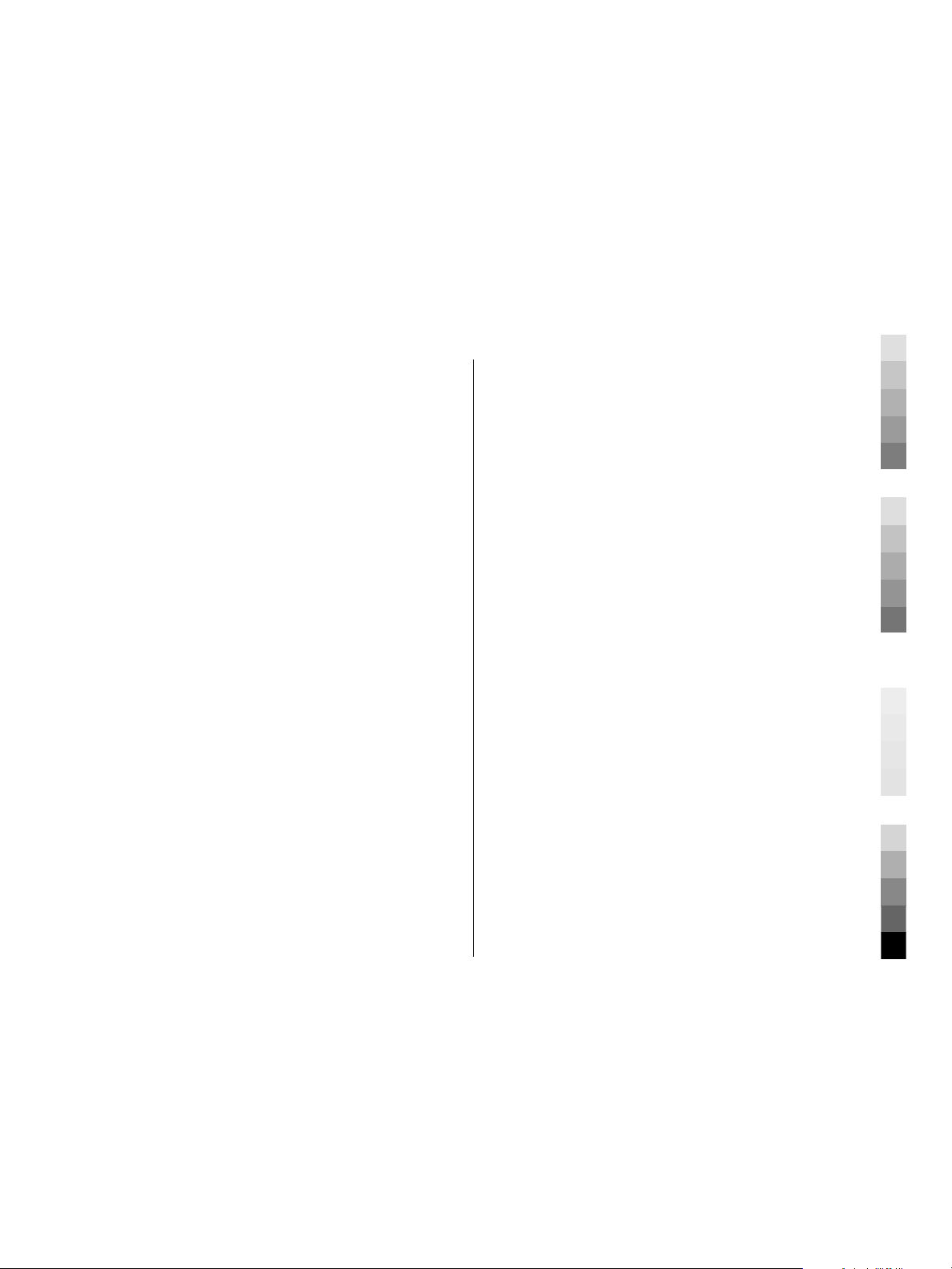
Contents
Cyan
Magenta
Yellow
Black
Safety...........................................6
About your device......................................6
Network services.......................................6
Battery removing.......................................7
Find help......................................8
Support.......................................................8
Update device software............................8
In-device help............................................9
Accessibility solutions...............................9
Access codes...............................................9
Prolong battery life.................................10
Get started.................................11
Insert the SIM card and battery.............11
Insert the memory card..........................12
Remove the memory card......................13
Antenna locations...................................13
Switch the device on and off..................13
Charge the battery..................................14
Keys and parts.........................................15
Headset.....................................................16
Screen saver clock...................................16
Write text.................................................17
Transfer content......................................17
Your Nokia E73..........................18
Key features.............................................18
Home screen............................................19
One-touch keys........................................20
Optical Navi key.......................................21
Turn to silence calls or alarms...............21
Calendar....................................................21
Multitasking.............................................23
Flashlight..................................................24
Make calls..................................24
Voice calls ................................................24
Make a video call.....................................24
Contacts.....................................25
Save and edit names and numbers.......25
Manage names and numbers.................25
Default numbers and addresses............26
Ringing tones, images, and call text for
contacts....................................................26
Copy contacts...........................................26
Contact groups.........................................27
Create contact groups.............................27
Manage contact groups..........................27
Set contacts as favourites.......................28
Contact cards............................................28
Presence information.............................28
SIM services..............................................28
Visual Voicemail........................29
Messaging.................................30
E-mail........................................................31
Write and send messages.......................32
Internet.....................................33
Browse the web.......................................33
Connectivity...............................34
Wi-Fi/WLAN connection .........................34
Bluetooth connectivity............................35
Nokia Office Tools......................36
File manager............................................36
Converter..................................................37
Quickoffice................................................37
Calculator.................................................37
About Wireless Presenter.......................38
About Multiscanner.................................38
Zip manager.............................................38
Active notes..............................................38
PDF reader................................................38
Printing.....................................................39
TeleNav Navigator.....................39
Cyan
Magenta
Yellow
Black

Maps..........................................39
Cyan
Magenta
Yellow
Black
About Maps..............................................39
My Account................................40
Media.........................................40
FM radio....................................................40
Music player.............................................41
RealPlayer.................................................41
Recorder...................................................42
Gallery.......................................................42
Camera......................................................42
Share online.............................................43
Nokia Podcasting.....................................44
My Nokia....................................45
About My Nokia........................................45
How to use My Nokia...............................45
Security and data
management.............................45
Lock the device........................................46
Memory card security..............................46
Settings.....................................47
General settings.......................................47
Telephone settings..................................51
Connection settings................................52
Application settings................................57
Shortcuts...................................58
General shortcuts....................................58
Contents
Green tips..................................59
Save energy..............................................59
Recycle......................................................60
Product and safety
information...............................60
Index.........................................67
Cyan
Magenta
Yellow
Black

Safety
Cyan
Magenta
Yellow
Black
About your device
The wireless device described in this guide is approved for use on the UMTS 900,
1700/2100, and 2100 networks, and GSM 850, 900, 1800, and 1900 networks. Contact
your service provider for more information about networks.
Your device supports several connectivity methods and like computers may be exposed
to viruses and other harmful content. Exercise caution with messages, connectivity
requests, browsing, and downloads. Only install and use services and software from
trustworthy sources that offer adequate security and protection, such as applications
that are Symbian Signed or have passed the Java Verified™ testing. Consider installing
antivirus and other security software on your device and any connected computer.
Your device may have preinstalled bookmarks and links for third-party internet sites
and may allow you to access third-party sites. These are not affiliated with Nokia, and
Nokia does not endorse or assume liability for them. If you access such sites, take
precautions for security or content.
Warning: To use any features in this device, other than the alarm clock, the device
must be switched on. Do not switch the device on when wireless device use may cause
interference or danger.
When using this device, obey all laws and respect local customs, privacy and legitimate
rights of others, including copyrights. Copyright protection may prevent some images,
music, and other content from being copied, modified, or transferred.
Make back-up copies or keep a written record of all important information stored in
your device.
When connecting to any other device, read its user guide for detailed safety instructions.
Do not connect incompatible products.
The images in this guide may differ from your device display.
Refer to the user guide for other important information about your device.
Network services
To use the device you must have service from a wireless service provider. Many of the
features require special network features. These features are not available on all
networks; other networks may require that you make specific arrangements with your
service provider before you can use the network services. Using network services
involves transmission of data. Check with your service provider for details about fees in
6 www.nokia.com/support
Cyan
Magenta
Yellow
Black

Safety
Cyan
Magenta
Yellow
Black
your home network and when roaming on other networks. Your service provider can
give you instructions and explain what charges will apply. Some networks may have
limitations that affect how you can use network services. For instance, some networks
may not support all language-dependent characters and services.
Your service provider may have requested that certain features be disabled or not
activated in your device. If so, these features will not appear on your device menu. Your
device may also have a special configuration such as changes in menu names, menu
order, and icons. Contact your service provider for more information.
This device supports WAP 2.0 protocols (HTTP and SSL) that run on TCP/IP protocols.
Some features of this device, such as MMS, browsing, and e-mail, require network
support for these technologies.
Digital rights management
Content owners may use different types of digital rights management (DRM)
technologies to protect their intellectual property, including copyrights. This device uses
various types of DRM software to access DRM-protected content. With this device you
can access content protected with WMDRM 10 and OMA DRM 2.0. If certain DRM software
fails to protect the content, content owners may ask that such DRM software's ability to
access new DRM-protected content be revoked. Revocation may also prevent renewal
of such DRM-protected content already in your device. Revocation of such DRM software
does not affect the use of content protected with other types of DRM or the use of nonDRM-protected content.
Battery removing
Switch the device off and disconnect the charger before removing the battery.
www.nokia.com/support 7
Cyan
Magenta
Yellow
Black

Find help
Cyan
Magenta
Yellow
Black
For local services and warranty information, please refer to the separate booklet.
Support
When you want to learn more about how to use your product or you are unsure how
your device should function, go to www.nokia.com/support, or using a mobile device,
www.nokia.mobi/support, or, in your device, select Menu > Help > Help.
If this does not resolve your issue, do one of the following:
• Restart the device: switch off the device, and remove the battery. After about a
minute, replace the battery, and switch on the device.
• Restore the original factory settings.
If your issue remains unsolved, contact Nokia for repair options. Go to www.nokia.com/
repair, or in Latin America, www.nokia-latinoamerica.com/centrosdeservicio. Before
sending your device for repair, always back up the data in your device.
Update device software
About software updates
Software updates may include new features and enhanced functions that were not
available at the time of purchase of your device. Updating the software may also
improve the device performance.
Warning: If you install a software update, you cannot use the device, even to make
emergency calls, until the installation is completed and the device is restarted. Be sure
to back up data before accepting installation of an update.
After updating your device software or applications, the instructions related to the
updated applications in the user guide or helps may no longer be up to date.
Update software using your PC
Nokia Software Updater is a PC application that enables you to update your device
software. To update your device software, you need a compatible PC, broadband
internet access, and a compatible USB data cable to connect your device to the PC.
To get more information and to download the Nokia Software Updater application, go
to www.nokia.com/softwareupdate, or in Latin America, www.nokialatinoamerica.com/nsu.
8 www.nokia.com/support
Cyan
Magenta
Yellow
Black

Find help
Cyan
Magenta
Yellow
Black
In-device help
Your device contains instructions to help to use the applications in your device.
To open help texts from the main menu, select Menu > Help > Help and the
application for which you want to read instructions.
When an application is open, to access the help text for the current view, select
Options > Help.
When you are reading the instructions, to change the size of the help text, select
Options > Decrease font size or Increase font size.
You may find links to related topics at the end of the help text. If you select an underlined
word, a short explanation is displayed. Help texts use the following indicators:
to a related help topic.
When you are reading the instructions, to switch between help texts and the application
that is open in the background, select Options > Show open apps. and the desired
application.
Link to the application being discussed.
Link
Accessibility solutions
Nokia is committed to making mobile phones easy to use for all individuals, including
those with disabilities. For more information, visit the Nokia website at
www.nokiaaccessibility.com.
Access codes
If you forget any of the access codes, contact your service provider.
• Personal identification number (PIN) code — This code protects your SIM card against
unauthorised use. The PIN code (4 - 8 digits) is usually supplied with the SIM card.
After three consecutive incorrect PIN code entries, the code is blocked, and you need
the PUK code to unblock it.
• UPIN code — This code may be supplied with the USIM card. The USIM card is an
enhanced version of the SIM card and is supported by 3G mobile phones.
• PIN 2 code — This code (4 - 8 digits) is supplied with some SIM cards, and is required
to access some functions in your device.
• Lock code (also known as security code) — The lock code helps you to protect your
device against unauthorised use. The preset code is 12345. You can create and
change the code, and set the device to request the code. Keep the new code secret
and in a safe place separate from your device. If you forget the code and your device
is locked, your device will require service. Additional charges may apply, and all the
personal data in your device may be deleted. For more information, contact a Nokia
Care point or your device dealer.
www.nokia.com/support 9
Cyan
Magenta
Yellow
Black

Find help
Cyan
Magenta
Yellow
Black
• Personal Unblocking Key (PUK) code and PUK2 code — These codes (8 digits) are
required to change a blocked PIN code or PIN2 code, respectively. If the codes are
not supplied with the SIM card, contact the network service provider whose SIM card
is in your device.
• UPUK code — This code (8 digits) is required to change a blocked UPIN code. If the
code is not suppli ed wit h the USIM card, contact the network service provider whose
USIM card is in your device.
• International Mobile Equipment Identity (IMEI) number — This number (15 or 17
digits) is used to identify valid devices on the GSM network. Devices that are, for
example, stolen, can be blocked from accessing the network. The IMEI number for
your device can be found under the battery.
Prolong battery life
Many features in your device increase the demand on battery power and reduce the
battery lifetime. To save battery power, note the following:
• Features that use Bluetooth technology, or allowing such features to run in the
background while using other features, increase the demand on battery power.
Deactivate Bluetooth technology when you do not need it.
• Features that use wireless LAN (WLAN), or allowing such features to run in the
background while using other features, increase the demand on battery power.
WLAN on your Nokia device deactivates when you are not trying to connect, not
connected to an access point, or not scanning for available networks. To further
reduce battery consumption, you can specify that your device does not scan, or scans
less often, for available networks in the background.
• If you have set Packet data connection to When available in connection settings,
and there is no packet data coverage (GPRS), the device periodically tries to establish
a packet data connection. To prolong the operating time of your device, select
Menu > Ctrl. panel > Settings and Connection > Packet data > Packet data
connection > When needed.
• The Maps application downloads new map information when you scroll to new areas
on the map, which increases the demand on battery power. You can prevent the
automatic download of new maps.
• If the signal strength of the cellular network varies much in your area, your device
must scan for the available network repeatedly. This increases the demand on battery
power.
If the network mode is set to dual mode in the network settings, the device searches
for the 3G network. You can set the device to use only the GSM network. To use only
the GSM network, select Menu > Ctrl. panel > Settings and Phone > Network >
Network mode > GSM.
• The backlight of the display increases the demand on battery power. In the display
settings, you can change the length of the time-out period after which the backlight
10 www.nokia.com/support
Cyan
Magenta
Yellow
Black

Get started
Cyan
Magenta
Yellow
Black
is switched off. Select Menu > Ctrl. panel > Settings and General >
Personalization > Display > Light time-out.
• Leaving applications running in the background increases the demand on battery
power. To close the applications you are not using, press and hold the menu key,
scroll to the application, and press the backspace key.
• To save power, activate the power save mode. Press the power key, and select
Activate power saving. To deactivate it, press the power key, and select Deactivate
power saving. You may not be able to change the settings of certain applications
when the power save mode is activated.
Get started
Insert the SIM card and battery
Safe removal. Always switch the device off and disconnect the charger before removing
the battery.
1. Remove the back cover.
2. Remove the battery, if inserted.
3. Pull out the SIM card holder, and insert the SIM card. Ensure that the contact area on
the card is facing down and that the bevelled corner on the card is facing the bevelled
corner on the holder. Push the SIM card holder back in.
www.nokia.com/support 11
Cyan
Magenta
Yellow
Black

Get started
Cyan
Magenta
Yellow
Black
4. Align the battery contacts with the battery compartment connectors, and insert the
battery.
5. Replace the back cover.
Insert the memory card
A memory card may already be inserted in the device. If not, do the following:
1. Insert a compatible memory card in the slot. Ensure that the contact area on the card
is facing up and towards the slot.
2. Push the card in. You can hear a click when the card locks
into place.
12 www.nokia.com/support
Cyan
Magenta
Yellow
Black
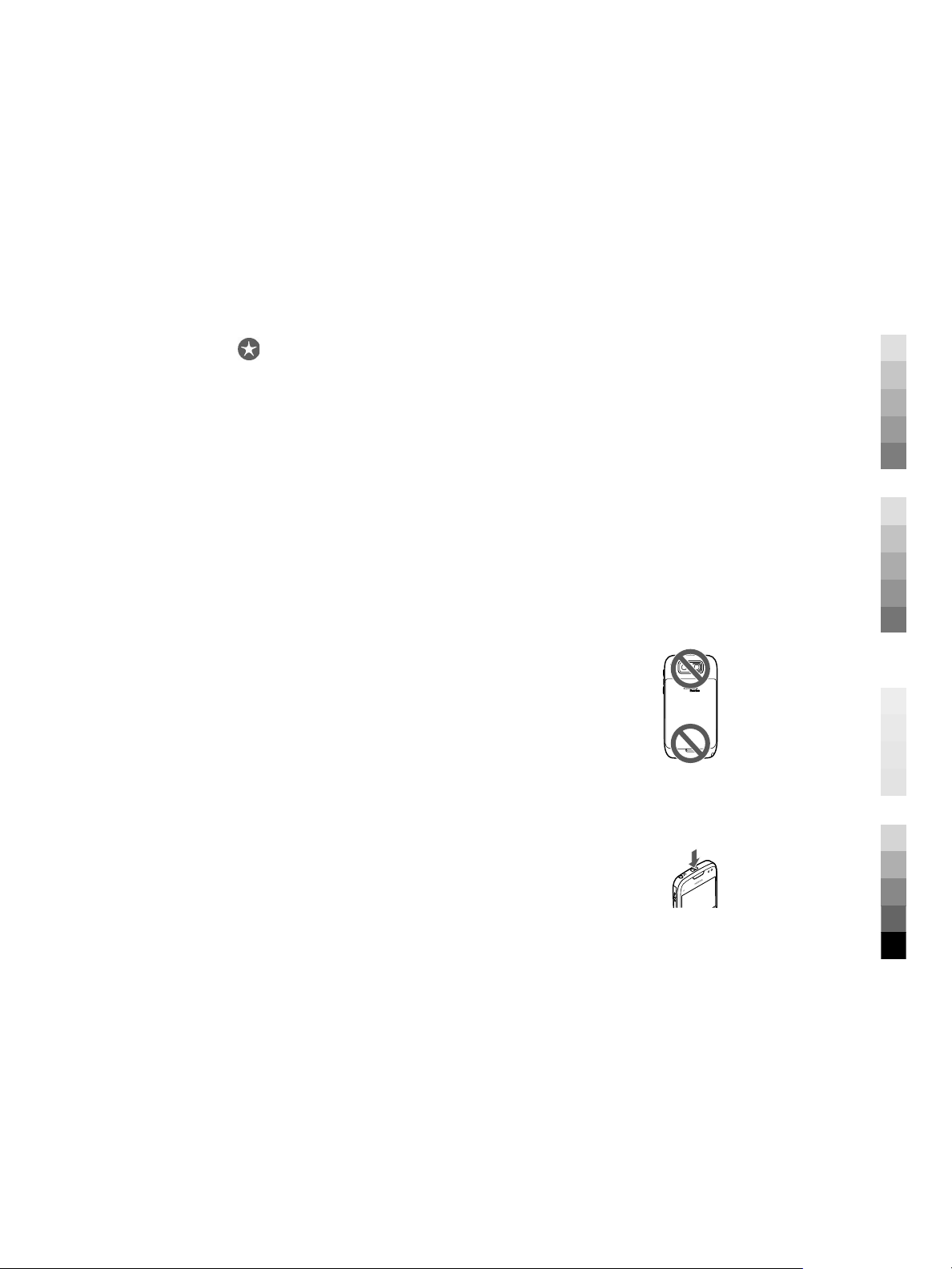
Get started
Cyan
Magenta
Yellow
Black
Remove the memory card
Important: Do not remove the memory card during an operation when the card
is being accessed. Doing so may damage the memory card and the device, and corrupt
data stored on the card.
1. Before you remove the memory card, press the power key, and select Remove
memory card. All applications are closed.
2. When Removing memory card will close all open applications. Remove
anyway? is displayed, select Yes.
3. Remove memory card and press 'OK' is displayed.
4. Press the memory card to release it from the slot.
5. Pull out the memory card, and close the memory card slot cover. If the device is
switched on, select OK.
Antenna locations
Your device may have internal and external antennas. Avoid touching the antenna area
unnecessarily while the antenna is transmitting or receiving. Contact with antennas
affects the communication quality and may cause the device to operate at a higher
power level during the operation and may reduce battery life.
Switch the device on and off
To switch on the device:
1. Press and hold the power key.
2. If the device asks for a PIN code or lock code, enter it, and select OK. The
preset lock code is 12345. If you forget the code and your device is locked,
your device will require service and additional charges may apply. For more
information, contact a Nokia Care point or your device dealer.
To switch off the device, press the power key briefly, and select Switch off!.
www.nokia.com/support 13
Cyan
Magenta
Yellow
Black

Get started
Cyan
Magenta
Yellow
Black
Charge the battery
Your battery has been partially charged at the factory. If the device indicates a low
charge, do the following:
1. Connect the charger to a wall outlet.
2. Connect the charger plug to the device.
3. When the device indicates a full charge, disconnect the charger from the device, then
from the wall outlet.
You do not need to charge the battery for a specific length of time, and you can use the
device while it is charging. If the battery is completely discharged, it may take several
minutes before the charging indicator appears on the display or before any calls can be
made.
Charging with the USB data cable
Charging with the USB data cable is slower than charging with the charger. Charging
with the USB data cable may not work if you use a USB hub. USB hubs may be
incompatible for charging a USB device.
When the USB data cable is connected, you can transfer data at the same time as
charging.
1. Connect a compatible USB device to your device using a compatible USB data cable.
Depending on the type of the device that is used for charging, it may take a while
for charging to start.
2. If the device is switched on, select from the available USB modes.
14 www.nokia.com/support
Cyan
Magenta
Yellow
Black

Keys and parts
Cyan
Magenta
Yellow
Black
1 — Power key
2 — Headset connector
3 — Earpiece
4 — Optical Navi™ key (scroll key)
5 — Selection key
6 — Call key
7 — Microphone
8 — Keypad
9 — End key
10 — Selection key
11 — Light sensor
12 — Secondary camera
Get started
1 — Function key
2 — Shift key
3 — Sym key
4 — Backspace key
5 — Enter key
www.nokia.com/support 15
Cyan
Magenta
Yellow
Black

Get started
Cyan
Magenta
Yellow
Black
6 — Control key
1 — Micro USB connector
2 — Memory card slot
3 — Volume up key
4 — Voice key
5 — Volume down key
Note: The surface of this device does not contain nickel in the platings. The surface
of this device contains stainless steel.
During extended operation such as an active video call and high speed data
connection, the device may feel warm. In most cases, this condition is normal. If you
suspect the device is not working properly, take it to the nearest authorised service
facility.
Headset
You can connect a compatible headset or compatible headphones to your device. You
may need to select the cable mode.
To make handsfree phone calls, use a headset with a compatible remote control unit,
or use the microphone on the device.
Screen saver clock
When the screen saver of your device is activated (the display is black), press the scroll
key to see the time and date.
16 www.nokia.com/support
Cyan
Magenta
Yellow
Black

Get started
Cyan
Magenta
Yellow
Black
Write text
The device supports standard and predictive text input methods.
Write text with the keyboard
Your device has a full keyboard.
To insert punctuation marks, press the corresponding key or a combination of keys.
To switch between the different character cases, press the Shift key.
To insert digits or characters printed at the top of keys, press and hold the corresponding
key, or press and hold the function key and press the corresponding key.
To erase a character, press the backspace key. To erase several characters, press and
hold the backspace key.
To insert characters and symbols that are not shown on the keyboard, press the Sym
key.
To copy text, press and hold the Shift key, and scroll to highlight the word, phrase, or
line of text you want to copy. Press Ctrl + C. To insert the text into a document, move
to the correct place, and press Ctrl + V.
To change the writing language, or to activate predictive text input, select Options >
Input options and from the available options.
Transfer content
You can use the Switch application to copy content such as phone numbers, addresses,
calendar items, and images from your previous Nokia device to your device.
The type of content that can be transferred depends on the model of the device from
which you want to transfer content. If that device supports synchronisation, you can
also synchronise data between the devices. Your device notifies you if the other device
is not compatible.
If the other device cannot be switched on without a SIM card, you can insert your SIM
card in it. When your device is switched on without a SIM card, the Offline profile is
automatically activated, and transfer can be done.
Transfer content for the first time
1. To retrieve data from the other device for the first time, on your device, select
Menu > Ctrl. panel > Switch.
2. Select the connection type you want to use to transfer the data. Both devices must
support the selected connection type.
3. If you select Bluetooth connectivity as the connection type, connect the two devices.
To have your device search for devices with Bluetooth connectivity, select
www.nokia.com/support 17
Cyan
Magenta
Yellow
Black

Your Nokia E73
Cyan
Magenta
Yellow
Black
Continue. Select the device from which you want to transfer content. You are asked
to enter a code on your device. Enter a code (1-16 digits), and select OK. Enter the
same code on the other device, and select OK. The devices are now paired.
Some earlier Nokia devices may not have the Switch application. In this case, the
Switch application is sent to the other device as a message. To install the Switch
application on the other device, open the message, and follow the instructions on
the display.
4. On your device, select the content you want to transfer from the other device.
When the transfer has started, you can cancel it and continue later.
Content is transferred from the memory of the other device to the corresponding
location in your device. The transfer time depends on the amount of data to be
transferred.
Your Nokia E73
Your new Nokia Eseries device contains new versions of the Calendar, Contacts, and Email applications, as well as a new home screen.
Key features
Your new Nokia E73 helps you manage your business and personal information. Some
of the key features are highlighted here:
Read and reply to your e-mail while on the move.
Stay up-to-date and plan your meetings with the Calendar application.
Manage your business partners and free time friends with the Contacts
application.
Connect to a wireless LAN (WLAN) with the WLAN wizard application.
Work with documents, spreadsheets, and presentations with the
Quickoffice application.
Find points of interest with the Maps application.
18 www.nokia.com/support
Cyan
Magenta
Yellow
Black

Your Nokia E73
Cyan
Magenta
Yellow
Black
Switch from business to personal mode.
Edit the appearance and setup of your home screen with the Modes
application.
Browse your company intranet with the Intranet application.
Move your contact and calendar information from a previous device to
your Nokia E73 with the Switch application.
Encrypt your device or memory card to prevent outsiders from accessing
your important information.
Home screen
Home screen
In the home screen, you can quickly access your most frequently used applications, and
view at a glance if you have missed calls or new messages.
Whenever you see the
the list, scroll left.
The home screen consists of the following:
1. Application shortcuts. To access an application, select the shortcut of the application.
2. Information area. To check an item displayed in the information area, select the
item.
3. Notification area. To view the notifications, scroll to a box. A box is only visible if
there are items in it.
You can define two separate home screens for different purposes, for example, one
screen to show your business e-mail and notifications, and another to show your
personal e-mail. This way, you do not have to see business-related messages outside
office hours.
To switch between the home screens, select
To define which items and shortcuts you want in the home screen, and to set the
appearance of the home screen, select Menu > Ctrl. panel and Modes.
icon, scroll right to access a list of available actions. To close
.
Work on the home screen
To check your received messages, select the message box in the notification area. To
read a message, select the message. To access other tasks, scroll right.
www.nokia.com/support 19
Cyan
Magenta
Yellow
Black

Your Nokia E73
Cyan
Magenta
Yellow
Black
To view your missed calls, select the calls box in the notification area. To return a call,
select the call, and press the call key. To send a text message to a caller, select the call,
scroll right, and select Send message.
To listen to your voice mail, select the voice mail box in the notification area. Select the
desired voice mailbox, and press the call key.
One-touch keys
With the One-touch keys, you can access applications and tasks quickly. Each key has
been assigned an application or a task. To change these, select Menu > Ctrl. panel >
Settings and General > Personalization > One-touch keys. Your service provider
may have assigned applications to the keys, in which case you cannot change them.
1 — Home key
2 — Contacts key
3 — Calendar key
4 — E-mail key
Home key
To access the home screen, press the home key briefly. Press the home key briefly again
to access the menu.
To view the list of active applications, press the home key for a few seconds. When the
list is open, press the home key briefly to scroll the list. To open the selected application,
press the home key for a few seconds, or press the scroll key. To close the selected
application, press the backspace key.
Leaving applications running in the background increases the demand on battery power
and reduces the battery life.
Contacts key
To open the Contacts application, press the contacts key briefly.
To create a new contact, press the contacts key for a few seconds.
Calendar key
To open the Calendar application, press the calendar key briefly.
20 www.nokia.com/support
Cyan
Magenta
Yellow
Black

Your Nokia E73
Cyan
Magenta
Yellow
Black
To create a new meeting entry, press the calendar key for a few seconds.
E-mail key
To open your default mailbox, press the e-mail key briefly.
To create a new e-mail message, press the e-mail key for a few seconds.
Optical Navi key
To browse and navigate web pages and maps, and to scroll through lists, slide your
finger on the Optical Navi key (scroll key).
To scroll through a list, one item at a time, slide your finger slowly on the scroll key. To
scroll through a list, many items at a time, or to move around on the display, slide your
finger quickly on the scroll key.
Capture images — To autofocus in camera, hold your finger on the scroll key. To
capture an image, press the scroll key.
Optical Navi key settings — To activate or deactivate the Optical Navi key or modify
other settings, select Menu > Ctrl. panel > Settings and General >
Personalization > Optical Navi key.
Turn to silence calls or alarms
When you have activated the sensors in your device, you can silence incoming calls or
snooze alarms by turning the device face down.
To define the turning options, select Menu > Ctrl. panel > Settings and General >
Sensors > Turning control.
Calendar
About Calendar
Select Menu > Calendar.
With calendar, you can create and view scheduled events and appointments, and switch
between different calendar views.
www.nokia.com/support 21
Cyan
Magenta
Yellow
Black
