Page 1
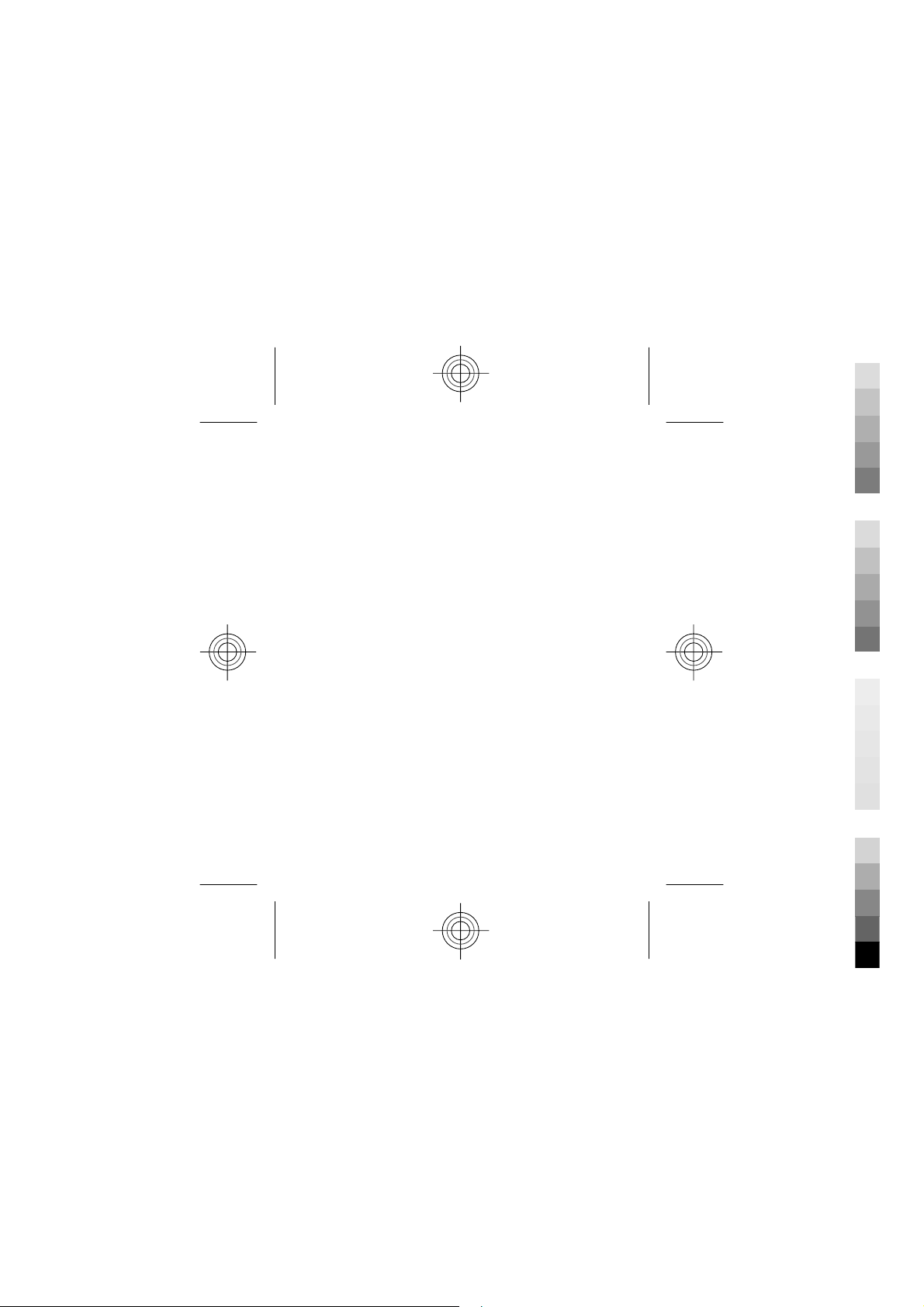
Nokia C1-01/C1–02 User Guide
Cyan
Magenta
Yellow
Black
9223500
2
Issue 1.
Cyan
Magenta
Yellow
Black
Page 2

2 www.nokia.com/support
Cyan
Magenta
Yellow
Black
Contents
Safety 5
Support 7
Get started 8
Insert the SIM card
and battery 8
Keys and parts 9
Switch on or off 10
Charge the battery 10
Antennas 11
Headset 12
Insert a memory
card 13
Remove the microSD
card 14
Connect a USB data
cable 15
Attach the wrist
strap 16
Access codes 16
Keypad lock 18
Use your device
without a SIM card 18
Applications running
in background 19
Calls 19
Make and answer a
call 19
Loudspeaker 20
Dialing shortcuts 20
Write text 21
Text modes 21
Traditional text
input 22
Predictive text
input 22
Navigate the
menus 23
Messaging 24
Text and multimedia
messages 24
Flash messages 27
Nokia Xpress audio
messages 27
Cyan
Magenta
Yellow
Black
Page 3

www.nokia.com/support 3
Cyan
Magenta
Yellow
Black
Nokia Messaging
Service 28
Voice messages 28
Message settings 29
Contacts 30
Photos 31
Capture images and
record videos 31
View your images
and videos 33
Music 33
Music player 33
FM radio 35
Call log 36
Web or Internet 37
Connect to a web
service 38
Settings 38
Profiles 38
Tones 39
Display 39
Date and time 39
Shortcuts 40
Synchronization and
backup 40
Connectivity 41
Call and phone 44
Accessories 45
Configuration 45
Restore factory
settings 46
Applications 47
Alarm clock 47
Gallery 48
Extras 48
Voice recorder 49
To-do list 50
Operator menu 50
SIM services 50
Green tips 50
Save energy 51
Recycle 51
Cyan
Magenta
Yellow
Black
Page 4

4 www.nokia.com/support
Cyan
Magenta
Yellow
Black
Product and safety
information 52
Index 67
Cyan
Magenta
Yellow
Black
Page 5

English 5
Cyan
Magenta
Yellow
Black
Safety
Read these simple guidelines. Not following them
may be dangerous or illegal. Read the complete user
guide for further information.
SWITCH OFF IN RESTRICTED AREAS
Switch the device off when cellular phone
use is not allowed or when it may cause
interference or danger, for example, in
aircraft, near medical equipment, fuel,
chemicals, or blasting areas.
ROAD SAFETY COMES FIRST
Obey all local laws. Always keep your
hands free to operate the vehicle while
driving. Your first consideration while
driving should be road safety.
INTERFERENCE
All wireless devices may be susceptible to
interference, which could affect
performance.
Cyan
Magenta
Yellow
Black
Page 6

6English
Cyan
Magenta
Yellow
Black
QUALIFIED SERVICE
Only qualified personnel may install or
repair this product.
KEEP YOUR DEVICE DRY
Your device is not water-resistant. Keep it
dry.
PROTECT YOUR HEARING
Listen to a headset at a moderate level,
and do not hold the device near your ear
when the loudspeaker is in use.
Cyan
Magenta
Yellow
Black
Page 7

English 7
Cyan
Magenta
Yellow
Black
Support
When you want to learn more about how to use your
product or you are unsure how your device should
function, go to www.nokia.com/support, or using a
cellular phone, www.nokia.mobi/support.
If this does not resolve your issue, do one of the
following:
• Reboot your device. Switch off the device, and
remove the battery. After about a minute,
replace the battery, and switch on the device.
• Restore the original factory settings.
• Update your device software.
If your issue remains unsolved, contact Nokia for
repair options. Go to www.nokia.com/repair, or in
Latin America, www.nokia-latinoamerica.com/
centrosdeservicio. Before sending your device for
repair, always back up the data in your device.
Cyan
Magenta
Yellow
Black
Page 8
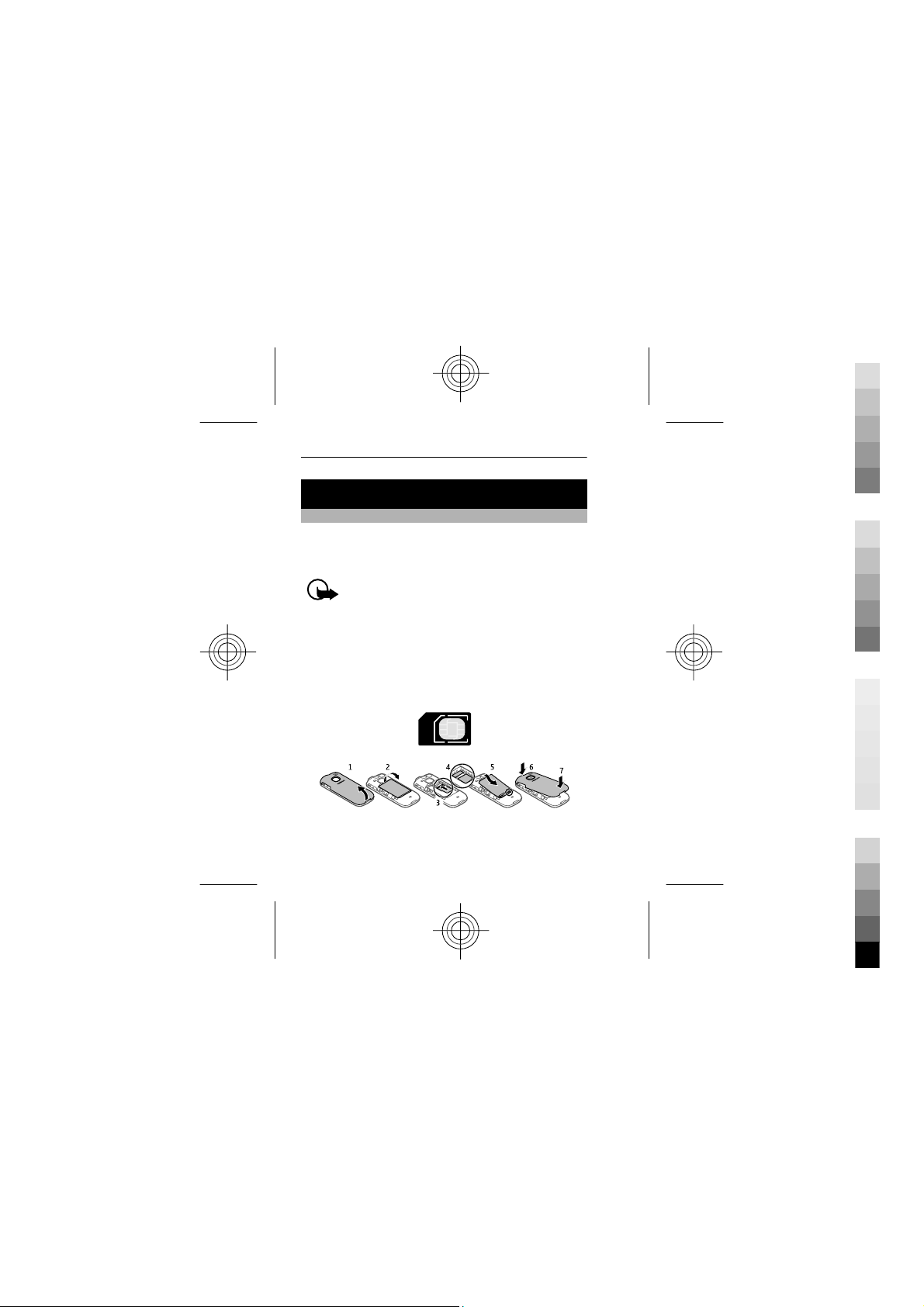
8English
Cyan
Magenta
Yellow
Black
Get started
Insert the SIM card and battery
The SIM card and its contacts can be ea sily d amag ed
by scratches or bending, so be careful when
handling, inserting, or removing the card.
Important: Do not use a mini-UICC SIM card,
also known as a micro-SIM card, a micro-SIM card
with an adapter, or a SIM card that has a mini-UICC
cutout (see figure) in this device. A micro-SIM card is
smaller than the standard SIM card. This device does
not support the use of micro-SIM cards and use of
incompatible SIM cards may damage the card or the
device, and may corrupt data stored on the card.
1 Place your finger in the recess at the bottom of
the device, and carefully lift and remove the
back cover (1).
Cyan
Magenta
Yellow
Black
Page 9
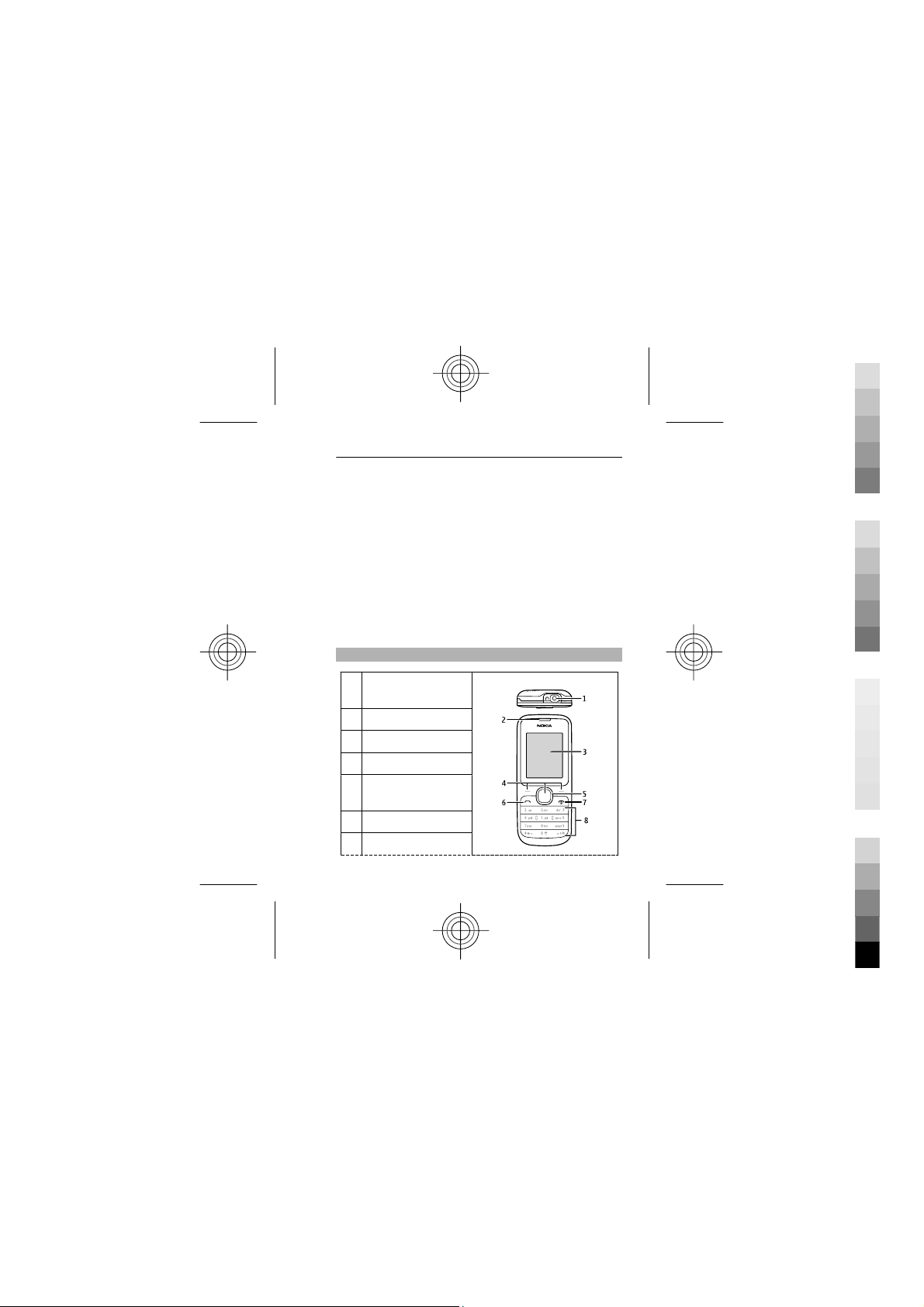
English 9
Cyan
Magenta
Yellow
Black
2 If the battery is inserted, lift the battery out (2).
3 Insert the SIM card. Make sure the contact area
of the card is facing down (3, 4).
4 Line up the contacts of the battery and the
battery compartment, and insert the battery (5).
To replace the back cover, direct the top locking
catches toward their slots (6), and press down
until the cover locks into place (7).
Safe removal. Always switch the device off and
disconnect the charger before removing the battery.
Keys and parts
Headset connector
1
(3.5 mm)
2 Earpiece
3 Display
4 Selection keys
5 Navi™ key (scroll
key)
6 Call key
7 End/Power key
Cyan
Magenta
Yellow
Black
Page 10
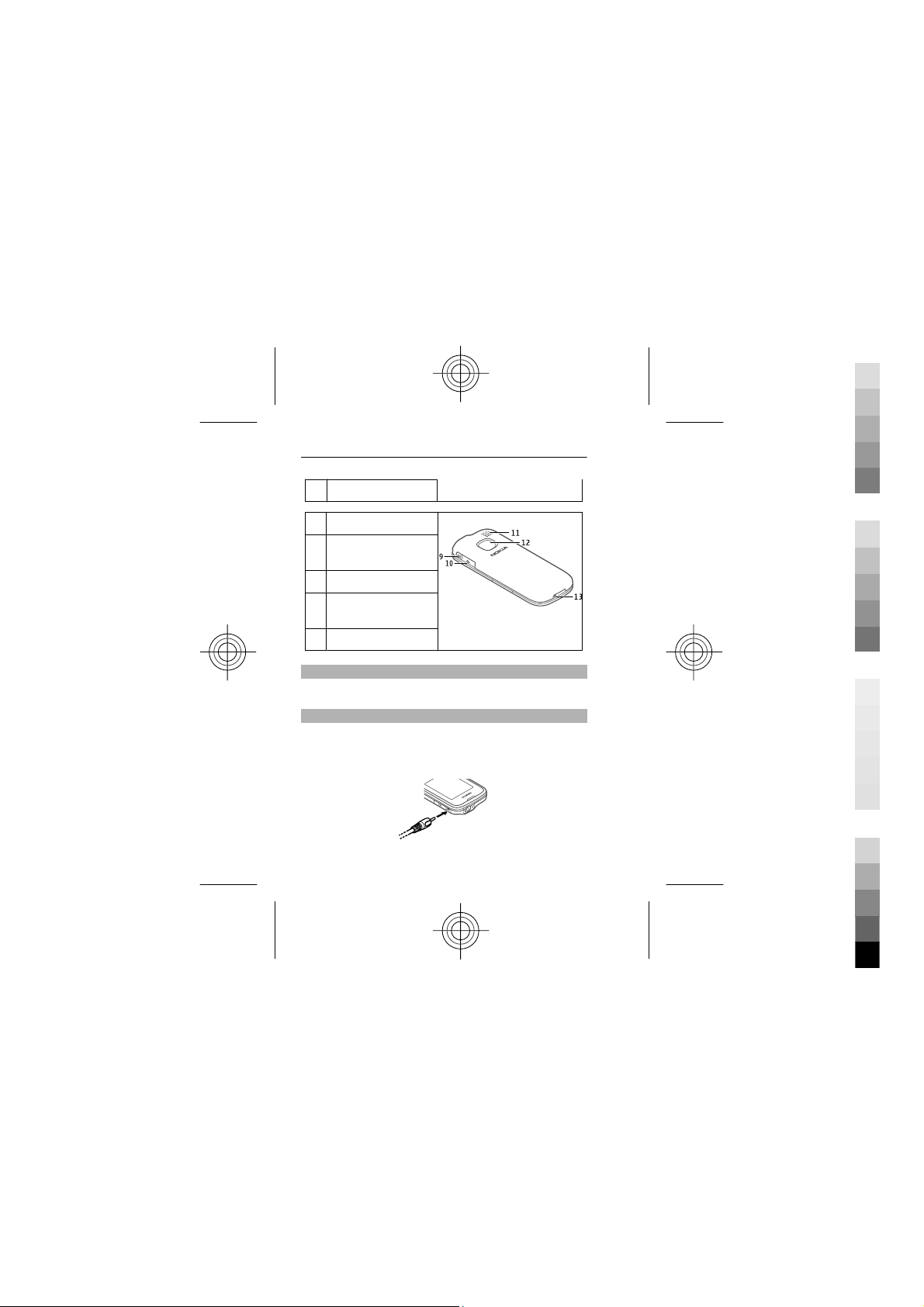
10 English
Cyan
Magenta
Yellow
Black
8 Keypad
9 Charger connector
10 Micro USB
connector
11 Loudspeaker
12 Camera lens (Nokia
C1–01 only)
13 Microphone
Switch on or off
Press and hold the power key.
Charge the battery
Your battery has been partially charged at the
factory. If the device indicates a low charge, do the
following:
Cyan
Magenta
Yellow
Black
Page 11

English 11
Cyan
Magenta
Yellow
Black
1 Connect the charger to a wall outlet.
2 Connect the charger to the device.
3 When the device indicates a full charge,
disconnect the charger from the device, then
from the wall outlet.
You do not need to charge the battery for a specific
length of time, and you can use the device while it
charges. If the battery is completely without charge,
it may take several minutes before the charging
indicator appears on the display or before any calls
can be made.
Antennas
Your device may have internal and external
antennas. Avoid touching the antenna area
unnecessarily while the antenna is transmitting or
receiving. Contact with antennas affects the
communication quality and may cause a higher
power level during operation and may reduce the
battery life.
Cyan
Magenta
Yellow
Black
Page 12
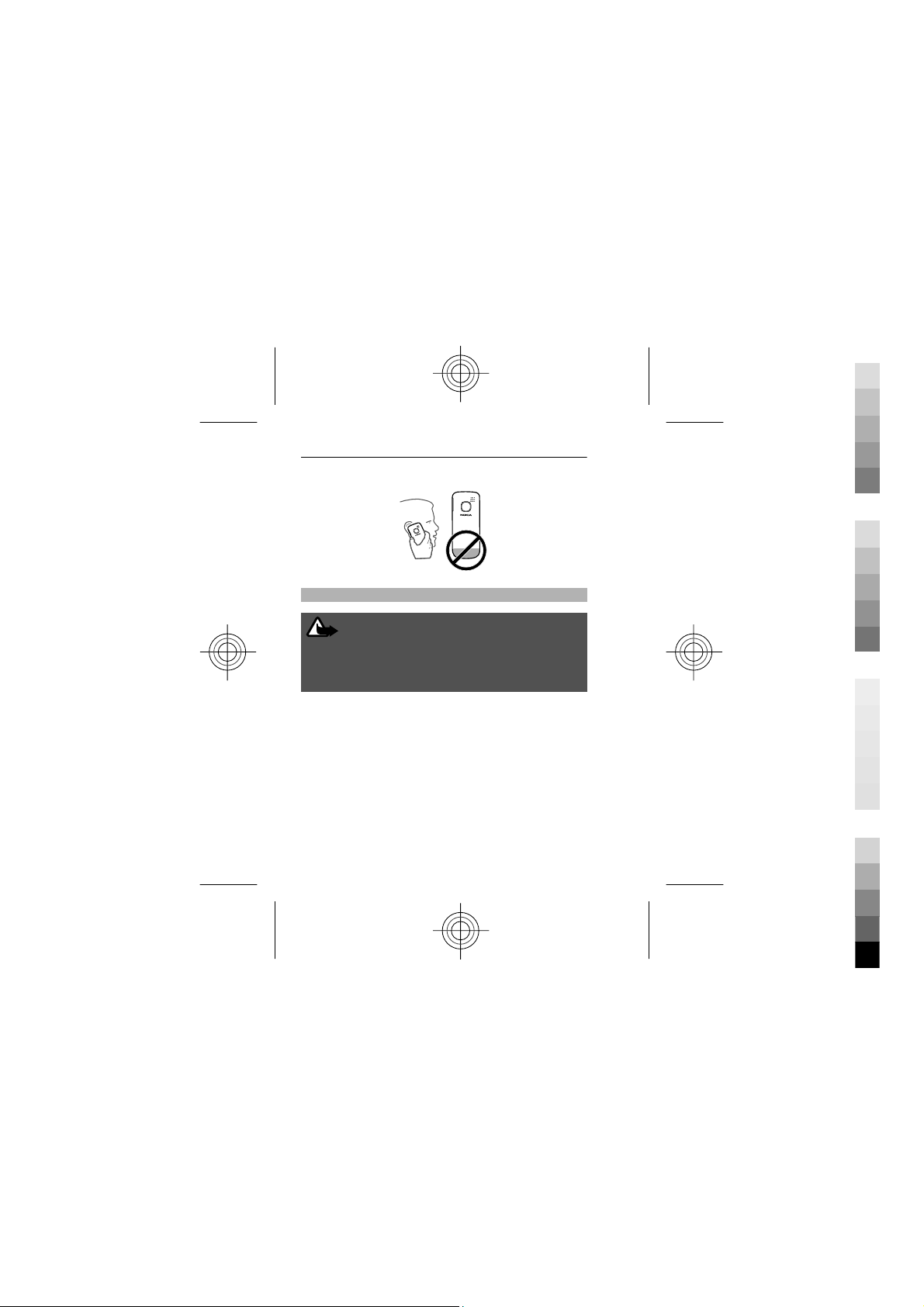
12 English
Cyan
Magenta
Yellow
Black
Headset
Warning:
When you use the headset, your ability to hear
outside sounds may be affected. Do not use the
headset where it can endanger your safety.
When connecting any external device or any
headset, other than those approved by Nokia for use
with this device, to the Nokia AV Connector, pay
special attention to volume levels.
Do not connect products that create an output signal
as this may cause damage to the device. Do not
connect any voltage source to the Nokia AV
Connector.
Cyan
Magenta
Yellow
Black
Page 13
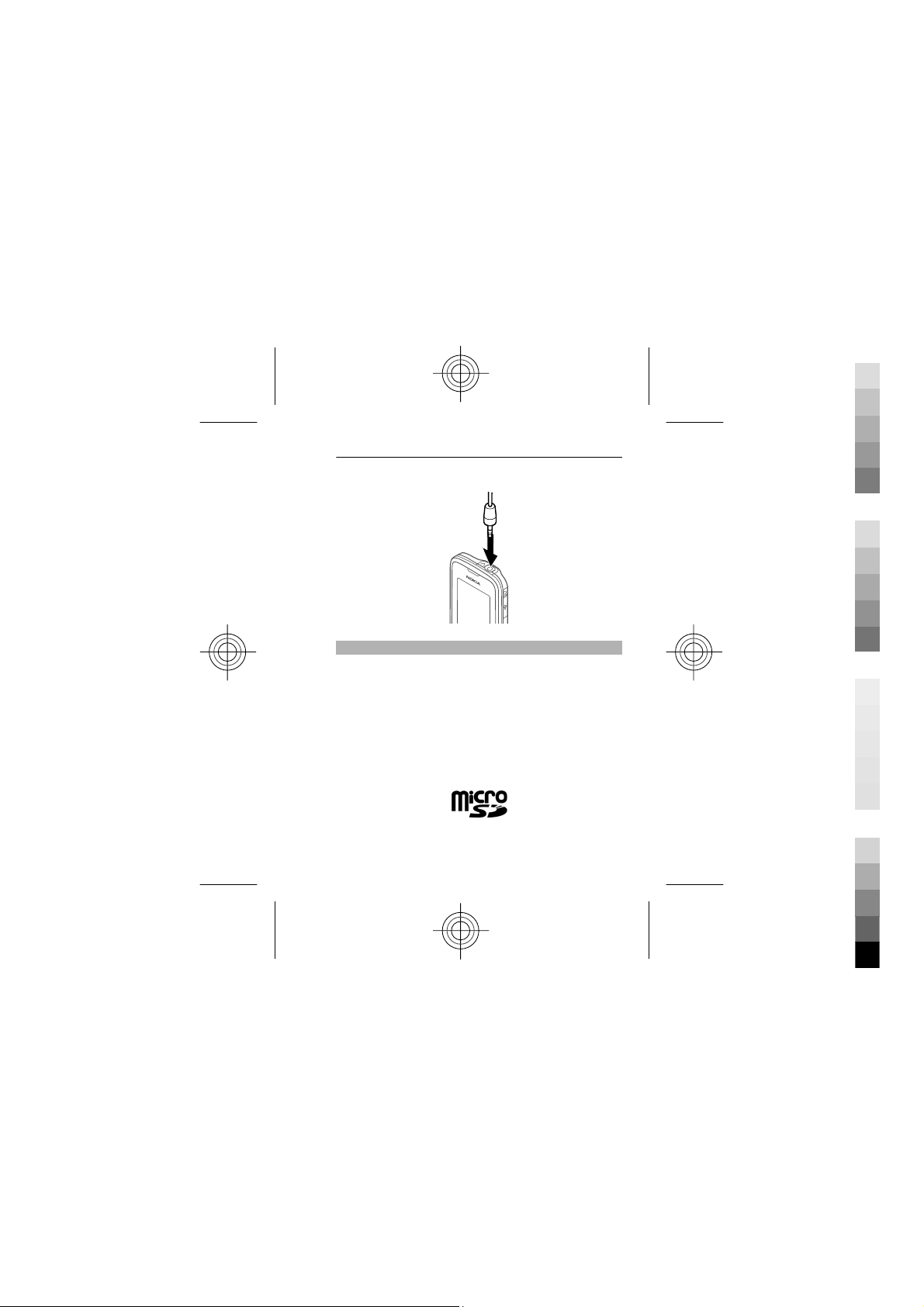
English 13
Cyan
Magenta
Yellow
Black
Insert a memory card
Use only compatible microSD cards approved by
Nokia for use with this device. Nokia uses approved
industry standards for memory cards, but some
brands may not be fully compatible with this device.
Incompatible cards may damage the card and the
device and corrupt data stored on the card.
Your phone supports microSD cards with a capacity
of up to 32 GB.
Cyan
Magenta
Yellow
Black
Page 14

14 English
Cyan
Magenta
Yellow
Black
A compatible memory card may be supplied with the
device, and may already be inserted in the device. If
not, do the following:
1 Open the back cover.
2 Make sure the contact area of the card is facing
down. Push the card in, until you hear a click.
3 Replace the back cover.
Remove the microSD card
Important: Do not remove the memory card
during an operation when the card is being
accessed. Doing so may damage the memory card
and the device, and corrupt data stored on the card.
You can remove or replace the memory card during
phone operation without switching the device off,
but you need to ensure that no application is
currently accessing the memory card.
Cyan
Magenta
Yellow
Black
Page 15
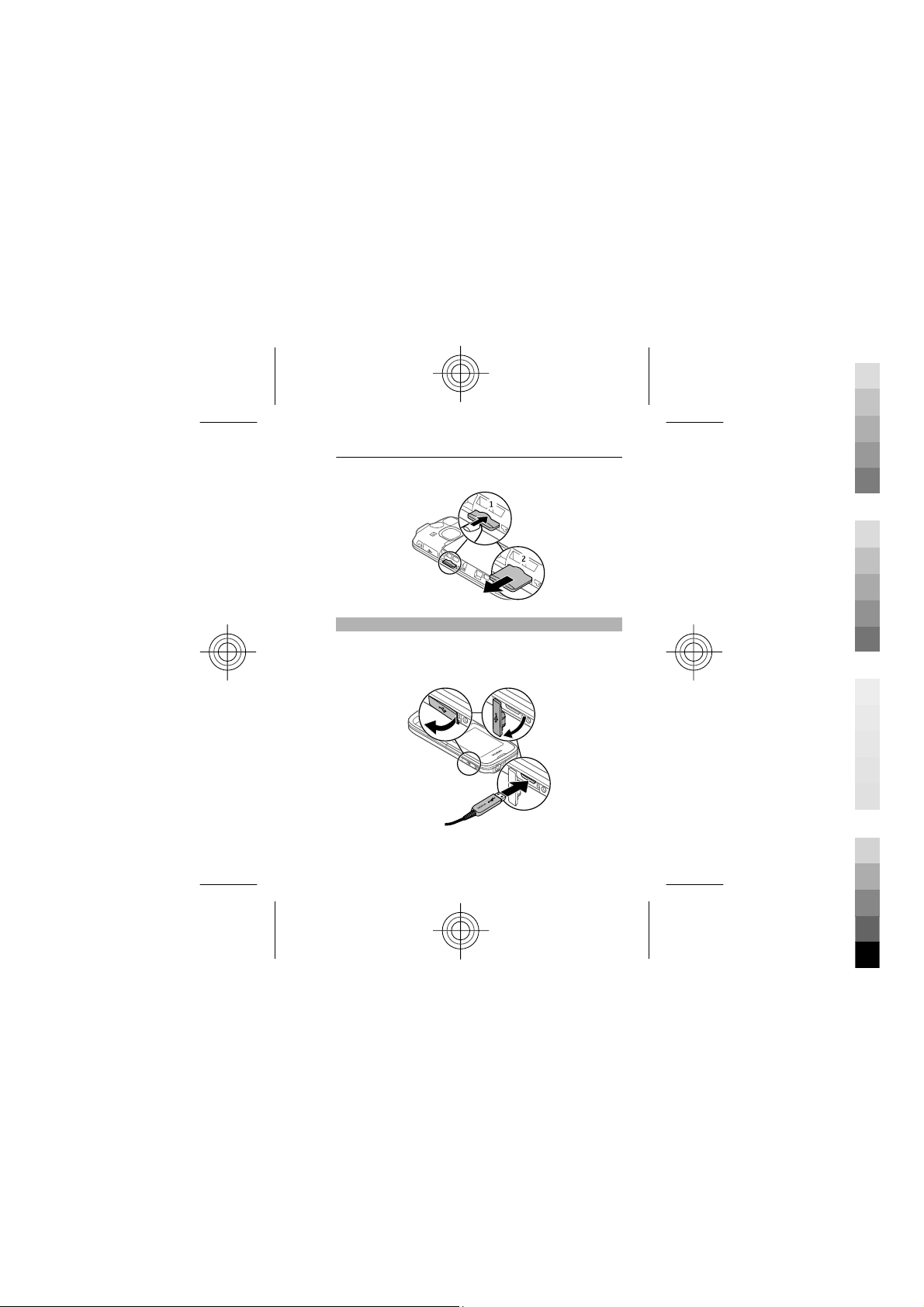
English 15
Cyan
Magenta
Yellow
Black
Connect a USB data cable
Connect a compatible USB data cable to the USB
connector. You may need to purchase a USB data
cable separately.
Cyan
Magenta
Yellow
Black
Page 16
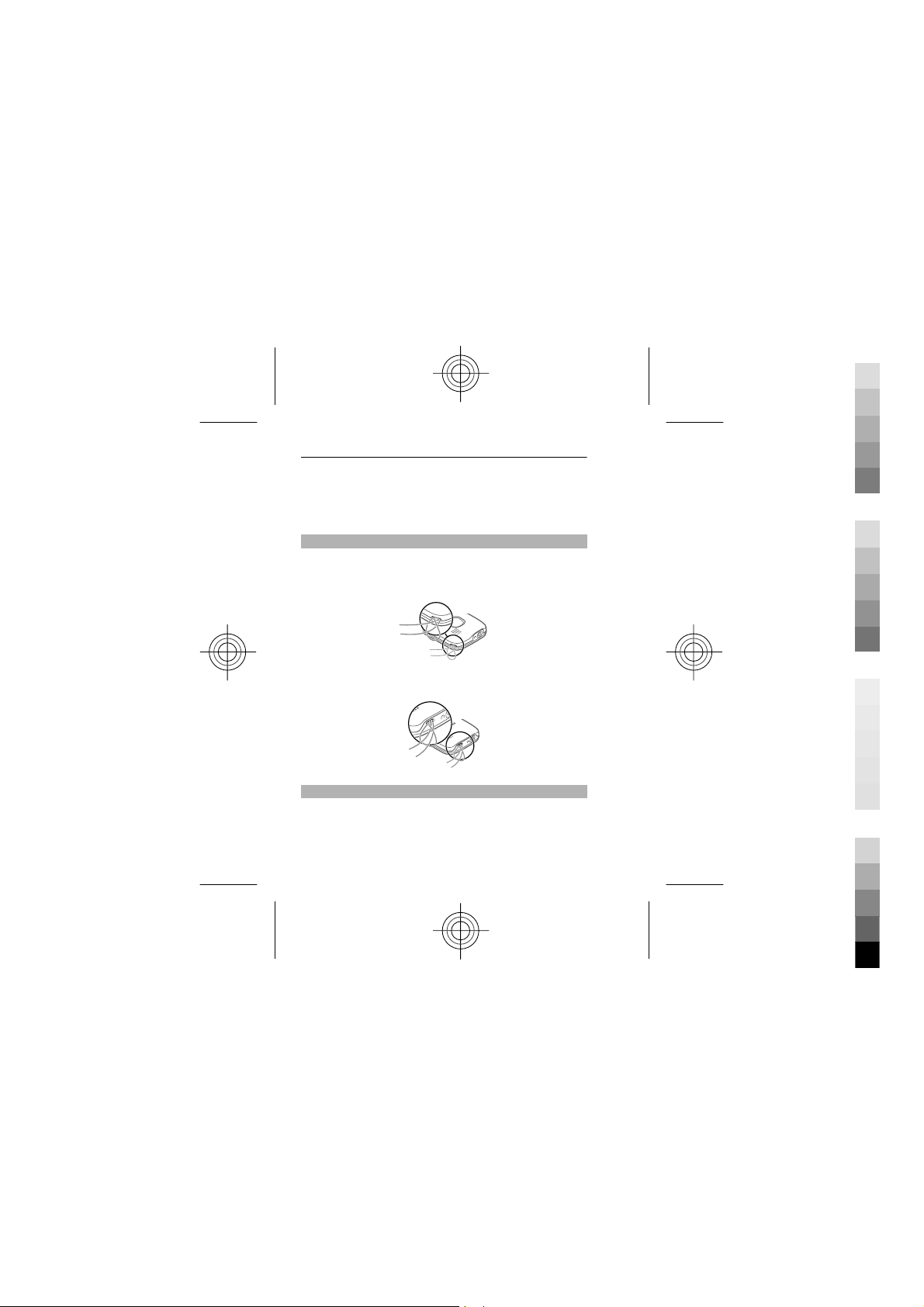
16 English
Cyan
Magenta
Yellow
Black
To modify the USB settings, select Menu >
Settings > Connectivity > USB data cable and the
desired mode.
Attach the wrist strap
Thread the wrist strap, and tighten it.
Nokia C1–01:
Nokia C1–02:
Access codes
The security code helps to protect your device
against unauthorized use. The preset code is 12345.
You can create and change the code, and set the
device to request the code. Keep the code secret and
Cyan
Magenta
Yellow
Black
Page 17

English 17
Cyan
Magenta
Yellow
Black
in a safe place separate from your device. If you
forget the code and your device is locked, your
device will require service. Additional charges may
apply, and all the personal data in your device may
be deleted. For more information, contact a Nokia
Care point or your device dealer.
The PIN code supplied with the SIM card protects the
card against unauthorised use. The PIN2 code
supplied with some SIM cards is required to access
certain services. If you enter the PIN or PIN2 code
incorrectly three times in succession, you are asked
for the PUK or PUK2 code. If you do not have them,
contact your service provider.
The module PIN is required to access the
information in the security module of your SIM card.
The signing PIN may be required for the digital
signature. The restriction password is required
when using the call restriction service.
To set how your device uses the access codes and
security settings, select Menu > Settings >
Security.
Cyan
Magenta
Yellow
Black
Page 18
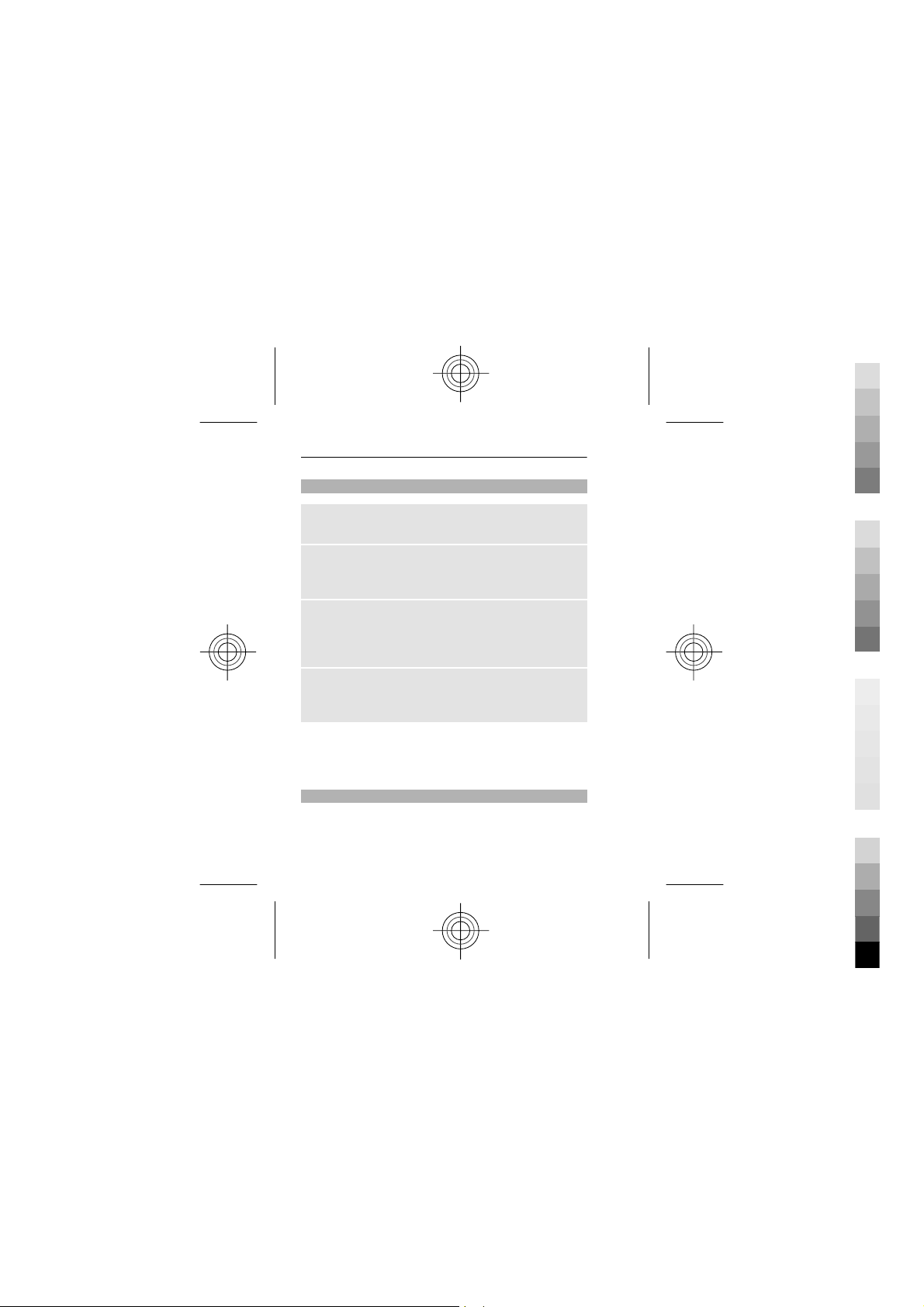
18 English
Cyan
Magenta
Yellow
Black
Keypad lock
To prevent accidental keypresses, select Menu, and
press * within 3.5 seconds to lock the keypad.
To unlock the keypad, select Unlock, and press *
within 1.5 seconds. If the security keyguard is
activated, enter the security code when requested.
To set the keypad to lock automatically after a
defined length of time when the device is not being
used, select Menu > Settings > Phone >
Automatic keyguard > On.
To answer a call when the keypad is locked, press
the call key. When you end or reject a call, the keypad
locks automatically.
When the device or keypad is locked, calls may be
possible to the official emergency number
programmed into your device.
Use your device without a SIM card
Some features of your device may be used without
inserting a SIM card, such as games. Features that
are unavailable in the offline profile cannot be
selected in menus.
Cyan
Magenta
Yellow
Black
Page 19

English 19
Cyan
Magenta
Yellow
Black
Applications running in background
Leaving applications running in the background
increases the demand on battery power and reduces
the battery life.
Applications that usually run in the background are,
for example, the Radio and Music player
applications.
Calls
Make and answer a call
Make a call
Enter the phone number, including the country and
area code if necessary, and press the call key.
Answer an incoming call
Press the call key.
Reject a call
Press the end key.
Adjust the volume
During a phone call, scroll up or down.
Cyan
Magenta
Yellow
Black
Page 20

20 English
Cyan
Magenta
Yellow
Black
Loudspeaker
If available, you may select Loudsp. or Normal to
use the loudspeaker or the earpiece of the phone
during a call.
Warning:
Continuous exposure to high volume may damage
your hearing. Listen to music at a moderate level,
and do not hold the device near your ear when the
loudspeaker is in use.
Dialing shortcuts
Assign a phone number to a number key
Select Menu > Contacts > More > 1-touch
dialing, scroll to a desired number (2-9), and select
Assign. Enter the desired phone number, or select
Search and a saved contact.
Activate speed dialling
Select Menu > Settings > Call > 1-touch
dialing > On.
Cyan
Magenta
Yellow
Black
Page 21

English 21
Cyan
Magenta
Yellow
Black
Make a call using speed dialling
In the home screen, press and hold the desired
number key.
Write text
Text modes
To enter text (for example, when writing messages)
you can use traditional or predictive text input.
When you write text, press and hold Options to
switch between traditional text input, indicated by
, and predictive text input, indicated by . Not
all languages are supported by predictive text input.
The character cases are indicated by
.
To change the character case, press #. To change
from the letter to number mode, indicated by
press and hold #, and select Number mode. To
change from the number to the letter mode, press
and hold #.
To set the writing language, select Options >
Writing language.
, , and
,
Cyan
Magenta
Yellow
Black
Page 22

22 English
Cyan
Magenta
Yellow
Black
Traditional text input
Press a number key, 2-9, repeatedly until the desired
character appears. The available characters depend
on the selected writing language.
If the next letter you want is located on the same
key as the present one, wait until the cursor appears,
and enter the letter.
To access the most common punctuation marks and
special characters, press 1 repeatedly. To access the
list of special characters, press *. To insert a space,
press 0.
Predictive text input
Predictive text input is based on a built-in dictionary
to which you can also add new words.
1 Start writing a word, using the keys 2 to 9. Press
each key only once for one letter.
2 To confirm a word, scroll right or add a space.
• If the word is not correct, press * repeatedly,
and select the word from the list.
• If the ? character is displayed after the word,
the word you intended to write is not in the
dictionary. To add the word to the
dictionary, select Spell. Enter the word
Cyan
Magenta
Yellow
Black
Page 23

English 23
Cyan
Magenta
Yellow
Black
using traditional text input, and select
Save.
• To write compound words, enter the first
part of the word, and scroll right to confirm
it. Write the last part of the word, and
confirm the word.
3 Start writing the next word.
Navigate the menus
The device functions are grouped into menus. Not
all menu functions or option items are described
here.
In the home screen, select Menu and the desired
menu and submenu.
Exit the current menu level
Select Exit or Back.
Return to the home screen
Press the end key.
Change the menu view
Select Menu > Options > Main menu view.
Cyan
Magenta
Yellow
Black
Page 24

24 English
Cyan
Magenta
Yellow
Black
Messaging
Create and receive messages, such as text and
multimedia, with your device. The messaging
services can only be used if your network or service
provider supports them.
Text and multimedia messages
You can create a message and optionally attach, for
example, a picture. Your phone automatically
changes a text message to a multimedia message
when a file is attached.
Text messages
Your device supports text messages beyond the limit
for a single message. Longer messages are sent as
two or more messages. Your service provider may
charge accordingly. Characters with accents, other
marks, or some language options take more space,
and limit the number of characters that can be sent
in a single message.
The total number of characters left and the number
of messages needed for sending are displayed.
Cyan
Magenta
Yellow
Black
Page 25

English 25
Cyan
Magenta
Yellow
Black
To send messages, the correct message centre
number must be stored in your device. Normally,
this number is set by default through your SIM card.
To set the number manually, do the following:
1 Select Menu > Messaging > More > Message
settings > Text messages > Message
center.
2 Enter the name and number supplied by your
service provider.
Multimedia messages
A multimedia message can contain text, pictures,
and sound or video clips.
Only devices that have compatible features can
receive and display multimedia messages. The
appearance of a message may vary depending on
the receiving device.
The wireless network may limit the size of MMS
messages. If the inserted picture exceeds this limit,
the d evic e may mak e it s malle r so t hat it ca n be s ent
by MMS.
Cyan
Magenta
Yellow
Black
Page 26

26 English
Cyan
Magenta
Yellow
Black
Important: Exercise caution when opening
messages. Messages may contain malicious
software or otherwise be harmful to your device or
PC.
For availability and subscription to the multimedia
messaging service (MMS), contact your service
provider.
Create a message
1 Select Menu > Messaging > Create message.
2 Write your message.
To insert a special character or a smiley, select
Options > Insert symbol.
To attach an object to the message, select
Options > Insert object. The message type
changes automatically to multimedia message.
3 To add recipients, select Send to and a
recipient.
To enter a phone number or mail address
manually, select Number or mail. Enter a
phone number, or select Mail, and enter a mail
address.
4 Select Send.
Cyan
Magenta
Yellow
Black
Page 27

English 27
Cyan
Magenta
Yellow
Black
Multimedia messages are indicated with an icon at
the top of the display.
Service providers may charge differently depending
on the message type. For details, contact your
service provider.
Flash messages
Flash messages are text messages that are instantly
displayed upon reception.
Select Menu > Messaging.
1 Select More > Other messages > Flash
message.
2 Write your message.
3 Select Send to and a contact.
Nokia Xpress audio messages
Create and send audio messages using MMS in a
convenient way.
Select Menu > Messaging.
1 Select More > Other messages > Audio
message. The voice recorder opens.
2 To record your message, select
.
Cyan
Magenta
Yellow
Black
Page 28

28 English
Cyan
Magenta
Yellow
Black
3 To stop recording, select .
4 Select Send to and a contact.
Nokia Messaging Service
Your device may support the Nokia Messaging
Service, which includes Mail and Chat for social
networking.
• With Mail, you can use your cellular phone to
access your mail accounts from different e-mail
service providers.
• With Chat, you can use your cellular phone to
chat with other online users.
To check if this messaging system is available, select
Menu > Messaging > Mail. If
displayed at the top of the main view, the Nokia
Messaging Service is in use.
This feature is not available in all countries. For
details, contact your service provider.
Voice messages
The voice mailbox is a network service to which you
may need to subscribe. For more information,
contact your service provider.
is
Cyan
Magenta
Yellow
Black
Page 29

English 29
Cyan
Magenta
Yellow
Black
Call your voice mailbox
Press and hold 1.
Edit your voice mailbox number
Select Menu > Messaging > More > Voice
messages and Voice mailbox number.
Message settings
Select Menu > Messaging and More > Message
settings.
Select from the following:
General settings — Set the font size for messages,
and activate graphical smileys and delivery reports.
Text messages — Set up message centers for text
messages and SMS mail.
Multimedia msgs. — Allow delivery reports and
the reception of multimedia messages and
advertisements, and set up other preferences
related to multimedia messages.
Service messages — Activate service messages
and set up preferences related to service messages.
Cyan
Magenta
Yellow
Black
Page 30

30 English
Cyan
Magenta
Yellow
Black
Contacts
You can save names and phone numbers in the
device memory and on the SIM card. In the phone
memory, you can save contacts with numbers and
text items. Names and numbers saved in the SIM
card memory are indicated with
Select Menu > Contacts > Names.
Add a contact
Select Options > Add new contact.
Add details to a contact
Make sure that the memory in use is either Phone
or Phone and SIM. Scroll to a contact, and select
Select > Options > Add detail.
Search for a contact
Scroll through the list of contacts, or enter the first
characters of the contact's name.
Copy a contact between the device memory and
SIM card
Scroll to the contact, and select Options > More >
Copy contact. In the SIM card memory, you can save
only one phone number per name.
.
Cyan
Magenta
Yellow
Black
Page 31

English 31
Cyan
Magenta
Yellow
Black
To select the SIM card or device memory for your
contacts, to select how the names and numbers in
the contacts list are displayed, and to view the
memory capacity for contacts, select Menu >
Contacts and More > Settings and the appropriate
option.
You can send and receive a person's contact
information as a business card from a compatible
device that supports the vCard standard.
Send a business card
Select a contact, Options > More > Business
card, and the sending type.
Photos
Capture images and record videos
The camera is available only for the Nokia C1–01.
Your device supports an image capture resolution of
480x640 pixels.
Camera mode
Use the still image function
Select Menu > Photos > Camera.
Cyan
Magenta
Yellow
Black
Page 32

32 English
Cyan
Magenta
Yellow
Black
Zoom in or out
Scroll up or down.
Capture an image
Select Capture.
Set the preview mode and time
Select Options > Settings > Photo preview
time.
Activate the self-timer
Select Options and the desired option.
Video mode
Use the video function
Select Menu > Photos > Video camera.
Start recording a video clip
Select Record.
Switch between camera and video mode
In camera or video mode, scroll left or right.
Cyan
Magenta
Yellow
Black
Page 33

English 33
Cyan
Magenta
Yellow
Black
View your images and videos
View your images
Select Menu > Photos > My photos.
Watch your videos
Select Menu > Photos > My videos.
Music
Music player
Your device includes a music player for listening to
songs or other MP3 or AAC sound files.
Select Menu > Music > My music.
Start or pause playing
Press the scroll key.
Skip to the beginning of the current song
Scroll left.
Skip to the previous song
Scroll left twice.
Cyan
Magenta
Yellow
Black
Page 34

34 English
Cyan
Magenta
Yellow
Black
Skip to the next song
Scroll right.
Rewind the current song
Press and hold the scroll key to the left.
Fast-forward the current song
Press and hold the scroll key to the right.
Change the volume
Scroll up or down.
Mute or unmute the music player
Press #.
Close the music player
Press the end key.
Set the music player to play in the background
Select Options > Play in backgr..
Close the music player when it is playing in the
background
Press and hold the end key.
Cyan
Magenta
Yellow
Black
Page 35

English 35
Cyan
Magenta
Yellow
Black
Warning:
Continuous exposure to high volume may damage
your hearing. Listen to music at a moderate level,
and do not hold the device near your ear when the
loudspeaker is in use.
FM radio
Select Menu > Music > Radio.
Automatically search for available stations
Select Options > Search stations. For best results,
search when outdoors or near a window.
Search for a neighboring station
Press and hold the scroll key to the left or right.
Save a station
Tune to the desired station, and select Options >
Save station.
Switch between saved stations
Scroll left or right to switch between stations, or
press the corresponding number key of the memory
location of a desired station.
Cyan
Magenta
Yellow
Black
Page 36

36 English
Cyan
Magenta
Yellow
Black
Change the volume
Scroll up or down.
Close the radio
Press the end key.
Set the radio to play in the background
Select Hide.
Close the radio when it is playing in the
background
Press and hold the end key.
Warning:
Continuous exposure to high volume may damage
your hearing. Listen to music at a moderate level,
and do not hold the device near your ear when the
loudspeaker is in use.
Call log
To view the information on your calls, messages,
data, and synchronization, select Menu > Log and
from the available options.
Cyan
Magenta
Yellow
Black
Page 37

English 37
Cyan
Magenta
Yellow
Black
Note: The actual invoice for calls and
services from your service provider may vary,
depending on network features, rounding off for
billing, taxes, and so forth.
Web or Internet
You can access various internet services with your
phone browser. The appearance of the web pages
may vary due to screen size. You may not be able to
see all the details on the web pages.
Depending on your phone, the web browsing
function may be displayed as Web or Internet in the
menu, hereafter referred to as Web.
Important: Use only services that you trust
and that offer adequate security and protection
against harmful software.
For the availability of these services, pricing, and
instructions, contact your service provider.
You may receive the configuration settings required
for browsing as a configuration message from your
service provider.
Cyan
Magenta
Yellow
Black
Page 38

38 English
Cyan
Magenta
Yellow
Black
Connect to a web service
Select Menu > Internet > Home. Or, in the standby
mode, press and hold 0.
After you make a connection to the service, you can
start browsing its pages. The function of the phone
keys may vary among different services. Follow the
text guides on the phone display. For more
information, contact your service provider.
Settings
Profiles
Waiting for a call, but can’t let your device ring?
There are various settings groups called profiles,
which you can customize with ringing tones for
different events and environments.
Select Menu > Settings > Profiles.
Select the desired profile and from the following:
Activate — Activate the profile.
Customize — Modify the profile settings.
Cyan
Magenta
Yellow
Black
Page 39
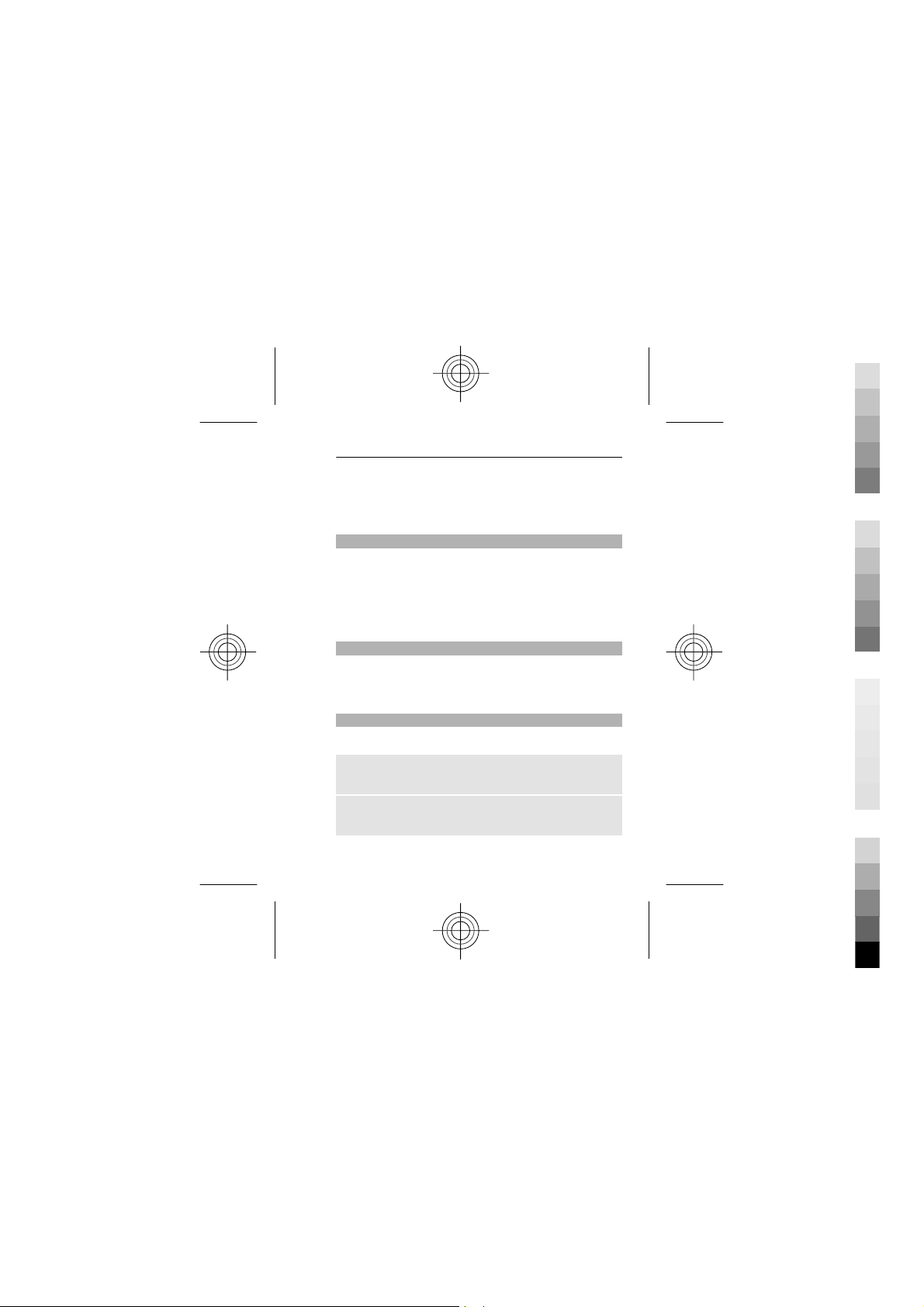
English 39
Cyan
Magenta
Yellow
Black
Timed — Set the profile to be active until a certain
time. When the time set for the profile expires, the
previous profile that was not timed becomes active.
Tones
You can edit the tone settings of the selected active
profile.
Select Menu > Settings > Tones. You can find the
same settings in the Profiles menu.
Display
To view or adjust the wallpaper, font size, or other
features related to the device display, select
Menu > Settings > Display.
Date and time
Select Menu > Settings > Date and time.
Set the date and time
Select Date and time settings.
Set the date and time format
Select Date and time format settings.
Cyan
Magenta
Yellow
Black
Page 40

40 English
Cyan
Magenta
Yellow
Black
Update the time automatically according to the
current time zone
Select Auto-update of date & time (network
service).
Shortcuts
With personal shortcuts, you can get quick access to
frequently used phone functions.
Select Menu > Settings > My shortcuts.
Assign phone functions to the selection keys
Select Right selection key or Left selection key
and a function from the list.
Select shortcut functions for the scroll key
Select Navigation key. Scroll to the desired
direction, and select Change or Assign and a
function from the list.
Synchronization and backup
Select Menu > Settings > Sync and backup.
Select from the following:
Cyan
Magenta
Yellow
Black
Page 41

English 41
Cyan
Magenta
Yellow
Black
Phone switch — Synchronize or copy selected data,
such as your contacts, calendar entries, notes, or
messages, between your device and another device.
Create backup — Back up selected data.
Restore from backup — Restore data from a
backup. To view the details of a backup file, select
Options > Details.
Sync with server — Synchronize or copy selected
data between your device and a PC or network
server (network service).
Connectivity
Your phone has several features that allow you to
connect to other devices to transmit and receive
data.
Bluetooth wireless technology
Bluetooth technology allows you to connect your
device, using radio waves, to a compatible
Bluetooth device or accessory that is within 10
meters (32 feet).
Select Menu > Settings > Connectivity >
Bluetooth.
Cyan
Magenta
Yellow
Black
Page 42

42 English
Cyan
Magenta
Yellow
Black
Set up a Bluetooth connection
1 Select My phone's name, and enter a name for
your device.
2 Select Bluetooth > On.
Bluetooth connectivity is active.
3 To connect your device to an audio accessory,
select Connect to audio accessories and the
device that you want to connect to.
4 To pair your device with any Bluetooth device in
range, select Paired devices > Add new
device.
Scroll to a found device, and select Add.
Enter a passcode (up to 16 characters) on your
device, and allow the connection on the other
Bluetooth device.
If you are concerned about security, deactivate the
Bluetooth function, or set My phone's visibility to
Hidden. Accept Bluetooth communication only
from those you trust.
Connect your PC to the internet
You can use Bluetooth technology to connect your
compatible PC to the internet without the PC Suite
so ft wa re. Yo ur devi ce mu st be a bl e t o co nn ec t to th e
internet (network service), and your PC must
indicates that
Cyan
Magenta
Yellow
Black
Page 43

English 43
Cyan
Magenta
Yellow
Black
support Bluetooth technology. After connecting to
the network access point (NAP) service of the device,
and pairing with your PC, your device automatically
opens a GPRS connection to the internet.
This device is compliant with Bluetooth
Specification 2.1 + EDR supporting the following
profiles: generic access, hands-free, headset, object
push, file transfer, dial-up networking, serial port,
SIM access, and generic object exchange. To ensure
interoperability between other devices supporting
Bluetooth technology, use Nokia approved
accessories for this model. Check with the
manufacturers of other devices to determine their
compatibility with this device.
Features using Bluetooth technology increase the
demand on battery power and reduce the battery
life.
Packet data
General packet radio service (GPRS) is a network
service that allows mobile phones to send and
receive data over an internet protocol (IP)-based
network.
Cyan
Magenta
Yellow
Black
Page 44

44 English
Cyan
Magenta
Yellow
Black
To define how to use the service, select Menu >
Settings > Connectivity > Packet data > Packet
data connection and from the following options:
When needed — to establish the packet data
connection when an application needs it. The
connection is closed when the application is
terminated.
Always online — to automatically connect to a
packet data network when you switch the phone on
Call and phone
Select Menu > Settings > Call.
Divert incoming calls
Select Call forwarding (network service). For
details, contact your service provider.
Automatically redial ten times after an
unsuccessful attempt
Select Automatic redial > On.
Get a notification of incoming calls while you are
on a call
Select Call waiting > Activate (network service).
Cyan
Magenta
Yellow
Black
Page 45
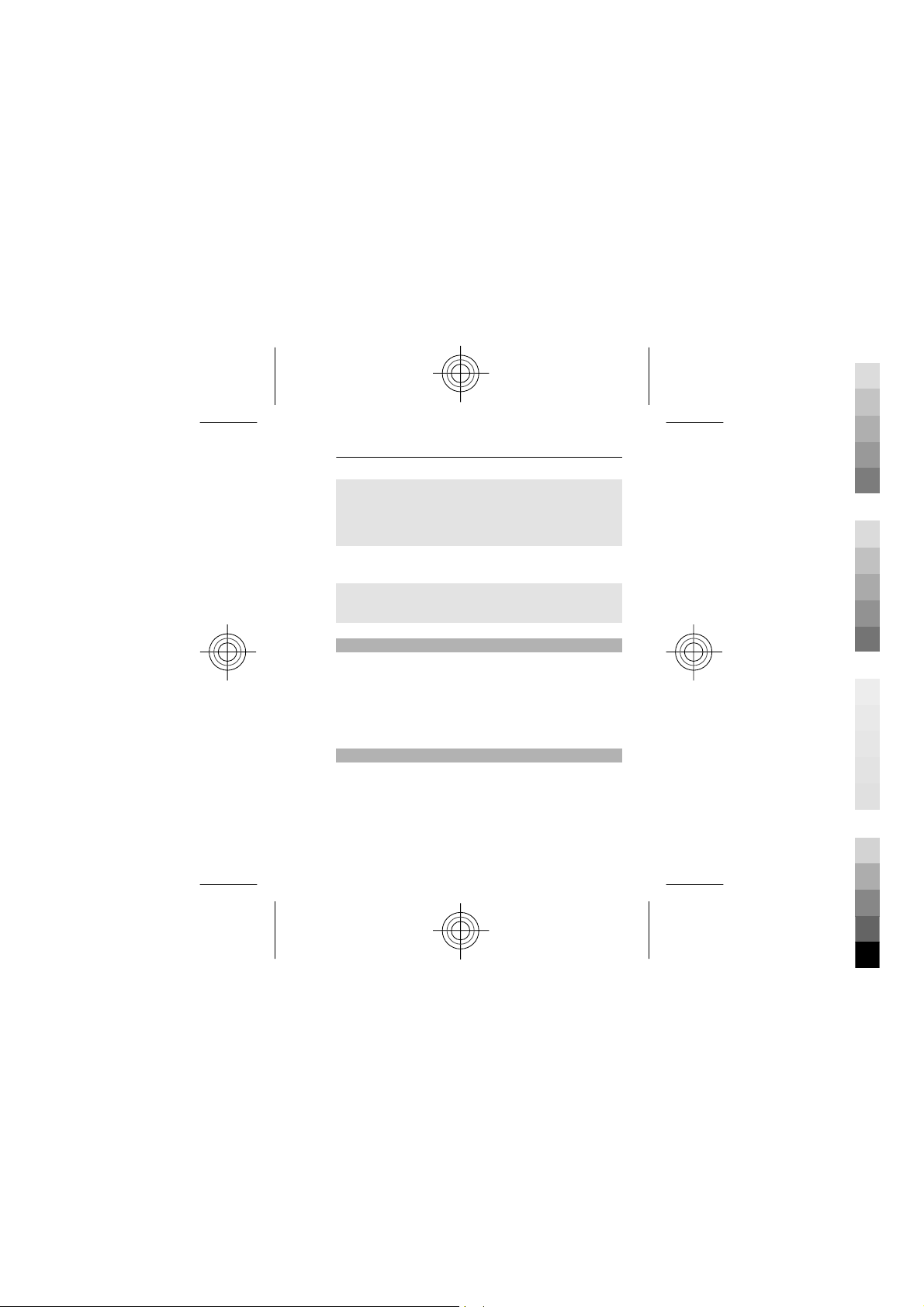
English 45
Cyan
Magenta
Yellow
Black
Display or hide your number to the person you
are calling
Select Send my caller ID (network service). For
details, contact your service provider.
Select Menu > Settings > Phone.
Set the display language
Select Language settings > Phone language.
Accessories
This menu is only available if the device is or has
been connected to a compatible accessory.
Select Menu > Settings > Accessories. Select an
accessory and an option, depending on the
accessory.
Configuration
You can configure your device with settings that are
required for certain services. Your service provider
may also send you these settings.
Select Menu > Settings and Configuration
Select from the following:
Cyan
Magenta
Yellow
Black
Page 46

46 English
Cyan
Magenta
Yellow
Black
Default conf. sett. — View the service providers
saved in the device, and set a default service
provider.
Default in all apps. — Activate the default
configuration settings for supported applications.
Preferred access point — View the saved access
points.
Personal configu- ration settings — Add new
personal accounts for various services, and activate
or delete them. To add a new personal account,
select Add new or Options > Add new. Select the
service type, and enter the required information. To
activate a personal account, scroll to the account,
and select Options > Activate.
Restore factory settings
To restore the phone back to factory conditions,
select Menu > Settings > Restore factory sett.
and from the following:
Restore sett. only — Reset all preference settings
without deleting any personal data.
Restore all — Reset all preference settings and
delete all personal data, such as contacts, messages,
media files, and activation keys.
Cyan
Magenta
Yellow
Black
Page 47
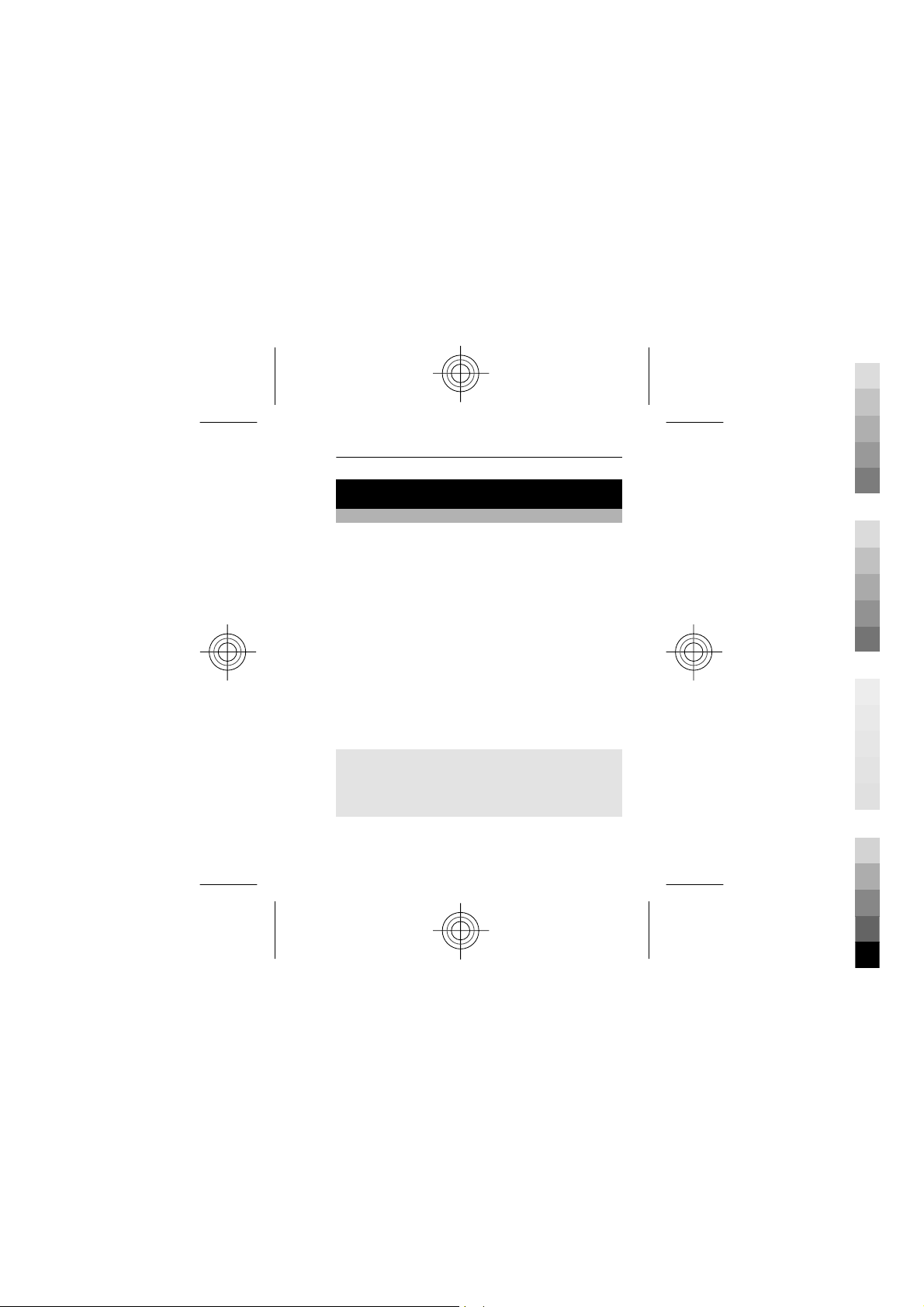
English 47
Cyan
Magenta
Yellow
Black
Applications
Alarm clock
You can set an alarm to sound at a desired time.
Set the alarm
1 Select Menu > Applications > Alarm clock.
2 To activate the alarm, scroll left or right.
3 Enter the alarm time.
4 To repeat an alarm on selected days of the week,
select Options > Repeat days and the days.
5 To select the alarm tone, select Options >
Alarm tone. If you select the radio as the alarm
tone, connect the headset to the device.
6 To set the length of the snooze time-out period,
select Options > Snooze time-out.
7 Select Save.
Stop the alarm
Select Stop. If you let the alarm sound for a minute
or select Snooze, the alarm stops for the length of
the snooze time-out period, then resumes.
Cyan
Magenta
Yellow
Black
Page 48
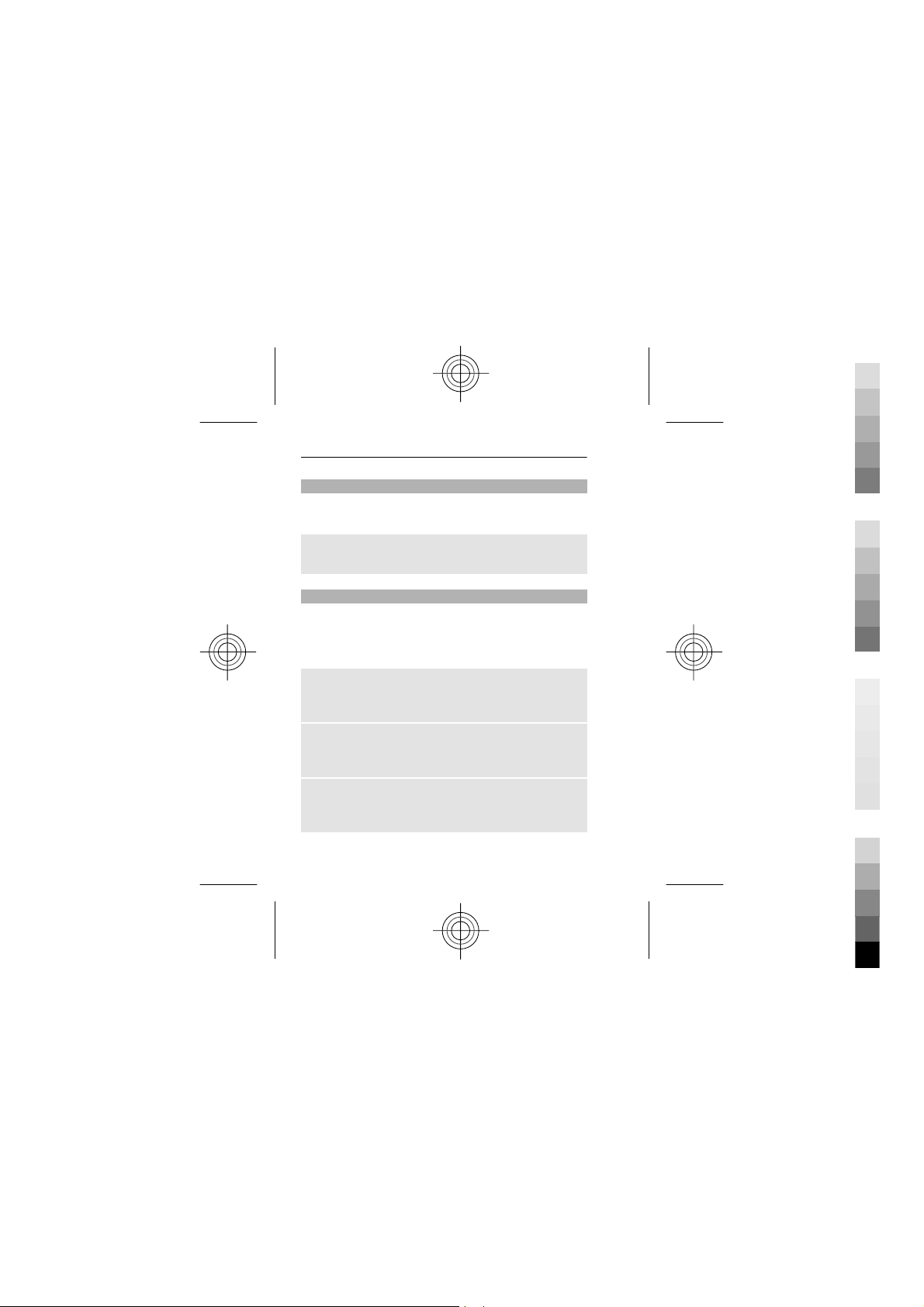
48 English
Cyan
Magenta
Yellow
Black
Gallery
In Gallery, you can manage images, videos, and
music files.
View the Gallery contents
Select Menu > Applications > Gallery.
Extras
Your device may include some games and Java™
applications specially designed for your device.
Select Menu > Applications > Extras.
Open a game or application
Select Games, Collection, or the memory card, and
a game or an application.
View the amount of memory available for game
and application installations
Select Options > Memory status.
Download a game or application
Select Options > Downloads > Game
downloads or App. downloads.
Cyan
Magenta
Yellow
Black
Page 49

English 49
Cyan
Magenta
Yellow
Black
Your device supports J2ME™ Java applications.
Ensure that the application is compatible with your
device before downloading it.
Important: Only install and use applications
and other software from sources that you trust.
Applications from untrusted sources may include
malicious software that can access data stored in
your device, cause financial harm, or damage your
device.
The downloaded applications may be saved in
Gallery instead of Applications.
Voice recorder
Select Menu > Applications > Recorder.
Start recording
Select the record icon.
Listen to the latest recording
Select Options > Play last rec..
Send the last recording in a multimedia
message
Select Options > Send last rec..
Cyan
Magenta
Yellow
Black
Page 50

50 English
Cyan
Magenta
Yellow
Black
To-do list
Select Menu > Applications > To-do list.
The to-do list is displayed and sorted by priority. To
manage the to-do list, select Options and the
appropriate option.
Operator menu
Access a portal to services provided by your network
operator. For more information, contact your
network operator. The operator can update this
menu with a service message.
SIM services
Your SIM card may provide additional services. You
can access this menu only if it is supported by your
SIM card. The name and contents of the menu
depend on the available services.
Green tips
Cyan
Magenta
Yellow
Black
Page 51

English 51
Cyan
Magenta
Yellow
Black
Save energy
You do not need to charge your battery so often if
you do the following (if available for your device):
• Close applications and data connections, for
example, your Bluetooth connection, when not
in use.
• Decrease the brightness of the screen.
• Set your device to enter power saver mode after
the minimum period of inactivity, if available in
your device.
• Deactivate unnecessary sounds, such as key
tones.
Recycle
All materials of this device can be recovered as
materials and energy. For information on how to
recycle your old Nokia products, go to
www.nokia.com/werecycle, or using a cellular
phone, www.nokia.mobi/werecycle.
Recycle packaging and user guides at your local
recycling scheme.
For more information on the environmental
attributes of your device, go to www.nokia.com/
ecodeclaration.
Cyan
Magenta
Yellow
Black
Page 52

52 English
Cyan
Magenta
Yellow
Black
Product and safety information
General information
About your device
The wireless device described in this guide is approved for use on the EGSM
850 and 1900 MHz networks . Contact your service provider for more
information about networks.
Your device may have preinstalled bookmarks and links for third-party
internet sites and may allow you to access third-party sites. These are not
affiliated with Nokia, and Nokia does not endorse or assume liability for
them. If you access such sites, take precautions for security or content.
Warning:
To use any features in this device, other than the alarm clock, the device
must be switched on. Do not switch the device on when wireless device use
may cause interference or danger.
When using this device, obey all laws and respect local customs, privacy and
legitimate rights of others, including copyrights. Copyright protection may
prevent some images, music, and other content from being copied,
modified, or transferred.
Make back-up copies or keep a written record of all important information
stored in your device.
When connecting to any other device, read its user guide for detailed safety
instructions. Do not connect incompatible products.
The images in this guide may differ from your device display.
Cyan
Magenta
Yellow
Black
Page 53

English 53
Cyan
Magenta
Yellow
Black
Refer to the user guide for other important information about your device.
Network services
To use the device you must have service from a wireless service provider.
Some features are not available on all networks; other features may require
that you make specific arrangements with your service provider to use
them. Network services involve transmission of data. Check with your
service provider for details about fees in your home network and when
roaming on other networks. Your service provider can explain what charges
will apply. Some networks may have limitations that affect how you can use
some features of this device requiring network support such as support for
specific technologies like WAP 2.0 protocols (HTTP and SSL) that run on TCP/
IP protocols and language-de pendent characters.
Your service provider may have requested that certain features be disabled
or not activated i n your device. If so, these features will not appear on your
device menu. Your device may also have customized items such as menu
names, menu order, and icons.
Shared memory
The following features in this device may share memory: multimedia
messaging (MMS). Use of one or more of these features may reduce the
memory available for the remaining features. If your device displays a
message that the memory is full, delete some of the information stored in
the shared memory.
About device software updates
With device software updates, you can get new features and enhanced
functions for your device. Updating the software may also improve your
device performance.
It is recommended that you back up your personal data before updating
your device software.
Cyan
Magenta
Yellow
Black
Page 54

54 English
Cyan
Magenta
Yellow
Black
Warning:
If you install a software update, you cannot use the device, even to make
emergency calls, until the installation is completed and the device is
restarted. Be sure to back up data before accepting installation of an update.
After the update, the instructions in the user guide may no longer be up to
date.
Accessories
Warning:
Use only batteries, chargers, and accessories approved by Nokia for use with
this particular model. The use of any other types may invalidate any
approval or guarantee, and may be dangerous. In particular, use of
unapproved chargers or batteries may present a risk of fire, explosion,
leakage, or other hazard.
For availability of approved accessories, please check with your dealer.
When you disconnect the power cord of any accessory, grasp and pull the
plug, not the cord.
Battery
Battery and charger information
Your device is powered by a re chargeable battery. The battery intended for
use with this device is BL-5CB . Nokia may make additional battery models
available for this device. This device is intended for use when supplied with
power from the following chargers: AC-3 . The exact charger model number
may vary depending on the type of plug. The plug variant is identified by
one of the following: E, X, AR, U, A, C, K, or B.
Cyan
Magenta
Yellow
Black
Page 55

English 55
Cyan
Magenta
Yellow
Black
The battery can be charged and discharged hundreds of times, but it will
eventually wear out. When the talk and standby times are noticeably shorter
than normal, replace the battery. Use only Nokia approved batteries, and
recharge your battery only with Nokia approved chargers designated for
this device.
If a battery is being used for the first time or if the battery has not been used
for a prolonged period, it may be necessary to connect the charger, then
disconnect and reconnect it to begin charging the battery. If the battery is
completely discharged, it may take several minutes before the charging
indicator appears on the display or before any calls can be made.
Safe removal. Always switch the device off and disconnect the charger
before removing the battery.
Proper charging. Unplug the charger from the electrical plug and the device
when not in use. Do not leave a fully charged battery connected to a charger,
since overcharging may shorten its lifetime. If left unused, a fully charged
battery will lose its charge over time.
Avoid extreme temperatures. Always try to keep the battery between 15°C
and 25°C (59°F and 77°F). Extreme temperatures reduce the capacity and
lifetime of the battery. A device with a hot or cold battery may not work
temporarily. Battery performance is particularly limited in temperatures
well below freezing.
Do not short-circuit. Accidental short-circuiting can occur when a metallic
object such as a coin, clip, or pen causes direct connection of the positive
(+) and negative (-) terminals of the battery. (These look like metal strips on
the battery.) This might happen, for example, when you carry a spare battery
in your pocket or purse. Short-circuiting the terminals may damage the
battery or the connecting object.
Cyan
Magenta
Yellow
Black
Page 56

56 English
Cyan
Magenta
Yellow
Black
Disposal. Do not dispose of batteries in a fire as they may explode. Dispose
of batteries according to local regulations. Please recycle when possible. Do
not dispose as household garbage.
Leak. Do not dismantle, cut, open, crush, bend, puncture, or shred cells or
batteries. In the event of a battery leak, prevent battery liquid contact with
skin or eyes. If this happens, flush the affected areas immediately with
water, or seek medical help.
Damage. Do not modify, remanufacture, attempt to insert foreign objects
into the battery, or imm erse or expose it to water or other l iquids. Batteries
may explode if damaged.
Correct use. Use the b attery only for its intended purpo se. Improper battery
use may result in a fire, explosion, or other hazard. If the device or battery
is dropped, especially on a hard surface, and you believe the battery has
been damaged, take it to a service center for inspection before continuing
to use it. Never use any charger or battery that is damaged. Keep your
battery out of the reach of small children.
Nokia battery authentication guidelines
Always use original Nokia batteries for your safety. To check that you are
getting an original No kia battery, purchase it from a Nokia authorized
service center or dealer, and inspect the hologram label using the following
steps:
Cyan
Magenta
Yellow
Black
Page 57
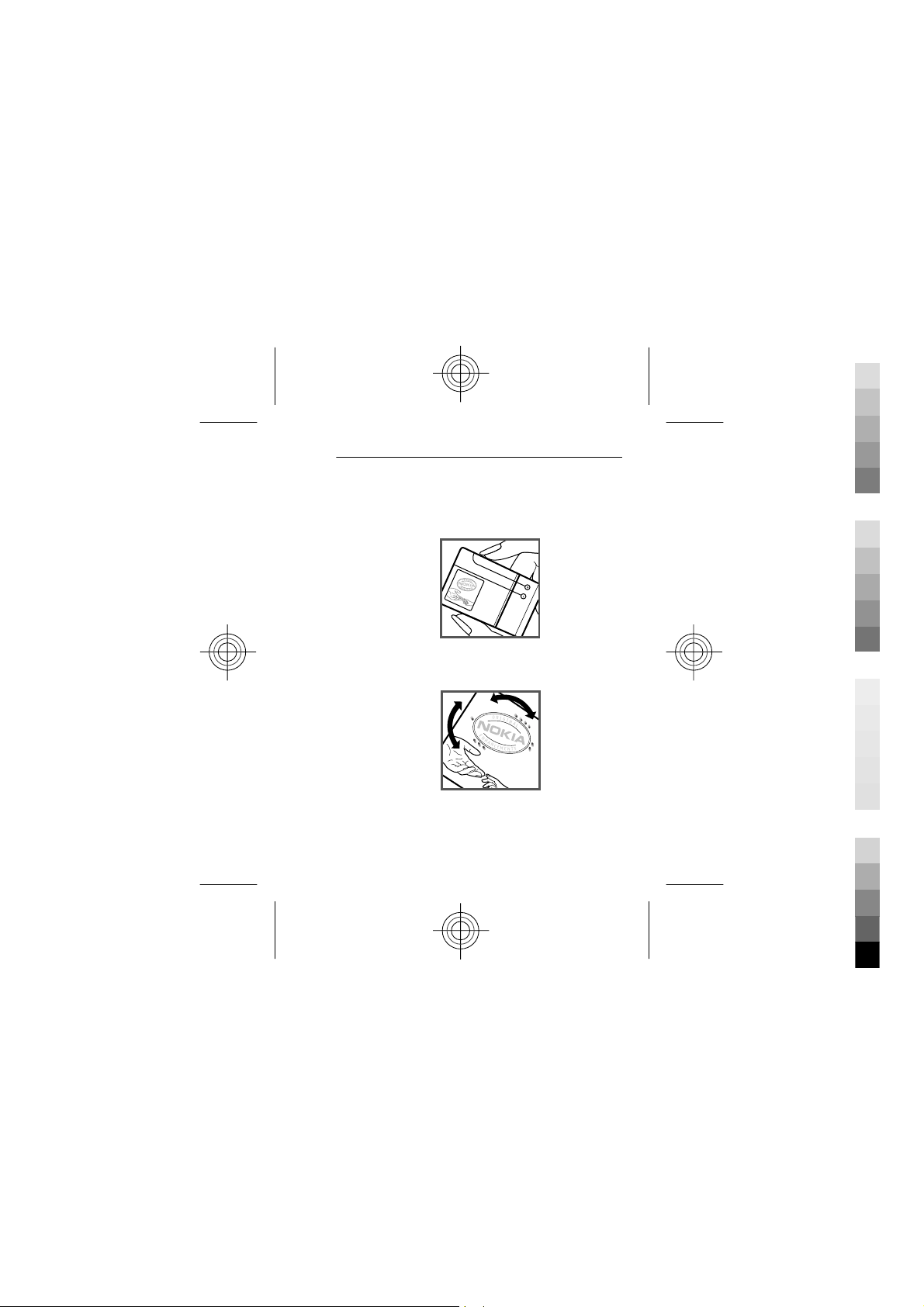
English 57
Cyan
Magenta
Yellow
Black
Authenticate hologram
1 When you look at the hologram on the label, you should see the Nokia
connecting hands symbol from one angle and the Nokia Original
Accessories logo when looking from another angle.
2 When you angle the hologram left, right, down and up, you should
see 1, 2, 3 and 4 dots on each side respectively.
Successful completion of the steps is not a total assurance of the authenticity
of the battery. If you cannot confirm authenticity or if you have any reason
to believe that your Nokia battery with the hologram on the label is not an
Cyan
Magenta
Yellow
Black
Page 58

58 English
Cyan
Magenta
Yellow
Black
authentic Nokia ba ttery, you should refrain from using it, and take it to the
nearest Nokia authorized service center or dealer for assistance.
For additional information, refer to the warranty and reference leaflet
included with your Nokia device.
Take care of your device
Handle your device, battery, charger and accessories with care. The
following suggestions help you protect your warranty coverage.
• Keep the device dry. Precipitation, humidity, and all types of liquids
or moisture can contain minerals that corrode electronic circuits. If
your device gets wet, remove the battery, and allow the device to dry.
• Do not use or store the device in dusty or dirty areas. Moving parts
and electronic components can be damaged.
• Do not store the device in high temperatures. High temperatures can
shorten the life of the device, damage the battery, and warp or melt
plastics.
• Do not store the dev ice in cold temperatures. When the device warms
to its normal temperature, moisture can form inside the device and
damage electronic circuits.
• Do not attempt to open the device other than as instructed in the user
guide.
• Unauthorized modifications may damage the device and violate
regulations governing radio devices.
• Do not drop, knock, or shake the device. Rough handling can break
internal circuit boards and mechanics.
• Only use a soft, clean, dry cloth to clean the surface of the device.
• Do not paint the device. Paint can clog the mo ving parts and prevent
proper operation.
• Switch off the device and remove the battery from time to time for
optimum performance.
Cyan
Magenta
Yellow
Black
Page 59

English 59
Cyan
Magenta
Yellow
Black
• Keep your device away from magnets or magnetic fields.
• To keep your important data safe, store it in at least two separate
places, such as your device, memory card, or computer, or write down
important information.
Recycle
Always return your used electronic products, batteries, and packaging
materials to dedicated collection points. This way you help prevent
uncontrolled garbage disposal and promote the recycling of materials.
Check product environmental information and how to recycle your Nokia
products at www.nokia.com/werecycle, or with a cellular phone, http://
nokia.mobi/werecycle.
Additional safety information
The surface of this device is nickel-free.
Small children
Your device and its accessories are not toys. They may contain small parts.
Keep them out of the reach of small children.
Operating environment
This device meets RF exposure guidelines in the normal use position at the
ear or at least 1.5 centimeters (5/8 inch) away from the body. Any carry case,
belt clip, or holder for body-worn operation should not contain metal and
should position the device the above-stated distance from your body.
To send data files or messages requires a quality connection to the network.
Data files or messages may be delayed until such a connection is available.
Follow the separation distance instructions until the transmission is
completed.
Parts of the device are magnetic. Metallic materials may be attracted to the
device. Do not place credit cards or other magnetic storage media near the
device, because information stored on them may be erased.
Cyan
Magenta
Yellow
Black
Page 60

60 English
Cyan
Magenta
Yellow
Black
Medical devices
Operation of radio transmitting equipment, including wireless phones, may
interfere with the function of inadequately protected medical devices.
Consult a physician or the manufacturer of the medical device to determine
whether they are adequately shielded from external RF energy. Switch off
your device when regulations posted instruct you to do so. Hospitals or
health care facilities may use equipment sensitive to external RF energy.
Implanted medical devices
Manufacturers of medical devices recommend a minimum separation of
15.3 centimeters (6 inches) between a wireless device and an implanted
medical device, such as a pacemaker or implanted cardioverter defibrillator,
to avoid potential interference with the medical device. Persons who have
such devices should:
• Always keep the wireless device more than 15.3 centimeters (6 inches)
from the medical device.
• Not carry the wireless device in a breast pocket.
• Hold the wireless device to the ear opposite the medical device.
• Turn the wireless device off if there is any reason to suspect that
interference is taking place.
• Follow the manufacturer directions for the implanted medical device.
If you have any questions about using your wireless device with an
implanted medical device, consult your health care provider.
Hearing aids
Some digital wireless devices may interfere with some hearing aids.
Accessibility solutions
Nokia is committed to making mobile phones easy to use for all individuals,
including those with disabilities. For more information, visit the Nokia
website at www.nokiaaccessibility.com.
Cyan
Magenta
Yellow
Black
Page 61

English 61
Cyan
Magenta
Yellow
Black
Vehicles
RF signals may affect improperly installed or inadequately shielded
electronic systems in motor vehicles such as electronic fuel injection,
electronic antilock braking, electronic speed control, and air bag systems.
For more information, check with the manufacturer of your vehicle or its
equipment.
Only qualified personnel should service the device or install the device in a
vehicle. Faulty installation or service may be dangerous and may invalidate
your warranty. Check regularly that all wireless device equipment in your
vehicle is mounted and operating properly. Do not store or carry flammable
liquids, gases, or explosive materials in the same compartment as the
device, its parts, or accessories. Remember that air bags inflate with great
force. Do not place your device or accessories in the air bag deployment
area.
Switch off your device before boarding an aircraft. The use of wireless
teledevices in an aircraft may be dangerous to the operation of the aircraft
and may be illegal.
Potentially explosive environments
Switch off your device in any area with a potentially explosive atmosphere.
Obey all posted instructions. Sparks in such areas could cause an explosion
or fire resulting in bodily injury or death. Switch off the device at refueling
points such as near gas pumps at service stations. Observe restrictions in
fuel depots, storage, and distribution areas; chemical plants; or where
blasting operations are in progress. Areas with a potentially explosive
atmosphere are often, but not always, clearly marked. They include areas
where you would be advised to turn off your vehicle engine, below deck on
boats, chemical transfer or storage facilities and where the air contains
chemicals or particles such as grain, dust, or metal powders. You should
check with the manufacturers of vehicles using liquefied petroleum gas
(such as propane or butane) to determine if this device can be safely used
in their vicinity.
Cyan
Magenta
Yellow
Black
Page 62

62 English
Cyan
Magenta
Yellow
Black
Emergency calls
Important: This device operates using radio signals, wireless
networks, landline networks and user-programmed functions. If your device
supports voice calls over the internet (internet calls), activate both the
internet calls and the cellular phone. The device may attempt to make
emergency calls over both the cellular networks and through your internet
call provider if both are activated. Connections in all conditions cannot be
guaranteed. You should never rely solely on any wireless device for essential
communications like medical emergencies.
To make an emergency call:
1 If the device is not on, switch it on. Check for adequate signal strength.
Depending on your device, you may also need to complete the
following:
• Insert a SIM card if your device uses one.
• Remove certain call restrictions you have activated in your
device.
• Change your profile from Offline or Flight profile to an active
profile.
2 Press the end key as many times as needed to clear the display and
ready the device for calls.
3 Enter the official emergency number for your present location.
Emergency numbers vary by location.
4 Press the call key.
When making an emergency call, give all the necessary information as
accurately as possible. Your wireless device may be the only means of
communication at the scene of an accident. Do not end the call until given
permission to do so.
Cyan
Magenta
Yellow
Black
Page 63

English 63
Cyan
Magenta
Yellow
Black
Certification information (SAR)
This cellular device meets guidelines for exposure to radio waves.
Your cellular device is a radio transmitter and receiver. It is designed not to
exceed the limits for exposure to radio waves recommended by
international guidelines. These guidelines were developed by the
independent scientific organization ICNIRP and include safety margins
designed to assure the protection of all persons, regardless of age and
health.
The exposure guidelines for cellular devices employ a unit of measurement
known as the Specific Absorption Rate or SAR. The SAR limit stated in the
ICNIRP guidelines is 2.0 watts/kilogram (W/kg) averaged over 10 grams of
tissue. Tests for SAR are conducted using standard operating positions with
the device transmitting at its highest certified power level in all tested
frequency bands. The actual SAR level of an operating device can be below
the maximum value because the device is designed to use only the power
required to reach the network. That amount changes depending on a
number of factors such as how close you are to a network base station.
The highest SAR value under the ICNIRP guidelines for use of the device at
the ear is 0. W/kg (RM-608) or 0.81 W/kg (RM-644) .
Use of device accessories may result in different SAR values. SAR values may
vary depending on national reporting and testing requirements and the
network band. Additional SAR information may be provided under product
information at www.nokia.com.
Your cellular device is also designed to meet the requirements for exposure
to radio waves established by the Federal Communications Commission
(USA) and Industry Canada. These requirements set a SAR limit of 1.6 W/kg
averaged over one gram of tissue. The highest SAR value reported under
this standard during product certification for use at the ear is 1. W/kg
(RM-608) or 1.16 W/kg (RM-644) and when properly worn on the body is
0.79 W/kg (RM-608) or 0.81 W/kg (RM-644) .
08
1
4
Cyan
Magenta
Yellow
Black
Page 64

64 English
Cyan
Magenta
Yellow
Black
Copyright and other notices
© 2010 Nokia. All rights reserved.
Nokia, Nokia Connecting People, and Navi are trademarks or registered
trademarks of Nokia Corporation. Nokia tune is a sound mark of Nokia
Corporation. Other product and company names mentioned herein may be
trademarks or tradenames of their respective owners.
Reproduction, transfer, distribution, or storage of part or all of the contents
in this document in any form without the prior written permission of Nokia
is prohibited. Nokia operates a policy of continuous development. Nokia
reserves the right to make changes and improvements to any of the
products described in this document without prior notice.
Includes RSA BSAFE cryptographic or security protocol software from RSA
Security.
Java and all Java-based marks are trademarks or registered trademarks of
Sun Microsystems, Inc.
This product is licensed under the MPEG-4 Visual Patent Portfolio License (i)
for personal and noncommercial use in connection with information which
has been encoded in compliance with the MPEG-4 Visual Standard by a
consumer engaged in a personal and noncommercial activity and (ii) for use
Cyan
Magenta
Yellow
Black
Page 65

English 65
Cyan
Magenta
Yellow
Black
in connection with MPEG-4 video provided by a licensed video provider. No
license is granted or shall be implied for any other use. Additional
information, including that related to promotional, internal, and
commercial uses, may be obtained from MPEG LA, LLC. See http://
www.mpegla.com.
TO THE MAXIMUM EXTENT PERMITTED BY APPLICABLE LAW, UNDER NO
CIRCUMSTANCES SHALL NOKIA OR ANY OF ITS LICENSORS BE RESPONSIBLE FOR
ANY LOSS OF DATA OR INCOME OR ANY SPECIAL, INCIDENTAL, CONSEQUENTIAL
OR INDIRECT DAMAGES HOWSOEVER CAUSED.
THE CONTENTS OF THIS DOCUMENT ARE PROVIDED "AS IS". EXCEPT AS REQUIRED
BY APPLICABLE LAW, NO WARRANTIES OF ANY KIND, EITHER EXPRESS OR
IMPLIED, INCLUDING, BUT NOT LIMITED TO, THE IMPLIED WARRANTIES OF
MERCHANTABILITY AND FITNESS FOR A PARTICULAR PURPOSE, ARE MADE IN
RELATION TO THE ACCURACY, RELIABILITY OR CONTENTS OF THIS DOCUMENT.
NOKIA RESERVES THE RIGHT TO REVISE THIS DOCUMENT OR WITHDRAW IT AT
ANY TIME WITHOUT PRIOR NOTICE.
The availability of particular products and applications and services for these
products may vary by region. Please check with your Nokia dealer for details
and availability of language options. This device may contain commodities,
technology or software subject to export laws and regulations from the US
and other countries. Diversion contrary to law is prohibited.
The third-party applications provided with your device may have been
created and may be owned by persons or entities not affiliated with or
related to Nokia. Nokia does not own the copyrights or intellectual property
rights to the third-party applications. As such, Nokia does not take any
responsibility for end-user support, functionality of the applications, or the
information in the applications or these materials. Nokia does not provide
any warranty for the third-party applications.
BY USING THE APPLICATIONS YOU ACKNOWLEDGE THAT THE APPLICATIONS ARE
PROVIDED AS IS WITHOUT WARRANTY OF ANY KIND, EXPRESS OR IMPLIED, TO
THE MAXIMUM EXTENT PERMITTED BY APPLICABLE LAW. YOU FURTHER
Cyan
Magenta
Yellow
Black
Page 66

66 English
Cyan
Magenta
Yellow
Black
ACKNOWLEDGE THAT NEITHER NOKIA NOR ITS AFFILIATES MAKE ANY
REPRESENTATIONS OR WARRANTIES, EXPRESS OR IMPLIED, INCLUDING BUT NOT
LIMITED TO WARRANTIES OF TITLE, MERCHANTABILITY OR FITNESS FOR A
PARTICULAR PURPOSE, OR THAT THE APPLICATIONS WILL NOT INFRINGE ANY
THIRD-PARTY PATENTS, COPYRIGHTS, TRADEMARKS, OR OTHER RIGHTS.
FCC/INDUSTRY CANADA NOTICE
Your device may cause TV or radio interference (for example, when using a
telephone in close proximity to receiving equipment). The FCC or Industry
Canada can require you to stop using your telephone if such interference
cannot be eliminated. If you require assistance, contact your local service
facility. This device complies with part 15 of the FCC rules. Operation is
subject to the following two conditions: (1) This device may not cause
harmful interference, and (2) this device must accept any interference
received, including interference that may cause undesired operation. Any
changes or modifications not expressly approved by Nokia could void the
user's authority to operate this equipment.
2
EN-US9223500/Issue 1.
Cyan
Magenta
Yellow
Black
Page 67

English 67
Cyan
Magenta
Yellow
Black
Index
A
access codes 16
accessories 45
alarm clock 47
antennas 11
audio messages 27
B
backing up data 40
battery 8
— charging 10
Bluetooth 41
browser 37
business cards 30
C
cable connection 15
call log 36
call settings
— phone
settings 44
calls 19
camera 31
configuration 45
contacts 30
D
date and time 39
display settings 39
E
extras 48
F
factory settings 46
flash messages 27
G
Gallery 48
games 48
H
headset 12
I
image mode 31
images 33
internet 37
Cyan
Magenta
Yellow
Black
Page 68

68 English
Cyan
Magenta
Yellow
Black
K
keyguard 18
keypad lock 18
keys and parts 9
M
memory card 13
menus 23
message center
number 24
Message settings 29
messages 26
Music player 33
N
Nokia Messaging
Service 28
Nokia support
information 7
number mode 21
O
offline profile 18
operator menu 50
P
passwords 16
PIN code 16
powering device on/
off 10
predictive text
input 22
profiles 38
R
radio 35
S
security code 16
settings 38
settings, display 39
shortcuts 40
SIM card 8, 18
software updates 53
speed dialling 20
support 7
switching device on/
off 10
synchronization 40
Cyan
Magenta
Yellow
Black
Page 69

T
Cyan
Magenta
Yellow
Black
text messages 24
text modes 21
to-do notes 50
tones 39
traditional text
input 22
turning device on/
off 10
U
updates
— device
software 53
USB connection 15
V
video mode 31
videos 33
voice messages 28
voice recorder 49
W
web 37
wrist strap 16
write text 21
English 69
Cyan
Magenta
Yellow
Black
Page 70

Cyan
Cyan
Magenta
Yellow
Black
Magenta
Yellow
Black
