Page 1
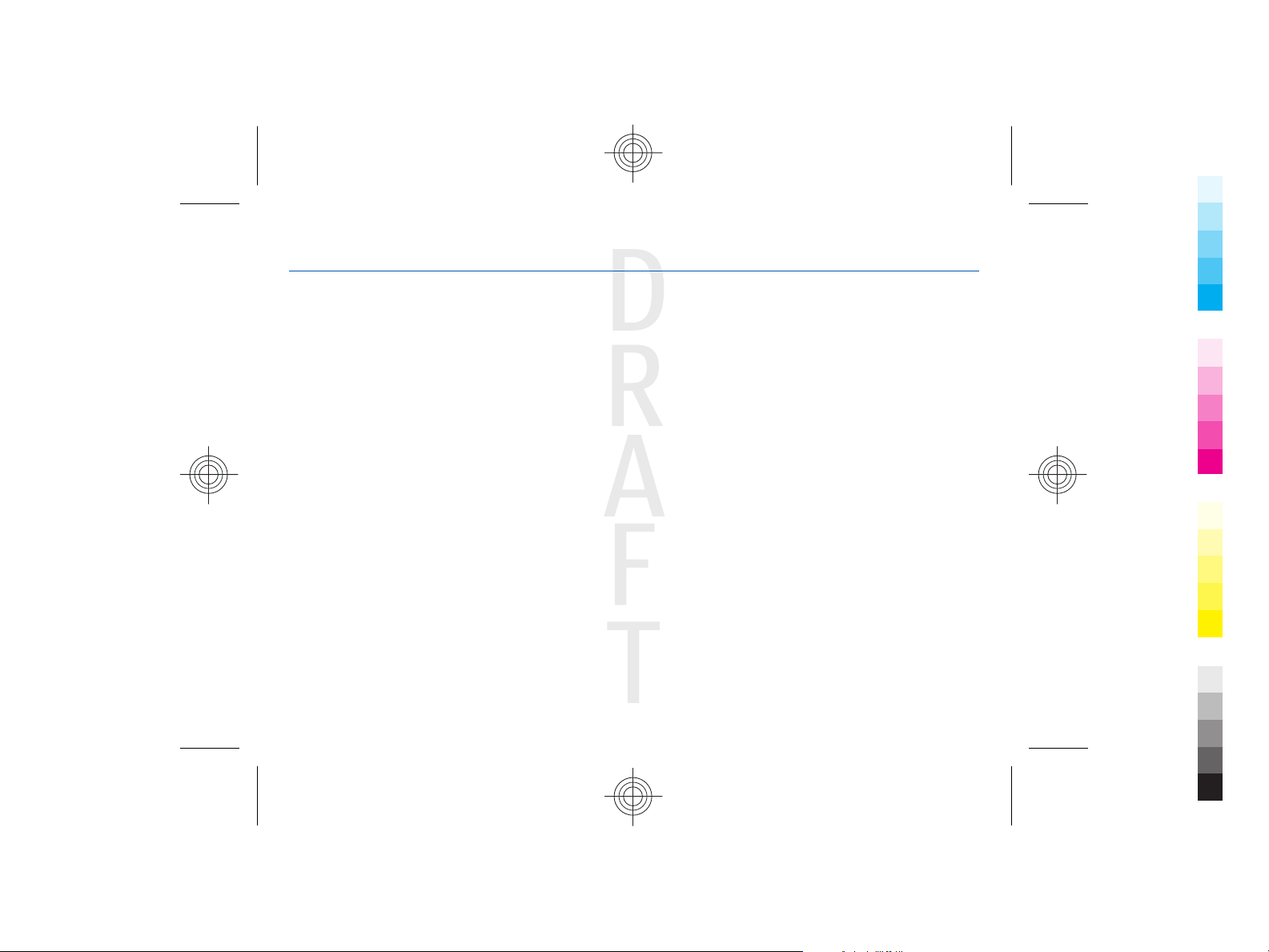
Cyan
Magenta
Yellow
Black
2009-06-25 13:16:47 P3657 user guide publication 3
Nokia E72 User Guide
Cyan
Issue Draft 25-06-2009
Magenta
Yellow
Black
Page 2
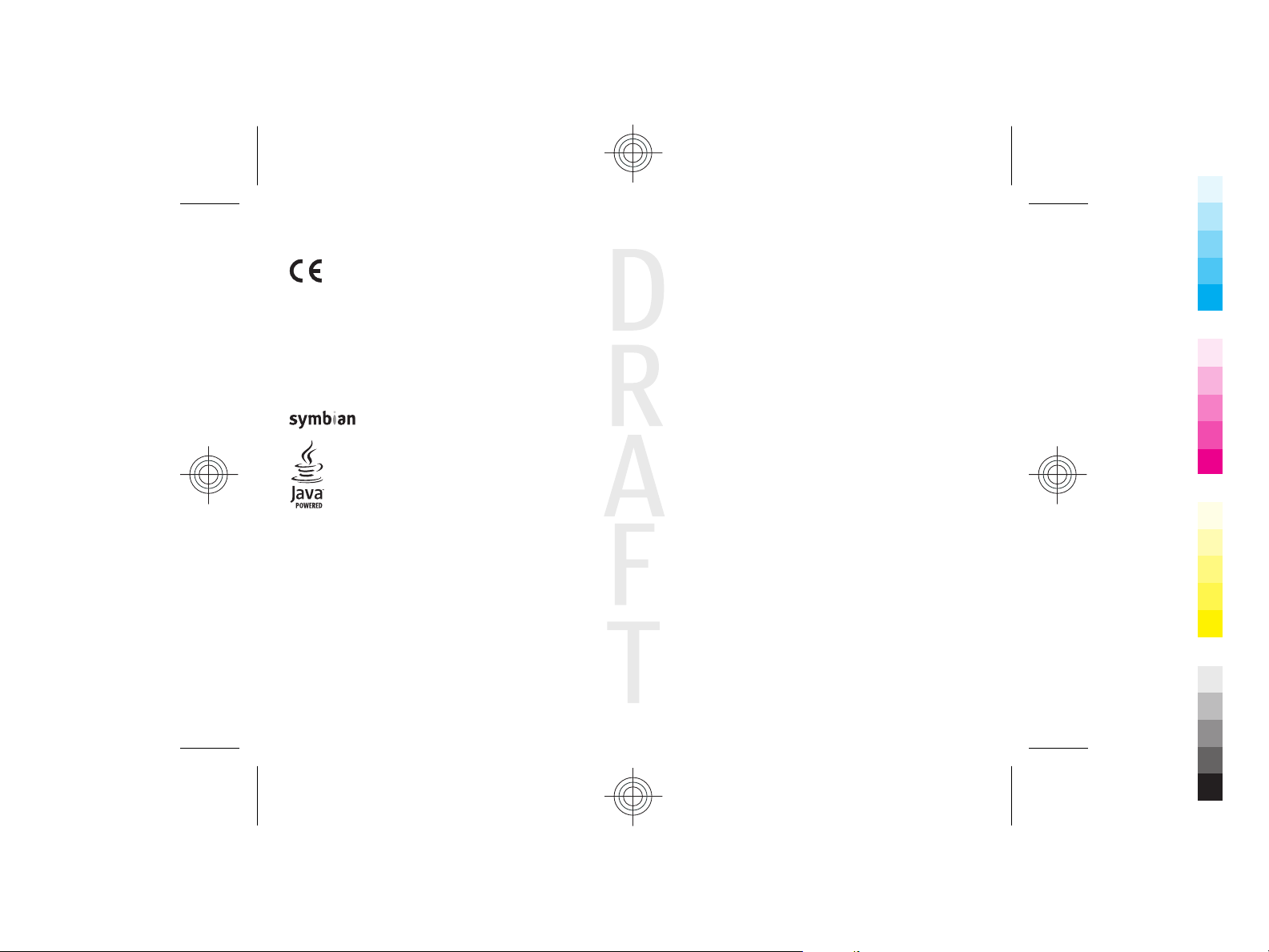
Cyan
Magenta
Yellow
Black
2009-06-25 13:16:47 P3657 user guide publication 3
© 2009 Nokia. All rights reserved.
DECLARATION OF CONFORMITY
0434
tune is a sound mark of Nokia Corporation. Other product and company names mentioned herein may be trademarks or tradenames of their respective owners.
Reproduction, transfer, distribution, or storage of part or all of the contents in this document in any form without the prior written permission of Nokia is prohibited.
Nokia operates a policy of continuous development. Nokia reserves the right to make changes and improvements to any of the products described in this document
without prior notice.
This software is based in part of the work of the FreeType Team. This product is covered by one or more of the following patents: United States Patent 5,155,805,
United States Patent 5,325,479, United States Patent 5,159,668, United States Patent 2232861 and France Patent 9005712.
US Patent No 5818437 and other pending patents. T9 text input software Copyright © 1997-2009. Tegic Communications, Inc. All rights reserved.
Java and all Java-based marks are trademarks or registered trademarks of Sun Microsystems, Inc.
Portions of the Nokia Maps software are ©1996-2009 The FreeType Project. All rights reserved.
This product is licensed under the MPEG-4 Visual Patent Portfolio License (i) for personal and noncommercial use in connection with information which has been
encoded in compliance with the MPEG-4 Visual Standard by a consumer engaged in a personal and noncommercial activity and (ii) for use in connection with MPEG-4
video provided by a licensed video provider. No license is granted or shall be implied for any other use. Additional information, including that related to promotional,
internal, and commercial uses, may be obtained from MPEG LA, LLC. See http://www.mpegla.com.
TO THE MAXIMUM EXTENT PERMITTED BY APPLICABLE LAW, UNDER NO CIRCUMSTANCES SHALL NOKIA OR ANY OF ITS LICENSORS BE RESPONSIBLE FOR ANY LOSS OF DATA OR
INCOME OR ANY SPECIAL, INCIDENTAL, CONSEQUENTIAL OR INDIRECT DAMAGES HOWSOEVER CAUSED.
THE CONTENTS OF THIS DOCUMENT ARE PROVIDED "AS IS". EXCEPT AS REQUIRED BY APPLICABLE LAW, NO WARRANTIES OF ANY KIND, EITHER EXPRESS OR IMPLIED, INCLUDING,
BUT NOT LIMITED TO, THE IMPLIED WARRANTIES OF MERCHANTABILITY AND FITNESS FOR A PARTICULAR PURPOSE, ARE MADE IN RELATION TO THE ACCURACY, RELIABILITY OR
CONTENTS OF THIS DOCUMENT. NOKIA RESERVES THE RIGHT TO REVISE THIS DOCUMENT OR WITHDRAW IT AT ANY TIME WITHOUT PRIOR NOTICE.
For the most current product information, please refer to www.nokia.com.cn.
Reverse engineering of software in the device is prohibited to the extent permitted by applicable law. Insofar as this user guide contains any limitations on Nokia's
representations, warranties, damages and liabilities, such limitations shall likewise limit any representations, warranties, damages and liabilities of Nokia's licensors.
Hereby, NOKIA CORPORATION declares that this RM-584 product is in compliance with the essential requirements and other relevant provisions
of Directive 1999/5/EC. A copy of the Declaration of Conformity can be found at www.nokia.com/phones/declaration_of_conformity/.
Nokia, Nokia Connecting People, Eseries, Nokia E72, N-Gage, and Navi are trademarks or registered trademarks of Nokia Corporation. Nokia
This product includes software licensed from Symbian Software Ltd ©1998-2009. Symbian and Symbian OS are trademarks of Symbian Ltd.
Cyan
Magenta
Yellow
Black
Page 3
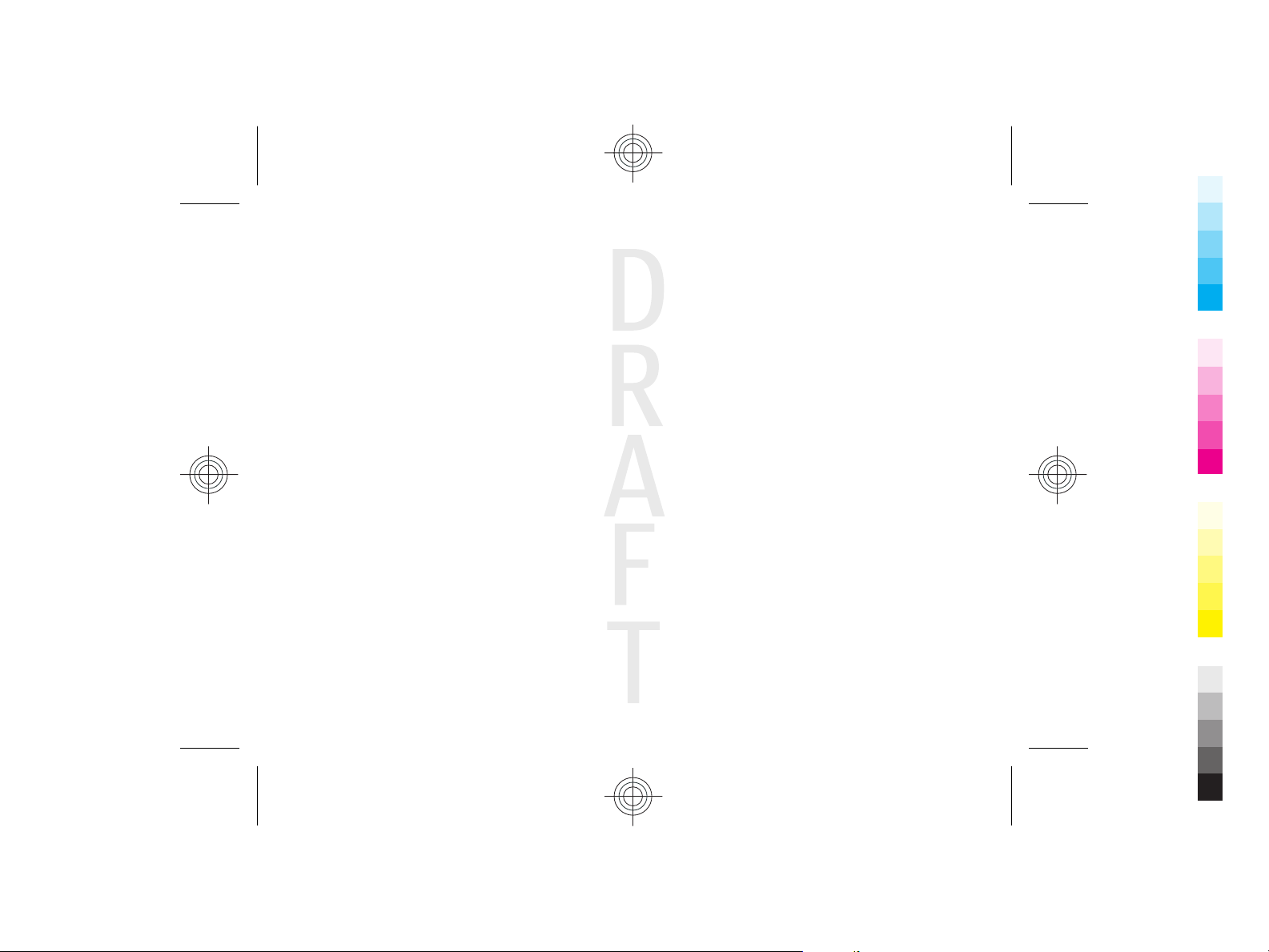
Cyan
Magenta
Yellow
Black
2009-06-25 13:16:47 P3657 user guide publication 3
The availability of particular products and applications and services for these products may vary by region. Please check with your Nokia dealer for details and availability
of language options. This device may contain commodities, technology or software subject to export laws and regulations from the US and other countries. Diversion
contrary to law is prohibited.
FCC NOTICE
Your device may cause TV or radio interference (for example, when using a telephone in close proximity to receiving equipment). The FCC can require you to stop using
your telephone if such interference cannot be eliminated. If you require assistance, contact your local service facility. This devic e compl ies wit h part 15 of th e FCC ru les.
Operation is subject to the following two conditions: (1) This device may not cause harmful interference, and (2) this device must accept any interference received,
including interference that may cause undesired operation. Any changes or modifications not expressly approved by Nokia could void the user's authority to operate
this equipment.
/Issue Draft 25-06-2009 EN
Cyan
Magenta
Yellow
Black
Page 4
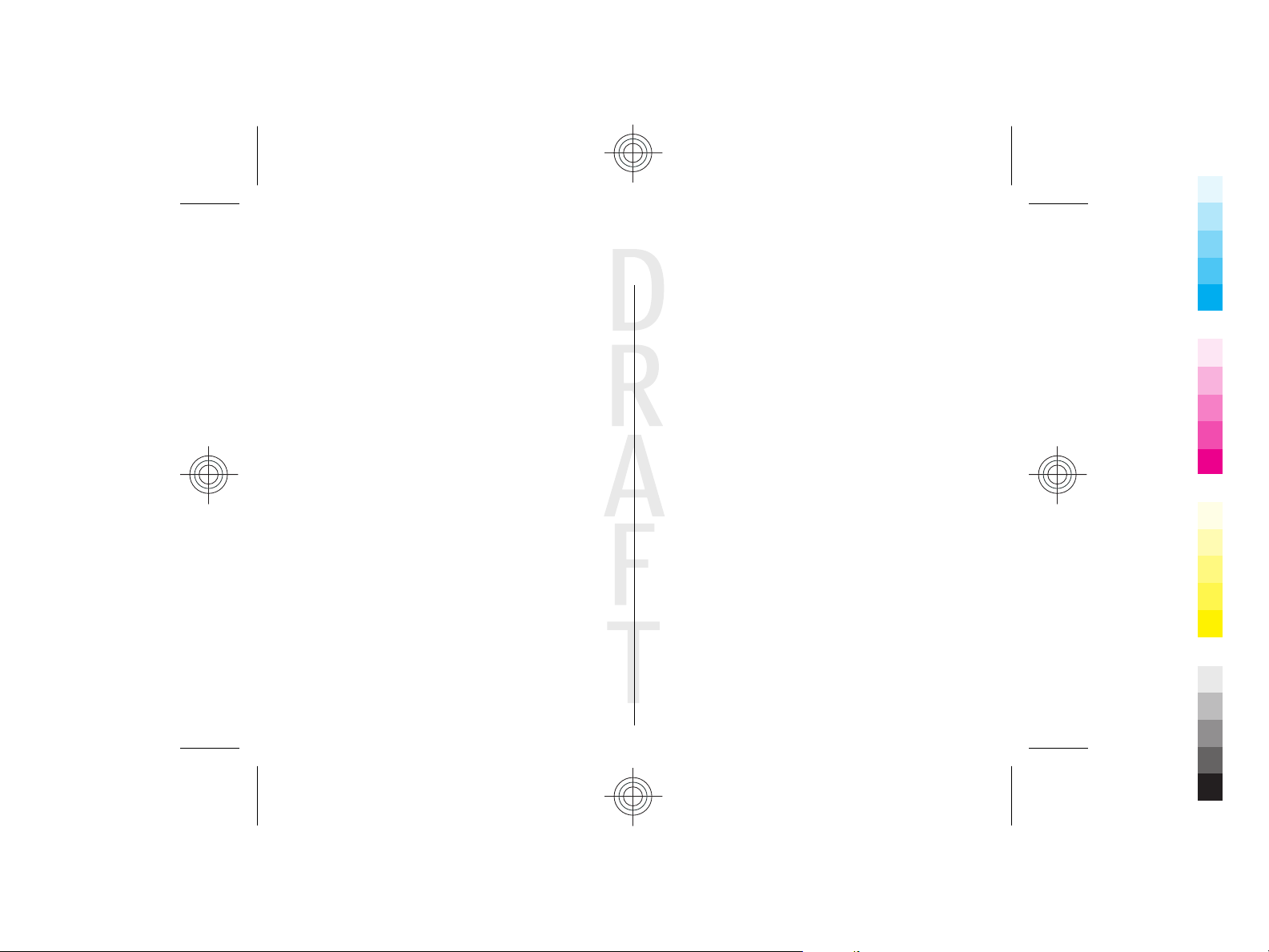
Contents
Cyan
Magenta
Yellow
Black
2009-06-25 13:16:47 P3657 user guide publication 3
Safety...................................................................7
About your device......................................................................7
Network services.......................................................................8
Battery removing.......................................................................9
1. Find help.........................................................10
Support.....................................................................................10
In-device help..........................................................................10
Extended user guide................................................................11
Update device software..........................................................11
Access codes.............................................................................11
Remote lock.............................................................................12
Prolong battery life.................................................................12
2. Get started......................................................14
Insert the SIM card and battery..............................................14
Insert the memory card..........................................................15
Remove the memory card......................................................15
Antenna locations....................................................................15
Switch the device on and off..................................................16
Charge the battery...................................................................16
Keys and parts..........................................................................17
Headset.....................................................................................18
Screen saver clock....................................................................18
Write text.................................................................................18
Transfer content......................................................................19
Profiles......................................................................................19
3. Your Nokia E72...............................................21
Key features.............................................................................21
Home screen............................................................................22
One-touch keys........................................................................22
Optical Navi key.......................................................................23
Turn to silence calls or alarms................................................24
Calendar....................................................................................24
Contacts....................................................................................26
Multitasking.............................................................................27
4. Make calls.......................................................29
Calls ..........................................................................................29
5. Contacts (phonebook)....................................30
Save and edit names and numbers.......................................30
Contact cards............................................................................30
6. Messaging......................................................31
Nokia Messaging......................................................................31
E-mail........................................................................................32
Write and send messages.......................................................33
Text message filter..................................................................34
7. Connectivity....................................................35
Bluetooth connectivity............................................................35
8. Internet..........................................................38
Browse the web.......................................................................38
9. Nokia Office Tools...........................................40
Active notes..............................................................................40
Calculator..................................................................................40
Cyan
Magenta
Yellow
Black
Page 5
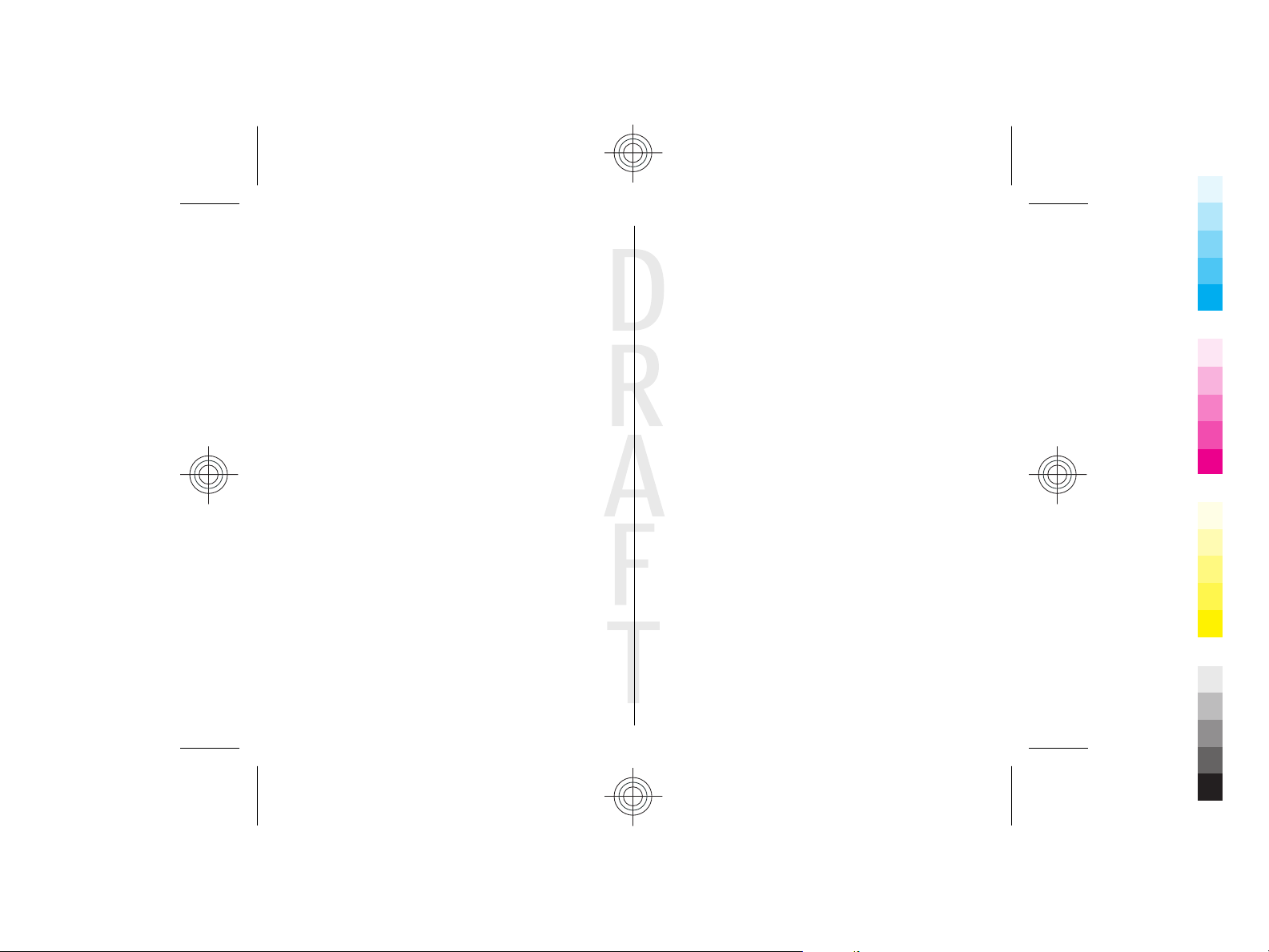
Cyan
Magenta
Yellow
Black
2009-06-25 13:16:47 P3657 user guide publication 3
File manager............................................................................40
Quickoffice................................................................................41
Converter..................................................................................41
Zip manager.............................................................................41
PDF reader................................................................................41
Printing.....................................................................................41
Dictionary.................................................................................41
Chinese-English bilingual dictionary.....................................42
10. Maps.............................................................44
About Maps...............................................................................44
Use Maps with the compass...................................................44
Calibrate compass....................................................................44
11. Media............................................................46
Gallery.......................................................................................46
Share online.............................................................................46
Music player..............................................................................46
FM radio....................................................................................46
12. Security and data management...................47
Lock the device........................................................................47
Memory card security..............................................................47
Encryption................................................................................48
13. Settings........................................................49
General settings.......................................................................49
Telephone settings..................................................................52
Connection settings.................................................................53
Application settings................................................................55
14. Nokia original accessories...........................56
Practical rules about accessories...........................................56
Why use original accessories?................................................56
Battery......................................................................................57
15. Green tips.....................................................59
Save energy..............................................................................59
Recycle......................................................................................59
Save paper................................................................................59
Learn more...............................................................................59
Battery................................................................60
Battery and charger information...........................................60
Nokia battery authentication guidelines..............................61
Taking care of your device.................................62
Recycle......................................................................................62
China ROHS Table.....................................................................62
Care and maintenance.......................................64
...................................................................................................64
Additional safety information...........................66
Small children..........................................................................66
Operating environment..........................................................66
Medical devices........................................................................66
Vehicles.....................................................................................67
Potentially explosive environments......................................67
Emergency calls.......................................................................67
Certification information (SAR)..............................................68
MANUFACTURER’S LIMITED WARRANTY................69
Warranty period......................................................................69
How to get warranty service..................................................69
What is not covered?...............................................................70
Other important notices.........................................................71
Limitation of Nokia's liability.................................................71
Cyan
Magenta
Yellow
Black
Page 6
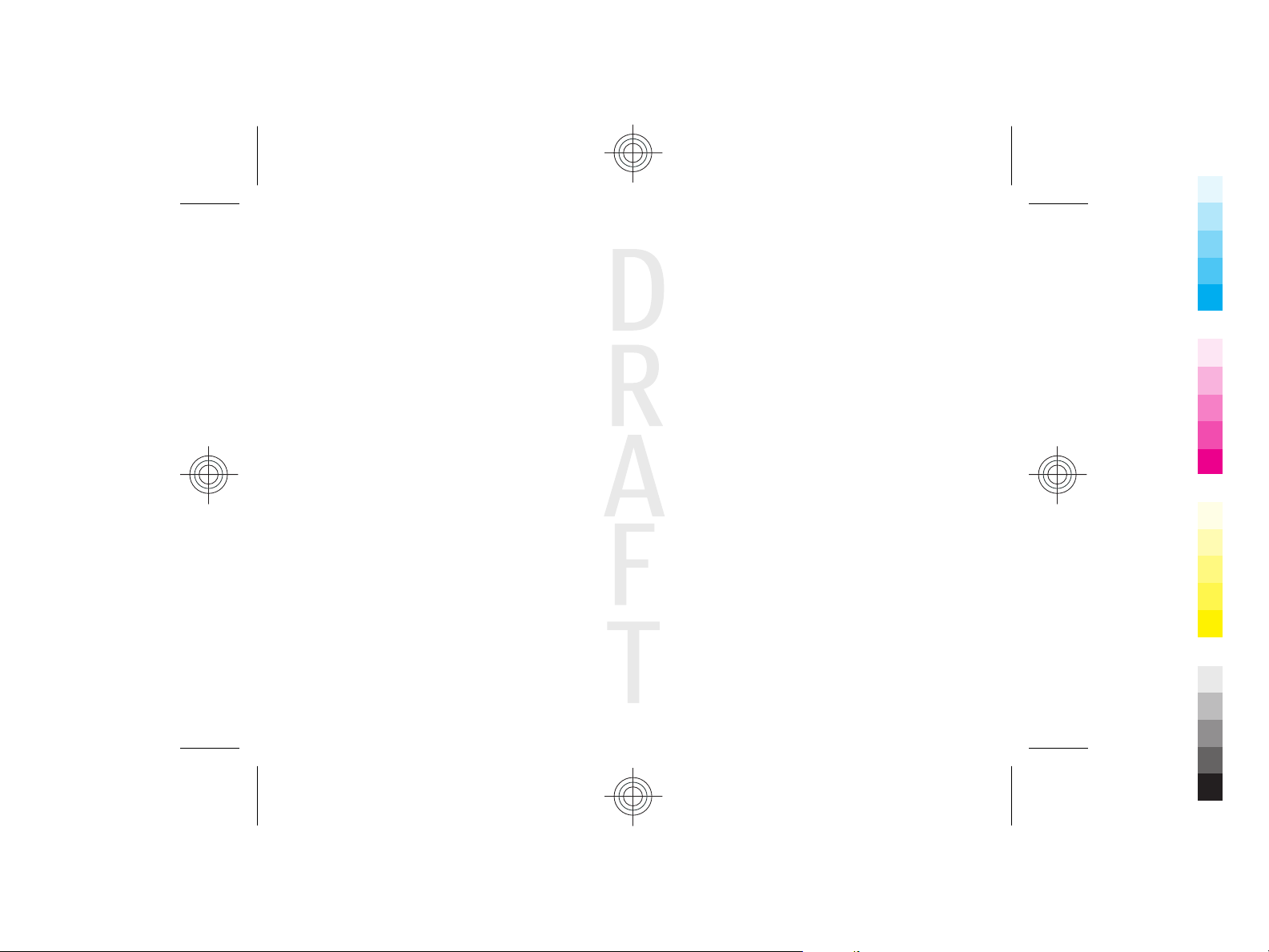
Cyan
Magenta
Yellow
Black
2009-06-25 13:16:47 P3657 user guide publication 3
Statutory obligations..............................................................72
How to obtain an English User Guide.................73
Index..................................................................74
Cyan
Magenta
Yellow
Black
Page 7
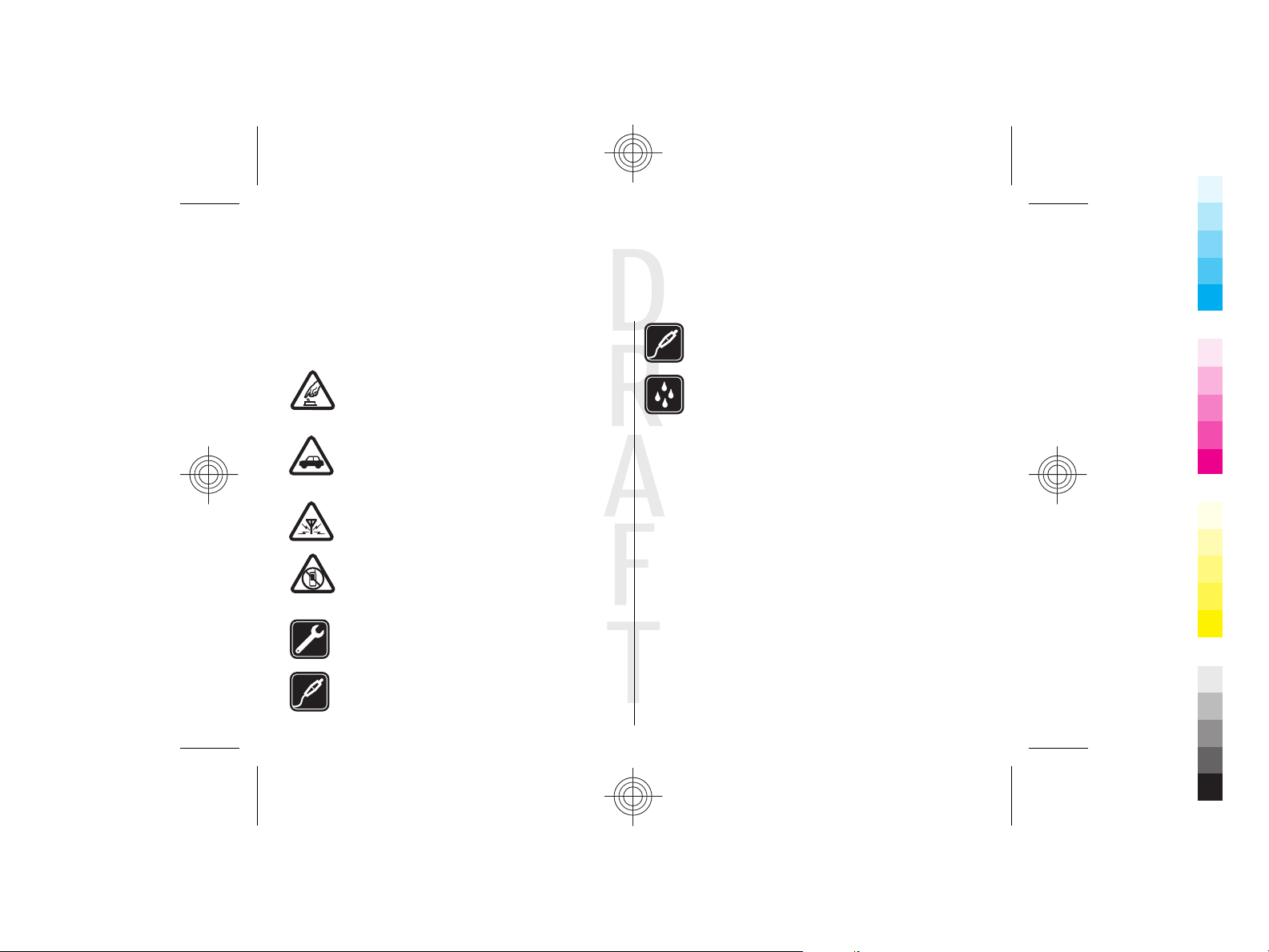
Safety
Cyan
Magenta
Yellow
Black
2009-06-25 13:16:47 P3657 user guide publication 3
Read these simple guidelines. Not following them may be
dangerous or illegal. Read the complete user guide for further
information.
SWITCH ON SAFELY
Do not switch the device on when wireless phone
use is prohibited or when it may cause interference
or danger.
ROAD SAFETY COMES FIRST
Obey all local laws. Always keep your hands free to
operate the vehicle while driving. Your first
consideration while driving should be road safety.
INTERFERENCE
All wireless devices may be susceptible to
interference, which could affect performance.
SWITCH OFF IN RESTRICTED AREAS
Follow any restrictions. Switch the device off in
aircraft, near medical equipment, fuel, chemicals,
or blasting areas.
QUALIFIED SERVICE
Only qualified personnel may install or repair this
product.
ACCESSORIES AND BATTERIES
Use only approved accessories and batteries. Do
not connect incompatible products.
ACCESSORIES
Use only approved accessories. Do not connect
incompatible products.
WATER-RESISTANCE
Your device is not water-resistant. Keep it dry.
About your device
The wireless device described in this guide is approved for
use on the UMTS 850, 1900, and 2100 networks, and GSM 850,
900, 1800, and 1900 networks. Contact your service provider
for more information about networks.
When using the features in this device, obey all laws and
respect local customs, privacy and legitimate rights of others,
including copyrights.
Copyright protection may prevent some images, music, and
other content from being copied, modified, or transferred.
Your device supports several methods of connectivity. Like
computers, your device may be exposed to viruses and other
harmful content. Exercise caution with messages,
connectivity requests, browsing, and downloads. Only install
and use services and other software from trustworthy
sources that offer adequate security and protection against
harmful software, such as applications that are Symbian
Cyan
Magenta
Yellow
Black
Page 8
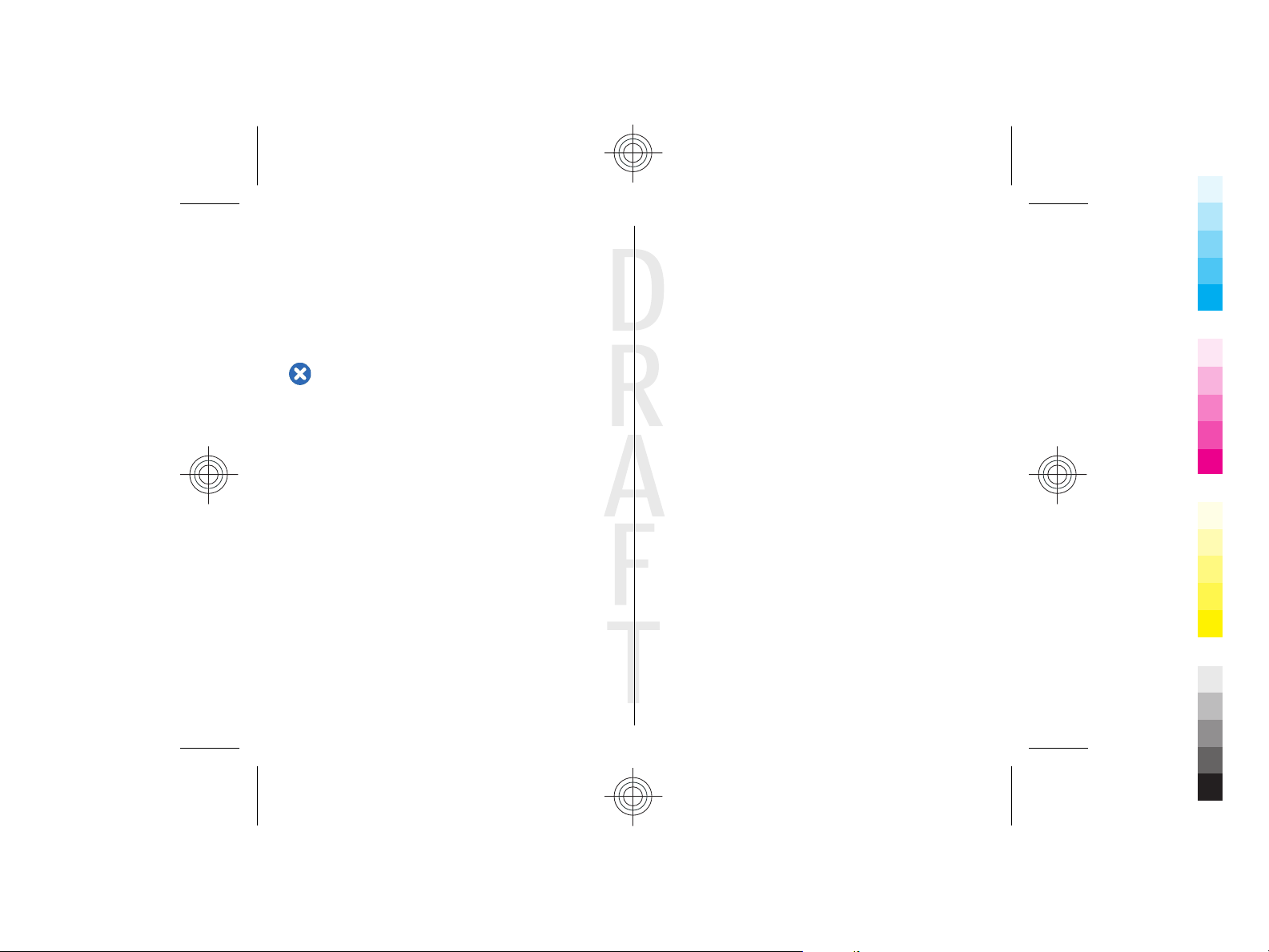
Cyan
Magenta
Yellow
Black
2009-06-25 13:16:47 P3657 user guide publication 3
Signed or have passed the Java Verified™ testing. Consider
installing antivirus and other security software on your
device and any connected computer.
Your device may have preinstalled bookmarks and links for
third-party internet sites. You may also access other thirdparty sites through your device. Third-party sites are not
affiliated with Nokia, and Nokia does not endorse or assume
liability for them. If you choose to access such sites, you
should take precautions for security or content.
Warning: To use any features in this device, other than
the alarm clock, the device must be switched on. Do not
switch the device on when wireless device use may cause
interference or danger.
The office applications support common features of Microsoft
Word, PowerPoint, and Excel (Microsoft Office 2000, XP, and
2003). Not all file formats can be viewed or modified.
Remember to make back-up copies or keep a written record
of all important information stored in your device.
When connecting to any other device, read its user guide for
detailed safety instructions. Do not connect incompatible
products.
The images in this guide may differ from your device display.
Network services
To use the device you must have service from a wireless
service provider. Many of the features require special network
features. These features are not available on all networks;
other networks may require that you make specific
arrangements with your service provider before you can use
the network services. Using network services involves
transmission of data. Check with your service provider for
details about fees in your home network and when roaming
on other networks. Your service provider can give you
instructions and explain what charges will apply. Some
networks may have limitations that affect how you can use
network services. For instance, some networks may not
support all language-dependent characters and services.
Your service provider may have requested that certain
features be disabled or not activated in your device. If so,
these features will not appear on your device menu. Your
device may also have a special configuration such as changes
in menu names, menu order, and icons. Contact your service
provider for more information.
This device supports WAP 2.0 protocols (HTTP and SSL) that
run on TCP/IP protocols. Some features of this device, such as
MMS, browsing, and e-mail, require network support for
these technologies.
Digital rights management
Content owners may use different types of digital rights
management (DRM) technologies to protect their intellectual
property, including copyrights. This device uses various types
of DRM software to access DRM-protected content. With this
device you can access content protected with WMDRM 10 and
OMA DRM 2.0. If certain DRM software fails to protect the
content, content owners may ask that such DRM software's
ability to access new DRM-protected content be revoked.
Revocation may also prevent renewal of such DRM-protected
content already in your device. Revocation of such DRM
software does not affect the use of content protected with
other types of DRM or the use of non-DRM-protected content.
Cyan
Magenta
Yellow
Black
Page 9
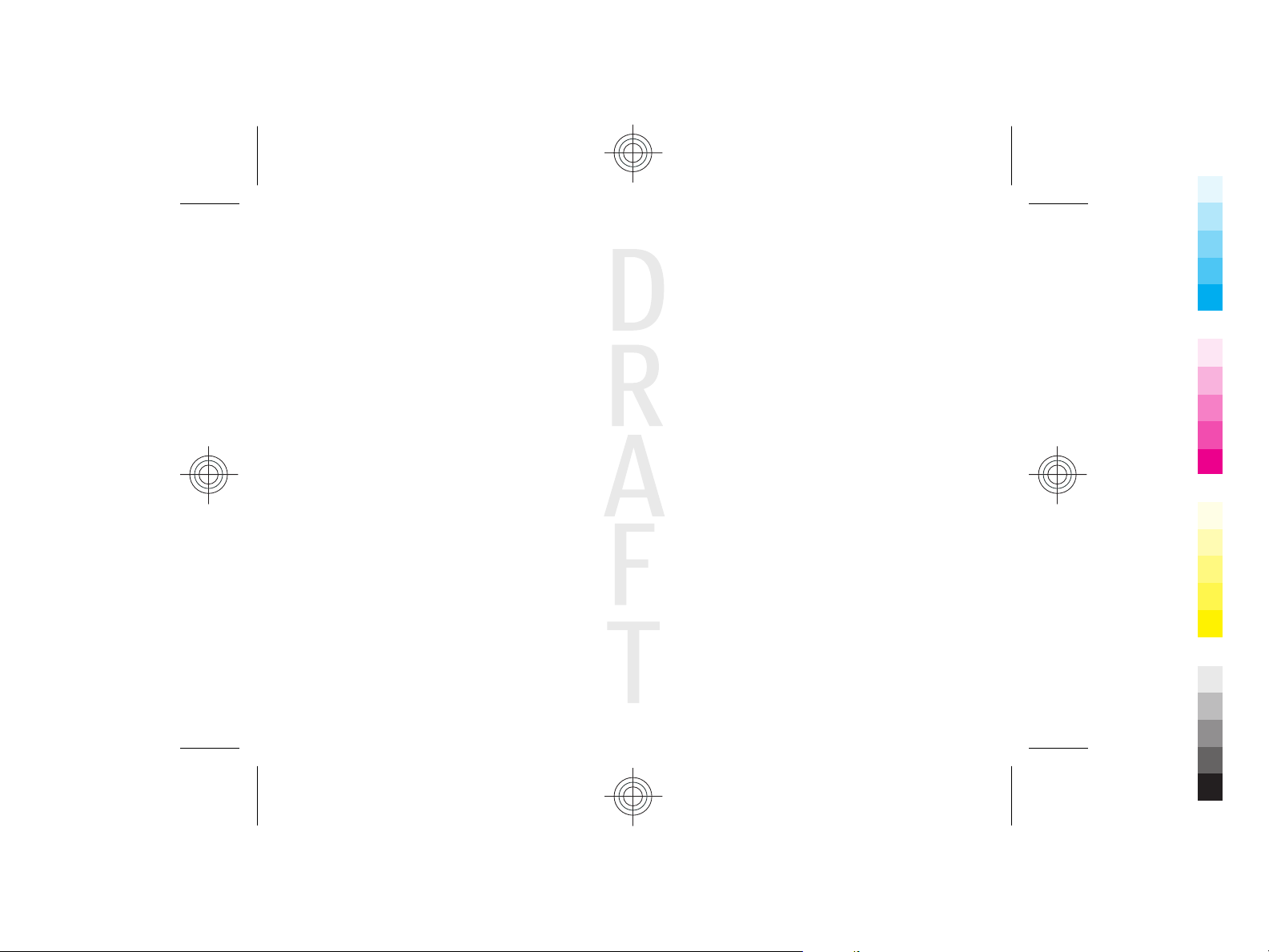
Cyan
Magenta
Yellow
Black
2009-06-25 13:16:47 P3657 user guide publication 3
Battery removing
Switch the device off and disconnect the charger before
removing the battery.
Cyan
Magenta
Yellow
Black
Page 10
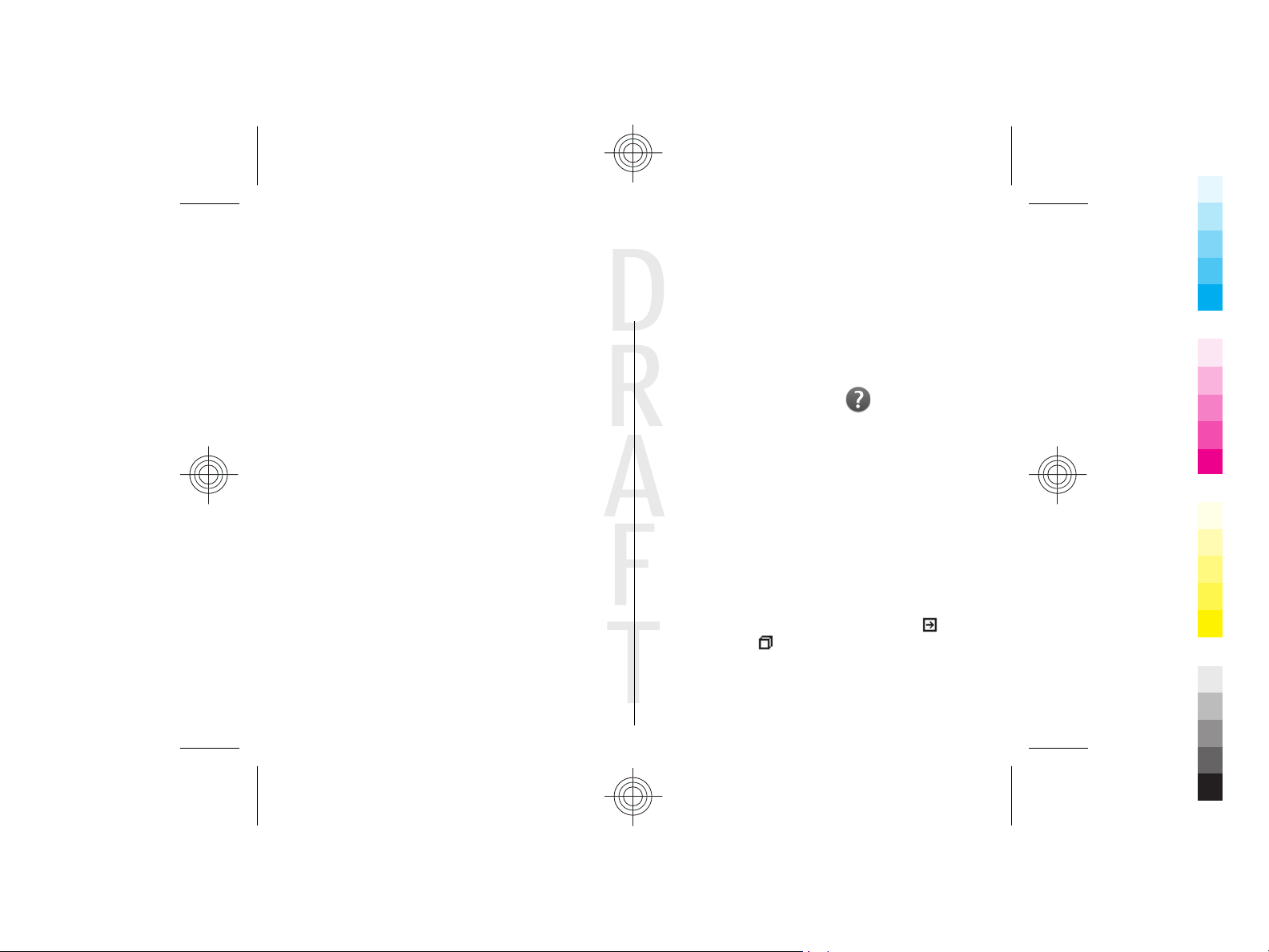
1. Find help
Cyan
Magenta
Yellow
Black
2009-06-25 13:16:47 P3657 user guide publication 3
For more information on saving battery power and freeing
memory, see the extended user guide on the product support
pages of the Nokia website.
Support
When you want to learn more about how to use your product
or you are unsure how your device should function, see the
support pages at www.nokia.com.cn/support or your local
Nokia website, www.nokia.mobi/support, the Help
application in the device, or the user guide.
If this does not resolve your issue, do the following:
• Reset the device: switch off the device, and remove the
battery. After about a minute, replace the battery, and
switch on the device.
• With the Nokia Software Updater application, update your
device software regularly for best performance and new
features. See www.nokia.com.cn/softwareupdate or your
local Nokia website. Remember to back up your device
data before doing the software update.
• Restore the original factory settings as explained in the
user guide. Your documents and files are not deleted in
the reset.
If the issue remains unsolved, contact Nokia for repair
options. See www.nokia.com.cn/repair. Before sending your
device for repair, always back up the data in your device.
In-device help
Your device contains instructions to help to use the
applications in your device.
To open help texts from the main menu, select Menu >
Help > Help and the application for which you want to read
instructions.
When an application is open, to access the help text for the
current view, select Options > Help.
When you are reading the instructions, to change the size of
the help text, select Options > Decrease font size or
Increase font size.
You may find links to related topics at the end of the help text.
If you select an underlined word, a short explanation is
displayed. Help texts use the following indicators:
a related help topic.
discussed.
When you are reading the instructions, to switch between
help texts and the application that is open in the background,
Link to the application being
Link to
Cyan
Magenta
Yellow
Black
Page 11
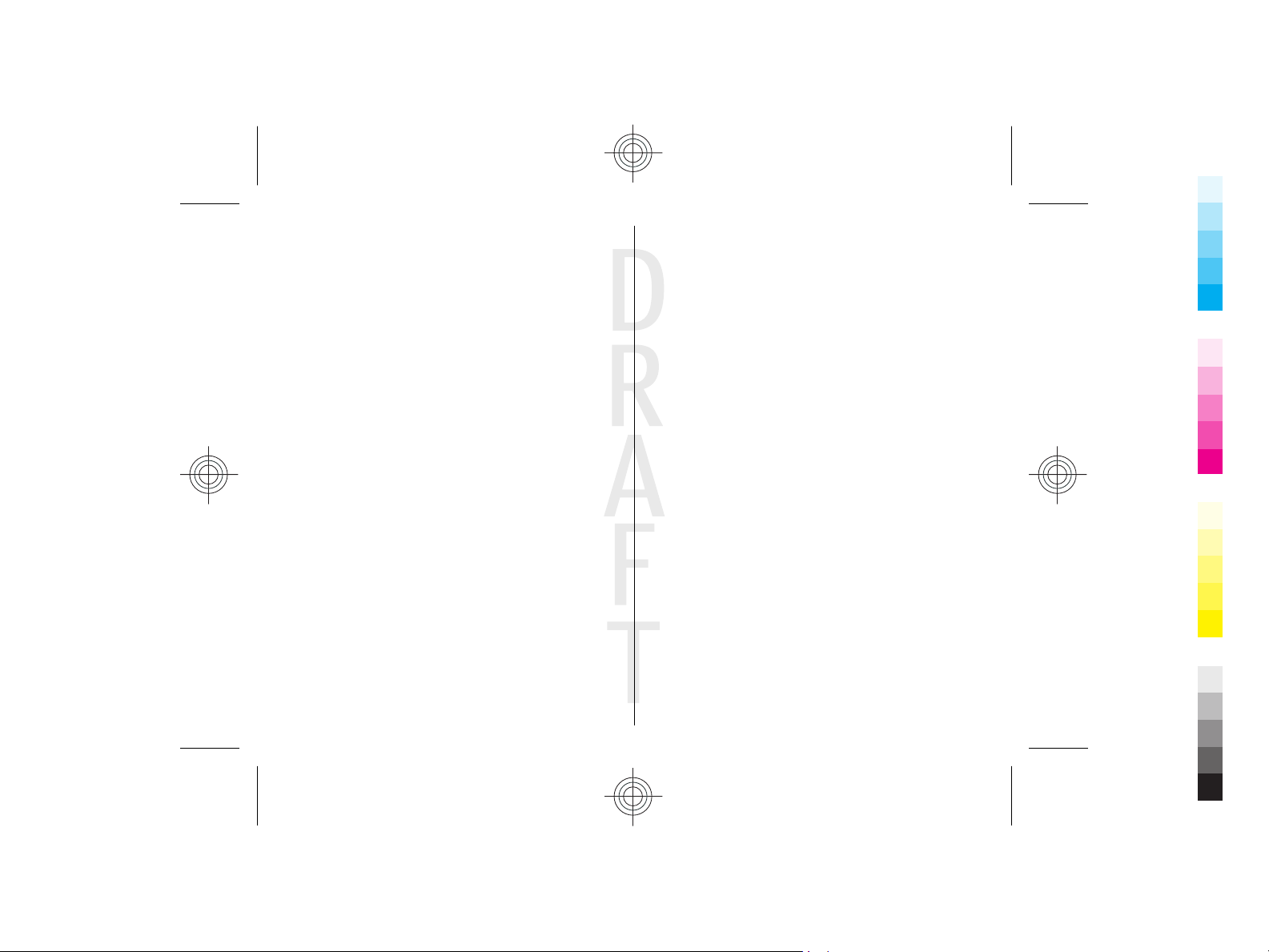
Cyan
Magenta
Yellow
Black
2009-06-25 13:16:47 P3657 user guide publication 3
select Options > Show open apps. and the desired
application.
Extended user guide
An extended version of this user guide is available on the
product support pages of the Nokia website. Some
applications or functions are explained only in the extended
user guide. This is explained in the relevant sections. The
extended user guide also contains a troubleshooting section.
Update device software
Software updates using your PC
Software updates may include new features and enhanced
functions that were not available at the time of purchase of
your device. Updating the software may also improve the
device performance.
Nokia Software Updater is a PC application that enables you
to update your device software. To update your device
software, you need a compatible PC, broadband internet
access, and a compatible USB data cable to connect your
device to the PC.
To get more information, to check the release notes for the
latest software versions, and to download the Nokia Software
Updater application, see www.nokia.com.cn/
softwareupdate or your local Nokia website.
To update the device software, do the following:
1. Download and install the Nokia Software Updater
application to your PC.
2. Connect your device to the PC using a USB data cable, and
start the Nokia Software Updater application. The Nokia
Software Updater application guides you to back up your
files, update the software, and restore your files.
Access codes
If you forget any of the access codes, contact your service
provider.
• Personal identification number (PIN) code — This code
protects your SIM card against unauthorised use. The PIN
code (4 to 8 digits) is usually supplied with the SIM card.
After three consecutive incorrect PIN code entries, the
code is blocked, and you need the PUK code to unblock it.
• UPIN code — This code may be supplied with the USIM
card. The USIM card is an enhanced version of the SIM card
and is supported by UMTS mobile phones.
• PIN2 code — This code (4 to 8 digits) is supplied with some
SIM cards, and is required to access some functions in your
device.
• Lock code (also known as security code) — The lock code
helps you to protect your device against unauthorised use.
The preset code is 12345. You can create and change the
code, and set the device to request the code. Keep the new
code secret and in a safe place separate from your device.
If you forget the code and your device is locked, your
device will require service and additional charges may
apply. For more information, contact a Nokia Care point or
your device dealer.
• Personal Unblocking Key (PUK) code and PUK2
code — These codes (8 digits) are required to change a
blocked PIN code or PIN2 code, respectively. If the codes
are not supplied with the SIM card, contact the operator
whose SIM card is in your device.
Cyan
Magenta
Yellow
Black
Page 12
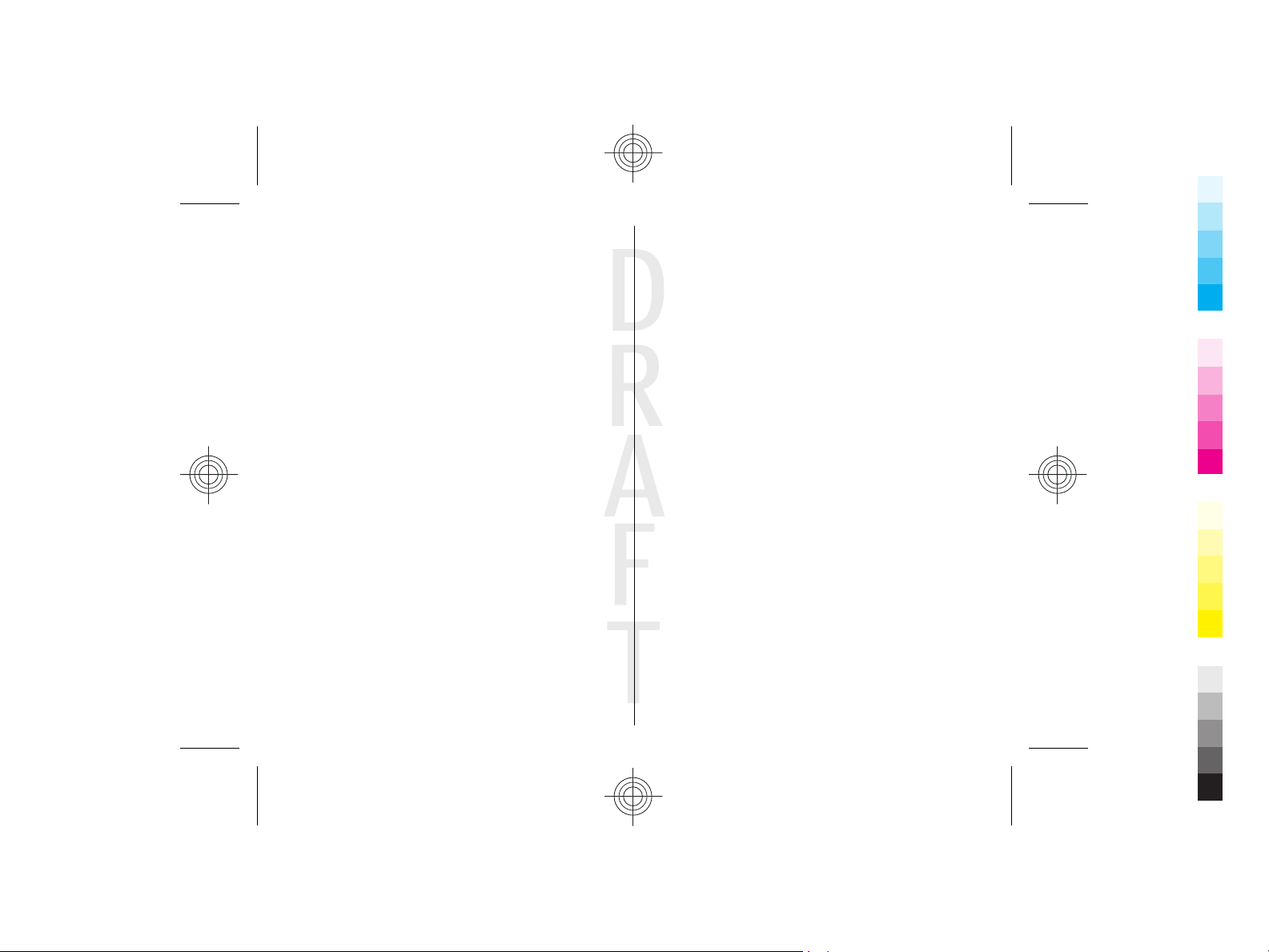
Cyan
Magenta
Yellow
Black
2009-06-25 13:16:47 P3657 user guide publication 3
• UPUK code — This code (8 digits) is required to change a
blocked UPIN code. If the code is not supplied with the
USIM card, contact the operator whose USIM card is in your
device.
Remote lock
To prevent unauthorised use of your device, you can lock your
device and memory card remotely using a text message. You
must define the message text, and to lock your device, send
that text message to your device. To unlock your device, you
need the lock code.
To enable remote locking and to define the text message
content to be used, select Menu > Ctrl. panel and Phone >
Phone mgmt. > Security > Phone and SIM card >
Remote phone locking > Enabled. Enter the text message
content (5 to 20 characters), verify it, and enter the lock code.
Prolong battery life
Many features in your device increase the demand on battery
power and reduce the battery lifetime. To save battery
power, note the following:
• Features that use Bluetooth technology, or allowing such
features to run in the background while using other
features, increase the demand on battery power.
Deactivate Bluetooth technology when you do not need it.
• If you have set Packet data connection to When
available in connection settings, and there is no packet
data coverage (GPRS), the device periodically tries to
establish a packet data connection. To prolong the
operating time of your device, select Packet data
connection > When needed.
• The Maps application downloads new map information
when you scroll to new areas on the map, which increases
the demand on battery power. You can prevent the
automatic download of new maps.
• If the signal strength of the cellular network varies much
in your area, your device must scan for the available
network repeatedly. This increases the demand on battery
power.
If the network mode is set to dual mode in the network
settings, the device searches for the UMTS network. You
can set the device to use only the GSM network. To use only
the GSM network, select Menu > Ctrl. panel >
Settings and Phone > Network > Network mode >
GSM.
• The backlight of the display increases the demand on
battery power. In the display settings, you can change the
length of the time-out period after which the backlight is
switched off, and adjust the light sensor that observes
lighting conditions and adjusts the display brightness.
Select Menu > Ctrl. panel > Settings and General >
Personalisation > Display and Light time-out or
Brightness.
• Leaving applications running in the background increases
the demand on battery power. To close the applications
you are not using, press and hold the menu key, scroll to
the application, and press the backspace key.
• To save power, activate the power save mode. Press the
power key, and select Activate power saving. To
deactivate it, press the power key, and select Deactivate
power saving. You may not be able to change the settings
Cyan
Magenta
Yellow
Black
Page 13
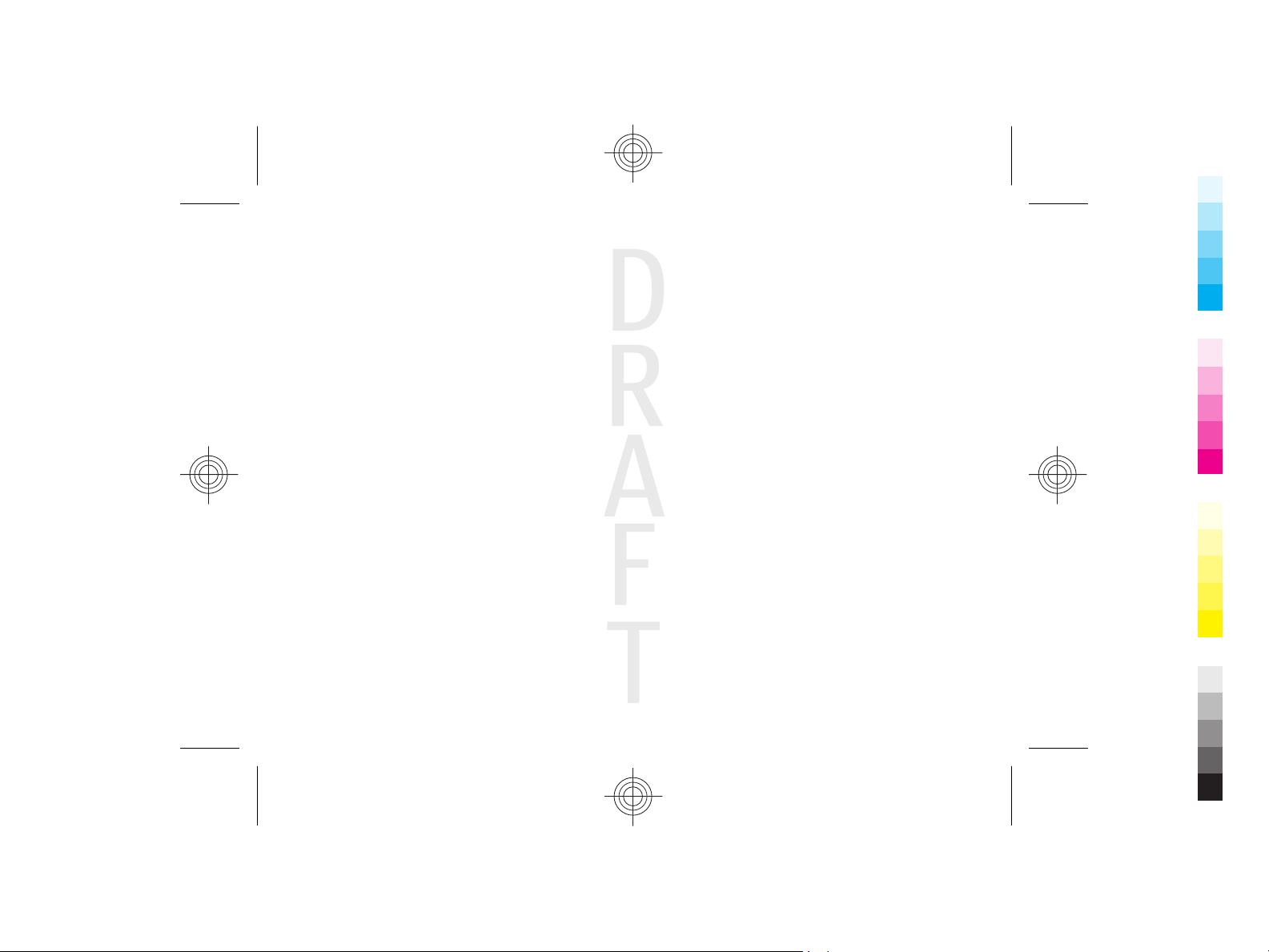
Cyan
Magenta
Yellow
Black
2009-06-25 13:16:47 P3657 user guide publication 3
of certain applications when the power save mode is
turned on.
Cyan
Magenta
Yellow
Black
Page 14
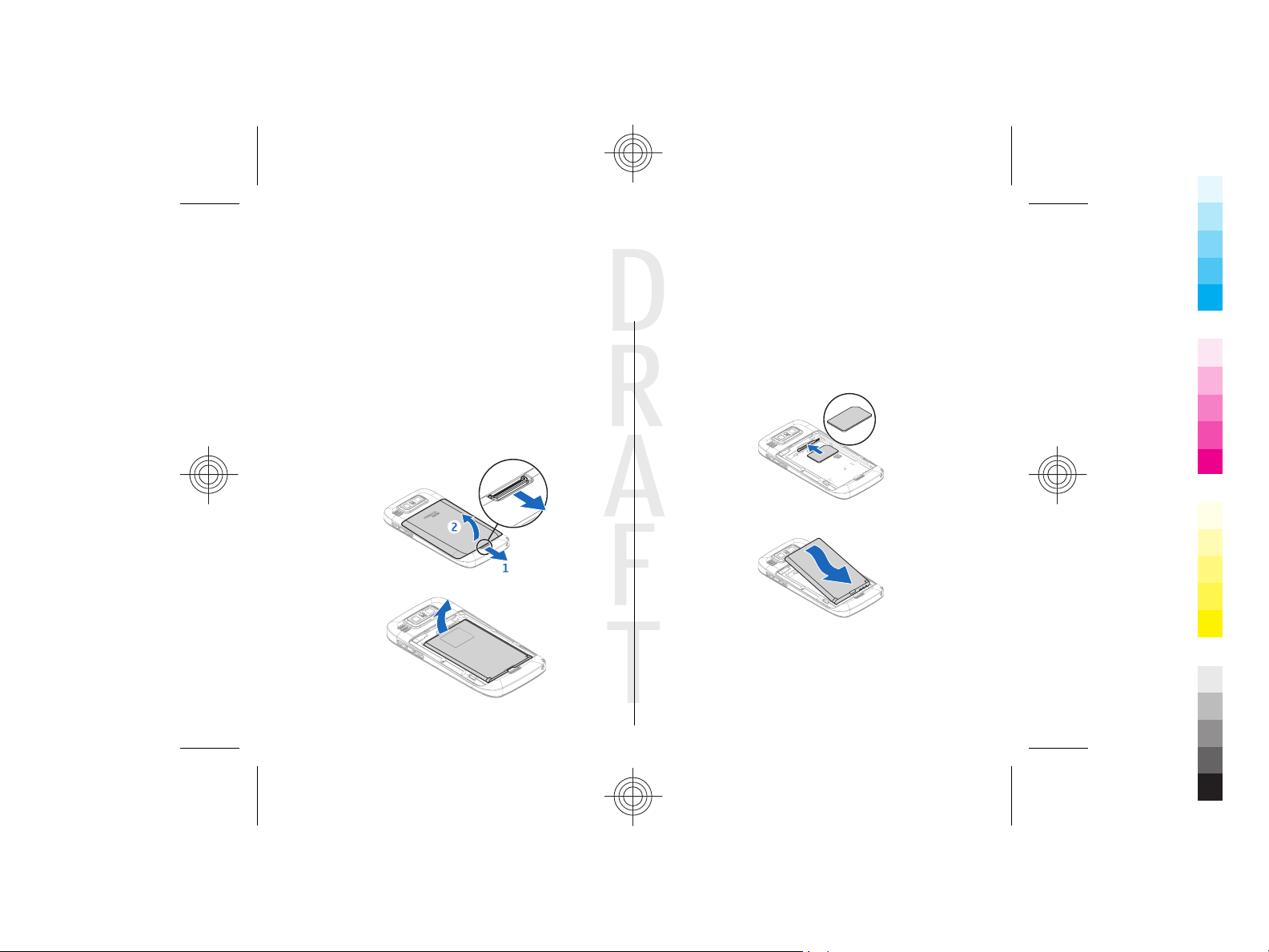
Cyan
Magenta
Yellow
Black
2009-06-25 13:16:47 P3657 user guide publication 3
2. Get started
Insert the SIM card and
battery
Safe removal. Always switch the device off and disconnect the
charger before removing the battery.
1. Remove the back cover.
2. Remove the battery, if inserted.
3. Pull out the SIM card holder, and insert the SIM card.
Ensure that the contact area on the card is facing down
and that the bevelled corner on the card is facing the
bevelled corner on the holder. Push the SIM card holder
back in.
4. Align the battery contacts with the battery compartment
connectors, and insert the battery.
5. Replace the back cover.
Cyan
Magenta
Yellow
Black
Page 15
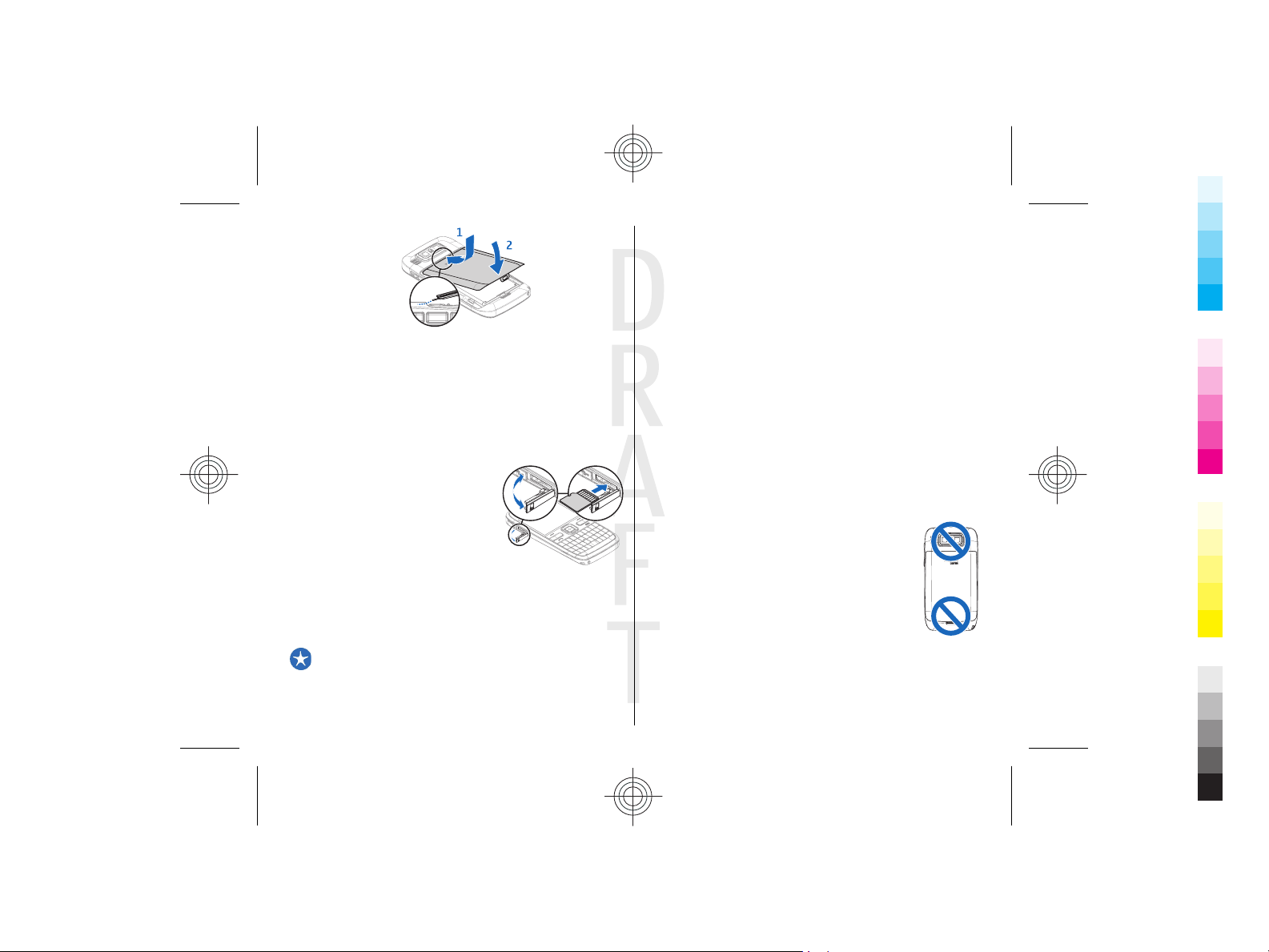
Cyan
Magenta
Yellow
Black
2009-06-25 13:16:47 P3657 user guide publication 3
Insert the memory card
A memory card may already be inserted in the device. If not,
do the following:
1. Insert a compatible memory card in the slot. Ensure that
the contact area on the card is facing down and towards
the slot.
2. Push the card in. You can hear a
click when the card locks into
place.
Remove the memory
card
Important: Do not remove the memory card during an
operation when the card is being accessed. Doing so may
damage the memory card and the device, and corrupt data
stored on the card.
1. Before you remove the memory card, pr ess the power key,
and select Remove memory card. All applications are
closed.
2. When Removing memory card will close all open
applications. Remove anyway? is displayed, select
Yes.
3. Remove memory card and press 'OK' is displayed.
4. Press the memory card to release it from the slot.
5. Pull out the memory card, and close the memory card slot
cover. If the device is switched on, select OK.
Antenna locations
Your device may have internal and external antennas. Avoid
touching the antenna area unnecessarily while the antenna
is transmitting or receiving. Contact with antennas affects the
communication quality and may cause a higher power level
during operation and may reduce the battery life.
Cyan
Magenta
Yellow
Black
Page 16
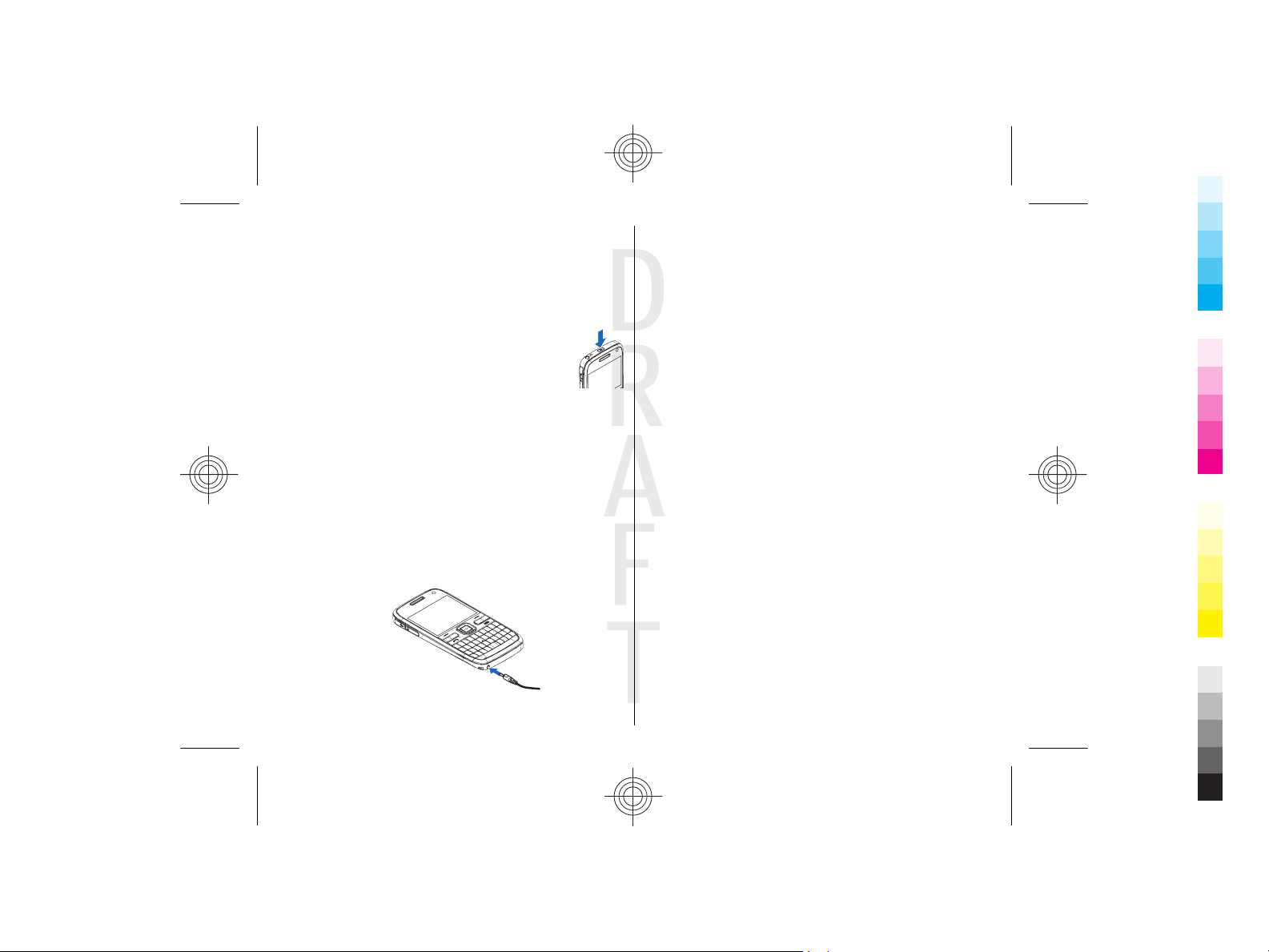
Cyan
Magenta
Yellow
Black
2009-06-25 13:16:47 P3657 user guide publication 3
Switch the device on and
off
To switch on the device:
1. Press and hold the power key.
2. If the device asks for a PIN code or lock code,
enter it, and select OK. The preset lock code is
12345. If you forget the code and your device is
locked, your device will require service and
additional charges may apply. For more
information, contact a Nokia Care point or your device
dealer.
To switch off the device, press the power key briefly, and
select Switch off!.
Charge the battery
Your battery has been partially charged at the factory. If the
device indicates a low charge, do the following:
1. Connect the charger to a wall outlet.
2. Connect the charger plug to the device.
3. When the device indicates a full charge, disconnect the
charger from the device, then from the wall outlet.
You do not need to charge the battery for a specific length of
time, and you can use the device while it is charging. If the
battery is completely discharged, it may take several minutes
before the charging indicator appears on the display or
before any calls can be made.
Charging with the USB data cable
Charging with the USB data cable is slower than charging with
the charger. Charging with the USB data cable may not work
if you use a USB hub. USB hubs may be incompatible for
charging a USB device.
When the USB data cable is connected, you can transfer data
at the same time as charging.
1. Connect a compatible USB device to your device using a
compatible USB data cable.
Depending on the type of the device that is used for
charging, it may take a while for charging to start.
2. If the device is switched on, select from the available USB
modes.
Cyan
Magenta
Yellow
Black
Page 17
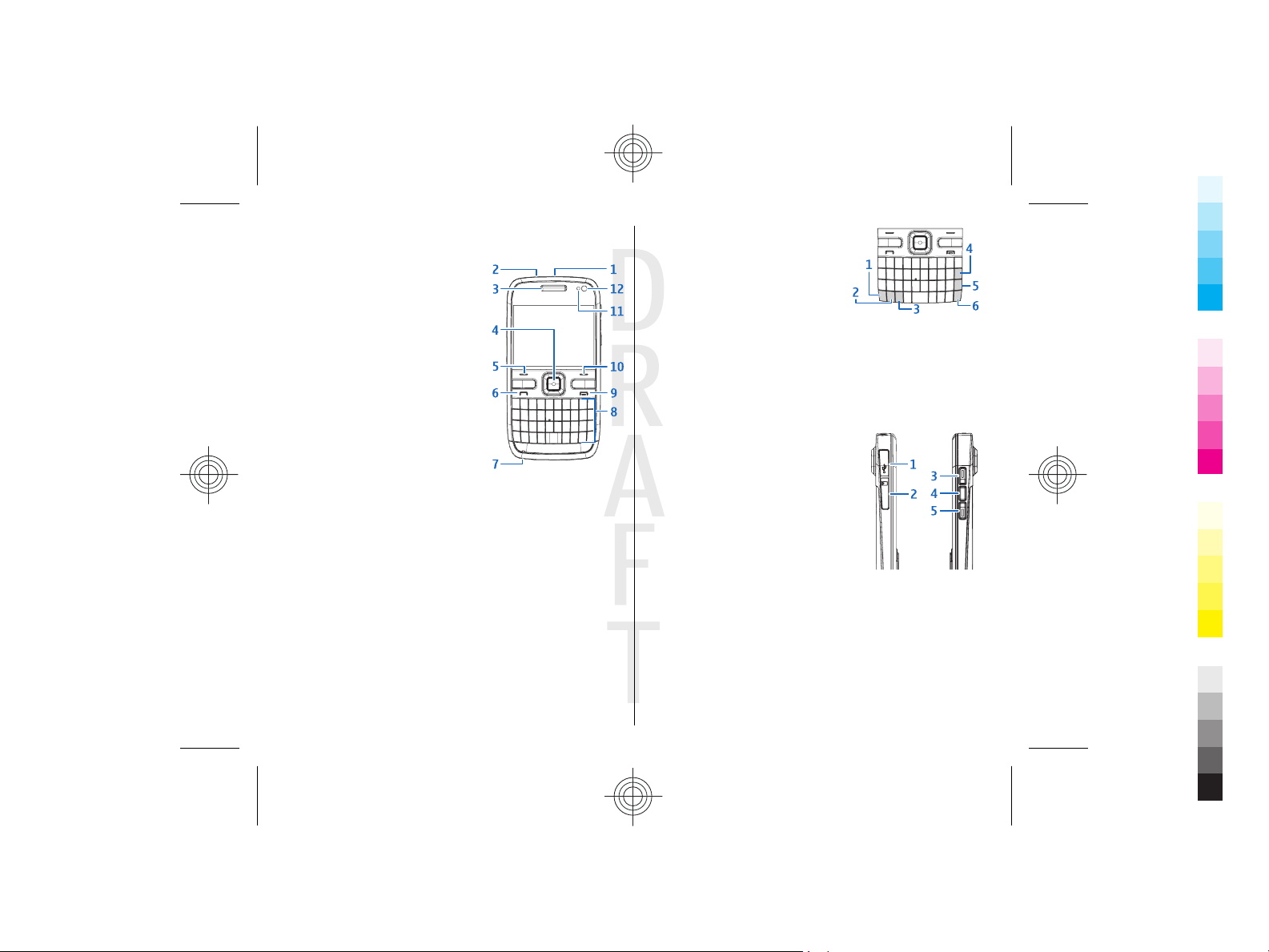
Keys and parts
Cyan
Magenta
Yellow
Black
1 — Power key
2 — Headset connector
3 — Earpiece
4 — Optical Navi™ key (scroll key)
5 — Selection key
6 — Call key
7 — Microphone
8 — Keypad
9 — End key
10 — Selection key
11 — Light sensor
12 — Secondary camera
2009-06-25 13:16:47 P3657 user guide publication 3
1 — Function key
2 — Shift key
3 — Sym key
4 — Backspace key
5 — Enter key
6 — Control key
1 — Micro USB connector
2 — Memory card slot
3 — Volume up key
4 — Voice key
5 — Volume down key
During extended operation such as an active video call and
high speed data connection, the device may feel warm. In
most cases, this condition is normal. If you suspect the device
Cyan
Magenta
Yellow
Black
Page 18
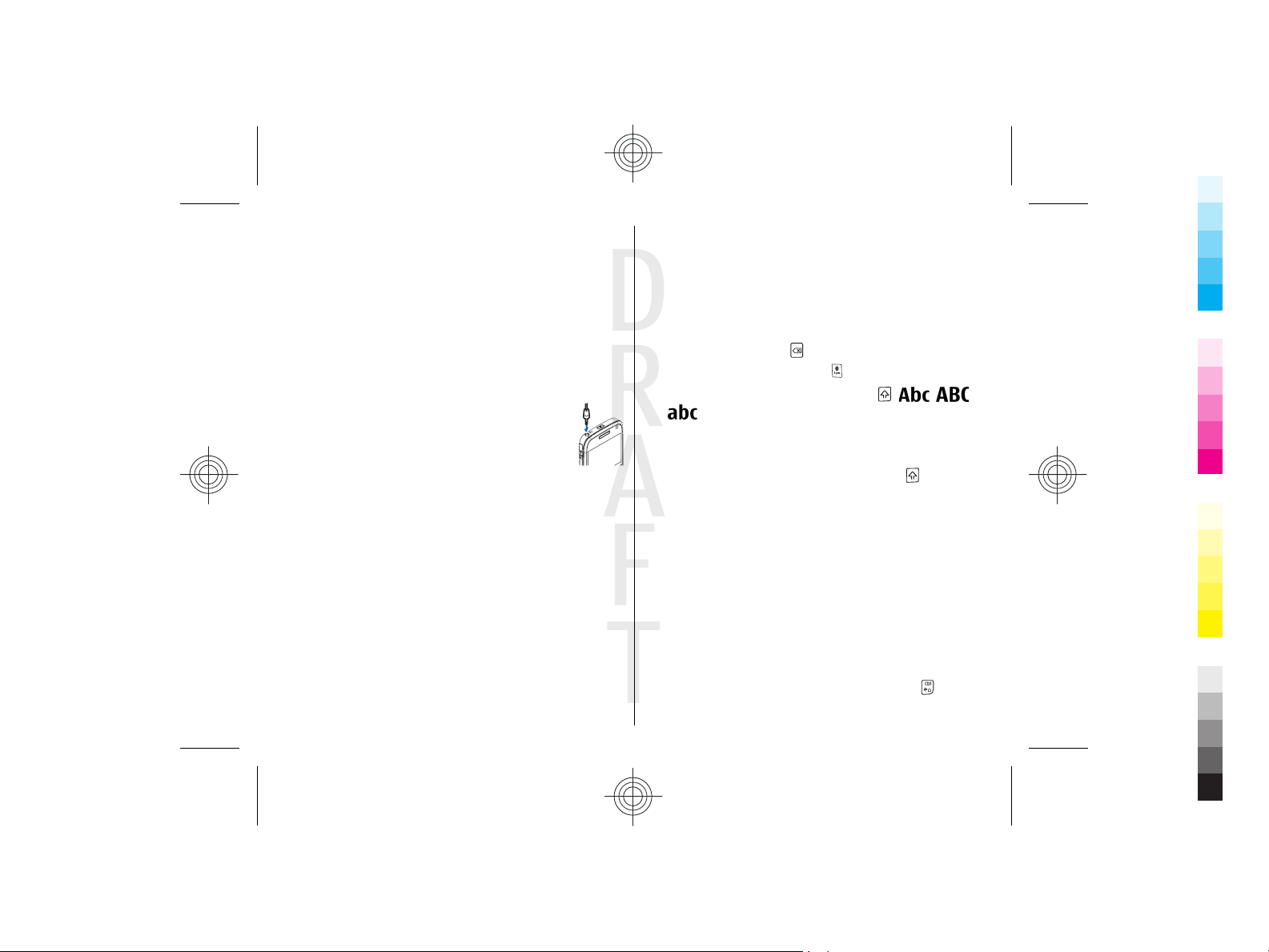
Cyan
Magenta
Yellow
Black
2009-06-25 13:16:47 P3657 user guide publication 3
is not working properly, take it to the nearest authorised
service facility.
Headset
You can connect a compatible headset or compatible
headphones to your device. You may need to select the cable
mode.
To make handsfree phone calls, use a headset with a
compatible remote control unit, or use the microphone on
the device.
Screen saver clock
When the screen saver of your device is activated (the display
is black), press the scroll key to see the time and date.
Write text
The input methods provided in the device may vary according
to different sales markets.
Keyboard
Your device has a full keyboard. You can find the most
common punctuation marks from the keyboard.
Alternatively, you can enter the punctuation marks by using
some key combinations.
To insert characters printed at the top of keys, press the
function key and the corresponding key.
To insert numbers, press the function key and the number
key. To lock the function key and insert only numbers, press
the function key twice.
To erase characters, press
To enter special characters, press
To switch between character cases, press
and
indicate the selected case.
.
, and select a character.
. , ,
Copy and paste text
1. To select letters and words, press and hold . At the
same time, scroll in the direction necessary to highlight
the word, phrase, or line of text you want to copy. As the
selection moves, the text is highlighted.
2. To copy the text to the clipboard, select Options >
Editing options > Copy.
3. To paste the text to your document, select Options >
Editing options > Paste.
Change the writing language
When you write text, you can change the writing language.
Select Options > Input options > Writing language, and
the writing language that you want. When you are writing
text, press the function key and press and hold the
another key as many times as needed to input a special
key and
Cyan
Magenta
Yellow
Black
Page 19
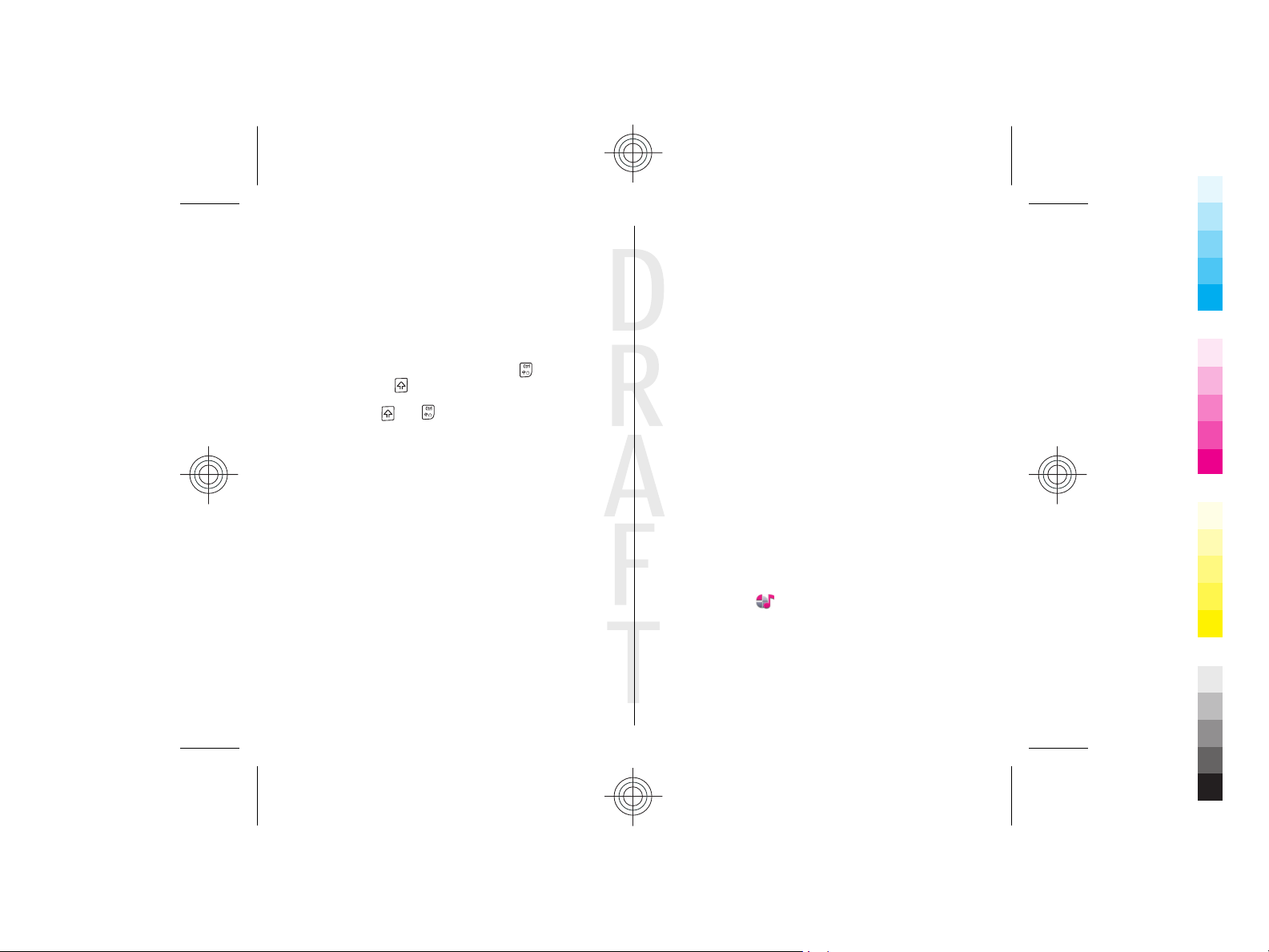
Cyan
Magenta
Yellow
Black
2009-06-25 13:16:47 P3657 user guide publication 3
character. Changing the writing language allows you to
access different characters.
For example, if you are writing text in Chinese and want to
use Latin characters to add a name, select Options > Input
options > Writing language, and the writing language
that allows you to use Latin characters.
Switch input methods
To switch input methods, press and hold + the function
key, and press the
the symbol for the desired input method is shown on the
display, or press
key repeatedly at the same time, until
and to select a different input method.
Transfer content
You can use the Switch application to copy content such as
phone numbers, addresses, calendar items, and images from
your previous Nokia device to your device.
The type of content that can be transferred depends on the
model of the device from which you want to transfer content.
If that device supports synchronisation, you can also
synchronise data between the devices. Your device notifies
you if the other device is not compatible.
If the other device cannot be switched on without a SIM card,
you can insert your SIM card in it. When your device is
switched on without a SIM card, the Offline profile is
automatically activated, and transfer can be done.
Transfer content for the first time
1. To retrieve data from the other device for the first time,
on your device, select Phone switch in the Welcome
application, or select Menu > Ctrl. panel > Switch.
2. Select the connection type you want to use to transfer the
data. Both devices must support the selected connection
type.
3. If you select Bluetooth connectivity as the connection
type, connect the two devices. To have your device search
for devices with Bluetooth connectivity, select Continue.
Select the device from which you want to transfer co ntent.
You are asked to enter a code on your device. Enter a code
(1-16 digits), and select OK. Enter the same code on the
other device, and select OK. The devices are now paired.
Some earlier Nokia devices may not have the Switch
application. In this case, the Switch application is sent to
the other device as a message. To install the Switch
application on the other device, open the message, and
follow the instructions on the display.
4. On your device, select the content you want to transfer
from the other device.
When the transfer has started, you can cancel it and
continue later.
Content is transferred from the memory of the other device
to the corresponding location in your device. The transfer
time depends on the amount of data to be transferred.
Profiles
Select Menu > Ctrl. panel and Personal > Profiles.
You can use profiles to set and customise the ringing tones,
message alert tones, and other tones for different events,
environments, or caller groups. The name of the selected
profile is displayed at the top of the home screen. If the
General profile is in use, only the date is displayed.
Cyan
Magenta
Yellow
Black
Page 20
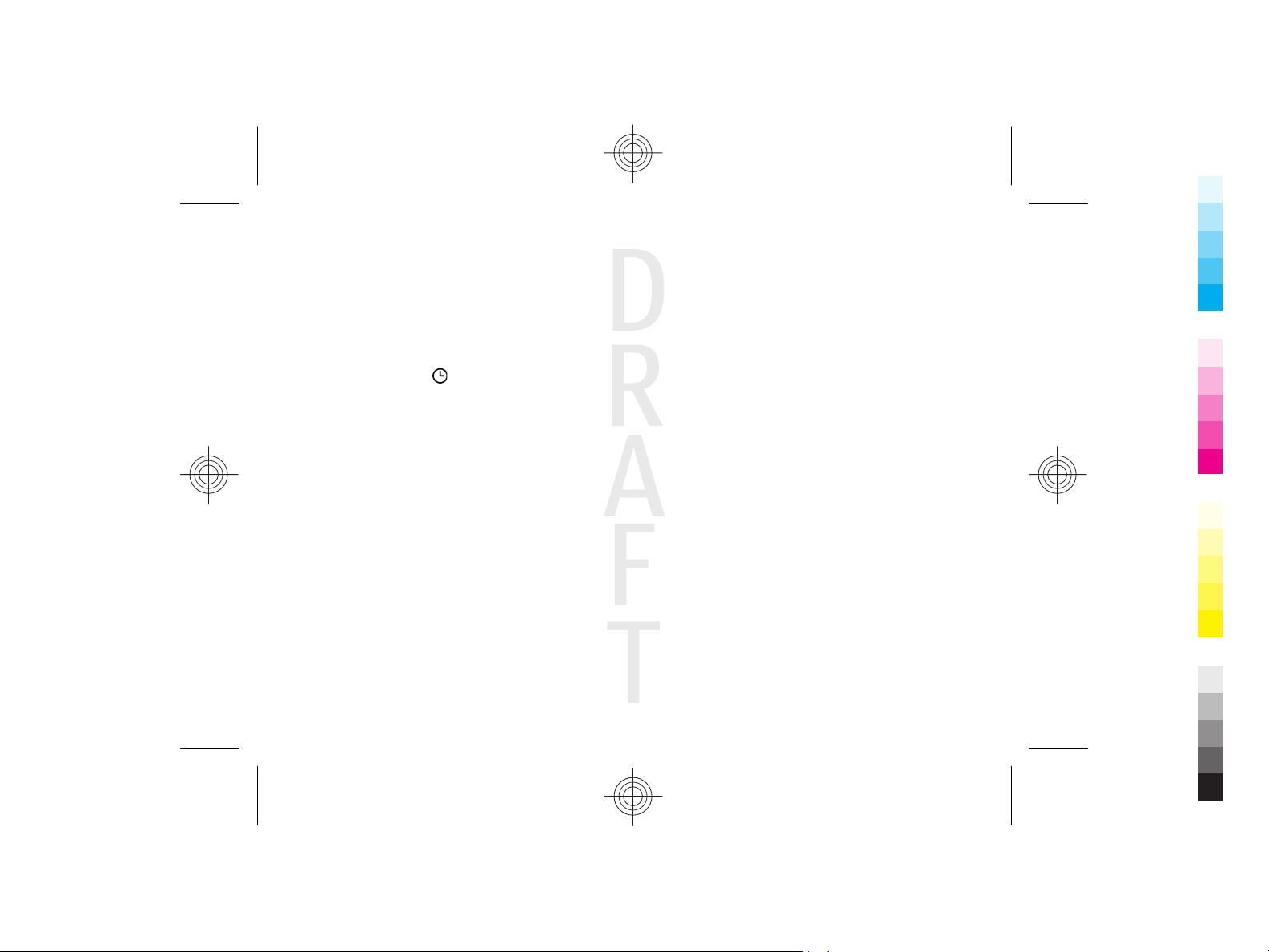
Cyan
Magenta
Yellow
Black
2009-06-25 13:16:47 P3657 user guide publication 3
To change a profile, scroll to the profile, and select Options >
Activate.
To personalise a profile, scroll to the profile, and select
Options > Personalise. Select the setting you want to
change.
To set the profile to be active until a certain time within the
next 24 hours, scroll to the profile, select Options >
Timed, and set the time. When the time expires, the profile
changes back to the previously active non-timed profile.
When the profile is timed,
The Offline profile cannot be timed.
To create a new profile, select Options > Create new.
is displayed in the home screen.
Cyan
Magenta
Yellow
Black
Page 21
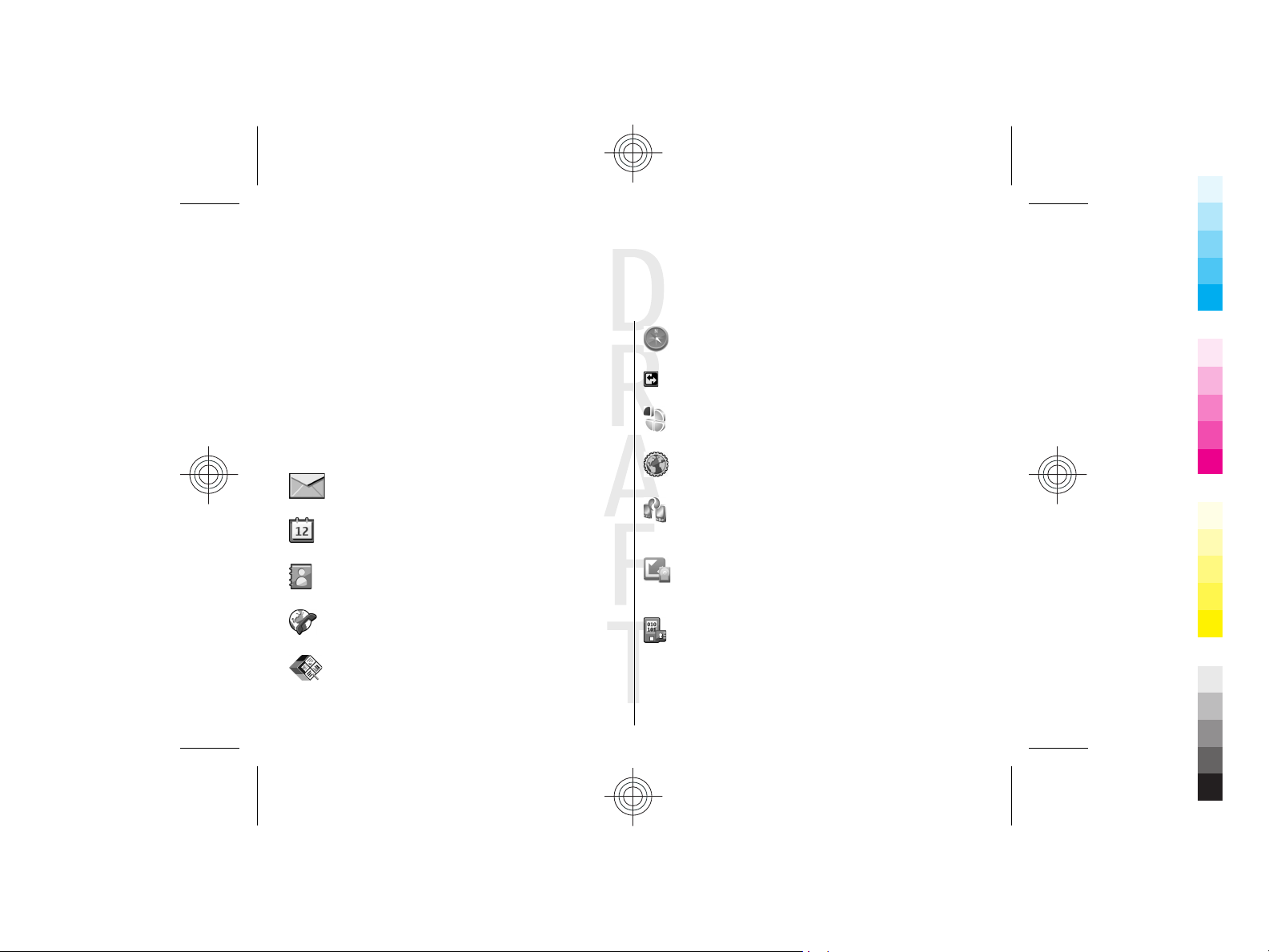
Cyan
Magenta
Yellow
Black
2009-06-25 13:16:47 P3657 user guide publication 3
3. Your Nokia E72
Your new Nokia Eseries device contains new versions of the
Calendar, Contacts, and E-mail applications, as well as a new
home screen.
Key features
Your new Nokia E72 helps you manage your business and
personal information. Some of the key features are
highlighted here:
Read and reply to your e-mail while on the move.
Stay up-to-date and plan your meetings with the
Calendar application.
Manage your business partners and free time
friends with the Contacts application.
Use the IM wizard to set up instant messaging and
internet call accounts.
Work with documents, spreadsheets, and
presentations with the Quickoffice application.
Find points of interest with the Maps application.
Switch from business to personal mode.
Edit the appearance and setup of your home
screen with the Modes application.
Browse your company intranet with the Intranet
application.
Move your contact and calendar information from
a previous device to your Nokia E72 with the
Switch application.
Check the available updates for applications and
download them to your device with the Software
update application.
Encrypt your device or memory card to prevent
outsiders from accessing your important
information.
Cyan
Magenta
Yellow
Black
Page 22
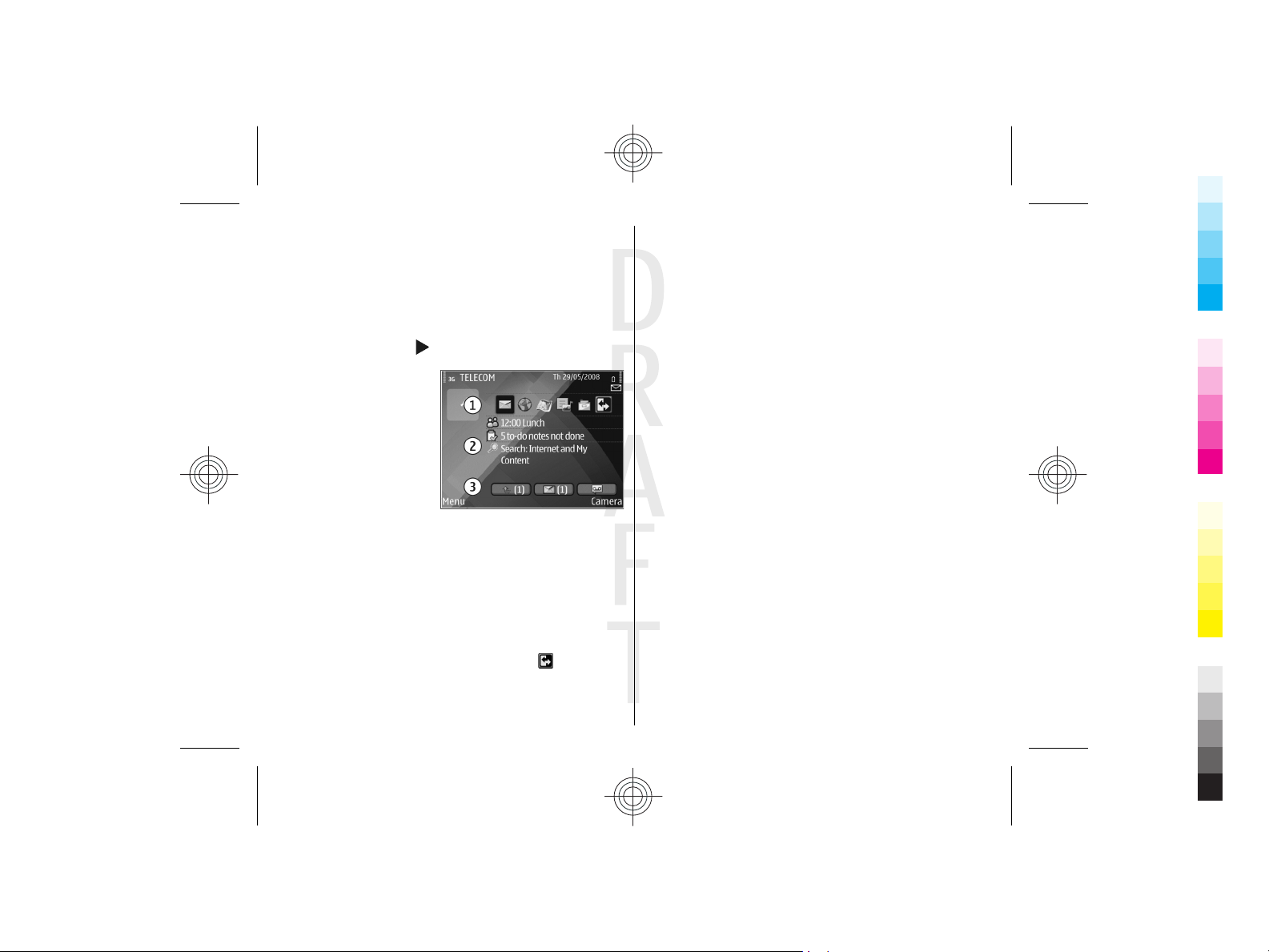
Cyan
Magenta
Yellow
Black
2009-06-25 13:16:47 P3657 user guide publication 3
Home screen
Home screen
In the home screen, you can quickly access your most
frequently used applications, and view at a glance if you have
missed calls or new messages.
Whenever you see the
available actions. To close the list, scroll left.
The home screen consists
of the following:
1. Application shortcuts.
To access an
application, select the
shortcut of the
application.
2. Information area. To
check an item
displayed in the
information area, select the item.
3. Notification area. To view the notifications, scroll to a box.
A box is only visible if there are items in it.
You can define two separate home screens for different
purposes, for example, one screen to show your business email and notifications, and another to show your personal email. This way, you do not have to see business-related
messages outside office hours.
To switch between the home screens, select
To define which items and shortcuts you want in the home
screen, and to set the appearance of the home screen, select
Menu > Ctrl. panel and Modes.
icon, scroll right to access a list of
.
Work on the home screen
To search for contacts in the home screen, start entering the
contact's name. Select the desired contact from the list of
proposed matches. This feature may not be available in all
languages.
To call the contact, press the call key.
To disable the contact search, select Options > Contact
search off.
To check your received messages, select the message box in
the notification area. To read a message, select the message.
To access other tasks, scroll right.
To view your missed calls, select the calls box in the
notification area. To return a call, select a call, and press the
call key. To send a text message to a caller, select a call, scroll
right, and select Send text msg. from the list of available
actions.
To listen to your voice mail, select the voice mail box in the
notification area. Select the desired voice mailbox, and press
the call key.
One-touch keys
With the One-touch keys, you can access applications and
tasks quickly. Each key has been assigned an application or a
task. To change these, select Menu > Ctrl. panel >
Settings and General > Personalisation > One-touch
keys. Your service provider may have assigned applications
to the keys, in which case you cannot change them.
Cyan
Magenta
Yellow
Black
Page 23
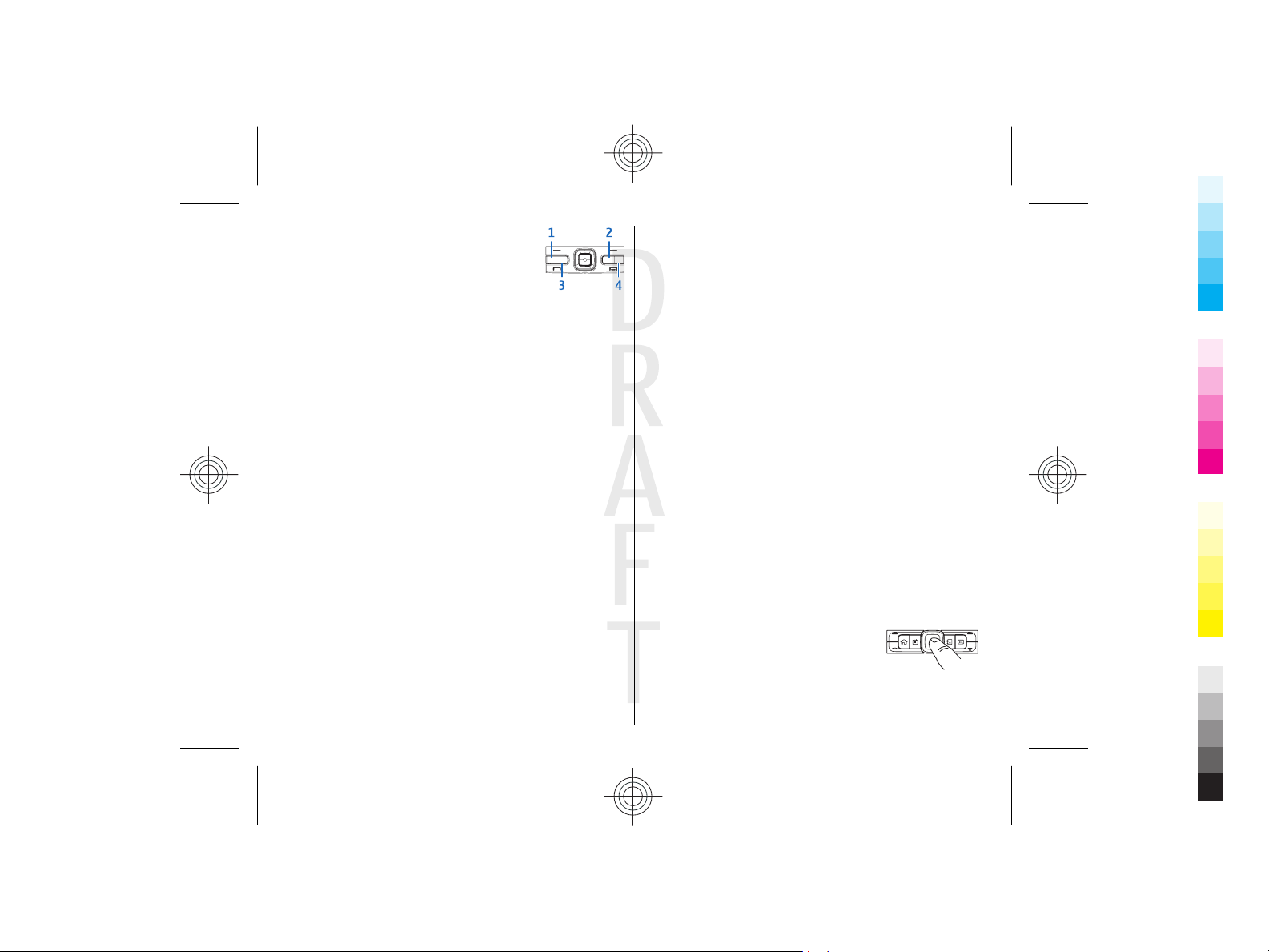
Cyan
Magenta
Yellow
Black
2009-06-25 13:16:47 P3657 user guide publication 3
1 — Home key
2 — Contacts key
3 — Calendar key
4 — E-mail key
Home key
To access the home screen, press the home key briefly. Press
the home key briefly again to access the menu.
To view the list of active applications, press the home key for
a few seconds. When the list is open, press the home key
briefly to scroll the list. To open the selected application,
press the home key for a few seconds, or press the scroll key.
To close the selected application, press the backspace key.
Leaving applications running in the background increases the
demand on battery power and reduces the battery life.
Contacts key
To open the Contacts application, press the contacts key
briefly.
To create a new contact, press the contacts key for a few
seconds.
Calendar key
To open the Calendar application, press the calendar key
briefly.
To create a new meeting entry, press the calendar key for a
few seconds.
E-mail key
To open your default mailbox, press the e-mail key briefly.
To create a new e-mail message, press the e-mail key for a
few seconds.
Optical Navi key
To browse and navigate web pages and maps, and to scroll
through lists, slide your finger on the Optical Navi key (scroll
key).
To scroll through a list, one item at a time, slide your finger
slowly on the scroll key. To scroll through a list, many items
at a time, or to move around on the display, slide your finger
quickly on the scroll key.
Capture images
To autofocus in camera, touch the scroll key with your finger.
To capture images, press the scroll key.
Cyan
Magenta
Yellow
Black
Page 24

Cyan
Magenta
Yellow
Black
2009-06-25 13:16:47 P3657 user guide publication 3
Turn to silence calls or
alarms
When you activate the sensors in your device, you can silence
incoming calls or snooze alarms by turning the device face
down.
Select Menu > Ctrl. panel > Settings and General >
Sensor settings > Turning control.
Calendar
Select Menu > Calendar.
About Calendar
Select Menu > Calendar.
With calendar, you can create and view scheduled events and
appointments, and switch between different calendar views.
In the month view, calendar entries are marked with a
triangle. Anniversary entries are also marked with an
exclamation mark. The entries of the selected day are
displayed as a list.
To open calendar entries, select a calendar view and an entry.
Whenever you see the
available actions. To close the list, scroll left.
icon, scroll right to access a list of
You can create the following types of calendar entries:
• Meeting entries remind you of events that have a specific
date and time.
• Meeting requests are invitations that you can send to the
participants. Before you can create meeting requests you
must have a compatible mailbox configured to your
device.
• Memo entries are related to the whole day but not to a
specific time of the day.
• Anniversary entries remind you of birthdays and special
dates. They refer to a certain day but not a specific time of
the day. Anniversary entries are repeated every year.
• To-do entries remind you of a task that has a due date but
not a specific time of the day.
To create a calendar entry, select a date, Options > New
entry, and the entry type.
To set the priority for meeting entries, select Options >
Priority.
To define how the entry is handled during synchronisation,
select Private to hide the entry from viewers if the calendar
is available online, Public to make the entry visible to
viewers, or None to not copy the entry to your computer.
To send the entry to a compatible device, select Options >
Send.
To make a meeting request of a meeting entry, select
Options > Add participants.
Create calendar entries
Select Menu > Calendar.
Cyan
Magenta
Create meeting requests
Select Menu > Calendar.
Yellow
Black
Page 25

Cyan
Magenta
Yellow
Black
2009-06-25 13:16:47 P3657 user guide publication 3
Before you can create meeting requests, you must have a
compatible mailbox configured for your device.
To create a meeting entry:
1. To create a meeting entry, select a day and Options >
New entry > Meeting request.
2. Enter the names of the required participants. To add
names from your contacts list, enter the first few
characters, and select from the proposed matches. To add
optional participants, select Options > Add
participants.
3. Enter the subject.
4. Enter the start and end times and dates, or select All-day
event.
5. Enter the location.
6. Set an alarm for the entry, if needed.
7. For a recurring meeting, set the recurrence time, and
enter the end date.
8. Enter a description.
To set the priority for the meeting request, select Options >
Priority.
To send the meeting request, select Options > Send.
Calendar views
Select Menu > Calendar.
You can switch between the following views:
• Month view shows the current month and the calendar
entries of the selected day in a list.
• Week view shows the events for the selected week in
seven day boxes.
• Day view shows the events for the selected day grouped
into time slots according to their starting time.
• To-do view shows all to-do items.
• Agenda view shows the events for the selected day in a
list.
Tip: To switch between views, press *.
To change the view, select Options > Change view and the
desired view.
Tip: To open the week view, select the week number.
To move to the next or the previous day in month, week, day,
and agenda view, select the desired day.
To change the default view, select Options > Settings >
Default view.
Lunar calendar
Select Menu > Calendar.
To use the Lunar calendar function, the device language must
be set to Chinese.
To view detailed Lunar calendar information of the currently
highlighted date, select Options > View lunar data, and
turn the Lunar calendar on.
When you go back to the calendar views, Lunar information
is displayed in the control bar. To view more detailed Lunar
information in a pop-up window, select Options > View
Cyan
Magenta
Yellow
Black
Page 26

Cyan
Magenta
Yellow
Black
2009-06-25 13:16:47 P3657 user guide publication 3
lunar data. This option is displayed only when the Lunar
calendar is turned on.
Contacts
Select Menu > Contacts.
About Contacts
Select Menu > Contacts.
With Contacts, you can save and update contact information,
such as phone numbers, home addresses, and e-mail
addresses of your contacts. You can add a personal ringing
tone or a thumbnail image to a contact. You can also create
contact groups, which allow you to communicate with
several contacts at the same time, and send contact
information to compatible devices.
Whenever you see the
available actions. To close the list, scroll left.
Work with contacts
Select Menu > Contacts.
To create a contact, select Options > New contact, and
enter the details of the contact.
To copy the details of a contact from the memory card, if
available, select Options > Create backup > Mem. card to
phone.
To search for contacts, start entering the contact's name in
the search field.
icon, scroll right to access a list of
Create contact groups
Select Menu > Contacts.
1. To create a contact group, scroll to each contact you want
to add to the group, and select Options > Mark/
Unmark > Mark.
2. Select Options > Group > Add to group > Create new
group, and enter a name for the group.
If you want to make conference calls to the group using a
conference service, define the following:
• Conf. service number — Enter the conference call service
number.
• Conf. service ID — Enter the conference call ID.
• Conf. service PIN — Enter the conference call PIN code.
To make a conference call to the group using the conference
service, select the group, scroll right, and select Call conf.
service.
Search for contacts in a remote
database
To activate remote contact search, select Options >
Settings > Contacts > Search from remote. To search for
contacts in a remote database, select Contacts > Options >
Search from remote. Enter the name of th e contact you want
to search for, and select Search. The device establishes a data
connection to the remote database.
To search for contacts in the home screen, start entering
letters or digits in the home screen, and select the database
from the proposed matches.
Cyan
Magenta
Yellow
Black
Page 27

Cyan
Magenta
Yellow
Black
2009-06-25 13:16:47 P3657 user guide publication 3
To change the remote contacts database, select Options >
Settings > Contacts > Remote search server. This setting
affects the database used in the Contacts and Calendar
applications and the home screen, but not the database that
is used for e-mail.
Add ringing tones for contacts
Select Menu > Contacts.
To add a ringing tone for a contact, select the contact,
Options > Ringing tone, and a ringing tone. The ringing
tone sounds when the contact calls you.
To add a ringing tone for a contact group, select the contact
group, Options > Group > Ringing tone, and a ringing
tone.
To remove the ringing tone, select Default tone from the list
of ringing tones.
Change Contacts settings
Select Menu > Contacts.
To change the settings of the Contacts application, select
Options > Settings and from the following:
• Contacts to display — Select the memories from where
contacts are displayed.
• Default saving memory — Select the default memory to
save contacts.
• Name display — Change the way the contacts' names are
displayed.
• Default contact list — Select which contacts directory
opens when you open the Contacts application.
• Remote search server — Change the remote contacts
database. This option is available only if remote contacts
database is supported by your service provider.
Multitasking
You can have several applications open at the same time. To
switch between active applications, press and hold the home
key, scroll to an application, and press the scroll key. To close
the selected application, press the backspace key.
You can have several applications open at the same time. To
switch between active applications, press and hold
to an application, and press the scroll key. To close the
selected application, press the backspace key.
Example: When you have an active phone call and
want to check your calendar, press the home key to
access the menu, and open the Calendar application.
The phone call remains active in the background.
Example: When you are writing a message and want
to check a web site, press the home key to access the
menu, and open the Web application. Select a
bookmark or enter the web address manually, and
select Go to. To return to your message, press and hold
the home key, scroll to the message and press the scroll
key.
Example: When you have an active phone call and
want to check your calendar, press
menu, and open the Calendar application. The phone
call remains active in the background.
Example: When you are writing a message and want
to check a web site, press
open the Web application. Select a bookmark or enter
to access the menu, and
to access the
, scroll
Cyan
Magenta
Yellow
Black
Page 28

Cyan
Magenta
Yellow
Black
2009-06-25 13:16:47 P3657 user guide publication 3
the web address manually, and select Go to. To return
to your message, press and hold
message and press the scroll key.
, scroll to the
Cyan
Magenta
Yellow
Black
Page 29

Cyan
Magenta
Yellow
Black
2009-06-25 13:16:47 P3657 user guide publication 3
4. Make calls
For more information on different call types, options during
calls, speed dialling, voice dialling, call waiting, and log, see
the extended user guide on the product support pages of the
Nokia website.
Calls
1. In the standby mode, enter the phone number, including
the area code. To remove a number, press C.
For international calls, press * twice for the + character
(which replaces the international access code), and enter
the country code, area code (omit the leading zero if
necessary), and phone number.
2. To make the call, press the call key.
3. To end the call (or to cancel the call attempt), press the
end key.
Pressing the end key always ends a call, even if another
application is active.
To make a call from Contacts, select Menu > Contacts. Scroll
to the desired name, or enter the first letters of the name to
the search field. To call the contact, press the call key. If you
have saved several numbers for a contact, select the desired
number from the list, and press the call key.
Cyan
Magenta
Yellow
Black
Page 30

Cyan
Magenta
Yellow
Black
2009-06-25 13:16:47 P3657 user guide publication 3
5. Contacts (phonebook)
To open Contacts, select Menu > Contacts.
You can save and update contact information, such as phone
numbers, home addresses, or e-mail addresses of your
contacts. You can add a personal ringing tone or a thumbnail
image to a contact. You can also create contact groups, which
allow you to send text messages or e-mail to many recipients
at the same time.
Save and edit names and
numbers
1. Press , and select Contacts > Options > New
contact.
2. Fill in the fields that you want, and select Done.
To edit a contact card, select it, and Options > Edit. You can
also search for the desired contact by entering the first letters
of the name to the search field.
To attach an image to a contact card, open the contact card,
and select Options > Add image. The image is shown when
the contact calls.
Contact cards
Select Menu > Contacts and a contact. All available
communication methods for the selected contact are
displayed in the contact cards view.
Select a contact from the list, the desired communication
method, Options, and from the following:
• Edit — Edit, add, or delete the contact card fields.
• Defaults — Define the numbers and addresses to use by
default when you communicate with the contact, if a
contact has more than one number or address defined.
• Voice tag details — View the voice tag details, or listen
to the voice tag for the contact.
The available options and communication methods may vary.
Cyan
Magenta
Yellow
Black
Page 31

6. Messaging
Cyan
Magenta
Yellow
Black
2009-06-25 13:16:47 P3657 user guide publication 3
Select Menu > Messaging.
In Messaging (network service), you can send and receive text
messages, multimedia messages, audio messages, and email messages. You can also receive web service messages,
cell broadcast messages, and special messages containing
data, and send service commands.
Before sending or receiving messages, you may need to do
the following:
• Insert a valid SIM card in the device and be located in the
service area of a cellular network.
• Verify that the network supports the messaging features
you want to use and that they are activated on your SIM
card.
• Define the internet access point settings on the device.
• Define the e-mail account settings on the device.
• Define the text message settings on the device.
• Define the multimedia message settings on the device.
The device may recognise the SIM card provider and
automatically configure some of the message settings. If not,
you may need to define the settings manually; or contact your
service provider to configure the settings.
Nokia Messaging
The Nokia Messaging service automatically pushes e-mail
from your existing e-mail address to your Nokia E72. You can
read, respond to, and organise your e-mails on the go. The
Nokia Messaging service works with a number of internet email providers that are often used for personal e-mail, such
as Google e-mail services.
The Nokia Messaging service must be supported by your
network and may not be available in all regions.
Install the Nokia Messaging application
1. Select Menu > Email > New.
2. Read the information on the display, and select Start.
3. Select Connect to allow your device to access the
network.
4. Enter your e-mail address and password.
The Nokia Messaging service can run on your device even if
you have installed other e-mail applications, such as Mail for
Exchange.
Cyan
Magenta
Yellow
Black
Page 32

Cyan
Magenta
Yellow
Black
2009-06-25 13:16:47 P3657 user guide publication 3
E-mail
Set up your e-mail
With the Nokia e-mail wizard, you can set up your corporate
e-mail account, such as Microsoft Outlook, Mail for Exchange,
or Intellisync, and your internet e-mail account.
When setting up your corporate e-mail, you may be prompted
for the name of the server associated with your e-mail
address. Ask your company IT department for details.
1. To start the wizard, go to the home screen, scroll to the
e-mail wizard, and press the scroll key.
2. Enter your e-mail address and password. If the wizard is
not able to configure your e-mail settings automatically,
you need to select your e-mail account type and enter the
related account settings.
If your device contains any additional e-mail clients, those
are offered to you when you start the e-mail wizard.
Send e-mail
Select Menu > Messaging.
1. Select your mailbox and Options > Create email.
2. In the To field, enter the recipient's e-mail address. If the
recipient's e-mail address can be found in Contacts, start
entering the recipient's name, and select the recipient
from the proposed matches. If you add several recipients,
insert ; to separate the e-mail addresses. Use the Cc field
to send a copy to other recipients, or the Bcc field to send
a blind copy to recipients. If the Bcc field is not visible,
select Options > More > Show Bcc field.
3. In the Subject field, enter the subject of the e-mail.
4. Enter your message in the text area.
5. Select Options and from the following:
• Add attachment — Add an attachment to the
message.
• Priority — Set the priority of the message.
• Flag — Flag the message for follow-up.
• Insert template — Insert text from a template.
• Add recipient — Add recipients to the message from
Contacts.
• Editing options — Cut, copy, or paste the selected
text.
• Input options — Activate or deactivate predictive text
input, or select the writing language.
6. Select Options > Send.
Read e-mail
Select Menu > Messaging.
Important: Exercise caution when opening messages.
Messages may contain malicious software or otherwise be
harmful to your device or PC.
To read a received e-mail message, select the mailbox, and
select the message from the list.
To reply to the message sender, select Options > Reply. To
reply to the sender and all other recipients, select Options >
Reply to all.
To forward the message, select Options > Forward.
Cyan
Magenta
Yellow
Black
Page 33

Cyan
Magenta
Yellow
Black
2009-06-25 13:16:47 P3657 user guide publication 3
Write and send
messages
Select Menu > Messaging.
Important: Exercise caution when opening messages.
Messages may contain malicious software or otherwise be
harmful to your device or PC.
Before you can create a multimedia message or write an email, you must have the correct connection settings in place.
The wireless network may limit the size of MMS messages. If
the inserted picture exceeds this limit, the device may make
it smaller so that it can be sent by MMS.
Check the size limit of e-mail messages with your service
provider. If you attempt to send an e-mail message that
exceeds the size limit of the e-mail server, the message is left
in the Outbox folder, and the device attempts to resend it
periodically. Sending an e-mail requires a data connection,
and continuous attempts to resend the e-mail may increase
your phone bill. In the Outbox folder, you can delete such a
message, or move it to the Drafts folder.
1. Select New message > Message to send a text or
multimedia message (MMS), Audio message to send a
multimedia message that includes one sound clip, or E-
mail to send an e-mail message.
2. In the To field, press the scroll key to select recipients or
groups from the contacts list, or enter the recipient’s
phone number or e-mail address. To add a semicolon (;)
that separates the recipients, press *. You can also copy
and paste the number or address from the clipboard.
3. In the subject field, enter the subject of the e-mail. To
change the fields that are visible, select Options >
Message header fields.
4. In the message field, write the message. To insert a
template or note, select Options > Insert content >
Insert text > Template or Note.
5. To add a media file to a multimedia message, select
Options > Insert content, the file type or source, and
the desired file. To insert a business card, slide, note, or
some other file to the message, select Options > Insert
content > Insert other.
6. To capture an image or record a video or sound clip for a
multimedia message, select Options > Insert
content > Insert image > New, Insert video clip >
New, or Insert sound clip > New.
7. To add an attachment to an e-mail, select Options and
the attachment type. E-mail attachments are indicated by
.
8. To send the message, select Options > Send, or press
the call key.
Note: The message sent icon or text on your device
screen does not indicate that the message is received at the
intended destination.
Your device supports text messages beyond the limit for a
single message. Longer messages are sent as two or more
messages. Your service provider may charge accordingly.
Characters with accents, other marks, or some language
options take more space, and limit the number of characters
that can be sent in a single message.
Cyan
Magenta
Yellow
Black
Page 34

Cyan
Magenta
Yellow
Black
2009-06-25 13:16:47 P3657 user guide publication 3
You may not be able to send video clips that are saved in the
MP4 file format or that exceed the size limit of the wireless
network in a multimedia message.
Text message filter
You can classify received text messages by defining different
rules. Each rule can be used to sort a certain range of text
messages by identifying keywords or sender's numbers. All
sorted text messages are saved in the folder defined in the
rule settings.
Multimedia messages cannot be sorted.
Select Menu > Messaging and Options > Settings > Text
message filter.
Junk is a default rule stored on your device and cannot be
deleted, moved, or renamed. Text messages sorted by the
Junk rule are saved in the Junk folder. To edit the Junk rule
settings, select Junk > Options > Edit and from the
following:
• Notification — Define how to remind yourself of the text
messages being sorted. Select None, Icon, or Icon and
alert tone.
• Move to Junk — Set the rule. Select From unknown
nos. or By blacklist & keywds..
• Blacklist — Manage the phone numbers to which you
want to apply the Junk rule.
• Keywords — Define or delete keywords. Text messages
containing these keywords are sorted.
To create a new rule, select Options > New rule and from
the following:
• Rule's name — Name the rule.
• Notification — Define how to remind yourself of the text
message being sorted.
• Save to folder — Define where to save the sorted text
messages. My folder is used by default. To save the sorted
text messages in another folder, select New subfolder,
and enter the folder name.
• Sender list — Manage the phone numbers whose text
messages you want to sort into a specific folder.
• Keywords — Define or delete keywords for a rule.
When a new rule is created, it is activated automatically. To
deactivate a selected rule, select Options > Deactivate. To
change the settings of a selected rule, select Options >
Edit.
A received text message is sorted by the active rules in the
text message sorting list sequentially. If the sender's phone
number or any words in the text message correspond to the
settings of a rule, the text message is saved in the folder you
defined for this rule. After a text message has been sorted by
a certain rule, further rules do not apply to the text message.
To change the order of rules and move a selected rule, select
Options > Move.
To sort text messages that are already in the Inbox folder, go
to the rule, and select Options > Apply to Inbox.
Cyan
Magenta
Yellow
Black
Page 35

7. Connectivity
Cyan
Magenta
Yellow
Black
2009-06-25 13:16:47 P3657 user guide publication 3
At Nokia, we understand how important it is that your mobile
phone or device operates reliably and that your personal
content is saved safely.
Any information from an unknown or unreliable source, via
Bluetooth connectivity, multimedia message, or cable, may
harm your PC, mobile phone, or device. You may protect your
mobile phone or device from damage and keep it secured by
following simple measures:
• Always keep Bluetooth connectivity closed unless you
want your phone or device to be visible to others.
• Always be alert when receiving information from an
unknown or untrustworthy source.
• Do not download or install any applications that may
include software harmful to your phone or device.
• Always download and install applications or content from
trusted or well-known sources, such as Nokia Software
Market, where good protection is provided against viruses
and other harmful software.
Your device offers several options to connect to the internet
or to another compatible device or PC.
Bluetooth connectivity
About Bluetooth connectivity
With Bluetooth connectivity, you can make a wireless
connection to other compatible devices, such as mobile
phones, computers, headsets, and car kits.
You can use the connection to send images, video clips, music
and sound clips, and notes, transfer files from your
compatible PC, and print images with a compatible printer.
Since devices with Bluetooth wireless technology
communicate using radio waves, they do not need to be in
direct line-of-sight. However, they must be within 10 metres
(33 feet) of each other, although the connection may be
subject to interference from obstructions such as walls or
from other electronic devices.
This device is compliant with Bluetooth Specification 2.0 +
EDR supporting the following profiles: Advanced Audio
Distribution, Audio Video Remote Control, Basic Imaging,
Basic Printing, Dial-up Networking, File Transfer, Generic
Access, Hands-free, Headset, Human Interface Device, Local
Positioning, Object Push, Phone Book Access, SIM Access,
Serial Port, Video Distribution. To ensure interoperability
between other devices supporting Bluetooth technology, use
Cyan
Magenta
Yellow
Black
Page 36

Cyan
Magenta
Yellow
Black
2009-06-25 13:16:47 P3657 user guide publication 3
Nokia approved accessories for this model. Check with the
manufacturers of other devices to determine their
compatibility with this device.
Features using Bluetooth technology increase the demand on
battery power and reduce the battery life.
When the device is locked, only connections to authorised
devices are possible.
Settings
Press , and select Tools > Bluetooth.
When you open the application for the first time, you are
asked to define a name for your device. You can change the
name later on.
Select from the following:
• Bluetooth — To make a wireless connection to another
compatible device, first set Bluetooth connectivity On,
then establish a connection. To switch off Bluetooth
connectivity, select Off.
• My phone's visibility — To a ll ow y our de vic e to be fou nd
by other devices with Bluetooth wireless technology,
select Shown to all. To set a time after which the visibility
is set from shown to hidden, select Define period. To hide
your device from other devices, select Hidden.
• My phone's name — Edit the name shown to other
devices with Bluetooth wireless technology.
Send data using Bluetooth
connectivity
Several Bluetooth connections can be active at a time. For
example, if you are connected to a compatible headset, you
can also transfer files to another compatible device at the
same time.
1. Open the application where the item you want to send is
stored.
2. Scroll to an item, and select Options > Send > Via
Bluetooth.
Devices with Bluetooth wireless technology that are
within range are displayed. Device icons are as follows:
computer
phone
audio or video device
other device
To interrupt the search, select Stop.
3. Select the device with which you want to connect.
4. If the other device requires pairing before data can be
transmitted, a tone sounds, and you are asked to enter a
passcode. The same passcode must be entered in both
devices.
Cyan
Magenta
Yellow
Black
Page 37

Cyan
Magenta
Yellow
Black
2009-06-25 13:16:47 P3657 user guide publication 3
When the connection is established, Sending data is
displayed.
Tip: When searching for devices, some devices may
show only the unique address (device address). To find
the unique address of your device, enter *#2820#.
Cyan
Magenta
Yellow
Black
Page 38

8. Internet
Cyan
Magenta
Yellow
Black
2009-06-25 13:16:47 P3657 user guide publication 3
The XHTML browser in this device supports the Unicode
encoding format.
If the web page is unreadable or not supported and garbage
code is found while browsing, you can try to select
Internet > Options > Settings > Page > Default
encoding, and select a corresponding encoding.
T o b ro ws e t he we b, yo u n ee d t o h av e a n i nt er ne t a cc es s p oi nt
configured in your device. Using the web browser requires
network support.
For more information on the web browser, see the extended
user guide on the product support pages of the Nokia
website.
Browse the web
Select Menu > Internet > Web.
Shortcut: To start the browser, press and hold 0 in the
home screen.
To browse the web, in the bookmarks view, select a
bookmark, or start to enter a web address (the
automatically), and select Go to.
Some web pages may contain material, such as graphics and
sounds, that requires a large amount of memory to view. If
your device runs out of memory while loading such a web
page, the graphics on the page are not shown.
field opens
To browse web pages with graphics disabled, to save
memory and increase the page loading speed, select
Options > Settings > Page > Load content > Text
only.
To enter a web address, select Options > Go to > New web
page.
Tip: While browsing, to visit a web page saved as a
bookmark in the bookmarks view, press 1, and select
a bookmark.
To refresh the content of the web page, select Options >
Web page options > Reload.
To save the current web page as a bookmark, select
Options > Web page options > Save as bookmark.
To view snapshots of the web pages you have visited during
the current browsing session, select Back (available if
History list is activated in the browser settings and the
current web page is not the first web page you visit).
To prevent or allow the automatic opening of multiple
windows, select Options > Web page options > Block
pop-ups or Allow pop-ups.
To view the shortcut key map, select Options > Keypad
shortcuts. To edit the shortcut keys, select Edit.
Cyan
Magenta
Yellow
Black
Page 39

Cyan
Magenta
Yellow
Black
2009-06-25 13:16:47 P3657 user guide publication 3
Tip: To minimise the browser without exiting the
application or connection, press the end key once. To
end the connection, press and hold the end key.
Cyan
Magenta
Yellow
Black
Page 40

Cyan
Magenta
Yellow
Black
2009-06-25 13:16:47 P3657 user guide publication 3
9. Nokia Office Tools
Nokia Office Tools support mobile business and enable
effective communication with work teams.
Active notes
Select Menu > Office > Active notes.
Active notes allows you to create, edit, and view different
kinds of notes, for example, meeting memos, hobby notes,
or shopping lists. You can insert images, videos, and sound
in the notes. You can link notes to other applications, such as
Contacts, and send notes to others.
Calculator
Select Menu > Office > Calculator.
This calculator has limited accuracy and is designed for
simple calculations.
To make a calculation, enter the first number of the
calculation. Select a function such as add or subtract from the
function map. Enter the second number of the calculation,
and select =. The calculator performs operations in the order
they are entered. The result of the calculation remains in the
editor field and can be used as the first number of a new
calculation.
The device saves the result of the last calculation in its
memory. Exiting the Calculator application or switching off
the device does not clear the memory. To recall the last saved
result the next time you open the Calculator application,
select Options > Last result.
To save the numbers or results of a calculation, select
Options > Memory > Save.
To retrieve the results of a calculation from the memory and
use them in a calculation, select Options > Memory >
Recall.
File manager
About File manager
Select Menu > Office > File mgr..
With File manager, you can browse, manage, and open files.
The available options may vary.
To map or delete drives, or to define settings for a compatible
remote drive connected to your device, select Options >
Remote drives.
Cyan
Magenta
Yellow
Black
Page 41

Cyan
Magenta
Yellow
Black
2009-06-25 13:16:47 P3657 user guide publication 3
Quickoffice
About Quickoffice
Select Menu > Office > Quickoffice.
Quickoffice consists of Quickword for viewing Microsoft Word
documents, Quicksheet for viewing Microsoft Excel
worksheets, Quickpoint for Microsoft PowerPoint
presentations, and Quickmanager for purchasing software.
You can view Microsoft Office 2000, XP, 2003, and 2007
documents (DOC, XLS, and PPT file formats) with Quickoffice.
If you have the editor version of Quickoffice, you can also edit
files.
Not all file formats or features are supported.
Converter
Select Menu > Office > Converter.
The converter has limited accuracy, and rounding errors may
occur.
Zip manager
Select Menu > Office > Zip.
With Zip manager, you can create new archive files to store
compressed ZIP formatted files; add single or multiple
compressed files or directories to an archive; set, clear, or
change the archive password for protected archives; and
change settings, such as compression level, and file name
encoding.
You can save the archive files in the device memory or on a
memory card.
PDF reader
Select Menu > Office > Adobe PDF.
With PDF reader, you can read PDF documents on the display
of your device; search for text in the documents; modify
settings, such as zoom level and page views; and send PDF
files using e-mail.
Printing
You can print documents, such as files, messages, or web
pages, from the device, or print to a file. You can print directly
from applications that allow printing. Select a document you
want to print andOptions > Printing options > Print.
You can print images directly from Gallery. Select an image
you want to print and Options > Printing options >
Print.
To define printer settings, select Menu > Ctrl. panel >
Printers.
Dictionary
Select Menu > Office > Dictionary.
To translate words from one language to another, enter text
in the search field. As you enter text, suggestions of words to
translate are displayed. To translate a word, select the word
from the list.
Cyan
Magenta
Yellow
Black
Page 42

Cyan
Magenta
Yellow
Black
2009-06-25 13:16:47 P3657 user guide publication 3
Select Options and from the following:
• Listen — Listen to the selected word.
• History — Find previously translated words from the
current session.
• Languages — Change the source or target language.
• Languages — Download languages from the internet or
remove a language from the dictionary. You cannot
remove the English language from the dictionary. You can
have two additional languages installed, besides English.
• Speech — Edit the voice feature settings. You can adjust
the speed and volume of the voice.
Chinese-English
bilingual dictionary
To look up a Chinese word for English translation and an
English word for Chinese translation, select Menu > Office >
Dictionary.
Search for words in the
dictionary
Select an input method as needed, then enter the Chinese
characters or English words you wish to look up.
When you enter text in the inputting window, the device will
automatically filter those entries matching to your text from
the Bilingual dictionary and show a candidate list in the
display. The most matched entry will be highlighted and
located at the top of the candidate list.
1. Scroll up or down to highlight your needed entry, when
you are moving the highlight bar, the text in the input
window stays unchanged.
2. You could use the below methods to select entry:
• Press the scroll key.
• Select Select word from the option menu.
Your selected entry will be automatically shown in the input
window (if this entry is different from your input Chinese
characters or English words), and its translation will be
shown on the screen to replace the previous candidate entry
list. Meanwhile, the cursor will locate in the translation
window.
Sometimes, the screen cannot display the whole translation
content. Press the up or down scroll key to view the whole
content.
Return to the state of looking up
in dictionary
If you want to continue to look up the translation of other
Chinese characters or English words in dictionary, please
implement any of the following options:
• Enter the Chinese characters or English words you want to
look up.
• First press the backspace key to empty the contents in the
input window, and then enter the Chinese characters or
English words you want to look up.
• Press Back. The dictionary will return to the state of
showing candidates entry list, but the entry in the
inputting window is still highlighted. You could directly
Cyan
Magenta
Yellow
Black
Page 43

Cyan
Magenta
Yellow
Black
2009-06-25 13:16:47 P3657 user guide publication 3
input text or move the cursor by scrolling left or right to
edit the text in the input window.
Cyan
Magenta
Yellow
Black
Page 44

10. Maps
Cyan
Magenta
Yellow
Black
2009-06-25 13:16:47 P3657 user guide publication 3
About Maps
With Maps, you can see your current location on the map,
browse maps of different cities and countries, search for
places, plan routes from one location to another, save
locations, and send them to compatible devices. You can also
purchase licences for traffic information and navigation
services, if available for your country or region.
When you use Maps for the first time, you may need to select
an internet access point for downloading maps.
If you browse to an area which is not covered by maps already
downloaded in your device, a map for the area is
automatically downloaded through the internet. Some maps
may be available in your device or on a memory card. You can
also use the Nokia Map Loader PC software to download
maps. To install Nokia Map Loader to a compatible PC, see
www.nokia.com/maps.
Tip: To avoid data transfer costs, you can also use Maps
without an internet connection, and browse the maps
that are saved in your device or memory card.
Note: Downloading content such as maps, satellite
images, voice files, guides or traffic information may involve
transmission of large amounts of data (network service).
Almost all digital cartography is inaccurate and incomplete
to some extent. Never rely solely on the cartography that you
download for use in this device.
Use Maps with the
compass
Select Menu > Applications > GPS > Maps.
When the compass in your device is enabled, the circle around
the compass is green, and the map view rotates
automatically according to the direction to which the top of
the device is pointing.
To enable the compass, select Options > Tools > Turn
compass on. When the compass is not in use, the circle
around the compass is white, and the map view does not
rotate automatically.
Calibrate compass
The compass has limited accuracy. Electromagnetic fields,
metal objects, or other external circumstances may also
affect the accuracy of the compass. The compass should
always be properly calibrated.
To calibrate the compass, do the following:
Cyan
Magenta
Yellow
Black
Page 45

Cyan
Magenta
Yellow
Black
2009-06-25 13:16:47 P3657 user guide publication 3
Rotate the device around all axes in a continuous movement
until the calibration indicator changes its colour to green
. If the indicator is yellow , the accuracy of the compass
is low. If the indicator is red
, the compass is not calibrated.
Cyan
Magenta
Yellow
Black
Page 46

11. Media
Cyan
Magenta
Yellow
Black
2009-06-25 13:16:47 P3657 user guide publication 3
Your device contains a variety of media applications for both
business and leisure time use.
Gallery
About Gallery
Select Menu > Media > Gallery.
Gallery is a storage place for your images, video and sound
clips, songs, and streaming links.
Share online
About Share online
Select Menu > Media > Share online.
With Share online (network service), you can post your
images, video clips, and sound clips from your device to
compatible online sharing services, such as albums and
blogs. You can also view and send comments to the posts in
these services, and download content to your compatible
Nokia device.
The supported content types and the availability of the Share
online service may vary.
Music player
Select Menu > Media > Music player.
Music player supports files formats such as AAC, AAC+, eAAC+,
MP3, and WMA. Music player does not necessarily support all
features of a file format or all the variations of file formats.
You can also use Music player to listen to podcast episodes.
Podcasting is a method for delivering audio or video content
over the internet using either RSS or Atom technologies for
playback on mobile devices and PCs.
FM radio
The FM radio depends on an antenna other than the wireless
device antenna. A compatible headset or accessory needs to
be attached to the device for the FM radio to function
properly.
Select Menu > Media > Radio.
The quality of the radio broadcast depends on the coverage
of the radio station in that particular area.
Cyan
Magenta
Yellow
Black
Page 47

Cyan
Magenta
Yellow
Black
2009-06-25 13:16:47 P3657 user guide publication 3
12. Security and data management
Manage the data and software on your device, and take care
of the security of the device and its contents.
Important: Your device can only support one antivirus
application. Having more than one application with antivirus
functionality could affect performance and operation or
cause the device to stop functioning.
Lock the device
The lock code protects your device against unauthorised use.
The preset code is 12345.
To lock the device, in the home screen, press the power key,
and select Lock phone.
To unlock your device, select Unlock, enter the lock code, and
select OK.
To change the lock code, select Menu > Ctrl. panel >
Settings and General > Security > Phone and SIM card.
Enter the old code and then the new code twice. The new
code can be 4-255 characters long. Both alphabets and digits
can be used, and both uppercase and lowercase alphabets
are possible.
Keep the new lock code secret and separate from your device.
If you lose the lock code, you must take the device to a Nokia
authorised service facility. To unlock the device, the software
must be reloaded, and the data you have saved in the device
may be lost.
You can also lock the device remotely by sending a text
message to the device. To enable remote locking, and to
define the text for the message, select Menu > Ctrl.
panel > Settings and General > Security > Phone and
SIM card > Remote phone locking > Enabled. Enter the
remote lock message, and confirm the message. The message
must be at least 5 characters long.
Memory card security
Select Menu > Office > File mgr..
You can protect a memory card with a password to prevent
unauthorised access. To set a password, select Options >
Memory card password > Set. The password can be up to
8 characters long and is case-sensitive. The password is
stored in your device. You do not need to enter it again while
you use the memory card on the same device. If you use the
memory card on another device, you are asked for the
password. Not all memory cards support password
protection.
To remove the memory card password, select Options >
Memory card password > Remove. When you remove the
password, the data on the memory card is not protected
against unauthorised use.
Cyan
Magenta
Yellow
Black
Page 48

Cyan
Magenta
Yellow
Black
2009-06-25 13:16:47 P3657 user guide publication 3
To open a locked memory card, select Options > Unlock
memory card. Enter the password.
If you cannot recall the password to unlock a locked memory
card, you may reformat the card, in which case the card is
unlocked and password removed. Formatting a memory card
deletes all data stored on the card.
Encryption
Select Menu > Ctrl. panel > Phone > Encryption.
Encrypt your device or memory card to prevent outsiders
from accessing your important information.
Encrypt device memory or
memory card
To encrypt the device memory, select Phone memory.
To encrypt the memory card, select Memory card and from
the following:
• Encrypt without saving key — Encrypt the memory card
without saving the encryption key. If you select this
option, you cannot use the memory card in other devices,
and if you restore factory settings, you cannot decrypt the
memory card.
• Encrypt and save key — Encrypt the memory card and
save the key manually in the default folder. For security,
store the key to a safe place outside the device. For
example, you can send the key to your computer. Enter a
pass phrase for the key and a name for the key file. The
pass phrase should be long and complex.
• Encrypt with restored key — Encrypt the memory card
with a key you have received. Select the key file, and enter
the pass phrase.
Decrypt device memory or
memory card
Always remember to decrypt the device memory and/or the
memory card before updating the device software.
To decrypt the device memory, select Phone memory.
To decrypt the memory card without destroying the
encryption key, select Memory card > Decrypt.
To decrypt the memory card and destroy the encryption key,
select Memory card > Decrypt and turn off encryption.
Cyan
Magenta
Yellow
Black
Page 49

13. Settings
Cyan
Magenta
Yellow
Black
2009-06-25 13:16:47 P3657 user guide publication 3
Select Menu > Ctrl. panel > Settings.
You can define and modify various settings of your device.
Modifying these settings affects the operation of your device
across several applications.
Some settings may be preset for the device or sent to you in
a special message by your service provider. You may not be
able to change such settings.
Select the setting you want to edit to do the following:
• Switch between two values, such as on or off.
• Select a value from a list.
• Open a text editor to enter a value.
• Open a slider, and scroll left or right to adjust a value.
General settings
Select Menu > Ctrl. panel > Settings and General.
Personalisation settings
Select Menu > Ctrl. panel > Settings and General >
Personalisation.
Display settings
To define the level of light that the device needs before
switching on the backlight, select Display > Light sensor.
To change the text size, select Display > Font size.
To adjust the length of time the display can be left idle before
the screen saver is activated, select Display > Power saver
time-out.
To select a welcome note or logo for the display, select
Display > Welcome note / logo. You can either choose the
default welcome note, enter your own text, or select an
image.
To set how quickly the display dims after the last keypress,
select Display > Light time-out.
Tone settings
Select Menu > Ctrl. panel > Settings.
Select General > Personalisation > Tones and from the
following:.
• Ringing tone — Select a ringing tone from the list, or
select Download sounds to open a bookmark folder
containing a list of bookmarks for downloading tones
using the browser. If you have two alternate phone lines
in use, you can specify a ringing tone for each line.
• Say caller's name — If you select this setting, and
someone from your contacts list calls you, the device
Cyan
Magenta
Yellow
Black
Page 50

Cyan
Magenta
Yellow
Black
2009-06-25 13:16:47 P3657 user guide publication 3
sounds a ringing tone that is a combination of the spoken
name of the contact and the selected ringing tone.
• Ringing type — Select how you want the ringing tone to
alert you.
• Ringing volume — Set the volume level of the ringing
tone.
• Message alert tone — Select a tone for received text
messages.
• E-mail alert tone — Select a tone for received e-mail
messages.
• Calendar alarm tone — Select a tone for calendar alerts.
• Clock alarm tone — Select a tone for clock alarms.
• Vibrating alert — Set the device to vibrate when you
receive a call or message.
• Keypad tones — Set the volume level of the keypad
tones.
• Warning tones — Turn the warning tones on or off.
Language settings
Select Menu > Ctrl. panel > Settings and General >
Personalisation > Language.
• Phone language — Set the device language.
• Writing language — Select the language used for
writing notes and messages.
• Predictive text — Activate predictive text input.
• Input options — Define the settings for predictive text
input.
Scroll key lights
Select Menu > Ctrl. panel > Settings and General >
Personalisation > Notification lights.
When you miss a call or receive a message, the scroll key
starts blinking to indicate the event. To select of which events
you want to be notified or to set the blinking time, select
Notification light.
When you do not use the device for a certain period of time,
the scroll key starts blinking slowly as if it was breathing. To
turn the breathing effect on or off, select Breathing light.
Settings for One-touch keys
Select Menu > Ctrl. panel > Settings and General >
Personalisation > One-touch keys.
To select which application and task is opened when you
press a One-touch key, select the key and Options > Open.
To restore the preset applications and tasks, select Restore
defaults.
Date and time settings
Select Menu > Ctrl. panel > Settings and General > Date
and time.
Select from the following:
• Date and Time — Set the current date and time.
• Time zone — Define your time zone.
• Date format and Date separator — Define the date
format and separator.
• Time format and Time separator — Select whether to
use the 12-hour or 24-hour clock system and with which
symbol to separate hours and minutes.
• Clock type — Define the clock type.
• Clock alarm tone — Select the tone for the alarm clock.
• Alarm snooze time — Define the snooze time for the
alarm clock.
• Workdays — Define the days of the week that are work
days for you.
Cyan
Magenta
Yellow
Black
Page 51

Cyan
Magenta
Yellow
Black
2009-06-25 13:16:47 P3657 user guide publication 3
• Automatic time update — Update the time, date, and
time zone information automatically (network service).
Common accessory settings
Select Menu > Ctrl. panel > Settings and General >
Enhancement.
With most accessories, you can do the following:
To define which profile is activated when you attach an
accessory to your device, select the accessory and Default
profile.
To set the device to answer phone calls automatically after 5
seconds when an accessory is attached, select Automatic
answer > On. If the ringing type is set to Beep once or
Silent in the selected profile, automatic answering is
disabled.
To illuminate the device while it is attached to an accessory,
select Lights > On.
Sensor settings
Select Menu > Ctrl. panel > Settings and General >
Sensor settings.
To set the device to silence an incoming call or snooze an
alarm when you turn the device face down, select Turn to
silence.
Security settings
About security settings
Select Menu > Ctrl. panel > Settings and General >
Security.
Avoid using codes that are similar to emergency numbers to
prevent accidental dialling of the emergency number. Codes
are shown as asterisks. When you change a code, enter the
current code, then the new code twice.
Device and SIM card security
To change the PIN code, select Phone and SIM card > PIN
code. The new code must be 4 to 8 digits long. The PIN code
protects your SIM card against unauthorised use and is
provided with the SIM card. After three consecutive incorrect
PIN code entries, the code is blocked, and you need to use the
PUK code to unblock it before you can use the SIM card again.
To set the keypad to lock automatically after a defined period,
select Phone and SIM card > Keypad autolock period.
To set a time-out after which the device is automatically
locked and can be used only if the correct lock code is entered,
select Phone and SIM card > Phone autolock period. Enter
a number for the time-out in minutes, or select None to set
off the autolock period. When the device is locked, you can
still answer incoming calls, and calls may still be possible to
the official emergency number programmed into your
device.
To set a new lock code, select Phone and SIM card > Lock
code. The preset lock code is 12345. Enter the current code
and then the new code twice. The new code can be 4-255
characters long. Both alphabets and digits can be used, and
Cyan
Magenta
Yellow
Black
Page 52

Cyan
Magenta
Yellow
Black
2009-06-25 13:16:47 P3657 user guide publication 3
both uppercase and lowercase alphabets are possible. The
device notifies you if the lock code is not properly formatted.
Restore original settings
To restore the original device settings, select Menu > Ctrl.
panel > Settings and General > Factory settings. To do
this, you need your device lock code. After resetting, the
device may take a longer time to switch on.
E-mail key settings
Select Menu > Ctrl. panel > Settings and General.
To select which mailbox to open with the e-mail key, select
E-mail key settings > E-mail key, and press the scroll key.
Telephone settings
Select Menu > Ctrl. panel > Settings and Phone.
Call settings
Select Menu > Ctrl. panel > Settings and Phone > Call.
Select from the following:
• Send my caller ID — Display your phone number to the
person you are calling.
• Call waiting — Set the device to notify you of incoming
calls while you are in a call (network service).
• Reject call with message — R eje ct a cal l, and sen d a tex t
message to the caller.
• Message text — Write the standard text message that is
sent when you reject a call.
• Automatic redial — Set your device to make a maximum
of 10 attempts to connect the call after an unsuccessful call
attempt. To stop automatic redialling, press the end key.
• Show call duration — Display the length of a call during
the call.
• Summary after call — Display the length of a call after
the call.
• Speed dialling — Activate speed dialling.
• Anykey answer — Activate anykey answer.
• Noise cancellation — Activate earpiece active noise
cancellation.
• Contact search — Activate contact search in the home
screen.
Network settings
Select Menu > Ctrl. panel > Settings and Phone >
Network.
To select the network mode, select Network mode and Dual
mode, UMTS, or GSM. In dual mode, the device switches
automatically between networks.
Tip: Selecting UMTS enables faster data transfer, but
may increase the demand on battery power and reduce
the battery life. In regions close to both GSM and UMTS
networks, selecting Dual mode may cause constant
jumping between the two networks, which also
increases the demand on battery power.
To select the operator, select Operator selection and
Manual to select from available networks, or Automatic to
set the device to select the network automatically.
Cyan
Magenta
Yellow
Black
Page 53

Cyan
Magenta
Yellow
Black
2009-06-25 13:16:47 P3657 user guide publication 3
To set the device to indicate when it is used in a microcellular
network (MCN), select Cell info display > On.
Connection settings
Select Menu > Ctrl. panel > Settings and Connection.
Select from the following:
• Bluetooth — Edit the Bluetooth settings.
• USB — Edit the data cable settings.
• Destinations — Set up new or edit existing access points.
Some or all access points may be preset for your device by
your service provider, and you may not be able to create,
edit, or remove them.
• VPN — Manage the settings for virtual private
networking.
• Packet data — Define when packet data network is
attached, and enter the default packet switched access
point name if you use your device as a modem for a
computer.
• XDM settings — Create an XDM profile. The XDM profile is
required for many communications applications, for
example, presence.
• Presence — Edit the settings for presence (network
service). To register for the service, contact your service
provider.
• Remote drives — Connect the device to a remote drive.
• Configurations — View and delete trusted servers from
which your device may receive configuration settings.
Access points
Create a new access point
Select Menu > Ctrl. panel > Settings and Connection >
Destinations.
You may receive access point settings in a message from a
service provider. Some or all access points may be preset for
your device by your service provider, and you may not be able
to change, create, edit, or remove them.
When you select one of the access point groups (
, ), you can see the access point types:
indicates a protected access point
indicates a packet data access point
To create a new access point, select
device asks to check for available connections. After the
search, connections that are already available are displayed
and can be shared by a new access point. If you skip this step,
you are asked to select a connection method and to define
the settings needed.
To edit the settings of an access point, select one of the access
point groups, scroll to an access point, and select Edit. Use
the instructions provided by your service provider to edit the
following:
• Connection name — Enter a name for the connection.
• Data bearer — Select the data connection type.
Depending on the data connection you select, only certain
setting fields are available. Fill in all fields marked with Must
be defined or with a red *. Other fields can be left empty,
unless your service provider has instructed otherwise.
Access point. The
, , ,
Cyan
Magenta
Yellow
Black
Page 54

Cyan
Magenta
Yellow
Black
2009-06-25 13:16:47 P3657 user guide publication 3
To use a data connection, your service provider must support
this feature, and if necessary, activate it for your SIM card.
Create access point groups
Select Menu > Ctrl. panel > Settings and Connection >
Destinations.
Some applications allow you to use access point groups to
connect to a network.
To avoid selecting which access point to use every time the
device attempts to connect to a network, you can create a
group that contains various access points, and define the
order in which the access points are used to connect to a
network.
To create a new access point group, select Options >
Manage > New destination.
To add access points to an access point group, select the
group and Options > New access point . To copy an existing
access point from another group, select the group, scroll to
an existing access point, and select Options > Organise >
Copy to other dest..
To change the priority order of access points within a group,
scroll to an access point and Options > Organise > Change
priority.
Packet data access points
Select Menu > Ctrl. panel > Settings and Connection >
Destinations > Access point, and follow the instructions
on the display. Or, open one of the access point groups, select
an access point marked with
Use the instructions provided by your service provider to edit
the following:
, and select Edit.
• Access point name — The access point name is provided
by your service provider.
• User name — The user name may be needed to make a
data connection, and is usually provided by your service
provider.
• Prompt password — If you want to set the device to ask
for a password every time you log in to a server, or if you
do not want to save your password in the device, select
Yes.
• Password — A password may be needed to make a data
connection and is usually provided by your service
provider.
• Authentication — Select Secure to always send your
password encrypted or Normal to send your password
encrypted when possible.
• Homepage — Depending on the access point type you
are setting up, enter the web address or the address of the
multimedia message centre.
• Use access point — Select After confirmation to set the
device to ask for confirmation before the connection using
this access point is created, or Automatically to set the
device to connect to the destination using this access point
automatically.
Select Options > Advanced settings and from the
following:
• Network type — Select the internet protocol type to
transfer data to and from your device. The other settings
depend on the selected network type.
• Phone IP address (for IPv4 only) — Enter the IP address
of your device.
• DNS addresses — Enter the IP addresses of the primary
and secondary DNS servers, if required by your service
provider. To obtain these addresses, contact your internet
service provider.
Cyan
Magenta
Yellow
Black
Page 55

Cyan
Magenta
Yellow
Black
2009-06-25 13:16:47 P3657 user guide publication 3
• Proxy server address — Enter the address of the proxy
server.
• Proxy port number — Enter the port number of the proxy
server.
Packet data (GPRS) settings
Select Menu > Ctrl. panel > Settings and Connection >
Packet data.
Your device supports packet data connections, such as GPRS
in the GSM network. When you are using your device in GSM
and UMTS networks, it is possible to have multiple data
connections active at the same time; access points can share
a data connection, and data connections remain active, for
example, during voice calls.
To define the packet data settings, select Packet data
connection and When available to register the device to
the packet data network when you switch the device on in a
supported network, or When needed to register the device
to a packet data network only when an application or action
attempts to establish a packet data connection. This setting
affects all access points for packet data connections. To use
the device as a packet data modem for your computer, select
Access point, and enter the access point name provided by
your service provider. To use a high-speed data connection,
select High speed packet access > Enabled.
Configuration settings
Select Menu > Ctrl. panel > Settings and Connection >
Configurations.
You can receive messages from your service provider or
company information management containing
configuration settings for trusted servers. These settings are
automatically saved in Configurations. You may receive
configuration settings for access points, multimedia, or email services, and instant messaging (IM) or synchronisation
settings from trusted servers.
To delete configurations for a trusted server, select
Options > Delete. The configuration settings for other
applications provided by this server are also deleted.
Application settings
Select Menu > Ctrl. panel > Settings and Applications.
Select an application from the list to adjust its settings.
Cyan
Magenta
Yellow
Black
Page 56

Cyan
Magenta
Yellow
Black
2009-06-25 13:16:47 P3657 user guide publication 3
14. Nokia original accessories
Warning: Use only batteries, chargers, and accessories
approved by Nokia for use with this particular model. The use
of any other types may invalidate any approval or warranty,
and may be dangerous. In particular, use of unapproved
chargers or batteries may present a risk of fire, explosion,
leakage, or other hazard.
For availability of approved accessories, check with your
dealer.
An extensive range of accessories is
available for your device. For more
details, seewww.nokia.com.cn.
All accessories for Nokia devices are
supplied in an elegant sales package.
An accessory bought without a
separate package is not an original
Nokia accessory.
How to buy Nokia original accessories:
1. Go to an authorised retailer for Nokia original accessories.
For information on the nearest authorised retailer for
Nokia accessories, check with a Nokia original accessory
distributor.
* When you are buying an accessory, always ask the dealer
to issue a separate invoice listing the price and model
number, which is helpful in safeguarding your own rights.
2. Visit a Nokia online shop at www.shop.nokia.com.cn.
Practical rules about
accessories
• Keep all accessories out of the reach of small children.
• When you disconnect the power cord of any accessory,
grasp and pull the plug, not the cord.
• Check regularly that accessories installed in a vehicle are
mounted and are operating properly.
• Installation of any complex car accessories must be made
by qualified personnel only.
Why use original
accessories?
As key components of your handset, batteries and chargers
play a critical role in making sure the handset is operating
properly and safely. As shown by our long-term customer
surveys and after-sales services, handsets fail in many cases
by using unapproved accessories, especially unapproved
batteries and chargers.
Cyan
Magenta
Yellow
Black
Page 57

Cyan
Magenta
Yellow
Black
2009-06-25 13:16:47 P3657 user guide publication 3
Dangers of using unapproved batteries and
chargers
• Short lifetime, with charging and discharging times
noticeably less than those of original batteries.
• Consequent much shorter lifetime of the handset,
unstable power supply that prevents the handset circuit
from functioning properly, which causes lasting damages.
• Poor performance and reliability of the handset,
undermined voice quality and frequent breakdown.
• Potential burning or explosion that endangers consumer's
safety.
Benefits of using Nokia original accessories
• Adequate safety.
• High quality after-sales maintenance and services that are
available to original accessories only.
• Nokia warranty does not apply to handset failures
attributable to the use of non-original Nokia accessories.
False: Handset battery is a simple product that combines a
group of linked cells within a single package.
True: A number of high-tech designs and high quality raw
materials are necessary for a handset battery to provide
stable and lasting performance. A battery manufactured in a
slipshod way differs from an original product on process,
design, and raw material considerably, hence dramatic
difference in performance and safety.
False: All accessories with the Nokia trademark are original
ones.
True: Nokia original accessories are supplied in an elegant
sales package (complying with national package
regulations), and each battery carries a hologram label. It is
recommended that consumers are aware of counterfeit
Nokia accessories on the market. In particular, some dealers
might remove the original battery from the supplied handset,
which violates our distribution policies and infringes on
consumer's rights.
False: Despite low quality, counterfeit battery is much
cheaper and is worthwhile even if it requires frequent
replacement.
True: Unapproved batteries and chargers are not only of
short lifetime and poor performance, but will noticeably
undermine the handset's performance and reduce its
lifetime. It is also deprived of comprehensive after-sales
maintenance and repair. Most important, unapproved
batteries and chargers pose safety threats to consumers.
Losses in these regards far exceed the savings on price. In
fact, with inferior raw materials and irregular designs, some
counterfeit batteries cost less than 1/10 of original products.
Battery
Type Battery Talk time Standby
BP-4L Li-Ion Up to XX/XX
minutes
(WCDMA/
GSM)
Important: Battery talk and stand-by times are
estimates and only possible under optimal network
conditions. Actual battery talk and standby times depend on
SIM cards, features used, battery age and condition,
temperatures to which battery is exposed, network
conditions, and many other factors, and may be significantly
Up to XX/XX
hours
(WCDMA/
GSM)
Cyan
Magenta
Yellow
Black
Page 58

Cyan
Magenta
Yellow
Black
2009-06-25 13:16:47 P3657 user guide publication 3
shorter than those specified above. Ringing tones, hands free
call handling, use in digital mode, and other features will also
consume the battery, and the amount of time a device is used
for calls will affect its stand-by time. Likewise, the amount of
time that the device is turned on and in the standby mode
will affect its talk time.
Cyan
Magenta
Yellow
Black
Page 59

15. Green tips
Cyan
Magenta
Yellow
Black
2009-06-25 13:16:47 P3657 user guide publication 3
Here are tips on how you can contribute to
protecting the environment.
Save energy
When you have fully charged the battery and disconnected
the charger from the device, unplug the charger from the wall
outlet.
You do not need to charge your battery so often if you do the
following:
• Close and disable applications, services, and connections
when not in use.
• Decrease the brightness of the screen.
• Set the device to enter the power saver mode after the
minimum period of inactivity, if available in your device.
• Disable unnecessary sounds, such as keypad and ringing
tones.
Recycle
Most of the materials in a Nokia phone are recyclable. Check
how to recycle your Nokia products at www.nokia.com/
werecycle, or with a mobile device, www.nokia.mobi/
werecycle.
Recycle packaging and user guides at your local recycling
scheme.
Save paper
This user guide helps you get started with your device. For
more detailed instructions, open the in-device help (in most
applications, select Options > Help). For further support,
see www.nokia.com/support.
Learn more
For more information on the environmental attributes of
your device, see www.nokia.com/ecodeclaration.
Cyan
Magenta
Yellow
Black
Page 60

Battery
Cyan
Magenta
Yellow
Black
2009-06-25 13:16:47 P3657 user guide publication 3
Battery and charger
information
Your device is powered by a rechargeable battery. The battery
intended for use with this device is BP-4L. Nokia may make
additional battery models available for this device. This
device is intended for use when supplied with power from
the following chargers: AC-8. The exact charger model
number may vary depending on the type of plug. The plug
variant is identified by one of the following: E, EB, X, AR, U, A,
C, K, or UB. For example, the model numbers for the charger
can be, among others, AC-8C, AC-8U, AC-8X, etc. The charger
model offered to China mainland is AC-8C.
The battery can be charged and discharged hundreds of
times, but it will eventually wear out. When the talk and
standby times are noticeably shorter than normal, replace
the battery. Use only Nokia approved batteries, and recharge
your battery only with Nokia approved chargers designated
for this device.
If a battery is being used for the first time or if the battery
has not been used for a prolonged period, it may be necessary
to connect the charger, then disconnect and reconnect it to
begin charging the battery. If the battery is completely
discharged, it may take several minutes before the charging
indicator appears on the display or before any calls can be
made.
Safe removal. Always switch the device off and disconnect the
charger before removing the battery.
Proper charging. Unplug the charger from the electrical plug
and the device when not in use. Do not leave a fully charged
battery connected to a charger, since overcharging may
shorten its lifetime. If left unused, a fully charged battery will
lose its charge over time.
Avoid extreme temperatures. Always try to keep the battery
between 15°C and 25°C (59°F and 77°F). Extreme
temperatures reduce the capacity and lifetime of the battery.
A device with a hot or cold battery may not work temporarily.
Battery performance is particularly limited in temperatures
well below freezing.
Do not short-circuit. Accidental short-circuiting can occur
when a metallic object such as a coin, clip, or pen causes
direct connection of the positive (+) and negative (-)
terminals of the battery. (These look like metal strips on the
battery.) This might happen, for example, when you carry a
spare battery in your pocket or purse. Short-circuiting the
terminals may damage the battery or the connecting object.
Disposal. Do not dispose of batteries in a fire as they may
explode. Dispose of batteries according to local regulations.
Please recycle when possible. Do not dispose as household
waste.
Leak. Do not dismantle, cut, open, crush, bend, puncture, or
shred cells or batteries. In the event of a battery leak, prevent
Cyan
Magenta
Yellow
Black
Page 61

Cyan
Magenta
Yellow
Black
2009-06-25 13:16:47 P3657 user guide publication 3
battery liquid contact with the skin or eyes. If this happens,
flush the affected areas immediately with water, or seek
medical help.
Damage. Do not modify, remanufacture, attempt to insert
foreign objects into the battery, or immerse or expose it to
water or other liquids. Batteries may explode if damaged.
Correct use. Use the battery only for its intended purpose.
Improper battery use may result in a fire, explosion, or other
hazard. If the device or battery is dropped, especially on a
hard surface, and you believe the battery has been damaged,
take it to a service centre for inspection before continuing to
use it. Never use any charger or battery that is damaged. Keep
your battery out of the reach of small children.
Important: Talk and standby times are estimates only.
Actual performance depends on many factors such as
network conditions, device settings selected, device features
being used (or running in the background), battery condition
and ambient temperature. Making calls with the device
affects the standby time and the amount of time in standby
mode affects the talk time.
Nokia battery
authentication
guidelines
Always use original Nokia batteries for your safety. To check
that you are getting an original Nokia battery, purchase it
from a Nokia authorised service centre or dealer, and inspect
the hologram label using the following steps:
Authenticate hologram
1. When you look at the hologram on
the label, you should see the Nokia
connecting hands symbol from one
angle and the Nokia Original
Enhancements logo when looking
from another angle.
2. When you angle the hologram left,
right, down and up, you should see 1,
2, 3 and 4 dots on each side
respectively.
Successful completion of the steps is not
a total assurance of the authenticity of
the battery. If you cannot confirm
authenticity or if you have any reason to
believe that your Nokia battery with the
hologram on the label is not an authentic
Nokia battery, you should refrain from
using it, and take it to the nearest Nokia authorised service
centre or dealer for assistance.
To find out more about original Nokia batteries, see
www.nokia.com/batterycheck
Cyan
Magenta
Yellow
Black
Page 62

Cyan
Magenta
Yellow
Black
2009-06-25 13:16:47 P3657 user guide publication 3
Taking care of your device
Your device is a product of superior design and craftsmanship
and should be treated with care. The following suggestions
will help you protect your warranty coverage.
• Do not use or store the device in dusty, dirty areas. Its
moving parts and electronic components can be damaged.
• Do not store the device in high or cold temperature. High
temperatures can shorten the life of electronic devices,
damage batteries, and warp or melt certain plastics. When
the device warms to its normal temperature from a cold
temperature, moisture can form inside the device and
damage electronic circuit boards.
• Do not attempt to open the device oth er than as instructed
in this guide.
• Do not drop, knock, or shake the device. Rough handling
can break internal circuit boards and fine mechanics.
• Do not use harsh chemicals, cleaning solvents, or strong
detergents to clean the device. Only use a soft, clean, dry
cloth to clean the surface of the device.
• Do not paint the device. Paint can clog the moving parts
and prevent proper operation.
• Use only the supplied or an approved replacement
antenna. Unauthorised antennas, modifications, or
attachments could damage the device and may violate
regulations governing radio devices.
• Use chargers indoors.
• Backup all data you want to keep, such as contacts and
calendar notes.
• To reset the device from time to time for optimum
performance, power off the device and remove the
battery.
These suggestions apply equally to your device, battery,
charger, or any accessory.
Recycle
Always return your used electronic products, batteries, and
packaging materials to dedicated collection points. This way
you help prevent uncontrolled waste disposal and promote
the recycling of materials. Check product environmental
information and how to recycle your Nokia products at
www.nokia.com/werecycle, or nokia.mobi/werecycle.
China ROHS Table
Toxic or hazardous
Substances and Elements
Part name
Phone Battery Accessories
Cyan
Magenta
Yellow
Black
Page 63

Cyan
Magenta
Yellow
Black
2009-06-25 13:16:47 P3657 user guide publication 3
Lead (Pb) X X X
Mercury (Hg) O O O
Cadmium (Cd) O O O
Hexavalent Chromium
(Cr6+)
Polybrominated
biphenys(PBB)
Polybrominated diphenyl
ethers (PBDE)
O: Indicates that this toxic or hazardous substance contained
in all of the homogeneous materials for this part is below the
limit requirement in SJ/T 11363-2006.
X: Indicates that this toxic or hazardous substance contained
in at least one of the homogeneous materials used for this
part is above the limit requirement in SJ/T 11363-2006.
Notes: The reason for marking "X" is: there is currently no
alternative technologies available.
O O O
O O O
O O O
Cyan
Magenta
Yellow
Black
Page 64

Cyan
Magenta
Yellow
Black
2009-06-25 13:16:47 P3657 user guide publication 3
Care and maintenance
Your device is a product of superior design and craftsmanship
and should be treated with care. The following suggestions
will help you protect your warranty coverage.
• Keep the device dry. Precipitation, humidity, and all types
of liquids or moisture can contain minerals that will
corrode electronic circuits. If your device does get wet,
remove the battery, and allow the device to dry completely
before replacing it.
• Do not use or store the device in dusty, dirty areas. Its
moving parts and electronic components can be damaged.
• Do not store the device in hot areas. High temperatures
can shorten the life of electronic devices, damage
batteries, and warp or melt certain plastics.
• Do not store the device in cold areas. When the device
returns to its normal temperature, moisture can form
inside the device and damage electronic circuit boards.
• Do not attempt to open the device oth er than as instructed
in this guide.
• Do not drop, knock, or shake the device. Rough handling
can break internal circuit boards and fine mechanics.
• Do not use harsh chemicals, cleaning solvents, or strong
detergents to clean the device.
• Do not paint the device. Paint can clog the moving parts
and prevent proper operation.
Part name Toxic or hazardous Substances and Elements
Lead (Pb) Mercury
(Hg)
Cadmium (Cd) Hexavalent
Chromium (Cr6+)
• Use a soft, clean, dry cloth to clean any lenses, such as
camera, proximity sensor, and light sensor lenses.
• Use only the supplied or an approved replacement
antenna. Unauthorised antennas, modifications, or
attachments could damage the device and may violate
regulations governing radio devices.
• Use chargers indoors.
• Always create a backup of data you want to keep, such as
contacts and calendar notes.
• To reset the device from time to time for optimum
performance, power off the device and remove the
battery.
These suggestions apply equally to your device, battery,
charger, or any enhancement. If any device is not working
properly, take it to the nearest authorised service facility for
service.
Polybrominated
biphenys (PBB)
Polybrominated
diphenyl ethers
(PBDE)
Cyan
Magenta
Yellow
Black
Page 65

Cyan
Magenta
Yellow
Black
2009-06-25 13:16:47 P3657 user guide publication 3
Phone x O O O O O
Battery x O O O O O
Accessories x O O O O O
O: Indicates that this toxic or hazardous substance contained in all of the homogeneous materials for this part is below the
limit requirement in SJ/T 11363-2006.
X: Indicates that this toxic or hazardous substance contained in at least one of the homogeneous materials used for this
part is above the limit requirement in SJ/T 11363-2006.
Notes: The reason for marking "X" is: there is currently no alternative technologies available.
Cyan
Magenta
Yellow
Black
Page 66

Cyan
Magenta
Yellow
Black
2009-06-25 13:16:47 P3657 user guide publication 3
Additional safety information
Small children
Your device and its accessories are not toys. They may contain
small parts. Keep them out of the reach of small children.
Operating environment
This device meets RF exposure guidelines in the normal use
position at the ear or at least 2.2 centimetre (7/8 inch) away
from the body. Any carry case, belt clip, or holder for bodyworn operation should not contain metal and should position
the device the above-stated distance from your body.
To send data files or messages requires a quality connection
to the network. Data files or messages may be delayed until
such a connection is available. Follow the separation distance
instructions until the transmission is completed.
Parts of the device are magnetic. Metallic materials may be
attracted to the device. Do not place credit cards or other
magnetic storage media near the device, because
information stored on them may be erased.
Medical devices
Operation of radio transmitting equipment, including
wireless phones, may interfere with the function of
inadequately protected medical devices. Consult a physician
or the manufacturer of the medical device to determine
whether they are adequately shielded from external RF
energy. Switch off your device when regulations posted
instruct you to do so. Hospitals or health care facilities may
use equipment sensitive to external RF energy.
Implanted medical devices
Manufacturers of medical devices recommend a minimum
separation of 15.3 centimetres (6 inches) between a wireless
device and an implanted medical device, such as a pacemaker
or implanted cardioverter defibrillator, to avoid potential
interference with the medical device. Persons who have such
devices should:
• Always keep the wireless device more than 15.3
centimetres (6 inches) from the medical device.
• Not carry the wireless device in a breast pocket.
• Hold the wireless device to the ear opposite the medical
device.
• Turn the wireless device off if there is any reason to
suspect that interference is taking place.
• Follow the manufacturer directions for the implanted
medical device.
Cyan
Magenta
Yellow
Black
Page 67

Cyan
Magenta
Yellow
Black
2009-06-25 13:16:47 P3657 user guide publication 3
If you have any questions about using your wireless device
with an implanted medical device, consult your health care
provider.
Hearing aids
Some digital wireless devices may interfere with some
hearing aids.
Vehicles
RF signals may affect improperly installed or inadequately
shielded electronic systems in motor vehicles such as
electronic fuel injection, electronic antilock braking,
electronic speed control, and air bag systems. For more
information, check with the manufacturer of your vehicle or
its equipment.
Only qualified personnel should service the device or install
the device in a vehicle. Faulty installation or service may be
dangerous and may invalidate your warranty. Check regularly
that all wireless device equipment in your vehicle is mounted
and operating properly. Do not store or carry flammable
liquids, gases, or explosive materials in the same
compartment as the device, its parts, or accessories.
Remember that air bags inflate with great force. Do not place
your device or accessories in the air bag deployment area.
Switch off your device before boarding an aircraft. The use of
wireless teledevices in an aircraft may be dangerous to the
operation of the aircraft and may be illegal.
Potentially explosive
environments
Switch off your device in any area with a potentially explosive
atmosphere. Obey all posted instructions. Sparks in such
areas could cause an explosion or fire resulting in bodily
injury or death. Switch off the device at refuelling points such
as near gas pumps at service stations. Observe restrictions in
fuel depots, storage, and distribution areas; chemical plants;
or where blasting operations are in progress. Areas with a
potentially explosive atmosphere are often, but not always,
clearly marked. They include areas where you would be
advised to turn off your vehicle engine, below deck on boats,
chemical transfer or storage facilities and where the air
contains chemicals or particles such as grain, dust, or metal
powders. You should check with the manufacturers of
vehicles using liquefied petroleum gas (such as propane or
butane) to determine if this device can be safely used in their
vicinity.
Emergency calls
Important: This device operates using radio signals,
wireless networks, landline networks, and user-programmed
functions. If your device supports voice calls over the internet
(internet calls), activate both the internet calls and the
cellular phone. Connections in all conditions cannot be
guaranteed. You should never rely solely on any wireless
device for essential communications like medical
emergencies.
To make an emergency call:
Cyan
Magenta
Yellow
Black
Page 68

Cyan
Magenta
Yellow
Black
2009-06-25 13:16:47 P3657 user guide publication 3
1. If the device is not on, switch it on. Check for adequate
signal strength. Depending on your device, you may also
need to complete the following:
• Insert a SIM card if your device uses one.
• Remove certain call restrictions you have activated in
your device.
• Change your profile from Offline or Flight profile to an
active profile.
2. Press the end key as many times as needed to clear the
display and ready the device for calls.
3. Enter the official emergency number for your present
location. Emergency numbers vary by location.
4. Press the call key.
When making an emergency call, give all the necessary
information as accurately as possible. Your wireless device
may be the only means of communication at the scene of an
accident. Do not end the call until given permission to do so.
Certification
information (SAR)
This mobile device meets guidelines for exposure to
radio waves.
Your mobile device is a radio transmitter and receiver. It is
designed not to exceed the limits for exposure to radio waves
recommended by international guidelines. These guidelines
were developed by the independent scientific organisation
ICNIRP and include safety margins designed to assure the
protection of all persons, regardless of age and health.
The exposure guidelines for mobile devices employ a unit of
measurement known as the Specific Absorption Rate or SAR.
The SAR limit stated in the ICNIRP guidelines is 2.0 watts/
kilogram (W/kg) averaged over 10 grams of tissue. Tests for
SAR are conducted using standard operating positions with
the device transmitting at its highest certified power level in
all tested frequency bands. The actual SAR level of an
operating device can be below the maximum value because
the device is designed to use only the power required to reach
the network. That amount changes depending on a number
of factors such as how close you are to a network base station.
The highest SAR value under the ICNIRP guidelines for use of
the device at the ear is 1.21 W/kg.
Use of device accessories may result in different SAR values.
SAR values may vary depending on national reporting and
testing requirements and the network band. Additional SAR
information may be provided under product information at
www.nokia.com.
Your mobile device is also designed to meet the requirements
for exposure to radio waves established by the Federal
Communications Commission (USA) and Industry Canada.
These requirements set a SAR limit of 1.6 W/kg averaged over
one gram of tissue. The highest SAR value reported under this
standard during product certification for use at the ear is 1.20
W/kg and when properly worn on the body is 0.83 W/kg.
Cyan
Magenta
Yellow
Black
Page 69

Cyan
Magenta
Yellow
Black
2009-06-25 13:16:47 P3657 user guide publication 3
MANUFACTURER’S LIMITED WARRANTY
This Limited Warranty is in addition to, and does not affect
your legal (statutory) rights under your applicable national
laws relating to the sale of consumer products.
Nokia Corporation (“Nokia”) provides this Limited Warranty
to person who has purchased the Nokia product(s) included
in the sales package (“Product”).
Nokia warrants to you that during the warranty period Nokia
or a Nokia authorised service company will in a commercially
reasonable time remedy defects in materials, design and
workmanship free of charge by repairing or, should Nokia in
its absolute discretion deem it necessary, replacing the
Product in accordance with this Limited Warranty (unless
otherwise required by law). This Limited Warranty is only
valid and enforceable in the country where you have
purchased the Product provided that it is intended for sale in
that country.
Warranty period
The warranty period starts at the time of Product's original
purchase by the first end-user. The Product may consist of
several different parts and different parts may be covered by
a different warranty period (hereinafter “Warranty Period”).
The different Warranty Periods are:
a) twelve (12) months for the mobile device and accessories
(whether included in the mobile device sales package or sold
separately) other than the consumable parts and accessories
listed in (b) and (c) below;
b) six (6) months for the following consumable parts and
accessories: batteries, chargers, desk stands, headsets,
cables and covers; and
c) ninety (90) days for the media on which any software is
provided, for example, CD-ROM or memory card
As far as your national laws permit, the Warranty Period will
not be extended or renewed or otherwise affected due to
subsequent resale, repair or replacement of the Product.
However, repaired part(s) will be warranted for the
remainder of the original Warranty Period or for sixty (60)
days from the date of repair, whichever is longer.
How to get warranty
service
If you wish to make a claim under the Limited Warranty, you
may call the Nokia call center (where this is available and
please note national rates apply to calls) and/or where
necessary, return your Product or the affected part (if it is not
the entire Product) to a Nokia care centre or Nokia designated
service location. Information about Nokia care centres, Nokia
designated service locations and Nokia call centres can be
found at local Nokia web pages where available.
Cyan
Magenta
Yellow
Black
Page 70

Cyan
Magenta
Yellow
Black
2009-06-25 13:16:47 P3657 user guide publication 3
You must return your Product or the affected part (if it is not
the entire Product) to a Nokia care center or Nokia designated
service location before the expiry of the Warranty Period.
When making a Limited Warranty claim you have to present:
a) the Product (or affected part thereto), b) the legible and
unmodified original proof of purchase, which clearly
indicates the name and address of the seller, the date and
place of purchase, the product type and the IMEI or other
serial number.
This Limited Warranty extends only to the original first enduser of the Product and is not assignable or transferable to
any subsequent purchaser/end-user.
What is not covered?
1. This Limited Warranty does not cover user manuals or any
third party software, settings, content, data or links, whether
included/downloaded in the Product, whether included
during installment, assembly, shipping or at any other time
in the delivery chain or otherwise and in any way acquired
by you. To the extent permitted by applicable law(s), Nokia
does not warrant that any Nokia software will meet your
requirements, will work in combination with any hardware
or software applications provided by a third party, that the
operation of the software will be uninterrupted or error free
or that any defects in the software are correctable or will be
corrected.
2. This Limited Warranty does not cover a) normal wear and
tear (including, without limitation, wear and tear of camera
lenses, batteries or displays), b) transport costs, c) defects
caused by rough handling (including, without limitation,
defects caused by sharp items, by bending, compressing or
dr oppi ng, e tc .), d) d efec ts or d amag e cau sed b y mis us e of the
Product, including use that is contrary to the instructions
provided by Nokia (e.g. as set out in the Product's user guide)
and/or e) other acts beyond the reasonable control of Nokia.
3. This Limited Warranty does not cover defects or alleged
defects caused by the fact that the Product was used with, or
connected to, a product, accessories, software and/or service
not manufactured, supplied or authorised by Nokia or was
used otherwise than for its intended use. Defects can be
caused by viruses from your or from a third party's
unauthorised access to services, other accounts, computer
systems or networks. This unauthorised access can take place
through hacking, password-mining or through a variety of
other means.
4. This Limited Warranty does not cover defects caused by the
fact that the battery has been short-circuited or by the fact
that the seals of the battery enclosure or the cells are broken
or show evidence of tampering or by the fact that the battery
has been used in equipment other than those for which it has
been specified.
5. This Limited Warranty does not apply if the Product has
been opened, modified or repaired by anyone other than an
authorised service centre, if it is repaired using unauthorised
spare parts or if the Product’s serial number, the mobile
accessory date code or the IMEI number has been removed,
erased, defaced, altered or are illegible in any way and this
shall be determined in the sole discretion of Nokia.
6. This Limited Warranty does not apply if the Product has
been exposed to moisture, to dampness or to extreme
thermal or environmental conditions or to rapid changes in
such conditions, to corrosion, to oxidation, to spillage of food
or liquid or to influence from chemical products.
Cyan
Magenta
Yellow
Black
Page 71

Cyan
Magenta
Yellow
Black
2009-06-25 13:16:47 P3657 user guide publication 3
Other important notices
A third party, independent operator provides the SIM card and
cellular and/or other network or system on which the Product
operates. Therefore, Nokia will not accept responsibility
under this warranty for the operation, availability, coverage,
services or range of the cellular or other network or system.
Before the Product can be repaired or replaced, the operator
may need to unlock any SIM-lock or other lock that may have
been added to lock the product to a specific network or
operator. Accordingly, Nokia does not accept responsibility
for any delays in warranty repairs or for the inability of Nokia
to complete warranty repairs that are caused by the
operator's delay or failure to unlock any SIM-lock or other
lock.
Please remember to make backup copies or keep written
records of all important content and data stored in your
Product, because content and data may be lost during repair
or replacement of the Product. Nokia, in a manner consistent
with the provisions of the section entitled “Limitation of
Nokia's Liability” below, to the extent permitted by
applicable law(s), shall not under any circumstances be liable,
either expressly or implied, for any damages or losses of any
kind whatsoever resulting from loss of, damage to, or
corruption of, content or data during repair or replacement
of the Product.
All parts of the Product or other equipment that Nokia has
replaced shall become the property of Nokia. If the returned
Product is found not to be covered by the terms and
conditions of the Limited Warranty, Nokia and its authorised
service companies reserve the right to charge a handling fee.
When repairing or replacing the Product, Nokia may use
products or parts that are new, equivalent to new or
reconditioned.
Your Product may contain country specific elements,
including software. If the Product has been re-exported from
its original destination country to another country, the
Product may contain country specific elements that are not
considered to be a defect under this Limited Warranty.
Limitation of Nokia's
liability
This Limited Warranty is your sole and exclusive remedy
against Nokia and Nokia's sole and exclusive liability in
respect of defects in your Product. However, this Limited
Warranty shall neither exclude nor limit i) any of your legal
(statutory) rights under the applicable national laws or ii) any
of your rights against the seller of the Product.
This Limited Warranty replaces all other Nokia warranties
and liabilities, whether oral, written, (non-mandatory)
statutory, contractual, in tort or otherwise, including,
without limitation, and where permitted by applicable law,
any implied conditions, warranties or other terms as to
satisfactory quality or fitness for purpose. To the extent
permitted by applicable law(s) Nokia does not assume any
liability for loss of or damage to or corruption of data, for any
loss of profit, loss of use of Products or functionality, loss of
business, loss of contracts, loss of revenues or loss of
anticipated savings, increased costs or expenses or for any
indirect loss or damage, consequential loss or damage or
special loss or damage. To the extent permitted by applicable
law, Nokia’s liability shall be limited to the purchase value of
the Product. The above limitations shall not apply to death
or personal injury resulting from Nokia’s proven negligence.
Cyan
Magenta
Yellow
Black
Page 72

Cyan
Magenta
Yellow
Black
2009-06-25 13:16:47 P3657 user guide publication 3
Statutory obligations
This Limited Warranty must be read subject to any statutory
provisions that imply warranties or conditions into this
Limited Warranty that cannot be excluded, restricted or
modified or cannot be excluded, restricted or modified
except to a limited extent. If such statutory provisions apply,
to the extent to which Nokia is able to do so, its liability under
those provisions will be limited, at its option to, in the case
of goods: the replacement of the goods or the supply of
equivalent goods, the repair of the goods, the payment of the
cost of replacing the goods or of acquiring equivalent goods,
or the payment of the cost of having the goods repaired; and
in the case of services: the supplying of the services again or
the payment of the cost of having the services supplied again.
Note: Your Product is a sophisticated electronic device.
Nokia strongly encourages you to familiarise yourself with
the user guide and instructions provided with and for the
Product. Please also note that the Product might contain high
precision displays, camera lenses and other such parts, which
could be scratched or otherwise damaged if not handled very
carefully.
All warranty information, product features and specifications
are subject to change without notice.
Nokia Corporation
Keilalahdentie 2-4
FIN-02150 Espoo
Finland
Cyan
Magenta
Yellow
Black
Page 73

Cyan
Magenta
Yellow
Black
2009-06-25 13:16:47 P3657 user guide publication 3
How to obtain an English User Guide
Nokia understands from consumer feedback in PRC that there is only limited
usage of the English User Guide.
In consideration of this and to help conserve natural resources, Nokia has
selected to not to include the English User Guide in the Sales Package.
To obtain a User Guide in English, please kindly download it from:
www.nokia.com.cn/englishUG.
The feature descriptions in English User Guide may vary by market, thus
the device features described in the English User Guide you have obtained
may differ from those shown on the display in English user interface.
Cyan
Magenta
Yellow
Black
Page 74

Index
Cyan
Magenta
Yellow
Black
2009-06-25 13:16:47 P3657 user guide publication 3
A
access codes 11
access points 53
groups 54
accessories
settings 51
alert tones 49
antennas 15
application settings 55
audio messages 33
autolock period 51
B
backing up device memory 40
battery
charging 16
inserting 14
saving power 12
Bluetooth connectivity
device address 37
device visibility 36
sending data 36
settings 36
switching on/off 36
browser
browsing pages 38
C
calculator 40
calendar 24
creating entries 24
Lunar calendar 25
meeting requests 24
views 25
calendar key 23
caller ID 52
calls 29
settings 52
charging the battery 16
compass 44
configuration messages 55
connectors 17
contacts 26
adding ringing tones 27
contact groups 26
editing 30
images in 30
saving 30
searching 26
settings 27
contacts key 23
D
date
settings 50
decrypting
device memory and memory
card 48
dictionary 41
display
settings 49
E
e-mail
reading 32
sending 32
set-up 32
e-mail key 23
e-mail key settings 52
encrypting
device memory and memory
card 48
F
file manager 40
FM radio 46
G
gallery 46
general information 10
GPRS
settings 55
H
headset 18
help application 10
home key 23
home screen 22
Cyan
Magenta
Yellow
Black
Page 75

I
Cyan
Magenta
Yellow
Black
internet browser 38
internet connection 38
See also
browser
K
keyboard 18
keypad
lock settings 51
tones 49
keys 17
L
language
settings 50
lock code 11, 16, 47, 51
locking
device 47
device autolock 51
keypad 51
locking device with SMS 12
logos
welcome logo 49
M
Maps 44
compass 44
maps
compass 44
media
radio 46
memory card 15
locking 47
passwords 47
2009-06-25 13:16:47 P3657 user guide publication 3
messages
configuration messages 55
MMS (multimedia message
service) 33
multimedia messages 33
multitasking 27
N
network
settings 52
Nokia original accessories 56
Nokia support information 10
O
One-touch keys 50
operator
selecting 52
Optical Navi key 23
original settings 52
P
packet data
settings 55
packet data connection
access point settings 54
PDF reader 41
personalisation
changing language 50
display 49
tones 49
PIN code 11
changing 51
pin code 16
PIN2 code 11
predictive text input 50
printing
printing files 41
printing images 41
profiles 19
personalisation 19
proxy settings 55
PUK codes 11
R
radio 46
remote database search 26
remote lock 47
restoring original settings 52
ringing tones 19, 49
locking device with SMS
See
contacts 27
vibrating alert 49
S
screen saver 49
scroll key lights 50
searching
contacts 26
security
device and SIM card 51
memory card 47
security code 11, 47
sensor settings 24, 51
settings
access points 53, 54
accessories 51
applications 55
Bluetooth connectivity 36
Cyan
Magenta
Yellow
Black
Page 76

call 52
Cyan
Magenta
Yellow
Black
contacts 27
date 50
display 49
e-mail key 52
GPRS 55
keypad lock 51
language 50
network 52
packet data 55
packet data access points 54
restoring 52
scroll key lights 50
sensor settings 51
time 50
tones 49
Share online 46
sharing media files online 46
SIM card
inserting 14
SMS (short message service) 33
software updates 11
support resources 10
T
text
changing size 49
text message filter 34
text messages
sending 33
time
settings 50
tones 19, 49
settings 49
transferring content 19
2009-06-25 13:16:47 P3657 user guide publication 3
U
updates
device software 11
UPIN code 11
changing 51
uploading media files 46
UPUK code 11
useful information 10
V
vibrating alert 49
voice calls
See
calls
W
warning tones 49
web browser 38
web connection 38
welcome note 49
Z
Zip manager 41
Cyan
Magenta
Yellow
Black
