Page 1
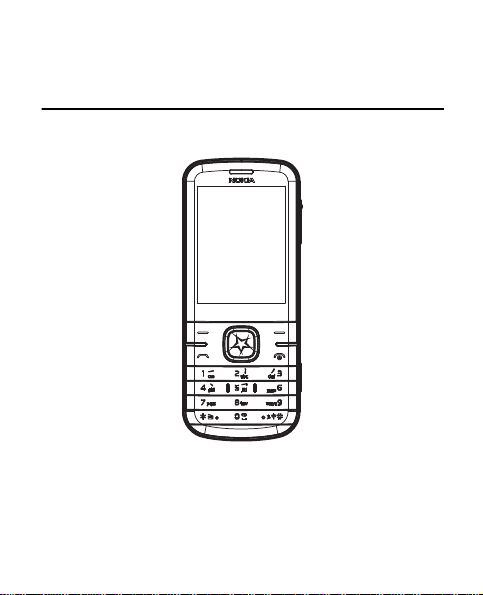
Nokia 3806 User Guide
Page 2

© 2009 Nokia. All rights reserved.
Nokia, Nokia Connecting People and Navi are trademarks or registered
trademarks of Nokia Corporation. Nokia tune is a sound mark of Nokia
Corporation. Other product and company names mentioned herein may be
trademarks or tradenames of their respective owners.
Reproduction, transfer, distribution, or storage of part or all of the
contents in this document in any form without the prior written
permission of Nokia is prohibited.
Includes RSA BSAFE cryptographic or security protocol software
from RSA Security.
microSD is a registered trademark of the SD Card Association,
Inc.
Nokia operates a policy of ongoing development. Nokia reserves the right
to make changes and improvements to any of the products described in
this document without prior notice.
TO THE MAXIMUM EXTENT PERMITTED BY APPLICABLE LAW, UNDER NO
CIRCUMSTANCES SHALL NOKIA OR ANY OF ITS LICENSORS BE
RESPONSIBLE FOR ANY LOSS OF DATA OR INCOME OR ANY SPECIAL,
INCIDENTAL, CONSEQUENTIAL OR INDIRECT DAMAGES HOWSOEVER
CAUSED.
THE CONTENTS OF THIS DOCUMENT ARE PROVIDED "AS IS". EXCEPT AS
REQUIRED BY APPLICABLE LAW, NO WARRANTIES OF ANY KIND, EITHER
EXPRESS OR IMPLIED, INCLUDING, BUT NOT LIMITED TO, THE IMPLIED
WARRANTIES OF MERCHANTABILITY AND FITNESS FOR A PARTICULAR
PURPOSE, ARE MADE IN RELATION TO THE ACCURACY, RELIABILITY OR
Page 3
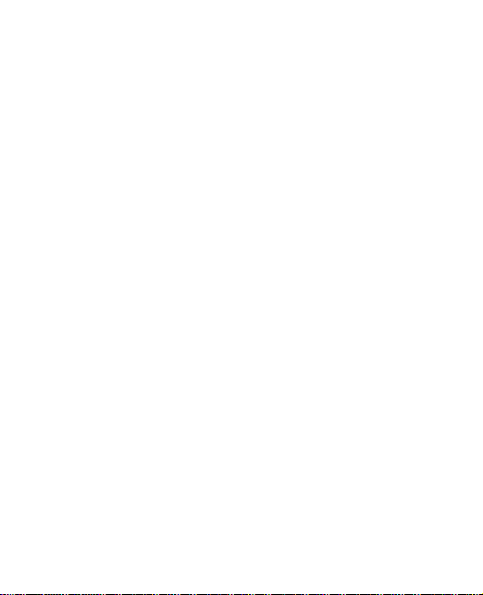
CONTENTS OF THIS DOCUMENT. NOKIA RESERVES THE RIGHT TO REVISE
THIS DOCUMENT OR WITHDRAW IT AT ANY TIME WITHOUT PRIOR NOTICE.
The availability of particular products and applications and services for
these products may vary by region. Please check with your Nokia dealer for
details, and availability of language options.
Export controls
This device may contain commodities, technology or software subject to
export laws and regulations from the US and other countries. Diversion
contrary to law is prohibited.
FCC NOTICE
Your device may cause TV or radio interference (for example, when using a
telephone in close proximity to receiving equipment). The FCC can require
you to stop using your telephone if such interference cannot be eliminated.
If you require assistance, contact your local service facility. This device
complies with part 15 of the FCC rules. Operation is subject to the
following two conditions: (1) This device may not cause harmful
interference, and (2) this device must accept any interference received,
including interference that may cause undesired operation. Any changes or
modifications not expressly approved by Nokia could void the user's
authority to operate this equipment.
Page 4
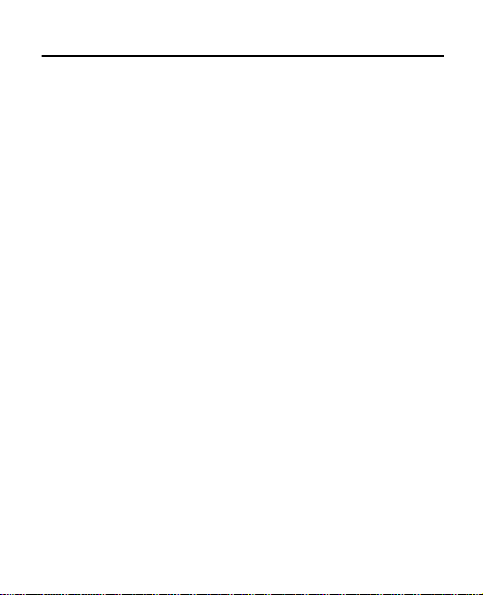
Contents
SAFETY................................. 6
1. Get started ................... 10
Insert and remove battery .......... 10
Insert UIM card.............................. 12
Insert microSD card...................... 12
Charge the battery........................ 14
Switch your device on or off ..... 15
Normal operation position ......... 16
Access codes................................... 17
Nokia support on the web.......... 18
2. Your device .................. 19
Keys and parts (front) .................. 19
Keys and parts (side) .................... 20
Active standby mode.................... 20
Standby mode and shortcuts..... 21
Keyguard.......................................... 24
Data transfer .................................. 25
Flight profile................................... 25
3. Call functions .............. 26
Make a call...................................... 26
Answer and reject a call.............. 26
Make a conference call ............... 26
Loudspeaker.................................... 27
4. Text entry..................... 28
Chinese input ................................. 28
4
English input.................................. 30
5. Navigate the menu ...... 32
6. Messaging..................... 33
Text messages................................ 33
Multimedia messages.................. 34
Distribution lists............................ 37
Voice messages ............................. 38
Browser messages ........................ 38
7. Log ................................ 39
8. Contacts........................ 40
Create new contacts.................... 40
Search contacts............................. 40
Settings ........................................... 40
Groups.............................................. 41
Speed dials...................................... 41
Business card ................................. 41
9. VNET ............................. 42
Mobile internet asscess .............. 42
VNET browsing .............................. 42
10.esurfing........................ 43
11.Best Tone ..................... 44
12.Customer Service ........ 45
Page 5

13.Gallery ......................... 46
14.Media .......................... 47
Camera ............................................. 47
Video................................................. 47
Radio................................................. 48
Voice recorder ................................ 49
Equaliser .......................................... 50
Media player................................... 50
15.Settings ....................... 53
Profiles ............................................. 53
Display settings.............................. 53
Themes settings............................. 54
Tones settings ................................ 54
Date and time ................................ 55
My shortcuts................................... 55
Call settings.................................... 55
Phone settings ............................... 57
Connectivity settings ................... 58
Enhancements settings ............... 60
Security settings............................ 60
Network ........................................... 60
Network services........................... 61
Restore factory settings.............. 62
Phone details ................................. 62
16.Organiser ..................... 63
Alarm clock..................................... 63
Calendar .......................................... 63
Calculator ....................................... 65
Dictionary ....................................... 66
17.Games .......................... 67
18.Accessories .................. 68
19.Battery and charger
information ....................... 70
Battery Information..................... 74
Nokia battery authentication
guidelines........................................ 75
Care and maintenance ..... 78
Additional safety
information ....................... 81
Index.................................. 88
5
Page 6
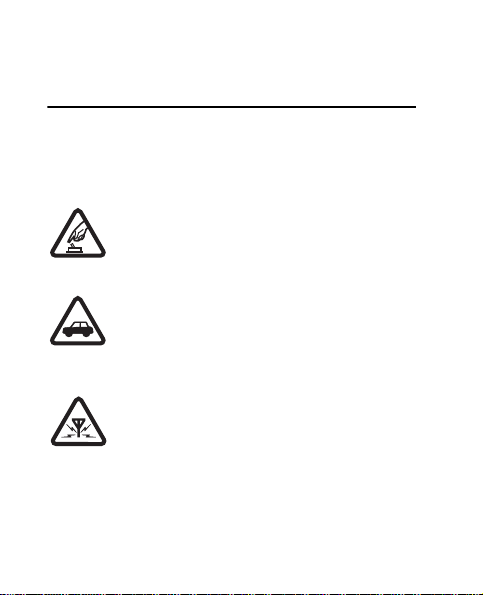
SAFETY
SAFETY
Read these simple guidelines. Not following them may be
dangerous or illegal. Read the complete user guide for
further information.
SWITCH ON SAFELY
Do not swi tch the device on whe n wireless
phone use is prohibited or when it may cause
interference or danger.
ROAD SAFETY COMES FIRST
Obey all local laws. Always keep your hands free
to operate the vehicle while driving. Your first
consideration while driving should be road
safety.
INTERFERENCE
All wireless devices may be susceptible to
interference, which could affect performance.
6
Page 7

SAFETY
SWITCH OFF IN RESTRICTED AREAS
Follow any restrictions. Switch the device off in
aircraft, near medical equipment, fuel,
chemicals, or blasting areas.
QUALIFIED SERVICE
Only qualified personnel may install or repair this
product.
ACCESSORIES AND BATTERIES
Use only approved accessories and batteries. Do
not connect incompatible products.
WATER-RESISTANCE
Your devi ce is not wat er-resistant. Ke ep it dry.
About your device
■
The wireless device (RM–583) described in this guide is
approved for use on the CDMA 800 network. Contact your
service provider for more information about networks.
7
Page 8
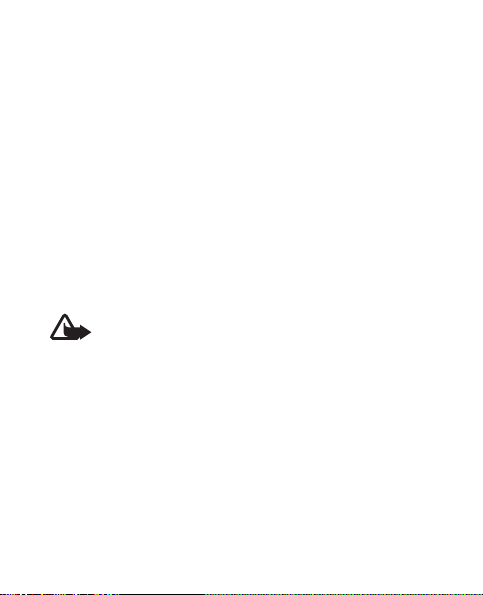
SAFETY
When using the features in this device, obey all laws and
respect local customs, privacy and legitimate rights of
others, including copyrights.
Copyright protection may prevent some images, music, and
other content from being copied, modified, or transferred.
Your device may have preinstalled bookmarks and links for
third–party internet sites. You may also access other third–
party sites through your device. Third–party sites are not
affiliated with Nokia, and Nokia does not endorse or assume
liability for them. If you choose to access such sites, you
should take precautions for security or content.
Warning: To use any features in this device, other
than the alarm clock, the device must be switched
on. Do not switch the device on when wireless
device use may cause interference or danger.
When connecting to any other device, read its user guide for
detailed safety instructions. Do not connect incompatible
products.
8
Page 9

SAFETY
■ Network services
To use the device you must have service from a wireless
service provider. Many of the features require special
network features. These features are not available on all
networks; other networks may require that you make
specific arrangements with your service provider before you
can use the network services. Using network services
involves transmission of data. Check with your service
provider for details about fees in your home network and
when roaming in other networks. Your service provider can
give you instructions and explain what charges will apply.
Some networks may have limitations that affect how you
can use network services. For instance, some networks may
not support all language-dependent characters and
services.
Your service provider may have requested that certain
features be disabled or not activated in your device. If so,
these features will not appear on your device menu. Your
device may also have a special configuration such as
changes in menu names, menu order, and icons. Contact
your service provider for more information.
9
Page 10
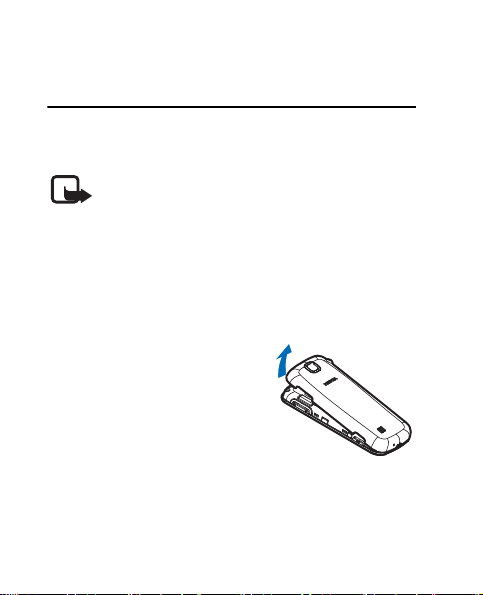
Get started
1. Get started
■ Insert and remove battery
Note: Always switch off the power and
disconnect the charger and any other device
before removing the cover. Avoid touching
electronic components while changing the
cover. Always store and use the device with
the cover attached.
To insert the battery, complete the following:
1. To remove the back
cover of the device,
press the release
button on the top, and
lift the back cover.
10
Page 11
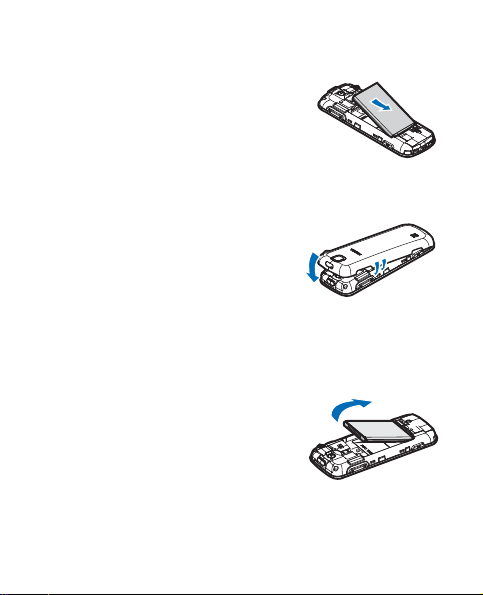
Get started
2. Insert the gold-coloured
contacts of the battery
into the battery slot.
3. Push down the other end
of the battery to snap it
into place.
4. Align the back cover
with the slots in the
device, and press down
the side tabs to until the
cover is securely in place.
To remove the battery, complete the following:
1. Remove the back cover of the device.
2. Insert your finger into the
finger grip, and lift the
battery from its
compartment.
3. Close the back cover.
11
Page 12
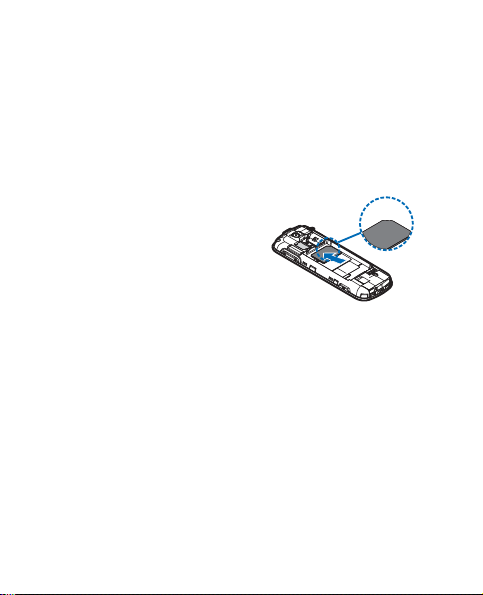
Get started
■ Insert UIM card
Keep all UIM cards out of the reach of small children.
For more information, contact your UIM card vendor.
1. Remove the battery.
2. Insert the UIM card into
the holder with the
gold-coloured contacts
facing down.
3. Insert the battery.
■ Insert microSD card
Your phone contains an internal memory of 30 MB or
greater, and it has a microSD card slot located above
the UIM card slot.
Use only compatible microSD card approved by
Nokia. Nokia uses approved industry standards for
memory cards, but some brands may not be fully
12
Page 13

Get started
compatible with this device. Incompatible cards may
damage the card and the device and corrupt data
stored on the card.
To insert the microSD card, complete the following:
1. Remove the back cover.
2. Insert the card into the
microSD card slot with the
contact surface facing down
until the small buldge
appears.
3. Close the back cover.
13
Page 14
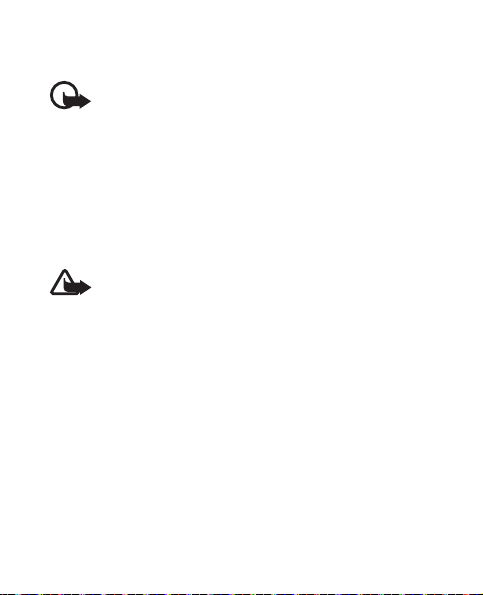
Get started
Important: Do not remove the memory card
in the middle of an operation when the card
is being accessed. Removing the card in the
middle of an operation may damage the
memory card as well as the device, and data
stored on the card may be corrupted.
■ Charge the battery
Warning: Use only batteries, chargers, and
accessories approved by Nokia for use with
this particular model. The use of any other
types may invalidate any approval or
warranty, and may be dangerous.
For availability of approved accessories, please check
with your dealer. When you disconnect the power
cord of any accessory, grasp and pull the plug, not
the cord.
14
Page 15

Get started
1. Connect the charger to a
wall outlet.
2. Connect the charger to
the device.
3. When the device indicates a full charge,
disconnect the charger from the device, and then
from the wall outlet.
You can use the device while it is charging. If the
battery is completely discharged, it may take a few
minutes before the charging indicator appears or
before any calls can be made.
■ Switch your device on or off
To switch your device on or off,
press and hold the power key
for 2 seconds.
15
Page 16
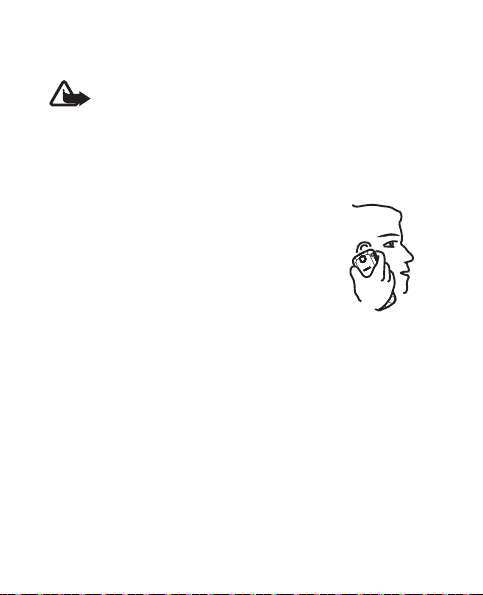
Get started
Warning: Do not switch on the device when
wireless device use is prohibited or when it
may cause interference or danger.
■Normal operation position
Your device has an internal antenna.
Hold the device with the device pointed
up.
16
Page 17
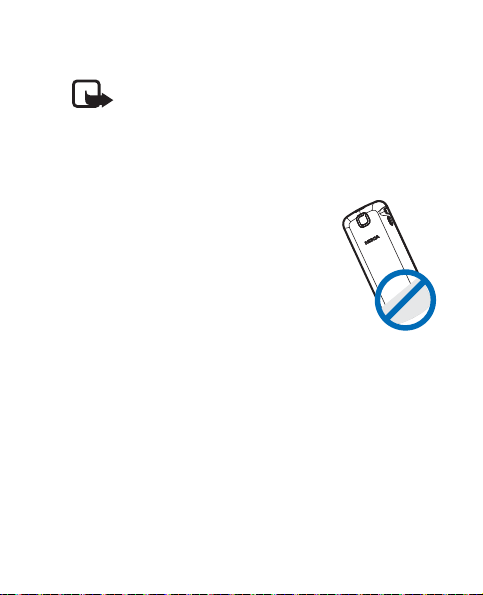
Get started
Note: As with any radio
transmitting device, avoid
touching the antenna area
unnecessarily while the
antenna is transmitting or
receiving. Contact with such
an antenna affects the
communication quality and
may cause the device to
operate at a higher power
level than otherwise needed
and may reduce the battery
life.
■ Access codes
The lock code supplied with the device helps to
protect your device against unauthorised use by
turning on keyguard by default. The default code is
1234. Please see "Security settings", p. 60.
17
Page 18

Get started
■ Nokia support on the web
Check www.nokia.com/support or your local Nokia
website for the latest guides, additional information,
downloads, and services related to your Nokia
product.
18
Page 19
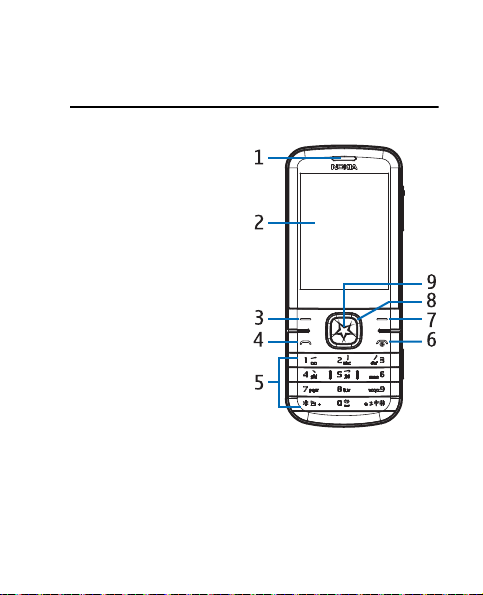
2. Your device
■ Keys and parts
(front)
1. Earpiece
2. Display screen
3. Left selection key
4. Call key
5. Keypad
6. Power/End key
7. Right selection key
TM
8. Navi
9. Middle selection key
key;
hereafter referred to
as scroll key
Your device
19
Page 20

Your device
■ Keys and
parts (side)
1. Headset jack
2. Charger/USB
port
3. Back cover
release button
4. Volume keys
5. Camera key
■ Active standby mode
Active standby is the default standby mode.
The active standby displays a list of selected device
features and information that you can directly
access, such as application shortcuts, information
from the radio and media player, calendar events and
a customisable note.
20
Page 21
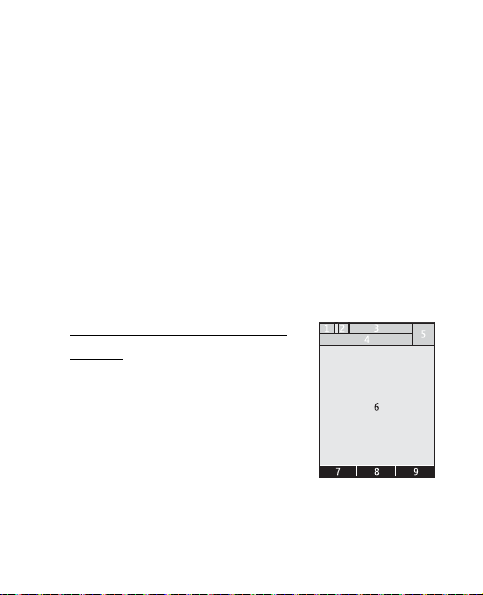
Your device
To switch active standby on or off, select Menu >
Settings > Display > Active standby > Active standby
mode > On or Off.
■ Standby mode and shortcuts
When the phone is ready for use, and no character
has been entered, the phone is in the standby mode.
To select a profile from the standby mode, press the
end key, and select the preferred profile.
Display in the standby
mode
1 — Signal strength of the cellular
network
2 — Battery charge status
3 — Indicators
21
Page 22
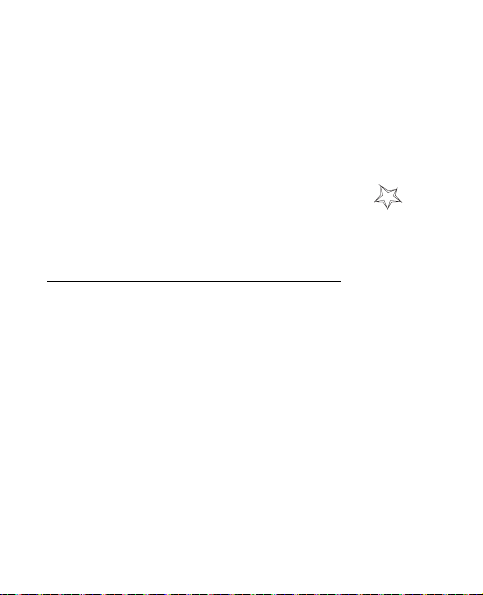
Your device
4 — The network name or the operator logo
5 — clock
6 — Display
7 — The function of the left selection key is Menu
8 — The function of the middle selection key is
9 — The function of the right selection key is Go to
Shortcuts in the standby mode
— To see the dialled numbers, press the call key once.
— To activate the radio function, press and hold the *
key for at least three seconds.
— To access the internet, press and hold 0 key for at
least three seconds.
— To toggle between Silent and General profile, press
and hold # key for at least three seconds.
22
Page 23
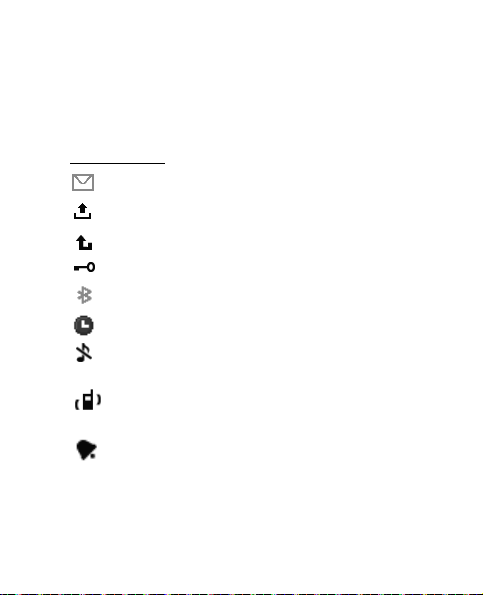
Your device
— To enter into VNET home page, press the middle
selection key.
Indicators
unread messages
un sent, canceled or failed messages
missed call
The keypad is locked.
A Bluetooth connection is active.
The timed profile is selected.
The phone does not ring for an incoming call or
text message.
The phone vibrates for an incoming call or text
message.
The alarm clock is activated.
23
Page 24
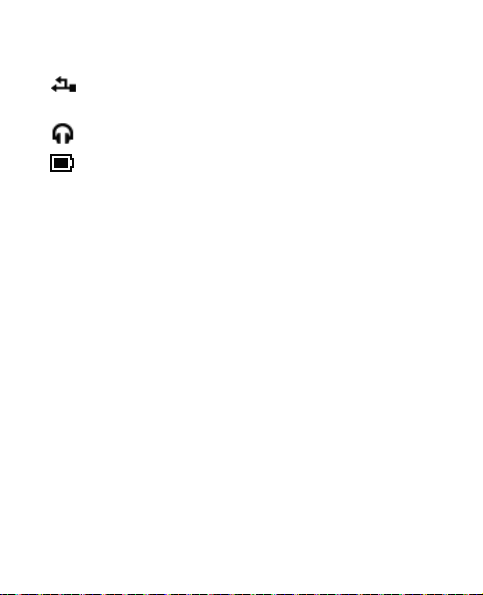
Your device
Your device is connected to a computer with a
USB data cable.
A headset is connected to the device.
The battery charge level. The longer the bar, the
stronger the charge in the battery.
■ Keyguard
The keyguard function locks the keypad
automatically after the device is idle for a certain
amount of time. Receiving a call is still available
when the keypad is locked. After the call, the keypad
is automatically locked. Only Emergency Call can be
made when the keypad or the device is locked. The
default delay for automatic key lock is 1 minute. To
change this delay, see "Phone settings", p. 57.
• To unlock the keypad, select Unlock, and press *
within 2 seconds.
24
Page 25

Your device
• To lock the keypad, select Menu, and press *
within 5 seconds.
■ Data transfer
Install Nokia PC Suite on your PC before using the
USB data cable to transfer data and files between
your device and a compatible PC. See "Connecting
with a USB data cable", p. 59.
You may find PC Suite and related information on the
Nokia website at www.nokia.com/pcsuite.
■ Flight profile
With the flight profile, all radio functions are turned
off and you can still have access to offline games,
calendar, and phone numbers. When the flight profile
is on, is shown on the screen.
25
Page 26
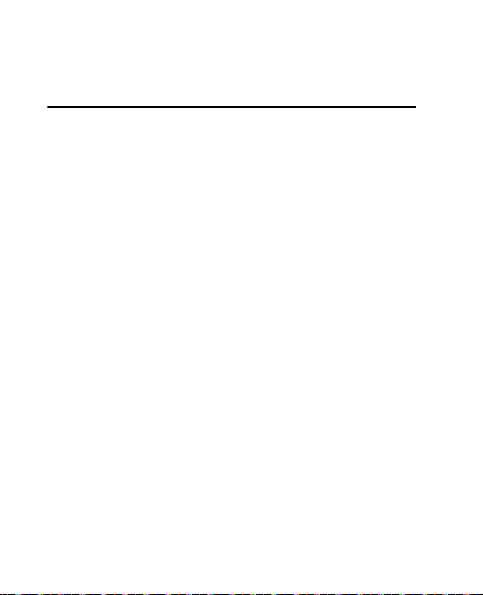
Call functions
3. Call functions
■ Make a call
1. Enter the phone number, including the country
code and area code if necessary.
2. Press the call key to call the number.
■ Answer and reject a call
• To answer an incoming call, press the call key or
the middle selection key.
• To reject the call without answering, press the
end key.
■ Make a conference call
1. Call the first participant.
26
Page 27

Call functions
2. When the first call is answered, press the left
selection key to select Options > New call, and
call the next participant.
3. When the second call is answered, press the call
key again.
4. To end the conference call, press the end key.
■ Loudspeaker
To use your device handsfree during a call, select
Loudsp.
Warning: Do not hold the device near your
ear when the loudspeaker is in use because
the volume may be extremely loud.
To deactivate the loudspeaker during a call, select
Handset. The loudspeaker is deactivated when a call
ends or a headset is connected.
27
Page 28

Text entry
4. Text entry
To set the writing language while entering text (for
example, when writing messages), select Options >
Writing language, and the desired language.
■ Chinese input
Chinese input is available when the writing language
is set as Simplified Chinese.
Use pinyin
The pinyin symbols are printed on the number keys.
1. Press the number key once for each pinyin symbol
you want to input (use "v" for "u").
2. Press the key 1 repeatedly until you get the
desired tone mark. Search for different matches.
28
Page 29

Text entry
3. If necessary, press * repeatedly to highlight the
desired pinyin combination.
4. Scroll to the desired Chinese character, and select
OK.
Use strokes
1. In the standard stroke order, press the number key
to input the strokes.
Tips: If you are not sure which stroke to
use, press the key 6 to enter a wildcard
stroke. A question mark appears in the
input area to represent that stroke.
2. Scroll to the desired Chinese character, and select
OK.
29
Page 30

Text entry
■ English input
You can enter text using traditional text input ,
and predictive text input . To switch between
upper and lower case, press the # key.
Traditional text input
• To enter a letter, press a number key, 2 to 9,
repeatedly until the desired character appears.
• To enter a space, press 0.
• To add a number, press and hold the desired
number key.
• To get a list of special characters, press *.
Predictive text input
• To activate predictive text input, select Options >
Prediction options > Prediction > On
30
Page 31

Text entry
• To set the prediction type, select Prediction type >
Normal or Word suggestions.
• If the displayed word is the one you want, press 0,
and start writing the next word.
• To change the word, press * repeatedly until the
word you want appears.
• If ? is displayed after the word, the word is not in
the dictionary. To add the word to the dictionary,
select Spell, enter the word (using traditional text
input), and select Save.
• To get a list of special characters, press *.
31
Page 32

Navigate the menu
5. Navigate the menu
The device functions are grouped into menus. Not all
menu functions or option items are described here.
• To exit the current level of menu, select Exit or
Back.
• To return to the standby mode directly, press the
end key.
You can control whether your phone menu is
displayed as List, Grid or Grid with Labels. By default,
the main menu displays in Grid.
32
Page 33

Messaging
6. Messaging
The messaging services can only be used when they
are supported by your network or service provider.
Important: Exercise caution when opening
messages. Messages may contain malicious
software or otherwise be harmful to your
device or PC.
■ Text messages
Create and send
1. Select Menu > Messaging > Text messages >
Create message.
2. Enter the recipient’s phone number in the To:
field. To retrieve a phone number from the
recently used recipients list or your contacts,
select Add > Recently used or Contacts, and
33
Page 34

Messaging
select the recipients. To send to a distribution list,
select Add > Distribution list, and then choose a
distribution list created in your device.
3. Compose a message using the keypad in the
Message: field and select Send to send the
message. To use a template, select Options > Use
template.
Note: The message sent icon or text on your
device screen does not indicate that the
message is received at the intended
destination.
■ Multimedia messages
Multimedia messaging service (MMS) is a network
service.
34
Page 35

Messaging
Create and send
1. Select Menu > Messaging > MMS messages >
Create message.
2. Enter one or more phone numbers in the To: field,
or to retrieve a phone number from a memory,
select Add > Recently used, Contacts, Distribution
list, or Album.
3. Enter the text or add objects in the subject field
and message field, and select Send to send the
MMS.
The wireless network may limit the size of MMS
messages. If the inserted picture exceeds this limit,
the device may make it smaller so that it can be sent
by MMS.
Read and Reply
with a percentage indicates that an MMS is
downloading. When the download is completed, a
35
Page 36

Messaging
notification prompts. Select Show to view the
message or select Exit to view it later.
1. To view a saved message in the standby mode,
select Menu > Messaging > MMS messages >
Inbox and select the message.
2. Select Options > Reply to reply to a single
recipient, or select Options > Reply to all to reply
to all recipients.
MMS settings
To edit your multimedia message settings, select
Menu > Messaging > MMS messages > Message
settings and from the following options:
Save sent messages — to the sent items folder
Message validity — to set the validation period of the
message
Delivery reports — send it to your device
36
Page 37

Messaging
Default slide timing — define the default time
interval between slides in MMS
Allow MMS receptn. — receive or block all the MMS
Incoming MMS msgs. — select Retrieve, Retrieve
manually, or Reject your incoming MMS
Allow adverts — receive or reject advertisements
Access points — to choose the matched access point
■ Distribution lists
• To create a new distribution list, in the standby
mode, select Menu > Messaging > Distribution
lists > New list or Options > Create new list to
create additional lists.
• To use, rename, or modify a distribution list,
highlight the distribution list, and select Options
> Send message, Rename list, Clear list, or Delete
list.
37
Page 38
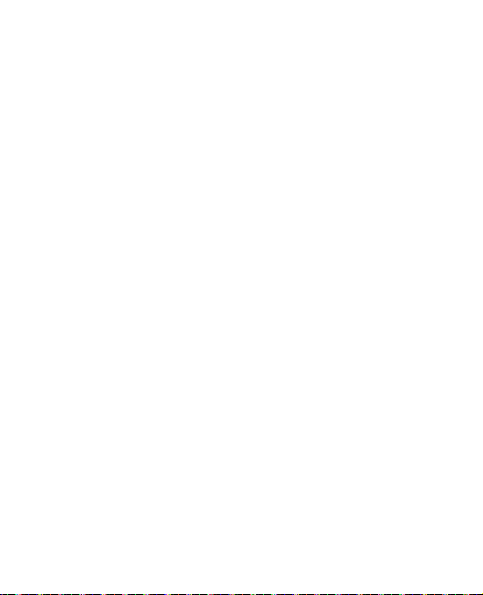
Messaging
■ Voice messages
Voice mail is a part of network service. A voice
mailbox will be given to you with a corresponding
number by your service provider.
To listen to the voice messages, select Menu >
Messaging > Voice messages > Listen to voice msgs.
■ Browser messages
Browser messaging is a part of network service.
Select Menu > Messaging > Browser messages >
Connect to browse your messages.
38
Page 39

Log
7. Log
The log feature stores missed, received, and dialled
calls.
• To view logs, select Menu > Log and the variety.
• To view the contacts of a sent messages, select
Menu > Log > Msg. recipients.
• To delete a log, select Menu > Log > Clear log lists
and the item.
• To view the duration of a call or all calls, select
Menu > Log > Call duration.
Reset the timers: select Clear timers, enter your
lock code.
Note: The actual time invoiced for calls by
your service provider may vary, depending
on network features, rounding off for billing,
and so forth.
39
Page 40

Contacts
8. Contacts
■ Create new contacts
Select Menu > Contacts > Names > Add (if the
contact list is empty) or Options > Add new contact.
■ Search contacts
In the standby mode, select Menu > Contacts >
Names > Options > Quick search (displayed when
the phone language is set to Simplified Chinese) or
Search.
■ Settings
Select Menu > Contacts > Settings and Memory in
use, Contacts view, Name display, Font size, and
Memory status.
40
Page 41

Contacts
■ Groups
To arrange the names and phone numbers into caller
groups, select Menu > Contacts > Groups.
■ Speed dials
1. Select Menu > Contacts > Speed dials, and scroll
to a speed dial slot.
2. select Assign to assign a phone number to a
number key, 2 to 9.
■ Business card
You can send and receive contact information from a
compatible device that supports the vCard standard
as a business card.
To send a business card, search a contact and select
Details > Options > Send business card.
41
Page 42

VNET
9. VNET
■ Mobile internet asscess
Select Menu > VNET to log onto China Telecom’s
VNET homepage.
The browser configuration is done by your service
provider. Contact your service provider if you have
problems.
■ VNET browsing
Your phone has a built–in browser to browse the
VNET information.
Important: Use only services that you trust
and that offer adequate security and
protection against harmful software.
42
Page 43

esurfing
10. esurfing
You can access value added services offered by your
service provider.
Select Menu > esurfing and from the following:
Best Tone — link to the Best Tone home page http://
wap.118114.cn
i Music — dial the voice service number 118101 to
download music, listen to the music online, manage
your ring tone and so on
Download — enable the application software
manager
UTK — view and apply the UIM services available
Backup — Sychronize, backup, or restore the phone
book
Vnet — link to China Telecom home page http://
wap.vnet.mobi
43
Page 44

Best Tone
11. Be s t To n e
Select Menu > Best Tone and from the following:
Local search — link to http://wap.118114.cn/life
Map&GPS — link to http://wap.118114.cn/around
Air Ticket — dial the service number 11843490001
Hotel — dial the service number 11843490002
Restaurant — dial the service number 11843490003
Calling Secretary — dial the service number
11843490004
Instant Call — input, edit or call a company main
telephone number
Members — link to http://wap.118114.cn/member
11 8 11 4 — dial the voice service number 118114
44
Page 45

Customer Service
12. Customer Service
Select Menu > Cust. serv. and from the following:
Customer Hotline — dial China Telecom customer
service number 10000
Mobile e-hall — log onto China Telecom mobile ehall to check your phone bills, inquire about
frequently used information and so on
Calling Secretary — dial the voicemail number of Best
Tone secretary
My Subscription — check the services you subscribed
or unsubscribe the services you have subscribed
Phone Service Guide — view customer service
information, such as customer hotline and web
address
45
Page 46

Gallery
13. Gallery
To manage images, video clips, music files, themes,
graphics, tones, recordings, and received files, select
Menu > Gallery > Images, Video clips, Music files,
Themes, Graphics, Tones, Recordings, or Received
files.
46
Page 47

Media
14. Media
■ Camera
Your device supports an image capture resolution of
up to 1600 x 1200 pixels.
The default format for pictures is .jpg format.
To capture an image, select Menu > Media > Camera
> Capture. The picture is saved in Gallery > Images by
default and it can also be saved in the microSD card.
To send the saved photo, select Options > Send.
■ Video
• To set the quality of your video clips, select Menu
> Media > Video > Options > Settings > Video
clip quality > High, Normal or Basic.
47
Page 48

Media
• To record a video clip, select Menu > Media >
Video > Record.
• To zoom in or out, press the scroll key right or left.
The video clips are saved as .3gp format by default.
■ Radio
The FM radio depends on an antenna other than the
wireless device antenna. A compatible headset or
accessory needs to be attached to the device for the
FM radio to function properly.
Warning: Listen to music at a moderate
level. Continuous exposure to high volume
may damage your hearing. Do not hold the
device near your ear when the speaker is in
use, because the volume may be extremely
loud.
To listen to the radio, do the following:
48
Page 49

Media
1. Connect a headset to the device.
2. Select Menu > Media > Radio, or press and hold
the * key for at least 3 seconds in the stanby
mode.
If the headset is not connected, the Radio will
automatically turn off after 3 minutes.
■ Voice recorder
• To record a speech or a sound, select Menu >
Media > Voice Recorder.
• To start to record, select .
• To pause the recording, select .
• To end the recording, select .
• To access the voice record, select Menu > Gallery
> Recordings.
• To listen to the latest voice record, select Options
> Play last recorded.
49
Page 50

Media
• To send the last voice record, select Options >
Send last recorded.
■ Equaliser
Select Menu > Media > Equaliser.
• To activate a set, scroll to one of the equaliser
sets, and select Activate.
• To view, edit or rename a selected set, select
Options > View, Edit or Rename.
■ Media player
• To open the media player, select Menu > Media >
Media player > Go to media player.
• To listen to a song or play a video clip, browse
through All songs, Playlists, Artists, Albums,
Genres, Videos, and select the middle selection
key.
50
Page 51

Media
• To download a song from the web in the media
player or media menu state, select Options >
Downloads and select a download site.
• To update the music library in the media player or
media menu state, select Options > Update
library.
To create a playlist, do the following:
1. Select Playlists > Create playlist, and enter the
name of the playlist.
2. Add songs or video clips to the list, and Select
Done to save the playlist.
To play the tracks on an audio accessory with
Bluetooth, select Options > Play via Bluetooth.
The media player supports MP3, AAC, AAC+, and
eAAC+ format. You can also transfer files from the
computer to your device with Nokia PC Suite. Please
see "Connecting with a USB data cable", p. 59.
51
Page 52

Media
Your device can receive an incoming call when
playing music. The music stops when you answer the
call. After the call is complete, press the middle
selection key to restart the music.
Warning: Listen to music at a moderate
level. Continuous exposure to high volume
may damage your hearing. Do not hold the
device near your ear when the speaker is in
use, because the volume may be extremely
loud.
52
Page 53
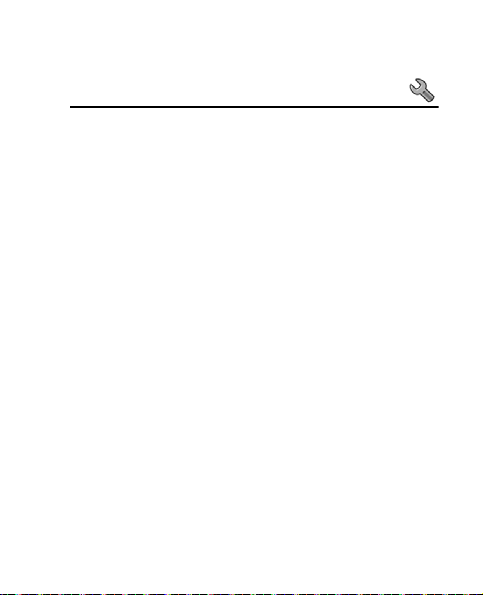
Settings
15. Settings
■ Profiles
Each profile can be personalised to suit your needs.
To activate, personalise a profile, or set the expiration
time for a profile, select Menu > Settings > Profiles,
and select the desired profile to Activate, Personalise,
or Timed.
■ Display settings
Select Menu > Settings > Display and from the
following:
Wallpaper — set a background image
Active standby — active standby’s features
Standby font colour — modify the text colour
Operator logo — displays or hide the operator logo
53
Page 54
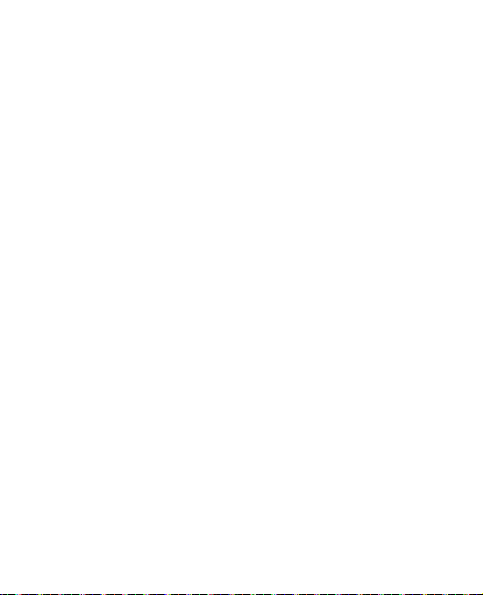
Settings
Navigation key icons — display the icons of the scroll
key shortcuts when active standby is set to off
Screen saver — choose a screen saver
Backlight time-out — adjust the time length of the
backlight off
■ Themes settings
Select Menu > Settings > Themes and the following
options:
Select theme — set a theme
■ Tones settings
To set the tone of the device, select Menu > Settings
> Tones and from the available features.
54
Page 55

Settings
■ Date and time
Select Menu > Settings > Date and time > Date &
time settings, Date and time format, or Auto-update
of time to modify the settings.
■ My shortcuts
To assign other phone functions from a predefined
list to the scroll key, select Menu > Settings > My
shortcuts > Navigation key.
To select a key for the active standby mode, select
Menu > Settings > My shortcuts > Active standby
key.
■ Call settings
Select Menu > Settings > Call and from the
following:
55
Page 56

Settings
Anykey answer — answer calls with any key, except
the end key, left selection key, and right selection key
Automatic redial — set to redial automatically
Speed dialling — activate one-touch dialling
Calling card — save up to four calling cards
Abbreviated dialling — save a 5 or 6–digit dialling
prefix to allow you to dial a 10–digit number by
entering the last 5 or 4 digits
International prefix — replace the international
access code with a + sign
Data/fax calls — enable the device to send or receive
data or fax when a data or fax terminal is connected
Call summary —the time duration of a call
Show call time displ. — activate the call time display
Ringtone no caller ID — set a tone for an incoming
call without a caller ID
56
Page 57
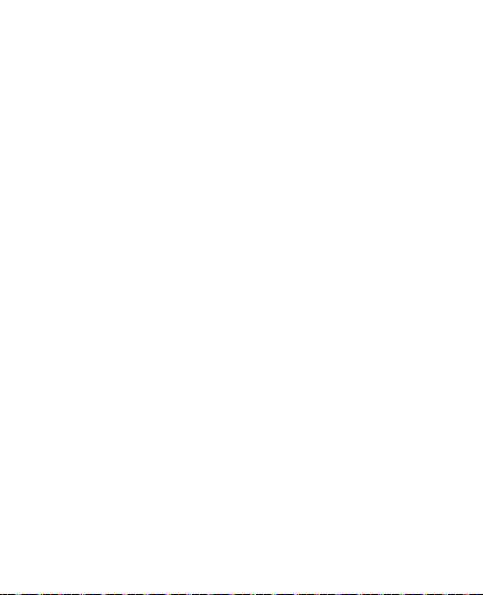
Settings
Message Response — automatically reply with a
preset text message when rejecting a call
■ Phone settings
Select Menu > Settings > Phone and from the
following:
Phone language — select the displayed language
Memory status — view the used or available memory
Automatic keyguard — set the keypad to lock
automatically after a time delay
DTMF tones — set the tone length for pressing a key
Start-up tone, Switch off tone — set the device to
play a start–up tone or a switch–off tone
Welcome note — write a welcome note that briefly
appears during the start–up
Flight query — prompt the flight profile at start–up
57
Page 58

Settings
Confirm UIM actions — request a confirmation when
your service provider makes changes to UIM services
Help text activation — activate the help text
■ Connectivity settings
Connecting with a Bluetooth device
This device is compliant with Bluetooth Specification 2.1 + EDR supporting the following profiles:
HFP, A2DP, OPP, FTP, AVRCP. To ensure interoperability between other devices supporting Bluetooth
technology, use Nokia approved accessories for this
model. Check with the manufacturers of other
devices to determine their compatibility with this
device.
Select Menu > Settings > Connectivity > Bluetooth
and the following options:
Bluetooth — activate the Bluetooth technology
58
Page 59

Settings
My phone's visibility — set your Bluetooth device
permanently or temporarily visible to other devices
Search audio enhanc. — search for compatible audio
Bluetooth devices
Active devices — display the list of devices available
Paired devices — display the list of paired devices
My phone's name — change the name of your phone
that appears to other Bluetooth devices
indicates that Bluetooth is active.
Connecting with a USB data cable
To enable data transfer, connect the data cable, and
select from the following options:
Ask on conn. — prompt to ask you to choose between
PC Suite and Data storage
PC Suite — interact with the Nokia PC Suite on a PC
Data storage — the phone acts as a storage device
59
Page 60

Settings
■ Enhancements settings
The enhancements settings menu is shown only if the
device is connected to a compatible device.
Select Menu > Settings > Enhancements > Headset
or Charger.
■ Security settings
Select Menu > Settings > Security, you can change
the lock code, and set your phone to request the
code.
■ Network
The network menu allows you to customise the
roaming call ringing tone and the way your device
chooses a network in or out of your primary or home
network. Your device is set to search for the most
effective network by default.
60
Page 61

Settings
The menu options you see in your device are based on
your service provider’s network. The network
determines which options actually appear in the
device menu. For more information, check with your
service provider.
Select Menu > Settings > Network and from Set
mode, Access points, Gateway settings, Roam call
ring. Tone, or Service change tones.
■ Network services
Select Menu > Settings > Network serv. and from the
following options:
Call divert — divert incoming call to another phone
number
Call waiting — notify by a beep during an ongoing
call, press the call key to switch between calls.
61
Page 62

Settings
Network feature sett. — activate network services
using feature codes received from your network
operator
■ Restore factory settings
To reset settings to the default values, select Menu >
Settings > Rest. factory sett.
■ Phone details
You can view device–related details. In the standby
mode, select Menu > Settings > Phone details and
select from User details, Version details, System
details, and Icon details.
62
Page 63

Organiser
16. Organiser
■ Alarm clock
Select Menu > Organiser > Alarm clock.
To set an alarm, select from the following fields:
Alarm: — turn on and off the alarm
Alarm time: — set the alarm
Repeat: — set to repeat the alarm
Alarm tone: — select a tone for this alarm
Snooze time-out: — select the snooze time out from
2 to 59 minutes
■ Calendar
• To open the calendar, select Menu > Organiser >
Calendar.
63
Page 64

Organiser
• To view a particular date, select Options > Go to
date. Enter the date, and press OK.
• To add a note to a specific date, highlight the date
and select Options > Make a note > Reminder,
Meeting, Call, Birthday, or Memo.
The day with appointments appears in bold font.
• To send a note to another compatible device,
select from the day view Options > Send note.
• To use lunar calendar, complete the following:
1. Set the phone language as Chinese. Please see
"Phone settings", p. 57.
2. Select Menu > Organiser > Calendar >
Options > Lunar calendar. To view the lunar
information, search for Lun. fest. or Solar
item.
64
Page 65
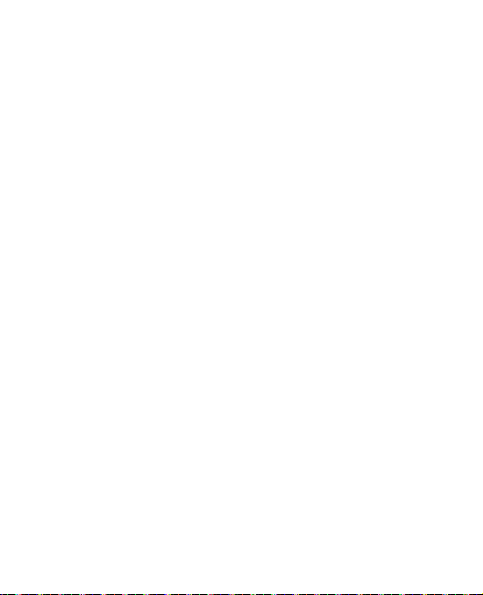
Organiser
• To convert between gregorian date and lunar
date, select Options > Gregorian to lunar or Lunar
to gregorian and enter the date.
Select Settings to view more options.
■ Calculator
The function of calculator includes adds, subtracts,
multiplies, divides, and the square root.
To do a calculation, select Menu > Organiser >
Calculator, and the following:
• Enter numbers with keypad
• Select # for a decimal point
• Select Options > Add, Subtract, Multiply, Divide,
Square, Square root, or Change sign for operators.
• Select Equals to obtain result
• Select Clear to clear numbers, and select and hold
it to erase the equation.
65
Page 66

Organiser
■ Dictionary
In Dictionary, you can look up a Chinese word for
English translation, and look up an English word for
Chinese translation.
1. Select Menu > Organiser > Dictionary.
2. Switch to the desired input mode if necessary.
3. Enter the Chinese or English word.
4. Scroll to the desired word in the display list of
words, and select it to view the translation.
To look up synonyms or antonyms of an English
word, select Options > Synonyms or Antonyms.
To view the translation of the previous or next
word in the displayed list of words, scroll left or
right.
66
Page 67

Games
17. Games
Your device software may include some games
specially designed for this Nokia device.
To display the games, in the standby mode, select
Menu > Games.
67
Page 68

Accessories
18. Accessories
Warning: Use only batteries, chargers, and
accessories approved by Nokia for use with
this particular model. The use of any other
types may invalidate any approval or
warranty, and may be dangerous.
For availability of approved accessories, please check
with your dealer. When you disconnect the power
cord of any accessory, grasp and pull the plug, not
the cord.
Power
• Standard 860 mAh Li–Ion Battery (BL–4C)
• Travel Charger (AC–8C)
USB Cable
• USB Cable (CA–101)
Headsets
68
Page 69

Accessories
• Mono Headset (wired): WH 200
• Stereo Headset (wired): HS 47, WH 101
• Bluetooth Mono: BH 104, BH 215, BH 105
• Bluetooth Stereo: BH214, BH 103
• Bluetooth Speakerphones: HF 310, HF 200
• Wired Headphones
Warning: When you use the headset, your
ability to hear outside sounds may be
affected. Do not use the headset where it
can endanger your safety.
69
Page 70

Battery and charger information
19. Battery and charger
information
Your device is powered by a rechargeable battery. The
battery intended for use with this device is BL–4C
860 mAh Li–Ion battery. Nokia may make additional
battery models available for this device. This device is
intended for use when supplied with power from the
following chargers: Nokia AC–8C. The exact charger
model number may vary depending on the type of
plug. The plug variant is identified by one of the
following: E, EB, X, AR, U, A, C or UB.
The battery can be charged and discharged hundreds
of times, but it will eventually wear out. When the
talk and standby times are noticeably shorter than
normal, replace the battery. Use only Nokia approved
batteries, and recharge your battery only with Nokia
approved chargers designated for this device. Use of
70
Page 71

Battery and charger information
an unapproved battery or charger may present a risk
of fire, explosion, leakage, or other hazard.
If a battery is being used for the first time or if the
battery has not been used for a prolonged period, it
may be necessary to connect the charger, then
disconnect and reconnect it to begin charging the
battery. If the battery is completely discharged, it
may take several minutes before the charging
indicator appears on the display or before any calls
can be made.
Always switch the device off and disconnect the
charger before removing the battery.
Unplug the charger from the electrical plug and the
device when not in use. Do not leave a fully charged
battery connected to a charger, since overcharging
may shorten its lifetime. If left unused, a fully
charged battery will lose its charge over time.
71
Page 72

Battery and charger information
Always try to keep the battery between 15°C and
25°C (59°F and 77°F). Extreme temperatures reduce
the capacity and lifetime of the battery. A device
with a hot or cold battery may not work temporarily.
Battery performance is particularly limited in
temperatures well below freezing.
Do not short-circuit the battery. Accidental shortcircuiting can occur when a metallic object such as a
coin, clip, or pen causes direct connection of the
positive (+) and negative (-) terminals of the battery.
(These look like metal strips on the battery.) This
might happen, for example, when you carry a spare
battery in your pocket or purse. Short-circuiting the
terminals may damage the battery or the connecting
object.
Do not dispose of batteries in a fire as they may
explode. Batteries may also explode if damaged.
Dispose of batteries according to local regulations.
72
Page 73
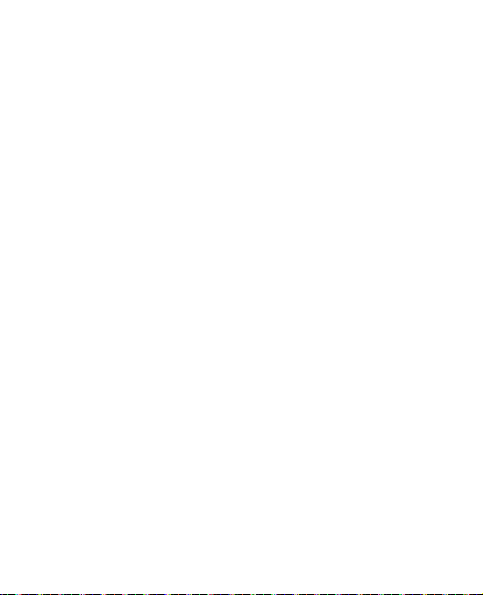
Battery and charger information
Please recycle when possible. Do not dispose as
household waste.
Do not dismantle, cut, open, crush, bend, deform,
puncture, or shred cells or batteries. In the event of a
battery leak, do not allow the liquid to come in
contact with the skin or eyes. In the event of such a
leak, flush your skin or eyes immediately with water,
or seek medical help.
Do not modify, remanufacture, attempt to insert
foreign objects into the battery, or immerse or expose
it to water or other liquids.
Improper battery use may result in a fire, explosion,
or other hazard. If the device or battery is dropped,
especially on a hard surface, and you believe the
battery has been damaged, take it to a service center
for inspection before continuing to use it.
73
Page 74

Battery and charger information
Use the battery only for its intended purpose. Never
use any charger or battery that is damaged. Keep
your battery out of the reach of small children.
■ Battery Information
Important: Battery talk and standby times
are estimates only and depend on signal
strength, network conditions, features used,
battery age and condition, temperatures to
which battery is exposed, use in digital
mode, and many other factors. The amount
of time a device is used for calls will affect
its standby time. Likewise, the amount of
time that the device is turned on and in the
standby mode will affect its talk time.
74
Page 75
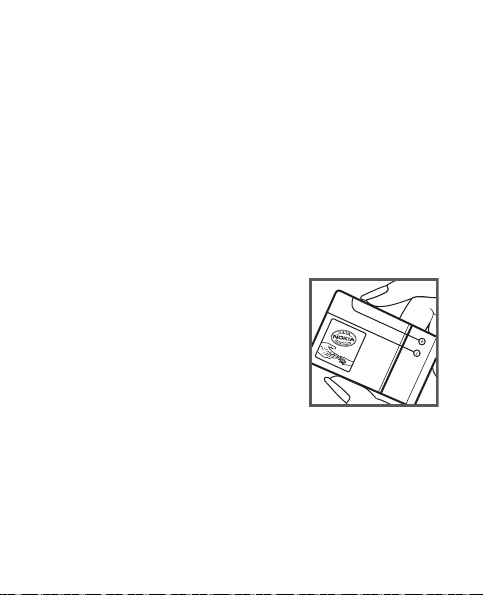
Battery and charger information
■ Nokia battery authentication
guidelines
Always use original Nokia batteries for your safety.
To check that you are getting an original Nokia
battery, purchase it from a Nokia authorised service
centre or dealer, and inspect the hologram label
using the following steps:
Authenticate hologram
1. When you look at the
hologram on the label, you
should see the Nokia
connecting hands symbol
from one angle and the
Nokia Original
Enhancements logo when
looking from another angle.
75
Page 76

Battery and charger information
2. When you angle the
hologram left, right, down
and up, you should see 1, 2, 3
and 4 dots on each side
respectively.
Successful completion of the steps is not a total
assurance of the authenticity of the battery. If you
have any reason to believe that your battery is not an
authentic, original Nokia battery, you should refrain
from using it, and take it to the nearest Nokia
authorised service centre or dealer for assistance. If
authenticity cannot be verified, return the battery to
the place of purchase.
What if your battery is not authentic?
If you cannot confirm that your Nokia battery with
the hologram on the label is an authentic Nokia
battery, please do not use the battery. Take it to the
76
Page 77

Battery and charger information
nearest authorised Nokia service centre or dealer for
assistance. The use of a battery that is not approved
by Nokia may be dangerous and may result in poor
performance and damage to your device and its
accessories. It may also invalidate any approval or
warranty applying to the device.
To find out more about original Nokia batteries, visit
www.nokia. com/battery.
77
Page 78

Care and maintenance
Care and maintenance
Your device is a product of superior design and
craftsmanship and should be treated with care. The
following suggestions will help you protect your warranty
coverage.
• Keep the device dry. Precipitation, humidity, and all
types of liquids or moisture can contain minerals that
will corrode electronic circuits. If your device does get
wet, remove the battery, and allow the device to dry
completely before replacing it.
• Do not use or store the device in dusty, dirty areas. Its
moving parts and electronic components can be
damaged.
• Do not store the device in hot areas. High temperatures
can shorten the life of electronic devices, damage
batteries, and warp or melt certain plastics.
• Do not store the device in cold areas. When the device
returns to its normal temperature, moisture can form
inside the device and damage electronic circuit boards.
78
Page 79

Care and maintenance
• Do not attempt to open the device other than as
instructed in this guide.
• Do not drop, knock, or shake the device. Rough handling
can break internal circuit boards and fine mechanics.
• Do not use harsh chemicals, cleaning solvents, or strong
detergents to clean the device.
• Do not paint the device. Paint can clog the moving parts
and prevent proper operation.
• Use only the supplied or an approved replacement
antenna. Unauthorised antennas, modifications, or
attachments could damage the device and may violate
regulations governing radio devices.
• Use chargers indoors.
• Always create a backup of data you want to keep, such
as contacts and calendar notes.
• To reset the device from time to time for optimum
performance, power off the device and remove the
battery.
These suggestions apply equally to your device, battery,
charger, or any accessory. If any device is not working
79
Page 80

Care and maintenance
properly, take it to the nearest authorised service facility for
service.
Disposal
The crossed-out wheeled-bin symbol on your
product, literature, or packaging reminds you that all
electrical and electronic products, batteries, and
accumulators must be taken to separate collection
at the end of their working life. This requirement
applies to the European Union and other locations
where separate collection systems are available. Do
not dispose of these products as unsorted municipal
waste.
By returning the products to collection you help
prevent uncontrolled waste disposal and promote
the reuse of material resources. More detailed
information is available from the product retailer,
local waste authorities, national producer
responsibility organisations, or your local Nokia
representative. For the product Eco-Declaration or
instructions for returning your obsolete product, go
to country-specific information at www.nokia.com.
80
Page 81

Additional safety information
Additional safety information
■ Small children
Your device and its accessories may contain small parts.
Keep them out of the reach of small children.
Operating environment
■
This device meets RF exposure guidelines when used either
in the normal use position against the ear or when
positioned at least 2.2 centimetres (7/8 inches) away from
the body. When a carry case, belt clip, or holder is used for
body-worn operation, it should not contain metal and
should position the device the above-stated distance from
your body.
To transmit data files or messages, this device requires a
quality connection to the network. In some cases,
transmission of data files or messages may be delayed until
such a connection is available. Ensure the above separation
distance instructions are followed until the transmission is
completed.
81
Page 82
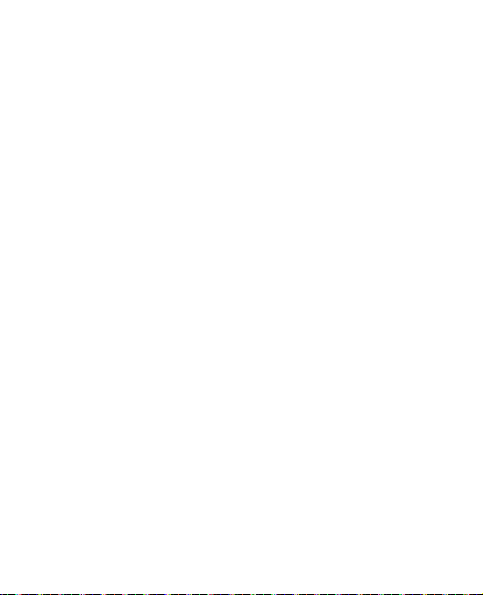
Additional safety information
■ Vehicles
RF signals may affect improperly installed or inadequately
shielded electronic systems in motor vehicles such as
electronic fuel injection systems, electronic antiskid
(antilock) braking systems, electronic speed control
systems, and air bag systems. For more information, check
with the manufacturer, or its representative, of your vehicle
or any equipment that has been added.
Only qualified personnel should service the device or install
the device in a vehicle. Faulty installation or service may be
dangerous and may invalidate any warranty that may apply
to the device. Check regularly that all wireless device
equipment in your vehicle is mounted and operating
properly. Do not store or carry flammable liquids, gases, or
explosive materials in the same compartment as the device,
its parts, or accessories. For vehicles equipped with an air
bag, remember that air bags inflate with great force. Do not
place objects, including installed or portable wireless
equipment in the area over the air bag or in the air bag
deployment area. If in-vehicle wireless equipment is
improperly installed and the air bag inflates, serious injury
82
Page 83

Additional safety information
could result.
Using your device while flying in aircraft is prohibited.
Switch off your device before boarding an aircraft. The use
of wireless teledevices in an aircraft may be dangerous to
the operation of the aircraft, disrupt the wireless telephone
network, and may be illegal.
Potentially explosive environments
■
Switch off your device when in any area with a potentially
explosive atmosphere, and obey all signs and instructions.
Potentially explosive atmospheres include areas where you
would normally be advised to turn off your vehicle engine.
Sparks in such areas could cause an explosion or fire
resulting in bodily injury or even death. Switch off the
device at refuelling points such as near gas pumps at service
stations. Observe restrictions on the use of radio equipment
in fuel depots, storage, and distribution areas; chemical
plants; or where blasting operations are in progress. Areas
with a potentially explosive atmosphere are often, but not
always, clearly marked. They include below deck on boats,
chemical transfer or storage facilities and areas where the
83
Page 84

air contains chemicals or particles such as grain, dust, or metal
powders. You should check with the manufacturers of vehicles
using liquefied petroleum gas (such as propane or butane) to
determine if this device can be safely used in their vicinity.
Emergency calls
■
Important: This device operates using radio signals,
wireless networks, landline networks, and userprogrammed functions. If your device supports voice
calls over the internet (internet calls), activate both the
internet calls and the cellular phone. The device will
attempt to make emergency calls over both the cellular
networks and through your internet call provider if both
are activated. Connections in all conditions cannot be
guaranteed. You should never rely solely on any wireless
device for essential communications like medical
emergencies.
84
Page 85

Additional safety information
To make an emergency call:
1. If the device is not on, switch it on. Check for adequate
signal strength. Depending on your device, you may also
need to complete the following:
• Insert a UIM card if your device uses one.
• Remove certain call restrictions you have activated
in your device.
• Change your profile from offline or flight profile
mode to an active profile.
2. Press the end key as many times as needed to clear the
display and ready the device for calls.
3. Enter the official emergency number for your present
location. Emergency numbers vary by location.
4. Press the call key.
When making an emergency call, give all the necessary
information as accurately as possible. Your wireless device
may be the only means of communication at the scene of an
accident. Do not end the call until given permission to do so.
85
Page 86

Additional safety information
■ Certification information (SAR)
This mobile device meets guidelines for exposure to radio
waves.
Your mobile device is a radio transmitter and receiver. It is
designed not to exceed the limits for exposure to radio
waves recommended by international guidelines. These
guidelines were developed by the independent scientific
organization ICNIRP and include safety margins designed to
assure the protection of all persons, regardless of age and
health.
The exposure guidelines for mobile devices employ a unit of
measurement known as the Specific Absorption Rate or
SAR. The SAR limit stated in the ICNIRP guidelines is 2.0
watts/kilogram (W/kg) averaged over 10 grams of tissue.
Tests for SAR are conducted using standard operating
positions with the device transmitting at its highest
certified power level in all tested frequency bands. The
actual SAR level of an operating device can be below the
maximum value because the device is designed to use only
the power required to reach the network. That amount
changes depending on a number of factors such as how
86
Page 87
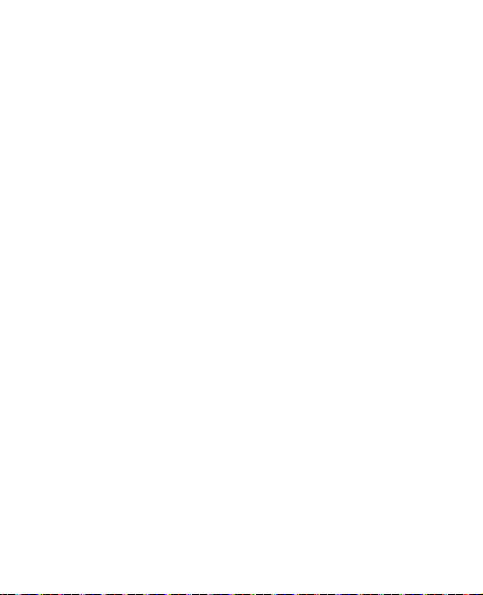
Additional safety information
close you are to a network base station. The highest SAR
value under the ICNIRP guidelines for use of the device at
the ear is 0.64 W/kg.
Use of device accessories may result in different SAR values.
SAR values may vary depending on national reporting and
testing requirements and the network band. Additional SAR
information may be provided under product information at
www.nokia.com.
Your mobile device is also designed to meet the requirements for exposure to radio waves established by the Federal Communications Commission (USA) and Industry
Canada. These requirements set a SAR limit of 1.6 W/kg
averaged over one gram of tissue. The highest SAR value
reported under this standard during product certification
for use at the ear is 0.91 W/kg and when properly worn on
the body is 0.76W/kg.
87
Page 88
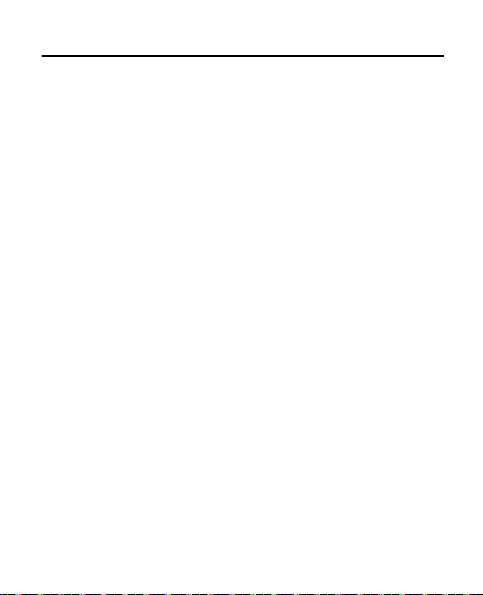
Index
A
access codes 17
alarm clock
63
B
battery information 74
44
best tone
Bluetooth connectivity 58
browser messages
38
C
calculator 65
26
calls
conference call 26
47
camera
certification information (SAR)
86
40
contacts
business card
groups 41
settings
speed dials
customer service 45
41
40
41
D
data transfer 25
dictionary
distribution lists 37
66
E
emergency calls 84
equaliser 50
43
esurfing
F
flight profile 25
G
gallery 46
67
games
K
keyguard 24
L
log 39
loudspeaker 27
88
Page 89

M
media 47
messaging 33
multimedia messages
create and send
read and reply 35
36
settings
music player
50
O
organiser 63
R
radio 48
S
settings 53
call 55
date and time
display
enhancements 60
55
53
35
34
factory reset
60
network
network services 61
phone
57
phone details
profiles 53
54
themes
54
tones
shortcuts 21
T
text entry 28
text messages
create and send
V
video 47
vnet 42
voice messages
voice recorder
62
62
33
33
38
49
89
