Page 1

Nokia 6700 slide User Guide
Cyan
Magenta
Yellow
Black
Cyan
xxxxxxx
Issue 1.0
Magenta
Yellow
Black
Page 2
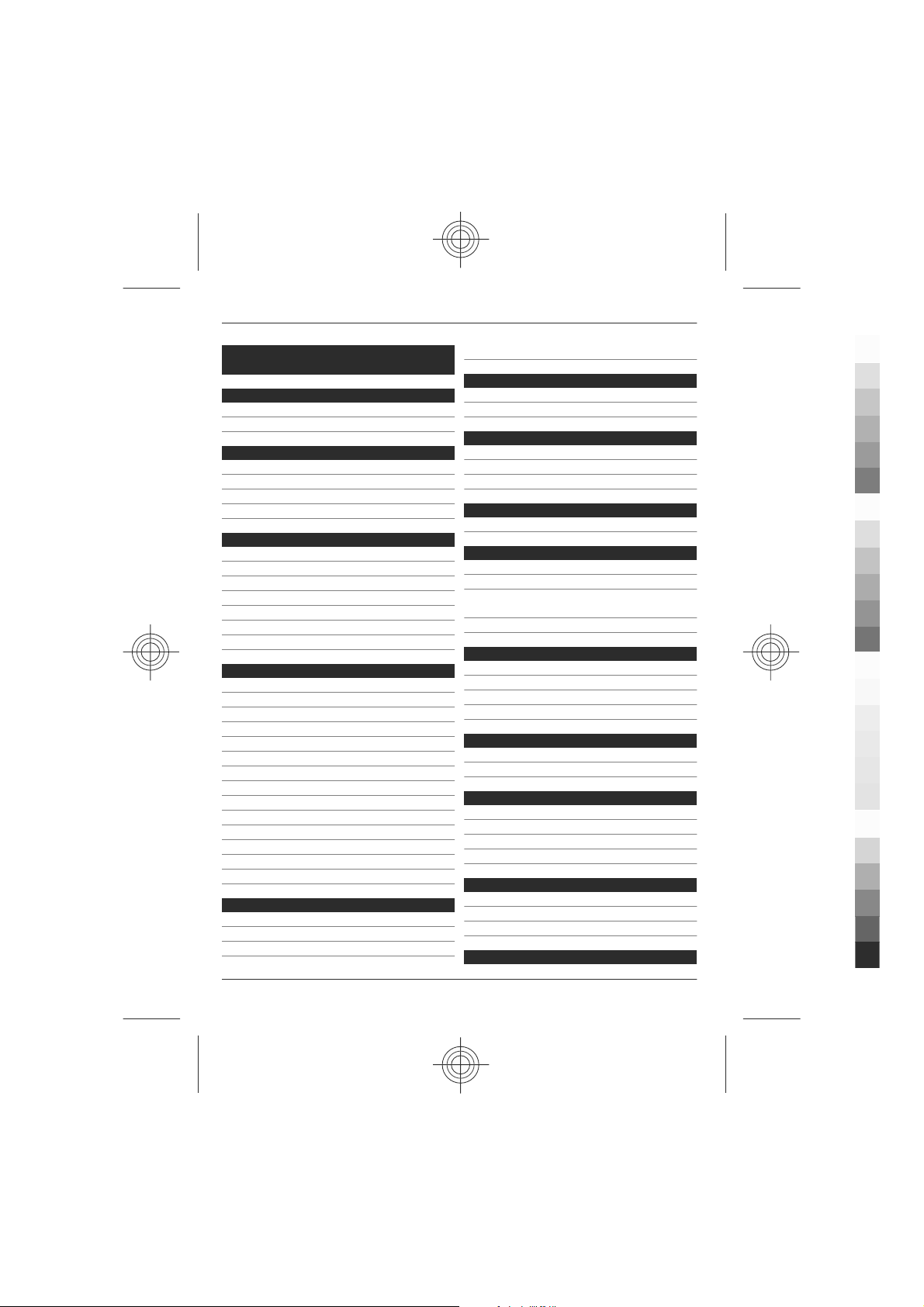
2Contents
Cyan
Magenta
Yellow
Black
Contents
Safety 4
About your device 4
Network services 5
Find help 6
Support 6
Software updates over the air 6
Update software using your PC 7
In-device help 7
Get started 8
Insert SIM card and battery 8
Insert a memory card 8
Charge the battery 9
Switch the device on and off 9
Antenna locations 10
Configuration settings 10
Settings wizard 10
Your device 11
Keys and parts 11
Home screen 11
Offline profile 12
Display indicators 12
Power saver 13
Menu 13
Volume control 14
Keypad lock (keyguard) 14
Access codes 14
Remote lock 15
Installations 15
Connect a compatible headset 15
Connect a USB data cable 15
Wrist strap 15
Call functions 16
Voice calls 16
Video calls 18
Call settings 19
Video sharing 21
Personalisation 22
Themes 22
Profiles 23
Camera 24
Capture an image 24
Panorama mode 24
Record video clips 25
Gallery 25
About Photos 25
Contacts 26
Manage names and numbers 26
Save and edit names and numbers 26
Ringing tones, images, and call text for
contacts 26
Copy contacts 26
Write text 27
Traditional text input 27
Predictive text input 28
Change the writing language 28
Copy and delete text 28
Messaging 29
Write and send messages 29
E-mail 30
Internet 33
Web browser 33
Share online 35
Nokia Video Centre 36
Search 37
Time management 38
Calendar 38
Alarm clock 38
Clock settings 39
Music 39
Cyan
Magenta
Yellow
www.nokia.com/support
Black
Page 3
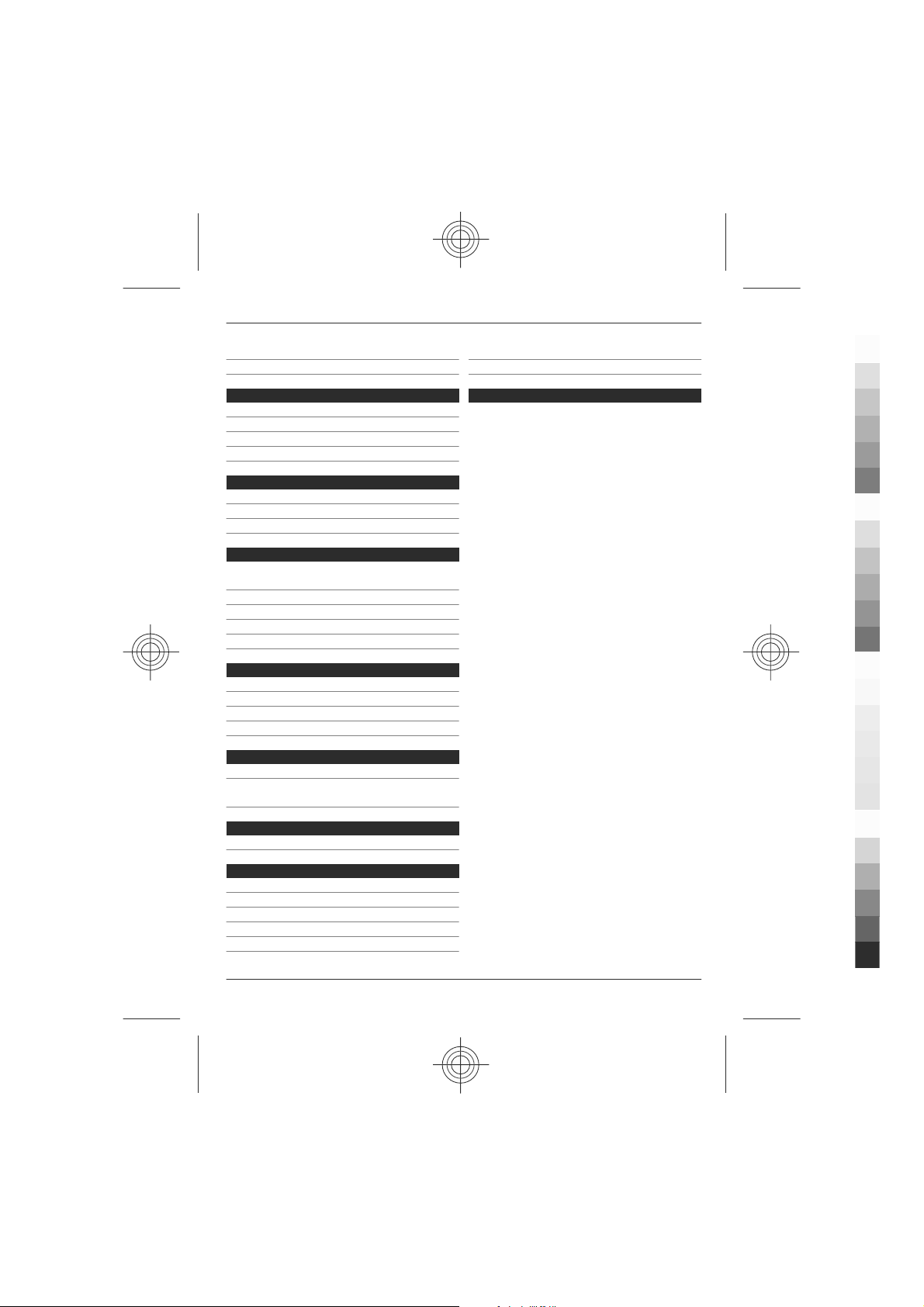
Contents 3
Cyan
Magenta
Yellow
Black
Music player 39
FM Radio 40
Settings 41
Application settings 41
Device and SIM card security 41
Common accessory settings 41
Restore original settings 41
Data management 42
Install or remove applications 42
File manager 43
Device manager 44
Connectivity 45
Transfer content from another
device 45
PC connections 46
Bluetooth 46
Data cable 49
Sync 49
Green tips 50
Save energy 50
Recycle 50
Save paper 50
Learn more 50
Battery 51
Battery and charger information 51
Nokia battery authentication
guidelines 51
Emergency calls 53
Certification information (SAR) 53
Index 55
Taking care of your device 52
Recycle 52
Additional safety information 52
Small children 52
Operating environment 52
Medical devices 52
Vehicles 53
Potentially explosive environments 53
www.nokia.com/support
Cyan
Magenta
Yellow
Black
Page 4
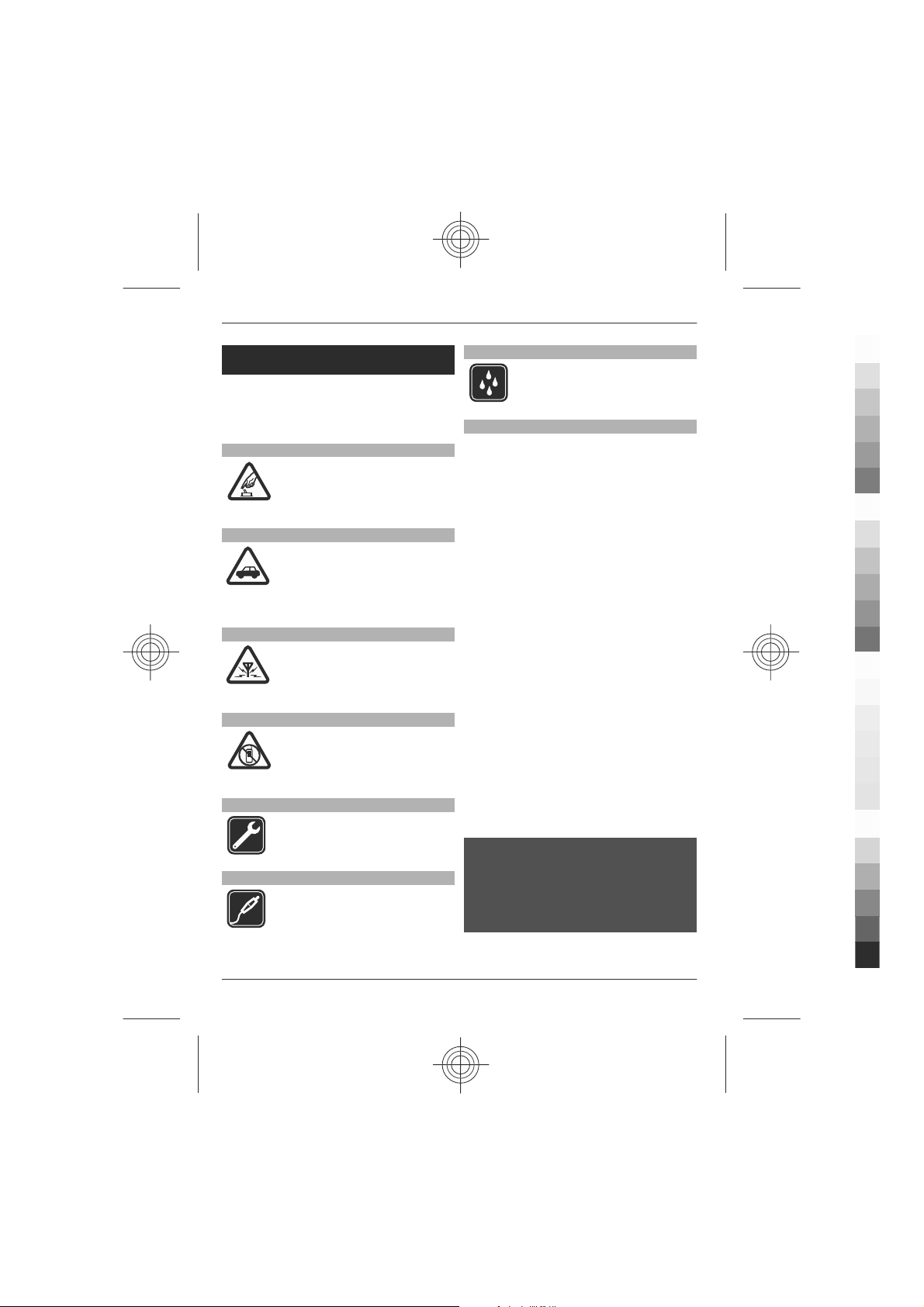
4Safety
Cyan
Magenta
Yellow
Black
Safety
Read these simple guidelines. Not
following them may be dangerous or
illegal. Read the complete user guide for
further information.
SWITCH ON SAFELY
Do not switch the device on
when wireless phone use is
prohibited or when it may
cause interference or danger.
ROAD SAFETY COMES FIRST
Obey all local laws. Always keep
your hands free to operate the
vehicle while driving. Your first
consideration while driving
should be road safety.
INTERFERENCE
All wireless devices may be
susceptible to interference,
which could affect
performance.
SWITCH OFF IN RESTRICTED AREAS
Follow any restrictions. Switch
the device off in aircraft, near
medical equipment, fuel,
chemicals, or blasting areas.
QUALIFIED SERVICE
Only qualified personnel may
install or repair this product.
ACCESSORIES AND BATTERIES
Use only approved accessories
and batteries. Do not connect
incompatible products.
WATER-RESISTANCE
Your device is not waterresistant. Keep it dry.
About your device
The wireless device described in this guide
is approved for use on the (E)GSM 850, 900,
1800 and 1900 networks, and UMTS 850,
1900 and 2100 HSDPA and HSUPA
networks. Contact your service provider
for more information about networks.
Your device supports several connectivity
methods and like computers may be
exposed to viruses and other harmful
content. Exercise caution with messages,
connectivity requests, browsing, and
downloads. Only install and use services
and software from trustworthy sources
that offer adequate security and
protection, such as applications that are
Symbian Signed or have passed the Java
Verified™ testing. Consider installing
antivirus and other security software on
your device and any connected computer.
Your device may have preinstalled
bookmarks and links for third-party
internet sites and may allow you to access
third-party sites. These are not affiliated
with Nokia, and Nokia does not endorse
or assume liability for them. If you access
such sites, take precautions for security or
content.
Warning:
To use any features in this device, other
than the alarm clock, the device must be
switched on. Do not switch the device on
when wireless device use may cause
interference or danger.
Cyan
Magenta
Yellow
www.nokia.com/support
Black
Page 5

Safety 5
Cyan
Magenta
Yellow
Black
When using this device, obey all laws and
respect local customs, privacy and
legitimate rights of others, including
copyrights. Copyright protection may
prevent some images, music, and other
content from being copied, modified, or
transferred.
Make back-up copies or keep a written
record of all important information stored
in your device.
When connecting to any other device,
read its user guide for detailed safety
instructions. Do not connect incompatible
products.
The images in this guide may differ from
your device display.
Refer to the user guide for other
important information about your device.
Network services
To use the device you must have service
from a wireless service provider. Some
features are not available on all networks;
other features may require that you make
specific arrangements with your service
provider to use them. Network services
involve transmission of data. Check with
your service provider for details about
fees in your home network and when
roaming on other networks. Your service
provider can explain what charges will
apply. Some networks may have
limitations that affect how you can use
some features of this device requiring
network support such as support for
specific technologies like WAP 2.0
protocols (HTTP and SSL) that run on TCP/
IP protocols and language-dependent
characters.
Your service provider may have requested
that certain features be disabled or not
activated in your device. If so, these
features will not appear on your device
menu. Your device may also have
customized items such as menu names,
menu order, and icons.
www.nokia.com/support
Cyan
Magenta
Yellow
Black
Page 6
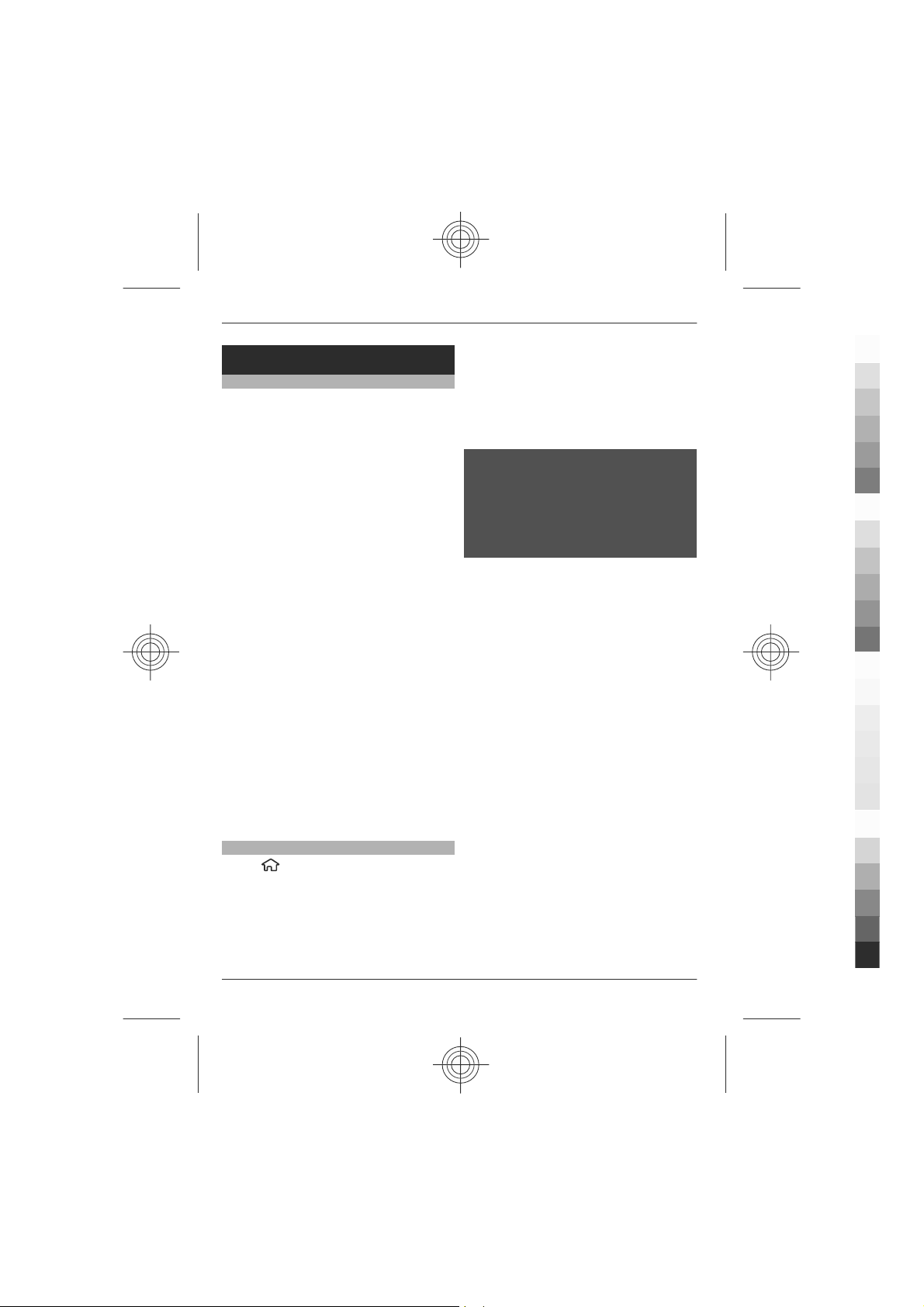
6Find help
Cyan
Magenta
Yellow
Black
Find help
Support
When you want to learn more about how
to use your product or you are unsure h ow
your device should function, see the
support pages at www.nokia.com/
support or your local Nokia website,
www.nokia.mobi/support (with a mobile
device), the Help application in the device,
or the user guide.
If this does not resolve your issue, do one
of the following:
• Restart the device: switch off the
device, and remove the battery. After
about a minute, replace the battery,
and switch on the device.
• Restore the original factory settings
as explained in the user guide. Your
documents and files will be deleted in
the reset, so back up your data first.
• Update your device software regularly
for optimum performance and
possible new features, as explained in
the user guide.
If your issue remains unsolved, contact
Nokia for repair options. See
www.nokia.com/repair, or in Latin
America, www.nokia-latinoamerica.com/
centrosdeservicio. Before sending your
device for repair, always back up the data
in your device.
Software updates over the air
Select
update.
With Software update (network service),
you can check if there are updates
available for your device software or
applications, and download them to your
device.
> Settings > Data mgr. > SW
Downloading software updates may
involve the transmission of large amounts
of data (network service).
Make sure that the device battery has
enough power, or connect the charger
before starting the update.
Warning:
If you install a software update, you
cannot use the device, even to make
emergency calls, until the installation is
completed and the device is restarted. Be
sure to back up data before accepting
installation of an update.
After updating your device software or
applications using Software update, the
instructions related to the updated
applications in the user guide or the helps
may no longer be up to date.
Select Options and from the following:
Start update — Download the available
updates. To unmark specific updates that
you do not want to download, select the
updates from the list.
Update via PC — Update your device
using a PC. This option replaces the Start
update option when updates are only
available using the Nokia Software
Updater PC application.
View details — View information on an
update.
View update history — View the status
of previous updates.
Settings — Change the settings, such as
the default access point used for
downloading updates.
Disclaimer — View the Nokia licence
agreement.
Cyan
Magenta
Yellow
www.nokia.com/support
Black
Page 7
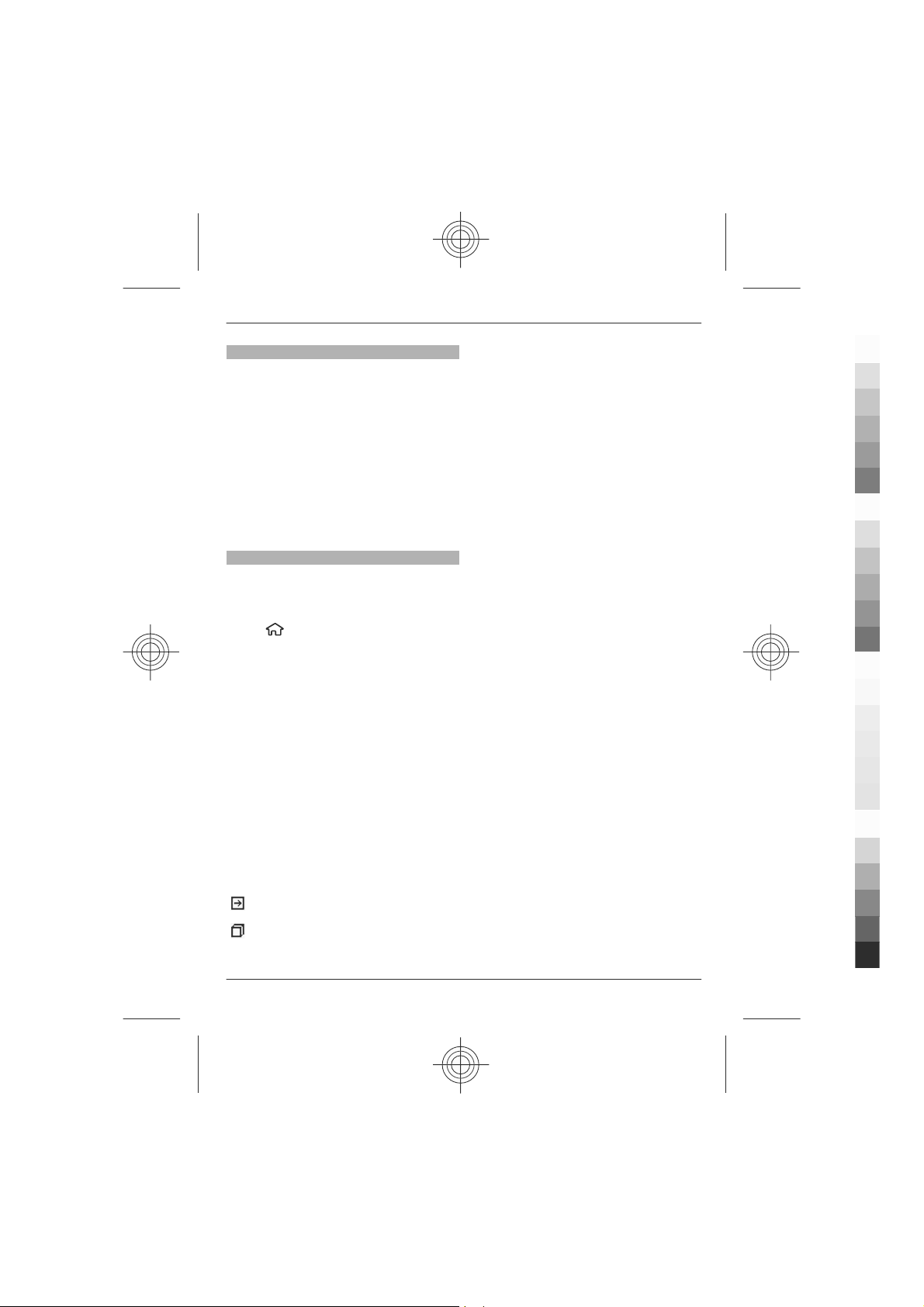
Find help 7
Cyan
Magenta
Yellow
Black
Update software using your PC
Nokia Software Updater is a PC application
that enables you to update your device
software. To update your device software,
you need a compatible PC, broadband
internet access, and a compatible USB
data cable to connect your device to the
PC.
To get more information and to download
the Nokia Software Updater application,
go to www.nokia.com/softwareupdate,
or in Latin America, www.nokialatinoamerica.com/nsu.
In-device help
Your device contains instructions to help
to use the applications in your device.
To open help texts from the main menu,
select
application for which you want to read
instructions.
When an application is open, to access the
help text for the current view, select
Options > Help.
When you are reading the instructions, to
change the size of the help text, select
Options > Decrease font size or
Increase font size.
> Help > Help and the
When you are reading the instructions, to
switch between help texts and the
application that is open in the
background, press and hold the menu key,
and select from the list of open
applications.
You can find links to related topics at the
end of the help text.
If you select an underlined word, a short
explanation is displayed.
Help texts use the following indicators:
shows a link to a related help
topic.
shows a link to the application
being discussed.
www.nokia.com/support
Cyan
Magenta
Yellow
Black
Page 8
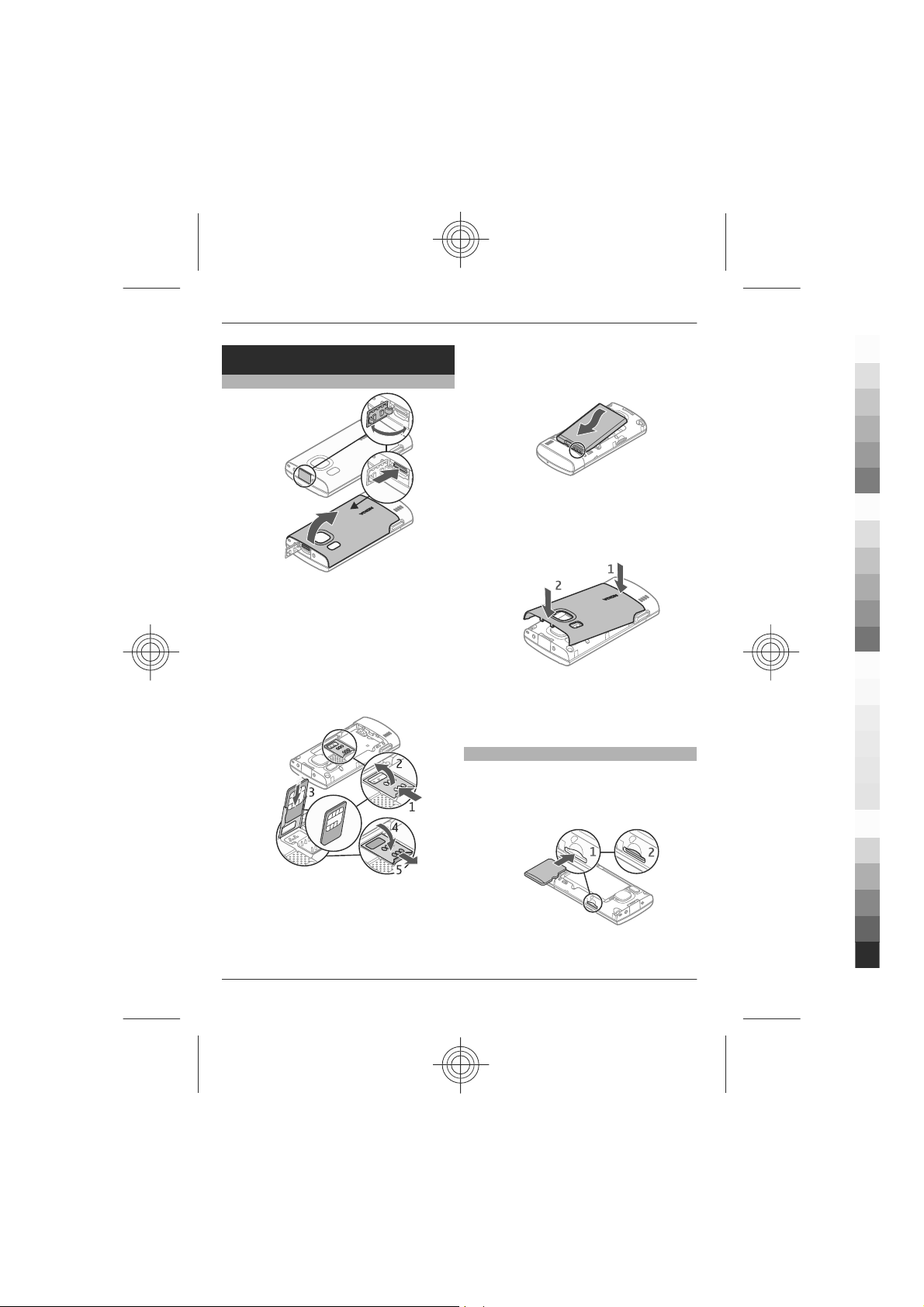
8Get started
Cyan
Magenta
Yellow
Black
Get started
Insert SIM card and battery
1 To remove the back cover of the
device, open the micro USB connector
cover, press the release button, and
lift the back cover off.
2 Slide the SIM card holder back to
unlock it (1), lift the SIM card holder
(2), and slide the SIM card into the SIM
card holder (3).
3 Lower the SIM card holder (4), and
slide it forward to lock it (5).
4 Insert the battery.
5 To replace the back cover, direct the
bottom locking catches toward their
slots (1), and press until the cover
locks into place (2).
Always switch the device off and
disconnect the charger before removing
the battery.
Insert a memory card
The memory card may be supplied with
the device, and may already be inserted.
1 Remove the back cover of the device.
Ensure that the contact area on the
ca rd is fa cin g do wn on t he d ev ice , an d
the bevelled corner is facing down in
the SIM card holder.
Cyan
Magenta
Yellow
www.nokia.com/support
Black
Page 9
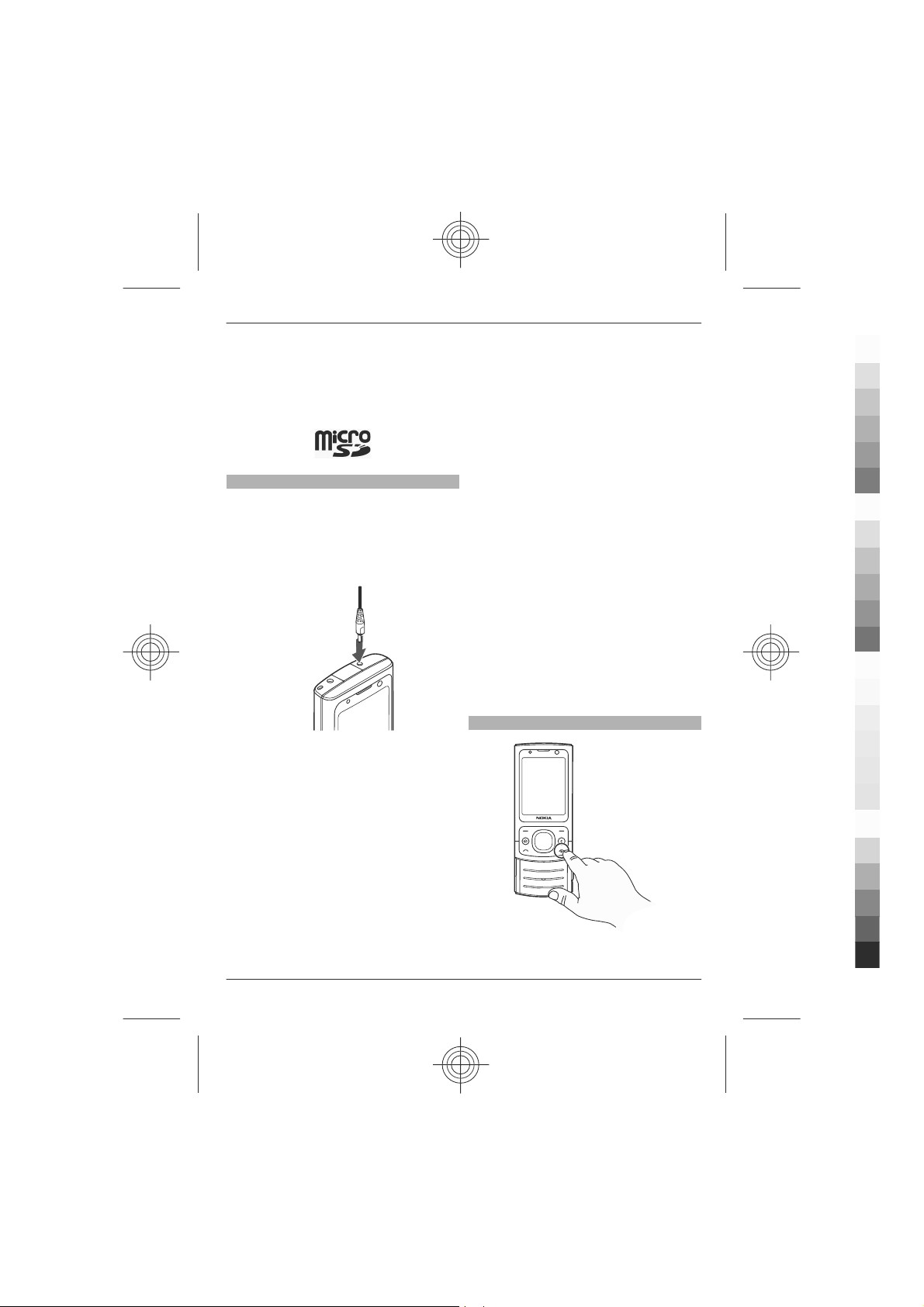
Get started 9
Cyan
Magenta
Yellow
Black
2 Place the card in the slot with the
contact area facing down (1), and
push the card gently to lock it into
place (2).
3 Replace the back cover.
Charge the battery
Your battery has been partially charged at
the factory. If the device indicates a low
charge, do the following:
1 Connect the charger to a wall outlet.
2 Connect the charger to the device.
3 When the battery is fully charged,
disconnect the charger from the
device, then from the wall outlet.
You do not need to charge the battery for
a specific length of time, and you can use
the device while it is charging. If the
battery is completely discharged, it may
take several minutes before the charging
indicator appears on the display or before
any calls can be made.
Tip: If you have old compatible Nokia
chargers, you can use them with your
device by attaching the CA-44 charger
adapter to the old charger. The adapter is
available as a separate accessory.
USB charging
You can use USB charging when a wall
outlet is not available. When charging
your device with the USB data cable, the
charging time is longer. USB charging
efficiency varies significantly. In some
cases, it may take a very long time for
charging to start and the device to start
functioning.
With USB charging, you can also transfer
data with the USB data cable while
charging the device.
1 Connect a compatible USB device to
your device using a compatible USB
data cable.
Depending on the type of the device
that is used for charging, it may take
a while for charging to start.
2 If the device is switched on, select
from the available USB mode options
on the display of the device.
Switch the device on and off
www.nokia.com/support
Cyan
Magenta
Yellow
Black
Page 10

10 Get started
Cyan
Magenta
Yellow
Black
Press and hold the power key to switch the
device on and off. Press the power key
briefly to end a call or close an application.
If the device asks for a PIN code, enter the
PIN code, and select OK.
If the device asks for the lock code, enter
the lock code, and select OK. The factory
setting for the lock code is 12345.
To set the correct time zone, time, and
date, select the country you are presently
in, then enter the local time and date.
Antenna locations
Your device may have internal and
external antennas. Avoid touching the
antenna area unnecessarily while the
antenna is transmitting or receiving.
Contact with antennas affects the
communication quality and may cause a
higher power level during operation and
may reduce the battery life.
wizard application to configure the
settings. You may receive the settings as
a configuration message that you can save
to your device. For more information on
availability, contact your service provider
or nearest authorised Nokia dealer.
When you receive a configuration
message, and the settings are not
automatically saved and activated, 1 new
message is displayed. To save the
settings, select Show > Options > Save.
You may need to enter a PIN code
provided by the service provider.
Settings wizard
Select
Use Settings wizard to define e-mail and
connection settings. The availability of the
items in Settings wizard depends on the
features of the device, SIM card, service
provider, and the data in the Settings
wizard database.
To start Settings wizard, select Start.
To get the best results when using the
settings wizard, keep your SIM card
inserted in the device. If the SIM card is not
inserted, follow the instructions on the
display.
> Settings > Sett. wizard.
Configuration settings
Before you can use multimedia
messaging, e-mail, synchronisation,
streaming, and the browser, you must
have the proper configuration settings in
your device. Your device may
automatically configure browser,
multimedia messaging, access point, and
streaming settings based on the SIM card
used. If not, you can use the Settings
Cyan
Magenta
Select from the following:
Operator — Define the operator-specific
settings, such as MMS, internet, WAP, and
streaming settings.
E-mail setup — Configure a POP, IMAP, or
Mail for Exchange account.
The settings available for editing may
vary.
www.nokia.com/support
Yellow
Black
Page 11

Your device
Cyan
Magenta
Yellow
Black
Keys and parts
1 Light sensor
2 Left selection key
3 Home key
4 Call key
5 Number keys
6 End/Power key
7 Clear key C
8 Right selection key
9 Navi™ key (scroll key)
10 Secondary camera lens
11 Earpiece
Your device 11
12 Wrist strap eyelet
13 Nokia AV connector (2.5 mm)
14 Micro USB connector
15 Charger connector
16 Main camera lens
17 Camera flash
18 Microphone
19 Loudspeaker
20 Capture key
The surface of this device is nickel-free.
www.nokia.com/support
Cyan
Magenta
Home screen
When you have switched on the device,
and it is registered to a network, the
device is in the home screen and read y for
use.
Yellow
Black
Page 12
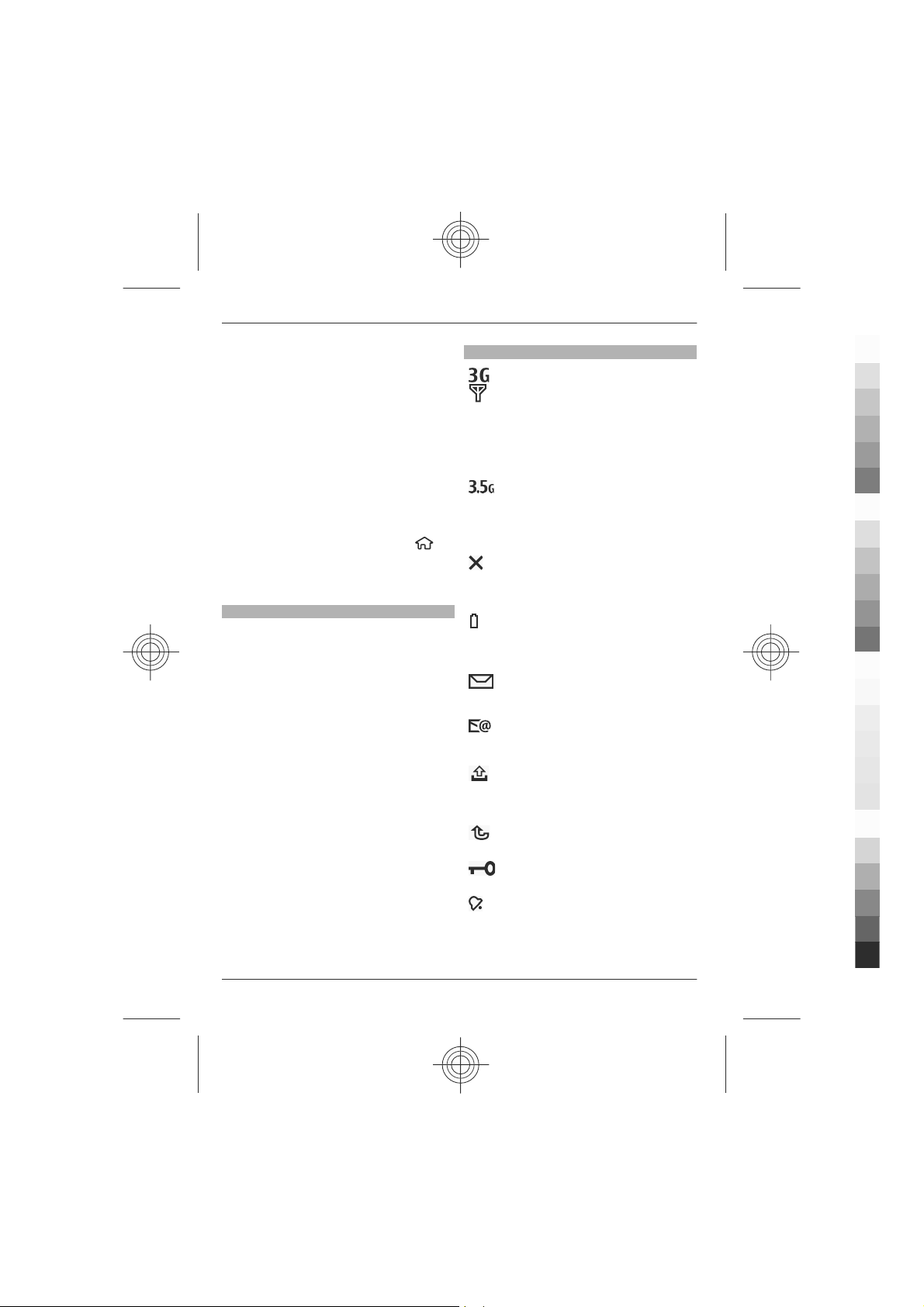
12 Your device
Cyan
Magenta
Yellow
Black
To open a list of most recently dialled
numbers, press the call key.
To use voice commands or voice dialling,
press and hold the right selection key.
To change the profile, press the power key
briefly, and select a profile.
To open a connection to the web, press
and hold 0.
To activate or deactivate Bluetooth
connectivity, press and hold *.
To modify the home screen, select
Settings > Settings and General >
Personalisation > Standby mode and
from the available options.
Offline profile
To quickly activate the Offline profile,
press the power key briefly, and select
Offline.
To switch to another profile, press the
power key briefly, and select a profile.
When the Offline profile is active, all
connections that use radio frequencies
are closed. However, you can use your
device without the SIM card and listen to
the radio or music. Remember to switch
off your device when wireless phone use
is prohibited.
Important: In the Offline profile you
cannot make or receive any calls, or use
other features that require cellular
network coverage. Calls may still be
possible to the official emergency number
programmed into your device. To make
calls, you must first activate the phone
function by changing profiles. If the device
has been locked, enter the lock code.
>
Display indicators
The device is being used in a UMTS
network or a GSM network (network
service). The bar next to the icon
indicates the signal strength of the
network at your current location.
The higher the bar, the stronger the
signal.
High-speed downlink packet access
(HSDPA) / high-speed uplink packet
access (HSUPA) (network service) in
the UMTS network is activated.
The device is using the Offline
profile and is not connected to a
cellular network.
The battery charge level. The higher
the bar, the stronger the charge in
the battery.
You have unread messages in the
Inbox folder in Messaging.
You have received new e-mail in the
remote mailbox.
There are messages waiting to be
sent in the Outbox folder in
Messaging.
You have missed calls.
The keys of the device are locked.
An alarm is active.
Cyan
Magenta
Yellow
www.nokia.com/support
Black
Page 13
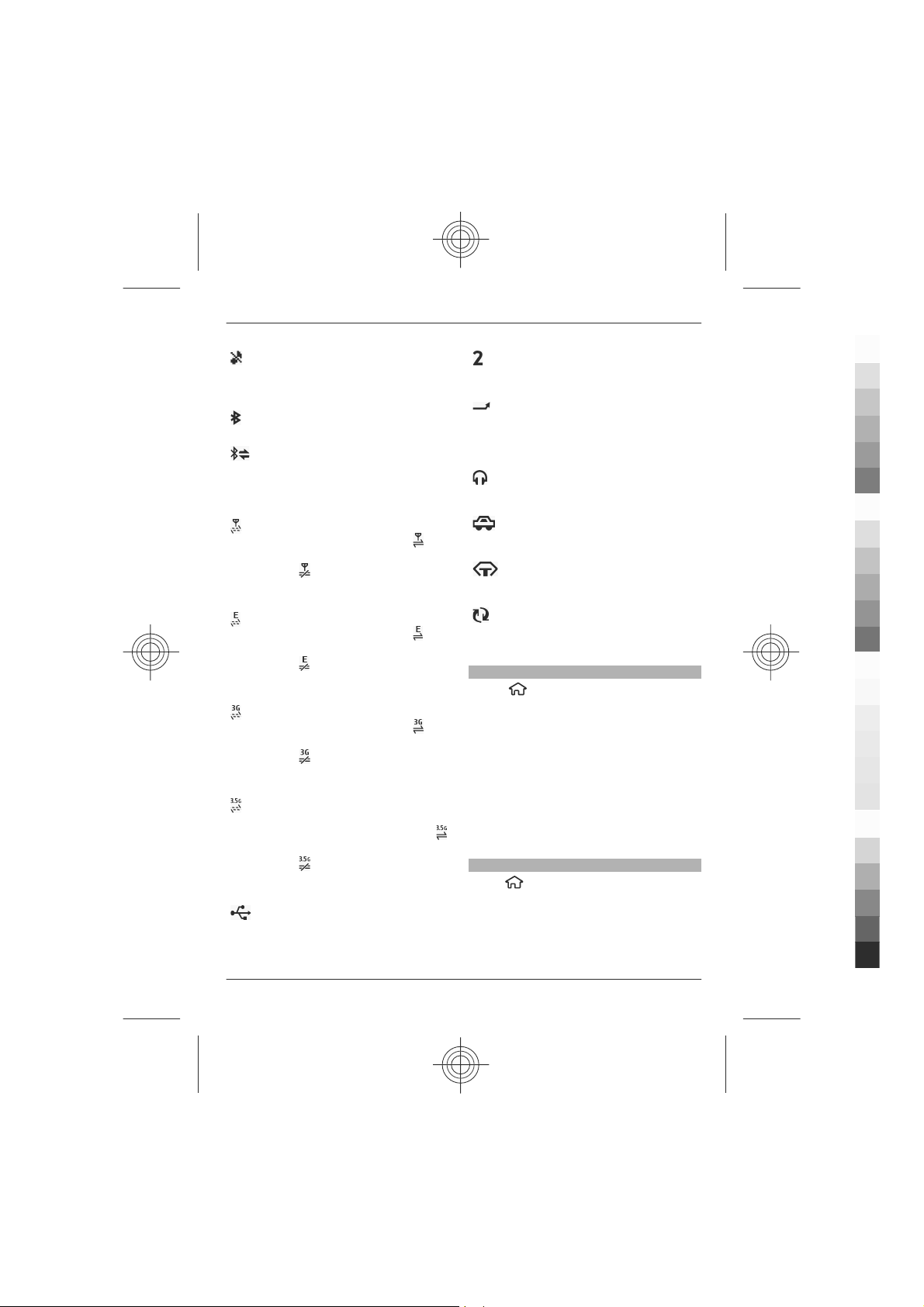
Your device 13
Cyan
Magenta
Yellow
Black
You have activated the Silent
profile, and the device does not ring
for an incoming call or message.
Bluetooth connectivity is activated.
A Bluetooth connection is
established. When the indicator is
blinking, your device is trying to
connect with another device.
A GPRS packet data connection is
available (network service).
indicates that the connection is
active.
connection is on hold.
An EGPRS packet data connection is
available (network service).
indicates that the connection is
active.
connection is on hold.
A UMTS packet data connection is
available (network service).
indicates that the connection is
active.
connection is on hold.
HSDPA/HSUPA is supported and
available (network service). The
icon may vary between regions.
indicates that the connection is
active.
connection is on hold.
Your device is connected to a
computer with a USB data cable.
indicates that the
indicates that the
indicates that the
indicates that the
The second phone line is being used
(network service).
All calls are forwarded to another
number. If you have two phone
lines, a number indicates the active
line.
A headset or a loopset is connected
to the device.
A hands-free car kit is connected to
the device.
A text phone is connected to the
device.
Your device is synchronising.
Other indicators may also be displayed.
Power saver
Select
To define the screen saver settings, select
General > Personalisation > Display
and from the following:
Power saver time-out — Set the length
of time that the device is inactive before
the power saver is activated.
Light time-out — Set the length of time
that the device is inactive before the
screen is dimmed.
Menu
Press
In the menu, you can access the functions
in your device.
To open an application or a folder, select
the item.
> Settings > Settings.
.
www.nokia.com/support
Cyan
Magenta
Yellow
Black
Page 14
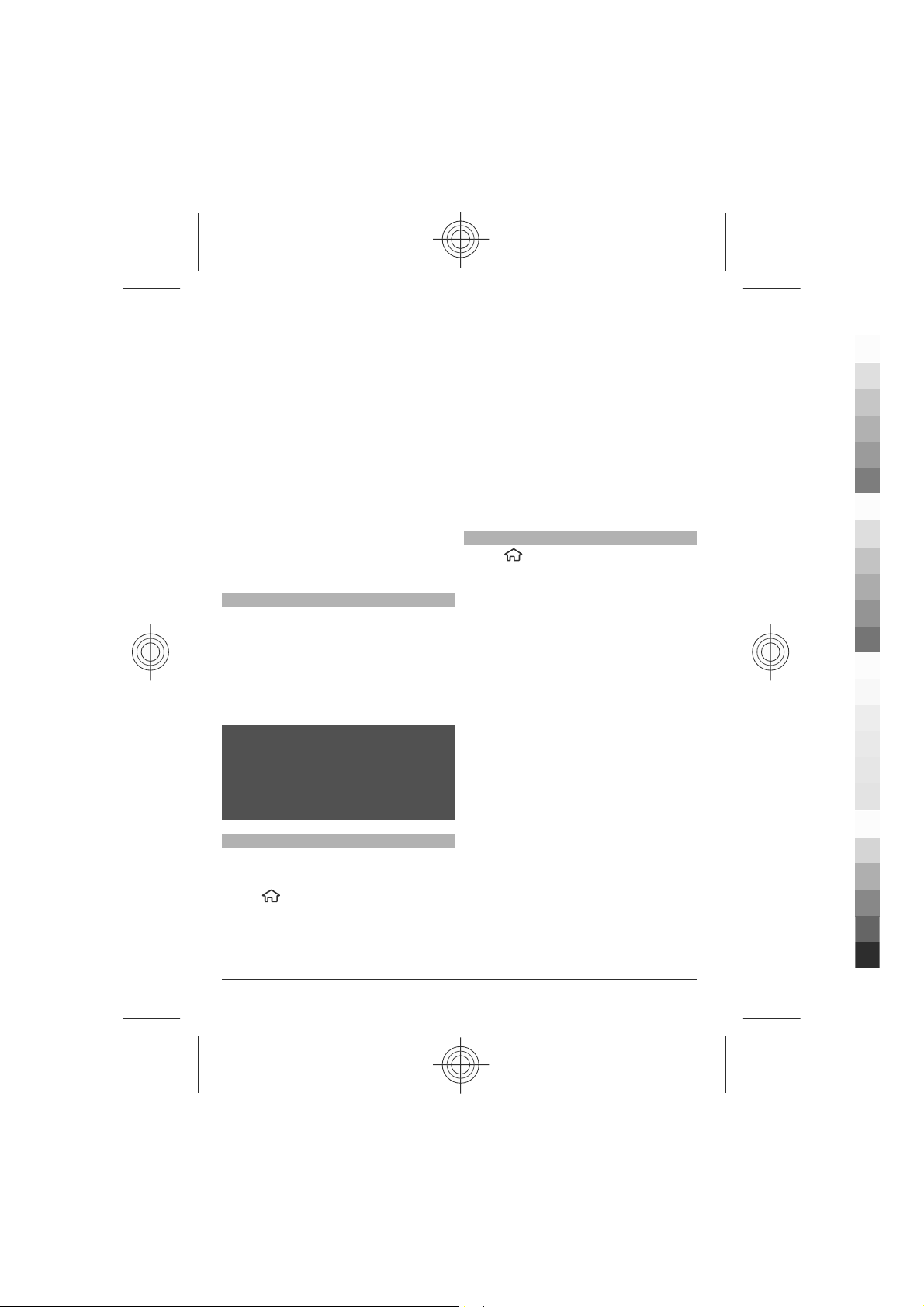
14 Your device
Cyan
Magenta
Yellow
Black
If you change the order of the functions in
the menu, the order may differ from the
default order described in this user guide.
To change the menu view, select
Options > Change Menu view.
To close an application or a folder, select
Options > Exit.
To display and switch between open
applications, press and hold the home
key, and select an application.
Leaving applications running in the
background increases the demand on
battery power and reduces the battery
life.
Volume control
To adjust the volume when listening to an
audio file, scroll up or down.
To adjust the volume during a call, scroll
left or right.
To activate or deactivate the loudspeaker
during a call, select Loudsp. or Handset.
Warning:
Continuous exposure to high volume may
damage your hearin g. Listen to musi c at a
moderate level, and do not hold the device
near your ear when the loudspeaker is in
use.
Keypad lock (keyguard)
To unlock the keypad, open the slide, or
select Unlock, then quickly select OK.
Select
General.
> Settings > Settings and
To set the device to lock the keypad when
you close the slide, select Slide
handling > Keyguard activation.
To set the device to automatically lock the
keypad after a certain length of time,
select Security > Phone and SIM card >
Keypad autolock period > User
defined, and select the desired time.
When the device or keypad is locked, calls
may be possible to the official emergency
number programmed into your device.
Access codes
Select
To define how your device uses the access
codes and security settings, select
General > Security > Phone and SIM
card and from the following:
• The PIN (UPIN) code, supplied with the
• The PIN2 (UPIN2) code, supplied with
• PUK (UPUK) and PUK2 (UPUK2) codes
• The security code helps to protect
> Settings > Settings.
SIM (USIM) card, helps to protect the
card against unauthorised use.
some SIM (USIM) cards, is required to
access certain services.
may be supplied with the SIM (USIM)
card. If you enter the PIN code
incorrectly three times in succession,
you are asked for the PUK code. If the
codes are not supplied, contact your
service provider.
your phone against unauthorised use.
You can create and change the code,
and set the phone to request the code.
Keep the code secret and in a safe
place separate from your phone. If
you forget the code and your phone is
locked, your phone will require
service and additional charges may
Cyan
Magenta
Yellow
www.nokia.com/support
Black
Page 15
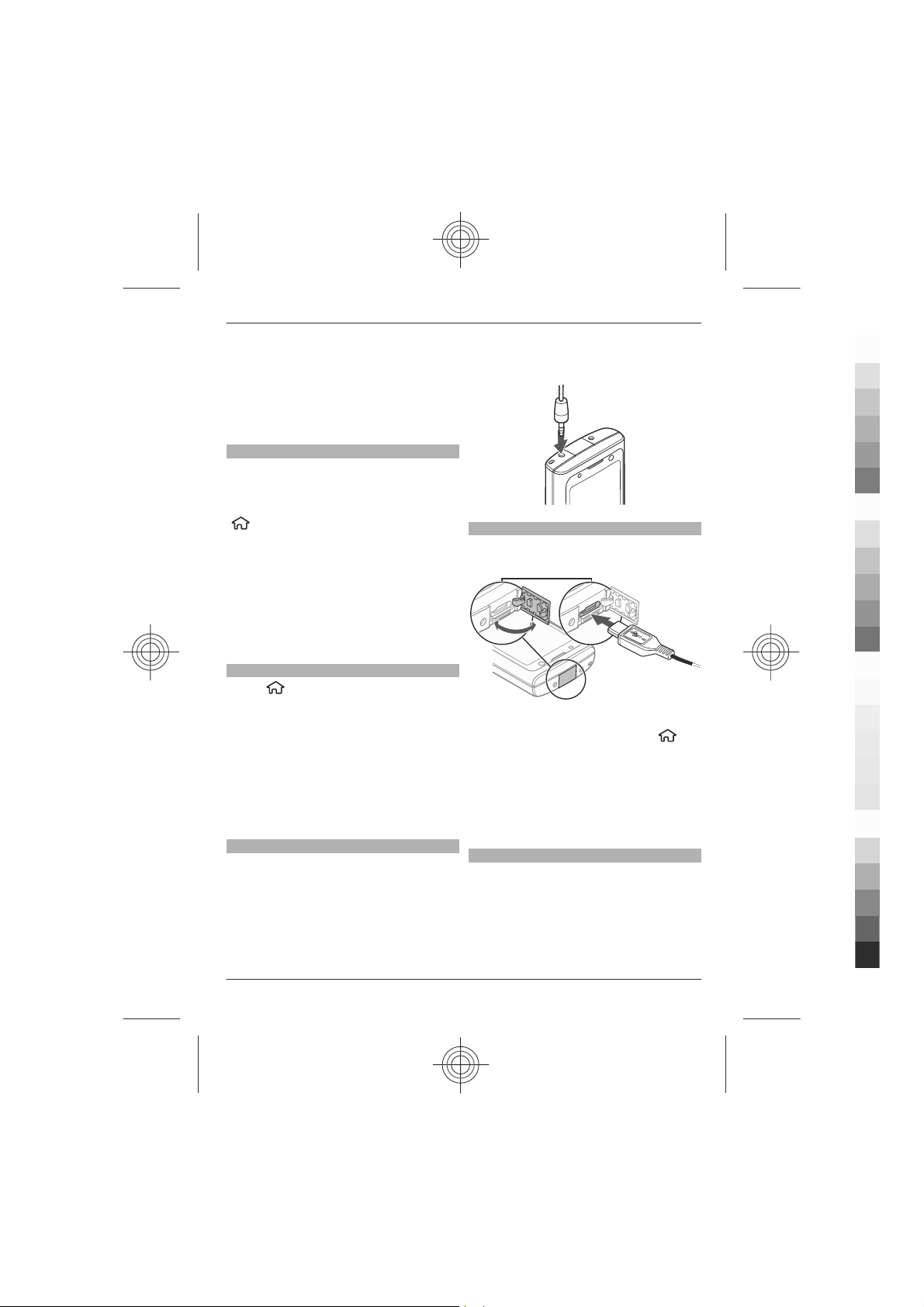
Your device 15
Cyan
Magenta
Yellow
Black
apply. For more information, contact
your service provider.
• The barring password is required
when using the call barring service to
restrict calls to and from your phone
(network service).
Remote lock
You can lock your device from another
device using a text message. To enable
your device to be locked remotely, and to
define the lock message to be used, select
> Settings > Settings > General >
Security and Phone and SIM card >
Remote phone locking. When you have
entered the message, select OK. The
message can be up to 20 characters long.
To lock your device, send the lock message
as a text message to your mobile phone
number. To unlock your device later,
select Unlock, and enter the lock code.
Installations
Select
Installations.
You can find additional applications and
download applications into this folder.
Important: Only install and use
applications and other software from
trusted sources, such as applications that
are Symbian Signed or have passed the
Java Verified™ testing.
Connect a compatible headset
Do not connect products that create an
output signal as this may cause damage
to the device. Do not connect any voltage
source to the Nokia AV Connector.
When connecting any external device or
any headset, other than those approved
by Nokia for use with this device, to the
> Applications >
Nokia AV Connector, pay special attention
to volume levels.
Connect a USB data cable
Connect a compatible USB data cable to
the USB connector.
To select the default USB connection mode
or change the active mode, select
Settings and Connectivity > USB > USB
connection mode, and select the desired
mode.
To select whether the default mode is
activated automatically, select Ask on
connection.
Wrist strap
Thread the wrist strap, and tighten it.
>
www.nokia.com/support
Cyan
Magenta
Yellow
Black
Page 16
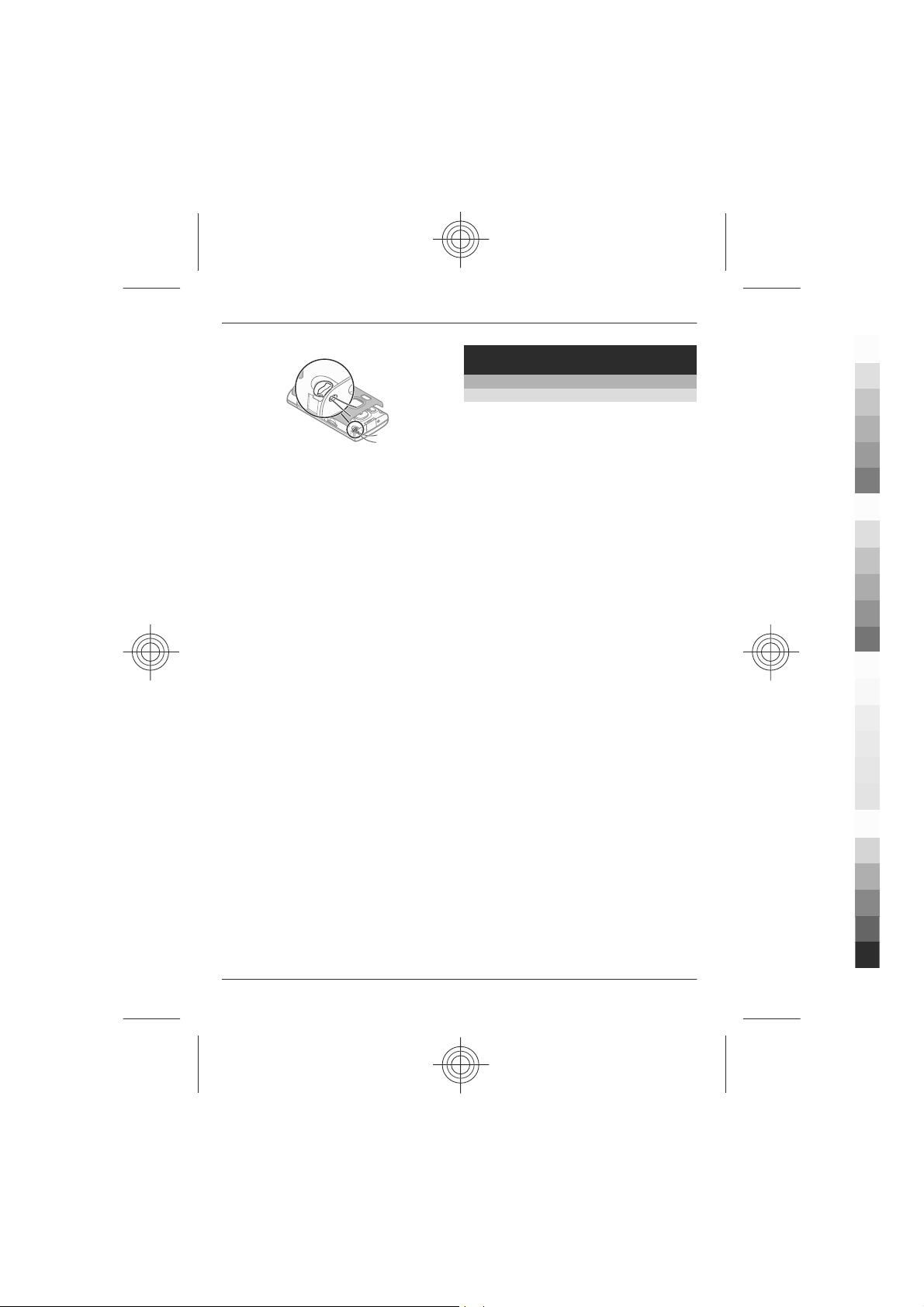
16 Call functions
Cyan
Magenta
Yellow
Black
Call functions
Voice calls
Make a call
To make a call, enter the phone number,
including the area code, and press the call
key.
Tip: For international calls, add the +
character that replaces the international
access code, and enter the country code,
area code (omit the leading 0, if
necessary), and phone number. The +
character as a replacement for the
international access code may not work in
all regions. In this case, enter the
international access code directly.
To end the call or cancel the call attempt,
press the end key.
To make a call using the saved contacts,
open the contacts. Enter the first letters of
the name, scroll to the name, and press
the call key.
To make a call using the log, press the call
key to view up to 20 numbers that you last
called or attempted to call. Scroll to the
desired number or name, and press the
call key.
Cyan
Magenta
To adjust the volume of an active call,
scroll right or left.
To switch from a voice call to a video call,
select Options > Switch to video call.
The device ends the voice call and makes
a video call to the recipient.
www.nokia.com/support
Yellow
Black
Page 17

Call functions 17
Cyan
Magenta
Yellow
Black
Speed dialling
Select
Phone > Call > Speed dialling.
Speed dialling allows you to make a call by
pressing and holding a number key in the
home screen.
To activate speed dialling, select On.
To assign a number key to a phone
number, select
dial.
Scroll to the number key (2 - 9) on the
display, and select Options > Assign.
Select the desired number from the
contacts list.
To delete the phone number assigned to
a number key, scroll to the speed dialling
key, and select Options > Remove.
To modify a phone number assigned to a
number key, scroll to the speed dialling
key, and select Options > Change.
Voice mail
Select
When you open the Voice mail application
for the first time, you are asked to enter
the number of your voice mailbox.
To call your voice mailbox, scroll to Voice
mailbox, and select Options > Call voice
mailbox.
To call your mailbox in the home screen,
press and hold 1; or press 1 and then the
call key. Select the mailbox you want to
call.
> Settings > Settings and
> Settings > Speed
> Settings > Call mailbox.
To change the mailbox number, select the
mailbox and Options > Change
number.
Voice dialling
Make a phone call by saying the name that
is saved in the contacts list.
Note: Using voice tags may be difficult in
a noisy environment or during an
emergency, so you should not rely solely
upon voice dialling in all circumstances.
1 In the home screen, press and hold
the right selection key.A short tone
sounds, and Speak now is displayed.
2 Say the name of the contact you want
to dial. If the voice recognition is
successful, a list of proposed matches
is displayed. The phone plays the
voice command of the first match on
the list. If it is not the correct
command, scroll to another entry.
Make a conference call
1 To make a conference call, enter a
participant's phone number, and
press the call key.
2 When the participant answers, select
Options > New call.
3 When you have made a phone call to
all the participants, select Options >
Conference to merge the calls into a
conference call.
To mute the microphone of your device
during the call, select Options > Mute.
To drop a participant from the conference
call, scroll to the participant, and select
Options > Conference > Drop
participant.
www.nokia.com/support
Cyan
Magenta
Yellow
Black
Page 18
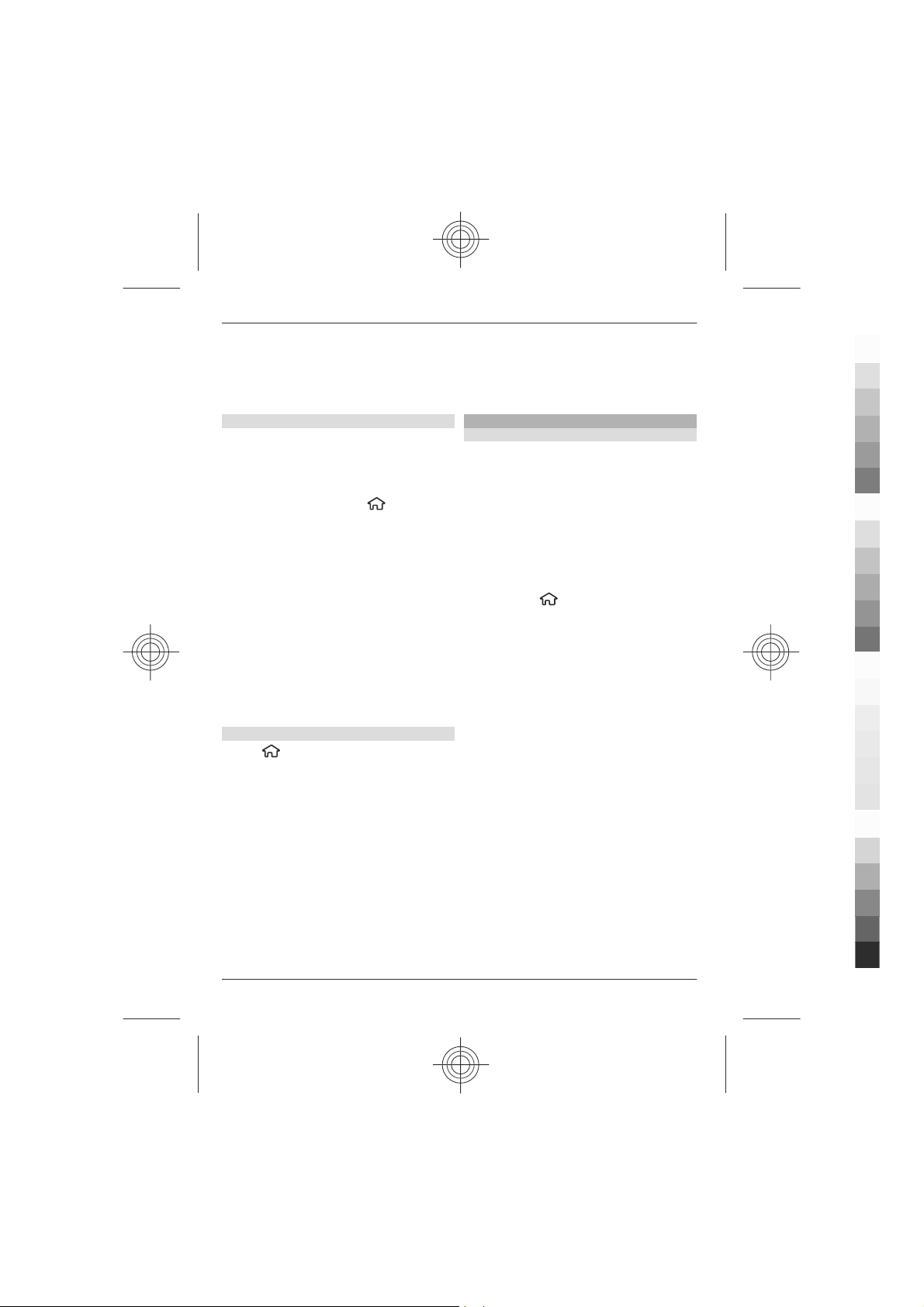
18 Call functions
Cyan
Magenta
Yellow
Black
To discuss privately with a conference call
participant, scroll to the participant, and
select Options > Conference > Private.
Answer a call
To answer a call, press the call key, or open
the slide.
To set the device to answer a call when
you open the slide, select
Settings > Settings and General > Slide
handling.
To reject a call, press the end key.
To mute the ringing tone instead of
answering a call, select Silence.
When you have an active call and the call
waiting feature (network service) is
activated, to answer a new incoming call,
press the call key. The first call is put on
hold. To end the active call, press the end
key.
Call and data registers
Select
To view recently missed, received, and
dialled calls, select Recent calls.
Tip: To view the dialled numbers when in
the home screen, press the call key.
To view the approximate duration of calls
to and from your device, select Call
duration.
> Log.
>
To view the amount of data transferred
during packet data connections, select
Packet data.
Video calls
Make a video call
To make a video call, enter the phone
number or select the recipient from the
contacts list and Options > Call > Video
call. When the video call starts, the
camera of the device is activated. If the
camera is already in use, video sending is
disabled. If the recipient of the call does
not want to send video back to you, a still
image is shown instead. To define the still
image sent from your device instead of
video, select
and Phone > Call > Image in video
call.
To disable the sending of audio, video, or
video and audio, select Options >
Disable > Sending audio, Sending
video, or Sending aud. & video.
To adjust the volume of an active video
call, scroll right or left.
To use the loudspeaker, select Options >
Activate loudspeaker. To mute the
loudspeaker and use the earpiece, select
Options > Activate handset.
To swap the places of images, select
Options > Swap images.
To zoom the image on the display, select
Options > Zoom and scroll up or down.
To end the video call and make a new
voice call to the same recipient, select
Options > Switch to voice call.
> Settings > Settings
Cyan
Magenta
Yellow
www.nokia.com/support
Black
Page 19

Call functions 19
Cyan
Magenta
Yellow
Black
Answer or reject a video call
When a video call arrives,
1 To answer the video call, press the call
key.
2 To start sending live video image,
select Yes.
If you do not activate the video sending,
you only hear the voice of the caller. A grey
screen replaces your own video image. To
enable the video sending, select
Options > Enable > Sending video.
To replace the grey screen with a still
image captured by the camera in your
device, select
Telephony > Call > Image in video
call.
If you do not want to answer a video call,
press the end key.
Call settings
Call settings
Select
Phone > Call.
Select from the following:
Send my caller ID — Display your phone
number to the person you are calling.
Call waiting — Set the device to notify
you of incoming calls while you are in a
call (network service).
Reject call with message — Send a text
message when you reject a call, informing
the caller why you could not answer the
call.
Message text — Write the standard text
message that is sent when you reject a
call.
> Settings and
> Settings > Settings and
is displayed.
Own video in recvd. call — Allow or deny
video sending during a video call from
your device.
Image in video call — If vide o is n ot se nt
during a video call, select the image to be
displayed instead.
Automatic redial — Set your device to
make a maximum of 10 attempts to
connect the call after an unsuccessful call
attempt. To stop automatic redialling,
press the end key.
Show call duration — Display the length
of a call during a call.
Summary after call — Display the length
of a call after a call.
Speed dialling — Activate speed dialling.
Anykey answer — Activate anykey
answer.
Line in use — This setting (network
service) is available only if the SIM card
supports two subscriber numbers, that is,
two phone lines. Select which phone line
you want to use to make calls or send text
messages. Calls on both lines can be
answered irrespective of the selected line.
If you select Line 2 and have not
subscribed to this network service, you
are not able to make calls. When line 2 is
selected,
screen.
Line change — Prevent phone line
selection (network service), if supported
by your SIM card. To change this setting,
you need the PIN2 code.
Contact search — Activate contact search
in the home screen.
Call divert
Select
Phone > Call divert.
is displayed in the home
> Settings > Settings and
www.nokia.com/support
Cyan
Magenta
Yellow
Black
Page 20

20 Call functions
Cyan
Magenta
Yellow
Black
Divert incoming calls to your voice
mailbox or to another phone number. For
details, contact your service provider.
Select the type of calls to divert and from
the following:
All voice calls, All data and video calls,
or All fax calls — Divert all incoming
voice, data, video, or fax calls. You cannot
answer the calls, only divert the calls to
another number.
If busy — Divert incoming calls if you
have an active call.
If not answered — Divert incoming calls
after your device rings for a specified
length of time. Select the length of time
for the device to ring before diverting the
call.
If out of reach — Divert calls when the
device is switched off or out of network
coverage.
If not available — Di vert call s i f yo u ha ve
an active call, do not answer, or the device
is switched off or out of network coverage.
T o d iv er t ca ll s t o y o ur vo ic e ma il bo x, s el ec t
a call type, a diverting option,
andOptions > Activate > To voice
mailbox.
To divert calls to another phone number,
select a call type, a diverting option, and
Options > Activate > To other
number. Enter the number, or select
Find to retrieve a number saved in
Contacts.
To check the current diverting status,
scroll to the diverting option, and select
Options > Check status.
To stop diverting calls, scroll to the
diverting option, and select Options >
Deactivate.
Call barring
Select
Phone > Call barring.
You can bar the calls that can be made or
received with the device (network
service). To modify the settings, you need
the barring password from your service
provider. Call barring affects all call types.
Select from the following voice call
barring settings:
Outgoing calls — Prevent making voice
calls with your device.
Incoming calls — Prevent incoming calls.
International calls — Prevent calling to
foreign countries or regions.
Incoming calls when roaming
— Prevent incoming calls when outside
your home country.
International calls except to home
country — Prevent calls to foreign
countries or regions, but allow calls to
your home country.
To check the status of voice call barrings,
select the barring option and Options >
Check status.
To deactivate all voice call barrings, select
a barring option and Options >
Deactivate all barrings.
To change the password used for barring
voice, fax, and data calls, select
Options > Edit barring password. Enter
the current code, then the new code twice.
The barring password must be four digits
> Settings > Settings and
Cyan
Magenta
Yellow
www.nokia.com/support
Black
Page 21

Call functions 21
Cyan
Magenta
Yellow
Black
long. For details, contact your service
provider.
Network settings
Select
Phone > Network.
To select the network mode, select
Network mode and Dual mode, UMTS,
or GSM. In dual mode, the device switches
automatically between networks.
Tip: Selecting UMTS enables faster data
transfer, but may increase the demand on
battery power and reduce the battery life.
In regions close to both GSM and UMTS
networks, selecting Dual mode may
cause constant jumping between the two
networks, which also increases the
demand on battery power.
To select the operator, select Operator
selection and Manual to select from
available networks, or Automatic to set
the device to select the network
automatically.
To set the device to indicate when it is
used in a microcellular network (MCN),
select Cell info display > On.
Video sharing
Video sharing requirements
Video sharing requires a UMTS connection.
For more information on the service, UMTS
network availability, and fees associated
with using this service, contact your
service provider.
To use video sharing you must do the
following:
> Settings > Settings and
• Ensure that your device is set up for
person-to-person connections.
• Ensure you have an active UMTS
connection and are within UMTS
network coverage. If you move
outside the UMTS network during a
video sharing session, the sharing
stops while your voice call continues.
• Ensure that both the sender and
recipient are registered to the UMTS
network. If you invite someone to a
sharing session and the recipient’s
device is not within UMTS network
coverage, does not have video sharing
installed, or person-to-person
connections set up, the recipient does
not receive invitations. You receive an
error message that indicates that the
recipient cannot accept the invitation.
Share live video or video clips
During an active voice call, select
Options > Share video.
1 To share live video during the call,
select Live video.
To share a video clip, select Video
clip and the clip you want to share.
You may need to convert the video clip
into a suitable format to be able to
share it. If your device notifies you
that the video clip must be converted,
select OK. Your device must have a
video editor for the conversion to
work.
2 If the recipient has several SIP
addresses or phone numbers
including the country code saved in
the contacts list, select the desired
address or number. If the SIP address
or phone number of the recipient is
not available, enter the address or
number of the recipient including the
country code, and select OK to send
www.nokia.com/support
Cyan
Magenta
Yellow
Black
Page 22

22 Personalisation
Cyan
Magenta
Yellow
Black
the invitation. Your device sends the
invitation to the SIP address.
Sharing begins automatically when
the recipient accepts the invitation.
Options during video sharing
Zoom the video (available for
sender only).
Adjust the brightness
(available for sender only).
or Mute or unmute the
microphone.
or Turn the loudspeaker on and
off.
or Pause and resume video
sharing.
Switch to full screen mode
(available for receiver only).
3 To end the sharing session, select
Stop. To end the voice call, press the
end key. When you end the call, video
sharing also ends.
To save the live video you shared, select
Yes when prompted. The device notifies
you of the location of the saved video.
If you access other applications while you
are sharing a video clip, the sharing is
paused. To return to the video sharing
view, and to continue sharing, in the
home screen, select Options >
Continue.
Personalisation
Themes
Change the display theme
Select
To change the theme used in all
applications, select General.
To change the theme used in the main
menu, select Menu view.
To change the theme used in the home
screen, select Standby theme.
To change the background image of the
home screen, select Wallpaper.
To select an animation for the screen
saver, select Power saver.
To turn theme effects on or off, select
General > Options > Theme effects.
Download a theme
Select
To download a theme, select General >
Download themes > Options > Go
to > New web page. Enter the web
address from which you want to
download your theme. Once the theme is
downloaded, you can preview or activate
the theme.
To preview a theme, select Options >
Preview.
> Settings > Themes.
> Settings > Themes.
Cyan
Magenta
To activate a theme, select Options >
Set.
www.nokia.com/support
Yellow
Black
Page 23

Personalisation 23
Cyan
Magenta
Yellow
Black
Profiles
Select
You can adjust and customise the ringing
tones, alert tones, and other device tones
for different events, environments, or
caller groups. The active profile is shown
at the top of the display in the home
screen. However, if the active profile is
General, only today's date is shown.
To create a new profile, select Options >
Create new, and define the settings.
To customise a profile, select a profile and
Options > Personalise.
To change a profile, select a profile and
Options > Activate.The Offline profile
prevents your device from accidentally
switching on, sending or receiving
messages, or using Bluetooth connectivity
or FM radio; it also closes any internet
connection that may be in operation
when the profile is selected. The Offline
profile does not prevent you from
establishing a Bluetooth connection at a
later time, or from restarting the FM radio,
so comply with any applicable safety
requirements when establishing and
using these features.
To set the profile to be active until a
certain time within the next 24 hours,
scroll to the profile, select Options >
Timed, and set the time. When the time
expires, the profile changes back to the
previously active non-timed profile. When
the profile is timed,
home screen. The Offline profile cannot be
timed.
> Settings > Profiles.
is displayed in the
To delete a profile that you created, select
Options > Delete profile. You cannot
delete the predefined profiles.
www.nokia.com/support
Cyan
Magenta
Yellow
Black
Page 24

24 Camera
Cyan
Magenta
Yellow
Black
Camera
Keep a safe distance when using the flash.
Do not use the flash on people or animals
at close range. Do not cover the flash while
taking a picture.
Your device has two cameras to capture
still images and record videos. A high
resolution main camera is on the back of
the device using landscape mode, and
lower resolution secondary camera is on
the front of the device using portrait
mode. To activate the secondary camera
when the main camera is activated, select
Options > Use secondary camera.
Capture an image
When capturing an image, note the
following:
• Use both hands to keep the camera
steady.
• The quality of a digitally zoomed
image is lower than that of a nonzoomed image.
• The camera goes into battery saving
mode after about a minute of
inactivity.
• Keep a safe distance when using the
flash. Do not use the flash on people
or animals at close range. Do not cover
the flash while taking a picture.
1 To switch from video mode to image
mode, if necessary, select
2 To lock the focus on an object, press
the capture key halfway down (not
available in landscape or sport scene
modes). A green locked focus
indicator is displayed. If the focus was
not locked, a yellow focus indicator is
displayed. Release the capture key,
and press it halfway down again. You
.
can also capture an image without
locking the focus.
3 Press the capture key. Do not move
the device before the image is saved
and the final image displayed.
Capture images with the secondary
camera
1 Select Options > Use secondary
camera.
2 To capture an image, select Capture.
Do not move the device before the
image is saved and the final image
displayed.
Zoom in or out when capturing an
image
Use the zoom keys.
Leave the camera open in the
background and use other
applications
Press the menu key. To return to the
camera, press and hold the capture key.
Panorama mode
Select
Select panorama mode
toolbar.
1 To capture the first image in the
2 Slowly turn the device left or right as
> Camera.
from the
panorama, press the capture key.
shown by the arrows.
A panorama preview is displayed and
the camera captures the image as you
turn. The green arrow indicates that
you can slowly proceed to turn. The
red pause mark indicates that you
should stop moving until the green
arrow is displayed again. You can
predict when the next key frame is
Cyan
Magenta
Yellow
www.nokia.com/support
Black
Page 25

Gallery 25
Cyan
Magenta
Yellow
Black
captured when the red rectangle
moves to the centre of the preview
area.
3 To complete the capture, select Stop.
The panoramic capture stops
automatically when the maximum
image width has been reached. Note
that it may take some time for the
device to process the captured image.
Record video clips
1 To switch from image mode to video
mode, if necessary, select image
mode from the active toolbar.
2 To pause recording, select Pause. To
resume, select Continue. If you pause
recording and do not press any key
within one minute, the recording
stops.
To zoom in or out, use the zoom keys.
3 To stop recording, press the capture
key. The video clip is automatically
saved in Photos.
Gallery
Select > Gallery.
Use Gallery to access different types of
media, such as images and videos, music,
sound clips, streaming links and
presentations. All viewed images and
videos, and music and sound clips are
automatically saved to Gallery. Sound clips
and music are played in the Music player,
streaming links by the Video centre.
Images are viewed and videos are played
with the Photos application.
About Photos
Select
videos and from the following:
Captured — View all the images and
videos you have captured.
Months — View images and videos
categorised by the month they where
captured.
Albums — View the default albums and
the ones you have created.
Tags — View the tags you have created
for each item.
Downloads — View items and videos
downloaded from the web or received as
a multimedia or e-mail message.
All — View all items.
Share online — Post images or videos to
the web.
Files stored on your compatible memory
card (if inserted) are indicated with
> Gallery > Images &
.
www.nokia.com/support
Cyan
Magenta
To copy or move files to another memory
location, select a file, Options > Move
and copy, and from the available options.
Yellow
Black
Page 26

26 Contacts
Cyan
Magenta
Yellow
Black
Contacts
Select > Contacts.
In Contacts, you can save and update
contact information, such as phone
numbers, home addresses, or e-mail
addresses of your contacts. You can add a
personal ringing tone or a thumbnail
image to a contact card. You can also
create contact groups, which allow you to
send text messages or e-mail to many
recipients at the same time.
For more information on Contacts and SIM
contacts, see the extended user guide on
the product support pages of the Nokia
website.
Manage names and numbers
To delete a contact card, select a card, and
press C.
To delete several contact cards at the
same time, select Options > Mark/
Unmark to mark the desired contact
cards, and press C to delete.
To send contact information, select a card,
Options > Send business card, and the
desired option.
To listen to the voice tag assigned to the
contact, select a contact card and
Options > Voice tag details >
Options > Play voice tag.
Save and edit names and numbers
1 To add a new contact to the contacts
list, select Options > New contact.
2 Fill in the fields that you want, and
select Done.
To edit contacts, select a contact and
Options > Edit.
Ringing tones, images, and call text for
contacts
You can define a ringing tone for a contact
or group, and an image and a call text for
a contact. When the contact calls you, the
device plays the selected ringing tone and
shows the call text or image (if the caller’s
phone number is sent with the call and
your device recognises it).
To define a ringing tone for a contact or a
contact group, select the contact or
contact group and Options > Ringing
tone, and a ringing tone.
To define a call text for a contact, select
the contact and Options > Add text for
call. Enter the call text, and select OK.
To add an image for a contact saved in the
device memory, select the contact,
Options > Add image, and an image
from Gallery.
To remove the ringing tone, select
Default tone from the list of ringing
tones.
To view, change or remove the image
from a contact, select the contact,
Options > Image, and the desired
option.
Copy contacts
When you open the contacts list for the
first time, the device asks if you want to
copy names and numbers from the SIM
card to your device.
Cyan
Magenta
Yellow
www.nokia.com/support
Black
Page 27

Write text 27
Cyan
Magenta
Yellow
Black
To start copying, select OK.
If you do not want to copy the contacts
from the SIM card to your device, select
Cancel. The device asks if you want to
view the SIM card contacts in the contacts
directory. To view the contacts, select
OK. The contacts list opens, and the names
stored on your SIM card are indicated with
.
Write text
Traditional text input
indicates traditional text input.
and indicate the uppercase
and lowercase.
sentence case, that is, the first letter of the
sentence is written in uppercase and all
the other letters are automatically written
in lowercase.
mode.
To write text with the keypad, press a
number key, 2-9, repeatedly until the
desired character is displayed. There are
more characters available for a number
key than are printed on the key. If the next
letter is located on the same key as the
present one, wait until the cursor is
displayed, and enter the letter.
To insert a number, press and hold the
number key.
To switch between the different character
cases and modes, press #.
To erase a character, press the clear key.
Press and hold the clear key to erase more
than one character.
indicates the
indicates number
www.nokia.com/support
Cyan
Magenta
To enter the most common punctuation
marks, press 1 repeatedly until the
desired punctuation mark is displayed.
To add special characters, press and hold
*.
To insert a space, press 0. To insert a line
break, press 0 three times.
Yellow
Black
Page 28

28 Write text
Cyan
Magenta
Yellow
Black
Predictive text input
1 To activate or deactivate predictive
text input, press # twice quickly. This
activates or deactivates predictive
text input for all editors in the device.
indicates that predictive text
input is activated.
2 To write the desired word, press the
keys 2-9. Press each key once for each
letter.
3 When you have finished writing the
word, and it is correct, scroll right to
confirm it, or press 0 to add a space.
If the word is not correct, press *
repeatedly to view the matching
words in the dictionary.
If the ? character is displayed after the
word, the word you intended to write
is not in the dictionary. To add a word
to the dictionary, select Spell, enter
the word (up to 32 letters) using
traditional text input, and select OK.
The word is added to the dictionary.
When the dictionary is full, the new
word replaces the oldest added word.
Write the first part of a compound word;
to confirm it, scroll right. Write the second
part of the compound word. To complete
the compound word, press 0 to add a
space.
addresses, you may need to change the
writing language. To change the writing
language, select Options > Input
options > Writing language, and a
writing language that uses Latin
characters.
Copy and delete text
1 To select letters and words, press and
hold #, and at the same time scroll left
or right. To select lines of text, press
and hold #, and at the same time
scroll up or down.
2 To copy the text, press and hold #, and
at the same time select Copy.
To delete the selected text, press the
clear key C.
3 To paste the text, scroll to the desired
location, press and hold #, and at the
same time select Paste.
Change the writing language
When you are writing text, you can change
the writing language. For example, if you
press the 6 key repeatedly to reach a
specific character, changing the writing
language gives you access to characters in
a different order.
If you are writing text using a non-Latin
alphabet and want to write Latin
characters, for example e-mail or web
Cyan
Magenta
Yellow
www.nokia.com/support
Black
Page 29

Messaging 29
Cyan
Magenta
Yellow
Black
Messaging
Select > Messaging.
In Messaging (network service), you can
send and receive text, multimedia, audio,
and e-mail messages. You can also receive
web service messages, cell broadcast
messages, and special messages
containing data, and send service
commands.
The available messaging types may vary.
For more information, contact your
service provider.
Before sending or receiving messages,
you may need to do the following:
• Insert a valid SIM card in the device
and be located in the service area of a
cellular network.
• Verify that the network supports the
messaging features you want to use
and that they are activated on your
SIM card.
• Define the internet access point
settings on the device.
• Define the e-mail account settings on
the device.
• Define the text message settings on
the device.
• Define the multimedia message
settings on the device.
The device may recognise the SIM card
provider and automatically configure
some of the message settings. If not, you
may need to define the settings manually;
or contact your service provider to
configure the settings.
The appearance of a picture message may
vary depending on the receiving device.
Only devices that have compatible
features can receive and display
multimedia messages. The appearance of
a message may vary depending on the
receiving device.
Write and send messages
Select
Important: Exercise caution when
opening messages. Messages may contain
malicious software or otherwise be
harmful to your device or PC.
Before you can create a multimedia
message or write an e-mail, you must
have the correct connection settings in
place.
The wireless network may limit the size of
MMS messages. If the inserted picture
exceeds this limit, the device may make it
smaller so that it can be sent by MMS.
Check the size limit of e-mail messages
with your service provider. If you attempt
to send an e-mail message that exceeds
the size limit of the e-mail server, the
message is left in the Outbox folder, and
the device attempts to resend it
periodically. Sending an e-mail requires a
data connection, and continuous
attempts to resend the e-mail may
increase your data transfer costs. In the
Outbox folder, you can delete such a
message, or move it to the Drafts folder.
1 Select New message > Message to
2 In the To field, press the scroll key to
> Messaging.
send a text or multimedia message
(MMS), Audio message to send a
multimedia message that includes
one sound clip, or E-mail to send an
e-mail message.
select recipients or groups from the
www.nokia.com/support
Cyan
Magenta
Yellow
Black
Page 30

30 Messaging
Cyan
Magenta
Yellow
Black
contacts list, or enter the recipient’s
phone number or e-mail address. To
add a semicolon (;) that separates the
recipients, press *. You can also copy
and paste the number or address from
the clipboard.
3 In the subject field, enter the subject
of the e-mail. To change the fields that
are visible, select Options > Message
header fields.
4 In the message field, write the
message. To insert a template or note,
select Options > Insert content >
Insert text > Template or Note.
5 To add a media file to a multimedia
message, select Options > Insert
content, the file type or source, and
the desired file. To insert a business
card, slide, note, or some other file to
the message, select Options > Insert
content > Insert other.
6 To capture an image or record a video
or sound clip for a multimedia
message, select Options > Insert
content > Insert image > New,
Insert video clip > New, or Insert
sound clip > New.
7 To add an attachment to an e-mail,
select Options and the attachment
type. E-mail attachments are
indicated by
8 To send the message, select
Options > Send, or press the call key.
Note: The message sent icon or text on
your device screen does not indicate that
the message is received at the intended
destination.
Your device supports text messages
beyond the limit for a single message.
Longer messages are sent as two or more
messages. Your service provider may
.
charge accordingly. Characters with
accents, other marks, or some language
options take more space, and limit the
number of characters that can be sent in
a single message.
You may not be able to send video clips
that are saved in the MP4 file format or
that exceed the size limit of the wireless
network in a multimedia message.
E-mail
Set up your e-mail
With the E-mail wizard, you can set up
your corporate e-mail account, such as
Microsoft Outlook or Mail for Exchange,
and your internet e-mail account.
When setting up your corporate e-mail,
you may be prompted for the name of the
server associated with your e-mail
address. For details, contact your
company IT department.
1 To open the wizard, in the home
screen, select Set up e-mail.
2 Enter your e-mail address and
password. If the wizard is not able to
configure your e-mail settings
automatically, you need to select your
e-mail account type, and enter the
related account settings.
If your device contains any additional email clients, those are offered to you when
you open the wizard.
ActiveSync
Use of the Mail for Exchange is limited to
over-the-air synchronisation of PIM
information between the Nokia device
and the authorised Microsoft Exchange
server.
Cyan
Magenta
Yellow
www.nokia.com/support
Black
Page 31

Messaging 31
Cyan
Magenta
Yellow
Black
Send e-mail
Select
1 Select your mailbox and Options >
2 In the To field, enter the recipient's e-
3 In the Subject field, enter the subject
4 Enter your message in the text area.
5 Select Options and from the
6 Select Options > Send.
Add attachments
Select
> Messaging.
Create email.
mail address. If the recipient's e-mail
address can be found in Contacts, start
entering the recipient's name, and
select the recipient from the proposed
matches. If you add several recipients,
insert ; to separate the e-mail
addresses. Use the Cc field to send a
copy to other recipients, or the Bcc
field to send a blind copy to recipients.
If the Bcc field is not visible, select
Options > More > Show Bcc field.
of the e-mail.
following:
Add attachment — Add an
attachment to the message.
Priority — Set the priority of the
message.
Flag — Flag the message for followup.
Insert template — Insert text from
a template.
Add recipient — Add recipients to
the message from Contacts.
Editing options — Cut, copy, or paste
the selected text.
Writing language: — Select the
writing language.
> Messaging.
To write an e-mail message, select your
mailbox and Options > Create email.
To add an attachment to the e-mail
message, select Options > Add
attachment.
To remove the selected attachment, select
Options > Remove attachment.
Read e-mail
Select
Important: Exercise caution when
opening messages. Messages may contain
malicious software or otherwise be
harmful to your device or PC.
To read a received e-mail message, select
the mailbox, and select the message from
the list.
To reply to the message sender, select
Options > Reply. To reply to the sender
and all other recipients, select Options >
Reply to all.
To forward the message, select
Options > Forward.
Download attachments
Select
To view the attachments in a received email message, scroll to the attachment
field, and select Options > Actions. If
there is one attachment in the message,
select Open to open the attachment. If
there are several attachments, select
View list to see a list showing which
attachments have been downloaded.
> Messaging.
> Messaging and a mailbox.
www.nokia.com/support
Cyan
Magenta
Yellow
Black
Page 32

32 Messaging
Cyan
Magenta
Yellow
Black
To download the selected attachment or
all the attachments from the list to your
device, select Options > Actions >
Download or Download all. The
attachments are not saved in your device,
and are deleted when you delete the
message.
To save the selected attachment or all the
downloaded attachments in your device,
select Options > Actions > Save or Save
all.
To open the selected, downloaded
attachment, select Options > Actions >
Open.
Reply to a meeting request
Select
Select a received meeting request,
Options, and from the following:
Accept — Accept the meeting request.
Decline — Decline the meeting request.
Forward — Forward the meeting request
to another recipient.
Remove from calendar — Remove a
cancelled meeting from your calendar.
Search for e-mail messages
Select
To search for items within the recipients,
subjects, and body texts of the e-mail
messages in the mailbox, select
Options > Search.
To stop the search, select Options > Stop
search.
To start a new search, select Options >
New search.
> Messaging and a mailbox.
> Messaging and a mailbox.
Delete e-mails
Select
To delete the selected e-mail message,
select Options > Actions > Delete. The
message is placed in the Deleted items
folder, if available.
To empty the Deleted items folder, select
the folder and Options > Empty deleted
items.
Switch between e-mail folders
Select
To open another e-mail folder or mailbox,
select Inbox at the top of the display.
Select the e-mail folder or mailbox from
the list.
Disconnect from the mailbox
Select
To cancel the synchronisation between
the device and the e-mail server, and to
work with e-mail without a wireless
connection, select Options >
Disconnect. If your mailbox does not have
the Disconnect option, select Options >
Exit to disconnect from the mailbox.
To start the synchronisation again, select
Options > Connect.
Set an out-of-office reply
Select
To set an out-of-office reply, if available,
select your mailbox andOptions >
Settings > Mailbox > Out of office >
> Messaging and a mailbox.
> Messaging and a mailbox.
> Messaging and a mailbox.
> Messaging.
Cyan
Magenta
Yellow
www.nokia.com/support
Black
Page 33

Internet 33
Cyan
Magenta
Yellow
Black
On or Options > Settings > Mailbox
settings > Out of office > On.
To enter the text for the reply, select Out
of office reply.
General e-mail settings
Select
Select a mailbox, Options > Settings >
Global settings, and from the following:
Message list layout — Select whether
the e-mail messages in Inbox display one
or two lines of text.
Body text preview — Select whether to
preview messages when scrolling
through the list of e-mail messages in
Inbox.
Title dividers — Select On to be able to
expand and collapse the list of e-mail
messages.
Download notifications — Display a
notification when an e-mail attachment
has been downloaded.
> Messaging.
Internet
With your device, you can browse both the
internet and your company's intranet, and
download and install new applications to
your device.
Web browser
With the Web browser application, you
can view hypertext markup language
(HTML) web pages on the internet as
originally designed. You can also browse
web pages that are designed specifically
for mobile devices, and use extensible
hypertext markup language (XHTML), or
the wireless markup language (WML).
To browse the web, you need to have an
internet access point configured in your
device.
Browse the web
Select
Shortcut: To start the browser, press and
hold 0 in the home screen.
To browse the web, in the bookmarks
view, select a bookmark, or start to enter
a web address (the
automatically), and select Go to.
> Web.
field opens
www.nokia.com/support
Cyan
Magenta
Some web pages may contain material,
such as graphics and sounds, that requires
a large amount of memory to view. If your
device runs out of memory while loading
such a web page, the graphics on the page
are not shown.
To browse web pages with graphics
disabled, to save memory and increase
the page loading speed, select Options >
Yellow
Black
Page 34

34 Internet
Cyan
Magenta
Yellow
Black
Settings > Page > Load content > Text
only.
To enter a web address, select Options >
Go to > New web page.
To refresh the content of the web page,
select Options > Web page options >
Reload.
To save the current web page as a
bookmark, select Options > Web page
options > Save as bookmark.
To view snapshots of the web pages you
have visited during the current browsing
session, select Back (available if History
list is activated in the browser settings
and the current web page is not the first
web page you visit).
To prevent or allow the automatic
opening of multiple windows, select
Options > Web page options > Block
pop-ups or Allow pop-ups.
To view the shortcut key map, select
Options > Keypad shortcuts. To edit the
shortcut keys, select Edit.
Tip: To minimise the browser without
exiting the application or connection,
press the end key once.
Web feeds and blogs
Select
Web feeds are XML files on web pages that
are used to share, for example, the latest
news headlines or blogs. It is common to
find web feeds on web, blog, and wiki
pages.
> Web.
The browser application automatically
detects if a web page contains web feeds.
If web feeds are available, to subscribe to
a web feed, select Options > Subscribe
to web feeds.
To update a web feed, in the Web feeds
view, select a feed and Options > Web
feed options > Refresh.
To define whether the web feeds are
updated automatically, in the Web feeds
view, select Options > Edit > Edit. This
option is not available if one or more feeds
are marked.
Empty the cache
The information or services you have
accessed are stored in the cache memory
of the device.
A cache is a memory location that is used
to store data temporarily. If you have tried
to access or have accessed confidential
information requiring passwords, empty
the cache after each use.
To empty the cache, select Options >
Clear privacy data > Cache.
End the connection
To end the connection and close the
browser, select Options > Exit.
To delete the information the network
server collects about your visits to various
web pages, select Options > Clear
privacy data > Cookies.
Cyan
Magenta
Yellow
www.nokia.com/support
Black
Page 35

Internet 35
Cyan
Magenta
Yellow
Black
Connection security
If the security indicator (
during a connection, the data
transmission between the device and the
internet gateway or server is encrypted.
The security icon does not indicate that
the data transmission between the
gateway and the content server (where
the data is stored) is secure. The service
provider secures the data transmission
between the gateway and the content
server.
Security certificates may be required for
some services, such as banking services.
You are notified if the identity of the
server is not authentic or if you do not
have the correct security certificate in
your device. For more information,
contact your service provider.
Important: Even if the use of certificates
makes the risks involved in remote
connections and software installation
considerably smaller, they must be used
correctly in order to benefit from
increased security. The existence of a
certificate does not offer any protection
by itself; the certificate manager must
contain correct, authentic, or trusted
certificates for increased security to be
available. Certificates have a restricted
lifetime. If "Expired certificate" or
"Certificate not valid yet" is shown, even if
the certificate should be valid, check that
the current date and time in your device
are correct.
Before changing any certificate settings,
you must make sure that you really trust
the owner of the certificate and that the
certificate really belongs to the listed
owner.
) is displayed
Share online
About Share online
Select
With Share online, you can post images,
video clips, and sound clips from your
device to compatible online sharing
services, such as albums and blogs. You
can also view and send comments to the
posts in these services, and download
content to your compatible Nokia device.
The supported content types and the
availability of the Share online service
may vary.
Subscribe to services
Select
To subscribe to an online sharing service,
go to the service provider's website, and
check that your Nokia device is compatible
with the service. Create an account as
instructed on the website. You receive a
user name and password needed to set up
your device with the account.
1 To activate a service, open the Share
2 Allow the device to create a network
3 Sign in to your account as instructed
Nokia's services in the online sharing
service are free of charge. Any data
transferred over the network may incur
charges from your service provider. For
the availability and cost of the third party
services and data transfer costs, contact
> Share > Share online.
> Share > Share online.
online application in your device,
select a service and Options >
Activate.
connection. If you are prompted for
an internet access point, select one
from the list.
on the service provider’s website.
www.nokia.com/support
Cyan
Magenta
Yellow
Black
Page 36

36 Internet
Cyan
Magenta
Yellow
Black
your service provider or the relevant third
party.
Create a post
Select
To post multimedia files to a service,
select a service and Options > New
post. If the online sharing service
provides channels for posting files, select
the desired channel.
To add an image, video clip, or sound clip
to the post, select Options > Insert.
To add a title or description to the post,
enter text directly to the fields, if
available.
To add tags to the post, select Tags:.
To select whether to enable the posting of
location information contained in the file,
select Location:.
To set the level of privacy for a file, select
Privacy:. To allow everyone to view your
file, select Public. To restrict others from
seeing your files, select Private. You can
define the Default setting on the service
provider's website.
To send the post to the service, select
Options > Upload.
> Share > Share online.
Using packet data access points to
download videos may involve the
transmission of large amounts of data
through your service provider's network.
Contact your service provider for
information about data transmission
charges.
Your device may have predefined services.
Service providers may provide free
content or charge a fee. Check the pricing
in the service or from the service provider.
View and download video clips
Connect to video services
1 Select
centre.
2 To connect to a service to install video
services, select Add new services and
the desired video service from the
service catalogue.
View a video clip
To browse the content of installed video
services, select Video feeds.
The content of some video services is
divided into categories. To browse video
clips, select a category.
To search for a video clip in the service,
select Video search. Search may not be
available in all services.
> Applications > Video
Nokia Video Centre
With Nokia Video Centre (network
service), you can download and stream
video clips over the air from compatible
internet video services using a packet data
connection. You can transfer video clips
from a compatible PC to your device and
view them in Video centre.
Cyan
Magenta
Some video clips can be streamed over the
air, but others must be first downloaded
to your device. To download a video clip,
select Options > Download. Downloads
continue in the background if you exit the
application. The downloaded video clips
are saved in My videos.
www.nokia.com/support
Yellow
Black
Page 37

Internet 37
Cyan
Magenta
Yellow
Black
To stream a video clip or view a
downloaded one, select Options > Play.
When the video clip is playing, use the
selection keys and the scroll key to control
the player.
Warning:
Continuous exposure to high volume may
damage your hear ing. Listen to musi c at a
moderate level, and do not hold the device
near your ear when the loudspeaker is in
use.
Select Options and from the following:
Resume download — Resume a paused
or failed download.
Cancel download — Cancel a download.
Preview — Preview a video clip. This
option is available if supported by the
service.
Feed details — View information about
a video clip.
Refresh list — Refresh the list of video
clips.
Open link in browser — Open a link in
the web browser.
Schedule downloads
To schedule an automatic download for
video clips in a service, select Options >
Schedule downloads.
Video centre automatically downloads
new video clips daily at the time you
define.
Search
Select
Search enables you to use various
internet-based search services to find and
connect to, for example, local services,
websites, and images. The content and
availability of the services may vary.
> Applications > Search.
To cancel scheduled downloads, select
Manual download as the download
method.
www.nokia.com/support
Cyan
Magenta
Yellow
Black
Page 38

38 Time management
Cyan
Magenta
Yellow
Black
Time management
Calendar
About Calendar
Select
With calendar, you can create and view
scheduled events and appointments, and
switch between different calendar views.
In the month view, calendar entries are
marked with a triangle. Anniversary
entries are also marked with an
exclamation mark. The entries of the
selected day are displayed as a list.
To open calendar entries, select a calendar
view and an entry.
Whenever you see the
to access a list of available actions. To
close the list, scroll left.
Create calendar entries
Select
You can create the following types of
calendar entries:
• Meeting entries remind you of events
• Meeting requests are invitations that
• Memo entries are related to the whole
• Anniversary entries remind you of
> Calendar.
icon, scroll right
> Calendar.
that have a specific date and time.
you can send to the participants.
Before you can create meeting
requests you must have a compatible
mailbox configured to your device.
day but not to a specific time of the
day.
birthdays and special dates. They
refer to a certain day but not a specific
time of the day. Anniversary entries
are repeated every year.
• To-do entries remind you of a task
that has a due date but not a specific
time of the day.
To create a calendar entry, select a date,
Options > New entry, and the entry type.
To set the priority for meeting entries,
select Options > Priority.
To define how the entry is handled during
synchronisation, select Private to hide
the entry from viewers if the calendar is
available online, Public to make the entry
visible to viewers, or None to not copy the
entry to your computer.
To send the entry to a compatible device,
select Options > Send.
To make a meeting request of a meeting
entry, select Options > Add
participants.
Alarm clock
Select
To view your active and inactive alarms,
open the alarms tab. To set a new alarm,
select Options > New alarm. Define the
repetition, if needed. When an alarm is
active,
To turn off the sounding alarm, select
Stop. To stop the alarm for a certain time
period, select Snooze.
If your device is switched off when an
alarm is due, your device switches itself on
and starts sounding the alarm tone.
> Applications > Clock.
is displayed.
Cyan
Magenta
Yellow
www.nokia.com/support
Black
Page 39

Music 39
Cyan
Magenta
Yellow
Black
Tip: To define the time period after which
the alarm sounds again when you set it to
snooze, select Options > Settings >
Alarm snooze time.
To cancel an alarm, select Options >
Remove alarm.
To change the time, date, and clock type
settings, select Options > Settings.
Clock settings
Select Options > Settings.
To change the time or date, select Time or
Date.
To change the clock shown on the home
screen, select Clock type > Analogue or
Digital.
To allow the mobile phone network to
update the time, date, and time zone
information to your device (network
service), select Automatic time
update > On.
To change the alarm tone, select Clock
alarm tone.
Music
You can listen to music also when the
offline profile is activated. See "Offline
profile", p. 12.
Music player
Play a song
Select
player.
To add all available songs to the music
library, select Options > Refresh
library.
To play a song, select the desired category,
and the song.
To pause playback, press the scroll key; to
resume, press the scroll key again.
To fast-forward or rewind, press and hold
the scroll key to the right or left.
To skip to the next item, scroll right. To
return to the beginning of the item, scroll
left. To skip to the previous item, scroll left
again within 2 seconds after a song or
podcast has started.
To modify the tone of the music playback,
select Options > Equaliser.
> Applications > Music
www.nokia.com/support
Cyan
Magenta
To modify the balance and stereo image,
or to enhance the bass, select Options >
Settings.
To return to the home screen and leave
the player playing in the background,
press the end key briefly.
Yellow
Black
Page 40

40 Music
Cyan
Magenta
Yellow
Black
Warning:
Continuous exposure to high volume may
damage your hearin g. Listen to musi c at a
moderate level, and do not hold the device
near your ear when the loudspeaker is in
use.
FM Radio
Listen to the radio
Select
The quality of the radio broadcast
depends on the coverage of the radio
station in that particular area.
You can make a call or answer an incoming
call while listening to the radio. The radio
is muted when there is an active call.
To start a station search, press and hold
the scroll key to the left or right.
If you have saved radio stations in your
device, to go to the next or previous saved
station, briefly press the scroll key to the
left or right.
To adjust the volume, scroll up or down.
Select Options and from the following:
Save station — Save the station to which
you are currently tuned to your station
list.
Stations — Open the list of your saved
stations.
Station directory — View available
stations based on location (network
service).
Manual tuning — Change the frequency
manually.
> Applications > Radio.
Activate loudspeaker — Listen to the
radio using the loudspeaker.
Play in background — Return to the
home screen while listening to the FM
radio in the background.
Cyan
Magenta
Yellow
www.nokia.com/support
Black
Page 41

Settings 41
Cyan
Magenta
Yellow
Black
Settings
Application settings
Select
Applications.
Select an application from the list to
adjust its settings.
Device and SIM card security
Select
General > Security.
To change the PIN code, select Phone and
SIM card > PIN code. The new code must
be 4 to 8 digits long. The PIN code protects
your SIM card against unauthorised use
and is provided with the SIM card. After
three consecutive incorrect PIN code
entries, the code is blocked, and you need
to use the PUK code to unblock it before
you can use the SIM card again.
To set the keypad to lock automatically
after a defined period, select Phone and
SIM card > Keypad autolock period.
To set a time-out period after which the
device is automatically locked and can be
used only if the correct lock code is
entered, select Phone and SIM card >
Phone autolock period. Enter the length
of the time-out period in minutes, or
select None to deactiveate the autolock
feature. When the device is locked, you
can still answer incoming calls, and calls
may still be possible to the official
emergency number programmed into
your device.
To change the lock code, select Phone
and SIM card > Lock code. The default
lock code is 12345. Enter the current code
and then the new code twice. The new
code must be 4-255 characters long.
> Settings > Settings and
> Settings > Settings >
Alphanumeric (uppercase and lowercase)
characters can be used. The device notifies
you if the lock code is not properly
formatted.
Common accessory settings
Select
General > Enhancement.
With most accessories, you can do the
following:
To define which profile is activated when
you attach an accessory to your device,
select the accessory and Default profile.
To set the device to answer phone calls
automatically after 5 seconds when an
accessory is attached, select Automatic
answer > On. If the ringing type is set to
Beep once or Silent in the selected
profile, automatic answering is disabled.
To illuminate the device while it is
attached to an accessory, select Lights >
On.
Restore original settings
To restore the original device settings,
select
General > Factory settings. To do this,
you need your device lock code. After
resetting, the device may take a longer
time to switch on. Documents, contact
information, calendar entries, and files
are unaffected.
> Settings > Settings and
> Settings > Settings and
www.nokia.com/support
Cyan
Magenta
Yellow
Black
Page 42

42 Data management
Cyan
Magenta
Yellow
Black
Data management
Install or remove applications
Install applications
Select
App. mgr..
You can transfer installation files to your
device from a compatible computer,
download them during browsing, or
receive them in a multimedia message, as
an e-mail attachment, or using other
connectivity methods, such as Bluetooth
connectivity. You can use Nokia
Application Installer in Nokia Ovi Suite to
install an application to your device.
Icons in Application manager indicate the
following:
Important: Only install and use
applications and other software from
trusted sources, such as applications that
are Symbian Signed or have passed the
Java Verified testing.
Before installation, note the following:
• To view the application type, version
• If you install a file that contains an
> Settings > Data mgr. >
SIS or SISX application
Java™ application
number, and the supplier or
manufacturer of the application,
select Options > View details.
To display the security certificate
details of the application, select
Details: > Certificates: > View
details.
update or repair to an existing
application, you can only restore the
original application if you have the
original installation file or a full
backup copy of the removed software
package. To restore the original
application, remove the application,
and install the application again from
the original installation file or the
backup copy.
The JAR file is required for installing
Java applications. If it is missing, the
device may ask you to download it. If
there is no access point defined for
the application, you are asked to
select one. When you are
downloading the JAR file, you may
need to enter a user name and
password to access the server. You
obtain these from the supplier or
manufacturer of the application.
To install software or an application, do
the following:
1 To locate an installation file, select
> Settings > Data mgr. > App.
mgr.. Alternatively, search for
installation files using File manager,
or select Messaging > Inbox, and
open a message that contains an
installation file.
2 In Application manager, select
Options > Install. In other
applications, select the installation
file to start the installation.
During installation, the device
displays information about the
progress of the installation. If you
install an application without a digital
signature or certification, the device
displays a warning. Continue
installation only if you are sure of the
origin and contents of the application.
Cyan
Magenta
Yellow
www.nokia.com/support
Black
Page 43

Data management 43
Cyan
Magenta
Yellow
Black
To start an installed application, locate
the application in the menu, and select the
application.
To see which software packages are
installed or removed and when, select
Options > View log.
Important: Your device can only support
one antivirus application. Having more
than one application with antivirus
functionality could affect performance
and operation or cause the device to stop
functioning.
After you install applications to a
compatible memory card, installation files
(.sis, .sisx) remain in the device memory.
The files may use large amounts of
memory and prevent you from storing
other files. To maintain sufficient
memory, use Nokia Ovi Suite to back up
installation files to a compatible PC, then
use the file manager to remove the
installation files from the device memory.
If the .sis file is a message attachment,
delete the message from the Messaging
inbox.
Remove applications and software
Select
App. mgr..
Scroll to a software package, and select
Options > Remove. Select Yes to
confirm.
If you remove software, you can only
reinstall it if you have the original
software package or a full backup of the
removed software package. If you remove
a software package, you may no longer be
able to open documents created with that
software.
> Settings > Data mgr. >
If another software package depends on
the software package that you removed,
the other software package may stop
working. For more information, see the
documentation of the installed software
package.
File manager
About File manager
Select
With File manager, you can browse,
manage, and open files.
The available options may vary.
To map or delete drives, or to define
settings for a compatible remote drive
connected to your device, select
Options > Remote drives.
Find and organise files
Select
To find a file, select Options > Find. Selec t
where to search, and enter a search term
that matches the file name.
To move or copy files and folders, or to
create new folders, select Options >
Organise.
Shortcut: To apply actions to multiple
items at once, mark the items. To mark or
unmark items, press #.
Back up files to a memory card
Select
To back up files to a memory card, select
the file types you want to back up, and
Options > Back up phone memory.
Ensure that your memory card has enough
> Applications > File mgr..
> Applications > File mgr..
> Applications > File mgr..
www.nokia.com/support
Cyan
Magenta
Yellow
Black
Page 44

44 Data management
Cyan
Magenta
Yellow
Black
free memory for the files that you have
chosen to back up.
Edit the memory card
You can format a memory card to erase
the data on it, or you can protect the data
on the memory card with a password.
Select
Rename or format a memory card
Select Options > Memory card options
and the desired option.
Password protect a memory card
Select Options > Memory card
password.
These options are available only if a
compatible memory card is inserted in the
device.
Device manager
Remote configuration
Select
Device manager.
With Device manager, you can manage
settings, data, and software on your
device remotely.
You can connect to a server, and receive
configuration settings for your device. You
may receive server profiles and different
configuration settings from your service
providers or company information
management department. Configuration
settings may include connection and
other settings used by different
applications in your device. The available
options may vary.
> Applications > File mgr..
> Settings > Data mgr. >
The remote configuration connection is
usually started by the server when the
device settings need to be updated.
To create a new server profile, select
Options > Server profiles > Options >
New server profile.
You may receive these settings from your
service provider in a configuration
message. If not, define the following:
Server name — Enter a name for the
configuration server.
Server ID — Enter the unique ID to
identify the configuration server.
Server password — Enter a password to
identify your device to the server.
Access point — Select the access point to
use for the connection, or create a new
access point. You can also choose to be
asked for the access point every time you
start a connection. This setting is available
only if you have selected Internet as the
bearer type.
Host address — Enter the web address
of the configuration server.
Port — Enter the port number of the
server.
User name and Password — Enter your
user ID and password for the
configuration server.
Allow configuration — Select Yes to
allow the server to initiate a configuration
session.
Auto-accept all requests — Select Yes if
you do not want the server to ask for your
confirmation when it initiates a
configuration session.
Network authentication — Select
whether to use http authentication.
Cyan
Magenta
Yellow
www.nokia.com/support
Black
Page 45

Connectivity 45
Cyan
Magenta
Yellow
Black
Network user name and Network
password — Enter your user ID and
password for the http authentication. This
setting is available only if you have
selected Network authentication to be
used.
To connect to the server and receive
configuration settings for your device,
select Options > Start configuration.
To view the configuration log of the
selected profile, select Options > View
log.
To update the device software over the
air, select Options > Check for updates.
The update does not erase your settings.
When you receive the update package on
your device, follow the instructions on the
display. Your device is restarted once the
installation is complete.
Downloading software updates may
involve the transmission of large amounts
of data (network service).
Make sure that the device battery has
enough power, or connect the charger
before starting the update.
Warning:
If you install a software update, you
cannot use the device, even to make
emergency calls, until the installation is
completed and the device is restarted. Be
sure to back up data before accepting
installation of an update.
Connectivity
Transfer content from another device
Select
Switch.
With the Switch application, you can
transfer content, such as contacts,
between two compatible Nokia devices.
The type of content that can be
transferred depends on the model of the
device from which you want to transfer
content. If the other device supports
synchronisation, you can also synchronise
data between the other device and your
device. Your device notifies you if the
other device is not compatible.
If the other device cannot be switched on
without a SIM card, you can insert your SIM
card in it. When your device is switched on
without a SIM card, the offline profile is
automatically activated.
Transfer content
To retrieve data from your other device for
the first time:
1 Select the connection type you want
2 Select the device from which you want
> Settings > Connectivity >
to use to transfer the data. Both
devices must support the selected
connection type.
to transfer content. You are asked to
enter a code on your device. Enter a
code (1-16 digits), and select OK. Enter
the same code on the other device,
and select OK. The devices are now
paired.
For some device models, the Switch
application is sent to the other device
as a message. To install the Switch
application on the other device, open
www.nokia.com/support
Cyan
Magenta
Yellow
Black
Page 46

46 Connectivity
Cyan
Magenta
Yellow
Black
the message, and follow the
instructions.
3 From your device, select the content
you want to transfer from the other
device.
Content is transferred from the memory of
the other device to the corresponding
location in your device.
Transfer time depends on the amount of
data to be transferred. You can cancel the
transfer and continue later.
The synchronisation is two-way, and the
data in both devices is the same. If an item
is deleted from either device, it is deleted
from the other device when
synchronising; you cannot restore deleted
items by synchronising.
To view the log of the last transfer, select
a shortcut in the main view and
Options > View log.
PC connections
You can use your mobile device with a
variety of compatible PC connectivity and
data communications applications. With
Nokia Ovi Suite, you can, for example,
transfer files and images between your
device and a compatible computer.
For more information about Ovi Suite and
the download link, see www.ovi.com.
Bluetooth
About Bluetooth
Bluetooth technology enables wireless
connections between electronic devices
within a range of 10 metres (33 feet). A
Bluetooth connection can be used to send
images, videos, text, business cards,
calendar notes, or to connect wirelessly to
devices that use Bluetooth technology.
Since devices using Bluetooth technology
communicate using radio waves, your
device and the other devices do not need
to be in direct line-of-sight. The two
devices only need to be within a
maximum of 10 metres of each other,
although the connection can be subject to
interference from obstructions such as
walls or other electronic devices.
Several Bluetooth connections can be
active at a time. For example, if your
device is connected to a headset, you can
also transfer files to another compatible
device at the same time.
This device is compliant with Bluetooth
Specification 2.1 + EDR supporting the
following profiles: Advanced Audio
Distribution, Audio/Video Remote Control,
Basic Imaging, Basic Printing, Device ID,
Dial-up Networking, File Transfer, Generic
Audio/Video Distribution, Generic Access,
Generic Object Exchange, Handsfree,
Human Interface Device, Headset, Object
Push, Phone Book Access, Serial Port, and
SIM Access. To ensure interoperability
between other devices supporting
Bluetooth technology, use Nokia
approved accessories for this model.
Check with the manufacturers of other
devices to determine their compatibility
with this device.
Features using Bluetooth technology
increase the demand on battery power
and reduce the battery life.
Security tips
When you are not using Bluetooth
connectivity, select Bluetooth > Off or
My phone's visibility > Hidden.
Cyan
Magenta
Yellow
www.nokia.com/support
Black
Page 47

Connectivity 47
Cyan
Magenta
Yellow
Black
Do not pair with an unknown device.
Send and receive data with Bluetooth
Select
Bluetooth.
1 When you activate Bluetooth
2 Select Bluetooth > On.
3 Select My phone's visibility >
4 Open the application where the item
5 Select the item and Options >
6 Select the device with which you want
When the connection has been
established, Sending data is displayed.
> Settings > Connectivity >
connectivity for the first time, you are
asked to name your device. Give your
device a unique name to make it easy
to recognise if there are several
Bluetooth devices nearby.
Shown to all or Define period. If you
select Define period, you need to
define the time during which your
device is visible to others. Your device
and the name you entered can now be
seen by other users with devices using
Bluetooth technology.
you want to send is stored.
Send > Via Bluetooth. The device
searches for other devices using
Bluetooth technology within range
and lists them.
Tip: If you have sent data using
Bluetooth connectivity before, a list of
the previous search results is
displayed. To search for more
Bluetooth devices, select More
devices.
to connect. If the other device
requires pairing before data can be
transmitted, you are asked to enter a
passcode.
The Sent folder in the Messaging
application does not store messages sent
using Bluetooth connectivity.
To receive data using Bluetooth
connectivity, select Bluetooth > On and
My phone's visibility > Shown to all to
receive data from a non-paired device or
Hidden to receive data from a paired
device only. When you receive data
through Bluetooth connectivity,
depending on the settings of an active
profile, a tone sounds, and you are asked
if you want to accept the message in
which the data is included. If you accept,
the message is placed in the Inbox folder
in the Messaging application.
Tip: You can access the files in the device
or on the memory card using a compatible
accessory that supports the File Transfer
Profile Client service (for example, a
laptop computer).
A Bluetooth connection is disconnected
automatically after sending or receiving
data. Only Nokia Ovi Suite and some
accessories such as headsets may
maintain a connection even if not actively
used.
Pair devices
Select
Bluetooth.
Open the paired devices tab.
Before pairing, decide on your own
passcode (1-16 digits), and agree with the
user of the other device to use the same
code. Devices that do not have a user
interface have a fixed passcode. You need
the passcode only when you connect the
devices for the first time. After pairing, it
is possible to authorise the connection.
> Settings > Connectivity >
www.nokia.com/support
Cyan
Magenta
Yellow
Black
Page 48

48 Connectivity
Cyan
Magenta
Yellow
Black
Pairing and authorising the connection
makes connecting quicker and easier, as
you do not have to accept the connection
between paired devices every time you
establish a connection.
The passcode for remote SIM access must
have 16 digits.
1 Select Options > New paired
device. The device starts to search for
Bluetooth devices within range. If you
have sent data using Bluetooth
connectivity before, a list of the
previous search results is displayed.
To search for more Bluetooth devices,
select More devices.
2 Select the device with which you want
to pair, and enter the passcode. The
same passcode must be entered to
the other device as well.
3 Select Yes to make the connection
between your device and the other
device automatic, or No to confirm
the connection manually every time a
connection attempt is made. After
pairing, the device is saved to the
paired devices page.
To give a nickname to the paired device,
select Options > Assign short name. The
nickname is only displayed in your device.
To delete a pairing, select the device
whose pairing you want to delete and
Options > Delete. To delete all pairings,
select Options > Delete all. If you are
currently connected to a device and cancel
the pairing with that device, pairing is
removed immediately, and the
connection is ended.
To allow a paired device to connect
automatically to your device, select Set as
authorised. Connections between your
device and the other device can be made
without your knowledge. No separate
acceptance or authorisation is needed.
Use this status for your own devices, such
as your compatible headset or computer,
or devices that belong to someone you
trust. If you want to accept connection
requests from the other device separately
every time, select Set as unauthorised.
To use a Bluetooth audio accessory such
as a Bluetooth handsfree or headset, you
need to pair your device with the
accessory. For the passcode and further
instructions, see the accessory user guide.
To connect to the audio accessory, switch
on the accessory. Some audio accessories
connect automatically to your device.
Otherwise, open the paired devices tab,
select the accessory and Options >
Connect to audio device.
Block devices
Select
Bluetooth.
To block a device from establishing a
Bluetooth connection to your device, open
the paired devices tab.
Select a device you want to block and
Options > Block.
To unblock a device, open the blocked
devices tab, and select Options >
Delete.
To unblock all blocked devices, select
Options > Delete all.
If you reject a pairing request from
another device, you are asked if you want
to block all future connection requests
> Settings > Connectivity >
Cyan
Magenta
Yellow
www.nokia.com/support
Black
Page 49

Connectivity 49
Cyan
Magenta
Yellow
Black
from this device. If you accept the query,
the remote device is added to the list of
blocked devices.
Data cable
To avoid damaging the memory card or
corrupting data, do not disconnect the
USB data cable during a data transfer.
Transfer data between your device and
a PC
1 Insert a memory card in your device,
and connect the device to a
compatible PC with the USB data
cable. Always connect the data cable
first to your device, and then to the
other device or computer.
2 When the device asks which mode to
use, select Mass storage. In this
mode, you can see your device as a
removable hard drive in your
computer.
3 Transfer data between the computer
and your device.
4 End the connection from the
computer (for example, from an
Unplug or Eject Hardware wizard in
Windows) to avoid damaging the
memory card.
To transfer images from the device to a
compatible PC, or to print the images
stored in the device on a compatible
printer, connect the USB data cable to the
PC or printer, and select Image transfer.
To modify the USB mode settings, select
> Settings > Connectivity > USB.
To change the USB mode you normally use
with the USB data cable, select USB
connection mode.
To set the device to ask which mo de to use
each time you connect the USB data cable
to the device, select Ask on
connection > Yes.
To use Nokia Ovi Suite with your device,
install Nokia Ovi Suite on your PC, connect
the USB data cable, and select PC Suite.
Sync
Select
Sync.
Sync enables you to synchronise your
notes, calendar entries, text and
multimedia messages, browser
bookmarks, or contacts with various
compatible applications on a compatible
computer or on the internet.
You may receive synchronisation settings
in a special message from your service
provider.
A synchronisation profile contains the
necessary settings for synchronisation.
When you open the Sync application, the
default or previously used sync profile is
displayed. To modify the profile, scroll to
a sync item, and select Mark to include it
in the profile or Unmark to leave it out.
To manage sync profiles, select Options
and the desired option.
To synchronise data, select Options >
Synchronise.
To cancel synchronisation before it
finishes, select Cancel.
> Settings > Connectivity >
www.nokia.com/support
Cyan
Magenta
Yellow
Black
Page 50

50 Green tips
Cyan
Magenta
Yellow
Black
Green tips
Here are tips on how you can contribute
to protecting the environment.
Save energy
When you have fully charged the battery
and disconnected the charger from the
device, remember to also unplug the
charger from the wall outlet.
You do not need to charge your battery so
often if you do the following:
• Close and disable applications,
services, and connections when you
are not using them.
• Decrease the brightness of the screen.
• Set the device to enter the power
saver mode after the minimum period
of inactivity, if available in your
device.
• Disable unnecessary sounds, such as
keypad tones. Set the volume of your
device to an average level.
Recycle
Did you remember to recycle your old
device? 65-80% of the materials in a Nokia
mobile phone can be recycled. Always
return your used electronic products,
batteries, and packaging materials to a
dedicated collection point. By doing this,
you help prevent uncontrolled waste
disposal and promote the recycling of
materials. Check how to recycle your
Nokia products at www.nokia.com/
werecycle or www.nokia.mobi/
werecycle.
You may recycle the packaging and user
guides at your local recycling scheme.
Save paper
This user guide helps you get started with
your device. For more comprehensive
instructions, open the help function that
is included in your device (in most
applications, select Options > Help). You
can also find user guides and other
support at
www.latinoamerica.nokia.com/soporte.
Learn more
For more information on the
environmental attributes of your device,
see www.nokia.com/ecodeclaration.
Cyan
Magenta
Yellow
www.nokia.com/support
Black
Page 51

Battery 51
Cyan
Magenta
Yellow
Black
Battery
Battery and charger information
Your device is powered by a rechargeable battery. The battery
intended for use with this device is BL-4CT. Nokia may make
additional battery models available for this device. This
device is intended for use when supplied with power from
the following chargers: AC-8. The exact charger model
number may vary depending on the type of plug. The plug
variant is identified by one of the following: E, EB, X, AR, U, A,
C, K, or UB.
The battery can be charged and discharged hundreds of
times, but it will eventually wear out. When the talk and
standby times are noticeably shorter than normal, replace the
battery. Use only Nokia approved batteries, and recharge
your battery only with Nokia approved chargers designated
for this device.
If a battery is being u sed for the first time or if the batt ery has
not been used for a prolonged period, it may be necessary to
connect the charger, then disconnect and reconnect it to
begin charging the battery. If the battery is completely
discharged, it may take several minutes before the charging
indicator appears on the display or before any calls can be
made.
Safe removal. Always switch the device off and disconnect the
charger before removing the battery.
Proper charging. Unplug the charger from the electrical plug
and the device when not in use. Do not leave a fully charged
battery connected to a charger, since overcharging may
shorten its lifetime. If left unused, a fully charged battery will
lose its charge over time.
Avoid extreme temperatures. Always try to keep the battery
between 15°C and 25°C (59°F and 77°F). Extreme
temperatures reduce the capacity and lifetime of the battery.
A device with a hot or cold battery may not work temporarily.
Battery performance is particularly limited in temperatures
well below freezing.
Do not short-circuit. Accidental short-circuiting can occur
when a metallic object such as a coin, clip, or pen causes direct
connection of the positive (+) and negative (-) terminals of
the batter y. (Th ese lo ok lik e meta l strip s on th e batte ry.) T his
might happen, for example, when you carry a spare battery
in your pocket or purse. Short-circuiting the terminals may
damage the battery or the connecting object.
Disposal. Do not dispose of batteries in a fire as they may
explode. Dispose of batteries according to local regulations.
Please recycle when possible. Do not dispose as household
waste.
Leak. Do not dismantle, cut, open, crush, bend, puncture, or
shred cells or batteries. In the event of a battery leak, prevent
battery liquid contact with skin or eyes. If this happens, flush
the affected areas immediately with water, or seek medical
help.
Damage. Do not modify, remanufacture, attempt to insert
foreign objects into the battery, or immerse or expose it to
water or other liquids. Batteries may explode if damaged.
Correct use. Use the battery only for its intended purpose.
Improper battery use may result in a fire, explosion, or other
hazard. If the device or battery is dropped, especially on a
hard surface, and you believe the battery has been damaged,
take it to a service centre for inspection before continuing to
use it. Never use any charger or battery that is damaged. Keep
your battery out of the reach of small children.
Nokia battery authentication guidelines
Always use original Nokia batteries for your safety. To check
that you are getting an original Nokia battery, purchase it
from a Nokia authorised service centre or dealer, and inspect
the hologram label using the following steps:
Authenticate hologram
1 W hen you look at the hologram on the label, you should
see the Nokia connecting hands symbol from one angle
and the Nokia Original Enhancements logo when
looking from another angle .
2 W hen you angle the hologram left, right, down and up,
you should see 1, 2, 3 and 4 dots on each side
respectively.
www.nokia.com/support
Cyan
Magenta
Yellow
Black
Page 52

52 Taking care of your device
Cyan
Magenta
Yellow
Black
Successful complet ion of the steps is not a total assur ance of
the authenticity of the battery. If you cannot confirm
authenticity or if you have any reason to believe that your
Nokia battery with the hologram on the label is not an
authentic Nokia battery, you should refrain from using it, and
take it to the nearest Nokia authorised service centre or
dealer for assistance.
For additional informa tion, refer to the warra nty and
reference leaflet included with your Nokia device.
Taking care of your device
Your device is a product of superior design and craftsmanship
and should be treated with care. The following suggestions
will help you protect your warranty coverage.
• Keep the device dry. Precipitation, humidity, and all
types of liquids or moisture can contain minerals that
will corrode electronic circuits. If your device does get
wet, remove the battery, and allow the device to dry
completely before replacing it.
• Do not use or store the device in dusty, dirty areas. Its
moving parts and electronic components can be
damaged.
• Do not store the device in high or cold temperature.
High temperatures can shorten the life of electronic
devices, damage batteries, and warp or melt certain
plastics. When the device warms to its normal
temperature from a cold temperature, moisture can
form inside the device and damage electronic circuit
boards.
• Do not attempt to open the device other than as
instructed in this guide.
• Do not drop, knock, or shake the device. Rough
handling can break internal circuit boards and fine
mechanics.
• Do not use harsh chemicals, cleaning solvents, or strong
detergents to clean the device. Only use a soft, clean,
dry cloth to clean the surface of the device.
• Do not paint the device. Paint can clog the moving part s
and prevent proper operation.
• Use only the supplied or an approved replacement
antenna. Unauthorised antennas, modifications, or
attachments could damage the device and may violate
regulations governing radio devices.
• Use chargers indoors.
• Backup all data you want to keep, such as contacts and
calendar notes.
• To reset the device from time to time for opti mum
performance, power off the device and remove the
battery.
These suggestions apply equally to your device, battery,
charger, or any accessory.
Recycle
Always return your used electronic products, batteries, and
packaging materials to dedicated collection points. This way
you help prevent uncontrolled waste disposal and promote
the recycling of materials. Check product environmental
information and how to recycle your Nokia products at
www.nokia.com/werecycle, or nokia.mobi/werecycle.
Additional safety information
Small children
Your device and its accessories ar e not toys. They may contain
small parts. Keep them out of the reach of small children.
Operating environment
This device meets RF exposure guidelines in the normal use
position at the ear or at least
fr
om the body. Any carry case, belt clip, or holder for body-
worn operation should not contain metal and should position
the device the above-stated distance from your body.
To send data files or messages requires a quality connection
to
the network. Data files or messages may be delayed until
such a connection is available. Follow the separation distance
instructions until the transmission is completed.
Medical devices
Operation of radio transmitting equipment, including
wireless phones, may interfere with the function of
inadequately protected medical devices. Consult a physician
or the manufacturer of the medical device to determine
whether they are adequately shielded from external RF
energy. Switch off your device when regulations posted
instruct you to do so. Hospitals or health care facilities may
use equipment sensitive to external RF energy.
Implanted medical devices
Manufacturers of medical devices recommend a minimum
separation of 15.3 centimetres (6 inches) between a wireless
device and an implanted medical device, such as a pacemaker
or implanted cardioverte r defibrillator, to avoid potential
interference with the medical device. Persons who have such
devices should:
• Always keep the wireless device more than 15.3
centimetres (6 inches) from the medical device.
• Not carry the wireless device in a breast pocket.
• Hold the wireless device to the ear opposite the medical
device.
• Turn the wireless device off if there is any reason to
suspect that interference is taking place.
• Follow the manufacturer directions for the implanted
medical device.
1.5 centimetres (5/8 inch) away
Cyan
Magenta
Yellow
www.nokia.com/support
Black
Page 53

Additional safety information 53
Cyan
Magenta
Yellow
Black
If you have any questions about using your wireless device
with an implanted medical device, consult your health care
provider.
Hearing aids
Some digital wireless devices may interfere with some
hearing aids.
Vehicles
RF signals may affect improperly installed or inadequately
shielded electronic sy stems in motor vehicles such as
electronic fuel injection, electronic antilock braking,
electronic speed control, and air bag systems. For more
information, check with the manufacturer of your vehicle or
its equipment.
Only qualified personnel should service the device or install
the device in a vehicle. Faulty installation or service may be
dangerous and may invalidate your warranty. Check regularly
that all wireless device equipment in your vehicle is mounted
and operating properly. Do not store or carry flammable
liquids, gases, or explosive materials in the same
compartment as the device, its parts, or accessories.
Remember that air bags inflate with great force. Do not place
your device or accessories in the air bag deployment area.
Switch off your device before boarding an aircraft. The use of
wireless teledevices in an aircraft may be dangerous to the
operation of the aircraft and may be illegal.
Potentially explosive environments
Switch off your device in any area with a potentially explosive
atmosphere. Obey all posted instructions. Sparks in such
areas could cause an explosion or fire resulting in bodily
injury or death. Switch off the device at refuelling points such
as near gas pumps at service stations. Observe restrictions in
fuel depots, storage, and distribution areas; chemical plants;
or where blasting operations are in progress. Areas with a
potentially explosive atmosphere are often, but not always,
clearly marked. They include areas where you would be
advised to turn off your vehicle engine, below deck on boats,
chemical transfer or storage facilities and where the air
contains chemicals or particles such as grain, dust, or metal
powders. You should check with the manufacturers of
vehicles using liquefied petroleum gas (such as propane or
butane) to determine if this device can be safely used in their
vicinity.
Emergency calls
Important: This device operates using radio signals,
wireless networks, landline networks, and user-programmed
functions. If your device supports voice calls over the internet
(internet calls) , activate both the int ernet calls and the
cellular phone. The device may attempt to make emergency
calls over both the cellular networks and through your
internet call provider if both are activated. Connections in all
conditions cannot be guaranteed. You should never rely
solely on any wireless device for essential communications
like medical emergencies.
To make an emergency call:
1 I f the device is not on, switch it on. Check for adequate
signal strength. Depending on your device, you may
also need to complete the following:
• Insert a SIM card if your device uses one.
• Remove certain call restrictions you have
activated in your device.
• Change your profile from Offline or Flight profile
to an active profile.
2 P ress the end key as many times as needed to clear the
display and ready the device for calls.
3 Enter the official emergency number for your present
location. Emergency numbers vary by location.
4Press the call key.
When making an emergency call, give all the necessary
information as accurately as possible. Your wireless device
may be the only means of communication at the scene of an
accident. Do not end the call until given permission to do so.
Certification information (SAR)
This mobile device meets guidelines for exposure to
radio waves.
Your mobile device is a radio transmitter and receiver. It is
designed not to exceed the limits for exposure to radio waves
recommended by international guidelines. These guidelines
were developed by the independent scientific organisation
ICNIRP and include safety margins designed to assure the
protection of all persons, regardless of age and health.
The exposure guidelines for mobile devices employ a unit of
measurement known as the Specific Absorption Rate or SAR.
The SAR limit stated in the ICNIRP guidelines is 2.0 watts/
kilogram (W/kg) averaged over 10 grams of tissue. Tests for
SAR are conducted using standard operating positions with
the device transmitting at its highest certified power level in
all tested frequency bands. The actual SAR level of an
operating device can be below the maximum value because
the device is designed to use only the power required to reach
the network. That amount changes depending on a number
of factors such as how close you are to a network base station.
The highest SAR value under the ICNIRP guidelines for use of
the device at the ear is 0.91 W/kg.
Use of device accessories may result in different SAR values.
SAR values may vary depending on national reporting and
testing requirements and the network band. Additional SAR
www.nokia.com/support
Cyan
Magenta
Yellow
Black
Page 54

54 Additional safety information
Cyan
Magenta
Yellow
Black
information may be provided under product information at
www.nokia.com.
Your mobile device is also designed to meet the requirements
for exposure to radio waves established by the Fede ral
Communications Commission (USA) and Industry Canada.
These requirements set a SAR limit of 1.6 W/kg averaged over
one gram of tissue. The highest SAR value reported under this
standard during product certification for use at the ear is 1.02
W/kg and when properly worn on the body is 0.73 W/kg.
Cyan
Magenta
Yellow
www.nokia.com/support
Black
Page 55

Index 55
Cyan
Magenta
Yellow
Black
Index
A
access codes 14
accessories
— settings 41
alarm clock 38
animated screen saver 22
antennas 10
application settings 41
audio messages 29
auto-update for time/date 38
autolock period 41
B
background image 22
barring password 14
battery 8
— charge level 12
— charging 9
blogs 34
Bluetooth
— authorising devices 47
— pairing 47
— passcode 47
— receiving data 47
— security 46
— sending data 47
Bluetooth connectivity
— blocking devices 48
browser
— browsing pages 33
— cache memory 34
— security 35
C
cable connection 49
cache memory 34
calendar 38
— creating entries 38
call barring 20
call divert 19
caller ID 19
calls
— answering 18
— conference call 17
— making 16
— rejecting 18
— settings 19
— speed dialling 17
— voice mail 17
camera
— capturing images 24
— image mode 24
— video mode 25
charging the battery 9
Clock
— settings 39
computer connections 46
See also
conference calls 17
configuration settings 10
connection methods
— Bluetooth 47
connectors 11
contacts 26
— copying 26
— deleting 26
— editing 26
— images in 26
— ringing tones 26
— saving 26
— sending 26
— synchronising 49
— voice tags 26
D
data connections
— PC connectivity 46
— synchronisation 49
date and time 38
device manager 44
data connections
www.nokia.com/support
Cyan
Magenta
Yellow
Black
Page 56

56 Index
Cyan
Magenta
Yellow
Black
display
— changing the look 22
— indicators 12
E
e-mail
— accounts 32
— adding attachments 31
— attachments 31
— deleting 32
— disconnecting 32
— folders 32
— out-of-office reply 32
— reading 31
— searching 32
— sending 31
— settings 33
— setup 30
F
feeds, news 34
file management 43, 44
FM radio 40
G
general information 6
H
headphones 15
headset 15
help application 7
home screen 11
I
indicators 12
installations 15
installing applications 42
internet connection 33
See also
K
keyguard 14
browser
keypad
— lock settings 41
keypad lock 14
keys and parts 11
L
language
— changing 28
lock code 41
locking
— device autolock 41
— keypad 41
locking device 15
log 18
M
making a call 16
media
— radio 40
meeting requests
— receiving 32
memory
— web cache 34
memory card 8, 44
menu 13
menu view 13
MMS (multimedia message service) 29
multimedia messages 29
music player 39
N
network
— settings 21
news feeds 34
Nokia support information 6
O
offline 12
operator
— selecting 21
original settings 41
out-of-office reply message 32
Cyan
Magenta
Yellow
www.nokia.com/support
Black
Page 57

Index 57
Cyan
Magenta
Yellow
Black
P
pairing
— devices 47
— passcode 47
personalisation 22
PIN 14
PIN code
— changing 41
power saver 13
predictive text input 28
profiles
— creating 23
— customising 23
PUK 14
R
radio 40
recording
— video clips 25
remote configuration 44
remote lock 15
restoring original settings 41
S
screen saver 22
Search 37
security
— Bluetooth 46
— device and SIM card 41
— web browser 35
security code 14
security module 14
sending
— using Bluetooth 47
settings
— accessories 41
— applications 41
— call 19
— clock 39
— configuration 10
— keypad lock 41
— network 21
— restoring 41
settings wizard 10
Share online
— activating services 35
— creating posts 36
— subscribing 35
share online 35
signal strength 12
SIM card 8
SMS (short message service) 29
software
— updating 6
software updates 7
speed dialling 17
support resources 6
switching the device on and off 9
synchronisation of data 49
T
text
— letter mode 27
— number mode 27
— predictive input 28
— traditional input 27
text messages
— sending 29
themes
— changing 22
— downloading 22
time and date 38
traditional text input 27
U
updates 7
UPIN 14
UPIN code
— changing 41
USB cable connection 49
useful information 6
www.nokia.com/support
Cyan
Magenta
Yellow
Black
Page 58

58 Index
Cyan
Magenta
Yellow
Black
V
video calls 19
— making a call 18
— switching to voice call 18
Video Centre 36
video centre
— downloading 36
— viewing 36
video clips 25
video sharing
— sharing live video 21
— sharing video clips 21
voice dialling 17
voice mail
— calling 17
— changing number 17
volume control 14
W
web connection 33
web logs 34
writing language 28
Cyan
Magenta
Yellow
www.nokia.com/support
Black
Page 59

59
Cyan
Magenta
Yellow
Black
© 2009 Nokia. All rights reserved.
DECLARATION OF CONFORMITY
0434
Hereby, NOKIA CORPORATION declares that this RM-577
product is in complianc e with the essential requirements and
other relevant provisions of Directive 1999/5/EC. A copy of the
Declaration of Conformity can be found at www.nokia.com/
phones/declaration_of_conformity/.
Nokia, Nokia Connecting People, Navi and OVI are trademarks
or registered trademarks of Nokia Corporation. Nokia tune is
a sound mark of Nokia Corporation. Other product and
company names mentioned herein may be trademarks or
tradenames of their respective owners.
Reproduction, transfer, distribution, or storage of part or all
of the contents in thi s document in any form witho ut the prior
written permission of Nokia is prohibited. Nokia operates a
policy of continuous development. Nokia reserves the right
to make changes and im provements to any of the products
described in this docume nt without prior notice.
This product includes software licensed from Symbian
Software Ltd ©1998-2009. Symbian and Symbian OS are
trademarks of Symbian Ltd.
Java and all Java-based marks are trademarks or registered
trademarks of Sun Microsystems, Inc.
This product is licensed under the MPEG-4 Visual Patent
Portfolio License (i) for personal and noncommercial use in
connection with information which has been encoded in
compliance with t he MPEG-4 Visual Stan dard by a consumer
engaged in a personal and noncommercial activity and (ii) for
use in connection with MPEG-4 video provided by a licensed
video provider. No licen se is granted or shall be imp lied for
any other use. Additional information, including that related
to promotional, internal, and commercial uses, may be
obtained from MPEG LA, LLC. See http://www.mpegla.com.
TO THE MAXIMUM EXTENT PERMITTED BY APPLICABLE LAW,
UNDER NO CIRCUMSTANCES SHALL NOKIA OR ANY OF ITS
LICENSORS BE RESPONSIBL E FOR ANY LOSS OF DATA OR INCOME
OR ANY SPECIAL, INCIDENTAL, CONSEQUENTIAL OR INDIRECT
DAMAGES HOWSOEVER CAUSED.
THE CONTENTS OF THIS DOCUMENT ARE PROVIDED "AS IS".
EXCEPT AS REQUIRED BY APPLICABLE LAW, NO WARRANT IES OF
ANY KIND, EITHER EXPRESS OR IMPLIED, INCLUDING, BUT NOT
LIMITED TO, THE IMPLIED WARRANTIES OF MERCHANTABILITY
AND FITNESS FOR A PARTICULAR PURPOSE, ARE MADE IN
RELATION TO THE ACCURACY, RELIABILITY OR CONTENTS OF THIS
DOCUMENT. NOKIA RESERVES THE RIGHT TO REVISE THIS
DOCUMENT OR WITHDRAW IT AT ANY TIME WITHOUT PRIOR
NOTICE.
Reverse engineering of software in the device is prohibited
to the extent permitted by applicable law. Insofar as this user
guide contains any limitations on Nokia's representations,
warranties, damages and liabilities, such limitations shall
likewise limit any representations, warranties, damages and
liabilities of Nokia's licensors.
The availability of some features may vary by region. Please
contact your operator for more details.
The availability of particular products and applications and
services for these products may vary by region. Please check
with your Nokia dealer for details and availability of language
options. This device may contain commodities, technology or
software subject to export laws and regulations from the US
and other countries. Diversion contrary to law is prohibited.
FCC/INDUSTRY CANAD A NOTICE
Your device may cause TV or radio interference (for example,
when using a telephone in close proximity to receivi ng
equipment). The FCC or Industry Canada can require you to
stop using your telephone if such interference cannot be
eliminated. If you require assistance, contact your local
service facility. This device complies with part 15 of the FCC
rules. Operation is subject to the following two conditions:
(1) This device may not cause harmful interference, and (2)
this device must accept any interference received, including
interference that may cause undesired operation. Any
changes or modifications not expressly approved by Nokia
could void the user's authority to operate this equipment.
xxxxxxx/Issue 1.0 EN
Cyan
Magenta
Yellow
Black
