Page 1

Nokia 3720 classic User Guide
Cyan
Magenta
Yellow
Black
Cyan
5555555
Magenta
Issue 1
Yellow
Black
Page 2

2Contents
Cyan
Magenta
Yellow
Black
Contents
Safety 4
Durability 4
Get started 6
Keys and parts 6
Insert the SIM card and battery 6
Insert and remove the memory card 7
Charge the battery 8
Antenna 9
Accessories 9
Switch it on 10
About your device 10
Network services 11
Access codes 11
Switch the device on and off 12
Standby mode 12
Navigate the menus 13
Torch 14
Keypad lock 14
Functions without a SIM card 14
Flight profile 14
Make it your device 15
Basic settings 15
Personalise your phone 16
Connect 18
Network provider services 20
Stay in touch 21
Make calls 21
Text and messages 23
E-mail 26
Image and video 27
Capture an image 27
Record a video clip 27
Camera and video options 28
Gallery 28
Entertainment 29
Listen to music 29
Web 32
Games and applications 33
Maps 34
Download maps 34
Maps and GPS 35
Extra services 35
Organise 36
Manage contacts 36
Business cards 37
Date and time 37
Alarm clock 37
Calendar 38
To-do list 38
Notes 38
Nokia PC Suite 38
Calculator 38
Countdown timer 38
Stopwatch 39
Support and updates 39
Support 39
My Nokia 39
Download content 40
Software updates using your PC 40
Software updates over the air 40
Restore factory settings 41
Green tips 41
Save energy 41
Recycle 41
Learn more 41
Digital rights management 42
Third-party applications 42
Accessories 42
Battery 42
Battery and charger information 42
Nokia battery authentication
guidelines 43
Cyan
Magenta
Yellow
Black
Page 3

Care and maintenance 43
Cyan
Magenta
Yellow
Black
Recycle 44
Additional safety information 44
Magnets and magnetic fields 44
Small children 44
Operating environment 44
Medical devices 44
Vehicles 44
Potentially explosive environments 45
Emergency calls 45
Certification information (SAR) 45
Index 46
Contents 3
Cyan
Magenta
Yellow
Black
Page 4
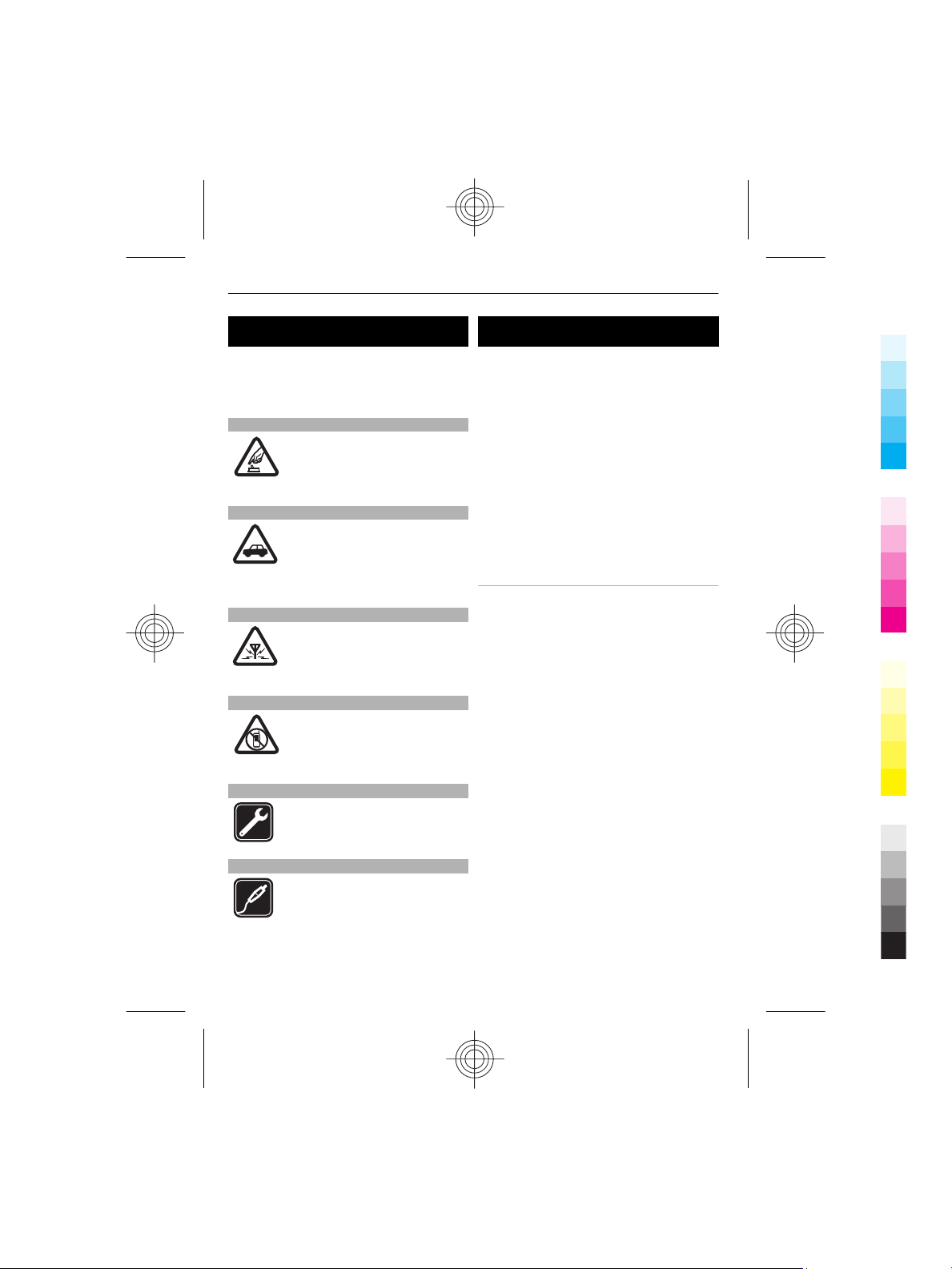
4Safety
Cyan
Magenta
Yellow
Black
Safety
Read these simple guidelines. Not
following them may be dangerous or
illegal. Read the complete user guide for
further information.
SWITCH ON SAFELY
Do not switch the device on
when wireless phone use is
prohibited or when it may
cause interference or danger.
ROAD SAFETY COMES FIRST
Obey all local laws. Always keep
your hands free to operate the
vehicle while driving. Your first
consideration while driving
should be road safety.
INTERFERENCE
All wireless devices may be
susceptible to interference,
which could affect
performance.
SWITCH OFF IN RESTRICTED AREAS
Follow any restrictions. Switch
the device off in aircraft, near
medical equipment, fuel,
chemicals, or blasting areas.
QUALIFIED SERVICE
Only qualified personnel may
install or repair this product.
ACCESSORIES AND BATTERIES
Use only approved accessories
and batteries. Do not connect
incompatible products.
Durability
Your device is made for rough ambient
conditions. It is tested and certified
according to the international standard
IEC 60529/level IP54 regarding water and
dust protection and according to IEC
60068-2-27 regarding shock protection.
Accessories to be used with this device do
not meet the same durability, dustresistance, or water-resistance
specifications as the device itself. For
example, all the chargers are only to be
used in dry conditions. They should never
be used when damp or wet.
Using your device in wet or dusty
conditions
• Water-resistance means resistance
against clean freshwater only. Do not
expose the device to any other type of
liquid. For example, do not expose the
device to ocean water, drinks, mud, or
liquid chemicals or detergents.
• Do not submerge the device in water.
• Do not expose the device to hot water.
• If the device has been exposed to
water, wipe it off with a dry cloth. If it
has been exposed to salt water or
other liquid, splash immediately
some clean freshwater on the device.
The device must be carefully wiped
dry.
• Never connect anything to the bottom
connectors if they are dusty, wet or
damp. For example, never charge the
device when the bottom connectors
are wet or damp. Never try to connect
anything to the connectors by using
force as this may break the device.
• Before opening the back cover (1),
clean and dry the device to prevent
water or dust from reaching the
interior of the device and only open
Cyan
Magenta
Yellow
Black
Page 5

the device in dry and clean conditions.
Cyan
Magenta
Yellow
Black
Make sure the interior of your device
and the back cover (1) seals are dry,
clean, and free of any foreign objects.
Foreign objects or dust may damage
the seals against water.
• If connectors are dusty, they must be
carefully cleaned before using them.
To clean the bottom connectors and
the bottom connector area, you may
open the connector cover (2) at the
bottom of the device and carefully
splash some clean freshwater onto
the bottom connectors to remove the
dust. Wipe the device and connector
area dry carefully. The inside of the
connectors must be allowed to dry.
Never insert any tools into connectors
or connector area.
Durability 5
1 Back cover
2 Connector cover
Cyan
Magenta
Yellow
Black
Page 6

6Get started
Cyan
Magenta
Yellow
Black
Get started
Get to know your device, insert the
battery, SIM card, and memory card, and
learn some important information.
Keys and parts
1 Earpiece
2 Display
3 Left and right selection key
4 Call key
5 Microphone
6 Torch key
7 End/Power key
8 Navi™ key (scroll key)
9 Keypad
10 Volume keys
11 Loudspeaker
12 Wrist strap eyelet
13 Camera lens
14 Camera flash
15 Connector cover
16 Nokia AV Connector (2.5 mm)
17 Micro USB cable connector
18 Charger connector
Insert the SIM card and battery
This device is intended for use with a
BL-5CT battery. Always use original Nokia
batteries. See "Nokia battery
authentication guidelines", p. 43.
The SIM card and its contacts can be easily
damaged by scratches or bending, so be
careful when handling, inserting, or
removing the card.
Cyan
Magenta
Yellow
Black
Page 7

1
Cyan
Magenta
Yellow
Black
To release and replace the back cover, turn
the screw with a coin or screwdriver.
1 To release the back cover, turn the
screw anticlockwise as far as it goes
(1, 2). Do not screw too tightly.
Get started 7
contact surface facing down (5). Close
the SIM card holder.
4 Line up the battery contacts, and
insert the battery (6). Replace the
back cover (7). The back cover fits
tightly. Press the back cover down
until it locks into place.
5 Ensure that the back cover is properly
in place. Lock the back cover by
turning the screw clockwise as far as
it goes (8, 9). Do not screw too tightly.
2 Remove the back cover and battery (3,
4).
3 Open the SIM card holder. Insert the
SIM card into the holder with the
Cyan
Magenta
Insert and remove the memory card
Yellow
Black
Page 8

8Get started
Cyan
Magenta
Yellow
Black
Use only compatible microSD cards
approved by Nokia for use with this
device. Nokia uses approved industry
standards for memory cards, but some
brands may not be fully compatible with
this device. Incompatible cards may
damage the card and the device and
corrupt data stored on the card.
Your device supports microSD cards with
a capacity of up to 8 GB.
The size of a single file must not exceed 2
GB.
Insert the memory card
Remove the memory card
1 Remove the back cover and the
battery.
2 Open the memory card holder, and
remove the memory card. Close the
memory card holder.
3 Replace the battery and the back
cover.
Charge the battery
Keep the device dry. If your device does
get wet, allow the device to dry
completely before connecting the
charger.
Your battery has been partially charged at
the factory. If the device indicates a low
charge, do the following:
1 Connect the charger to a wall outlet.
1 Remove the back cover and the
battery.
2 Open the memory card holder (1).
3 Insert the card into the memory card
holder with the contact surface facing
down (2).
4 Close the memory card holder (3, 4).
5 Replace the battery and the back
cover.
Cyan
Magenta
2 Connect the charger to the device.
3 When the device indicates a full
charge, disconnect the charger from
the device, then from the wall outlet.
You do not need to charge the battery for
a specific length of time, and you can use
the device while it is charging. If the
battery is completely discharged, it may
take several minutes before the charging
indicator appears on the display or before
any calls can be made.
Yellow
Black
Page 9

Get started 9
Cyan
Magenta
Yellow
Black
Antenna
Your device may have internal and
external antennas. As with any radio
transmitting device, avoid touching the
antenna area unnecessarily while the
antenna is transmitting or receiving.
Contact with such an antenna affects the
communication quality and may cause the
device to operate at a higher power level
than otherwise needed and may reduce
the battery life.
The figure shows the antenna area
marked in grey.
Accessories
Keep the device dry. If your device does
get wet, allow the device to dry
completely before connecting an
accessory.
If attached, remove the charger from the
device before opening the connector
cover.
Connect a USB cable
Open the cover of the USB connector, and
connect the USB cable to the device.
Headset
Warning:
Listen to music at a moderate level.
Continuous exposure to high volume may
damage your hearing. Do not hold the
device near your ear when the
loudspeaker is in use, because the volume
may be extremely loud.
Warning:
When you use the headset, your ability to
hear outside sounds may be affected. Do
not use the headset where it can
endanger your safety.
When connecting any external device or
any headset, other than those approved
by Nokia for use with this device, to the
Nokia AV Connector, pay special attention
to volume levels.
Do not connect products that create an
output signal as this may cause damage
to the device. Do not connect any voltage
source to the Nokia AV Connector.
Cyan
Magenta
Yellow
Black
Page 10
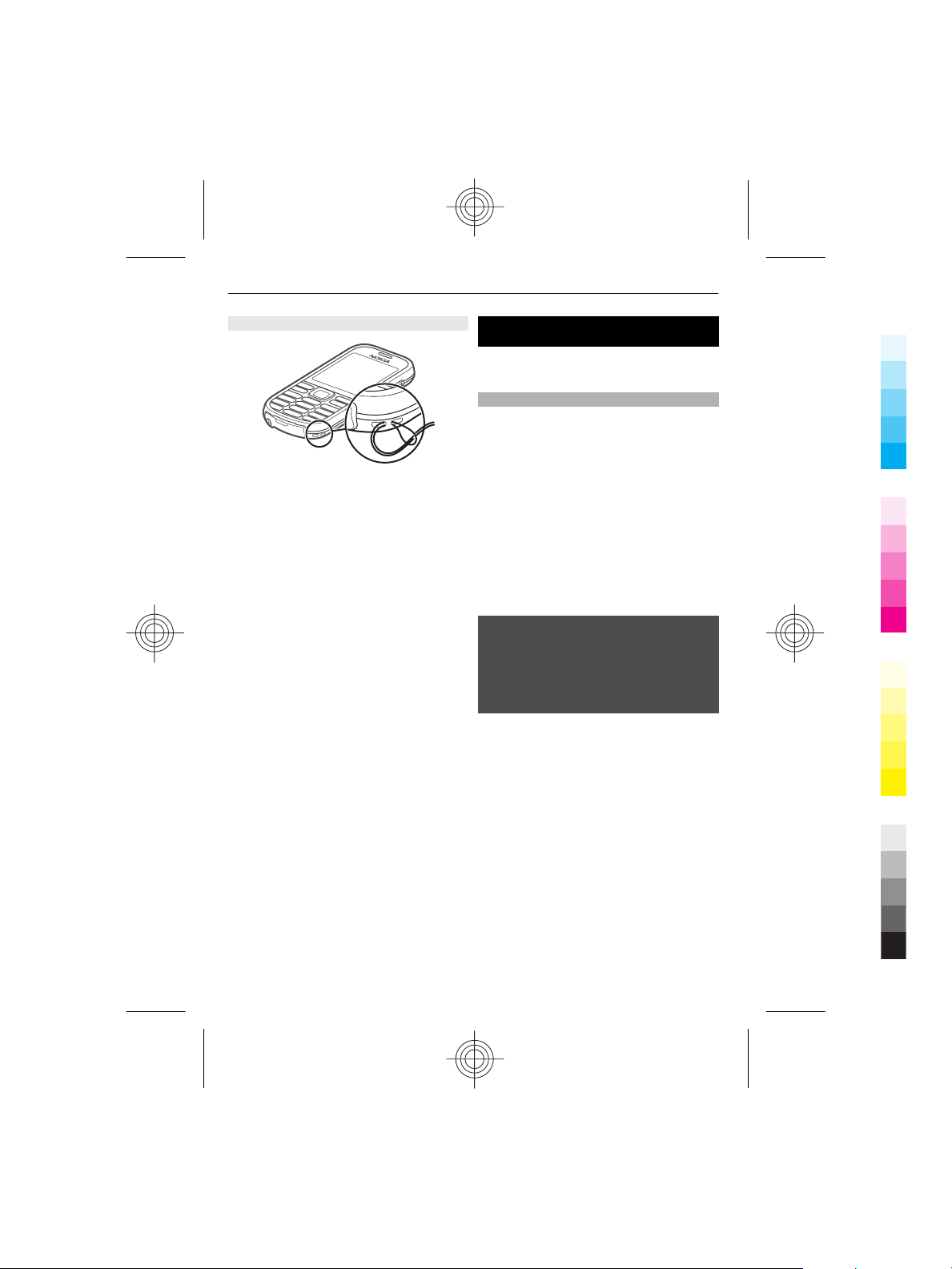
10 Switch it on
Cyan
Magenta
Yellow
Black
Strap
Thread a strap as shown in the picture and
tighten it.
Switch it on
Learn how to switch on your phone, and
how to use the basic functions.
About your device
The wireless device described in this guide
is approved for use on the GSM 900, 1800,
and 1900 MHz networks. Contact your
service provider for more information
about networks.
Your device may have preinstalled
bookmarks and links for third-party
internet sites and may allow you to access
third-party sites. These are not affiliated
with Nokia, and Nokia does not endorse
or assume liability for them. If you access
such sites, take precautions for security or
content.
Warning:
To use any features in this device, other
than the alarm clock, the device must be
switched on. Do not switch the device on
when wireless device use may cause
interference or danger.
When using this device, obey all laws and
respect local customs, privacy and
legitimate rights of others, including
copyrights. Copyright protection may
prevent some images, music, and other
content from being copied, modified, or
transferred.
Make back-up copies or keep a written
record of all important information stored
in your device.
When connecting to any other device,
read its user guide for detailed safety
instructions. Do not connect incompatible
products.
The images in this guide may differ from
your device display.
Cyan
Magenta
Yellow
Black
Page 11

Switch it on 11
Cyan
Magenta
Yellow
Black
Refer to the user guide for other
important information about your device.
Network services
To use the device you must have service
from a wireless service provider. Many of
the features require special network
features. These features are not available
on all networks; other networks may
require that you make specific
arrangements with your service provider
before you can use the network services.
Using network services involves
transmission of data. Check with your
service provider for details about fees in
your home network and when roaming on
other networks. Your service provider can
give you instructions and explain what
charges will apply. Some networks may
have limitations that affect how you can
use network services. For instance, some
networks may not support all languagedependent characters and services.
Your service provider may have requested
that certain features be disabled or not
activated in your device. If so, these
features will not appear on your device
menu. Your device may also have a special
configuration such as changes in menu
names, menu order, and icons. Contact
your service provider for more
information.
to restore the factory settings. Keep
the code secret and in a safe place
separate from your phone. If you
forget the code and your phone is
locked, your phone will require
service and additional charges may
apply. For more information, contact
a Nokia Care point or your phone
dealer.
• The PIN (UPIN) code, supplied with the
SIM (USIM) card, helps to protect the
card against unauthorised use.
• The PIN2 (UPIN2) code, supplied with
some SIM (USIM) cards, is required to
access certain services.
• PUK (UPUK) and PUK2 (UPUK2) codes
may be supplied with the SIM (USIM)
card. If you enter the PIN code
incorrectly three times in succession,
you are asked for the PUK code. If the
codes are not supplied, contact your
service provider.
• The barring password is required
when using the call barring service to
restrict calls to and from your phone
(network service).
• To view or change the security
module settings for the browser,
select Menu > Settings >
Security > Security module sett..
Access codes
To set how your phone uses the access
codes and security settings, select
Menu > Settings > Security > Access
codes.
• The security code helps to protect
your phone against unauthorised use.
The preset code is 12345. You can
change the code and set the phone to
request the code. Some operations
require the security code regardless of
the settings, for example if you want
Cyan
Magenta
Yellow
Black
Page 12

12 Switch it on
Cyan
Magenta
Yellow
Black
Switch the device on and off
Switch on and off
Press and hold the power key.
Enter the PIN code
If requested , enter the code PIN code
(displayed as ****).
Set the time and date
If requested, enter the date, the local time,
and the time zone and the daylight saving
time of your location.
When you switch on your device for the
first time, you may be prompted to get the
configuration settings from your service
provider (network service). For more
information, contact your service
provider.
Standby mode
When the device is ready for use, and you
have not entered any characters, the
device is in the standby mode.
Display
6
7
10
1 Signal strength of the cellular
network
2 Battery charge status
3 Indicators
4 Clock
5 Name of the network or the operator
logo
6 Date
7 Display
8 Function of the left selection key
9 Function of the Navi key; hereafter
referred to as scroll key
10 Function of the right selection key
You may change the function of the left
and right selection key. See " Left and right
selection keys ", p. 17.
Power saving
Your phone has a Power saver and a
Sleep mode feature in order to save
battery power in the standby mode when
no keys are pressed. These features may
be activated. See "Display", p. 17.
Home screen
The home screen displays a list of selected
features and information that you can
directly access.
Cyan
Magenta
Yellow
Black
Page 13

Switch it on 13
Cyan
Magenta
Yellow
Black
Select Menu > Settings > Display >
Home screen.
Activate the home screen
Select Home screen mode.
Organise and personalise the home
screen
Select Personalise view.
Select a key to activate the home
screen
Select Home screen key.
Navigate in the home screen
Scroll up or down to navigate in the list,
and select Select, View, or Edit. The
arrows indicate that further information
is available.
Stop navigating
Select Exit.
Shortcuts
When your device is in the standby or
home screen mode, you can use the
following shortcuts.
List missed, received, and dialled calls
Press the call key. To make a call, scroll to
the number or name, and press the call
key.
Start the web browser
Press and hold 0.
Call the voice mailbox
Press and hold 1.
Use other keys as shortcuts
See "Dialling shortcuts", p. 22.
Indicators
You have unread messages.
You have unsent, cancelled, or
failed messages.
The keypad is locked.
The device does not ring for
incoming calls or text messages.
An alarm is set.
The device is registered to the
/
GPRS or EGPRS network.
The device has an open GPRS or
/
EGPRS connection.
The GPRS or EGPRS connection is
/
suspended (on hold).
Bluetooth connectivity is turned
on.
The device receives a GPS signal
(external GPS antenna necessary).
The device does not receive a GPS
signal (external GPS antenna
necessary).
If you have two phone lines, the
second phone line is selected.
All incoming calls are diverted to
another number.
Calls are limited to a closed user
group.
The currently active profile is
timed.
The torch function is activated.
Navigate the menus
The phone offers you an extensive range
of functions that are grouped into menus.
1 To access the menu, select Menu.
2 Scroll through the menu, and select an
option (for example, Settings).
3 If the selected menu contains further
submenus, select one (for example,
Call).
4 Select the setting of your choice.
5 To return to the previous menu level,
select Back.
To exit the menu, select Exit.
Cyan
Magenta
Yellow
Black
Page 14

14 Switch it on
Cyan
Magenta
Yellow
Black
To change the menu view, select
Options > Main menu view. Scroll right,
and select from the available options.
To rearrange the menu, select Options >
Organise. Scroll to the menu item to be
moved, and select Move. Scroll to where
you want to move the menu item, and
select OK. To save the change, select
Done > Yes.
Torch
The camera flash can be used as a torch.
Switch the torch on
In the standby or home screen mode,
press and hold the
needs to be unlocked.
Do not direct the torch on eyes at close
range.
The torch switches off automatically in the
following cases:
• The battery is low
• After 30 minutes
• During incoming or outgoing calls
• When you activate the camera
After the call, or after you deactivate the
camera, the torch is not automatically
switched back on.
key. The keypad
or reject the call, the keypad locks
automatically.
Further features are automatic keyguard
and security keyguard. See
"Phone", p. 15.
When the device or keypad is locked, calls
may be possible to the official emergency
number programmed into your device.
Functions without a SIM card
Some functions of your phone may be
used without inserting a SIM card, such as
Organiser functions and games. Some
functions appear dimmed in the menus
and cannot be used.
Flight profile
Use the Flight profile in radio sensitive
environments to deactivate all radio
frequency functions. You still have access
to offline games, the calendar, and phone
numbers. When the Flight profile is active,
is displayed.
Activate the Flight profile
Select Menu > Settings > Profiles >
Flight > Activate or Personalise.
Deactivate the Flight profile
Select any other profile.
Keypad lock
To lock the keypad to prevent accidental
keypresses, select Menu, and press *
within 3.5 seconds.
To unlock the keypad, select Unlock, and
press * within 1.5 seconds. If requested,
enter the lock code.
To answer a call when the keypad is
locked, press the call key. When you end
Cyan
Magenta
Yellow
Black
Page 15

Make it your device 15
Cyan
Magenta
Yellow
Black
Warning:
With the flight profile you cannot make or
receive any calls, including emergency
calls, or use other features that require
network coverage. To make calls, you
must first activate the phone function by
changing profiles. If the device has been
locked, enter the lock code.
If you need to make an emergency call
while the device is locked and in the flight
profile, you may be also able to enter an
official emergency number programmed
in your device in the lock code field and
select 'Call'. The device will confirm that
you are about to exit flight profile to start
an emergency call.
Make it your device
Set up your device, personalise it, and
connect it in several ways.
Basic settings
Phone
Select Menu > Settings > Phone and
from the following:
Language settings — to set the
language of your phone, select Phone
language and a language. To set the
language of your phone according to the
information on the SIM card, select Phone
language > Automatic.
Memory status — to check the memory
consumption
Automatic keyguard — to lock the
keypad automatically after a preset time
delay when the phone is in the home
screen mode and no function has been
used
Security keyguard — to ask for the
security code when you unlock the
keyguard
Voice recognition — See "Voice
commands", p. 17.
Flight query — to be asked whether to
use the flight mode when you switch the
phone on. With flight mode, all radio
connections are switched off.
Phone updates — to receive software
updates from your service provider
(network service). The available options
may vary. See "Software updates over the
air", p. 40.
Operator selection — to set a cellular
network available in your area
Help text activation — to set the phone
to show help texts
Start-up tone — to play a tone when you
switch the phone on
Cyan
Magenta
Yellow
Black
Page 16

16 Make it your device
Cyan
Magenta
Yellow
Black
Security
When security features that restrict calls
are in use (such as call barring, closed user
group, and fixed dialling), calls may be
possible to the official emergency number
programmed into your device.
Select Menu > Settings > Security and
from the following:
PIN code request or UPIN code
request — to request for your PIN or UPIN
code every time the phone is switched on.
Some SIM cards do not allow the code
request to be turned off.
Call barring service — to restrict
incoming calls to and outgoing calls from
your phone (network service). A barring
password is required.
Fixed dialling — to restrict your
outgoing calls to selected phone numbers
if supported by your SIM card. When the
fixed dialling is on, GPRS connections are
not possible except while sending text
messages over a GPRS connection. In this
case, the recipient’s phone number and
the message centre number must be
included in the fixed dialling list.
Closed user group — to specify a group
of people whom you can call and who can
call you (network service)
Security level — to request the security
code whenever a new SIM card is inserted
into the phone, select Phone.
Access codes — to change the security
code, PIN code, UPIN code, PIN2 code, or
barring password
PIN2 code request — to select whether
the PIN2 code is required when using a
specific phone feature which is protected
by the PIN2 code. Some SIM cards do not
allow the code request to be turned off.
This option may not be available
depending on your SIM card. For details,
contact your network operator.
Code in use — to select the type of PIN
code
Authority certificates or User
certificates — to view the list of the
authority or user certificates downloaded
into your phone. See "Browser
security", p. 33.
Security module sett. — to view Secur.
module details, activate Module PIN
request, or change the module PIN and
signing PIN. See "Access codes", p. 11.
Personalise your phone
Give your phone a personal touch with
ringing tones, display backgrounds, and
themes. Add shortcuts for your preferred
features, and attach enhancements.
Profiles
Your phone has various setting groups
called profiles, which you can customise
with ringing tones for different events
and environments.
Select Menu > Settings > Profiles, the
desired profile, and from the following
options:
Activate — to activate the selected
profile
Personalise — to change the profile
settings
Timed — to set the profile to be active for
a certain time. When the time set for the
profile expires, the previous profile that
was not timed becomes active.
Themes
A theme contains elements for
personalising your phone.
Select Menu > Settings > Themes and
from the following options:
Select theme — Open the Themes
folder, and select a theme.
Cyan
Magenta
Yellow
Black
Page 17

Make it your device 17
Cyan
Magenta
Yellow
Black
Theme downloads — Open a list of links
to download more themes.
Tones
You can change the tone settings of the
selected active profile.
Select Menu > Settings > Tones. You can
find the same settings in the Profiles
menu.
If you select the highest ringing tone level,
the ringing tone reaches its highest level
after a few seconds.
Display
Select Menu > Settings > Display and
from the following:
Wallpaper — to add a background image
for the home screen mode
Home screen — to activate, organise,
and personalise the home screen mode
Home screen font col. — to select the
font colour for the home screen mode
Navigation key icons — to display the
scroll key icons in the home screen mode
Notification details — to display details
in missed call and message notifications
Screen saver — to create and set a screen
saver
Power saver — to dim the display
automatically, and to display a clock when
the phone is not used for a certain length
of time
Sleep mode — to switch off the display
automatically when the phone is not used
for a certain length of time
Font size — to set the font size for
messaging, contacts, and web pages
Operator logo — to display the operator
logo
Cell info display — to display the cell
identity, if available from the network
My shortcuts
With personal shortcuts, you get quick
access to frequently used functions of
your phone.
Left and right selection keys
To change the function assigned to the left
or right selection key, select Menu >
Settings > My shortcuts > Left
selection key or Right selection key,
and the desired function.
In the home screen mode, if the left
selection key is Go to, to activate a
function, select Go to > Options and from
the following:
Select options — to add or remove a
function
Organise — to rearrange the functions
Other shortcuts
Select Menu > Settings > My shortcuts
and from the following:
Navigation key — to assign other
functions from a predefined list to the
navigation key (scroll key)
Home screen key — to select the
movement of the navigation key to
activate the home screen mode
Assign dialling shortcuts
1 Select Menu > Contacts > Speed
dials, and scroll to a number key.
2 Select Assign, or, if a number has
already been assigned to the key,
select Options > Change.
3 Enter a number or search for a
contact.
Voice commands
You can use voice commands to make
phone calls, launch applications, and
activate profiles.
Cyan
Magenta
Yellow
Black
Page 18

18 Make it your device
Cyan
Magenta
Yellow
Black
Select Menu > Settings > Phone.
Voice commands are languagedependent. To set the language, select
Language settings > Phone language
and the language.
To train the voice recognition of your
device to your voice, select Voice
recognition > Voice recog. training.
To activate a voice command for a
function, select Voice recognition >
Voice commands, a feature, and the
function.
command is activated.
To activate the voice command, select
Add.
To play the activated voice command,
select Play.
To use voice commands, see "Voice
dialling", p. 22.
To manage voice commands, scroll to a
function, select Options and from the
following:
Edit or Remove — to rename or
deactivate the voice command
Add all or Remove all — to activate or
deactivate voice commands for all
functions in the voice commands list
Connect
Your phone provides several features to
connect to other devices to transmit and
receive data.
Bluetooth wireless technology
Bluetooth technology allows you to
connect your device, using radio waves, to
a compatible Bluetooth device within 10
metres (32 feet).
indicates that the voice
This device is compliant with Bluetooth
Specification 2.1 + EDR supporting the
following profiles: SIM access, object
push, file transfer, dial-up networking,
headset, handsfree, generic access, serial
port, generic object exchange, advanced
audio distribution, audio video remote
control, generic audio/video delivery,
service discovery application, personal
area networking, and phonebook access.
To ensure interoperability between other
devices supporting Bluetooth technology,
use Nokia approved accessories for this
model. Check with the manufacturers of
other devices to determine their
compatibility with this device.
Features using Bluetooth technology
increase the demand on battery power
and reduce the battery life.
When the wireless device is in the remote
SIM mode, you can only use a compatible
connected accessory, such as a car kit, to
make or receive calls.
Your wireless device will not make any
calls, except to the emergency numbers
programmed into your device, while in
this mode.
To make calls from your device, you must
first leave the remote SIM mode. If the
device has been locked, enter the lock
code to unlock it first.
Open a Bluetooth connection
1 Select Menu > Settings >
Connectivity > Bluetooth.
2 Select My phone's name, and enter a
name for your device.
3 To activate Bluetooth connectivity,
select Bluetooth > On.
that Bluetooth connectivity is active.
4 To connect your device to an audio
accessory, select Conn. to audio acc.
and the accessory.
indicates
Cyan
Magenta
Yellow
Black
Page 19

Make it your device 19
Cyan
Magenta
Yellow
Black
5 To pair your device with any
Bluetooth device in range, select
Paired devices > Add new device.
6 Scroll to a found device, and select
Add.
7 Enter a passcode (up to 16 characters)
on your device, and allow the
connection on the other Bluetooth
device.
Operating the device in hidden mode is a
safer way to avoid malicious software. Do
not accept Bluetooth connectivity from
sources you do not trust. Alternatively,
switch off the Bluetooth function. This
does not affect other functions of the
device.
Connect your PC to the internet
You can use Bluetooth technology to
connect your compatible PC to the
internet. Your device must be able to
connect to the internet (network service),
and your PC must support Bluetooth
technology. After connecting to the
network access point (NAP) service of the
device and pairing with your PC, your
device automatically opens a packet data
connection to the internet.
Packet data
General packet radio service (GPRS) is a
network service that allows mobile
phones to send and receive data over an
internet protocol (IP)-based network.
To define how to use the service, select
Menu > Settings > Connectivity >
Packet data > Packet data conn. and
from the following options:
When needed — to establish the packet
data connection when an application
needs it. The connection is closed when
the application is terminated.
Always online — to automatically
connect to a packet data network when
you switch the phone on
You can use your phone as a modem by
connecting it to a compatible PC using
Bluetooth technology. For details, see the
Nokia PC Suite documentation.
USB data cable
You can use the USB data cable to transfer
data between the phone and a compatible
PC or a printer supporting PictBridge.
To activate the phone for data transfer or
image printing, connect the data cable
and select the mode:
PC Suite — to use the cable for Nokia PC
Suite
Printing & media — to use the phone
with a PictBridge compatible printer or
with a compatible PC
Data storage — to connect to a PC that
does not have Nokia software and use the
phone as data storage
To change the USB mode, select Menu >
Settings > Connectivity > USB data
cable and the desired USB mode.
Synchronisation and backup
Select Menu > Settings > Sync and
backup and from the following:
Phone switch — Synchronise or copy
selected data between your phone and
another phone using Bluetooth
technology.
Create backup — Create a backup of
selected data.
Restore backup — Select a stored
backup file, and restore it to the phone.
Select Options > Details for information
about the selected backup file.
Data transfer — Synchronise or copy
selected data between your phone and
Cyan
Magenta
Yellow
Black
Page 20

20 Make it your device
Cyan
Magenta
Yellow
Black
another device, PC, or network server
(network service).
Connect a USB device
You can connect a USB storage (for
example, a memory stick) to your device
and browse in the file system and transfer
files.
1 Connect a compatible adapter cable to
the USB port of your device.
2 Connect the USB storage to the
adapter cable.
3 Select Menu > Gallery and the USB
device to browse.
Note: Not all USB storage devices are
supported, depending on their power
consumption.
Network provider services
Your network provider provides several
additional services you may want to use.
For some of these services, charges may
apply.
Operator menu
Access a portal to services provided by
your network operator. For more
information, contact your network
operator. The operator can update this
menu with a service message.
SIM services
Your SIM card may provide additional
services. You can access this menu only if
it is supported by your SIM card. The name
and contents of the menu depend on the
available services.
Accessing these services may involve
sending messages or making a phone call
for which you may be charged.
Info messages, SIM messages, and
service commands
Info messages
You can receive messages on various
topics from your service provider
(network service). For more information,
contact your service provider.
Select Menu > Messaging > Info
messages and from the available options.
Service commands
Service commands allow you to write and
send service requests (USSD commands)
to your service provider, such as activation
commands for network services.
To write and send the service request,
select Menu > Messaging > Serv.
commands. For details, contact your
service provider.
SIM messages
SIM messages are specific text messages
that are saved to your SIM card. You can
copy or move those messages from the
SIM to the phone memory, but not vice
versa.
To read SIM messages, select Menu >
Messaging > Options > SIM messages.
Configuration
You can configure your device with
settings that are required for certain
services. You may receive these settings as
a configuration message from your
service provider.
Select Menu > Settings >
Configuration and from the following:
Default config. sett. — View the service
providers saved in the device, and set a
default service provider.
Act. def. in all apps. — Activate the
default configuration settings for
supported applications.
Cyan
Magenta
Yellow
Black
Page 21

Stay in touch 21
Cyan
Magenta
Yellow
Black
Preferred access pt. — View saved
access points.
Device manager sett. — Allow or
prevent the device from receiving
software updates. This option may not be
available, depending on your device.
Personal config. sett. — Add new
personal accounts for various services
manually, and activate or delete them. To
add a new personal account, select Add,
or Options > Add new. Select the service
type, and enter the required details. To
activate a personal account, select
Options > Activate.
Stay in touch
Learn how to make calls, write text, send
messages, and use the e-mail
functionality of your device.
Make calls
Make a voice call
Dial a number manually
Enter the phone number, including the
area code, and press the call key.
For international calls, press * twice for
the international prefix (the + character
replaces the international access code),
enter the country code, the area code
without the leading 0, if necessary, and
the phone number.
Redial a number
To access the list of dialled numbers, in the
standby mode, press the call key. Select a
number or name, and press the call key.
Call a contact
Select Menu > Contacts and Names.
Select a contact, and press the call key.
Handle voice calls
Answer an incoming call
Press the call key.
End a call
Press the end key.
Mute the ringing tone
Select Silence.
Reject an incoming call
Press the end key.
Adjust the volume in a call
Use the volume keys.
Cyan
Magenta
Yellow
Black
Page 22

22 Stay in touch
Cyan
Magenta
Yellow
Black
Dialling shortcuts
Use a dialling shortcut to make a call in
one of the following ways:
• Press a number key, then the call key.
• If Menu > Settings > Call > Speed
dialling > On is selected, press and
hold a number key.
Voice dialling
Make a phone call by saying the name that
is saved in Contacts.
As voice commands are languagedependent, before voice dialling, you
must select Menu > Settings > Phone >
Language settings > Phone language
and your language.
Note: Using voice tags may be difficult in
a noisy environment or during an
emergency, so you should not rely solely
upon voice dialling in all circumstances.
1 In the home screen mode, press and
hold the right selection key.A short
tone sounds, and Speak after the
tone is displayed.
2 Say the name of the contact you want
to dial. If the voice recognition is
successful, a list with matches is
shown. The phone plays the voice
command of the first match on the
list. If it is not the correct command,
scroll to another entry.
Options during a call
Many of the options that you can use
during a call are network services. For
availability, contact your service provider.
During a call, select Options and from the
available options.
Some of the network options are Hold,
New call, Add to conference, End all
calls, and the following:
Send DTMF — to send tone strings
Swap — to switch between the active call
and the call on hold
Transfer — to connect a call on hold to
an active call and disconnect yourself
Conference — to make a conference call
Private call — to have a private
discussion in a conference call
Warning:
Do not hold the device near your ear when
the loudspeaker is in use, because the
volume may be extremely loud.
Voice messages
The voice mailbox is a network service to
which you may need to subscribe. For
more information, contact your service
provider.
Call your voice mailbox
Press and hold 1.
Edit your voice mailbox number
Select Menu > Messaging > Voice
messages > Voice mailbox no..
Call log
To view the information on your calls,
messages, data, and synchronisation,
select Menu > Log and from the available
options.
Note: The actual invoice for calls and
services from your service provider may
vary, depending on network features,
rounding off for billing, taxes, and so
forth.
Call settings
Select Menu > Settings and Call and
from the following:
Call divert — Divert your incoming calls
(network service). You may not be able to
Cyan
Magenta
Yellow
Black
Page 23

Stay in touch 23
Cyan
Magenta
Yellow
Black
divert your calls if some call barring
functions are active.
Anykey answer — Answer an incoming
call by briefly pressing any key, except the
power key, the left and right selection
keys, or the end key.
Automatic redial — The device redials
the number automatically if a call fails.
The device tries to call the number 10
times.
Voice clarity — Improve speech
intelligibility, especially in noisy
environments.
Speed dialling — Dial the names and
phone numbers assigned to the number
keys (2-9) by pressing and holding the
corresponding number key.
Call waiting — The network notifies you
of an incoming call while you have a call
in progress (network service).
Call duration display — Display the
duration of the call in progress.
Summary after call — Briefly display the
approximate duration after each call.
Send my caller ID — Show your phone
number to the person you are calling
(network service). To use the setting
agreed upon with your service provider,
select Set by network.
Outgoing call line — Select the phone
line for making calls, if your SIM card
supports multiple phone lines (network
service).
Text and messages
Write text, and create messages and
notes.
Write text
Text modes
To enter text (for example, when writing
messages) you can use traditional or
predictive text input.
When you write text, press and hold
Options to switch between traditional
text input, indicated by
predictive text input, indicated by
Not all languages are supported by
predictive text input.
The character cases are indicated by
, and .
To change the character case, press #. To
change from the letter to number mode,
indicated by
select Number mode. T o c ha ng e f ro m th e
number to the letter mode, press and hold
#.
To set the writing language, select
Options > Writing language.
Traditional text input
Press a number key, 2-9, repeatedly until
the desired character appears. The
available characters depend on the
selected writing language.
If the next letter you want is located on
the same key as the present one, wait until
the cursor appears, and enter the letter.
To access the most common punctuation
marks and special characters, press 1
repeatedly. To access the list of special
characters, press *. To insert a space, press
0.
Predictive text input
Predictive text input is based on a built-in
dictionary to which you can also add new
words.
1 Start writing a word, using the keys
2 to 9. Press each key only once for
one letter.
2 To confirm a word, scroll right or add
a space.
, press and hold #, and
, and
.
,
Cyan
Magenta
Yellow
Black
Page 24

24 Stay in touch
Cyan
Magenta
Yellow
Black
• If the word is not correct, press *
repeatedly, and select the word
from the list.
• If the ? character is displayed after
the word, the word you intended
to write is not in the dictionary.
To add the word to the dictionary,
select Spell. Enter the word using
traditional text input, and select
Save.
• To write compound words, enter
the first part of the word, and
scroll right to confirm it. Write the
last part of the word, and confirm
the word.
3 Start writing the next word.
Text and multimedia messages
You can create a message and optionally
attach, for example, a picture. Your phone
automatically changes a text message to
a multimedia message when a file is
attached.
Text messages
Your device supports text messages
beyond the limit for a single message.
Longer messages are sent as two or more
messages. Your service provider may
charge accordingly. Characters with
accents or other marks, and characters
from some language options, take up
more space, and limit the number of
characters that can be sent in a single
message.
The total number of characters left and
the number of messages needed for
sending are displayed.
To send messages, the correct message
centre number must be stored in your
device. Normally, this number is set by
default through your SIM card. To set the
number manually, select Menu >
Messaging > Message settings > Text
messages > Message centres > Add
centre, and enter a name and the number
from the service provider.
Multimedia messages
A multimedia message can contain text,
pictures, and sound or video clips.
Only devices that have compatible
features can receive and display
multimedia messages. The appearance of
a message may vary depending on the
receiving device.
The wireless network may limit the size of
MMS messages. If the inserted picture
exceeds this limit the device may make it
smaller so that it can be sent by MMS.
Important: Exercise caution when
opening messages. Messages may contain
malicious software or otherwise be
harmful to your device or PC.
For availability and subscription to the
multimedia messaging service (MMS),
contact your service provider.
Create a text or multimedia message
1 Select Menu > Messaging > Create
message > Message.
2 To add recipients, scroll to the To:
field, and enter the recipient’s
number or e-mail address, or select
Add to select recipients from the
available options. Select Options to
add recipients and subjects and to set
sending options.
3 Scroll to the Text: field, and enter the
message text.
4 To attach content to the message,
scroll to the attachment bar at the
bottom of the display and select the
desired type of content.
5 To send the message, press Send.
Cyan
Magenta
Yellow
Black
Page 25

Stay in touch 25
Cyan
Magenta
Yellow
Black
The message type is indicated at the top
of the display and changes automatically
depending on the content of the message.
Service providers may charge differently
depending on the message type. Check
with your service provider for details.
Read a message and reply
Important: Exercise caution when
opening messages. Messages may contain
malicious software or otherwise be
harmful to your device or PC.
Your phone issues a notification when you
receive a message. Select View to display
the message. If more than one message
was received, to display a message, select
the message from the Inbox and Open.
Use the scroll key to view all parts of the
message.
To create an answer message, select
Reply.
Send and organise messages
To send a message, select Send. The
phone saves the message in the Outbox
folder, and the sending starts.
Note: The message sent icon or text on
your device screen does not indicate that
the message is received at the intended
destination.
If message sending is interrupted, the
phone tries to resend the message a few
times. If these attempts fail, the message
remains in the Outbox folder. To cancel
message sending, in the Outbox folder,
select Options > Cancel sending.
To save the sent messages in the Sent
items folder, select Menu >
Messaging > Message settings >
General settings > Save sent
messages.
The phone saves received messages in the
Inbox folder. Organise your messages in
the Saved items folder.
To add, rename, or delete a folder, select
Menu > Messaging > Saved items >
Options.
Flash messages
Flash messages are text messages that are
instantly displayed upon reception.
1 To write a flash message, select
Menu > Messaging > Create
message > Flash message.
2 Enter the recipient’s phone number,
write your message (maximum 70
characters), and select Send.
Instant messaging
With instant messaging (IM, network
service) you can send short text messages
to online users. You must subscribe to a
service and register with the IM service
you want to use. Check the availability of
this service, pricing, and instructions with
your service provider. The menus may
vary depending on your IM provider.
To connect to the service, select Menu >
I M and follow the instructions on the
display.
Nokia Xpress audio messages
Create and send an audio message using
MMS in a convenient way.
1 Select Menu > Messaging > Create
message > Audio message. The
voice recorder opens.
2 Record your message. See "Voice
recorder", p. 31.
3 Enter one or more phone numbers in
the To: field, or select Add to retrieve
a number.
4 To send the message, select Send.
Cyan
Magenta
Yellow
Black
Page 26

26 Stay in touch
Cyan
Magenta
Yellow
Black
Message settings
Select Menu > Messaging > Message
settings and from the following:
General settings — to save copies of sent
messages in your phone, to overwrite old
messages if the message memory
becomes full, and to set up other
preferences related to messages
Text messages — to allow delivery
reports, to set up message centres for SMS
and SMS e-mail, to select the type of
character support, and to set up other
preferences related to text messages
Multimedia messages — to allow
delivery reports, to set up the appearance
of multimedia messages, to allow the
reception of multimedia messages and
advertisements, and to set up other
preferences related to multimedia
messages
Service messages — to activate service
messages and to set up preferences
related to service messages
E-mail
Access your POP3 or IMAP4 e-mail account
with your phone to read, write, and send
e-mail. This e-mail application is different
from the SMS e-mail function.
Before you can use e-mail, you must have
an e-mail account and the correct settings.
For availability and the correct settings,
contact your e-mail service provider.
E-mail setup wizard
The e-mail setup wizard starts
automatically if no e-mail settings are
defined in the phone. To start the setup
wizard for an additional e-mail account,
select Menu > Messaging and the
existing e-mail account. Select Options >
Add mailbox to start the e-mail setup
wizard. Follow the instructions on the
display.
Write and send an e-mail
You may write your e-mail before
connecting to the e-mail service.
1 Select Menu > Messaging > Create
message > E-mail message.
2 Enter the recipient’s e-mail address,
the subject, and the e-mail message.
To attach a file, select Options >
Insert and from the available options.
3 If more than one e-mail account is
defined, select the account from
which you want to send the e-mail.
4 To send the e-mail, select Send.
Read an e-mail and reply
Important: Exercise caution when
opening messages. Messages may contain
malicious software or otherwise be
harmful to your device or PC.
1 To download e-mail message
headers, select Menu > Messaging
and your e-mail account.
2 To download an e-mail and its
attachments, select the e-mail and
Open or Retrieve.
3 To reply to or forward the e-mail,
select Options and from the available
options.
4 To disconnect from your e-mail
account, select Options >
Disconnect. The connection to the e-
mail account automatically ends after
some time without activity.
New e-mail notifications
Your phone can automatically check your
e-mail account in time intervals and issue
a notification when new e-mail is
received.
1 Select Menu > Messaging >
Message settings > E-mail
messages > Edit mailboxes.
Cyan
Magenta
Yellow
Black
Page 27

Image and video 27
Cyan
Magenta
Yellow
Black
2 Select your e-mail account,
Downloading sett., and the
following options:
Mailbox upd. interval — to set how
often your phone checks your e-mail
account for new e-mail
Automatic retrieval — to retrieve
new e-mail automatically from your
e-mail account
3 To enable the new e-mail notification,
select Menu > Messaging >
Message settings > E-mail
messages > New e-mail notif. >
On.
Image and video
Capture an image
Activate the camera
Select Menu > Media > Camera; or, if in
video mode, scroll left or right.
Zoom in or out
In camera mode, scroll up and down, or
use the volume keys.
Capture an image
Select Capture.
The device saves the images in Gallery.
Activate the camera flash
To capture all images using the camera
flash, select Options > Flash > Flash on,
or to set the device to use the flash
automatically in dim lighting conditions,
select Automatic.
Keep a safe distance when using the flash.
Do not use the flash on people or animals
at close range. Do not cover the flash while
taking a picture.
Preview an image
To display an image immediately after
you capture it, select Options >
Settings > Image preview time and the
preview time. During the preview time,
select Back to capture another image, or
Send to send the image as a multimedia
message.
Cyan
Magenta
Your device supports an image capture
resolution of up to 1200x1600 pixels.
Record a video clip
Activate video mode
Select Menu > Media > Video recorder,
or, if in image mode, scroll left or right.
Yellow
Black
Page 28

28 Image and video
Cyan
Magenta
Yellow
Black
Start recording a video clip
To start and control recording, select
Record, Pause, and Continue.
Stop recording
Select Stop.
The video clips are saved in Gallery.
Camera and video options
In the camera or video mode, select
Options and from the following:
Effects — Apply different effects (for
example, greyscale and false colour) to
the captured image.
White balance — Adapt the camera to
the current light conditions.
Settings — Change other camera and
video settings, and select the image and
video storage.
Gallery
Manage images, video clips, music files,
themes, graphics, tones, recordings, and
received files. These files are stored in the
phone memory or on a memory card and
may be arranged in folders.
Folders and files
1 To view the list of folders, select
Menu > Gallery.
2 To view the list of files in a folder,
select a folder and Open.
3 To view the folders of the memory
card when moving a file, scroll to the
memory card, and press the scroll key
right.
Print images
Your phone supports Nokia XpressPrint to
print images that are in the jpeg format.
1 To connect your phone to a
compatible printer, use a data cable
or send the image by Bluetooth to a
printer supporting Bluetooth
technology. See "Bluetooth wireless
technology", p. 18.
2 Select the image you want to print
and Options > Print.
Share images and videos online
Share images and video clips in
compatible online sharing services on the
web.
To use online sharing, you must subscribe
to an online sharing service (network
service).
To upload an image or a video clip to an
online sharing service, select the file from
Gallery, Options > Send > Upload to
web, and an online sharing service.
For more information on online sharing
and compatible service providers, see the
Nokia product support pages or your local
Nokia website.
You can view uploads on the internet
pages of the online sharing service on
your device. See "Web uploads", p. 32.
Memory card
Use a memory card to store your
multimedia files, such as video clips,
songs, sound files, images, and messaging
data.
Some of the folders in Gallery with content
used by the phone (for example, Themes)
may be stored on the memory card.
Format the memory card
Some supplied memory cards are preformatted; others require formatting.
When you format a memory card, all data
on the card is permanently lost.
1 To format a memory card, select
Menu > Gallery or Applications, the
Cyan
Magenta
Yellow
Black
Page 29

Entertainment 29
Cyan
Magenta
Yellow
Black
memory card folder, and Options >
Format memory card > Yes.
2 When formatting is complete, enter a
name for the memory card.
Lock the memory card
To set a password (maximum 8
characters) to lock your memory card
against unauthorised use, select the
memory card folder and Options > Set
password.
The password is stored in your phone, and
you do not have to enter it again while you
are using the memory card in the same
phone. If you want to use the memory
card in another device, you are asked for
the password.
To remove the password, select
Options > Delete password.
Check memory consumption
To check the memory consumption of
different data groups and the available
memory to install new software to your
memory card, select the memory card and
Options > Details.
Entertainment
Listen to music
Listen to music with the music player or
radio, and record sounds or voice with the
voice recorder. Download music from the
internet, or transfer music from your PC.
Media player
Your phone includes a media player for
listening to songs and viewing video clips.
Music and video files stored in the music
folder in the phone memory or on the
memory card are automatically detected
and added to the music library.
To open the media player, select Menu >
Media > Media player.
Music menu
Access your music and video files stored in
the device memory or on the memory
card, download music or video clips from
the web, or view compatible video
streams from a network server (network
service).
Listen to music or play a video clip
Select a file from the available folders and
Play.
Download files from the web
Select Options > Downloads and a
download site.
Update music library after you have
added files
Select Options > Update library.
Cyan
Magenta
Create a playlist
1 Select Playlists > Create playlist,
and enter the name of the playlist.
2 Add music or video clips from the
displayed lists.
3 Select Done to store the playlist.
Yellow
Black
Page 30

30 Entertainment
Cyan
Magenta
Yellow
Black
Configure a streaming service
(network service)
You may receive the streaming settings as
a configuration message from your
service provider. You can also enter the
settings manually. See
"Configuration", p. 20.
1 Select Options > Downloads >
Streaming settings >
Configuration.
2 Select a service provider, Default, or
Personal config. for streaming.
3 Select Account and a streaming
service account from the active
configuration settings.
Play songs
Warning:
Listen to music at a moderate level.
Continuous exposure to high volume may
damage your hearing. Do not hold the
device near your ear when the
loudspeaker is in use, because the volume
may be extremely loud.
To adjust the volume level, press the
volume keys.
Operate the player with the virtual keys on
the display.
To start playing, select
To pause playing, select
To skip to the next song, select
skip to the beginning of the previous
song, select
To fast-forward the current song, select
and hold
select and hold
position you want to continue the music
playback.
twice.
. To rewind the current song,
.
.
. To
. Release the key at the
To switch to the music menu, select
To switch to the current playlist, select
.
To close the media player menu, and to
continue music playback in the
background, press the end key.
To stop the media player, press and hold
the end key.
Change the media player look
Your phone provides several themes to
change the look of the media player.
Select Menu > Media > Media player >
Go to Media player > Options >
Settings > Media player theme and one
of the listed themes. The virtual keys may
change depending on the theme.
Radio
The FM radio depends on an antenna other
than the wireless device antenna. A
compatible headset or accessory needs to
be attached to the device for the FM radio
to function properly.
Warning:
Listen to music at a moderate level.
Continuous exposure to high volume may
damage your hearing. Do not hold the
device near your ear when the
loudspeaker is in use, because the volume
may be extremely loud.
Select Menu > Media > Radio.
To adjust the volume, use the volume
keys.
Use the graphical keys on the display
Scroll up, down, left, or right.
.
Cyan
Magenta
Yellow
Black
Page 31

Entertainment 31
Cyan
Magenta
Yellow
Black
Close the radio menu
Briefly press the end key. The radio
continues playing in the background.
Switch the radio off
Press and hold the end key.
Tune radio stations
1 To start the search, press and hold the
scroll key left or right. To change the
radio frequency in 0.05 MHz steps,
briefly press the scroll key left or right.
2 To save a station to a memory
location, select Options > Save
station.
3 To enter the name of the radio
station, select Options > Stations >
Options > Rename.
Select Options and from the following:
Search all stations — to automatically
search for the available stations at your
location
Set frequency — to enter the frequency
of the desired radio station
Stations — to list and rename or delete
saved stations
Change stations
Scroll up or down, or press the number
keys corresponding to the number of the
station in the station list.
Radio settings
Select Options > Settings and from the
following:
RDS — to select whether to display
information from the radio data system
Auto-frequency — to enable the
automatic switch to a frequency with the
best reception of the tuned in station
(available when RDS is activated)
Play via — to select the headset or the
loudspeaker
Output — to switch between stereo and
mono output
Radio theme — to select a radio theme
Voice recorder
Record speech, sound, or an active call,
and save the recordings in Gallery.
Select Menu > Media > Voice recorder.
The recorder cannot be used when a data
call or GPRS connection is active.
To use the graphical keys
scroll left or right.
Start recording
Select
Options > Record. While recording a call,
all parties to the call hear a faint beeping.
Pause recording
Select
Stop recording
Select
Recordings folder in Gallery.
To play or send the last recording, to
access the list of recordings, or to select
the memory and the folder to store the
recordings, select Options and the
appropriate option.
Equaliser
Adjust the sound when using the music
player.
Select Menu > Media > Equaliser.
To activate a predefined equaliser set,
scroll to one of the sets, and select
Activate.
, or, during a call, select
.
. The recording is saved in the
, , or ,
Cyan
Magenta
Yellow
Black
Page 32

32 Entertainment
Cyan
Magenta
Yellow
Black
Create a new equaliser set
1 Select one of the last two sets in the
list and Options > Edit.
2 Scroll left or right to access the virtual
sliders and up or down to adjust the
slider.
3 To save the settings and create a
name for the set, select Save and
Options > Rename.
Stereo widening
Stereo widening creates a wider stereo
sound effect when you are using a stereo
headset.
To activate, select Menu > Media >
Stereo widening.
Web
You can access various internet services
with your device browser (network
service). The appearance of the internet
pages may vary due to screen size. You
may not be able to see all the details on
the internet pages.
Important: Use only services that you
trust and that offer adequate security and
protection against harmful software.
For the availability of these services,
pricing, and instructions, contact your
service provider.
You may receive the configuration
settings required for browsing as a
configuration message from your service
provider.
To set up the service, select Menu >
Web > Web settings > Configuration
sett., a configuration, and an account.
Connect to a service
To make a connection to the service, select
Menu > Web > Home; or in the standby
mode, press and hold 0.
To select a bookmark, select Menu >
Web > Bookmarks.
To select the last visited URL, select
Menu > Web > Last web addr..
To enter the address of a service, select
Menu > Web > Go to address. Enter the
address, and select OK.
After you make a connection to the
service, you can start browsing its pages.
The function of the phone keys may vary
in different services. Follow the text
guides on the phone display. For more
information, contact your service
provider.
Web uploads
Open the web page of your online sh aring
service to view uploaded images and
videos and to change settings (network
service).
Open an online sharing service
1 Select Menu > Web > Web uploads
and an online sharing service.
2 Select from the links offered by the
service.
Change settings of an online sharing
service
1 Select Menu > Web > Web uploads
and an online sharing service.
2 Select Options > Settings to open
the settings page of the service.
Appearance settings
While browsing the web, select
Options > Settings and from the
following:
Display — Select the font size, whether
images are shown, and how the text is
displayed.
General — Select whether web addresses
are sent as Unicode (UTF-8), the encoding
Cyan
Magenta
Yellow
Black
Page 33

Entertainment 33
Cyan
Magenta
Yellow
Black
type for the contents, and whether
JavaScript™ is enabled.
The available options may vary.
Cache memory
A cache is a memory location that is used
to store data temporarily. If you have tried
to access or have accessed confidential
information requiring passwords, empty
the cache after each use. The information
or services you have accessed are stored
in the cache.
A cookie is data that a site saves in the
cache memory of your phone. Cookies are
saved until you clear the cache memory.
To clear the cache while browsing, select
Options > Tools > Clear the cache.
To allow or prevent the phone from
receiving cookies, select Menu > Web >
Web settings > Security > Cookies; or,
while browsing, select Options >
Settings > Security > Cookies.
Browser security
Security features may be required for
some services, such as banking services or
online shopping. For such connections
you need security certificates and possibly
a security module, which may be available
on your SIM card. For more information,
contact your service provider.
To view or change the security module
settings, or to view a list of authority or
user certificates downloaded to your
device, select Menu > Settings >
Security > Security module sett.,
Authority certificates, or User
certificates.
Important: Even if the use of certificates
makes the risks involved in remote
connections and software installation
considerably smaller, they must be used
correctly in order to benefit from
increased security. The existence of a
certificate does not offer any protection
by itself; the certificate manager must
contain correct, authentic, or trusted
certificates for increased security to be
available. Certificates have a restricted
lifetime. If "Expired certificate" or
"Certificate not valid yet" is shown, even if
the certificate should be valid, check that
the current date and time in your device
are correct.
Before changing any certificate settings,
you must make sure that you really trust
the owner of the certificate and that the
certificate really belongs to the listed
owner.
Games and applications
You can manage applications and games.
Your phone may have some games or
applications installed. These files are
stored in the phone memory or an
attached memory card and may be
arranged in folders.
Launch an application
Select Menu > Applications > Games,
Memory card, or Collection. Scroll to a
game or an application, and select Open.
To set sounds, lights, and shakes for a
game, select Menu > Applications >
Options > Application settings.
Other available options may include the
following:
Update version — to verify that a new
version of the application is available for
download from the web (network service)
Web page — to provide further
information or additional data for the
application from an internet page
(network service), if available
Cyan
Magenta
Yellow
Black
Page 34

34 Maps
Cyan
Magenta
Yellow
Black
Application access — to restrict the
application from accessing the network
Download an application
Your phone supports J2ME™ Java
applications. Ensure that the application
is compatible with your phone before
downloading it.
Important: Only install and use
applications and other software from
trusted sources, such as applications that
are Symbian Signed or have passed the
Java Verified™ testing.
You can download new applications and
games in different ways.
• Select Menu > Applications >
Options > Downloads > App.
downloads or Game downloads;
the list of available bookmarks is
shown.
• Use the Nokia Application Installer
from PC Suite to download the
applications to your phone.
For the availability of different services
and pricing, contact your service provider.
Maps
You can browse maps for different cities
and countries, search for addresses and
points of interest, plan routes from one
location to another, save locations as
landmarks, and send them to compatible
devices.
Almost all digital cartography is
inaccurate and incomplete to some
extent. Never rely solely on the
cartography that you download for use in
this device.
Note: Downloading maps may involve
the transmission of large amounts of data
through your service provider’s network.
Contact your service provider for
information about data transmission
charges.
Traffic and guide information and related
services are generated by third parties
independent of Nokia. The information
may be inaccurate and incomplete to
some extent and is subject to availability.
Never rely solely on the aforementioned
information and related services.
Find detailed information about Maps on
www.nokia.com/maps
To use the Maps application, select
Menu > Organiser > Maps and from the
available options.
Cyan
Magenta
Download maps
Your phone may contain pre-installed
maps on the memory card. You can
download a new set of maps through the
internet using the Nokia Map Loader PC
software.
Nokia Map Loader
To download the Nokia Map Loader on
your PC and for further instructions, see
www.maps.nokia.com.
Yellow
Black
Page 35

Maps 35
Cyan
Magenta
Yellow
Black
Before you download new maps for the
first time, ensure that you have a memory
card inserted in the phone.
Select Menu > Organiser > Maps to do
an initial configuration.
To change the selection of maps on your
memory card, use the Nokia Map Loader
to delete all maps on the memory card and
download a new selection, to ensure that
all maps are from the same release.
Network map service
You can set your phone to automatically
download maps that you do not have in
your phone when needed.
Select Menu > Organiser > Maps >
Settings > Network settings > Allow
network usage > Yes or In home
network.
To prevent automatic download of maps,
select No.
Note: Downloading maps may involve
the transmission of large amounts of data
through your service provider’s network.
Contact your service provider for
information about data transmission
charges.
Maps and GPS
You can use the Global Positioning System
(GPS) to support the Maps application.
Find out your location, or measure
distances and plot coordinates.
Before you can use the GPS function with
your phone, you must pair your phone
with a compatible external GPS receiver
using Bluetooth wireless technology. For
more information, see the user guide for
your GPS device.
After pairing the Bluetooth GPS device
with the phone, it may take several
minutes for the phone to display the
current location. Subsequent connections
should be faster, but if you have not used
GPS for several days, or are very far away
from the last place you used it, it may take
several minutes to detect and display your
location.
The Global Positioning System (GPS) is
operated by the government of the United
States, which is solely responsible for its
accuracy and maintenance. The accuracy
of location data can be affected by
adjustments to GPS satellites made by the
United States government and is subject
to change with the United States
Department of Defense civil GPS policy and
the Federal Radionavigation Plan.
Accuracy can also be affected by poor
satellite geometry. Availability and
quality of GPS signals may be affected by
your location, buildings, natural
obstacles, and weather conditions. The
GPS receiver should only be used outdoors
to allow reception of GPS signals.
Any GPS should not be used for precise
location measurement, and you should
never rely solely on location data from the
GPS receiver and cellular radio networks
for positioning or navigation.
Extra services
You can upgrade Maps to fully voiceguided navigation, which requires a
regional licence.
To use this service, you need a compatible
external GPS device that supports
Bluetooth wireless technology.
To purchase a navigation service with
voice guidance, select Menu >
Organiser > Maps > Extra services >
Purchase navigation, and follow the
instructions.
Cyan
Magenta
Yellow
Black
Page 36

36 Organise
Cyan
Magenta
Yellow
Black
To use navigation with voice guidance,
you must allow the Maps application to
use a network connection.
The navigation licence is connected to
your SIM card. If you insert another SIM
card in your phone, you are asked to
purchase a licence when starting
navigation. During the purchase
procedure, you are offered to transfer the
existing navigation licence to the new SIM
card without extra charge.
Organise
Let your phone help you to organise your
life.
Manage contacts
Save names, phone numbers, and
addresses as contacts in the phone and on
the SIM card.
Select Menu > Contacts.
Select the memory for contacts
The phone memory can save contacts with
additional details, such as various phone
numbers and text items. You can also save
an image, a tone, or a video clip for a
limited number of contacts.
The SIM card memory can save names with
one phone number attached to them. The
contacts saved in the SIM card memory are
indicated by
1 Select Settings > Memory in use to
select the SIM card, the phone
memory, or both for your contacts.
2 Select Phone and SIM to recall
contacts from both memories. When
you save contacts, they are saved in
the phone memory.
Handle contacts
Search for a contact
Select Menu > Contacts > Names.
Scroll through the list of contacts, or enter
the first characters of the contact's name.
Save a name and phone number
Select Menu > Contacts > Add new.
Add and edit details
Select a contact and Details > Options >
Add detail.
.
Cyan
Magenta
Yellow
Black
Page 37

Organise 37
Cyan
Magenta
Yellow
Black
Delete a detail
Select a contact and Details. Select a
detail and Options > Delete.
Delete a contact
Select a contact and Options > Delete
contact.
Delete all contacts
Select Menu > Contacts > Del. all
contacts > From phone memory or
From SIM card.
Copy or move contacts between the
phone and SIM card memories
Copy single contacts
Select Options > Mark > Mark. Mark the
contacts you want to copy or move, and
select Options > Copy marked or Move
marked.
Copy all contacts
Select Menu > Contacts > Copy
contacts or Move contacts.
Create a contact group
Arrange contacts into caller groups with
different ringing tones and group images.
1 Select Menu > Contacts > Groups.
2 Select Add or Options > Add new
group to create a new group.
3 Enter the group name, optionally
select an image and a ringing tone,
and select Save.
4 Select the group and View > Add to
add contacts to the group.
Business cards
You can send and receive a person’s
contact information from a compatible
device that supports the vCard standard.
To send a business card, search for the
contact, and select Details > Options >
Send business card.
When you receive a business card, select
Show > Save to save the business card in
the phone memory.
Date and time
To change the clock type, time, time zone,
or date, select Menu > Settings > Date
and time.
When travelling to a different time zone,
select Menu > Settings > Date and
time > Date & time settings > Time
zone:, and scroll left or right to select the
time zone of your location. The time and
date are set according to the time zone
and enable your phone to display the
correct sending time of received text or
multimedia messages.
For example, GMT -5 denotes the time
zone for New York (USA), 5 hours west of
Greenwich, London (UK).
Alarm clock
To sound an alarm at a desired time.
Set the alarm
1 Select Menu > Organiser > Alarm
clock.
2 Set the alarm on, and enter the alarm
time.
3 To issue an alarm on selected days of
the week, select Repeat: > On and
the days.
4 Select the alarm tone. If you select the
radio as the alarm tone, connect the
headset to the phone.
5 Set the snooze time-out, and select
Save.
Cyan
Magenta
Yellow
Black
Page 38

38 Organise
Cyan
Magenta
Yellow
Black
Stop the alarm
To stop the sounding alarm, select Stop.
If you let the alarm sound for a minute or
select Snooze, the alarm stops for the
snooze time-out, then resumes.
Calendar
Select Menu > Organiser > Calendar.
The current day is framed. If there are any
notes set for the day, the day is in bold
type. To view the day notes, select View.
To view a week, select Options > Week
view. To delete all notes in the calendar,
select Options > Delete notes > All
notes.
To edit settings related to date and time,
select Options > Settings and from the
available options. To delete old notes
automatically after a specified tim e, select
Options > Settings > Auto-delete
notes and from the available options.
Make a calendar note
Scroll to the date, and select Options >
Make a note. Select the note type, and fill
in the fields.
To-do list
To create a note for a task that you must
do, select Menu > Organiser > To-do
list.
To create a note if n o note is added, select
Add; otherwise, select Options > Add.
Fill in the fields, and select Save.
To view a note, scroll to it, and select
View.
Notes
To write and send notes, select Menu >
Organiser > Notes.
To make a note if no note is added, select
Add; otherwise, select Options > Make a
note. Write the note, and select Save.
Nokia PC Suite
With Nokia PC Suite, you can manage your
music and synchronise contacts, calendar
entries, notes, and to-do notes between
your device and a compatible PC or a
remote internet server (network service).
For more information, and to download P C
Suite, see www.nokia.com/support.
Calculator
Your phone provides a standard, a
scientific, and a loan calculator.
Select Menu > Organiser > Calculator
and, from the available options, the
calculator type and the operating
instructions.
This calculator has limited accuracy and is
designed for simple calculations.
Countdown timer
Normal timer
1 To activate the timer, select Menu >
Organiser > Countd. timer >
Normal timer, enter a time, and
write a note that is displayed when
the time expires. To change the time,
select Change time.
2 To start the timer, select Start.
3 To stop the timer, select Stop timer.
Interval timer
1 To have an interval timer with up to
10 intervals started, first enter the
intervals.
2 Select Menu > Organiser > Countd.
timer > Interval timer.
3 To start the timer, select Start
timer > Start.
Cyan
Magenta
Yellow
Black
Page 39

Support and updates 39
Cyan
Magenta
Yellow
Black
To select how the interval timer should
start the next period, select Menu >
Organiser > Countd. timer >
Settings > Contin. to next period and
from the available options.
Stopwatch
You can measure time, take intermediate
times, or take lap times using the
stopwatch.
Select Menu > Organiser > Stopwatch
and from the following options:
Split timing — to take intermediate
times. To reset the time without saving it,
select Options > Reset.
Lap timing — to take lap times
Continue — to view the timing that you
have set in the background
Show last — to view the most recently
measured time if the stopwatch is not
reset
View times or Delete times — t o view or
delete the saved times
To set the stopwatch timing in the
background, press the end key.
Support and updates
Nokia helps you in many ways to gain the
most benefit from your device.
Support
When you want to learn more about how
to use your product or you are unsure how
your device should function, see the user
guide or see the support pages at
www.nokia.com/support or your local
Nokia website, or with a mobile device,
www.nokia.mobi/support.
If this does not resolve your issue, do the
following:
• Restart the device: switch off the
device, and remove the battery. After
about a minute, replace the battery,
and switch on the device.
• With the Nokia Software Updater
application, update your device
software regularly for optimum
performance and possible new
features. See www.nokia.com/
softwareupdate, or in Latin America,
www.nokia-latinoamerica.com/nsu.
Remember to back up your device
data before updating the device
software.
• Restore the original factory settings
as explained in the user guide.
If the issue remains unsolved, contact
Nokia for repair options. See
www.nokia.com/repair, or in Latin
America, www.nokia-latinoamerica.com/
centrosdeservicio. Before sending your
device for repair, always back up the data
in your device.
Cyan
Magenta
My Nokia
Receive free tips, tricks, and support for
your Nokia phone, plus free trial content,
interactive demonstrations, a
Yellow
Black
Page 40

40 Support and updates
Cyan
Magenta
Yellow
Black
personalised web page, and news about
the latest Nokia products and services.
Get the most out of your Nokia phone and
register to My Nokia today! For more
information and availability in your
region, see www.nokia.com/mynokia.
Download content
You may be able to download new content
(for example, themes) to your phone
(network service).
Important: Use only services that you
trust and that offer adequate security and
protection against harmful software.
For the availability of different services
and pricing, contact your service provider.
Software updates using your PC
Software updates may include new
features and enhanced functions that
were not available at the time of purchase
of your device. Updating the software may
also improve the device performance.
Nokia Software Updater is a PC application
that enables you to update your device
software. To update your device software,
you need a compatible PC, broadband
internet access, and a compatible USB
data cable to connect your device to the
PC.
To get more information, to check the
release notes for the latest software
versions, and to download the Nokia
Software Updater application, see
www.nokia.com/softwareupdate, or in
Latin America, www.nokialatinoamerica.com/nsu.
To update the device software, do the
following:
1 Download and install the Nokia
Software Updater application to your
PC.
2 Connect your device to the PC using a
USB data cable, and open the Nokia
Software Updater application. The
Nokia Software Updater application
guides you to back up your files,
update the software, and restore your
files.
Software updates over the air
Your service provider may send phone
software updates over the air directly to
your phone (network service). This option
may not be available, depending on your
phone.
Downloading software updates may
involve the transmission of large amounts
of data through your service provider's
network. Contact your service provider for
information about data transmission
charges.
Make sure that the device battery has
enough power, or connect the charger
before starting the update.
Warning:
If you install a software update, you
cannot use the device, even to make
emergency calls, until the installation is
completed and the device is restarted. Be
sure to back up data before accepting
installation of an update.
Software update settings
This option may not be available,
depending on your phone.
To allow or disallow software and
configuration updates, select Menu >
Settings > Configuration > Device
manager sett. > Serv. softw. updates.
Cyan
Magenta
Yellow
Black
Page 41

Green tips 41
Cyan
Magenta
Yellow
Black
Request a software update
1 Select Menu > Settings > Phone >
Phone updates to request available
software updates from your service
provider.
2 Select Current softw. details to
display the current software version
and check whether an update is
needed.
3 Select Downl. phone softw. to
download and install a software
update. Follow the instructions on the
display.
4 If the installation was cancelled after
the download, select Install softw.
update to start the installation.
The software update may take several
minutes. If there are problems with the
installation, contact your service provider.
Restore factory settings
To restore the phone back to factory
conditions, select Menu > Settings >
Rest. factory sett. and from the
following:
Restore settings only — Reset all
preference settings without deleting any
personal data.
Restore all — Reset all preference
settings and delete all personal data, such
as contacts, messages, media files, and
activation keys.
Green tips
Here are tips on how you can contribute
to protecting the environment.
Save energy
When you have fully charged the battery
and disconnected the charger from the
device, unplug the charger from the wall
outlet.
You do not need to charge your battery so
often if you do the following:
• Close and disable applications,
services, and connections when not in
use.
• Decrease the brightness of the screen.
• Set the device to enter the power
saver mode after the minimum peri od
of inactivity, if available in your
device.
• Disable unnecessary sounds, such as
keypad and ringing tones.
Recycle
Most of the materials in a Nokia phone are
recyclable. Check how to recycle your
Nokia products at www.nokia.com/
werecycle, or with a mobile device,
www.nokia.mobi/werecycle.
Recycle packaging and user guides at your
local recycling scheme.
Cyan
Magenta
Learn more
For more information on the
environmental attributes of your device,
see www.nokia.com/ecodeclaration.
Yellow
Black
Page 42

42 Digital rights management
Cyan
Magenta
Yellow
Black
Digital rights management
Content owners may use different types of digital rights
management (DRM) technologies to protect their intellectual
property, including copyrights. This device use s various types
of DRM software to access DR M-protected conten t. With this
device you can access content protected with WMDRM 10,
OMA DRM 1.0, OMA DRM 1.0 forward lock, and OMA DRM 2.0. If
certain DRM software fails to protect the content, content
owners may ask that such DRM software's ability to access
new DRM-protected content be revoked. Revocation may also
prevent renewal of such DRM-protected content already in
you r dev ice . Rev ocat ion o f suc h DRM sof twar e doe s not affe ct
the use of content protected with other types of DRM or the
use of non-DRM-protected content.
Digital rights management (DRM) protected content comes
with an associated activation key that defines your rights to
use the content.
If your device has OMA DRM-protected content, to back up
both the activation ke ys and the content, use the backup
feature of Nokia PC Suite. Other transfer methods may not
transfer the activation keys which need to be restored with
the content for you to be able to continue the use of OMA DRMprotected content after the device memory is formatted. You
may also need to restore the activation keys in case the files
on your device get corrupted.
If your device has WMDRM-protected content, both the
activation keys and the content will be lost if the device
memory is formatted. You may also lose the activation keys
and the content if the files on your device get corrupted.
Losing the activatio n keys or the conten t may limit your
ability to use the same content on your de vice again. For more
information, contact your service provider.
Some activation keys may be connected to a specific SIM card,
and the protected content can be accessed only if the SIM card
is inserted in the device.
Third-party applications
The third-party applications provided with your device may
have been created and may be owned by persons or entities
not affiliated with or related to Nokia. Nokia does not own
the copyrights or intel lectual property rig hts to the thirdparty applications. As such, Nokia does not take any
responsibility for end-user support, functionality of the
applications, or the information in the applications or these
materials. Nokia does not provide any warranty for the thirdparty applications.
BY USING THE APPLICATIONS YOU ACKNOWLEDGE THAT THE
APPLICATIONS ARE PROVIDED AS IS WITHOUT WARRANTY OF
ANY KIND, EXPRESS OR IMPLIED, TO THE MAXIMUM EXTENT
PERMITTED BY APPLICABLE LAW. YOU FURTHER ACKNOWLEDGE
THAT NEITHER NOKIA NOR ITS AFFILIATES MAKE ANY
REPRESENTATIONS OR WARRANTIES, EXPRESS OR IMPLIED,
INCLUDING BUT NOT LIMITED TO WARRANTIES OF TITLE,
MERCHANTABILITY OR FITNESS FOR A PARTICULAR PURPOSE, OR
THAT THE APPLICATIONS WILL NOT INFRINGE ANY THIRD-PARTY
PATENTS, COPYRIGHTS, TRADEMARKS, OR OTHER RIGHTS.
Accessories
Warning:
Use only batteries, chargers, and accessories approved by
Nokia for use with this particular model. The use of any other
types may invalidate any approval or warranty, and may be
dangerous.
For availability of approved accessories, please check with
your dealer. When you disconnect the power cord of any
accessory, grasp and pull the plug, not the cord.
Battery
Battery and charger information
Your device is powered by a rechargeable battery. The battery
intended for use with this device is BL-5CT. Nokia may make
additional battery mo dels available for this de vice. This
device is intended for use when supplied with power from
the following chargers: AC-8. The exact charger model
number may vary depending on the type of plug. The plug
variant is identified by one of the following: E, EB, X, AR, U, A,
C, or UB.
The battery can be charged and discharged hundreds of
times, but it will eventually wear out. When the talk and
standby times are noticeably shorter than normal, replace the
battery. Use only Nokia approved batteries, and recharge
your battery only with Nokia approved chargers designated
for this device. Use of an unapproved battery or charger may
present a risk of fire, explosion, leakage, or other hazard.
If a battery is being used for the first time or if the battery has
not been used for a prolonged period, it may be necessary to
connect the charger, then disconnect and reconnect it to
begin charging the battery. If the battery is completely
discharged, it may take several minutes before the charging
indicator appears on the display or before any calls can be
made.
Always switch the device off and disconnect the charger
before removing th e battery.
Unplug the charger from the electrical plug and the device
when not in use. Do not leave a fully charged battery
connected to a charger, since overcharging may shorten its
lifetime. If left unused, a fully charged battery will lose its
charge over time.
Always try to keep the battery between 15°C and 25°C (59°F
and 77°F). Extreme temperatu res reduce the capacity and
lifetime of the battery. A device with a hot or cold battery may
not work temporaril y. Battery performance is particularl y
limited in temperatures well below freezing.
Cyan
Magenta
Yellow
Black
Page 43

Care and maintenance 43
Cyan
Magenta
Yellow
Black
Do not short-circuit the battery. Accidental short-circuiting
can occur when a metallic object such as a coin, clip, or pen
causes direct connection of the positive (+) and negative (-)
terminals of the battery. (These look like metal strips on the
battery.) This might happen, for example, when you carry a
spare battery in your pocket or purse. Short-circuiting the
terminals may damage the battery or the connecting object.
Do not dispose of batteries in a fire as they may explode.
Batteries may also explode if damaged. Dispose of batteries
according to local regulations. Please recycle when possible.
Do not dispose as household waste.
Do not dismantle, cut, open, crush, bend, deform, puncture,
or shred cells or batteries. In the event of a battery leak, do
not allow the liquid to come in contact with the skin or eyes.
In the event of such a leak, flush your skin or eyes immediately
with water, or seek medical help .
Do not modify, remanufacture, attempt to insert foreign
objects into the batt ery, or immerse or expose it to water or
other liquids.
Improper battery use may result in a fire, explosion, or other
hazard. If the device or battery is dropped, especially on a
hard surface, and you believe the battery has been damaged,
take it to a service centre for inspection before continuing to
use it.
Use the battery only for its intended purpose. Never use any
charger or battery that is damaged. Keep your battery out of
the reach of small children.
Nokia battery authentication guidelines
Always use original Nokia batteries for your safety. To check
that you are getting an original Nokia battery, purchase it
from a Nokia authorised service centre or dealer, and inspect
the hologram label using the following steps:
Successful completion of the steps is not a total assurance of
the authenticity of the battery. If you ha ve any reason to
believe that your battery is not an authentic, original Nokia
battery, you should refrain from using it, and take it to the
nearest Nokia authorised service centre or dealer for
assistance. If authenticity cannot be verified, return the
battery to the place of purchase.
Authentica te hologram
1 When you look at the hologram on the label, you should
see the Nokia connecting hands symbol from one angle
and the Nokia Original Enhancements logo when
looking from another angle.
2 When you angle the hologram left, right, down and up,
you should see 1, 2, 3 and 4 dots on each side
respectively.
What if your battery is not authentic?
If you cannot confirm that your Nokia battery with the
hologram on the label is an authentic Nokia battery, please
do not use the battery. Take it to the nearest Nokia authorised
service centre or dealer for assistance. The use of a battery
that is not approved by Nokia may be dangerous and may
result in poor performance and damage to your device and
its accessories. It may also invalidate any approval or
warranty applying t o the device.
For additional information, refer to the warranty and
reference leaflet included with your Nokia device.
Care and maintenance
Your device is a product of superior design and craftsmanship
and should be treated with care. The following suggestions
will help you protect your warranty coverage.
• Use a soft, clean, dry cloth to clean any lenses, such as
camera, proximity sensor, and light sensor lenses.
• Do not use or store the device in dusty, dirty areas. Its
moving parts and electronic components can be
damaged.
• Do not store the device in hot areas. High temperatures
can shorten the life of electronic devices, damage
batteries, and warp or melt certain plastics.
Cyan
Magenta
Yellow
Black
Page 44

44 Additional safety information
Cyan
Magenta
Yellow
Black
• Do not store the device in cold areas. When the device
returns to its normal temperature, moisture can form
inside the device and damage electronic circuit boards.
• Do not attempt to open the device other than as
instructed in this guide.
• Do not drop, knock, or sh ake the device. Rough
handling can break internal circuit boards and fine
mechanics.
• Do not use harsh chemicals, cleaning solvents, or strong
detergents to clean the device.
• Do not paint the device. Paint can clog the moving parts
and prevent proper operation.
• Use only the supplied or an approved replacement
antenna. Unauthorised antennas, modifications, or
attachments could damage the device and may violate
regulations governing ra dio devices.
• Use chargers indoors.
• Always create a backup of data you want to keep, such
as contacts and calendar notes.
• To reset the device from time to time for optimum
performance, power off the device and rem ove the
battery.
These suggestions apply equally to your device, battery,
charger, or any accessory. If any device is not working
properly, take it to the nearest authorised service facility for
service.
Recycle
Always return your used electronic products, batteries, and
packaging materials to a dedic ated collection point. This way
you help prevent uncontrolled waste disposal and promote
the recycling of mater ials. More detailed i nformation is
available from the product retailer, local waste authorities,
national producer responsibility organisations, or your local
Nokia representative. Check how to recycle your Nokia
products at www.nokia.com/werecycle, or if browsing on a
mobile device, www.nokia.mobi/werecycle.
Additional safety information
Note: The surface of this device does not contain nickel in
the platings. The su rface of this device contains stainle ss
steel.
Magnets and magnetic fields
Keep your device away from magnets or magnetic fields.
Small children
Your device and its accessories may contain small parts. Keep
them out of the reach of small children.
Operating environment
This device meets RF expos ure guidelines when used ei ther
in the normal use position against the ear or when positioned
at least 1.5 centimetres (5/8 inch) away from the body. When
a carry case, belt clip, or holder is used for body-worn
operation, it sho uld not contain metal and should positio n
the device the above-stated distance from your body.
To transmit data files or messages, this device requires a
quality connection to the network. In some cases,
transmission of data files or messages may be delayed until
such a connection is available. Ensure the above separation
distance instructions are followed until the transmission is
completed.
Medical devices
Operation of any radio transmitting equipment, including
wireless phones, may interfere with the functionality of
inadequately protecte d medical devices. Consult a physician
or the manufacturer of the medical device to determine if
they are adequately shielded from external RF energy or if
you have any questions. Switch off your device in health care
facilities when any regulations posted in these areas instruct
you to do so. Hospitals or health care facilities may be using
equipment that could be sensitive to external RF energy.
Implanted medical devices
Manufacturers of medical devices recommend that a
minimum separation of 15.3 centimetres (6 inches) should be
maintained between a wireless device and an implanted
medical device, such as a pacemaker or implanted
cardioverter defibrillator, to avoid potential interference
with the medical device. Persons who have such devices
should:
• Always keep the wireless device more than 15.3
centimetres (6 inches) from the medical device when
the wireless device is turned on.
• Not carry the wireless device in a breast pocket.
• Hold the wireless device to the ear opposite the medical
device to minimise the potential for interference.
• Turn the wireless device off immediately if there is any
reason to suspect that interference is taking place.
• Read and follow the directions from the manufacturer
of their implanted medi cal device.
If you have any questions about using your wireless device
with an implanted medical device, consult your health care
provider.
Hearing aids
Some digital wireless devices may interfere with some
hearing aids. If interference occurs, consult your service
provider.
Vehicles
RF signals may affect improperly installed or inadequately
shielded electronic systems in motor vehicles such as
electronic fuel injection systems, electronic antiskid
(antilock) braking systems, electronic speed control systems,
and air bag systems. For more information, check with the
manufacturer, or its representative, of your vehicle or any
equipment that has been added.
Cyan
Magenta
Yellow
Black
Page 45

Additional safety information 45
Cyan
Magenta
Yellow
Black
Only qualified personnel should service the device or install
the device in a vehicle. Faulty installation or service may be
dangerous and may invalidate any warranty that may apply
to the device. Check regularly that all wireless device
equipment in your vehicle is mounted and operating
properly. Do not store or carry flammable liquids, gases, or
explosive materials in the same compartment as the device,
its parts, or accessories. For vehicles equipped with an air bag,
remember that air bags inflate with great force. Do not place
objects, including installed or portable wireless equip ment in
the area over the air bag or in the air bag deployment area.
If in-vehicle wireless equipment is improperly installed and
the air bag inflates, serious injury could result.
Using your device while flying i n aircraft is prohibited. Switch
off your device before boarding an aircraft. The use of
wireless teledevices in an aircraft may be dangerous to the
operation of the aircraft, disrupt the wireless telephone
network, and may be illegal.
Potentially explosive environments
Switch off your device when in any area with a potentially
explosive atmosphere, and obey all signs and instructions.
Potentially explosive atmospheres include areas where you
would normally be advised to turn off your vehicle engine.
Sparks in such areas could cause an explosion or fire resulting
in bodily injury or even death. Switch off the device at
refuelling points such as near gas pumps at service stations.
Observe restrictions on the use of radio equipmen t in fuel
depots, storage, and distribution areas; chemical plants; or
where blasting operations are in progress. Areas with a
potentially explosive atmosphere are often, but not always,
clearly marked. They include below deck on boats, chemical
transfer or storage facilities and areas where the air contains
chemicals or particles such as grain, dust, or metal powders.
You should check with the manufacturers of vehicles using
liquefied petroleum gas (such as propane or butane) to
determine if this device can be safely used in their vicinity.
Emergency calls
Important: This device operates using radio signals,
wireless networks, landline networks, and user-programmed
functions. If your device supports voice calls over the internet
(internet calls), activate both the internet calls and the
cellular phone. The device will attempt to make emergency
calls over both the cellular networks and through your
internet call provider if both are activated. Connections in all
conditions cannot be guaranteed. You should never rely
solely on any wireless device for essential communications
like medical emergencies.
To make an emergency call:
1 If the device is not on, switch it on. Check for adequate
signal strength. Depending on your device, you may
also need to complete the following:
• Insert a SIM card if your device uses one.
• Remove certain call restrictions you have
activated in your device.
• Change your profile from offline or flight profile
mode to an active profile.
2 Press the end key as many times as needed to clear the
display and ready the device for calls.
3 Enter the official emergency number for your present
location. Emergency numbers vary by location.
4 Press the call key.
When making an emergency call, give all the necessary
information as accurately as possible. Your wireless device
may be the only means of communication at the scene of an
accident. Do not end the call until given permission to do so.
Certification information (SAR)
This mobile device meets guidelines for exposure to
radio waves.
Your mobile device is a radi o transmitter and receive r. It is
designed not to exceed the l imits for exposure to radio waves
recommended by international guidelines. These guidelines
were developed by the independent scientific organisation
ICNIRP and include safety margins designed to assure the
protection of all persons, r egardless of age and health.
The exposure guidelines for mobile devices employ a unit of
measurement known as the Specific Absorption Rate or SAR.
The SAR limit stated in the ICNIRP guidelines is 2.0 watts/
kilogram (W/kg) averaged over 10 grams of tissue. Tests for
SAR are conducted using standard operating positions with
the device transmitting at its highest certified power level in
all tested frequenc y bands. The actual SAR level of an
operating device can be below the maximum value because
the device is designed to use only the power required to reach
the network. That amount changes depending on a number
of factors such as how close you are to a network base station.
The highest SAR value under the ICNIRP guidelines for use of
the device at the ear is 0.48 W/kg.
Use of device accessories may result in different SAR values.
SAR values may vary depending on national reporting and
testing requirements and the network band. Additional SAR
information may be provided under product information at
www.nokia.com.
Your mobile device is also designed to meet the requirements
for exposure to radio waves established by the Federal
Communications Commis sion (USA) and Industr y Canada.
These requirements set a SAR limit of 1.6 W/kg averaged over
one gram of tissue. The highest SAR value reported under this
standard during product certification for use at the ear is 0,40
W/kg and when properly worn on t he body is 0.41 W/kg.
Cyan
Magenta
Yellow
Black
Page 46

46 Index
Cyan
Magenta
Yellow
Black
Index
A
access codes 11
anykey answer 23
applications 33
B
barring password 11
battery 6, 8
battery charge status 12
browser 32
business cards 37
C
cache memory 33
calculator 38
call divert 23
call log 22
call waiting 23
caller id 23
calls 21
camera 27, 28
capture an image 27
configuration 20
contacts
— memory 36
cookies 33
D
data cable 19
dialling shortcuts 17, 22
digital rights 42
display 12, 17
downloads 40
E
e-mail 26
equaliser 31
flight profile 14
flight query 15
font size 17
G
games 33
GPS 35
H
handsfree 22
headset 9
help text 15
home screen 12, 17
I
IM 25
image 27
in-call timer 23
indicators 13
info messages 20
instant messaging 25
internet 32
K
keyguard 15
keypad lock 14
keys 6
L
language 15
loudspeaker 22
M
Maps 34
media player 29
memory card 7, 28
message centre number 24
message sending 25
microSD card 7
My Nokia 39
F
factory settings 41
flash messages 25
Cyan
Magenta
N
navigation 13
Nokia support information 39
Yellow
Black
Page 47

Index 47
Cyan
Magenta
Yellow
Black
notes 38
number mode 23
O
offline mode 14
online sharing 32
operator menu 20
P
PC Suite 38
phone software updates 15
PictBridge 19
picture 27
PIN 11
power saver 17
power saving 12
predictive text input 23
print images 28
profiles 16
PUK 11
R
radio 30
recorder 31
redial 23
S
screen saver 17
scrolling 13
security code 11
security module 11
service commands 20
sharing 32
shortcuts 13, 17
signal strength 12
SIM
— services 20
SIM card 6, 14
SIM messages 20
sleep mode 17
software update 40
software updates 40
speed dialling 17, 22, 23
start up tone 15
status indicators 12
stereo widening 32
stopwatch 39
strap 10
support resources 39
T
text modes 23
themes 16
tones 17
torch 14
traditional text input 23
U
updates
— device software 40
UPIN 11
USB data cable 19
V
video clips 27
voice clarity 23
voice commands 17
voice dialling 22
voice recognition 17
voice recorder 31
W
wallpaper 17
web 32
write text 23
Cyan
Magenta
Yellow
Black
Page 48

48
Cyan
Magenta
Yellow
Black
DECLARATION OF CONFORMITY
0434
Hereby, NOKIA CORPORATION declares that this RM-518
product is in compliance with the essential requirements and
other relevant provisions of Directive 1999/5/EC. A copy of the
Declaration of Conformity can be found at www.nokia.com/
phones/declaration_of_conformity/.
© 2009 Nokia. All rights reserved.
Nokia, Nokia Connecting People and Navi are trademarks or
registered trademarks of Nokia Corporation. Nokia tune is a
sound mark of Nokia Corporation. Other product and
company names mentioned herein may be trademarks or
tradenames of their respective owners.
Portions of the Nokia Maps software are ©1996-2008 The
FreeType Project. All rights reserved.
Reproduction, transfer, distribution, or storage of part or all
of the contents in th is document in any form without the prior
written permission of Nokia is prohibited .
Includes RSA BSAFE cryptographic or security p rotocol
software from RSA Security.
Java and all Java-based marks are trademarks or registered
trademarks of Sun Microsystems, In c.
This product is licensed under the MPEG-4 Visual Patent
Portfolio License (i) for personal and noncommercial use in
connection with information which has been encoded in
compliance with the MPEG-4 Visual Standard by a consumer
engaged in a personal and noncommercial activ ity and (ii) for
use in connection with MPEG-4 video provided by a licensed
video provider. No license is granted or shall be implied for
any other use. Additional information, including that related
to promotional, internal, and commercial uses, may be
obtained from MPEG LA, LLC. See http://www.mpegla.co m
.
Nokia operates a policy of ongoing development. Nokia
reserves the right to make changes and improvements to any
of the products described in this document without pri or
notice.
TO THE MAXIMUM EXTENT PERMITTED BY APPLICABLE LAW,
UNDER NO CIRCUMSTANCES SHALL NOKIA OR ANY OF ITS
LICENSORS BE RESPONSI BLE FOR ANY LOSS OF DATA OR INCOME
OR ANY SPECIAL, INCIDENTAL, CONSEQUENTIA L OR INDIRECT
DAMAGES HOWSOEVER CAUSED.
THE CONTENTS OF THIS DOCUMENT ARE PROVIDED "AS IS".
EXCEPT AS REQUIRED BY APPLICABLE LAW, NO WARRANTIES OF
ANY KIND, EITHER EXPRESS OR IMPLIED, INCLUDING, BUT NOT
LIMITED TO, THE IMPLIED WARRANTIES OF MERCHANTABILITY
AND FITNESS FOR A PARTICULAR PURPOSE, ARE MADE IN
RELATION TO THE ACCURACY, RELIABILITY OR CONTENTS OF THIS
DOCUMENT. NOKIA RESERVES THE RIGHT TO REVISE THIS
DOCUMENT OR WITHDRAW IT AT ANY TIME WITHOUT PRIOR
NOTICE.
The availability of particular products and applications and
services for these products may vary by region. Please check
with your Nokia dealer for details, and availability of
language options.
Export controls
This device may contain commodities, technology or
software subject to export laws and regulations from the US
and other countries. Diversion contrary to law is prohibited.
FCC/INDUSTRY CANADA NOTICE
Your device may cause TV or radio interference (for example,
when using a telephone in clo se proximity to receiving
equipment). The FCC or Industry Canada can require you to
stop using your telephone if such interference cannot be
eliminated. If you require assistance, contact your local
service facility. This device complies with part 15 of the FCC
rules. Operation is subject to the following two conditions:
(1) This device may not cause harmful interference, and (2)
this device must accept any interference received, including
interference that may cause undesired operation. Any
changes or modifications not expressly approved by Nokia
could void the user's authority to operate this equipment.
Model number: 3720
5555555/Issue 1 EN
Cyan
Magenta
Yellow
Black
