Page 1
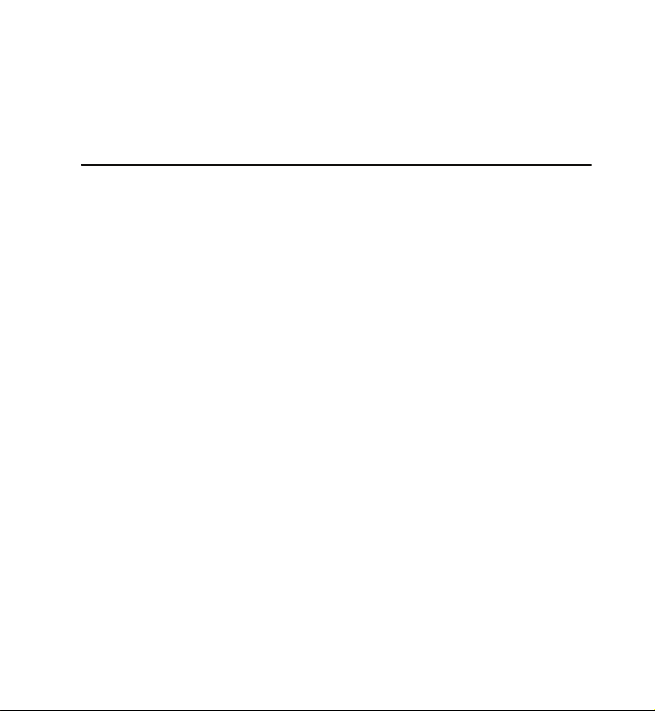
Nokia 3711 Fold User Guide
9216976
version 1.0
1
Page 2
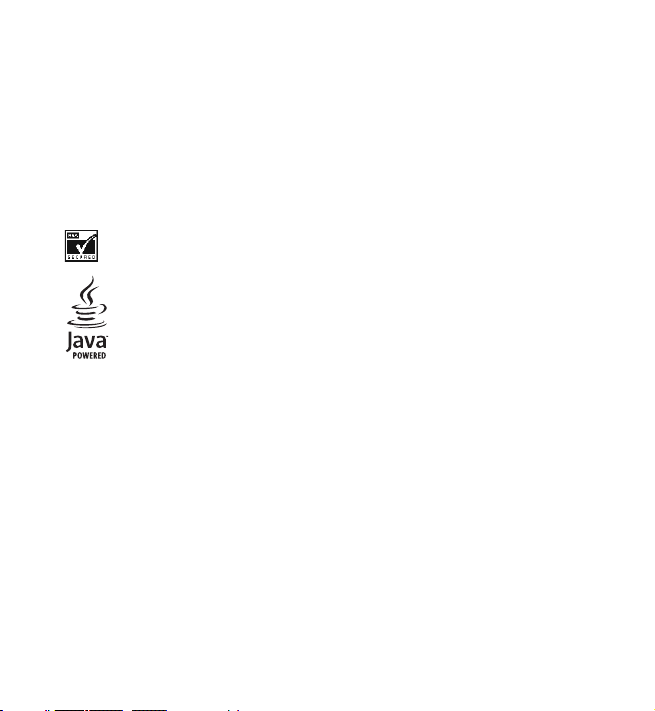
© 2009 Nokia. All rights reserved.
Nokia, Nokia Connecting People, and Navi are trademarks or registered trademarks of Nokia
Corporation. Nokia tune is a sound mark of Nokia Corporation. Other product and company
names mentioned herein may be trademarks or tradenames of their respective owners.
Reproduction, transfer, distribution, or storage of part or all of the contents in this document in
any form without the prior written permission of Nokia is prohibited. Nokia operates a policy of
continuous development. Nokia reserves the right to make changes and improvements to any
of the products described in this document without prior notice.
Includes RSA BSAFE cryptographic or security protocol software from RSA Security.
Java is a trademark of Sun Microsystems, Inc.
This product is licensed under the MPEG-4 Visual Patent Portfolio License (i) for personal and
noncommercial use in connection with information which has been encoded in compliance
with the MPEG-4 Visual Standard by a consumer engaged in a personal and noncommercial
activity and (ii) for use in connection with MPEG-4 video provided by a licensed video provider.
No license is granted or shall be implied for any other use. Additional information, including
that related to promotional, internal, and commercial uses, may be obtained from MPEG LA,
LLC. See <http://www.mpegla.com>.
TO THE MAXIMUM EXTENT PERMITTED BY APPLICABLE LAW, UNDER NO CIRCUMSTANCES
SHALL NOKIA OR ANY OF ITS LICENSORS BE RESPONSIBLE FOR ANY LOSS OF DATA OR INCOME
OR ANY SPECIAL, INCIDENTAL, CONSEQUENTIAL OR INDIRECT DAMAGES HOWSOEVER
CAUSED.
THE CONTENTS OF THIS DOCUMENT ARE PROVIDED "AS IS". EXCEPT AS REQUIRED BY
APPLICABLE LAW, NO WARRANTIES OF ANY KIND, EITHER EXPRESS OR IMPLIED, INCLUDING,
BUT NOT LIMITED TO, THE IMPLIED WARRANTIES OF MERCHANTABILITY AND FITNESS FOR A
2
Page 3
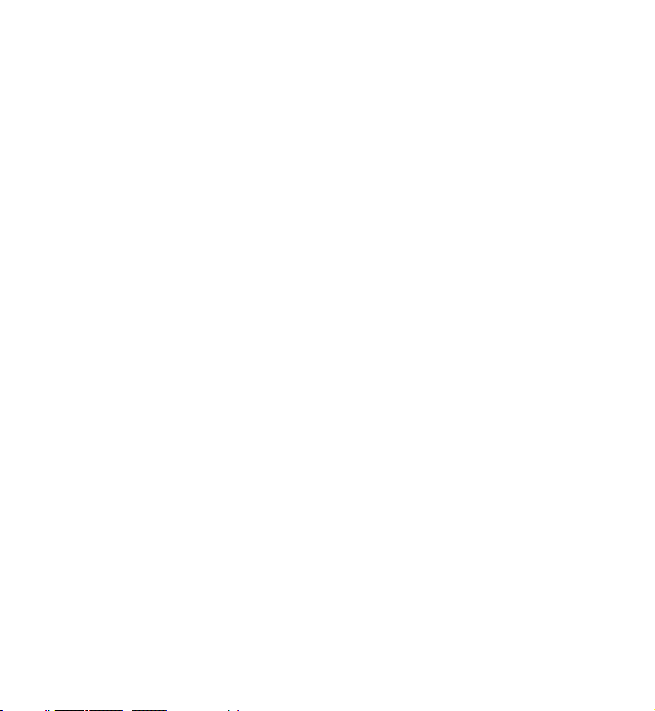
PARTICULAR PURPOSE, ARE MADE IN RELATION TO THE ACCURACY, RELIABILITY OR CONTENTS
OF THIS DOCUMENT. NOKIA RESERVES THE RIGHT TO REVISE THIS DOCUMENT OR WITHDRAW
IT AT ANY TIME WITHOUT PRIOR NOTICE.
The availability of particular products and applications and services for these products may
vary by region. Please check with your Nokia dealer for details, and availability of language
options.This device may contain commodities, technology or software subject to export laws
and regulations from the US and other countries. Diversion contrary to law is prohibited.
The third-party applications provided with your device may have been created and may be
owned by persons or entities not affiliated with or related to Nokia. Nokia does not own the
copyrights or intellectual property rights to the third-party applications. As such, Nokia does
not take any responsibility for end-user support, functionality of the applications, or the
information in the applications or these materials. Nokia does not provide any warranty for the
third-party applications.
BY USING THE APPLICATIONS YOU ACKNOWLEDGE THAT THE APPLICATIONS ARE PROVIDED AS
IS WITHOUT WARRANTY OF ANY KIND, EXPRESS OR IMPLIED, TO THE MAXIMUM EXTENT
PERMITTED BY APPLICABLE LAW. YOU FURTHER ACKNOWLEDGE THAT NEITHER NOKIA NOR ITS
AFFILIATES MAKE ANY REPRESENTATIONS OR WARRANTIES, EXPRESS OR IMPLIED, INCLUDING
BUT NOT LIMITED TO WARRANTIES OF TITLE, MERCHANTABILITY OR FITNESS FOR A
PARTICULAR PURPOSE, OR THAT THE APPLICATIONS WILL NOT INFRINGE ANY THIRD-PARTY
PATENTS, COPYRIGHTS, TRADEMARKS, OR OTHER RIGHTS.
Export controls
This device may contain commodities, technology or software subject to export laws and
regulations from the US and other countries. Diversion contrary to law is prohibited.
FCC/INDUSTRY CANADA NOTICE
Your device may cause TV or radio interference (for example, when using a telephone in close
proximity to receiving equipment). The FCC or Industry Canada can require you to stop using
your telephone if such interference cannot be eliminated. If you require assistance, contact
your local service facility. This device complies with part 15 of the FCC rules. Operation is
3
Page 4

subject to the following two conditions: (1) This device may not cause harmful interference,
and (2) this device must accept any interference received, including interference that may
cause undesired operation. Any changes or modifications not expressly approved by Nokia
could void the user's authority to operate this equipment.
9216976/Issue 1
4
Page 5
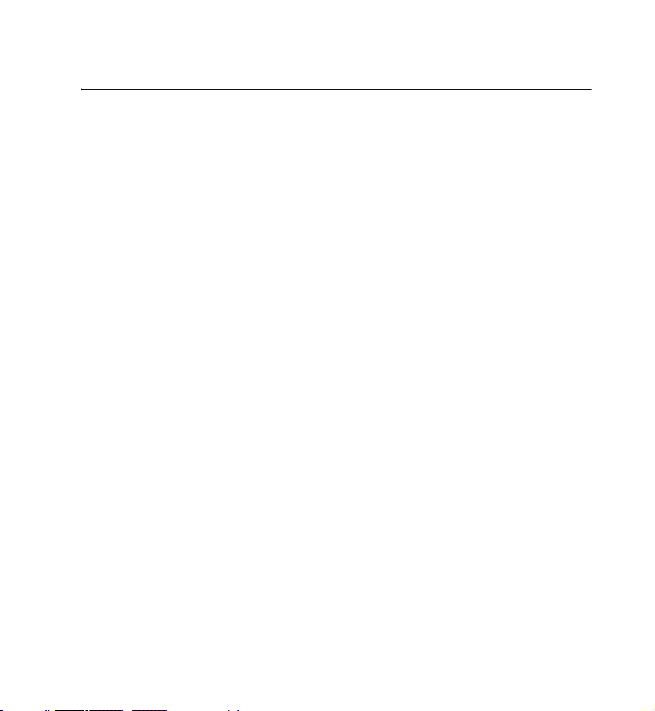
Contents
Contents
1. Get started............................................................................................................. 9
2. Your device......................................................................................................... 14
3. Call functions..................................................................................................... 17
4. Navigate the menus......................................................................................... 17
5. Write text............................................................................................................ 18
6. People................................................................................................................... 19
7. Messaging........................................................................................................... 22
8. Media ................................................................................................................... 27
9. Settings................................................................................................................ 32
10.Organizer............................................................................................................ 42
11.Call History........................................................................................................ 49
12.web2go............................................................................................................... 49
13.Help ..................................................................................................................... 50
14.Voice notes........................................................................................................ 50
15.Connectivity...................................................................................................... 51
16.Green tips .......................................................................................................... 52
17.Battery and charger information................................................................ 53
Index ..........................................................................................................................63
5
Page 6
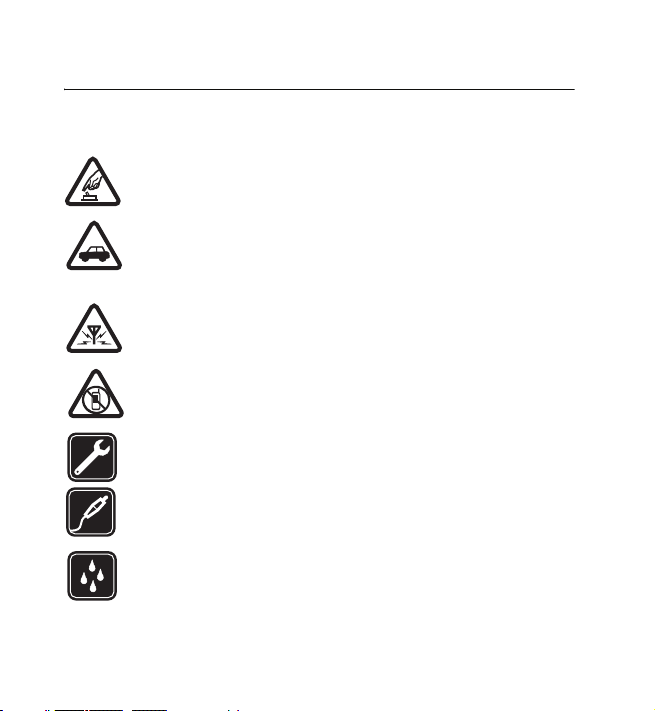
SAFETY
SAFETY
Read these simple guidelines. Not following them may be dangerous or illegal.
Read the complete user guide for further information.
SWITCH ON SAFELY
Do not switch the device on when wireless device use is prohibited or
when it may cause interference or danger.
ROAD SAFETY COMES FIRST
Obey all local laws. Always keep your hands free to operate the
vehicle while driving. Your first consideration while driving should be
road safety.
INTERFERENCE
All wireless devices may be susceptible to interference, which could
affect performance.
SWITCH OFF IN RESTRICTED AREAS
Follow any restrictions. Switch the device off in aircraft, near
medical equipment, fuel, chemicals, or blasting areas.
QUALIFIED SERVICE
Only qualified personnel may install or repair this product.
ACCESSORIES AND BATTERIES
Use only approved accessories and batteries. Do not connect
incompatible products.
WATER-RESISTANCE
Your device is not water-resistant. Keep it dry.
6
Page 7
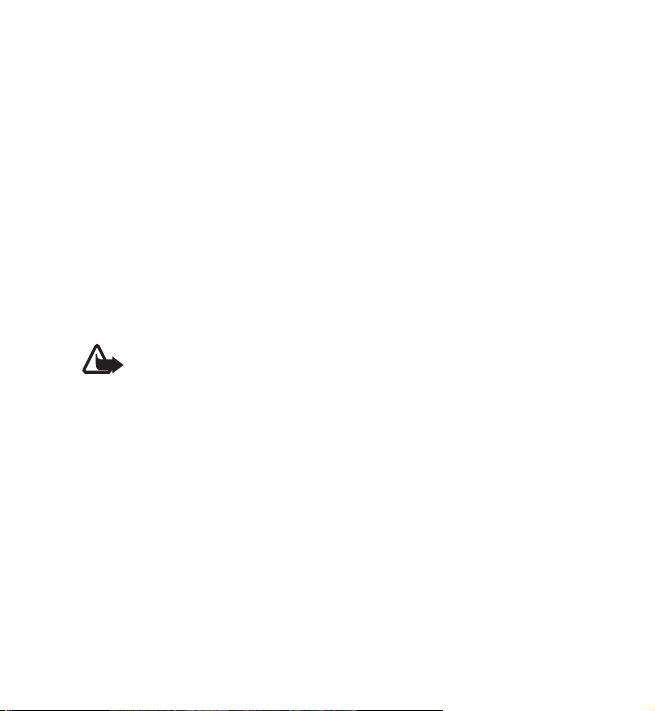
SAFETY
■ About your device
The wireless device with the type designator RM-511 described in this guide is
approved for use on the GSM 850, 900, 1800, and 1900 and WCDMA 900, 1700/
2100, and 2100 networks.
When using this device, obey all laws and respect local customs, privacy and
legitimate rights of others, including copyrights.
Copyright protection may prevent some images, music, and other content from
being copied, modified, or transferred.
Your device may have preinstalled bookmarks and links for third-party internet
sites. You may also access other third-party sites through your device. Third-party
sites are not affiliated with Nokia, and Nokia does not endorse or assume liability
for them. If you access such sites, you should take precautions for security or
content.
Warning: To use any features in this device, other than the alarm clock,
the device must be switched on. Do not switch the device on when
wireless device use may cause interference or danger.
When using this device, obey all laws and respect local customs, privacy and
legitimate rights of others, including copyrights.
Copyright protection may prevent some images, music, and other content from
being copied, modified, or transferred.
When connecting to any other device, read its user guide for detailed safety
instructions. Do not connect incompatible products.
■ Network services
To use the device you must have service from a wireless service provider. Some
features are not available on all networks; other features may require that you
make specific arrangements with your service provider to use them. Network
7
Page 8
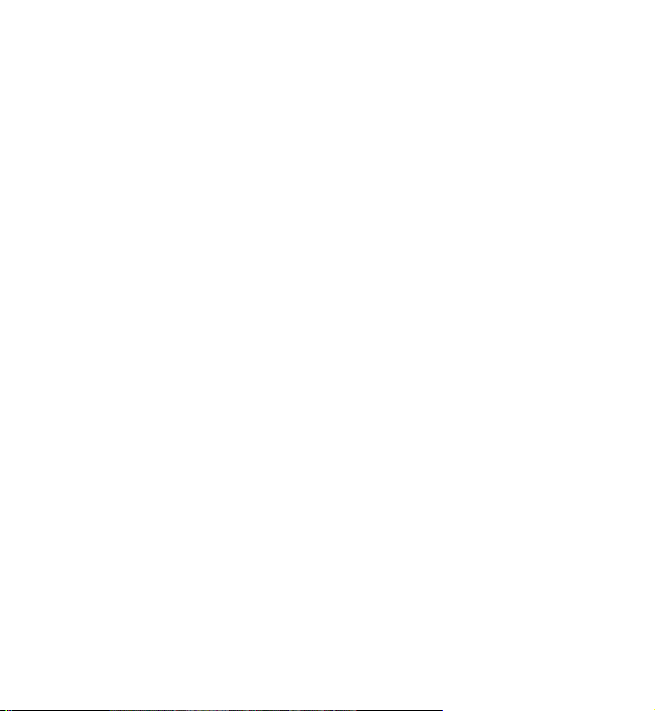
SAFETY
services involve transmission of data. Check with your service provider for details
about fees in your home network and when roaming in other networks. Your
service provider can explain what charges will apply. Some networks may have
limitations that affect how you can use some features of this device requiring
network support such as support for specific technologies like WAP 2.0 protocols
(HTTP and SSL) that run on TCP/IP protocols and language-dependent characters.
Your service provider may have requested that certain features be disabled or not
activated in your device. If so, these features will not appear on your device menu.
Your device may also have customized items such as menu names, menu order, and
icons.
■ Shared memory
The following features in this device may share memory: tones, graphics, contacts,
text messages, multimedia, and instant messages, e-mail, calendar, To-Do Notes,
TM
Java
games, applications, and the Notes application. Use of one or more of these
features may reduce the memory available for the remaining features. If your
device displays a message that the memory is full, delete some of the information
or entries stored in the shared memory.
■ Access codes
The security code helps to protect your device against unauthorized use. You can
create and change the code, and set the device to request the code. Keep the code
secret and in a safe place separate from your device. If you forget the code and
your device is locked, your device will require service and additional charges may
apply. For more information, contact a Nokia Care point or your device dealer.
The PIN code supplied with the SIM card protects the card against unauthorized
use. The PIN2 code, supplied with some SIM cards is required to access certain
services. If you enter the PIN or PIN2 code incorrectly three times in succession,
8
Page 9
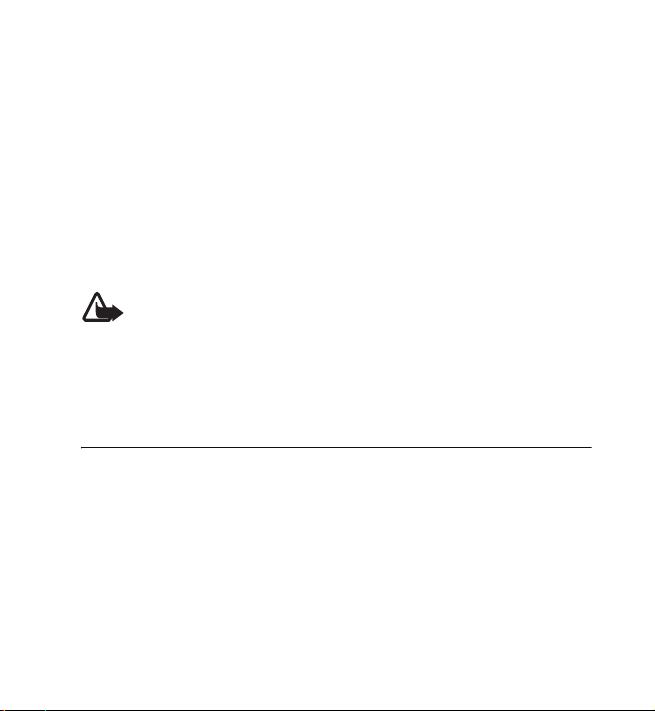
Get started
you are asked for the PUK or PUK2 code. If you do not have them, contact your
service provider.
The module PIN is required to access the information in the security module of your
SIM card. The signing PIN may be required for the digital signature. The restrictions
password is required when using the call restriction service.
To define how your device uses the access codes and security settings, select Menu
> Settings > Security.
■ Accessories, batteries, and chargers
Check the model number of any charger before use with this device. This device is
intended for use when supplied with power from the AC-8U charger.
Warning: Use only batteries, chargers, and accessories approved by Nokia
for use with this particular model. The use of any other types may
invalidate any approval or warranty, and may be dangerous.
For availability of approved accessories, please check with your dealer. When you
disconnect the power cord of any accessories, grasp and pull the plug, not the cord.
1. Get started
■ Insert SIM card and battery
Always switch the device off and disconnect the charger before removing the
battery.
This device is intended for use with the BL-4S battery. Always use original Nokia
batteries. See ”Nokia battery authentication guidelines” on page 54.
The SIM card and its contacts can easily be damaged by scratches or bending, so be
careful when handling, inserting, or removing the card.
9
Page 10
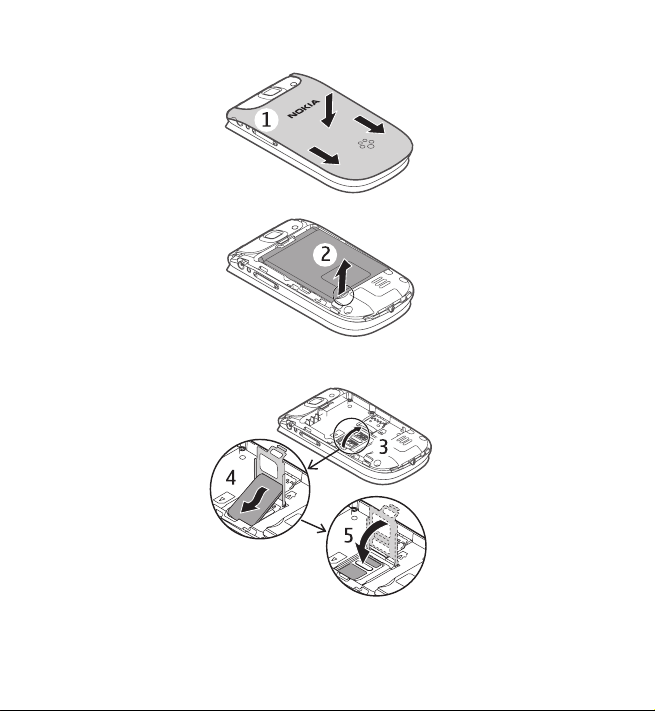
Get started
1. To remove the back cover, press and slide (1).
2. Remove the battery (2).
3. Open the SIM card holder (3), and insert the SIM card into the holder with the
contact surface facing down (4). Close the SIM card holder (5).
10
Page 11
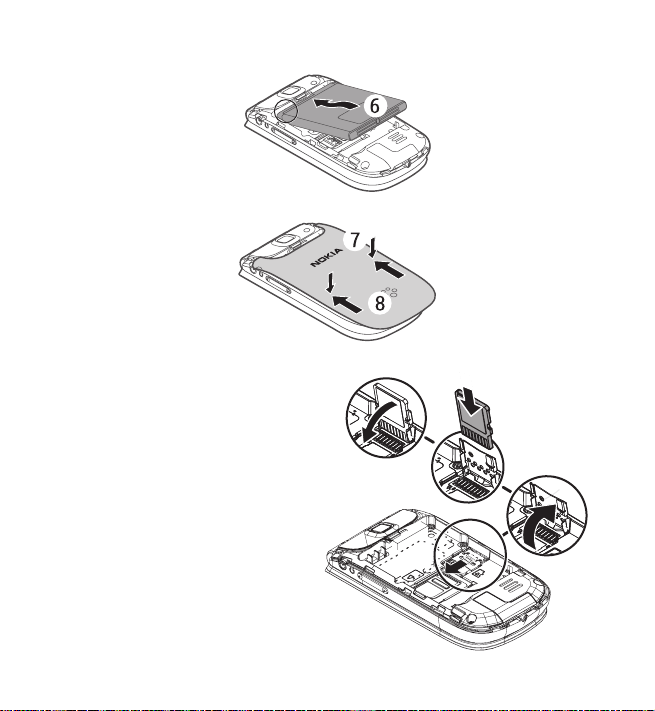
4. Insert the battery (6).
5. Replace the back cover.
Get started
■ Insert a microSD card
Note that the memory card may be
supplied with the device, and may
already be inserted.
1. Remove the back cover and the
battery.
2. Slide the microSD card holder (1)
and lift to open (2).
3. Insert the microSD card with the
contact surface facing the inside
of the device (3).
4
3
2
1
11
Page 12
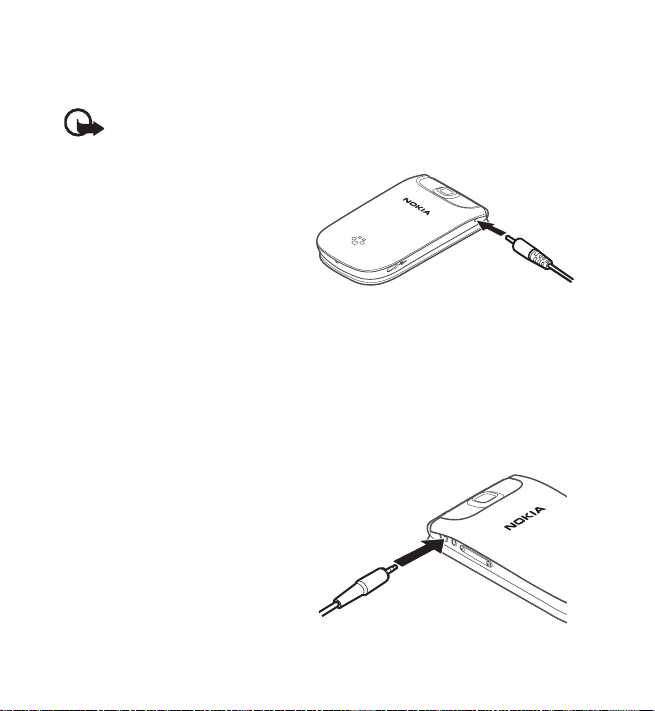
Get started
4. Close the microSD card holder (4), and slide to lock.
5. Insert the battery, and back cover.
Important: The microSD card must be inserted in the slot with the contact
area facing the inside of the device.
■ Charge the battery
Your battery has been partially charged
at the factory. If the device indicates a
low charge, do the following:
1. Connect the charger to a wall
socket.
2. Connect the charger to the device.
3. When the device indicates a full charge, disconnect the charger from the
device, then from the wall outlet.
You do not need to charge the battery for a specific length of time, and you can use
the device while it is charging. If the battery is completely discharged, it may take
several minutes before the charging indicator appears on the display or before any
calls can be made.
■ Connect a headset
You can connect a universal 2.5 mm
headset to your device.
12
Page 13

Get started
■ Wrist strap
Remove the back cover of the device. Insert a
thread through the eyelet. Place the thread
around the post. Tighten the thread. Replace
the back cover.
■ Antenna
Your device may have internal and external antennas. Avoid touching
the antenna area unnecessarily while the antenna is transmitting or
receiving. Contact with antennas affects the communication quality
and may cause the device to operate at a higher power level than
otherwise needed and may reduce the battery life.
13
Page 14

Your device
2. Your device
■ Keys and parts
1. Earpiece
2. Main display
3. web2go key
4. Call key
5. Microphone
6. Keypad
7. Selection keys
8. Capture key
9. End/Power key
10. Scroll key
14
Page 15
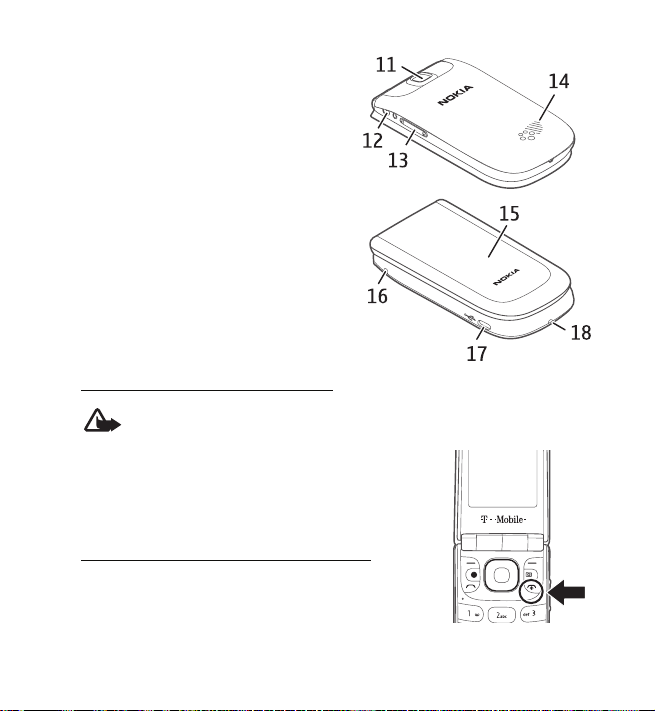
11. Camera lens
12. Headset connection
13. Volume key
14. Loudspeaker
15. Cover display
16. Charger connection
17. Micro USB connection
18. Wriststrap connection
Switch the device on and off
Warning: Do not switch the device on when wireless device use is
prohibited or when it may cause interference or danger.
To switch the device on or off, press and hold the power
key.
If the device asks for a PIN or a UPIN code, enter the code
(displayed as ****), and select OK.
Set the time, time zone, and date
Enter the local time, select the time zone of your location
in terms of the time difference with respect to Greenwich
Mean Time (GMT), and enter the date. See ”Date and
time” on page 37.
Your device
15
Page 16
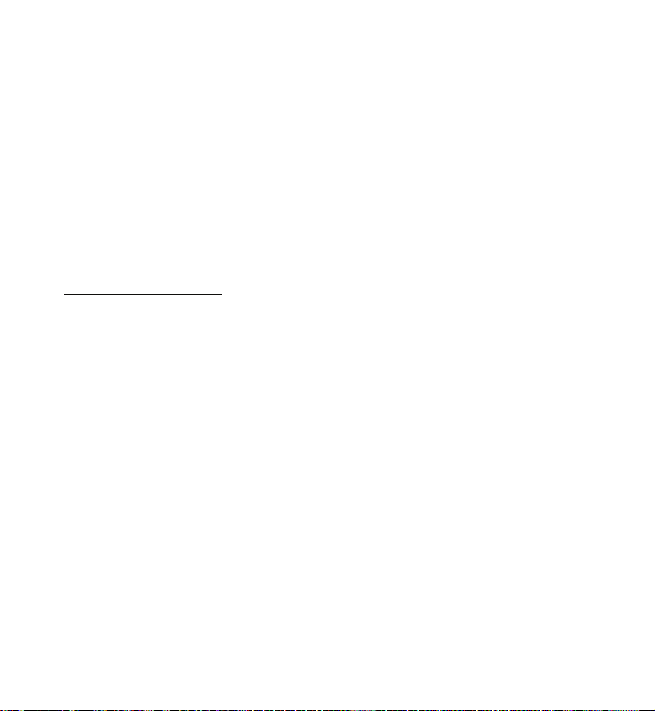
Your device
■ Keypad lock (keyguard)
Select Menu or Unlock, and press * within 1.5 seconds to lock or unlock the
keypad.
To activate the automatic keyguard, select Menu > Settings > Phone > Automatic
keyguard.
To answer a call when the keyguard is activated, press the call key. When you end
or reject the call, the keypad automatically locks.
When the device or keypad is locked, calls may be possible to the official
emergency number programmed into your device.
Security keyguard
The security keyguard requires a 5-10 digit code to protect against unauthorized
use. To change the code and activate the security keyguard, select Menu >
Settings > Phone > Security keyguard.
When the security keyguard is activated, enter the security code if requested.
For more information, see Security keyguard, in ”Phone settings” on page 39.
■ Functions without a SIM card
Several functions of your device may be used without inserting a SIM card (for
example, data transfer with a compatible PC or another compatible device).
Without a SIM card, some functions appear dimmed in the menus and cannot be
used.
For an emergency call, some networks may require that a valid SIM card is properly
inserted in the device.
16
Page 17
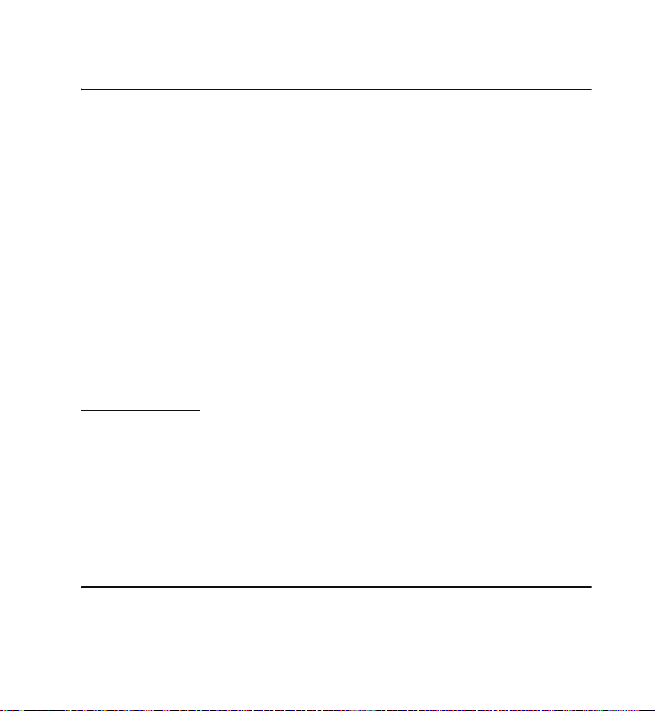
Call functions
3. Call functions
■ Make a voice call
1. Enter the phone number, including the area code.
For international calls, press * twice for the international prefix (the + character
replaces the international access code), enter the country code, the area code
without the leading 0, if necessary, and the phone number.
2. To call the number, press the call key.
To adjust the volume, press the scroll key
3. To end the call or to cancel the call attempt, press the end key.
To search for a name or phone number that you have saved in the contacts list, see
”Find a contact” on page 20. Press the call key to call the number.
To access the list of dialed numbers, press the call key once in the home screen. To
call the number, select a number or name, and press the call key.
Speed dialing
Assign a phone number to one of the speed-dialing keys, 2-9. Call the number in
either of the following ways:
• Press a speed-dialing key, then the call key.
•If 1-touch dialing is activated, press and hold a speed-dialing key until the call
begins. See 1-touch dialing in ”Call settings” on page 38.
4. Navigate the menus
The device functions are grouped into menus.
1. To access the main menu, select Menu.
17
Page 18
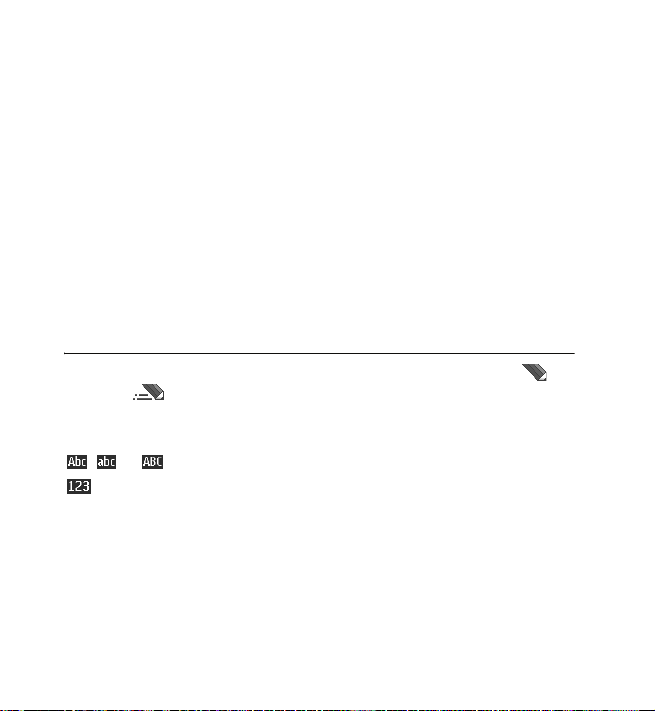
Write text
To change the menu view, select Options > Main menu view and from the
available options.
To rearrange the menu, scroll to the menu you want to move, and select
Options > Organize > Move. Scroll to where you want to move the menu, and
select OK. To save the change, select Done > Yes.
2. Scroll through the menu, and select an option (for example, Settings).
3. If the selected menu contains further submenus, select the desired submenu
(for example, Call).
4. If the selected menu contains further submenus, repeat step 3.
5. Select the desired setting.
6. To return to the previous menu level, select Back. To exit the menu, select Exit.
5. Write text
You can enter text (for example, when writing messages) using traditional or
predictive text input. Predictive text input allows you to write text quickly
using the device keypad and a built-in dictionary. Predictive text input predicts and
completes the word before you enter all the characters.
, , or indicate the character case. To change the character case, press #.
indicates number mode. To switch between letter and number mode, press
and hold #.
To set the writing language while writing text, select Options > Writing language.
■ Predictive text input
To activate predictive text input while writing a message, select Options >
Prediction options > Status > On.
18
Page 19

People
Tip: To quickly activate or deactivate predictive text, or switch to number
mode when writing text, press # twice.
To select the prediction input type, select Options > Predict ion options > Type >
Normal or Word sugg..
1. Start writing a word using the 2-9 keys. Press each key once for each letter. The
entered letters are underlined.
If you selected Word sugg. as the prediction type, the device starts to predict
the word you are writing. After you enter a few letters, and if these entered
letters are not a word, the device tries to predict longer words. The entered
letters are underlined.
To insert a special character, press and hold *. Scroll to a character, and select
Insert.
To write compound words, enter the first part of the word; to confirm it, scroll
right. Write the next part of the word and confirm the word.
To enter a period, press 1.
2. When you finish writing the word and it is correct, to confirm it, press 0 to add
a space.
If the word is not correct, press * repeatedly. When the word that you want is
displayed, select the word.
If the ? character is displayed after the word, the word you intended to write is
not in the dictionary. To add the word to the dictionary, select Spell. Complete
the word (traditional text input is used), and select Save.
6. People
You can store and manage contact information, such as names, phone numbers,
and addresses. You can save names and numbers in the internal memory of the
19
Page 20
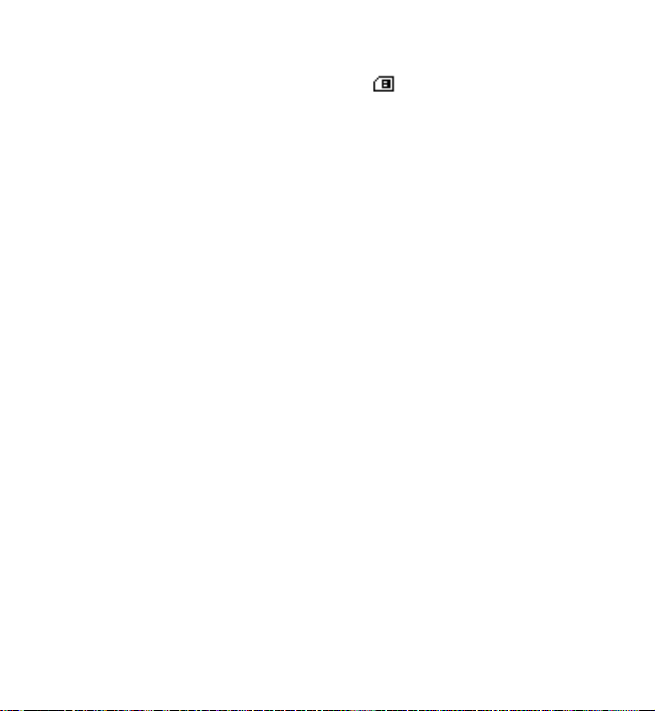
People
device, the SIM card memory, or in a combination of the two. Names and numbers
saved in the SIM card memory, are indicated with .
■ Save names and phone numbers
Select Menu > People > Phonebook > Options > Add new contact. Names and
numbers are saved in the used memory.
■ Add contact details
Select Menu > People > Settings, and ensure that the Memory in use is Phone or
Phone and SIM.
In the device memory you can save different types of phone numbers, a tone or a
video clip, and short text items for a contact.
Find the contact to which you want to add a detail, and select Details > Options >
Add detail. Select from the available options.
■ Find a contact
Select Menu > People > Phonebook. Scroll through the list of contacts, or enter
the first characters of the name you are trying to find.
■ Copy or move contacts
To copy a name and phone number from the device memory to the SIM card
memory, or vice versa, select Menu > People > Phonebook > Options > Copy
contact. To move all contacts from the SIM card to device memory, or vice versa,
select Menu > People > Phonebook > Move contacts or Copy contacts. To copy
more than one contact, but not all contacts, select Menu > People > Phonebook>
Options > Mark. Scroll and mark the contacts you want to move, and select Move
marked or Copy marked.
20
Page 21

People
■ Edit contacts
Select Menu > People > Phonebook. Scroll to the contact, and select Options >
Edit , and scroll to the details you want to change.
■ Business cards
You can send and receive a person’s contact information as a business card from a
compatible device that supports the vCard standard.
To send a business card, find the contact whose information you want to send, and
select Details > Options > Send bus. card.
When you receive a business card, select Show > Save to save the business card in
the device memory. To discard the business card, select Exit > Yes.
■ Settings
Select Menu > People > Settings and from the following:
Memory in use — See ”Add contact details” on page 20.
Phonebook view — Select how the names and numbers in Phonebook are displayed.
Name display — Select whether the contact’s first or last name is displayed first.
Font size — Set the font size for the list of contacts.
Memory status — View the available memory capacity.
■ Groups
To arrange the names and phone numbers into caller groups with different ringing
tones and group images, select Menu > People > Groups.
21
Page 22
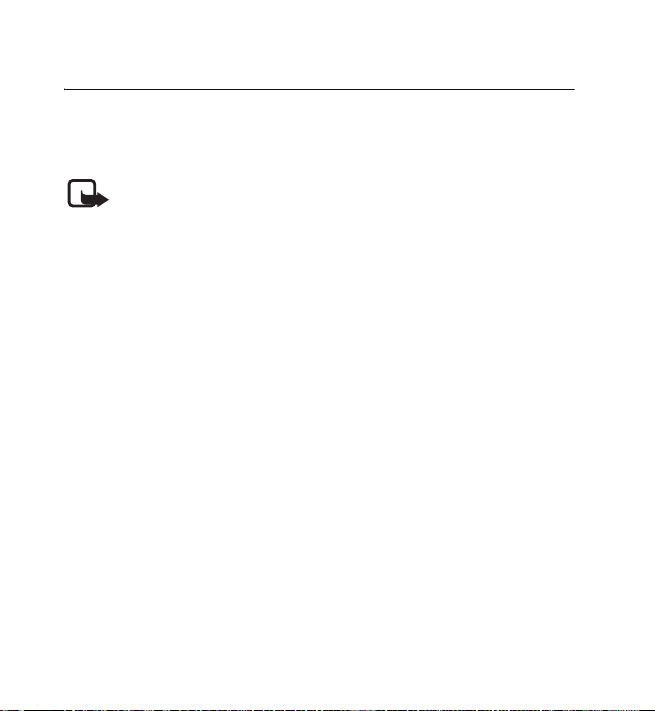
Messaging
7. Messaging
You can read, write, send, and save messages. The messaging services can only be
used if supported by your service provider.
For more details about messaging services, contact your service provider.
Note: The message sent icon or text on your device screen does not
indicate that the message is received at the intended destination.
■ Text and multimedia messages
You can create a message, and optionally attach, for example, an image. Your
device automatically changes a text message to a multimedia message when a file
is attached.
■ Text messages
Your device supports the sending of text messages beyond the character limit for a
single message. Longer messages are sent as a series of two or more messages.
Your service provider may charge accordingly. Characters that use accents or other
marks and characters from some language options, such as Spanish, take up more
space, which limits the number of characters that can be sent in a single message.
An indicator at the top of the display shows the total number of characters left and
the number of messages needed for sending.
Before you can send any text messages, you need to save your message center
number. Select Menu > Messaging > Message settings > Text messages > Message
centers > Add center, enter a name, and the number provided by your service
provider.
22
Page 23

Messaging
■ Multimedia messages
A multimedia message can contain text, images, and sound or video clips.
Only devices that have compatible features can receive and display multimedia
messages. The appearance of a message may vary depending on the receiving
device.
The wireless network may limit the size of MMS messages. If the inserted image
exceeds this limit the device may make it smaller so that it can be sent by MMS.
Important: Exercise caution when opening messages. E-mail messages
may contain malicious software or otherwise be harmful to your device or
PC.
For availability and subscription to the multimedia service (MMS), contact your
service provider.
Create a text or multimedia message
1. Select Menu > Messaging > Create message > Message.
2. To add recipients, scroll to the To: field, and enter the recipient’s number or email address, or select Add to select recipients from the available options.
Select Options to add recipients and subjects and to set sending options.
3. Scroll to the Text:field, and enter the message text.
4. To attach content to the message, scroll to the attachment bar at the bottom of
the display, and select the desired type of content.
5. To send the message, select Send.
The message type is indicated at the top of the display and changes automatically
depending on the content of the message.
Service providers may charge differently depending on the message type. For more
information, contact your service provider.
23
Page 24

Messaging
Read a message and reply
Important: Exercise caution when opening messages. Messages may
contain malicious software or otherwise be harmful to your device or PC.
You receive a notification when you receive a message. To display the message,
select View. If more than one message was received, to display a message, select
the message from the Inbox folder and select Open.
To create an answer message, select Reply.
Send messages
To send the message, select Send. The device saves the message in the Outbox
folder and sending starts.
Note: The message sent icon or text on your device screen does not
indicate that the message is received at the intended destination.
If the message sending is interrupted, the device tries to resend the message a few
times. If these attempts fail, the message remains in the Outbox folder. To cancel
the sending of the messages in the Outbox folder, select Options > Cancel sending.
To save the sent messages in the Sent items folder, select Menu > Messaging >
Message settings > Gene ral settings > Save sent messages.
■ SIM card messages
SIM card messages are text messages that are saved to your SIM card. You can
copy or move those messages to the device memory, but not vice versa. Received
messages are saved to the device memory.
To read SIM card messages, select Menu > Messaging > Options > SIM messages.
24
Page 25

Messaging
■ Voice mail
If you subscribe to voice mail (network service), you can access the service through
a voice mail number supplied by your service provider. The number may appear in
your contact list during the activation process. If not, you need to save this number
to your device to use voice mail. When you receive a voice message, a tone sounds,
a notification is displayed, or both. If you receive more than one message, your
device displays the number of messages received.
To call your voice mailbox, in the home screen, press and hold 1, or select Menu >
Messaging > Voice mail > Listen to voice mails. To enter, find, or edit your voice
mailbox number, select Voice mailbox numbe r.
If supported by the network, indicates new voice messages. Select Listen to
call your voice mailbox number.
■ Service commands
Use the service commands editor to enter and send service requests (also known as
USSD commands) to your service provider. For information about specific service
commands, contact your service provider. Select Menu > Messaging > Serv.
commands.
■ Message settings
Select Menu > Messaging > Message settings and from the following:
General settings — Save copies of sent messages in your device, overwrite old
messages if the message memory becomes full, and set up other preferences
related to messages.
Text message — Allow delivery reports, to set up message centers for SMS, select
the type of character support, and set up other preferences related to text
messages.
25
Page 26

Messaging
Picture messages — Allow delivery reports, set up the appearance of multimedia
messages, allow the reception of multimedia messages and advertisements, and
set up other preferences related to multimedia.
Service messages — Activate service messages and set up preferences related to
service messages.
Mobile email provides access to popular email services. Depending on your email
service provider, you can receive notifications when new email arrives.
For availability of services and pricing, contact your service provider.
Select Menu > Messaging > E-mail, select your service provider, and enter the
required information.
■ Instant Messaging
Your device allows you to send and receive instant messages with friends and
family, regardless of the mobile system or platform (like the internet) they are
using, as long as everyone is using the same IM service.
Before you can start using IM, register with the IM service you want to use and
obtain a unique ID and password.
Select Menu > Messaging > Instant messaging and the service you want to log
into.
Note: Depending on your IM service provider, you may not have access to
all of the features described in this guide and menus may be different.
To check the availability and costs and to subscribe to the IM service, contact your
wireless service provider and the IM service provider from whom you receive your
unique ID, password, and settings.
26
Page 27
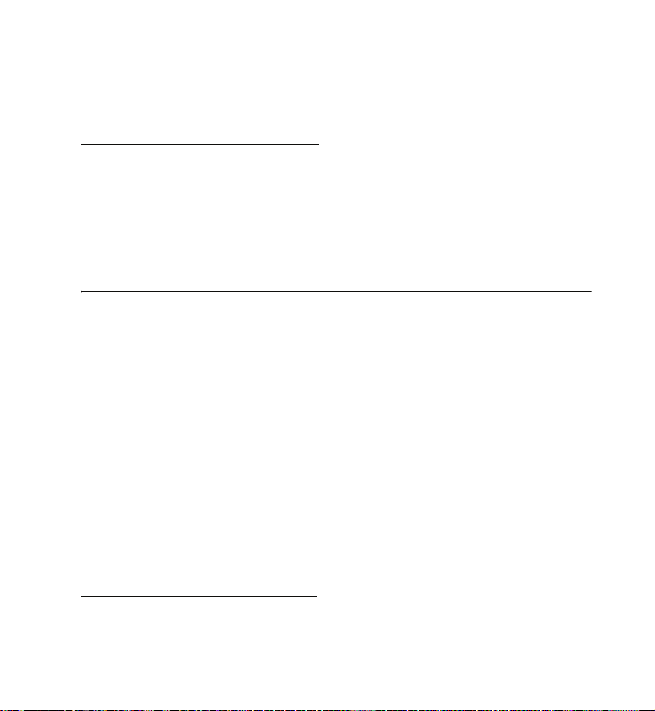
Media
While you are logged in and connected to the IM service, you can exit the IM
application and use the other functions of the device, and the IM session and
conversations remain active in the background.
Register with an IM service
You can register over the internet with the IM service provider you have selected to
use. During the registration process, you create a unique ID and password. For more
information about signing up for IM services, contact your wireless service provider
or an IM service provider.
8. Media
■ Gallery
In this menu, you can manage images, video clips, music files, themes, tones,
recordings, and received files. These files are stored in the device memory, and may
be arranged in folders.
Your device supports an activation key system to protect acquired content. Always
check the delivery terms of any content and activation key before acquiring them,
as they may be subject to a fee.
To see the list of folders, select Menu > Media > Gallery.
To see the available options of a folder, select a folder and Options.
To view the list of files in a folder, select a folder and Open.
To see the available options of a file, select a file and Options.
Digital rights management
Digital rights management (DRM) is copyright protection, designed to prevent
modification and to limit distribution of protected files. When you download
27
Page 28

Media
protected files, such as sound, video, themes, or ringing tones to your device, the
files are free, but locked. You pay for the key to activate the file, and the activation
key is automatically sent to your device when you download the file.
To view the permissions for a protected file, scroll to the file, and select Options >
Activation keys. For example, you can see how many times you can view a video or
how many days you have left for listening to a song.
To extend the permissions for a file, select Options and the corresponding option
for the file type, such as Activate theme. You can send certain types of protected
files to your friends, and they can buy their own activation keys.
This device supports OMA DRM 2.0.
Content owners may use different types of digital rights management (DRM)
technologies to protect their intellectual property, including copyrights. This device
uses various types of DRM software to access DRM-protected content. With this
device you can access content protected with WMDRM 10.07, OMA DRM 1.0, and
OMA DRM 2.0. If certain DRM software fails to protect the content, content
owners may ask that such DRM software's ability to access new DRM-protected
content be revoked. Revocation may also prevent renewal of such DRM-protected
content already in your device. Revocation of such DRM software does not affect
the use of content protected with other types of DRM or the use of non-DRMprotected content.
Digital rights management (DRM) protected content comes with an associated
activation key that defines your rights to use the content.
If your device has OMA DRM-protected content, to back up both the activation
keys and the content, use the backup feature of Nokia PC Suite. Other transfer
methods may not transfer the activation keys which need to be restored with the
content for you to be able to continue the use of OMA DRM-protected content
after the device memory is formatted. You may also need to restore the activation
keys in case the files on your device get corrupted.
28
Page 29

Media
If your device has WMDRM protected content, both the activation keys and the
content will be lost if the device memory is formatted. You may also lose the
activation keys and the content if the files on your device get corrupted. Losing the
activation keys or the content may limit your ability to use the same content on
your device again. For more information, contact your service provider.
■ Games & Apps
Open a game
Select Menu > Media > Games. Scroll to the desired game, and select Open.
To set sounds, lights, and shakes for the game, select Menu > Media > Games >
Options > App. settings.
Open an application
Select Menu > Media > Games > Collection. Scroll to an application, and select
Open.
Application options
Update version — Check if a new version of the application is available for
download from web2go (network service)
Web page — Provide further information or additional data for the application from
an internet page (network service), if available
App. access — Restrict the application from accessing the network
■ Media
Camera and video
When using the features in this device, obey all laws and respect local customs,
privacy and legitimate rights of others, including copyrights.
29
Page 30

Media
The camera produces images in the JPEG format and video clips in the 3GPP
format. The camera lens is on the front of the device. The color display works as a
viewfinder.
Camera and video settings
Select Menu > Media > Camera or Video recorder > Options > Settings and edit
the available settings.
Camera and video effects
Select Menu > Media > Camera or Video recorder > Options > Effects and the
desired option.
Music player
Warning: Listen to music at a moderate level. Continuous exposure to
high volume may damage your hearing. Do not hold the device near your
ear when the loudspeaker is in use, because the volume may be extremely
loud.
To open the music player, select Menu >Media > Music player.
Listen to music
Select a category, such as All songs, and a song.
Playback control
To play or pause a song, press the play/pause/stop key.
To stop the playback, press and hold the play/pause/stop key.
To rewind or skip backwards, press the rewind key.
To fast-forward or to skip forward, press the fast-forward key.
To control the player, you can also use the scroll key.
To adjust the volume, use the volume key.
30
Page 31
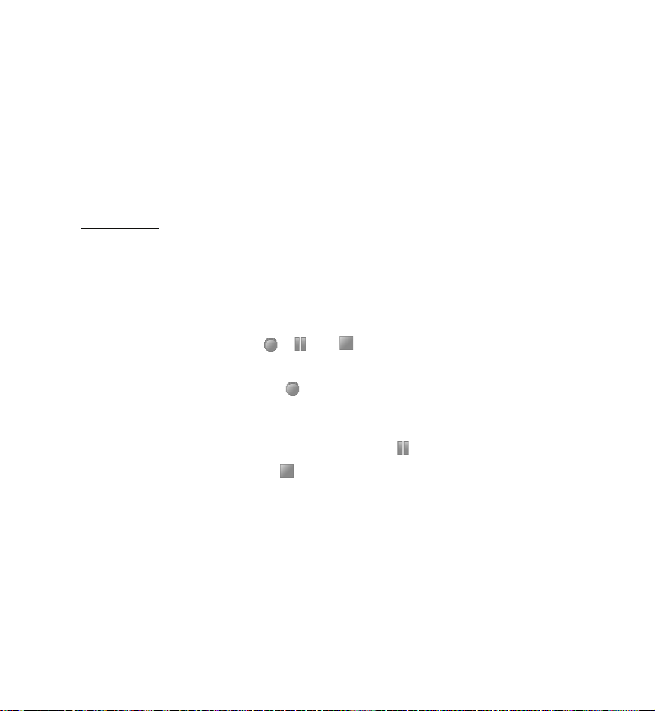
Media
To turn on random play, select Options > Shuffle > On.
To repeat a song or all songs, select Options > Repeat and from the available
options.
To return to the home screen and leave the player in the background, press the
end key. In the home screen, the currently playing song is displayed. To return to
the music player, select the currently playing song.
Recorder
You can record pieces of speech, sound, or a call, and save them in Gallery. This is
useful when recording a name and phone number to write down later.
The recorder cannot be used when a data call or GPRS connection is active.
1. Select Menu > Media > Voice recorder.
To use the graphical keys , , or on the display, scroll left or right to
the desired key, and select it.
2. To start the recording, select . To start the recording during a call, select
Options > Record. While recording a call, all parties to the call hear a faint
beeping sound. When recording a call, hold the device in the normal position
near to your ear. To pause the recording, select .
3. To end the recording, select . The recording is saved in the Recordings folder
of Gallery.
To see the list of recordings in Gallery > All content > Recordings.
31
Page 32

Settings
9. Settings
■ Profiles
Your device has various settings groups called profiles, for which you can
customize the device tones for different events and environments.
Select Menu > Settings > Profiles, the desired profile, and from the following:
Activate — Activate the selected profile.
Customize — Customize the profile. Select the setting you want to change, and
make the changes.
Timed — Set the profile to be active until a certain time, up to 24 hours, and set the
end time. When the time set for the profile expires, the previous profile that was
not timed becomes active.
■ Themes
A theme contains elements for personalizing your device.
Select Menu > Settings > Themes and from the following:
Select theme — To set a theme, select the Themes folder, and a theme.
Theme downloads — Open a list of links to download more themes
■ Tones
You can change the tone settings of the selected active profile.
Select Menu > Settings > Tones, or select Profiles to find the same settings.
To set the device to ring only for calls from phone numbers that belong to a
selected caller group, select Alert for. Scroll to the caller group you want or All
calls, and select Mark. For information on how to create a caller group, see
”Groups” on page 21.
32
Page 33

Settings
Select Options > Save to save the settings.
If you select the highest ringing tone level, the ringing tone reaches its highest
level after a few seconds.
■ Display
Select Menu > Settings > Display and from the following:
Wallpaper — Add a background image to the home screen.
Home screen — Activate the home screen and personalize the view.
Home scr. font col. — Select the color for the text in the home screen.
Navigation key icons — Display the icons of the current navigation key shortcuts in
the home screen.
Notification details — Display contact information in missed calls and messages
received.
Fold animation — Activate animation when the fold is opened or closed.
Font size — Set the font size for messaging, contacts and web pages.
Operator logo — Set your device to display or hide the operator logo.
■ Connectivity
You can connect the device to a compatible device using a Bluetooth wireless
technology or a USB data cable connection. You can also define the settings for
EGPRS or 3G dial-up connections.
Bluetooth wireless technology
This device is compliant with Bluetooth Specification 2.1+EDR supporting the
following profiles: Advanced Audio Distribution Profile (A2DP), Audio/Video
Remote Controle Profile (AVRCP), Dial-up Networking Profile (DUN), Personal Area
Network Profile - Network Access Point (PAN-NAP), Generic Access Profile (GAP),
33
Page 34

Settings
Personal Area Network User (PANU), Hands-Free Profile (HFP), Headset Profile
(HSP), Object Push Profile (OPP), Phonebook Access Profile (PBAP), SIM Access
Profile (SAP), Serial Port Profile (SPP), Generic Object Exchange Profile (GOEP),
Generic Audio/Video Distribution Profile (GAVDP), Service Discovery Profile (SDAP),
Audio/Video Distribution Protocol (AVDTP), Audio/Video Control Transport Protocol
(AVCTP), Bluetooth Network Encapsulation (BNEP), Object Exchange (OBEX),
RFCOMM (RFCOMM), File Transfer Protocol (FTP), and Syncron Markup Language
(SyncML). To ensure interoperability between other devices supporting Bluetooth
technology, use Nokia approved accessories for this model. Check with the
manufacturers of other devices to determine their compatibility with this device.
There may be restrictions on using Bluetooth technology in some locations. Check
with your local authorities or service provider.
Features using Bluetooth technology increase the demand on battery power and
reduce the battery life.
Bluetooth technology allows you to connect the device to a compatible Bluetooth
device within 10 meters (32 feet). Since devices using Bluetooth technology
communicate using radio waves, your device and the other devices do not need to
be in direct line-of-sight, although the connection can be subject to interference
from obstructions such as walls or from other electronic devices.
Set up a Bluetooth connection
Select Menu > Settings > Connectivity > Bluetooth and from the following:
Bluetooth > On or Off — Activate or deactivate the Bluetooth function.
indicates that Bluetooth is activated. When activating Bluetooth technology
for the first time, you are asked to give a name for the device. Use a unique
name that is easy for others to identify.
Conn. audio access — Search for compatible Bluetooth audio devices. Select the
device that you want to connect to the device.
34
Page 35
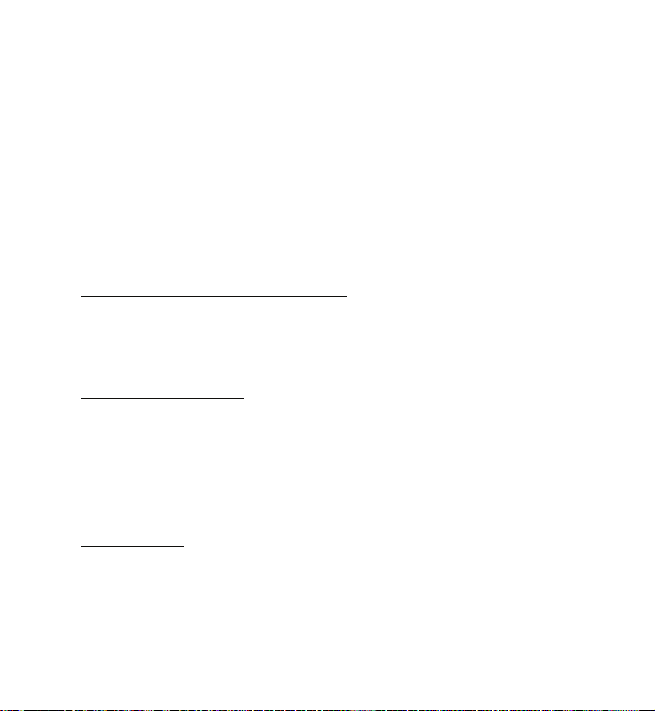
Settings
Paired devices — Search for any Bluetooth device in range. Select New to list any
Bluetooth device in range. Select a device, and Pair. Enter an agreed Bluetooth
passcode of the device (up to 16 characters) to associate (pair) the device to your
device. You must only give this passcode when you connect to the device for the
first time. Your device connects to the device, and you can start data transfer.
Active devices — View a list of active devices to which you have an active
connection
My phone's visibility — Select your device’s visibility to other devices.
My phone's name — Change the name of your device, which is visible to other
bluetooth devices.
Bluetooth wireless connection
Select Menu > Settings > Connectivity > Bluetooth. To check which Bluetooth
connection is currently active, select Active devices. To view a list of Bluetooth
devices that are currently paired with the device, select Paired devices.
Bluetooth settings
To define how your device is shown to other Bluetooth devices, select Menu >
Settings > Connectivity > Bluetooth > My phone's visibility or My phone's name.
If you are concerned about security, deactivate the Bluetooth function, or select
My phone's visibility > Hidden. Only connect to devices, or let other devices
connect to you, if you have agreed so with the owner of the other device.
Packet data
General packet radio service (GPRS) is a network service that allows mobile devices
to send and receive data over an internet protocol (IP)-based network.
To define how to use the service, select Menu > Settings > Connectivity > Packet
data > Packet data connection and from the following:
35
Page 36

Settings
When needed — Set the packet data connection to be established when an
application needs it. The connection is closed when the application is terminated.
Always online — Set the device to automatically connect to a packet data network
when you switch the device on
USB data cable
You can use the CA-101 USB data cable (not included) to transfer data between the
device and a compatible PC. You can also use the USB data cable with Nokia PC
Suite.
To activate the device for data transfer or image printing, connect the data cable.
To change the USB mode, select Menu > Settings > Connectivity > USB data
cable and from the available options.
Ask on conn. — The device prompts you to select the connection type each time a
USB data cable is connected.
PC Suite — Use the device to interact with applications on a PC that has Nokia PC
Suite.
Music sync — Connect the device to a PC to synchronize music tracks.
Data storage — Connect to a PC that does not have Nokia software and use the
device as a data storage.
■ Lights
To activate the device lights for incoming calls and messages, select Menu >
Settings > Lights.
36
Page 37

Settings
■ Date and time
To change the time, time zone, and date settings, select Menu > Settings > Date
and time > Date and time settings, Date and time format, or Auto-update (network
service).
When traveling to a different time zone, select Menu > Settings >Date and time >
Date and time settings > Time zone and the time zone of your location in terms of
the time difference with respect to Greenwich Mean Time (GMT) or Universal Time
Coordinated (UTC). The time and date are set according to the time zone and
enable your device to display the correct sending time of received text or
multimedia messages. For example, GMT -5 denotes the time zone for New York
(USA), 5 hours west of Greenwich/London (UK).
■ My shortcuts
With personal shortcuts you can quickly access frequently used functions of the
device.
Left selection key
To select a function from the list, select Menu > Settings > My shortcuts > Left
selection key.
In the home screen, select Options > Go to and from the following:
Select options — Add or remove options.
Organize — Rearrange the functions on your personal shortcut list.
Navigation key
To assign other device functions from a predefined list to the navigation key (scroll
key), select Menu > Settings > My shortcuts > Navigation key.
37
Page 38

Settings
Home screen key
To activate the home screen key to scroll up, down, or both, select Menu >
Settings > My shortcuts > Home screen key.
■ Call settings
Select Menu > Settings > Call and from the following:
Call forwarding — Forward your incoming calls (network service). You may not be
able to forward your calls if some call restriction functions are active. See Call
restrictions in ”Security” on page 41.
Anykey answer — Answer an incoming call by briefly pressing any key, except the
power key, the capture key, the left and right selection keys
Automatic redial — Make a maximum of 10 attempts to connect the call after an
unsuccessful call attempt.
Voice clarity — Enhance speech intelligibility, especially in noisy environments.
1-touch dialing — Dial the names and phone numbers assigned to the speed-
dialing keys 2-9. To use, press and hold the corresponding number key.
Call waiting — Display a notification for an incoming call while you have a call in
progress (network service).
Call duration display — Display a counter during each call.
Summary after call — Display the approximate duration and cost (network service)
of the call after each call.
Send my caller ID — Show your phone number to the person you are calling.
(network service). To use the setting agreed up on with your service provider, select
Set by network.
Answ. if fold opened — Select whether the device answers calls when the fold is
opened.
38
Page 39

Settings
■ Phone settings
Select Menu > Settings > Phone and from the following:
Language settings — Set the display language of your device, select Phone
language. Automatic selects the language according to the information on the SIM
card.
Memory status — View the available device memory.
Automatic keyguard — Set the keypad of your device to lock automatically after a
preset time delay when the device is in the home screen and no function of the
device has been used. Select On, and set the time.
Security keyguard — Set the device to ask for the security code when you unlock
the keyguard. Enter the security code, and select On.
Voice recognition — Set device functions controlled by voice commands and train
the device to your voice.
Flight query — Set the device to ask whether to use the flight profile every time
when switched on. With flight profile all radio connections are switched off.
Phone updates — Update device software or check the current software.
Operator selection — Set the device to automatically access the operator or
manually choose one.
Help text activation — Select whether the device shows help text.
Start-up tone — Set the device to play a tone when switched on.
Switch off tone — Set the device to play a tone when switched off.
Fold close handling — Select whether to return to home screen or keep all
applications open when the fold is closed.
39
Page 40

Settings
■ Accessories
This menu or the following options are displayed only if the device is or has been
connected to a compatible accessory.
Select Menu > Settings > Accessories, an accessory, and from the following:
Headphones — Select the activated profile when a headset in connected.
Charger — Select Default profile to set the profile that you want to be
automatically activated when you connect to the selected accessory. Select Lights
to set the lights permanently on. Select Automatic to set the lights on for 15
seconds after a keypress.
Hearing aid — Optimize the sound quality when using a t-coil hearing aid.
■ Configuration
You can configure your device with settings required for certain services to
function correctly. Your service provider may also send you these settings.
Select Menu > Settings > Configuration and from the following:
Default config sett — View the service providers saved in the device. To set the
configuration settings of the service provider as default settings, select Options >
Set as default.
Act def in all apps — Activate the default configuration settings for supported
applications
Preferred access — View the saved access points. Scroll to an access point, and
select Options > Details to view the name of the service provider, data bearer, and
packet data access point or GSM dial-up number.
Device manager settings — Select when to allow service software updates.
Personal configuration settings — Add new personal accounts for various services
manually, and activate or delete them. To add a new personal account if you have
40
Page 41

Settings
not added any, select Add new; otherwise, select Options > Add new. Select the
service type, and select and enter each of the required parameters. The parameters
differ according to the selected service type. To delete or activate a personal
account, scroll to it, and select Options > Delete or Activate.
■ Security
When security features that restrict calls are in use (such as call restriction and
fixed dialing) calls still may be possible to the official emergency number
programmed into your device.
Select Menu > Settings > Security and from the following:
PIN code request — Set the device to ask for your PIN code every time the device is
switched on. Some SIM cards do not allow the code request to be switched off.
Fixed dialing — Restrict your outgoing calls to selected phone numbers if this
function is supported by your SIM card. When fixed dialing is activated, GPRS
connections are not possible except while sending text messages over a GPRS
connection. In this case, the recipient’s phone number and the message center
number must be included in the fixed dialing list.
Security level — Set the device to ask for the security code whenever a new SIM
card is inserted into the device. If you select Memory, the device asks for the
security code when the SIM card memory is selected, and you want to change the
memory in use.
Access codes — Change the security code, PIN code, or PIN2 code.
Code in use — Activate the PIN code requirement.
Authority certificates — View the list of the authority certificates downloaded into
your device.
User certificates — View the list of the user certificates downloaded into your
device.
41
Page 42

Organizer
Security module settings — View Security module details, select Module PIN
request, or change the module PIN and signing PIN.
■ Reset device
To reset some of the menu settings to their original values, select Menu >
Settings > Rest. factory sett. Select Restore settings only to prevent personal data
from being deleted or Restore all. Enter the security code. By default, this is 1234 or
12345. If you have not created a code, you are prompted to do so. The names and
phone numbers saved in the contacts list, are not deleted.
■ Sync and backup
Select Menu > Settings > Sync and backup and from the following:
Phone switch — Copy files to another device.
Create backup — Create a backup of the information stored on your device.
Restore backup — Restore information saved in a backup to your device.
Synchronization — Move files from your device to PC.
10. Organizer
■ Calendar
Select Menu > Organizer > Calendar. The current day is indicated by a frame. If
there are any notes set for the day, the day is in bold type, and the beginning of the
note is displayed below the calendar. To view the day notes, select View. To view a
week, select Options > Week view. To delete all notes in the calendar, select the
month view or week view, and Options > Delete notes > Delete all notes.
42
Page 43
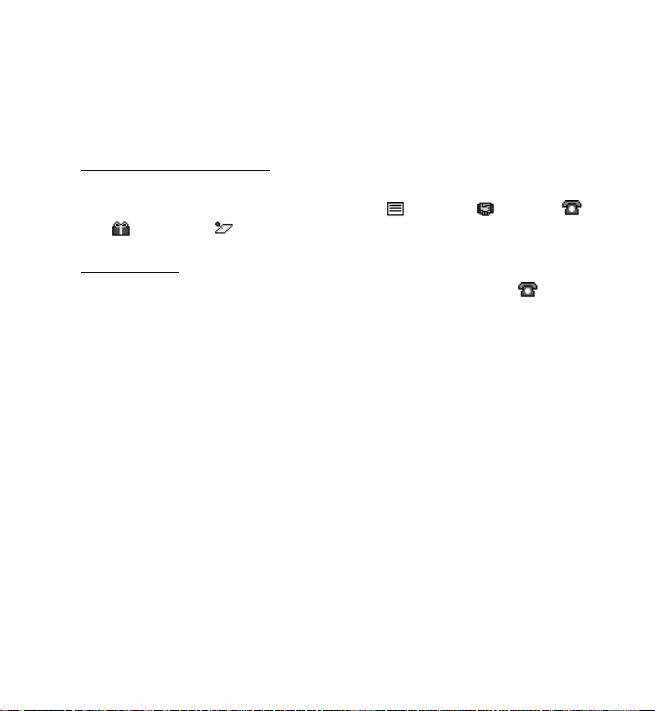
Organizer
To set the date, time, time zone, default view, first day of the week, or calendar
tone, select Options > Settings. To set the device to delete old notes automatically
after a specified time, select Auto-delete notes.
To synchronize from a PC, see ”Connectivity” on page 33.
Make a calendar note
Select Menu > Organizer > Calendar. Scroll to the date, and select Options >
Make a note and one of the following note types: Reminder, Meeting,
Call, Birthday, or Memo. Fill in the fields.
Note alarm
The device displays the note and, if set, sounds a tone. With a call note on the
display, to call the displayed number, press the call key. To stop the alarm and to
view the note, select View. To stop the alarm for 10 minutes, select Snooze.
To stop the alarm without viewing the note, select Exit.
■ TeleNav Navigator
TeleNav Navigator provides Global Positioning System (GPS) driving directions,
color maps, and traffic alerts. Select Menu > Organizer > TeleNav Navigator.
If you have questions about billing or about using this service, please contact your
service provider.
■ Maps
You can browse maps for different cities and countries, search for addresses and
points of interest, plan routes from one location to another, save locations as
landmarks, and send them to compatible devices.
Almost all digital cartography is inaccurate and incomplete to some extent. Never
rely solely on the cartography that you download for use in this device.
43
Page 44
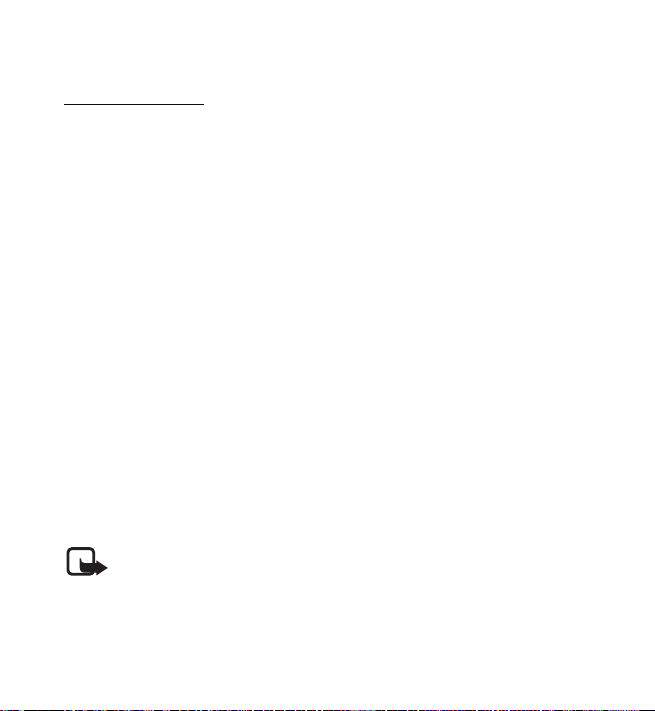
Organizer
To use the Maps application, select Menu > Organizer > Maps.
Download maps
Your device may contain pre-installed maps on the memory card. You can
download a new set of maps through the internet using the Nokia Map Loader PC
software.
Nokia Map Loader
To download the Nokia Map Loader on your PC and for further instructions, see
www.maps.nokia.com.
Before you download new maps for the first time, ensure that you have a memory
card inserted in the device.
Select Menu > Organizer > Maps to do an initial configuration.
To change the selection of maps on your memory card, use the Nokia Map Loader
to delete all maps on the memory card and download a new selection, to ensure
that all maps are from the same release.
Network map service
You can set your device to automatically download maps that you do not have in
your device when needed.
Select Menu > Organizer > Maps > Settings > Network settings > Allow netw.
usage > Yes or In ho me network.
To prevent automatic download of maps, select No.
Note: Downloading content such as maps, satellite images, voice files,
guides or traffic information may involve transmission of large amounts
of data (network service).
44
Page 45

Organizer
Maps and GPS
You can use the Global Positioning System (GPS) to support the Maps application.
Find out your location, or measure distances and plot coordinates.
Before you can use the GPS function with your device, you may need to pair your
device with a compatible external GPS receiver using Bluetooth wireless
technology. For more information, see the user guide for your GPS device.
Once the internal GPS receiver in your device locates a satellite signal, it may take
several minutes for the device to display the current location. Subsequent
connections should be faster, but if you have not used GPS for several days, or are
very far away from the last place you used it, it may take several minutes to detect
and display your location.
The Global Positioning System (GPS) is operated by the government of the United
States, which is solely responsible for its accuracy and maintenance. The accuracy
of location data can be affected by adjustments to GPS satellites made by the
United States government and is subject to change with the United States
Department of Defense civil GPS policy and the Federal Radionavigation Plan.
Accuracy can also be affected by poor satellite geometry. Availability and quality of
GPS signals may be affected by your location, buildings, natural obstacles, and
weather conditions. GPS signals may not be available inside buildings or
underground and may be impaired by materials such as concrete and metal.
GPS should not be used for precise location measurement, and you should never
rely solely on location data from the GPS receiver and cellular radio networks for
positioning or navigation.
45
Page 46

Organizer
■ Alarm clock
Select Menu > Organizer > Alarm clock. To set the alarm, select Alarm time, and
enter the alarm time. To change the alarm time when the alarm time is set, select
On.
To set your device to alert you on selected days of the week, select Repeat > On,
then select Repeat days and mark the day or days of the week that you want to be
alerted.
To select the alarm tone or set the radio as the alarm tone, select Alarm tone. If you
select the radio as the alarm tone, connect the headset to the device.
To set a snooze time-out period, select Snooze time-out and the desired length of
time.
Stop the alarm
The alarm sounds an alert tone even if the device is switched off. To stop the alarm,
select Stop. If you let the device continue to sound the alarm for a minute or select
Snooze, the alarm stops for the length of time you set in Snooze time-out, then
resumes.
■ To-do list
Select Menu > Organizer > To-do list. To make a note if no note is added, select
Add note; otherwise, select Options > Ad d. Fill in the fields, and select Save.
To view a note, scroll to it, and select View. While viewing a note, you can select an
option to edit the attributes. You can select an option to delete the selected note
and delete all the notes that you have marked as done.
■ Notes
Select Menu > Organizer > Notes to write and send notes.
46
Page 47

Organizer
To m ake a note i f no note i s added , select Add note; otherwise, select Options >
Make a note. Write the note, and select Save.
To synchronize from a PC, see ”Connectivity” on page 51.
■ Calculator
The calculator in your device provides basic arithmetic and trigonometric
functions; calculates the square, the square root, and the inverse of a number; and
calculates loan amounts, payments, and interest rates.
Note: This calculator has limited accuracy and is designed for simple
calculations.
Select Menu > Organizer > Calculator. Press # for a decimal point. Scroll to the
desired operation or function, or select it from Options.
■ Timer
1. Select Menu > Organizer > Countd. timer and normal or interval. Enter the
alarm time in hours, minutes, and seconds, and select OK.
You can write your own note text, which is displayed when the time expires.
2. To start the timer, select Start.
3. To change the countdown time, select Change time.
4. To stop the timer, select Stop timer.
If the alarm time is reached when the device is in the home screen, the device
sounds a tone and flashes the note text (if it is set) or Countdown completed. To
stop the alarm, press any key. If no key is pressed, the alarm automatically stops
within 60 seconds. To stop the alarm and to delete the note text, select Exit. To
restart the countdown timer, select Restart.
47
Page 48
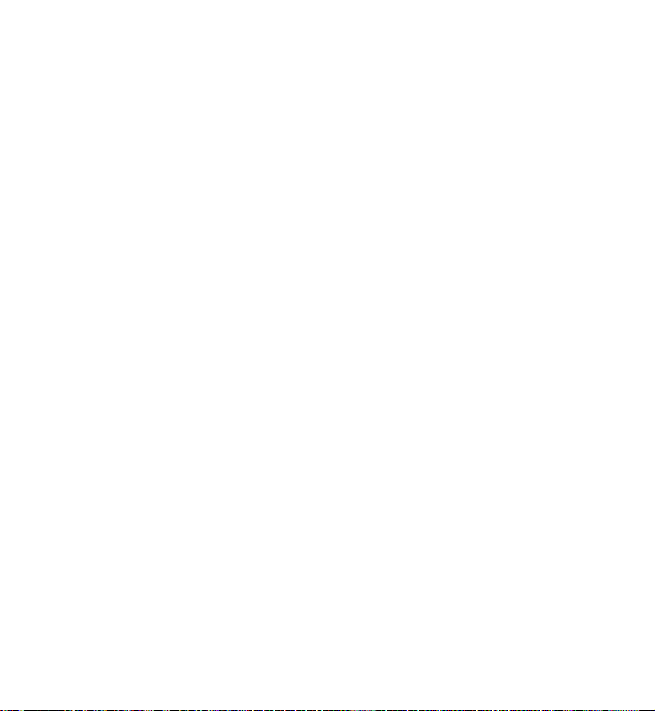
Organizer
■ Stopwatch
Select Menu > Organizer > Stopwatch to measure time, take intermediate times,
or take lap times using the stopwatch. During timing, the other functions of the
device can be used. To set the stopwatch timing in the background, press the end
key.
Using the stopwatch or allowing it to run in the background when using other
features increases the demand on battery power and reduces the battery life.
■ World clock
Select Menu > Organizer > World clock.
To set the device to show the time in other locations, select Options > Active cities.
To set your current location, scroll to a location, and select Options > Phone time
zone. The location is displayed in the clock main view, and the time in your device is
changed according to the location selected. Check that the time is correct and
matches your time zone.
■ Converter
Select Menu > Organizer > Converter. You can convert measurement parameters
such as length or temperature from one unit to another. Select Select to choose a
conversion type.
The converter has limited accuracy and rounding errors may occur.
Before you can convert currency, you need to choose a base currency (usually your
domestic currency) and add exchange rates. Select Currency as the measurement
type, and select Options > Set exchange rates.
48
Page 49

Call History
11. Call History
Select Menu > Call History > Missed calls, Received calls, or Dialed numbers. To
view your recent missed and received calls and the dialed numbers chronologically,
select All calls. Select Clear log lists to remove the history of recent calls and
messages. Select Call duration to view the lenth of recent calls and lifetime use.
Note: The actual invoice for calls and services from your service provider
may vary, depending on network features, rounding off for billing, taxes,
and so forth.
12. web2go
You can access various mobile internet services with your device browser.
Important: Use only services that you trust and that offer adequate
security and protection against harmful software.
For the availability of these services, pricing, fees, and instructions with your
service provider.
With the device browser, you can view the services that use wireless markup
language (WML) or extensible hypertext markup language (XHTML) on their pages.
Appearance may vary due to screen size. You may not be able to view all details of
the internet pages.
■ Connect to a service
Ensure that the correct configuration settings of the service are activated.
To select the settings for connecting to the service, do the following:
1. Select Menu > web2go > Web settings > Configuration sett..
49
Page 50

Help
2. Select Configuration. Only the configurations that support browsing service are
displayed. Select a service provider, Default, or web2go for browsing.
You may receive the configuration settings required for browsing as a
configuration message from the service provider that offers the service that
you want to use.
3. Select Account and a browsing service account contained in the active
configuration settings.
To make a connection to the service, you can do the following:
• Select Menu > web2go > Home; or, in the home screen, press and hold 0.
• To set a bookmark for the service, select Menu > web2go > Bookmarks.
• To go to a specific service, select Menu > web2go > Go to address. Enter the
address of the service, and select OK.
• To go to the last accessed service, select Menu > web2go > Last web address.
• To adjust internet settings, select Menu > web2go > Web settings.
• To delete cache data, select Menu > web2go > Clear the cache.
13. Help
Use the Help menu to find information about your device.
Select Menu > Help to browse help topics or enter search terms.
14. Voice notes
Select Menu > Voice notes to active the Voice recorder. See ”Recorder” on page 31.
50
Page 51

Connectivity
15. Connectivity
You can access the internet when your device is connected to a compatible PC
through a Bluetooth connection. You can use your device with a variety of PC
connectivity and data communications applications.
■ Nokia PC Suite
With Nokia PC Suite you can synchronize contacts, calendar, notes, and to-do
notes between your device and the compatible PC or a remote internet server
(network service). For more information, and to download Nokia PC Suite, see
www.nokia.com/support.
■ Packet data
With your device you can use packet data services. For availability and subscription
to data services, contact your service provider. See ”USB data cable” on page 36.
■ Data communication applications
For information on using a data communication application, refer to the
documentation provided with it.
Making or answering calls during a computer connection is not recommended, as it
might disrupt the operation.
For better performance during data calls, place the device on a stationary surface
with the keypad facing downward. Do not move the device by holding it in your
hand during a data call.
51
Page 52

Green tips
16. Green tips
Here are tips on how you can contribute to protecting the
environment.
■ Save energy
When you have fully charged the battery and disconnected the charger from the
device, unplug the charger from the wall outlet.
You do not need to charge your battery so often if you do the following:
• Close and disable applications, services, and connections when not in use.
• Decrease the brightness of the screen.
• Set the device to enter the power saver mode after the minimum period of
inactivity, if available in your device.
• Disable unnecessary sounds, such as keypad and ringing tones.
■ Recycle
Most of the materials in a Nokia phone are recyclable. Check how to recycle your
Nokia products at www.nokia.com/werecycle, or with a mobile device,
www.nokia.mobi/werecycle.
Recycle packaging and user guides at your local recycling scheme.
■ Learn more
For more information on the environmental attributes of your device, see
www.nokia.com/ecodeclaration.
52
Page 53

Battery and charger information
17. Battery and charger information
■ Charging and discharging
Your device is powered by a rechargeable battery. The battery intended for use with
this device is BL-4S. Nokia may make additional battery models available for this
device. This device is intended for use when supplied with power from the
following charger: AC-8. The exact charger model number may vary depending on
the type of plug. The plug variant is identified by one of the following: E, EB, X, AR,
U, A,C or UB.
The battery can be charged and discharged hundreds of times, but it will eventually
wear out. When the talk and standby times are noticeably shorter than normal,
replace the battery. Use only Nokia approved batteries, and recharge your battery
only with Nokia approved chargers designated for this device. Use of other
batteries or chargers may present a risk of fire, explosion, leakage, or other hazard.
If a battery is being used for the first time or if the battery has not been used for a
prolonged period, it may be necessary to connect the charger, then disconnect and
reconnect it to begin charging the battery. If the battery is completely discharged,
it may take several minutes before the charging indicator appears on the display or
before any calls can be made.
Safe removal. Always switch the device off and disconnect the charger before
removing the battery.
Unplug the charger from the electrical plug and the device when not in use. Do not
leave fully charged battery connected to a charger, since overcharging may shorten
its lifetime. If left unused, a fully charged battery will lose its charge over time.
Avoid extreme temperatures. Always try to keep the battery between 15°C and
25°C (59°F and 77°F). Extreme temperatures reduce the capacity and lifetime of
53
Page 54

Battery and charger information
the battery. A device with a hot or cold battery may not work temporarily. Battery
performance is particularly limited in temperatures well below freezing.
Do not short-circuit. Accidental short-circuiting can occur when a metallic object
such as a coin, clip, or pen causes direct connection of the positive (+) and negative
(-) terminals of the battery. (These look like metal strips on the battery.) This might
happen, for example, when you carry a spare battery in your pocket or purse. Shortcircuiting the terminals may damage the battery or the connecting object.
Disposal. Do not dispose of batteries in a fire as they may explode. Dispose of
batteries according to local regulations. Please recycle when possible. Do not
dispose as household waste.
Leak. Do not dismantle, cut, open, crush, bend, puncture, or shred cells or batteries.
In the event of a battery leak, prevent battery liquid contact with skin or eyes. If
this happens, flush the affected areas immediately with water, or seek medical
help.
Do not modify or remanufacture, attempt to insert foreign objects into the battery
or immerse or expose it to water or other liquids.
Correct use. Use the battery only for its intended purpose. Improper battery use
may result in a fire, explosion, or other hazard. If the device or battery is dropped,
especially on a hard surface, and you believe the battery has been damaged, take it
to a service centre for inspection before continuing to use it.Use the battery only
for its intended purpose. Never use any charger or battery that is damaged. Keep
your battery out of the reach of small children.
■ Nokia battery authentication guidelines
Always use original Nokia batteries for your safety. To help ensure that you are
getting an original Nokia battery, purchase it from a Nokia authorized service
centre or dealer, and inspect the hologram label using the following steps:
54
Page 55

Taking care of your device
Authenticate hologram
1. When you look at the hologram on the label, you
should see the Nokia connecting hands symbol from
one angle and the Nokia Original Enhancements logo
when looking from another angle.
2. When you angle the hologram left, right, down and
up, you should see 1, 2, 3 and 4 dots on each side
respectively.
Successful completion of the steps is not a total assurance
of the authenticity of the battery. If cannot confirm
authenticity or if you have any reason to believe that your
Nokia battery with the hologram on the label is not an
authentic Nokia battery, you should refrain from using it, and take it to the nearest
Nokia authorized service centre or dealer for assistance.
For additional information, refer to the warranty and reference leaflet included
with your Nokia device.
Taking care of your device
Your device is a product of superior design and craftsmanship and should be
treated with care. The following suggestions will help you protect your warranty
coverage.
• Keep the device dry. Precipitation, humidity, and all types of liquids or moisture
can contain minerals that will corrode electronic circuits. If your device does
55
Page 56

Taking care of your device
get wet, remove the battery, and allow the device to dry completely before
replacing it.
• Do not use or store the device in dusty, dirty areas. Its moving parts and
electronic components can be damaged.
• Do not store the device in hot areas. High temperatures can shorten the life of
electronic devices, damage batteries, and warp or melt certain plastics.
• Do not store the device in high or cold temperatures. High temperatures can
shorten the life of electronic devices, damage batteries, and warp or melt
certain plastics. When the device warms to its normal temperature from a cold
temperature, moisture can form inside the device and damage electronic
circuit boards.
• Do not attempt to open the device other than as instructed in this guide.
• Do not drop, knock, or shake the device. Rough handling can break internal
circuit boards and fine mechanics.
• Do not use harsh chemicals, cleaning solvents, or strong detergents to clean the
device. Only use a soft, clean, dry cloth to clean the surface of the device.
• Do not paint the device. Paint can clog the moving parts and prevent proper
operation.
• Use only the supplied or an approved replacement antenna. Unauthorized
antennas, modifications, or attachments could damage the device and may
violate regulations governing radio devices.
• Use chargers indoors.
• Backup all data you want to keep, such as contacts and calendar notes.
• To reset the device from time to time for optimum performance, power off the
device and remove the battery.
These suggestions apply equally to your device, battery, charger, or any accessory.
56
Page 57

Additional safety information
Recycle
The crossed-out wheeled-bin symbol on your product, battery,
literature, or packaging reminds you that all electrical and electronic
products, batteries, and accumulators must be taken to separate
collection at the end of their working life. This requirement applies in
the European Union. Do not dispose of these products as unsorted
municipal waste. For more environmental information, see the product
Eco-Declarations at www.nokia.com/environment.
Additional safety information
■ Small children
Your device and its accessories may contain small parts. Keep them out of the reach
of small children.
■ Operating environment
This device meets RF exposure guidelines in the normal use position at the ear or at
least 1.5 centimeters (5/8 inches) away from the body. Any carry case, belt clip, or
holder is used for body-worn operation should not contain metal and should
position the device the above-stated distance from your body.To send data files or
messages requires a quality connection to the network. Data files or messages may
be delayed until such a connection is available. Follow the separation distance
instructions until the transmission is completed.
■ Medical devices
Operation of any radio transmitting equipment, including wireless phones, may
interfere with the function of inadequately protected medical devices. Consult a
physician or the manufacturer of the medical device to determine whether they are
adequately shielded from external RF energy. Switch off your device when
57
Page 58
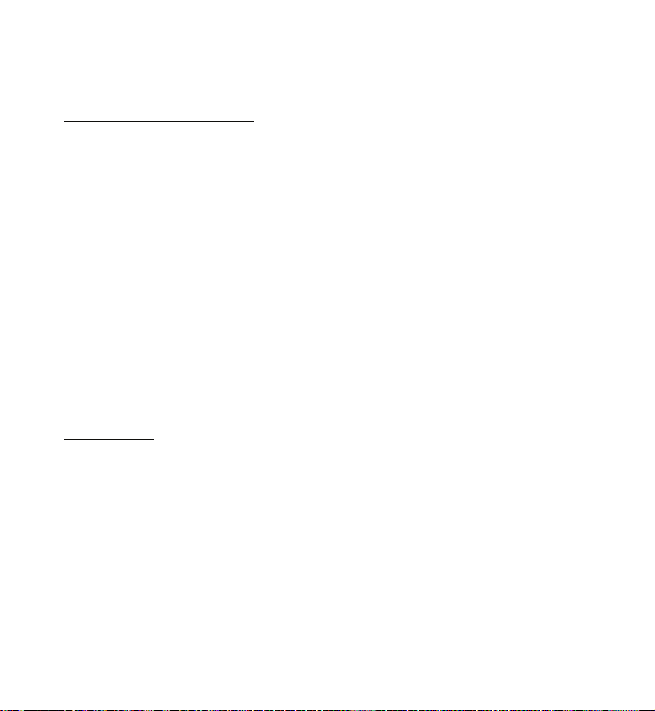
Additional safety information
regulations posted instruct you to do so. Hospitals or health care facilities may use
equipment sensitive to external RF energy.
Implanted medical devices
Manufacturers of medical devices recommend a minimum separation of 15.3
centimeters (6 inches) between a wireless device and an implanted medical device,
such as a pacemaker or implanted cardioverter defibrillator, to avoid potential
interference with the medical device. Persons who have such devices should:
• Always keep the wireless device more than 15.3 centimeters (6 inch) from the
medical device.
• Not carry the wireless device in a breast pocket.
• Hold the wireless device to the ear opposite the medical device.
• Turn the wireless device off if there is any reason to suspect that interference is
taking place.
• Follow the manufactures directions for the implanted medical device.
If you have any questions about using your wireless device with an implanted
medical device, consult your health care provider.
Hearing aids
Some digital wireless devices may interfere with some hearing aids.
This device includes a setting for direct connection to telecoil-equipped hearing
aids. When both the telecoil hearing aid (T switch) and the phone telecoil are
activated, using the device with the aided ear will provide a direct connection for
audio through your hearing aid. The quality of sound depends on the type of
hearing aid used. You should test the device with the telecoil setting activated to
determine whether your audio performance improves. Using the telecoil hearingaid setting consumes additional battery power.
58
Page 59

Additional safety information
■ Vehicles
RF signals may affect improperly installed or inadequately shielded electronic
systems in motor vehicles such as electronic fuel injection, electronic antilock
braking, electronic speed control, and air bag systems. For more information, check
with the manufacturer of your vehicle or its equipment.
Only qualified personnel should service the device or install the device in a vehicle.
Faulty installation or service may be dangerous and may invalidate your warranty.
Check regularly that all wireless device equipment in your vehicle is mounted and
operating properly. Do not store or carry flammable liquids, gases, or explosive
materials in the same compartment as the device, its parts, or accessories.
Remember that air bags inflate with great force. Do not place your device or
accessories in the air bag deployment area.
Switch off your device before boarding an aircraft. The use of wireless teledevices
in an aircraft may be dangerous to the operation of the aircraft and may be illegal.
■ Potentially explosive environments
Switch off your device in any area with a potentially explosive atmosphere. Obey
all posted instructions. Sparks in such areas could cause an explosion or fire
resulting in bodily injury or death. Switch off the device at refuelling points such as
near gas pumps at service stations. Observe restrictions in fuel depots, storage, and
distribution areas; chemical plants; or where blasting operations are in progress.
Areas with a potentially explosive atmosphere are often, but not always, clearly
marked. They include areas where you would be advised to turn off your vehicle
engine, below deck on boats, chemical transfer or storage facilities and where the
air contains chemicals or particles such as grain, dust, or metal powders. You
should check with the manufacturers of vehicles using liquefied petroleum gas
(such as propane or butane) to determine if this device can be safely used in their
vicinity.
59
Page 60

Additional safety information
■ Emergency calls
Important: This device operates using radio signals, wireless networks,
landline networks, and user-programmed functions. If your device
supports voice calls over the internet (internet calls), activate both the
internet calls and the cellular device. The device may attempt to make emergency
calls over both the cellular networks and through your internet call provider if both
are activated. Connections in all conditions cannot be guaranteed. You should
never rely solely on any wireless device for essential communications like medical
emergencies.
To make an emergency call:
1. If the device is not on, switch it on. Check for adequate signal strength.
Depending on your device, you may also need to complete the following:
• Insert a SIM card if your device uses one.
• Remove certain call restrictions you have activated in your device.
• Change your profile from the offline or flight profile to an active profile.
2. Press the end key as many times as needed to clear the display and ready the
device for calls.
3. Enter the official emergency number for your present location. Emergency
numbers vary by location.
4. Press the call key.
When making an emergency call, give all the necessary information as accurately
as possible. Your wireless device may be the only means of communication at the
scene of an accident. Do not end the call until given permission to do so.
■ Hearing aid compatibility (HAC)
Your mobile device model complies with FCC rules governing hearing aid
compatibility. These rules require an M3 microphone or higher value. The M-value,
60
Page 61

Additional safety information
shown on the device box, refers to lower radio frequency (RF) emissions. A higher
M-value generally indicates that a device model has a lower RF emissions level,
which may improve the likelihood that the device will operate with certain hearing
aids. Some hearing aids are more immune than others are to interference. Please
consult your hearing health professional to determine the M-rating of your hearing
aid and whether your hearing aid will work with this device. More information on
accessibility can be found at www.nokiaaccessibility.com.
■ Certification information (SAR)
This mobile device meets guidelines for exposure to radio waves.
Your mobile device is a radio transmitter and receiver. It is designed not to exceed
the limits for exposure to radio waves recommended by international guidelines.
These guidelines were developed by the independent scientific organization ICNIRP
and include safety margins designed to assure the protection of all persons,
regardless of age and health.
The exposure guidelines for mobile devices employ a unit of measurement known
as the Specific Absorption Rate or SAR. The SAR limit stated in the ICNIRP
guidelines is 2.0 watts/kilogram (W/kg) averaged over 10 grams of tissue. Tests for
SAR are conducted using standard operating positions with the device transmitting
at its highest certified power level in all tested frequency bands. The actual SAR
level of an operating device can be below the maximum value because the device is
designed to use only the power required to reach the network. That amount
changes depending on a number of factors such as how close you are to a network
base station. The highest SAR value under the ICNIRP guidelines for use of the
device at the ear is 0.95 W/kg.
Use of device enhancements may result in different SAR values. SAR values may
vary depending on national reporting and testing requirements and the network
band. Additional SAR information may be provided under product information at
www.nokia.com.
61
Page 62
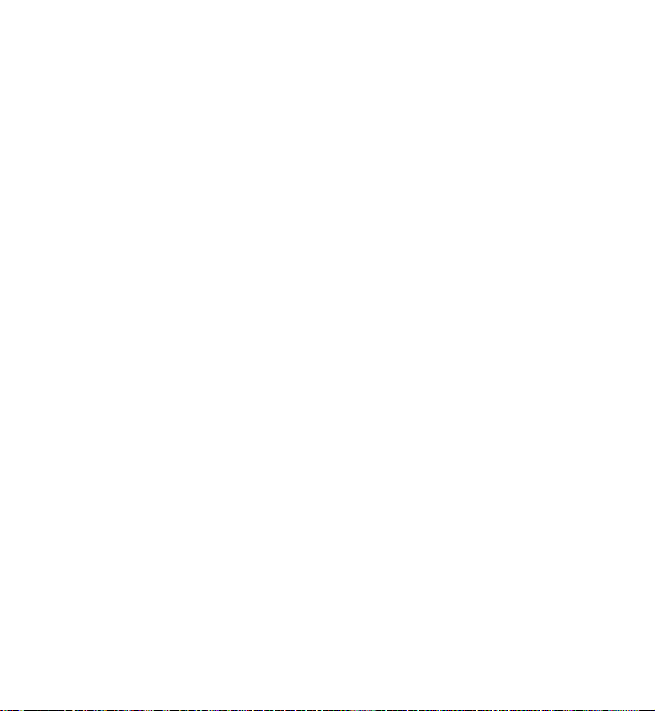
Additional safety information
Your mobile device is also designed to meet the requirements for exposure to radio
waves established by the Federal Communications Commission (USA) and Industry
Canada. These requirements set a SAR limit of 1.6 W/kg averaged over one gram of
tissue. The highest SAR value reported under this standard during product
certification for use at the ear is 1.28 W/kg and when properly worn on the body is
0.57 W/kg.
62
Page 63
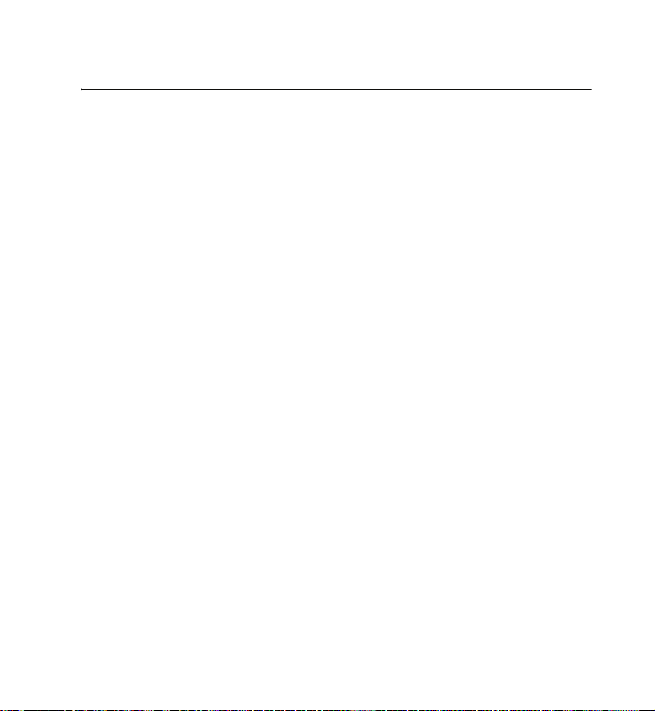
Index
Index
A
alarm clock 46
antenna 13
B
battery
charging 12
charging, discharging 53
installation
Bluetooth connectivity 33
browser, device 49
business cards
9
21
C
calculator 47
calendar
42
call
functions 17
register. See call log.
settings
38
voice mail 25
call history
calls 17
camera 29
character case
charge the battery
clock settings 37
configuration
effects
settings
49
30
30
18
12
40
contacts
editing
21
finding 20
groups
21
saving 20
converter 48
countdown timer
47
D
data
communication 51
data cable
date settings 37
device lock. See keypad lock
digital rights management
36
E
e-mail 26
F
factory settings 42
folders
outbox 24
G
gallery 27
games
29
GPRS 35
green tips
52
27
63
Page 64

Index
H
hearing aid compatibility 60
help 50
home screen 37
I
installation
battery 9
SIM card
internet 49
9
K
keyguard 16
keypad lock
keys 16
16
L
language options 22
listening to music
30
M
main display 33
maps 43
memory
SIM
20
menu 17
message length indicator
message settings 25
messages
multimedia
read and reply
sending
SIM
23
24
24
22
24
text
22
multimedia messages
music.See music player.
23
N
navigation 17
navigation key 37
notes 46
notes, calendar
43
O
organizer 42
P
packet data 35
PC connectivity
PC Suite 51
people 19
phone
configuration
settings 39
PIN codes
predictive text input 18
51
40
15
R
recorder 31
ringing tones
32
S
scrolling 17
security
settings
send multimedia message
service
41
23
64
Page 65

Index
commands 25
services
49
set profiles
settings
SIM
speed dialing 17
stopwatch 48
strap
switch on and off 15
32
call
38
camera 30
clock
37
configuration 40
connectivity 33
date
37
GPRS 35
main display 33
messages
25
my shortcuts 37
phone 39
phonebook
profiles 32
restore factory settings 42
security
themes 32
time 37
tones
USB data cable 36
card installation
21
41
32
9
13
T
TeleNav Navigator 43
text 18
themes 32
time settings
timer 47
to-do list
tones 32
37
46
U
unlock keypad 16
UPIN
15
V
voice mail 25
voice notes 50
voice recorder
31
W
web services 49
web2go 49
world clock
wrist strap 13
write multimedia message 23
write text
48
18
65
Page 66

Index
66
