Page 1
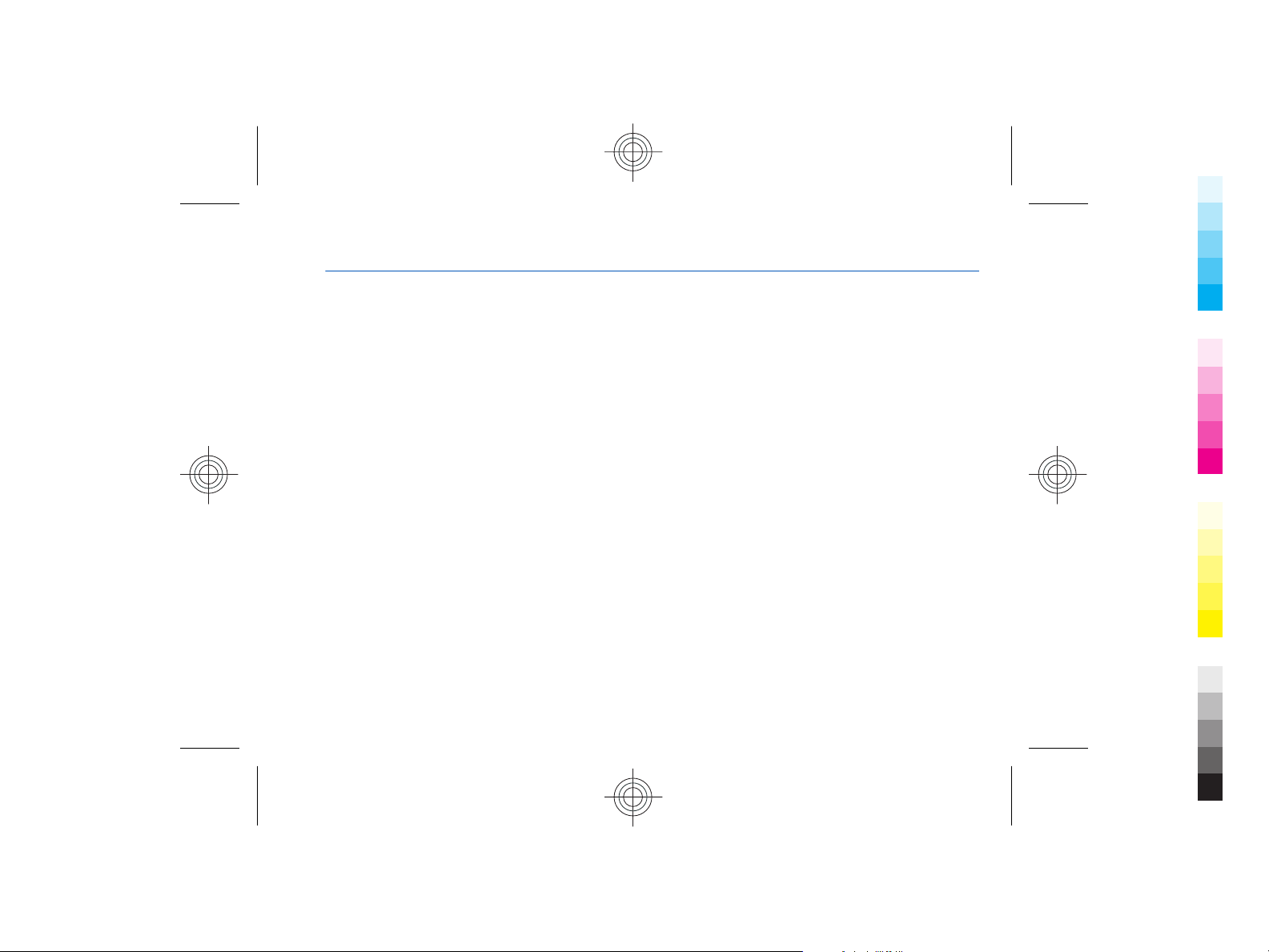
Nokia N97 User Guide
Cyan
Magenta
Yellow
Black
Issue 1
Cyan
Magenta
Yellow
Black
Page 2
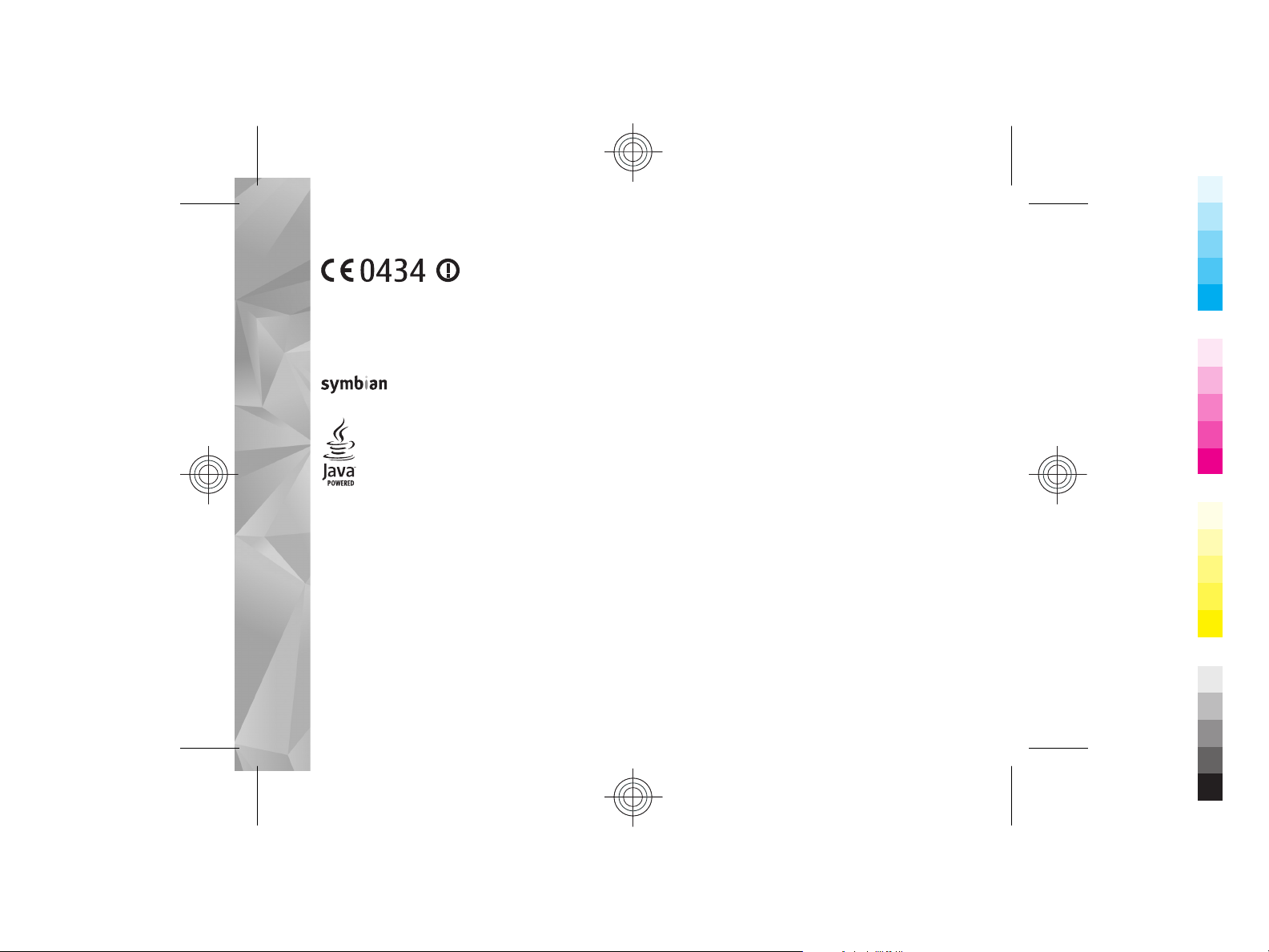
© 2009 Nokia. All rights reserved.
Cyan
Magenta
Yellow
Black
Cyan
Magenta
Yellow
Black
DECLARATION OF CONFORMITY
Nokia, Nokia Connecting People, Nseries, N97, Nokia Original A ccessories logo, and Ovi are trademarks or registered trademarks of Nokia Corporation.
Nokia tune is a sound mark of Nokia Corporation. Other product and company names mentioned herein may be trademarks or tradenames of their
respective owners.
Reproduction, transfer, distribution, or storage of part or all of the contents in this document in any form without the prior written permission of Nokia
is prohibited.
Hereby, NOKIA CORPORATION declares that this RM-505 product is in compliance with the essential requirements
and other relevant provisions of Directive 1999/5/EC. A copy of the Declaration of Conformity can be found at
www.nokia.com/phones/declaration_of_conformity/.
Ltd.
Portions of the Nokia Maps software are ©1996-2008 The FreeType Project. All rights reserved.
This product is licensed under the MPEG-4 Visual Patent Portfolio License (i) for personal and noncommercial use in connection with information which
has been encoded in compliance with the MPEG-4 Visual Standard by a consumer engaged in a personal and noncommercial activity and (ii) for use in
connection with MPEG-4 video provided by a licensed video provider. No license is granted or shall be implied for any other use. Additional information,
including that related to promotional, internal, and commercial uses, may be obtained from MPEG LA, LLC. See http://www.mpegla.com
.
Nokia operates a policy of ongoing development. Nokia reserves the right to make changes and improvements to any of the products described in this
document without prior notice.
TO THE MAXIMUM EXTENT PERMITTED BY APPLICABLE LAW, UNDER NO CIRCUMSTANCES SHALL NOKIA OR ANY OF ITS LICENSORS BE RESPONSIBLE FOR ANY
LOSS OF DATA OR INCOME OR ANY SPECIAL, INCIDENTAL, CONSEQUENTIAL OR INDIRECT DAMAGES HOWSOEVER CAUSED.
The third-party applications provided with your device may have been created and may be owned by persons or entities not affiliated with or related
to Nokia. Nokia does not own the copyrights or intellectual property rights to the third-party applications. As such, Nokia does not take any responsibility
This product includes software licensed from Symbian Software Ltd ©1998-2008. Symbian and Symbian OS are trademarks of Symbian
Java and all Java-based marks are trademarks or registered trademarks of Sun Microsystems, Inc.
Cyan
Cyan
Magenta
Magenta
Yellow
Yellow
Black
Black
Page 3
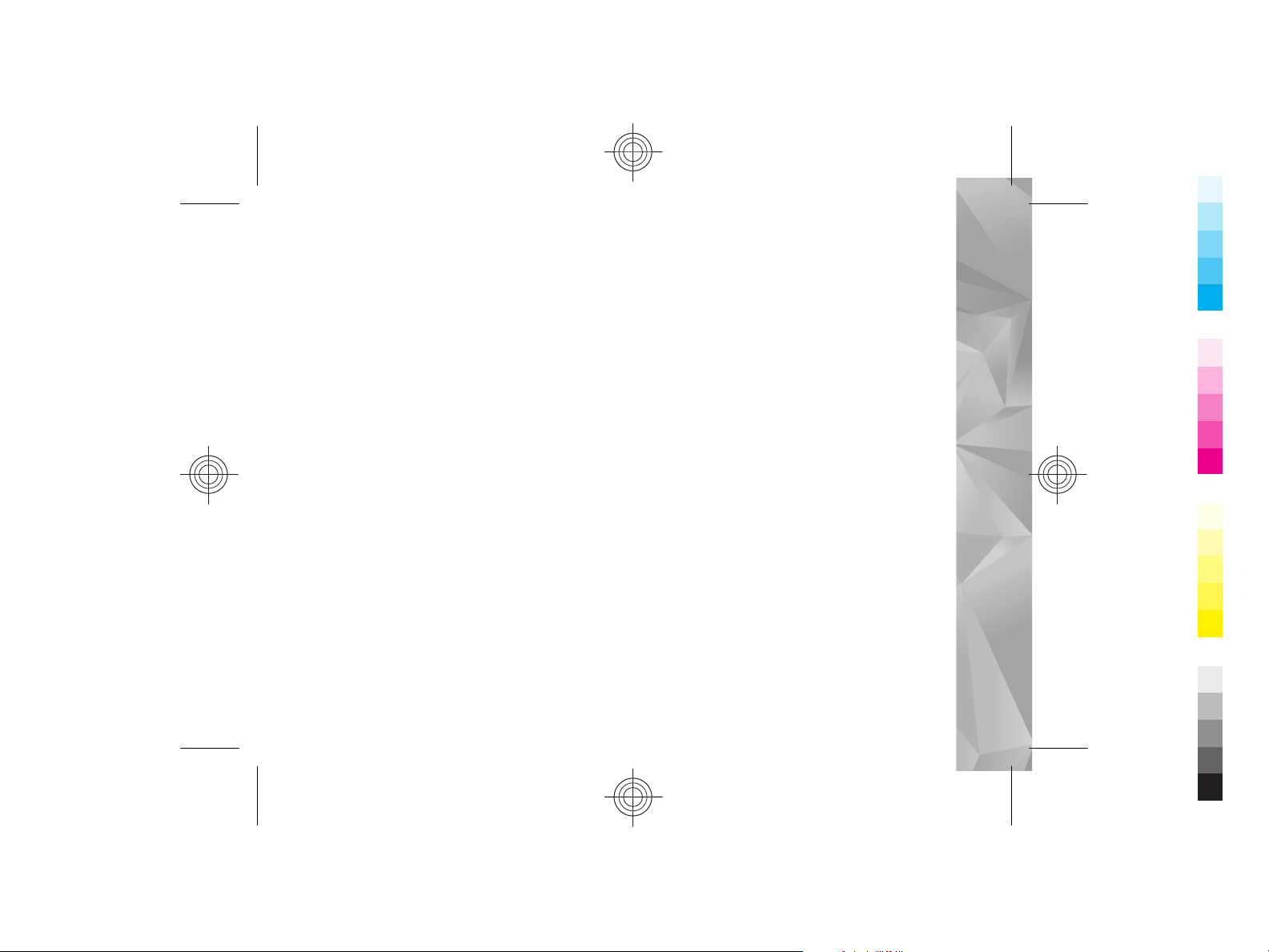
for end-user support, functionality of the applications, or the information in the applications or these materials. Nokia does not provide any warranty
Cyan
Magenta
Yellow
Black
Cyan
Magenta
Yellow
Black
for the third-party applications.
BY USING THE APPLICATIONS YOU ACKNOWLEDGE THAT THE APPLICATIONS ARE PROVIDED AS IS WITHOUT WARRANTY OF ANY KIND, EXPRESS OR IMPLIED, TO
THE MAXIMUM EXTENT PERMITTED BY APPLICABLE LAW. YOU FURTHER ACKNOWLEDGE THAT NEITHER NOKIA NOR ITS AFFILIATES MAKE ANY REPRESENTATIONS
OR WARRANTIES, EXPRESS OR IMPLIED, INCLUDING BUT NOT LIMITED TO WARRANTIES OF TITLE, MERCHANTABILITY OR FITNESS FOR A PARTICULAR PURPOSE,
OR THAT THE APPLICATIONS WILL NOT INFRINGE ANY THIRD-PARTY PATENTS, COPYRIGHTS, TRADEMARKS, OR OTHER RIGHTS.
THE CONTENTS OF THIS DOCUMENT ARE PROVIDED "AS IS". EXCEPT AS REQUIRED BY APPLICABLE LAW, NO WARRANTIES OF ANY KIND, EITHER EXPRESS OR
IMPLIED, INCLUDING, BUT NOT LIMITED TO, THE IMPLIED WARRANTIES OF MERCHANTABILITY AND FITNESS FOR A PARTICULAR PURPOSE, ARE MADE IN RELATION
TO THE ACCURACY, RELIABILITY OR CONTENTS OF THIS DOCUMENT. NOKIA RESERVES THE RIGHT TO REVISE THIS DOCUMENT OR WITHDRAW IT AT ANY TIME
WITHOUT PRIOR NOTICE.
Reverse engineering of any software in the Nokia device is prohibited to the extent permitted by applicable law. Insofar as this user guide contains
any limitations on Nokia's representations, warranties, damages and liabilities, such limitations shall likewise limit any representations, warranties,
damages and liabilities of Nokia's licensors.
The availability of particular products and applications and services for these products may vary by region. Please check with your Nokia dealer for
details, and availability of language options.
Export controls
This device may contain commodities, technology or software subject to export laws and regulations from the US and other countries. Diversion
contrary to law is prohibited.
FCC/INDUSTRY CANADA NOTICE
Your device may cause TV or radio interference (for example, when using a telephone in close proximity to receiving equipment). The FCC or Industry
Canada can require you to stop using your telephone if such interference cannot be eliminated. If you require assistance, contact your local service
facility. This device complies with part 15 of the FCC rules. Operation is subject to the following two conditions: (1) This device may not cause harmful
interference, and (2) this device must accept any interference received, including interference that may cause undesired operation. Any changes or
modifications not expressly approved by Nokia could void the user's authority to operate this equipment.
/Issue 1 EN
Cyan
Cyan
Magenta
Magenta
Yellow
Yellow
Black
Black
Page 4
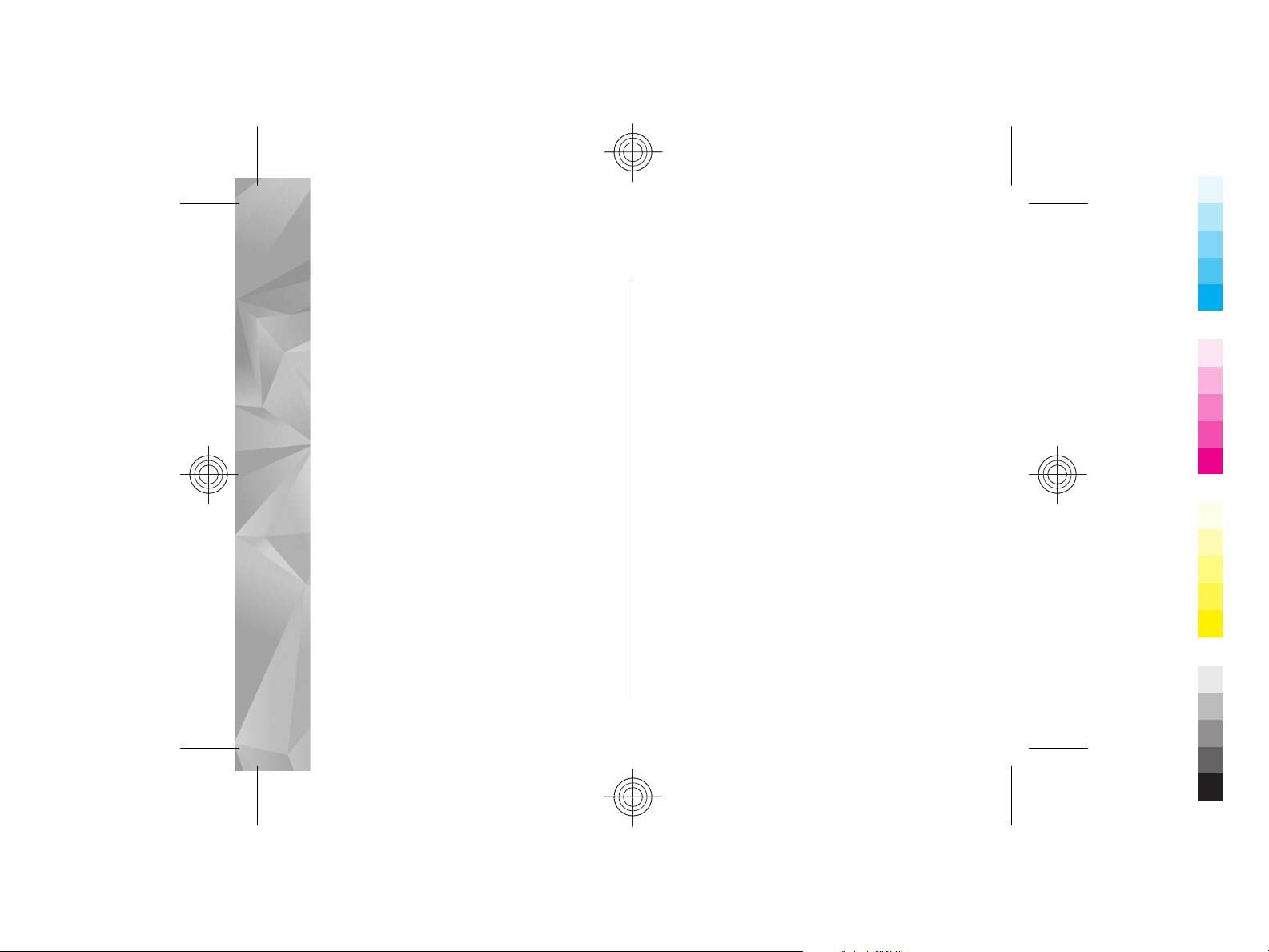
Contents
Cyan
Magenta
Yellow
Black
Cyan
Magenta
Yellow
Black
Safety...........................................................6
Contents
About your device...........................................................6
Network services.............................................................7
Shared memory...............................................................8
ActiveSync........................................................................8
Find help......................................................9
Support.............................................................................9
In-device help..................................................................9
Extended user guide.....................................................10
Additional applications................................................10
Update device software................................................10
Settings..........................................................................12
Access codes..................................................................12
Remote lock...................................................................13
Prolong battery life.......................................................13
Free memory.................................................................14
Get started.................................................15
Keys and parts (front)...................................................15
Keys and parts (back)....................................................15
Keys and parts (sides)...................................................16
Keys and parts (top)......................................................16
Insert the SIM card and battery...................................16
Memory card..................................................................18
Antenna locations.........................................................19
Switch the device on and off.......................................19
Charge the battery........................................................20
Headset..........................................................................21
Attach wrist strap..........................................................22
Touch screen actions....................................................22
Write text.......................................................................23
Lock the keys and touch screen...................................24
Transfer content............................................................25
Profiles...........................................................................26
Your device.................................................27
Home screen..................................................................27
Display indicators..........................................................28
Offline profile.................................................................29
Ovi (network service)....................................................30
Make calls...................................................31
Proximity sensor...........................................................31
Voice calls ......................................................................31
Contacts (phonebook)................................32
Save and edit names and numbers.............................32
Contact cards.................................................................32
Messaging..................................................33
Write and send messages............................................33
Connectivity...............................................35
Wireless LAN .................................................................35
Access points.................................................................36
Cyan
Cyan
Magenta
Magenta
Yellow
Yellow
Black
Black
Page 5
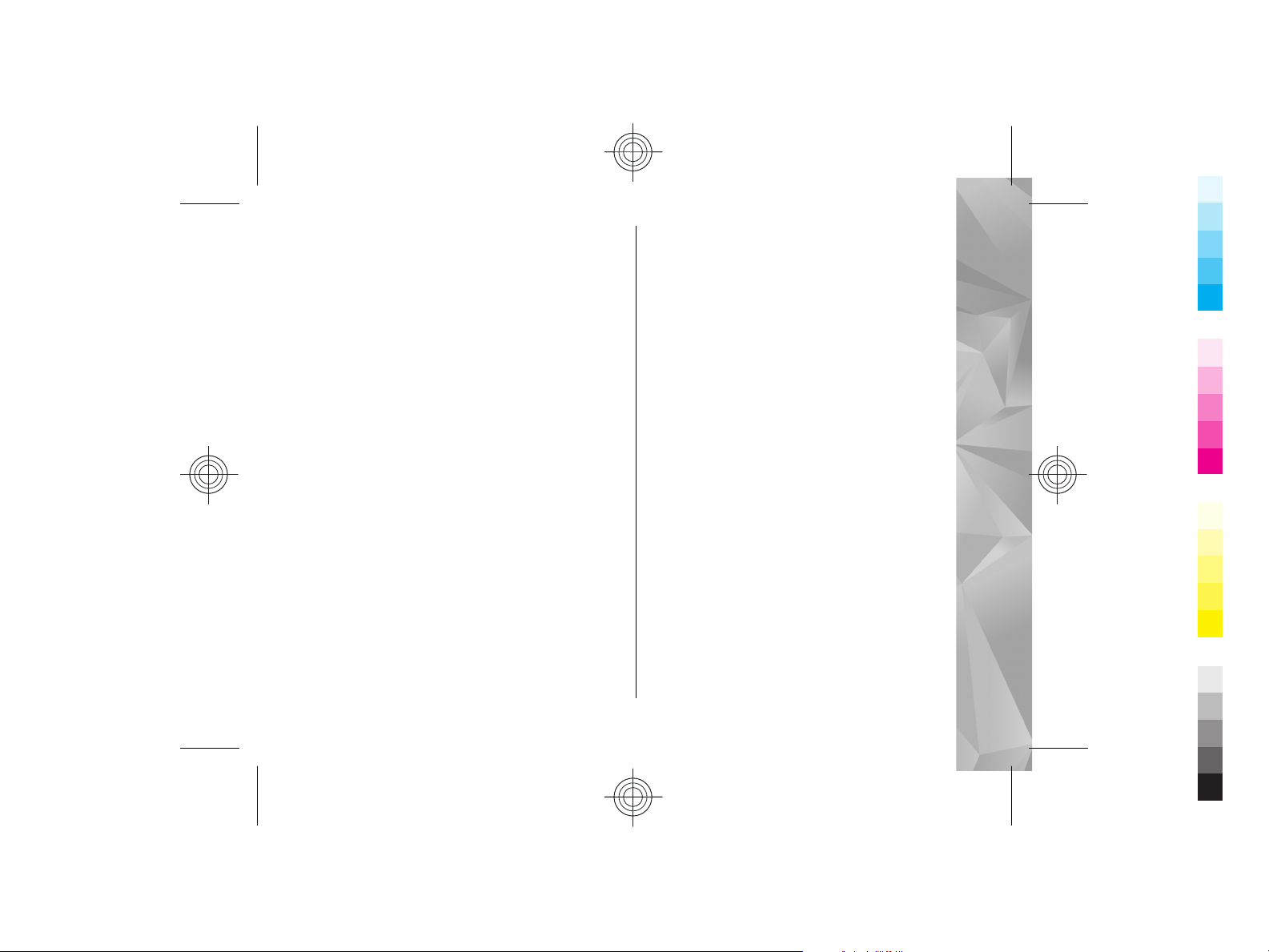
Bluetooth connectivity.................................................37
Cyan
Magenta
Yellow
Black
Cyan
Magenta
Yellow
Black
Internet......................................................40
Browse the web............................................................40
Browser toolbar............................................................41
End the connection.......................................................41
Nokia Maps.................................................42
Maps...............................................................................42
About GPS.......................................................................42
Network positioning.....................................................43
Compass.........................................................................43
Move on a map..............................................................44
Display indicators..........................................................45
Plan a route...................................................................45
Navigate to the destination.........................................45
Camera.......................................................47
Activate the camera......................................................47
Image capture...............................................................47
Video recording.............................................................48
Photos........................................................50
About Photos.................................................................50
View images and videos...............................................50
Photos toolbar...............................................................51
Music..........................................................52
Play a song or a podcast...............................................52
Nokia Music Store..........................................................53
FM transmitter...............................................................53
FM radio..........................................................................54
Videos........................................................56
Download and view video clips...................................56
Green tips...................................................58
Save energy...................................................................58
Recycle............................................................................58
Save paper.....................................................................58
Learn more.....................................................................59
Accessories.................................................60
Battery and charger information...............61
Battery and charger information................................61
Nokia battery authentication guidelines...................62
Taking care of your device.........................64
Recycle............................................................................65
Additional safety information...................66
Small children................................................................66
Operating environment................................................66
Medical devices..............................................................66
Vehicles..........................................................................67
Potentially explosive environments............................67
Emergency calls.............................................................68
Certification information (SAR)....................................69
Index..........................................................70
Contents
Cyan
Cyan
Magenta
Magenta
Yellow
Yellow
Black
Black
Page 6
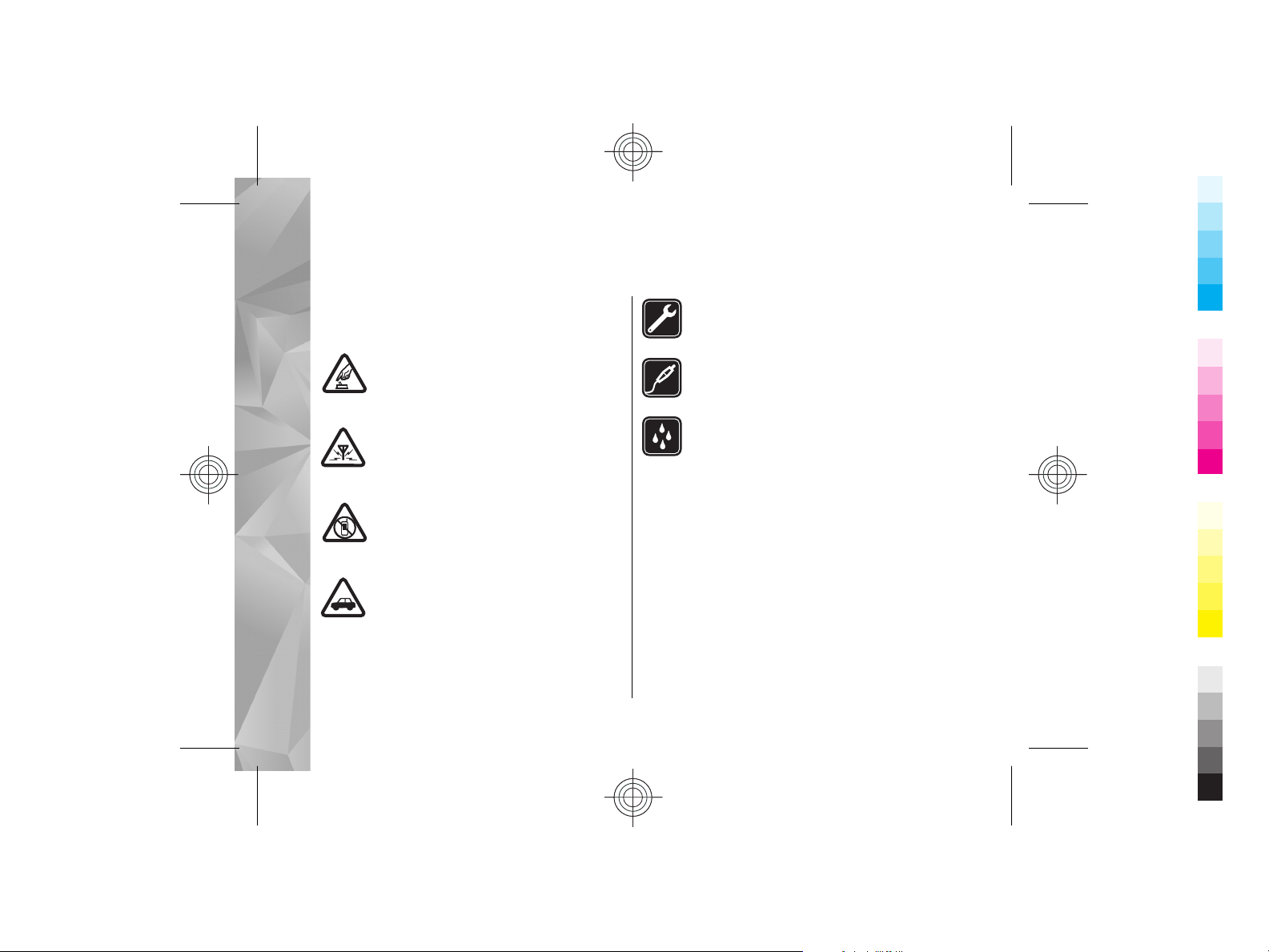
Safety
Cyan
Magenta
Yellow
Black
Cyan
Magenta
Yellow
Black
Safety
Read these simple guidelines. Not following them
m ay b e d a ng e ro u s o r il l eg a l. R ea d th e co m pl e te u se r
guide for further information.
SWITCH ON SAFELY
Do not switch the device on when wireless
phone use is prohibited or when it may
cause interference or danger.
INTERFERENCE
All wireless devices may be susceptible to
interference, which could affect
performance.
SWITCH OFF IN RESTRICTED AREAS
Follow any restrictions. Switch the device off
in aircraft, near medical equipment, fuel,
chemicals, or blasting areas.
ROAD SAFETY COMES FIRST
Obey all local laws. Always keep your hands
free to operate the vehicle while driving.
Your first consideration while driving should
be road safety.
6
QUALIFIED SERVICE
Only qualified personnel may install or
repair this product.
ACCESSORIES AND BATTERIES
Use only approved accessories and batteries.
Do not connect incompatible products.
WATER-RESISTANCE
Your device is not water-resistant. Keep it
dry.
About your device
The wireless device described in this guide is approved
for use on the (E)GSM 850, 900, 1800,1900, and UMTS
900, 1900, 2100 networks. Contact your service
provider for more information about networks.
When using the features in this device, obey all laws
and respect local customs, privacy and legitimate
rights of others, including copyrights.
Copyright protection may prevent some images, music,
and other content from being copied, modified, or
transferred.
Cyan
Cyan
Magenta
Magenta
Yellow
Yellow
Black
Black
Page 7
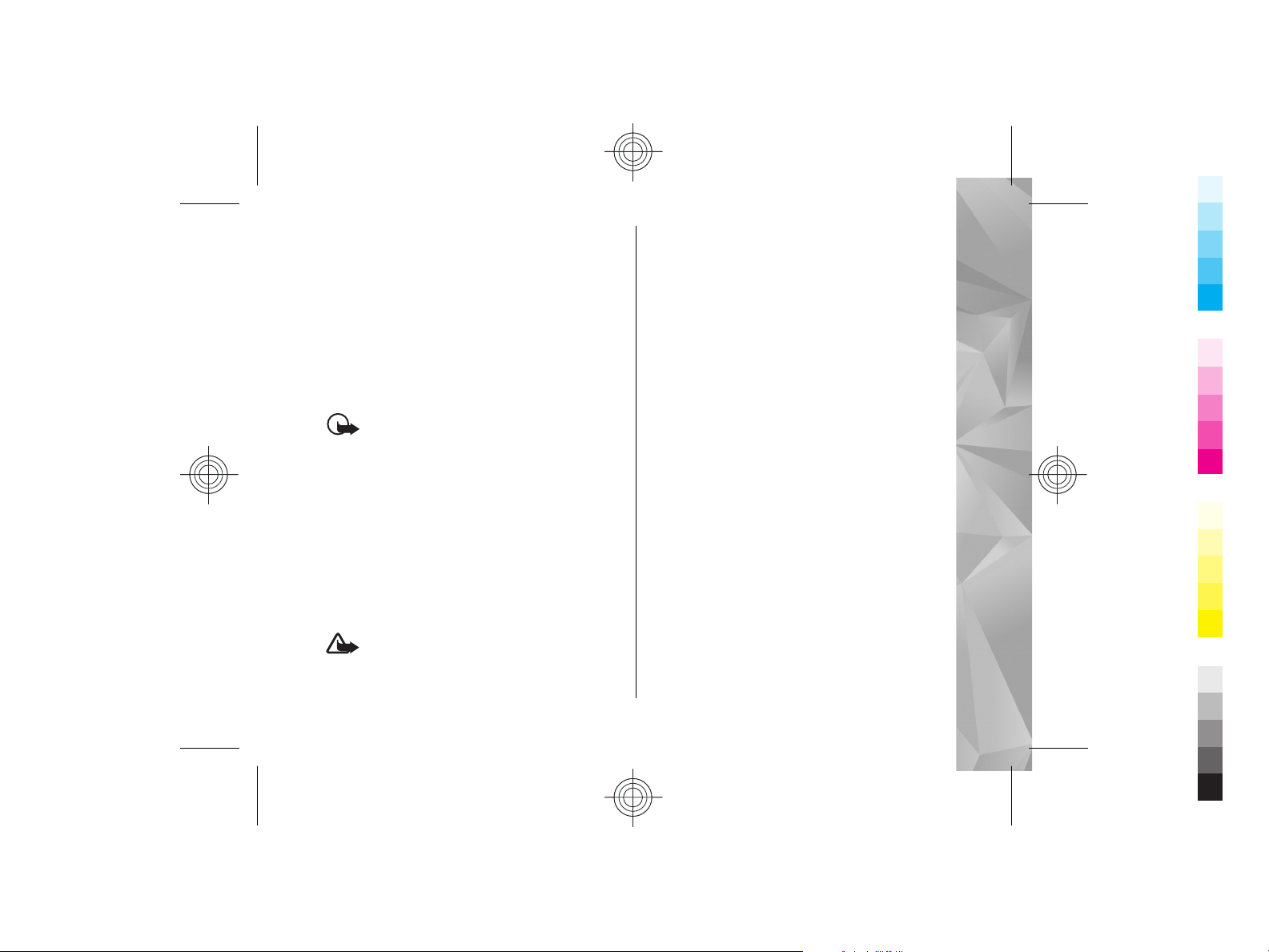
Your device supports several methods of connectivity.
Cyan
Magenta
Yellow
Black
Cyan
Magenta
Yellow
Black
Like computers, your device may be exposed to viruses
and other harmful content. Exercise caution with
messages, connectivity requests, browsing, and
downloads. Only install and use services and other
software from trustworthy sources that offer adequate
security and protection against harmful software, such
as applications that are Symbian Signed or have passed
the Java Verified™ testing. Consider installing antivirus
and other security software on your device and any
connected computer.
switched on. Do not switch the device on when
wireless device use may cause interference or danger.
Remember to make back-up copies or keep a written
record of all important information stored in your
device.
When connecting to any other device, read its user
guide for detailed safety instructions. Do not connect
incompatible products.
The images in this guide may differ from your device
display.
Safety
Important: Your device can only support one
antivirus application. Having more than one
application with antivirus functionality could affect
performance and operation or cause the device to stop
functioning.
Your device may have preinstalled bookmarks and links
for third-party internet sites. You may also access other
third-party sites through your device. Third-party sites
are not affiliated with Nokia, and Nokia does not
endorse or assume liability for them. If you choose to
access such sites, you should take precautions for
security or content.
Warning: To use any features in this device,
other than the alarm clock, the device must be
Cyan
Cyan
Magenta
Magenta
Network services
To use the device you must have service from a wireless
service provider. Some features are not available on all
networks; other features may require that you make
specific arrangements with your service provider to use
them. Network services involve transmission of data.
Check with your service provider for details about fees
in your home network and when roaming on other
networks. Your service provider can explain what
charges will apply. Some networks may have
limitations that affect how you can use some features
of this device requiring network support such as
support for specific technologies like WAP 2.0 protocols
(HTTP and SSL) that run on TCP/IP protocols and
language-dependent characters.
Yellow
Yellow
Black
Black
7
Page 8
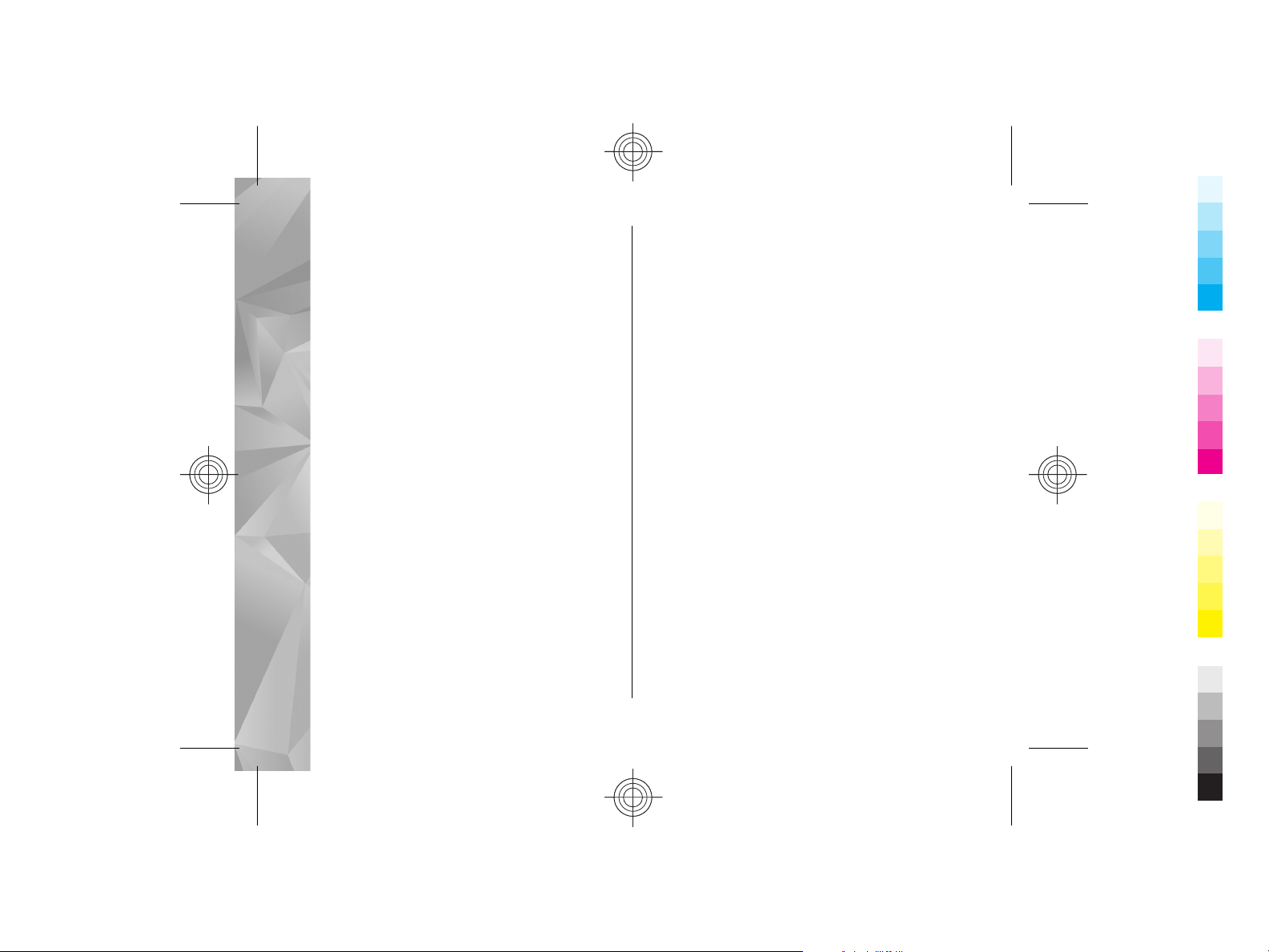
Your service provider may have requested that certain
Cyan
Magenta
Yellow
Black
Cyan
Magenta
Yellow
Black
features be disabled or not activated in your device. If
so, these features will not appear on your device menu.
Safety
Your device may also have customized items such as
menu names, menu order, and icons.
Shared memory
The following features in this device may share
memory: multimedia messaging (MMS), e-mail
application, instant messaging. Use of one or more of
these features may reduce the memory available for
the remaining features sharing memory. Your device
may display a message that the memory is full when
you try to use a shared memory feature. In this case,
delete some of the information or entries stored in the
shared memory features before continuing.
During extended operation such as an active video call
and high speed data connection, the device may feel
warm. In most cases, this condition is normal. If you
suspect the device is not working properly, take it to
the nearest authorised service facility.
Digital rights management
Content owners may use different types of digital
rights management (DRM) technologies to protect
their intellectual property, including copyrights. This
device uses various types of DRM software to access
8
DRM-protected content. With this device you can access
content protected with WMDRM 10 and OMA DRM 2.0.
If certain DRM software fails to protect the content,
content owners may ask that such DRM software's
ability to access new DRM-protected content be
revoked. Revocation may also prevent renewal of such
DRM-protected content already in your device.
Revocation of such DRM software does not affect the
use of content protected with other types of DRM or the
use of non-DRM-protected content.
ActiveSync
Use of the Mail for Exchange is limited to over-the-air
synchronisation of PIM information between the Nokia
device and the authorised Microsoft Exchange server.
Cyan
Cyan
Magenta
Magenta
Yellow
Yellow
Black
Black
Page 9
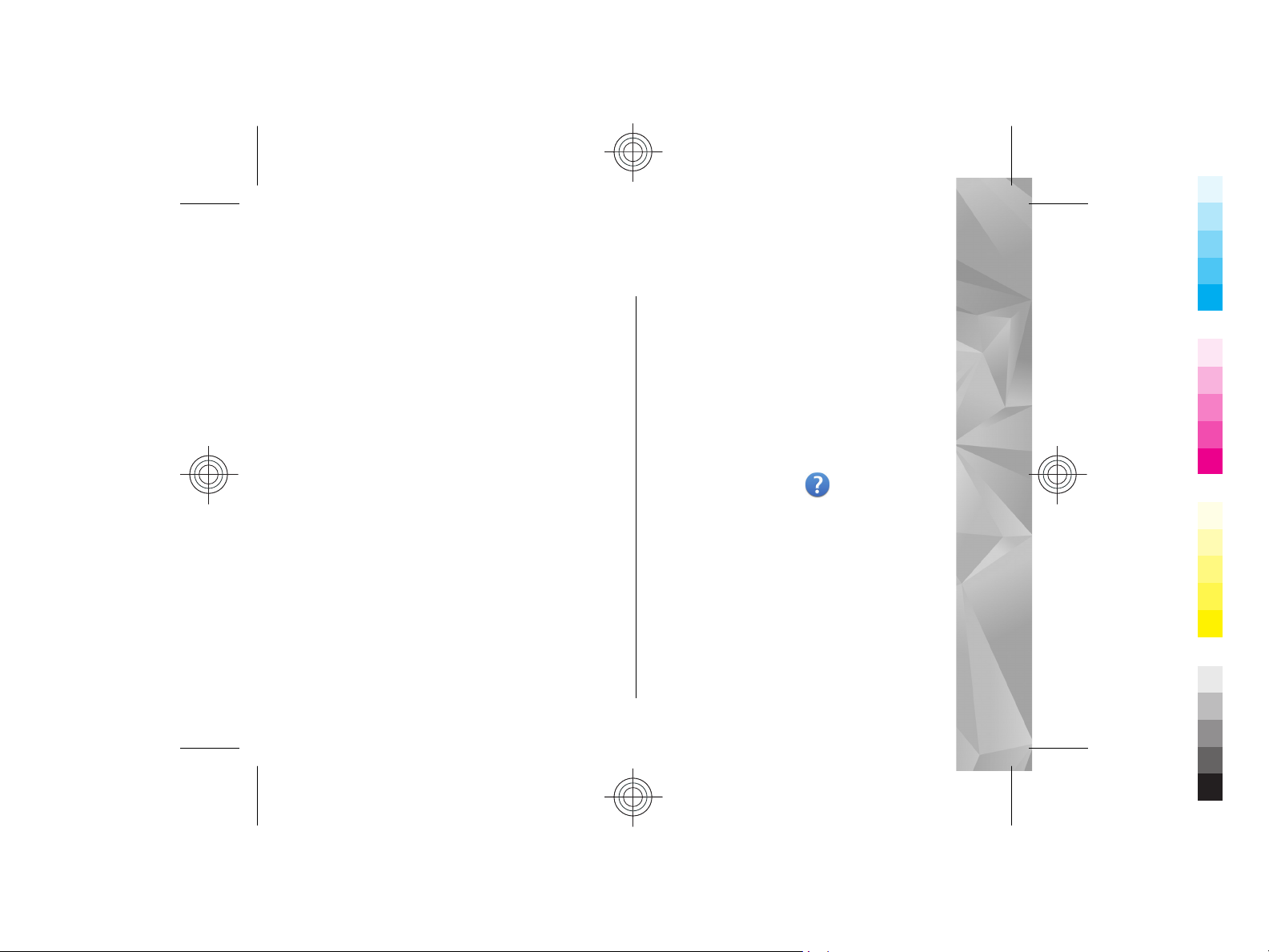
Find help
Cyan
Magenta
Yellow
Black
Cyan
Magenta
Yellow
Black
For more information on saving battery power and
freeing memory, see the extended user guide on the
product support pages of the Nokia website.
Support
When you want to learn more about how to use
your product or you are unsure how your device
should function, see the support pages at
www.nokia.com/support or your local Nokia
website, www.nokia.mobi/support (with a mobile
device), the Help application in the device, or the
user guide.
If this does not resolve your issue, do the following:
● Reset the device: switch off the device, and
remove the battery. After about a minute,
replace the battery, and switch on the device.
● With the Nokia Software Updater application,
update your device software regularly for
optimum performance and possible new
features. See www.nokia.com/softwareupdate
or your local Nokia website. Remember to back
up your device data before doing the software
update.
● Restore the original factory settings as explained
in the user guide. Your documents and files are
not deleted in the reset.
If the issue remains unsolved, contact Nokia for
repair options. See www.nokia.com/repair. Before
sending your device for repair, always back up the
data in your device.
In-device help
Your device contains instructions to help to use the
applications in your device.
To open help texts from the main menu, select
Menu > Applications > Help and the application
for which you want to read instructions.
When an application is open, to access the help text
for the current view, select Options > Help.
When you are reading the instructions, to change
the size of the help text, select Options > Decrease
font size or Increase font size.
Find help
9
Cyan
Cyan
Magenta
Magenta
Yellow
Yellow
Black
Black
Page 10
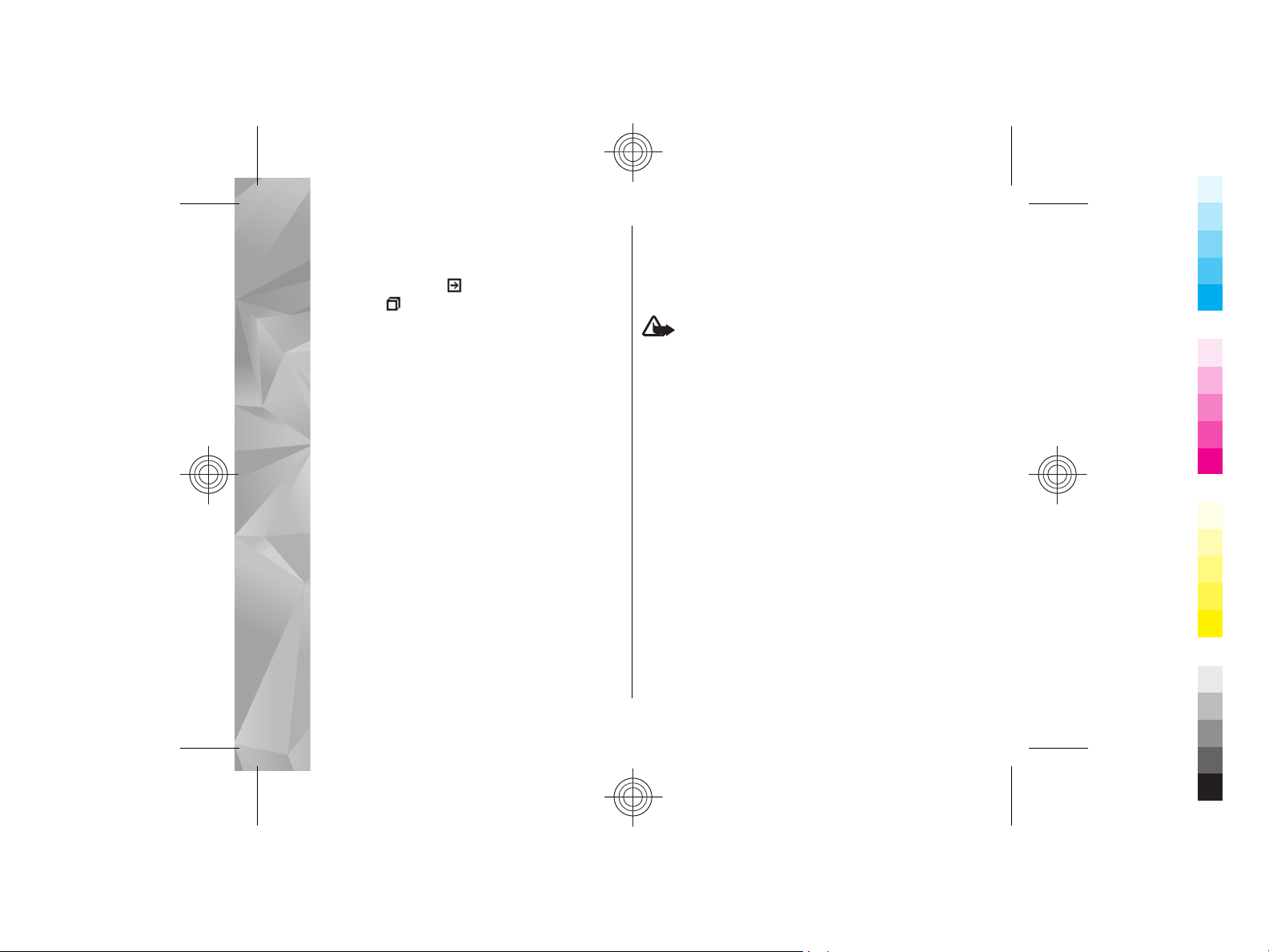
You can find links to related topics at the end of the
Cyan
Magenta
Yellow
Black
Cyan
Magenta
Yellow
Black
help text. If you select an underlined word, a short
explanation is displayed. Help texts use the
following indicators:
help topic.
Find help
discussed.
When you are reading the instructions, to switch
between help texts and the application that is open
in the background, press and hold the menu key,
and select from the list of open applications.
shows a link to the application being
shows a link to a related
Extended user guide
An extended version of this user guide is available
on the product support pages of the Nokia website.
Some applications or functions are explained only
in the extended user guide. This is explained in the
relevant sections. The extended user guide also
contains a troubleshooting section.
Additional applications
There are various applications provided by Nokia
and different third-party software developers that
help you do more with your device. These
applications are explained in the guides that are
available on the product support pages at
10
www.nokia.com/support or your local Nokia
website.
Update device software
Warning: If you install a software update,
you cannot use the device, even to make emergency
calls, until the installation is completed and the
device is restarted. Be sure to back up data before
accepting installation of an update.
Downloading software updates may involve the
transmission of large amounts of data through your
service provider's network. Contact your service
provider for information about data transmission
charges.
Make sure that the device battery has enough
power, or connect the charger before starting the
update.
If software updates over the air are supported by
your network, you may also be able to request
updates through the device.
After updating your device software or applications
using Software update, the instructions related to
the updated applications in the user guide or the
helps may no longer be up to date.
Cyan
Cyan
Magenta
Magenta
Yellow
Yellow
Black
Black
Page 11
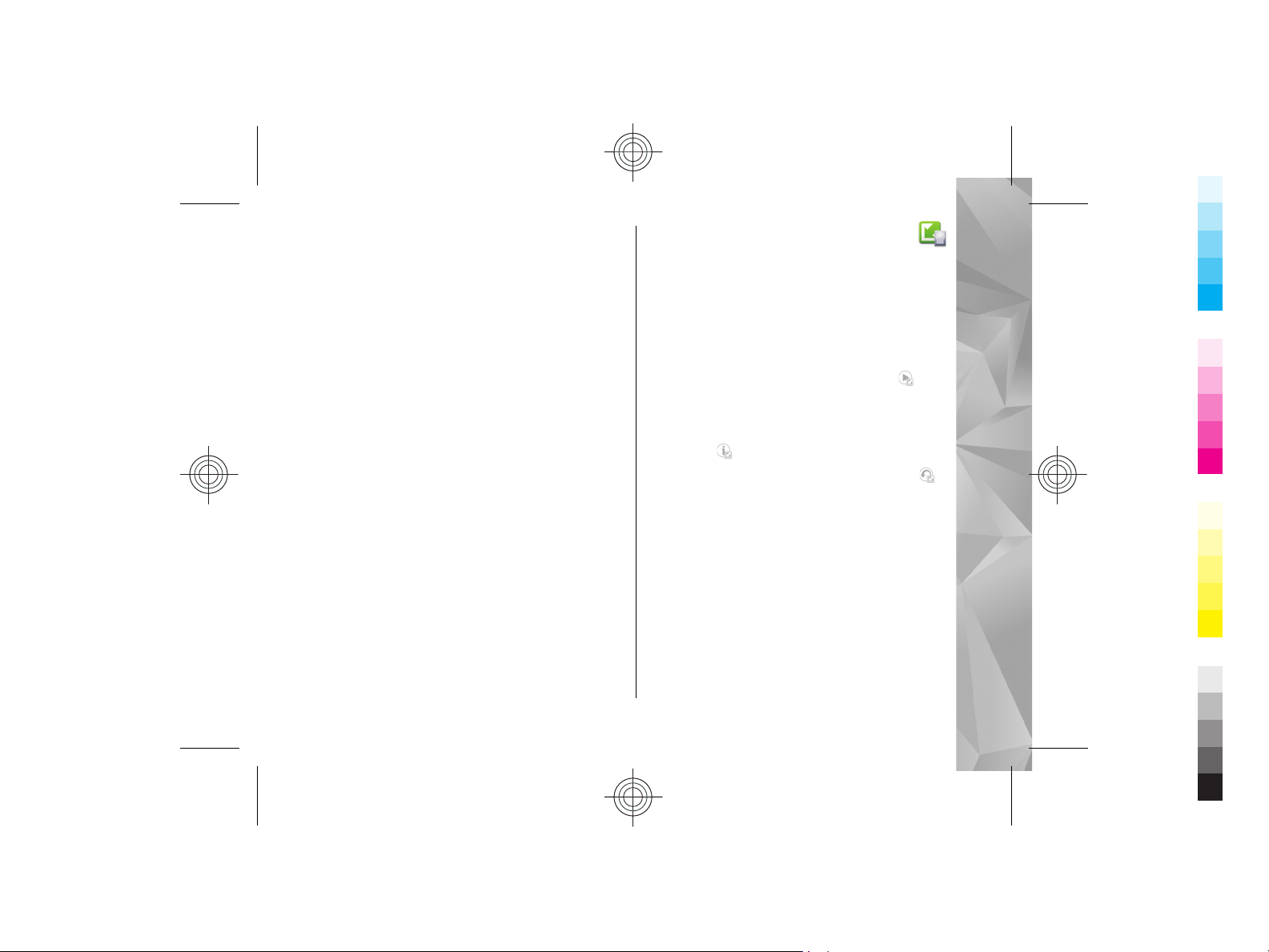
Software updates using your PC
Cyan
Magenta
Yellow
Black
Cyan
Magenta
Yellow
Black
Software updates may include new features and
enhanced functions that were not available at the
time of purchase of your device. Updating the
software may also improve the device performance.
Nokia Software Updater is a PC application that
enables you to update your device software. To
update your device software, you need a
compatible PC, broadband internet access, and a
compatible USB data cable to connect your device
to the PC.
To get more information, to check the release notes
for the latest software versions, and to download
the Nokia Software Updater application, see
www.nokia.com/softwareupdate or your local
Nokia website.
To update the device software, do the following:
1. Download and install the Nokia Software
Updater application to your PC.
2. Connect your device to the PC using a USB data
cable, and start the Nokia Software Updater
application. The Nokia Software Updater
application guides you to back up your files,
update the software, and restore your files.
Software updates over the air
Select Menu > Applications > #SW update.
With Software update (network service), you can
check if there are updates available for your device
software or applications, and download them to
your device.
To download the available updates, select
update. To unmark specific updates that you do not
want to download, select the updates from the list.
To view information on an update, select the
update and
To view the status of previous updates, select
View update history.
Select Options and from the following:
● #Update with PC — Update your device using
a PC. This option replaces the Start update option
when updates are only available using the Nokia
Software Updater PC application.
● View update history — View the status of
previous updates.
● Settings — Change the settings, such as the
default access point used for downloading
updates.
View details.
Start
Find help
11
Cyan
Cyan
Magenta
Magenta
Yellow
Yellow
Black
Black
Page 12
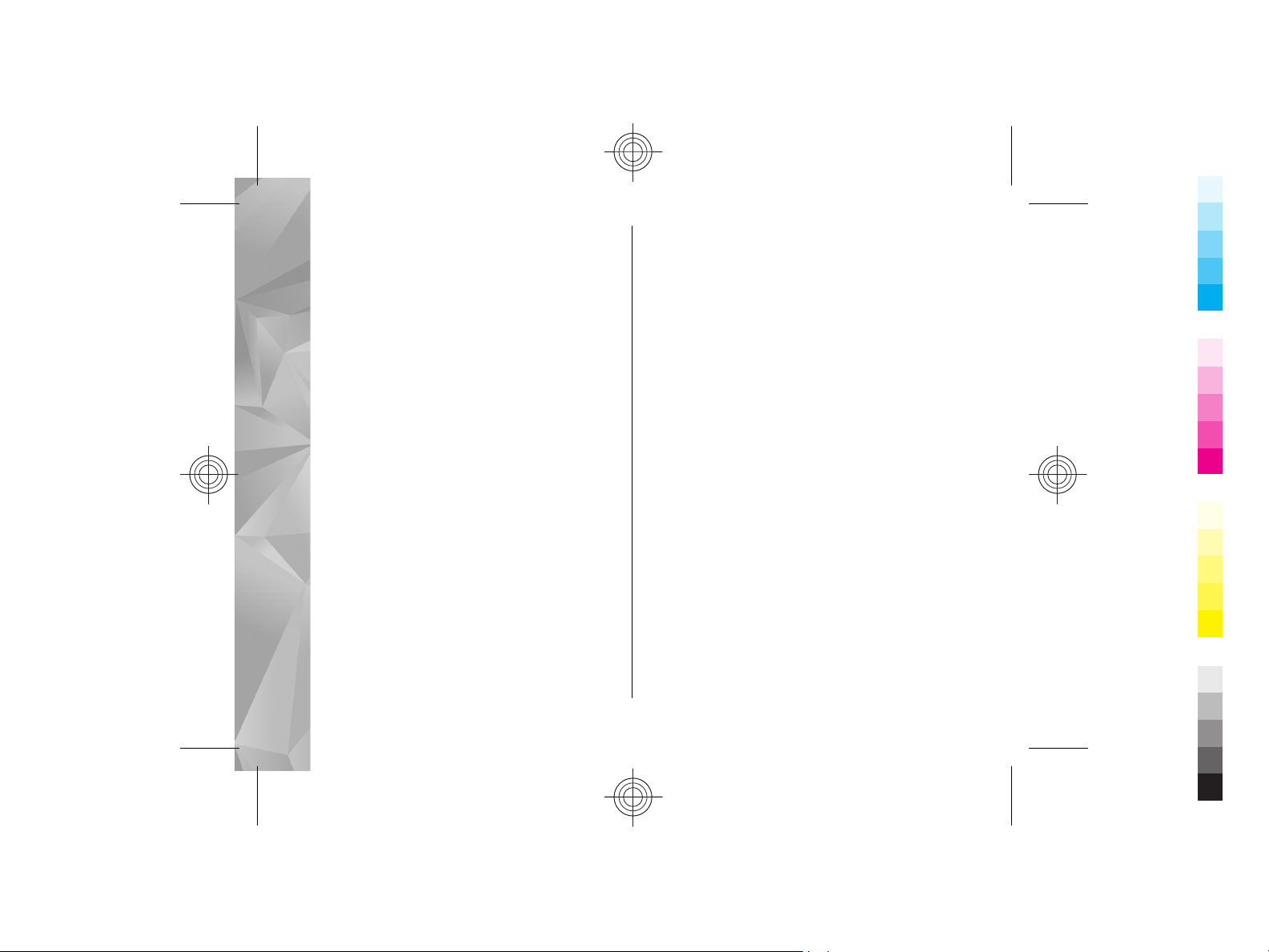
● Disclaimer — View the Nokia licence
Cyan
Magenta
Yellow
Black
Cyan
Magenta
Yellow
Black
agreement.
Settings
Find help
Your device normally has MMS, GPRS, streaming, and
mobile internet settings automatically configured,
based on your network service provider
information. You may have settings from your
service providers already installed in your device, or
you may receive or request the settings from the
network service providers as a special message.
You can change the general settings in your device,
such as language, standby mode, display, and
keypad lock settings.
Access codes
If you forget any of the access codes, contact your
service provider.
● Personal identification number (PIN) code — This
code protects your SIM card against
unauthorised use. The PIN code (4 to 8 digits) is
usually supplied with the SIM card. After three
consecutive incorrect PIN code entries, the code
is blocked, and you need the PUK code to unblock
it.
12
● UPIN code — This code may be supplied with the
USIM card. The USIM card is an enhanced version
of the SIM card and is supported by UMTS mobile
phones.
● PIN2 code — This code (4 to 8 digits) is supplied
with some SIM cards, and is required to access
some functions in your device.
● Lock code (also known as security code) — The
lock code helps you to protect your device
against unauthorised use. The preset code is
12345. You can create and change the code, and
set the device to request the code. Keep the new
code secret and in a safe place separate from your
device. If you forget the code and your device is
locked, your device will require service and
additional charges may apply. For more
information, contact a Nokia Care point or your
device dealer.
● Personal Unblocking Key (PUK) code and PUK2
code — These codes (8 digits) are required to
change a blocked PIN code or PIN2 code,
respectively. If the codes are not supplied with
the SIM card, contact the operator whose SIM
card is in your device.
● UPUK code — This code (8 digits) is required to
change a blocked UPIN code. If the code is not
supplied with the USIM card, contact the operator
whose USIM card is in your device.
Cyan
Cyan
Magenta
Magenta
Yellow
Yellow
Black
Black
Page 13
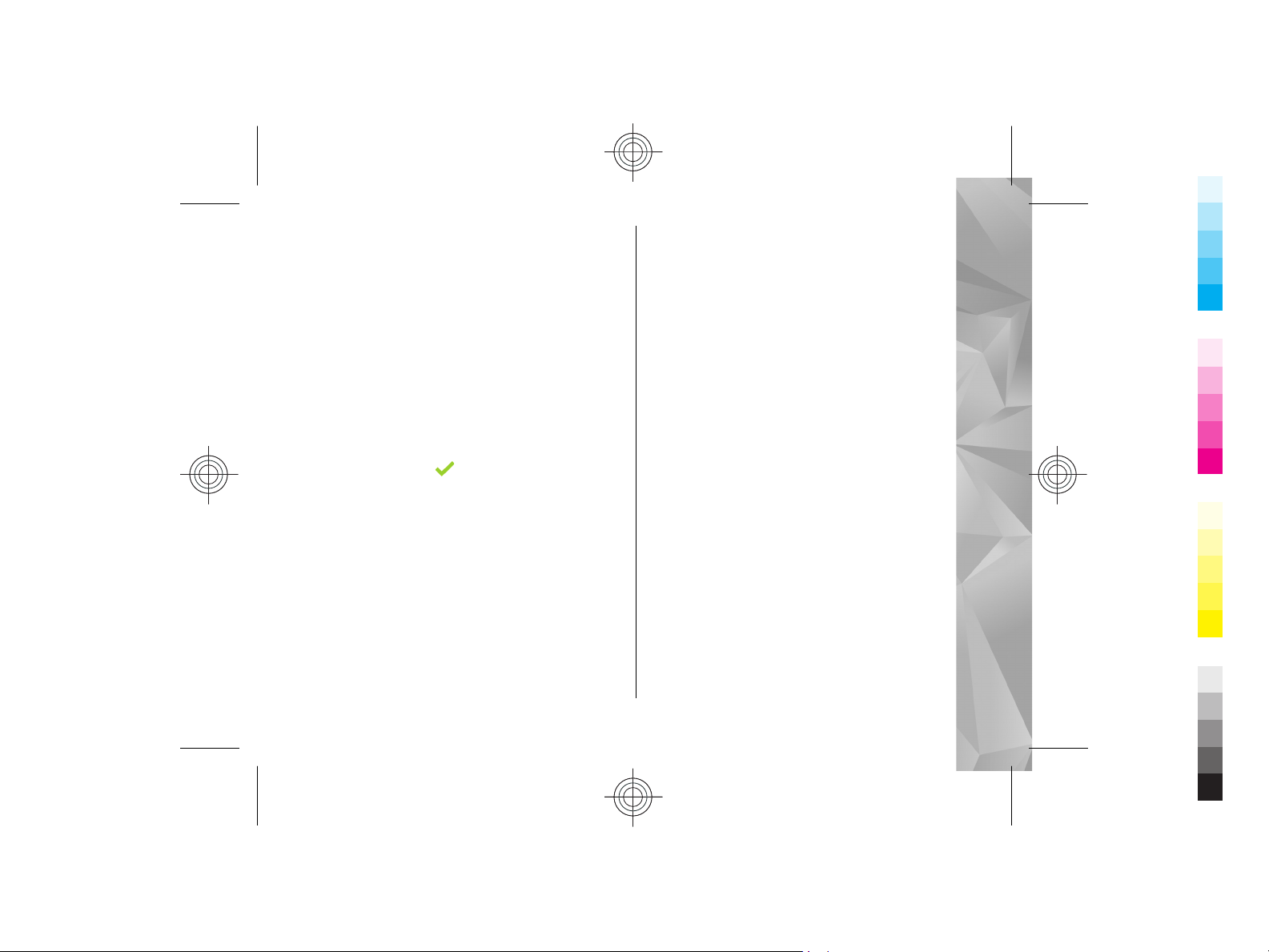
Remote lock
Cyan
Magenta
Yellow
Black
Cyan
Magenta
Yellow
Black
To prevent unauthorised use of your device, you can
lock your device and memory card remotely using a
text message. You must define the message text,
and to lock your device, send that text message to
your device. To unlock your device, you need the
lock code.
To enable remote locking and to define the text
message content to be used, select Menu >
Settings and Phone > Phone mgmt. >
Security > Phone and SIM card > Remote
phone locking > Enabled. Tap the text input field
to enter the text message content (5 to 20
characters), select
Enter the lock code.
, and verify the message.
Prolong battery life
Many features in your device increase the demand
on battery power and reduce the battery lifetime.
To save battery power, note the following:
● Features that use Bluetooth technology, or
allowing such features to run in the background
while using other features, increase the demand
on battery power. Deactivate Bluetooth
technology when you do not need it.
● Features that use wireless LAN (WLAN), or
allowing such features to run in the background
while using other features, increase the demand
on battery power. WLAN on your Nokia device
deactivates when you are not trying to connect,
not connected to an access point, or not scanning
for available networks. To further reduce battery
consumption, you can specify that your device
does not scan, or scans less often, for available
networks in the background.
● If you have set Packet data connection to
When available in connection settings, and
there is no packet data coverage (GPRS), the
device periodically tries to establish a packet
data connection. To prolong the operating time
of your device, select Packet data connection >
When needed.
● The Maps application downloads new map
information when you scroll to new areas on the
map, which increases the demand on battery
power. You can prevent the automatic download
of new maps.
● If the signal strength of the cellular network
varies much in your area, your device must scan
for the available network repeatedly. This
increases the demand on battery power.
Find help
13
Cyan
Cyan
Magenta
Magenta
Yellow
Yellow
Black
Black
Page 14
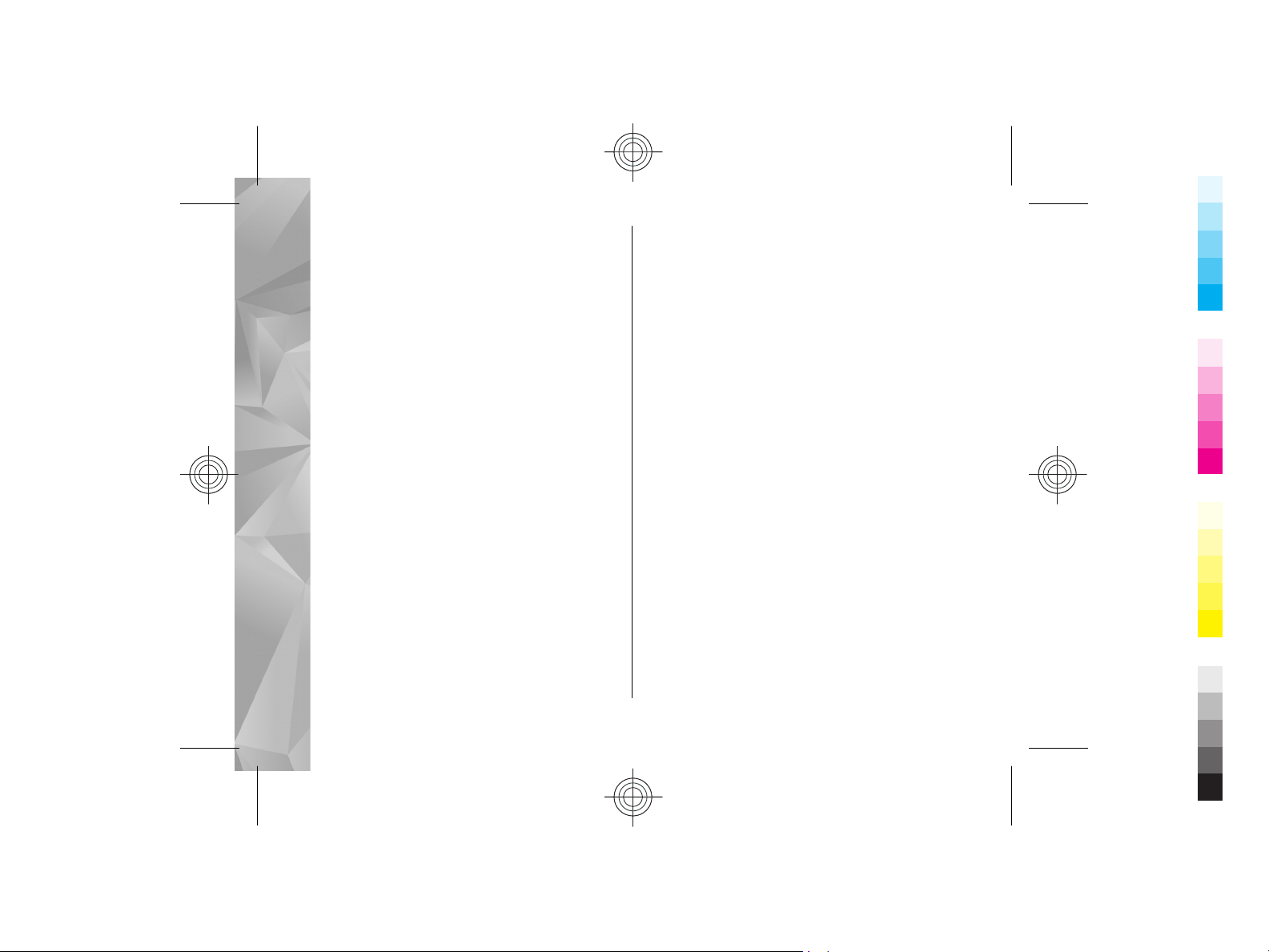
If the network mode is set to dual mode in the
Cyan
Magenta
Yellow
Black
Cyan
Magenta
Yellow
Black
network settings, the device searches for the
UMTS network. You can set the device to use only
the GSM network. To use only the GSM network,
select Menu > Settings and Connectivity >
Find help
Network > Network mode > GSM.
● The backlight of the display increases the
demand on battery power. In the display
settings, you can change the length of the timeout period after which the backlight is switched
off, and adjust the light sensor that observes
lighting conditions and adjusts the display
brightness. Select Menu > Settings and
Phone > Display > Light time-out or
Brightness.
● Leaving applications running in the background
increases the demand on battery power. To close
the applications you are not using, press and
hold the menu key, select Options > Show
open apps., and go to the application by
pressing the menu key repeatedly. Press and hold
the menu key, and select Exit.
Free memory
To view how much space is available for different
data types, select Menu > Applications > File
mgr..
14
Many features of the device use memory to store
data. The device notifies you if the memory in
different memory locations is low.
To free memory, transfer data to a compatible
memory card (if available) or to a compatible
computer.
To remove data you no longer need, use File
manager or open the respective application. You
can remove the following:
● Messages in the folders in Messaging and
retrieved e-mail messages in the mailbox
● Saved web pages
● Contact information
● Calendar notes
● Applications shown in Application manager that
you do not need
● Installation files (.sis or .sisx) of applications you
have installed. Transfer the installation files to a
compatible computer.
● Images and video clips in Photos. Back up the
files to a compatible computer.
Cyan
Cyan
Magenta
Magenta
Yellow
Yellow
Black
Black
Page 15
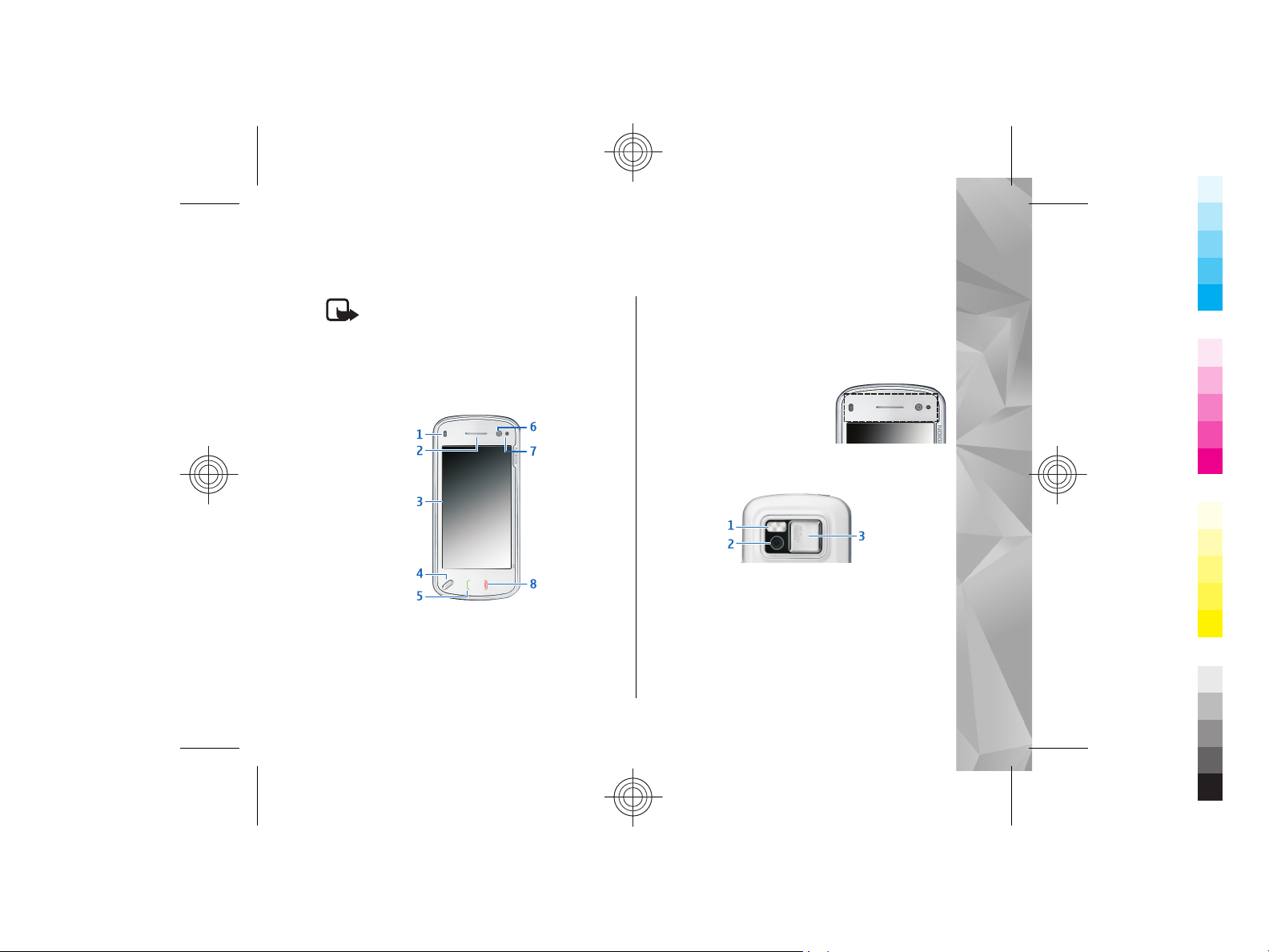
Get started
Cyan
Magenta
Yellow
Black
Cyan
Magenta
Yellow
Black
Note: The surface of this device does not
contain nickel in the platings. The surface of this
device contains stainless steel.
Keys and parts (front)
1 — Proximity sensor
2 — Earpiece
3 — Touch screen
4 — Menu key
5 — Call key
6 — Secondary camera lens
7 — Light sensor
8 — End key
Do not cover the area above the
touch screen, for example, with
protective film or tape.
Keys and parts (back)
1 — Camera flash
2 — Camera lens
3 — Lens cover
Get started
15
Cyan
Cyan
Magenta
Magenta
Yellow
Yellow
Black
Black
Page 16
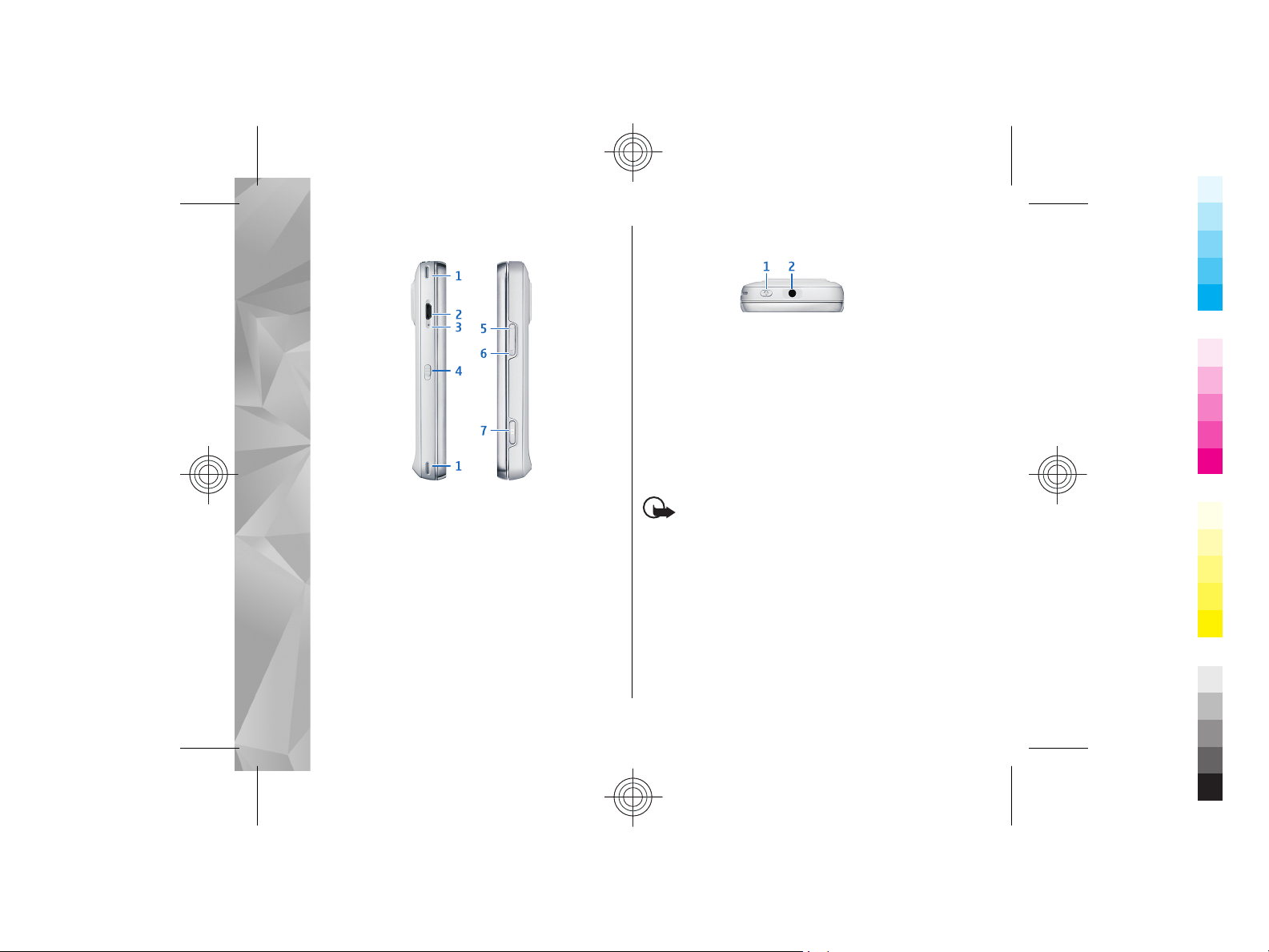
Keys and parts (sides)
Cyan
Magenta
Yellow
Black
Cyan
Magenta
Yellow
Black
Keys and parts (top)
Get started
1 — Stereo speaker
2 — Micro USB connector
3 — Charging indicator light
4 — Lock switch
5 — Volume up/Zoom in key
6 — Volume down/Zoom out key
7 — Capture key
16
1 — Power key
2 — Nokia AV connector (3.5 mm) for compatible
headsets, headphones, and TV-out connectors
Insert the SIM card and
battery
Always switch the device off and disconnect the
charger before removing the battery.
Important: To prevent damage to the SIM
card, always remove the battery before you insert
or remove the card.
1. Remove the back cover by lifting it from the
bottom end of the device.
Cyan
Cyan
Magenta
Magenta
Yellow
Yellow
Black
Black
Page 17
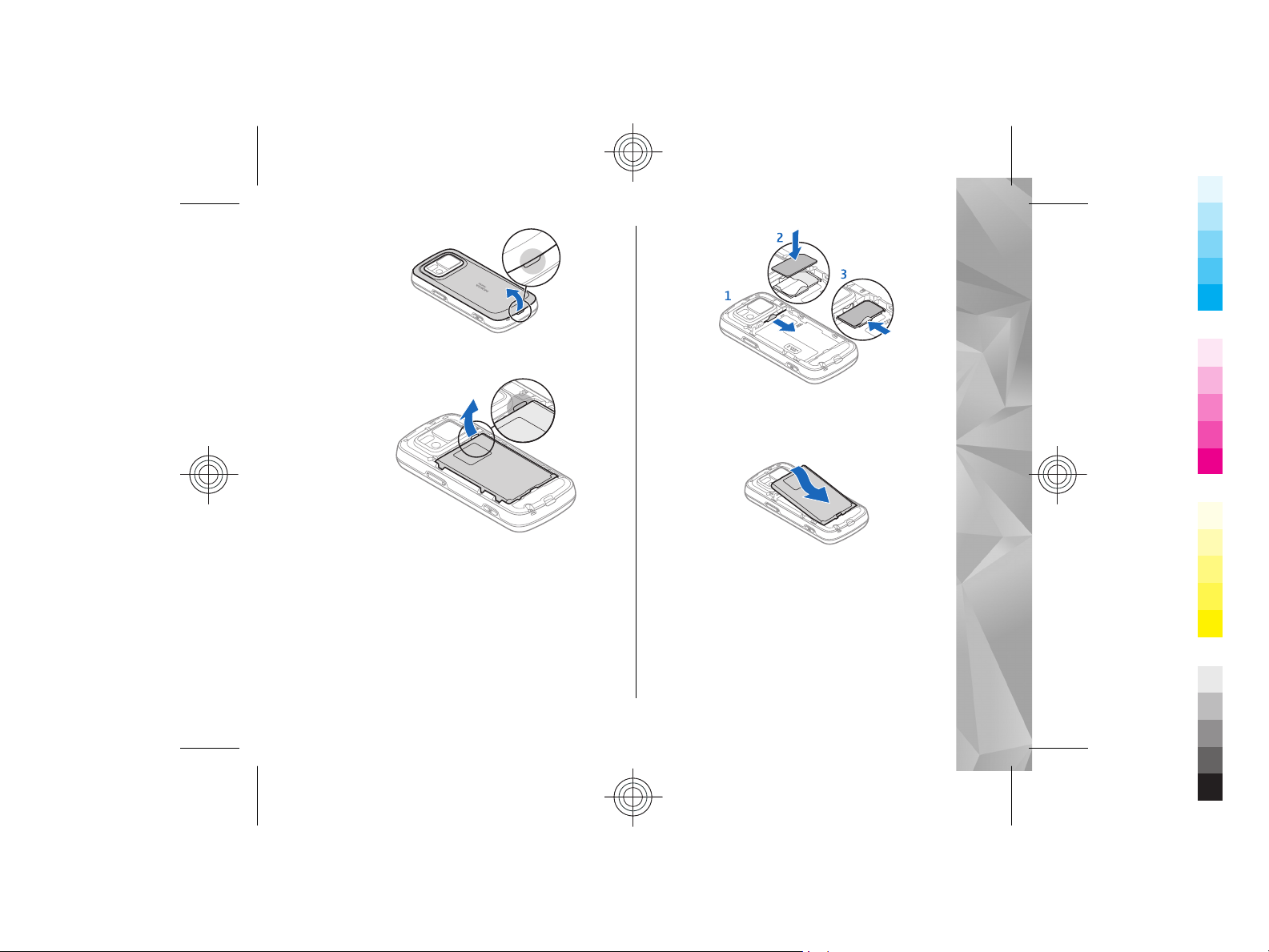
2. If the battery is inserted, lift the battery in the
Cyan
Magenta
Yellow
Black
Cyan
Magenta
Yellow
Black
direction of the arrow to remove it.
Get started
4. Align the contacts of the battery with the
corresponding connectors on the battery
compartment, and insert the battery in the
direction of the arrow.
3. Pull out the SIM card holder, and insert the SIM
card. Ensure that the gold-coloured contact area
on the card is facing down and that the bevelled
corner on the card is facing the bevelled corner
on the holder. Push the SIM card holder back in.
Cyan
Cyan
Magenta
Magenta
5. To replace the back cover, direct the top locking
catches toward their slots, and press down until
the cover locks into place.
Yellow
Yellow
Black
Black
17
Page 18
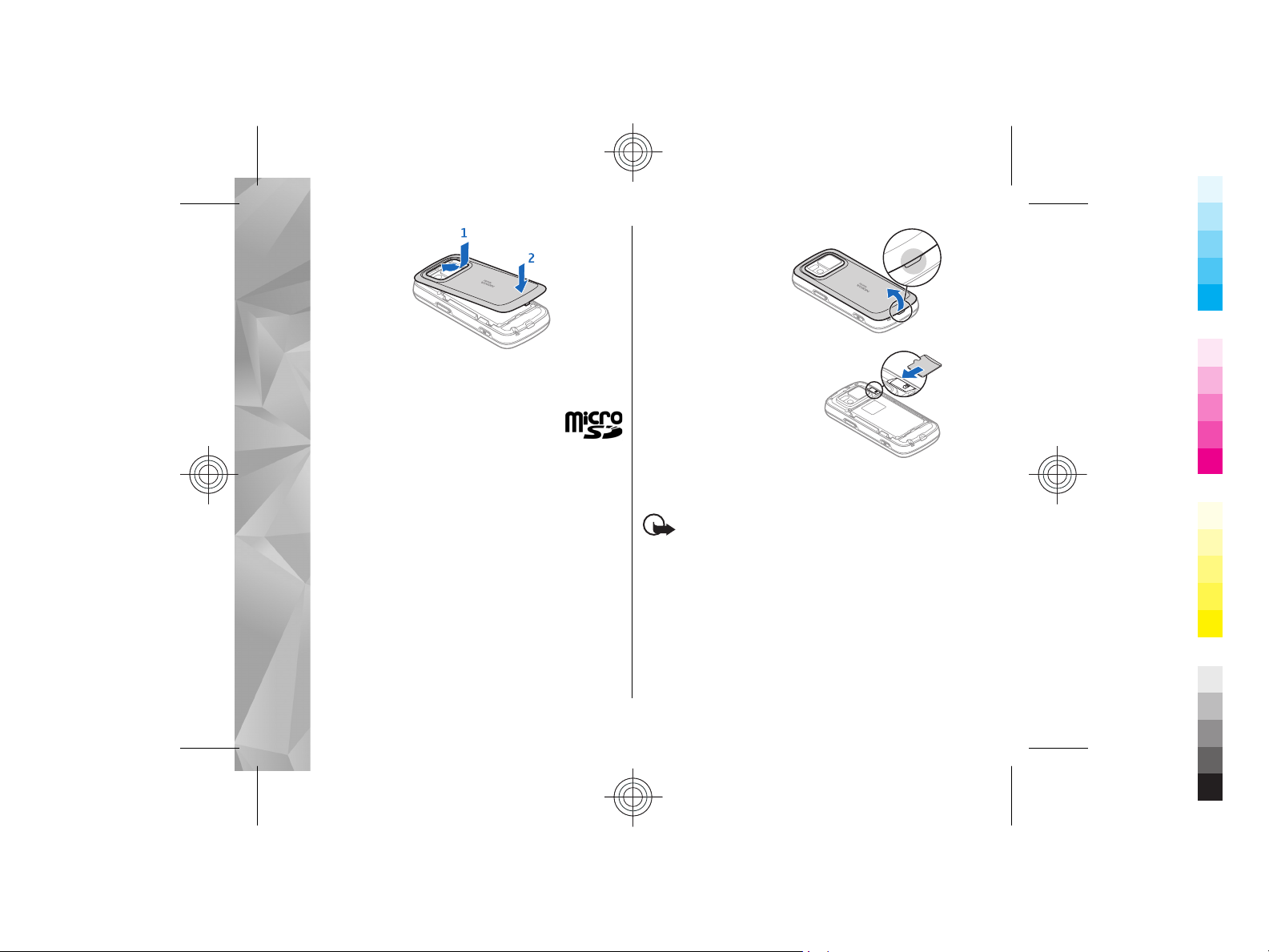
Get started
Cyan
Magenta
Yellow
Black
Cyan
Magenta
Yellow
Black
Memory card
Use only compatible microSD cards
approved by Nokia for use with this
device. Nokia uses approved industry
standards for memory cards, but some brands may
not be fully compatible with this device.
Incompatible cards may damage the card and the
device and corrupt data stored on the card.
Insert the memory card
A memory card may be already inserted in the
device. If not, do the following:
1. Remove the back cover of the device.
18
2. Insert a compatible
memory card in the
slot. Ensure that the
contact area on the
card is facing down
and towards the slot.
3. Push the card in. You
can hear a click when the
card locks into place.
4. Replace the back cover.
Keep the device facing
down when replacing the
cover. Ensure that the
cover is properly closed.
Remove the memory card
Important: Do not remove the memory card
in the middle of an operation when the card is being
accessed. Removing the card in the middle of an
operation may damage the memory card as well as
the device, and data stored on the card may be
corrupted.
1. Before you remove the card, press the power
key, and select Remove memory card. All
applications are closed.
Cyan
Cyan
Magenta
Magenta
Yellow
Yellow
Black
Black
Page 19
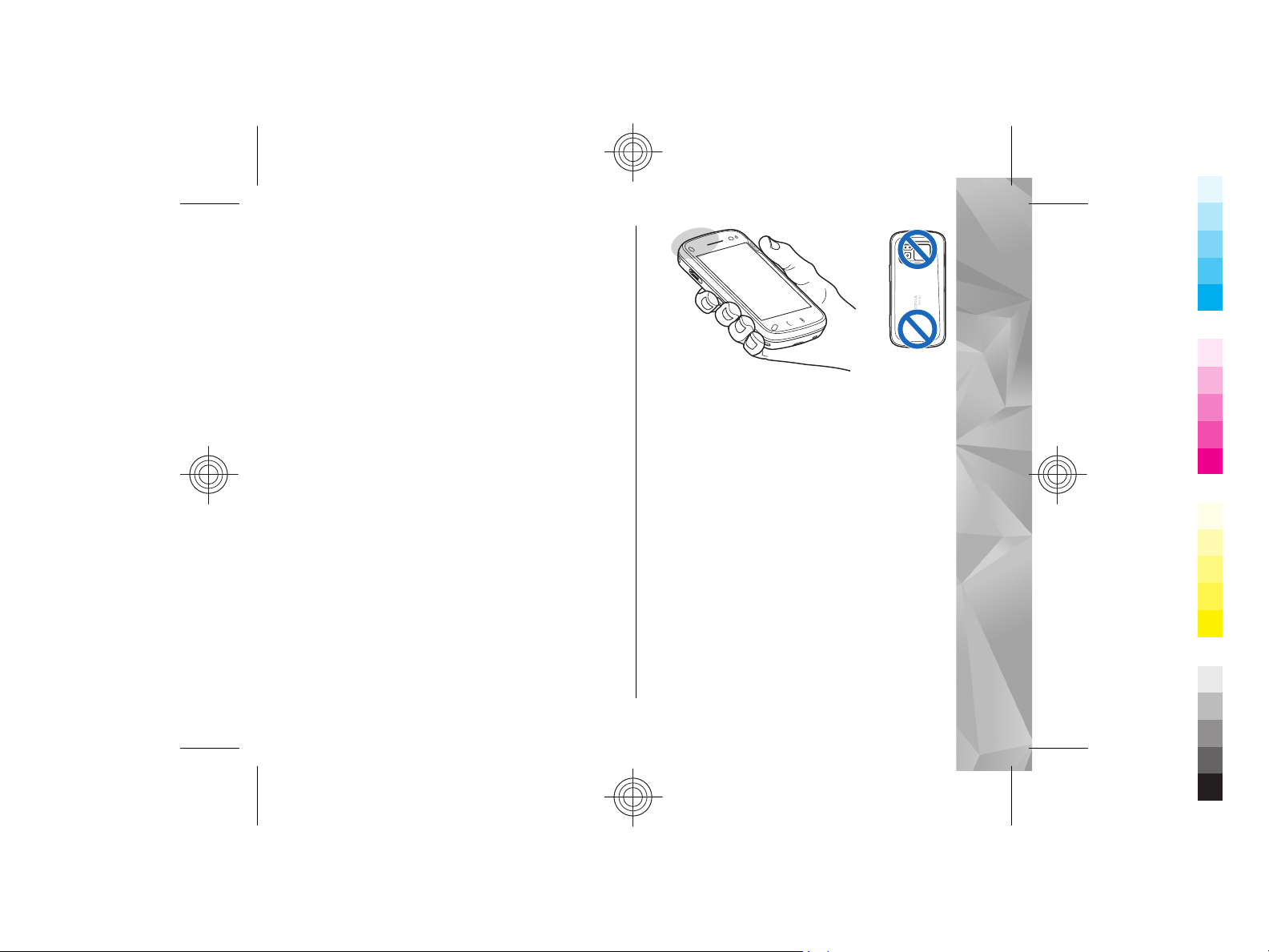
2. When Removing memory card will close all
Cyan
Magenta
Yellow
Black
Cyan
Magenta
Yellow
Black
open applications. Remove anyway? is
displayed, select Yes.
3. When Remove memory card and press 'OK' is
displayed, remove the back cover of the device.
4. Press the memory card to release it from the slot.
5. Pull out the memory card. If the device is
switched on, select OK.
6. Replace the back cover. Ensure that the cover is
properly closed.
Antenna locations
Your device may have internal and external
antennas. As with any radio transmitting device,
avoid touching the antenna area unnecessarily
while the antenna is transmitting or receiving.
Contact with such an antenna affects the
communication quality and may cause the device to
operate at a higher power level than otherwise
needed and may reduce the battery life.
Get started
Switch the device on and off
To switch on the device:
1. Press and hold the power key.
Cyan
Cyan
Magenta
Magenta
Yellow
Yellow
Black
Black
19
Page 20
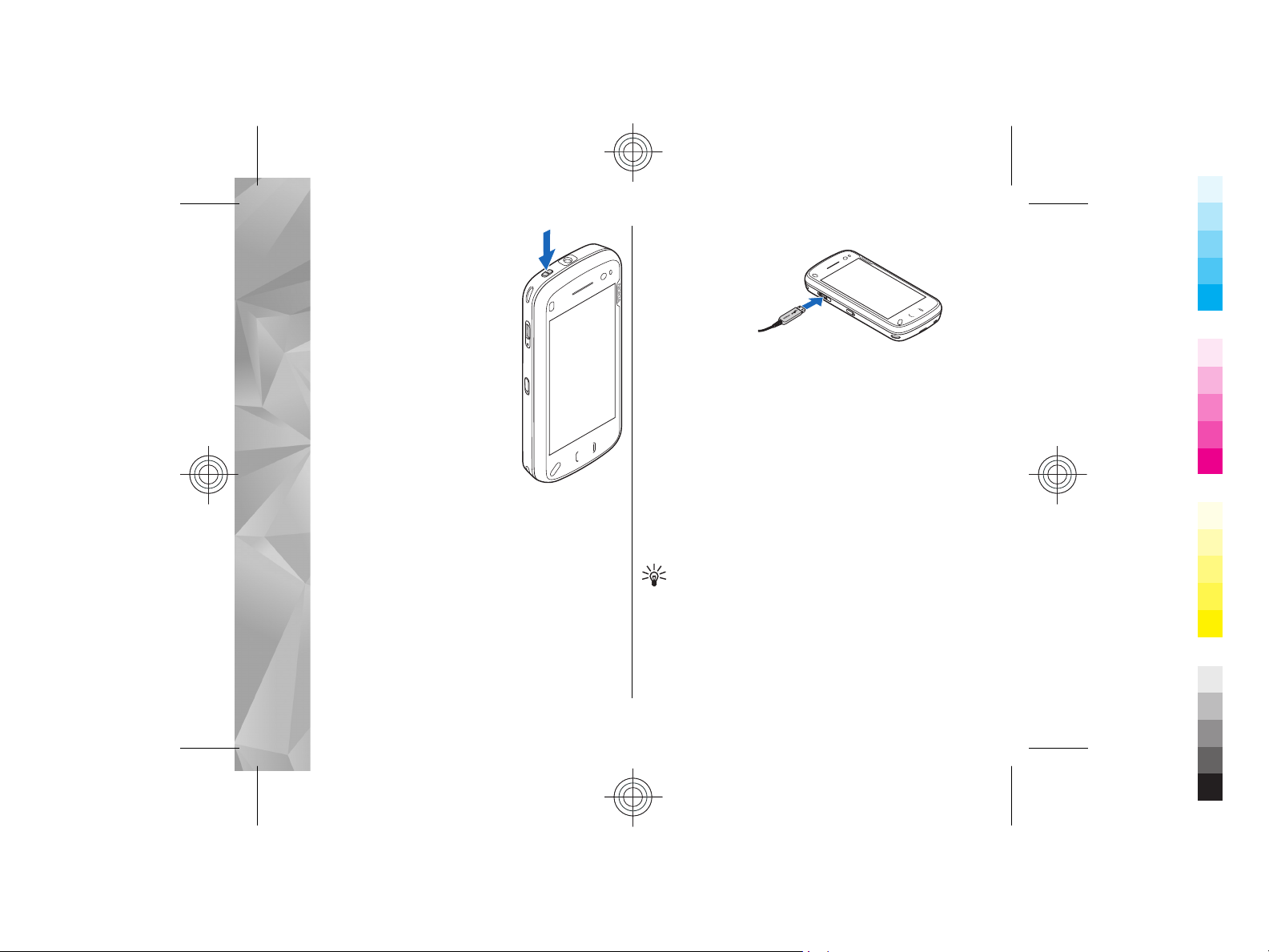
2. If the device asks for a PIN
Cyan
Magenta
Yellow
Black
Cyan
Magenta
Yellow
Black
code or lock code, enter it, and
select OK. The preset lock
code is 12345. If you forget
the code and your device is
locked, your device will
Get started
require service and additional
charges may apply. For more
information, contact a Nokia
Care point or your device
dealer.
To switch off the device, press the
power key briefly, and select
Switch off!.
Charge the battery
Your battery has been partially charged at the
factory. There is no need to charge the device in
advance. If the device indicates a low charge, do the
following:
Regular charging
1. Connect the
charger to a
wall outlet.
2. Connect the
charger to the
device. The
charging
indicator light next to the USB connector is lit
when the battery is being charged.
3. When the device indicates a full charge,
disconnect the charger from the device, then
from the wall outlet.
You do not need to charge the battery for a specific
length of time, and you can use the device while it
is charging. If the battery is completely discharged,
it may take several minutes before the charging
indicator appears on the display or before any calls
can be made.
Tip: Disconnect the charger from the wall
outlet when the charger is not in use. A
charger that is connected to the outlet
consumes power even when it is not
connected to the device.
20
Cyan
Cyan
Magenta
Magenta
Yellow
Yellow
Black
Black
Page 21
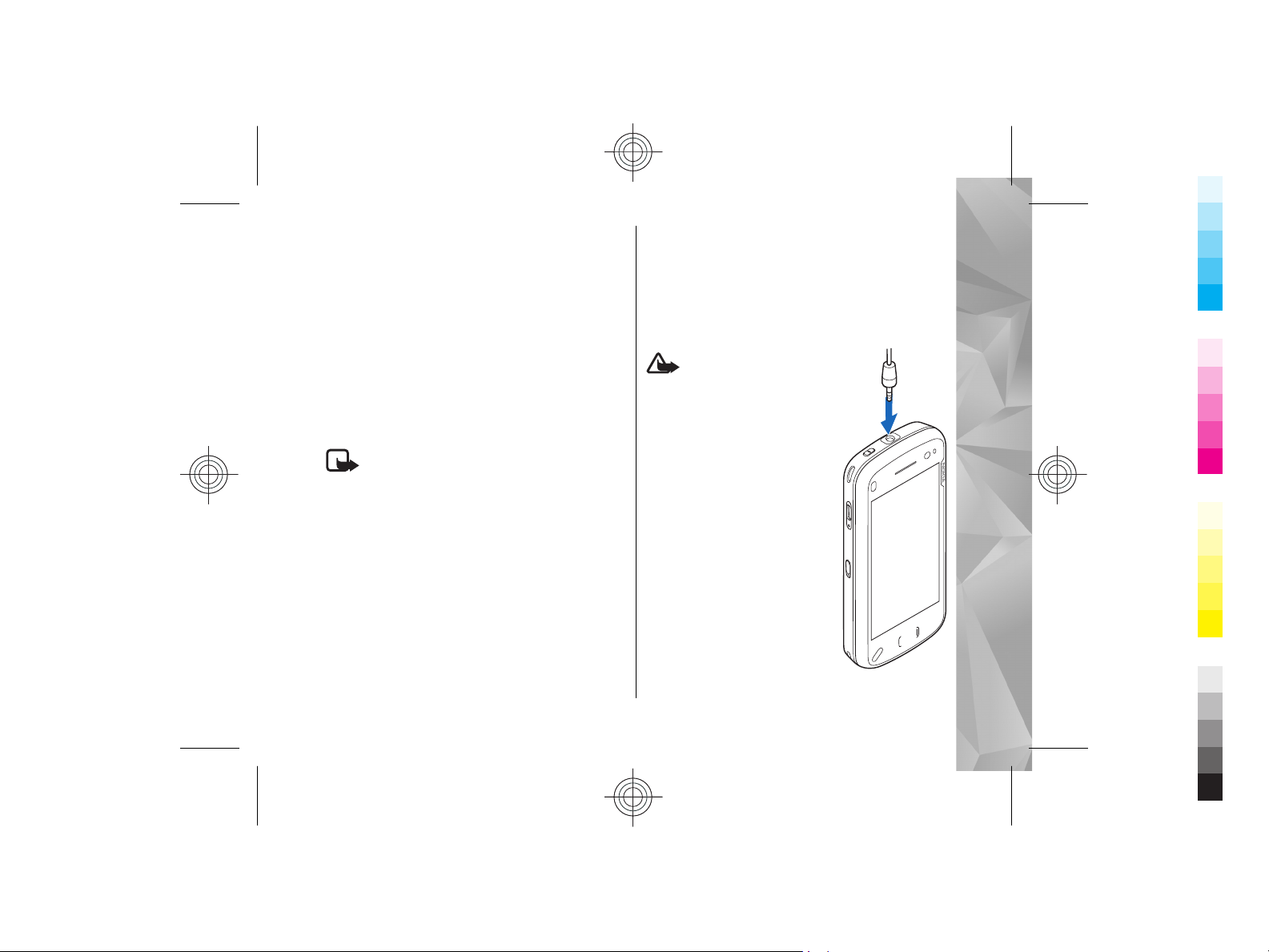
USB charging
Cyan
Magenta
Yellow
Black
Cyan
Magenta
Yellow
Black
You can use USB charging when a wall outlet is not
available. With USB charging, you can also transfer
data while charging the device.
1. Connect a compatible USB device to your device
using a compatible USB cable.
Depending on the type of device that is used for
charging, it may take a while for charging to
start.
2. If your device is switched on, you can select from
the available USB mode options on the display
of the device.
Note: During extended operation or
charging, the device or the charger may feel warm.
In most cases, this condition is normal. If you
suspect that the device or the charger are not
working properly, take them to the nearest
authorised service facility.
Headset
You can connect a compatible headset or
compatible headphones to your device. You may
need to select the cable mode.
Some headsets come in two parts, a remote control
unit and headphones. A remote control unit has a
mi cr oph on e and ke ys t o a nswer or end a phone call,
adjust the volume, and play music or video files. To
use the headphones with a remote control unit,
connect the unit to the Nokia AV Connector in the
device, then connect the headphones to the unit.
Warning: When you use
the headset, your ability to hear
outside sounds may be affected.
Do not use the headset where it
can endanger your safety.
Do not connect products that
create an output signal as this
may cause damage to the
device. Do not connect any
voltage source to the Nokia AV
Connector.
When connecting any external
device or any headset, other
than those approved by Nokia
for use with this device, to the
Nokia AV Connector, pay special
attention to volume levels.
Get started
Cyan
Cyan
Magenta
Magenta
Yellow
Yellow
Black
Black
21
Page 22
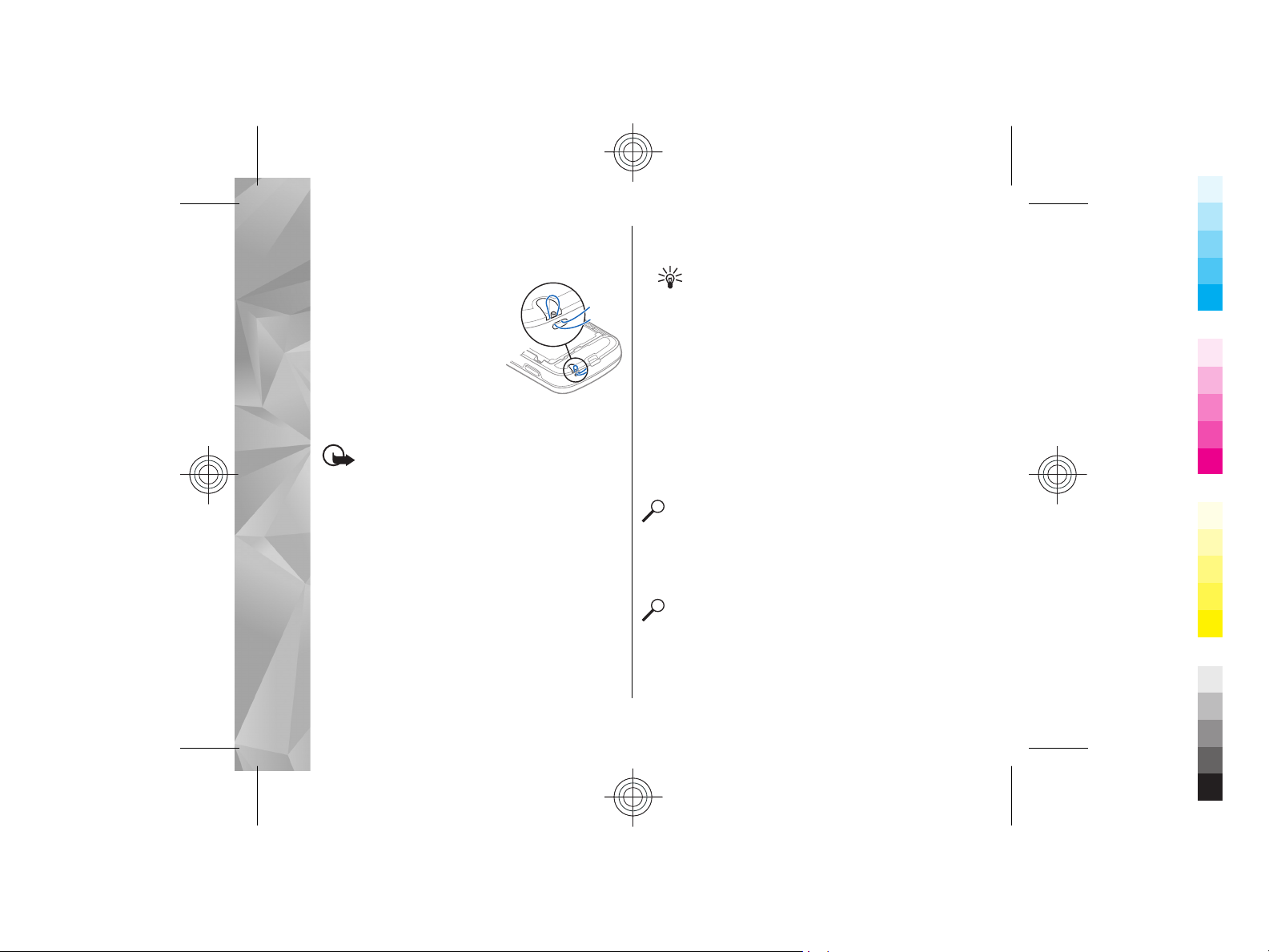
Attach wrist strap
Cyan
Magenta
Yellow
Black
Cyan
Magenta
Yellow
Black
1. Open the back cover.
2. Thread a wrist strap, and
tighten it.
Get started
3. Close the back cover.
Touch screen actions
Important: Use only a stylus approved by
Nokia for use with this device. Using any other stylus
may invalidate any warranty applying to the device
and may damage the touch screen. Avoid scratching
the touch screen. Never use an actual pen or pencil
or other sharp objects to write on the touch screen.
Tap and double-tap
To open an application or other element on the
touch screen, you normally tap it with your finger.
However, to open the following items, you must tap
them twice.
● List items in an application, such as the Drafts
folder in the Messaging application.
22
● Files in a file list, for example, an image in the
Captured folder in the Photos application.
Tip: When you open a list view, the first
item is already highlighted. To open the
highlighted item, tap it once.
If you tap a file or similar item once, it is not
opened, it becomes highlighted. To see the
options available for the item, select Options or,
if available, select an icon from a toolbar.
Select
In this user documentation, to open applications or
items by tapping them once or twice, you "select"
them. If you need to select several items in a
sequence, the display texts to select are separated
by arrows.
Example: To select Options > Help, tap
Options, and then tap Help.
Drag
To drag, place your finger on the screen, and slide
it across the screen.
Example: To scroll up or down on a web page,
drag the page with your finger.
Swipe
To swipe, slide your finger quickly left or right on
the screen.
Cyan
Cyan
Magenta
Magenta
Yellow
Yellow
Black
Black
Page 23

Example: When viewing an image, to view
Cyan
Magenta
Yellow
Black
Cyan
Magenta
Yellow
Black
the next or previous image, swipe left or right,
respectively.
Scroll
To scroll up or down in lists that have a scroll bar,
drag the slider of the scroll bar.
In some list views, you can place your finger on a
list item and drag up or down.
Example: To scroll through contacts, place
your finger on a contact, and drag up or down.
Tip: To view a brief description of icons and
buttons, place your finger on the icon or
button. Descriptions are not available for all
icons and buttons.
Touch screen backlight
The touch screen backlight is turned off after a
period of inactivity. To turn the screen backlight on,
tap the screen.
If the touch screen and keys are locked, tapping the
screen does not turn the screen backlight on. To
unlock the screen and keys, slide the lock switch on
the side of the device.
Write text
You can enter text in different modes. The full
keyboard works as a traditional keyboard, and the
on-screen alphanumeric keypad mode allow you to
tap characters. The handwriting recognition modes
allow you to write characters directly on the screen.
To activate text input mode, tap any text input field.
In the text input view, to switch between the
available text input modes, tap
desired input mode.
The input methods and languages supported by the
handwriting recognition vary by region.
For information on the different touch input
methods, see the extended user guide on the
product support pages of the Nokia website.
, and select the
Get started
Cyan
Cyan
Magenta
Magenta
Yellow
Yellow
Black
Black
23
Page 24

Keyboard input
Cyan
Magenta
Yellow
Black
Cyan
Magenta
Yellow
Black
Keyboard
Your device has a full
keyboard. To open the
keyboard, push the touch
Get started
screen up. In all
applications, the screen
rotates automatically
from portrait to landscape
when you open the
keyboard.
1 — Shift key. To switch between the different
character cases, press the shift key. To enter only
uppercase or lowercase letters, press the shift key
twice quickly.
2 — Space key
3 — Sym key. When writing text, press the sym key
to insert characters not shown on the keyboard.
24
4 — Function key. To insert digits or characters
printed at the top of keys, press and hold the
function key and press the corresponding key, or
press and hold the corresponding key only. To enter
only the characters printed at the top of keys, press
the function key twice quickly. To return to normal
mode, press the function key again.
5 — Backspace key. To erase a character, press the
backspace key. To erase several characters, press
and hold the backspace key.
Lock the keys and touch
screen
To lock or unlock the touch screen and the keys,
slide the lock switch on the side of the device.
When the touch screen and keys are locked, the
touch screen is switched off and the keys are
inactive.
The screen and keys may be locked automatically
after a period of inactivity. To change settings for
automatic screen and key locking, select Menu >
Settings and Phone > Phone mgmt. > Auto.
keyguard > Keypad autolock period.
Cyan
Cyan
Magenta
Magenta
Yellow
Yellow
Black
Black
Page 25

Transfer content
Cyan
Magenta
Yellow
Black
Cyan
Magenta
Yellow
Black
You can use the Switch application to copy content
such as phone numbers, addresses, calendar items,
and images from your previous Nokia device to your
device.
The type of content that can be transferred depends
on the model of the device from which you want to
transfer content. If that device supports
synchronisation, you can also synchronise data
between the devices. Your device notifies you if the
other device is not compatible.
If the other device cannot be switched on without
a SIM card, you can insert your SIM card in it. When
your device is switched on without a SIM card, the
Offline profile is automatically activated, and
transfer can be done.
Transfer content for the first time
1. To retrieve data from the other device for the
first time, on your device, select Phone switch
in the Welcome application, or select Menu >
Settings > Connectivity > Data transfer >
Phone switch.
2. Select the connection type you want to use to
transfer the data. Both devices must support the
selected connection type.
3. If you select Bluetooth connectivity as the
connection type, connect the two devices. To
have your device search for devices with
Bluetooth connectivity, select Continue. Select
the device from which you want to transfer
content. You are asked to enter a code on your
device. Enter a code (1-16 digits), and select
OK. Enter the same code on the other device, and
select OK. The devices are now paired.
Some earlier Nokia devices may not have the
Switch application. In this case, the Switch
application is sent to the other device as a
message. To install the Switch application on the
other device, open the message, and follow the
instructions on the display.
4. On your device, select the content you want to
transfer from the other device.
When the transfer has started, you can cancel it
and continue later.
Content is transferred from the memory of the other
device to the corresponding location in your device.
The transfer time depends on the amount of data
to be transferred.
Get started
Cyan
Cyan
Magenta
Magenta
Yellow
Yellow
Black
Black
25
Page 26

Profiles
Cyan
Magenta
Yellow
Black
Cyan
Magenta
Yellow
Black
Select Menu > Settings and Personal >
Profiles.
You can use profiles to set and customise the
ringing tones, message alert tones, and other tones
Get started
for different events, environments, or caller groups.
The name of the selected profile is displayed at the
top of the home screen. If the General profile is in
use, only the date is displayed.
To change a profile, scroll to the profile, and select
Options > Activate.
To personalise a profile, scroll to the profile, and
select Options > Personalise. Select the setting
you want to change.
To set the profile to be active until a certain time
within the next 24 hours, scroll to the profile, select
Options > Timed, and set the time. When the time
expires, the profile changes back to the previously
active non-timed profile. When the profile is timed,
is displayed in the home screen. The Offline
profile cannot be timed.
To create a new profile, select Options > Create
new.
26
Cyan
Cyan
Magenta
Magenta
Yellow
Yellow
Black
Black
Page 27

Your device
Cyan
Magenta
Yellow
Black
Cyan
Magenta
Yellow
Black
For more information on your device, such as
shortcuts, see the extended user guide on the
product support pages of the Nokia website.
Home screen
About the home screen
In the home screen, you can quickly access your
most frequently used applications, control
applications, such as the music player, view your
favourite contacts, and view at a glance if you have
missed calls or new messages.
Interactive home screen elements
To open the clock application, tap the clock (1).
To open calendar or change profiles in the home
screen, tap the date or the profile name (2).
To view or change connectivity settings (
the available wireless LANs if WLAN scanning is
enabled, or to view the missed events, tap the top
right corner (3).
To make a phone call, select
To open the main menu, press the menu key (5).
Add items to the home screen
To add an item to the home screen, select
Options > Edit content > Add content > Edit
content.
To move an item, select Options > Edit content,
select the desired item, and drag and drop it to a
new location.
Remove an item from the home screen
Select Options > Edit content and the item to be
removed. Select Options > Remove content and
Done.
(4).
), to see
Your device
27
Cyan
Cyan
Magenta
Magenta
Yellow
Yellow
Black
Black
Page 28

Music player in the home screen
Cyan
Magenta
Yellow
Black
Cyan
Magenta
Yellow
Black
You can use the music player from the home screen.
To activate the music player controls, select
Options > Edit content > Options > Add
content > Music player.
Your device
Go to Music library appears in the home screen.
To open the music player, tap Go to Music library,
and select the items you want to listen to.
The music player control keys, and, if available, the
title of the song, artist, and album art are displayed
when a song is played.
Favourite contacts in the home
screen
You can add several contacts directly to the home
screen, and quickly make calls or send messages to
the contacts, view the contacts' web feeds, or access
the contact information and settings.
1. To add your favourite contacts to the home
screen, select Options > Edit content >
Options > Add content > Favourite
contacts.
A row of
2. Select any of the icons (
28
Contacts.
icons is displayed in the home screen.
) and a contact from
Display indicators
The device is being used in a GSM network
(network service).
The device is being used in a UMTS network
(network service).
Yo u ha ve o ne or mor e unr ead mess ages in t he
Inbox folder in Messaging.
You have received new e-mail in the remote
mailbox.
There are messages waiting to be sent in the
Outbox folder.
You have missed calls.
The ringing type is set to Silent, and the message
and e-mail alert tones are turned off.
A timed profile is active.
The touch screen and keys are locked.
A clock alarm is active.
The second phone line is being used (network
service).
All calls to the device are diverted to another
number (network service). If you have two phone
lines, a number indicates the active line.
Cyan
Cyan
Magenta
Magenta
Yellow
Yellow
Black
Black
Page 29

A compatible headset is connected to the
Cyan
Magenta
Yellow
Black
Cyan
Magenta
Yellow
Black
device.
A compatible TV out cable is connected to the
device.
A compatible text phone is connected to the
device.
A data call is active (network service).
A GPRS packet data connection is active (network
service).
and
A packet data connection is active in a part of
the network that supports EGPRS (network service).
indicates that the connection is on hold and
that a connection is available. The icons indicate
that EGPRS is available in the network, but your
device is not necessarily using an EGPRS connection
to transfer data.
A UMTS packet data connection is active
(network service). indicates that the connection
is suspended and
established.
High-speed downlink packet access (HSDPA) is
supported and active (network service). indicates
indicates that the connection is on hold
that a connection is available.
that a connection is being
that the connection is suspended and that a
connection is being established.
You ha ve set th e devi ce to scan for wireless LANs,
and a wireless LAN is available (network service).
A wireless LAN connection is active in a
network that uses encryption.
A wireless LAN connection is active in a network
that does not use encryption.
Bluetooth connectivity is on.
Data is being transmitted using Bluetooth
connectivity. When the indicator is blinking, your
device is trying to connect with another device.
A USB connection is active.
Synchronisation is in progress.
GPS is active.
Offline profile
To activate the offline profile, press the power key
briefly, and select Offline.
The offline profile lets you use the device without
connecting to the wireless cellular network. When
you activate the offline profile, the connection to
the cellular network is turned off, as indicated by
Your device
29
Cyan
Cyan
Magenta
Magenta
Yellow
Yellow
Black
Black
Page 30

in the signal strength indicator area. All radio
Cyan
Magenta
Yellow
Black
Cyan
Magenta
Yellow
Black
frequency (RF) signals to and from the device to the
cellular network are prevented. If you try to send
messages, they are placed in the Outbox folder to
be sent later.
When the offline profile is active, you can use your
Your device
device without a SIM card.
If the SIM card is not properly in place, the device
starts in the offline profile.
Important: In the offline profile you cannot
make or receive any calls, or use other features that
require cellular network coverage. Calls may still be
possible to the official emergency number
programmed into your device. To make calls, you
must first activate the phone function by changing
profiles. If the device has been locked, enter the lock
code.
When you have activated the offline profile, you can
still use the wireless LAN, for example, to read your
e-mail or browse on the internet. You can also use
Bluetooth connectivity while in the offline profile.
Remember to comply with any applicable safety
requirements when establishing and using a
wireless LAN or Bluetooth connections.
To switch to another profile, press the power key
briefly, and select another profile. The device re-
30
enables wireless transmissions (providing there is
sufficient signal strength).
Ovi (network service)
Open Ovi with Nokia N97
Ovi is your door to different Nokia services.
For a tour and more information, browse to
www.ovi.com with your computer.
Cyan
Cyan
Magenta
Magenta
Yellow
Yellow
Black
Black
Page 31

Make calls
Cyan
Magenta
Yellow
Black
Cyan
Magenta
Yellow
Black
Proximity sensor
Your device has a proximity sensor. To prevent
accidental selections, the touch screen is disabled
automatically during calls when you place the
device next to your ear.
Do not cover the proximity
sensor, for example, with
protective film or tape.
Voice calls
1. In the home screen, select to open the dialler,
and enter the phone number, including the area
code. To remove a number, select C.
For international calls, select * twice for the +
character (which replaces the international
access code), and enter the country code, area
code (omit the leading zero if necessary), and
phone number.
2. To make the call, press the call key.
3. To end the call (or to cancel the call attempt),
press the end key.
Pressing the end key always ends a call, even if
another application is active.
To make a call from the contacts list, select Menu >
Contacts. Scroll to the desired name. Or, tap the
search field to enter the first letters or characters of
the name, and scroll to the name. To call the contact,
press the call key. If you have saved several numbers
for a contact, select the desired number from the
list, and press the call key.
Make calls
31
Cyan
Cyan
Magenta
Magenta
Yellow
Yellow
Black
Black
Page 32

Contacts (phonebook)
Cyan
Magenta
Yellow
Black
Cyan
Magenta
Yellow
Black
To open Contacts, select Menu > Contacts.
You can save and update contact information, such
as phone numbers, home addresses, or e-mail
addresses of your contacts. You can add a personal
ringing tone or a thumbnail image to a contact. You
can also create contact groups, which allow you to
send text messages or e-mail to many recipients at
Contacts (phonebook)
the same time.
Save and edit names and
numbers
1. To add a new contact to the contacts list, tap
.
2. Tap a field to enter the information in the field.
To close the text input, select
that you want, and select Done.
To edit contacts, select a contact and Options >
Edit.
32
. Fill in the fields
Contact cards
Select Menu > Contacts and a contact. All available
communication methods for the selected contact
are displayed in the contact cards view.
Select a contact from the list, the desired
communication method, Options, and from the
following:
● Edit — Edit, add, or delete the contact card fields.
● Defaults — Define the numbers and addresses
to use by default when you communicate with
the contact, if a contact has more than one
number or address defined.
● Voice tag details — View the voice tag details,
or listen to the voice tag for the contact.
The available options and communication methods
may vary.
Cyan
Cyan
Magenta
Magenta
Yellow
Yellow
Black
Black
Page 33

Messaging
Cyan
Magenta
Yellow
Black
Cyan
Magenta
Yellow
Black
Write and send messages
Select Menu > Messaging.
Important: Exercise caution when opening
messages. Messages may contain malicious
software or otherwise be harmful to your device or
PC.
Before you can create a multimedia message or
write an e-mail, you must have the correct
connection settings defined.
The wireless network may limit the size of MMS
messages. If the inserted picture exceeds this limit
the device may make it smaller so that it can be sent
by MMS.
Only devices that have compatible features can
receive and display multimedia messages. The
appearance of a message may vary depending on
the receiving device.
Check the size limit of e-mail messages with your
service provider. If you attempt to send an e-mail
message that exceeds the size limit of the e-mail
server, the message is left in the Outbox folder, and
the device attempts to resend it periodically.
Sending an e-mail requires a data connection, and
continuous attempts to resend the e-mail may incur
charges from your service provider. In the Outbox
folder, you can delete such a message or move it to
the Drafts folder.
Messaging requires network services.
1. To send a text or a multimedia message, select
New message.
To send an audio or e-mail message, select
Options > Create message, and the relevant
option.
2. To select recipients or groups from the contacts
list, select
number or e-mail manually, tap the To field.
3. In the Subject field, enter the subject of the e-
mail or multimedia message. If the Subject field
is not visible, select Options > Message
header fields to change the fields that are
visible.
4. To write the message, tap the message field.
from the toolbar; Or to enter the
Messaging
33
Cyan
Cyan
Magenta
Magenta
Yellow
Yellow
Black
Black
Page 34

5. To add an object to a message or e-mail, select
Cyan
Magenta
Yellow
Black
Cyan
Magenta
Yellow
Black
and the relevant type of content.
The message type may change to multimedia
message based on the inserted content.
6. To send the message or e-mail, select
Messaging
press the call key.
Your device supports text messages beyond the
limit for a single message. Longer messages are
sent as two or more messages. Your service provider
may charge accordingly. Characters with accents or
other marks, and characters from some language
options, take up more space, and limit the number
of characters that can be sent in a single message.
, or
34
Cyan
Cyan
Magenta
Magenta
Yellow
Yellow
Black
Black
Page 35

Connectivity
Cyan
Magenta
Yellow
Black
Cyan
Magenta
Yellow
Black
Your device offers several options to connect to the
internet or to another compatible device or PC. For
more information on other connectivity methods,
see the extended user guide on the product support
pages of the Nokia website.
Wireless LAN
Your device can detect and connect to wireless local
area networks (WLAN). Using a WLAN, you can
connect your device to the internet and compatible
devices that have WLAN support.
About WLAN
To use a wireless LAN (WLAN) connection, it must be
available in the location, and your device must be
connected to the WLAN. Some WLANs are protected,
and you need an access key from the service
provider to connect to them.
Note: In France, you are only allowed to use
WLAN indoors.
Features that use WLAN, or that are allowed to run
in the background while using other features,
increase the demand on battery power and reduce
the battery life.
Your device supports the following WLAN features:
● IEEE 802.11b/g standard
● Operation at 2.4 GHz
● Wired equivalent privacy (WEP) with keys up to
128 bits, Wi-Fi protected access (WPA), and
802.1x authentication methods. These functions
can be used only if they are supported by the
network.
Important: Always enable one of the
available encryption methods to increase the
security of your wireless LAN connection. Using
encryption reduces the risk of unauthorised access
to your data.
WLAN wizard
Select Menu > Settings and Connectivity >
Wireless LAN.
Connectivity
35
Cyan
Cyan
Magenta
Magenta
Yellow
Yellow
Black
Black
Page 36

The WLAN wizard helps you to connect to a wireless
Cyan
Magenta
Yellow
Black
Cyan
Magenta
Yellow
Black
LAN (WLAN) and manage your WLAN connections.
If the search finds WLANs, to create an internet
access point (IAP) for a connection and start the web
browser using this IAP, select the connection and
Start web browsing.
Connectivity
If you select a secured WLAN, you are asked to enter
the relevant password. To connect to a hidden
network, you must enter the correct network name
(service set identifier, SSID).
If you already have the web browser running using
the currently active WLAN connection, to return to
the web browser, select Continue web browsing.
To end the active connection, select the connection
and Disconnect WLAN.
Access points
Create a new access point
Select Menu > Settings and Connectivity >
Destinations.
You may receive access point settings in a message
from a service provider. Some or all access points
may be preset for your device by your service
provider, and you may not be able to change, create,
edit, or remove them.
36
When you open one of the access point groups
(
, , , ), you can see the access point types:
indicates a protected access point
indicates a packet data access point
indicates a wireless LAN (WLAN) access point
Tip: You can create internet access points in
a WLAN with the WLAN wizard.
To create a new access point, select
point. The device asks to check for available
connections. After the search, connections that are
already available are shown and can be shared by a
new access point. If you skip this step, you are asked
to select a connection method and to define the
settings needed.
To edit the settings of an access point, open one of
the access point groups, and select an access point.
Follow the instructions from your service provider.
● Connection name — Enter a name for the
connection.
● Data bearer — Select the data connection type.
Depending on the data connection you select, only
certain setting fields are available. Fill in all fields
marked with Must be defined o r with a red *. Ot he r
fields can be left empty, unless your service provider
has instructed otherwise.
Access
Cyan
Cyan
Magenta
Magenta
Yellow
Yellow
Black
Black
Page 37

To use a data connection, your service provider
Cyan
Magenta
Yellow
Black
Cyan
Magenta
Yellow
Black
must support this feature, and if necessary, activate
it for your SIM card.
Bluetooth connectivity
About Bluetooth connectivity
With Bluetooth connectivity, you can make a
wireless connection to other compatible devices,
such as mobile phones, computers, headsets, and
car kits.
You can use the connection to send images, video
clips, music and sound clips, and notes, transfer files
from your compatible PC, and print images with a
compatible printer.
Since devices with Bluetooth wireless technology
communicate using radio waves, they do not need
to be in direct line-of-sight. However, they must be
within 10 metres (33 feet) of each other, although
the connection may be subject to interference from
obstructions such as walls or from other electronic
devices.
This device is compliant with Bluetooth
Specification 2.0 + EDR supporting the following
profiles: Dial-Up Networking (DUN), Object Push
Profile (OPP), File Transfer Profile (FTP), Hands Free
Profile (HFP), Headset Profile (HSP), Basic Imaging
Profile (BIP), Remote SIM Access Profile (SimAP),
Device Identification Profile (DI), Phonebook Access
Profile (PBAP), Generic Audio/Video Distribution
Profile (GAVDP), Audio/Video Remote Control Profile
(AVRCP), Advanced Audio Distribution Profile
(A2DP). To ensure interoperability between other
devices supporting Bluetooth technology, use
Nokia approved accessories for this model. Check
with the manufacturers of other devices to
determine their compatibility with this device.
Features using Bluetooth technology increase the
demand on battery power and reduce the battery
life.
When the device is locked, you cannot use Bluetooth
connectivity.
Settings
Select Menu > Settings and Connectivity >
Bluetooth.
When you open the application for the first time,
you are asked to define a name for your device. You
can change the name later.
Select from the following:
● Bluetooth — Turn Bluetooth connectivity on or
off.
Connectivity
37
Cyan
Cyan
Magenta
Magenta
Yellow
Yellow
Black
Black
Page 38

● My phone's visibility — To allow your device to
Cyan
Magenta
Yellow
Black
Cyan
Magenta
Yellow
Black
be found by other devices with Bluetooth
wireless technology, select Shown to all. To set
a time period after which the visibility is set from
shown to hidden, select Set visibility period. To
hide your device from other devices, select
Hidden.
Connectivity
● My phone's name — Edit the name shown to
other devices with Bluetooth wireless
technology.
● Remote SIM mode — Enable or disable another
device, such as a compatible car kit accessory, to
use the SIM card in your device to connect to the
network.
Send data using Bluetooth
connectivity
Several Bluetooth connections can be active at a
time. For example, if you are connected to a
compatible headset, you can also transfer files to
another compatible device at the same time.
1. Open the application where the item you want
to send is stored.
2. Tap an item, and select Options > Send > Via
Bluetooth.
Devices with Bluetooth wireless technology that
are within range are displayed. Device icons are
as follows:
computer
phone
audio or video device
other device
To interrupt the search, select Stop.
3. Select the device with which you want to
connect.
4. If the other device requires pairing before data
can be transmitted, a tone sounds, and you are
asked to enter a passcode. The same passcode
must be entered in both devices.
When the connection is established, Sending
data is displayed.
Tip: When searching for devices, some
devices may show only the unique address
(device address). To find the unique address
of your device, enter *#2820#.
Pair devices
Select Menu > Settings and Connectivity >
Bluetooth.
38
Cyan
Cyan
Magenta
Magenta
Yellow
Yellow
Black
Black
Page 39

To pair with compatible devices and view your
Cyan
Magenta
Yellow
Black
Cyan
Magenta
Yellow
Black
paired devices, open the Paired devices tab.
Before pairing, create your own passcode (1 to 16
digits), and agree with the owner of the other
device to use the same code. Devices that do not
have a user interface have a factory-set passcode.
The passcode is used only once.
1. To pair with a device, select Options > New
paired device. Devices that are within range are
displayed.
2. Select the device, and enter the passcode. The
same passcode must be entered on the other
device, as well.
3. Some audio accessories connect automatically
to your device after pairing. Otherwise, to
connect to an accessory, select Options >
Connect to audio device.
Paired devices are indicated by
search.
To set a device as authorised or unauthorised, select
from the following:
● Set as authorised — Connections between your
device and the authorised device can be made
without your knowledge. You will not be asked
for authorisation or acceptance separately. Use
this status only for your own devices, such as
in the device
your compatible headset or PC, or devices that
belong to someone you trust.
authorised devices in the paired devices view.
● Set as unauthorised — Connection requests
from this device must be accepted separately
every time.
To cancel a pairing with a device, select Options >
Delete.
To cancel all pairings, select Options > Delete
all.
indicates
Connectivity
39
Cyan
Cyan
Magenta
Magenta
Yellow
Yellow
Black
Black
Page 40

Internet
Cyan
Magenta
Yellow
Black
Cyan
Magenta
Yellow
Black
Internet
To browse the web, you need to have an internet
access point configured in your device. Using the
web browser requires network support.
For more information on the web browser, see the
extended user guide on the product support pages
of the Nokia website.
Browse the web
Select Menu > Internet > Web.
To browse the web, select
from the toolbar, and enter a web address.
The browser automatically goes to the full screen
mode. Double-tap the arrow icon in the bottom
right corner to exit the full screen mode.
Some web pages may contain material, such as
graphics and sounds, that requires a large amount
of memory to view. If your device runs out of
memory while loading such a web page, the
graphics on the page are not shown.
To browse web pages with graphics disabled, to
save memory and increase the page loading speed,
40
Go to web address
select Options > Settings > Page > Load
content > Text only.
To enter a web address, select Options > Go to >
New web page.
To refresh the content of the web page, select
Options > Web page options > Reload.
To sa ve th e curren t web page as a b ookmark , sel ect
Options > Web page options > Save as
bookmark.
To view snapshots of the web pages you have
visited during the current browsing session, select
Back (available if History list is activated in the
browser settings and the current web page is not
the first web page you visit).
To prevent or allow the automatic opening of
multiple windows, select Options > Web page
options > Block pop-ups or Allow pop-ups.
To zoom in on a web page, double-tap the screen.
Tip: To minimise the browser without exiting
the application or connection, press the end
Cyan
Cyan
Magenta
Magenta
Yellow
Yellow
Black
Black
Page 41

key once. To end the connection, press and
Cyan
Magenta
Yellow
Black
Cyan
Magenta
Yellow
Black
hold the end key.
Browser toolbar
The browser toolbar helps you select frequently
used functions of the browser.
To open the toolbar when browsing, select the
arrow in the bottom right corner.
From the toolbar, select from the following:
●
Expand toolbar — Expand the toolbar to
access more toolbar functions.
●
Go to web address — Enter a web address.
Show zoom — Zoom in or out on the web
●
page.
To use the expanded toolbar, select
toolbar and from the following:
●
Go to feeds — View your current feed
subscriptions.
●
Send URL — Send the web address of the
current page to another device.
●
Switch win. — Switch between open
browser windows.
Expand
● Subsc. feeds — View a list of available web
feeds on the current web page, and subscribe to
a web feed.
Settings — Edit the settings.
●
● Save bkmrk. — Save the current web page
as a bookmark.
●
Reload — Refresh the web page.
Overview — View an overview of the current
●
web page.
●
Homepage — Go to the homepage (if
defined in settings).
●
Bookmarks — Open the bookmarks view.
●
Find keywd. — Search on the current web
page.
End the connection
To end the connection and close the browser, select
Options > Exit.
To delete the information the network server
collects about your visits to various web pages,
select Options > Clear privacy data > Cookies.
Internet
Cyan
Cyan
Magenta
Magenta
Yellow
Yellow
Black
Black
41
Page 42

Nokia Maps
Cyan
Magenta
Yellow
Black
Cyan
Magenta
Yellow
Black
For more information on Maps, see the extended
user guide on the product support pages of the
Nokia Maps
Nokia website.
Maps
Select Menu > Maps.
With Maps, you can see your current location on the
map, browse maps for different cities and countries,
search for addresses and different points of interest,
plan routes from one location to another, and save
locations and send them to comp at ibl e d evi ce s. Y ou
can also purchase licences for extra services, such
as travel guides, traffic information, and navigation
service with voice guidance. These services are not
available for all countries or regions.
When you use Maps for the first time, you may need
to select an internet access point for downloading
maps.
If you browse to an area which is not covered by
maps already downloaded in your device, a map for
the area is automatically downloaded through the
internet. Some maps may be available in your
42
device or memory card. You can also use the Nokia
Map Loader PC software to download maps. To
install Nokia Map Loader to a compatible PC, see
www.nokia.com/maps.
Tip: To avoid data transfer costs, you can also
use Maps without an internet connection, and
browse the maps that are saved in your device
or on a memory card.
Almost all digital cartography is inaccurate and
incomplete to some extent. Never rely solely on the
cartography that you download for use in this
device.
Downloading maps and extra services may involve
the transmission of large amounts of data through
your service provider's network. For more
information on data transmission charges, contact
your service provider.
About GPS
The Global Positioning System (GPS) is operated by
the government of the United States, which is solely
responsible for its accuracy and maintenance. The
Cyan
Cyan
Magenta
Magenta
Yellow
Yellow
Black
Black
Page 43

accuracy of location data can be affected by
Cyan
Magenta
Yellow
Black
Cyan
Magenta
Yellow
Black
adjustments to GPS satellites made by the United
States government and is subject to change with
the United States Department of Defense civil GPS
policy and the Federal Radionavigation Plan.
Accuracy can also be affected by poor satellite
geometry. Availability and quality of GPS signals
may be affected by your location, buildings, natural
obstacles, and weather conditions. The GPS receiver
should only be used outdoors to allow reception of
GPS signals.
Any GPS should not be used for precise location
measurement, and you should never rely solely on
location data from the GPS receiver and cellular
radio networks for positioning or navigation.
The trip meter has limited accuracy, and rounding
errors may occur. Accuracy can also be affected by
availability and quality of GPS signals.
Assisted GPS (A-GPS) is used to retrieve assistance
data over a packet data connection, which assists in
calculating the coordinates of your current location
when your device is receiving signals from
satellites.
A-GPS is a network service.
Network positioning
Select Menu > Maps.
You can use the mobile network to find your current
location, even indoors. This is faster but less
accurate than with GPS, and you cannot use the
location as a starting point for navigation.
To use the mobile network for positioning, select
the network-based positioning method from the
device settings. When you start the Maps
application and your GPS connection is ready, GPS
replaces mobile network as the positioning
method.
Compass
Select Menu > Maps.
Your device has an internal compass. When the
compass is enabled, the circle around the compass
is green, and the map view rotates automatically
according to the direction to which the top of the
device is pointing.
The compass is active by default. To turn off the
compass, select in the Maps main view, select
Options > Tools > Turn compass off. When the
compass is not turned on, the circle around the
Nokia Maps
43
Cyan
Cyan
Magenta
Magenta
Yellow
Yellow
Black
Black
Page 44

compass is white, and the map view does not rotate
Cyan
Magenta
Yellow
Black
Cyan
Magenta
Yellow
Black
automatically. Turning off the compass is only valid
for the current session. When you open Maps the
next time, it will be turned on automatically.
Before you can calibrate the compass you should
check the following:
Nokia Maps
● The device sensors are on. Select Menu >
Settings > Phone > Sensor settings >
Sensors > On.
● GPS connection is active.
● The map is zoomed to your GPS position.
Otherwise the compass icon is not shown.
To calibrate the compass:
Rotate the device around all axes in a continuous
movement until the calibration indicator changes
its colour to green
44
. If the indicator is yellow ,
the accuracy of the compass is low. If the indicator
is red
, the compass is not calibrated.
Move on a map
Select Menu > Maps.
To zoom in to your GPS position or your last known
location, select Options > My position.
When the GPS connection is active,
current location on the map.
To move on the map, drag the map. The map is
oriented towards north by default.
When you have an active connection and browse
the map on the display, a new map is automatically
downloaded if you scroll to an area which is not
covered by maps already downloaded. The maps
are automatically saved in the device memory or on
a compatible memory card (if inserted).
shows your
Cyan
Cyan
Magenta
Magenta
Yellow
Yellow
Black
Black
Page 45

To zoom in and out on the map, select + and -.
Cyan
Magenta
Yellow
Black
Cyan
Magenta
Yellow
Black
Display indicators
The GPS indicator shows the availability
of the satellite signals. One bar is one satellite.
When the device tries to find satellite signals, the
bar is yellow. When the device receives enough data
from the satellites for GPS to calculate your location,
the bar turns green. The more green bars, the more
reliable the location calculation.
Initially, your device must receive signals from at
least four satellites to calculate the coordinates of
your location. After the initial calculation, signals
from three satellites may be enough.
The data transfer indicator
internet connection used, and the amount of data
transferred since the application started.
shows the
Plan a route
Select Menu > Maps.
To plan a route, select your start point on the map,
tap the information area on the top of the map, and
select Add to route.
To define the destination and add more locations
for your route, search for the location, and select
Options > Add route point.
To change the order of the locations in the route,
tap a location, and select Move. Move to the place
where you want to move the location, and select
Select.
To edit the route, tap a location, and select Edit
route.
To define the settings for the route, select
Options > Settings.
To show the route on the map, select Options >
Show route.
To navigate to the destination by car or on foot, if
you have purchased a licence for these extra
services, select Options > Start driving or Start
walking.
To save the route, select Options > Save route.
Navigate to the destination
Select Menu > Maps.
To navigate to your destination, you must purchase
a licence for the navigation service.
Nokia Maps
Cyan
Cyan
Magenta
Magenta
Yellow
Yellow
Black
Black
45
Page 46

To purchase a licence for pedestrian and car
Cyan
Magenta
Yellow
Black
Cyan
Magenta
Yellow
Black
navigation with voice guidance, select Drive &
Walk. To purchase a licence for pedestrian
navigation only, select Walk. The licence is regionspecific and can be used only in the selected area.
You can pay for the licence through a credit card or
Nokia Maps
in your phone bill, if supported by your service
provider. You can transfer the licence from your
device to another compatib le device, but the licence
can only be used in one device at a time.
When you use navigation for the first time, you are
asked to select the language of the voice guidance
and download the related voice guidance files. To
change the language later, in the main view, select
Options > Tools > Settings > Navigation >
Voice guidance. Voice guidance is not available for
pedestrian navigation.
To start navigating, select a location and Drive to
or Walk to.
To stop navigating, select Options > Stop
navigation.
46
Cyan
Cyan
Magenta
Magenta
Yellow
Yellow
Black
Black
Page 47

Camera
Cyan
Magenta
Yellow
Black
Cyan
Magenta
Yellow
Black
Your device supports an image capture resolution
of 2584x1938 pixels (5 megapixels). The image
resolution in this guide may appear different.
To ensure good quality photos, wipe the camera
lens carefully with a cleaning cloth.
Activate the camera
To activate the camera, open the lens cover. If the
camera is active in the background, and the lens
cover is open, press the capture key to activate the
camera.
Image capture
Capture images
When capturing an image, note the following:
● Use both hands to keep the camera still.
● The quality of a digitally zoomed image is lower
than that of a non-zoomed image.
● The camera goes into battery saving mode if
there are no actions for about a minute. To
continue capturing images, select Continue.
● Keep a safe distance when using the flash. Do not
use the flash on people or animals at close range.
Do not cover the flash while taking a picture.
To capture an image:
1. To switch from video mode to image mode, if
necessary, select
2. To lock the focus on an object, press the capture
key halfway down (not available in landscape or
sport scene modes). A green locked focus
indicator is displayed. If the focus was not
locked, a yellow focus indicator is displayed.
Release the capture key, and press it halfway
down again. You can also capture an image
without locking the focus.
3. To capture an image, press the capture key. Do
not move the device before the image is saved
and the final image displayed.
To zoom in or out when capturing an image, use the
zoom slider.
> .
Camera
47
Cyan
Cyan
Magenta
Magenta
Yellow
Yellow
Black
Black
Page 48

To leave the camera open in the background and
Cyan
Magenta
Yellow
Black
Cyan
Magenta
Yellow
Black
use other applications, press the menu key. To
return to the camera, press and hold the capture
key.
Camera
Location information
You can automatically add capture location
information to the file details of the captured
material. For example, in the Photos application,
you can then view the location where an image was
captured.
Select Menu > Applications > Camera.
To add location information to all captured
material, select Options > Settings > Show GPS
info > On. The location info is available only for
images captured with the main camera.
It may take several minutes to obtain the
coordinates of your location. The availability and
quality of GPS signals may be affected by your
location, buildings, natural obstacles, and weather
conditions. If you share a file that includes location
information, also the location information is
shared, and your location may be visible to third
parties viewing the file. The device requires
network services to acquire location information.
Location information indicators:
48
● — Location information unavailable. GPS
stays on in the background for several minutes.
If a satellite connection is found and the indicator
changes to
captured and video clips recorded during that
time are tagged based on the received GPS
positioning information.
— Location information is available. Location
●
information is added to the file details.
Files with location information are indicated by
in the Photos application.
within that time, all the images
Video recording
Record videos
1. To switch from image mode to video mode, if
necessary, select
2. To start recording, press the capture key or select
. A red record icon is displayed.
3. To pause recording at any time, select Pause. To
resume, select Continue. If you pause recording
and do not press any key within one minute, the
recording stops.
To zoom in or out of the subject, use the zoom
keys.
and video mode .
Cyan
Cyan
Magenta
Magenta
Yellow
Yellow
Black
Black
Page 49

4. To stop recording, press the capture key. The
Cyan
Magenta
Yellow
Black
Cyan
Magenta
Yellow
Black
video clip is automatically saved in Photos.
Camera
Cyan
Cyan
Magenta
Magenta
Yellow
Yellow
Black
Black
49
Page 50

Photos
Cyan
Magenta
Yellow
Black
Cyan
Magenta
Yellow
Black
Photos
About Photos
Select Menu > Photos and from the following:
● Captured — View all the images and video clips
you have captured.
● Months — View images and video clips
categorised by the month they were captured.
● Albums — View the default albums and the ones
you have created.
● Tags — View the tags you have created for each
item.
● Downloads — View items and video clips
downloaded from the web or received as a
multimedia or e-mail message.
● Share online — Post your images or video clips
to the web.
View images and videos
Select Menu > Photos.
50
Images and video
clips can also be sent
to you from a
compatible device.
To be able to view a
received image or
video clip in Photos,
you must first save it.
The images and
video clip files are
ordered by date and
time. The number of
files is displayed. To
browse the files,
swipe up or down.
To open a file, select
the file. To view the toolbar, tap the image. To zoom
in the image, use the zoom slider. The zooming
ratio is not stored permanently.
To edit an image or a video clip, select the file and
Options > Edit.
To see image details, select Options > Details.
Cyan
Cyan
Magenta
Magenta
Yellow
Yellow
Black
Black
Page 51

To pri nt yo ur i mage s on a compatible printer, select
Cyan
Magenta
Yellow
Black
Cyan
Magenta
Yellow
Black
Options > Print.
Photos toolbar
From the active toolbar, select the desired option.
The available options vary depending on the view
you are in and whether you have selected an image
or a video clip.
When viewing an image or a video clip in the full
screen mode, tap the item to show the toolbar and
the zoom slider.
Select an image or a video clip and from the
following:
Send the image or video clip.
Mark the image or video clip.
Upload the image or video clip to a compatible
online album (only available if you have set up an
account for a compatible online album).
Delete the image or video clip.
Rename the image or video clip.
View images as a slideshow.
Create a new album.
Photos
51
Cyan
Cyan
Magenta
Magenta
Yellow
Yellow
Black
Black
Page 52

Music
Cyan
Magenta
Yellow
Black
Cyan
Magenta
Yellow
Black
Music
Warning: Listen to music at a moderate
level. Continuous exposure to high volume may
damage your hearing.
For more information on the music player, radio and
podcasting, see the extended user guide on the
product support pages of the Nokia website.
Play a song or a podcast
Select Menu > Music > Music library.
To play a song or a podcast:
1. Select categories to navigate to the song or
podcasts you want to hear.
2. To play an item, select the item from the list.
To pause playback, tap
52
; to resume, tap .
To fast-forward or rewind, tap and hold or
.
To go to the next item, tap
. To return to the
beginning of the item, tap
. To skip to the
previous item, tap
again within 2 seconds
after a song or podcast
has started.
To turn random play (
on or off, select
Options > Shuffle play.
To repeat the current item
), all items ( ), or to turn repeat off, select
(
Options > Repeat.
If you play podcasts, shuffle and repeat are
automatically turned off.
To modify the tone of the music playback, select
Options > Equaliser.
)
Cyan
Cyan
Magenta
Magenta
Yellow
Yellow
Black
Black
Page 53

To modify the balance and stereo image or to
Cyan
Magenta
Yellow
Black
Cyan
Magenta
Yellow
Black
enhance the bass, select Options > Settings.
To return to the home screen and leave the player
playing in the background, press the end key.
To close the player, select Options > Exit.
Nokia Music Store
Select Menu > Music > Music store.
In the Nokia Music Store (network service) you can
search, browse, and purchase music to download to
your device. To purchase music, you first need to
register for the service.
To access the Nokia Music Store, you must have a
valid internet access point in the device.
Nokia Music Store is not available for all countries
or regions.
Nokia Music Store settings
The availability and appearance of the Nokia Music
Store settings may vary. The settings may also be
predefined and not editable. You may be asked to
select the access point to use when connecting to
the Nokia Music Store. Select Default access
point.
In the Nokia Music Store, you may be able to edit the
settings by selecting Options > Settings.
Music
FM transmitter
About the FM transmitter
The availability of this feature may vary by country.
The availability of the FM transmitter may vary by
country. At the time of writing, the FM transmitter
may be used in the following European countries:
France, Belgium, Czech Republic, Denmark, Estonia,
Finland, Germany, Iceland, Liechtenstein,
Luxembourg, Norway, Portugal, Spain, Switzerland,
Sweden, Turkey, and the United Kingdom. For the
latest information, and the list of non-European
countries, see www.nokia.com/fmtransmitter.
With the FM transmitter, you can play songs in your
device through any compatible FM receiver, such as
a car radio or a home stereo system.
The operating distance of the FM transmitter is up
to a maximum of 2 metres (6.5 feet). The
transmission may be subject to interference due to
obstructions, such as walls, other electronic devices,
or from public radio stations. The FM transmitter
may cause interference to nearby FM receivers
operating on the same frequency. To avoid
53
Cyan
Cyan
Magenta
Magenta
Yellow
Yellow
Black
Black
Page 54

interference, always search for a free FM frequency
Cyan
Magenta
Yellow
Black
Cyan
Magenta
Yellow
Black
on the receiver before using the FM transmitter.
The FM transmitter cannot be used at the same time
Music
as the FM radio of your device.
The operating frequency range of the transmitter is
from 88.1 to 107.9 MHz.
When the transmitter is on and transmitting sound,
is displayed in the standby mode. If the
transmitter is on, but not transmitting anything,
is displayed and a periodic tone sounds. If the
transmitter is not transmitting anything for several
minutes, it switches off automatically.
Play a song using FM transmitter
Select Menu > Music > Music library.
To play a song stored in your device through a
compatible FM receiver, do the following:
1. Select a song or a playlist to be played.
2. In the Now playing view, select Options > FM
transmitter.
3. To activate the FM transmitter, select FM
transmitter > On, and enter a frequency that
is free from other transmissions. For example, if
the frequency 107.8 MHz is free in your area and
54
you tune your FM receiver to it, you must also
tune the FM transmitter to 107.8 MHz.
4. Tune the receiving device to the same frequency,
and select Options > Exit.
To adjust the volume, use the volume function in
the receiving device.
If music is not played for several minutes, the
transmitter is automatically deactivated.
FM radio
Listen to the radio
Select Menu > Music > Radio.
The FM radio depends on an antenna other than the
wireless device antenna. A compatible headset or
accessory needs to be attached to the device for the
FM radio to function properly.
When you open the application for the first time,
you can choose to have the local stations tuned
automatically.
To listen to the next or the previous station, select
or .
To mute the radio, select
Select Options and from the following:
.
Cyan
Cyan
Magenta
Magenta
Yellow
Yellow
Black
Black
Page 55

● Stations — View saved radio stations.
Cyan
Magenta
Yellow
Black
Cyan
Magenta
Yellow
Black
● Tune stations — Search for radio stations.
● Save — Save the radio station.
● Activate loudspeaker or Deactivate
loudspeaker — Turn the loudspeaker on or off.
● Alternative frequencies — Select whether you
want the radio to automatically search for a
better RDS frequency for the station if the
frequency level becomes low.
● Play in background — Return to the home
screen with the radio playing in the background.
Manage radio stations
Select Menu > Music > Radio.
To listen to saved stations, select Options >
Stations, and select a station from the list.
To remove or rename a station, select Options >
Stations > Options > Delete or Rename.
To set the desired frequency manually, select
Options > Tune stations > Options > Manual
tuning.
Music
Cyan
Cyan
Magenta
Magenta
Yellow
Yellow
Black
Black
55
Page 56

Videos
Cyan
Magenta
Yellow
Black
Cyan
Magenta
Yellow
Black
Videos
You can download and stream video clips over the
air from compatible internet video services
(network service) using a packet data or WLAN
connection. You can also transfer video clips from a
compatible PC to your device to view them.
Downloading videos may involve the transmission
of large amounts of data through your service
provider's network. Contact your service provider
for information about data transmission charges.
For more information on internet videos,
transferring videos from PC and settings, see the
extended user guide on the product support pages
of the Nokia website.
Your device may have predefined services.
Service providers may provide free content or
charge a fee. Check the pricing in the service or from
the service provider.
56
Download and view video
clips
Connect to video services
1. Select Menu > Videos & TV.
2. To connect to a service to install video services,
select Video feeds > Video direct. and the
desired video service.
To add a video feed manually, in the Video feeds
view, select Options > Add feed > Add
manually.
View a video clip
To browse the content of installed video services,
select Video feeds.
The content of some video services is divided into
categories. To browse video clips, select a category.
To search for a video clip in the service, select Video
search. Search may not be available in all services.
Some video clips can be streamed over the air, but
others must be first downloaded to your device. To
Cyan
Cyan
Magenta
Magenta
Yellow
Yellow
Black
Black
Page 57

download a video clip, select Options >
Cyan
Magenta
Yellow
Black
Cyan
Magenta
Yellow
Black
Download. Downloads continue in the background
if you exit the application. The downloaded video
clips are saved in My videos.
To stream a video clip or view a downloaded one,
select Options > Play. To view the control keys
during playback, tap the screen. To adjust the
volume, use the volume key.
Schedule downloads
Setting the application to download video clips
automatically may involve the transmission of large
amounts of data through your service provider's
network. For information about data transmission
charges, contact your service provider. To schedule
an automatic download for video clips in a service,
select Options > Schedule downloads. New
video clips are automatically downloaded daily at
the time you define.
To cancel scheduled downloads, select Manual
download as the download method.
Videos
Cyan
Cyan
Magenta
Magenta
Yellow
Yellow
Black
Black
57
Page 58

Green tips
Cyan
Magenta
Yellow
Black
Cyan
Magenta
Yellow
Black
Here are tips on how you can contribute
Green tips
to protecting the environment.
Save energy
When you have fully charged the battery and
disconnected the charger from the device,
remember to also unplug the charger from the wall
outlet.
You do not need to charge your battery so often if
you do the following:
● Close and disable applications, services, and
connections when you are not using them.
● Decrease the brightness of the screen.
● Set the device to enter the power saver mode
after the minimum period of inactivity, if
available in your device.
● Disable unnecessary sounds, such as keypad
tones. Set the volume of your device to an
average level.
58
Recycle
Did you remember to recycle your old device?
65-80% of the materials in a Nokia mobile phone
can be recycled. Always return your used electronic
products, batteries, and packaging materials to a
dedicated collection point. By doing this, you help
prevent uncontrolled waste disposal and promote
the recycling of materials. Check how to recycle your
Nokia products at www.nokia.com/werecycle or
www.nokia.mobi/werecycle.
You may recycle the packaging and user guides at
your local recycling scheme.
Save paper
This user guide helps you get started with your
device. For more comprehensive instructions, open
the help function that is included in your device (in
most applications, select Options > Help). You can
also find user guides and other support at
www.nokia.com/support.
Cyan
Cyan
Magenta
Magenta
Yellow
Yellow
Black
Black
Page 59

Learn more
Cyan
Magenta
Yellow
Black
Cyan
Magenta
Yellow
Black
For more information on the environmental
attributes of your device, see www.nokia.com/
ecodeclaration.
Green tips
59
Cyan
Cyan
Magenta
Magenta
Yellow
Yellow
Black
Black
Page 60

Accessories
Cyan
Magenta
Yellow
Black
Cyan
Magenta
Yellow
Black
Accessories
60
Warning: Use only batteries, chargers, and
accessories approved by Nokia for use with this
particular model. The use of any other types may
invalidate any approval or warranty, and may be
dangerous. In particular, use of unapproved
chargers or batteries may present a risk of fire,
explosion, leakage, or other hazard.
For availability of approved accessories, please
check with your dealer. When you disconnect the
power cord of any accessory, grasp and pull the
plug, not the cord.
Cyan
Cyan
Magenta
Magenta
Yellow
Yellow
Black
Black
Page 61

Battery and charger information
Cyan
Magenta
Yellow
Black
Cyan
Magenta
Yellow
Black
Battery and charger
information
Your device is powered by a rechargeable battery.
The battery intended for use with this device is
BP-4L. Nokia may make additional battery models
available for this device. This device is intended for
use when supplied with power from the following
chargers: AC-10. The exact charger model number
may vary depending on the type of plug. The plug
variant is identified by one of the following: E, EB,
X, AR, U, A, C, or UB.
The battery can be charged and discharged
hundreds of times, but it will eventually wear out.
When the talk and standby times are noticeably
shorter than normal, replace the battery. Use only
Nokia approved batteries, and recharge your
battery only with Nokia approved chargers
designated for this device. Use of an unapproved
battery or charger may present a risk of fire,
explosion, leakage, or other hazard.
If a battery is being used for the first time or if the
battery has not been used for a prolonged period,
it may be necessary to connect the charger, then
disconnect and reconnect it to begin charging the
battery. If the battery is completely discharged, it
may take several minutes before the charging
indicator appears on the display or before any calls
can be made.
Always switch the device off and disconnect the
charger before removing the battery.
Unplug the charger from the electrical plug and the
device when not in use. Do not leave a fully charged
battery connected to a charger, since overcharging
may shorten its lifetime. If left unused, a fully
charged battery will lose its charge over time.
Always try to keep the battery between 15°C and
25°C (59°F and 77°F). Extreme temperatures reduce
the capacity and lifetime of the battery. A device
with a hot or cold battery may not work
temporarily. Battery performance is particularly
limited in temperatures well below freezing.
Do not short-circuit the battery. Accidental shortcircuiting can occur when a metallic object such as
a coin, clip, or pen causes direct connection of the
positive (+) and negative (-) terminals of the
Battery and charger information
61
Cyan
Cyan
Magenta
Magenta
Yellow
Yellow
Black
Black
Page 62

battery. (These look like metal strips on the
Cyan
Magenta
Yellow
Black
Cyan
Magenta
Yellow
Black
battery.) This might happen, for example, when you
carry a spare battery in your pocket or purse. Shortcircuiting the terminals may damage the battery or
the connecting object.
Do not dispose of batteries in a fire as they may
explode. Batteries may also explode if damaged.
Dispose of batteries according to local regulations.
Please recycle when possible. Do not dispose as
household waste.
Do not dismantle, cut, open, crush, bend, deform,
puncture, or shred cells or batteries. In the event of
a battery leak, do not allow the liquid to come in
contact with the skin or eyes. In the event of such a
leak, flush your skin or eyes immediately with
water, or seek medical help.
Do not modify, remanufacture, attempt to insert
Battery and charger information
foreign objects into the battery, or immerse or
expose it to water or other liquids.
Improper battery use may result in a fire, explosion,
or other hazard. If the device or battery is dropped,
especially on a hard surface, and you believe the
battery has been damaged, take it to a service
centre for inspection before continuing to use it.
Use the battery only for its intended purpose. Never
use any charger or battery that is damaged. Keep
your battery out of the reach of small children.
62
Nokia battery
authentication guidelines
Always use original Nokia batteries for your safety.
To check that you are getting an original Nokia
battery, purchase it from a Nokia authorised service
centre or dealer, and inspect the hologram label
using the following steps:
Authenticate hologram
1. When you look at the
hologram on the label, you
should see the Nokia
connecting hands symbol
from one angle and the Nokia
Original Enhancements logo
when looking from another
angle.
2. When you angle the
hologram left, right, down
and up, you should see 1, 2, 3
and 4 dots on each side
respectively.
Successful completion of the
steps is not a total assurance of
the authenticity of the battery. If
you cannot confirm authenticity or if you have any
Cyan
Cyan
Magenta
Magenta
Yellow
Yellow
Black
Black
Page 63

reason to believe that your Nokia battery with the
Cyan
Magenta
Yellow
Black
Cyan
Magenta
Yellow
Black
hologram on the label is not an authentic Nokia
battery, you should refrain from using it, and take
it to the nearest Nokia authorised service centre or
dealer for assistance.
To find out more about original Nokia batteries, see
www.nokia.com/battery.
Battery and charger information
Cyan
Cyan
Magenta
Magenta
Yellow
Yellow
Black
Black
63
Page 64

Taking care of your device
Cyan
Magenta
Yellow
Black
Cyan
Magenta
Yellow
Black
Your device is a product of superior design and
craftsmanship and should be treated with care. The
following suggestions will help you protect your
warranty coverage.
● Keep the device dry. Precipitation, humidity, and
all types of liquids or moisture can contain
minerals that will corrode electronic circuits. If
your device does get wet, remove the battery,
and allow the device to dry completely before
replacing it.
Taking care of your device
● Do not use or store the device in dusty, dirty
areas. Its moving parts and electronic
components can be damaged.
● Do not store the device in high or cold
temperature. High temperatures can shorten the
life of electronic devices, damage batteries, and
warp or melt certain plastics. When the device
warms to its normal temperature from a cold
temperature, moisture can form inside the
device and damage electronic circuit boards.
● Do not attempt to open the device other than as
instructed in this guide.
64
● Do not drop, knock, or shake the device. Rough
handling can break internal circuit boards and
fine mechanics.
● Do not use harsh chemicals, cleaning solvents, or
strong detergents to clean the device. Only use a
soft, clean, dry cloth to clean the surface of this
device.
● Do not paint the device. Paint can clog the
moving parts and prevent proper operation.
● Use only the supplied or an approved
replacement antenna. Unauthorised antennas,
modifications, or attachments could damage the
device and may violate regulations governing
radio devices.
● Use chargers indoors.
● Backup all data you want to keep, such as
contacts and calendar notes.
● To reset the device from time to time for
optimum performance, power off the device and
remove the battery.
These suggestions apply equally to your device,
battery, charger, or any accessory.
Cyan
Cyan
Magenta
Magenta
Yellow
Yellow
Black
Black
Page 65

Recycle
Cyan
Magenta
Yellow
Black
Cyan
Magenta
Yellow
Black
Always return your used electronic products,
batteries, and packaging materials to a dedicated
collection point. This way you help prevent
uncontrolled waste disposal and promote the
recycling of materials. Check product
environmental information and how to recycle your
Nokia products at www.nokia.com/werecycle, or
www.nokia.mobi/werecycle.
Taking care of your device
65
Cyan
Cyan
Magenta
Magenta
Yellow
Yellow
Black
Black
Page 66

Additional safety information
Cyan
Magenta
Yellow
Black
Cyan
Magenta
Yellow
Black
Small children
Your device and its accessories may contain small
parts. Keep them out of the reach of small children.
Operating environment
This device meets RF exposure guidelines when
used either in the normal use position against the
ear or when positioned at least 1.5 centimetres (5/8
inch) away from the body. When a carry case, belt
clip, or holder is used for body-worn operation, it
Additional safety information
should not contain metal and should position the
device the above-stated distance from your body.
To transmit data files or messages, this device
requires a quality connection to the network. In
some cases, transmission of data files or messages
may be delayed until such a connection is available.
Ensure the above separation distance instructions
are followed until the transmission is completed.
Parts of the device are magnetic. Metallic materials
may be attracted to the device. Do not place credit
cards or other magnetic storage media near the
66
device, because information stored on them may be
erased.
Medical devices
Operation of any radio transmitting equipment,
including wireless phones, may interfere with the
function of inadequately protected medical devices.
Consult a physician or the manufacturer of the
medical device to determine whether they are
adequately shielded from external RF energy.
Switch off your device when regulations posted
instruct you to do so. Hospitals or health care
facilities may use equipment sensitive to external
RF energy.
Implanted medical devices
Manufacturers of medical devices recommend a
minimum separation of 15.3 centimetres (6 inches)
between a wireless device and an implanted
medical device, such as a pacemaker or implanted
cardioverter defibrillator, to avoid potential
Cyan
Cyan
Magenta
Magenta
Yellow
Yellow
Black
Black
Page 67

interference with the medical device. Persons who
Cyan
Magenta
Yellow
Black
Cyan
Magenta
Yellow
Black
have such devices should:
● Always keep the wireless device more than 15.3
centimetres (6 inches) from the medical device.
● Not carry the wireless device in a breast pocket.
● Hold the wireless device to the ear opposite the
medical device.
● Turn the wireless device off immediately if there
is any reason to suspect that interference is
taking place.
● Follow the manufacturer directions for the
implanted medical device.
If you have any questions about using your wireless
device with an implanted medical device, consult
your health care provider.
Hearing aids
Some digital wireless devices may interfere with
some hearing aids.
Vehicles
RF signals may affect improperly installed or
inadequately shielded electronic systems in motor
vehicles such as electronic fuel injection systems,
electronic antilock braking, electronic speed control
systems, and air bag systems. For more
information, check with the manufacturer of your
vehicle or its equipment.
Only qualified personnel should service the device
or install the device in a vehicle. Faulty installation
or service may be dangerous and may invalidate any
warranty that may apply to the device. Check
regularly that all wireless device equipment in your
vehicle is mounted and operating properly. Do not
store or carry flammable liquids, gases, or explosive
materials in the same compartment as the device,
its parts, or accessories. Remember that air bags
inflate with great force. Do not place your device or
accessories in the air bag deployment area.
Switch off your device before boarding an aircraft.
The use of wireless teledevices in an aircraft may be
dangerous to the operation of the aircraft and may
be illegal.
Potentially explosive
environments
Switch off your device when in any area with a
potentially explosive atmosphere. Obey all posted
instructions. Sparks in such areas could cause an
explosion or fire resulting in bodily injury or death.
Switch off the device at refuelling points such as
Additional safety information
67
Cyan
Cyan
Magenta
Magenta
Yellow
Yellow
Black
Black
Page 68

near gas pumps at service stations. Observe
Cyan
Magenta
Yellow
Black
Cyan
Magenta
Yellow
Black
restrictions on the use of radio equipment in fuel
depots, storage, and distribution areas; chemical
plants; or where blasting operations are in
progress. Areas with a potentially explosive
atmosphere are often, but not always, clearly
marked. They include areas where you would be
advised to turn off your vehicle engine, below deck
on boats, chemical transfer or storage facilities and
where the air contains chemicals or particles such
as grain, dust, or metal powders. You should check
with the manufacturers of vehicles using liquefied
petroleum gas (such as propane or butane) to
determine if this device can be safely used in their
vicinity.
Additional safety information
Emergency calls
Important: This device operates using radio
signals, wireless networks, landline networks, and
user-programmed functions. If your device
supports voice calls over the internet (internet
calls), activate both the internet calls and the
cellular phone. The device will attempt to make
emergency calls over both the cellular networks and
through your internet call provider if both are
activated. Connections in all conditions cannot be
68
guaranteed. You should never rely solely on any
wireless device for essential communications like
medical emergencies.
To make an emergency call:
1. If the device is not on, switch it on. Check for
adequate signal strength. Depending on your
device, you may also need to complete the
following:
● Insert a SIM card if your device uses one.
● Remove certain call restrictions you have
activated in your device.
● Change your profile from offline profile mode
to an active profile.
● If the screen and keys are locked, slide the lock
switch on the side of the device to unlock
them.
2. Press the end key as many times as needed to
clear the display and ready the device for calls.
3. Open the dialler by selecting the dialler icon
).
(
4. Enter the official emergency number for your
present location. Emergency numbers vary by
location.
5. Press the call key.
Cyan
Cyan
Magenta
Magenta
Yellow
Yellow
Black
Black
Page 69

When making an emergency call, give all the
Cyan
Magenta
Yellow
Black
Cyan
Magenta
Yellow
Black
necessary information as accurately as possible.
Your wireless device may be the only means of
communication at the scene of an accident. Do not
end the call until given permission to do so.
Certification information
(SAR)
This mobile device meets guidelines for
exposure to radio waves.
Your mobile device is a radio transmitter and
receiver. It is designed not to exceed the limits for
exposure to radio waves recommended by
international guidelines. These guidelines were
developed by the independent scientific
organisation ICNIRP and include safety margins
designed to assure the protection of all persons,
regardless of age and health.
The exposure guidelines for mobile devices employ
a unit of measurement known as the Specific
Absorption Rate or SAR. The SAR limit stated in the
ICNIRP guidelines is 2.0 watts/kilogram (W/kg)
averaged over 10 grams of tissue. Tests for SAR are
conducted using standard operating positions with
the device transmitting at its highest certified
power level in all tested frequency bands. The actual
SAR level of an operating device can be below the
maximum value because the device is designed to
use only the power required to reach the network.
That amount changes depending on a number of
factors such as how close you are to a network base
station.
The highest SAR value under the ICNIRP guidelines
for use of the device at the ear is 0.66 W/kg.
Use of device accessories may result in different SAR
values. SAR values may vary depending on national
reporting and testing requirements and the
network band. Additional SAR information may be
provided under product information at
www.nokia.com.
Your mobile device is also designed to meet the
requirements for exposure to radio waves
established by the Federal Communications
Commission (USA) and Industry Canada. These
requirements set a SAR limit of 1.6 W/kg averaged
over one gram of tissue. The highest SAR value
reported under this standard during product
certification for use at the ear is 0.74 W/kg and
when properly worn on the body is 1.01 W/kg.
Additional safety information
69
Cyan
Cyan
Magenta
Magenta
Yellow
Yellow
Black
Black
Page 70

Index
Cyan
Magenta
Yellow
Black
Cyan
Magenta
Yellow
Black
Index
A
access codes 12
access points 36
active toolbar
in Photos 51
antennas 19
audio messages 33
B
battery
charging 20
inserting 16
saving power 13
Bluetooth connectivity
device address 38
device visibility 38
pairing devices 38
sending data 38
settings 37
turning on/off 37
browser
browsing pages 40
toolbar 41
70
C
calls 31
camera
image mode 47
location information 48
video mode 48
charging the battery 20
compass 43
connectors 15
contacts
editing 32
favourites 28
images in 32
saving 32
F
FM radio 54
FM transmitter 53
playing songs 54
G
general information 9
H
headset 21
help application 9
home screen 28
contacts 28
music player 28
I
indicators and icons 28
inserting
battery 16
SIM card 16
internet browser 40
internet connection 40
See also
browser
K
keypad lock 24
keys 15, 16
L
lock code 12, 19
lock switch 24
locking device with SMS 13
locking the keys 24
Cyan
Cyan
Magenta
Magenta
Yellow
Yellow
Black
Black
Page 71

M
Cyan
Magenta
Yellow
Black
Cyan
Magenta
Yellow
Black
Maps 42
browsing 44
compass 43
indicators 45
navigating 45
network positioning 43
routes 45
memory
clearing 14
MMS (multimedia message
service) 33
multimedia messages 33
music player 28, 52
music store 53
my music 52
N
Nokia Music Store 53
Nokia support information 9
O
offline profile 29
P
photographs
camera
See
photos
toolbar 51
viewing 50
PIN code 12
pin code 19
PIN2 code 12
profiles 26
offline restrictions 29
personalisation 26
proximity sensor 31
PUK codes 12
R
radio 54
listening 54
stations 55
recording video clips 48
remote lock
locking device with
See
SMS
ringing tones 26
S
security code 12
settings
access points 36
Bluetooth connectivity 37
side keys 16
SIM card
inserting 16
SMS (short message
service) 33
software
updating 11
software updates 11
songs 52
support resources 9
T
text messages
sending 33
tones 26
top keys 16
transferring content 25
U
updates
device software 11
UPIN code 12
UPUK code 12
USB charging 20
useful information 9
V
video
downloading 56
viewing 56
Index
71
Cyan
Cyan
Magenta
Magenta
Yellow
Yellow
Black
Black
Page 72

voice calls
Cyan
Magenta
Yellow
Black
Cyan
Magenta
Yellow
Black
calls
See
Index
W
web browser 40
web connection 40
wireless LAN (WLAN) 35
wrist strap 22
72
Cyan
Cyan
Magenta
Magenta
Yellow
Yellow
Black
Black
