Page 1
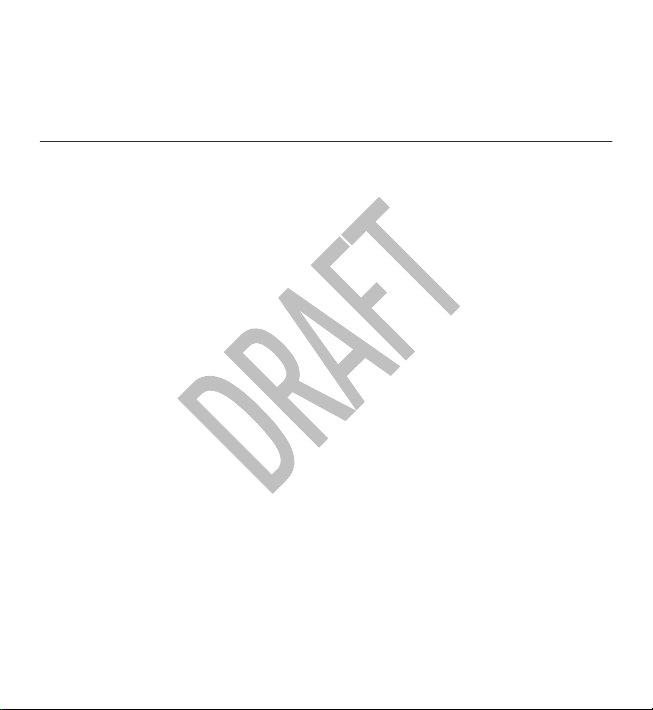
Nokia 5530 XpressMusic User
Guide
5555555
Issue DRAFT
Page 2
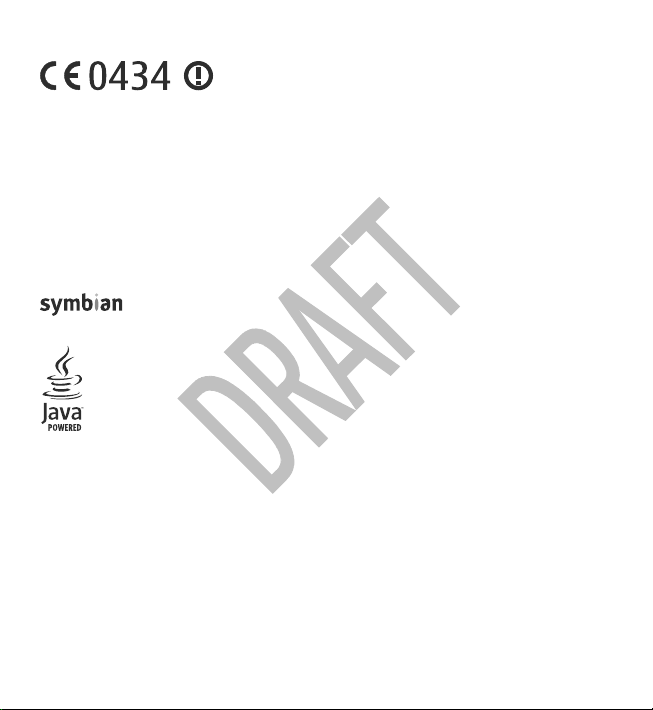
DECLARATION OF CONFORMITY
at www.nokia.com/phones/declaration_of_conformity/.
Hereby, NOKIA CORPORATION declares that this RM-504 product is in
compliance with the essential requirements and other relevant provisions
of Directive 1999/5/EC. A copy of the Declaration of Conformity can be found
© 2009 Nokia. All rights reserved.
Nokia, Nokia Connecting People, Nokia Care, Nokia Original Enhancements logos, Ovi, and XpressMusic are
trademarks or registered trademarks of Nokia Corporation. Nokia tune is a sound mark of Nokia Corp oration.
Other product and company names mentioned herein may be trademarks or tradenames of their respective
owners.
Reproduction, transfer, distribution, or storage of part or all of the contents in this document in any form
without the prior written permission of No kia is prohibited. Nokia operates a policy of continuous development.
Nokia reserves the right to make changes and improvements to any of the products described in this document
without prior notice.
Symbian OS are trademarks of Symbian Ltd.
This product includes software licensed from Symbian Software Ltd ©1998-2009. Symbian and
Java and all Java-based marks are trademarks or registered trademarks of Sun Microsystems, Inc.
Portions of the Nokia Maps software are ©1996-2009 The FreeType Project. All rights reserved.
This product is licensed under the MPEG-4 Visual Patent Portfolio License (i) for personal and noncommercial
use in connection with information which has been encoded in compliance with the MPEG-4 Visual Standard
by a consumer engaged in a personal and noncommercial activity and (ii) for use in connection with MPEG-4
video provided by a licensed video provider. No license is granted or shall be implied for any other use. Additional
information, including that related to promotional, internal, and commercial uses, may be obtained from MPEG
LA, LLC. See http://www.mpegla.com.
TO THE MAXIMUM EXTENT PERMITTED BY APPLICABLE LAW, UNDER NO CIRCUMSTANCES SHALL NOKIA OR ANY OF ITS
LICENSORS BE RESPONSIBLE FOR ANY LOSS OF DATA OR INCOME OR ANY SPECIAL, INCIDENTAL, CONSEQUENTIAL OR
INDIRECT DAMAGES HOWSOEVER CAUSED.
Page 3
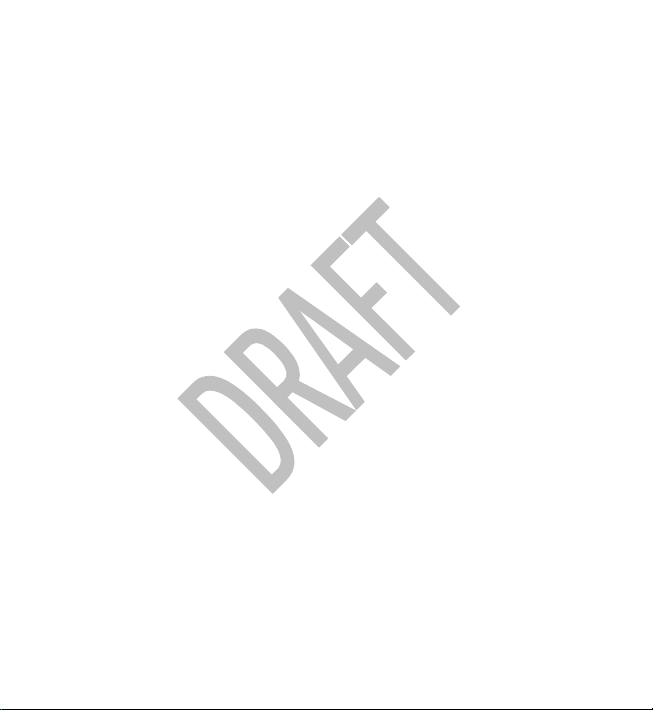
THE CONTENTS OF THIS DOCUMENT ARE PROVIDED "AS IS". EXCEPT AS REQUIRED BY APPLICABLE LAW, NO WARRANTIES
OF ANY KIND, EITHER EXPRESS OR IMPLIED, INCLUDING, BUT NOT LIMITED TO, THE IMPLIED WARRANTIES OF
MERCHANTABILITY AND FITNESS FOR A PARTICULAR PURPOSE, ARE MADE IN RELATION TO THE ACCURACY, RELIABILITY
OR CONTENTS OF THIS DOCUMENT. NOKIA RESERVES THE RIGHT TO REVISE THIS DOCUMENT OR WITHDRAW IT AT ANY
TIME WITHOUT PRIOR NOTICE.
Reverse engineering of software in the device is prohibited to the extent permitted by applicable law. Insofar
as this user guide contains any limitations on Noki a's representations, warranties, damages and liabilities, such
limitations shall likewise limit any representations, warranties, damages and liabilities of Nokia's licensors.
The third-party applications provided with your device may have been created and may be owned by persons
or entities not affiliated with or related to Nokia. Nokia does not own the copyrights or intellectual property
rights to the third-party applications. As such, Nokia does not take any responsibility for end-user support,
functionality of the applications, or the information in the applications or these materials. Nokia does not
provide any warranty for the third-party applications. BY USING THE APPLICATIONS YOU ACKNOWLEDGE THAT THE
APPLICATIONS ARE PROVIDED AS IS WITHOUT WARRANTY OF ANY KIND, EXPRESS OR IMPLIED, TO THE MAXIMUM
EXTENT PERMITTED BY APPLICABLE LAW. YOU FURTHER ACKNOWLEDGE THAT NEITHER NOKIA NOR ITS AFFILIATES
MAKE ANY REPRESENTATIONS OR WARRANTIES, EXPRESS OR IMPLIED, INCLUDING BUT NOT LIMITED TO WARRANTIES
OF TITLE, MERCHANTABILITY OR FITNESS FOR A PARTICULAR PURPOSE, OR THAT THE APPLICATIONS WILL NOT
INFRINGE ANY THIRD-PARTY PATENTS, COPYRIGHTS, TRADEMARKS, OR OTHER RIGHTS.
The availability of particular products and applications and services for these products may vary by region.
Please check with your Nokia dealer for details and availability of language options. This device may contain
commodities, technology or software subject to export laws and regulations from the US and other countries.
Diversion contrary to law is prohibited.
FCC/INDUSTRY CANADA NOTICE
Your device may cause TV or radio interference (for example, when using a telephone in close proximity to
receiving equipment). The FCC or Industry Canada can require you to stop using your telephone if such
interference cannot be eliminated. If you require assistance, contact your local service facility. This device
complies with part 15 of the FCC rules. Operation is subject to the following two conditions: (1) This device may
not cause harmful interference, and (2) this device must accept any interference received, including interference
that may cause undesired operation. Any changes or modifications not expressly approved by Nokia could void
the user's authority to operate this equipment.
Model number: 5530
5555555/Issue DRAFT EN
Page 4

Contents
Safety........................................7
About your device..................................8
Network services....................................9
ActiveSync...............................................9
Magnets and magnetic fields................9
1. Find help.............................10
In-device help.......................................10
Accessibility solutions.........................10
Extended user guide............................10
Support.................................................11
Software updates using your PC........11
Software updates over the air............12
Access codes.........................................13
2. Get started..........................13
Insert the SIM card...............................13
Insert the battery.................................14
Insert the memory card......................15
Charge the battery...............................16
Keys and parts......................................17
Stylus.....................................................19
Switch the device on...........................19
Lock the keys and touch screen..........20
Home screen.........................................20
Access the menu..................................21
Touch screen actions...........................22
Media key..............................................24
Change the ringing tone.....................24
3. Your device.........................24
Contacts bar..........................................24
Antenna locations................................25
Offline profile.......................................25
Shortcuts...............................................26
Sensor settings and display
rotation.................................................27
Headset.................................................27
Remove the SIM card...........................28
Remove the memory card...................29
Attach a wrist strap.............................30
4. Make calls...........................30
Touch screen during calls....................30
Calls ......................................................30
5. Write text............................31
Automatic input modes......................31
On-screen keyboard.............................32
Handwriting.........................................33
Alphanumeric keypad..........................34
Touch input settings............................36
6. Messaging...........................37
Messaging main view..........................37
Write and send messages...................37
Set up e-mail........................................39
Nokia Messaging..................................39
Mail for Exchange.................................40
7. Music player........................41
Play a song or a podcast.....................41
Page 5

Playlists.................................................42
Transfer music from a computer........43
Nokia Music...........................................44
8. Nokia Video Centre.............44
View and download video clips..........45
Video feeds...........................................46
My videos..............................................46
Transfer videos from your PC..............47
Video centre settings...........................47
9. Camera................................48
Activate the camera.............................48
Image capture......................................48
Video recording....................................53
10. Gallery...............................54
View and organise files.......................54
View images and videos.....................55
11. Share online......................56
About Share online..............................56
Subscribe to services...........................56
Manage your accounts.........................56
Create a post.........................................57
Post files from Gallery .........................57
12. Web browser....................58
Browse the web...................................58
Browser toolbar...................................59
Bookmarks............................................60
Empty the cache...................................61
Connection security.............................61
Contents
13. Positioning.......................62
Positioning with your device..............62
Network positioning...........................62
About GPS.............................................62
14. Connectivity......................63
Wi-Fi/WLAN connection ......................63
Administrative settings.......................64
15. Green tips..........................65
Save energy..........................................66
Recycle..................................................66
Save paper............................................66
Learn more...........................................66
Accessories.............................67
Battery....................................67
Battery and charger information.......67
Nokia battery authentication
guidelines.............................................69
Taking care of your device.....69
Recycle..................................................70
Additional safety
information............................71
Small children.......................................71
Operating environment.......................71
Medical devices....................................71
Vehicles.................................................72
Potentially explosive
environments.......................................73
Page 6
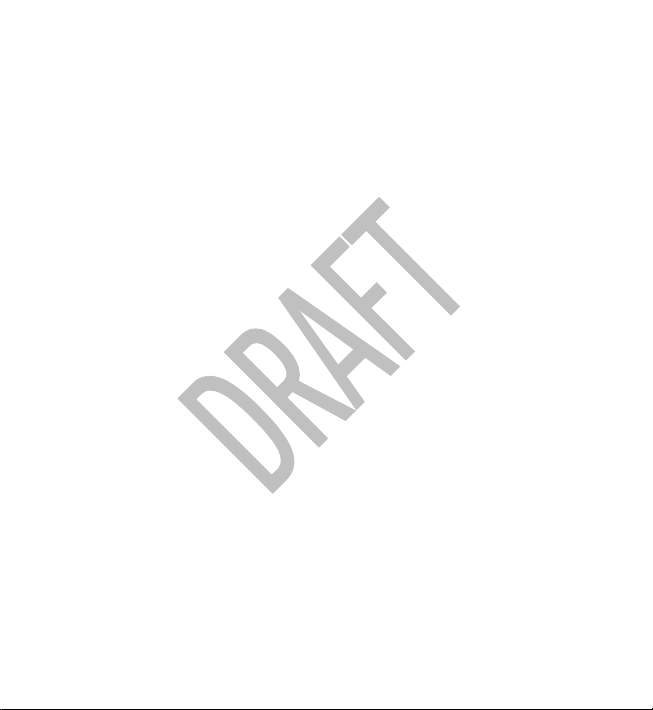
Contents
Emergency calls....................................73
Certification information (SAR)..........74
Index.......................................76
Page 7

Safety
Read these simple guidelines. Not following them may be dangerous or illegal. Read
the complete user guide for further information.
SWITCH ON SAFELY
Do not switch the device on when wireless phone use is prohibited or
when it may cause interference or danger.
ROAD SAFETY COMES FIRST
Obey all local laws. Always keep your hands free to operate the vehicle
while driving. Your first consideration while driving should be road
safety.
INTERFERENCE
All wireless devices may be susceptible to interference, which could affect
performance.
SWITCH OFF IN RESTRICTED AREAS
Follow any restrictions. Switch the device off in aircraft, near medical
equipment, fuel, chemicals, or blasting areas.
QUALIFIED SERVICE
Only qualified personnel may install or repair this product.
ACCESSORIES AND BATTERIES
Use only approved accessories and batteries. Do not connect
incompatible products.
WATER-RESISTANCE
Your device is not water-resistant. Keep it dry.
www.nokia.com/support 7
Page 8
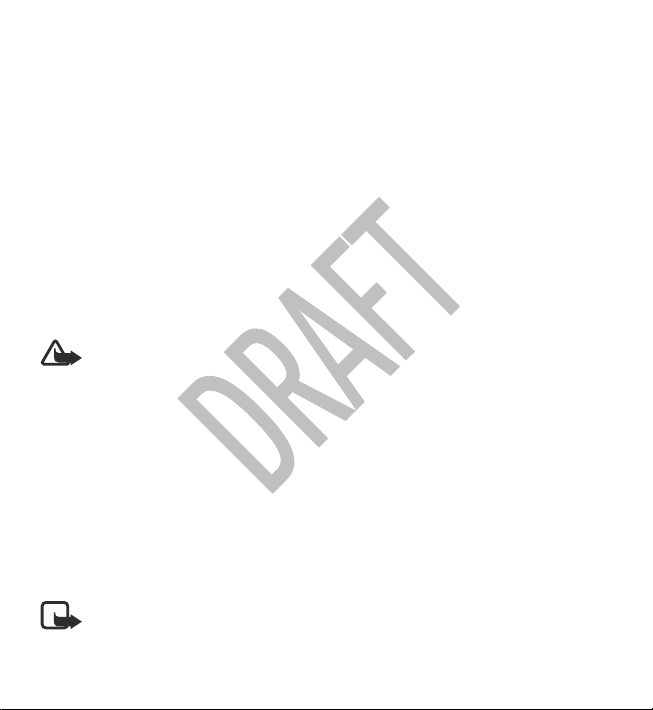
Safety
About your device
The wireless device described in this guide is approved for use on the GSM 850, 900,
1800, and 1900 MHz networks. Contact your service provider for more information
about networks.
Your device supports several connectivity methods and like computers may be
exposed to viruses and other harmful content. Exercise caution with messages,
connectivity requests, browsing, and downloads. Only install and use services and
software from trustworthy sources that offer adequate security and protection,
such as applications that are Symbian Signed or have passed the Java Verified™
testing. Consider installing antivirus and other security software on your device and
any connected computer.
Your device may have preinstalled bookmarks and links for third-party internet sites
and may allow you to access third-party sites. These are not affiliated with Nokia,
and Nokia does not endorse or assume liability for them. If you access such sites,
take precautions for security or content.
Warning: To use any features in this device, other than the alarm clock, the
device must be switched on. Do not switch the device on when wireless device use
may cause interference or danger.
When using this device, obey all laws and respect local customs, privacy and
legitimate rights of others, including copyrights. Copyright protection may prevent
some images, music, and other content from being copied, modified, or transferred.
Make back-up copies or keep a written record of all important information stored
in your device.
When connecting to any other device, read its user guide for detailed safety
instructions. Do not connect incompatible products.
The images in this guide may differ from your device display.
Refer to the user guide for other important information about your device.
Note: The surface of this device does not contain nickel in the platings. The
surface of this device contains stainless steel.
8 www.nokia.com/support
Page 9
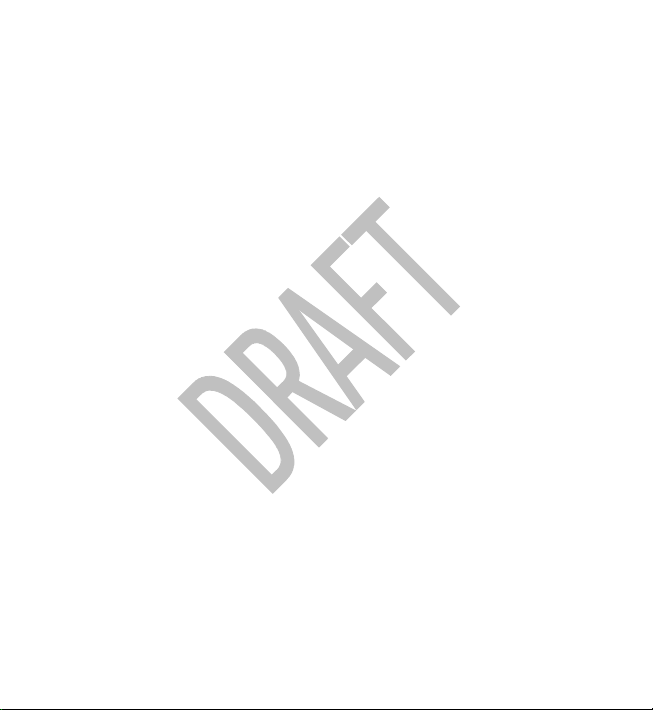
Safety
Network services
To use the device you must have service from a wireless service provider. Some
features are not available on all networks; other features may require that you make
specific arrangements with your service provider to use them. Network services
involve transmission of data. Check with your service provider for details about fees
in your home network and when roaming on other networks. Your service provider
can explain what charges will apply. Some networks may have limitations that affect
how you can use some features of this device requiring network support such as
support for specific technologies like WAP 2.0 protocols (HTTP and SSL) that run on
TCP/IP protocols and language-dependent characters.
Your service provider may have requested that certain features be disabled or not
activated in your device. If so, these features will not appear on your device menu.
Yo ur d evi ce m ay als o ha ve c ust omize d it ems suc h as menu n ame s, m enu or der , an d
icons.
ActiveSync
Use of the Mail for Exchange application is limited to over-the-air synchronisation
of PIM information between the Nokia device and the authorised Microsoft
Exchange server.
Magnets and magnetic fields
Keep your device away from magnets or magnetic fields.
www.nokia.com/support 9
Page 10
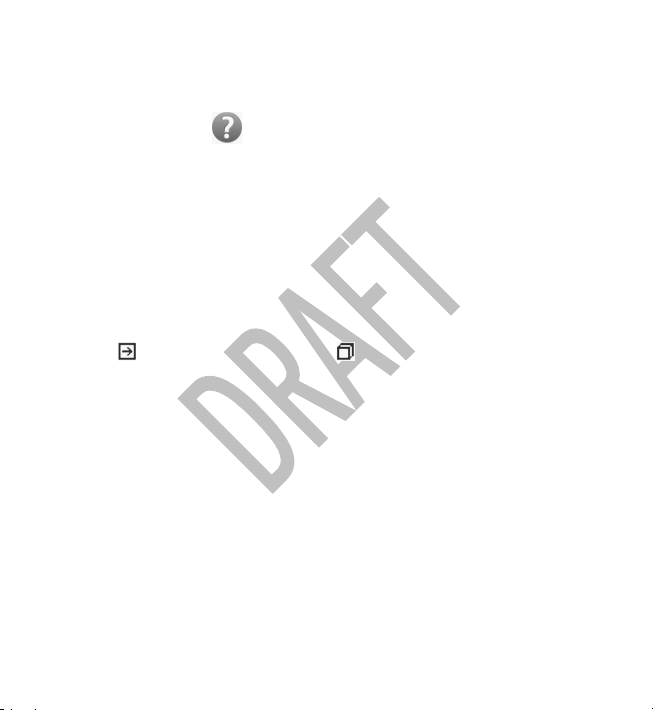
1. Find help
For local services and warranty information, see the separate booklet.
In-device help
Your device contains instructions to help to use the applications in your device.
To open help texts from the main menu, select Menu > Help and the application
for which you want to read instructions.
When an application is open, to access the help text for the current view, select
Options > Help.
When you are reading the instructions, to change the size of the help text, select
Options > Decrease font size or Increase font size.
You may find links to related topics at the end of the help text. If you select an
underlined word, a short explanation is displayed. Help texts use the following
indicators:
discussed.
When you are reading the instructions, to switch between help texts and the
application that is open in the background, select Options > Show open apps.
and the desired application.
Accessibility solutions
Nokia is committed to making mobile phones easy to use for all individuals,
including those with disabilities. For more information, visit the Nokia website at
www.nokiaaccessibility.com.
Extended user guide
An extended version of this user guide is available on the product support pages of
the Nokia website. Some applications or functions are explained only in the
extended user guide.
Link to a related help topic. Link to the application being
10 www.nokia.com/support
Page 11
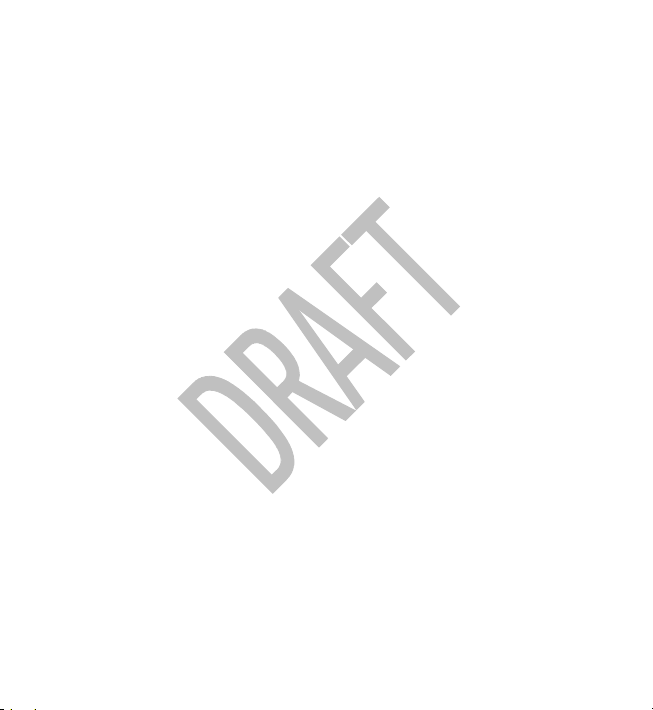
Find help
Support
When you want to learn more about how to use your product or you are unsure
how your device should function, see the support pages at www.nokia.com/
support or your local Nokia website, www.nokia.mobi/support (with a mobile
device), the Help application in the device, or the user guide.
If this does not resolve your issue, do one of the following:
● Restart the device: switch off the device, and remove the battery. After about a
minute, replace the battery, and switch on the device.
● Restore the original factory settings as explained in the user guide. Your
documents and files will be deleted in the reset, so back up your data first.
● Update your device software regularly for optimum performance and possible
new features, as explained in the user guide.
If your issue remains unsolved, contact Nokia for repair options. See
www.nokia.com/repair, or in Latin America, www.nokia-latinoamerica.com/
centrosdeservicio. Before sending your device for repair, always back up the data
in your device.
Software updates using your PC
Software updates may include new features and enhanced functions that were not
available at the time of purchase of your device. Updating the software may also
improve the device performance.
Nokia Software Updater is a PC application that enables you to update your device
software. To update your device software, you need a compatible PC, broadband
internet access, and a compatible USB data cable to connect your device to the PC.
To get more information, to check the release notes for the latest software versions,
and to download the Nokia Software Updater application, see www.nokia.com/
softwareupdate, or in Latin America, www.nokia-latinoamerica.com/nsu.
To update the device software, do the following:
1. Download and install the Nokia Software Updater application to your PC.
www.nokia.com/support 11
Page 12
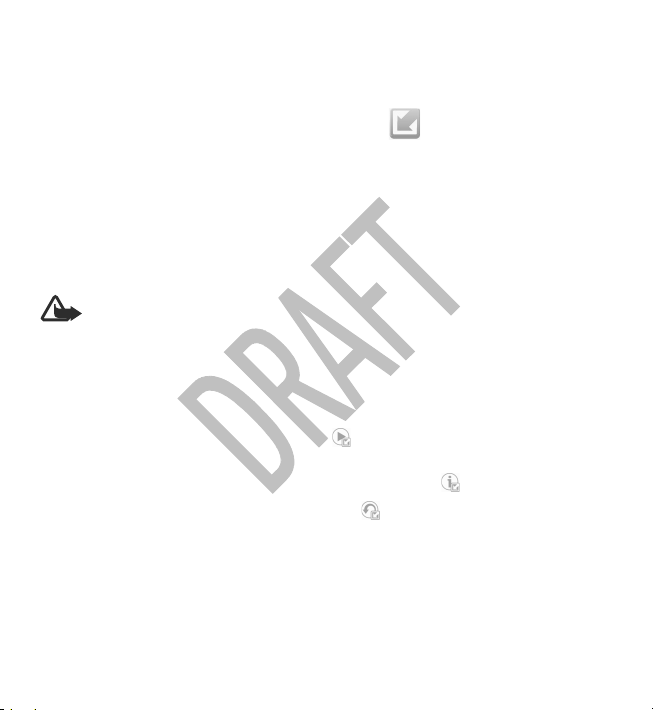
Find help
2. Connect your device to the PC using a USB data cable, and open the Nokia
Software Updater application. The Nokia Software Updater application guides
you to back up your files, update the software, and restore your files.
Software updates over the air
Select Menu > Applications > SW update.
With Software update (network service), you can check if there are updates available
for your device software or applications, and download them to your device.
Downloading software updates may involve the transmission of large amounts of
data (network service).
Make sure that the device battery has enough power, or connect the charger before
starting the update.
Warning: If you install a software update, you cannot use the device, even
to make emergency calls, until the installation is completed and the device is
restarted. Be sure to back up data before accepting installation of an update.
After updating your device software or applications using Software update, the
instructions related to the updated applications in the user guide or the helps may
no longer be up to date.
To download the available updates, select
do not want to download, select the updates from the list.
To view information on an update, select the update and
To view the status of previous updates, select
Select Options and from the following:
● Update via PC — Update your device using a PC. This option replaces the Start
update option when updates are only available using the Nokia Software Updater
PC application.
● View update history — View the status of previous updates.
. To unmark specific updates that you
.
.
12 www.nokia.com/support
Page 13
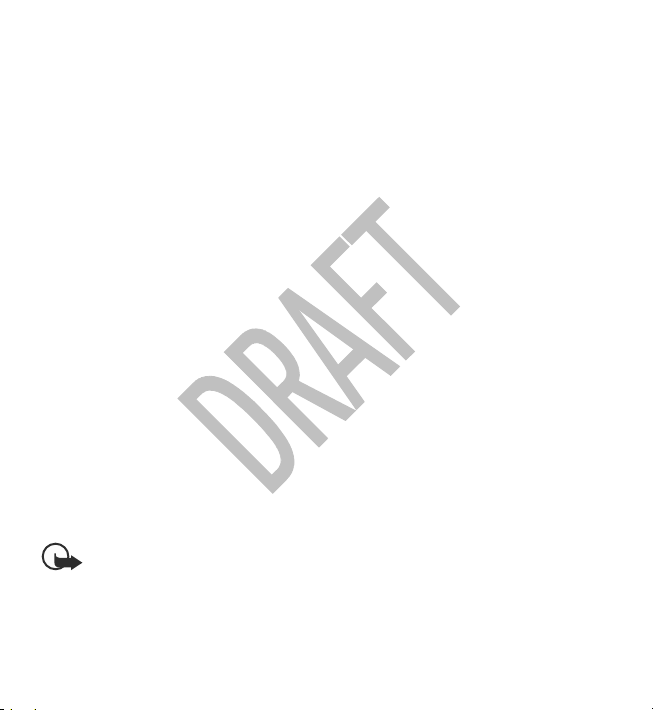
Get started
● Settings — Change the settings, such as the default access point used for
downloading updates.
● Disclaimer — View the Nokia licence agreement.
Access codes
If you forget any of the access codes, contact your service provider.
● Personal identification number (PIN) code — This code protects your SIM card
against unauthorised use. The PIN code (4 to 8 digits) is usually supplied with
the SIM card. After three consecutive incorrect PIN code entries, the code is
blocked, and you need the PUK code to unblock it.
● PIN2 code — This code (4 to 8 digits) is supplied with some SIM cards, and is
required to access some functions in your device.
● Lock code (also known as security code) — The lock code helps you to protect
your device against unauthorised use. The preset code is 12345. You can create
and change the code, and set the device to request the code. Keep the new code
secret and in a safe place separate from your device. If you forget the code and
your device is locked, your device will require service and additional charges may
apply. For more information, contact a Nokia Care point or your device dealer.
● Personal Unblocking Key (PUK) code and PUK2 code — These codes (8 digits) are
required to change a blocked PIN code or PIN2 code, respectively. If the codes
are not supplied with the SIM card, contact the operator whose SIM card is in
your device.
2. Get started
Insert the SIM card
Important: To prevent damage to the SIM card, always remove the battery
before you insert or remove the card.
A SIM card may be already inserted in the device. If not, do the following:
www.nokia.com/support 13
Page 14
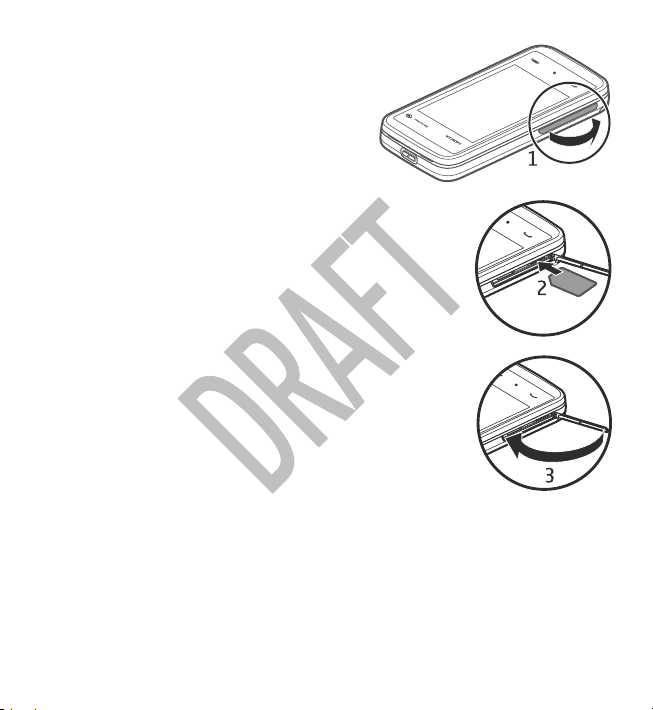
Get started
1. Open the cover of the SIM card slot.
2. Insert a SIM card in the SIM card slot. Ensure
that the contact area on the card is facing
down and the bevelled corner is facing
toward the device. Push the card in.
3. Close the cover of the SIM card slot. Ensure
that the cover is properly closed.
If the SIM card is not properly in place, the device
can only be used in the Offline profile.
Insert the battery
Always switch the device off and disconnect the charger before removing the
battery.
14 www.nokia.com/support
Page 15
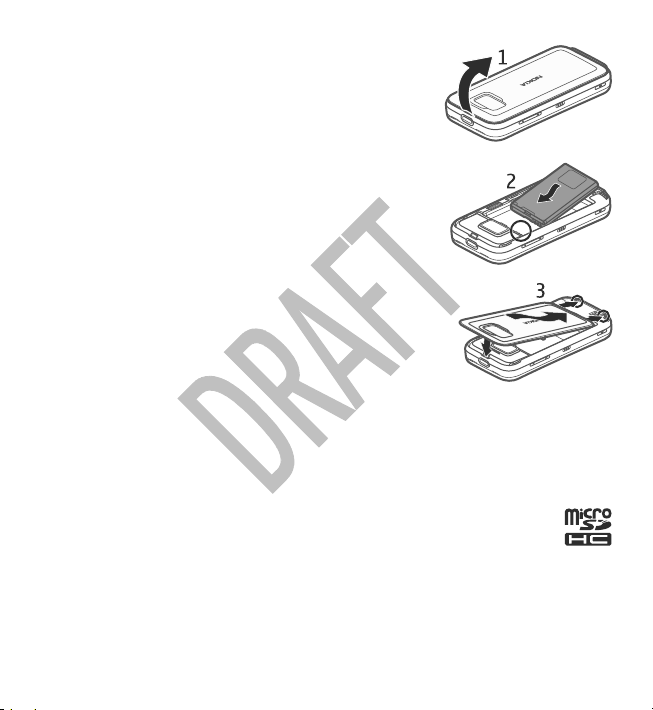
Get started
1. Remove the back cover by lifting it from the top end
of the device.
2. Insert the battery.
3. To replace the cover, direct the bottom locking catches
toward their slots, and press down until the cover
locks into place.
After removing and replacing the battery, you need to set
the time and date again in your device.
Insert the memory card
Use only compatible microSD and microSDHC cards approved by Nokia for use with
this device. Nokia uses approved industry standards for memory cards, but some
brands may not be fully compatible with this device. Incompatible cards may
damage the card and the device and corrupt data stored on the card.
A memory card may be already inserted in the device. If not, do the
following:
www.nokia.com/support 15
Page 16
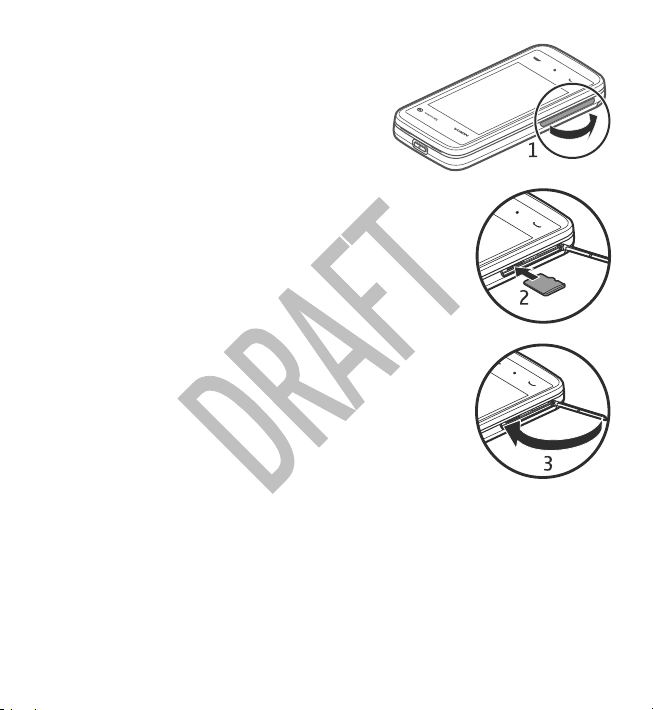
Get started
1. Open the cover of the memory card slot.
2. Insert a compatible memory card in the
memory card slot. Ensure that the contact area
on the card is facing down. Push the card in.
You can hear a click when the card locks into
place.
3. Close the cover of the memory card slot. Ensure
that the cover is properly closed.
Charge the battery
Your battery has been partially charged at the factory. If the device indicates a low
charge, do the following:
1. Connect the charger to a wall outlet.
2. Connect the charger to the device.
16 www.nokia.com/support
Page 17
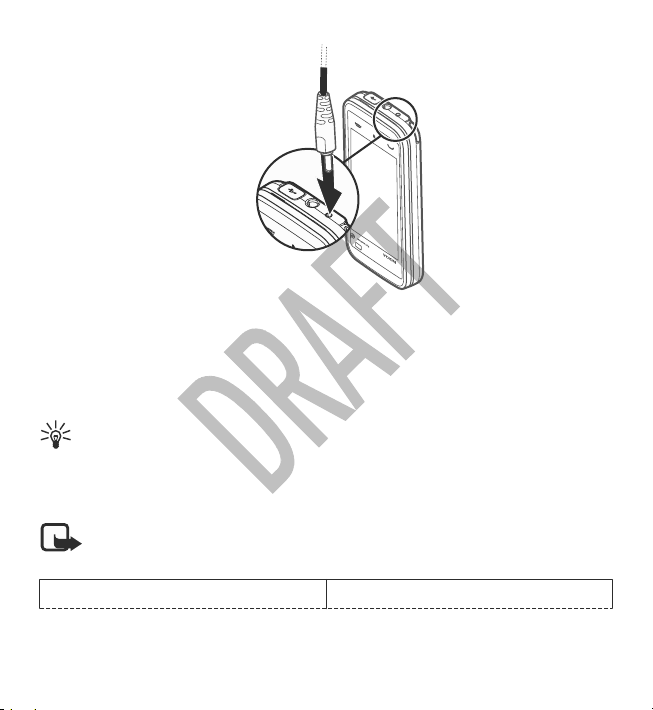
Get started
3. When the device indicates a full charge, disconnect the charger from the device,
then from the wall outlet.
You do not need to charge the battery for a specific length of time, and you can use
the device while it is charging. If the battery is completely discharged, it may take
several minutes before the charging indicator appears on the display or before any
calls can be made.
Tip: Disconnect the charger from the wall outlet when the charger is not in
use. A charger that is connected to the outlet consumes power even when it
is not connected to the device.
Keys and parts
Note: The surface of this device does not contain nickel in the platings. The
surface of this device contains stainless steel.
1 – Power key
www.nokia.com/support 17
Page 18
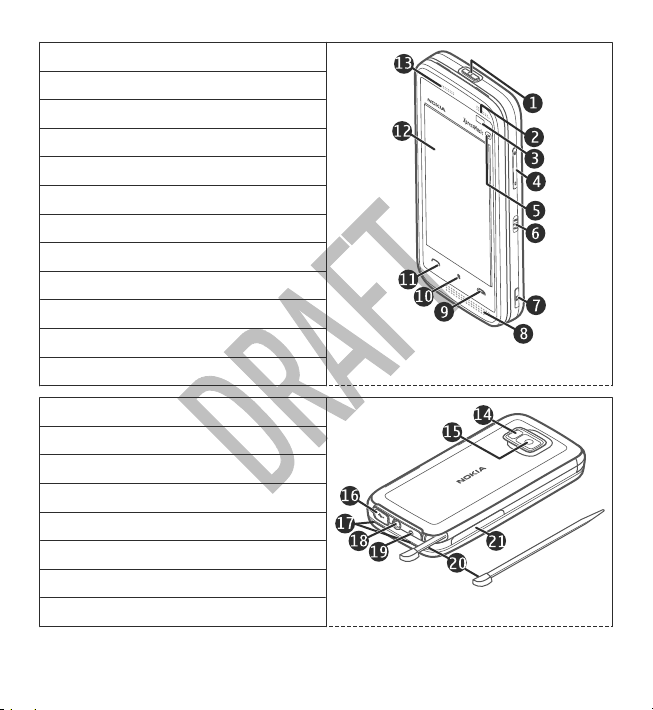
Get started
2 – Loudspeaker
3 – Proximity sensor
4 – Volume/Zoom key
5 – Media key
6 – Lock switch
7 – Capture key
8 – Microphone
9 – End key
10 – Menu key
11 – Call key
12 - Touch screen
13 - Earpiece
14 – Camera flash
15 – Camera lens
16 – Micro USB connector
17 – Loudspeakers
18 – Nokia AV Connector (3.5 mm)
19 – Charger connector
20 – Stylus
21 – SIM and memory card slot
18 www.nokia.com/support
Page 19
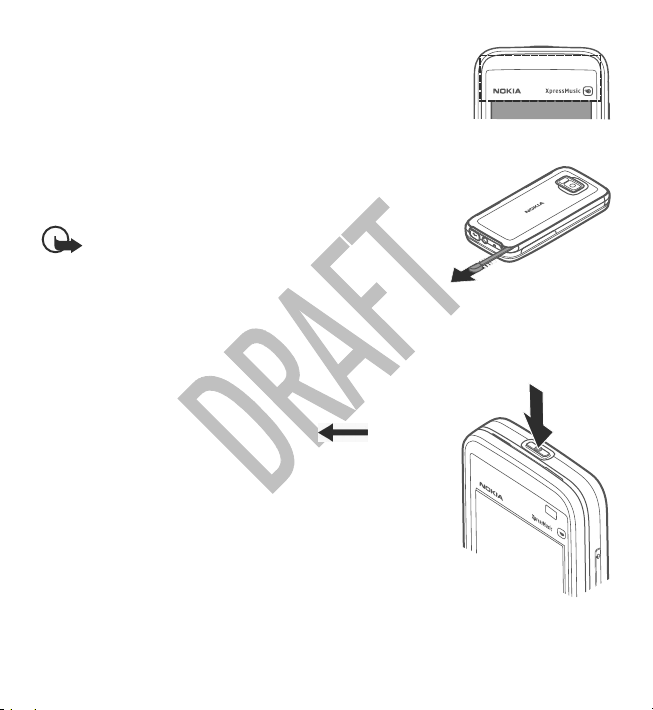
Get started
Do not cover the area above the touch screen, for example,
with protective film or tape.
Stylus
Some functions, such as handwriting recognition, are
designed to be used with a stylus. The pen stylus is located
in the back cover of the device.
Important: Use only a stylus approved by Nokia for
use with this device. Using any other stylus may invalidate
any warranty applying to the device and may damage the
touch screen. Avoid scratching the touch screen. Never use
an actual pen or pencil or other sharp objects to write on the touch screen.
Switch the device on
1. Press and hold the power key.
2. If the device asks for a PIN code or lock code, enter it, and
select OK. To delete a number, select
setting for the lock code is 12345.
3. Select your location. If you accidentally select the wrong
location, select Back.
4. Enter the date and time. When using the 12-hour time
format, to switch between a.m. and p.m., select any
number.
. The factory
www.nokia.com/support 19
Page 20
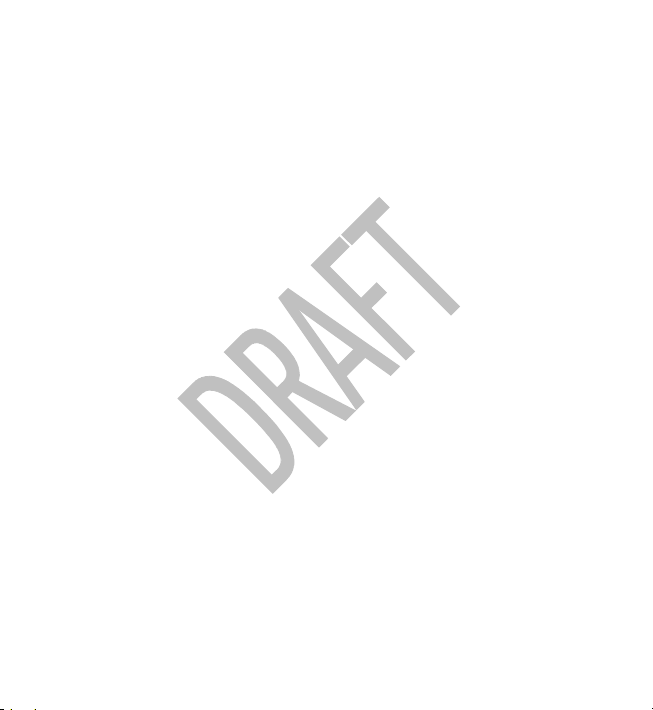
Get started
Lock the keys and touch screen
To lock or unlock the touch screen and the touch keys, slide the lock switch on the
side of the device.
When the touch screen and touch keys are locked, the touch screen is switched off
and the keys are inactive.
The screen and keys may be locked automatically after a period of inactivity.
To change the settings for automatic screen and key locking, select Menu >
Settings and Phone > Phone mgmt. > Auto. keyguard > Keypad autolock
period.
Home screen
The home screen is your starting point where you can collect all your important
contacts or application shortcuts.
20 www.nokia.com/support
Page 21
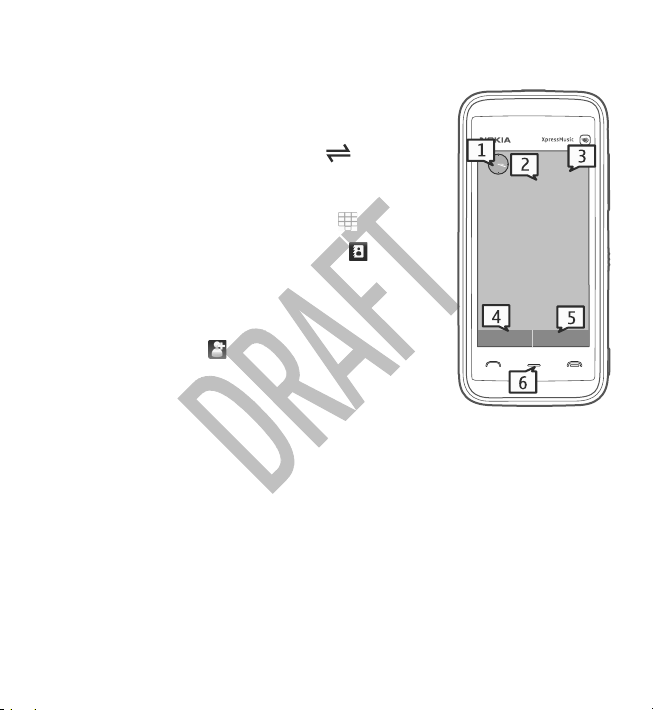
Interactive display elements
To open the clock application, select the clock (1).
To open the calendar, or to change the profile, select the
date or the profile name (2).
Get started
To view or modify connectivity settings (
a va il ab l e w ir el e ss LA Ns ( WL AN ) i f W L AN sc an n in g i s e n ab le d,
or to view missed events, select the top right corner (3).
To make a phone call, select Telephoneor
To open the contacts list, select Contacts or
To open the main menu, press the menu key (6).
), to view the
(4).
(5).
Start using the contacts bar
To start using the contacts bar, and to add your contacts to
the home screen, select
and follow the instructions.
> Options > New contact,
Change the home screen theme
To change the home screen theme or the shortcuts, select
Menu > Settings and Personal > Home screen.
Music keys
When music or the radio is playing in the background, music keys (play/pause, skip
backward, and skip forward) are displayed in the home screen.
Access the menu
To access the menu, press the menu key.
To open an application or folder in the menu, double-tap it.
www.nokia.com/support 21
Page 22
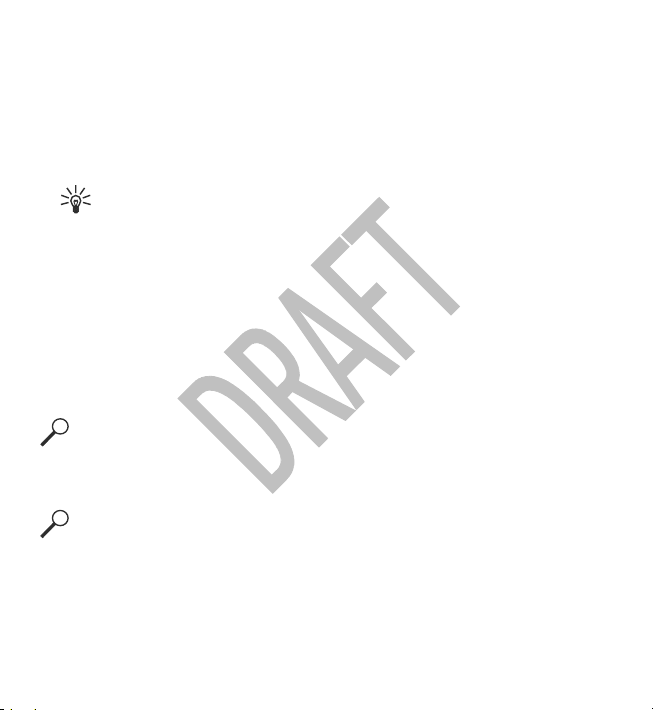
Get started
Touch screen actions
Tap and double-tap
To open an application or other element on the touch screen, you normally tap it
with your finger or the stylus. However, to open the following items, you must tap
them twice.
● List items in an application, such as the Drafts folder in the folder list in Messaging
Tip: When you open a list view, the first item is already highlighted. To
open the highlighted item, tap it once.
● Applications and folders in the menu when using the list view type
● Files in a file list, for example, an image in the images and videos view in Gallery.
If you tap a file or similar item once, it is not opened, it becomes highlighted. To
see the options available for the item, select Options or, if available, select an
icon from a toolbar.
Select
In this user documentation, opening applications or items by tapping them once or
twice is called "selecting". If you need to select several items in a sequence, the
menu items to select are separated by arrows.
Example: To select Options > Help, tap Options, and then tap Help.
Drag
To drag, place your finger or the stylus on the screen, and slide it across the screen.
Example: To scroll up or down on a web page, drag the page with your finger
or stylus.
22 www.nokia.com/support
Page 23
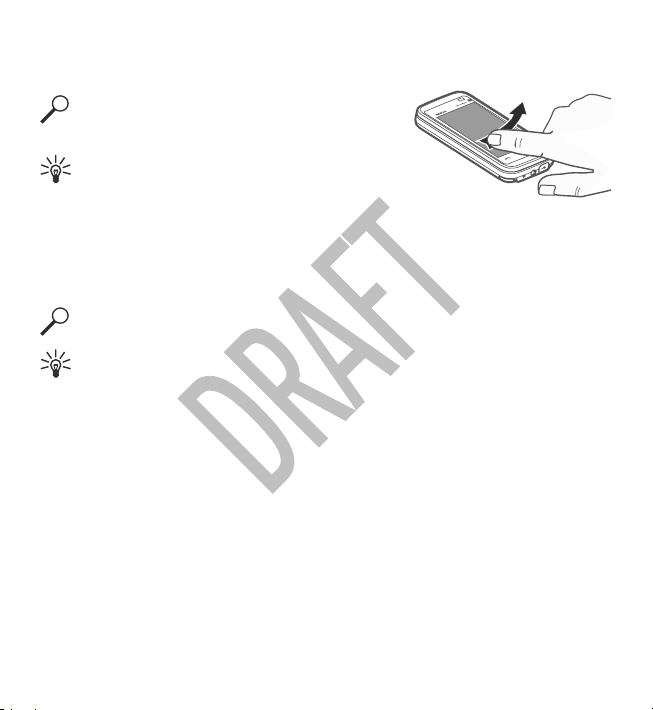
Get started
Swipe
To swipe, slide your finger quickly left or right on the screen.
Example: When viewing an image, to view the
next or previous image, swipe the image left
or right, respectively.
Tip: When the touch screen is locked, to
answer a call, or to stop a clock or calendar
alarm, swipe the screen. Follow the visual cues.
Scroll
To scroll up or down in lists that have a scroll bar, drag the slider of the scroll bar.
In some list views, you can scroll by placing your finger or stylus on a list item and
dragging up or down.
Example: To scroll through contacts, place your finger or stylus on a contact,
and drag up or down.
Tip: To view a brief description of icons and buttons, place your finger or
stylus on the icon or button. Descriptions are not available for all icons and
buttons.
Touch screen backlight
The touch screen backlight is turned off after a period of inactivity. To turn the screen
backlight on, tap the screen.
If the touch screen and keys are locked, tapping the screen does not turn the screen
backlight on. To unlock the screen and keys, slide the lock switch.
www.nokia.com/support 23
Page 24

Your device
Media key
To open applications such as the music player or browser,
select the media key (
the application.
Tip: Hold your finger or the stylus on the icon to see the
name of the application. To open the application, raise
your finger or the stylus. Otherwise, slide your finger or
the stylus away from the icon.
) to open the media bar, and select
Change the ringing tone
Select Menu > Settings and Personal > Profiles.
You can use profiles to set and customise the ringing tones, message alert tones,
and other tones for different events, environments, or caller groups. To personalise
a profile, scroll to the profile, and select Options > Personalise.
3. Your device
Contacts bar
To start using the contacts bar and add your contacts to the home screen, select
> Options > New contact, and follow the instructions.
To communicate with your contact, select the contact and from the following:
●
— Make a phone call.
— Send a message.
●
— Add a feed.
●
— Refresh feeds.
●
— Modify settings.
●
24 www.nokia.com/support
Page 25

Your device
To view the latest call event and other past communication events with a contact,
select a contact. To call the contact, select the call event. To view details of other
events, select a communication event.
To close the view, select
.
Antenna locations
Your device may have internal and external antennas. Avoid touching the antenna
area unnecessarily while the antenna is transmitting or receiving. Contact with
antennas affects the communication quality and may cause a higher power level
during operation and may reduce the battery life.
Cellular, Bluetooth, and WLAN antennas
Offline profile
To activate the Offline profile, press the power key briefly, and select Offline.
The Offline profile lets you use the device without connecting to the wireless
network. When you activate the Offline profile, the connection to the wireless
network is turned off, as indicated by
wireless RF signals to and from the device are prevented. If you try to send messages,
they are placed in the Outbox folder to be sent later.
When the Offline profile is active, you can use your device without a SIM card.
in the signal strength indicator area. All
www.nokia.com/support 25
Page 26

Your device
If the SIM card is not properly in place, the device starts in the Offline profile.
Important: In the Offline profile you cannot make or receive any calls, or use
other features that require cellular network coverage. Calls may still be possible to
the official emergency number programmed into your device. To make calls, you
must first activate the phone function by changing profiles. If the device has been
locked, enter the lock code.
When you have activated the offline profile, you can still use the wireless LAN, for
example, to read your e-mail or browse on the internet. Remember to comply with
any applicable safety requirements when establishing and using a wireless LAN
connection. You can also use Bluetooth connectivity while in the offline profile.
To switch to another profile, press the power key briefly, and select another profile.
The device re-enables wireless transmissions (providing there is sufficient signal
strength).
Shortcuts
To switch between open applications, press and hold the menu key. Leaving
applications running in the background increases the demand on battery power
and reduces the battery life.
To start a web connection (network service), in the dialler, tap and hold 0.
To access applications available in the media bar, such as the music player and web
browser, in any view, press the media key.
To change the profile, press the power key, and select a profile.
To call your voice mailbox (network service), in the dialler, tap and hold 1.
To open a list of last dialled numbers, in the home screen, press the call key.
To use voice commands, in the home screen, press and hold the call key.
26 www.nokia.com/support
Page 27

Your device
Sensor settings and display rotation
When you activate the sensors in your device, you can control certain functions by
turning the device.
Select Menu > Settings and Phone > Sensor settings.
Select from the following:
● Sensors — Activate the sensors.
● Turning control — Select Silencing calls and Snoozing alarms to mute calls
and snooze alarms by turning your device so that the display faces down.
SelectAuto-rotate display to rotate the display content automatically when you
turn the device on its left side or back to a vertical position. Some applications
and features may not support rotating the display content.
Headset
You can connect a compatible headset or compatible headphones to your device.
You may need to select the cable mode.
Some headsets come in two parts, a remote control unit and headphones. A remote
control unit has a microphone and keys to answer or end a phone call, adjust the
volume, and play music or video files. To use the headphones with a remote control
unit, connect the unit to the Nokia AV Connector in the device, then connect the
headphones to the unit.
www.nokia.com/support 27
Page 28
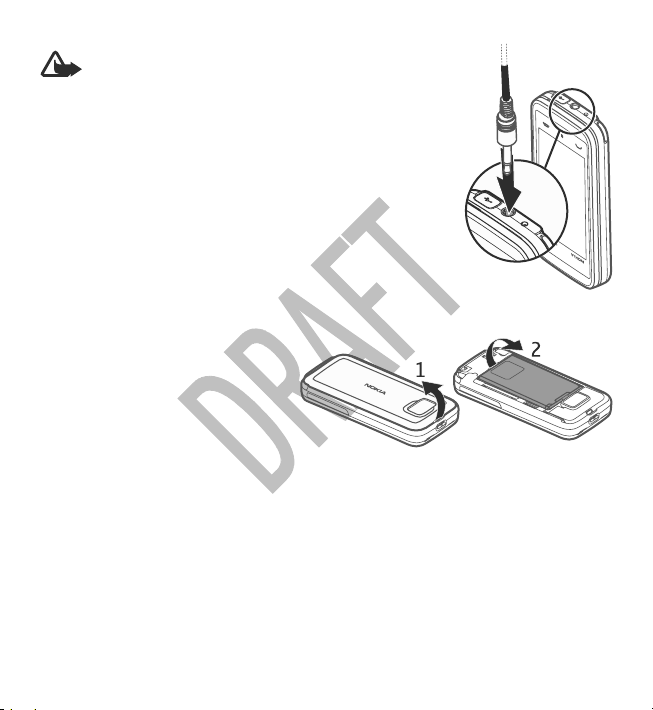
Your device
Warning: When you use the headset, your ability to
hear outside sounds may be affected. Do not use the headset
where it can endanger your safety.
Do not connect products that create an output signal as this
may cause damage to the device. Do not connect any voltage
source to the Nokia AV Connector.
When connecting any external device or any headset, other
than those approved by Nokia for use with this device, to
the Nokia AV Connector, pay special attention to volume
levels.
Remove the SIM card
1. Remove the back cover by lifting
it from the top end of the device.
2. Remove the battery.
28 www.nokia.com/support
Page 29

Your device
3. Open the cover of the SIM card slot. Place the tip of
the stylus in the opening under the battery, and
push the SIM card sideways to slide it out of the slot.
Pull the SIM card out.
4. Replace the battery and the back cover.
After removing and replacing the battery, you need to
set the time and date again in your device.
Remove the memory card
Important: Do not remove the memory card during an operation when the
card is being accessed. Doing so may damage the memory card and the device, and
corrupt data stored on the card.
1. If the device is switched on, before you remove the card, press the power key,
and select Remove memory card.
2. When Remove memory card? Some applications will be closed. is displayed,
select Yes.
3. When Remove memory card and press 'OK' is displayed, open the cover of the
memory card slot.
4. Press the memory card to release it from the slot.
5. Pull out the memory card. If the device is switched on, select OK.
www.nokia.com/support 29
Page 30

Make calls
Attach a wrist strap
Thread the wrist strap, and tighten it.
4. Make calls
Touch screen during calls
Your device has a proximity sensor. To extend battery life and prevent accidental
selections, the touch screen is disabled automatically during calls, when you place
the device next to your ear.
Do not cover the proximity sensor, for example, with
protective film or tape.
Calls
1. In the home screen, select Telephone to open the dialler, and enter the phone
number, including the area code. To remove a number, select C.
For international calls, select * twice for the + character (which replaces the
international access code), and enter the country code, area code (omit the
leading zero if necessary), and phone number. The + character as a replacement
for the international access code may not work in all regions. In this case, enter
the international access code directly.
30 www.nokia.com/support
Page 31

Write text
2. To make the call, press the call key.
3. To end the call (or to cancel the call attempt), press the end key.
Pressing the end key always ends a call, even if another application is active.
To make a call from the contacts list, select Menu > Contacts. Go to the desired
name. Or, select the search field, enter the first letters or characters of the name,
and go to the name. To call the contact, press the call key. If you have saved several
numbers for a contact, select the desired number from the list, and press the call
key.
5. Write text
You can enter letters, numbers, and special characters in several different ways. The
on-screen keyboard allows you to enter characters by tapping them with your
fingers or the stylus. Handwriting recognition allows you to write characters directly
onto the screen using the stylus as a pen. Handwriting recognition may not be
available for all languages.
Tap any text input field to enter letters, numbers, and special characters.
Your device can complete words based on the built-in dictionary for the selected
text input language. The device also learns new words from your input.
Automatic input modes
When the sensors and display rotation in your device are activated, the input mode
is automatically switched to on-screen keyboard in landscape mode and to
alphanumeric keypad in portrait mode. If you have selected handwriting
recognition as the text input mode, the automatic input mode switching does not
function.
To activate the sensors and display rotation, do the following:
1. Select Menu > Settings and Phone > Sensor settings > Sensors > On.
2. Select Turning control > Auto-rotate display.
www.nokia.com/support 31
Page 32

Write text
On-screen keyboard
You can use the on-screen keyboard in landscape mode.
If automatic display rotation and sensors are activated, the text input mode changes
automatically between Full screen QWERTY (on-screen keyboard) and Alphanumeric
keypad (on-screen keypad) when you rotate the device.
If the text input mode does not change automatically, to enter text using the onscreen keyboard, select
When using the on-screen keyboard in landscape mode and in full screen mode,
you can select the keys with your fingers.
1 — Close - Close the on-screen keyboard.
2 — Input menu - Open the touch input options menu to access commands such as
Writing language.
3 — On-screen keyboard
4 — Shift and caps lock - To enter an uppercase character when writing in lowercase,
or vice versa, select the key before entering the character. To activate the caps lock,
select the key twice. A line under the key indicates that the caps lock is activated.
5 — Letters - Enter letters.
6 — Numbers and symbols - Enter numbers and most commonly used special
characters.
7 — Character accents - Select language character accents.
8 — Space bar - Insert a space.
9 — Arrows - Move the cursor backward or forward.
> Full screen QWERTY.
32 www.nokia.com/support
Page 33
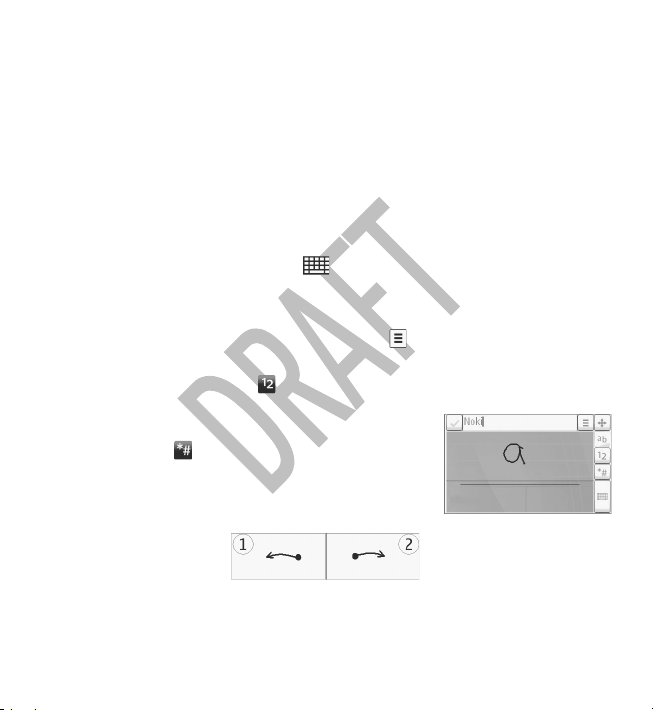
Write text
10 — Backspace - Delete the previously entered character.
11 — Enter - Move the cursor to the next row or text input field. Additional functions
are based on the current context (for example, in the web address field of the web
browser, it acts as the Go button).
12 — Input mode - Select the input method. When you select an item, the current
input method view closes, and the selected one opens.
Handwriting
The input methods and languages supported by the handwriting recognition vary
by region and may not be available for all languages.
To activate handwriting mode, select
Write legible, upright characters on the text input area, and leave a space between
each character.
To teach the device your handwriting style, select
To enter letters and numbers (default mode), write words as you would normally.
To select number mode, select
corresponding icon, if available.
To enter special characters, write them as you would
normally, or select
To delete characters or move the cursor back, swipe
backwards (see Figure 1).
To insert a space, swipe forwards (see Figure 2).
and the desired character.
> Handwriting.
> Handwriting training.
. To enter non-Latin characters, select the
www.nokia.com/support 33
Page 34

Write text
Alphanumeric keypad
Virtual keypad
With the virtual keypad (Alphanumeric keypad), you can enter characters like you
would with a traditional physical keypad with numbers on the keys.
1 — Close - Closes the virtual keypad (Alphanumeric keypad).
2 — Input menu - Opens the touch input menu, which includes commands such as
Activate predictive text and Writing language.
3 — Text input indicator - Opens a pop-up window, in which you can activate or
deactivate predictive text input modes, change the character case, and switch
between letter and number modes.
4 — Input mode - Opens a pop-up window, in which you can select the input mode.
When you tap an item, the current input method view closes, and the selected one
34 www.nokia.com/support
Page 35

Write text
opens. The availability of input modes may vary depending on whether the
automatic input mode (sensor settings) is activated or not.
5 — Arrow keys - Scroll left or right.
6 — Backspace
7 — Numbers
8 — Star - Opens a special characters table.
9 — Shift - Changes the character case, activates or deactivates predictive text input
modes, and switches between letter and number modes.
Traditional text input
Tap a number key (1-9) repeatedly until the desired character appears. There are
more characters available for a number key than are visible on the key.
If the next letter is located on the same key as the present one, wait until the cursor
appears (or move the cursor forward to end the time-out period), and enter the
letter.
To insert a space, tap 0. To move the cursor to the next line, tap 0 three times.
Predictive text input
With predictive text input, you can enter any word with a single key selection.
Predictive text input is based on a built-in dictionary to which you can add new
words. Predictive text input is not available for all languages.
1. To activate predictive text input for all editors on the device, select
Activate prediction. You can also select
2. To write the desired word, use the keys 2-9. Select each key only once for one
letter. For example, to write "Nokia" when the English dictionary is selected,
select 6 for N, 6 for o, 5 for k, 4 for i, and 2 for a.
The word suggestion changes after each key selection.
3. When you finish writing the word correctly, move the cursor right to confirm it,
or select 0 to add a space.
> Activate predictive text.
>
www.nokia.com/support 35
Page 36

Write text
If the word is not correct, select * repeatedly to view the matching words the
dictionary has found one by one.
If the ? character is displayed after the word, the word is not in the dictionary.
To add a word to the dictionary, select the underlined word, enter the word
using traditional text input, and select OK. The word is added to the dictionary.
When the dictionary is full, a new word replaces the oldest added word.
4. Start writing the next word.
Switch between text modes
To deactivate predictive text input for all editors in your device, select >
Deactivate prediction, or quickly double-tap #. Alternatively, you can select
Predictive text > Off.
>
Touch input settings
Select Menu > Settings and Phone > Touch input.
To configure text input settings for the touch screen, select from the following:
● Handwriting training — Open the handwriting training application. Train the
device to recognise your handwriting better. This option is not available in all
languages.
● Writing language — Define which language-specific characters in your
handwriting are recognised and how the on-screen keyboard is laid out.
● Writing speed — Select a suitable writing speed.
● Guiding line — Show or hide the guiding line in the writing area. The guiding
line helps you write in a straight line, and it also helps the device recognise your
writing.
● Pen trail width — Select the thickness of the text written with the stylus.
● Writing colour — Select the colour of the text written with the stylus.
● Adaptive search — Activate adaptive search.
● Touch screen calibration — Calibrate the touch screen as instructed.
36 www.nokia.com/support
Page 37

Messaging
6. Messaging
Messaging main view
Select Menu > Messaging (network service).
To create a new message, select New message.
Tip: To avoid rewriting messages that you send often, use texts in the
Templates folder in My folders. You can also create and save your own
templates.
Messaging contains the following folders:
Inbox — Received messages, except e-mail and cell broadcast messages,
●
are stored here.
●
My folders — Organise your messages into folders.
Mailbox — Connect to your remote mailbox to retrieve your new e-mail
●
messages, or view your previously retrieved e-mail messages offline.
●
Drafts — Draft messages that have not been sent are stored here.
Sent — The last messages that have been sent, excluding messages sent
●
using Bluetooth connectivity, are stored here. You can change the number of
messages to save in this folder.
●
Outbox — Messages waiting to be sent are temporarily stored in the outbox,
for example, when your device is outside network coverage.
●
Delivery reports — You can request the network to send you a delivery
report of the text messages and multimedia messages you have sent (network
service).
Write and send messages
Select Menu > Messaging.
www.nokia.com/support 37
Page 38
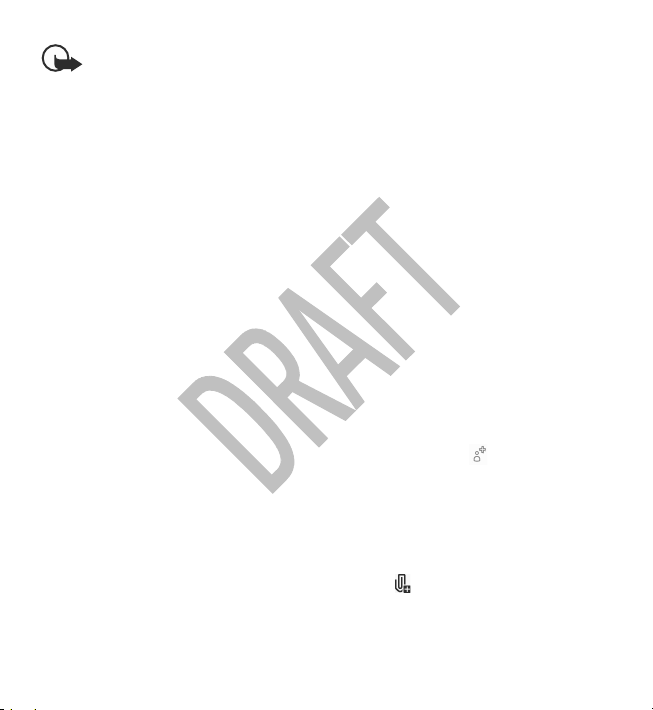
Messaging
Important: Exercise caution when opening messages. Messages may
contain malicious software or otherwise be harmful to your device or PC.
Before you can create a multimedia message or write an e-mail, you must have the
correct connection settings defined.
The wireless network may limit the size of MMS messages. If the inserted picture
exceeds this limit, the device may make it smaller so that it can be sent by MMS.
Only devices that have compatible features can receive and display multimedia
messages. The appearance of a message may vary depending on the receiving
device.
Check the size limit of e-mail messages with your service provider. If you attempt
to send an e-mail message that exceeds the size limit of the e-mail server, the
message is left in the Outbox folder, and the device attempts to resend it
periodically. Sending an e-mail requires a data connection, and continuous
attempts to resend the e-mail may incur charges from your service provider. In the
Outbox folder, you can delete such a message or move it to the Drafts folder.
Messaging requires network services.
1. To send a text or a multimedia message, select New message.
To send an audio or e-mail message, select Options > Create message, and
the relevant option.
2. To select recipients or groups from the contacts list, select
from the toolbar;
Or to enter the number or e-mail manually, tap the To field.
3. In the Subject field, enter the subject of the e-mail or multimedia message. If
the Subject field is not visible, select Options > Message header fields to
change the fields that are visible.
4. To write the message, tap the message field.
5. To add an object to a message or e-mail, select
and the relevant type of
content.
38 www.nokia.com/support
Page 39
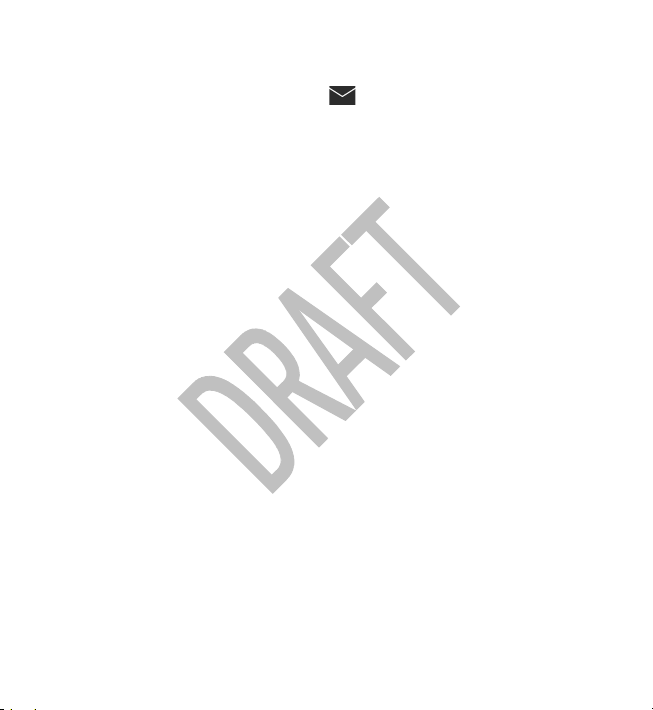
Messaging
The message type may change to multimedia message based on the inserted
content.
6. To send the message or e-mail, select
Your device supports text messages beyond the limit for a single message. Longer
messages are sent as two or more messages. Your service provider may charge
accordingly. Characters with accents, other marks, or some language options take
more space, and limit the number of characters that can be sent in a single message.
, or press the call key.
Set up e-mail
To set up e-mail, select Menu > Messaging and Mailbox.
You can set up several e-mail accounts, for example, a personal e-mail account and
a corporate e-mail account.
To set up e-mail from your home screen, select the relevant plug-in. Alternatively,
to set up an e-mail account, select Menu > Applications > Sett. wizard.
Nokia Messaging
The Nokia Messaging service automatically transfers e-mail from your existing email address to your device. You can read, respond to, and organise your e-mails
on the go. The Nokia Messaging service works with a number of internet e-mail
providers that are often used for personal e-mail, such as Google e-mail services.
The Nokia Messaging service may be chargeable. For information on possible costs,
contact your service provider or the Nokia Messaging service.
The Nokia Messaging service must be supported by your network and may not be
available in all regions.
Nokia Messaging is currently provided on a trial basis.
Install the Nokia messaging application
1. Select Menu > Applications > Sett. wizard.
www.nokia.com/support 39
Page 40
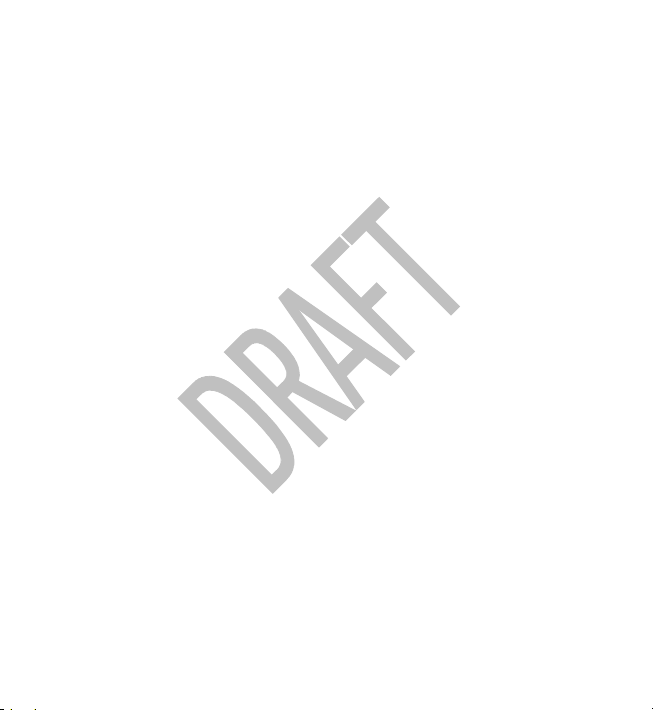
Messaging
2. When the Settings wizard is opened for the first time, you are asked to define
the e-mail settings after the operator settings. If you have used the Settings
wizard before, select E-mail setup.
3. In the e-mail setup, read the information on the display, and select Start >
Nokia Messaging.
4. Accept the installation of the Nokia Messaging application.
5. Enter your e-mail account details.
The Nokia Messaging application is installed in Menu > Internet.
For more information, see www.email.nokia.com.
Mail for Exchange
With Mail for Exchange, you can receive your work e-mail to your device. You can
read and reply to your e-mails, view and edit compatible attachments, view
calendar information, receive and reply to meeting requests, schedule meetings,
and view, add, and edit contact information. Mail for Exchange can be set up only
if your company has Microsoft Exchange Server. In addition, your company's IT
administrator must have activated Mail for Exchange for your account.
Before starting to set up Mail for Exchange, ensure that you have the following:
● A corporate e-mail ID
● Your office network user name
● Your office network password
● Your network domain name (contact your company's IT department)
● Your Mail for Exchange server name (contact your company's IT department)
Depending on your company's Mail for Exchange server configuration, you may need
to enter other information in addition to those listed. If you do not know the correct
information, contact your company's IT department.
With Mail for Exchange, the use of the lock code may be mandatory. The default lock
code of your device is 12345, but your company's IT administrator may have set a
different one for you to use.
40 www.nokia.com/support
Page 41

Music player
You can access and modify the Mail for Exchange profile and settings in the
Messaging settings.
7. Music player
Music player supports file formats such as AAC, AAC+, eAAC+, MP3, and WMA. Music
player does not necessarily support all features of a file format or all the variations
of file formats.
You can also use Music player to listen to podcasts. Podcasting is a method for
delivering audio or video content over the internet using either RSS or Atom
technologies for playback on mobile devices and computers.
You can transfer music from other compatible devices to your device.
Play a song or a podcast
To open Music player, select Menu > Music > Music player.
You may have to refresh the music and podcast libraries after you have updated the
song or podcast selection in your device. To add all available items to the library,
select Options > Refresh library.
To play a song or a podcast:
1. Select categories to navigate to the song or podcasts you want to hear.
2. To play an item, select the item from the list.
To pause playback, tap
; to resume, tap .
www.nokia.com/support 41
Page 42

Music player
To fast-forward or rewind, tap and hold or .
To go to the next item, tap
beginning of the item, tap
item, tap
podcast has started.
To turn random play (
Shuffle play.
To repeat the current item (
turn repeat off, select Options > Repeat.
If you play podcasts, shuffle and repeat are automatically
turned off.
To adjust the volume, press the volume key.
To modify the tone of the music playback, select
Options > Equaliser.
To modify the balance and stereo image or to enhance the bass, select Options >
Settings.
To return to the home screen and leave the player playing in the background, press
the end key.
To close the player, select Options > Exit.
again within 2 seconds after a song or
. To return to the
. To skip to the previous
) on or off, select Options >
), all items ( ), or to
Playlists
Select Menu > Music > Music player and Playlists.
To view details of the playlist, select Options > Playlist details.
Create a playlist
1. Select Options > New playlist.
2. Enter a name for the playlist, and select OK.
42 www.nokia.com/support
Page 43

Music player
3. To add songs now, select Yes; or to add the songs later, select No.
4. If you select Yes, select artists to find the songs you want to add to the playlist.
Select Add to add items.
To show the song list under an artist title, select Expand. To hide the song list,
select Collapse.
5. When you have made your selections, select Done.
If a compatible memory card is inserted, the playlist is saved to the memory
card.
To add more songs later, when viewing the playlist, select Options > Add songs.
To add songs, albums, artists, genres, and composers to a playlist from the different
views of the music menu, select an item and Options > Add to playlist > Saved
playlist or New playlist.
To remove a song from a playlist, select Options > Remove. This does not delete
the song from the device; it only removes it from the playlist.
To reorder songs in a playlist, select the song you want to move, and Options >
Reorder playlist. To grab a song and drop it to a new position, select the song in
the desired position and Drop. To finish reordering the playlist, select Done.
Transfer music from a computer
You can use the following methods to transfer music:
● To view your device on a computer as a mass memory device where you can
transfer any data files, make the connection with a compatible USB data cable
or Bluetooth connectivity. If you are using a USB data cable, select Mass
storage as the connection mode. A compatible memory card must be inserted
in the device.
● To synchronise music with Windows Media Player, connect a compatible USB data
cable, and select Media transfer as the connection mode. A compatible memory
card must be inserted in the device.
www.nokia.com/support 43
Page 44
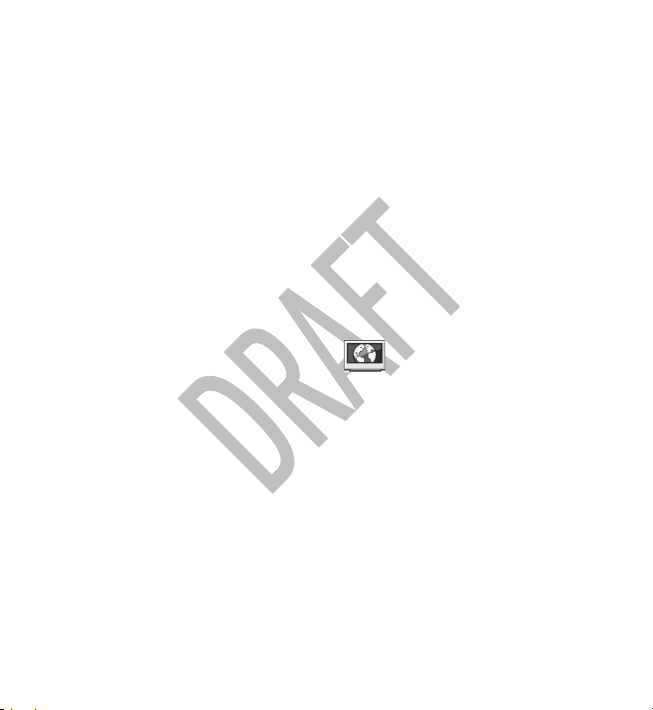
Nokia Video Centre
● To install Nokia Music to manage and organise your music files, download the
PC software from www.music.nokia.com/download, and follow the instructions.
To change the default USB connection mode, select Menu > Settings and
Connectivity > USB > USB connection mode.
Nokia Music
With the Nokia Music PC software, you can transfer music to your device from your
computer, and manage and organise your music files.
To manage your music in Nokia Music, do the following:
1. Open the N okia M usic softwar e on your PC, a nd registe r or s ign in to No kia M usic
Store.
2. Connect your device to your PC with a compatible USB data cable.
3. To select the connection mode on your device, select Media transfer.
8. Nokia Video Centre
With Nokia Video Centre (network service), you can download and stream video
clips over the air from compatible internet video services using a packet data or
WLAN connection. You can also transfer video clips from a compatible PC to your
device and view them in Video centre.
Using packet data access points to download videos may involve the transmission
of large amounts of data through your service provider's network. Contact your
service provider for information about data transmission charges.
Your device may have predefined services.
Service providers may provide free content or charge a fee. Check the pricing in the
service or from the service provider.
44 www.nokia.com/support
Page 45
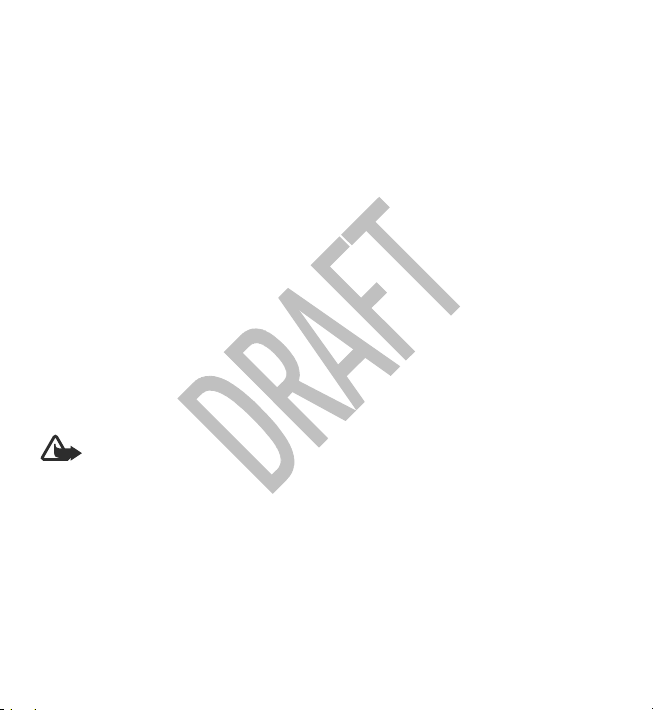
Nokia Video Centre
View and download video clips
Connect to video services
1. Select Menu > Applications > Video centre.
2. To connect to a service to install video services, select Add new services and
the desired video service from the service catalogue.
View a video clip
To browse the content of installed video services, select Video feeds.
The content of some video services is divided into categories. To browse video clips,
select a category. To search for a video clip in the service, select Video search.
Search may not be available in all services.
To view information about the selected video clip, select Options > Video
details.
Some video clips can be streamed over the air, but others must be first downloaded
to your device. To download a video clip, select Options > Download. Downloads
continue in the background if you exit the application. The downloaded video clips
are saved in My videos. To stream a video clip or view a downloaded one, select
Options > Play. When the video clip is playing, to use the control keys for
controlling the player, tap the screen. To adjust the volume, use the volume key.
Warning: Continuous exposure to high volume may damage your hearing.
Listen to music at a moderate level, and do not hold the device near your ear when
the loudspeaker is in use.
Schedule downloads
Setting the application to download video clips automatically may involve the
transmission of large amounts of data through your service provider's network. For
information about data transmission charges, contact your service provider. To
schedule an automatic download for video clips in a service, select a category and
Options > Schedule downloads. Video centre automatically downloads new
video clips daily at the time you define.
www.nokia.com/support 45
Page 46

Nokia Video Centre
To cancel scheduled downloads for a category, select Manual download as the
download method.
Video feeds
Select Menu > Applications > Video centre.
The content of the installed video services is distributed using RSS feeds. To view
and manage your feeds, select Video feeds.
Select Options and from the following:
● Feed subscriptions — Check your current feed subscriptions.
● Feed details — View information about a video.
● Add feed — Subscribe to new feeds. Select Via Video directory to select a feed
from the services in the video directory.
● Refresh feeds — Refresh the content of all feeds.
● Manage account — Manage your account options for a particular feed, if
available.
● Move — Move video clips to a desired location.
To view the videos available in a feed, select a feed from the list.
My videos
My videos is a storage place for all video clips in the Video centre application. You
can list downloaded video clips and video clips recorded with the device camera in
separate views.
1. To open a folder and view video clips, select the folder. When a video clip is
playing, to use the control keys for controlling the player, tap the screen.
2. To adjust the volume, press the volume key.
Select Options and from the following:
● Resume download — Resume a paused or failed download.
● Cancel download — Cancel a download.
● Video details — View information about a video clip.
46 www.nokia.com/support
Page 47

Nokia Video Centre
● Find — Find a video clip. Enter a search term that matches the file name.
● Memory status — View the amount of free and used memory.
● Sort by — Sort video clips. Select the desired category.
● Move and copy — M ov e o r c o py v i deo c lip s . Se le ct Copy or Move and the desired
location.
Transfer videos from your PC
Transfer your own video clips to Video centre from compatible devices using a
compatible USB data cable. Video centre will display only the video clips which are
in a format supported by your device.
1. To view your device on a PC as a mass memory device where you can transfer
any data files, make the connection with a USB data cable.
2. Select Mass storage as the connection mode. A compatible memory card needs
to be inserted in the device.
3. Select the video clips you want to copy from your PC.
4. Transfer the video clips to E:\My Videos in the memory card.
The transferred video clips appear in the My videos folder in Video centre. Video
files in other folders of your device are not displayed.
Video centre settings
In the Video centre main view, select Options > Settings and from the following:
● Video service selection — Select the video services that you want to appear in
Video centre. You can also add, remove, edit, and view the details of a video
service. You cannot edit preinstalled video services.
● Connection settings — To define the network destination used for the network
connection, select Network connection. To select the connection manually each
time Video centre opens a network connection, select Always ask.
To set GPRS connection on or off, select Confirm GPRS usage.
To set roaming on or off, select Confirm roaming.
www.nokia.com/support 47
Page 48

Camera
● Parental control — Set an age limit to videos. The required password is the
same as the device lock code. The factory setting for the lock code is 12345. In
video-on-demand services, videos which have the same or a higher age limit
than you have set, are hidden.
● Preferred memory — Select whether downloaded videos are saved in the
device memory or on a compatible memory card.
● Thumbnails — Select whether to download and view thumbnail images in
video feeds.
9. Camera
Your device supports an image capture resolution of 2048x1536 pixels. The image
resolution in this guide may appear different.
Activate the camera
To activate the camera, press the capture key.
Image capture
On-screen controls and indicators for still image capture
The still image viewfinder displays the following:
1 — Capture mode indicator
2 — Zoom slider. To turn the zoom slider on and off, tap the screen.
3 — Capture icon. Tap to capture an image.
4 — Flash mode. Tap to change settings.
48 www.nokia.com/support
Page 49
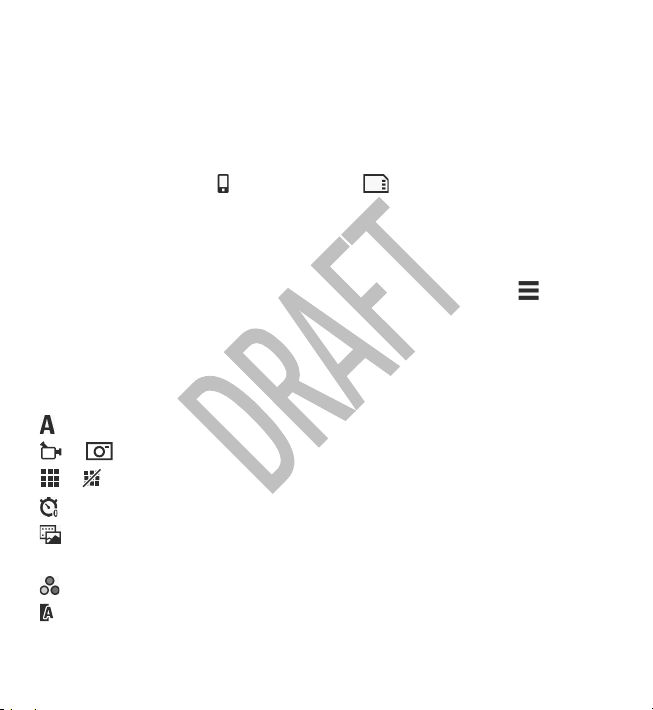
Camera
5 — Capture settings. Tap to change settings.
6 — Battery charge level indicator
7 — Image resolution indicator
8 — Image counter (the estimated number of images you can capture using the
current image quality setting and available memory)
9 — Memory in use. Depending on the setup of your device, there are the following
options: device memory (
10 — GPS signal indicator
), or memory card ( ).
Capture and recording settings
To open the capture and recording settings view before capturing an image or
recording a video clip, select Menu > Applications > Camera and
The capture and recording settings view provides you with shortcuts to different
items and settings before capturing an image or recording a video clip.
The capture and recording settings return to the default settings after you close the
camera.
Select from the following:
— Select the scene.
or — Switch between video and image mode.
or — Show or hide the viewfinder grid (images only).
— Activate the self-timer (images only).
— Open Gallery.
Image settings:
— Select a colour effect.
— Adjust the white balance. Select the current lighting conditions. This allows
the camera to reproduce colours more accurately.
.
www.nokia.com/support 49
Page 50

Camera
— Adjust the exposure compensation (images only). If you are shooting a dark
subject against a very light background, such as snow, adjust the exposure to +1 or
+2 to compensate for the background brightness. For light subjects against a dark
background, use -1 or -2.
Adjust light sensitivity (images only). Increase the light sensitivity in low light
conditions to avoid too dark images and blurry images. Increasing the light
sensitivity may also increase the image noise.
Adjust contrast (images only). Adjust the difference between the lightest and
darkest parts of the image.
Adjust sharpness (images only).
The screen display changes to match the settings you define.
The capture settings are shooting-mode specific. Switching between the modes
does not reset the defined settings.
If you select a new scene, the capture settings are replaced by the selected scene.
You can change the capture settings after selecting a scene if needed. For more
information on the scenes, see the extended user guide on the product support
pages of the Nokia website.
Saving the captured image may take longer if you change the zoom, lighting, or
colour settings.
Capture images
When capturing an image, note the following:
● Use both hands to keep the camera still.
● The quality of a digitally zoomed image is lower than that of a non-zoomed
image.
● The camera goes into battery saving mode if there are no actions for about a
minute. To continue capturing images, slide the lock switch on the side of the
device.
To capture an image:
50 www.nokia.com/support
Page 51

Camera
1. To switch from video mode to image mode, if necessary, select > .
2. To lock the focus on an object, press the capture key halfway down (not available
in landscape or sport scene modes). A green locked focus indicator is displayed.
If the focus was not locked, a yellow focus indicator is displayed. Release the
capture key, and press it halfway down again. You can also capture an image
without locking the focus.
3. To capture an image, press the capture key. Do not move the device before the
image is saved and the final image displayed.
To zoom in or out when capturing an image, use the zoom key in your device.
After capturing an image
After you capture an image, select from the following options (available only if you
have selected Options > Settings > Show captured image > Yes):
— Send the image in a multimedia or e-mail message, or through connection
●
methods such as Bluetooth connectivity.
●
— Upload the image to a compatible online album.
Delete — Delete the image.
●
To use the image as wallpaper in the home screen, select Options > Use
image > Set as wallpaper.
To set the image as a default call image to be used for every call situation, select
Options > Use image > Set as call image.
To assign the image to a contact, Options > Use image > Assign to contact.
To return to the viewfinder to capture a new image, press the capture key.
Flash and video light
Keep a safe distance when using the flash. Do not use the flash on people or animals
at close range. Do not cover the flash while taking a picture.
The camera of your device has an LED flash for low light conditions.
www.nokia.com/support 51
Page 52

Camera
To select the desired flash mode, tap the current flash mode indicator, which is one
of the following:
Avoid touching the flash LEDs when the back cover has been removed. The LEDs may
get hot after prolonged usage.
Automatic, Reduce red, On, and Off.
Video light
To increase light levels when recording video in low light, select .
Location information
Your device does not have an internal GPS antenna. To use this feature, use a
compatible GPS receiver (accessory sold separately).
You can automatically add capture location information to the file details of the
captured material.
Select Menu > Applications > Camera.
To add location information to all captured material, select Options > Settings >
Show GPS info > On.
It may take several minutes to obtain the coordinates of your location. The
availability and quality of GPS signals may be affected by your location, buildings,
natural obstacles, and weather conditions. If you share a file that includes location
information, also the location information is shared, and your location may be
visible to third parties viewing the file. The device requires network services to
acquire location information.
Location information indicators:
— Location information unavailable. GPS stays on in the background for
●
several minutes. If a satellite connection is found and the indicator changes to
within that time, all the images captured and video clips recorded during that
time are tagged based on the received GPS positioning information.
●
— Location information is available. Location information is added to the file
details.
52 www.nokia.com/support
Page 53
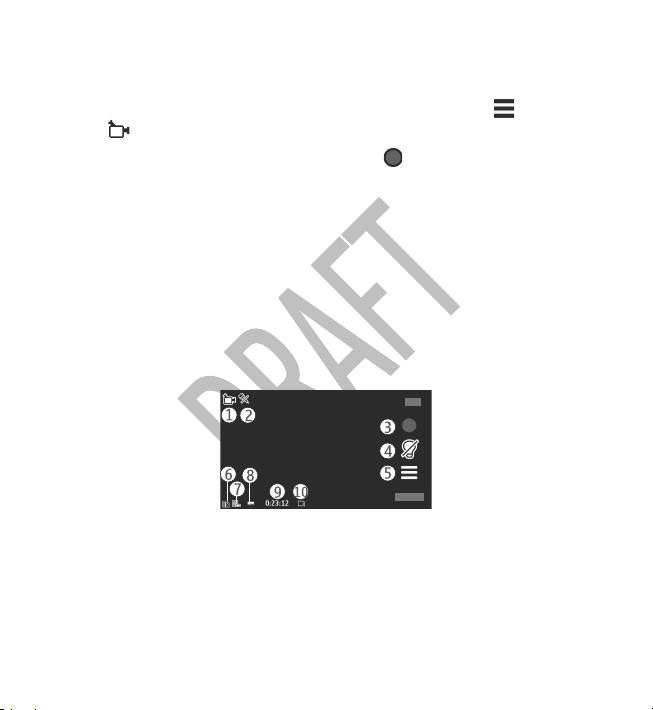
Camera
Video recording
Record videos
1. To switch from image mode to video mode, if necessary, select and the video
mode
2. To start recording, press the captur e key or tap
and a tone sounds.
3. To pause recording at any time, select Pause. To resume, select Continue. If you
pause recording and do not press any key within one minute, the recording
stops.
To zoom in or out of the subject, use the zoom key in your device.
4. To stop recording, press the capture key. The video clip is automatically saved
in Gallery. The maximum length of a video clip is approximately 30 seconds with
sharing quality and 90 minutes with other quality settings.
Video recording on-screen controls and indicators
The video viewfinder displays the following:
1 — Capture mode indicator
2 — Audio mute on indicator
3 — Capture icon. Tap to record video.
4 — Video light on/off.
5 — Recording settings. Tap to change settings.
.
. A red record icon is displayed,
www.nokia.com/support 53
Page 54

Gallery
6 — Battery charge level indicator
7 — Video quality indicator. To change this setting, select Options > Settings >
Video quality.
8 — Video clip file type
9 — Available recording time. When you are recording, the current video length
indicator also shows the elapsed and remaining time.
10 — The location to which the video clip is saved.
After recording a video clip
After you record a video clip, select from the following options (available only if you
have selected Options > Settings > Show last captured video > Yes):
Play — Play the video clip you just recorded.
●
— Upload the image to a compatible online album.
●
Delete — Delete the video clip.
●
To return to the viewfinder to record a new video clip, press the capture key.
10. Gallery
To store and organise your images, video clips, sound clips, and streaming links,
select Menu > Gallery.
Tip: To access the images and video clips view quickly, tap the media key
) to open the media bar, and select .
(
View and organise files
Select Menu > Gallery and from the following:
●
Images & videos — View images in the image viewer and videos in Video
centre.
●
Songs — Open Music player.
54 www.nokia.com/support
Page 55
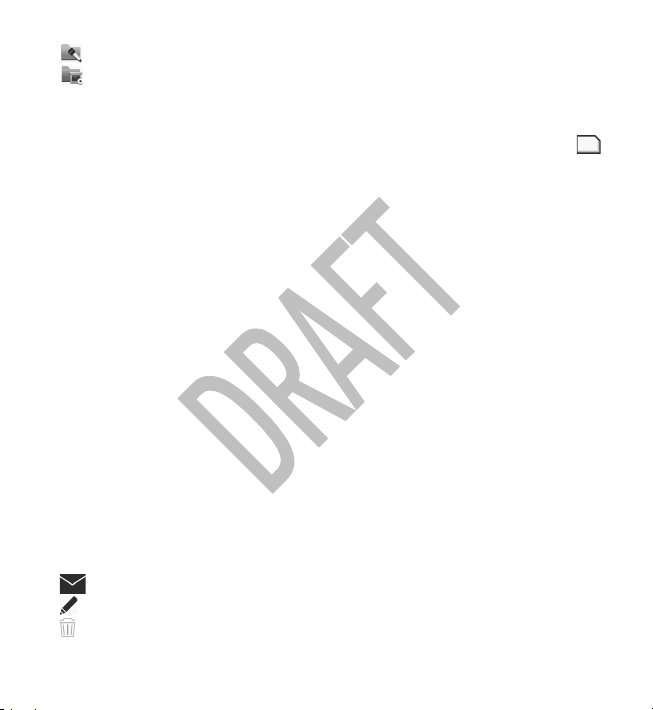
Gallery
● Sound clips — Listen to sound clips.
Other media — View presentations.
●
You can browse, open, and create folders; and mark, copy, move, and add items to
folders.
Files stored on your compatible memory card (if inserted) are indicated with
To open a file, select a file from the list. Video clips and files with the .ram file
extension open and play in Video centre, and music and sound clips in Music player.
To copy or move files to the memory card (if inserted) or device memory, select a
file, Options > Organise > Copy or Move, and from the available options.
View images and videos
Select Menu > Gallery and Images & videos.
By default, the images, video clips, and folders are organised by date and time.
To open a file, select a file from the list. To zoom in an image, use the volume key.
To edit a video clip or an image, select Options > Edit.
Select Options > Use file and from the following:
● Set as wallpaper — Use the image as wallpaper in the home screen.
● Set as call image — Set the image as a generic call image.
● Assign to contact — Set the image as a call image for a contact.
● As ringing tone — Set the video clip as a ringing tone.
● Assign to contact — Assign the video clip as a ringing tone for a contact.
The toolbar helps you select frequently used functions with images, video clips, and
folders.
From the toolbar, select from the following:
Send — Send an image or a video clip.
●
Edit — Edit an image or a video clip.
●
Delete — Delete an image or a video clip.
●
.
www.nokia.com/support 55
Page 56

Share online
11. Share online
About Share online
Select Menu > Internet > Share online.
With Share online (network service), you can post your images, video clips, and
sound clips from your device to compatible online sharing services, such as albums
and blogs. You can also view and send comments to the posts in these services, and
download content to your compatible Nokia device.
The supported content types and the availability of the Share online service may
vary.
Subscribe to services
Select Menu > Internet > Share online.
To subscribe to an online sharing service, go to the service provider's website, and
check that your Nokia device is compatible with the service. Create an account as
instructed on the website. You receive a user name and password needed to set up
your device with the account.
1. To activate a service, open the Share online application in your device, select a
service and Options > Activate.
2. Allow the device to create a network connection. If you are prompted for an
internet access point, select one from the list.
3. Sign in to your account as instructed on the service provider’s website.
For the availability and cost of the third party services and data transfer costs,
contact your service provider or the relevant third party.
Manage your accounts
To view your accounts, select Options > Settings > My accounts.
56 www.nokia.com/support
Page 57

Share online
To create a new account, select Options > Add new account.
To change your user name or password for an account, select the account and
Options > Open.
To set the account as the default when sending posts from your device, select
Options > Set as default.
To remove an account, select the account and Options > Delete.
Create a post
Select Menu > Internet > Share online.
To post multimedia files to a service, select a service and Options > New post. If
the online sharing service provides channels for posting files, select the desired
channel.
To add an image, video clip, or sound clip to the post, select Options > Insert.
To add a title or description to the post, enter text directly to the fields, if available.
To add tags to the post, select Tags:.
To select whether to enable the posting of location information contained in the
file, select Location:.
To set the level of privacy for a file, select Privacy:. To allow everyone to view your
file, select Public. To restrict others from seeing your files, select Private. You can
define the Default setting on the service provider's website.
To send the post to the service, select Options > Upload.
Post files from Gallery
You can post your files from Gallery to an online sharing service.
1. Select Menu > Gallery and the files you want to post.
2. Select Options > Send > Upload and the desired account.
3. Edit your post as required.
www.nokia.com/support 57
Page 58

Web browser
4. Select Options > Upload.
12. Web browser
With the web browser, you can view hypertext markup language (HTML) pages on
the web as originally designed (network service). You can also browse web pages
that are designed specifically for mobile devices, and use extensible hypertext
markup language (XHTML), or the wireless markup language (WML).
To browse the web, you need to have an internet access point defined in your device.
Tip: To open the browser, select the media key ( ) to open the media bar,
and select
Browse the web
Select Menu > Internet > Web.
Important: Use only services that you trust and that offer adequate security
and protection against harmful software.
Important: Only install and use applications and other software from trusted
sources, such as applications that are Symbian Signed or have passed the Java
Verified™ testing.
To browse a web page, in the bookmarks view, select a bookmark, or enter the
address in the field (
Some web pages may contain material, such as graphics and sounds, that requires
a large amount of memory to view. If your device runs out of memory while loading
such a web page, the graphics on the page are not shown.
To browse web pages without graphics to save memory, select Options >
Settings > Page > Load content > Text only.
.
), and select Go to.
58 www.nokia.com/support
Page 59

Web browser
To enter a new web address you want to visit, select Options > Go to > New web
page.
To refresh the content of the web page, select Options > Web page options >
Reload.
To save the current web page as a bookmark, select Options > Web page
options > Save as bookmark.
To view snapshots of the web pages you have visited during the current browsing
session, select Back (available if History list is set on in the browser settings and
the current web page is not the first web page you visit). Select the web page you
want.
To open a sublist of commands or actions for the current web page, select
Options > Service options (if supported by the web page).
To prevent or allow the automatic opening of multiple windows, select Options >
Web page options > Block pop-ups or Allow pop-ups.
Tip: To take the browser to the background, press the end key once. To end
the connection, press and hold the end key.
Browser toolbar
The browser toolbar helps you select frequently used functions of the browser.
From the toolbar, select from the following:
Expand toolbar — Expand the toolbar to access more toolbar functions.
●
Go to web address — Enter a new web address.
●
Show zoom — Zoom in or out on the web page.
●
To use the expanded toolbar, select
Go to feeds — View your current feed subscriptions.
●
Full screen — Switch to the full screen view.
●
Subsc. feeds — View a list of available web feeds on the current web page,
●
and subscribe to a web feed.
Expand toolbar and from the following:
www.nokia.com/support 59
Page 60

Web browser
● Settings — Edit the settings.
Save bkmrk. — Save the current web page as a bookmark.
●
Reload — Refresh the web page.
●
Overview — View an overview of the current web page.
●
Homepage — Go to the homepage (if defined in the settings).
●
Bookmarks — Open the bookmarks view.
●
Find keywd. — Search on the current web page.
●
Bookmarks
The bookmarks view opens when you open the Web application. You can select web
addresses from a list or from a collection of bookmarks in the Recently visited
pages folder.
The toolbar helps you select frequently used functions of the browser.
On the toolbar, select from the following:
Add bookmark — Add a new bookmark.
●
Go to web address — Enter a new web address.
●
Delete — Delete a bookmark.
●
Select Options and from the following:
● Go to — Enter a new web address, go to the previous web page, or view saved
links to web feeds and blogs.
● Bookmark options — Send and add bookmarks, and set bookmarks as a
homepage.
● Bookmark manager — Edit, move, and delete bookmarks.
Web also keeps track of the web pages you visit during browsing. In the Recently
visited pages folder, you can view the list of the visited web pages.
60 www.nokia.com/support
Page 61

Web browser
Empty the cache
The information or services you have accessed are stored in the cache memory of
the device.
A cache is a memory location that is used to store data temporarily. If you have tried
to access or have accessed confidential information requiring passwords, empty the
cache after each use.
To empty the cache, select Options > Clear privacy data > Cache.
Connection security
If the security indicator ( ) is displayed during a connection, the data transmission
between the device and the internet gateway or server is encrypted.
The security icon does not indicate that the data transmission between the gateway
and the content server (where the data is stored) is secure. The service provider
secures the data transmission between the gateway and the content server.
Security certificates may be required for some services, such as banking services.
You are notified if the identity of the server is not authentic or if you do not have
the correct security certificate in your device. For more information, contact your
service provider.
Important: Even if the use of certificates makes the risks involved in remote
connections and software installation considerably smaller, they must be used
correctly in order to benefit from increased security. The existence of a certificate
does not offer any protection by itself; the certificate manager must contain correct,
authentic, or trusted certificates for increased security to be available. Certificates
have a restricted lifetime. If "Expired certificate" or "Certificate not valid yet" is
shown, even if the certificate should be valid, check that the current date and time
in your device are correct.
Before changing any certificate settings, you must make sure that you really trust
the owner of the certificate and that the certificate really belongs to the listed
owner.
www.nokia.com/support 61
Page 62

Positioning
13. Positioning
Positioning with your device
You can use applications such as GPS data to find out your location, or measure
distances and coordinates. These applications require a GPS connection.
Your device doe s not have an i nter nal GPS antenna. To use applications that require
a GPS connection, use a compatible GPS receiver (accessory sold separately). Use
Bluetooth connectivity to connect to the GPS receiver.
You can also use network-based positioning with your device.
Network positioning
You can use the mobile network to find out your current location, even indoors. This
is faster but less accurate than with GPS, and you cannot use the location as a
starting point for navigation.
To use the mobile network for positioning, in the device settings, select the
network-based positioning method.
About GPS
To use GPS, you need a compatible GPS receiver. Use Bluetooth connectivity to
connect to the GPS receiver. To start using a compatible GPS receiver with Bluetooth
connectivity, select the Bluetooth application.
The coordinates in the GPS are expressed in the degrees and decimal degrees format
using the international WGS-84 coordinate system. The availability of the
coordinates may vary by region.
The Global Positioning System (GPS) is operated by the government of the United
States, which is solely responsible for its accuracy and maintenance. The accuracy
of location data can be affected by adjustments to GPS satellites made by the United
62 www.nokia.com/support
Page 63

Connectivity
States government and is subject to change with the United States Department of
Defense civil GPS policy and the Federal Radionavigation Plan. Accuracy can also be
affected by poor satellite geometry. Availability and quality of GPS signals may be
affected by your location, buildings, natural obstacles, and weather conditions. GPS
signals may not be available inside buildings or underground and may be impaired
by materials such as concrete and metal.
GPS should not be used for precise location measurement, and you should never
rely solely on location data from the GPS receiver and cellular radio networks for
positioning or navigation.
The trip meter has limited accuracy, and rounding errors may occur. Accuracy can
also be affected by availability and quality of GPS signals.
Different positioning methods can be enabled or disabled in positioning settings.
14. Connectivity
Your device offers several options to connect to the internet or to another
compatible device or PC.
Wi-Fi/WLAN connection
Your device can detect and connect to wireless local area networks (WLAN). Using
a WLAN, you can connect your device to the internet and compatible devices that
have WLAN support.
About WLAN
To use a wireless LAN (WLAN) connection, it must be available in the location, and
your device must be connected to the WLAN. Some WLANs are protected, and you
need an access key from the service provider to connect to them.
Note: There might be some restrictions for WLAN use in some countries.
Check with your local authorities for more information.
www.nokia.com/support 63
Page 64
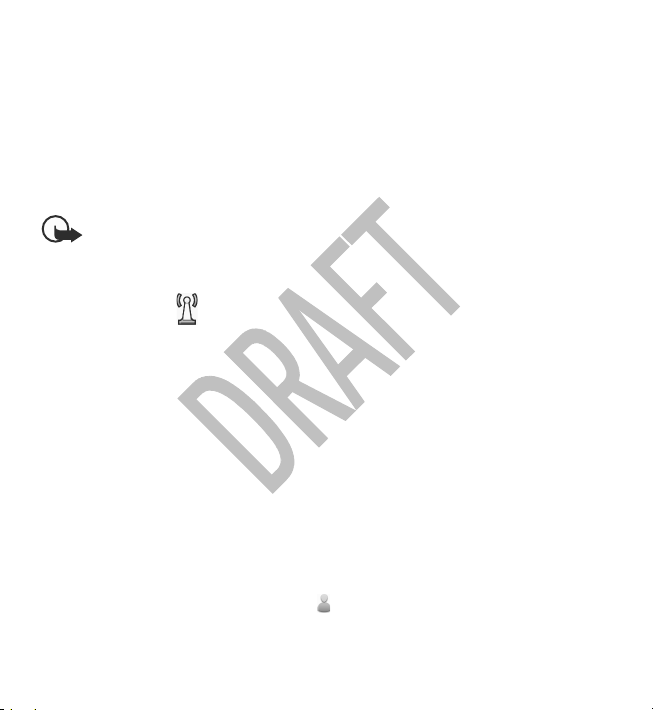
Connectivity
Features that use WLAN, or that are allowed to run in the background while using
other features, increase the demand on battery power and reduce the battery life.
Your device supports the following WLAN features:
● IEEE 802.11b/g standard
● Operation at 2.4 GHz
● Wired equivalent privacy (WEP) with keys up to 128 bits, Wi-Fi protected access
(WPA), and 802.1x authentication methods. These functions can be used only if
they are supported by the network.
Important: Always enable one of the available encryption methods to
increase the security of your wireless LAN connection. Using encryption reduces the
risk of unauthorised access to your data.
WLAN wizard
Select Menu > Settings and Connectivity > Wireless LAN.
The WLAN wizard helps you to connect to a wireless LAN (WLAN) and manage your
WLAN connections.
If the search finds WLANs, to create an internet access point (IAP) for a connection
and start the web browser using this IAP, select the connection and Start web
browsing.
If you select a secured WLAN, you are asked to enter the relevant password. To
connect to a hidden network, you must enter the correct network name (service set
identifier, SSID).
If you already have the web browser running using the currently active WLAN
connection, to return to the web browser, select Continue web browsing. To end
the active connection, select the connection and Disconnect WLAN.
Administrative settings
Select Menu > Settings and Connectivity > Admin. settings.
64 www.nokia.com/support
Page 65

Green tips
Packet data settings
Select Menu > Settings and Connectivity > Admin. settings > Packet data.
The packet data settings affect all access points using a packet data connection.
Select from the following:
● Packet data connection — If you select When available and you are in a
network that supports packet data, the device registers to the packet data
network. Starting an active packet data connection (for example, to send and
receive e-mail) is quicker than if the device establishes a packet data connection
when needed. If there is no packet data coverage, the device periodically tries
to establish a packet data connection. If you select When needed, the device
uses a packet data connection only if you start an application or action th at needs
it.
● Access point — The access point name is needed to use your device as a packet
data modem to a compatible computer.
SIP settings
Select Menu > Settings and Connectivity > Admin. settings > SIP settings.
Session Initiation Protocol (SIP) settings are needed for certain network services
using SIP. You may receive the settings in a special text message from your service
provider. You can view, delete, or create these setting profiles in SIP settings.
15. Green tips
Here are tips on how you can contribute to protecting the environment.
www.nokia.com/support 65
Page 66

Green tips
Save energy
When you have fully charged the battery and disconnected the charger from the
device, unplug the charger from the wall outlet.
You do not need to charge your battery so often if you do the following:
● Close and disable applications, services, and connections when not in use.
● Decrease the brightness of the screen.
● Set the device to enter the power saver mode after the minimum period of
inactivity, if available in your device.
● Disable unnecessary sounds, such as keypad and ringing tones.
Recycle
Most of the materials in a Nokia phone are recyclable. Check how to recycle your
Nokia products at www.nokia.com/werecycle, or with a mobile device,
www.nokia.mobi/werecycle.
Recycle packaging and user guides at your local recycling scheme.
Save paper
This user guide helps you get started with your device. For more detailed
instructions, open the in-device help (in most applications, select Options >
Help). For further support, see www.nokia.com/support.
Learn more
For more information on the environmental attributes of your device, see
www.nokia.com/ecodeclaration.
66 www.nokia.com/support
Page 67
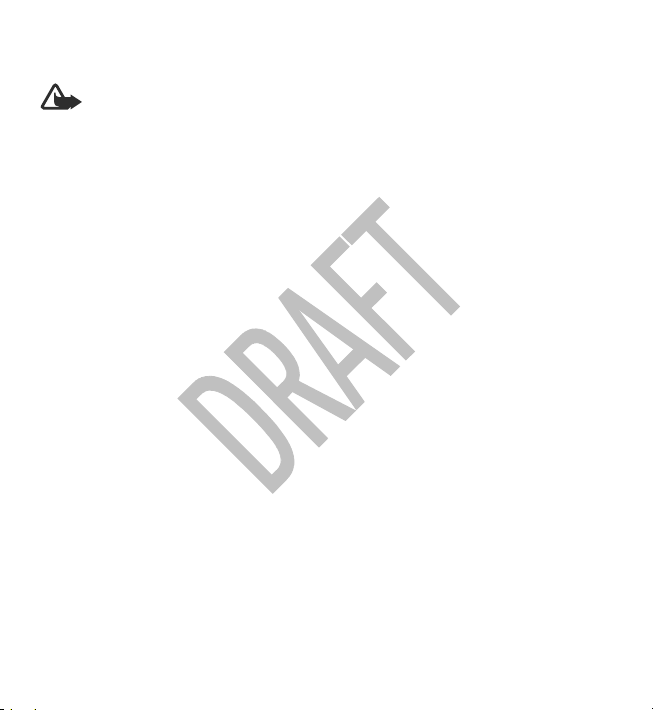
Accessories
Warning: Use only batteries, chargers, and accessories approved by Nokia
for use with this particular model. The use of any other types may invalidate any
approval or warranty, and may be dangerous. In particular, use of unapproved
chargers or batteries may present a risk of fire, explosion, leakage, or other hazard.
For availability of approved accessories, please check with your dealer. When you
disconnect the power cord of any accessory, grasp and pull the plug, not the cord.
Battery
Battery and charger information
Your device is powered by a rechargeable battery. The battery intended for use with
this device is BL-4U. Nokia may make additional battery models available for this
device. This device is intended for use when supplied with power from the following
chargers: AC-8. The exact charger model number may vary depending on the type
of plug. The plug variant is identified by one of the following: E, EB, X, AR, U, A, C, K,
or UB.
The battery can be charged and discharged hundreds of times, but it will eventually
wear out. When the talk and standby times are noticeably shorter than normal,
replace the battery. Use only Nokia approved batteries, and recharge your battery
only with Nokia approved chargers designated for this device.
If a battery is being used for the first time or if the battery has not been used for a
prolonged period, it may be necessary to connect the charger, then disconnect and
reconnect it to begin charging the battery. If the battery is completely discharged,
it may take several minutes before the charging indicator appears on the display or
before any calls can be made.
Safe removal. Always switch the device off and disconnect the charger before
removing the battery.
www.nokia.com/support 67
Page 68

Battery
Proper charging. Unplug the charger from the electrical plug and the device when
not in use. Do not leave a fully charged battery connected to a charger, since
overcharging may shorten its lifetime. If left unused, a fully charged battery will
lose its charge over time.
Avoid extreme temperatures. Always try to keep the battery between 15°C and 25°C
(59°F and 77°F). Extreme temperatures reduce the capacity and lifetime of the
battery. A device with a hot or cold battery may not work temporarily. Battery
performance is particularly limited in temperatures well below freezing.
Do not short-circuit. Accidental short-circuiting can occur when a metallic object
such as a coin, clip, or pen causes direct connection of the positive (+) and negative
(-) terminals of the battery. (These look like metal strips on the battery.) This might
happen, for example, when you carry a spare bat ter y in your p ock et o r pu rse . Shor tcircuiting the terminals may damage the battery or the connecting object.
Disposal. Do not dispose of batteries in a fire as they may explode. Dispose of
batteries according to local regulations. Please recycle when possible. Do not
dispose as household waste.
Leak. Do not dismantle, cut, open, crush, bend, puncture, or shred cells or batteries.
In the event of a battery leak, prevent battery liquid contact with skin or eyes. If
this happens, flush the affected areas immediately with water, or seek medical help.
Damage. Do not modify, remanufacture, attempt to insert foreign objects into the
battery, or immerse or expose it to water or other liquids. Batteries may explode if
damaged.
Correct use. Use the battery only for its intended purpose. Improper battery use may
result in a fire, explosion, or other hazard. If the device or battery is dropped,
especially on a hard surface, and you believe the battery has been damaged, take
it to a service centre for inspection before continuing to use it. Never use any charger
or battery that is damaged. Keep your battery out of the reach of small children.
68 www.nokia.com/support
Page 69
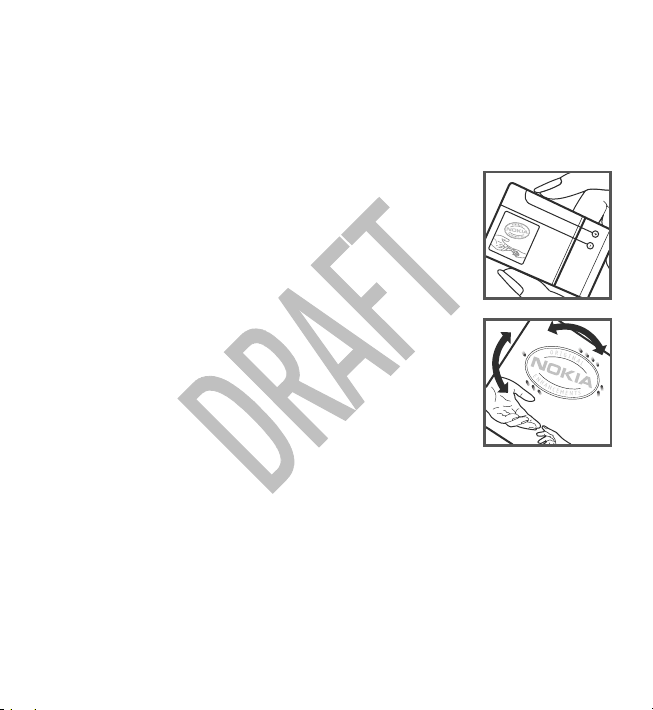
Taking care of your device
Nokia battery authentication guidelines
Always use original Nokia batteries for your safety. To check that you are getting
an original Nokia battery, purchase it from a Nokia authorised service centre or
dealer, and inspect the hologram label using the following steps:
Authenticate hologram
1. When you look at the hologram on the label, you should see
the Nokia connecting hands symbol from one angle and the
Nokia Original Enhancements logo when looking from
another angle.
2. When you angle the hologram left, right, down and up, you
should see 1, 2, 3 and 4 dots on each side respectively.
Successful completion of the steps is not a total assurance of
the authenticity of the battery. If you cannot confirm
authenticity or if you have any reason to believe that your Nokia
battery with the hologram o n the label is not an authentic Nokia
battery, you should refrain from using it, and take it to the
nearest Nokia authorised service centre or dealer for assistance.
For additional information, refer to the warranty and reference
leaflet included with your Nokia device.
Taking care of your device
Your device is a product of superior design and craftsmanship and should be treated
with care. The following suggestions will help you protect your warranty coverage.
● Keep the device dry. Precipitation, humidity, and all types of liquids or moisture
can contain minerals that will corrode electronic circuits. If your device does get
wet, remove the battery, and allow the device to dry completely before replacing
it.
www.nokia.com/support 69
Page 70

Taking care of your device
● Do not use or store the device in dusty, dirty areas. Its moving parts and electronic
components can be damaged.
● Do not store the device in high or cold temperature. High temperatures can
shorten the life of electronic devices, damage batteries, and warp or melt certain
plastics. When the device warms to its normal temperature from a cold
temperature, moisture can form inside the device and damage electronic circuit
boards.
● Do not attempt to open the device other than as instructed in this guide.
● Do not drop, knock, or shake the device. Rough handling can break internal circuit
boards and fine mechanics.
● Do not use harsh chemicals, cleaning solvents, or strong detergents to clean the
device. Only use a soft, clean, dry cloth to clean the surface of the device.
● Do not paint the device. Paint can clog the moving parts and prevent proper
operation.
● Use only the supplied or an approved replacement antenna. Unauthorised
antennas, modifications, or attachments could damage the device and may
violate regulations governing radio devices.
● Use chargers indoors.
● Backup all data you want to keep, such as contacts and calendar notes.
● To reset the device from time to time for optimum performance, power off the
device and remove the battery.
These suggestions apply equally to your device, battery, charger, or any accessory.
Recycle
Always return your used electronic products, batteries, and packaging materials to
dedicated collection points. This way you help prevent uncontrolled waste disposal
and promote the recycling of materials. Check product environmental information
and how to recycle your Nokia products at www.nokia.com/werecycle, or
nokia.mobi/werecycle.
70 www.nokia.com/support
Page 71

Additional safety information
Additional safety information
Small children
Your device and its accessories may contain small parts. Keep them out of the reach
of small children.
Operating environment
This device meets RF exposure guidelines when used either in the normal use
position against the ear or when positioned at least 2.2 centimetres (7/8 inch) away
from the body. When a carry case, belt clip, or holder is used for body-worn
operation, it should not contain metal and should position the device the abovestated distance from your body.
To transmit data files or messages, this device requires a quality connection to the
network. In some cases, transmission of data files or messages may be delayed until
such a connection is available. Ensure the above separation distance instructions
are followed until the transmission is completed.
Parts of the device are magnetic. Metallic materials may be attracted to the device.
Do not place credit cards or other magnetic storage media near the device, because
information stored on them may be erased.
Medical devices
Operation of any radio transmitting equipment, including wireless phones, may
interfere with the function of inadequately protected medical devices. Consult a
physician or the manufacturer of the medical device to determine whether they are
adequately shielded from external RF energy. Switch off your device when
regulations posted instruct you to do so. Hospitals or health care facilities may use
equipment sensitive to external RF energy.
www.nokia.com/support 71
Page 72

Additional safety information
Implanted medical devices
Manufacturers of medical devices recommend a minimum separation of 15.3
centimetres (6 inches) between a wireless device and an implanted medical device,
such as a pacemaker or implanted cardioverter defibrillator, to avoid potential
interference with the medical device. Persons who have such devices should:
● Always keep the wireless device more than 15.3 centimetres (6 inches) from the
medical device.
● Not carry the wireless device in a breast pocket.
● Hold the wireless device to the ear opposite the medical device.
● Turn the wireless device off immediately if there is any reason to suspect that
interference is taking place.
● Follow the manufacturer directions for the implanted medical device.
If you have any questions about using your wireless device with an implanted
medical device, consult your health care provider.
Hearing aids
Some digital wireless devices may interfere with some hearing aids.
Vehicles
RF signals may affect improperly installed or inadequately shielded electronic
systems in motor vehicles such as electronic fuel injection systems, electronic
antiskid (antilock) braking systems, electronic speed control systems, and air bag
systems. For more information, check with the manufacturer, or its representative,
of your vehicle or any equipment that has been added.
Only qualified personnel should service the device or install the device in a vehicle.
Faulty installation or service may be dangerous and may invalidate any warranty
that may apply to the device. Check regularly that all wireless device equipment in
your vehicle is mounted and operating properly. Do not store or carry flammable
liquids, gases, or explosive materials in the same compartment as the device, its
parts, or accessories. For vehicles equipped with an air bag, remember that air bags
72 www.nokia.com/support
Page 73

Additional safety information
inflate with great force. Do not place objects, including installed or portable wireless
equipment in the area over the air bag or in the air bag deployment area. If invehicle wireless equipment is improperly installed and the air bag inflates, serious
injury could result.
Using your device while flying in aircraft is prohibited. Switch off your device before
boarding an aircraft. The use of wireless teledevices in an aircraft may be dangerous
to the operation of the aircraft, disrupt the wireless telephone network, and may
be illegal.
Potentially explosive environments
Switch off your device when in any area with a potentially explosive atmosphere.
Obey all posted instructions. Sparks in such areas could cause an explosion or fire
resulting in bodily injury or death. Switch off the device at refuelling points such as
near gas pumps at service stations. Observe restrictions on the use of radio
equipment in fuel depots, storage, and distribution areas; chemical plants; or where
blasting operations are in progress. Areas with a potentially explosive atmosphere
are often, but not always, clearly marked. They include areas where you would be
advised to turn off your vehicle engine, below deck on boats, chemical transfer or
storage facilities and where the air contains chemicals or particles such as grain,
dust, or metal powders. You should check with the manufacturers of vehicles using
liquefied petroleum gas (such as propane or butane) to determine if this device can
be safely used in their vicinity.
Emergency calls
Important: This device operates using radio signals, wireless networks,
landline networks, and user-programmed functions. If your device supports voice
calls over the internet (internet calls), activate both the internet calls and the cellular
phone. The device will attempt to make emergency calls over both the cellular
networks and through your internet call provider if both are activated. Connections
in all conditions cannot be guaranteed. You should never rely solely on any wireless
device for essential communications like medical emergencies.
www.nokia.com/support 73
Page 74

Additional safety information
To make an emergency call:
1. If the device is not on, switch it on. Check for adequate signal strength.
Depending on your device, you may also need to complete the following:
● Insert a SIM card if your device uses one.
● Remove certain call restrictions you have activated in your device.
● Change your profile from offline profile mode to an active profile.
● If the screen and keys are locked, slide the lock switch on the side of the device
to unlock them.
2. Press the end key as many times as needed to clear the display and ready the
device for calls.
3. To open the dialler, select Telephoneor
4. Enter the official emergency number for your present location. Emergency
numbers vary by location.
5. Press the call key.
When making an emergency call, give all the necessary information as accurately
as possible. Your wireless device may be the only means of communication at the
scene of an accident. Do not end the call until given permission to do so.
.
Certification information (SAR)
This mobile device meets guidelines for exposure to radio waves.
Your mobile device is a radio transmitter and receiver. It is designed not to exceed
the limits for exposure to radio waves recommended by international guidelines.
These guidelines were developed by the independent scientific organisation ICNIRP
and include safety margins designed to assure the protection of all persons,
regardless of age and health.
The exposure guidelines for mobile devices employ a unit of measurement known
as the Specific Absorption Rate or SAR. The SAR limit stated in the ICNIRP guidelines
is 2.0 watts/kilogram (W/kg) averaged over 10 grams of tissue. Tests for SAR are
conducted using standard operating positions with the device transmitting at its
74 www.nokia.com/support
Page 75

Additional safety information
highest certified power level in all tested frequency bands. The actual SAR level of
an operating device can be below the maximum value because the device is
designed to use only the power required to reach the network. That amount
changes depending on a number of factors such as how close you are to a network
base station.
The highest SAR value under the ICNIRP guidelines for use of the device at the ear
is 0.78 W/kg.
Use of device accessories may result in different SAR values. SAR values may vary
depending on national reporting and testing requirements and the network band.
Additional SAR information may be provided under product information at
www.nokia.com.
Your mobile dev ice i s also de sign ed to meet the requirements for exposure to radio
waves established by the Federal Communications Commission (USA) and Industry
Canada. These requirements set a SAR limit of 1.6 W/kg averaged over one gram of
tissue. The highest SAR value reported under this standard during product
certification for use at the ear is 1.17 W/kg and when properly worn on the body is
0.75 W/kg.
www.nokia.com/support 75
Page 76

Index
A
access codes 13
antennas 25
audio messages 37
B
battery
inserting 14
bookmarks 60
browser
bookmarks 60
browsing pages 58
cache memory 61
security 61
toolbar 59
C
cache memory 61
calls 30
camera
assigning images to contacts 51
flash 51
image mode 50
indicators 48
location information 52
options 51
recording 54
sending images 51
video mode 53
capture settings
in camera 49
contacts 24
D
display rotation 27, 31
double-tap 22
drag 22
E
e-mail 39, 40
G
Gallery 55
gallery 54
organising 54
viewing 54
general information 10
GPS (Global Positioning System) 62
H
headset 27
help application 10
home screen 20
I
images 55
internet connection 58
See also
browser
K
keyboard 32
76 www.nokia.com/support
Page 77

keypad lock 20
keys and parts 17
L
location information 62
lock code 13
lock switch 20
locking the keys 20
M
mail for exchange 40
media
music player 41
media bar 24
media key 24
memory
web cache 61
menu 21
messages
folders for 37
MMS (multimedia message
service) 37
multimedia messages 37
music player 41
playlists 42
transferring music 43
N
navigation tools 62
network positioning 62
Nokia Music 44
Nokia support information 11
O
offline profile 25
outbox, message 37
P
packet data connection
settings 65
photos
PIN code 13
PIN2 code 13
positioning information 62
profiles
proximity sensor 30
PUK codes 13
camera
See
offline restrictions 25
R
recording settings
in camera 49
recording video clips 53
S
security
web browser 61
security code 13
select 22
sensor settings 31
sensors 27
sent messages folder 37
settings 49
packet data 65
SIP 65
Index
www.nokia.com/support 77
Page 78

Index
video centre 47
Share online 56
accounts 56
activating services 56
creating posts 57
posting 57
subscribing 56
sharing media files online 56
SIM card
inserting 13
removing 28
SIP 65
SMS (short message service) 37
software
updating 12
software updates 11
songs 41
stylus 19
support resources 11
swipe 22
T
tap 22
text input 33, 35, 36
text messages
sending 37
touch screen 22, 30, 32, 34
U
updates
device software 11
uploading media files 56
useful information 10
V
video
viewing 55
Video Centre 44
video centre
downloading 45
my videos 46
transferring videos 47
video feeds 46
viewing 45
virtual keypad 34
voice calls
See
calls
W
web connection 58
wireless LAN (WLAN) 63
Z
zooming 51, 53
78 www.nokia.com/support
