
XXXX User Guide
9214918
DRAFT

DECLARATION OF CONFOR MITY
Hereby, NOKIA CORPORATION declares that this RM-492 product is in
0434
© 2009 Nokia. All rights reserved.
Nokia, Nokia Connecting People, Navi and Visual Radio are trademarks or registered trademarks of Nokia
Corporation. Nokia tune is a sound mark of Nokia Corporation. Other product and company names
mentioned herein may be trademarks or tradenames of their respective owners.
Reproduction, transfer, distribution, or storage of part or all of the contents in this document in any form
without the prior written permission of Nokia is prohibited. Nokia operates a policy of continuous
development. Nokia reserves the right to make changes and improvements to any of the products
described in this document without prior notice.
Java and all Java-based marks are trademarks or registered trademarks of Sun Microsystems,
Inc.
This product is licensed under the MPEG-4 Visual Patent Portfolio License (i) for personal and
noncommercial use in connection with information which has been encoded in compliance with the
MPEG-4 Visual Standard by a consumer engaged in a personal and noncommercial activity and (ii) for use
in connection with MPEG-4 video provided by a licensed video provider. No license is granted or shall be
implied for any other use. Additional information, including that related to promotional, internal, and
commercial uses, may be obtained from MPEG LA, LLC. See <http://www.mpegla.com>.
TO THE MAXIMUM EXTENT PERMITTED BY APPLICABL E LAW , UNDER NO CIRCUMST ANCES SHALL NOKIA
OR ANY OF ITS LICENSORS BE RESPONSIBLE FOR ANY LOSS OF DATA OR INCOME OR ANY SPECIAL,
INCIDENTAL, CONSEQUENTIAL OR INDIRECT DAMAGES HOWSOEVER CAUSED.
THE CONTENTS OF THIS DOCUMENT ARE PROVIDED "AS IS". EXCEPT AS REQUIRED BY APPLICABLE LAW,
NO WARRANTIES OF ANY KIND, EITHER EXPRESS OR IMPLIED, INCLUDING, BUT NOT LIMITED TO, THE
IMPLIED WARRANTIES OF MERCHANTABILITY AND FITNESS FOR A PARTICULAR PURPOSE, ARE MADE IN
RELATION TO THE ACCURACY, RELIABILITY OR CONTENTS OF THIS DOCUMENT. NOKIA RESERVES THE
RIGHT TO REVISE THIS DOCUMENT OR WITHDRAW IT AT ANY TIME WITHOUT PRIOR NOTICE.
The availability of particular products and applications and services for these products may vary by region.
Please check with your Nokia dealer for details, and availability of language options.This device may
contain commodities, technology or software subject to export laws and regulations from the US and
other countries. Diversion contrary to law is prohibited.
The third-party applications provided with your device may have been created and may be owned by
persons or entities not affiliated with or related to Nokia. Nokia does not own the copyrights or
intellectual property rights to the third-party applications. As such, Nokia does not take any responsibility
for end-user support, functionality of the applications, or the information in the applications or these
materials. Nokia does not provide any warranty for the third-party applications.
compliance with the essential requirements and other relevant provisions of
Directive 1999/5/EC. A copy of the Declaration of Conformity can be found at
http://www.nokia.com/phones/declaration_of_conformity/.
This product includes software licensed from Symbian Software Ltd © 1998-2009.
Symbian and Symbian OS are trademarks of Symbian Ltd.

BY USING THE APPLICATIONS YOU ACKNOWLEDGE THAT THE APPLICATIONS ARE PROVIDED AS IS
WITHOUT WARRANTY OF ANY KIND, EXPRESS OR IMPLIED, TO THE MAXIMUM EXTENT PERMITTED BY
APPLICABLE LAW. YOU FURTHER ACKNOWLEDGE THA T NEITHER NOKIA NOR ITS AFFILIATES MAKE ANY
REPRESENTATIONS OR WARRANTIES, EXPRESS OR IMPLIED, INCLUDING BUT NOT LIMITED TO
WARRANTIES OF TITLE, MERCHANTABILITY OR FITNESS FOR A PARTICULAR PURPOSE, OR THAT THE
APPLICATIONS WILL NOT INFRINGE ANY THIRD-PARTY PATENTS, COPYRIGHTS, TRADEMARKS, OR OTHER
RIGHTS.
Your phone is designed to make it easy for you to access a wide variety of content. For your protection, we
want you to be aware that some applications that you enable may involve the location of your phone
being shared. For applications available through your service provider, we offer privacy controls that let
you decide how an application may use the location of your phone and other phones on your account.
However, the your service provider privacy tools do not apply to applications available outside of your
service provider. Please review the terms and conditions and the associated privac y policy for each
location-based service to learn how location information will be used and protected. In addition, your
your service provider phone may be used to access the Internet and to download, and/or purchase goods,
applications, and services from your service provider or elsewhere from third parties. your service provider
provides tools for you to control access to the Internet and certain Internet content. These controls may
not be available for certain devices which bypass your service provider controls.
Export controls
This device may contain commodities, technology or software subject to export laws and regulations from
the US and other countries. Diversion contrary to law is prohibited.
FCC/INDUSTRY CANADA NOTICE
Your device may cause TV or radio interference (for example, when using a telephone in close proximity to
receiving equipment). The FCC or Industry Canada can require you to stop using your telephone if such
interference cannot be eliminated. If you require assistance, contact your local service facility . This device
complies with part 15 of the FCC rules. Operation is subject to the following two conditions: (1) This
device may not cause harmful interference, and (2) this device must accept any interference received,
including interference that may cause undesired operation. Any changes or modifications not expressly
approved by Nokia could void the user's authority to operate this equipment.
9214918/DRAFT

Contents
SAFETY .. ............................................ 6
Support............................................. 8
Help...................................................................... 8
Nokia support and contact information.... 8
1.Get started.................................... 8
Insert the SIM card and battery................... 8
microSD card slot............................................. 9
Charge the battery........................................ 10
Switch the device on or off........................ 10
Access codes................................................... 10
Digital rights management......................... 11
2.Your phone ................................. 12
Keys and parts................................................ 12
Standby mode................................................. 12
Indicators......................................................... 13
Menu................................................................. 14
Volume control............................................... 14
Keypad lock (keyguard)................................ 14
Antenna locations......................................... 15
Connect a compatible headset.................. 15
Connect a USB data cable.......................... 15
3.Call functions ............................. 16
Make a voice call........................................... 16
Answer or decline a call.......... ...... .............. 17
Video Share..................................................... 18
4.Write text ................................... 18
Traditional text input................................... 18
Predictive text input..................................... 19
5.Messaging................................... 19
Write and send messages............................ 19
Inbox......................................................... ......... 20
E-mail................................................................ 20
Outbox..................................... ......................... 21
Message reader.......................... .................... 21
View messages on the SIM card................ 22
Service commands......................................... 22
Messaging settings ....................................... 22
6.IM&Email ................................... 23
Mobile email.................................................... 23
Instant messaging.......................................... 23
7.Address Book.............................. 23
Save and manage contact information... 23
Add a ringing tone......................................... 24
8.Games & Apps............................ 24
Radio.......... ........................................................ 24
Launch a game or application.................... 25
Application options....................................... 25
Download an application............................. 26
9.My Stuff..................................... 26
Download files................................................ 26
View images..................................................... 26
Edit images...................................................... 27
Print images..................................................... 27
Transfer videos from PC............................... 27
Tones.................................................................. 27
Streaming links............................................... 27
Presentations...................... ............................. 28
10.Tools.......................................... 28
Notes..................................................... ............. 28
Clock................................ .................................. 28
Camera.............................................................. 29
Recent Calls................................................... .. 30
Calendar.................... ........................................ 30
RealPlayer....................... .................................. 30
Calculator......................................................... 30
Recorder............................................................ 31
Converter II...................................................... 31
Help.................................................................... 31
Speech............................................................... 31
11.Settings..................................... 32
Speed dial......................................................... 32
Voicemail.......................................................... 32
Sync.................................................................... 32
Settings wizard............................................... 32
Profiles.............................................................. 33
4

Config............................................ ...... .............. 33
Voice commands............................................ 35
Themes.............................................................. 36
Bluetooth connectivity................................. 36
USB data cable............................................... 38
File manager.................................................... 38
Application manager........... ......................... 39
Device manager.............................................. 40
Connection manager........... ......................... 41
12.Cellular Video........................... 41
13.Battery information................. 41
Charging and discharging............................ 41
Nokia battery authentication guidelines. 42
Care and maintenance................... 43
Additional safety information...... 44
Index............................................... 48
5

SAFETY
Read these simple guidelines. Not following them may be dangerous or illegal. Read the
complete user guide for further information.
SWITCH ON SAFELY
Do not switch the device on when wireless phone use is prohibited or when it
may cause interference or danger.
ROAD SAFETY COMES FIRST
Obey all local laws. Always keep your hands free to operate the vehicle while
driving. Your first consideration while driving should be road safety .
INTERFERENCE
All wireless devices may be susceptible to interference, which could affect
performance.
SWITCH OFF IN RESTRICTED AREAS
Follow any restrictions. Switch the device off in aircraft, near medical
equipment, fuel, chemicals, or blasting areas.
QUALIFIED SERVICE
Only qualified personnel may install or repair this product.
ENHANCEMENTS AND BATTERIES
Use only approved enhancements and batteries. Do not connect incompatible
products.
WATER-RESISTANCE
Your device is not water-resistant. Keep it dry .
■ About your device
The wireless device described in this guide is approved for use on the UMTS 850 and 1900,
EGSM 850 and 900, and GSM 1800 and 1900 networks. Contact your service provider for
more information about networks.
When using this device, obey all laws and respect local customs, privacy and
legitimate rights of others, including copyrights.
Copyright protection may prevent some images, music, and other content from being
copied, modified, or transferred.
Your device supports several methods of connectivity . Like computers, your device may be
exposed to viruses and other harmful content. Exercise caution with messages, connectivity
requests, browsing, and downloads. Only install and use services and other software from
trustworthy sources that offer adequate security and protection against harmful software,
such as applications that are Symbian Signed or have passed the Java Verified™ testing.
6
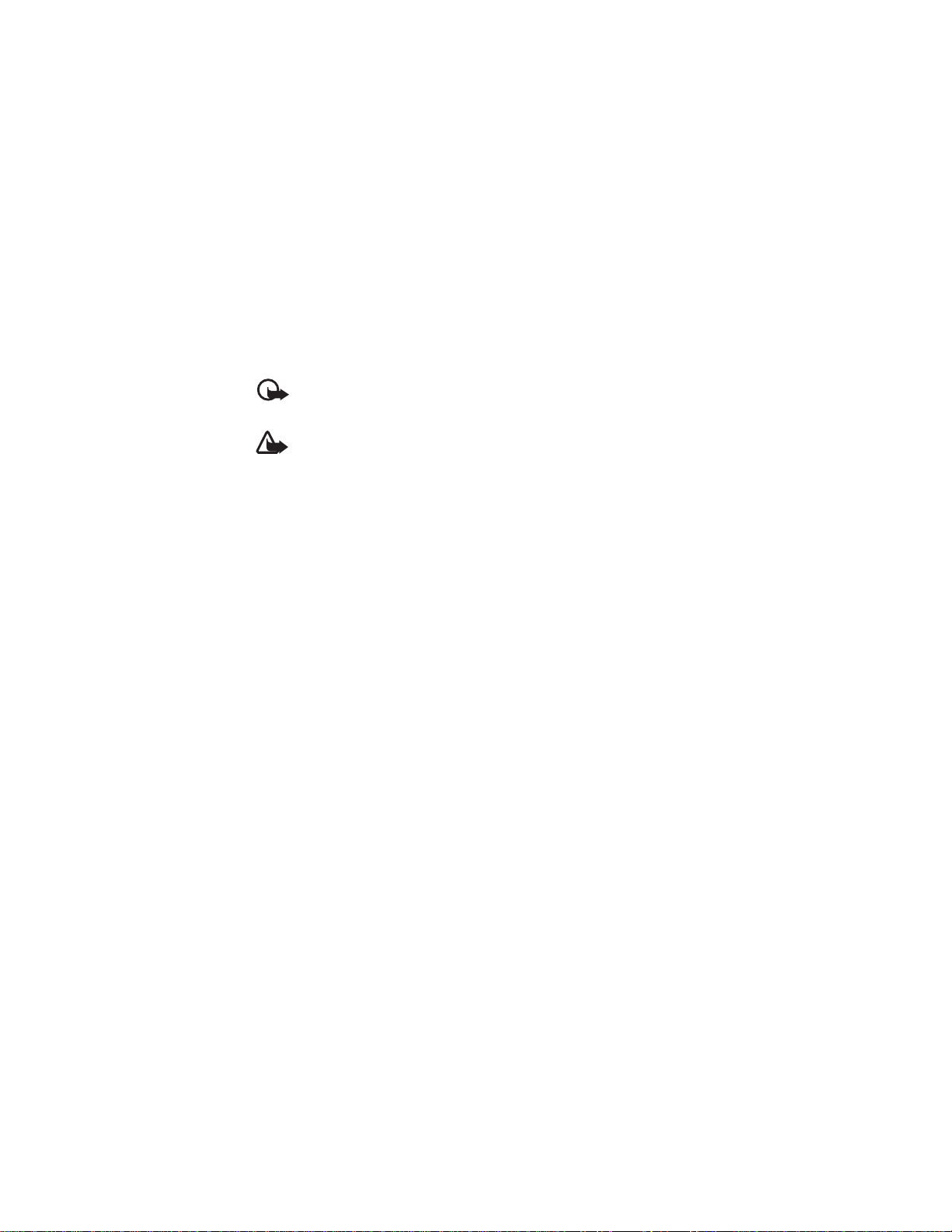
Consider installing antivirus and other security software on your device and any connected
computer.
Your device may have preinstalled bookmarks and links for third-party internet sites. You
may also access other third-party sites through your device. Third-party sites are not
affiliated with Nokia, and Nokia does not endorse or assume liability for them. If you choose
to access such sites, you should take precautions for security or content.
Your device can only support one antivirus application. Having more than one
application with antivirus functionality could affect performance and operation or
cause the device to stop functioning.
Warning: To use any features in this device, other than the alarm clock, the device
must be switched on. Do not switch the device on when wireless device use may
cause interference or dan ger .
When connecting to any other device, read its user guide for detailed safety instructions. Do
not connect incompatible products.
Make back-up copies or keep a written record of all important information stored in your
device.
■ Network services
To use the device you must have service from a wireless service provider . Some
features are not available on all networks; other features may require that you
make specific arrangements with your service provider to use them. Network
services involve transmission of data. Check with your service provider for details
about fees in your home network and when roaming in other networks. Your
service provider can explain what charges will apply. Some networks may have
limitations that affect how you can use some features of this device requiring
network support such as support for specific technologies like WAP 2.0 protocols
(HTTP and SSL) that run on TCP/IP protocols and language-dependent characters.
your service provider may have requested that certain features be disabled or not activated
in your device. If so, these features will not appear on your device menu. Your device may
also have customized items such as menu names, menu order, and icons.
■ Shared memory
The following features in this device may share memory: tones, graphics, contacts, text
messages, multimedia, and instant messages, e-mail, calendar, To-Do Notes, Java
applications, and the Notes application. Use of one or more of these features may reduce the
memory available for the remaining features. If your device displays a message that the
memory is full, delete some of the information or entries stored in the shared memory.
SAFETY
TM
games,
7

■ Enhancements, batteries, and chargers
Check the model number of any charger before use with this device. This device is intended
for use when supplied with power from the AC-8U charger.
Warning: Use only batteries, chargers, and enhancements approved by Nokia for
use with this particular model. The use of any other types may invalidate any
approval or warranty, and may be dangerous.
For availability of approved enhancements, please check with your dealer. When you
disconnect the power cord of any enhancement, grasp and pull the plug, not the cord.
Support
■ Help
Your device has context-sensitive help. To access help when an application is open, select
Options > Help. To switch between help and the application that is open in the background,
press and hold the menu key, and select from the list of open applications.
To open help from the home screen, select > Tools > Help. Select an application to view a
list of help topics an the related help text. To open an index view or keyword list, select
Options > Search.
■ Nokia support and contact information
Check www.nokia.com/support or your local Nokia website for the latest guides, additional
information, downloads, and services related to your Nokia product.
On the website, you can get information on the use of Nokia products and services. If you
need to contact customer service, check the list of local Nokia Care contact centers at
www.nokia.com/customerservice.
For maintenance services, check your nearest Nokia Care point at www.nokia.com/repair .
1. Get started
■ Insert the SIM card and battery
Note: Always switch the device off and disconnect the charger before removing
the battery.
This device uses BP-4L batteries.
For availability and information on using SIM card services, contact your service provider.
1. Press the release button, and lift the back cover.
2. If the battery is inserted, lift the battery in the direction of the arrows to remove it.
8

3. Insert the SIM card in the card holder. Make sure that the gold-colored contact area on
the card faces downwards, and the beveled corner faces upwards.
4. Close the SIM card holder, and slide the SIM door to lock as indicated on the door.
5. Align the contacts of the battery with the corresponding connectors on the battery
compartment, and insert in the direction of the arrow.
6. Replace the back cover.
■ microSD card slot
Use only compatible microSDHC and microSD cards approved by Nokia for use
with this device. Nokia uses approved industry standards for memory cards, but
some brands may not be fully compatible with this device. Incompatible cards
may damage the card and the device and corrupt data stored on the card.
Keep microSDHC and microSD cards out of the reach of small children.
You can extend the available memory with a microSDHC or microSD card with a capacity of
up to 8 GB. Optimal performance is with a 4 GB microSD card. You can insert or remove a
microSDHC or microSD card without switching the device off.
To maximize the performance of your device, it is recommended that no more than 100 files
are stored in any folder.
Insert the microSD card
The memory card may be supplied with the device, and may already be inserted.
1. Remove the back cover.
2. Insert the memory card in the slot with the contact area first. Make sure that the contact
area is facing the connectors on the device.
3. Push the card in until it locks into place.
Important: The microSD card must be inserted in the slot with the gold-colored
area facing the front of the device.
Eject the microSD card
Important: Do not remove the memory card in the middle of an operation when
the card is being accessed. Removing the card in the middle of an operation may
damage the memory card as well as the device, and data stored on the card may be
corrupted.
1. Press the power key briefly, and select
2. Remove the back cover.
3. Press the end of the memory card to release it from the memory card slot.
4. Replace the cover.
Get started
Remove memory card.
9

After you install applications to a compatible memory card, installation files (.sis, .sisx)
remain in the device memory. The files may use large amounts of memory and prevent you
from storing other files. To maintain sufficient memory, use Nokia PC Suite to back up
installation files to a compatible PC, then use the file manager to remove the installation
files from the device memory. See
message attachment, delete the message from the Messaging inbox.
"Install an application," p. 39. If the SIS file is a
■ Charge the battery
Your battery has been partially charged at the factory . If the device indicates a low charge,
do the following:
1. Connect the charger to a wall outlet.
2. Connect the charger to the device. The charging port is behind the black cover.
3. When the device indicates a full charge, disconnect the charger from the device, then
from the wall outlet.
You do not need to charge the battery for a specific length of time, and you can use the
device while it is charging. If the battery is completely discharged, it may take several
minutes before the charging indicator appears on the display or before any calls can be
made.
■ Switch the device on or off
Press and hold the power key.
If the device asks for a PIN code, enter the PIN code, and select OK.
If the device asks for the lock code, enter the lock code, and select OK.
Phone setup application
The Phone setup application starts when you switch on your device for the first time. With
the Phone setup application, you can customize how the device looks and works.
To open Phone setup later, select > Settings > Phone setup.
Set time and date
To set the correct time zone, time, and date, select the country you are presently in, then
enter the local time and date.
Some networks automatically update the time and date. For information on this feature,
contact your service provider.
■ Access codes
To set how your device uses access codes, select > Settings > Config. > General >
Security > Phone and SIM card.
10
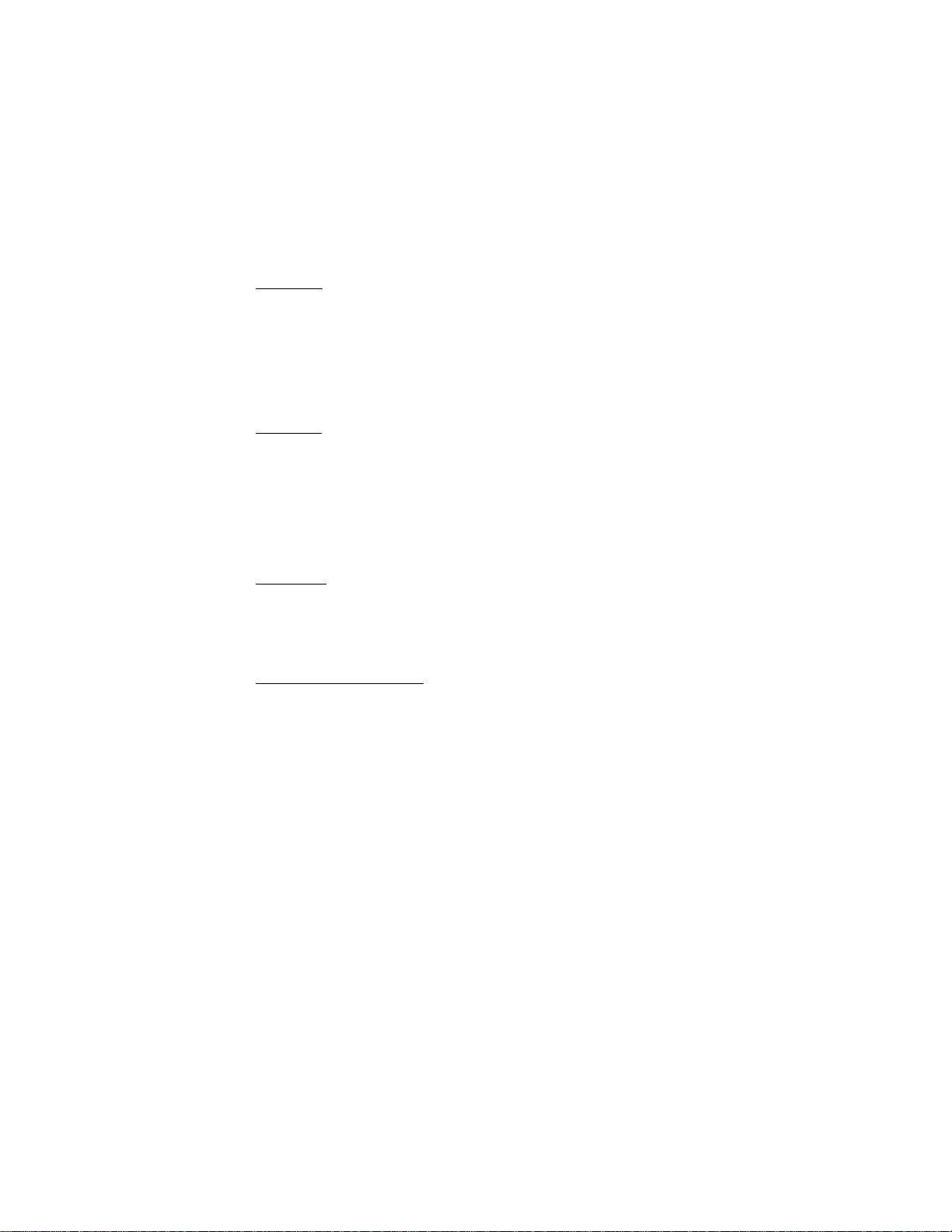
Lock code
The lock code helps to protect your device against unauthorized use. You can create and
change the code, and set the device to request the code. Keep the code secret and in a safe
place separate from your device. If you forget the code and your device is locked, your device
will require service and additional charges may apply. For more information, contact a Nokia
Care point or your device dealer.
When the device or keypad is locked, calls may be possible to the official emergency number
programmed into your device.
PIN codes
The personal identification number (PIN) code or the universal personal identification
number (UPIN) code (4 to 8 digits) help to protect your SIM card. The (U)PIN code is usually
supplied with the SIM card. Set the device to request the code each time the device is
switched on.
The PIN2 code may be supplied with the SIM card and is required for some functions.
The signing PIN is required for the digital signature. The module PIN and the signing PIN are
supplied with the SIM card if the SIM card has a security module in it.
PUK codes
The personal unblocking key (PUK) code or the universal personal unblocking key (UPUK)
code (8 digits) are required to change a blocked PIN code and UPIN code, respectively. The
PUK2 code is required to change a blocked PIN2 code.
If needed, contact your service provider for the codes.
Call restriction password
The call restriction password (4 digits) is required when using call restriction. You can obtain
the password from your service provider. If the password is blocked, contact your service
provider.
■ Digital rights management
Content owners may use different types of digital rights management (DRM) technologies
to protect their intellectual property, including copyrights. This device uses various types of
DRM software to access DRM-protected content. With this device you can access content
protected with WMDRM 10 and OMA DRM 2.0. If certain DRM software fails to protect the
content, content owners may ask that such DRM software's ability to access new DRMprotected content be revoked. Revocation may also prevent renewal of such DRM-protected
content already in your device. Revocation of such DRM software does not affect the use of
content protected with other types of DRM or the use of non-DRM-protected content.
Digital rights management (DRM) protected content comes with an associated activation
key that defines your rights to use the content. If your device has WMDRM protected
Get started
11

content, both the activation keys and the content will be lost if the device memory is
formatted. You may also lose the activation keys and the content in case the files on your
device get corrupted. Losing the activation keys or the content may limit your ability to use
the same content on your de vice again. For more information, contact your service provider .
Some activation keys may be connected to a specific SIM card, and the protected content
can be accessed only if the SIM card is inserted in the device.
If your device has OMA DRM-protected content, to back up both the activation keys and the
content, use the backup feature of Nokia PC Suite. Other transfer methods may not transfer
the activation keys which need to be restored with the content for you to be able to
continue the use of OMA DRM-protected content after the device memory is formatted. You
may also need to restore the activation keys in case the files on your device get corrupted.
2. Your phone
■ Keys and parts
1. Power/End key
2. Right selection key
3. Navi™ key; hereafter referred to as scroll key
4. Call key
5. Left selection key
6. Messaging key
7. Menu key
8. Backspace key
9. SYM (Symbol) key
10.Shift key
1 1. Function key
12. Microphone
13.Micro USB connector
14.Camera key
15.Volume key
16. Charger connector
17.Headset connector
■ Standby mode
When you have switched on the device, and it is registered to a network, the device is in the
standby mode and ready for use.
12

To open the list of last dialed numbers, press the call key. Scroll left to access a list of calls
received and missed calls.
To use voice commands or voice dialing, press and hold the right selection key.
To change the profile, press the power key, and select a profile.
Active standby
Active standby provides fast access to frequently used applications displayed in the main
view. To open an application or event, select it.
To deactivate active standby, select different applications to be displayed in the active
standby, or change the idle screen theme, select > Settings > Config. > General >
Personalization > Idle screen mode.
Offline profile
Important: In the Offline profile you cannot make or receive any calls, or use other
features that require cellular network coverage. Calls may still be possible to the
official emergency number programmed into your device. To make calls, you must
first activate the phone function by changing profiles. If the device has been
locked, enter the lock code.
To activate the Offline profile, press the power key, and select Offline. When the Offline
profile is active, the connection to the cellular network is turned off, but you can listen to
music using the music player. Remember to switch off your device when wireless phone use
is prohibited.
To leave the Offline profile, press the power key, and select another profile.
■ Indicators
— The phone is connected to a UMTS or HSDPA network.
— The phone is connected to a GSM network.
— The phone is in the Offline profile and not connected to a cellular network.
— You have messages in the Inbox folder in Messaging.
— You have new voicemail.
— You have new instant messages (IM).
— You have new e-mail in your remote mailbox.
— You have messages waiting to be sent in the Outbox folder .
— You have missed calls.
— Ringing type is set to Vibrate, and the message and e-mail alert tones are turned off.
— The phone keypad is locked.
— An alarm is active.
— The loudspeaker is activated.
Your phone
13

— All calls to the phone are forwarded to another number.
or — A headset or a loopset is connected to the phone.
or or — A GPRS or EGPRS packet data connection is active, the connection is on
hold, or a connection is available.
or or — A UMTS packet data connection is active, the connection is on hold, or a
connection is available.
or — Bluetooth connectivity is activated, or data is being transmitted using
Bluetooth technology.
— A USB data cable connection is active.
Other indicators may also be displayed.
■ Menu
In the main menu, you can access the functions of your phone. T o access the main menu,
press .
To open an application or a folder , select the item, that is, scroll to the item, and press the
center of the scroll key.
To change the menu view, select > Options > Change Menu view and a view type.
If you change the order of the functions in the menu, the order may differ from the default
order described in this user guide.
To close an application or a folder, select Back and Exit as many times as needed to return to
the standby mode, or select Options > Exit.
Tip: To display and switch between open applications, press and hold the menu key ,
and select an application. To close open applications, press the backspace key.
Leaving applications running in the background increases the demand on battery power and
reduces the battery life.
■ Volume control
To adjust the earpiece or loudspeaker volume during a call or when listening to an audio file,
press the volume keys. To activate or deactivate the loudspeaker during a call, select Loudsp.
or Handset.
Warning: Do not hold the phone near your ear when the loudspeaker is in use,
because the volume may be extremely loud.
■ Keypad lock (keyguard)
You can have the keypad lock activated automa tically after a time-out or when the slide is
closed. To change the length of time after which the phone automatically locks the keypad,
select > Settings > Config. > General > Security > Phone and SIM card > Keypad
autolock period > User defined and the desired time. To manually lock the keypad in phone
mode, press the end key, and select
Lock keypad.
14

To prevent access to the contents of your phone, you can set a lock code. The default lock
code is 12345. To unlock, press the left selection key, enter your lock code, and press the
scroll key .
To change the lock code, select > Settings> Config. > General > Security > Phone and
SIM card > Lock code. Enter the old code and then the new code twice. The new code can be
4-255 characters long.
To set a time-out period after which the phone is automatically locked and can be used only
if the correct lock code is entered, select > Settings > Config. > General > Security >
Phone and SIM card > Phone autolock period. Enter the length of the time-out period in
minutes, or select None to deactivate the autolock feature.
When the phone or keypad is locked, calls may be possible to the official emergency number
programmed into your phone.
Tip: When the keypad is locked, press and hold the scroll key to quickly view the date
and time.
■ Antenna locations
Your phone has three antennas: cellular antenna, Bluetooth antenna, and GPS antenna. The
antennas are integrated, and located at the ends of your phone.
Your phone may have internal antennas. As with any radio transmitting phone, avoid
touching the antenna area unnecessarily while the antenna is transmitting or receiving.
Contact with such an antenna affects the communication quality and ma y cause the phone
to operate at a higher power level than otherwise needed and may reduce the battery life.
■ Connect a compatible headset
Do not connect products that create an outpu t signal as this may cause damage to the
phone. Do not connect any voltage source to the universal headset connector.
When connecting any external phone or any headset, other than those approved by Nokia
for use with this phone, to the universal headset connector, pay special attention to volume
levels.
■ Connect a USB data cable
To set the default USB connection mode, select > Settings > Data Cbl. > Data Cable
Mode. To set the default mode to be activated automatically, select Ask on connection > No.
The USB data cable is for data transfer only and does not support charging.
3. Call functions
To adjust the vo lume during a call, pres s the volumekey.
Call functions
15
