Page 1
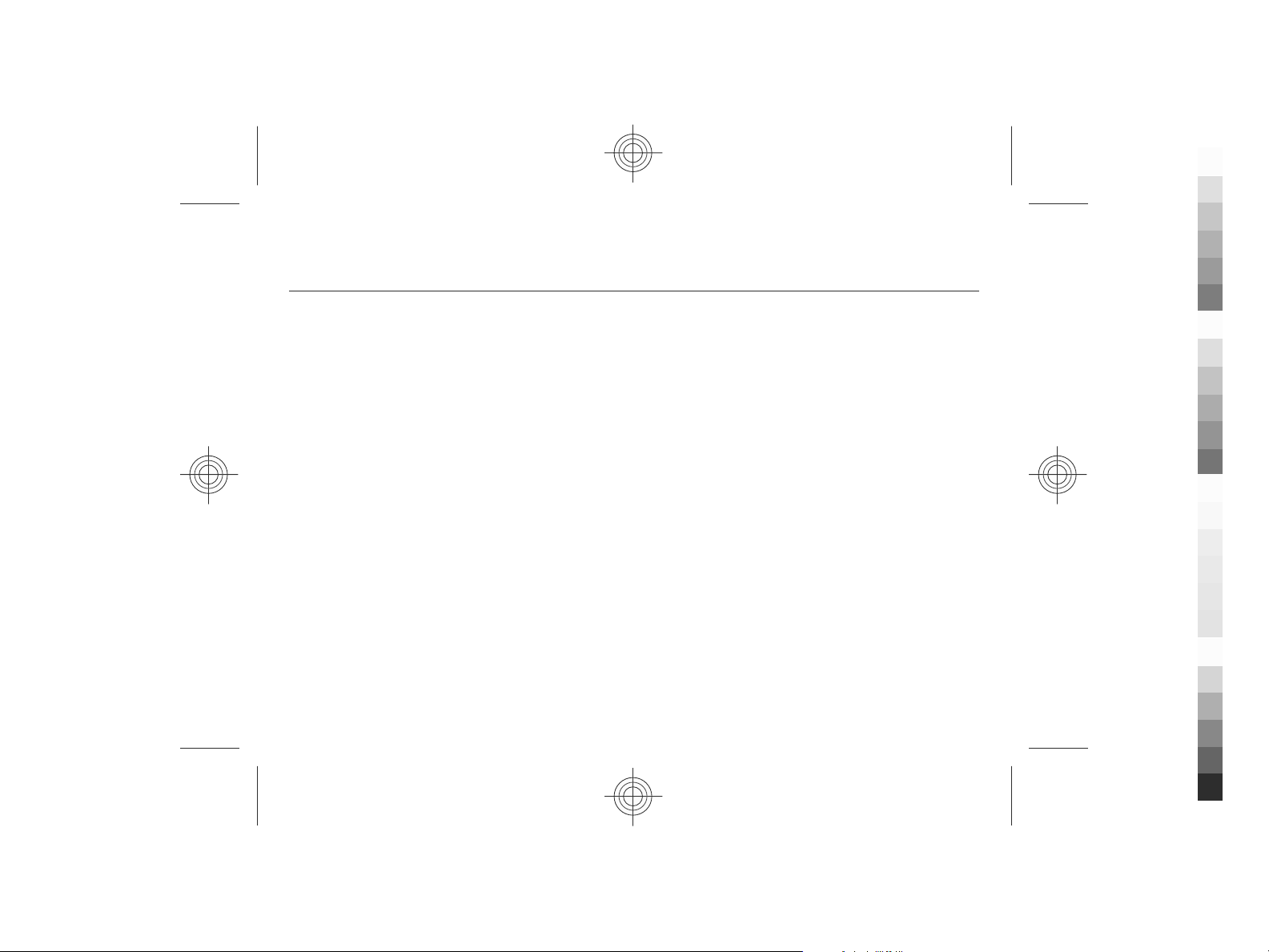
Nokia 6710 Navigator User Guide
Cyan
Magenta
Yellow
Black
9215324
Issue 4
Cyan
Magenta
Yellow
Black
Page 2
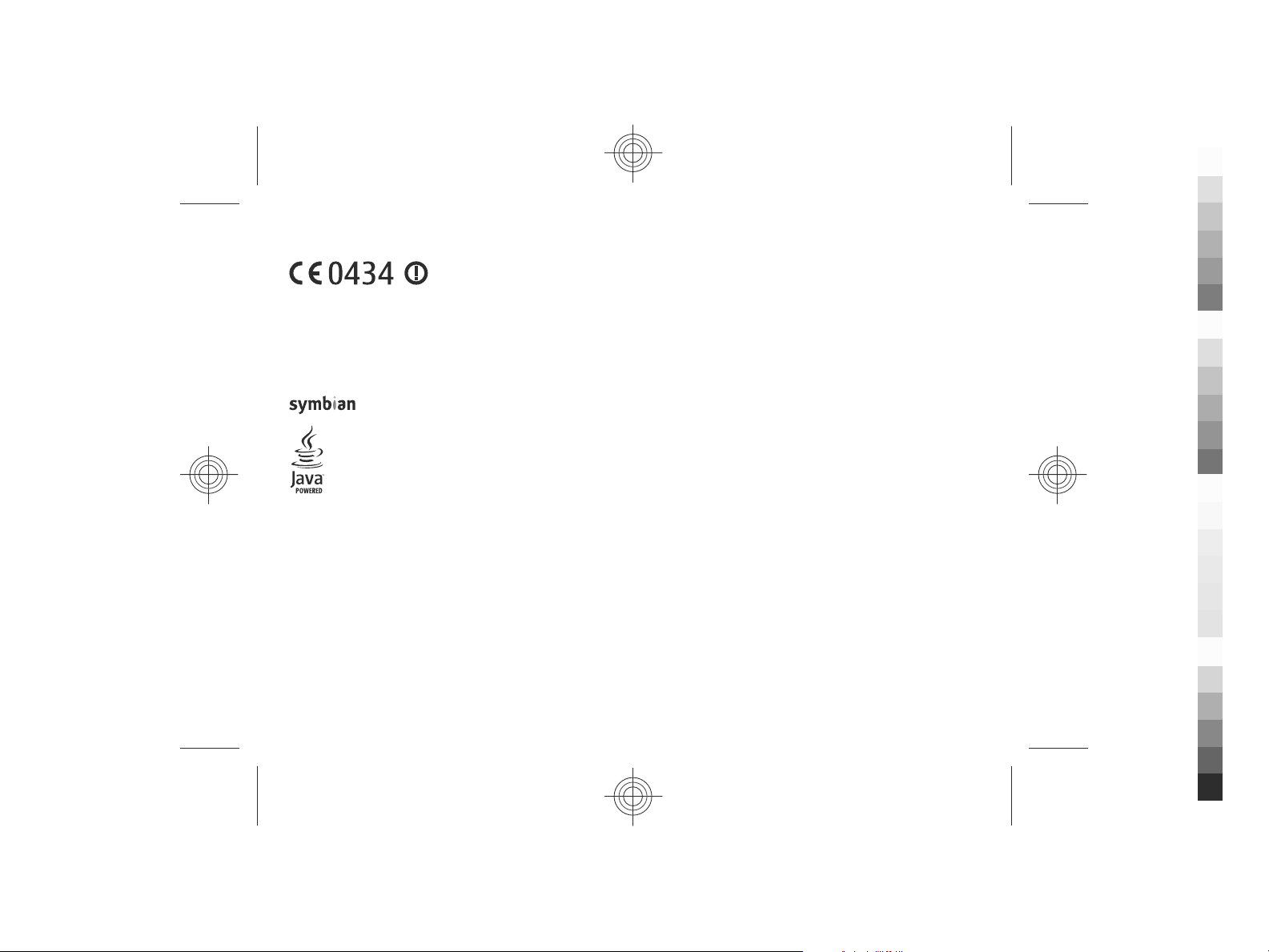
DECLARATION OF CONFORMITY
Cyan
Magenta
Yellow
Black
© 2009 Nokia. All rights reserved.
Nokia, Nokia Connecting People, Navi, Mail for Exchange, OVI, and Nokia Original Enhancements logo are trademarks or registered trademarks of Nokia Corporation.
Nokia tune is a sound mark of Nokia Corp oration. Other product and company names mentioned herein may be trademarks or t radenames of their respective owners.
Reproduction, transfer, distribution, or storage of part or all of the contents in this document in any form without the prior written permission of Nokia is prohibited.
Nokia operates a policy of continuous development. Nokia reserves the right to make changes and improvements to any of the products described in this document
without prior notice.
This product includes software licensed from Symbian Software Ltd ©1998-2009. Symbian and Symbian OS are trademarks of Symbian Ltd.
Java and all Java-based marks are trademarks or registered trademarks of Sun Microsystems, Inc.
Portions of the Nokia Maps software are ©1996-2009 The FreeType Project. All rights reserved.
This product is licensed under the MPEG-4 Visual Patent Portfolio License (i) for personal and noncommercial use in connection with information which has been
encoded in compliance with the MPEG-4 Visual Standard by a consumer engaged in a personal and noncommercial activity and (ii) for use in connection with MPEG-4
video provided by a licensed video provider. No license is granted or shall be implied for any other use. Additional information, including that related to promotional,
internal, and commercial uses, may be obtained from MPEG LA, LLC. See http://www.mpegla.com.
TO THE MAXIMUM EXTENT PERMITTED BY APPLICABLE LAW, UNDER NO CIRCUMSTANCES SHALL NOKIA OR ANY OF ITS LICENSORS BE RESPONSIBLE FOR ANY LOSS OF DATA OR
INCOME OR ANY SPECIAL, INCIDENTAL, CONSEQUENTIAL OR INDIRECT DAMAGES HOWSOEVER CAUSED.
THE CONTENTS OF THIS DOCUMENT ARE PROVIDED "AS IS". EXCEPT AS REQUIRED BY APPLICABLE LAW, NO WARRANTIES OF ANY KIND, EITHER EXPRESS OR IMPLIED, INCLUDING,
BUT NOT LIMITED TO, THE IMPLIED WARRANTIES OF MERCHANTABILITY AND FITNESS FOR A PARTICULAR PURPOSE, ARE MADE IN RELATION TO THE ACCURACY, RELIABILITY OR
CONTENTS OF THIS DOCUMENT. NOKIA RESERVES THE RIGHT TO REVISE THIS DOCUMENT OR WITHDRAW IT AT ANY TIME WITHOUT PRIOR NOTICE.
Reverse engineering of software in the device is prohibited to the extent permitted by applicable law. Insofar as this user guide contains any limitations on Nokia's
representations, warranties, damages and liabilities, such limitations shall likewise limit any representations, warranties, damages and liabilities of Nokia's licensors.
Hereby, NOKIA CORPORATION declares that this RM-491 product is in compliance with the essential requirements and other relevant
provisions of Directive 1999/5/EC. A copy of the Declaration of Conformity can be found at www. nokia.com/phones/
declaration_of_conformity/.
Cyan
Magenta
Yellow
Black
Page 3
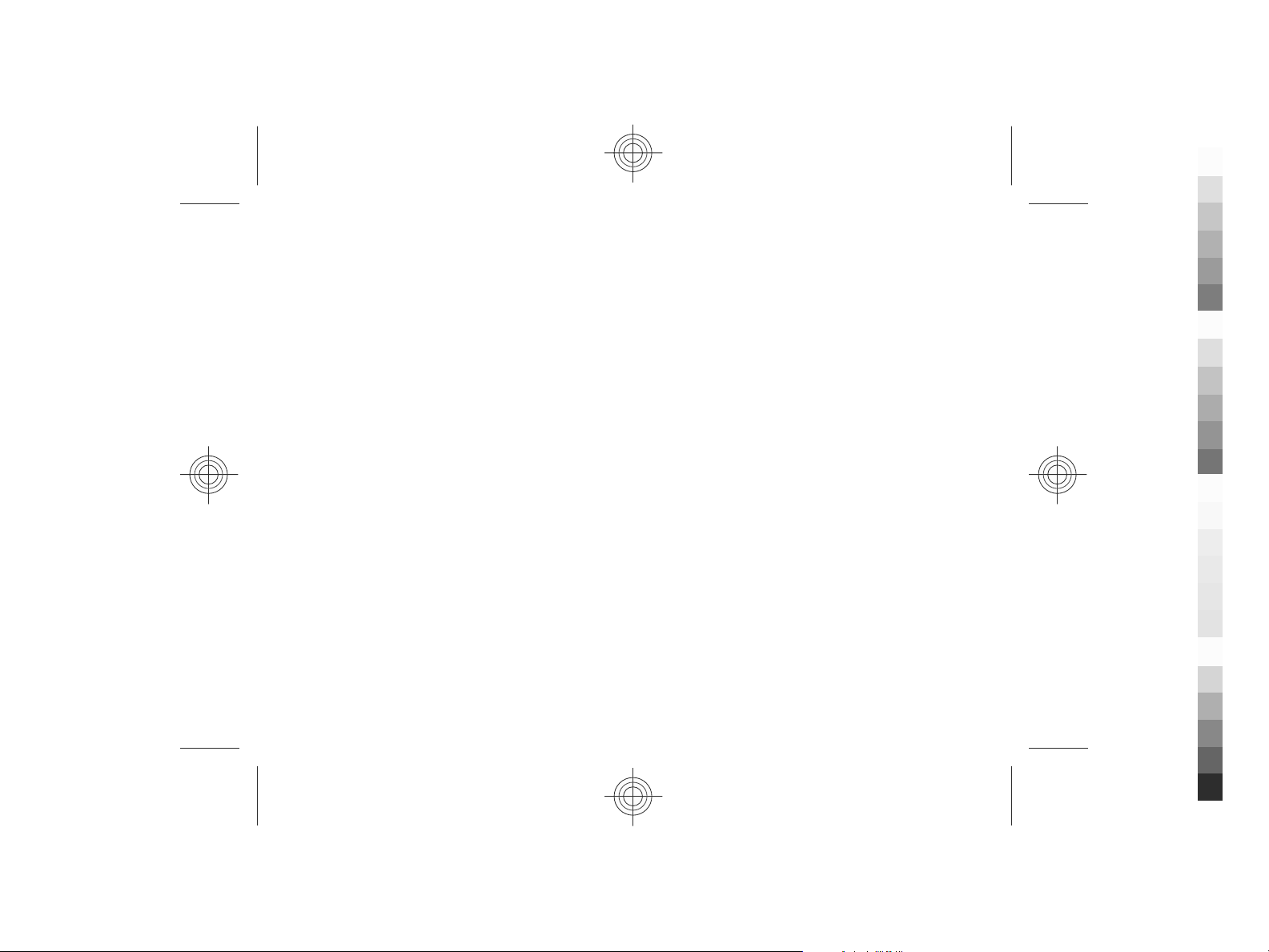
The third-party applications provided with your device may have been created and may be owned by persons or entities not affiliated with or related to Nokia. Nokia
Cyan
Magenta
Yellow
Black
does not own the copyrights or intellectual property rights to the third-party applications. As such, Nokia does not take any responsibility for end-user support,
functionality of the applications, or the information in the applications or these materials. Nokia does not provide any warranty for the third-party applications.
BY USING THE APPLICATIONS YOU ACKNOWLEDGE THAT THE APPLICATIONS ARE PROVIDED AS IS WITHOUT WARRANTY OF ANY KIND, EXPRESS OR IMPLIED, TO THE MAXIMUM
EXTENT PERMITTED BY APPLICABLE LA W. YOU FURTHER ACKNOWLEDGE THAT NEITHER NOKIA NOR ITS AFFILIATES MAKE ANY REPR ESENTATIONS OR WARRANTIES, EXPRESS OR
IMPLIED, INCLUDING BUT NOT LIMITED TO WARRANTIES OF TITLE, MERCHANTABILITY OR FITNESS FOR A PARTICULAR PURPOSE, OR THAT THE APPLICATIONS WILL NOT INFRINGE
ANY THIRD-PARTY PATENTS, COPYRIGHTS, TRADEMARKS, OR OTHER RIGHTS.
The availability of particular products and applications and services for these products may vary by region. Please check with your Nokia dealer for details and availability
of language options. This device may contain commodities, technology or software subject to export laws and regulations from the US and other countries. Diversion
contrary to law is prohibited.
FCC/INDUSTRY CANADA NOTICE
Your device may cause TV or radio interference (for example, when using a telephone in close proximity to receiving equipment). The FCC or Industry Canada can requir e
you to stop using your telephone if such interference cannot be eliminated. If you require assistance, contact your local service facility. This device complies with part
15 of the FCC rules. Operation is subject to the following two conditions: (1) This device may not cause harmful interference, and (2) this device must accept any
interference received, including interference that may cause undesired operation. Any changes or modifications not expressly approved by Nokia could void the user's
authority to operate this equipment.
9215324/Issue 4 EN
Cyan
Magenta
Yellow
Black
Page 4
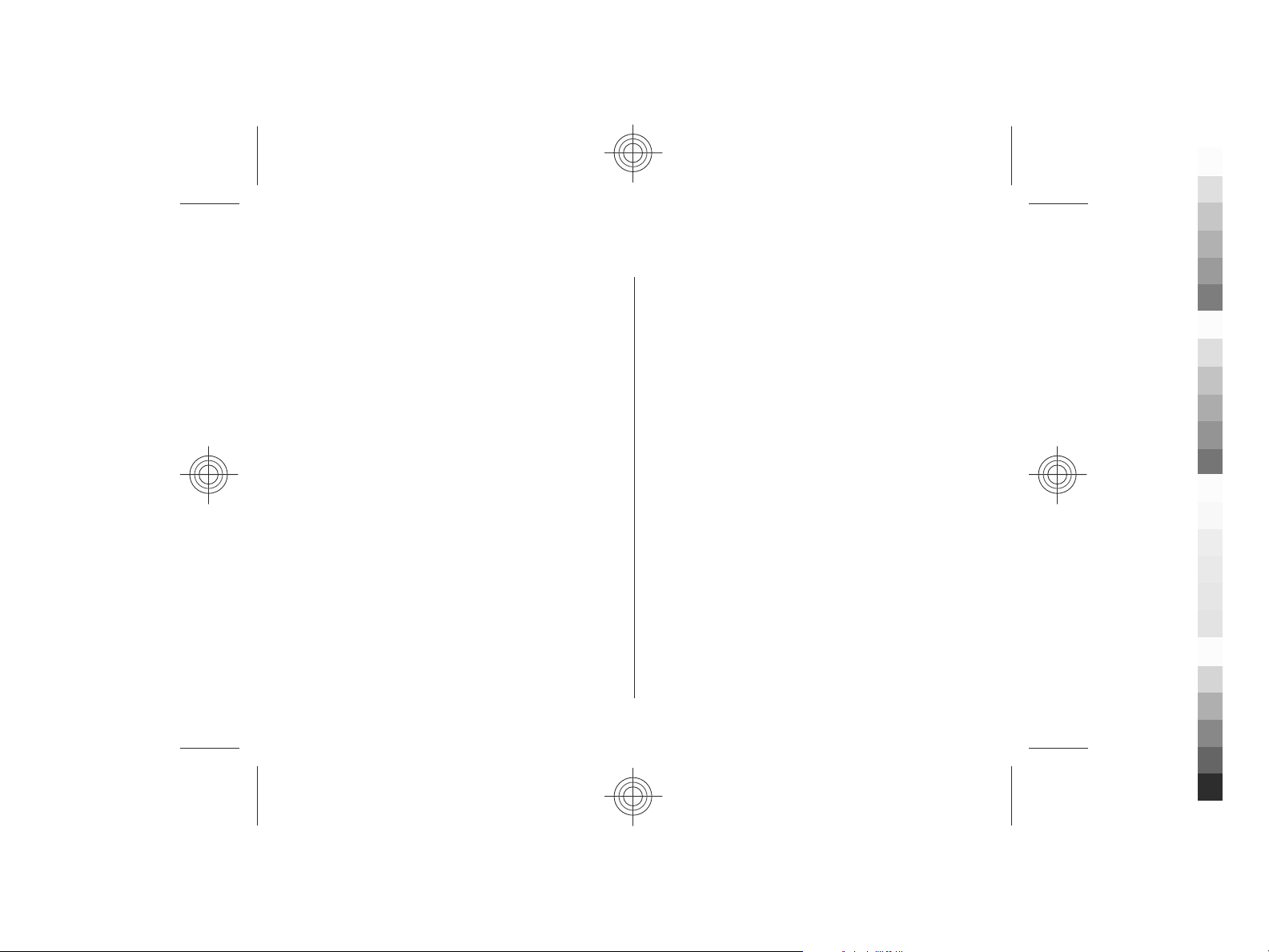
Contents
Cyan
Magenta
Yellow
Black
Safety...................................................................7
About your device......................................................................7
Network services.......................................................................8
3. Useful information.........................................19
In-device help..........................................................................19
Software updates....................................................................19
1. Get started........................................................9
Insert SIM card and battery......................................................9
Insert a memory card................................................................9
Remove a memory card..........................................................10
Charge the battery...................................................................10
Switch the device on and off..................................................11
Antenna locations....................................................................11
Configuration settings............................................................11
2. Your device.....................................................12
Keys and parts..........................................................................12
Zoom area................................................................................13
Home screen............................................................................13
Frequently used menu paths..................................................13
Display indicators....................................................................14
Power saver..............................................................................15
Menu.........................................................................................16
Volume control........................................................................16
Keypad lock..............................................................................16
Access codes.............................................................................16
Remote lock.............................................................................17
About Ovi Store........................................................................17
Connect a compatible headset...............................................17
Wrist strap................................................................................18
4. Call functions..................................................21
Voice calls.................................................................................21
Video calls.................................................................................22
Call settings..............................................................................23
Video sharing...........................................................................25
5. Media..............................................................27
Music player..............................................................................27
FM Radio...................................................................................27
6. Positioning.....................................................28
About GPS.................................................................................28
Assisted GPS (A-GPS)................................................................28
Maps..........................................................................................29
Landmarks ...............................................................................29
GPS data....................................................................................30
7. Write text.......................................................31
Traditional text input..............................................................31
Predictive text input................................................................31
Change the writing language.................................................31
Copy and delete text...............................................................32
8. Messaging......................................................33
Messaging main view..............................................................33
Cyan
Magenta
Yellow
Black
Page 5
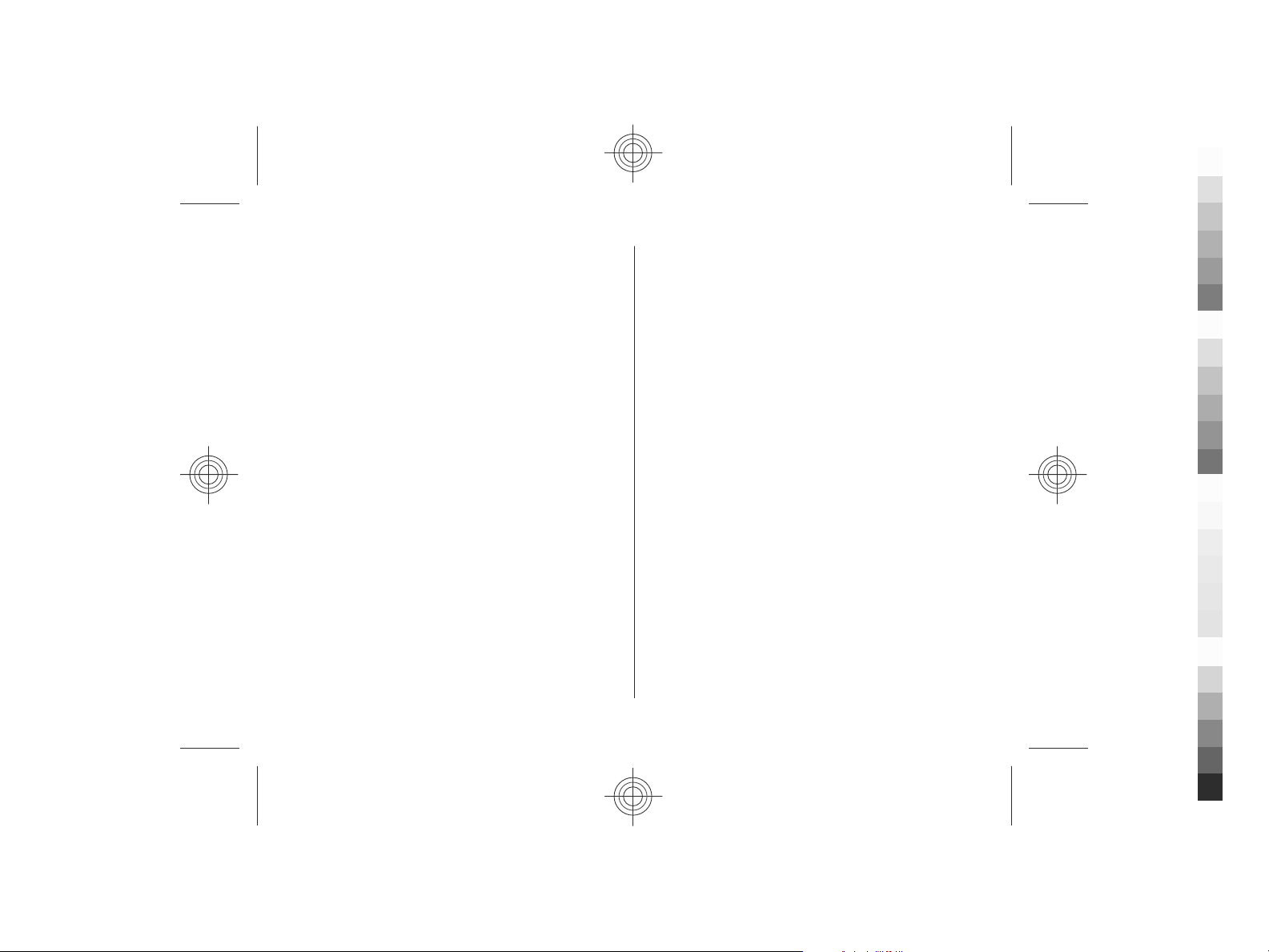
Write and send messages.......................................................33
Cyan
Magenta
Yellow
Black
Message reader........................................................................34
E-mail........................................................................................35
Nokia Messaging......................................................................36
View messages on a SIM card.................................................37
Messaging settings..................................................................37
9. Contacts..........................................................40
Work with contacts.................................................................40
Location information..............................................................40
Create contact groups.............................................................40
Add ringing tones for contacts...............................................41
Change Contacts settings........................................................41
10. Photos..........................................................42
About Photos............................................................................42
11. Camera.........................................................43
Capture an image....................................................................43
Capture a panorama image....................................................43
Record videos...........................................................................44
Location information..............................................................44
Contents
Change the display theme......................................................52
Profiles .....................................................................................52
Sensor settings........................................................................53
14. Time management.......................................54
Alarm clock...............................................................................54
Clock settings...........................................................................54
15. Office applications........................................55
Dictionary.................................................................................55
Converter..................................................................................55
Active notes .............................................................................56
16. Settings........................................................57
Settings wizard........................................................................57
Common accessory settings...................................................57
Restore original settings.........................................................57
17. Data management.......................................58
Install applications..................................................................58
Device manager.......................................................................59
Licenses....................................................................................60
12. Internet........................................................45
Web browser ...........................................................................45
Share online.............................................................................48
Nokia Video Centre..................................................................49
Search.......................................................................................50
Ovi Music...................................................................................51
13. Personalisation............................................52
Cyan
Magenta
18. Connectivity..................................................62
Transfer content from another device..................................62
PC connections.........................................................................62
Bluetooth..................................................................................62
Data cable.................................................................................65
Sync...........................................................................................66
Ovi Sync.....................................................................................66
WLAN wizard ...........................................................................67
Yellow
Black
Page 6
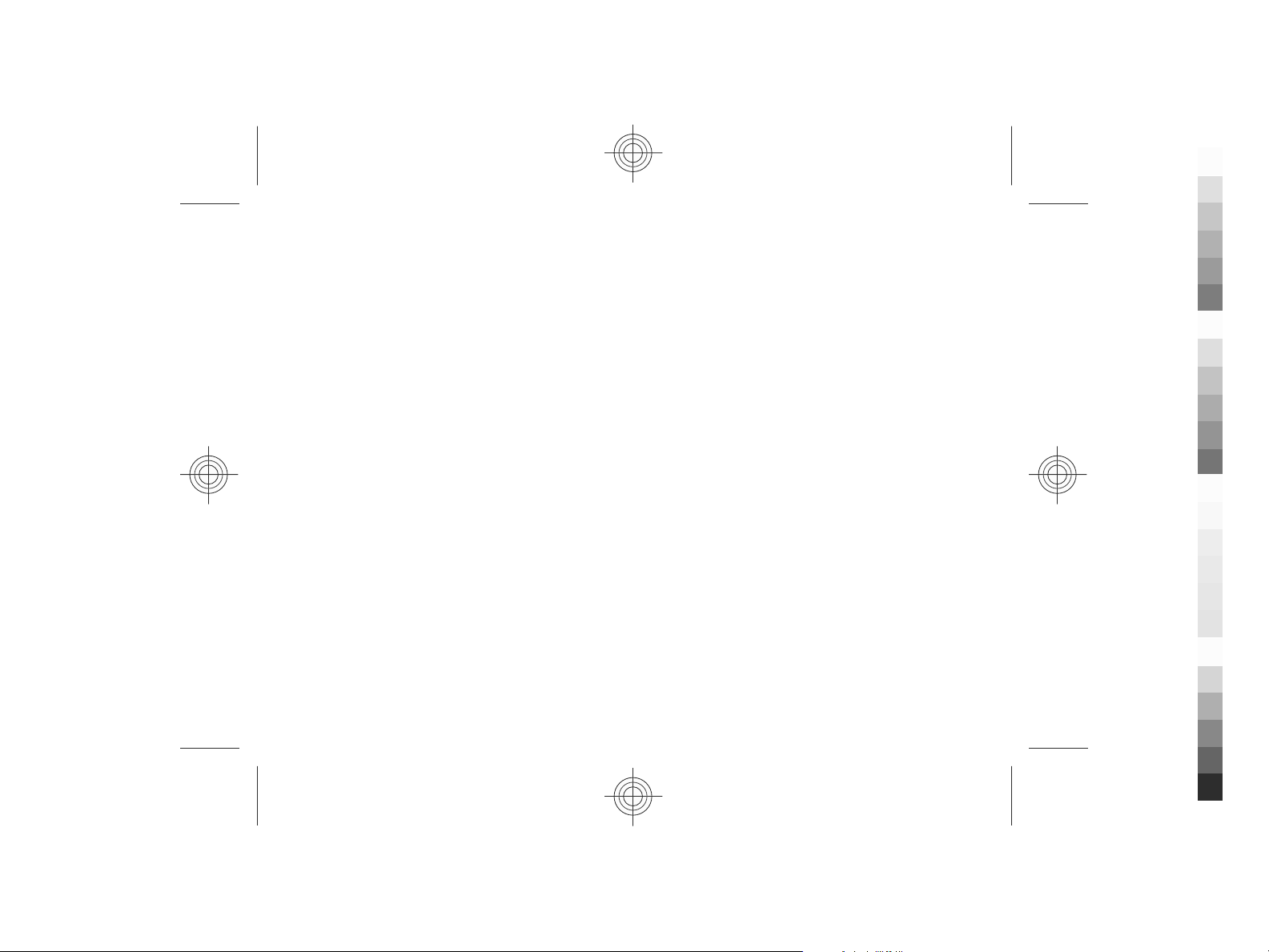
Contents
Cyan
Magenta
Yellow
Black
19. Green tips.....................................................68
Save energy..............................................................................68
Recycle......................................................................................68
Save paper................................................................................68
Learn more...............................................................................68
Accessories.........................................................69
Battery................................................................72
Battery and charger information...........................................72
Nokia battery authentication guidelines..............................73
Taking care of your device.................................74
Recycle......................................................................................74
Additional safety information...........................75
Small children..........................................................................75
Operating environment..........................................................75
Medical devices........................................................................75
Vehicles.....................................................................................76
Potentially explosive environments......................................76
Emergency calls.......................................................................76
Certification information (SAR)..............................................77
Index..................................................................78
Cyan
Magenta
Yellow
Black
Page 7
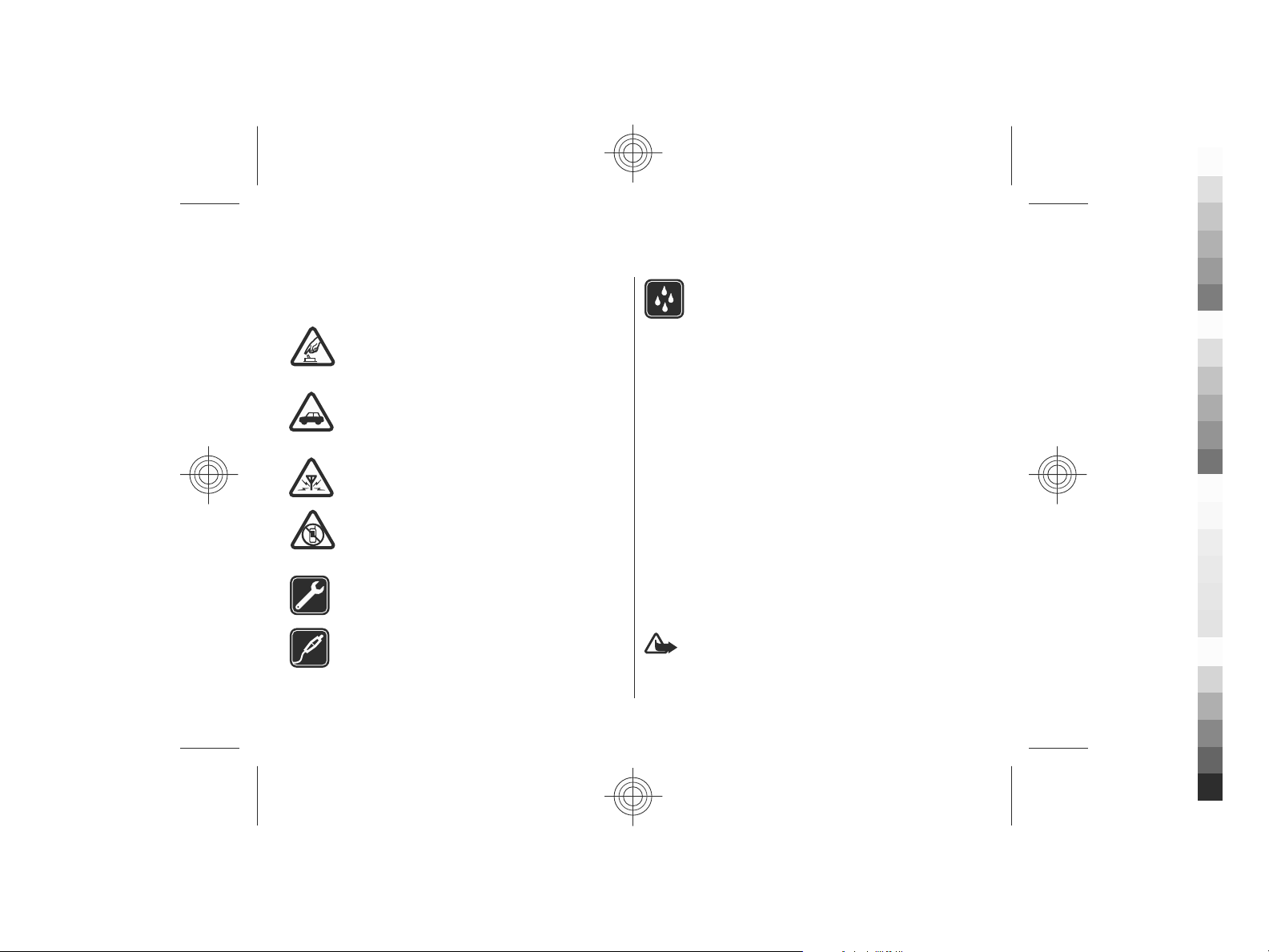
Safety
Cyan
Magenta
Yellow
Black
Read these simple guidelines. Not following them may be
dangerous or illegal. Read the complete user guide for further
information.
SWITCH ON SAFELY
Do not switch the device on when wireless phone
use is prohibited or when it may cause interference
or danger.
ROAD SAFETY COMES FIRST
Obey all local laws. Always keep your hands free to
operate the vehicle while driving. Your first
consideration while driving should be road safety.
INTERFERENCE
All wireless devices may be susceptible to
interference, which could affect performance.
SWITCH OFF IN RESTRICTED AREAS
Follow any restrictions. Switch the device off in
aircraft, near medical equipment, fuel, chemicals,
or blasting areas.
QUALIFIED SERVICE
Only qualified personnel may install or repair this
product.
ACCESSORIES AND BATTERIES
Use only approved accessories and batteries. Do
not connect incompatible products.
www.nokia.com/support 7
About your device
The wireless device described in this guide is approved for
use on the (E)GSM 850, 900, 1800, and 1900 networks, and
UMTS 900/1900/2100 HSPA networks. Contact your service
provider for more information about networks.
Your device supports several connectivity methods and like
computers may be exposed to viruses and other harmful
content. Exercise caution with messages, connectivity
requests, browsing, and downloads. Only install and use
services and software from trustworthy sources that offer
adequate security and protection, such as applications that
are Symbian Signed or have passed the Java Verified™ testing.
Consider installing antivirus and other security software on
your device and any connected computer.
Your device may have preinstalled bookmarks and links for
third-party internet sites and may allow you to access thirdparty sites. These are not affiliated with Nokia, and Nokia
does not endorse or assume liability for them. If you access
such sites, take precautions for security or content.
than the alarm clock, the device must be switched on. Do not
WATER-RESISTANCE
Your device is not water-resistant. Keep it dry.
Warning: To use any features in this device, other
Cyan
Magenta
Yellow
Black
Page 8
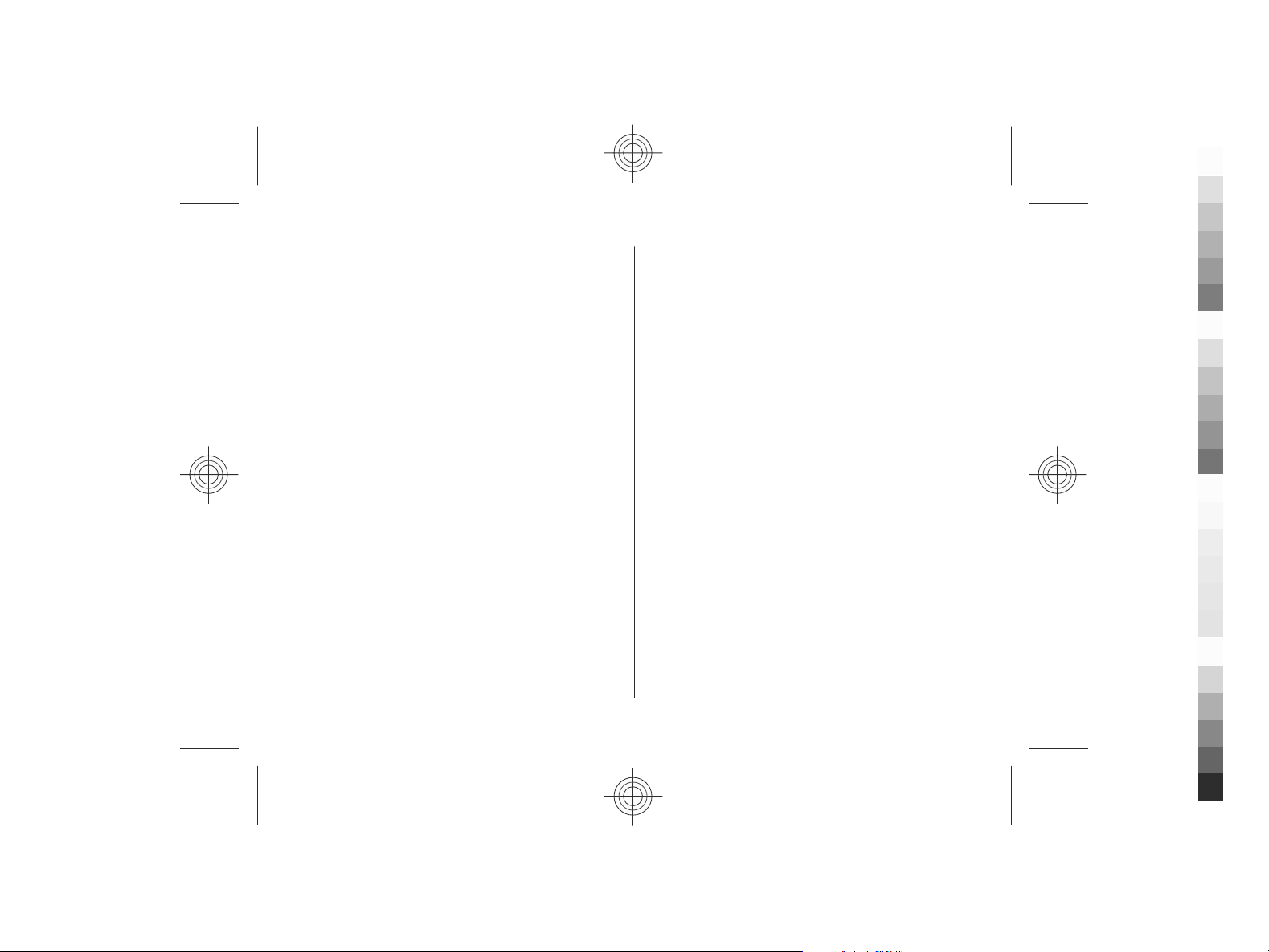
Safety
Cyan
Magenta
Yellow
Black
switch the device on when wireless device use may cause
interference or danger.
When using this device, obey all laws and respect local
customs, privacy and legitimate rights of others, including
copyrights. Copyright protection may prevent some images,
music, and other content from being copied, modified, or
transferred.
Make back-up copies or keep a written record of all important
information stored in your device.
When connecting to any other device, read its user guide for
detailed safety instructions. Do not connect incompatible
products.
The images in this guide may differ from your device display.
Refer to the user guide for other important information about
your device.
Network services
To use the device you must have service from a wireless
service provider. Some features are not available on all
networks; other features may require that you make specific
arrangements with your service provider to use them.
Network services involve transmission of data. Check with
your service provider for details about fees in your home
network and when roaming on other networks. Your service
provider can explain what charges will apply. Some networks
may have limitations that affect how you can use some
features of this device requiring network support such as
support for specific technologies like WAP 2.0 protocols (HTTP
and SSL) that run on TCP/IP protocols and languagedependent characters.
Your service provider may have requested that certain
features be disabled or not activated in your device. If so,
these features will not appear on your device menu. Your
device may also have customized items such as menu names,
menu order, and icons.
8 www.nokia.com/support
Cyan
Magenta
Yellow
Black
Page 9
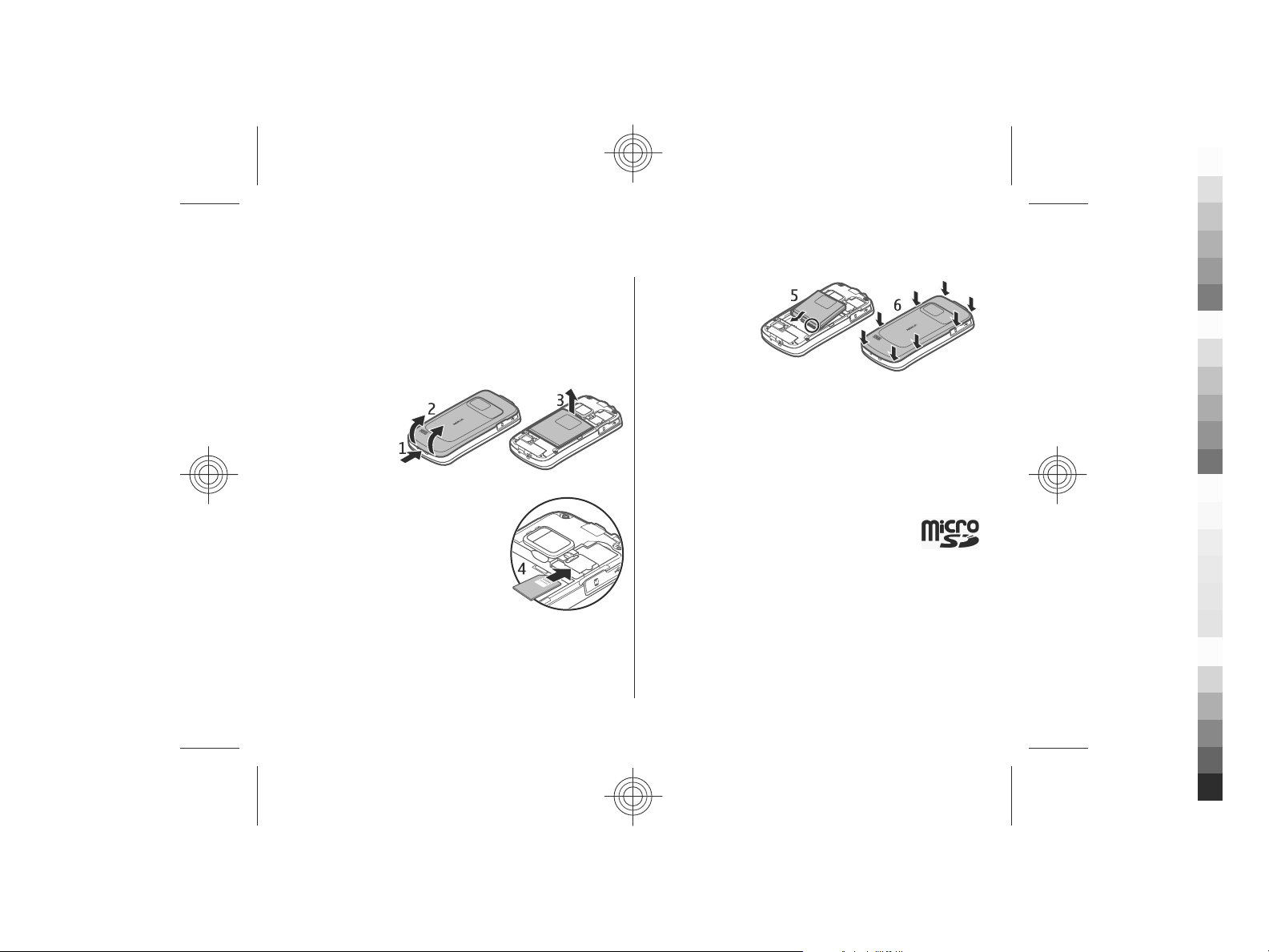
1. Get started
Cyan
Magenta
Yellow
Black
Insert SIM card and battery
Safe removal. Always switch the device off and disconnect the
charger before removing the battery.
1. Remove the back cover by lifting it from the bottom end
of the device.
2. Lift the cover off.
3. To remove the
battery, lift it
from the end.
4. Slide the SIM
card into the
SIM card
holder.
Make sure that the gold-coloured
contact area on the card is facing
down on the device, and the
bevelled corner is facing toward
the card holder slot.
5. Replace the battery.
6. Replace the back cover.
www.nokia.com/support 9
Insert a memory card
Use a memory card to save the memory on your device. You
can also back up data from your device to the memory card.
Use only compatible microSD cards approved by Nokia for use
with this device. Nokia uses approved industry standards for
memory cards, but some brands may not be fully compatible
with this device. Incompatible cards may damage the card
and the device and corrupt data stored on the card.
Keep all memory cards out of the reach of small
children.
Check the compatibility of a memory card with its
manufacturer or provider.
A compatible memory card may be supplied with the device,
and may already be inserted in the device. If not, do the
following:
1. Open the memory card slot cover (1).
Cyan
Magenta
Yellow
Black
Page 10
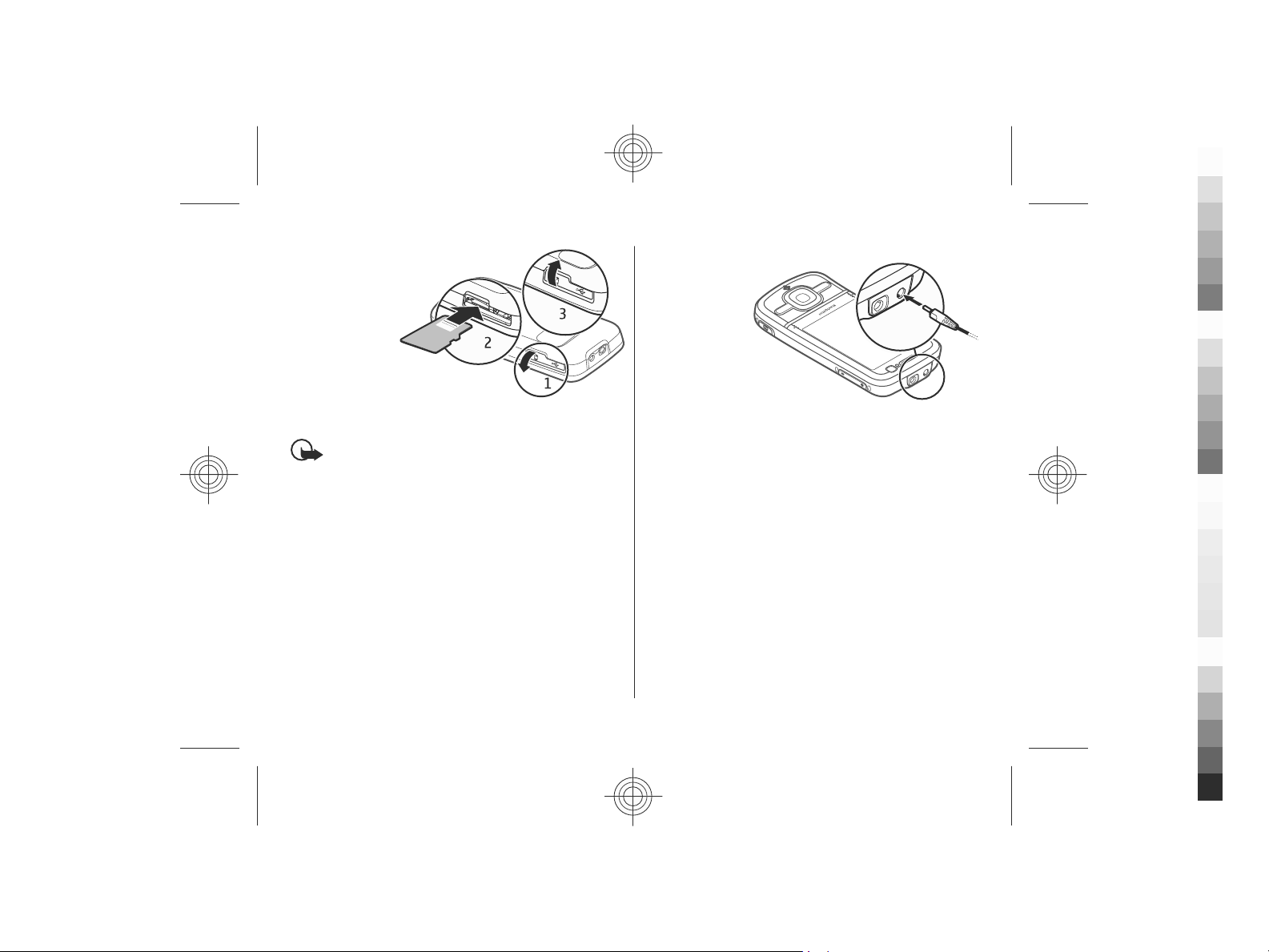
Get started
Cyan
Magenta
Yellow
Black
2. Place the card
in the slot with
the contact
area facing
down (2).
3. Push the card
gently to lock it
into place.
Close the slot
cover (3).
Remove a memory card
Important: Do not remove the memory card during
an operation when the card is being accessed. Doing so may
damage the memory card and the device, and corrupt data
stored on the card.
1. Press the power key briefly, and select Remove memory
card > Yes.
2. Open the memory card slot cover.
3. Press the memory card gently to release it.
4. Pull the card out, and press OK.
5. Close the slot cover.
Charge the battery
Your battery has been partially charged at the factory. If the
device indicates a low charge, do the following:
1. Connect the charger to a wall outlet.
2. Connect the
charger to the
device.
3. When the
device
indicates a full
charge,
disconnect the
charger from
the device,
then from the
wall outlet.
You can also charge the battery with a USB data cable
connected to a compatible computer.
1. Connect the USB data cable to a USB port of a computer
and to your device.
2. When the battery is fully charged, disconnect the USB data
cable.
USB charging efficiency varies significantly. In some cases, it
may take a very long time for charging to start and the device
to start functioning. You do not need to charge the battery
for a specific length of time, and you can use the device while
it is charging. If the battery is completely discharged, it may
take several minutes before the charging indicator appears
on the display or before any calls can be made.
10 www.nokia.com/support
Cyan
Magenta
Yellow
Black
Page 11
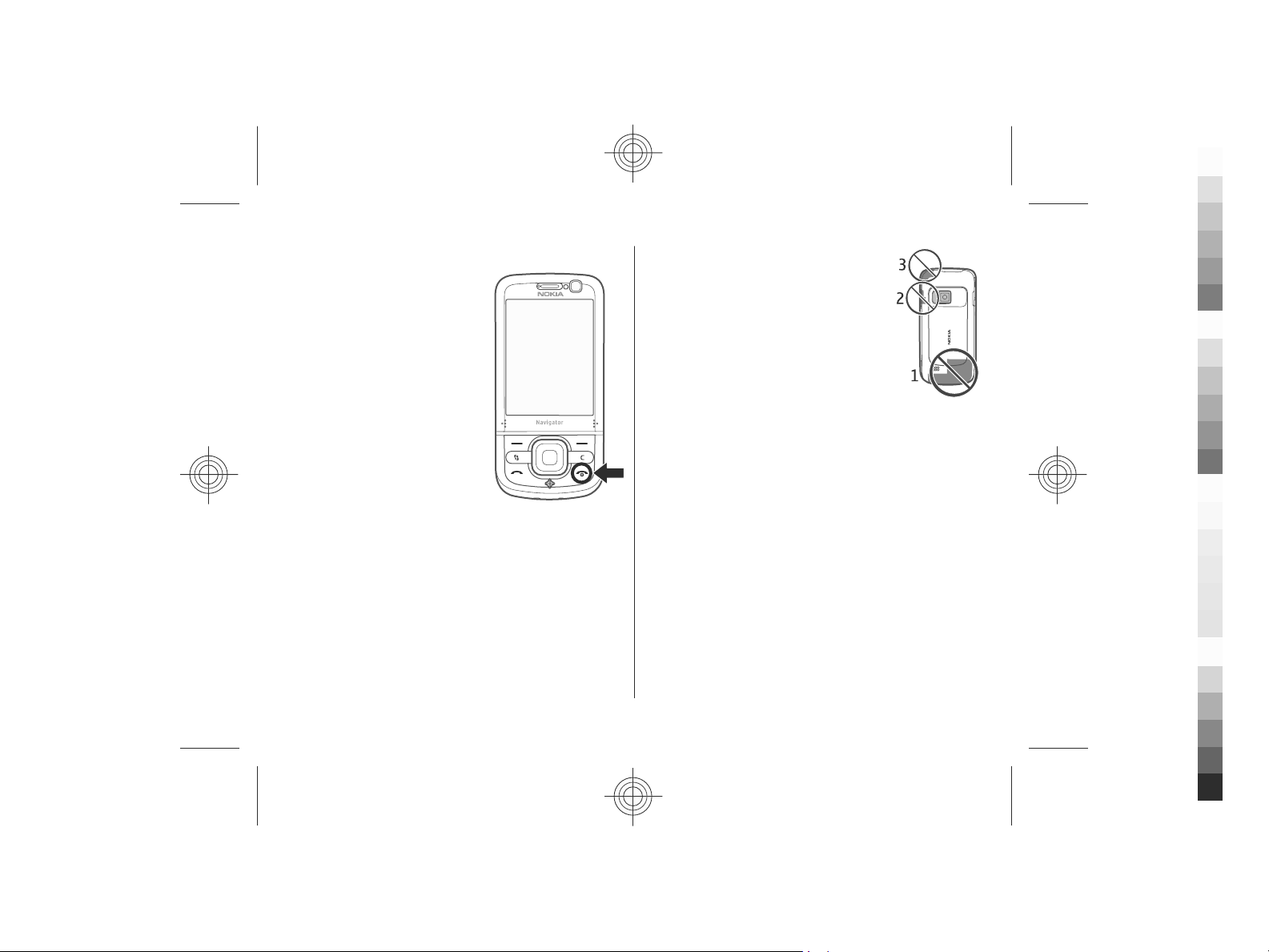
Switch the device on and off
Cyan
Magenta
Yellow
Black
Press and hold the power key to
switch the device on and off. Briefly
pressing this key ends an active call
or closes an application.
If the device asks for a PIN code,
enter the PIN code, and select OK.
If the device asks for the lock code,
enter the lock code, and select OK.
The factory setting for the lock code
is 12345.
To set the correct time zone, time,
and date, select the country you are
presently in, then enter the local
time and date.
Antenna locations
Your device may have internal and external antennas. Avoid
touching the antenna area unnecessarily while the antenna
is transmitting or receiving. Contact with antennas affects the
communication quality and may cause a higher power level
during operation and may reduce the battery life.
Get started
During extended operation such as an active
video call and high speed data connection,
the device may feel warm. In most cases, this
condition is normal. If you suspect the device
is not working properly, take it to the nearest
authorised service facility.
Configuration settings
Before you can use multimedia messaging, e-mail,
synchronisation, streaming, and the browser, you must have
the proper configuration settings in your device. Your device
may automatically configure browser, multimedia
messaging, access point, and streaming settings based on
the SIM card used. If not, you can use the Settings wizard
application to configure the settings. You may receive the
settings as a configuration message that you can save to your
device. For more information on availability, contact your
service provider or nearest authorised Nokia dealer.
When you receive a configuration message, and the settings
are not automatically saved and activated, 1 new message
is displayed. To save the settings, select Show > Options >
Save. You may need to enter a PIN code provided by the
service provider.
www.nokia.com/support 11
Cyan
Magenta
Yellow
Black
Page 12
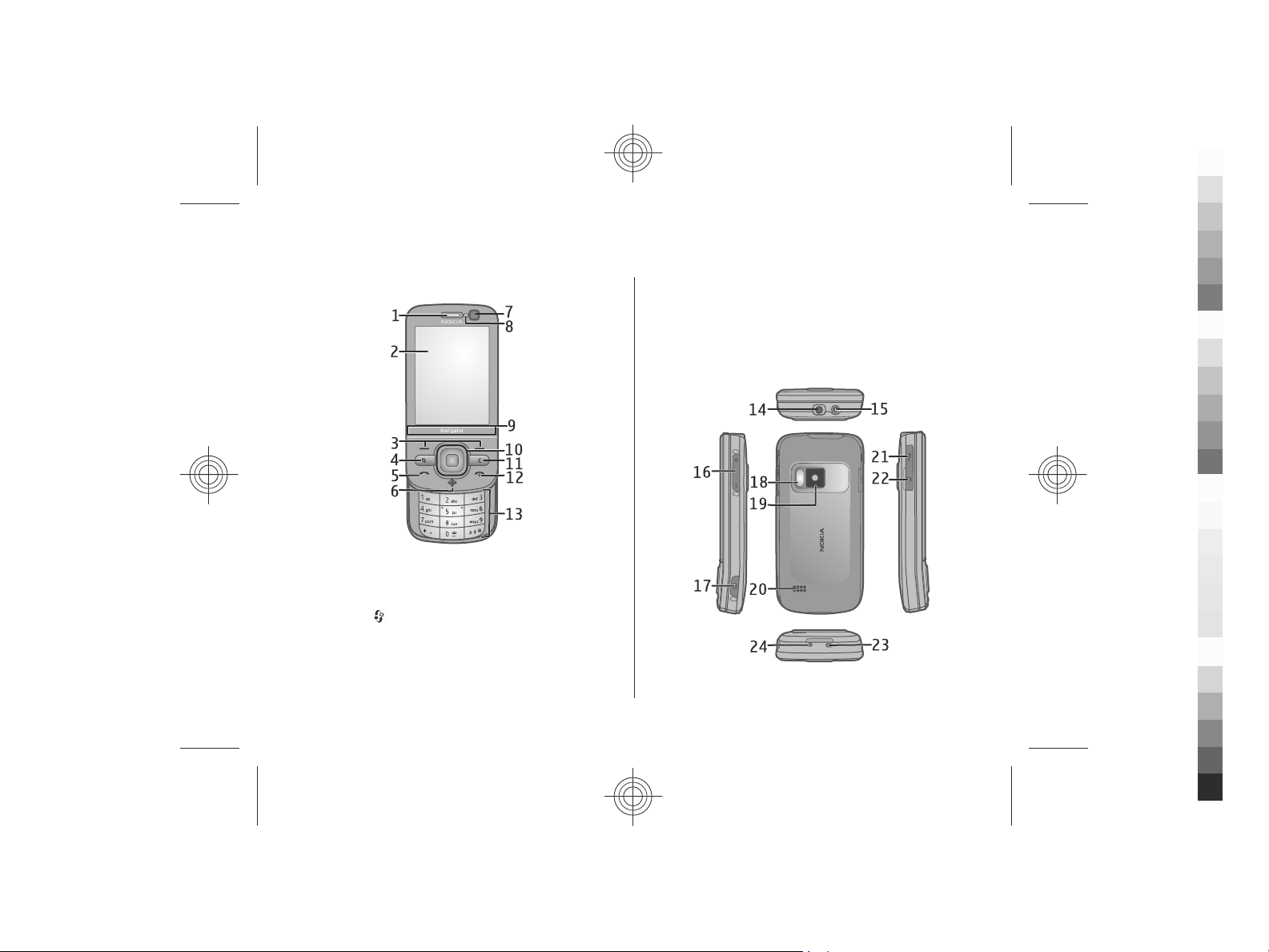
2. Your device
Cyan
Magenta
Yellow
Black
Keys and parts
1 — Earpiece
2 — Display
3 — Selection keys
4 — Menu key
5 — Call key
6 — Navigator key with GPS light
7 — Secondary camera
12 www.nokia.com/support
8 — Light sensor
9 — Zoom area
10 — Navi™ key; hereafter referred to as scroll key
11 — Clear key C
12 — End/Power key
13 — Number keys
14 — Nokia AV connector
Cyan
Magenta
Yellow
Black
Page 13
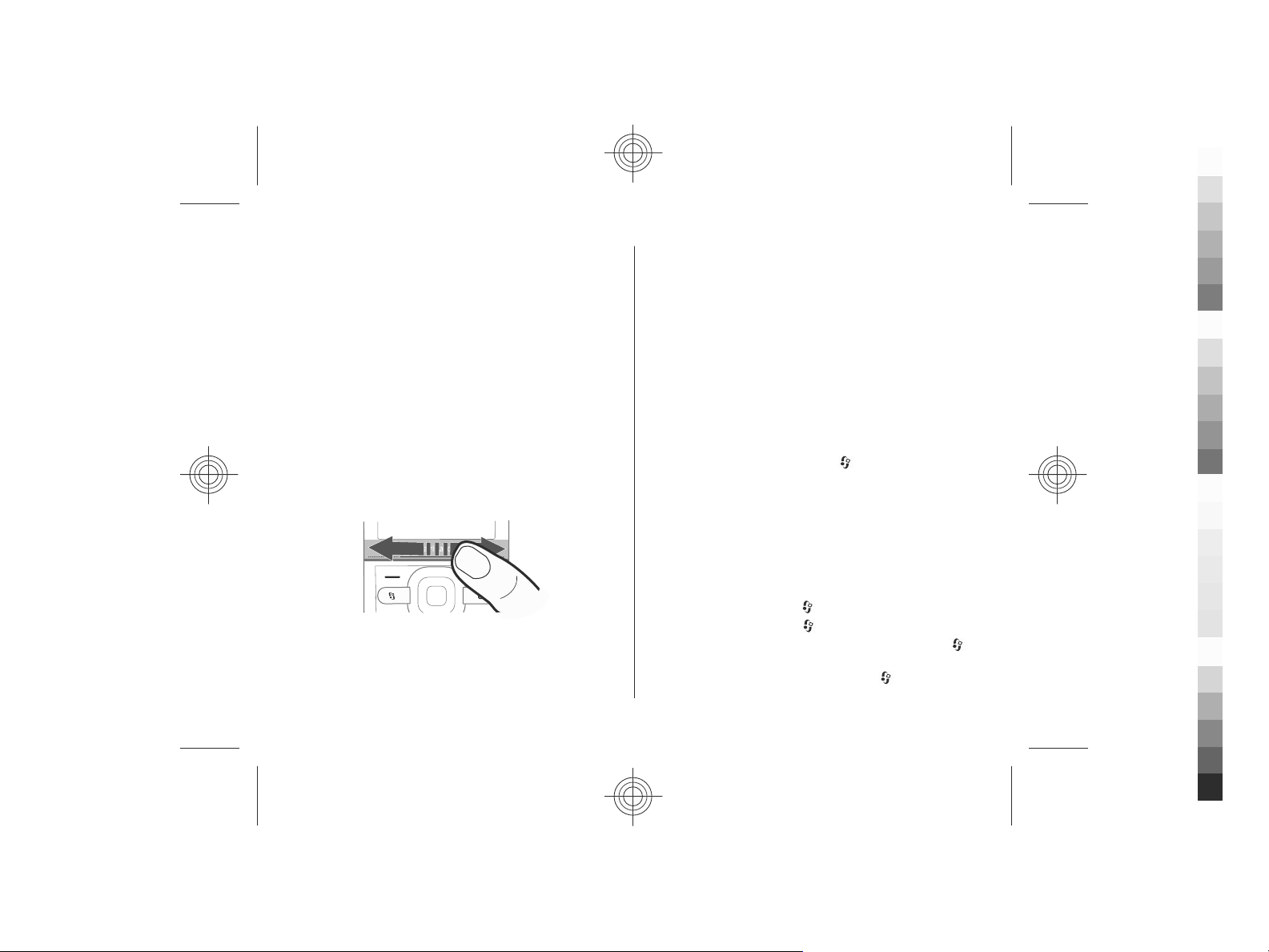
Your device
Cyan
Magenta
Yellow
Black
15 — Charger connector
16 — Volume/Zoom keys
17 — Capture key
18 — Camera flash
19 — Main camera
20 — Stereo loudspeakers
21 — Micro USB connector
22 — Memory card slot
23 — Wrist wrap eyelet
24 — Microphone
Keep your device away from magnets or magnetic fields.
Zoom area
Your device has a zoom area below the display. In the zoom
area, swipe left or right to zoom in or out.
Home screen
When you have switched on the device, and it is registered
to a network, the device is in the home screen and ready for
use.
To open a list of most recently dialled numbers, press the call
key.
To call your voice mailbox, press and hold 1.
To use voice commands or voice dialling, press and hold the
right selection key.
To change the profile, press the power key briefly, and select
a profile.
To open a connection to the web, press and hold 0.
To modify the home screen, select
Settings and General > Personalisation > Standby
mode and from the following:
● Standby theme — Select a home screen theme.
● Shortcuts — Add shortcuts to applications or events, or
assign shortcuts to the scroll key, depending on the
selected home screen theme.
> Settings >
Frequently used menu paths
To use the converter, select > Organiser > Converter.
The zoom works in the Maps, Browser, Photos, and Camera
applications.
www.nokia.com/support 13
To use the calculator, select
To manage the time and date, or to set an alarm, select
Applications > Clock.
To manage settings for messaging, select
and Options > Settings.
> Organiser > Calculator.
>
> Messaging
Cyan
Magenta
Yellow
Black
Page 14
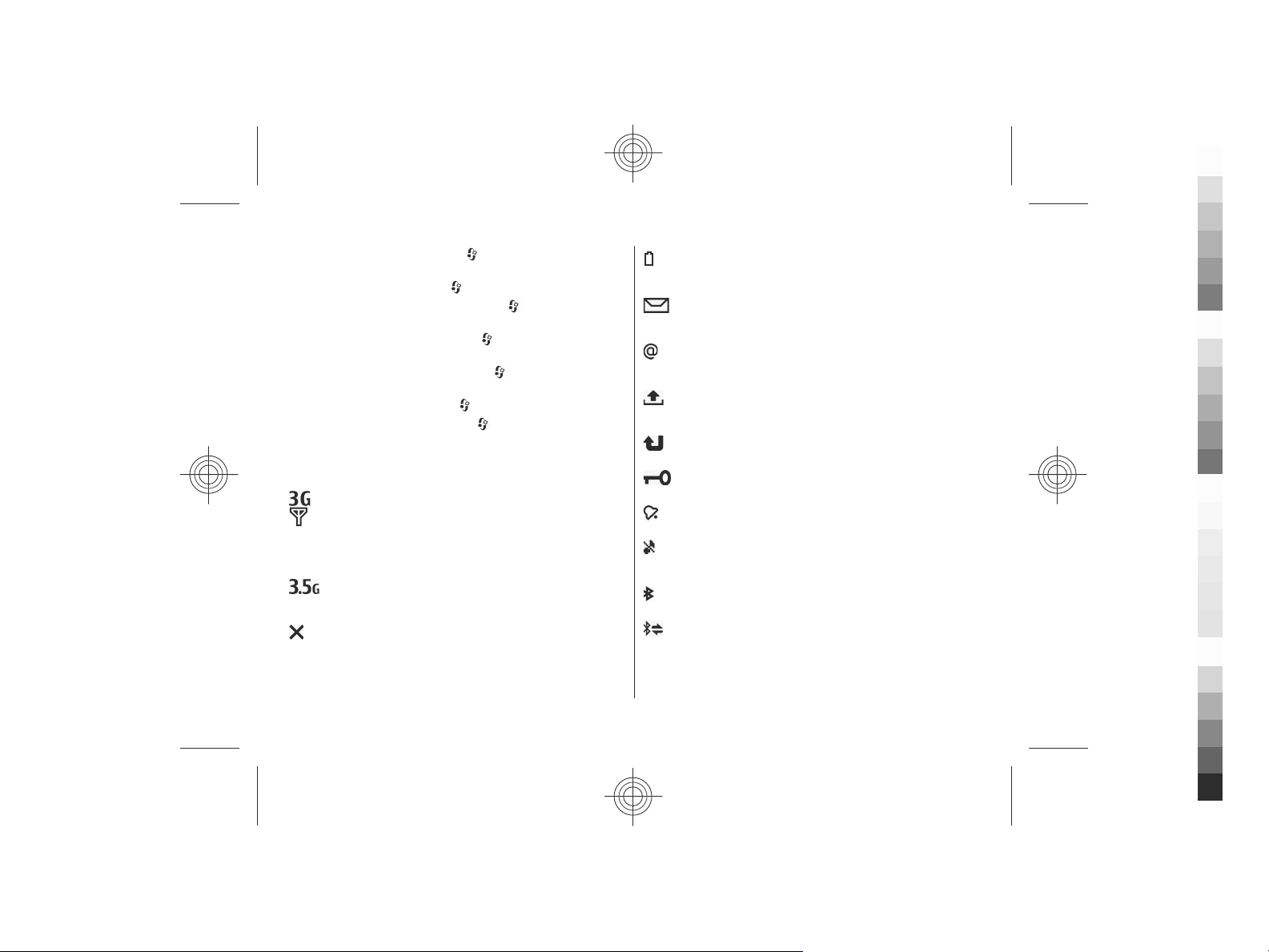
Your device
Cyan
Magenta
Yellow
Black
To open the music player, select > Applications > Music
player.
To open the FM radio, select
To manage call related settings, select
Settings and Phone.
To open the in-device help, select
Help > Help.
To change the display theme, select
Themes.
To personalise profiles, select
To change the menu view, select
Menu view.
> Applications > Radio.
> Settings >
> Applications >
> Settings >
> Settings > Profiles.
> Options > Change
The battery charge level. The higher the bar, the
stronger the charge in the battery.
You have unread messages in the Inbox folder in
Messaging.
You have received new e-mail in the remote
mailbox.
There are messages waiting to be sent in the Outbox
folder in Messaging.
You have missed calls.
Display indicators
The device is being used in a UMTS network or a GSM
network (network service). The bar next to the icon
indicates the signal strength of the network at your
current location. The higher the bar, the stronger the
signal.
High-speed packet access (HSPA) (network service)
in the UMTS network is activated.
The device is using the Offline profile and is not
connected to a cellular network.
14 www.nokia.com/support
Cyan
Magenta
Yellow
The keys of the device are locked.
An alarm is active.
You have activated the Silent profile, and the device
does not ring for an incoming call or message.
Bluetooth connectivity is activated.
A Bluetooth connection is established. When the
indicator is blinking, your device is trying to connect
with another device.
Black
Page 15

A GPRS packet data connection is available (network
Cyan
Magenta
Yellow
Black
service).
indicates that the connection is on hold.
An EGPRS packet data connection is available
(network service).
is active.
A UMTS packet data connection is available (network
service).
indicates that the connection is on hold.
HSPA is supported and available (network service).
The icon may vary between regions.
the connection is active.
connection is on hold.
You have set the device to scan for wireless LANs
(WLAN), and a WLAN is available.
indicates that the connection is active.
indicates that the connection
indicates that the connection is on hold.
indicates that the connection is active.
indicates that
indicates that the
Your device
Your device is connected to a computer with a USB
data cable.
All calls are forwarded to another number.
A headset is connected to the device.
A hands-free car kit is connected to the device.
A loopset is connected to the device.
Your device is synchronising.
The GPS indicator shows the availability of the
satellite signals. One bar is one satellite. When the
device receives enough data from the satellites to
calculate your location, the bar turns green.
Other indicators may also be displayed.
A WLAN connection is active in a network that does
not have encryption.
A WLAN connection is active in a network that has
encryption.
www.nokia.com/support 15
Cyan
Magenta
Power saver
Select > Settings > Settings.
To set the screen saver settings, select General >
Personalisation > Display and from the following:
● Power saver time-out — Set the length of time that the
device is inactive before the power saver is activated.
Yellow
Black
Page 16
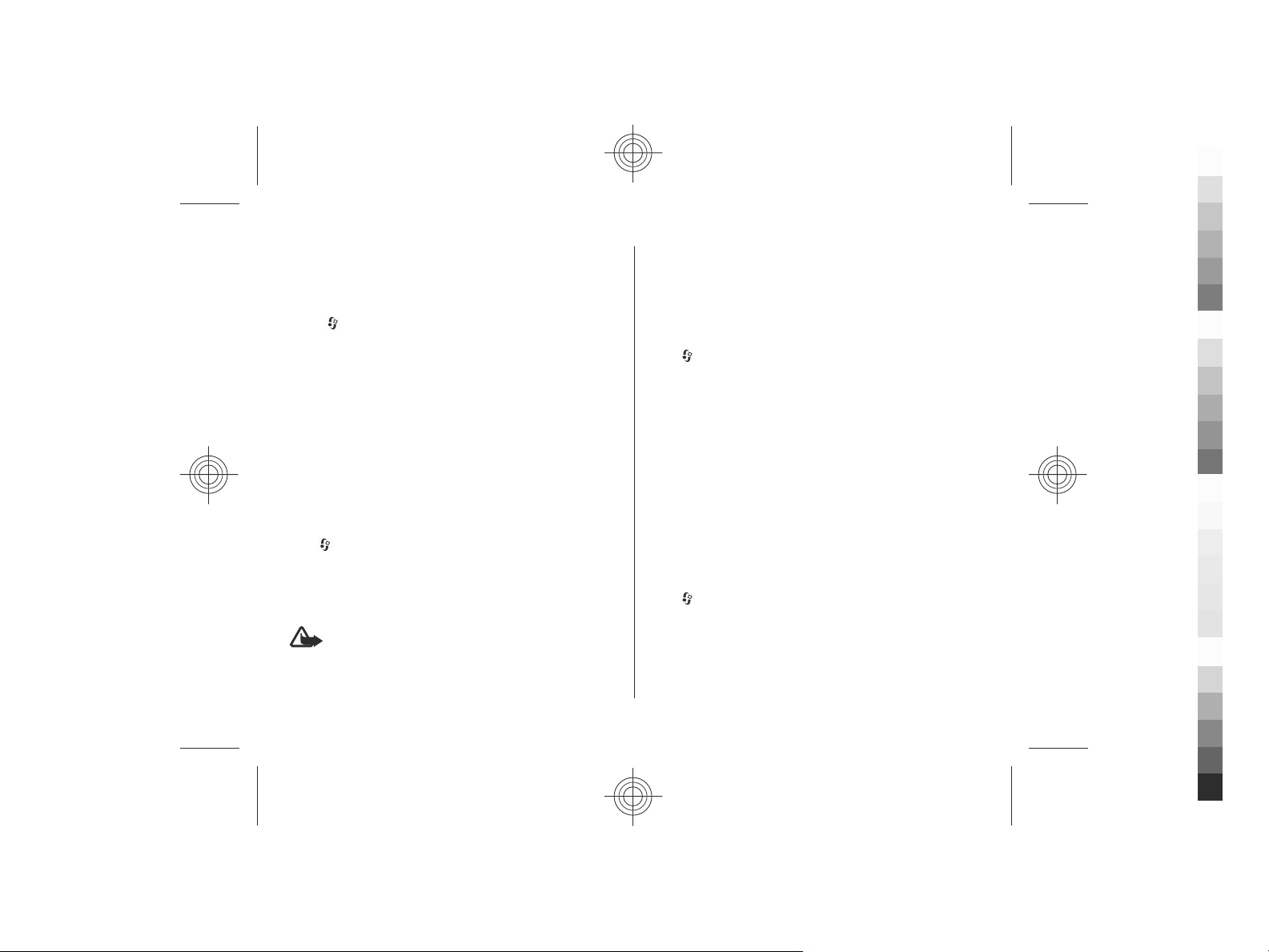
Your device
Cyan
Magenta
Yellow
Black
● Light time-out — Set the length of time that the device
is inactive before the screen is dimmed.
Menu
Select .
In the menu, you can access the functions in your device.
To open an application or a folder, select the item.
If you change the order of the functions in the menu, the
order may differ from the default order described in this user
guide.
To mark or unmark an item in applications, press #.
To mark or unmark several consecutive items, press and hold
#, and scroll up or down.
To change the menu view, select Options > Change Menu
view.
To close an application or a folder, select Options > Exit.
To display and switch between open applications, press and
, and select an application.
hold
Leaving applications running in the background increases the
demand on battery power and reduces the battery life.
Volume control
Warning: Continuous exposure to high volume may
damage your hearing. Listen to music at a moderate level,
and do not hold the device near your ear when the
loudspeaker is in use.
To adjust the earpiece or loudspeaker volume during a call or
when listening to an audio file, press the volume keys.
To activate or deactivate the loudspeaker during a call, select
Loudsp. or Handset.
Keypad lock
Select > Settings > Settings and General.
To set the device to automatically lock the keypad after a
ce rtai n len gt h of tim e i n th e st andb y m ode , se lect Security >
Phone and SIM card, scroll to Keypad autolock period,
select Change > User defined and the desired time.
To select whether the keypad is locked when you close the
slide, select Slide handling > Keyguard activation > On
if closing slide.
To unlock the keypad, open the slide, or press the left
selection key, and select OK within 1.5 seconds.
When the device or keypad is locked, calls may be possible to
the official emergency number programmed into your
device.
Access codes
Select > Settings > Settings.
To define how your device uses the access codes and security
settings, select General > Security > Phone and SIM
card and from the following:
● The PIN (UPIN) code, supplied with the SIM (USIM) card,
helps to protect the card against unauthorised use.
16 www.nokia.com/support
Cyan
Magenta
Yellow
Black
Page 17
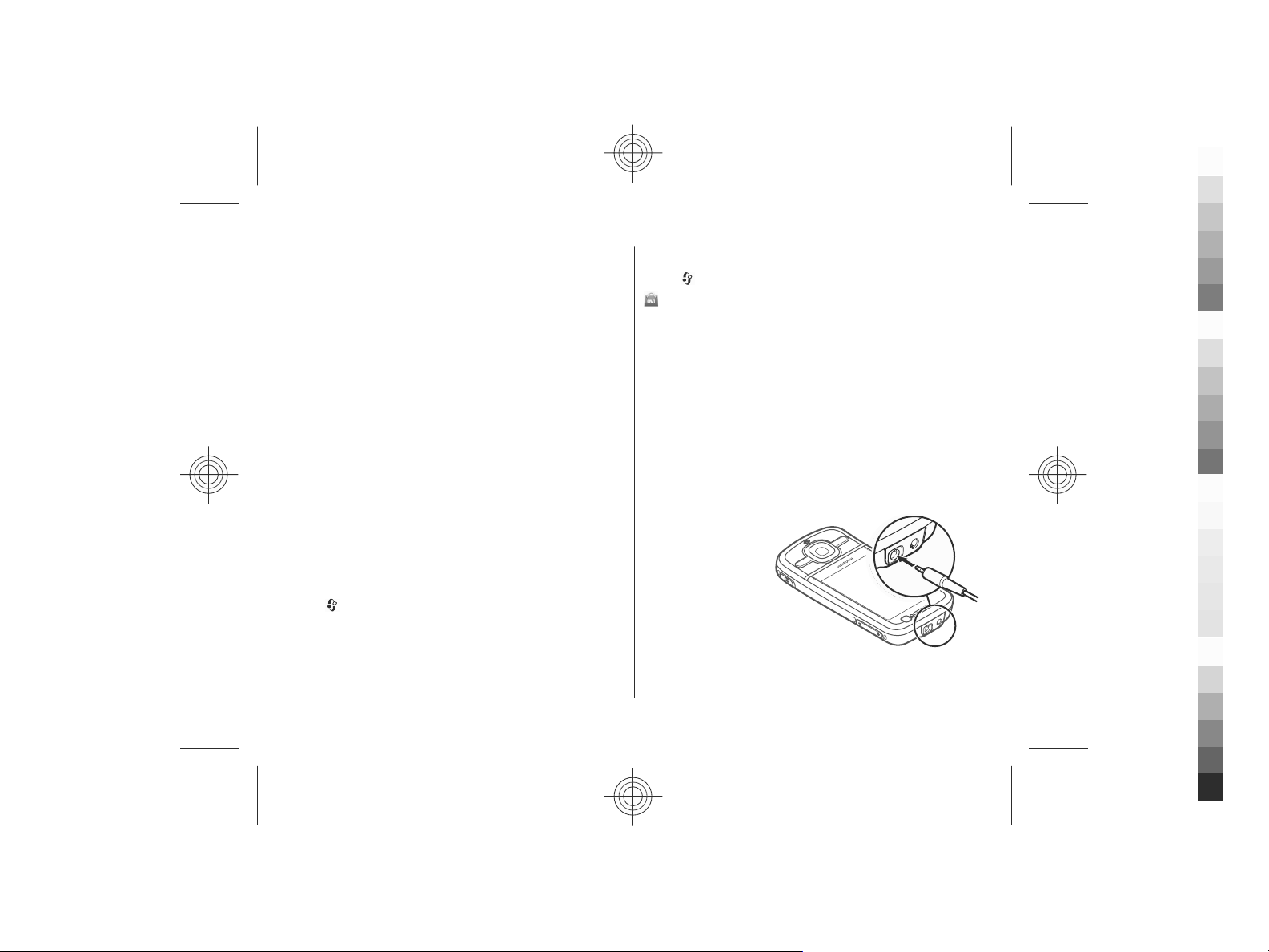
● The PIN2 (UPIN2) code, supplied with some SIM (USIM)
Cyan
Magenta
Yellow
Black
cards, is required to access certain services.
● PUK (UPUK) and PUK2 (UPUK2) codes may be supplied with
the SIM (USIM) card. If you enter the PIN code incorrectly
three times in succession, you are asked for the PUK code.
If the codes are not supplied, contact your service provider.
● The security code helps to protect your phone against
unauthorised use. You can create and change the code,
and set the phone to request the code. Keep the code
secr et and in a saf e place s epar ate fr om yo ur phone . If you
forget the code and your phone is locked, your phone will
require service. Additional charges may apply, and all the
personal data in your device may be deleted. For more
information, contact a Nokia Care point or your device
dealer.
● The barring password is required when using the call
barring service to restrict calls to and from your phone
(network service).
Remote lock
You can lock your device from another device using a text
message (5-20 characters long). To enable your device to be
locked remotely, and to define the lock message to be used,
select
and Phone and SIM card > Remote phone locking. Enter
the content of the message, verify it, and enter the lock code.
To lock yo ur device, s end the lock me ssage as a text me ssage
to your mobile phone number. To unlock your device, select
Unlock, and enter the lock code.
> Settings > Settings > General > Security
Your device
About Ovi Store
Select > Store.
In Ovi Store, you can download mobile games,
applications, videos, images, and ringing tones to your
device. Some of the items are free of charge; others you need
to purchase with your credit card or through your phone bill.
Ovi Store offers you content that is compatible with your
mobile device and relevant to your tastes and location.
Connect a compatible headset
Do not connect products that create an output signal as this
may cause damage to the device. Do not connect any voltage
source to the Nokia AV Connector.
When connecting any external device or any headset, other
than those approved by Nokia for use with this device, to the
Nokia AV Connector, pay special attention to volume levels.
www.nokia.com/support 17
Cyan
Magenta
Yellow
Black
Page 18
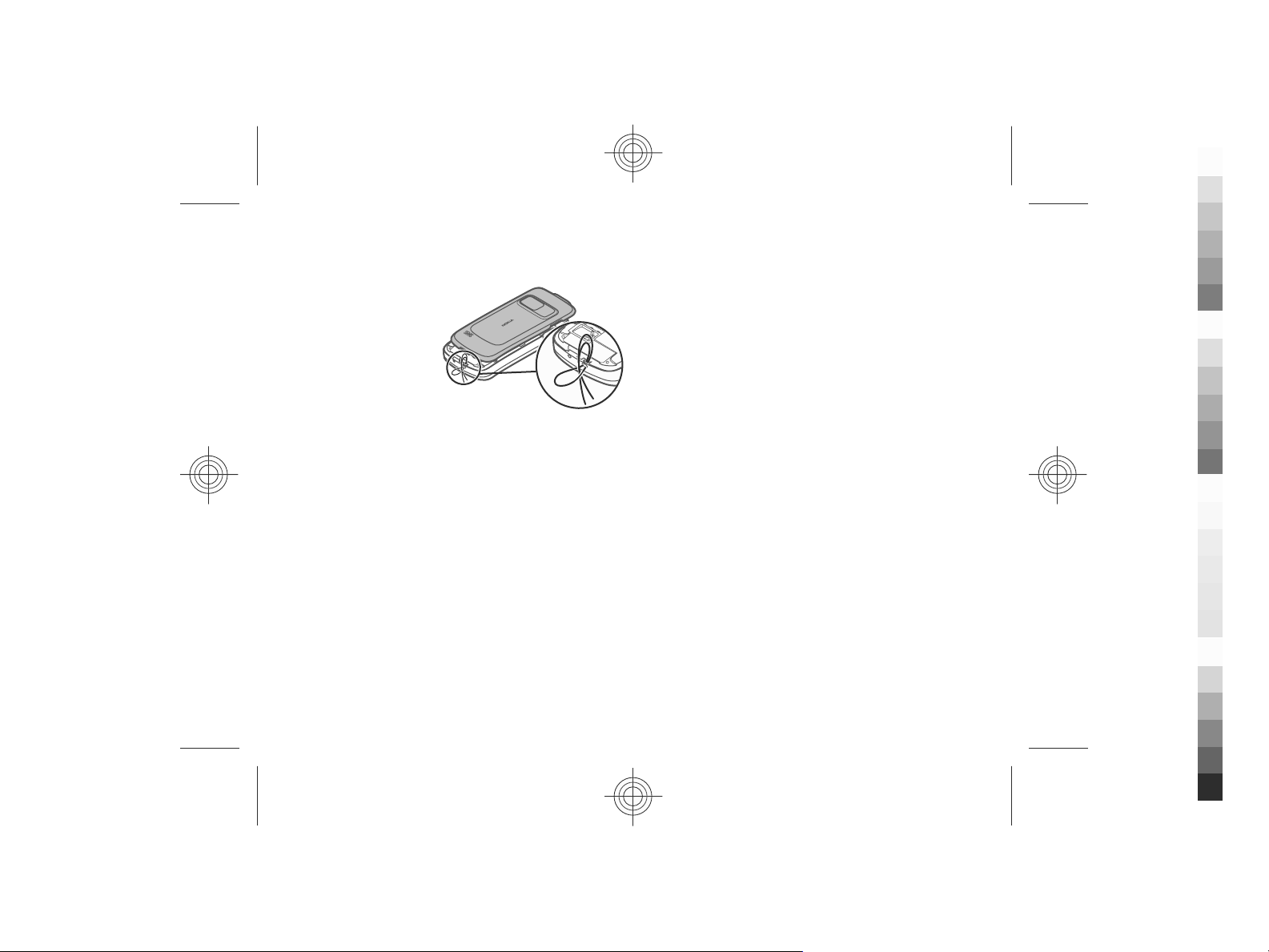
Your device
Cyan
Magenta
Yellow
Black
Wrist strap
Thread the wrist strap, and tighten it.
18 www.nokia.com/support
Cyan
Magenta
Yellow
Black
Page 19
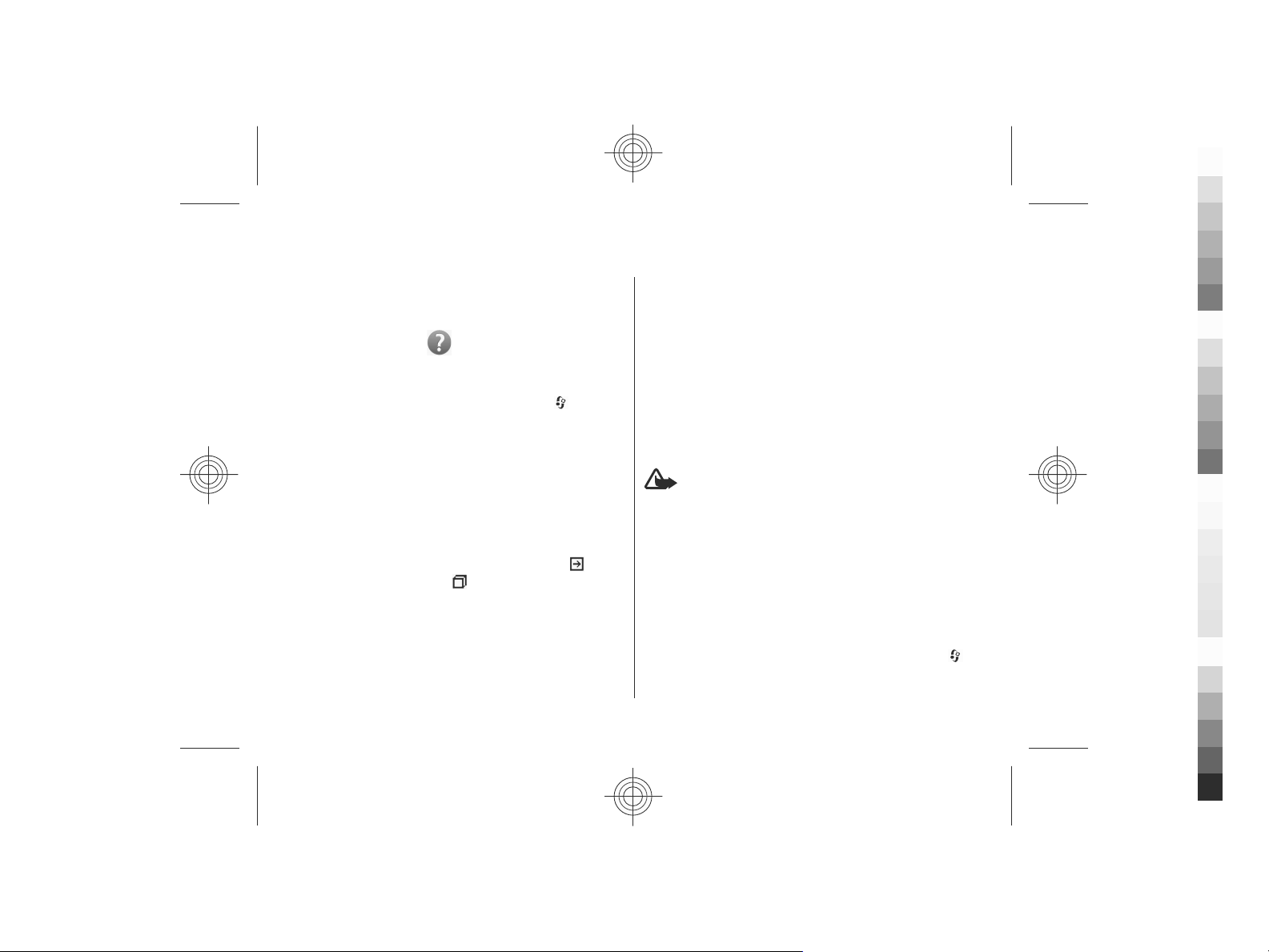
3. Useful information
Cyan
Magenta
Yellow
Black
Check www.nokia.com/support or your local Nokia website
for the latest guides, additional information, downloads, and
services related to your Nokia product.
In-device help
Your device contains instructions to help to use the
applications in your device.
To open help texts from the main menu, select
Applications > Help > Help and the application for which
you want to read instructions.
When an application is open, to access the help text for the
current view, select Options > Help.
When you are reading the instructions, to change the size of
the help text, select Options > Decrease font size or
Increase font size.
You can find links to related topics at the end of the help text.
If you select an underlined word, a short explanation is
displayed. Help texts use the following indicators:
a link to a related help topic.
application being discussed.
When you are reading the instructions, to switch between
help texts and the application that is open in the background,
press and hold the menu key, and select from the list of open
applications.
www.nokia.com/support 19
shows a link to the
>
shows
Software updates
Nokia may produce software updates that offer new features,
enhanced functions, and improved performance. You may be
able to request these updates through the Nokia Software
Updater PC application. Software updates may not be
available for all products or their variants. Not all operators
may endorse the latest software versions available.
To update the device software, you need the Nokia Software
Updater application and a compatible PC with Microsoft
Windows XP, or Vista operating system, broadband internet
access, and a compatible data cable to connect your device
to the PC.
Warning: If you install a software update, you cannot
use the device, even to make emergency calls, until the
installation is completed and the device is restarted. Be sure
to back up data before accepting installation of an update.
To get more information and to download the Nokia
Software Updater application, visit www.nokia.com/
softwareupdate or your local Nokia website.
If software updates over the air are supported by your
network, you may also be able to request updates through
the device.
Your device may be able to periodically check for new
software updates with Nokia Software Checker. Select
Settings > SW update.
>
Cyan
Magenta
Yellow
Black
Page 20
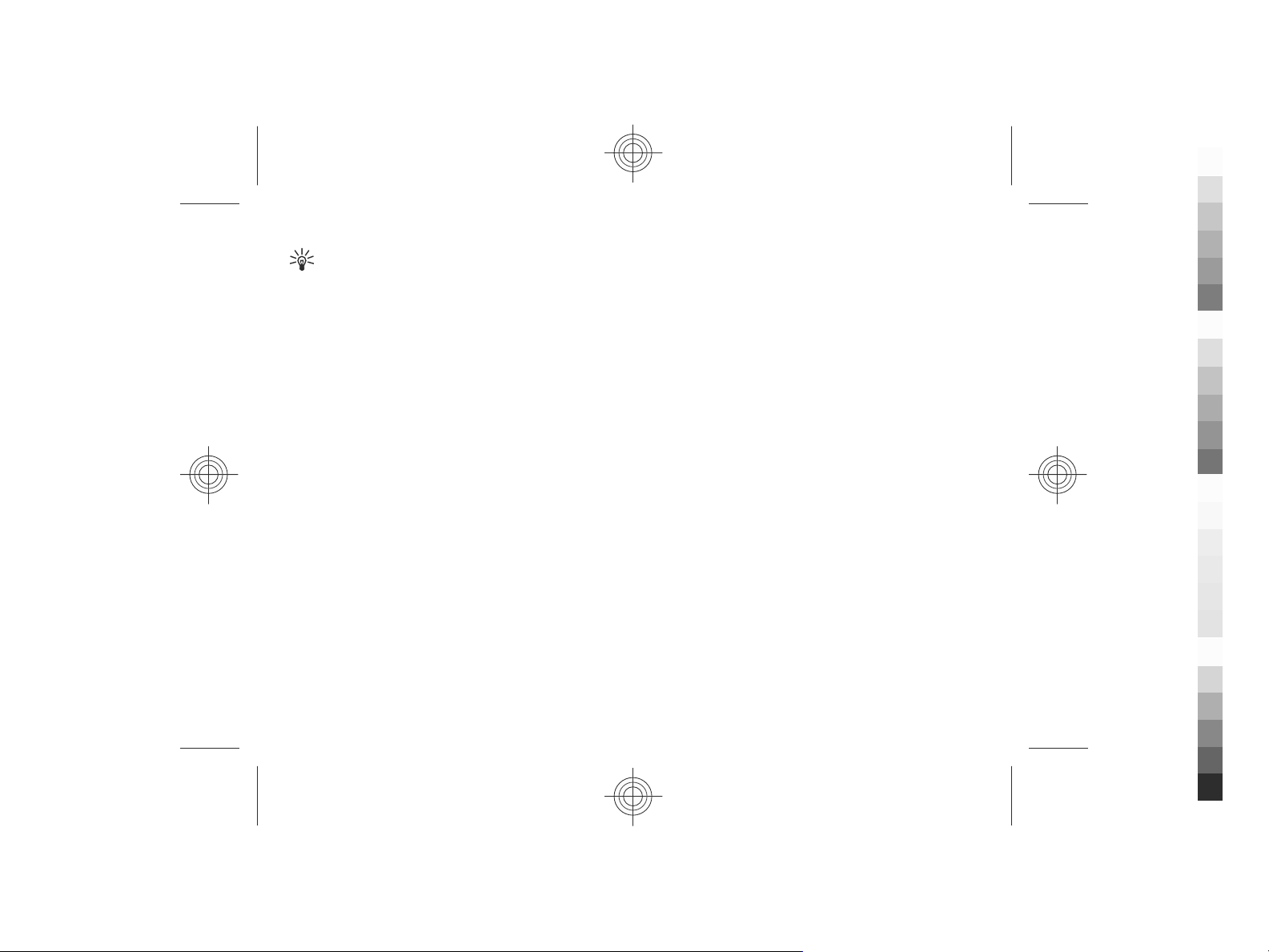
Useful information
Cyan
Magenta
Yellow
Black
Tip: To check the software version in your device, enter
*#0000# in the home screen.
20 www.nokia.com/support
Cyan
Magenta
Yellow
Black
Page 21
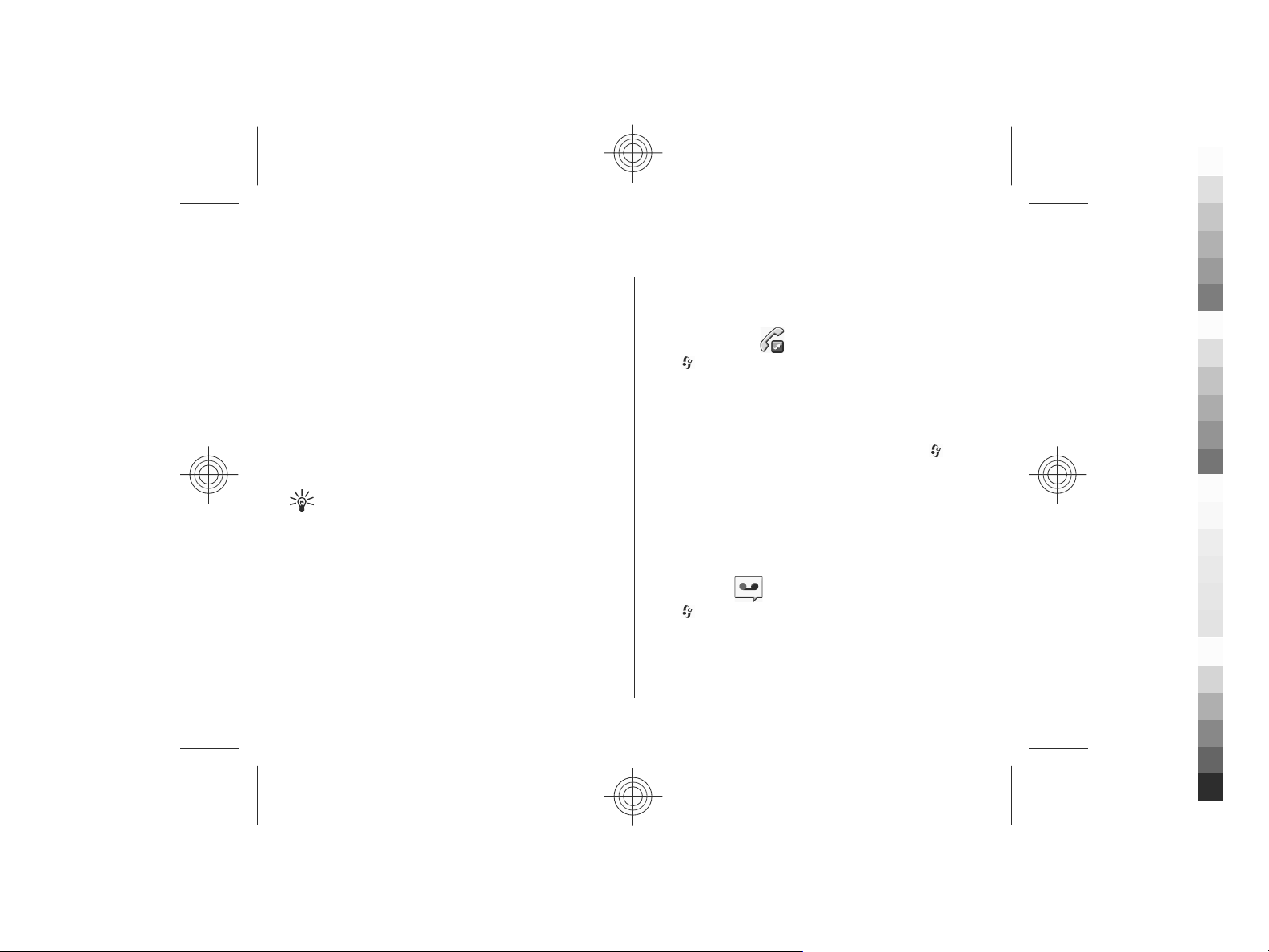
4. Call functions
Cyan
Magenta
Yellow
Black
Voice calls
When security features that restrict calls are in use (such as
call barring, closed user group, and fixed dialling), calls may
be possible to the official emergency number programmed
into your device. Call barring and call diverting cannot be
active at the same time.
When the device or keypad is locked, calls may be possible to
the official emergency number programmed into your
device.
Make a call
To make a call, enter the phone number, including the area
code, and press the call key.
Tip: For international calls, add the + character that
replaces the international access code, and enter the
country code, area code (omit the leading 0, if
necessary), and phone number.
To end the call or cancel the call attempt, press the end key.
To make a call using the saved contacts, open the contacts.
Enter the first letters of the name, scroll to the name, and
press the call key.
To make a call using the log, press the call key to view up to
20 numbers that you last called or attempted to call. Scroll to
the desired number or name, and press the call key.
To adjust the volume of an active call, use the volume keys.
www.nokia.com/support 21
To switch from a voice call to a video call, select Options >
Switch to video call. The device ends the voice call and
makes a video call to the recipient.
Speed dialling
Select > Settings > Settings and Phone > Call >
Speed dialling.
Speed dialling allows you to make a call by pressing and
holding a number key in the home screen.
To activate speed dialling, select On.
To assign a number key to a phone number, select
Settings > Speed dial. Scroll to the number key (2 - 9) on
the display, and select Options > Assign. Select the desired
number from the contacts list.
To delete the phone number assigned to a number key, scroll
to the speed dialling key, and select Options > Remove.
To modify a phone number assigned to a number key, scroll
to the speed dialling key, and select Options > Change.
>
Voice mail
Select > Settings > Call mailbox.
When you open the Voice mail application (network service)
for the first time, you are asked to enter the number of your
voice mailbox.
Cyan
Magenta
Yellow
Black
Page 22
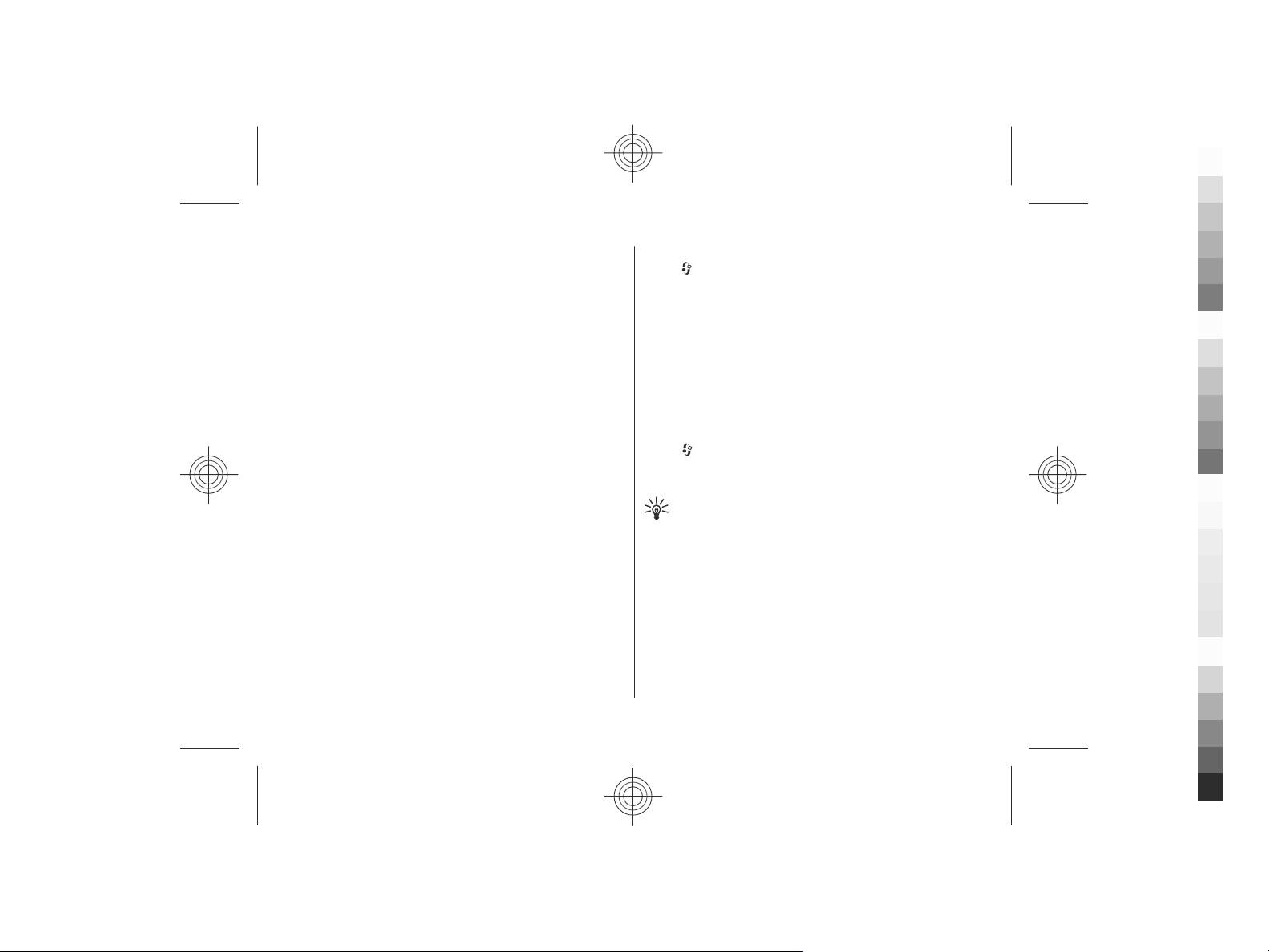
Call functions
Cyan
Magenta
Yellow
Black
To call your voice mailbox, scroll to Voice mailbox , and select
Options > Call voice mailbox.
To call your mailbox in the home screen, press and hold 1; or
press 1 and then the call key. Select the mailbox you want to
call.
To change the mailbox number, select the mailbox and
Options > Change number.
Make a conference call
1. To make a conference call, enter a participant's phone
number, and press the call key.
2. When the participant answers, select Options > New
call.
3. When you have made a phone call to all the participants,
select Options > Conference to merge the calls into a
conference call.
To mute the microphone of your device during the call, select
Options > Mute.
To drop a participant from the conference call, select
Options > Conference > Drop participant and the
participant.
To discuss privately with a conference call participant, select
Options > Conference > Private and the participant.
Answer a call
To answer a call, press the call key, or open the slide.
To set the device to answer a call when you open the slide,
select
handling.
To reject a call, press the end key.
To mute the ringing tone instead of answering a call, select
Silence.
When you have an active call and the call waiting feature
(network service) is activated, to answer a new incoming call,
press the call key. The first call is put on hold. To end the active
call, press the end key.
> Settings > Settings and General > Slide
Call and data registers
Select > Log.
To view recently missed, received, and dialled calls, select
Recent calls.
Tip: To view the dialled numbers when in the home
screen, press the call key.
To view the approximate duration of calls to and from your
device, select Call duration.
To view the amount of data transferred during packet data
connections, select Packet data.
Video calls
Make a video call
To make a video call, enter the phone number or select the
recipient from the contacts list and Options > Call > Video
call. When the video call starts, the camera of the device is
22 www.nokia.com/support
Cyan
Magenta
Yellow
Black
Page 23
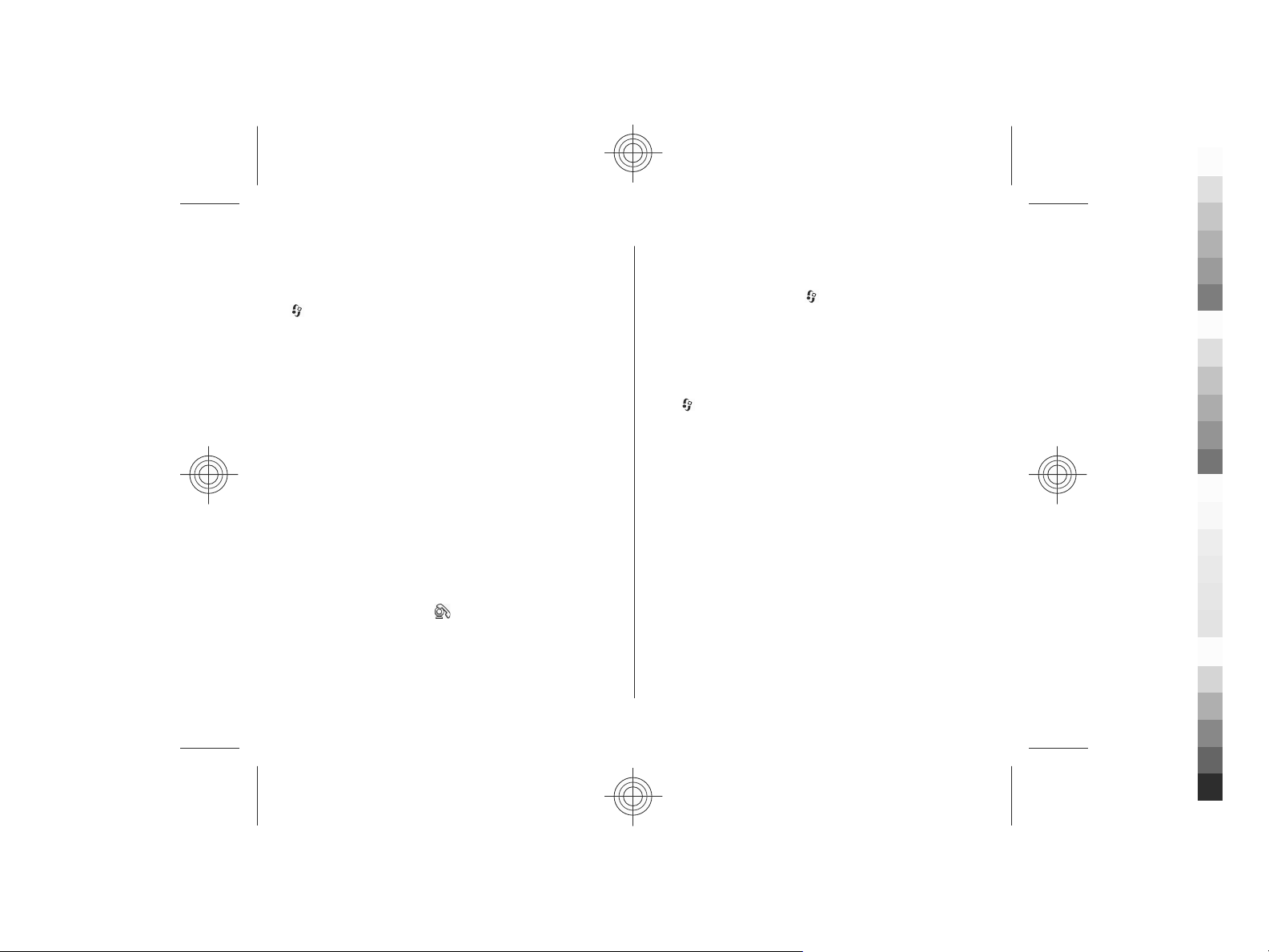
activated. If the camera is already in use, video sending is
Cyan
Magenta
Yellow
Black
disabled. If the recipient of the call does not want to send
video back to you, a still image is shown instead. To define
the still image sent from your device instead of video, select
> Settings > Settings and Phone > Call > Image in
video call.
To disable the sending of audio, video, or video and audio,
select Options > Disable > Sending audio, Sending
video, or Sending aud. & video.
To adjust the volume of an active video call, use the volume
keys.
To use the loudspeaker, select Options > Activate
loudspeaker. To mute the loudspeaker and use the earpiece,
select Options > Activate handset.
To swap the places of images, select Options > Swap
images.
To zoom the image on the display, select Options > Zoom
and scroll up or down.
To end the video call and make a new voice call to the same
recipient, select Options > Switch to voice call.
Answer or decline a video call
When a video call arrives, is displayed.
To answer the video call, press the call key. Allow video
image to be sent to caller? is displayed. To start sending
live video image, select Yes.
Call functions
If you do not activate the video call, you only hear the sound
of the caller. A grey screen replaces the video image. To
replace the grey screen with a still image captured by the
camera in your device, select
Phone > Call > Image in video call.
To end the video call, press the end key.
> Settings > Settings and
Call settings
Call settings
Select > Settings > Settings and Phone > Call.
Select from the following:
● Send my caller ID — Display your phone number to the
person you are calling.
● Call waiting — Set the device to notify you of incoming
calls while you are in a call (network service).
● Reject call with message — Reject a call, and send a text
message to the caller.
● Message text — Write the standard text message that is
sent when you reject a call.
● Own video in recvd. call — Allow or deny video sending
during a video call from your device.
● Image in video call — Display a still image if video is not
sent during a video call.
● Automatic redial — Set your device to make a maximum
of 10 attempts to connect the call after an unsuccessful call
attempt. To stop automatic redialling, press the end key.
● Show call duration — Display the length of a call during
the call.
www.nokia.com/support 23
Cyan
Magenta
Yellow
Black
Page 24

Call functions
Cyan
Magenta
Yellow
Black
● Summary after call — Display the length of a call after
the call.
● Speed dialling — Activate speed dialling.
● Anykey answer — Activate anykey answer.
Call divert
Select > Settings > Settings and Phone > Call
divert.
Divert incoming calls to your voice mailbox or to another
phone number. For details, contact your service provider.
Select the type of calls to divert and from the following:
● All voice calls, All data and video calls, or All fax
calls — Divert all incoming voice, data, video, or fax calls.
You cannot answer the calls, only divert the calls to
another number.
● If busy — Divert incoming calls if you have an active call.
● If not answered — Divert incoming calls after your device
rings for a specified length of time. Select the length of
time for the device to ring before diverting the call.
● If out of reach — Di ver t ca lls whe n th e devi ce i s sw itc hed
off or out of network coverage.
● If not available — Divert calls if you have an active call,
do not answer, or the device is switched off or out of
network coverage.
To divert calls to your voice mailbox, select a call type, a
diverting option, andOptions > Activate > To voice
mailbox.
To divert calls to another phone number, select a call type, a
diverting option, and Options > Activate > To other
number. Enter the number, or select Find to retrieve a
number saved in Contacts.
To check the current diverting status, scroll to the diverting
option, and select Options > Check status.
To stop diverting calls, scroll to the diverting option, and
select Options > Deactivate.
Call barring
Select > Settings > Settings and Phone > Call
barring.
You can bar the calls that can be made or received with the
device (network service). To change the settings, you need
the barring password from your service provider. Call barring
affects all call types.
To bar calls, select from the following:
● Outgoing calls — Prevent making voice calls with your
device.
● Incoming calls — Prevent incoming calls.
● International calls — Prevent calling to foreign countries
or regions.
● Incoming calls when roaming — Prevent incoming calls
when outside your home country.
● International calls except to home country — Prevent
calls to foreign countries or regions, but allow calls to your
home country.
To check the status of voice call barrings, select the barring
option and Options > Check status.
24 www.nokia.com/support
Cyan
Magenta
Yellow
Black
Page 25

To deactivate all voice call barrings, select a barring option
Cyan
Magenta
Yellow
Black
and Options > Deactivate all barrings.
To change the password used for barring voice, fax, and data
calls, select Options > Edit barring password. Enter the
current code, then the new code twice. The barring password
must be four digits long. For details, contact your service
provider.
Network settings
Select > Settings > Settings and Phone > Network.
To select the network mode, select Network mode and Dual
mode, UMTS, or GSM. In dual mode, the device switches
automatically between networks.
Tip: Selecting UMTS enables faster data transfer, but
may increase the demand on battery power and reduce
the battery life. In regions close to both GSM and UMTS
networks, selecting Dual mode may cause constant
jumping between the two networks, which also
increases the demand on battery power.
To select the operator, select Operator selection and
Manual to select from available networks, or Automatic to
set the device to select the network automatically.
To set the device to indicate when it is used in a microcellular
network (MCN), select Cell info display > On.
Call functions
Video sharing
Video sharing requirements
Video sharing requires a UMTS connection. For more
information on the service, UMTS network availability, and
fees associated with using this service, contact your service
provider.
To use video sharing you must do the following:
● Ensure that your device is set up for person-to-person
connections.
● Ensure you have an active UMTS connection and are within
UMTS network coverage. If you move outside the UMTS
network during a video sharing session, the sharing stops
while your voice call continues.
● Ensure that both the sender and recipient are registered
to the UMTS network. If you invite someone to a sharing
session and the recipient’s device is not within UMTS
network coverage, does not have video sharing installed,
or person-to-person connections set up, the recipient does
not receive invitations. You receive an error message that
indicates that the recipient cannot accept the invitation.
Share live video or video clips
During an active voice call, select Options > Share video.
1. To share live video during the call, select Live video.
To share a video clip, select Video clip and the clip you
want to share.
You may need to convert the video clip into a suitable
format to be able to share it. If your device notifies you
www.nokia.com/support 25
Cyan
Magenta
Yellow
Black
Page 26
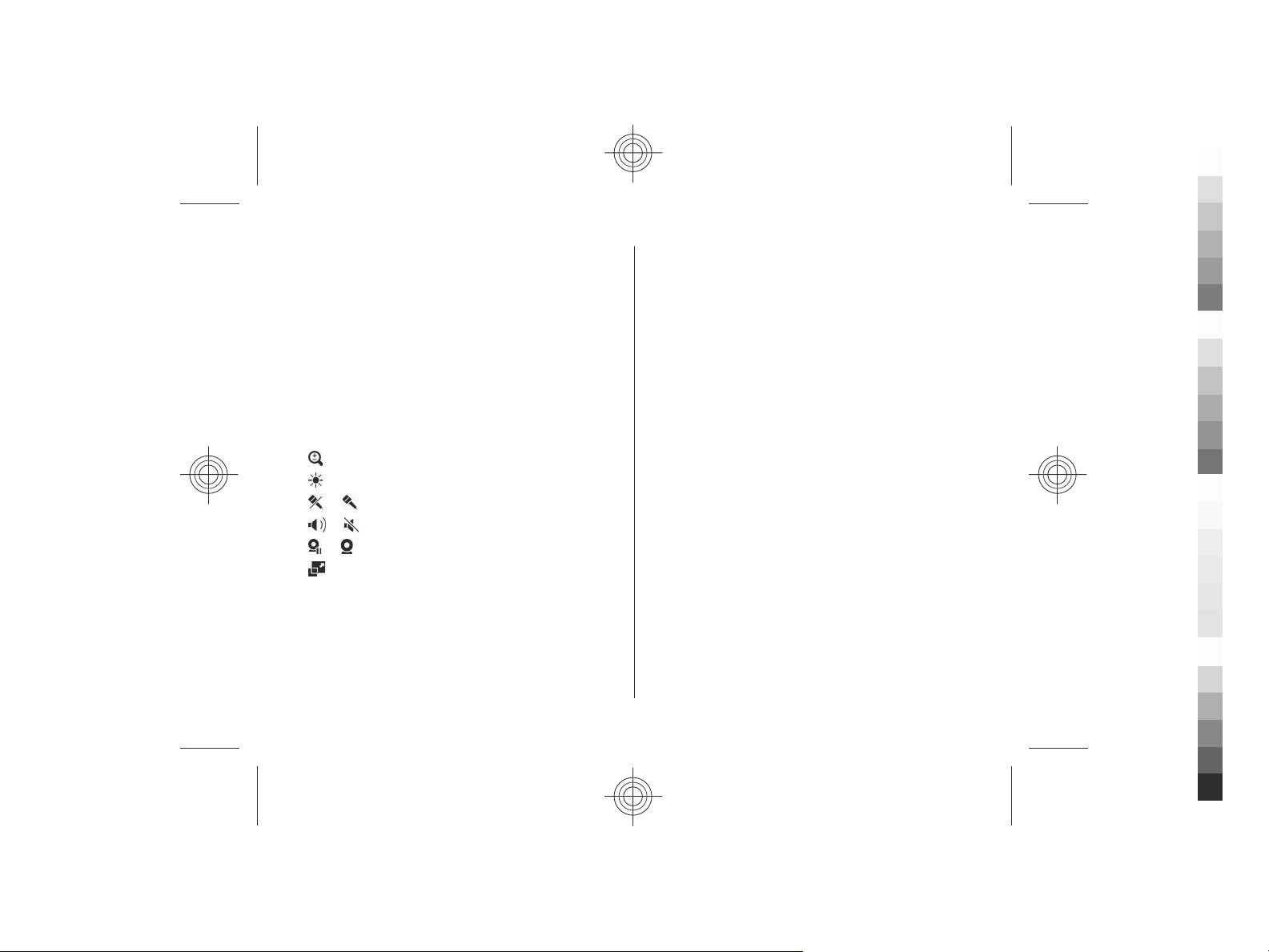
Call functions
Cyan
Magenta
Yellow
Black
that the video clip must be converted, select OK. Your
device must have a video editor for the conversion to
work.
2. If the recipient has several SIP addresses or phone
numbers including the country code saved in the contacts
list, select the desired address or number. If the SIP
address or phone number of the recipient is not available,
enter the address or number of the recipient including the
country code, and select OK to send the invitation. Your
device sends the invitation to the SIP address.
Sharing begins automatically when the recipient accepts
the invitation.
Options during video sharing
Zoom the video (available for sender only).
Adjust the brightness (available for sender only).
or Mute or unmute the microphone.
or Turn the loudspeaker on and off.
or Pause and resume video sharing.
Switch to full screen mode (available for receiver
only).
3. To end the sharing session, select Stop. To end the voice
call, press the end key. When you end the call, video
sharing also ends.
To save the live video you shared, select Yes when prompted.
The device notifies you of the location of the saved video.
If you access other applications while you are sharing a video
clip, the sharing is paused. To return to the video sharing
view, and to continue sharing, in the home screen, select
Options > Continue.
26 www.nokia.com/support
Cyan
Magenta
Yellow
Black
Page 27

5. Media
Cyan
Magenta
Yellow
Black
Warning: When you use the headset, your ability to
hear outside sounds may be affected. Do not use the headset
where it can endanger your safety.
Music player
Select > Applications > Music player.
With Music player, you can play music files, and create and
listen to playlists. Music player supports file formats such as
MP3 and AAC.
Play a song or a podcast episode
To add all available songs and podcasts to the music library,
select Options > Refresh library.
To play a song or a podcast episode, select the desired
category, and the song or podcast episode.
To modify the tone of the music playback, select Options >
Equaliser.
To modify the balance and stereo image, or to enhance the
bass, select Options > Audio settings.
To return to the home screen and leave the player playing in
the background, press the end key.
FM Radio
www.nokia.com/support 27
Listen to the radio
Select > Applications > Radio.
The quality of the radio broadcast depends on the coverage
of the radio station in that particular area.
You can make a call or answer an incom ing call while listening
to the radio. The radio is muted when there is an active call.
To start a station search, select
If you have saved radio stations in your device, to go to the
next or previous saved station, select
Select Options and from the following:
● Activate loudspeaker — Listen to the radio using the
loudspeaker.
● Manual tuning — Change the frequency manually.
● Station directory — View available stations based on
location (network service).
● Save station — Save the station to which you are
currently tuned to your station list.
● Stations — Open the list of your saved stations.
● Play in background — Return to the home screen while
listening to the FM radio in the background.
Warning: Continuous exposure to high volume may
damage your hearing. Listen to music at a moderate level,
and do not hold the device near your ear when the
loudspeaker is in use.
or .
or .
Cyan
Magenta
Yellow
Black
Page 28

6. Positioning
Cyan
Magenta
Yellow
Black
About GPS
The coordinates in the GPS are expressed using the
international WGS-84 coordinate system. The availability of
the coordinates may vary by region.
The Global Positioning System (GPS) is operated by the
government of the United States, which is solely responsible
for its accuracy and maintenance. The accuracy of location
data can be affected by adjustments to GPS satellites made
by the United States government and is subject to change
with the United States Department of Defense civil GPS policy
and the Federal Radionavigation Plan. Accuracy can also be
affected by poor satellite geometry. Availability and quality
of GPS signals may be affected by your location, buildings,
natural obstacles, and weather conditions. GPS signals may
not be available inside buildings or underground and may be
impaired by materials such as concrete and metal.
GPS should not be used for precise location measurement,
and you should never rely solely on location data from the
GPS receiver and cellular radio networks for positioning or
navigation.
The trip meter has limited accuracy, and rounding errors may
occur. Accuracy can also be affected by availability and quality
of GPS signals.
Different positioning methods can be enabled or disabled in
positioning settings.
28 www.nokia.com/support
Assisted GPS (A-GPS)
Your device also supports assisted GPS (A-GPS).
A-GPS requires network support.
Assisted GPS (A-GPS) is used to retrieve assistance data over
a packet data connection, which assists in calculating the
coordinates of your current location when your device is
receiving signals from satellites.
When you activate A-GPS, your device receives useful satellite
information from an assistance data server over the cellular
network. With the help of assisted data, your device can
obtain the GPS position faster.
Your device is preconfigured to use the Nokia A-GPS service,
if no service provider-specific A-GPS settings are available.
The assistance data is retrieved from the Nokia A-GPS service
server only when needed.
To disable the A-GPS service, select
GPS data and Options > Positioning settings >
Positioning methods > Assisted GPS > Options >
Disable.
You must have an internet access point defined in the device
to retrieve assistance data from the Nokia A-GPS service over
a packet data connection. The access point for A-GPS can be
defined in positioning settings. A wireless LAN (WLAN) access
point cannot be used for this service. Only a packet data
internet access point can be used. Your device asks you to
select the internet access point when GPS is used for the first
time.
> Applications >
Cyan
Magenta
Yellow
Black
Page 29

Maps
Cyan
Magenta
Yellow
Black
Select > Maps, or press the navigator key.
With Maps, you can see your current location on the map,
browse maps of different cities and countries, and search for
addresses and places of interest. You can also plan routes,
and get car and pedestrian navigation guidance. If you save
your favourite locations and routes to your Nokia account,
you can organise them into collections, and synchronise the
saved items between your mobile device and the Ovi Maps
internet service.
You can also view information about weather, traffic, events,
travel, or other location details, if available for your country
or region.
When you use Maps for the first time, you may need to select
an internet access point for downloading maps.
When you have an active data connection and browse the
map on the display, a new map is automatically downloaded,
if you browse to an area not covered by the maps that have
already been downloaded. You can also use the Nokia Map
Loader PC software to download maps. To install Nokia Map
Loader to a compatible PC, go to www.nokia.com/maps.
Note: Downloading content such as maps, satellite
images, voice files, guides or traffic information may involve
transmission of large amounts of data (network service).
Tip: To avoid data transfer costs, you can also use Maps
without an internet connection, and browse the maps
that are saved in your device or on a memory card, if
Positioning
available. When you use Maps without an internet
connection, some services are not available.
Almost all digital cartography is inaccurate and incomplete
to some extent. Never rely solely on the cartography that you
download for use in this device.
Content such as satellite images, guides, weather and traffic
information and related services are generated by third
parties independent of Nokia. The content may be inaccurate
and incomplete to some extent and is subject to availability.
Never rely solely on the aforementioned content and related
services.
For more information on the Maps application in your device,
go to www.nokia.com/support.
Landmarks
With Landmarks, you can save the position information of
specific locations in your device. You can sort the saved
locations into different categories, such as business, and add
other information to them, such as addresses. You can use
your saved landmarks in compatible applications, such as GPS
data.
Select
The coordinates in the GPS are expressed using the
international WGS-84 coordinate system.
Select Options and from the following:
● New landmark — Create a new landmark. To make a
> Applications > Landmarks.
positioning request for your current location, select
Current position. To select the location from the map,
www.nokia.com/support 29
Cyan
Magenta
Yellow
Black
Page 30
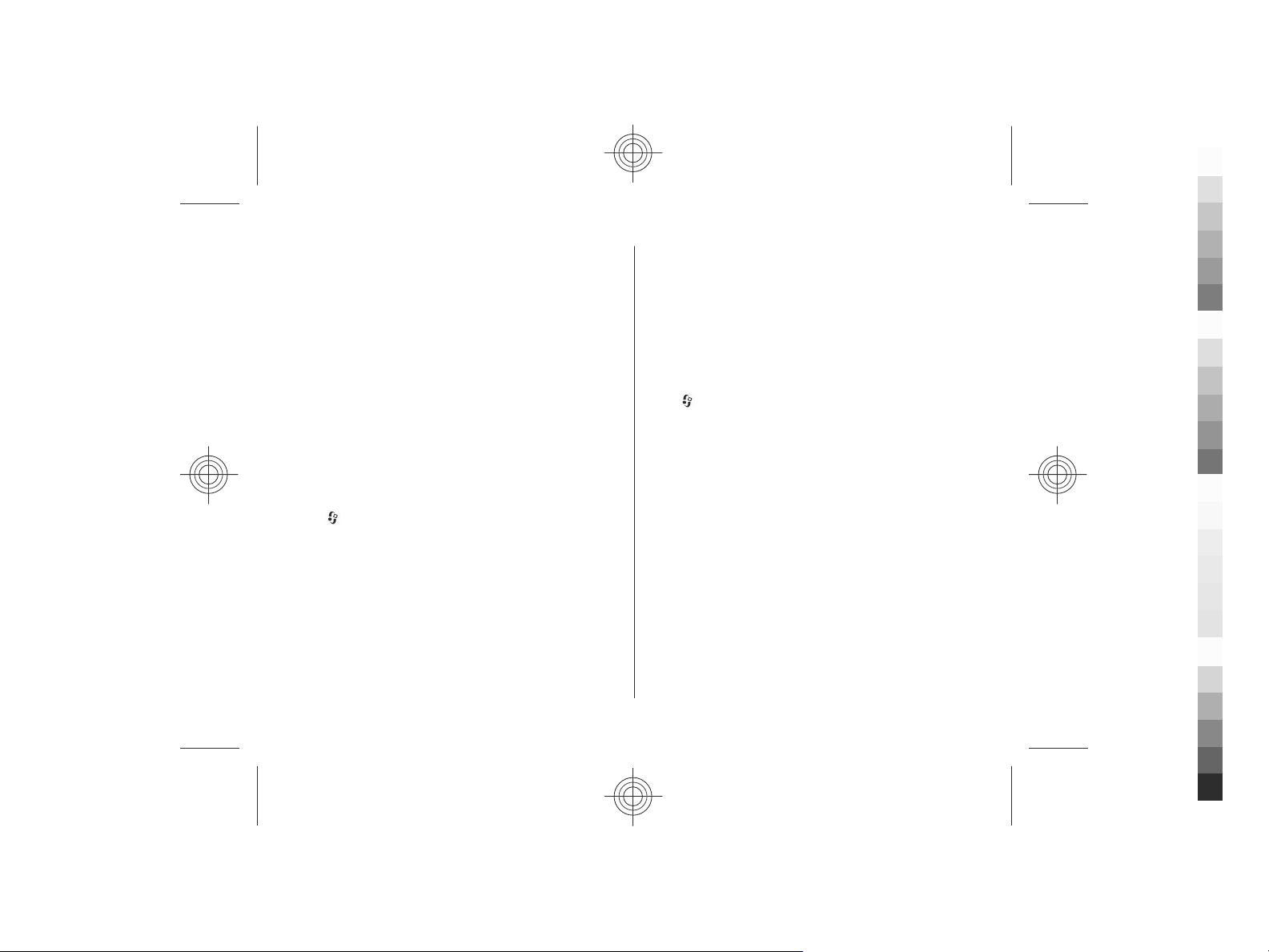
Positioning
Cyan
Magenta
Yellow
Black
select Select from map. To enter the position information
manually, select Enter manually.
● Edit — Edit or add information to a saved landmark (for
example, a street address).
● Add to category — Add a landmark to a category in
Landmarks. Select each category to which you want to add
the landmark.
● Send — Send one or several landmarks to a compatible
device. Your received landmarks are placed in the Inbox
folder in Messaging.
You can sort your landmarks into preset categories, and
create new categories. To edit and create new landmark
categories, open the categories tab, and select Options >
Edit categories.
GPS data
Route guidance
Select > Applications > GPS data and Navigation.
Start the route guidance outdoors. If started indoors, the GPS
receiver may not receive the necessary information from the
satellites.
Route guidance uses a rotating compass on the device
display. A red ball shows the direction to the destination, and
the approximate distance to it is shown inside the compass
ring.
Route guidance is designed to show the straightest route and
the shortest distance to the destination, measured in a
straight line. Any obstacles on the route, such as buildings
and natural obstacles, are ignored. Differences in altitude are
not taken into account when calculating the distance. Route
guidance is active only when you move.
To set your trip destination, select Options > Set
destination and a landmark as the destination, or enter the
latitude and longitude coordinates.
To clear the destination set for your trip, select Stop
navigation.
Retrieve position information
Select > Applications > GPS data and Position.
In the position view, you can view the position information
of your current location. An estimate of the accuracy of the
location is displayed.
To save your current location as a landmark, select Options >
Save position. Landmarks are saved locations with more
information, and they can be used in other compatible
applications and transferred between compatible devices.
30 www.nokia.com/support
Cyan
Magenta
Yellow
Black
Page 31

7. Write text
Cyan
Magenta
Yellow
Black
Traditional text input
indicates traditional text input.
and indicate the uppercase and lowercase.
indicates the sentence case, that is, the first letter of
the sentence is written in uppercase and all the other letters
are automatically written in lowercase.
number mode.
To write text with the keypad, press a number key, 2-9,
repeatedly until the desired character is displayed. There are
more characters available for a number key than are printed
on the key. If the next letter is located on the same key as the
present one, wait until the cursor is displayed, and enter the
letter.
To insert a number, press and hold the number key.
To switch between the different character cases and modes,
press #.
To enter the most common punctuation marks, press 1
repeatedly until the desired punctuation mark is displayed.
To add special characters, press and hold *.
To insert a space, press 0. To insert a line break, press 0 three
times.
www.nokia.com/support 31
indicates
Predictive text input
1. To activate or deactivate predictive text input, press #
twice quickly. This activates or deactivates predictive text
input for all editors in the device.
predictive text input is activated.
2. To write the desired word, press the keys 2-9. Press each
key once for each letter.
3. When you have finished writing the word, and it is correct,
scroll right to confirm it, or press 0 to add a space.
If the word is not correct, press * repeatedly to view the
matching words in the dictionary.
If the ? character is displayed after the word, the word you
intended to write is not in the dictionary. To add a word
to the dictionary, select Spell, enter the word (up to 32
letters) using traditional text input, and select OK. The
word is added to the dictionary. When the dictionary is
full, the new word replaces the oldest added word.
Write the first part of a compound word; to confirm it, scroll
right. Write the second part of the compound word. To
complete the compound word, press 0 to add a space.
indicates that
Change the writing language
When you are writing text, you can change the writing
language. For example, if you press the 6 key repeatedly to
reach a specific character, changing the writing language
gives you access to characters in a different order.
Cyan
Magenta
Yellow
Black
Page 32

Write text
Cyan
Magenta
Yellow
Black
If you are writing text using a non-Latin alphabet and want
to write Latin characters, for example e-mail or web
addresses, you may need to change the writing language. To
change the writing language, select Options > Input
options > Writing language, and a writing language that
uses Latin characters.
Copy and delete text
1. To select letters and words, press and hold #, and at the
same time scroll left or right. To select lines of text, press
and hold #, and at the same time scroll up or down.
2. To copy the text, press and hold #, and at the same time
select Copy.
To delete the selected text, press the clear key C.
3. To paste the text, scroll to the desired location, press and
hold #, and at the same time select Paste.
32 www.nokia.com/support
Cyan
Magenta
Yellow
Black
Page 33

8. Messaging
Cyan
Magenta
Yellow
Black
Only devices that have compatible features can receive and
display multimedia messages. The appearance of a message
may vary depending on the receiving device.
Messaging main view
Select > Messaging (network service).
To create a new message, select New message.
Tip: To avoid rewriting messages that you send often,
use texts in the Templates folder in My folders. You can
also create and save your own templates.
Messaging contains the following folders:
Inbox — Received messages, except e-mail and cell
●
broadcast messages, are stored here.
My folders — Organise your messages into folders.
●
New mailbox — Connect to your remote mailbox to
●
retrieve your new e-mail messages, or view your
previously retrieved e-mail messages offline.
●
Drafts — Draft messages that have not been sent are
stored here.
Sent — The last messages that have been sent,
●
excluding messages sent using Bluetooth connectivity, are
stored here. You can change the number of messages to
save in this folder.
www.nokia.com/support 33
● Outbox — Messages waiting to be sent are
temporarily stored in the outbox, for example, when your
device is outside network coverage.
Reports — You can request the network to send you
●
a delivery report of the text messages and multimedia
messages you have sent (network service).
Write and send messages
Select > Messaging.
Important: Exercise caution when opening messages.
Messages may contain malicious software or otherwise be
harmful to your device or PC.
Before you can create a multimedia message or write an email, you must have the correct connection settings in place.
The wireless network may limit the size of MMS messages. If
the inserted picture exceeds this limit, the device may make
it smaller so that it can be sent by MMS.
Check the size limit of e-mail messages with your service
provider. If you attempt to send an e-mail message that
exceeds the size limit of the e-mail server, the message is left
in the Outbox folder, and the device attempts to resend it
periodically. Sending an e-mail requires a data connection,
and continuous attempts to resend the e-mail may increase
your data transfer costs. In the Outbox folder, you can delete
such a message, or move it to the Drafts folder.
Cyan
Magenta
Yellow
Black
Page 34

Messaging
Cyan
Magenta
Yellow
Black
1. Select New message > Message to send a text or
multimedia message (MMS), Audio message to send a
multimedia message that includes one sound clip, or E-
mail to send an e-mail message.
2. In the To field, press the scroll key to select recipients or
groups from the contacts list, or enter the recipient’s
phone number or e-mail address. To add a semicolon (;)
that separates the recipients, press *. You can also copy
and paste the number or address from the clipboard.
3. In the subject field, enter the subject of the e-mail. To
change the fields that are visible, select Options >
Message header fields.
4. In the message field, write the message. To insert a
template or note, select Options > Insert content >
Insert text > Template or Note.
5. To add a media file to a multimedia message, select
Options > Insert content, the file type or source, and
the desired file. To insert a business card, slide, note, or
some other file to the message, select Options > Insert
content > Insert other.
6. To capture an image or record a video or sound clip for a
multimedia message, select Options > Insert
content > Insert image > New, Insert video clip >
New, or Insert sound clip > New.
7. To add an attachment to an e-mail, select Options and
the attachment type. E-mail attachments are indicated by
.
8. To send the message, select Options > Send, or press
the call key.
Note: The message sent icon or text on your device
screen does not indicate that the message is received at the
intended destination.
Your device supports text messages beyond the limit for a
single message. Longer messages are sent as two or more
messages. Your service provider may charge accordingly.
Characters with accents, other marks, or some language
options take more space, and limit the number of characters
that can be sent in a single message.
You may not be able to send video clips that are saved in the
MP4 file format or that exceed the size limit of the wireless
network in a multimedia message.
Message reader
With Message reader you can listen to text, multimedia, and
audio messages and e-mail.
To listen to new messages or e-mail, in the home screen,
press and hold the left selection key until Message reader
starts.
To listen to a message from your Inbox or e-mail from your
Mailbox, scroll to the message, and select Options >
Listen. To stop the reading, press the end key.
To pause and continue the reading, press the scroll key. To
skip to the next message, scroll right. To replay the current
message or e-mail, scroll left. To skip to the previous
message, scroll left at the beginning of the message.
34 www.nokia.com/support
Cyan
Magenta
Yellow
Black
Page 35

To view the current message or e-mail in text format without
Cyan
Magenta
Yellow
Black
the sound, select Options > View.
E-mail
Set up your e-mail
With the Nokia e-mail wizard, you can set up your corporate
e-mail account, such as Microsoft Outlook, Mail for Exchange,
or Intellisync, and your internet e-mail account.
When setting up your corporate e-mail, you may be prompted
for the name of the server associated with your e-mail
address. Ask your company IT department for details.
1. To start the wizard, go to the home screen, scroll to the
e-mail wizard, and press the scroll key.
2. Enter your e-mail address and password. If the wizard is
not able to configure your e-mail settings automatically,
you need to select your e-mail account type and enter the
related account settings.
If your device contains any additional e-mail clients, those
are offered to you when you start the e-mail wizard.
Send e-mail
Select > Messaging.
1. Select your mailbox and Options > Create email.
2. In the To field, enter the recipient's e-mail address. If the
recipient's e-mail address can be found in Contacts, start
entering the recipient's name, and select the recipient
from the proposed matches. If you add several recipients,
insert ; to separate the e-mail addresses. Use the Cc field
Messaging
to send a copy to other recipients, or the Bcc field to send
a blind copy to recipients. If the Bcc field is not visible,
select Options > More > Show Bcc field.
3. In the Subject field, enter the subject of the e-mail.
4. Enter your message in the text area.
5. Select Options and from the following:
● Add attachment — Add an attachment to the
message.
● Priority — Set the priority of the message.
● Flag — Flag the message for follow-up.
● Insert template — Insert text from a template.
● Add recipient — Add recipients to the message from
Contacts.
● Editing options — Cut, copy, or paste the selected
text.
● Input options — Activate or deactivate predictive text
input, or select the writing language.
6. Select Options > Send.
Read e-mail
Select > Messaging.
Important: Exercise caution when opening messages.
Messages may contain malicious software or otherwise be
harmful to your device or PC.
To read a received e-mail message, select the mailbox, and
select the message from the list.
www.nokia.com/support 35
Cyan
Magenta
Yellow
Black
Page 36

Messaging
Cyan
Magenta
Yellow
Black
To reply to the message sender, select Options > Reply. To
reply to the sender and all other recipients, select Options >
Reply to all.
To forward the message, select Options > Forward.
does not have the Disconnect option, select Options >
Exit to disconnect from the mailbox.
To start the synchronisation again, select Options >
Connect.
Download attachments
Select > Messaging and a mailbox.
To view the attachments in a received e-mail message, scroll
to the attachment field, and select Options > Actions. If
there is one attachment in the message, select Open to open
the attachment. If there are several attachments, select View
list to see a list showing which attachments have been
downloaded or not.
To download the selected attachment or all the attachments
from the list to your device, select Options > Download or
Download all. The attachments are not saved in your device,
and are deleted when you delete the message.
To save the selected attachment or all the downloaded
attachments in your device, select Options > Save or Save
all.
To open the selected, downloaded attachment, select
Options > Actions > Open.
Disconnect from the mailbox
Select > Messaging and a mailbox.
To cancel the synchronisation between the device and the email server, and to work with e-mail without a wireless
connection, select Options > Disconnect. If your mailbox
36 www.nokia.com/support
General e-mail settings
Select > Messaging, mailbox, and Options >
Settings > Global settings and from the following:
● Message list layout — Select whether the e-mail
messages in Inbox display one or two lines of text.
● Body text preview — Select whether to preview
messages when scrolling through the list of e-mail
messages in Inbox.
● Title dividers — Select On to be able to expand and
collapse the list of e-mail messages.
● Download notifications — Select whether to have the
device to display a notification when an e-mail attachment
has been downloaded.
● Home screen — Define how many lines of e-mail are
shown in the home screen information area.
ActiveSync
Use of the Mail for Exchange is limited to over-the-air
synchronisation of PIM information between the Nokia
device and the authorised Microsoft Exchange server.
Nokia Messaging
The Nokia Messaging service automatically transfers e-mail
from your existing e-mail address to your device. You can
Cyan
Magenta
Yellow
Black
Page 37

read, respond to, and organise your e-mails on the go. The
Cyan
Magenta
Yellow
Black
Nokia Messaging service works with a number of internet email providers that are often used for personal e-mail, such
as Google e-mail services.
The Nokia Messaging service may be chargeable. For
information on possible costs, contact your service provider
or the Nokia Messaging service.
The Nokia Messaging service must be supported by your
network and may not be available in all regions.
To set up the Nokia Messaging service, use the E-mail setup
wizard.
For more information, go to www.email.nokia.com.
View messages on a SIM card
Select > Messaging and Options > SIM messages.
Before you can view SIM messages, you must copy them to a
folder in your device.
1. Select Options > Mark/Unmark > Mark or Mark all to
mark messages.
2. Select Options > Copy. A list of folders opens.
3. To start copying, select a folder. To view the messages,
open the folder.
Messaging settings
The settings may be preconfigured in your device, or you may
receive them in a message. To enter settings manually, fill in
all fields marked with Must be defined or an asterisk.
Messaging
Some or all message centres or access points may be preset
for your device by your service provider, and you may not be
able to change, create, edit, or remove them.
Text message settings
Select > Messaging and Options > Settings > Text
message.
Select from the following:
● Message centres — V ie w a li st of all t ex t m es sa ge ce nt re s
that have been defined.
● Message centre in use — Select which message centre
to use to deliver text messages.
● Character encoding — To use character conversion to
another encoding system when available, select Reduced
support.
● Receive report — Select whether the network sends
delivery reports on your messages (network service).
● Message validity — Select how long the message centre
resends your message if the first attempt fails (network
service). If the message cannot be sent within the validity
period, the message is deleted from the message centre.
● Message sent as — To learn if your message centre is
able to convert text messages into these other formats,
contact your service provider.
● Preferred connection — Select the connection to use.
● Reply via same centre — Select whether you want the
reply message to be sent using the same text message
centre number (network service).
www.nokia.com/support 37
Cyan
Magenta
Yellow
Black
Page 38

Messaging
Cyan
Magenta
Yellow
Black
Multimedia message settings
Select > Messaging and Options > Settings >
Multimedia message.
Select from the following:
● Image size — Define the size of the image in a
multimedia message.
● MMS creation mode — If you select Guided, the device
informs you if you try to send a message that may not be
supported by the recipient. If you select Restricted, the
device prevents you from sending messages that may not
be supported. To include content in your messages
without notifications, select Free.
● Access point in use — Select which access point is used
as the preferred connection.
● Multimedia retrieval — Select how you want to receive
messages, if available. To receive messages automatically
in your home network, select Auto in home netw..
Outside your home network, you receive a notification
that there is a message to retrieve in the multimedia
message centre. If you select Always automatic, your
device automatically makes an active packet data
connection to retrieve the message both in and outside
your home network. Select Manual to retrieve multimedia
messages from the message centre manually, or Off to
prevent receipt of any multimedia messages. Automatic
retrieval may not be supported in all regions.
● Allow anonymous msgs. — Reject messages from
anonymous senders.
● Receive adverts — Receive multimedia message
advertisements (network service).
● Receive reports — Display the status of sent messages
in the log (network service).
● Deny report sending — Prevent your device from
sending delivery reports of received messages.
● Message validity — Select for how long the message
centre resends your message if the first attempt fails
(network service). If the message cannot be sent within
this time period, the message is deleted from the message
centre.
The device requires network support to indicate that a sent
message has been received or read. Depending on the
network and other circumstances, this information may not
always be reliable.
Web service message settings
Press , and select Messaging > Options > Settings >
Service message.
Select whether you want to receive service messages. If you
want to set the device to automatically activate the browser
and start a network connection to retrieve content when you
receive a service message, select Download messages >
Automatically.
Cell broadcast settings
Check the available topics and related topic numbers with
your service provider.
Press
Cell broadcast.
Select from the following:
, and select Messaging > Options > Settings >
38 www.nokia.com/support
Cyan
Magenta
Yellow
Black
Page 39

● Reception — Select whether you want to receive cell
Cyan
Magenta
Yellow
Black
broadcast messages.
● Language — Select the languages in which you want to
receive messages: All, Selected, or Other.
● Topic detection — Select whether the device
automatically searches for new topic numbers, and saves
the new numbers without a name to the topic list.
Other settings
Select > Messaging and Options > Settings >
Other.
Select from the following:
● Save sent messages — Select whether you want to save
a copy of the text messages, multimedia messages, or email that you send to the Sent folder.
● Number of saved msgs. — Define how many sent
messages are saved to the sent folder at a time. When the
limit is reached, the oldest message is deleted.
● Memory in use — Select the memory where you want to
save your messages.
Messaging
www.nokia.com/support 39
Cyan
Magenta
Yellow
Black
Page 40

9. Contacts
Cyan
Magenta
Yellow
Black
Work with contacts
Select > Contacts.
To create a contact, select Options > New contact, and
enter the details of the contact.
To copy contacts from the memory card, if available, select
Options > Create backup > Memory card to phone.
To search for contacts, start entering the contact's name in
the search field.
To switch to predictive search mode, select Options >
Activate predict. search.
To search for contacts in predictive search mode, start
entering the contact's name in the search field. To move to
the next proposed match, press *.
Location information
Usage of Maps information or services may be limited by the
license you have purchased.
Note: Downloading content such as maps, satellite
images, voice files, guides or traffic information may involve
transmission of large amounts of data (network service).
Almost all digital cartography is inaccurate and incomplete
to some extent. Never rely solely on the cartography that you
download for use in this device.
40 www.nokia.com/support
Select > Contacts.
To add location information to a contact from the Maps
application, scroll to the contact, and select Options >
Edit > Options > Add location.
If you have added location information to a contact from
Maps, you may view the location on the map. Scroll to the
contact, and select Options > Show in Maps.
Create contact groups
Select > Contacts.
1. To create a contact group, scroll to each contact you want
to add to the group, and select Options > Mark/
Unmark > Mark.
2. Select Options > Group > Add to group > Create new
group, and enter a name for the group.
If you want to make conference calls to the group using a
conference service, define the following:
● Conf. service number — Enter the conference call service
number.
● Conf. service ID — Enter the conference call ID.
● Conf. service PIN — Enter the conference call PIN code.
To make a conference call to the group using the conference
service, select the group, scroll right, and select Call conf.
service.
Cyan
Magenta
Yellow
Black
Page 41
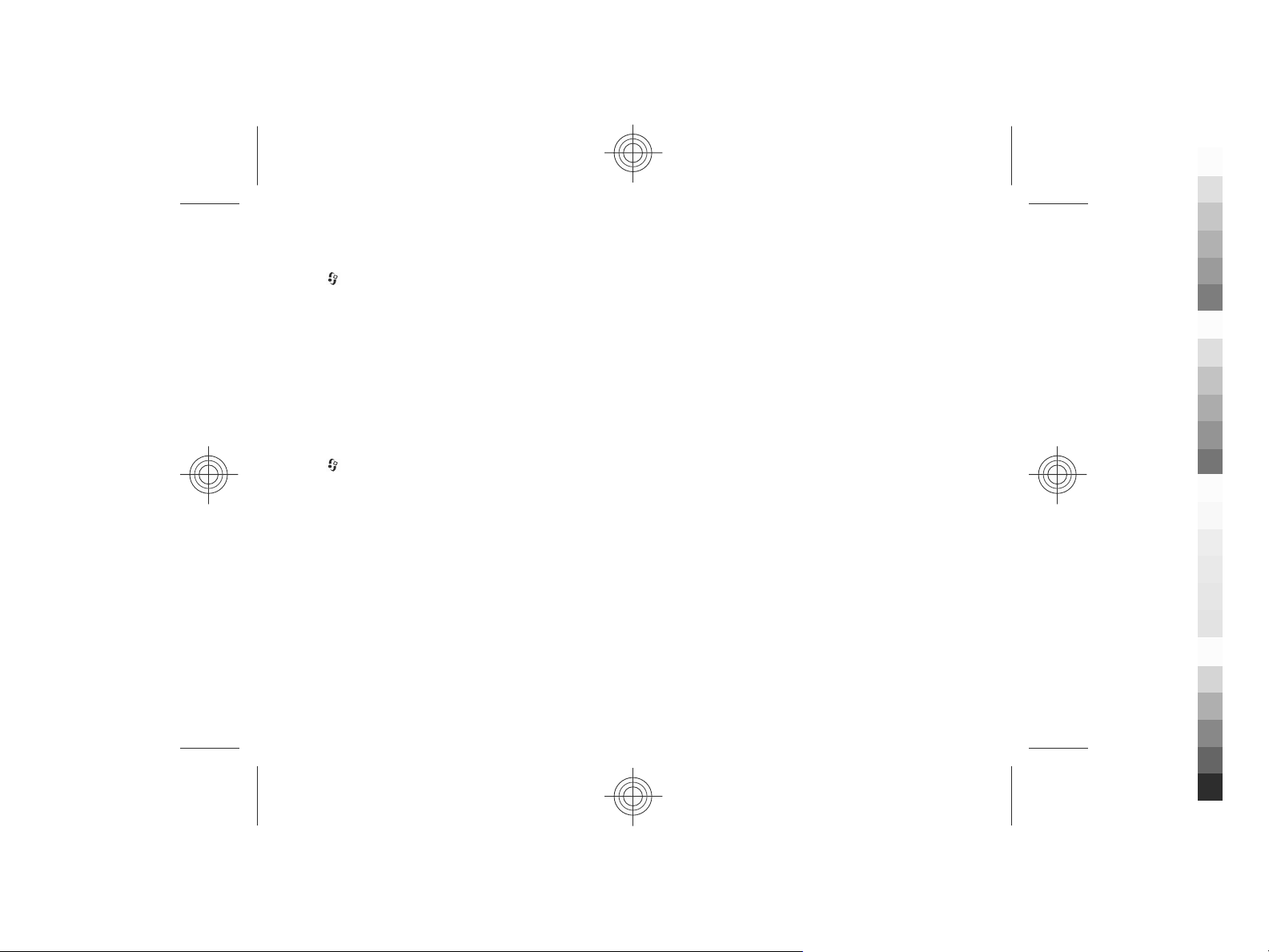
Add ringing tones for contacts
Cyan
Magenta
Yellow
Black
Select > Contacts.
To add a ringing tone for a contact, select the contact,
Options > Ringing tone, and a ringing tone. The ringing
tone sounds when the contact calls you.
To add a ringing tone for a contact group, select the contact
group, Options > Group > Ringing tone, and a ringing
tone.
To remove the ringing tone, select Default tone from the list
of ringing tones.
Change Contacts settings
Select > Contacts.
To change the settings of the Contacts application, select
Options > Settings > Contacts and from the following:
● Contacts to display — Select the memories from where
contacts are displayed.
● Default saving memory — Select the default memory to
save contacts.
● Name display — Change the way the contacts' names are
displayed.
● Default contact list — Select which contacts directory
opens when you open the Contacts application.
● Remote search server — Change the remote contacts
database. This option is only available if remote contacts
databases are supported by your service provider.
Contacts
www.nokia.com/support 41
Cyan
Magenta
Yellow
Black
Page 42

10. Photos
Cyan
Magenta
Yellow
Black
About Photos
Select > Gallery > Images & videos and from the
following:
● Captured — View all the images and video clips you have
captured.
● Months — View images and video clips categorised by
the month they were captured. Applicable only for content
captured or recorded with your device.
● Albums — View the default albums and the ones you have
created.
● Tags — View the tags you have created for each item.
● Downloads — View items and video clips downloaded
from the web, received as a multimedia or e-mail
message, saved on a memory card, or copied to phone
memory from a memory card or other sources.
● Share online — Post your images or video clips to the
web.
Files stored on your compatible memory card (if inserted) are
indicated with
To copy or move files to another memory location, select a
file, Options > Move and copy, and the appropriate option.
42 www.nokia.com/support
.
Cyan
Magenta
Yellow
Black
Page 43

11. Camera
Cyan
Magenta
Yellow
Black
Keep a safe distance when using the flash. Do not use the
flash on people or animals at close range. Do not cover the
flash while taking a picture.
Your device has two cameras to capture still images and
record videos. A high resolution main camera is on the back
of the device using landscape mode, and lower resolution
secondary camera is on the front of the device using portrait
mode. To activate the secondary camera when the main
camera is activated, select Options > Use secondary
camera.
Capture an image
Select > Camera. You can also press the capture key to
activate the camera.
Your device supports an image capture resolution of up to
2592 x 1944 pixels (5Mpix). The image resolution in this guide
may appear different.
To capture an image, use the display as a viewfinder, and
press the capture key. The device saves the image in Gallery.
To zoom in or out before capturing an image, use the zoom
keys.
The toolbar provides you with shortcuts to different items
and settings before and after capturing an image or
recording a video clip. Select from the following:
Switch to image mode.
www.nokia.com/support 43
Switch to video mode.
Select the scene.
Switch the video light off (video mode only)
Switch the video light on (video mode only)
Select the flash mode (images only).
Activate the self-timer (images only).
Activate sequence mode (images only).
Select a colour tone.
Adjust the white balance.
The available options vary depending on the mode and view
you are in. The settings return to the default values when you
close the camera.
To customise the camera toolbar, switch to image mode, and
select Options > Customise toolbar.
To view the toolbar before and after capturing an image or
recording a video clip, select Options > Show toolbar.
To view the toolbar only when you need it, select Options >
Hide toolbar.
Capture a panorama image
1. To use panorama mode, select Options > Panorama
mode.
Cyan
Magenta
Yellow
Black
Page 44

Camera
Cyan
Magenta
Yellow
Black
2. Press the capture key. The panorama preview is displayed.
3. Turn slowly to the right or left. You cannot change
direction. If the arrow on the display is red, you are
turning too quickly.
4. To stop capturing the panorama image, press the capture
key.
Record videos
Select > Camera.
1. If the camera is in image mode, select video mode from
the toolbar.
2. To start recording, press the capture key.
3. To pause recording, select Pause. Select Continue to
resume recording.
4. To stop recording, select Stop. The video clip is
automatically saved in Gallery. The maximum length of
the video clip depends on the available memory.
Location information
You can automatically add capture location information to
the captured images and recorded video clips. For example,
in the Photos application, you can then view the location
where an image was captured.
To add location information to all captured material, in
Camera, select Options > Settings > Show GPS info >
On.
Location information indicators at the bottom of the display:
● — Location information unavailable. The GPS is active
in the background for several minutes. If a satellite
connection is established, the indicator changes to
within that time, all the images captured and video clips
recorded during that time are tagged based on the
received GPS positioning information.
— Location information is available. Location
●
information is added to the captured material.
Files with location information are indicated with
Photos application.
in the
44 www.nokia.com/support
Cyan
Magenta
Yellow
Black
Page 45

12. Internet
Cyan
Magenta
Yellow
Black
Web browser
With the Web browser application, you can view hypertext
markup language (HTML) web pages on the internet as
originally designed. You can also browse web pages that are
designed specifically for mobile devices, and use extensible
hypertext markup language (XHTML), or the wireless markup
language (WML).
T o b ro ws e t he we b, yo u n ee d t o h av e a n i nt er ne t a cc es s p oi nt
configured in your device.
Browse the web
Select > Internet > Web.
Shortcut: To start the browser, press and hold 0 in the
home screen.
To browse the web, in the bookmarks view, select a
bookmark, or start to enter a web address (the
automatically), and select Go to.
Some web pages may contain material, such as graphics and
sounds, that requires a large amount of memory to view. If
your device runs out of memory while loading such a web
page, the graphics on the page are not shown.
To browse web pages with graphics disabled, to save
memory and increase the page loading speed, select
Options > Settings > Page > Load content > Text
only.
www.nokia.com/support 45
field opens
To enter a web address, select Options > Go to > New web
page.
To refresh the content of the web page, select Options >
Web page options > Reload.
To save the current web page as a bookmark, select
Options > Web page options > Save as bookmark.
To view snapshots of the web pages you have visited during
the current browsing session, select Back (available if
History list is activated in the browser settings and the
current web page is not the first web page you visit).
To prevent or allow the automatic opening of multiple
windows, select Options > Web page options > Block
pop-ups or Allow pop-ups.
To view the shortcut key map, select Options > Keypad
shortcuts. To edit the shortcut keys, select Edit.
Tip: To minimise the browser without exiting the
application or connection, press the end key once.
Browser toolbar
The browser toolbar helps you select frequently used
functions of the browser.
1. To open the toolbar, press and hold the scroll key on an
empty spot on a web page.
2. To move within the toolbar, scroll left or right.
3. To select a feature, press the scroll key.
Cyan
Magenta
Yellow
Black
Page 46
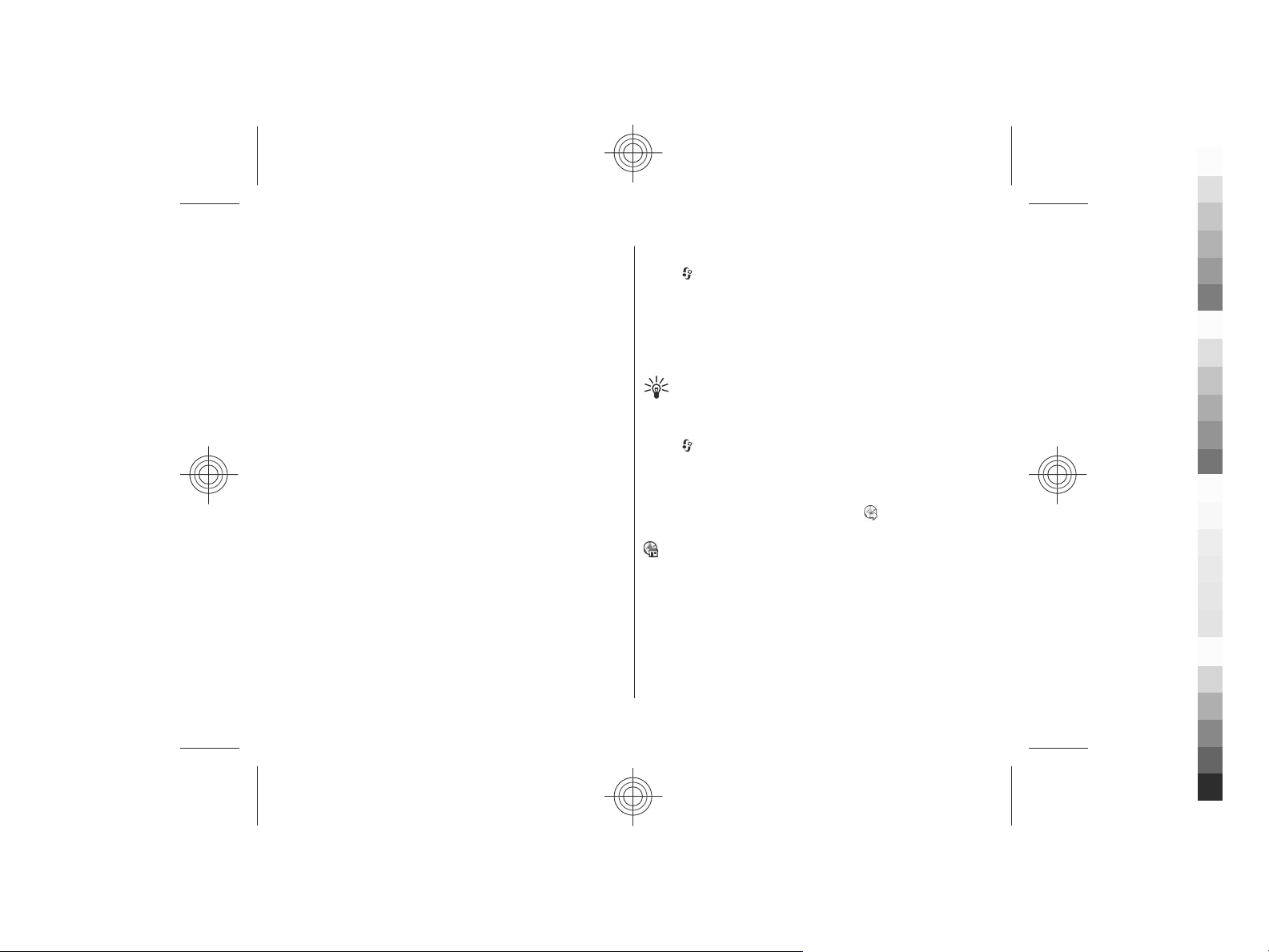
Internet
Cyan
Magenta
Yellow
Black
From the toolbar, select from the following:
● Go to web address — Enter a web address.
● Recently visited pages — View a list of the web
addresses you visit frequently.
● Bookmarks — Open the bookmarks view.
● Full screen — View the web page in full screen.
● Page overview — Display an overview of the current web
page.
● Search by keyword — Search the current web page.
● Settings — Modify the web browser settings.
Navigate pages
Mini Map and Page overview help you navigate web pages
that contain a large amount of information.
To activate Mini Map, select Options > Settings >
General > Mini map > On. When you scroll through a large
web page, Mini Map opens and shows an overview of the
page.
To move in Mini Map, scroll left, right, up, or down. When you
find the desired location, stop scrolling. Mini Map disappears
and leaves you at the selected location.
When you are browsing a web page that contains a large
amount of information, you can also use Page overview to
view what kind of information the web page contains.
To display an overview of the current web page, press 8. To
scroll around the overview, use the scroll key. To zoom in on
a section, scroll to the section, and select OK.
Content search
Select > Internet > Web.
To search for text, phone numbers, or e-mail addresses
within the current web page, select Options > Find
keyword and the appropriate option.
To go to the next match, scroll down.
To go to the previous match, scroll up.
Tip: To search for text within the current web page,
press 2.
Bookmarks
Select > Internet > Web.
Select Options > Go to > Bookmarks. You can select web
addresses from a list or from a collection of bookmarks in the
Recently visited pages folder.
If you start to enter a web address, the
automatically.
indicates the homepage defined for the default access
point.
To go to a new web page, select Options > Go to > New
web page.
To send and add bookmarks, or to set a bookmark as the
homepage, select Options > Bookmark options.
To edit, move, or delete bookmarks, select Options >
Bookmark manager.
field opens
46 www.nokia.com/support
Cyan
Magenta
Yellow
Black
Page 47

Empty the cache
Cyan
Magenta
Yellow
Black
The information or services you have accessed are stored in
the cache memory of the device.
A cache is a memory location that is used to store data
temporarily. If you have tried to access or have accessed
confidential information requiring passwords, empty the
cache after each use.
To empty the cache, select Options > Clear privacy data >
Cache.
End the connection
To end the connection and close the browser, select
Options > Exit.
To delete the information the network server collects about
your visits to various web pages, select Options > Clear
privacy data > Cookies.
Connection security
If the security indicator ( ) is displayed during a connection,
the data transmission between the device and the internet
gateway or server is encrypted.
The security icon does not indicate that the data transmission
between the gateway and the content server (where the data
is stored) is secure. The service provider secures the data
transmission between the gateway and the content server.
Security certificates may be required for some services, such
as banking services. You are notified if the identity of the
server is not authentic or if you do not have the correct
Internet
security certificate in your device. For more information,
contact your service provider.
Important: Even if the use of certificates makes the
risks involved in remote connections and software
installation considerably smaller, they must be used correctly
in order to benefit from increased security. The existence of
a certificate does not offer any protection by itself; the
certificate manager must contain correct, authentic, or
trusted certificates for increased security to be available.
Certificates have a restricted lifetime. If "Expired certificate"
or "Certificate not valid yet" is shown, even if the certificate
should be valid, check that the current date and time in your
device are correct.
Before changing any certificate settings, you must make sure
that you really trust the owner of the certificate and that the
certificate really belongs to the listed owner.
Web settings
Select > Internet > Web and Options > Settings and
from the following:
General settings
● Access point — Change the default access point. Some or
all access points may be preset for your device by your
service provider. You may not be able to change, create,
edit, or remove them.
● Homepage — Define the homepage.
● Mini map — Turn Mini Map on or off. Mini Map helps with
web page navigation.
www.nokia.com/support 47
Cyan
Magenta
Yellow
Black
Page 48

Internet
Cyan
Magenta
Yellow
Black
● History list — If you select On, while browsing, to see a
list of the pages you have visited during the current
session, select Back.
● Security warnings — Hide or show security notifications.
● Java/ECMA script — Enable or disable the use of scripts.
● Java/ECMA script errors — Select whether you want to
receive script notifications.
● Open while downloading — Select whether you want
to be able to open a file while it is being downloaded.
Page settings
● Load content — Se lect wheth er yo u want to load ima ges
and other objects while browsing. If you select Text
only, to load images or objects later during browsing,
select Options > Display options > Load images.
● Default encoding — If text characters are not shown
correctly, you can select another encoding according to
the language for the current page.
● Block pop-ups — Allow or block automatic opening of
different pop-ups while browsing.
● Automatic reload — Select whether you want the web
pages to be refreshed automatically while browsing.
● Font size — Define the font size that is used for web
pages.
Privacy settings
● Recently visited pages — Enable or disable automatic
bookmark collecting. If you want to continue saving the
addresses of the visited web pages into the Recently
visited pages folder, but hide the folder from the
bookmarks view, select Hide folder.
● Form data saving — Select whether you want the
password data or data you enter on different forms on a
web page to be saved and used the next time you open
the page.
● Cookies — Enable or disable the receiving and sending of
cookies.
Web feed settings
● Acc. point for auto-update — Select the desired access
point for updating. This option is only available when
Automatic updates is active.
● Update when roaming — Select whether you want the
web feeds to be updated automatically when roaming.
Share online
About Share online
Select > Internet > Share online.
With Share online (network service), you can post your
images, video clips, and sound clips from your device to
compatible online sharing services, such as albums and
blogs. You can also view and send comments to the posts in
these services, and download content to your compatible
Nokia device.
The supported content types and the availability of the Share
online service may vary.
Subscribe to services
Select > Internet > Share online.
48 www.nokia.com/support
Cyan
Magenta
Yellow
Black
Page 49

To subscribe to an online sharing service, go to the service
Cyan
Magenta
Yellow
Black
provider's website, and check that your Nokia device is
compatible with the service. Create an account as instructed
on the website. You receive a user name and password
needed to set up your device with the account.
1. To activate a service, open the Share online application in
your device, select a service and Options > Activate.
2. Allow the device to create a network connection. If you
are prompted for an internet access point, select one from
the list.
3. Sign in to your account as instructed on the service
provider’s website.
For the availability and cost of the third party services and
data transfer costs, contact your service provider or the
relevant third party.
Create a post
Select > Internet > Share online.
To post media files to a service, go to a service, and select
Options > New upload. If the online sharing service
provides channels for posting files, select the desired
channel.
To add an image, video clip, or sound clip to the post, select
Options > Insert.
Enter a title or description for the post, if available.
To add tags to the post, select Tags:.
Internet
To enable the posting of location information contained in
the file, select Location:.
To send the post to the service, select Options > Upload.
Nokia Video Centre
With Nokia Video Cen tre (network service), you can download
and stream video clips over the air from compatible internet
video services using a packet data or wireless LAN (WLAN)
connection. You can transfer video clips from a compatible PC
to your device and view them in Video centre.
Using packet data access points to download videos may
involve the transmission of large amounts of data through
your service provider's network. Contact your service
provider for information about data transmission charges.
Your device may have predefined services.
Service providers may provide free content or charge a fee.
Check the pricing in the service or from the service provider.
View and download video clips
Connect to video services
1. Select > Internet > Video centre.
2. To connect to a service to install video services, select Add
new services and the desired video service from the
service catalogue.
View a video clip
To browse the content of installed video services, select
Video feeds.
www.nokia.com/support 49
Cyan
Magenta
Yellow
Black
Page 50

Internet
Cyan
Magenta
Yellow
Black
The content of some video services is divided into categories.
To browse video clips, select a category.
To search for a video clip in the service, select Video
search. Search may not be available in all services.
Some video clips can be streamed over the air, but others
must be first downloaded to your device. To download a
video clip, select Options > Download. Downloads
continue in the background if you exit the application. The
downloaded video clips are saved in My videos.
To stream a video clip or view a downloaded one, select
Options > Play. To adjust the volume, use the volume key.
Warning: Continuous exposure to high volume may
damage your hearing. Listen to music at a moderate level,
and do not hold the device near your ear when the
loudspeaker is in use.
Select Options and from the following:
● Resume download — Resume a paused or failed
download.
● Cancel download — Cancel a download.
● Preview — Preview a video clip. This option is available
if supported by the service.
● Feed details — View information about a video clip.
● Refresh list — Refresh the list of video clips.
● Open link in browser — Open a link i n the web brows er.
Schedule downloads
Setting the application to download video clips automatically
may involve the transmission of large amounts of data
through your service provider's network. For information
about data transmission charges, contact your service
provider. To schedule an automatic download for video clips
in a service, select Options > Schedule downloads. Video
centre automatically downloads new video clips daily at the
time you define.
To cancel scheduled downloads, select Manual download as
the download method.
Search
Start a search
Select > Internet > Search.
To search the contents of your mobile device, enter search
terms in the search field, or browse the content categories.
While you enter the search terms, the results are organised
into categories. The most recently accessed results appear at
the top of the result list, if they match your search terms.
To search for web pages on the internet, select Search the
Internet and a search provider, and enter your search terms
in the search field. The search provider you selected is set as
your default internet search provider.
If a default search provider is already set, select it to start a
search, or select Search more to use another search provider.
To change the default search provider, select Options >
Settings > Search services.
To change the country or region setting to find more search
providers, select Options > Settings > Country or
region.
50 www.nokia.com/support
Cyan
Magenta
Yellow
Black
Page 51

Ovi Music
Cyan
Magenta
Yellow
Black
With Ovi Music (network service), you can search, browse, and
download music to your device.
The Ovi Music service will eventually replace the Music store.
Select
To download music, you first need to register for the service.
Downloading music may involve additional costs and the
transmission of large amounts of data (network service). For
information about data transmission charges, contact your
network service provider.
To access Ovi Music, you must have a valid internet access
point in the device. You may be asked to select the access
point to use when connecting to Ovi Music.
Select the access point — Select Default access point.
The availability and appearance of Ovi Music settings may
vary. The settings may also be predefined and you may not
be able to modify them. When browsing Ovi Music, you may
be able to modify the settings.
Modify Ovi Music settings — Select Options > Settings.
Ovi Music is not available for all countries or regions.
> Applications > Ovi Music.
Internet
www.nokia.com/support 51
Cyan
Magenta
Yellow
Black
Page 52
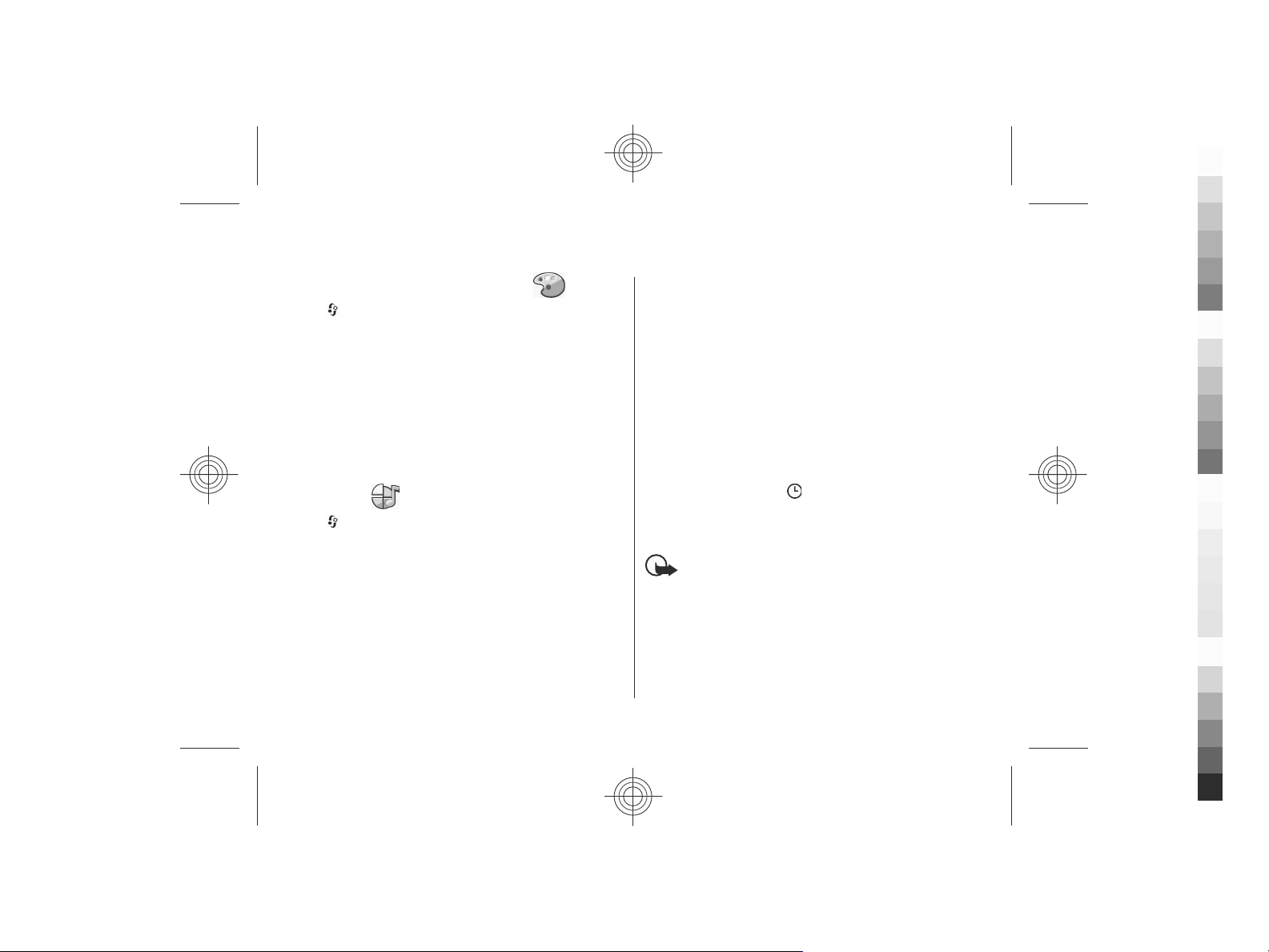
13. Personalisation
Cyan
Magenta
Yellow
Black
Change the display theme
Select > Settings > Themes.
Select from the following:
● General — Change the theme used in all applications.
● Menu view — Change the theme used in the main menu.
● Standby — Change the theme used in the home screen.
● Wallpaper — Change the background image of the home
screen.
● Power saver — Select an animation for the screen saver.
● Call image — Change the image displayed during calls.
To activate or deactivate the theme effects, select General >
Options > Theme effects.
Profiles
Select > Settings > Profiles.
You can adjust and customise the ringing tones, alert tones,
and other device tones for different events, environments, or
caller groups. The active profile is shown at the top of the
display in the home screen. However, if the active profile is
General, only today's date is shown.
To create a new profile, select Options > Create new, and
define the settings.
To customise a profile, select a profile and Options >
Personalise.
52 www.nokia.com/support
To change a profile, select a profile and Options >
Activate. The Offline profile prevents your device from
accidentally switching on, sending or receiving messages, or
using wireless LAN, Bluetooth connectivity, GPS, or FM radio;
it also closes any internet connection that may be in
operation when the profile is selected. The Offline profile
does not prevent you from establishing a wireless LAN or
Bluetooth connection at a later time, or from restarting the
GPS or FM radio, so comply with any applicable safety
requirements when establishing and using these features.
To set the profile to be active until a certain time within the
next 24 hours, scroll to the profile, select Options >
Timed, and set the time. When the time expires, the profile
changes back to the previously active non-timed profile.
When the profile is timed,
The Offline profile cannot be timed.
To delete a profile that you created, select Options > Delete
profile. You cannot delete the predefined profiles.
Important: In the Offline profile you cannot make or
receive any calls, or use other features that require cellular
network coverage. Calls may still be possible to the official
emergency number programmed into your device. To make
calls, you must first activate the phone function by changing
profiles. If the device has been locked, enter the lock code.
is displayed in the home screen.
Cyan
Magenta
Yellow
Black
Page 53

Sensor settings
Cyan
Magenta
Yellow
Black
Mute calls or snooze alarms by turning the phone.
Select
settings.
Select from the following:
● Sensors — Activate the sensors.
● Turning control — Mute calls or snooze alarms by turning
> Settings > Settings and General > Sensor
your device.
Personalisation
www.nokia.com/support 53
Cyan
Magenta
Yellow
Black
Page 54

14. Time management
Cyan
Magenta
Yellow
Black
Alarm clock
Select > Applications > Clock.
To view your active and inactive alarms, open the alarms tab.
To set a new alarm, select Options > New alarm. Define the
repetition, if needed. When an alarm is active, is
displayed.
To turn off the sounding alarm, select Stop. To stop the alarm
for a certain time period, select Snooze. If your device is
switched off when an alarm is due, your device switches itself
on and starts sounding the alarm tone.
Tip: To define the time period after which the alarm
sounds again when you set it to snooze, select
Options > Settings > Alarm snooze time.
To cancel an alarm, select Options > Remove alarm.
To change the time, date, and clock type settings, select
Options > Settings.
Clock settings
Select Options > Settings.
To change the time or date, select Time or Date.
To change the clock shown on the home screen, select Clock
type > Analogue or Digital.
54 www.nokia.com/support
To allow the mobile phone network to update the time, date,
and time zone information to your device (network service),
select Automatic time update > On.
To change the alarm tone, select Clock alarm tone.
Cyan
Magenta
Yellow
Black
Page 55

15. Office applications
Cyan
Magenta
Yellow
Black
Dictionary
Select > Organiser > Dictionary.
To translate words from one language to another, enter text
in the search field. As you enter text, suggestions of words to
translate are displayed. To translate a word, select the word
from the list. All languages may not be supported.
Select Options and from the following:
● Listen — Listen to the selected word.
● History — Find previously translated words from the
current session.
● Languages — Change the source or target language,
download languages from the internet, or remove a
language from the dictionary. You cannot remove the
English language from the dictionary. You can have two
additional languages installed, besides English.
● Speech — Edit the voice feature settings. You can adjust
the speed and volume of the voice.
Converter
With Converter, you can convert measures from one unit to
another.
The converter has limited accuracy, and rounding errors may
occur.
Currency converter
Select > Organiser > Converter.
www.nokia.com/support 55
Select Type > Currency. Before you can make currency
conversions, you must select a base currency and add
exchange rates. The default base currency is Home. The rate
of the base currency is always 1.
1. Select Options > Currency rates.
2. The default name for the currency items is Foreign. To
rename a currency, select Options > Rename
currency.
3. Add the exchange rates for the currencies, and select
Done.
4. In the other Unit field, select the currency to which you
want to convert.
5. In the first Amount field, enter the value you want to
convert. The other Amount field shows the converted
value automatically.
To change the base currency, select Options > Currency
rates, a currency and Options > Set as base currency.
When you change base currency, you must enter new
exchange rates because all previously set exchange rates are
cleared.
Convert measures
Select > Organiser > Converter.
1. In the Type field, select the measure you want to use.
2. In the first Unit field, select the unit from which you want
to convert.
Cyan
Magenta
Yellow
Black
Page 56
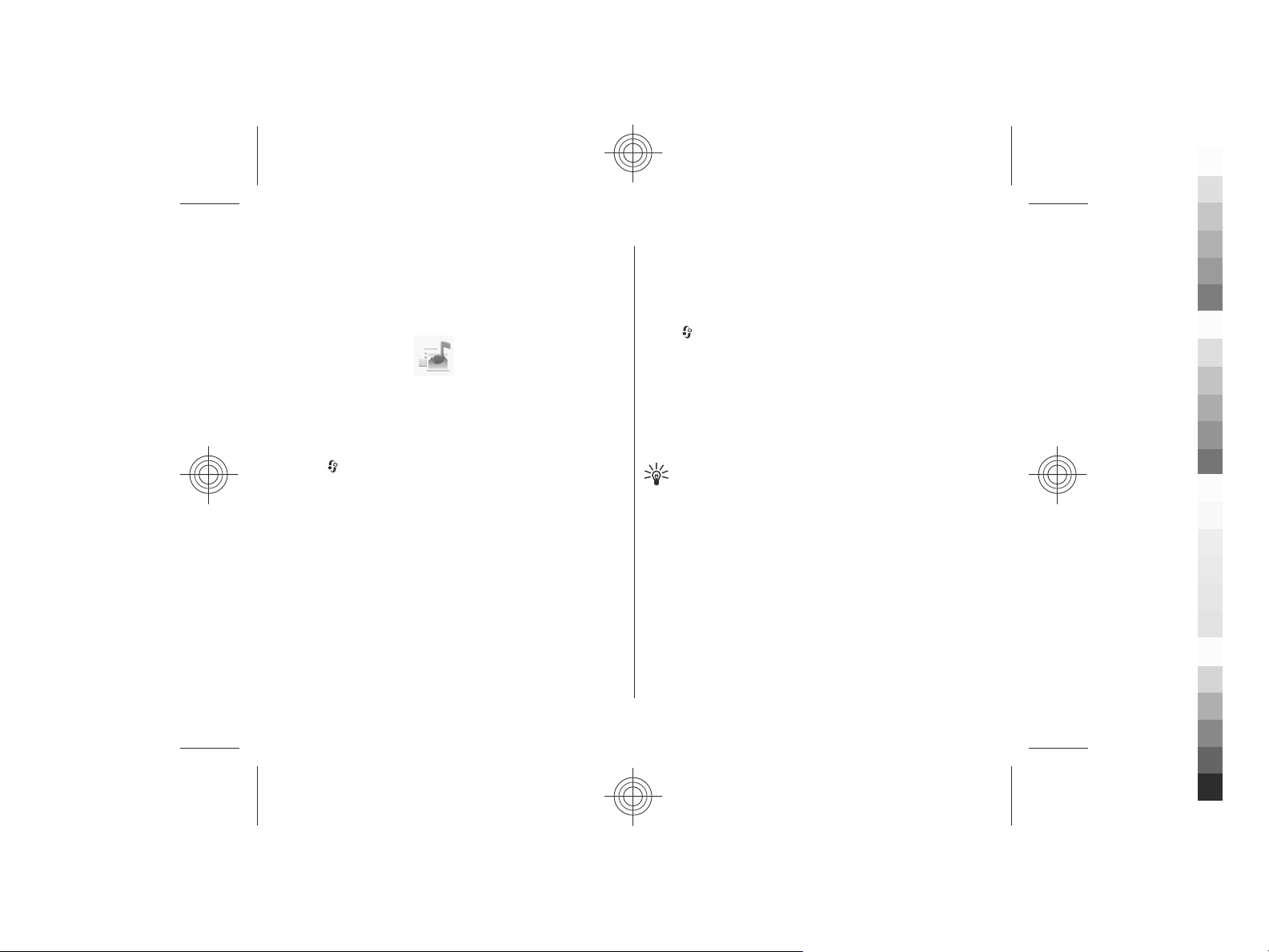
Office applications
Cyan
Magenta
Yellow
Black
3. In the other Unit field, select the unit to which you want
to convert.
4. In the first Amount field, enter the value you want to
convert.
The other Amount field shows the converted value
automatically.
Active notes
Active notes allows you to create notes that contain images
and sound or video clips. You can also link a note to a contact.
The note is displayed during a call with the contact.
Create and edit notes
Select > Organiser > Active notes.
To create a note, start writing.
To edit a note, select the note and Options > Editing
options.
To add boldface, italics, or underlining to your text or change
the font colour, press and hold #, and scroll to select the text.
Then select Options > Text.
Select Options and from the following:
● Insert object — Insert images, sound or video clips,
business cards, web bookmarks, and files.
● Insert new — Add new items to the note. You can record
sound and video clips, and capture images.
● Send — Send the note.
● Link note to call — Select Add contacts to link a note to
a contact. The note is displayed when making a call to or
receiving a call from the contact.
Settings for Active notes
Select > Organiser > Active notes and Options >
Settings.
To select where to save notes, select Memory in use and the
desired memory.
To change the layout of active notes, or to view the notes as
a list, select Change view > Grid or List.
To see a note in the background when making or receiving
phone calls, select Show note during call > Yes.
Tip: If you temporarily do not want to see notes during
phone calls, select Show note during call > No. This
way you do not have to remove the links between
notes and contact cards.
56 www.nokia.com/support
Cyan
Magenta
Yellow
Black
Page 57

16. Settings
Cyan
Magenta
Yellow
Black
Settings wizard
Select > Settings > Sett. wizard.
The Settings wizard application configures your device for
operator and e-mail settings based on your service provider.
Configuring other settings may also be possible.
To use these services, you may have to contact your service
provider to activate a data connection or other services.
Restore original settings
To restore the original device settings, select >
Settings > Settings and General > Factory settings. To
do this, you need your device lock code. After resetting, the
device may take a longer time to switch on. Documents,
contact information, calendar entries, and files are
unaffected.
Common accessory settings
Select > Settings > Settings and General >
Enhancement.
With most accessories, you can do the following:
To define which profile is activated when you attach an
accessory to your device, select the accessory and Default
profile.
To set the device to answer phone calls automatically after 5
seconds when an accessory is attached, select Automatic
answer > On. If the ringing type is set to Beep once or
Silent in the selected profile, automatic answering is
disabled.
To illuminate the device while it is attached to an accessory,
select Lights > On.
www.nokia.com/support 57
Cyan
Magenta
Yellow
Black
Page 58

17. Data management
Cyan
Magenta
Yellow
Black
Install applications
Select > Applications > App. mgr..
You can transfer installation files to your device from a
compatible computer, download them during browsing, or
receive them in a multimedia message, as an e-mail
attachment, or using other connectivity methods, such as
Bluetooth connectivity. You can use Nokia Application
Installer in Nokia Ovi Suite to install an application to your
device.
Icons in Application manager indicate the following:
SIS or SISX application
Java™ application
widgets
Important: Only install and use applications and
other software from trusted sources, such as applications
that are Symbian Signed or have passed the Java Verified™
testing.
Before installation, note the following:
● To view the application type, version number, and the
supplier or manufacturer of the application, select
Options > View details.
To display the security certificate details of the application,
select Details: > Certificates: > View details.
58 www.nokia.com/support
● If you install a file that contains an update or repair to an
existing application, you can only restore the original
application if you have the original installation file or a full
backup copy of the removed software package. To restore
the original application, remove the application, and
install the application again from the original installation
file or the backup copy.
The JAR file is required for installing Java applications. If it
is missing, the device may ask you to download it. If there
is no access point defined for the application, you are
asked to select one. When you are downloading the JAR
file, you may need to enter a user name and password to
access the server. You obtain these from the supplier or
manufacturer of the application.
To install software or an application, do the following:
1. To locate an installation file, select
App. mgr.. Alternatively, search for installation files using
File manager, or select Messaging > Inbox, and open a
message that contains an installation file.
2. In Application manager, select Options > Install. In
other applications, select the installation file to start the
installation.
During installation, the device shows information about
the progress of the installation. If you install an
application without a digital signature or certification,
the device displays a warning. Continue installation only
if you are sure of the origin and contents of the
application.
> Applications >
Cyan
Magenta
Yellow
Black
Page 59

To start an installed application, locate the application in the
Cyan
Magenta
Yellow
Black
menu, and select the application.
To see which software packages are installed or removed and
when, select Options > View log.
Important: Your device can only support one antivirus
application. Having more than one application with antivirus
functionality could affect performance and operation or
cause the device to stop functioning.
After you install applications to a compatible memory card,
installation files (.sis, .sisx) remain in the device memory. The
files may use large amounts of memory and prevent you from
storing other files. To maintain sufficient memory, use Nokia
Ovi Suite to back up installation files to a compatible PC, then
use the file manager to remove the installation files from the
device memory. If the .sis file is a message attachment, delete
the message from the Messaging inbox.
Device manager
Remote configuration
Select > Settings > Device manager.
With Device manager, you can manage settings, data, and
software on your device remotely.
You can connect to a server, and receive configuration
settings for your device. You may receive server profiles and
different configuration settings from your service providers
or company information management department.
Configuration settings may include connection and other
Data management
settings used by different applications in your device. The
available options may vary.
The remote configuration connection is usually started by the
server when the device settings need to be updated.
To create a new server profile, select Options > Server
profiles > Options > New server profile.
You may receive these settings from your service provider in
a configuration message. If not, define the following:
● Server name — Enter a name for the configuration
server.
● Server ID — Enter the unique ID to identify the
configuration server.
● Server password — Enter a password to identify your
device to the server.
● Access point — Select the access point to use for the
connection, or create a new access point. You can also
choose to be asked for the access point every time you
start a connection. This setting is available only if you have
selected Internet as the bearer type.
● Host address — Enter the web address of the
configuration server.
● Port — Enter the port number of the server.
● User name and Password — Enter your user ID and
password for the configuration server.
● Allow configuration — Select Yes to allow the server to
initiate a configuration session.
● Auto-accept all requests — Select Yes if you do not want
the server to ask for your confirmation when it initiates a
configuration session.
www.nokia.com/support 59
Cyan
Magenta
Yellow
Black
Page 60

Data management
Cyan
Magenta
Yellow
Black
● Network authentication — Select whether to use http
authentication.
● Network user name and Network password — Enter
your user ID and password for the http authentication.
This setting is available only if you have selected Network
authentication to be used.
To connect to the server and receive configuration settings
for your device, select Options > Start configuration.
To view the configuration log of the selected profile, select
Options > View log.
To update the device software over the air, select Options >
Check for updates. The update does not erase your settings.
When you receive the update package on your device, follow
the instructions on the display. Your device is restarted once
the installation is complete. Downloading software updates
may involve the transmission of large amounts of data
(network service). Make sure that the device battery has
enough power, or connect the charger before starting the
update.
Warning: If you install a software update, you cannot
use the device, even to make emergency calls, until the
installation is completed and the device is restarted. Be sure
to back up data before accepting installation of an update.
Licenses
Digital rights management
Content owners may use different types of digital rights
management (DRM) technologies to protect their intellectual
60 www.nokia.com/support
property, including copyrights. This device uses various types
of DRM software to access DRM-protected content. With this
device you can access content protected with OMA DRM 1.0
and 2.0. If certain DRM software fails to protect the content,
content owners may ask that such DRM software's ability to
access new DRM-protected content be revoked. Revocation
may also prevent renewal of such DRM-protected content
already in your device. Revocation of such DRM software does
not affect the use of content protected with other types of
DRM or the use of non-DRM-protected content.
About Licenses
Select > Applications > Licences.
Some media files, such as images, music, or video clips, are
protected by digital usage rights. The licenses for such files
may allow or restrict their usage. For example, with some
licenses you may listen to a song only a limited number of
times. During one playback session you may rewind, fastforward, or pause the song, but once you stop it, you have
used one of the instances allowed.
Use licenses
Digital rights management (DRM) protected content comes
with an associated activation key that defines your rights to
use the content.
If your device has OMA DRM-protected content, to back up
both the activation keys and the content, use the backup
feature of Nokia Ovi Suite.
If your device has WMDRM-protected content, both the
activation keys and the content will be lost if the device
Cyan
Magenta
Yellow
Black
Page 61

memory is formatted. You may also lose the activation keys
Cyan
Magenta
Yellow
Black
and the content if the files on your device get corrupted.
Losing the activation keys or the content may limit your
ability to use the same content on your device again. For more
information, contact your service provider.
Some activation keys may be connected to a specific SIM card,
and the protected content can be accessed only if the SIM card
is inserted in the device.
To view your licenses by type, select Valid licences, Invalid
licences, or Not in use.
To view the key details, select Options > Licence details.
The following details are displayed for each media file:
● Status — The status is Licence is valid, Licence
expired, or Licence not yet valid.
● Content sending — Allowed means that you can send
the file to another device. Not allowed means that you
cannot send the file to another device.
● Content in phone — Yes means that the file is in the
device and the path of the file is displayed. No means that
the related file is not currently in the device.
To activate a key, in the licenses main view, select Invalid
licences > Options > Get licence. Establish a network
connection at the prompt, and you are directed to a website
where you can purchase rights to the media.
To remove file rights, open the valid keys tab or the keys not
in use tab, scroll to the desired file, and select Options >
Delete. If there are several rights related to the same media
file, all the rights are deleted.
Data management
The group key view displays all of the files related to a group
right. If you have downloaded multiple media files with the
same rights, they are all displayed in this view. You can open
the group view from either the valid keys or invalid keys tabs.
To access these files, open the group rights folder.
www.nokia.com/support 61
Cyan
Magenta
Yellow
Black
Page 62

18. Connectivity
Cyan
Magenta
Yellow
Black
Transfer content from another device
Select > Settings > Switch.
With the Switch application, you can transfer content, such
as contacts, between two compatible Nokia devices.
The type of content that can be transferred depends on the
model of the device from which you want to transfer content.
If the other device supports synchronisation, you can also
synchronise data between the other device and your device.
Your device notifies you if the other device is not compatible.
If the other device cannot be switched on without a SIM card,
you can insert your SIM card in it. When your device is
switched on without a SIM card, the offline profile is
automatically activated.
The other device must support Bluetooth connectivity.
Transfer content
To retrieve data from your other device for the first time:
1. Activate Bluetooth connectivity in both devices.
2. Select the device from which you want to transfer content.
You are asked to enter a code on your device. Enter a code
(1-16 digits), and select OK. Enter the same code on the
other device, and select OK. The devices are now paired.
For some device models, the Switch application is sent to
the other device as a message. To install the Switch
application on the other device, open the message, and
follow the instructions.
62 www.nokia.com/support
3. From your device, select the content you want to transfer
from the other device.
Content is transferred from the memory of the other device
to the corresponding location in your device.
Transfer time depends on the amount of data to be
transferred. You can cancel the transfer and continue later.
The synchronisation is two-way, and the data in both devices
is the same. If an item is deleted from either device, it is
deleted from the other device when synchronising; you
cannot restore deleted items by synchronising.
To view the log of the last transfer, select a shortcut in the
main view and Options > View log.
PC connections
You can use your mobile device with a variety of compatible
PC connectivity and data communications applications. With
Nokia Ovi Suite, you can, for example, transfer files and
images between your device and a compatible computer.
For more information about Ovi Suite and the download link,
see www.ovi.com.
Bluetooth
About Bluetooth
Bluetooth technology in your device enables wireless
connections between electronic devices within a range of 10
Cyan
Magenta
Yellow
Black
Page 63

metres (33 feet). A Bluetooth connection can be used to send
Cyan
Magenta
Yellow
Black
images, videos, text, business cards, calendar notes, or to
connect wirelessly to devices that use Bluetooth technology.
Since devices using Bluetooth technology communicate
using radio waves, your device and the other devices do not
need to be in direct line-of-sight. The two devices only need
to be within a maximum of 10 metres of each other, although
the connection can be subject to interference from
obstructions such as walls or other electronic devices.
Several Bluetooth connections can be active at a time. For
example, if your device is connected to a headset, you can
also transfer files to another compatible device at the same
time.
This device is compliant with Bluetooth Specification 2.0 +
EDR supporting the following profiles: Advanced Audio
Distribution, Audio/Video Remote Control, Basic Imaging,
Basic Printing, Device ID, Dial-up Networking, File Transfer,
Generic Audio/Video Distribution, Generic Access, Generic
Object Exchange, Handsfree, (Human Interface Device)
Headset, Object Push, Phone Book Access, Serial Port, and SIM
Access. To ensure interoperability between other devices
supporting Bluetooth technology, use Nokia approved
accessories for this model. Check with the manufacturers of
other devices to determine their compatibility with this
device.
Features using Bluetooth technology increase the demand on
battery power and reduce the battery life.
Connectivity
Security tips
Operating the device in hidden mode is a safer way to avoid
malicious software. Do not accept Bluetooth connectivity
from sources you do not trust. Alternatively, switch off the
Bluetooth function. This does not affect other functions of the
device.
Select
When you are not using Bluetooth connectivity, select
Bluetooth > Off or My phone's visibility > Hidden.
Do not pair with an unknown device.
> Settings > Connectivity > Bluetooth.
Pair devices
Select > Settings > Connectivity > Bluetooth.
Open the paired devices tab.
Before pairing, decide on your own passcode (1-16 digits),
and agree with the user of the other device to use the same
code. Devices that do not have a user interface have a fixed
passcode. You need the passcode only when you connect the
devices for the first time. After pairing, it is possible to
authorise the connection. Pairing and authorising the
connection makes connecting quicker and easier, as you do
not have to accept the connection between paired devices
every time you establish a connection.
The passcode for remote SIM access must have 16 digits.
In remote SIM mode you can use your device's SIM card with
compatible accessories.
www.nokia.com/support 63
Cyan
Magenta
Yellow
Black
Page 64

Connectivity
Cyan
Magenta
Yellow
Black
When the wireless device is in the remote SIM mode, you can
only use a compatible connected accessory, such as a car kit,
to make or receive calls.
Your wireless device will not make any calls, except to the
emergency numbers programmed into your device, while in
this mode.
To make calls, you must first leave the remote SIM mode. If
the device has been locked, enter the lock code to unlock it
first.
1. Select Options > New paired device. The device starts
to search for Bluetooth devices within range. If you have
sent data using Bluetooth connectivity before, a list of the
previous search results is displayed. To search for more
Bluetooth devices, select More devices.
2. Select the device with which you want to pair, and enter
the passcode. The same passcode must be entered in the
other device as well.
3. To make the connection between your device and the
other device automatic, select Yes. To confirm the
connection manually every time a connection attempt is
made, select No. After pairing, the device is saved to the
paired devices page.
To give a nickname to the paired device, select Options >
Assign short name. The nickname is displayed in your
device.
To delete a pairing, select the device whose pairing you want
to delete and Options > Delete. To delete all pairings, select
Options > Delete all. If you are currently connected to a
device and cancel the pairing with that device, pairing is
removed immediately, and the connection is ended.
To allow a paired device to connect automatically to your
device, select Set as authorised. Connections between your
device and the other device can be made without your
knowledge. No separate acceptance or authorisation is
needed. Use this status only for your own devices, such as
your compatible headset or computer, or devices that belong
to someone you trust. If you want to accept connection
requests from the other device separately every time, select
Set as unauthorised.
To use a Bluetooth audio accessory, such as a Bluetooth
handsfree or headset, you need to pair your device with the
accessory. For the passcode and further instructions, see the
accessory user guide. To connect to the audio accessory,
switch on the accessory. Some audio accessories connect
automatically to your device. Otherwise, open the paired
devices tab, and select the accessory and Options > Connect
to audio device.
Send and receive data with Bluetooth
Select > Settings > Connectivity > Bluetooth.
1. When you activate Bluetooth connectivity for the first
time, you are asked to name your device. Give your device
a unique name to make it easy to recognise if there are
several Bluetooth devices nearby.
2. Select Bluetooth > On.
3. Select My phone's visibility > Shown to all or Define
period. If you select Define period, you need to define
64 www.nokia.com/support
Cyan
Magenta
Yellow
Black
Page 65

the time during which your device is visible to others. Your
Cyan
Magenta
Yellow
Black
device and the name you entered can now be seen by
other users with devices using Bluetooth technology.
4. Open the application where the item you want to send is
stored.
5. Select the item and Options > Send > Via Bluetooth.
The device searches for other devices using Bluetooth
technology within range and lists them.
Tip: If you have sent data using Bluetooth
connectivity before, a list of the previous search
results is displayed. To search for more Bluetooth
devices, select More devices.
6. Select the device with which you want to connect. If the
other device requires pairing before data can be
transmitted, you are asked to enter a passcode.
When the connection has been established, Sending data is
displayed.
The Sent folder in the Messaging application does not store
messages sent using Bluetooth connectivity.
To receive data using Bluetooth connectivity, select
Bluetooth > On and My phone's visibility > Shown to
all to receive data from a non-paired device or Hidden to
receive data from a paired device only. When you receive data
through Bluetooth connectivity, depending on the settings
of an active profile, a tone sounds, and you are asked if you
want to accept the message in which the data is included. If
you accept, the message is placed in the Inbox folder in the
Messaging application.
Connectivity
Tip: You can access the files in the device or on the
memory card using a compatible accessory that
supports the File Transfer Profile Client service (for
example, a laptop computer).
A Bluetooth connection is disconnected automatically after
sending or receiving data. Only Nokia Ovi Suite and some
accessories such as headsets may maintain a connection even
if not actively used.
Data cable
To avoid damaging the memory card or corrupting data, do
not disconnect the USB data cable during a data transfer.
Transfer data between your device and a PC
1. Insert a memory card in your device, and connect the
device to a compatible PC with the USB data cable. Always
connect the data cable first to your device, and then to
the other device or computer.
2. When the device asks which mode to use, select Mass
storage. In this mode, you can see your device as a
removable hard drive in your computer.
3. Transfer data between the computer and your device.
4. End the connection from the computer (for example, from
an Unp lug or Eje ct H ard war e wiza rd i n Wi ndows ) to avo id
damaging the memory card.
To transfer images from the device to a compatible PC, or to
print the images stored in the device on a compatible printer,
connect the USB data cable to the PC or printer, and select
Image transfer.
www.nokia.com/support 65
Cyan
Magenta
Yellow
Black
Page 66

Connectivity
Cyan
Magenta
Yellow
Black
To modify the USB mode settings, select > Settings >
Connectivity > USB.
To change the USB mode you normally use with the USB data
cable, select USB connection mode.
To set the device to ask which mode to use each time you
connect the USB data cable to the device, select Ask on
connection > Yes.
To use Nokia Ovi Suite with your device, install Nokia Ovi Suite
on your PC, connect the USB data cable, and select PC Suite.
Sync
Select > Settings > Connectivity > Sync.
Sync enables you to synchronise your notes, calendar entries,
text and multimedia messages, browser bookmarks, or
contacts with various compatible applications on a
compatible computer or on the internet.
You may receive synchronisation settings in a special
message from your service provider.
A synchronisation profile contains the necessary settings for
synchronisation.
When you open the Sync application, the default or previously
used sync profile is displayed. To modify the profile, scroll to
a sync item, and select Mark to include it in the profile or
Unmark to leave it out.
To manage sync profiles, select Options and the desired
option.
To synchronise data, select Options > Synchronise. To
cancel synchronisation before it finishes, select Cancel.
Ovi Sync
About Ovi Sync
Select > Settings > Connectivity > Ovi sync.
With Ovi Sync, you can synchronise contacts, calendar entries,
and notes between your device and Ovi. To use Ovi Sync, you
need a Nokia account. If you do not have a Nokia account,
create one at www.ovi.com.
Synchronise data with Ovi Sync
Select > Settings > Connectivity > Ovi sync.
When you open the application for the first time, the
synchronisation wizard helps you define the settings and
select the content to synchronise.
Select from the following:
● Sync settings — Define the synchronisation settings.
● Retrieve backup — Restore contacts, calendar entries,
and notes to your device from Ovi. Updates performed
since the previous sync are preserved.
● Unsubscribe Ovi sync — Deactivate Ovi sync.
The available options may vary.
Ovi Sync settings
Select > Settings > Connectivity > Ovi sync.
Select Options > Sync settings and from the following:
66 www.nokia.com/support
Cyan
Magenta
Yellow
Black
Page 67

● Items to synchronise — Select the items to synchronise.
Cyan
Magenta
Yellow
Black
● Auto-sync — Start the synchronisation automatically.
● Scheduled sync interval — Select how often you want
the items to be synchronised, or allow manual
synchronisation only.
● Sync time — Set the time to start the automatic
synchronisation.
● Sync when roaming — Allow synchronisation when
outside your home network.
The available options may vary.
WLAN wizard
Note: In France, you are only allowed to use WLAN
indoors.
Features using wireless LAN increase the demand on battery
power and reduce the battery life.
Select
The WLAN wizard helps you find and connect to a wireless
LAN (WLAN). When you open the application, your device
starts to scan for available WLANs and lists them.
Select Options and from the following:
● Refresh — Update the list of available WLANs.
● Filter WLAN networks — Filter out WLANs in the list of
● Start web browsing — Start browsing the web using the
> Settings > Connectivity > WLAN wiz..
found networks. The selected networks are filtered out the
next time the application searches for WLANs.
access point of the WLAN.
Connectivity
● Cont.web browsing — Continue web browsing using the
currently active WLAN connection.
● Disconnect WLAN — Disconnect the active connection to
the WLAN.
● Details — View the details of the WLAN.
Important: Always enable one of the available
encryption methods to increase the security of your wireless
LAN connection. Using encryption reduces the risk of
unauthorised access to your data.
To set the WLAN wizard to automatically create an access
point for the selected WLAN when you select Start web
browsing or Use for, select
Connection > Wireless LAN > Internet connectivity
test > Run automatically. The access point can also be used
with other applications requiring a WLAN connection.
If you select a secured WLAN, you are asked to enter the
relevant passcodes. To connect to a hidden network, you
must enter the correct service set identifier (SSID).
> Settings > Settings, and
www.nokia.com/support 67
Cyan
Magenta
Yellow
Black
Page 68
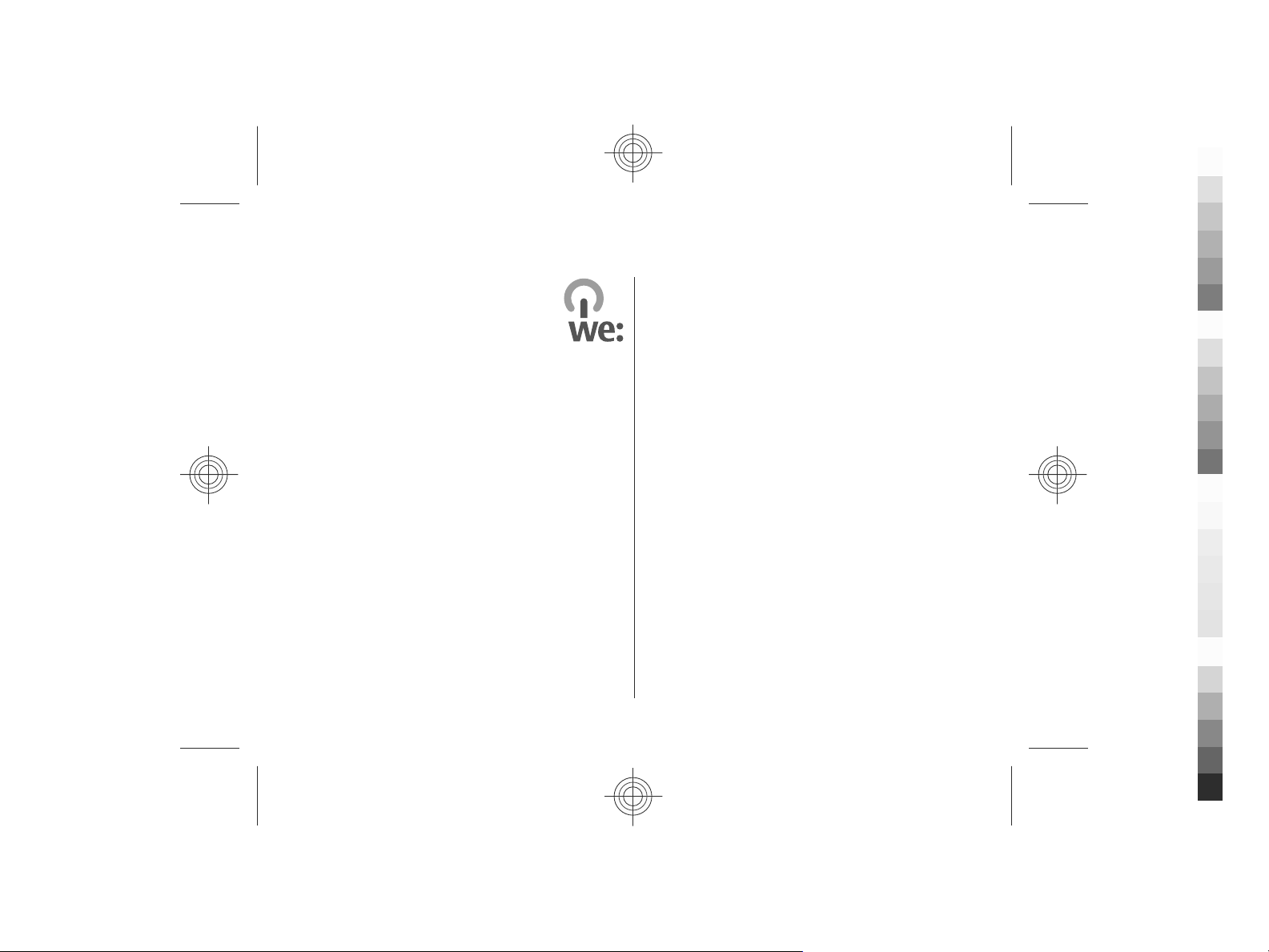
19. Green tips
Cyan
Magenta
Yellow
Black
Here are tips on how you can contribute to
protecting the environment.
Save energy
When you have fully charged the battery and disconnected
the charger from the device, unplug the charger from the wall
outlet.
You do not need to charge your battery so often if you do the
following:
● Close and disable applications, services, and connections
when not in use.
● Decrease the brightness of the screen.
● Set the device to enter the power saver mode after the
minimum period of inactivity, if available in your device.
● Disable unnecessary sounds, such as keypad and ringing
tones.
Recycle
Most of the materials in a Nokia phone are recyclable. Check
how to recycle your Nokia products at www.nokia.com/
werecycle, or with a mobile device, www.nokia.mobi/
werecycle.
68 www.nokia.com/support
Recycle packaging and user guides at your local recycling
scheme.
Save paper
This user guide helps you get started with your device. For
more detailed instructions, open the in-device help (in most
applications, select Options > Help). For further support,
see www.nokia.com/support.
Learn more
For more information on the environmental attributes of
your device, see www.nokia.com/ecodeclaration.
Cyan
Magenta
Yellow
Black
Page 69

Accessories
Cyan
Magenta
Yellow
Black
Warning: Use only batteries, chargers, and
accessories approved by Nokia for use with this particular
model. The use of any other types may invalidate any
approval or warranty, and may be dangerous. In particular,
use of unapproved chargers or batteries may present a risk
of fire, explosion, leakage, or other hazard.
For availability of approved accessories, please check with
your dealer. When you disconnect the power cord of any
accessory, grasp and pull the plug, not the cord.
Nokia Holder Easy Mount HH-20 and CR-111
The Nokia Holder Easy Mount HH-20 is a mounting device that
allows you to attach the Nokia CR-111 mobile holder to the
windscreen of your vehicle.
Read these instructions carefully before installing and using
the product.
This product may contain small parts. Keep them out of the
reach of small children.
General safety instructions
Only operate the mounting device or mobile holder if it is safe
to do so under all driving conditions. When you install the
mounting device or mobile holder, ensure that they do not
interfere with or hinder the steering or braking systems or
other systems used in the operation of the vehicle (for
example, airbags) or disturb your field of vision while driving.
www.nokia.com/support 69
Check that the deployment of the airbag is not blocked or
impaired in any way. Ensure that the mounting device or
mobile holder is not installed where you might come in
contact with it in the event of an accident or collision.
Periodically check that the suction cup at the bottom of the
mounting device is firmly attached to the windscreen,
especially if the ambient temperature changes a lot. Never
leave the mounting device inside the vehicle in direct
sunlight or in excessive heat. The mounting device and
suction cup may be damaged and adhesion may be impaired
if the inside temperature exceeds +70°C (160°F).
Attach the holder
To attach the mobile holder to
the mounting device, insert
the catch on the mounting
device into the slot at the back
of the holder. Rotate the
holder clockwise about 90
degrees until it locks into
place. When attaching a
mobile holder, ensure that the
display of the mobile device is
clearly visible for the user. For
your safety, install the holder
in the upright position.
To detach the holder from the mounting device, rotate it
anticlockwise.
Cyan
Magenta
Yellow
Black
Page 70

Accessories
Cyan
Magenta
Yellow
Black
Attach the mounting device
Before you attach the mounting device to the windscreen,
locate a safe mounting surface on the windscreen, and clean
the surface thoroughly with a glass cleaner and a clean towel.
If the ambient temperature is below +15°C (60°F), carefully
warm the surface and the suction cup with a hair dryer to
ensure a firm grip on the windscreen. Ensure that you do not
heat the windscreen excessively to avoid damage to it.
Press the suction cup of the
mounting device gently
against the windscreen, and
rotate the mounting device
clockwise to create a vacuum
between the suction cup and
the windscreen. Check that the
suction cup is firmly attached.
Place or remove the device
Do not place or remove a
mobile device while driving. To
place your device into the
holder, close the slide of the
device, push the catch at the
top of the holder, and slide the
mobile device into the holder.
To charge the battery of your
device, use a compatible
charger. To attach the charger
cable to the back of the holder,
insert the cable through the
slot into the cable support, and connect the charger plug to
the charger connector at the top of the device.
To remove the device, close the
slide of the device, push the
catch, and slide the device out
from the holder by pushing it
from the bottom.
70 www.nokia.com/support
Cyan
Magenta
Yellow
Black
Page 71
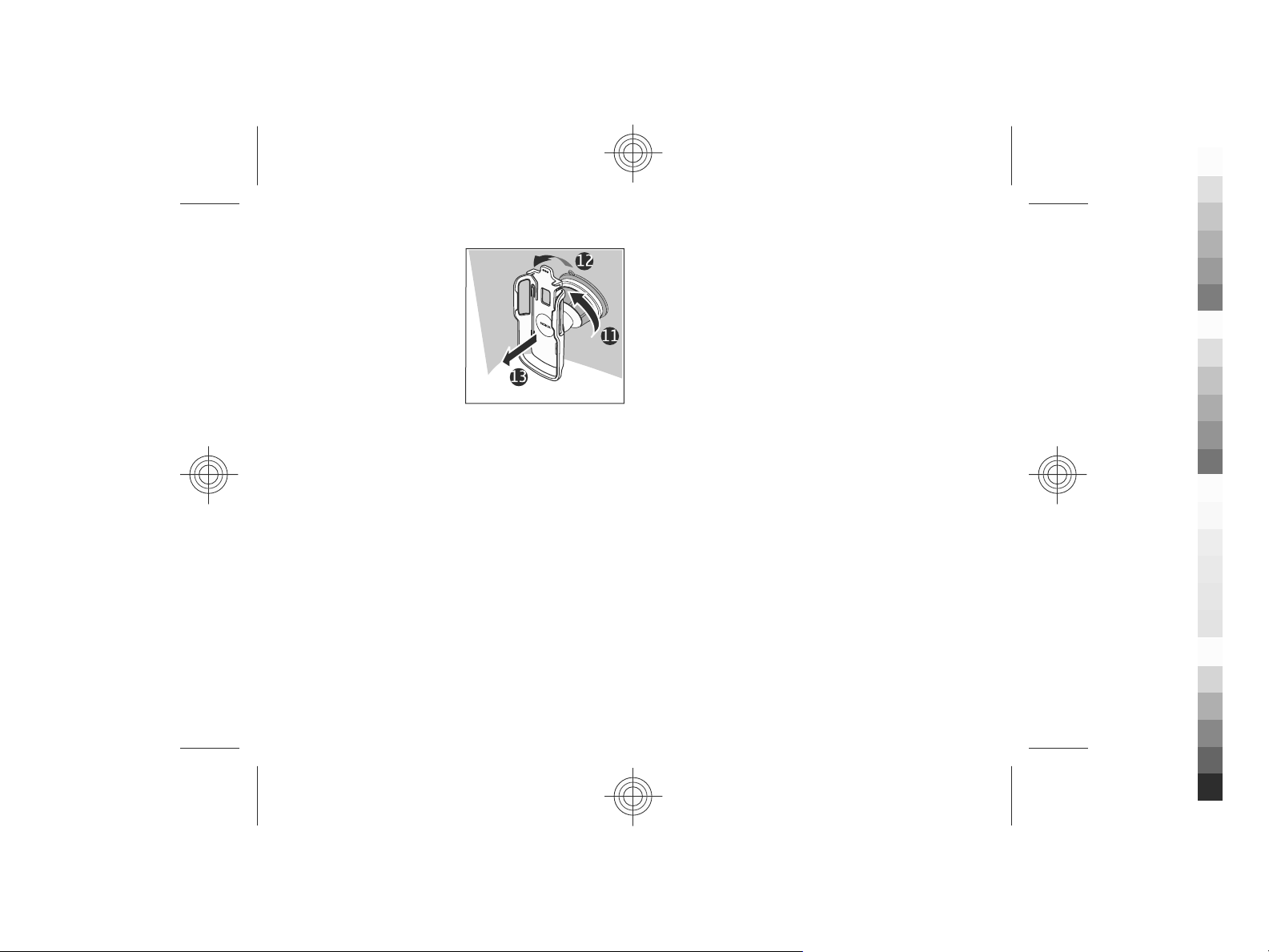
To detach the suction cup from
Cyan
Magenta
Yellow
Black
the windscreen, rotate the
mounting device
anticlockwise, pull the strap
located on the edge of the
suction cup, and pull the
holder with the mounting
device from the windscreen.
Accessories
www.nokia.com/support 71
Cyan
Magenta
Yellow
Black
Page 72

Battery
Cyan
Magenta
Yellow
Black
Battery and charger information
Your device is powered by a rechargeable battery. The battery
intended for use with this device is BL-5F. Nokia may make
additional battery models available for this device. This
device is intended for use when supplied with power from
the following chargers: AC-8. The exact charger model
number may vary depending on the type of plug. The plug
variant is identified by one of the following: E, EB, X, AR, U, A,
C, K, or UB.
The battery can be charged and discharged hundreds of
times, but it will eventually wear out. When the talk and
standby times are noticeably shorter than normal, replace
the battery. Use only Nokia approved batteries, and recharge
your battery only with Nokia approved chargers designated
for this device.
If a battery is being used for the first time or if the battery
has not been used for a prolonged period, it may be necessary
to connect the charger, then disconnect and reconnect it to
begin charging the battery. If the battery is completely
discharged, it may take several minutes before the charging
indicator appears on the display or before any calls can be
made.
Safe removal. Always switch the device off and disconnect the
charger before removing the battery.
Proper charging. Unplug the charger from the electrical plug
and the device when not in use. Do not leave a fully charged
battery connected to a charger, since overcharging may
72 www.nokia.com/support
shorten its lifetime. If left unused, a fully charged battery will
lose its charge over time.
Avoid extreme temperatures. Always try to keep the battery
between 15°C and 25°C (59°F and 77°F). Extreme
temperatures reduce the capacity and lifetime of the battery.
A device with a hot or cold battery may not work temporarily.
Battery performance is particularly limited in temperatures
well below freezing.
Do not short-circuit. Accidental short-circuiting can occur
when a metallic object such as a coin, clip, or pen causes
direct connection of the positive (+) and negative (-)
terminals of the battery. (These look like metal strips on the
battery.) This might happen, for example, when you carry a
spare battery in your pocket or purse. Short-circuiting the
terminals may damage the battery or the connecting object.
Disposal. Do not dispose of batteries in a fire as they may
explode. Dispose of batteries according to local regulations.
Please recycle when possible. Do not dispose as household
waste.
Leak. Do not dismantle, cut, open, crush, bend, puncture, or
shred cells or batteries. In the event of a battery leak, prevent
battery liquid contact with skin or eyes. If this happens, flush
the affected areas immediately with water, or seek medical
help.
Damage. Do not modify, remanufacture, attempt to insert
foreign objects into the battery, or immerse or expose it to
water or other liquids. Batteries may explode if damaged.
Cyan
Magenta
Yellow
Black
Page 73
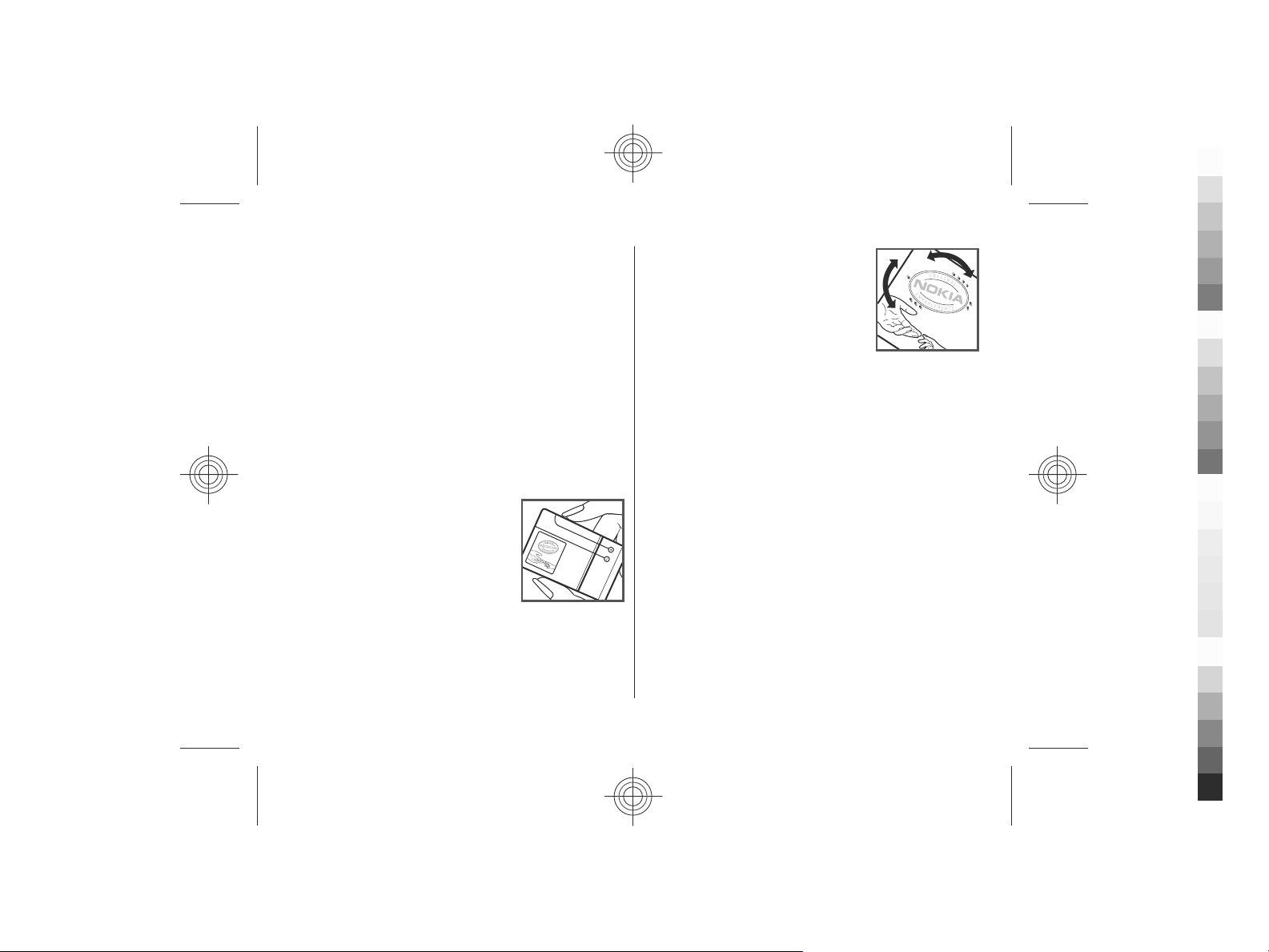
Correct use. Use the battery only for its intended purpose.
Cyan
Magenta
Yellow
Black
Improper battery use may result in a fire, explosion, or other
hazard. If the device or battery is dropped, especially on a
hard surface, and you believe the battery has been damaged,
take it to a service centre for inspection before continuing to
use it. Never use any charger or battery that is damaged. Keep
your battery out of the reach of small children.
Nokia battery authentication
guidelines
Always use original Nokia batteries for your safety. To check
that you are getting an original Nokia battery, purchase it
from a Nokia authorised service centre or dealer, and inspect
the hologram label using the following steps:
Authenticate hologram
1. When you look at the hologram on
the label, you should see the Nokia
connecting hands symbol from one
angle and the Nokia Original
Enhancements logo when looking
from another angle.
Battery
2. When you angle the hologram left,
right, down and up, you should see 1,
2, 3 and 4 dots on each side
respectively.
Successful completion of the steps is not
a total assurance of the authenticity of
the battery. If you cannot confirm
authenticity or if you have any reason to
believe that your Nokia battery with the
hologram on the label is not an authentic Nokia battery, you
should refrain from using it, and take it to the nearest Nokia
authorised service centre or dealer for assistance.
To find out more about original Nokia batteries, see
www.nokia.com/battery.
www.nokia.com/support 73
Cyan
Magenta
Yellow
Black
Page 74

Taking care of your device
Cyan
Magenta
Yellow
Black
Your device is a product of superior design and craftsmanship
and should be treated with care. The following suggestions
will help you protect your warranty coverage.
● Keep the device dry. Precipitation, humidity, and all types
of liquids or moisture can contain minerals that will
corrode electronic circuits. If your device does get wet,
remove the battery, and allow the device to dry completely
before replacing it.
● Do not use or store the device in dusty, dirty areas. Its
moving parts and electronic components can be damaged.
● Do not store the device in high or cold temperature. High
temperatures can shorten the life of electronic devices,
damage batteries, and warp or melt certain plastics. When
the device warms to its normal temperature from a cold
temperature, moisture can form inside the device and
damage electronic circuit boards.
● Do not attempt to open the device other than as instructed
in this guide.
● Do not drop, knock, or shake the device. Rough handling
can break internal circuit boards and fine mechanics.
● Do not use harsh chemicals, cleaning solvents, or strong
detergents to clean the device. Only use a soft, clean, dry
cloth to clean the surface of the device.
● Do not paint the device. Paint can clog the moving parts
and prevent proper operation.
● Use only the supplied or an approved replacement
antenna. Unauthorised antennas, modifications, or
74 www.nokia.com/support
attachments could damage the device and may violate
regulations governing radio devices.
● Use chargers indoors.
● Backup all data you want to keep, such as contacts and
calendar notes.
● To reset the device from time to time for optimum
performance, power off the device and remove the
battery.
These suggestions apply equally to your device, battery,
charger, or any accessory.
Recycle
Always return your used electronic products, batteries, and
packaging materials to dedicated collection points. This way
you help prevent uncontrolled waste disposal and promote
the recycling of materials. Check product environmental
information and how to recycle your Nokia products at
www.nokia.com/werecycle, or nokia.mobi/werecycle.
The crossed-out wheeled-bin symbol on your product,
battery, literature, or packaging reminds you that all
electrical and electronic products, batteries, and
accumulators must be taken to separate collection at
the end of their working life. This requirement applies in the
European Union. Do not dispose of these products as
unsorted municipal waste. For more environmental
information, see the product Eco-Declarations at
www.nokia.com/environment.
Cyan
Magenta
Yellow
Black
Page 75

Additional safety information
Cyan
Magenta
Yellow
Black
The surface of this device is nickel-free.
Small children
Your device and its accessories are not toys. They may contain
small parts. Keep them out of the reach of small children.
Operating environment
This device meets RF exposure guidelines in the normal use
position at the ear or at least 2.2 centimetres (7/8 inch) away
from the body. Any carry case, belt clip, or holder for bodyworn operation should not contain metal and should position
the device the above-stated distance from your body.
To send data files or messages requires a quality connection
to the network. Data files or messages may be delayed until
such a connection is available. Follow the separation distance
instructions until the transmission is completed.
Parts of the device are magnetic. Metallic materials may be
attracted to the device. Do not place credit cards or other
magnetic storage media near the device, because
information stored on them may be erased.
Medical devices
Operation of radio transmitting equipment, including
wireless phones, may interfere with the function of
inadequately protected medical devices. Consult a physician
or the manufacturer of the medical device to determine
www.nokia.com/support 75
whether they are adequately shielded from external RF
energy. Switch off your device when regulations posted
instruct you to do so. Hospitals or health care facilities may
use equipment sensitive to external RF energy.
Implanted medical devices
Manufacturers of medical devices recommend a minimum
separation of 15.3 centimetres (6 inches) between a wireless
device and an implanted medical device, such as a pacemaker
or implanted cardioverter defibrillator, to avoid potential
interference with the medical device. Persons who have such
devices should:
● Always keep the wireless device more than 15.3
centimetres (6 inches) from the medical device.
● Not carry the wireless device in a breast pocket.
● Hold the wireless device to the ear opposite the medical
device.
● Turn the wireless device off if there is any reason to
suspect that interference is taking place.
● Follow the manufacturer directions for the implanted
medical device.
If you have any questions about using your wireless device
with an implanted medical device, consult your health care
provider.
Cyan
Magenta
Yellow
Black
Page 76

Additional safety information
Cyan
Magenta
Yellow
Black
Hearing aids
Some digital wireless devices may interfere with some
hearing aids.
Vehicles
RF signals may affect improperly installed or inadequately
shielded electronic systems in motor vehicles such as
electronic fuel injection, electronic antilock braking,
electronic speed control, and air bag systems. For more
information, check with the manufacturer of your vehicle or
its equipment.
Only qualified personnel should service the device or install
the device in a vehicle. Faulty installation or service may be
dangerous and may invalidate your warranty. Check regularly
that all wireless device equipment in your vehicle is mounted
and operating properly. Do not store or carry flammable
liquids, gases, or explosive materials in the same
compartment as the device, its parts, or accessories.
Remember that air bags inflate with great force. Do not place
your device or accessories in the air bag deployment area.
Switch off your device before boarding an aircraft. The use of
wireless teledevices in an aircraft may be dangerous to the
operation of the aircraft and may be illegal.
Potentially explosive environments
Switch off your device in any area with a potentially explosive
atmosphere. Obey all posted instructions. Sparks in such
areas could cause an explosion or fire resulting in bodily
injury or death. Switch off the device at refuelling points such
as near gas pumps at service stations. Observe restrictions in
fuel depots, storage, and distribution areas; chemical plants;
or where blasting operations are in progress. Areas with a
potentially explosive atmosphere are often, but not always,
clearly marked. They include areas where you would be
advised to turn off your vehicle engine, below deck on boats,
chemical transfer or storage facilities and where the air
contains chemicals or particles such as grain, dust, or metal
powders. You should check with the manufacturers of
vehicles using liquefied petroleum gas (such as propane or
butane) to determine if this device can be safely used in their
vicinity.
Emergency calls
Important: This device operates using radio signals,
wireless networks, landline networks, and user-programmed
functions. If your device supports voice calls over the internet
(internet calls), activate both the internet calls and the
cellular phone. The device may attempt to make emergency
calls over both the cellular networks and through your
internet call provider if both are activated. Connections in all
conditions cannot be guaranteed. You should never rely
solely on any wireless device for essential communications
like medical emergencies.
To make an emergency call:
1. If the device is not on, switch it on. Check for adequate
signal strength. Depending on your device, you may also
need to complete the following:
● Insert a SIM card if your device uses one.
76 www.nokia.com/support
Cyan
Magenta
Yellow
Black
Page 77
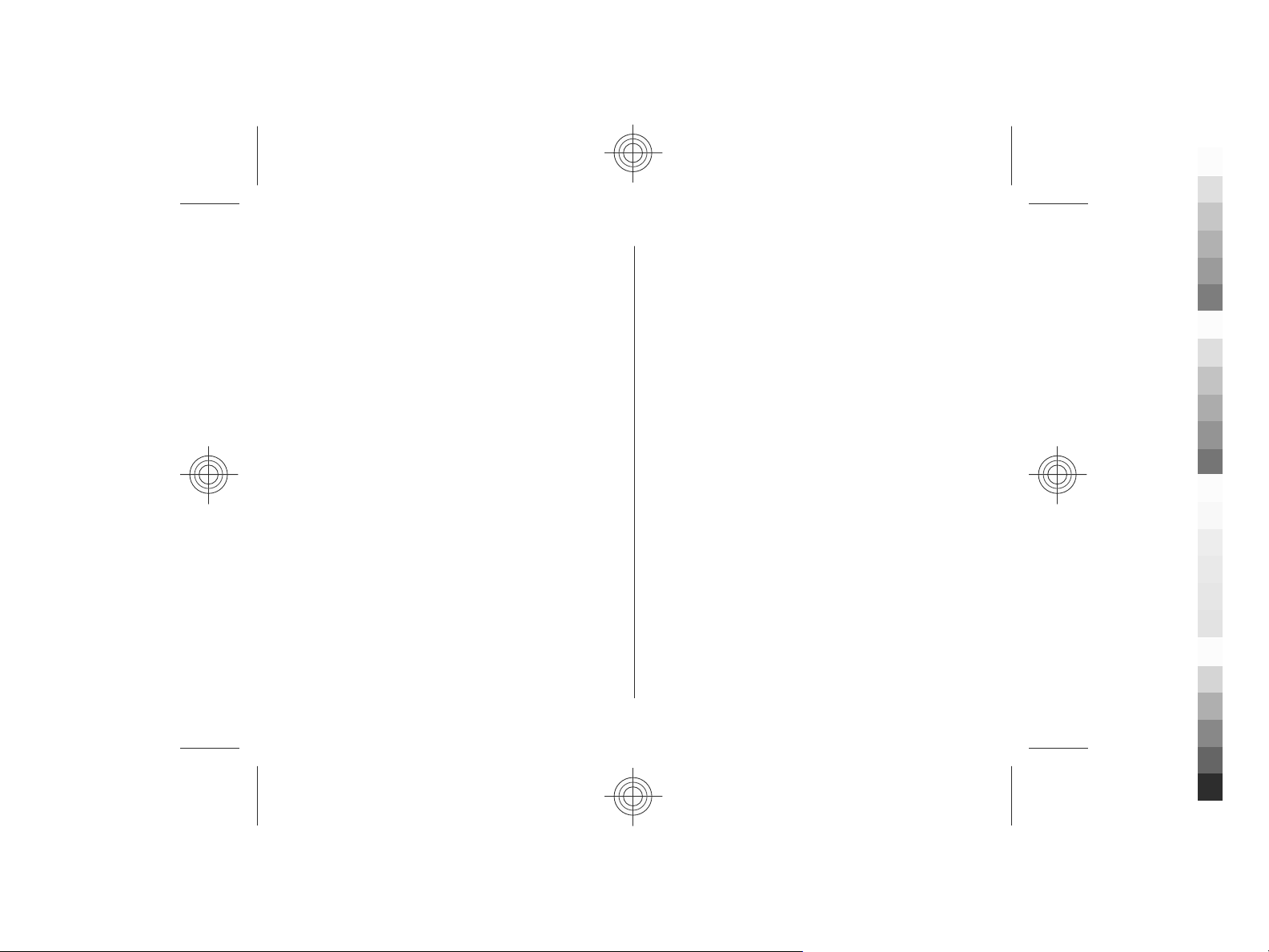
● Remove certain call restrictions you have activated in
Cyan
Magenta
Yellow
Black
your device.
● Change your profile from Offline or Flight profile to an
active profile.
2. Press the end key as many times as needed to clear the
display and ready the device for calls.
3. Enter the official emergency number for your present
location. Emergency numbers vary by location.
4. Press the call key.
When making an emergency call, give all the necessary
information as accurately as possible. Your wireless device
may be the only means of communication at the scene of an
accident. Do not end the call until given permission to do so.
Certification information (SAR)
This mobile device meets guidelines for exposure to
radio waves.
Your mobile device is a radio transmitter and receiver. It is
designed not to exceed the limits for exposure to radio waves
recommended by international guidelines. These guidelines
were developed by the independent scientific organisation
ICNIRP and include safety margins designed to assure the
protection of all persons, regardless of age and health.
The exposure guidelines for mobile devices employ a unit of
measurement known as the Specific Absorption Rate or SAR.
The SAR limit stated in the ICNIRP guidelines is 2.0 watts/
kilogram (W/kg) averaged over 10 grams of tissue. Tests for
SAR are conducted using standard operating positions with
Additional safety information
the device transmitting at its highest certified power level in
all tested frequency bands. The actual SAR level of an
operating device can be below the maximum value because
the device is designed to use only the power required to reach
the network. That amount changes depending on a number
of factors such as how close you are to a network base station.
The highest SAR value under the ICNIRP guidelines for use of
the device at the ear is 1.03 W/kg.
Use of device accessories may result in different SAR values.
SAR values may vary depending on national reporting and
testing requirements and the network band. Additional SAR
information may be provided under product information at
www.nokia.com.
Your mobile device is also designed to meet the requirements
for exposure to radio waves established by the Federal
Communications Commission (USA) and Industry Canada.
These requirements set a SAR limit of 1.6 W/kg averaged over
one gram of tissue. The highest SAR value reported under this
standard during product certification for use at the ear is 1.30
W/kg and when properly worn on the body is 0.70 W/kg.
www.nokia.com/support 77
Cyan
Magenta
Yellow
Black
Page 78
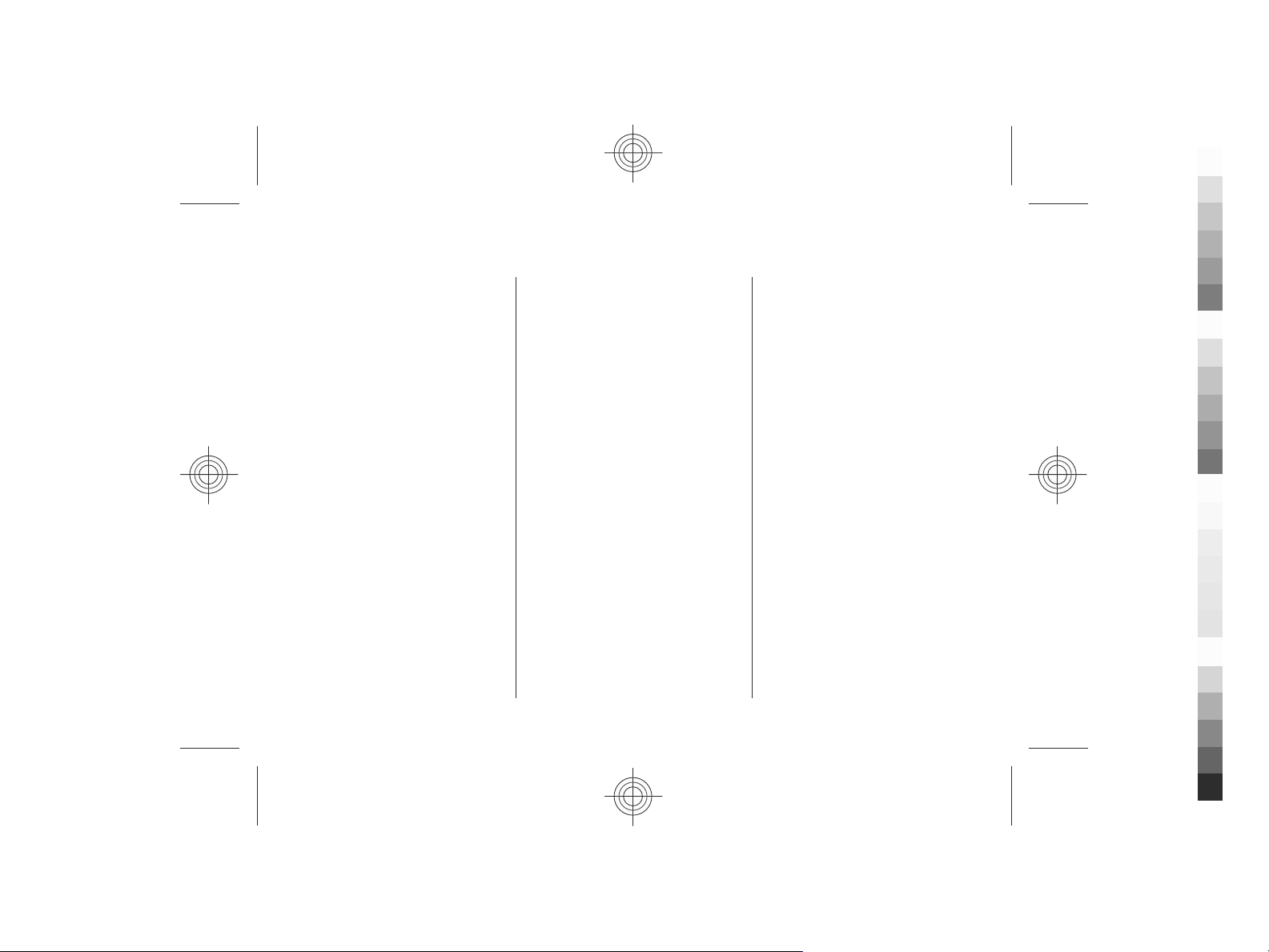
Index
Cyan
Magenta
Yellow
Black
A
A-GPS (assisted GPS) 28
access codes 16
accessories 69
settings 57
activation keys 60
active notes 56
settings 56
alarm clock 54
antennas 11
audio messages 33
auto-update for time/date 54
B
background image 52
barring password 16
battery 10
charge level 14
inserting 9
Bluetooth 63
receiving data 64
security 63
sending data 64
bookmarks 46
browser
bookmarks 46
browsing pages 45, 46
cache memory 47
78 www.nokia.com/support
searching content 46
security 47
settings 47
C
cable connection 65
cache memory 47
call barring 24
call divert 24
caller ID 23
calls
answering 22
call waiting 23
caller ID 23
conference call 22
making 21
rejecting 22
rejecting with text message 23
selecting type 23
settings 23
speed dialling 21
voice mail 21
camera
capturing images 43
location information 44
toolbar 43
video clips 44
Clock
settings 54
computer connections 62
See also
conference calls 22
configuration settings 11
connection methods
Bluetooth 64
contacts 40
adding ringing tones 41
contact groups 40
location 40
settings 41
synchronising 66
converter 55
currency
converter 55
data connections
D
data connections
PC connectivity 62
synchronisation 66
date and time 54
device manager 59
dictionary 55
display
indicators 14
E
e-mail 36
disconnecting 36
Cyan
Magenta
Yellow
Black
Page 79
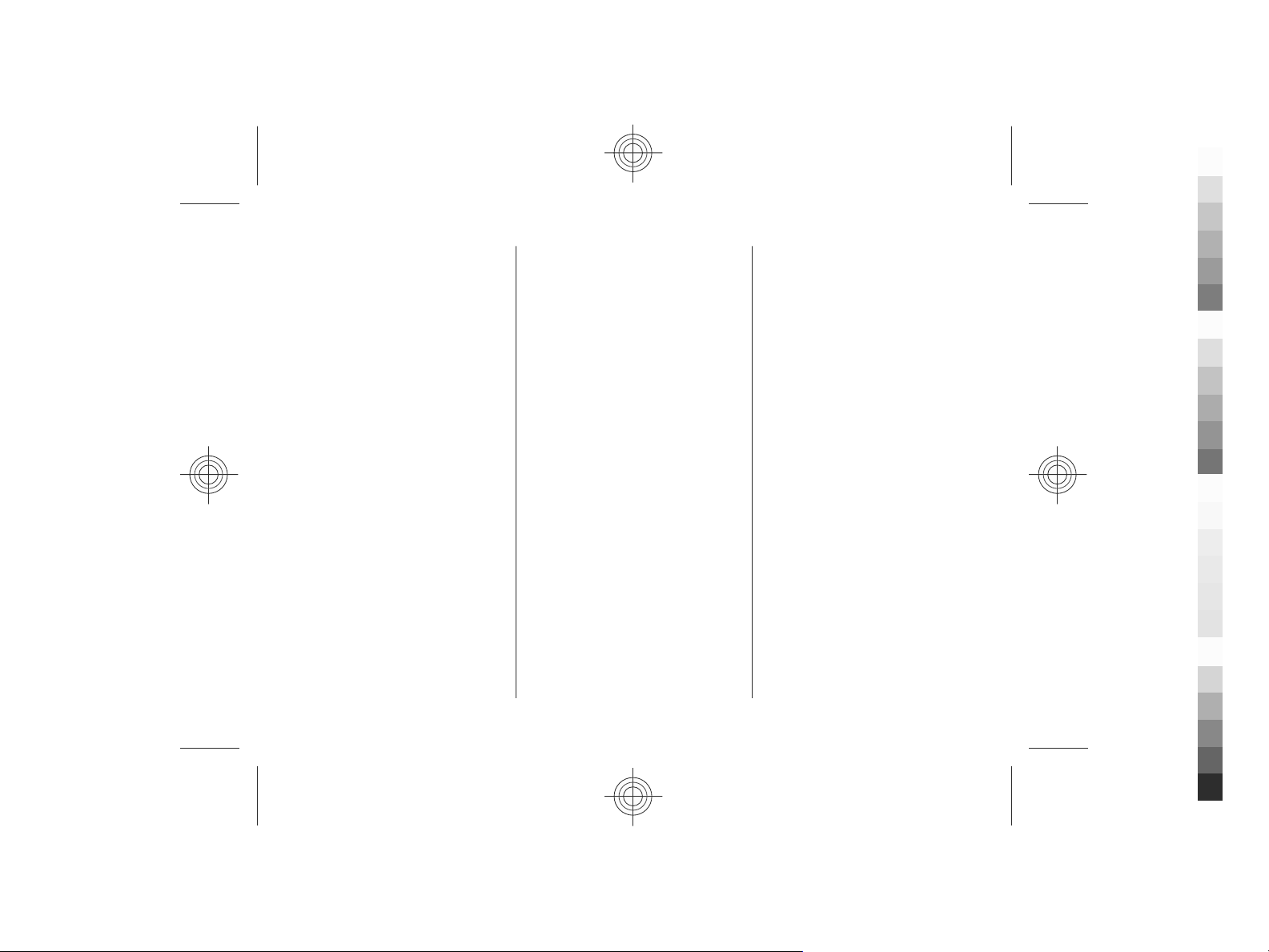
downloading attachments 36
Cyan
Magenta
Yellow
Black
general settings 36
reading 35
sending 35
set-up 35
F
FM radio 27
G
GPS (global positioning
system) 28
H
headphones 17
headset 17
help application 19
home screen 13
I
indicators 14
inserting
battery 9
SIM card 9
installing applications 58
internet connection 45
See also
browser
K
keys and parts 12
L
landmarks 29
language
changing 31
licenses 60
log 22
M
making a call 21
Maps 29
media
radio 27
memory
web cache 47
memory card 9, 10
menu 16
menu view 16
message reader 34
messages
call rejection messages 23
folders for 33
settings 37
Mini Map 46
MMS (multimedia message
service) 33, 38
multimedia messages 33, 38
music player
playing 27
Index
N
network
settings 25
Nokia Messaging 36
O
operator
selecting 25
original settings 57
outbox, message 33
Ovi Music 51
Ovi Store 17
Ovi Sync 66
P
page overview 46
pairing devices 63
PIN 16
playing
messages 34
power saver 15
predictive text input 31
profiles
creating 52
personalising 52
PUK 16
R
radio 27
remote configuration 59
www.nokia.com/support 79
Cyan
Magenta
Yellow
Black
Page 80

Index
Cyan
Magenta
Yellow
Black
restoring original settings 57
ringing tones
contacts 41
S
screen saver 52
searching 50
security
Bluetooth 63
web browser 47
security code 16
security module 16
sending
using Bluetooth 64
sensors 53
sent messages folder 33
settings
accessories 57
active notes 56
browser 47
calls 23
clock 54
configuration 11
messages 38
network 25
restoring 57
synchronisation 66
settings wizard 57
Share online 48
activating services 48
creating posts 49
subscribing 48
sharing media files online 48
signal strength 14
SIM card
inserting 9
messages 37
SMS (short message service) 33
software update 19
speed dialling 21
switch the device off 11
switch the device on 11
synchronisation 66
synchronisation of data 66
T
text
letter mode 31
number mode 31
predictive input 31
traditional input 31
text messages
sending 33
settings 37
SIM messages 37
themes 52
time and date 54
traditional text input 31
U
UPIN 16
uploading media files 48
USB cable connection 65
V
video calls 23
making a call 22
switching to voice call 22
Video Centre 49
video centre
downloading 49
viewing 49
video sharing
sharing live video 25
sharing video clips 25
voice mail
calling 21
changing number 21
volume control 16
W
web connection 45
WLAN
access points 67
WLAN wizard 67
writing language 31
80 www.nokia.com/support
Cyan
Magenta
Yellow
Black
