Page 1

Nokia N86 8MP User Guide
Cyan
Magenta
Yellow
Black
Issue 1
Cyan
Magenta
Yellow
Black
Page 2

© 2009 Nokia. All rights reserved.
Cyan
Magenta
Yellow
Black
Cyan
Magenta
Yellow
Black
DECLARATION OF CONFORMITY
0434
Nokia, Nokia Connecting People, Nseries, N86, N-Gage, Nokia Original Accessories logo, and Ovi are trademarks or registered trademarks of Nokia Corporation.
Nokia tune is a sound mark of Nokia Corporation. Other product and company names mentioned herein may be trademarks or tradenames of their respective
owners.
Reproduction, transfer, distribution, or storage of part or all of the contents in this document in any form without the prior written permission of Nokia is
prohibited. Nokia operates a policy of continuous development. Nokia reserves the right to make changes and improvements to any of the products described
in this document without prior notice.
Java and all Java-based marks are trademarks or registered trademarks of Sun Microsystems, Inc.
Portions of the Nokia Maps software are ©1996-2009 The FreeType Project. All rights reserved.
This product is licensed under the MPEG-4 Visual Patent Portfolio License (i) for personal and noncommercial use in connection with information which has
been encoded in compliance with the MPEG-4 Visual Standard by a consumer engaged in a personal and noncommercial activity and (ii) for use in connection
with MPEG-4 video provided by a licensed video provider. No license is granted or shall be implied for any other use. Additional information, including that
related to promotional, internal, and commercial uses, may be obtained from MPEG LA, LLC. See http://www.mpegla.com.
TO THE MAXIMUM EXTENT PERMITTED BY APPLICABLE LAW, UNDER NO CIRCUMSTANCES SHALL NOKIA OR ANY OF ITS LICENSORS BE RESPONSIBLE FOR ANY LOSS OF
DATA OR INCOME OR ANY SPECIAL, INCIDENTAL, CONSEQUENTIAL OR INDIRECT DAMAGES HOWSOEVER CAUSED.
The third-party applications provided with your device may have been created and may be owned by persons or entities not affiliated with or related to Nokia.
Nokia does not own the copyrights or intellectual property rights to the third-party applications. As such, Nokia does not take any responsibility for end-user
support, functionality of the applications, or the information in the applications or these materials. Nokia does not provide any warranty for the third-party
applications.
BY USING THE APPLICATIONS YOU ACKNOWLEDGE THAT THE APPLICATIONS ARE PROVIDED AS IS WITHOUT WARRANTY OF ANY KIND, EXPRESS OR IMPLIED, TO THE
MAXIMUM EXTENT PERMITTED BY APPLICABLE LAW. YOU FURTHER ACKNOWLEDGE THAT NEITHER NOKIA NOR ITS AFFILIATES MAKE ANY REPRESENTATIONS OR
WARRANTIES, EXPRESS OR IMPLIED, INCLUDING BUT NOT LIMITED TO WARRANTIES OF TITLE, MERCHANTABILITY OR FITNESS FOR A PARTICULAR PURPOSE, OR THAT
THE APPLICATIONS WILL NOT INFRINGE ANY THIRD-PARTY PATENTS, COPYRIGHTS, TRADEMARKS, OR OTHER RIGHTS.
Hereby, NOKIA CORPORATION declares that this RM-486 product is in compliance with the essential requirements and other relevant
provisions of Directive 1999/5/EC. A copy of the Declaration of Conformity can be found at www.nokia.com/phones/
declaration_of_conformity/.
This product includes software licensed from Symbian Software Ltd ©1998-2009. Symbian and Symbian OS are trademarks of Symbian Ltd.
Cyan
Cyan
Magenta
Magenta
Yellow
Yellow
Black
Black
Page 3

THE CONTENTS OF THIS DO CUMENT ARE PROVIDED "AS IS". EXCEPT AS REQUIRED BY APPLICABLE LAW, NO WARRANTIES OF ANY KIND, EITHER EXPRESS OR IMPLIED,
Cyan
Magenta
Yellow
Black
Cyan
Magenta
Yellow
Black
INCLUDING, BUT NOT LIMITED TO, THE IMP LIED WARRANTIES OF MERCHANTABILITY AND FITNESS FOR A PARTICULAR PURPOSE, ARE MADE IN RELATION TO THE ACCURACY,
RELIABILITY OR CONTENTS OF THIS DOCUMENT. NOKIA RESERVES THE RIGHT TO REVISE THIS DOCUME NT OR WITHDRAW IT AT ANY TI ME WITHOUT PRIOR NOTICE.
For the most current product information, please refer to www.nokia.com.cn.
Reverse engineering of software in the device is prohibited to the extent permitted by applicable law. Insofar as this user guide contains any limitations on
Nokia's representations, warranties, damages and liabilities, such limitations shall likewise limit any representations, warranties, damages and liabilities of
Nokia's licensors.
The availability of particular products and applications and services for these products may vary by region. Please check with your Nokia dealer for details and
availability of language options. This device may contain commodities, technology or software subject to export laws and regulations from the US and other
countries. Diversion contrary to law is prohibited.
FCC/INDUSTRY CANADA NOTICE
Your device may cause TV or radio interference (for example, when using a telephone in close proximity to receiving equipment). The FCC or Industry Canada
can require you to stop using your telephone if such interference cannot be eliminated. If you require assistance, contact your local service facility. This device
complies with part 15 of the FCC rules. Operation is subject to the following two conditions: (1) This device may not cause harmful interference, and (2) this
device must accept any interference received, including interference that may cause undesired operation. Any changes or modifications not expressly approved
by Nokia could void the user's authority to operate this equipment.
/Issue 1 EN
Cyan
Cyan
Magenta
Magenta
Yellow
Yellow
Black
Black
Page 4

Contents
Cyan
Magenta
Yellow
Black
Cyan
Magenta
Yellow
Black
Safety................................................................7
Contents
About your device.................................................................7
Network services...................................................................8
Shared memory.....................................................................9
ActiveSync..............................................................................9
Magnets and magnetic fields...............................................9
Get started......................................................10
Keys and parts (front and top)..........................................10
Keys and parts (back and sides)........................................11
Short slide keys...................................................................11
Kickstand.............................................................................11
Insert SIM card and battery ..............................................12
Memory card........................................................................12
Switch the device on and off.............................................13
Charge the battery..............................................................14
Headset................................................................................14
Attach wrist strap...............................................................15
Antenna locations...............................................................15
Find help.........................................................16
In-device help......................................................................16
Support................................................................................16
Extended user guide...........................................................17
Additional applications......................................................17
Update device software.....................................................17
Settings................................................................................18
Your device.....................................................19
Transfer content.................................................................19
Lock the keypad..................................................................20
Find items............................................................................20
Offline profile......................................................................20
Camera............................................................22
About the camera...............................................................22
Activate the camera............................................................22
Image capture.....................................................................22
Video recording..................................................................26
Photos............................................................28
About Photos.......................................................................28
View images and videos....................................................28
Active toolbar......................................................................29
Connectivity....................................................30
Bluetooth.............................................................................30
Browser..........................................................33
About Browser....................................................................33
Browse the web..................................................................33
Browser toolbar..................................................................34
Empty the cache..................................................................34
Music...............................................................35
FM radio...............................................................................35
Nokia Music Store...............................................................36
Music player.........................................................................36
Positioning (GPS)............................................38
Cyan
Cyan
Magenta
Magenta
Yellow
Yellow
Black
Black
Page 5

About GPS............................................................................38
Cyan
Magenta
Yellow
Black
Cyan
Magenta
Yellow
Black
Assisted GPS (A-GPS)...........................................................38
Hold your device correctly.................................................39
Tips on creating a GPS connection....................................39
Nokia Maps.....................................................41
About Maps..........................................................................41
Network positioning..........................................................41
Compass...............................................................................42
Move on a map....................................................................42
Display indicators...............................................................43
Plan a route.........................................................................43
Traffic and safety................................................................44
Modify the main menu.......................................................55
Green tips.......................................................56
Save energy.........................................................................56
Recycle.................................................................................56
Save paper...........................................................................56
Learn more..........................................................................56
Accessories.....................................................57
Battery............................................................60
Battery and charger information......................................60
Nokia battery authentication guidelines.........................61
Contents
Write and send messages..............................45
Make calls.......................................................47
Calls .....................................................................................47
Write text.......................................................48
Input method indicators....................................................48
Default input method.........................................................48
Switch input methods........................................................48
Pinyin input method..........................................................48
Stroke input method..........................................................50
Insert special characters and punctuation marks in
Chinese input mode............................................................52
Traditional text input.........................................................52
Predictive text input...........................................................53
Tips on text input...............................................................53
Personalise your device.................................54
Set tones..............................................................................54
Modify the standby mode..................................................54
Cyan
Cyan
Magenta
Magenta
Taking care of your device.............................63
Recycle.................................................................................63
China ROHS Table................................................................64
Additional safety information.......................65
Small children.....................................................................65
Operating environment.....................................................65
Medical devices...................................................................65
Vehicles................................................................................66
Potentially explosive environments.................................66
Emergency calls...................................................................67
Certification information (SAR).........................................67
MANUFACTURER’S LIMITED WARRANTY............69
Warranty period..................................................................69
How to get warranty service.............................................69
What is not covered?..........................................................70
Other important notices....................................................71
Limitation of Nokia's liability............................................72
Statutory obligations.........................................................72
Yellow
Yellow
Black
Black
Page 6

How to obtain an English User Guide.............74
Cyan
Magenta
Yellow
Black
Cyan
Magenta
Yellow
Black
Index..............................................................75
Contents
Cyan
Cyan
Magenta
Magenta
Yellow
Yellow
Black
Black
Page 7

Safety
Cyan
Magenta
Yellow
Black
Cyan
Magenta
Yellow
Black
Read these simple guidelines. Not following them may
be dangerous or illegal. Read the complete user guide
for further information.
SWITCH ON SAFELY
Do not switch the device on when wireless
phone use is prohibited or when it may cause
interference or danger.
ROAD SAFETY COMES FIRST
Obey all local laws. Always keep your hands free
to operate the vehicle while driving. Your first
consideration while driving should be road
safety.
INTERFERENCE
All wireless devices may be susceptible to
interference, which could affect performance.
SWITCH OFF IN RESTRICTED AREAS
Follow any restrictions. Switch the device off in
aircraft, near medical equipment, fuel,
chemicals, or blasting areas.
GLASS PARTS
The front cover of the device is made of glass.
This glass can break if the device is dropped on
a hard surface or receives a substantial impact.
If the glass breaks, do not touch the glass parts
of the device or attempt to remove the broken
glass from the device. Stop using the device
until the glass is replaced by qualified service
personnel.
QUALIFIED SERVICE
Only qualified personnel may install or repair
this product.
ACCESSORIES AND BATTERIES
Use only approved accessories and batteries. Do
not connect incompatible products.
WATER-RESISTANCE
Your device is not water-resistant. Keep it dry.
Note: The surface of this device does not contain
nickel in the platings. The surface of this device contains
stainless steel.
About your device
The wireless device described in this guide is approved for
use on the (E)GSM 850, 900, 1800, 1900, and UMTS 850,
Safety
7
Cyan
Cyan
Magenta
Magenta
Yellow
Yellow
Black
Black
Page 8

1900, 2100 networks. Contact your service provider for
Cyan
Magenta
Yellow
Black
Cyan
Magenta
Yellow
Black
more information about networks.
When using the features in this device, obey all laws and
Safety
respect local customs, privacy and legitimate rights of
others, including copyrights.
Copyright protection may prevent some images, music,
and other content from being copied, modified, or
transferred.
Your device supports several methods of connectivity. Like
computers, your device may be exposed to viruses and
other harmful content. Exercise caution with messages,
connectivity requests, browsing, and downloads. Only
install and use services and other software from
trustworthy sources that offer adequate security and
protection against harmful software, such as applications
that are Symbian Signed or have passed the Java Verified™
testing. Consider installing antivirus and other security
software on your device and any connected computer.
Important: Your device can only support one
antivirus application. Having more than one application
with antivirus functionality could affect performance and
operation or cause the device to stop functioning.
Your device may have preinstalled bookmarks and links for
third-party internet sites. You may also access other thirdparty sites through your device. Third-party sites are not
affiliated with Nokia, and Nokia does not endorse or
assume liability for them. If you choose to access such
8
sites, you should take precautions for security or content.
Warning: To use any features in this device, other
than the alarm clock, the device must be switched on. Do
not switch the device on when wireless device use may
cause interference or danger.
Remember to make back-up copies or keep a written
record of all important information stored in your device.
When connecting to any other device, read its user guide
for detailed safety instructions. Do not connect
incompatible products.
The images in this guide may differ from your device
display.
Network services
To use the device you must have service from a wireless
service provider. Some features are not available on all
networks; other features may require that you make
specific arrangements with your service provider to use
them. Network services involve transmission of data.
Check with your service provider for details about fees in
your home network and when roaming on other
networks. Your service provider can explain what charges
will apply. Some networks may have limitations that affect
how you can use some features of this device requiring
network support such as support for specific technologies
like WAP 2.0 protocols (HTTP and SSL) that run on TCP/IP
protocols and language-dependent characters.
Cyan
Cyan
Magenta
Magenta
Yellow
Yellow
Black
Black
Page 9

Your service provider may have requested that certain
Cyan
Magenta
Yellow
Black
Cyan
Magenta
Yellow
Black
features be disabled or not activated in your device. If so,
these features will not appear on your device menu. Your
device may also have customized items such as menu
names, menu order, and icons.
Shared memory
The following features in this device may share memory:
multimedia messaging (MMS), e-mail application, instant
messaging. Use of one or more of these features may
reduce the memory available for the remaining features.
If your device displays a message that the memory is full,
delete some of the information stored in the shared
memory.
During extended operation such as an active video call and
high speed data connection, the device may feel warm. In
most cases, this condition is normal. If you suspect the
device is not working properly, take it to the nearest
authorised service facility.
ActiveSync
Use of the Mail for Exchange is limited to over-the-air
synchronisation of PIM information between the Nokia
device and the authorised Microsoft Exchange server.
Digital rights management
Content owners may use different types of digital rights
management (DRM) technologies to protect their
intellectual property, including copyrights. This device
uses various types of DRM software to access DRMprotected content. With this device you can access content
protected with WMDRM 10 and OMA DRM 2.0. If certain DRM
software fails to protect the content, content owners may
ask that such DRM software's ability to access new DRMprotected content be revoked. Revocation may also
prevent renewal of such DRM-protected content already in
your device. Revocation of such DRM software does not
affect the use of content protected with other types of DRM
or the use of non-DRM-protected content.
Magnets and magnetic fields
Keep your device away from magnets or magnetic fields.
Safety
9
Cyan
Cyan
Magenta
Magenta
Yellow
Yellow
Black
Black
Page 10

Get started
Cyan
Magenta
Yellow
Black
Cyan
Magenta
Yellow
Black
Keys and parts (front and top)
Get started
1 — Light sensor
2 — Selection keys
10
3 — Call key
4 — Menu key
5 — Numeric keypad
6 — Microphone
7 — Scroll and selection key
8 — Clear key C
9 — End key
10 — Earpiece
11 — Secondary camera
1 — Power key
2 — Nokia AV Connector (3.5 mm)
3 — Micro USB connector
Cyan
Cyan
Magenta
Magenta
Yellow
Yellow
Black
Black
Page 11

Keys and parts (back and
Cyan
Magenta
Yellow
Black
Cyan
Magenta
Yellow
Black
sides)
1 — Stereo speaker
2 — Volume/Zoom key
3 — Capture key
4 — Stereo speaker
5 — Flash and video light
6 — Lens cover
7 — Main camera
8 — Key lock switch
Short slide keys
Short slide keys act as media, zoom, or gaming keys
depending on the application. Short slide keys also
enable multitasking, for example, if you are browsing
the internet with the Music player application in the
background, you can control the player with the Play/
Pause key.
1 — Forward/Zoom in key
2 — Play/Pause key and gaming key
3 — Stop key and gaming key
4 — Rewind/Zoom out key
Kickstand
You can use the kickstand, for example, when you view
images or video clips.
Get started
11
Cyan
Cyan
Magenta
Magenta
Yellow
Yellow
Black
Black
Page 12

Open the kickstand at
Cyan
Magenta
Yellow
Black
Cyan
Magenta
Yellow
Black
the back of the device,
and place the device on
a level surface. When
you open the kickstand,
the Photos application is
Get started
opened automatically.
To modify the kickstand
settings, select Menu >
Tools > Settings and
General >
Personalisation >
Kickstand.
Insert SIM card and battery
Safe removal. Always switch the device off and
disconnect the charger before removing the battery.
1. With the back of the device
facing you, remove the back
cover by lifting it from the
bottom end of the device.
12
2. Insert the SIM card into the
card holder. Ensure that the
bevelled corner on the card is
facing right, and that the
contact area on the card is
facing down.
3. Insert the battery.
4. To replace the cover, press
the cover down until the
cover locks into place.
Memory card
Use only compatible microSD cards
approved by Nokia for use with this device.
Nokia uses approved industry standards for
memory cards, but some brands may not be fully
compatible with this device. Incompatible cards may
Cyan
Cyan
Magenta
Magenta
Yellow
Yellow
Black
Black
Page 13

damage the card and the device and corrupt data
Cyan
Magenta
Yellow
Black
Cyan
Magenta
Yellow
Black
stored on the card.
Insert the memory card
A memory card may be already inserted in the device.
If not, do the following:
1. With the back of the device facing you, lift up the
cover.
2. Insert a compatible memory card in the slot. Ensure
that the contact area on the card is facing down and
towards the slot.
3. Push the card in. You
can hear a click when
the card locks into
place.
4. Close the back cover.
Ensure that the cover
is properly closed.
Remove the memory card
Important: Do not remove the memory card
during an operation when the card is being accessed.
Doing so may damage the memory card and the device,
and corrupt data stored on the card.
1. Before you remove the card, press the power key,
and select Remove memory card. All applications
are closed.
2. When Removing memory card will close all open
applications. Remove anyway? is displayed,
select Yes.
3. When Remove memory card and press 'OK' is
displayed, remove the back cover of the device.
4. Press the memory card to release it from the slot.
5. Pull out the memory card. If the device is switched
on, select OK.
6. Replace the back cover. Ensure that the cover is
properly closed.
Switch the device on and off
To switch on the device:
1. Press and hold the power key.
2. If the device asks for a PIN code or
lock code, enter it, and select OK.
The preset lock code is 12345. If
you forget the code and your
device is locked, your device will
require service and additional
charges may apply. For more
information, contact a Nokia Care
point or your device dealer.
Get started
13
Cyan
Cyan
Magenta
Magenta
Yellow
Yellow
Black
Black
Page 14

To switch off the device, press the power key briefly,
Cyan
Magenta
Yellow
Black
Cyan
Magenta
Yellow
Black
and select Switch off!.
Charge the battery
Your battery has been partially charged at the factory.
Get started
There may not be a need to charge the battery in
advance. If the device indicates a low charge, do the
following:
Regular charging
1. Connect the charger to a wall
outlet.
2. Connect the charger to the device.
The charging indicator light next
to the USB connector is lit when
the battery is being charged.
3. When the device indicates a full
charge, disconnect the charger
from the device, then from the
wall outlet.
You do not need to charge the
battery for a specific length of time,
and you can use the device while it is
charging. If the battery is completely discharged, it
may take several minutes before the charging
indicator appears on the display or before any calls can
be made.
14
Tip: Disconnect the charger from the wall outlet
when the charger is not in use. A charger that is
connected to the outlet consumes power even
when it is not connected to the device.
USB charging
You can use USB charging when a wall outlet is not
available. With USB charging, you can also transfer data
while charging the device.
1. Connect a compatible USB device to your device
using a compatible USB cable.
The efficiency of USB charging varies significantly.
In some cases, it may take a very long time for
charging to start and the device to start
functioning.
2. If your device is switched on, you can select from
the available USB mode options on the display of
the device.
During extended operation such as an active video call
and high speed data connection, the device may feel
warm. In most cases, this condition is normal. If you
suspect the device is not working properly, take it to
the nearest authorised service facility.
Headset
You can connect a compatible headset or compatible
headphones to your device. You may need to select the
cable mode.
Cyan
Cyan
Magenta
Magenta
Yellow
Yellow
Black
Black
Page 15

Some headsets come in two parts, a remote control
Cyan
Magenta
Yellow
Black
Cyan
Magenta
Yellow
Black
unit and headphones. A remote control unit has a
microphone and keys to answer or end a phone call,
adjust the volume, and play music or video files. To use
the headphones with a remote control unit, connect
the unit to the Nokia AV Connector in the device, then
connect the headphones to the unit.
Warning: When you use the
headset, your ability to hear outside
sounds may be affected. Do not use
the headset where it can endanger
your safety.
Do not connect products that create
an output signal as this may cause
damage to the device. Do not
connect any voltage source to the
Nokia AV Connector.
When connecting any external
device or any headset, other than
those approved by Nokia for use with this device, to
the Nokia AV Connector, pay special attention to
volume levels.
Attach wrist strap
1. Open the back cover.
2. Thread a wrist strap, and
tighten it.
3. Close the back cover.
Get started
Antenna locations
Your device may have internal and external antennas.
Avoid touching the antenna area unnecessarily while
the antenna is transmitting or receiving. Contact with
antennas affects the communication quality and may
cause a higher power level during operation and may
reduce the battery life.
15
Cyan
Cyan
Magenta
Magenta
Yellow
Yellow
Black
Black
Page 16

Find help
Cyan
Magenta
Yellow
Black
Cyan
Magenta
Yellow
Black
For more information on access codes, saving battery
Find help
power, and freeing memory, see the extended user
guide on the product support pages of the Nokia
website.
In-device help
Your device contains instructions to help to use the
applications in your device.
To ope n h el p t ex ts fro m t he ma in menu, se le ct Menu >
Applications > Help and the application for which
you want to read instructions.
When an application is open, to access the help text for
the current view, select Options > Help.
When you are reading the instructions, to change the
size of the help text, select Options > Decrease font
size or Increase font size.
You can find links to related topics at the end of the
help text. If you select an underlined word, a short
explanation is displayed. Help texts use the following
indicators:
shows a link to the application being discussed.
16
shows a link to a related help topic.
When you are reading the instructions, to switch
between help texts and the application that is open in
the background, press and hold the menu key, and
select from the list of open applications.
Support
When you want to learn more about how to use your
product or you are unsure how your device should
function, see the support pages at www.nokia.com/
support or your local Nokia website, www.nokia.mobi/
support (with a mobile device), the Help application in
the device, or the user guide.
If this does not resolve your issue, do the following:
● Restart the device: switch off the de vice, and remove
the battery. After about a minute, replace the
battery, and switch on the device.
● Restore the original factory settings as explained in
the user guide. Your documents and files are not
deleted in the reset.
If the issue remains unsolved, contact Nokia for repair
options. See www.nokia.com.cn/repair. Before
sending your device for repair, always back up the data
in your device.
Cyan
Cyan
Magenta
Magenta
Yellow
Yellow
Black
Black
Page 17

Extended user guide
Cyan
Magenta
Yellow
Black
Cyan
Magenta
Yellow
Black
An extended version of this user guide is available on
the product support pages of the Nokia website. Some
applications or functions are explained only in the
extended user guide. This is explained in the relevant
sections. The extended user guide also contains a
troubleshooting section.
Additional applications
There are various applications provided by Nokia and
different third-party software developers that help you
do more with your device. These applications are
explained in the guides that are available on the
product support pages of the Nokia website.
internet access, and a compatible USB data cable to
connect your device to the PC.
To get more information, to check the release notes for
the latest software versions, and to download the
Nokia Software Updater application, see
www.nokia.com.cn/softwareupdate or your local
Nokia website.
To update the device software, do the following:
1. Download and install the Nokia Software Updater
application to your PC.
2. Connect your device to the PC using a USB data
cable, and open the Nokia Software Updater
application. The Nokia Software Updater
application guides you to back up yo ur f iles , up date
the software, and restore your files.
Find help
Update device software
Software updates using your PC
Software updates may include new features and
enhanced functions that were not available at the time
of purchase of your device. Updating the software may
also improve the device performance.
Nokia Software Updater is a PC application that enables
you to update your device software. To update your
device software, you need a compatible PC, broadband
Cyan
Cyan
Magenta
Magenta
Software updates over the air
Select Menu > Settings > SW update.
With Software update (network service), you can check
if there are updates available for your device software
or applications, and download them to your device.
Warning: If you install a software update, you
cannot use the device, until the installation is
completed and the device is restarted. Be sure to back
up data before accepting installation of an update.
After updating your device software or applications
using Software update, the instructions related to the
Yellow
Yellow
Black
Black
17
Page 18

updated applications in the user guide or the helps
Cyan
Magenta
Yellow
Black
Cyan
Magenta
Yellow
Black
may no longer be up to date.
Select Options and from the following:
● Start update — Download the available updates.
Find help
To unmark specific updates that you do not want to
download, select the updates from the list.
● Update via PC — Update your device using a PC.
This option replaces the Start update option when
updates are only available using the Nokia Software
Updater PC application.
● View details — View information on an update.
● View update history — V i ew th e st at us o f p re v io us
updates.
● Settings — C hang e t he s et tin gs , su ch as t he def au lt
access point used for downloading updates.
● Disclaimer — View the Nokia licence agreement.
Settings
Your device normally has MMS, GPRS, streaming, and
mobile internet settings automatically configured,
based on your network service provider information.
You may have settings from your service providers
already installed in your device, or you may receive or
request the settings from the network service
providers as a special message.
You can change the general settings in your device,
such as language, standby mode, display, and keypad
18
lock settings.
Cyan
Cyan
Magenta
Magenta
Yellow
Yellow
Black
Black
Page 19

Your device
Cyan
Magenta
Yellow
Black
Cyan
Magenta
Yellow
Black
Transfer content
You can use the Switch application to copy content
such as phone numbers, addresses, calendar items,
and images from your previous Nokia device to your
device.
The type of content that can be transferred depends on
the model of the device from which you want to
transfer content. If that device supports
synchronisation, you can also synchronise data
between the devices. Your device notifies you if the
other device is not compatible.
If the other device cannot be switched on without a
SIM card, you can insert your SIM card in it. When your
device is switched on without a SIM card, the Offline
profile is automatically activated, and transfer can be
done.
Transfer content for the first time
1. To retrieve data from the other device for the first
time, on your device, select Phone switch in the
Welcome application, or select Menu > Settings >
Switch.
2. Select the connection type you want to use to
transfer the data. Both devices must support the
selected connection type.
3. If you select Bluetooth connectivity as the
connection type, connect the two devices. To have
your device search for devices with Bluetooth
connectivity, select Continue. Select the device
from which you want to transfer content. You are
asked to enter a code on your device. Enter a code
(1-16 digits), and select OK. Enter the same code on
the other device, and select OK. The devices are now
paired.
Some earlier Nokia devices may not have the Switch
application. In this case, the Switch application is
sent to the other device as a message. To install the
Switch application on the other device, open the
message, and follow the instructions on the display.
4. On your device, select the content you want to
transfer from the other device.
When the transfer has started, you can cancel it and
continue later.
Content is transferred from the memory of the other
device to the corresponding location in your device.
Your device
19
Cyan
Cyan
Magenta
Magenta
Yellow
Yellow
Black
Black
Page 20

Th e tr ansf er t ime d epen ds o n th e amo unt o f da ta to be
Cyan
Magenta
Yellow
Black
Cyan
Magenta
Yellow
Black
transferred.
Lock the keypad
Your device
To lock or unlock the keys, use the lock switch on the
right side of the device, or close or open the 2-way
slide.
To set the keypad to lock automatically after a timeout, select Menu > Tools > Settings and General >
Security > Phone and SIM card > Keypad autolock
period.
To select whether to lock the keypad when the 2-way
slide is closed, select Menu > Tools > Settings and
General > Slide handling > Keyguard activation.
Find items
When a search field is available in the application, you
can use the search field to search for a name, file, or
application.
1. To search for an item, enter text in the search field.
The device will immediately start to search and
filter the entries matching to the text you input. The
more texts you input, the more accurate the search
result will be. When entering text, use the input
20
methods included in your device. The current input
method indicator will be shown in the search field
near the magnifier icon.
2. After finding your needed item, press the scroll key
to open it.
Offline profile
To activate the offline profile, press the power key
briefly, and select Offline.
The offline profile lets you use the device without
connecting to the wireless cellular network. When you
activate the offline profile, the connection to the
cellular network is turned off, as indicated by
signal strength indicator area. All radio frequency (RF)
signals to and from the device to the cellular network
are prevented. If you try to send messages using the
cellular network, they are placed in the Outbox folder
to be sent later.
When the offline profile is active, you can use your
device without a SIM card.
If the SIM card is not properly in place, the device starts
in the offline profile.
Important: In the Offline profile you cannot
make or receive any calls, or use other features that
require cellular network coverage. To make calls, you
must first activate the phone function by changing
in the
Cyan
Cyan
Magenta
Magenta
Yellow
Yellow
Black
Black
Page 21

profiles. If the device has been locked, enter the lock
Cyan
Magenta
Yellow
Black
Cyan
Magenta
Yellow
Black
code.
To switch to another profile, press the power key
briefly, and select another profile. The device reenables wireless transmissions (providing there is
sufficient signal strength).
Your device
Cyan
Cyan
Magenta
Magenta
Yellow
Yellow
Black
Black
21
Page 22

Camera
Cyan
Magenta
Yellow
Black
Cyan
Magenta
Yellow
Black
Camera
For more information on the camera and camera
settings, see the extended user guide on the product
support pages of the Nokia website.
About the camera
Your Nokia N86 8MP has two cameras. The main, highresolution camera, is on the back of the device. The
secondary, lower resolution camera is on the front. You
can use both cameras to capture images and record
videos.
Your device supports an image capture resolution of
3264x2448 pixels (8 megapixels). The image
resolution in this guide may appear different.
The images and video clips are saved in Photos.
The produced images are in the JPEG format. Video clips
are recorded in the MPEG-4 file format with the .mp4
file extension, or in the 3GPP file format with the .3gp
file extension (sharing quality).
To free memory for new images and video clips,
transfer files to a compatible PC using a compatible USB
data cable, for example, and remove the files from your
device. The device informs you when the memory is
22
full. You can then free up memory in the current
storage or change the memory in use.
Activate the camera
To activate the main camera, open the lens cover. To
activate the main camera when the lens cover is
already open and the camera is active in the
background, press and hold the capture key.
To close the main camera, close the lens cover.
Image capture
Still image camera indicators
The still image camera viewfinder displays the
following:
Cyan
Cyan
Magenta
Magenta
Yellow
Yellow
Black
Black
Page 23

1 — Capture mode indicator
Cyan
Magenta
Yellow
Black
Cyan
Magenta
Yellow
Black
2 — Active toolbar (not displayed during image
capture).
3 — Battery charge level indicator
4 — Image resolution indicator
5 — Image counter (the estimated number of images
you can capture using the current image quality setting
and memory)
6 — The device memory (
memory card (
images are saved
7 — GPS signal indicator
) indicators, which show where
), mass memory , and
Active toolbar
The active toolbar provides you with shortcuts to
different items and settings before and after capturing
an image or recording a video clip. To select a toolbar
item, scroll to the item, and press the scroll key. You
can also define when the active toolbar is displayed.
The settings in the active toolbar return to the default
settings after you close the camera.
To view the active toolbar before and after capturing
an image or recording a video clip, select Options >
Show toolbar. To view the active toolbar only when
you need it, select Options > Hide toolbar. To display
the toolbar when it is hidden, press the scroll key. The
toolbar is displayed for 5 seconds.
By default, not all shortcuts are available. To add or
remove shortcuts from the toolbar, select Options >
Customise toolbar.
From the active toolbar, select from the following:
Switch to video mode.
Switch to image mode.
Select the scene.
Turn the video light off (video mode only).
Turn the video light on (video mode only).
Select the flash mode (images only).
Activate the self-timer (images only).
Activate sequence mode (images only).
Select a colour effect.
Adjust the white balance.
Camera
23
Cyan
Cyan
Magenta
Magenta
Yellow
Yellow
Black
Black
Page 24

Adjust the exposure compensation (images only).
Cyan
Magenta
Yellow
Black
Cyan
Magenta
Yellow
Black
Adjust sharpness (images only).
Adjust contrast (images only).
Camera
Adjust light sensitivity (images only).
Activate panorama mode.
The icons change to reflect the current setting.
Saving the captured image may take longer if you
change the zoom, lighting, or colour settings.
Capture images
When capturing an image, note the following:
● Use both hands to keep the camera still.
● The quality of a digitally zoomed image is lower
than that of a nonzoomed image.
● The camera goes into the battery saving mode if
there are no keypresses for a moment. To continue
capturing images, press the capture key.
To capture an image, do the following:
1. If the camera is in the video mode, select the image
mode from the active toolbar.
2. To lock the focus on an object, press the capture key
halfway down (main camera only, not available in
landscape or sport scene.). A green locked focus
24
indicator appears on the display. If the focus was
not locked, a red focus indicator appears. Release
the capture key, and press it halfway down again.
You can also capture an image without locking the
focus.
3. To capture an image, press the
capture key. Do not move the
device before the image is
saved and the final image
appears on the screen.
To zoom in or out when capturing
an image, use the zoom key in
your device.
To leave the camera open in the background and use
other applications, press the menu key. To return to
the camera, press and hold the capture key.
Location information
You can automatically add capture location
information to the file details of the captured material.
For example, in the Photos application, you can then
view the location where an image was captured.
Select Menu > Applications > Camera.
To add location information to all captured material,
select Options > Settings > Record location >
On. The location information is available only for
images captured with the main camera.
The availability and quality of GPS signals may be
affected by your location, buildings, natural obstacles,
Cyan
Cyan
Magenta
Magenta
Yellow
Yellow
Black
Black
Page 25

and weather conditions. If you share a file that includes
Cyan
Magenta
Yellow
Black
Cyan
Magenta
Yellow
Black
location information, also the location information is
shared, and your location may be visible to third
parties viewing the file. The device requires network
services to acquire location information.
Location information indicators:
— Location information unavailable. GPS stays
●
on in the background for several minutes. If a
satellite connection is found and the indicator
changes to
captured and video clips recorded during that time
are tagged based on the received GPS positioning
information.
— Location information is available. Location
●
information is added to the file details.
Files with location information are indicated with
the Photos application.
within that time, all the images
in
Panorama mode
Select Menu > Applications > Camera.
Select panorama mode
1. To capture the first image in the panorama, press
the capture key.
2. Slowly turn the device left or right as shown by the
arrows.
from the toolbar.
A panorama preview is displayed and the camera
captures the image as you turn. The green arrow
indicates that you can slowly proceed to turn. The
red pause mark indicates that you should stop
moving until the green arrow is displayed again.
You can predict when the next key frame is captured
when the red rectangle moves to the centre of the
preview area.
3. To complete the capture, select Stop. The
panoramic capture stops automatically when the
maximum image width has been reached. Note that
it may take some time for the device to process the
captured image.
Flash
The flash is available only in the main camera.
Keep a safe distance when using the flash. Do not use
the flash on people or animals at close range. Do not
cover the flash while taking a picture.
The camera of your device has a dual LED flash for low
light conditions.
Select the desired flash mode from the active toolbar:
Automatic (
Video light
To increase light levels when recording video in low
light, select
), Red-eye ( ), On ( ), and Off ( ).
.
Camera
25
Cyan
Cyan
Magenta
Magenta
Yellow
Yellow
Black
Black
Page 26

Camera flash
Cyan
Magenta
Yellow
Black
Cyan
Magenta
Yellow
Black
● Text
● Text
Camera
● Text
● Text
● Text
Note: Text
Title: Text
4 — Active toolbar (not displayed during recording)
5 — Battery charge level indicator
6 — Video quality indicator. To change this setting,
select Options > Settings > Video quality.
7 — Video clip file type
8 — Available recording time. When you are recording,
the current video length indicator also shows the
elapsed and remaining time.
9 — The location to which the video clip is saved.
10 — GPS signal indicator
Video recording
Video capture indicators
The video viewfinder displays the following:
1 — Capture mode indicator
2 — Video stabilisation on indicator
26
3 — Audio mute on indicator
Cyan
Cyan
Magenta
Magenta
Record videos
1. If the camera is in the image mode, select the video
mode from the active toolbar.
2. To start recording, press the capture key. The red
record icon (
3. To pause recording at any time, press Pause. Select
Continue to resume. If you pause recording and do
not press any key within one minute, the recording
stops.
To zoom in or out of the subject, use the zoom key
in your device.
4. To stop recording, press the capture key. The video
clip is automatically saved in Photos. The maximum
length of a video clip is approximately 30 seconds
Yellow
Yellow
Black
Black
) is displayed and a tone sounds.
Page 27

with sharing quality and 90 minutes with other
Cyan
Magenta
Yellow
Black
Cyan
Magenta
Yellow
Black
quality settings.
To activate the front camera, select Options > Use
secondary camera. To start recording a video, press
the scroll key. To zoom in or out, scroll up or down.
Camera
Cyan
Cyan
Magenta
Magenta
Yellow
Yellow
Black
Black
27
Page 28

Photos
Cyan
Magenta
Yellow
Black
Cyan
Magenta
Yellow
Black
Photos
About Photos
Select Menu > Photos and from the following:
● Captured — View all the images and videos you
have captured.
● Months — View images and videos categorised by
the month they where captured.
● Albums — View the default albums and the ones
you have created.
● Tags — View the tags you have created for each
item.
● Downloads — View items and videos downloaded
from the web or received as a multimedia or e-mail
message.
● All — View all items.
● Share online — Post your images or videos to the
web.
View images and videos
Select Menu > Photos and from the following:
● All — View all images and videos.
● Captured — View images captured and video clips
28
recorded with the camera of your device.
● Downloads — View downloaded video clips.
Images and video
clips can also be sent
to you from a
compatible device. To
be able to view a
received image or
video clip in Photos,
you must first save it.
The images and video
clip files are in a loop and ordered by date and time.
The number of files is displayed. To browse the files
one by one, scroll left or right. To browse files in
groups, scroll up or down.
To open a file, select the file. When an image opens, to
zoom in the image, use the zoom keys. The zooming
ratio is not stored permanently.
To edit an image or a video clip, select Options >
Edit.
To see where an image marked with
select Options > Show on map.
To print your images on a compatible printer, select
Options > Print.
was captured,
Cyan
Cyan
Magenta
Magenta
Yellow
Yellow
Black
Black
Page 29

To move images to an album for later printing, select
Cyan
Magenta
Yellow
Black
Cyan
Magenta
Yellow
Black
Options > Add to album > Print later.
Active toolbar
The active toolbar is available only when you have
selected an image or a video clip in a view.
In the active toolbar, go to different items, and select
the desired option. The available options vary
depending on the view you are in and whether you
have selected an image or a video clip.
To hide the toolbar, select Options > Hide icons. To
activate the active toolbar when it is hidden, press the
scroll key.
Select an image or a video clip and from the following:
Play the video clip.
Send the image or video clip.
Upload the image or video clip to a compatible
online album (only available if you have set up an
account for a compatible online album).
Add the item to an album.
Manage tags and other properties of the item.
Photos
29
Cyan
Cyan
Magenta
Magenta
Yellow
Yellow
Black
Black
Page 30

Connectivity
Cyan
Magenta
Yellow
Black
Cyan
Magenta
Yellow
Black
At Nokia, we understand how important it is that your
mobile phone or device operates reliably and that your
Connectivity
personal content is saved safely.
Any information from an unknown or unreliable
source, via Bluetooth connectivity, multimedia
message, or cable, may harm your PC, mobile phone,
or device. You may protect your mobile phone or device
from damage and keep it secured by following simple
measures:
● Always keep Bluetooth connectivity closed unless
you want your phone or device to be visible to
others.
● Always be alert when receiving information from an
unknown or untrustworthy source.
● Do not download or install any applications that
may include software harmful to your phone or
device.
● Always download and install applications or content
from trusted or well-known sources, such as Nokia
Software Market, where good protection is provided
against viruses and other harmful software.
Your device offers several options to connect to the
internet or to another compatible device or PC.
30
For more information on different connection methods
and applications, such as Bluetooth, data cable, and
sync, see the extended user guide on the product
support pages of the Nokia website.
Bluetooth
Select Menu > Settings > Connectivity >
Bluetooth.
About Bluetooth
Bluetooth technology in your device enables wireless
connections between electronic devices within a range
of 10 metres (33 feet). A Bluetooth connection can be
used to send images, videos, text, business cards,
calendar notes, or to connect wirelessly to devices that
use Bluetooth technology.
Since devices using Bluetooth technology
communicate using radio waves, your device and the
other devices do not need to be in direct line-of-sight.
The two devices only need to be within a maximum of
10 metres of each other, although the connection can
be subject to interference from obstructions such as
walls or other electronic devices.
Cyan
Cyan
Magenta
Magenta
Yellow
Yellow
Black
Black
Page 31

Several Bluetooth connections can be active at a time.
Cyan
Magenta
Yellow
Black
Cyan
Magenta
Yellow
Black
For example, if your device is connected to a headset,
you can also transfer files to another compatible d evice
at the same time.
This device is compliant with Bluetooth Specification
2.0 + EDR supporting the following profiles: Dial-Up
Networking (DUN), Object Push Profile (OPP), File
Transfer Profile (FTP), Hands Free Profile (HFP), Headset
Profile (HSP), Basic Imaging Profile (BIP), Remote SIM
Access Profile (SimAP), Device Identification Profile
(DI), Phonebook Access Profile (PBAP), Generic Audio/
Video Distribution Profile (GAVDP), Audio/Video
Remote Control Profile (AVRCP), Advanced Audio
Distribution Profile (A2DP). To ensure interoperability
between other devices supporting Bluetooth
technology, use Nokia approved accessories for this
model. Check with the manufacturers of other devices
to determine their compatibility with this device.
Features using Bluetooth technology increase the
demand on battery power and reduce the battery life.
Send and receive data with
Bluetooth
Select Menu > Settings > Connectivity >
Bluetooth.
1. When you activate Bluetooth connectivity for the
first time, you are asked to name your device. Give
your device a unique name to make it easy to
recognise if there are several Bluetooth devices
nearby.
2. Select Bluetooth > On.
3. Select My phone's visibility > Shown to all or
Define period. If you select Define period, you
need to define the time during which your device is
visible to others. Your device and the name you
entered can now be seen by other users with
devices using Bluetooth technology.
4. Open the application where the item you want to
send is stored.
5. Select the item and Options > Send > Via
Bluetooth. The device searches for other devices
using Bluetooth technology within range and lists
them.
Tip: If you have sent data using Bluetooth
connectivity before, a list of the previous
search results is displayed. To search for more
Bluetooth devices, select More devices.
6. Select the device with which you want to connect.
If the other device requires pairing before data can
be transmitted, you are asked to enter a passcode.
When the connection has been established, Sending
data is displayed.
The Sent folder in the Messaging application does not
store messages sent using Bluetooth connectivity.
Connectivity
31
Cyan
Cyan
Magenta
Magenta
Yellow
Yellow
Black
Black
Page 32

To receive data using Bluetooth connectivity, select
Cyan
Magenta
Yellow
Black
Cyan
Magenta
Yellow
Black
Bluetooth > On and My phone's visibility > Shown
to all to receive data from a non-paired device or
Hidden to receive data from a paired device only.
When you receive data through Bluetooth
connectivity, depending on the settings of an active
profile, a tone sounds, and you are asked if you want
Connectivity
to accept the message in which the data is included. If
you accept, the message is placed in the Inbox folder
in the Messaging application.
Tip: You can access the files in the device or on
the memory card using a compatible accessory
that supports the File Transfer Profile Client
service (for example, a laptop computer).
A Bluetooth connection is disconnected automatically
after sending or receiving data. Only Nokia Ovi Suite
and some accessories such as headsets may maintain
a connection even if not actively used.
Security tips
When you are not using Bluetooth connectivity, select
Bluetooth > Off or My phone's visibility >
Hidden.
Do not pair with an unknown device.
32
Cyan
Cyan
Magenta
Magenta
Yellow
Yellow
Black
Black
Page 33

Browser
Cyan
Magenta
Yellow
Black
Cyan
Magenta
Yellow
Black
About Browser
Select Menu > Web.
With the Browser application, you can view hypertext
markup language (HTML) web pages on the internet as
originally designed. You can also browse web pages
that are designed specifically for mobile devices, and
use extensible hypertext markup language (XHTML), or
the wireless markup language (WML).
The XHTML browser in this device supports the Unicode
encoding format.
If the web page displays unreadable characters while
browsing, select Menu > Web and Options >
Settings > Page > Default encoding, and a
corresponding encoding.
To browse the web, you need to have an internet
access point configured in your device. The browser
requires network service.
Browse the web
Select Menu > Web.
Shortcut: To start the browser, press and hold
0 in the home screen.
To browse the web, in the bookmarks view, select a
bookmark, or start to enter a web address (the
opens automatically), and select Go to.
Some web pages may contain material, such as
graphics and sounds, that requires a large amount of
memory to view. If your device runs out of memory
while loading such a web page, the graphics on the
page are not shown.
To browse web pages with graphics disabled, to save
memory and increase the page loading speed, select
Options > Settings > Page > Load content >
Text only.
To enter a web address, select Options > Go to >
New web page.
To refresh the content of the web page, select
Options > Web page options > Reload.
To save the current web page as a bookmark, select
Options > Web page options > Save as
bookmark.
To view snapshots of the web pages you have visited
during the current browsing session, select Back
(available if History list is activated in the browser
field
Browser
33
Cyan
Cyan
Magenta
Magenta
Yellow
Yellow
Black
Black
Page 34

settings and the current web page is not the first web
Cyan
Magenta
Yellow
Black
Cyan
Magenta
Yellow
Black
page you visit).
To prevent or allow the automatic opening of multiple
windows, select Options > Web page options >
Browser
Block pop-ups or Allow pop-ups.
To view the shortcut key map, select Options >
Keypad shortcuts. To edit the shortcut keys, select
Edit.
Tip: To minimise the browser without exiting
the application or connection, press the end key
once.
Browser toolbar
The browser toolbar helps you select frequently used
functions of the browser.
To open the toolbar, press and hold the scroll key on a
blank spot on a web page. To move within the toolbar,
scroll left or right. To select a feature, press the scroll
key.
From the toolbar, select from the following:
Recently visited pages — V iew a lis t of the w eb
●
addresses you visit frequently.
●
Overview — View an overview of the current
web page.
●
34
Search by keyword — Search on the current
web page.
● Reload — Refresh the web page.
Subscribe to web feeds (if available) — View a
●
list of available web feeds on the current web page,
and subscribe to a web feed.
Empty the cache
The information or services you have accessed are
stored in the cache memory of the device.
A cache is a memory location that is used to store data
temporarily. If you have tried to access or have
accessed confidential information requiring
passwords, empty the cache after each use.
To empty the cache, select Options > Clear privacy
data > Cache.
Cyan
Cyan
Magenta
Magenta
Yellow
Yellow
Black
Black
Page 35

Music
Cyan
Magenta
Yellow
Black
Cyan
Magenta
Yellow
Black
Music
Warning: Continuous exposure to high volume
may damage your hearing. Listen to music at a
moderate level, and do not hold the device near your
ear when the loudspeaker is in use.
Digital rights management (DRM) protected content
comes with an associated licence that defines your
rights to use the content.
If your device has OMA DRM-protected content, to back
up both the licence and the content, use the backup
feature of Nokia Ovi Suite.
Other transfer methods may not transfer the licence
which need to be restored with the content for you to
be able to continue the use of OMA DRM-protected
content after the device memory is formatted. You may
also need to restore the licence in case the files on your
device get corrupted.
If your device has WMDRM-protected content, both the
licence and the content will be lost if the device
memory is formatted. You may also lose the licence and
the content if the files on your device get corrupted.
Losing the licence or the content may limit your ability
to use the same content on your device again. For more
information, contact your service provider.
Some licence may be connected to a specific SIM card,
and the protected content can be accessed only if the
SIM card is inserted in the device.
For more information on music player, FM radio,
internet radio, and Nokia Podcasting, see the extended
user guide on the product support pages of the Nokia
website.
FM radio
The FM radio depends on an antenna other than the
wireless device antenna. A compatible headset or
accessory needs to be attached to the device for the FM
radio to function properly.
To open the radio, select Menu > Music > FM
radio.
When you open the radio for the first time, a wizard
helps you to save local radio stations (network service).
To check availability and costs of the visual service and
station directory services, contact your service
provider.
Listen to the radio
Select Menu > Music > FM radio.
35
Cyan
Cyan
Magenta
Magenta
Yellow
Yellow
Black
Black
Page 36

The quality of the radio broadcast depends on the
Cyan
Magenta
Yellow
Black
Cyan
Magenta
Yellow
Black
coverage of the radio station in that particular area.
You can make a call or answer an incoming call while
Music
listening to the radio. The radio is muted when there
is an active call.
To start a station search, select
If you have saved radio stations in your device, to go
to the next or previous saved station, select
Select Options and from the following:
● Activate loudspeaker — Listen to the radio using
the loudspeaker.
● Manual tuning — Change the frequency manually.
● Station directory — View available stations based
on location (network service).
● Save station — Save the station to which you are
currently tuned to your station list.
● Stations — Open the list of your saved stations.
● Play in background — Return to the standby mode
while listening to the FM radio in the background.
or .
or .
To access the Nokia Music Store, you must have a valid
internet access point defined in the device.
Nokia Music Store is not available for all countries or
regions.
To find more music in the different categories, select
Options > Find in Music store.
To select the access point to use with the Nokia Music
Store, select Default access point.
Music player
Music player supports files formats such as AAC, AAC+,
eAAC+, MP3, and WMA. Music player does not
necessarily support all features of a file format or all
the variations of file formats.
You can also use Music player to listen to podcast
episodes. Podcasting is the method for delivering
audio or video content over the internet using either
RSS or Atom technologies for playback on mobile
devices and PCs.
Nokia Music Store
Select Menu > Music > Music store.
In the Nokia Music Store (network service) you can
search, browse, and purchase music to download to
your device. To purchase music, you first need to
36
register for the service.
Cyan
Cyan
Magenta
Magenta
Play a song or a podcast episode
To open Music player, select Menu > Music > Music
player.
You may have to refresh the music and podcast
libraries after you have updated the song or podcast
selection in your device. To add all available items to
Yellow
Yellow
Black
Black
Page 37

the library, in the Music player main view, select
Cyan
Magenta
Yellow
Black
Cyan
Magenta
Yellow
Black
Options > Refresh library.
To play a song or a podcast episode, do the following:
1. Select categories to navigate
to the song or podcast
episode you want to hear.
2. To play the selected files,
press
To pause playback, press
resume, press
stop playback, press
To fast forward or rewind, press and hold
.
To go to the next
item, press
return to the
beginning of the
item, press
skip to the previous
item, press
within 2 seconds after
a song or podcast has
started.
To sw it ch ra nd om play (
Shuffle play.
.
; to
again. To
.
or
. To
. To
again
) on or off, select Options >
To repeat the current item ( ), all items ( ), or to
switch repeat off, select Options > Repeat.
If you play podcasts, shuffle and repeat are
automatically switched off.
To adjust the volume, press the volume key.
To modify the tone of the music playback, select
Options > Equaliser.
To modify the balance and stereo image or to enhance
bass, select Options > Settings.
To view a visualisation during playback, select
Options > Show visualisation.
To return to the standby mode and leave the player
playing in the background, press the end key, or to
switch to another open application, press and hold the
menu key.
To close the player, select Options > Exit.
Music
37
Cyan
Cyan
Magenta
Magenta
Yellow
Yellow
Black
Black
Page 38

Positioning (GPS)
Cyan
Magenta
Yellow
Black
Cyan
Magenta
Yellow
Black
You can use applications such as GPS data to determine
your location, or measure distances and coordinates.
These applications require a GPS connection.
Positioning (GPS)
About GPS
The Global Positioning System (GPS) is operated by t he
government of the United States, which is solely
responsible for its accuracy and maintenance. The
accuracy of location data can be affected by
adjustments to GPS satellites made by the United
States government and is subject to change with the
United States Department of Defense civil GPS policy
and the Federal Radionavigation Plan. Accuracy can
al so be af fe ct ed by po or sa te lli te g eo me tr y. Availabil it y
and quality of GPS signals may be affected by your
location, buildings, natural obstacles, and weather
conditions. GPS signals may not be available inside
buildings or underground and may be impaired by
materials such as concrete and metal.
GPS should not be used for precise location
measurement, and you should never rely solely on
location data from the GPS receiver and cellular radio
networks for positioning or navigation.
38
The trip meter has limited accuracy, and rounding
errors may occur. Accuracy can also be affected by
availability and quality of GPS signals.
Different positioning methods can be enabled or
disabled in positioning settings.
Assisted GPS (A-GPS)
Your device also supports assisted GPS (A-GPS).
A-GPS is requires network support.
Assisted GPS (A-GPS) is used to retrieve assistance data
over a packet data connection, which assists in
calculating the coordinates of your current location
when your device is receiving signals from satellites.
When you activate A-GPS, your device receives useful
satellite information from an assistance data server
over the cellular network. With the help of assisted
data, your device can obtain the GPS position faster.
Your device is preconfigured to use the Nokia A-GPS
service, if no service provider-specific A-GPS settings
are available. The assistance data is retrieved from the
Nokia A-GPS service server only when needed.
To disable the A-GPS service, select Menu >
Applications > GPS data and Options >
Cyan
Cyan
Magenta
Magenta
Yellow
Yellow
Black
Black
Page 39

Positioning settings > Positioning methods >
Cyan
Magenta
Yellow
Black
Cyan
Magenta
Yellow
Black
Assisted GPS > Disable.
You must have an internet access point defined in the
device to retrieve assistance da ta from th e No ki a A- GPS
service over a packet data connection. The access point
for A-GPS can be defined in positioning settings. Only
a packet data internet access point can be used. Your
device asks you to select the internet access point
when GPS is used for the first time.
Hold your device correctly
When using the GPS receiver, ensure you do not cover
the antenna with your hand.
Establishing a GPS
connection may
take from a couple
of seconds to tens of
minutes.
Establishing a GPS
connection in the
car, in bad weather
conditions, or in a
challenging
geographical
environment may take longer.
The GPS receiver draws its power from the device
battery. Using the GPS receiver may drain the battery
faster.
Tips on creating a GPS
connection
If your device cannot find the satellite signal, consider
the following:
● If you are indoors, go outdoors to receive a better
signal.
● If you are outdoors, move to a more open space.
● Ensure that your hand does not cover the GPS
antenna of your device.
● If the weather conditions are bad, the signal
strength may be affected.
● Some vehicles have tinted (athermic) windows,
which may block the satellite signals.
Check satellite signal status
To check how many satellites your device has found,
and whether your device is receiving satellite signals,
select Menu > Applications > GPS data and
Options > Satellite status.
If your device has found
satellites, a bar for each
satellite is displayed in the
satellite information view.
The longer the bar, the
stronger the satellite signal
is. When your device has
received enough data from the satellite signal to
Positioning (GPS)
39
Cyan
Cyan
Magenta
Magenta
Yellow
Yellow
Black
Black
Page 40

calculate the coordinates of your location, the bar
Cyan
Magenta
Yellow
Black
Cyan
Magenta
Yellow
Black
colour changes.
Initially, your device must receive signals from at least
four satellites to be able to calculate the coordinates
of your location. When the initial calculation has been
made, it may be possible to continue calculating the
coordinates of your location with three satellites.
However, the accuracy is generally better when more
satellites are found.
Positioning (GPS)
40
Cyan
Cyan
Magenta
Magenta
Yellow
Yellow
Black
Black
Page 41
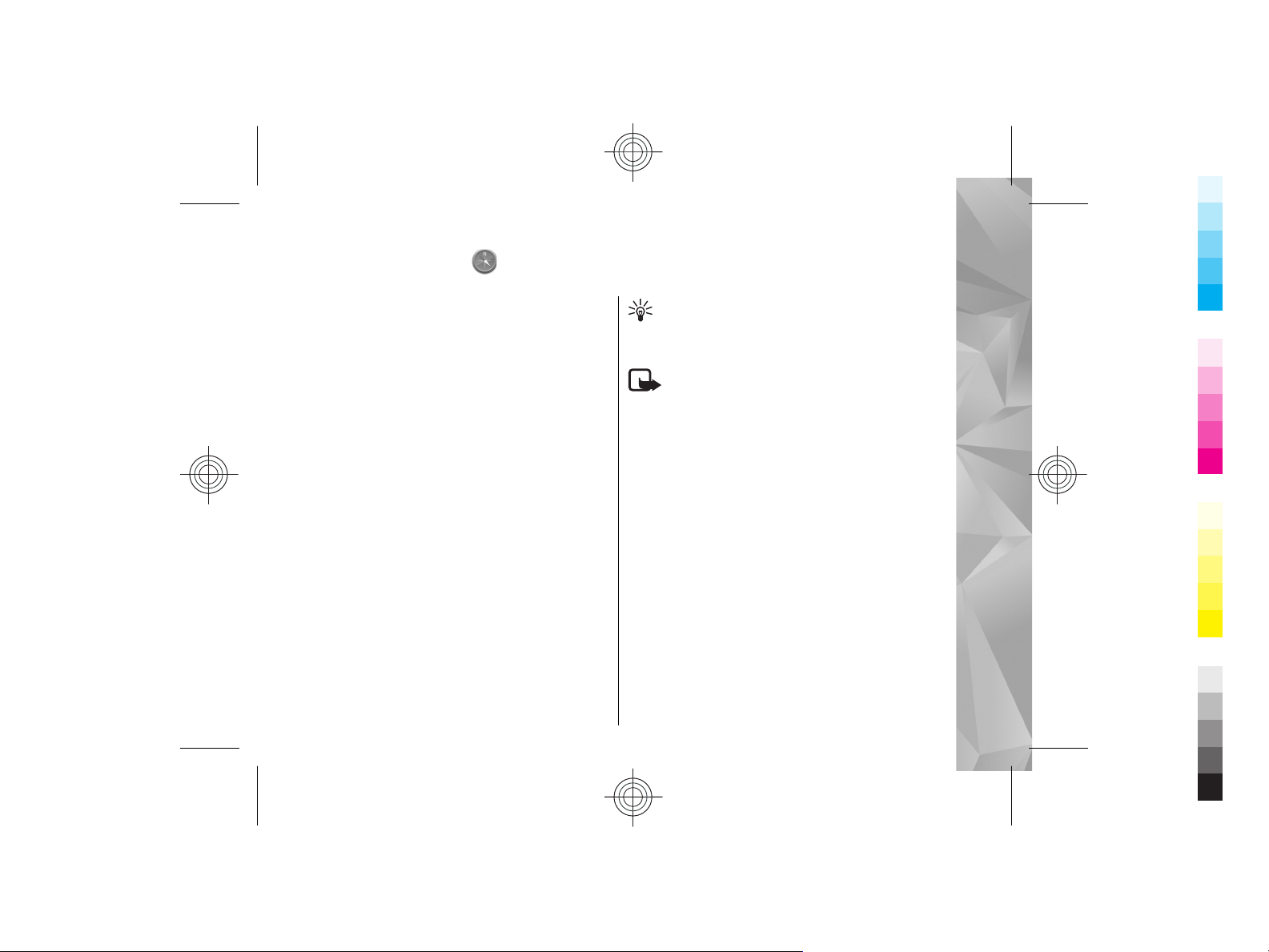
Nokia Maps
Cyan
Magenta
Yellow
Black
Cyan
Magenta
Yellow
Black
For more information on Maps, see the extended user
guide on the product support pages of the Nokia
website.
About Maps
With Maps, you can see your current location on the
map, browse maps of different cities and countries,
search for places, plan routes from one location to
another, save locations, and send them to compatible
devices. You can also purchase licences for traffic
information and navigation services, if available for
your country or region.
When you use Maps for the first time, you may need to
select an internet access point for downloading maps.
If you browse to an area which is not covered by maps
already downloaded in your device, a map for the area
is automatically downloaded through the internet.
Some maps may be available in your device or on a
memory card. You can also use the Nokia Map Loader
PC software to download maps. To install Nokia Map
Loader to a compatible PC, see www.nokia.com/
maps.
Tip: To avoid data transfer costs, you can also use
Maps without an internet connection, and
browse the maps that are saved in your device
or memory card.
Note: Downloading content such as maps,
satellite images, voice files, guides or traffic
information may involve transmission of large
amounts of data (network service).
Almost all digital cartography is inaccurate and
incomplete to some extent. Never rely solely on the
cartography that you download for use in this device.
Network positioning
Select Menu > Maps.
You can use the mobile network to find your current
location, even indoors. This is faster but less accurate
than with GPS, and you cannot use the location as a
starting point for navigation.
To use the mobile network for positioning, select the
network-based positioning method from the device
settings. When you start the Maps application and your
Nokia Maps
41
Cyan
Cyan
Magenta
Magenta
Yellow
Yellow
Black
Black
Page 42
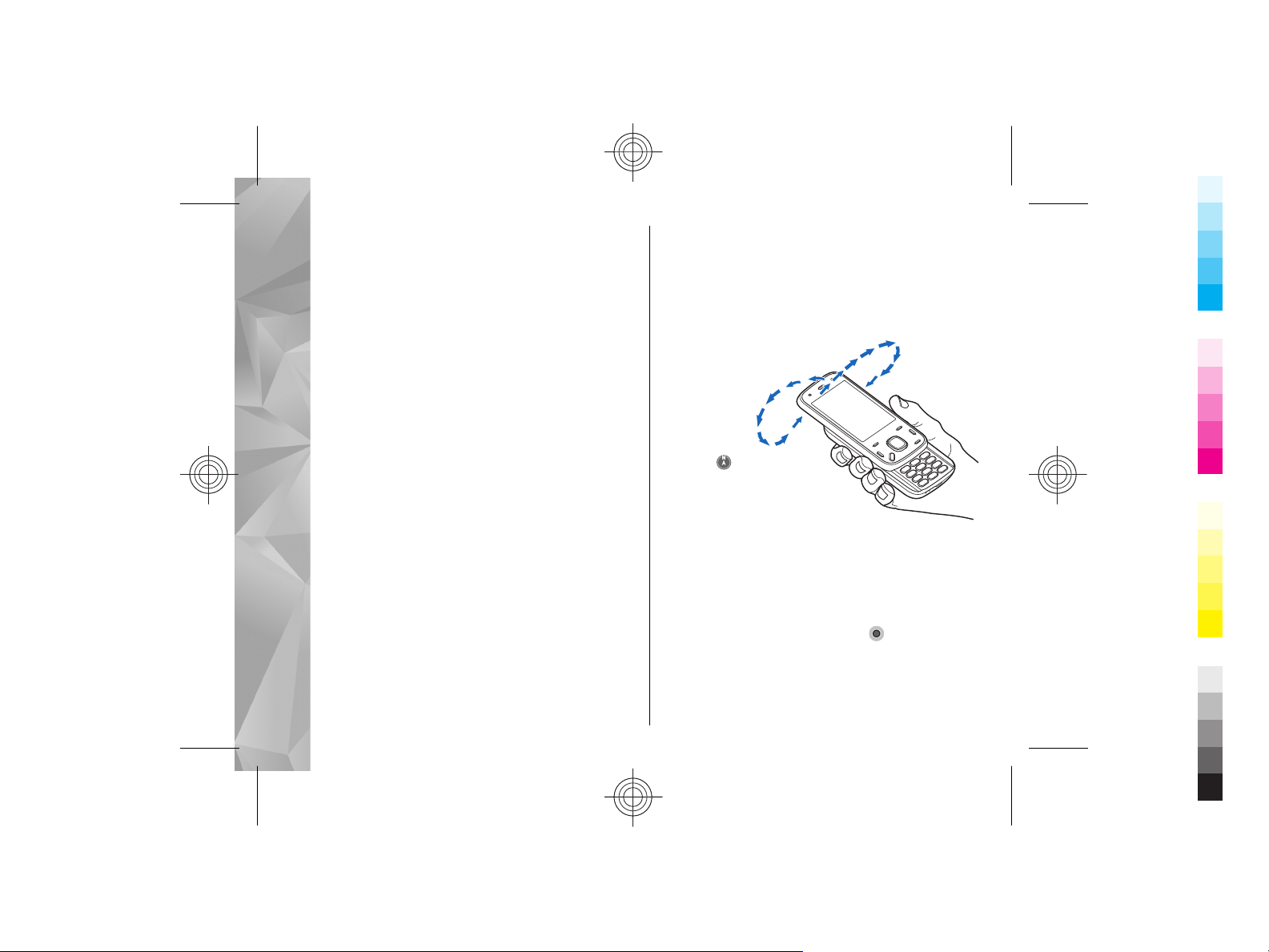
GPS connection is ready, GPS replaces mobile network
Cyan
Magenta
Yellow
Black
Cyan
Magenta
Yellow
Black
as the positioning method.
Compass
Select Menu > Maps.
Nokia Maps
Your device has an internal compass. When the
compass is enabled, the circle around the compass is
green, and the map view rotates automatically
according to the direction to which the top of the
device is pointing.
The compass has limited accuracy. Electromagnetic
fields, metal objects, or other external circumstances
may also affect the accuracy of the compass. The
compass should always be properly calibrated.
The compass is active by default. To turn off the
compass, in the Maps main view, select Options >
Tools > Turn compass off. When the compass is not
turned on, the circle around the compass is white, and
the map view does not rotate automatically. Turning
off the compass is only valid for the current session.
When you open Maps the next time, it will be turned
on automatically.
Before you can calibrate the compass you should check
the following:
● GPS connection is active.
42
● The device sensors are on. Select Menu >
Settings > Phone > Sensor settings >
Sensors > On.
● The map is zoomed to your GPS position. Otherwise
the compass icon is not shown.
To calibrate the compass:
Rotate the
device around
all axes in a
continuous
movement
until the
calibration
indicator
changes its
colour to
green . If the
indicator is
yellow , the accuracy of the compass is low. If the
indicator is red, the compass is not calibrated.
Move on a map
When the GPS connection is active, shows your
current location on the map.
To view your current or last known location, select
Options > My position.
Cyan
Cyan
Magenta
Magenta
Yellow
Yellow
Black
Black
Page 43

To move on t he ma p, s cro ll up, down, left, or right with
Cyan
Magenta
Yellow
Black
Cyan
Magenta
Yellow
Black
the scroll key. The map is oriented towards north by
default.
When you have an active data connection and browse
the map on the display, a new map is automatically
downloaded if you scroll to an area not covered by the
maps that have already been downloaded. The maps
are automatically saved in the device memory or on a
compatible memory card, if inserted.
To zoom in and out on the map, press * and #.
To change the map type, select Options > Map
mode.
Display indicators
The GPS indicator shows the availability of
the satellite signals. One bar is one satellite. When the
device tries to find satellite signals, the bar is yellow.
When the device receives enough data from the
satellites for GPS to calculate your location, the bar
turns green. The more green bars, the more reliable
the location calculation.
Initially, your device must receive signals from at least
four satellites to calculate your location. After the
initial calculation, signals from three satellites may be
enough.
The data transfer indicator shows the
internet connection used, and the amount of data
transferred since the application started.
Plan a route
To plan a route, scroll to your start point on the map,
press the scroll key, and select Add to route. To add
the destination and more locations to the route, select
Add new route point. If you want to use your current
position as the starting point, add the destination to
the route.
To change the order of the locations in the route, scroll
to a location, press the scroll key, and select Move.
Scroll to the place where you want to move the
location, and select Select.
To edit the route, press the scroll key, and select Edit
route.
To show the route on the map, select Show route.
To navigate to the destination by car or on foot, if you
have purchased a licence for these services, select
Show route > Options > Start driving or Start
walking.
To save the route, select Show route > Options >
Save route.
Nokia Maps
Cyan
Cyan
Magenta
Magenta
Yellow
Yellow
Black
Black
43
Page 44

Traffic and safety
Cyan
Magenta
Yellow
Black
Cyan
Magenta
Yellow
Black
The real-time traffic information service provides
information about traffic events that may affect your
travel. You can purchase and download the traffic
information service to your device, if available in your
Nokia Maps
country or region.
Note: Downloading content such as maps,
satellite images, voice files, guides or traffic
information may involve transmission of large
amounts of data (network service).
Content such as satellite images, guides, weather and
traffic information and related services are generated
by third parties independent of Nokia. The content may
be inaccurate and incomplete to some extent and is
subject to availability. Never rely solely on the
aforementioned content and related services.
To purchase a licence for the traffic information
service, select Options > Shop & Licenses > Shop >
Traffic & Safety %s.
When you purchase the licence, you also get the
notification service for speed cameras, if available for
your country or region.
The location of speed cameras can be shown on your
route during navigation and tracking, if this feature is
enabled. Some jurisdictions prohibit or regulate the
use of speed camera location data. Nokia is not
44
responsible for the accuracy, or the consequences of
use of speed camera location data.
To view information about traffic events, select
Options > Traffic info. The events are shown on the
map as triangles and lines.
To view the details of an event, including possible
rerouting options, select Options > Open.
To update the traffic information, select Update traffic
info.
To set your device to plan a new route automatically
to avoid traffic events, in the main view, select
Options > Tools > Settings > Navigation >
Reroute due to traffic.
Cyan
Cyan
Magenta
Magenta
Yellow
Yellow
Black
Black
Page 45
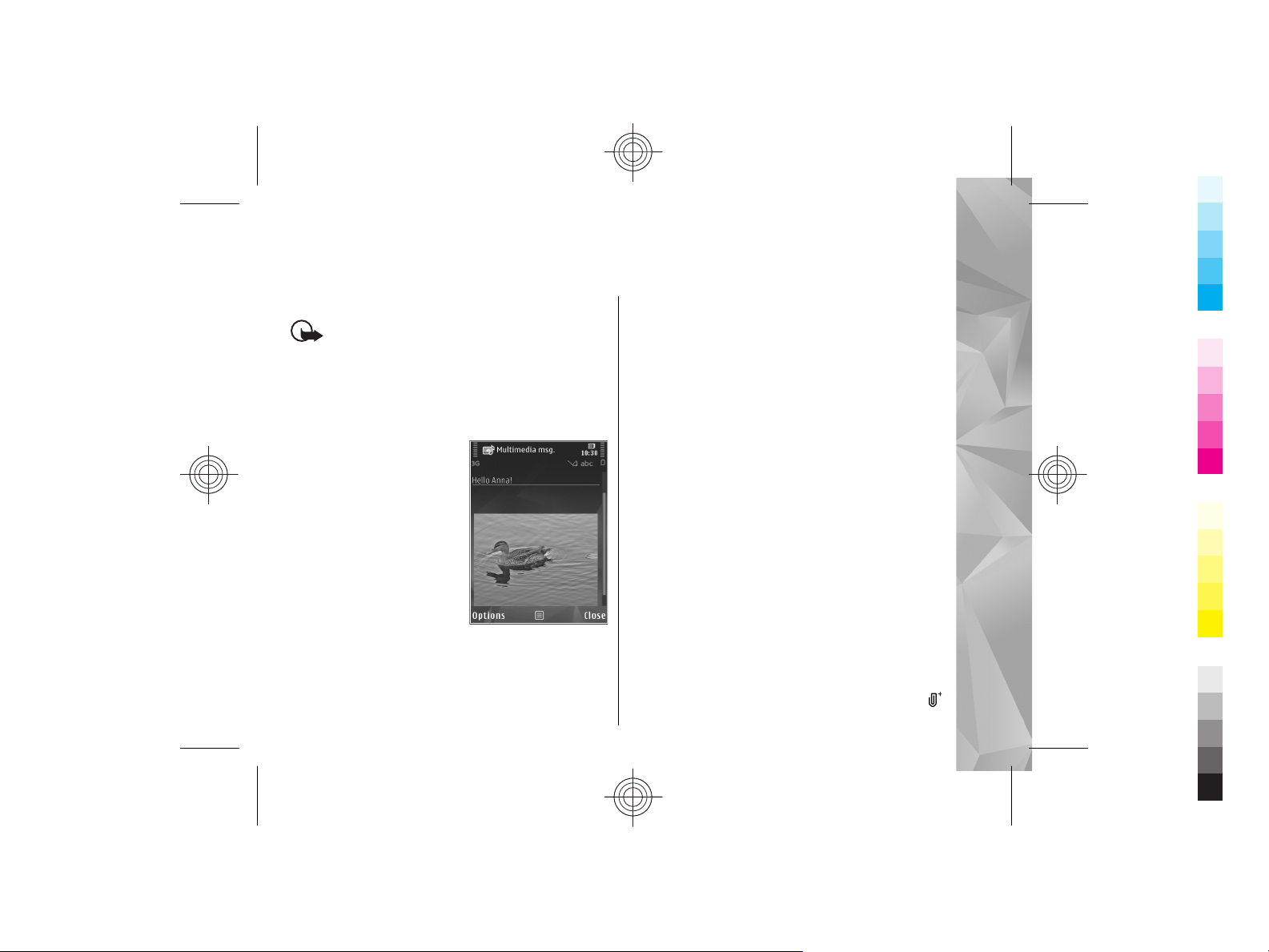
Write and send messages
Cyan
Magenta
Yellow
Black
Cyan
Magenta
Yellow
Black
Select Menu > Messaging.
Important: Exercise caution when opening
messages. Messages may contain malicious software
or otherwise be harmful to your device or PC.
Before you can create a multimedia message or write
an e-mail, you must have the correct connection
settings defined.
The wireless network may
limit the size of MMS
messages. If the inserted
picture exceeds this limit, the
device may make it smaller so
that it can be sent by MMS.
Only devices that have
compatible features can
receive and display
multimedia messages. The
appearance of a message may
vary depending on the
receiving device.
Check the size limit of e-mail messages with your
service provider. If you attempt to send an e-mail
message that exceeds the size limit of the e-mail
server, the message is left in the Outbox folder, and the
device attempts to resend it periodically. Sending an email requires a data connection, and continuous
attempts to resend the e-mail may incur charges from
your service provider. In the Outbox folder, you can
delete such a message or move it to the Drafts folder.
Messaging requires network services.
1. To send a text or a multimedia message, select New
message.
To send an audio or e-mail message, select
Options > Create message, and the relevant
option.
2. To sel ect r eci pien ts o r gr oups from the con tac ts li st,
select To. To enter the recipient’s phone number or
e-mail address manually, select the To field. To add
a semicolon (;) that separates the recipients, press
*.
3. In the Subject field, enter the subject of the e-mail
or multimedia message. If the Subject field is not
visible, select Options > Message header fields
to change the fields that are visible.
4. In the message field, write the message.
5. To add an object to a message or e-mail, select
and the relevant type of content.
Write and send messages
45
Cyan
Cyan
Magenta
Magenta
Yellow
Yellow
Black
Black
Page 46

The message type may change to multimedia
Cyan
Magenta
Yellow
Black
Cyan
Magenta
Yellow
Black
message based on the inserted content.
6. To send the message or e-mail, select
the call key.
Your device supports text messages beyond the limit
for a single message. Longer messages are sent as two
or more messages. Your service provider may charge
accordingly. Characters with accents, other marks, or
some language options take more space, and limit the
number of characters that can be sent in a single
message.
Write and send messages
, or press
46
Cyan
Cyan
Magenta
Magenta
Yellow
Yellow
Black
Black
Page 47

Make calls
Cyan
Magenta
Yellow
Black
Cyan
Magenta
Yellow
Black
For more information on different call types, options
during calls, speed dialling, voice dialling, call waiting,
and log, see the extended user guide on the product
support pages of the Nokia website.
Calls
1. In the standby mode, enter the phone number,
including the area code. To remove a number, press
C.
For international calls, press * twice for the +
character (which replaces the international access
code), and enter the country code, area code (omit
the leading zero if necessary), and phone number.
2. To make the call, press the call key.
3. To end the call (or to cancel the call attempt), press
the end key.
Pressing the end key always ends a call, even if
another application is active.
To make a call from Contacts, select Menu >
Contacts. Scroll to the desired name, or enter the first
letters of the name to the search field. To call the
contact, press the call key. If you have saved several
numbers for a contact, select the desired number from
the list, and press the call key.
Make calls
47
Cyan
Cyan
Magenta
Magenta
Yellow
Yellow
Black
Black
Page 48

Write text
Cyan
Magenta
Yellow
Black
Cyan
Magenta
Yellow
Black
The input methods provided in the device may vary
Write text
according to different sales markets.
Input method indicators
The input method indicator is shown in the navigating
field or on the upper right corner of the inputting
frame. Please note that not all input methods are
available under all circumstances. Press * to view other
available input methods.
Default input method
Please notice that aiming for different requirements
for various characters' input positions, the device has
preset the relevant default input methods and usable
input methods. For the input positions where the
default input method is Pinyin, you could change into
other input method as default when necessary.
Select Menu > Tools > Settings and General >
Personalisation > Language > Default input. This
selection is only visible when you select a Chinese
language in the writing language setting.
48
Switch input methods
Press * to select desired input method from the
selection list (the currently the active input method is
not listed).
Press # re pe at ed ly to sw it ch among different character
modes.
Pinyin input method
Pinyin symbols are mapped to number keys. You can
press the corresponding number key once regardless
of the intended symbol’s position on the key. The
device will make logical combinations and display all
feasible matches to those Pinyin symbols you just
pressed.
Use Pinyin input method
1. Input Pinyin symbols and tones: Press number key
once for each Pinyin symbol you want to input (use
"v" for "ü"); When you start to input, Chinese input
window will be shown on the screen: It shows all
the Pinyin letter combinations matching to the keys
you pressed; and the candidate Chinese characters
Cyan
Cyan
Magenta
Magenta
Yellow
Yellow
Black
Black
Page 49

corresponding to the highlighted Pinyin. The Pinyin
Cyan
Magenta
Yellow
Black
Cyan
Magenta
Yellow
Black
letters displayed on the screen are changing
frequently during your inputting process. Ignore
these changes before you finish inputting the last
Pinyin letter.
After inputting all Pinyin letters, you can also press
* to input tones. Press * once to input the first tone,
twice to input the second tone, and so on. Press *
five times to input the neutral tone.
Tip: Press the right selection key to close the
Chinese input window.
2. Select desired Pinyin: When several Pinyin letters
are listed on the screen, you could scroll in the
relevant direction to highlight your desired Pinyin.
Press the scroll key to choose the highlighted
Pinyin. Thus the selected Pinyin can be displayed in
the Pinyin window, and the other Pinyin will
disappear, and the candidate list corresponding to
this Pinyin can be activated (numbering will be
shown on each candidate, and the first candidate is
highlighted).
3. View candidate list to find out desired Chinese
character: when the candidate Chinese characters
exceed one line display, there will be up and down
arrows showing at the right end of the candidate
list. If you could not find a desired character in the
current list, you could scroll up or down to view the
previous line or the next line.
4. Input Chinese character: You can press the scroll key
or number key to input a candidate.
● Press scroll key to input: Scroll to left or right to
highlight the desired candidate, and then press
to input this Chinese character.
● Press number key to input: Directly press the
number key matching to the numbering of the
candidate character.
While your input candidate is inserted in the text
input window, the Chinese input window will be
closed and the predictive list will be shown at the
same time.
5. Input predictive character: If the current line of
predictive character list does not show your desired
character, you could scroll down to view the next
line of predictive character list. Find your desired
character, if it locates in the first highlighted
position in the list, you could directly press the scroll
key to input it; otherwise, you could first scroll right
to activate the predictive character list (the
characters in the list will have numbering,
meanwhile, the second character in the list will be
highlighted), then you could either press the
number key matching to the predictive character
numbering to input it, or scroll in the relevant
direction to find and highlight your desired
predictive character and then press the scroll key to
input it.
Write text
49
Cyan
Cyan
Magenta
Magenta
Yellow
Yellow
Black
Black
Page 50

When you do not need the predictive list or you
Cyan
Magenta
Yellow
Black
Cyan
Magenta
Yellow
Black
could not find your desired Chinese character in the
predictive list, while the predictive list is not
activated, you could directly input the Pinyin for
next Chinese character. While the predictive list is
Write text
already activated, you have to press the right
selection key to close the predictive list first and
then continue to input the Pinyin for the next
Chinese character.
Pinyin input example: To input
characters for "Pinyin"
1. Enter into the text editing window for writing a text
message or any other possible position for
inputting Chinese character, and switch to Pinyin
input mode.
2. Input the Pinyin letter pin for "pin": press 7, 4, 6 in
sequence, and finally input * once for the 1st tone.
3. Scroll right to highlight pin- and then press the
scroll key to activate the candidate list.
4. The character for "pin" will be shown in the
candidate list. If this character locates in the first
highlighted position of the candidate list, you could
directly press the scroll key to input it, otherwise,
you should first scroll right to highlight this
character and then press the scroll key to input it.
5. After you input the character for "pin", the
50
predictive list will be shown, and the character for
"yin" is shown in the predictive list. You could use
the same method described in item 4 to input this
character.
Stroke input method
The strokes are classified according to the following
table.
Use Stroke input method
1. Input strokes: The strokes constituting Chinese
characters have been divided into five categories:
Horizontal, Vertical, Left-falling, Dot and Turning.
Cyan
Cyan
Magenta
Magenta
Yellow
Yellow
Black
Black
Page 51

Each category corresponds to a number key
Cyan
Magenta
Yellow
Black
Cyan
Magenta
Yellow
Black
respectively 1, 2, 3, 4, 5.
You could press the number keys to input the
strokes according to the standard stroke order.
When you start inputting, the Chinese input
window will be shown on the screen, which shows
your input strokes and the candidate Chinese
characters matching to your input strokes.
If you are not sure about a certain stroke
classification, press 6 as a substitution for that
stroke, then continue with the subsequent strokes.
A question mark appears in the input area to
represent that stroke.
Tip: Press the right selection key to close the
Chinese input window.
2. Input Chinese character: The first character in the
candidate list is highlighted, press the scroll key to
input this character. If your desired character does
not locate in the first position of the candidate list,
you should scroll right to activate the candidate list
(the candidates in the list will have numbering on
it, and the second character will be highlighted),
then you could either press the number key
matching to the character numbering to input it, or
scroll in the relevant direction to find and highlight
your desired character and then press the scroll key
to input it.
While your input candidate is inserted in the text
input window, the Chinese input window will be
closed and the predictive list will be shown at the
same time. When the candidate list exceeds one
line, there will be up and down arrows showing at
the right end of the candidate list, you could scroll
up or down to view the previous or next line of the
candidate list, while the candidate list is not
activated, so you could still revise your input strokes
during viewing.
3. Input predictive character: If the current line of the
predictive list does not show your desired
character, scroll down to view the next line of the
predictive list. Find your desired character, if it
locates in the 1st highlighted position of the
predictive list, you could directly press the scroll key
to input it, otherwise, you have to scroll right to
activate the predictive list (the characters in the list
will have numbering, and the second character will
be highlighted), then you could either press the
number key matching to the predictive character
numbering to input it, or scroll to your desired
predictive character and then press the scroll key to
input it.
When you do not need the predictive list or you
could not find your desired Chinese character in the
predictive list, while the predictive list is not
activated, you could directly input the strokes for
next Chinese character. While the predictive list is
already activated, you have to press the right
selection key to close the predictive list first and
Write text
51
Cyan
Cyan
Magenta
Magenta
Yellow
Yellow
Black
Black
Page 52

then continue to input the strokes for next Chinese
Cyan
Magenta
Yellow
Black
Cyan
Magenta
Yellow
Black
character.
Stroke input example: To input
characters for "birthday"
Write text
1. Enter into the text editing window for writing text
message or any other possible position for
inputting Chinese character, and switch to stroke
input mode.
2. Input the strokes for "birth": Press 3, 1, 1 in
sequence.
3. The character for "birth" will be shown in the
candidate list. If this character locates in the first
highlighted position of the list, you could directly
press the scroll key to input it, otherwise, you have
to first scroll right to find and highlight this
character and then press the scroll key to input it.
4. After inputting the character for "birth", the
predictive list will be shown. The character "day" is
shown in the predictive list, and you could use the
same method described in item 3 to input it.
Insert special characters and
punctuation marks in Chinese
input mode
1. First close the Chinese input window, and then
press and hold * to open a list of special characters
and punctuation marks.
2. Scroll in the relevant direction (up, down, left or
right) to reach and highlight your needed special
character or punctuation mark, and press the scroll
key to enter it.
Traditional text input
Press a number key (1–9) repeatedly until the desired
character appears. There are more characters available
for a number key than are printed on the key.
If the next letter is located on the same key as the
present one, wait until the cursor appears (or scroll
right to end the time-out period), and enter the letter.
To insert a space, press 0. To move the cursor to the
next line, press 0 three times.
52
Cyan
Cyan
Magenta
Magenta
Yellow
Yellow
Black
Black
Page 53

Predictive text input
Cyan
Magenta
Yellow
Black
Cyan
Magenta
Yellow
Black
With predictive input, you can enter any letter with a
single keypress. Predictive text input is based on a
built-in dictionary to which you can add new words.
1. To turn predictive text input on or off in the general
settings, select Menu > Tools > Settings and
General > Personalisation > Language >
Predictive text.
2. To write the desired word, press the keys 2–9. Press
each key only once for one letter. For example, to
write "Nokia" when the English dictionary is
selected, press 6 for N, 6 for o, 5 for k, 4 for i, and
2 for a.
The word suggestion changes after each keypress.
3. When you finish writing the word correctly, scroll
right to confirm it, or press 0 to add a space.
If the word is not correct, press * repeatedly to view
the matching words the dictionary has found one
by one.
If the ? character is shown after the word, the word
is not in the dictionary. To add a word to the
dictionary, select Spell, enter the word using
traditional text input, and select OK. The word is
added to the dictionary. When the dictionary is full,
a new word replaces the oldest added word.
4. Start writing the next word.
Tips on text input
To insert a number in the letter mode, press and hold
the desired number key.
To switch between the different character modes,
press #.
To delete a character, press C. To delete mor e than one
character, press and hold C.
The most common punctuation marks are available
under 1. To scroll them through one by one, if you use
traditional text input, press 1 repeatedly. If you use
predictive text input, press 1, and then * repeatedly.
To open a list of special characters, press and hold *.
Tip: To select several special characters from the
special characters list, press 5 after each
highlighted character.
Write text
53
Cyan
Cyan
Magenta
Magenta
Yellow
Yellow
Black
Black
Page 54

Personalise your device
Cyan
Magenta
Yellow
Black
Cyan
Magenta
Yellow
Black
You can personalise your device by changing the
standby mode, main menu, tones, themes, or font size.
Most of the personalisation options, such as changing
the font size, can be accessed through the device
settings.
For information on Themes and 3-D tones, see the
extended user guide on the product support pages of
the Nokia website.
Personalise your device
Set tones
Select Menu > Tools > Settings and General >
Personalisation > Profiles.
To modify a profile, scroll to the profile, and select
Options > Personalise.
To set ringing tones, select Ringing tone and a ringing
tone. To select a bookmark and open a connection to
a web page to download more tones, select Download
sounds (network service).
To set other tones, such as key tones and warning
tones, select the desired setting.
If you want the caller’s name to be spoken when your
54
device rings, select Options > Personalise > Say
caller's name > On. The caller’s name must be found
in the contacts list.
Modify the standby mode
To change the look of the standby mode, select
Menu > Tools > Settings and General >
Personalisation > Standby mode. The active
standby display shows
application shortcuts, and
events from applications such
as calendar, e-mail, and music
player.
To change the selection key
shortcuts or the default
shortcut icons in the active
standby mode, select Tools >
Settings > General >
Personalisation > Standby
mode > Shortcuts.
To change the clock shown in the standby mode, select
Menu > Applications > Clock and Options >
Settings > Clock type.
Cyan
Cyan
Magenta
Magenta
Yellow
Yellow
Black
Black
Page 55

You can also change the standby mode background
Cyan
Magenta
Yellow
Black
Cyan
Magenta
Yellow
Black
image or what is shown in the power saver in the
device settings.
Tip: To check whether there are applications
running in the background, press and hold the
menu key.To close the applications you do not
use, scroll to an application in the list, and press
C. Leaving applications running in the
background increases the demand on battery
power.
Modify the main menu
To change the main menu view, in the main menu,
select Menu > Tools > Settings and General >
Personalisation > Themes > Menu view. You can
change the main menu to be shown as Grid, List,
Horseshoe, or V-shaped.
To rearrange the main menu, in the main menu, select
Options > Move, Move to folder, or New folder. You
can move applications used less frequently into folders
and place applications that you use more often into the
main menu.
Cyan
Cyan
Magenta
Magenta
Yellow
Yellow
Black
Black
Personalise your device
55
Page 56

Green tips
Cyan
Magenta
Yellow
Black
Cyan
Magenta
Yellow
Black
Here are tips on how you can contribute to
Green tips
protecting the environment.
Save energy
When you have fully charged the battery and
disconnected the charger from the device, unplug the
charger from the wall outlet.
You do not need to charge your battery so often if you
do the following:
● Close and disable applications, services, and
connections when not in use.
● Decrease the brightness of the screen.
● Set the device to enter the power saver mode after
the minimum period of inactivity, if available in your
device.
● Disable unnecessary sounds, such as keypad and
ringing tones.
56
Recycle
Most of the materials in a Nokia phone are recyclable.
Check how to recycle your Nokia products at
www.nokia.com/werecycle, or with a mobile device,
www.nokia.mobi/werecycle.
Recycle packaging and user guides at your local
recycling scheme.
Save paper
This user guide helps you get started with your device.
For more detailed instructions, open the in-device help
(in most applications, select Options > Help). For
further support, see www.nokia.com/support.
Learn more
For more information on the environmental attributes
of your device, see www.nokia.com/ecodeclaration.
Cyan
Cyan
Magenta
Magenta
Yellow
Yellow
Black
Black
Page 57

Accessories
Cyan
Magenta
Yellow
Black
Cyan
Magenta
Yellow
Black
Warning: Use only batteries, chargers, and
accessories approved by Nokia for use with this
particular model. The use of any other types may
invalidate any approval or warranty, and may be
dangerous. In particular, use of unapproved chargers
or batteries may present a risk of fire, explosion,
leakage, or other hazard.
For availability of approved accessories, please check
with your dealer. When you disconnect the power cord
of any accessory, grasp and pull the plug, not the cord.
Nokia original accessories
Warning: Use only batteries, chargers, and
accessories approved by Nokia for use with this
particular model. The use of any other types may
invalidate any approval or warranty, and may be
dangerous. In particular, use of unapproved chargers
or batteries may present a risk of fire, explosion,
leakage, or other hazard.
For availability of approved accessories, check with
your dealer.
An extensive range of accessories
is available for your device. For
more details,
seewww.nokia.com.cn.
All accessories for Nokia devices
are supplied in an elegant sales
package. An accessory bought without a separate
package is not an original Nokia accessory.
How to buy Nokia original accessories:
1. Go to an authorised retailer for Nokia original
accessories.
For information on the nearest authorised retailer
for Nokia accessories, check with a Nokia original
accessory distributor.
* When you are buying an accessory, always ask the
dealer to issue a separate invoice listing the price
and model number, which is helpful in
safeguarding your own rights.
2. Visit a Nokia online shop at
www.shop.nokia.com.cn.
Accessories
57
Cyan
Cyan
Magenta
Magenta
Yellow
Yellow
Black
Black
Page 58

Practical rules about accessories
Cyan
Magenta
Yellow
Black
Cyan
Magenta
Yellow
Black
● Keep all accessories out of the reach of small
children.
● When you disconnect the power cord of any
accessory, grasp and pull the plug, not the cord.
Accessories
● Check regularly that accessories installed in a vehicle
are mounted and are operating properly.
● Installation of any complex car accessories must be
made by qualified personnel only.
Why use original accessories?
As key components of your handset, batteries and
chargers play a critical role in making sure the handset
is operating properly and safely. As shown by our longterm customer surveys and after-sales services,
handsets fail in many cases by using unapproved
accessories, especially unapproved batteries and
chargers.
Dangers of using unapproved batteries and
chargers
● Short lifetime, with charging and discharging times
noticeably less than those of original batteries.
● Consequent much shorter lifetime of the handset,
unstable power supply that prevents the handset
circuit from functioning properly, which causes
58
lasting damages.
● Poor performance and reliability of the handset,
undermined voice quality and frequent breakdown.
● Potential burning or explosion that endangers
consumer's safety.
Benefits of using Nokia original accessories
● Adequate safety.
● High quality after-sales maintenance and services
that are available to original accessories only.
● Nokia warranty does not apply to handset failures
attributable to the use of non-original Nokia
accessories.
False: Handset battery is a simple product that
combines a group of linked cells within a single
package.
True: A number of high-tech designs and high quality
raw materials are necessary for a handset battery to
provide stable and lasting performance. A battery
manufactured in a slipshod way differs from an
original product on process, design, and raw material
considerably, hence dramatic difference in
performance and safety.
False: All accessories with the Nokia trademark are
original ones.
True: Nokia original accessories are supplied in an
elegant sales package (complying with national
package regulations), and each battery carries a
hologram label. It is recommended that consumers are
Cyan
Cyan
Magenta
Magenta
Yellow
Yellow
Black
Black
Page 59

aware of counterfeit Nokia accessories on the market.
Cyan
Magenta
Yellow
Black
Cyan
Magenta
Yellow
Black
In particular, some dealers might remove the original
battery from the supplied handset, which violates our
distribution policies and infringes on consumer's
rights.
False: Despite low quality, counterfeit battery is much
cheaper and is worthwhile even if it requires frequent
replacement.
True: Unapproved batteries and chargers are not only
of short lifetime and poor performance, but will
noticeably undermine the handset's performance and
reduce its lifetime. It is also deprived of comprehensive
after-sales maintenance and repair. Most important,
unapproved batteries and chargers pose safety threats
to consumers. Losses in these regards far exceed the
savings on price. In fact, with inferior raw materials
and irregular designs, some counterfeit batteries cost
less than 1/10 of original products.
Battery
Type Talk time Standby
BL-5K Up to 4.5 hours/
6.9 hours
(WCDMA/GSM)
Up to 363 hours/
363 hours
(WCDMA/GSM)
conditions. Actual battery talk and standby times
depend on SIM cards, features used, battery age and
condition, temperatures to which battery is exposed,
network conditions, and many other factors, and may
be significantly shorter than those specified above.
Ringing tones, hands free call handling, use in digital
mode, and other features will also consume the
battery, and the amount of time a device is used for
calls will affect its stand-by time. Likewise, the amount
of time that the device is turned on and in the standby
mode will affect its talk time.
Accessories
Important: Battery talk and stand-by times are
estimates and only possible under optimal network
Cyan
Cyan
Magenta
Magenta
Yellow
Yellow
Black
Black
59
Page 60

Battery
Cyan
Magenta
Yellow
Black
Cyan
Magenta
Yellow
Black
Battery
Battery and charger
information
Your device is powered by a rechargeable battery. The
battery intended for use with this device is BL-5K. Nokia
may make additional battery models available for this
device. This device is intended for use when supplied
with power from the following chargers: AC-10. The
exact charger model number may vary depending on
the type of plug. The plug variant is identified by one
of the following: E, EB, X, AR, U, A, C, K, or UB. For
example, the model numbers for the charger can be,
among others, AC-10C, AC-10U, AC-10X, etc. The charger
model offered to China mainland is AC-10C.
The battery can be charged and discharged hundreds
of times, but it will eventually wear out. When the talk
and standby times are noticeably shorter than normal,
replace the battery. Use only Nokia approved batteries,
and recharge your battery only with Nokia approved
chargers designated for this device.
If a battery is being used for the first time or if the
battery has not been used for a prolonged period, it
may be necessary to connect the charger, then
60
disconnect and reconnect it to begin charging the
battery. If the battery is completely discharged, it may
take several minutes before the charging indicator
appears on the display or before any calls can be made.
Safe removal. Always switch the device off and
disconnect the charger before removing the battery.
Proper charging. Unplug the charger from the electrical
plug and the device when not in use. Do not leave a
fully charged battery connected to a charger, since
overcharging may shorten its lifetime. If left unused, a
fully charged battery will lose its charge over time.
Avoid extreme temperatures. Always try to keep the
battery between 15°C and 25°C (59°F and 77°F).
Extreme temperatures reduce the capacity and lifetime
of the battery. A device with a hot or cold battery may
not work temporarily. Battery performance is
particularly limited in temperatures well below
freezing.
Do not short-circuit. Accidental short-circuiting can
occur when a metallic object such as a coin, clip, or pen
causes direct connection of the positive (+) and
negative (-) terminals of the battery. (These look like
metal strips on the battery.) This might happen, for
example, when you carry a spare battery in your pocket
or purse. Short-circuiting the terminals may damage
the battery or the connecting object.
Cyan
Cyan
Magenta
Magenta
Yellow
Yellow
Black
Black
Page 61

Disposal. Do not dispose of batteries in a fire as they
Cyan
Magenta
Yellow
Black
Cyan
Magenta
Yellow
Black
may explode. Dispose of batteries according to local
regulations. Please recycle when possible. Do not
dispose as household waste.
Leak. Do not dismantle, cut, open, crush, bend,
puncture, or shred cells or batteries. In the event of a
battery leak, prevent battery liquid contact with the
skin or eyes. If this happens, flush the affected areas
immediately with water, or seek medical help.
Damage. Do not modify, remanufacture, attempt to
insert foreign objects into the battery, or immerse or
expose it to water or other liquids. Batteries may
explode if damaged.
Correct use. Use the battery only for its intended
purpose. Improper battery use may result in a fire,
explosion, or other hazard. If the device or battery is
dropped, especially on a hard surface, and you believe
the battery has been damaged, take it to a service
centre for inspection before continuing to use it. Never
use any charger or battery that is damaged. Keep your
battery out of the reach of small children.
Important: Talk and standby times are
estimates only. Actual performance depends on many
factors such as network conditions, device settings
selected, device features being used (or running in the
background), battery condition and ambient
temperature. Making calls with the device affects the
standby time and the amount of tim e in st and by mod e
affects the talk time.
Nokia battery authentication
guidelines
Always use original Nokia batteries for your safety. To
check that you are getting an original Nokia battery,
purchase it from a Nokia authorised service centre or
dealer, and inspect the hologram label using the
following steps:
Authenticate hologram
1. When you look at the hologram
on the label, you should see the
Nokia connecting hands symbol
from one angle and the Nokia
Original Enhancements logo
when looking from another
angle.
2. When you angle the hologram
left, right, down and up, you
should see 1, 2, 3 and 4 dots on
each side respectively.
Successful completion of the steps
is not a total assurance of the
authenticity of the battery. If you
cannot confirm authenticity or if
Battery
61
Cyan
Cyan
Magenta
Magenta
Yellow
Yellow
Black
Black
Page 62

you have any reason to believe that your Nokia battery
Cyan
Magenta
Yellow
Black
Cyan
Magenta
Yellow
Black
with the hologram on the label is not an authentic
Nokia battery, you should refrain from using it, and
take it to the nearest Nokia authorised service centre
Battery
or dealer for assistance.
To find out more about original Nokia batteries, see
www.nokia.com/batterycheck
62
Cyan
Cyan
Magenta
Magenta
Yellow
Yellow
Black
Black
Page 63

Taking care of your device
Cyan
Magenta
Yellow
Black
Cyan
Magenta
Yellow
Black
Your device is a product of superior design and
craftsmanship and should be treated with care. The
following suggestions will help you protect your
warranty coverage.
● Keep the device dry. Precipitation, humidity, and all
types of liquids or moisture can contain minerals
that will corrode electronic circuits. If your device
does get wet, remove the battery, and allow the
device to dry completely before replacing it.
● Do not use or store the device in dusty, dirty areas.
Its moving parts and electronic components can be
damaged.
● Do not store the device in high or cold temperature.
High temperatures can shorten the life of electronic
devices, damage batteries, and warp or melt certain
plastics. When the device warms to its normal
temperature from a cold temperature, moisture can
form inside the device and damage electronic circuit
boards.
● Do not attempt to open the device other than as
instructed in this guide.
● Do not drop, knock, or shake the device. Rough
handling can break internal circuit boards and fine
mechanics.
● Do not use harsh chemicals, cleaning solvents, or
strong detergents to clean the device. Only use a
soft, clean, dry cloth to clean the surface of the
device.
● Do not paint the device. Paint can clog the moving
parts and prevent proper operation.
● Use only the supplied or an approved replacement
antenna. Unauthorised antennas, modifications, or
attachments could damage the device and may
violate regulations governing radio devices.
● Use chargers indoors.
● Backup all data you want to keep, such as contacts
and calendar notes.
● To reset the device from time to time for optimum
performance, power off the device and remove the
battery.
These suggestions apply equally to your device,
battery, charger, or any accessory.
Recycle
Always return your used electronic products, batteries,
and packaging materials to dedicated collection
points. This way you help prevent uncontrolled waste
Taking care of your device
63
Cyan
Cyan
Magenta
Magenta
Yellow
Yellow
Black
Black
Page 64

disposal and promote the recycling of materials. Check
Cyan
Magenta
Yellow
Black
Cyan
Magenta
Yellow
Black
product environmental information and how to recycle
your Nokia products at www.nokia.com/werecycle, or
nokia.mobi/werecycle.
China ROHS Table
O: Indicates that this toxic or hazardous substance
contained in all of the homogeneous materials for this
part is below the limit requirement in SJ/T 11363-2006.
X: Indicates that this toxic or hazardous substance
contained in at least one of the homogeneous
materials used for this part is above the limit
requirement in SJ/T 11363-2006.
Notes: The reason for marking "X" is: there is currently
no alternative technologies available.
Toxic or hazardous
Substances and
Elements
Part name
Phone Battery Accessorie
Taking care of your device
Lead (Pb) X X X
Mercury (Hg) O O O
Cadmium (Cd) O O O
Hexavalent Chromium
(Cr6+)
Polybrominated
biphenys(PBB)
Polybrominated
diphenyl
ethers (PBDE)
64
O O O
O O O
O O O
s
Cyan
Cyan
Magenta
Magenta
Yellow
Yellow
Black
Black
Page 65

Additional safety information
Cyan
Magenta
Yellow
Black
Cyan
Magenta
Yellow
Black
Small children
Your device and its accessories are not toys. They may
contain small parts. Keep them out of the reach of small
children.
Operating environment
This device meets RF exposure guidelines in the normal
use position at the ear or at least 1.5 centimetres (5/8
inch) away from the body. Any carry case, belt clip, or
holder for body-worn operation should not contain
metal and should position the device the above-stated
distance from your body.
To send data files or messages requires a quality
connection to the network. Data files or messages may
be delayed until such a connection is available. Follow
the separation distance instructions until the
transmission is completed.
Parts of the device are magnetic. Metallic materials
may be attracted to the device. Do not place credit
cards or other magnetic storage media near the device,
because information stored on them may be erased.
Medical devices
Operation of radio transmitting equipment, including
wireless phones, may interfere with the function of
inadequately protected medical devices. Consult a
physician or the manufacturer of the medical device to
determine whether they are adequately shielded from
external RF energy. Switch off your device when
regulations posted instruct you to do so. Hospitals or
health care facilities may use equipment sensitive to
external RF energy.
Implanted medical devices
Manufacturers of medical devices recommend a
minimum separation of 15.3 centimetres (6 inches)
between a wireless device and an implanted medical
device, such as a pacemaker or implanted cardioverter
defibrillator, to avoid potential interference with the
medical device. Persons who have such devices should:
● Always keep the wireless device more than 15.3
centimetres (6 inches) from the medical device.
● Not carry the wireless device in a breast pocket.
● Hold the wireless device to the ear opposite the
medical device.
Additional safety information
65
Cyan
Cyan
Magenta
Magenta
Yellow
Yellow
Black
Black
Page 66

● Turn the wireless device off if there is any reason to
Cyan
Magenta
Yellow
Black
Cyan
Magenta
Yellow
Black
suspect that interference is taking place.
● Follow the manufacturer directions for the
implanted medical device.
If you have any questions about using your wireless
device with an implanted medical device, consult your
health care provider.
Hearing aids
Some digital wireless devices may interfere with some
hearing aids.
Vehicles
RF signals may affect improperly installed or
Additional safety information
inadequately shielded electronic systems in motor
vehicles such as electronic fuel injection, electronic
antilock braking, electronic speed control, and air bag
systems. For more information, check with the
manufacturer of your vehicle or its equipment.
Only qualified personnel should service the device or
install the device in a vehicle. Faulty installation or
service may be dangerous and may invalidate your
warranty. Check regularly that all wireless device
equipment in your vehicle is mounted and operating
properly. Do not store or carry flammable liquids,
gases, or explosive materials in the same compartment
66
as the device, its parts, or accessories. Remember that
air bags inflate with great force. Do not place your
device or accessories in the air bag deployment area.
Switch off your device before boarding an aircraft. The
use of wireless teledevices in an aircraft may be
dangerous to the operation of the aircraft and may be
illegal.
Potentially explosive
environments
Switch off your device in any area with a potentially
explosive atmosphere. Obey all posted instructions.
Sparks in such areas could cause an explosion or fire
resulting in bodily injury or death. Switch off the device
at refuelling points such as near gas pumps at service
stations. Observe restrictions in fuel depots, storage,
and distribution areas; chemical plants; or where
blasting operations are in progress. Areas with a
potentially explosive atmosphere are often, but not
always, clearly marked. They include areas where you
would be advised to turn off your vehicle engine, below
deck on boats, chemical transfer or storage facilities
and where the air contains chemicals or particles such
a s g r ai n , d u st , or m et a l p o wders. You should check with
the manufacturers of vehicles using liquefied
petroleum gas (such as propane or butane) to
determine if this device can be safely used in their
vicinity.
Cyan
Cyan
Magenta
Magenta
Yellow
Yellow
Black
Black
Page 67

Emergency calls
Cyan
Magenta
Yellow
Black
Cyan
Magenta
Yellow
Black
Important: This device operates using radio
signals, wireless networks, landline networks, and
user-programmed functions. If your device supports
voice calls over the internet (internet calls), activate
both the internet calls and the cellular phone.
Connections in all conditions cannot be guaranteed.
You should never rely solely on any wireless device for
essential communications like medical emergencies.
To make an emergency call:
1. If the device is not on, switch it on. Check for
adequate signal strength. Depending on your
device, you may also need to complete the
following:
● Insert a SIM card if your device uses one.
● Remove certain call restrictions you have
activated in your device.
● Change your profile from Offline or Flight profile
to an active profile.
2. Press the end key as many times as needed to clear
the display and ready the device for calls.
3. Enter the official emergency number for your
present location. Emergency numbers vary by
location.
4. Press the call key.
When making an emergency call, give all the necessary
information as accurately as possible. Your wireless
device may be the only means of communication at the
scene of an accident. Do not end the call until given
permission to do so.
Certification information (SAR)
This mobile device meets guidelines for exposure
to radio waves.
Your mobile device is a radio transmitter and receiver.
It is designed not to exceed the limits for exposure to
radio waves recommended by international
guidelines. These guidelines were developed by the
independent scientific organisation ICNIRP and include
safety margins designed to assure the protection of all
persons, regardless of age and health.
The exposure guidelines for mobile devices employ a
unit of measurement known as the Specific Absorption
Rate or SAR. The SAR limit stated in the ICNIRP
guidelines is 2.0 watts/kilogram (W/kg) averaged over
10 grams of tissue. Tests for SAR are conducted using
standard operating positions with the device
transmitting at its highest certified power level in all
tested frequency bands. The actual SAR level of an
operating device can be below the maximum value
because the device is designed to use only the power
required to reach the network. That amount changes
Additional safety information
67
Cyan
Cyan
Magenta
Magenta
Yellow
Yellow
Black
Black
Page 68

depending on a number of factors such as how close
Cyan
Magenta
Yellow
Black
Cyan
Magenta
Yellow
Black
you are to a network base station.
The highest SAR value under the ICNIRP guidelines for
use of the device at the ear is 0.66 W/kg.
Use of device accessories may result in different SAR
values. SAR values may vary depending on national
reporting and testing requirements and the network
band. Additional SAR information may be provided
under product information at www.nokia.com.
Your mobile device is also designed to meet the
requirements for exposure to radio waves established
by the Federal Communications Commission (USA) and
Industry Canada. These requirements set a SAR limit of
1.6 W/kg averaged over one gram of tissue. The
highest SAR value reported under this standard during
Additional safety information
product certification for use at the ear is 0.83 W/kg and
when properly worn on the body is 0.88 W/kg.
68
Cyan
Cyan
Magenta
Magenta
Yellow
Yellow
Black
Black
Page 69

MANUFACTURER’S LIMITED WARRANTY
Cyan
Magenta
Yellow
Black
Cyan
Magenta
Yellow
Black
This Limited Warranty is in addition to, and does not
affect your legal (statutory) rights under your
applicable national laws relating to the sale of
consumer products.
Nokia Corporation (“Nokia”) provides this Limited
Warranty to person who has purchased the Nokia
product(s) included in the sales package (“Product”).
Nokia warrants to you that during the warranty period
Nokia or a Nokia authorised service company will in a
commercially reasonable time remedy defects in
materials, design and workmanship free of charge by
repairing or, should Nokia in its absolute discretion
deem it necessary, replacing the Product in accordance
with this Limited Warranty (unless otherwise required
by law). This Limited Warranty is only valid and
enforceable in the country where you have purchased
the Product provided that it is intended for sale in that
country.
Warranty period
The warranty period starts at the time of Product's
original purchase by the first end-user. The Product
may consist of several different parts and different
parts may be covered by a different warranty period
(hereinafter “Warranty Period”). The different
Warranty Periods are:
a) twelve (12) months for the mobile device and
accessories (whether included in the mobile device
sales package or sold separately) other than the
consumable parts and accessories listed in (b) and (c)
below;
b) six (6) months for the following consumable parts
and accessories: batteries, chargers, desk stands,
headsets, cables and covers; and
c) ninety (90) days for the media on which any software
is provided, for example, CD-ROM or memory card
As far as your national laws permit, the Warranty
Period will not be extended or renewed or otherwise
affected due to subsequent resale, repair or
replacement of the Product. However, repaired part(s)
will be warranted for the remainder of the original
Warranty Period or for sixty (60) days from the date of
repair, whichever is longer.
How to get warranty service
If you wish to make a claim under the Limited
Warranty, you may call the N okia call center (where this
MANUFACTURER’S LIMITED WARRANTY
69
Cyan
Cyan
Magenta
Magenta
Yellow
Yellow
Black
Black
Page 70

is available and please note national rates apply to
Cyan
Magenta
Yellow
Black
Cyan
Magenta
Yellow
Black
calls) and/or where necessary, return your Product or
the affected part (if it is not the entire Product) to a
Nokia care centre or Nokia designated service location.
Information about Nokia care centres, Nokia
designated service locations and Nokia call centres can
be found at local Nokia web pages where available.
You must return your Product or the affected part (if it
is not the entire Product) to a Nokia care center or
Nokia designated service location before the expiry of
the Warranty Period.
When making a Limited Warranty claim you have to
present: a) the Product (or affect ed part thereto), b) the
legible and unmodified original proof of purchase,
which clearly indicates the name and address of the
seller, the date and place of purchase, the product type
and the IMEI or other serial number.
This Limited Warranty extends only to the original first
end-user of the Product and is not assignable or
MANUFACTURER’S LIMITED WARRANTY
transferable to any subsequent purchaser/end-user.
What is not covered?
1. This Limited Warranty does not cover user manuals
or any third party software, settings, content, data or
links, whether included/downloaded in the Product,
whether included during installment, assembly,
shipping or at any other time in the delivery chain or
70
otherwise and in any way acquired by you. To the
extent permitted by applicable law(s), Nokia does not
warrant that any Nokia software will meet your
requirements, will work in combination with any
hardware or software applications provided by a third
party, that the operation of the software will be
uninterrupted or error free or that any defects in the
software are correctable or will be corrected.
2. This Limited Warranty does not cover a) normal wear
and tear (including, without limitation, wear and tear
of camera lenses, batteries or displays), b) transport
costs, c) defects caused by rough handling (including,
without limitation, defects caused by sharp items, by
bending, compressing or dropping, etc.), d) defects or
damage caused by misuse of the Product, including use
that is contrary to the instructions provided by Nokia
(e.g. as set out in the Product's user guide) and/or e)
other acts beyond the reasonable control of Nokia.
3. This Limited Warranty does not cover defects or
alleged defects caused by the fact that the Product was
used with, or connected to, a product, accessories,
software and/or service not manufactured, supplied or
authorised by Nokia or was used otherwise than for its
intended use. Defects can be caused by viruses from
your or from a third party's unauthorised access to
services, other accounts, computer systems or
networks. This unauthorised access can take place
through hacking, password-mining or through a
variety of other means.
Cyan
Cyan
Magenta
Magenta
Yellow
Yellow
Black
Black
Page 71

4. This Limited Warranty does not cover defects caused
Cyan
Magenta
Yellow
Black
Cyan
Magenta
Yellow
Black
by the fact that the battery has been short-circuited or
by the fact that the seals of the battery enclosure or the
cells are broken or show evidence of tampering or by
the fact that the battery has been used in equipment
other than those for which it has been specified.
5. This Limited Warranty does not apply if the Product
has been opened, modified or repaired by anyone
other than an authorised service centre, if it is repaired
using unauthorised spare parts or if the Product’s serial
number, the mobile accessory date code or the IMEI
number has been removed, erased, defaced, altered or
are illegible in any way and this shall be determined in
the sole discretion of Nokia.
6. This Limited Warranty does not apply if the Product
has been exposed to moisture, to dampness or to
extreme thermal or environmental conditions or to
rapid changes in such conditions, to corrosion, to
oxidation, to spillage of food or liquid or to influence
from chemical products.
Other important notices
A third party, independent operator provides the SIM
card and cellular and/or other network or system on
which the Product operates. Therefore, Nokia will not
accept responsibility under this warranty for the
operation, availability, coverage, services or range of
the cellular or other network or system. Before the
Product can be repaired or replaced, the operator may
need to unlock any SIM-lock or other lock that may have
been added to lock the product to a specific network
or operator. Accordingly, Nokia does not accept
responsibility for any delays in warranty repairs or for
the inability of Nokia to complete warranty repairs that
are caused by the operator's delay or failure to unlock
any SIM-lock or other lock.
Please remember to make backup copies or keep
written records of all important content and data
stored in your Product, because content and data may
be lost during repair or replacement of the Product.
Nokia, in a manner consistent with the provisions of
the section entitled “Limitation of Nokia's Liability”
below, to the extent permitted by applicable law(s),
shall not under any circumstances be liable, either
expressly or implied, for any damages or losses of any
kind whatsoever resulting from loss of, damage to, or
corruption of, content or data during repair or
replacement of the Product.
All parts of the Product or other equipment that Nokia
has replaced shal l become the p roperty of Nokia. If the
returned Product is found not to be covered by the
terms and conditions of the Limited Warranty, Nokia
and its authorised service companies reserve the right
to charge a handling fee. When repairing or replacing
the Product, Nokia may use products or parts that are
new, equivalent to new or reconditioned.
MANUFACTURER’S LIMITED WARRANTY
71
Cyan
Cyan
Magenta
Magenta
Yellow
Yellow
Black
Black
Page 72

Your Product may contain country specific elements,
Cyan
Magenta
Yellow
Black
Cyan
Magenta
Yellow
Black
including software. If the Product has been reexported from its original destination country to
another country, the Product may contain country
specific elements that are not considered to be a defect
under this Limited Warranty.
Limitation of Nokia's liability
This Limited Warranty is your sole and exclusive
remedy against Nokia and Nokia's sole and exclusive
liability in respect of defects in your Product. However,
this Limited Warranty shall neither exclude nor limit i)
any of your legal (statutory) rights under the applicable
national laws or ii) any of your rights against the seller
of the Product.
This Limited Warranty replaces all other Nokia
warranties and liabilities, whether oral, written, (nonmandatory) statutory, contractual, in tort or
otherwise, including, without limitation, and where
MANUFACTURER’S LIMITED WARRANTY
permitted by applicable law, any implied conditions,
warranties or other terms as to satisfactory quality or
fitness for purpose. To the extent permitted by
applicable law(s) Nokia does not assume any liability
for loss of or damage to or corruption of data, for any
loss of profit, loss of use of Products or functionality,
loss of business, loss of contracts, loss of revenues or
loss of anticipated savings, increased costs or expenses
72
or for any indirect loss or damage, consequential loss
or damage or special loss or damage. To the extent
permitted by applicable law, Nokia’s liability shall be
limited to the purchase value of the Product. The above
limitations shall not apply to death or personal injury
resulting from Nokia’s proven negligence.
Statutory obligations
This Limited Warranty must be read subject to any
statutory provisions that imply warranties or
conditions into this Limited Warranty that cannot be
excluded, restricted or modified or cannot be excluded,
restricted or modified except to a limited extent. If such
statutory provisions apply, to the extent to which
Nokia is able to do so, its liability under those
provisions will be limited, at its option to, in the case
of goods: the replacement of the goods or the supply
of equivalent goods, the repair of the goods, the
payment of the cost of replacing the goods or of
acquiring equivalent goods, or the payment of the cost
of having the goods repaired; and in the case of
services: the supplying of the services again or the
payment of the cost of having the services supplied
again.
Note: Your Product is a sophisticated electronic
device. Nokia strongly encourages you to familiarise
yourself with the user guide and instructions provided
with and for the Product. Please also note that the
Product might contain high precision displays, camera
Cyan
Cyan
Magenta
Magenta
Yellow
Yellow
Black
Black
Page 73

lenses and other such parts, which could be scratched
Cyan
Magenta
Yellow
Black
Cyan
Magenta
Yellow
Black
or otherwise damaged if not handled very carefully.
All warranty information, product features and
specifications are subject to change without notice.
Nokia Corporation
Keilalahdentie 2-4
FIN-02150 Espoo
Finland
MANUFACTURER’S LIMITED WARRANTY
Cyan
Cyan
Magenta
Magenta
Yellow
Yellow
Black
Black
73
Page 74

How to obtain an English User Guide
Cyan
Magenta
Yellow
Black
Cyan
Magenta
Yellow
Black
Nokia understands from consumer feedback in PRC that
there is only limited usage of the English User Guide.
In consideration of this and to help conserve natural
resources, Nokia has selected to not to include the English
User Guide in the Sales Package.
To obtain a User Guide in English, please kindly download
it from: www.nokia.com.cn/englishUG.
The feature descriptions in English User Guide may vary by
market, thus the device features described in the English
User Guide you have obtained may differ from those shown
on the display in English user interface.
How to obtain an English User Guide
74
Cyan
Cyan
Magenta
Magenta
Yellow
Yellow
Black
Black
Page 75

Index
Cyan
Magenta
Yellow
Black
Cyan
Magenta
Yellow
Black
A
active standby mode 54
active toolbar
in camera 23
in Photos 29
antennas 15
assisted GPS (A-GPS) 38
audio messages 45
B
battery
charging 14
Bluetooth
receiving data 31
security 32
sending data 31
browser 33
browsing pages 33
cache memory 34
toolbar 34
C
cache memory 34
calls 47
camera
flash 25
imaging mode 24
indicators 22
location information 24
video mode 26
charging the battery 14
clock 54
compass 42
connection methods
Bluetooth 31
G
general information 16
GPS (global positioning
system) 38
grid view of menus 55
H
headset 14
help application 16
I
internet connection 33
See also
browser
K
keyguard 20
keypad 20
Index
L
list view of menus 55
location information 38
lock code 13
locking keypad 20
M
main menu 55
Maps 41
compass 42
indicators 43
network positioning 41
maps
browsing 42
routes 43
traffic and safety 44
media
music player 36
memory
web cache 34
MMS (multimedia message
service) 45
multimedia messages 45
music player 36
75
Cyan
Cyan
Magenta
Magenta
Yellow
Yellow
Black
Black
Page 76

N
Cyan
Magenta
Yellow
Black
Cyan
Magenta
Yellow
Black
navigation tools 38
Nokia original
Index
accessories 0
Nokia support information 16
O
offline profile 20
P
photographs
See
photos
pin code 13
positioning information 38
predictive text entry mode 50,
53
profiles
punctuation, text entry 53
camera
toolbar 29
viewing 28
offline restrictions 20
R
radio
listening 35
recording video clips 26
ringing tones 54
76
S
security
Bluetooth 32
sending
using Bluetooth 31
SMS (short message
service) 45
software
updating 17
software updates 17
songs 36
special characters, text
entry 52, 53
standby mode 54
support resources 16
T
text entry 48
text messages
sending 45
tones 54
toolbar 23
transferring content 19
U
unlocking keypad 20
updates
device software 17
USB charging 14
useful information 16
V
voice calls
calls
See
W
web connection 33
wrist strap 15
Z
zooming 24, 26
Cyan
Cyan
Magenta
Magenta
Yellow
Yellow
Black
Black
