Page 1

6170.ENESv1_BIL_9236732.book Page 1 Tuesday, November 16, 2004 1:30 PM
Nokia 6170
User Guide
Note: Spanish translation of this user guide begins on page 101.
Nokia 6170 User Guide 1Copyright © 2004 Nokia
Page 2

6170.ENESv1_BIL_9236732.book Page 2 Tuesday, November 16, 2004 1:30 PM
Quick guide
Make a call Enter a phone number, and press Call.
Answer a call Press Call, or open the fold.
Answer call
during call
End a call Press End.
Decline a call Press End.
Mute a call Select Mute during a call.
Redial Press Call.
Adjust call volume Press the Volume keys on the left side of the phone
Use the in-call menu Select Options during a call.
Save a name
and number
Use 1-touch dialing Press and hold a key (2–8). You must assign a key to a
Look up a name Select Contacts > Find.
Check voice mail Press and hold the 1 (contact your service provider for
Write and send
text messages
Send a
picture message
Read a new message If New Message appears, select Read, highlight the
Press Press a key briefly and release it.
Press and hold Press and hold a key for 2 to 3 seconds and release it.
Select Options > Answer call.
during a call.
Enter a number, select Save, enter a name, and select
OK.
number in Contacts.
details).
Select Menu > Messages > Text messages > Create
message. Enter the message, and select Send. Enter the
number, and select OK.
Select Menu > Messages > Text messages > Create
message > Options > Insert picture. Scroll to the
picture you want, and select View > Insert. Enter the
text message, and select Send. Enter the number, and
select OK.
message, and select Read again.
2 Copyright © 2004 Nokia
Page 3

6170.ENESv1_BIL_9236732.book Page 3 Tuesday, November 16, 2004 1:30 PM
DECLARATION OF CONFORMITY
We, NOKIA CORPORATION declare under our sole responsibility that
the products RM-47 and RM-48 are in conformity with the provisions
of the following Council Directive: 1999/5/EC.
A copy of the Declaration of Conformity can be found at
http://www.nokia.com/phones/declaration_of_conformity/.
LEGAL INFORMATION
PART NO. 9235535 ISSUE NO. 1
Copyright © 2004 Nokia. All rights reserved.
Nokia, Nokia Connecting People, Pop-Port, Xpress-on, Nokia Original Enhancements, Nokia
6170, and the Nokia Original Enhancements logos are trademarks or registered trademarks
of Nokia Corporation. Other company and product names mentioned herein may be
trademarks or trade names of their respective owners.
Printed in Canada 10/2004
US Patent No 5818437 and other pending patents. T9 text input software
Copyright © 1999-2004. Tegic Communications, Inc. All rights reserved.
Includes RSA BSAFE cryptographic or security protocol software from RSA Security.
Java is a trademark of Sun Microsystems, Inc.
USE OF THIS PRODUCT IN ANY MANNER THAT COMPLIES WITH THE MPEG-4 VISUAL
STANDARD IS PROHIBITED, EXCEPT FOR USE DIRECTLY RELATED TO (A) DATA OR
INFORMATION (i) GENERATED BY AND OBTAINED WITHOUT CHARGE FROM A CONSUMER
NOT THEREBY ENGAGED IN A BUSINESS ENTERPRISE, AND (ii) FOR PERSONAL USE ONLY;
AND (B) OTHER USES SPECIFICALLY AND SEPARATELY LICENSED BY MPEG LA, L.L.C.
The information contained in this user guide was written for the Nokia 6170 product. Nokia
operates a policy of ongoing development. Nokia reserves the r ight to make changes to any
of the products described in this document without prior notice.
UNDER NO CIRCUMSTANCES SHALL NOKIA BE RESPONSIBLE FOR ANY LOSS OF DATA OR
INCOME OR ANY SPECIAL, INCIDENTAL, AND CONSEQUENTIAL OR INDIRECT DAMAGES
HOWSOEVER CAUSED. THE CONTENTS OF THIS DOCUMENT ARE PROVIDED "AS IS." EXCEPT
AS REQUIRED BY APPLICABLE LAW, NO WARRANTIES OF ANY KIND, EITHER EXPRESS OR
IMPLIED, INCLUDING, BUT NOT LIMI TED TO, THE IMPLIED WARRANTIES OF MERCHANTAB ILITY
AND FITNESS FOR A PARTICULAR PURPOSE, ARE MADE IN RELATION TO THE ACCURACY
AND RELIABILITY OR CONTENTS OF THIS DOCUMENT. NOKIA RESERVES THE RIGHT TO
REVISE THIS DOCUMENT OR WITHDRAW IT AT ANY TIME WITHOUT PRIOR NOTICE.
EXPORT CONTROLS
This device may contain commodities, technology or software subject to export laws and
regulations from the US and other countries. Diversion contrary to law is prohibited.
FCC/INDUSTRY CANADA NOTICE
Your device may cause TV or radio interference (for example, when using a telephone in close
proximity to receiving equipment). The FCC or Industry Canada can require you to stop using
your telephone if such interference cannot be eliminated. If you require assistance, contact
your local service facility. This device complies with part 15 of the FCC rules. Operation is
subject to the condition that this device does not cause harmful interference.
Nokia 6170 User Guide 3Copyright © 2004 Nokia
Page 4

6170.ENESv1_BIL_9236732.book Page 4 Tuesday, November 16, 2004 1:30 PM
Manufactured or sold under one or more following US Patents.
Asterisk (*) indicates design patents pending.
4868846 5519885 5827082 5966378 6112099 6266330
4969192 5526366 5835889 5970059 6115617 6282436
5001372 5553125 5839101 5987137 6118775 6285888
5045973 5557639 584884 5991716 6121846 6292668
5101175 5565821 5845219 5991857 6122498 6295286
5212834 5570369 5857151 5999523 6128322 6308084
5230091 5581244 5862178 6005857 6128509 6310609
5233634 5597102 5870683 6011853 6138091 6311054
5241284 5625274 5887266 6014573 6140966 6314166
5241583 5640395 5889770 6018277 6144243 6324412
5266782 5664004 5892475 6026161 6144676 6347218
5 3111 51 5664053 5898925 6028567 6148209 6356759
5311179 5669069 5907823 6029128 6151485 6359904
5317283 5677620 5914690 6038238 6151507 6363259
5331638 5678224 5914796 6043760 6163609 6370362
5335362 5692032 5915440 6047196 6164547 6370390
5353328 5699406 5917868 6049796 6167248 6377803
5378935 5699482 5920826 6050415 6170073 6393121
5384782 5701392 5926138 6055439 6178535 6430721
5390223 5729534 5926769 6060193 6185295 6434133
5396657 5729541 5930233 6069923 6188909 *29/170210
5400949 5734683 5946651 6072787 6195338 *29/170229
5416435 5754976 5956332 6081534 6199035 *29/170245
5442521 5760568 5956625 6084962 6201876 *29/170246
5444816 5782646 5956633 6088746 6219560
5446364 5794142 5960354 6094587 6240076
5479476 5802465 5960389 6097964 6240079
5487084 5805084 5963901 6105784 6249584
5493255 5805301 5966374 6108553 6259312
4 Copyright © 2004 Nokia
Page 5

6170.ENESv1_BIL_9236732.book Page 5 Tuesday, November 16, 2004 1:30 PM
Contents
Quick guide. . . . . . . . . . . . . 2
1. For your safety. . . . . . . . . . . 7
About your device. . . . . . . . . . . 8
Network Services . . . . . . . . . . . 8
Shared memory. . . . . . . . . . . . . 9
2. About your phone . . . . . . . 10
Register your phone . . . . . . . . 10
Terms . . . . . . . . . . . . . . . . . . . . 10
Find information about
your phone . . . . . . . . . . . . . . . 10
Get help. . . . . . . . . . . . . . . . . . .11
Phone introduction—
fold closed. . . . . . . . . . . . . . . . 12
Phone introduction—
fold open . . . . . . . . . . . . . . . . . 13
Start screen. . . . . . . . . . . . . . . 14
Copyright protection . . . . . . . 17
Accessibility solutions . . . . . . 17
Nokia PC Suite . . . . . . . . . . . . 17
Connection settings service . . 17
Phone menus. . . . . . . . . . . . . . 18
3. Basic operations. . . . . . . . . 19
Open the fold . . . . . . . . . . . . . 19
Install the battery
and SIM card. . . . . . . . . . . . . . 19
Charge the battery . . . . . . . . . 21
Attach the wrist strap . . . . . . 21
Switch the phone on and off. . 22
Antenna. . . . . . . . . . . . . . . . . . 22
Keyguard . . . . . . . . . . . . . . . . . 23
Make calls . . . . . . . . . . . . . . . . 23
Answer calls . . . . . . . . . . . . . . 24
Loudspeaker. . . . . . . . . . . . . . . 24
Options during a call . . . . . . . 25
4. Text entry . . . . . . . . . . . . . .26
Traditional text entry . . . . . . . . 26
Predictive text entry . . . . . . . .26
Tips for writing text. . . . . . . . .27
5. Messages . . . . . . . . . . . . . . .28
Linked messages. . . . . . . . . . . .28
Font size . . . . . . . . . . . . . . . . . .28
Text and picture messages . . . 29
Multimedia messages . . . . . . .31
Instant messaging . . . . . . . . . .33
Voice messages. . . . . . . . . . . . .38
Info message service . . . . . . . .38
Service commands . . . . . . . . . . 39
Message counter . . . . . . . . . . .39
6. Contacts . . . . . . . . . . . . . . .40
Menu. . . . . . . . . . . . . . . . . . . . .40
Save information . . . . . . . . . . .40
Change the primary number . .41
Search for an entry . . . . . . . . .42
Make a call . . . . . . . . . . . . . . . .42
Add an image to a contact . . .42
Edit an entry. . . . . . . . . . . . . . .42
Delete names and numbers . . . 42
Copy entries . . . . . . . . . . . . . . .43
Business cards . . . . . . . . . . . . .43
1-touch dialing . . . . . . . . . . . .44
Voice dialing. . . . . . . . . . . . . . .44
Caller groups . . . . . . . . . . . . . .45
Contacts view and memory. . .46
7. Call log . . . . . . . . . . . . . . . .47
Missed, received,
and dialed calls . . . . . . . . . . . .47
Location information . . . . . . . .47
Nokia 6170 User Guide 5Copyright © 2004 Nokia
Page 6

6170.ENESv1_BIL_9236732.book Page 6 Tuesday, November 16, 2004 1:30 PM
8. Settings . . . . . . . . . . . . . . . 48
Profiles . . . . . . . . . . . . . . . . . . . 48
Themes . . . . . . . . . . . . . . . . . . .49
Tone settings . . . . . . . . . . . . . . 49
Main display settings. . . . . . . . 49
Mini display settings . . . . . . . . 49
Time and date settings . . . . . . 49
Personal shortcuts . . . . . . . . . . 50
Connectivity . . . . . . . . . . . . . . . 51
Call settings . . . . . . . . . . . . . . .53
Phone settings . . . . . . . . . . . . .55
Enhancement settings . . . . . . .56
Configuration settings. . . . . . . 57
Security settings . . . . . . . . . . . 57
Restore factory settings . . . . .61
9. Gallery . . . . . . . . . . . . . . . . 62
Folders. . . . . . . . . . . . . . . . . . . .62
Edit an image . . . . . . . . . . . . . .62
10. Media. . . . . . . . . . . . . . . . . 63
Camera . . . . . . . . . . . . . . . . . . .63
Media player. . . . . . . . . . . . . . .64
Voice recorder. . . . . . . . . . . . . . 65
11. Organizer . . . . . . . . . . . . . . 66
Alarm clock. . . . . . . . . . . . . . . .66
Calendar . . . . . . . . . . . . . . . . . .67
To-do list. . . . . . . . . . . . . . . . . .69
Notes. . . . . . . . . . . . . . . . . . . . .69
Synchronization. . . . . . . . . . . . 70
Wallet . . . . . . . . . . . . . . . . . . . . 72
Calculator. . . . . . . . . . . . . . . . .75
Stopwatch . . . . . . . . . . . . . . . . 76
Countdown timer. . . . . . . . . . . 77
12. Applications . . . . . . . . . . . . 78
Games . . . . . . . . . . . . . . . . . . . 78
Collection. . . . . . . . . . . . . . . . . 79
13. Mobile Internet services . . . 81
Set up for browsing. . . . . . . . . 81
Service inbox . . . . . . . . . . . . . . 83
File download . . . . . . . . . . . . . 84
Disconnect from the
mobile Internet . . . . . . . . . . . . 84
Emergency call while online. . 84
Options while online. . . . . . . . 85
Security . . . . . . . . . . . . . . . . . . 85
14. SIM services . . . . . . . . . . . . 88
15. Hardware and
enhancements . . . . . . . . . . 89
Hardware . . . . . . . . . . . . . . . . . 89
Enhancements. . . . . . . . . . . . . 89
16. Reference Information . . . . 90
Battery information . . . . . . . . 90
Enhancements. . . . . . . . . . . . . 90
Enhancements, batteries,
and chargers . . . . . . . . . . . . . . 91
Care and maintenance . . . . . . 91
Additional safety
information . . . . . . . . . . . . . . . 92
Certification information
(SAR). . . . . . . . . . . . . . . . . . . . . 95
Technical information . . . . . . . 96
Index . . . . . . . . . . . . . . . . . 97
6 Copyright © 2004 Nokia
Page 7

6170.ENESv1_BIL_9236732.book Page 7 Tuesday, November 16, 2004 1:30 PM
1 For your safety
Read these simple guidelines. Not following them may be dangerous or illegal.
Read the complete user guide for further information.
SWITCH ON SAFELY
Do not switch the phone on when wireless phone use is prohibited
or when it may cause interference or danger.
ROAD SAFETY COMES FIRST
Obey all local laws. Always keep your hands free to operate the
vehicle while driving. Your first consideration while driving should
be road safety.
INTERFERENCE
All wireless phones may be susceptible to interference, which could
affect performance.
SWITCH OFF IN HOSPITALS
Follow any restrictions. Switch the phone off near medical equipment.
SWITCH OFF IN AIRCRAFT
Follow any restrictions. Wireless devices can cause interference
in aircraft.
SWITCH OFF WHEN REFUELING
Don't use the phone at a refueling point. Don't use near fuel
or chemicals.
SWITCH OFF NEAR BLASTING
Follow any restrictions. Don't use the phone where blasting is
in progress.
USE SENSIBLY
Use only in the normal position as explained in the product
documentation. Don't touch the antenna unnecessarily.
QUALIFIED SERVICE
Only qualified personnel may install or repair this product.
For your safety
ENHANCEMENTS AND BATTERIES
Use only approved enhancements and batteries. Do not connect
incompatible products.
Nokia 6170 User Guide 7Copyright © 2004 Nokia
Page 8

6170.ENESv1_BIL_9236732.book Page 8 Tuesday, November 16, 2004 1:30 PM
WATER-RESISTANCE
Your phone is not water-resistant. Keep it dry.
BACK-UP COPIES
Remember to make back-up copies or keep a written record of all
important information stored in your phone.
CONNECTING TO OTHER DEVICES
When connecting to any other device, read its user guide for
detailed safety instructions. Do not connect incompatible products.
EMERGENCY CALLS
Ensure the phone is switched on and in service. Press End as many
times as needed to clear the display and return to the main screen.
Enter the emergency number, then press Call. Give your location. Do
not end the call until given permission to do so.
• About your device
The wireless device described in this guide is approved for use on the GSM 850/
1800/1900 and GSM 900/1800/1900 networks. Contact your service provider
for more information about networks.
When using the features in this device, obey all laws and respect the privacy
and legitimate rights of others.
Warning: To use any features in this device, other than the alarm clock,
the phone must be switched on. Do not switch the device on when
wireless phone use may cause interference or danger.
• Network Services
To use the phone you must have service from a wireless service provider. Many
of the features in this device depend on features in the wireless network to
function. These Network Services may not be available on all networks or you
may have to make specific arrangements with your service provider before you
can utilize Network Services. Your service provider may need to give you
additional instructions for their use and explain what charges will apply. Some
networks may have limitations that affect how you can use Network Services.
For instance, some networks may not support all language-dependent
characters and services.
Your service provider may have requested that certain features be disabled or
not activated in your device. If so, they will not appear on your device menu.
Contact your service provider for more information.
8 Copyright © 2004 Nokia
Page 9

6170.ENESv1_BIL_9236732.book Page 9 Tuesday, November 16, 2004 1:30 PM
• Shared memory
The following features in this device may share memory: contacts, text and
multimedia messages, instant messaging, voice tags, images, ringing tones,
video clips, sound clips, camera, calendar, to-do notes, notes, and Java™ games
and applications. Use of one or more of these features may reduce the memory
available for the remaining features sharing memory. For example, saving many
gallery items may use all of the available memory. Your phone may display a
message that the memory is full when you try to use a shared memory feature.
In this case, delete some of the information or entries stored in the shared
memory features before continuing. Some of the features may have a certain
amount of memory specially allotted to them in addition to the memory shared
with other features.
Refer to the appropriate area of this User Guide for information on how to
manage the features and data in your device.
For your safety
Nokia 6170 User Guide 9Copyright © 2004 Nokia
Page 10

6170.ENESv1_BIL_9236732.book Page 10 Tuesday, November 16, 2004 1:30 PM
2 About your phone
Congratulations on your purchase of the Nokia 6170 mobile phone.
• Register your phone
Be sure to register your phone at www.warranty.nokiausa.com or call
1-888-NOKIA-2U (1-888-665-4228) so that we can serve you better if you
need to call a customer center or to have your phone repaired.
•Terms
This guide uses certain terms for the parts of the phone and the steps that you
are asked to perform.
• Highlighted options on the screen are enclosed within a bar. The selection
keys are used to act on the highlighted option.
• Left selection key and Right selection key are used to select the options
on the left and right bottom corners of the screen.
• Four-way scroll and selection key is used to navigate through names,
phone numbers, menus, and settings. It is also used to move the cursor up,
down, left, and right when writing text, using the calendar, and in some
game applications. Pressing the key briefly in the middle selects the item in
the bottom center of the screen. The middle of the Four-way scroll and
selection key is also called the Middle selection key. The top, bottom, left,
and right edges of the Four-way scroll and selection key are also called
the Scroll up, Scroll down, Scroll left, and Scroll right keys.
• Select means to press the Left selection key or the Right selection key,
or to press the center of the Four-way scroll and selection key (the
Middle selection key). To select an option, press the selection key below
the menu item on the phone screen.
• Call key. Press Call to place a call or to answer an incoming call.
• End key. Press End to end a call or to return to the start screen.
• Find information about your phone
An information label under the battery contains the following information:
• Model number
• Phone type and FCC ID
• International mobile equipment identity (IMEI)
10 Copyright © 2004 Nokia
Page 11

6170.ENESv1_BIL_9236732.book Page 11 Tuesday, November 16, 2004 1:30 PM
•Get help
If you need help, Nokia Customer Care is available for assistance. We recommend
that you write down the following information and have it available if you call.
• The IMEI printed on the back of the phone, beneath the battery
• Your zip code
Contact Nokia
Please have your phone or enhancement with you when contacting the
numbers below.
Nokia Customer Care Center, USA Customer Care, Canada
Nokia Inc.
7725 Woodland Center Boulevard
Suite 150
Tampa, Florida 33614
Tel: 1-888-NOKIA-2U
(1-888-665-4228)
Fax: 1-813-249-9619
TTY: 1-800-24-NOKIA
(1-800-246-6542)
(for TTY users only)
Nokia Products Ltd.
601 Westney Road South
Ajax, Ontario L1S 4N7
Tel: 1-888-22-NOKIA
(1-888-226-6542)
Fax: 1-905-619-4360
About your phone
Contact your service provider
To use the network services available in your phone, you will need to sign up
with a service provider. In many cases, the service provider will make available
descriptions of their services and instructions for using certain features.
Service providers may differ in their support of features. Before you sign up,
make sure a service provider supports the features that you need.
Guide updates
From time to time, Nokia updates this guide to reflect changes. The latest
version may be available at www.nokia.com/us
.
Online tutorials
An interactive tutorial for this product may be available at the Web site
www.nokiahowto.com
Nokia 6170 User Guide 11 Copyright © 2004 Nokia
.
Page 12

6170.ENESv1_BIL_9236732.book Page 12 Tuesday, November 16, 2004 1:30 PM
In-phone help
Many features have brief descriptions (help text) that can be viewed on the
display. To view help text, scroll to a feature and wait for about 15 seconds for
the help text to appear.
The default setting for help text is On. To activate or deactivate help text:
Select Menu > Settings > Phone settings > Help text activation > On or Off.
• Phone introduction—fold closed
• Mini display (1)
• Loudspeaker (2)
• Charger
connector (3)
• Microphone (4)
• Pop-Port™
connector (5)
used for
headsets and
the data cable.
• Camera lens (6)
• Power key (7)
switches the
phone on and off.
When the keypad is locked, press the Power key briefly to turn the display
lights on for approximately 15 seconds.
• Infrared (IR) port (8)
12 Copyright © 2004 Nokia
Page 13

6170.ENESv1_BIL_9236732.book Page 13 Tuesday, November 16, 2004 1:30 PM
• Phone introduction—fold open
• Ear piece (1)
• Main display (2)
• Left, middle, and right
selection keys (3)
The function of these keys
depends on the guiding text
shown on the display above th e
keys. See “Main display” on
page 14.
• End key (4) end s an active call,
and exits from any function.
Press and hold to exit from
any function.
• Number keys (5) en ter numbers
and characters;
are used for various purposes
depending on the function.
Press and hold to open
the web start page, if mobile
Internet services are available
and configured. Mobile Internet
services are
network-dependent. Contact
your service provider for more
information.
• Up, down, left, and right
scroll keys (6)
Use to scroll through contacts,
menus, settings, calendar
dates, and feature options, or
to move the cursor when
writing text.
• Call key (7) dials a phone
number, and answers a call.
• Volume keys (8) adjust the earpiece, the loudspeaker, or the headset
volume (it is connected).
When the fold is closed, use the volume keys to mute the ringing tone of
an incoming call, to switch the alarm clock to snooze, or to mute.
and # keys
*
About your phone
Nokia 6170 User Guide 13 Copyright © 2004 Nokia
Page 14

6170.ENESv1_BIL_9236732.book Page 14 Tuesday, November 16, 2004 1:30 PM
• Start screen
When the phone is ready for use, and you have not keyed in any characters, the
phone is in the start screen.
Mini display
When the fold is closed, the mini display may show the following information:
• The signal strength of the cellular network at your current location, and
the battery charge level
• The name of the network or a text note indicating that the phone is not
in service
• The time and date, the active profile, and the alarm clock or calendar
note alerts
• The caller’s name or number of an incoming call and the caller, if identified
Main display
• Name of the network or the operator logo
to indicate in which cellular network the
phone is currently being used (1)
• Signal strength of the cellular network
at your current location (2). The higher
the bar, the stronger the signal.
• Battery charge level (3). The higher the
bar, the more charge in the battery.
• The Left selection key (4) in the start
screen is Go to.
Select Go to to view the list of functions
that are in your personal shortcut list.
Select any function to activate it, or select
Options to access the following options:
Select options—View the list of all available functions. Scroll to a function,
and select Mark to add it to the shortcut list. To remove a function from
the shortcut list, select Unmark. If there are no functions on the shortcut
list, select Add to add a function.
Organize—Rearrange the functions on the list. Scroll to the function that
you want to move, select Move and one of the moving options.
• The Middle selection key (5) in the start screen is Menu.
• The Right selection key (6) in the start screen may be:
Names—to access the Contacts menu
The operator-specific key—to access an operator’s homepage
Personal shortcut—a specific function for the Right selection key menu.
See “Personal shortcuts” on page 50.
14 Copyright © 2004 Nokia
Page 15
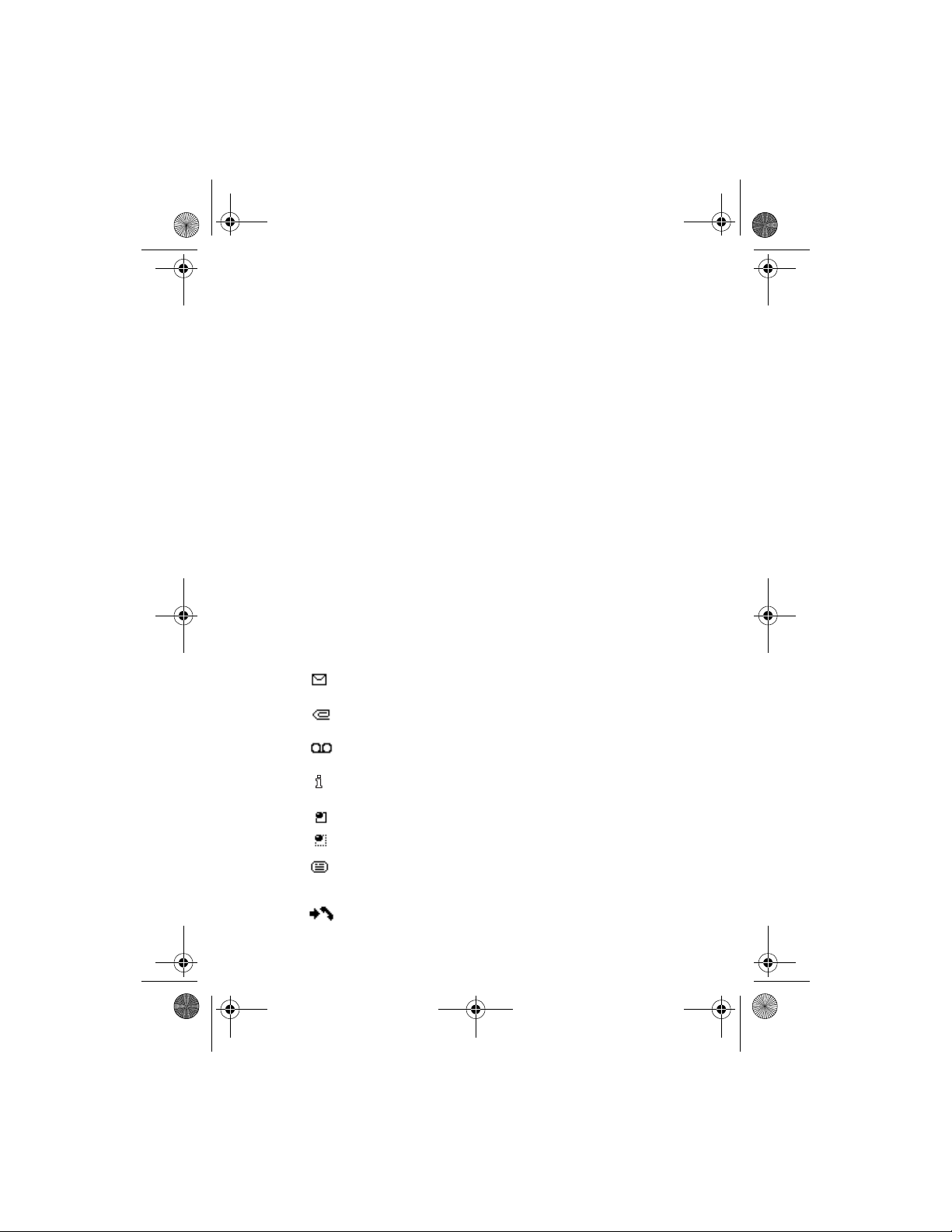
6170.ENESv1_BIL_9236732.book Page 15 Tuesday, November 16, 2004 1:30 PM
Screen saver
You can select an image for the screen saver on the mini display, and set the
phone to activate it after a certain length of time if no phone function is used.
See “Mini display settings” on page 49.
The phone automatically activates the digital clock screen saver on the main
display in the start screen, and also on the mini display if you have not selected
a screen saver for it. If you have not set the time, 00:00 is displayed.
Shortcuts in the start screen
• To access the list of dialed numbers, press Call. Scroll to the desired number,
and press Call to dial the number.
• To call your voice mailbox when you have saved your voice mailbox
number in the phone, press and hold 1.
• To connect to a browser service, press and hold 0.
• To find a name in the contacts list, scroll down.
• To write a text message, scroll left.
• To open the camera viewfinder in standard photo view, scroll up. To change
to video, scroll left. To change to portrait photo, scroll right.
• To select a profile when the keypad is unlocked, briefly press the Power key,
scroll to the desired profile, and press and hold the Power key.
Indicators and icons
Icon Indicates...
You have one or more text or picture messages. See “Read a
message” on page 30.
You have one or more multimedia messages. See “Read and reply”
on page 33.
You have one or more voice messages. See “Voice messages” on
page 38.
You have a delivery note, sent by your network, in the inbox. See
“Settings” on page 29.
Your phone is connected to an instant message service, and the
or
availability status is online or offline. See “Instant messaging” on
page 33.
Your phone is connected to an instant message service, and you
have received one or more instant messages. See “Instant
messaging” on page 33.
The phone has registered a missed call. See “Call log” on page 47.
About your phone
Nokia 6170 User Guide 15 Copyright © 2004 Nokia
Page 16

6170.ENESv1_BIL_9236732.book Page 16 Tuesday, November 16, 2004 1:30 PM
Icon Indicates...
Your phone keypad is locked. See “Keyguard” on page 23.
Your phone does not ring for an incoming call or text message
when Incoming call alert
has been set to alert in the
is set to Off. See “Customize a profile” on page 48.
tone
is set to Off or none of the caller groups
Alert for setting, and Message alert
The alarm clock is set to On. See “Alarm clock” on page 66.
The timer is running. See “Countdown timer” on page 77.
The stopwatch is running in the background. See “Stopwatch” on
page 76.
The GPRS connection mode Always online is selected, and the
GPRS service is available. The indicator is shown on the top left of
the display. See “GPRS modem settings” on page 52.
A GPRS dial-up connection is established. The indicator is shown on
the top left of the display. See “GPRS modem settings” on page 52.
The GPRS dial-up connection is suspended. For example, you have
an incoming or outgoing call during a GPRS connection. The
indicator is shown on the top right of the display.
IR connection indicator is shown continuously when the IR
connection is activated. See “Infrared” on page 51.
Forward all voice calls. All calls are forwarded to another number.
If you have two phone lines, the indicator for line 1 is and
for line 2 .
If you have two phone lines, this indicator displays the selected
or
phone line. See “Phone settings” on page 55.
Loudspeaker is active. See “Loudspeaker” on page 24.
Calls are limited to a closed user group. See “Closed user groups”
on page 59.
The timed profile is selected. See “Profiles” on page 48.
A headset, hands-free, loopset, or music stand enhancement is
,
connected to the phone.
or
16 Copyright © 2004 Nokia
Page 17

6170.ENESv1_BIL_9236732.book Page 17 Tuesday, November 16, 2004 1:30 PM
• Copyright protection
Copyright protections may prevent some images, ringing tones, and other
content from being copied, modified, transferred, or forwarded.
• Accessibility solutions
Nokia is committed to making mobile phones easy to use for all individuals,
including those with disabilities. For more information, visit
www.nokiaaccessibility.com
.
• Nokia PC Suite
Nokia PC Suite is a collection of powerful software tools that let your phone work
with a compatible PC to manage phone features and data. For more information,
consult the Nokia PC Suite online help. Nokia PC Suite software and documentation
can be downloaded from www.nokia.com/us
.
• Connection settings service
To use browsers, MMS, GPRS, and other wireless services, you must have the
proper connection settings on your phone. Your service provider may be able to
send the settings directly to you as a connection settings message. You only need
to save the settings on your phone. For more information about the availability
of the settings, contact your service provider or nearest authorized Nokia dealer.
You may be able to receive the connection settings for multimedia messages,
IM, synchronization, streaming, and the browser.
If you receive the connection settings as a message and the settings are not
automatically saved and activated, Connection settings received is displayed.
You can do one of the following:
• To save the received settings, select Save. If Enter settings’ PIN is displayed,
enter the PIN code for the settings, and select OK. For the PIN code,
contact the service provider that supplies the settings.
If no settings have been saved yet, the settings are saved and set as default
configuration settings. Otherwise, the phone asks Set as default settings?.
• To discard the received settings, select Discard.
You may need to activate the settings as described in the section for that service.
You can also find the settings in the support section of www.nokia.com/us.
About your phone
Nokia 6170 User Guide 17 Copyright © 2004 Nokia
Page 18

6170.ENESv1_BIL_9236732.book Page 18 Tuesday, November 16, 2004 1:30 PM
• Phone menus
Phone features are grouped according to function and are accessed through the
main menus of your phone. Each main menu contains submenus and lists from
which you can select or view items and customize phone features.
Note: Some features may not be available, depending on your network.
For more information, contact your service provider.
You can choose from two types of menu style: List and Grid. See “Main display
settings” on page 49 or “Scroll method” on page 18 to switch between styles.
In the List style, the menu names are listed in the conventional way. In the Grid
style, multiple menu icons appear on a single display.
To use menus and submenus, scroll or use a shortcut.
Scroll method
1 At the start screen, use the Middle selection key to select Menu.
2 In the List view, scroll through the main menus one at a time using the
Scroll up and Scroll down keys.
3 As you scroll through the menus, the menu number (1) appears in the upper
right corner of the display. Below the menu number is a scroll bar with a tab
(2). The tab moves up or down as you scroll through the menus, providing a
visual representation of your current position in the menu structure.
4 To change between the List and Grid view, select Settings > Main display
settings > Menu view > List or Grid.
5 In the Grid view, use all four scroll keys to navigate through the menu icons.
The icon for the selected menu is highlighted (1), and the name (2) of the
menu appears at the top of the display.
6 When the desired menu is highlighted, press the Middle selection key.
7 If the menu contains submenus, use the scroll keys to highlight the desired
menu; then press the Middle selection key.
•Select Back (press the Right selection key) to return to the previous menu
or submenu.
• Press End to return to the start screen from any main menu.
Shortcuts
Menus and options are numbered so that you can quickly key–press your way
to an option. The numbers appear in the top right corner of the screen and show
your location in the menu.
Select Menu and, quickly, enter the first number of the menu function you want
to access. Repeat until you have entered all the numbers.
18 Copyright © 2004 Nokia
Page 19

6170.ENESv1_BIL_9236732.book Page 19 Tuesday, November 16, 2004 1:30 PM
3 Basic operations
• Open the fold
When you open the fold of the
phone, it automatically opens
to about 150 degrees. D o not try
to force the fold open further.
• Install the battery and SIM card
Keep all SIM cards out of the reach of small children. For availability and
information on using SIM card services, contact your SIM card vendor. This may
be the service provider, network operator, or other vendor.
The SIM card and its contacts can easily be damaged by scratches or bending,
so be careful when handling, inserting, or removing the card.
Note: Before installing or removing the battery or SIM card, always verify
that the phone is switched off and disconnected from any enhancement.
Note: Avoid touching electronic
components while ch anging cover.
Store and use your device with its
covers attached.
1 With the phone closed and the back
of the phone facing you, press the
release button and lift the cover to
remove it from the phone.
Basic operations
Nokia 6170 User Guide 19 Copyright © 2004 Nokia
Page 20

6170.ENESv1_BIL_9236732.book Page 20 Tuesday, November 16, 2004 1:30 PM
2 Remove the battery.
3 To open the SIM card holder, gently
pull up on the locking clip.
4 Insert the SIM card into the SIM card
holder so that the gold-colored
contact area on the card is facing
downwards. Ensure that the SIM card is properly inserted.
5 Close the cover of the SIM card holder, and press it gently to snap into place.
6 Replace the battery. Ensure that
the battery terminals are in the
proper position.
20 Copyright © 2004 Nokia
Page 21

6170.ENESv1_BIL_9236732.book Page 21 Tuesday, November 16, 2004 1:30 PM
7 Slip the locking catches of the
cover into the corresponding
catches on the phone.
8 Press the opposite end of the cover
down onto the cover release button
until it snaps into place.
• Charge the battery
Warning: Use only batteries, chargers, and enhancements approved by
Nokia for use with this particular model. The use of any other types may
invalidate any approval or warranty and may be dangerous. Check the
model number of any charger before use with this device. This device is
intended for use when supplied with power from ACP-12, ACP-7, AC-1,
and LCH-12.
1 Connect the charger to a wall socket.
2 Connect the plug from the charger to
the jack on the bottom of your phone.
On the main display, the battery
indicator scrolls during charging. If
the power is on, Charging appears
briefly when the charger is first
attached. If the battery is completely
discharged, it may take a few minutes
before the charging indicator appears
on the display or before any calls can
be made.
You can use the phone while the charger is connected.
The charging time depends on the charger and the battery used. For example,
charging a fully discharged BL-4C battery with a ACP-7 charger takes
approximately 3 hours, and with a ACP-12 charger, approximately 1 hour and
30 minutes while the phone is in the standby mode.
Basic operations
• Attach the wrist strap
Wrist strap is available as an accessory. Check availability with your local
Nokia dealer.
1 Remove the cover from the phone. See “Install the battery and SIM card”
on page 19.
Nokia 6170 User Guide 21 Copyright © 2004 Nokia
Page 22

6170.ENESv1_BIL_9236732.book Page 22 Tuesday, November 16, 2004 1:30 PM
2 Thread the strap.
3 Close the cover.
See “Install the
battery and SIM
card” on
page 19.
• Switch the phone on and off
Warning: Do not switch the phone on when wireless phone use is
prohibited or when it may cause interference or danger.
To switch the phone on or off, press and
hold the Power key.
If the phone displays Insert SIM card
or SIM card not supported, even
though the SIM card is properly
inserted, contact your network
operator or service provider. Your
phone does not support 5-V SIM cards.
If the phone requests a PIN code or a
security code, enter the code, and
select OK. See also “Access codes” on
page 60.
• Antenna
Hold the phone as you would any other telephone.
Your phone has an internal antenna.
22 Copyright © 2004 Nokia
Page 23

6170.ENESv1_BIL_9236732.book Page 23 Tuesday, November 16, 2004 1:30 PM
Note: As with any other radio transmitting
device, do not touch the antenna area
unnecessarily when the device is switched
on. Contact with the antenna area affects
call quality and may cause the phone to
operate at a higher power level than
otherwise needed. Avoiding contact with the
antenna area when operating the phone
optimizes the antenna performance and the
battery life.
•Keyguard
With keyguard, you can lock the keypad to prevent keys from being pressed
accidentally. See “Security keyguard” on page 55.
If the keypad is locked, it unlocks when you receive a call. After a call, the lock
automatically reactivates.
To lock the keypad, at the start screen, select Menu >
To unlock the keypad, at the start screen, select Unlock >
security code if required.
Note: When keyguard is on, calls may be possible to the emergency
number programmed into your phone (for example, 911). Key in the
emergency number, and press Call. The number is displayed only after
you have keyed in its last digit.
.
*
, and enter the
*
Basic operations
• Make calls
Use the keypad
1 Open the fold, enter the phone number (including the area code), and
press Call.
To delete a character to the left of the cursor, select Clear.
2 To end the call or to cancel the call attempt, press End.
Use contacts
1 At the start screen, scroll down; then scroll to the entry you wish to view.
To search the list of entries quickly, press the key with the letter that
matches the first letter of the contact name.
2 Press Call to make the call, or select Details to view details of the entry.
Nokia 6170 User Guide 23 Copyright © 2004 Nokia
Page 24

6170.ENESv1_BIL_9236732.book Page 24 Tuesday, November 16, 2004 1:30 PM
Use 1-touch dialing
Before using 1-touch dialing, you must assign a phone number to a key (2–9).
See “1-touch dialing” on page 44.
If 1-touch dialing is set to On in the call settings, press and hold the assigned
1-touch dialing key until the call is started.
• Answer calls
When you receive a call, the phone shows the caller’s name, phone number, or
displays Private number or Call. The information appears in the mini display if
the phone is closed, or in the main display if the phone is open.
To answer a call, press Call.
To decline a call, open the fold and quickly close it again. If the fold is already
open, press End to decline the call. If Forward if busy is activated on your voice
mailbox, the call is forwarded to your voice mail. If not, the call is declined.
If you select Silence, only the ringing tone is muted. You can still answer or
decline the incoming call.
If a compatible headset with a headset key is connected to the phone, you can
answer or end a call by pressing the headset key.
Call waiting
During a call, press Call to answer the waiting call. The first call is put on hold.
Press End to end the active call.
To activate call waiting, see “Call waiting” on page 55.
Answer with the keys locked
To answer a call with keyguard on, open the fold or press Call. During the call,
all features function as normal. When you end or decline the call, the keypad
automatically relocks.
• Loudspeaker
You can use your phone as a loudspeaker during a call.
Warning: Do not hold the device near your ear when the loudspeaker
is in use because the volume may be extremely loud.
To activate the loudspeaker, select Loudsp; to deactivate it, select Normal.
To activate a headset, if attached, select Loudsp > Heads..
The loudspeaker is deactivated automatically when a call (or a call attempt)
ends or when certain enhancements are connected.
24 Copyright © 2004 Nokia
Page 25

6170.ENESv1_BIL_9236732.book Page 25 Tuesday, November 16, 2004 1:30 PM
• Options during a call
Many of the options that you can use during a call are network services. To
check availability, contact your network operator or service provider.
During a call, you can select Options to access the available options. Some of
the options are as follows:
Hold—Put a call on hold.
Mute—The caller will hear silence.
Contacts—Access your contacts list.
New call—Place a new call; the first call is put on hold (network service).
Menu—Display the main menus.
Lock keypad—Lock the keypad to prevent an accidental key press.
Record—Record the call. See “Record a phone call” on page 65.
End call—End a call.
Touch tones—Send touch tones generated by your phone keypad. Enter the
touch tone string or search for it in contacts, and select Tones.
Loudspeaker—Listen to the call on the loudspeaker.
Basic operations
Nokia 6170 User Guide 25 Copyright © 2004 Nokia
Page 26

6170.ENESv1_BIL_9236732.book Page 26 Tuesday, November 16, 2004 1:30 PM
4 Text entry
Use two methods to enter text and numbers.
• Traditional text entry
Traditional text entry (predictive text off) is the only way to enter names into
contacts and to rename caller groups. In standard mode, the icon appears
in the upper left corner of the display.
Press a key once to insert the first letter on the key, twice for the second letter,
etc. If you pause briefly, the last letter in the display is accepted, and your
phone waits for the next entry.
To insert a name from contacts, select Options > Add new contact, and search
for the name. To insert a phone number or text item attached to the selected
name, select Options > View details.
• Predictive text entry
Predictive text entry (predictive text on) is a quick and easy method for
writing messages. When predictive text is on, the icon appears in the
upper left corner of the display.
Press # to switch between traditional text entry, predictive text entry, uppercase,
lowercase, and sentence case. , , and appear in the upper left of
the display, indicating uppercase, lowercase, and sentence case.
To switch to numeric entry, press and hold # and select Number mode. To switch
back to text entry, press and hold #, and select Writing language.
Activate predictive text
At a text entry screen, select Options > Predictive text and the desired language.
The selection of a writing language does not affect the language used in the
phone menus, displays, and messages.
Enter text
• For each letter of the word that you want to spell, press the corresponding
key once, even if the letter you want is not the first letter on the key. The
phone guesses the word you are trying to spell.
• If a displayed word is not correct, press
• Press 0 to accept the word and enter a space. Then begin writing the
next word.
• To insert a word, select Options > Insert word, write the word using
traditional text input, and select Save. The word is also added to the dictionary.
•If ? appears after a word, select Spell to add the word to the dictionary.
See “Add new words to the dictionary” on page 27.
repeatedly to see other matches.
*
26 Copyright © 2004 Nokia
Page 27

6170.ENESv1_BIL_9236732.book Page 27 Tuesday, November 16, 2004 1:30 PM
Compound words
Enter the first part of the word and scroll right to confirm it. Enter the last part
of the word and confirm it by pressing 0.
Add new words to the dictionary
If you encounter a word that predictive text does not recognize, ? follows the
word, and Spell appears in the bottom center of the display.
Select Spell, enter your new word using the keypad, and select Save. The word
is added to the dictionary and to the message that you are writing. When the
dictionary is full, the most recent addition replaces the first.
• Tips for writing text
• Press 0 to enter a space, and press 1 to enter a period (.).
• To move the cursor left or right, scroll left or right.
• To delete a character, select Clear. Select and hold Clear to continuously
delete characters. Select Options > Clear text to delete all of the characters
at once when writing a message.
• To switch between upper and lower case, or between traditional and predictive
text, press # repeatedly, and check the indicator at the top of the display.
• To switch between letters and numbers, press and hold #.
• To enter a number, press and hold the desired key.
• To display special characters, press
Press
again to display smileys. Scroll to the character you want, and
*
select Insert. In traditional text entry, to enter punctuation marks and
other special characters, press 1 repeatedly.
. (Press and hold * in predictive text.)
*
Text entry
Nokia 6170 User Guide 27 Copyright © 2004 Nokia
Page 28

6170.ENESv1_BIL_9236732.book Page 28 Tuesday, November 16, 2004 1:30 PM
5 Messages
If you have subscribed to a message network service, you can send
messages to and receive messages from compatible phones that are also
subscribed to compatible message services.
picture messages and multimedia messages, if supported by your service
provider. To send and receive messages, you need a messaging service through
your service provider, and a message center number saved in your phone. See
“Text entry” on page 26 for more information.
Note: When sending messages, your device may display Message Sent.
This is an indication that the message has been sent by your device to
the message center number programmed into your device. This is not
an indication that the message has been received at the intended
destination. For more details about messaging services, check with your
service provider.
Important: Exercise caution when opening messages. Messages may
contain malicious software or otherwise be harmful to your device or PC.
• Linked messages
Your phone can send and receive long text messages. Long text messages are
automatically split into multiple messages and sent as a series. For this feature
to work properly, the receiving phone must also support linked messages.
While you write a message, the number of available characters and the current
part number of linked message (for example, 120/2) are shown.
While receiving linked messages, you can start reading the first part before the
phone has received the entire message. If you may see *some text missing* on
the display, the message content will be updated as soon as the missing
sequence arrives.
If the memory is full, you may have to delete a message from your inbox or
outbox before your phone can update the missing text. See “Delete messages”
on page 31 for more information.
You can also send and receive
• Font size
Select Menu > Messages > Message settings > Other settings > Font size >
Small font or Large font.
28 Copyright © 2004 Nokia
Page 29

6170.ENESv1_BIL_9236732.book Page 29 Tuesday, November 16, 2004 1:30 PM
• Text and picture messages
Settings
1 Select Menu > Messages > Message Settings > Text messages >
Sending profile.
2 If more than one message profile set is supported by your SIM card, select
the set you want to change and select one of the following:
Message center number—Save the phone number of the message center,
which is necessary for sending text messages; obtain this number from
your service provider.
Messages sent via—Select the message type Text, Page, or Fax.
Message validity—Define how long the network attempts to send your
messages before it gives up.
Default recipient number—For text messages, the default number used to
send messages.
Delivery reports—Request the network to send delivery reports on
your messages. When a delivery report is received, it goes to the inbox,
and displays.
Use GPRS—Set GPRS as the preferred method of sending text messages.
Reply via same center—Allow the recipient of your message to send you
a reply message using your message center (network service).
Rename sending profile—Change the name of the selected profile. This
option is available only if your SIM card supports multiple sending profiles.
It is not available for the default profile.
Messages
Folders
You can use folders to organize text and picture messages.
Select Menu > Messages and one of the following folders:
Inbox—Messages are automatically stored in the inbox after they have been
read or if you select Exit when Message received appears on the start screen.
Outbox—Contains messages you have sent and are waiting to be transmitted.
Sent items—Messages that you have sent are automatically stored in this folder
if Save sent messages is set to On in the message settings for text messages and
multimedia messages.
Saved items—You can store messages in this folder that you have read or that
you want to send later.
Nokia 6170 User Guide 29 Copyright © 2004 Nokia
Page 30

6170.ENESv1_BIL_9236732.book Page 30 Tuesday, November 16, 2004 1:30 PM
Write and send a message
indicates the message you composed has not been sent. indicates
the message you composed has been sent.
1 Select Menu > Messages > Create message > Text messages, or scroll
left at the start screen.
2 Compose a message using the keypad.
3 To list available options while composing the message, select Options and
one of the listed options.
To save the message in the Saved items folder, select Save message > Saved
text msgs. or Templates, to save the message as a predefined template. If you
have defined any folders under My folders, they also appear in the list, and
you can save the message to one of them.
4 To send the text message to a single address, select Send; enter the recipient’s
phone number, and select OK; or select Find to retrieve a number from
contacts, and press Select.
5 For other sending options, select Options > Sending options and one of
the options, and follow the prompts.
Read a message
When you receive a text or picture message or SMS e-mail, and n Message(s)
received appear in the display, where n is the number of new messages.
indicates a message that has been read
The blinking indicates that the message memory is full. Before you can
receive new messages, delete some of your old messages. See “Delete messages”
on page 31 for more information.
1 To view the message immediately, select Show.
2 To save the message to the inbox for later viewing, select Exit.
3 To view a saved message, select Menu > Messages > Inbox.
4 If more than one message is received, select the message you want to read.
indicates unread messages.
5 While viewing the message, select Options and one of the listed options.
To extract numbers and Web site addresses from the current message,
select Use detail.
To copy text from the message to the phone calendar as a reminder note
for the current day, select Copy to calendar.
.
Reply to a message
1 While viewing a message, select Reply > Text message.
2 Compose your reply and send the message as described in “Write and send
a message” on page 30.
30 Copyright © 2004 Nokia
Page 31

6170.ENESv1_BIL_9236732.book Page 31 Tuesday, November 16, 2004 1:30 PM
Forward a message
AS A TEXT MESSAGE
1 While viewing a message, select Options > Forward > Via text message.
2 Edit the message if desired, and select Send.
3 Enter the recipient’s phone number, or select Find to retrieve it from
contacts, and select OK.
Delete messages
If your message memory is full and you have more messages waiting at the
network, blinks in on the start screen. You must read and delete unread
messages, or delete messages from some of your folders.
To delete a single message, select Menu > Messages, the folder, the message
you want to delete, and Options > Delete > Yes.
To delete all messages in a folder, select Menu > Messages > Delete messages,
the folder, and Yes.
• Multimedia messages
A multimedia message is indicated by and can contain text, sound, and a
picture. Your phone supports multimedia messages that are up to 100 KB. Only
compatible devices can receive and display multimedia messages.
The default setting of the multimedia message service is On. The appearance of
a multimedia message may vary depending on the receiving device.
Multimedia messaging supports the following formats:
• Picture: JPEG, GIF, WBMP, BMP, OTA-BMP, and PNG
• Sound: SP-MIDI, AMR audio, and monophonic ringing tones
• Video: 3GP format (H.263 baseline and MPEG-4 simple profile)
If a received message contains unsupported elements, these elements may be
replaced with the file name.
You cannot receive multimedia messages if you have a call in progress, a game
or other Java
Because delivery of multimedia messages can fail for several reasons, do not
rely solely upon them for essential communications.
application running, or an active browsing session over GSM.
Messages
MMS settings
CONNECTION SETTINGS MESSAGE
You may be able to receive multimedia connection settings as a connection
settings message from your service provider. For more information, contact
your service provider.
Nokia 6170 User Guide 31 Copyright © 2004 Nokia
Page 32

6170.ENESv1_BIL_9236732.book Page 32 Tuesday, November 16, 2004 1:30 PM
MANUAL ENTRY
Contact your service provider for the settings.
Select Menu > Messages > Message settings > Multimedia msgs. >
Configuration settings > Edit active multimedia settings and each of the
settings in turn, and enter the required information.
OTHER MMS SETTINGS
Select Menu > Messages > Message settings > Multimedia msgs. and one
of the following:
Save sent messages—Select Yes to save sent multimedia messages to the Sent
items folder or No to discard.
Delivery reports—Select On for the network to send reports about your messages
(network service).
Scale image down—Select Yes to scale images to a smaller size when inserted
into a message or No to keep the original size.
Default slide timing—Set the default time in mm:ss format for each slide in an
MMS to remain on the screen.
Allow multimedia reception—Select Yes, No, or In home network for your
multimedia service. In home network cannot receive multimedia messages
outside the home network.
Incoming multimedia messages—Select Retrieve to receive multimedia
messages or Decline to not receive multimedia messages.
Configuration settings—Select Configuration > Default or Personal config.
according to which configuration settings support the multimedia messaging.
See “Configuration settings” on page 57.
Allow advertisements—Select Yes to enable reception of automatic multimedia
advertisements or No to disable.
Write and send
1 Select Menu > Messages > Create message > Multimedia msg., and
enter the text of your message.
2 To insert an image, sound or video clip, select Options > Insert and the type.
3 Open the desired Gallery folder, scroll to the file, and select Options > Insert.
Copyright protections may prevent some images, ringing tones, and other
content from being copied, modified, transferred, or forwarded.
4 To add a new page (also called a slide) to the message, select Options >
Insert > Slide.
Each slide can contain text, one image, a calendar note, a business card,
and one sound clip. If the message contains several slides, to open the
desired slide, select Previous slide, Next slide, or Slide list.
32 Copyright © 2004 Nokia
Page 33

6170.ENESv1_BIL_9236732.book Page 33 Tuesday, November 16, 2004 1:30 PM
5 To set other message properties, follow the prompts.
It takes more time to send a multimedia message than to send a text message.
While the multimedia message is being sent, is displayed, and you can use
other functions on the phone. If sending fails, the message remains in the
Outbox folder, and you can try to resend it later. Check your Outbox folder for
unsent messages. Messages that you have sent are saved in the Sent items
folder if the setting Save sent messages is set to Yes. See “Other MMS settings”
on page 32. This is not an indication that the message has been received at the
intended destination.
Read and reply
When a multimedia message is being received, blinks in the display. Once
the message has been fully downloaded, and Multimedia message received
appear in the display.
1 To view the message immediately, select Show.
2 To save the message to the inbox for later viewing, select Exit.
3 To view a saved message, select Menu > Messages > Inbox, and scroll to
view the message. Unread messages are indicated by .
4 While viewing the message, select Play to view the entire MMS, or select
Options and the desired action.
If blinks and Multimedia memory full, view waiting msg. appears, memory
for multimedia messages is full. To view the waiting message, select Show. Before
you can save the message, you need to delete some of your old messages. See
“Delete messages” on page 31 for more information.
Messages
• Instant messaging
Take text messaging to the next level by experiencing instant messaging (IM)
in a wireless environment. Engage in instant messaging with friends and family,
regardless of the mobile system or platform they are using (like the Internet),
as long as you all use the same IM service. Check with your wireless service
provider for availability.
Before you can start using IM on your phone, you must first subscribe to your
wireless service provider’s text messaging serv ice. GPRS network service is required
to use instant messaging. You must also register with the IM service you want to
use. See “Register with an IM service” on page 34 for more information.
Note: Depending on both your IM service provider and your wireless
service provider, you may not have access to all of the features
described in this guide.
Nokia 6170 User Guide 33 Copyright © 2004 Nokia
Page 34

6170.ENESv1_BIL_9236732.book Page 34 Tuesday, November 16, 2004 1:30 PM
Register with an IM service
Before you can use IM, you must register with an IM service to obtain an IM
user name and password. You can obtain an IM user name and password by
registering over the Internet (using your computer) with the IM service provider
you have selected. During the registration process, you will have the opportunity
to create the user name and password of your choice. For more information
about signing up for IM services, contact your wireless service provider.
IM icons and menu items
Each IM service provider has its own unique interface, so the IM menu items, screen
display text, and icons on your phone may appear differently for each IM service. If
you have questions about the differences in the various IM service providers’ screen
text and icons, contact your wireless service provider for more information.
IM menus
OFFLINE
When you select IM from your phone menu, a list of available IM services is
displayed. Select the desired IM service to access the IM offline menu options:
Login, Saved convers., and Settings. Depending on the IM service provider you
are using, these may not be the exact menu items displayed. See “IM icons and
menu items” on page 34.
ONLINE
After you log into IM, the following IM online menu options appear: Conversations,
IM contacts, Add contact, Create group, Saved convers., IM availability,
Settings, Blocked list, and Logout. Depending on the IM service provider you
are using, these may not be the exact menu items displayed. See “IM icons and
menu items” on page 34.
Log in
1 Select Menu > IM.
2 Select the IM service you want to log into.
You must select the IM service every time you log in.
3 Select Login.
4 At the prompt, enter your user name if it is not already displayed, and
select OK.
5 At the prompt, enter your password, and select OK.
Depending on your IM service, you may not need to enter your user name and
password manually every time you log in.
After you have logged into IM the first time, you can choose to log in automatically
or you can continue logging in manually. See the Automatic login option under
“IM settings” on page 37.
34 Copyright © 2004 Nokia
Page 35

6170.ENESv1_BIL_9236732.book Page 35 Tuesday, November 16, 2004 1:30 PM
Begin an IM session
You can send instant messages to anyone if you have the person’s user name
and you use the same IM service. As the conversation progresses, the most
recent message appears at the top of the screen, causing the previous messages
to move down one level (some IM services may do this in the opposite direction).
If you want to chat with a person, you must first add that person to IM Contacts.
See “IM contacts” on page 36.
To begin an IM session with one contact:
1 From the IM online menu, select IM contacts.
2 Scroll to a contact who is online, and press Select > Open.
A conversation screen is opened, and the contact’s name is displayed at
the top.
3 Select Write, and enter a message. See “Text entry” on page 26.
4 When you finish the message, select Send.
Begin a group chat
You can create your own private chat groups. The participants must be entered
into IM contacts. See “IM contacts” on page 36.
1 From the IM online menu, select Create group.
2 Enter the group name (up to 10 characters), and select OK.
3 After your screen name appears, select OK.
The group chat screen is displayed.
4 To add group members, select Options > Group members.
5 Select the contact whom you want to invite to the group chat.
6 Enter the invitation text, and select Send.
Messages
Receive and reply to messages
If you have an active chat open and receive an instant message from the contact
or group member with whom you are chatting, the new message is displayed
on the conversation screen in the sequence in which they are received. Select
Write to reply.
If you receive an instant message when you have the IM application open but do
not have an active chat open, a screen appears showing you have a new instant
message with the name of the sender. Select Open to open the conversation
screen with that contact’s new message displayed. To reply, select Write, enter
a message, and select Send.
If you receive an instant message when you are logged in to the IM service but
do not have the IM application open on your phone, a message is displayed
telling you that a new IM message has been received. Select Start to open the
IM application and view the new message.
Nokia 6170 User Guide 35 Copyright © 2004 Nokia
Page 36
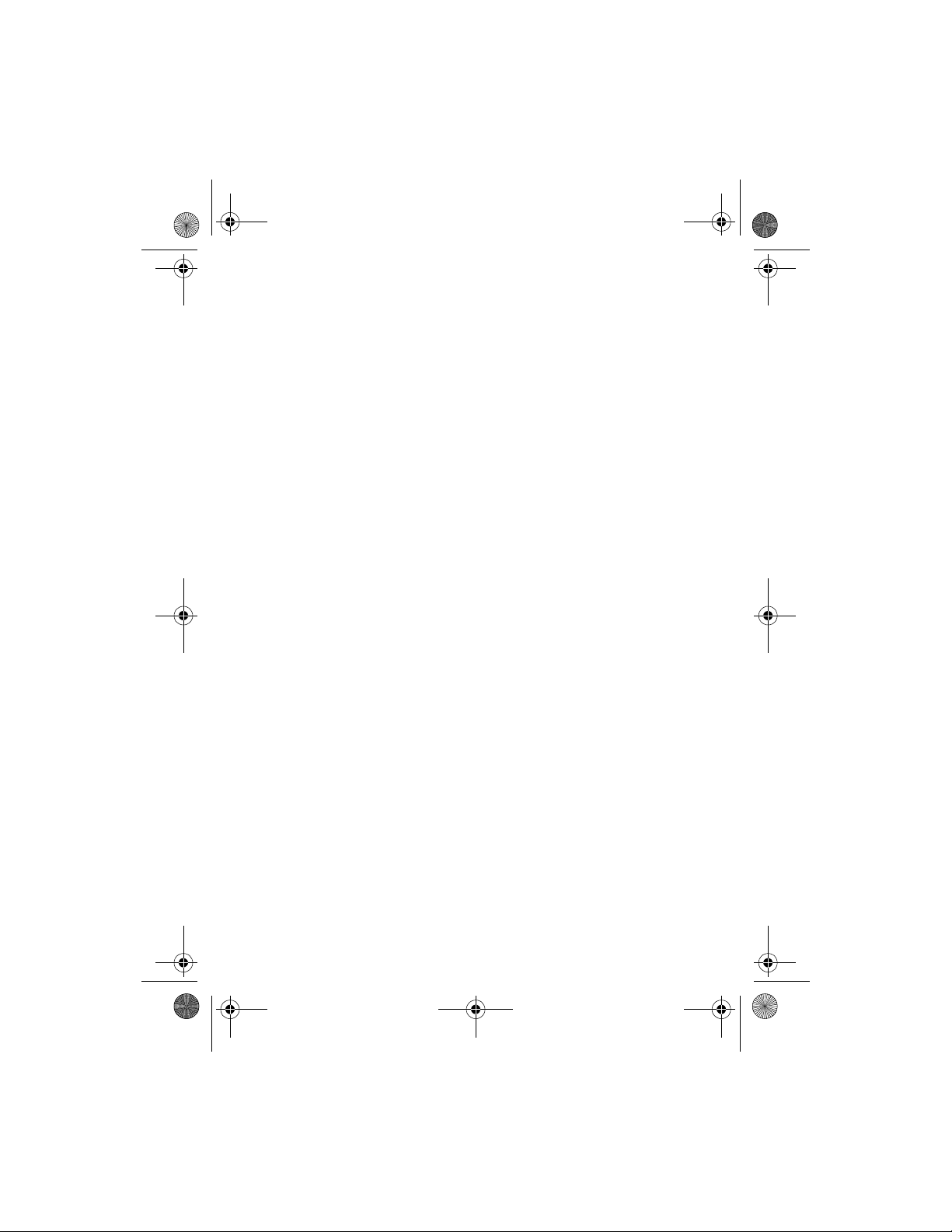
6170.ENESv1_BIL_9236732.book Page 36 Tuesday, November 16, 2004 1:30 PM
Return to chat session
From the IM online menu, select Conversations. This list displays all IM
conversations and group chats in which you are currently participating. To view
a conversation or continue chatting, scroll to a group name or contact name,
and press Select.
IM contacts
You can add the names of contacts with whom you interact frequently by
instant messaging to the IM contacts list.
ADD A NEW CONTACT
To add a person to IM Contacts during an instant messaging session, select
Options > Add.
To add a new contact from the IM online menu, select Add contact. Enter the
contact’s user name for the IM service, and select OK. Enter a nickname for the
contact, and select OK. The contact is added to your IM contacts list.
To add a new contact from the IM contacts list, select any contact to open the
IM contacts menu. Select Add contact, enter the contact’s user name for the
IM service, and select OK. Enter a nickname for the contact, and select OK. The
contact is added to your IM contacts list.
REMOVE A CONTACT
From the IM online menu, select IM contacts and the contact you want to
remove; then select Remove contact > OK.
BLOCK OR UNBLOCK CONTACTS
To block or unblock instant messages from a contact, select IM Contacts from
the IM online menu, the contact name, and Block contact or Unblock > OK.
To view a list of the contacts you have blocked, select Blocked list from the IM
online menu.
Save chat session
You can save a chat session while you have the conversation open. Select
Options > Save, edit the name if desired, and select Save.
To view a saved chat session, go to the IM online menu, select Saved convers.
and the desired conversation name to open it for viewing. While viewing the
saved conversation, you can select Delete or Options > Rename.
Set your availability
You can determine if other users can tell whether you are available or not. From
the IM online menu, select IM Availability > Available for all, Available for
contacts, or Appear offline.
36 Copyright © 2004 Nokia
Page 37
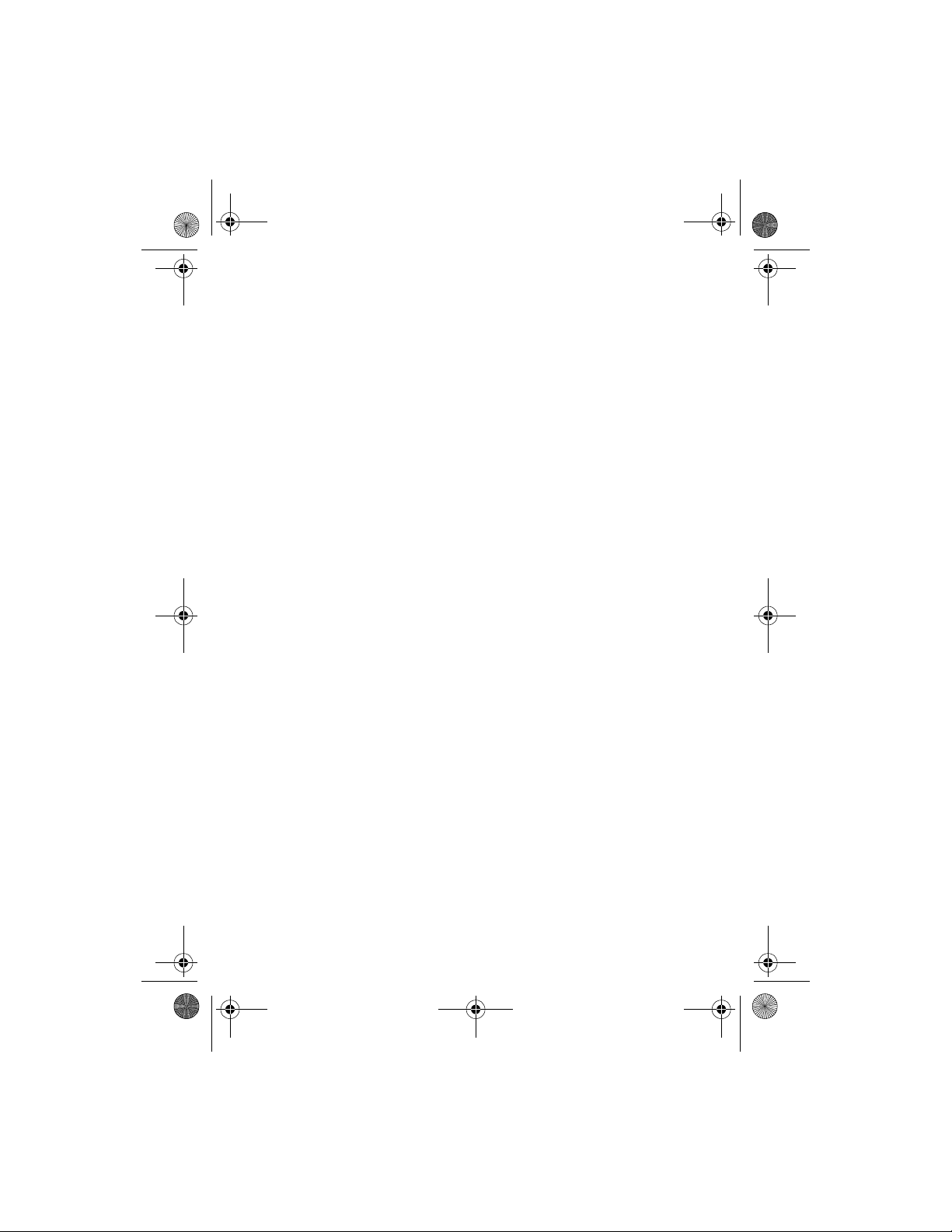
6170.ENESv1_BIL_9236732.book Page 37 Tuesday, November 16, 2004 1:30 PM
IM settings
You can customize your IM settings, depending upon the IM service you have
selected. From the IM online menu, select Settings and one of the following:
Screen name—Enter a screen name (also called an alias or a nickname) that is
1–20 characters in length. This name is shown in front of the messages that
you send to your contacts. It is also your default screen name when you join a
group chat.
Automatic login—You can use automatic login after you have logged in at
least once to an IM service with your user name and password. When you select
IM from the phone main menu and then select the same IM service provider,
you are then logged in automatically and do not have to enter your user name
and password.
Sort contacts—Specify whether you want your IM contacts to be displayed
Alphabetically or By status.
Status updates—Select On if you want your IM contacts list to be updated when
a contact’s availability changes. If you set this feature to Off, you can select
Refresh list from the IM contacts menu to update your contacts’ status manually.
Network—Modify network connection settings for the IM service.
Log off service
EXIT INSTANT MESSAGING
From the IM online menu, you can exit the IM application but still be connected
to the IM service. Select Back until the IM online menu appears; then select
Exit. If you open IM again, you do not need to log in again.
You can then receive instant messages and chat invitations from your contacts
when using your phone for other purposes, such as playing a game. If you are
connected to your IM service, but you have not used your IM application for
some time, you may be automatically disconnected from the IM service. The
next time you open the IM application, Not connected is displayed, and you
are taken to the offline menu where you have to log in again.
LOG OUT OF INSTANT MESSAGING
To disconnect from the IM service, you must log out from the online menu.
You will be taken to the IM service provider list, where you can exit the IM
application or select an IM service and log in again.
From the IM online menu, select Logout > OK.
Messages
Nokia 6170 User Guide 37 Copyright © 2004 Nokia
Page 38

6170.ENESv1_BIL_9236732.book Page 38 Tuesday, November 16, 2004 1:30 PM
• Voice messages
If you subscribe to voice mail, your service provider will furnish you with a voice
mailbox number. You must save this number to your phone to use voice mail.
When you receive a voice message, your phone lets you know by beeping,
displaying a message, or both. If you receive more than one message, your phone
shows the number of messages received. If supported by the network,
indicates new voice messages.
Save your voice mailbox number
Your service provider may have already saved your voice mailbox number to
your phone. If so, the number will appear in the display in step 2. Select OK to
leave the number unchanged.
1 Select Menu > Messages > Voice messages > Voice mailbox number.
2 If the Mailbox number box is empty, enter the voice mailbox area code
and number, and select OK.
Call and set up your voice mail
1 Once you have saved the voice mailbox number, press and hold 1.
2 When you connect to voice mail and the prerecorded greeting begins,
follow the service’s automated instructions to setup your voice mail.
Listen to your voice messages
Once you have set up voice mail, you can dial the number in the following ways:
• Enter the voice mailbox number.
• Press and hold 1.
•Select Listen if there is a notification message in the display.
After a brief pause, your phone dials the voice mail number. Once you connect
and the prerecorded greeting begins, follow the automated instructions to
listen to your voice messages.
• Info message service
With the info message network service, you can receive short text messages
from your service provider on various topics, such as weather and traffic
conditions. Contact your service provider for more information.
Select Menu > Messages > Info messages and follow the prompts to
configure your service.
Info service—Select On or Off to activate or deactivate the service, or Topic
index to activate index reception.
38 Copyright © 2004 Nokia
Page 39

6170.ENESv1_BIL_9236732.book Page 39 Tuesday, November 16, 2004 1:30 PM
Note: If the GPRS connection is set to Always online, info messages
may not be received. In that case, set the GPRS connection to When
needed. See “GPRS, EDGE, CSD, HSCSD” on page 51 for more information.
• Service commands
Use the Service commands editor to enter and send service requests (also known
as USSD commands) to your service provider. Contact your service provider for
information about specific service commands.
1 Select Menu > Messages > Service commands.
2 Enter a service request, such as an activation command for a specific
network service, and select Send.
• Message counter
To view the number of text and multimedia messages you have sent and
received, select Menu > Messages > Message counter > Sent messages or
Received messages.
To clear the counters, select Clear counters.
Messages
Nokia 6170 User Guide 39 Copyright © 2004 Nokia
Page 40

6170.ENESv1_BIL_9236732.book Page 40 Tuesday, November 16, 2004 1:30 PM
6 Contacts
Contacts can be saved in the phone memory and on the SIM card.
The phone memory can save up to 500 entries. You can also save
an image with some of the names. The amount of names, numbers and text
entries that you can save varies, depending on their length and the total
number of entries in contacts. indicates contacts saved on the SIM card.
•Menu
Select Menu > Contacts and one of the following:
Find—Find a name or select from a list.
Add new contact—Add a name to contacts.
Delete—Delete a name and its associated numbers.
Copy—Copy entries from phone memory to SIM and vice versa.
Settings—Set memory in use (phone or SIM), change contacts view, and check
the memory status of your phone and SIM card.
1-touch dialing—Display the list of 1-touch dialing numbers saved to memory.
Voice tags—Display and manage voice tags. See “Voice dialing” on page 44.
My numbers—View the numbers (line 1, line 2, data) in use by your SIM card.
Caller groups—View and edit the properties (such as the ringing tone) for any
of the caller groups.
• Save information
You can save names and numbers to phone memory or to SIM memory. See
“Contacts view and memory” on page 46.
Quickly save a name and number
1 At the start screen, enter the phone number you wish to save, and select Save.
2 Enter a name for the number, and select OK.
Save an entry
1 Select Menu > Contacts > Add new contact.
2 Enter a contact name, and select OK.
3 Enter a phone number, and select OK > Done.
40 Copyright © 2004 Nokia
Page 41

6170.ENESv1_BIL_9236732.book Page 41 Tuesday, November 16, 2004 1:30 PM
Save multiple numbers and text items
For each entry in phone memory, you can save different types of phone numbers
and short text items. The first number you save for any entry is automatically
set as the default, or primary number. It is indicated with a frame around the
number type indicator. If you save multiple numbers, you can designate another
number as the primary number if desired. See “Change the primary number” on
page 41.
1 Select Menu > Contacts > Settings.
2 Make sure that the memory in use is either Phone or Phone and SIM.
See “Contacts view and memory” on page 46.
3 At the start screen, scroll down; then scroll to the contact entry to which
you want to add a number or text item.
4 Select Details > Options > Add number or Add detail and the desired
information category.
5 Select an information category, enter the information, and select OK.
6 To change the number or text type, with a number or text item highlighted,
select Options > Change type and the desired type.
You cannot change the type of an instant messaging user ID if it is in the
Subscribed names list or in the contact list for group chat.
7 Press End to return to the start screen.
Save addresses and notes
To save an address or note, you need to add it to an existing entry (name).
1 At the start screen, scroll down; then scroll to the entry to which you want
to add an address or note.
2 With the entry highlighted, select Details > Options > Add detail > Web
address, Street address, or Note.
3 Enter the text for the note or address, and select OK.
Contacts
• Change the primary number
In a contact with more than one phone number, you can select which number
should be the primary number. When you highlight the contact and press Call,
the phone automatically dials the primary number.
1 At the start screen, scroll down; then scroll to the entry you want to change,
and select Details.
2 Scroll to the number you want to set as default, and select Options > Set
as default.
Nokia 6170 User Guide 41 Copyright © 2004 Nokia
Page 42

6170.ENESv1_BIL_9236732.book Page 42 Tuesday, November 16, 2004 1:30 PM
• Search for an entry
1 At the start screen, scroll down to display the contents of Contacts.
2 Press the key that corresponds to the first letter of the name for which you
are searching.
3 Select Details to view the details of the selected entry.
4 Scroll up and down through the details of the entry, if necessary.
• Make a call
At the start screen, scroll down; then scroll to the entry for the person you want
to call.
To dial the primary number, press Call.
To dial one of the other numbers for that contact, select Details, scroll to the
desired number, and press Call.
• Add an image to a contact
You can add an image to a name or number saved in phone memory. That image
is displayed when you receive a call from that phone number.
1 At the start screen, scroll down.
2 Scroll to the name or number, and select Details > Options > Add image.
The display shows the list of folders in the Gallery.
3 Scroll to the folder that contains the image, and select Open.
4 Scroll to the desired image, and select Options > Save to contacts.
A copy of the image is added to the contact.
You can use the phone to take a photo and attach it to the contact. See “Take
a photo” on page 63 for more information.
• Edit an entry
1 At the start screen, scroll down; then scroll to the entry that you want to
edit, and select Details.
2 Scroll to the item you want to edit, and select Options.
The list of available options varies according to the type of item selected.
3 Select an option, and follow the prompts to edit the item.
• Delete names and numbers
1 Select Menu > Contacts > Delete.
2 To delete individual names and numbers, select One by one.
3 Scroll to the entry you wish to delete, and select Delete > Yes to confirm
the deletion.
42 Copyright © 2004 Nokia
Page 43

6170.ENESv1_BIL_9236732.book Page 43 Tuesday, November 16, 2004 1:30 PM
4 To delete the entire contents of con tacts, select Delete all > Phone or SIM
card > Delete > Yes.
5 At the prompt, enter your security code, and select OK.
• Copy entries
Text entries that are saved in the phone memory are not copied to the SIM card.
1 Select Menu > Contacts > Copy > From phone to SIM card or
From SIM card to phone and one of the following:
One by one—Selects and copies entries one by one. Go to step 2.
All—Copies all entries from the SIM card or phone. Go to step 3.
Primary numbers—Copies only primary numbers. This appears only if you
selected From phone to SIM card. Go to step 3.
2 Scroll to the entry you wish to copy, and select Copy > Keep original or
Move original.
Select Keep original if you are unsure of which copy method to use. This
ensures original entries are merely copied to the new location. Move original
deletes files at their former location after copying.
The entry is copied and you are returned to the list of contact entries.
3 If you selected All or Primary numbers in step 1, select Keep original or
Move original > Yes to confirm your choice.
All entries are copied to the selected destination.
4 Press End to return to the start screen.
Contacts
• Business cards
You can send and receive an entry in Contacts to a compatible phone or other
handheld device using IR or a text or multimedia message, if supported by your
service provider.
Receive a business card using IR
1 Select Menu > Settings > Connectivity > Infrared to ensure IR is activated.
When you receive the business card, your phone beeps, and a message
appears in the display.
2 Select Show > Save to save the business card in phone memory or Exit >
OK to discard the business card.
Send a business card
1 Highlight an entry from Contacts that you wish to send, and select
Details > Options > Send bus. card > Via infrared, Via text message,
or Via multimedia.
2 Follow the prompts to finish sending the business card.
Nokia 6170 User Guide 43 Copyright © 2004 Nokia
Page 44

6170.ENESv1_BIL_9236732.book Page 44 Tuesday, November 16, 2004 1:30 PM
•1-touch dialing
You can assign any phone number to any key from 2–9, and dial the number by
pressing and holding the assigned key. If you assign a number that is not
already in your contact list, the number is added to the list.
Assign a key
1 Select Menu > Contacts > 1-touch dialing.
2 Scroll to any empty slot, and select Assign.
3 Enter the number (including the area code), and select OK.
4 Enter a name for the number, and select OK.
Make a call
Press and hold the key to which an entry has been assigned. Your phone dials
the entry assigned to the key.
Change numbers
1 Select Menu > Contacts > 1-touch dialing.
2 Scroll to the 1-touch dialing entry you wish to change, and select
Options > Change.
3 Enter the number (including the area code), and select OK.
4 Enter a name for the number, and select OK.
Delete numbers
1 Select Menu > Contacts > 1-touch dialing.
2 Scroll to the 1-touch dialing location you wish to delete, and select
Options > Delete > Yes.
• Voice dialing
You can make a phone call by saying a voice tag that has been added to a phone
number in contacts. Any spoken word, such as a name, can be a voice tag.
Before using voice tags, note that:
• Voice tags are not language-dependent. They are dependent on the
speaker's voice.
• You must say the name exactly as you said it when you recorded it.
• Voice tags are sensitive to background noise. Record them and make calls
in a quiet environment.
• Very short names are not accepted. Use longer, unique names (for example,
“John Smith, work”)
• When recording a voice tag or making a call using a voice tag, hold the
phone in the normal position at your ear.
44 Copyright © 2004 Nokia
Page 45

6170.ENESv1_BIL_9236732.book Page 45 Tuesday, November 16, 2004 1:30 PM
Note: Using voice tags may be difficult in a noisy environment or during
an emergency, so you should not rely solely upon voice dialing in all
circumstances.
Assign a voice tag
1 At the start screen, scroll down to display the entry you would like to
assign a voice tag, and select Details.
2 If the entry has multiple numbers, scroll to the number you wish to tag.
3 Select Options > Add voice tag > Start.
4 After the phone beeps, pronounce the voice tag clearly into the microphone.
After the voice tag is recorded, it is replayed through the earpiece, and a
confirmation note appears in the display. The icon is displayed next to
the number in the contact list.
Voice dial a number
1 At the start screen, press and hold the Volume down key or the Right
selection key; or if you are using a compatible headset with a headset key,
press and hold the headset key.
The phone beeps, and Speak now appears in the display.
2 Within 3 seconds, speak the tag into the microphone.
Once the voice tag is recognized, the tagged entry appears in the display,
replays through the earpiece, and the number is dialed.
Edit voice tags
1 Select Menu > Contacts > Voice tags.
2 Scroll to view the voice tags, select a voice tag, and Playback, Change,
or Delete.
Contacts
• Caller groups
You can add contacts entries to any of five caller groups and assign a unique ringing
tone or graphic to that group. This enables you to identify callers from the group by
their unique ringing tone or graphic. A caller group can be as small as one person
or as large as the contacts list. You can rename caller groups to suit your preference.
To set the phone to ring only for calls from members of a selected caller group,
see the Alert for option in “Customize a profile” on page 48.
Set caller group options
1 Select Menu > Contacts > Caller groups > Family, VIP, Friends,
Business, or Other > Rename group, Group ringing tone, Group logo,
or Group members.
2 Follow the prompts to set the option according to your preference.
Nokia 6170 User Guide 45 Copyright © 2004 Nokia
Page 46

6170.ENESv1_BIL_9236732.book Page 46 Tuesday, November 16, 2004 1:30 PM
Add a name to a caller group
1 Recall a name from contacts, and select Details > Options > Caller groups.
2 Select the caller group to which you want to add the name.
Remove a name from a caller group
1 Select Menu > Contacts > Caller groups > Family, VIP, Friends,
Business, or Other > Group members.
2 Scroll to the name you want to remove, and select Options >
Remove contact.
•Contacts view and memory
At the start screen, select Contacts > Settings and one of the following:
Memory in use—Select the memory you wish to use. Options are Phone, SIM
card, or Phone and SIM combined. With Phone and SIM selected, when you
save a new contact entry, it is saved to phone memory only. However, when you
display the contact list you can see the entries in both phone memory and the
SIM card.
Contacts view—Select the Name list, Name and number, Name only, or Name
and image.
Memory status—View the amount of phone or SIM memory used and available.
46 Copyright © 2004 Nokia
Page 47

6170.ENESv1_BIL_9236732.book Page 47 Tuesday, November 16, 2004 1:30 PM
7 Call log
Call log stores information about the last 20 missed, 20 received, and
20 dialed calls. It also adds the total duration of all calls. When the number of
calls exceeds the maximum, the most recent call replaces the oldest. For Call
log to work properly:
• Your service provider must support caller ID, and it must be enabled.
• Your calls cannot be blocked.
• Your phone must be on and within the service area.
• Missed, received, and dialed calls
1 Select Menu > Call log > Missed calls, Received calls, or Dialed numbers.
2 Scroll to a name or number of interest, select Options, and one of the
listed options.
• Location information
The network may deliver location information of your phone if you approve it
(network service). Contact your network operator or service provider to subscribe
and to agree upon the delivery of location information.
The network may send you a location request.
To accept or reject the location request, select Accept or Reject. If you miss the
request, the phone automatically accepts or rejects it according to what you
have agreed with your network operator or service provider. The phone displays
1 missed position request. To view the missed location request, select Show.
To view the information on the 10 most recent position requests, or to delete
them, select Menu > Call log > Positioning > Position log > Open folder or
Delete all.
Call log
Nokia 6170 User Guide 47 Copyright © 2004 Nokia
Page 48

6170.ENESv1_BIL_9236732.book Page 48 Tuesday, November 16, 2004 1:30 PM
8 Settings
Use this menu to set or change your personal shortcuts, time and
date settings, call settings, phone settings, display settings, tone
settings, enhancement settings, security settings, and to restore factory settings.
• Profiles
Profiles define how your phone reacts when you receive a call or a message, how
your keypad sounds when you press a key, and more. Ringing options, keypad
tones, and other settings can be left at their default setting, or customized to
suit your needs. Select and customize the most suitable profile for your situation,
such as when you are in a meeting or outdoors. The profiles available are
Normal, Silent, Meeting, Outdoor, and Pager.
Profiles are also available for enhancements such as a headset and car kit.
See “Enhancement settings” on page 56 for more information about
enhancement profiles.
Select a profile
Select Menu > Settings > Profiles, a profile from the list, and Activate; or in
the start screen, briefly press the Power key, scroll to the desired profile, and
press and hold the Power key.
Customize a profile
You can customize any of the profiles a variety of ways.
1 Select Menu > Settings > Profiles.
2 Select the profile you want to customize; select Customize and one of the
listed options.
For Alert for, define which caller groups the selected profile will accept or
decline. See “Caller groups” on page 45 for more information.
Set a timed profile
Timed profiles can be used to prevent missed calls. For example, suppose you
attend an event that requires your phone be set to Silent before the event
starts, but you forget to return it to Normal until long after the event. During
this time, you have missed several calls because the ringing tone was silent.
With the timed profile feature, you can set a profile to expire after any length of
time up to 24 hours. When the profile expires, your phone automatically returns
to the default profile.
1 Select Menu > Settings > Profiles, a profile, and Timed.
2 Enter the time for the profile to expire, and select OK.
The profile you have set for expiration is now active and appears in the
start screen along with a small clock icon.
48 Copyright © 2004 Nokia
Page 49

6170.ENESv1_BIL_9236732.book Page 49 Tuesday, November 16, 2004 1:30 PM
•Themes
A theme contains many elements for personalizing your phone, such as
wallpaper, screen saver, color scheme, and a ringing tone.
Select Menu > Settings > Themes and follow the prompts.
• Tone settings
You can adjust the ringing volume, keypad tones, and more for the active profile.
Select Settings > Tone settings.
• Main display settings
Select Menu > Settings > Main display settings, and one of the listed options.
• Mini display settings
Images on the mini display may not be as bright as those on the main display.
Select Menu > Settings > Mini display settings, and one of the listed options.
• Time and date settings
Set the clock
1 Select Menu > Settings > Time and date settings > Clock > Set the time.
2 Enter the time in hh:mm format, and select OK.
3 If required, select am or pm.
Show or hide the clock
Select Menu > Settings > Time and date settings > Clock > Hide clock or
Show clock.
Change the time format
You can set the time format for am, pm, or 24-hour format (military time).
Select Menu > Settings > Time and date settings > Clock > Time format >
24-hour or 12-hour.
Set the date
1 Select Menu > Settings > Time and date settings > Date > Set the date.
2 Enter the date, and select OK.
Show or hide the date
Select Menu > Settings > Time and date settings > Date > Show date or
Hide date.
Nokia 6170 User Guide 49 Copyright © 2004 Nokia
Settings
Page 50

6170.ENESv1_BIL_9236732.book Page 50 Tuesday, November 16, 2004 1:30 PM
Set or change the date format
1 Select Menu > Settings > Time and date settings > Date > Date
separator and the separator of your choice (period, slash, hyphen, or space).
2 Select Date > Date format and the format of your choice.
Automatic update of date and time
This is a network service. You can set the phone to update the date and time
from the network when you turn the phone on. Automatic update of the date
and time does not change the time you have set for the alarm clock, calendar,
or alarm notes. They are in local time. Updating may cause some alarms that
you have set to expire.
Select Menu > Settings > Time and date settings > Auto-update of
date & time and one of the following:
On—Update the time automatically
Confirm first—Request confirmation before updating the time. You can accept
or decline the update.
Off—Do not automatically update the time.
• Personal shortcuts
Right selection key
You can set the Right selection key to go directly to a specific function from
the start screen.
Select Menu > Settings > Personal shortcuts > Right selection key and one
of the functions in the list.
The selected name or function appears over the Right selection key in the
start screen.
Voice commands
Some phone functions can be voice-activated.
1 Select Menu > Settings > Personal shortcuts > Voice commands, the
desired feature, Select, the function, and select Add.
2 Select Start and speak after the tone.
See “Voice dialing” on page 44.
You cannot activate or add a voice command during a call or while sending or
receiving data over a GPRS connection.
50 Copyright © 2004 Nokia
Page 51

6170.ENESv1_BIL_9236732.book Page 51 Tuesday, November 16, 2004 1:30 PM
• Connectivity
You can connect the phone to a compatible device or PC using an IR connection
or a data cable. You can also use the phone as a wireless modem to enable GPRS
mobile link from a compatible PC.
For information on using a data communication application, refer to the
documentation provided with the application.
For more information on Nokia PC Suite applications, see the Nokia PC Suite
online help. Nokia PC Suite and all related software can be downloaded from
www.nokia.com/us
Infrared
You can send or receive data such as business cards, graphics, images, sound
clips, videos, and calendar notes to or from a compatible phone or data device
(such as a computer) using the IR port of your phone.
For better performance during an IR connection, place the phone on a stationary
surface. Do not move the phone while the IR connection is active. The preferable
distance between the two devices in an IR connection is from 3 inches to 3 feet.
Do not point the IR beam at anyone's eye or allow it to interfere with other IR
devices. This device is a Class 1 laser product.
SEND AND RECEIVE DATA
1 Verify that the IR ports of the sending and receiving devices are pointing
at each other and that there are no obstructions between the devices.
2 To activate IR in your phone, select Menu > Settings > Connectivity >
Infrared from the menus.
3 The user of the other device should activate IR as well.
If data transfer is not started within 2 minutes after the activation of the IR
port, the connection is canceled and must be restarted.
CONNECTION INDICATOR
• When is shown continuously, the IR connection is activated and your
phone is ready to send or receive data using its IR port.
• When blinks, your phone is trying to connect to the other device or a
connection has been lost.
.
Settings
GPRS, EDGE, CSD, HSCSD
With your phone you can use general packet radio service (GPRS), high-speed
circuit switched data (HSCSD), and circuit switched data (CSD). The use of
HSCSD services uses the battery faster than normal voice or data calls. You may
need to connect the phone to a charger during HSCSD data transfer.
Nokia 6170 User Guide 51 Copyright © 2004 Nokia
Page 52

6170.ENESv1_BIL_9236732.book Page 52 Tuesday, November 16, 2004 1:30 PM
With GPRS, you can stay connected to the mobile Internet and allow faster
downloads without completing a dial-up connection. Applications using GPRS
include MMS, SMS messaging, browsing sessions, remote synchronization, Java
application downloading, and the PC dial-up. Your phone can support three
simultaneous GPRS connections.
Enhanced GPRS (EGPRS, or EDGE) is similar to GPRS but the connection is faster.
To use the EDGE service, subscribe to it from your service provider, and save the
GPRS settings for the functions that you want to use over the EDGE network.
For information on pricing, availability, and data transfer speed, contact your
service provider.
When you have selected GPRS as a data bearer, the phone uses EDGE instead
of GPRS if this is available in the network. You cannot choose between EDGE
and GPRS, but for some applications, such as browsing mobile Internet pages,
you may be able to select either GPRS or CSD.
The phone can support three simultaneous GPRS connections.
DEFINE GPRS CONNECTION
Depending on your service, you may be able to define when the phone connects
to the GPRS or EDGE network.
Select Menu > Settings > Connectivity > GPRS > GPRS Connection and one
of the following:
When needed—The phone registers and connects to the GPRS or EDGE network
only if you use a function that needs the GPRS service. The connection closes
when you exit the application. Establishing a connection may take longer than
when Always online is selected.
Always online—The phone automatically registers to a GPRS or EDGE network
when you switch the phone on, if the network is available in your location.
When you start an application using GPRS, the connection between the phone
and the network is established. When you exit the application, the connection
ends, but the phone is still registered to the network.
GPRS MODEM SETTINGS
When you use your Nokia phone as a wireless modem, you can enable a GPRS
mobile link from your PC or laptop computer.
Before you can use GPRS technology, you must save the GPRS settings for each
of the applications used over GPRS. Some service providers may have already
set up information for your GPRS dial-up connection.
In order to use GPRS, you must first subscribe to the network service. Contact
your service provider for details.
1 Select Menu > Settings > Connectivity > GPRS > GPRS modem settings >
Active access point and the access point that you want to activate.
52 Copyright © 2004 Nokia
Page 53

6170.ENESv1_BIL_9236732.book Page 53 Tuesday, November 16, 2004 1:30 PM
2 Select Edit active access point to change the access point settings.
Contact your service provider for the access point name.
You can also set the GPRS dial-up service settings (access point name) on your
PC using the Nokia Modem Options software. See the Nokia PC Suite online
help for more information. If you set the settings on both the phone and the
PC, the PC settings will be used.
GPRS ICONS
The following icons appear in the upper left corner of the screen to show you
the status of your GPRS connection.
Indicates an active GPRS connection (for example, when you are using
the browser).
Indicates that the GPRS connection has been interrupted by a voice call
or text message.
Data cable
1 Connect the DKU-2 data cable to the USB port on your computer and to
the Pop-Port™ connector on your phone.
2 Start using the data communications application on the computer.
Making or answering phone calls during a computer connection is not
recommended as it might disrupt the operation.
• Call settings
Call forwarding
Call forwarding tells your network to redirect incoming calls to another number.
Call forwarding is a network service and may not work the same in all networks.
Contact your service provider for more information.
ACTIVATE CALL FORWARDING
1 Select Menu > Settings > Call settings > Call forwarding and one of
the following:
Forward all voice calls—Forward all calls to the number you specify.
Forward if busy—Forward all calls when you are in a call.
Forward if not answered—Forward all calls to another number if you do
not answer. You can also set a delay before forwarding takes place.
Forward if out of reach—Forward all calls when your phone is turned off
or out of the coverage area.
Forward if not available—Forward all calls when you do not answer, your
phone is busy or turned off, or out of the coverage area. You can also set
a delay before forwarding takes place.
Nokia 6170 User Guide 53 Copyright © 2004 Nokia
Settings
Page 54

6170.ENESv1_BIL_9236732.book Page 54 Tuesday, November 16, 2004 1:30 PM
Forward all fax calls—Forward all fax calls to an alternate fax number.
Forward all data calls—Forward all data calls to a data mailbox.
Cancel all call forwarding—Cancel any call forwarding options you have set.
2 Select Activate; then select the destination to which your calls will
be forwarded.
3 Enter the number to which your calls, data, or other information will be
forwarded, and select OK; or select Find to retrieve a number from contacts.
4 If required, select the delay time before the call is forwarded.
Your phone calls the network to activate the feature you have requested.
The network sends a confirmation note when the feature has been
activated successfully.
CANCEL CALL FORWARDING
1 Select Menu > Settings > Call settings > Call forwarding.
2 Select Cancel all call forwarding; or one of the call forwarding options,
and select Cancel.
Canceling all call forwarding may affect your ability to receive voice mail
messages. Contact your service provider for specific details.
Anykey answer
Anykey answer allows you to answer an incoming call by briefly pressing any
key except the Power key, the selection keys, and the End key.
Select Menu > Settings > Call settings > Anykey answer > On or Off.
Answer when fold is open
You can determine whether opening the fold automatically answers an
incoming call.
Select Menu > Settings > Call settings > Answer when fold is open > On or Off.
Automatic redial
Occasionally, your network may experience heavy traffic, resulting in a fast
busy signal when you dial. With automatic redial activated, your phone redials
the number up to 10 times, and notifies you once the network is available.
Select Menu > Settings > Call settings > Automatic redial > On or Off.
1-touch dialing
You can turn the 1-touch dialing feature on and off. For more information, see
“1-touch dialing” on page 44.
Select Menu > Settings > Call settings > 1-touch dialing > On or Off.
54 Copyright © 2004 Nokia
Page 55

6170.ENESv1_BIL_9236732.book Page 55 Tuesday, November 16, 2004 1:30 PM
Call waiting
If supported by your service provider, call waiting notifies you of an incoming call
even while you are in a call. You can accept, decline, or ignore the incoming call.
ACTIVATE OR DEACTIVATE
Select Menu > Settings > Call settings > Call waiting > Activate or Cancel.
CHECK STATUS
You can see whether call waiting is active, and for which type of calls.
Select Menu > Settings > Call settings > Call waiting > Check status.
USE CALL WAITING
1 During a call, press Call to answer the waiting call.
The first call is put on hold.
2 Press End to end the active call.
Summary after call
You can display the time spent on a call when you hang up (network service).
Select Menu > Settings > Call settings > Summary after call > On or Off.
Send my caller identity
You can prevent your number from being displayed on the receiving party’s
caller ID. This feature is a network service and works on a call-by-call basis.
Contact your service provider for more information.
Select Menu > Settings > Call settings > Send my caller ID > Set by
network, Yes, or No.
Settings
• Phone settings
Language
To set the language for the display texts, select Menu > Settings > Phone
settings > Language settings. If you select Automatic, the phone selects the
language according to the data in the SIM card.
Phone memory
You can check the amount of memory available in the phone. For more
information, see “Shared memory” on page 9.
Select Menu > Settings > Phone settings > Memory status, and scroll
through the list to view the memory associated with each item.
Security keyguard
You can set the phone to ask for the security code when you unlock the keyguard.
1 Select Menu > Settings > Phone settings > Security keyguard.
2 Enter the security code, and select OK > On or Off.
Nokia 6170 User Guide 55 Copyright © 2004 Nokia
Page 56

6170.ENESv1_BIL_9236732.book Page 56 Tuesday, November 16, 2004 1:30 PM
Welcome note
You can write a welcome note which shows up briefly on your display whenever you
power up your phone. You must use standard text input for entering welcome note
text. Press
1 Select Menu > Settings > Phone settings > Welcome note.
2 Enter a note (up to 44 characters), and select Save.
to display and select from available special characters and smileys.
*
System selection
You may be able to manually search for another network which has a roaming
agreement with your home service provider.
Select Menu > Settings > Phone settings > Operator selection and one of
the following:
Automatic—Your phone defaults to those settings which have been preset by
your service provider.
Manual—Your phone searches for a network which has a roaming agreement
with your service provider.
If No system access appears in the display, you need to switch to Automatic
mode, or insert another SIM card into the phone.
Confirm SIM service actions
This option allows you to request notification when your service provider makes
changes to SIM-related services (such as activating GPRS service).
Select Menu > Settings > Phone settings > Confirm SIM service actions >
Yes or No.
Help text
For information about help text, see “In-phone help” on page 12.
• Enhancement settings
The Enhancement settings menu is shown only if the phone is or has been
connected to one of the compatible enhancements such as the headset. Each
compatible enhancement appears in the Enhancement settings menu only
after it has been connected to the phone.
Select Menu > Settings > Enhancement settings and one of the available
enhancements; then select the option of your choice and follow the prompts.
56 Copyright © 2004 Nokia
Page 57

6170.ENESv1_BIL_9236732.book Page 57 Tuesday, November 16, 2004 1:30 PM
• Configuration settings
You can configure your phone with settings that are required for certain services
to function correctly. The supported services are multimedia messaging, instant
messaging, synchronization, streaming, and browser. Your service provider may
also send you these settings. See “Connection settings service” on page 17.
For information on availability and the appropriate configuration settings,
contact your network operator or service provider.
Select Menu > Settings > Configuration settings and one of the following:
Default configuration sett.—Scroll to a service provider, and select Details to
view the services that the configuration settings of this service provider
supports, or select Options and one of the following:
• Set as default—Set the configuration settings of the service provider as
default settings.
• Delete—Delete the configuration settings.
Activate default in all applications—Activate the default configuration settings
in all services.
Preferred access point—Scroll to an access point, and select Options > Details
to view the name of the service provider, data bearer, and GPRS access point or
GSM dial-up number.
Personal configuration settings—Add new personal accounts for various services,
and activate or delete them. To add new configuration settings if you have not
added any, select Add new; otherwise, select Options > Add new. Select the
service type, and one by one select and key in all the required parameters. The
parameters differ according to the selected service type. To delete or activate a
personal account, scroll to it, and select Options > Delete or Activate.
Settings
• Security settings
Security features help to prevent accidental calls, allow you to restrict the calls
your phone can make and receive, and keep your stored information safe.
PIN code request
The PIN code (4–8 digits) provides extra security in case your phone is lost or
stolen. The PIN code must be obtained from your service provider. It is typically
provided with your SIM card.
You can set your phone to request the PIN code upon power-up. After three
successive incorrect entries the PIN code is blocked and you are asked to enter
the personal unblocking key (PUK) code. Some SIM cards do not allow you to
turn the PIN code request off.
1 Select Menu > Settings > Security settings > PIN code request.
2 At the prompt, enter the PIN code, and select OK > On > OK.
Nokia 6170 User Guide 57 Copyright © 2004 Nokia
Page 58

6170.ENESv1_BIL_9236732.book Page 58 Tuesday, November 16, 2004 1:30 PM
Call restrictions
This network service lets you restrict the calls your phone can make and receive.
Check with your service provider for details.
When calls are restricted, calls may be possible to emergency numbers programmed
into your phone (for example, 911). Enter the emergency number and press Call.
The number appears in the display after you have keyed in the last digit.
TURN ON CALL RESTRICTIONS
1 Select Menu > Settings > Security settings > Call restrictions and one
of the following:
Outgoing calls—Calls cannot be made.
International calls—Calls cannot be made to foreign countries.
Int. calls except to home country—When abroad, calls can be made only
within the current country and to your home country (that is, the country
where your home network operator is located).
Incoming calls—Calls cannot be received.
Incoming calls if roaming—Calls cannot be received outside your home area.
Cancel all call restrictions—Turns off all call restrictions. Calls can be
made and received in the usual way. If you select this option, steps 2 and
3 are not available.
2 Scroll to one of the following options:
Activate—Enter the restriction password, and select OK.
Cancel—Enter the restriction password, and select OK. This option allows
you to cancel one type of call restriction and leave others in force.
Check status—The phone lists the call types with call restriction active.
CHANGE YOUR RESTRICTION PASSWORD
Contact your service provider for your original restriction password.
1 From the menus, select Settings > Security settings > Access codes >
Change restriction password.
2 Enter your current password, and select OK.
3 Enter your new password, and select OK.
4 Re-enter your new password for verification, and select OK.
Fixed dialing
Once you set up and activate a fixed dialing list, your phone can make calls only
to those numbers that you have defined in the fixed dialing list. Fixed dialing is
a network feature and must be supported by your service provider.
If you activate fixed dialing and the number list is empty, all outgoing calls,
except for emergency numbers such as 911, require entry of the PIN2 code.
58 Copyright © 2004 Nokia
Page 59

6170.ENESv1_BIL_9236732.book Page 59 Tuesday, November 16, 2004 1:30 PM
When fixed dialing is on, calls may be possible to emergency numbers programmed
into your phone (for example, 911). Enter the emergency number and press Call.
The number appears in the display after you have keyed in the last digit.
SET UP AND ACTIVATE A FIXED DIALING LIST
1 Select Menu > Settings > Security Settings > Fixed dialing > Number list.
Fixed dialing not active appears in the display followed by
Fixed dialing list empty.
2 At the prompt, enter the PIN2 code, and select OK.
3 Enter the fixed dialing number, or select Find to retrieve a number from
contacts, and select OK.
4 Enter a name for the number, and select OK.
5 Select Back > On to activate fixed dialing.
VIEW OR EDIT THE FIXED DIALING LIST
1 Select Menu > Settings > Security Settings > Fixed dialing > Number list.
2 At the prompt, enter the PIN2 code, and select OK.
3 Scroll to a number, and select Options, and an option from the list.
NOTES ABOUT FIXED DIALING
• If a SIM card with fixed dialing that is activated is inserted into a phone
that does not support fixed dialing, the SIM card is rejected.
• When fixed dialing is on, GPRS connections are not possible except while
sending text messages over a GPRS connection. In this case, the recipient’s
phone number and the message center number must be included in the
fixed dialing list.
• You cannot access SIM memory manually (view or copy numbers on the
SIM card) while fixed dialing is active.
Settings
Closed user groups
A closed user group is a network service that specifies the group of people
whom you can call and who can call you. For more information, contact your
service provider.
When calls are limited to closed user groups, calls may be possible to emergency
numbers programmed into your phone (for example, 911). Enter the emergency
number and press Call. The number appears in the display after you have keyed
in the last digit.
1 Select Menu > Settings > Security settings > Closed user group > On,
Off, or Default.
2 If you selected On, enter the group number provided by your service
provider, and select OK.
Nokia 6170 User Guide 59 Copyright © 2004 Nokia
Page 60

6170.ENESv1_BIL_9236732.book Page 60 Tuesday, November 16, 2004 1:30 PM
Security levels
The security level determines your access to features when a non-owner SIM card
is used. A non-owner SIM card is one (other than the original) that is inserted
after you power off the phone. There are three security levels:
Off—Owner and non-owner cards are treated the same.
Memory—The phone will ask for the security code when the SIM card memory
is selected and you want to change the memory in use or copy from one
memory to another.
Phone—The security code is required whenever a new SIM card is inserted.
Use the following to set your security level.
1 Select Menu > Settings > Security settings > Security level.
2 At the prompt, enter the security code (default 12345), and select OK >
Off, Memory, or Phone.
Access codes
SECURITY CODE
The security code (5–10 digits) controls access to features such as the security
level and is supplied with the phone. The preset code is 12345.
If you enter the wrong security code five times in succession, you will not be able
to enter a code for 5 minutes, even if you power off the phone between
incorrect entries.
Once you change the security code from its preset of 12345, keep the new code
secret and in a safe place separate from your phone. Use this procedure to change
your security code.
1 Select Menu > Settings > Security settings > Access codes > Change
security code.
2 At the prompt, enter the current security code (default 12345), and follow
the prompts.
PIN CODE
Before you can change your PIN code (4–8 digits), you need to enable PIN code
request. See “PIN code request” on page 57.
1 Select Menu > Settings > Security settings > Access codes >
Change PIN code.
2 At the prompt, enter the current PIN code, and follow the prompts.
60 Copyright © 2004 Nokia
Page 61

6170.ENESv1_BIL_9236732.book Page 61 Tuesday, November 16, 2004 1:30 PM
PIN2 CODE
The PIN2 code (4–8 digits) is required for features such as fixed dialing. If you
enter an incorrect PIN2 code three times in succession, the PIN2 code is blocked
and you will have to enter the PUK2 code.
The original PIN2 code must be obtained from your service provider.
Use this procedure to change your PIN2 code.
1 Select Menu > Settings > Security settings > Access codes >
Change PIN2 code.
2 At the prompt, enter the current PIN2 code, and select OK.
3 At the prompt, enter the new PIN2 code, and select OK.
4 At the prompt, enter the new PIN2 code again, and select OK.
PUK AND PUK2 CODE
The PUK code is required to change a blocked PIN code. The PUK2 code is
required to change a blocked PIN2 code. If the codes are not supplied with the
SIM card, contact your service provider.
• Restore factory settings
You can reset some of the menu settings to their original values. However, data
that you have entered or downloaded is not deleted. For example, names and
numbers in contacts are not affected.
1 Select Menu > Settings > Restore factory settings.
2 Enter the security code (the default is 12345), and select OK.
A message confirms the original settings have been restored.
Settings
Nokia 6170 User Guide 61 Copyright © 2004 Nokia
Page 62

6170.ENESv1_BIL_9236732.book Page 62 Tuesday, November 16, 2004 1:30 PM
9 Gallery
You can save pictures, video clips, recordings, and ringing tones to
folders in the gallery, and add new folders to the ones already there.
You can download images and tones using MMS, mobile Internet sites,
or Nokia PC Suite.
Your phone supports a digital rights management system to protect content that
you have acquired. A piece of content, such as a ringing tone, can be protected
and associated with certain usage rules, for example, the number of usage times
or a certain usage period. The rules are defined in the content activation key that
can be delivered with the content or separately, depending on the service provider.
You may be able to update these activation keys. Always check the delivery terms
of any content and activation key before acquiring them, as they may be subject
to a fee.
Copyright protection may prevent some images, ringing tones, and other content
from being copied, modified, transferred, or forwarded.
If the phone displays a message that the gallery memory is full, delete some
gallery files before proceeding.
•Folders
1 Select Menu > Gallery.
A list of folders is displayed. Images, Video clips, Themes, Graphics, Tones,
and Recordings are preset in the phone.
2 Scroll to a folder, and select Open to view a list of the files in the folder.
3 Select Options to view the available options.
Select Activation key list to list available activation keys. You can delete
expired activation keys if desired.
Select Downloads to connect to the mobile Internet using your browser
and the currently active set of gallery downloads. If the connection fails,
you may need to activate another set or change the current settings. See
“Set up for browsing” on page 81 for more information.
• Edit an image
1 Select Menu > Gallery, a folder that contains images, and Open.
2 Scroll to an image, and select Options > Edit image > Options.
Options include Insert text, Insert frame, Insert clip-art, and Crop image.
62 Copyright © 2004 Nokia
Page 63

6170.ENESv1_BIL_9236732.book Page 63 Tuesday, November 16, 2004 1:30 PM
10 Media
•Camera
You can take photos and record video clips with the built-in camera, and adjust
its settings. The camera lens is on the back of the phone, and the color display
of the phone works as a viewfinder. The camera produces photos in JPEG format
and video clips in H.263 (SubQCIF) format. After you have taken a picture or
video, you can attach it to a multimedia message, and send it with MMS, save
it as wallpaper in the start screen, save it in a compatible PC using No kia PC Suite
software, and upload it to a Web address with the content image uploader.
When you attach a picture to an entry in your list of contacts, the picture is
displayed when your contact calls you.
If there is not enough memory to take a new photo, free some by deleting old
photos or other files in the gallery.
Take a photo
1 To open the camera from the start screen, scroll up; then scroll right and
left to switch to portrait photo, night mode, or video
Standard photo—Lets you take a photo in landscape orientation under
normal lighting conditions.
Portrait photo—Lets you take a photo in portrait orientation that can be
added to a name or phone number saved in contacts.
Night mode—Lets you take a photo in landscape orientation in dim lighting.
The live image appears on the display, and you can use the display
as a viewfinder.
2 To use the self-timer, select Options > Self-timer > Start.
3 To take a photo immediately, select Capture.
The phone saves the photo in the Images folder of the Gallery menu.
4 Select Back to take another photo, Delete to delete the photo, or Options
to access the options.
Media
Record a video clip
1 Select Menu > Media > Camera > Options > Change mode > Video.
The live image appears in the display.
2 To start the video, select Record.
While you are recording, and the remaining recording time are shown
at the top of the display.
3 Select Pause to pause the recording and Continue to resume the recording.
Nokia 6170 User Guide 63 Copyright © 2004 Nokia
Page 64

6170.ENESv1_BIL_9236732.book Page 64 Tuesday, November 16, 2004 1:30 PM
4 Select Stop to stop the recording.
The phone saves the recording in the Video clips folder of the Gallery menu.
5 Select Back to record another video, Play to view the video, or Options to
access the options.
Settings
You can select the level of image quality, turn camera sounds on and off, and
define a default title to be used when you save a photo.
Select Menu > Media > Camera > Options > Settings and one of the following:
Image quality—Define file compression when saving the image. Select High,
Normal, or Basic. High has the least file compression and provides the best
image quality, but takes more memory.
Video clip length—Select Default or Maximum. The maximum is approximately
4 minutes depending on conditions. Only video clips that are default length or
shorter can be sent in a multimedia message.
Camera sounds—Set the shutter and self-timer sounds to On or Off.
• Media player
With the media player you can download, view, and play compatible images,
audio and video files, and animated images from a variety of sources.
The media player allows you to play streaming videos and streaming audio from
a network server. Streaming functionality is a network service and requires
network support. Check the availability of these services, pricing, and tariffs with
your network operator or the service provider whose service you wish to use.
Service providers will also give you instructions on how to use their services.
Select Menu > Media > Media player and one of the following:
Open Gallery—Open the gallery. From the gallery, you can play stored audio and
video files. See “Gallery” on page 62.
Bookmarks—Open the list of bookmarks in the Web menu. See “Bookmarks” on
page 83.
Go to address—Enter the address of a mobile Internet service, and select OK.
Media downloads—Download more graphics, tones, or videos to your phone.
Download content only from sources you trust.
Streaming sett.—Set the connection settings for the media service.
Set up for a streaming service
For more information and for the appropriate settings, contact the network
operator or service provider that offers the service that you want to use. You
may receive the streaming settings as a connection settings message from the
network operator or service provider that offers the service that you want to
use. See “Connection settings service” on page 17.
64 Copyright © 2004 Nokia
Page 65

6170.ENESv1_BIL_9236732.book Page 65 Tuesday, November 16, 2004 1:30 PM
To add and edit the settings with Nokia PC Suite, see the Nokia PC Suite online help.
To enter the settings manually, select Menu > Media > Media player >
Streaming sett. and each of the following:
Configuration—Select Default or Personal config. according to which
configuration settings support streaming. See “Configuration settings” on page 57.
Account—Select a streaming account contained in the active configuration
settings.
• Voice recorder
You can make a short recording (up to 3 minutes) and save it to the Recordings
folder or another folder in the Gallery. You can set a recording as a ringing tone.
You can also record your phone calls.
You cannot use the voice recorder when a data call or GPRS connection is active.
Make a recording
1 Select Menu > Media > Voice recorder.
2 To start the recording, select Record.
3 Hold the phone in the normal position near your ear, and record your message.
4 To stop the recording, select Stop.
The recording is saved in the Recordings folder of the Gallery.
5 To replay the latest recording, select Play last recorded.
6 To send the latest recording as a multimedia message or by IR mobile link
to a compatible phone, select Send last recorded.
Media
Record a phone call
During a call, select Options > Record. To stop recording, select Stop.
While the call is being recorded, all parties to the call can hear a faint beeping
sound about every 5 seconds.
The recording is saved in the Recordings folder of the Gallery.
Manage recordings
1 Select Menu > Media > Voice recorder > Recordings list.
2 Scroll to the Recordings folder or the folder that you have defined for
storing recordings, and select Open.
3 Use the options available in the Gallery.
Nokia 6170 User Guide 65 Copyright © 2004 Nokia
Page 66

6170.ENESv1_BIL_9236732.book Page 66 Tuesday, November 16, 2004 1:30 PM
11 Organizer
•Alarm clock
The alarm clock is based on the internal clock of your phone. It sounds an alert at
the time you specify. The alarm works even if the fold is closed or if the phone is off,
as long as there is enough power in the battery. When the alarm is triggered, the
alarm stays on until it is turned off.
Select an alarm tone
Select Menu > Organizer > Alarm clock > Alarm tone and one of the following:
Standard—Select the default alarm tone.
Ringing tone—Select an alarm tone from the ringing tone list.
Open Gallery—Select a sound clip from a gallery folder to use as an alarm. Open a
folder that contains tones, scroll to the tone you want, and select Options > Select.
Set an alarm
1 Select Menu > Organizer > Alarm clock > Alarm time.
2 If the alarm is already set, select On.
3 Enter the time for the alarm in hh:mm format, and select OK > am or pm.
Alarm on appears briefly in the display, and appears on the start screen.
Repeat alarm
You can set the alarm clock to alert you on selected days of the week.
1 Select Menu > Organizer > Alarm clock > Repeat alarm > Repetition days.
2 Scroll to each desired day, and select Mark; or to mark all days, select
Options > Mark all.
3 When you are finished, select Done.
Turn off an alarm setting
Select Menu > Organizer > Alarm clock > Alarm time > Off.
When the alarm sounds
WITH THE PHONE ON
The phone sounds an alert tone, flashes Alarm!, and shows the current time.
Select Stop to shut the alarm off, or select Snooze to stop the alarm for 10 minutes.
If the fold is closed, press either of the volume keys to set the alarm to snooze.
66 Copyright © 2004 Nokia
Page 67

6170.ENESv1_BIL_9236732.book Page 67 Tuesday, November 16, 2004 1:30 PM
WITH THE PHONE OFF
If the alarm time is reached while the device is switched off, the device switches
itself on and starts sounding the alarm tone. If you select Stop, the device asks
whether you want to activate the device for calls. Select No to turn off the
device or Yes to make and receive calls. Do not select Yes when wireless phone
use may cause interference or danger.
•Calendar
The calendar keeps track of reminders, calls you need to make, meetings, and
birthdays. It can even sound an alarm for any of these events.
Open the calendar
Select Menu > Organizer > Calendar.
The month view of the calendar appears in the display with the current date
highlighted. You can move to another date by using the four-way scroll keys
like a joystick.
The month view provides an overview of the selected month and weeks. It also
allows you to jump to a specific date. Any days or dates that appear in bold font
contain calendar notes such as a meeting or reminder.
While in the month view, to display the week view, select Options > Week view.
Settings
In either the month view or the week view, select Options > Settings, and one
of the listed options, and follow the prompts.
You can set the phone to delete calendar notes automatically after a day, a
week, or a month, or to never delete notes. Even if you set the phone for
automatic deletion, repeating notes such as birthdays are not deleted.
Organizer
Go to a date
1 In either the month view or the week view, select Options > Go to date.
2 Enter the date (for example, 01/05/2004), and select OK.
The month or week view appears in the display with the jump date highlighted.
Make a note
You can choose from five types of notes: Meeting, Call, Birthday, Memo, and
Reminder. Your phone asks for further information depending on which note you
choose. You can also set an alarm, with or without an alarm tone, for any note.
1 Go to the date for which you want to make a note, and select Options >
Make a note and one of the listed types of notes.
2 Enter the information requested by the prompts.
Nokia 6170 User Guide 67 Copyright © 2004 Nokia
Page 68

6170.ENESv1_BIL_9236732.book Page 68 Tuesday, November 16, 2004 1:30 PM
View notes
Any dates that contain calendar notes are in bold (in the month view) or display
a note icon (in the week view).
1 Go to the date containing the note, and select View.
The headers of any notes you have for the day appear in a list format.
2 Scroll to the desired note, and select View.
The body of the note appears in the display.
Note options
While viewing the header or the body of a note, select Options and one of
the following:
Make a note, Delete, Edit, Move, Go to date, Copy, Go to to-do list
Repeat—Make the note recur on a regular basis (daily, weekly, biweekly,
monthly, and yearly).
Send note—Send the note to another device using IR mobile link, as a text or
multimedia message or as a note to another compatible phone calendar.
Settings—Set the date and time, date and time format, the day each week starts,
and whether you want your notes to autodelete after a specified time.
Note alarms
The phone beeps and displays the note. When a call note is displayed, you can
call the displayed number by pressing Call.
To stop the alarm without viewing the note, select Exit.
To stop the alarm and view the note, select View. Select Snooze; the phone
returns to the start screen and sounds an alarm again after 10 minutes.
If the fold is closed, press either of the volume keys to mute the note alarm.
Send a note
1 Go to the date with the note you want to send, select View, and the note.
2 Select Options > Send note > Via calendar, Via multimedia, Via text
message, or Via Infrared.
3 Follow the prompts to send the note.
Receive notes
When you receive a calendar note, your phone displays Calendar note received.
You can then save the note in your calendar if desired, and set an alarm for any
date and time.
1 When your phone displays Calendar note received, select Show; then use
the scroll keys to view the entire message, if necessary.
2 To save the calendar note, select Options > Save, or to discard the
calendar note, select Options > Discard.
68 Copyright © 2004 Nokia
Page 69

6170.ENESv1_BIL_9236732.book Page 69 Tuesday, November 16, 2004 1:30 PM
•To-do list
Use the to-do list feature to keep track of your tasks. You can save a note for a
task, select a priority level for the note, and mark it as done when you have
completed it. You can sort the notes by priority or by date.
Add a note
1 Select Menu > Organizer > To-do list.
2 If there are no notes, select Add note; if there are notes, select Options > Add.
3 Enter the subject of the to-do note, and select Save.
4 Select either High, Medium, or Low priority.
The to-do note is saved. The phone automatically sets the deadline without
an alarm.
View a note
Select Menu > Organizer > To-do list, scroll to a to-do note, and select View.
Options while viewing notes
Select Options while viewing the header or body of a particular note and the
following options appear:
Add, Deadline, Delete, Sort by deadline, Go to calendar, Save to calendar,
Delete all notes.
Mark note as done—Mark a note or task as complete; no more reminders
will follow.
Send—Send the note to another device using IR, as a text or multimedia
message, or as a calendar note to another compatible phone.
Edit priority—Change the priority to high, medium, or low (available only in
body view).
Organizer
•Notes
You can use the notes application to write and send notes to compatible
devices using IR or as a text message or multimedia message.
Make a note
1 Select Menu > Organizer > Notes.
2 If there are no notes, select Add note; or if there are notes, select
Options > Make a note.
3 Enter the text of the note.
4 While entering text, select Options, and follow the prompts.
Nokia 6170 User Guide 69 Copyright © 2004 Nokia
Page 70

6170.ENESv1_BIL_9236732.book Page 70 Tuesday, November 16, 2004 1:30 PM
Send a note
1 Highlight the note you want to send, and select Options > Send note >
Via infrared, Via text message, or Via multimedia.
2 Follow the prompts to send the note.
•Synchronization
The phone synchronization feature is a network service that allows you to
synchronize the calendar and contacts in your phone with a remote Internet
server or a compatible PC. If you have saved data in the remote Internet server,
you can synchronize your phone by starting the synchronization from the phone.
You can also synchronize your phone contacts and calendar to correspond with
the data of a compatible PC by starting the synchronization from the PC. You
must install Nokia PC Suite on your PC to use this feature. See “Nokia PC Suite”
on page 17 for more information.
Contacts in your SIM card will not be synchronized.
Answering an incoming call during synchronization will end synchronization
and you will need to restart it.
This feature must be supported by your service provider. For more information on
availability and synchronization service settings, contact your service provider.
Save settings
You may receive the synchronization settings as a settings message or you may
need to enter the synchronization settings manually.
SAVE SETTINGS RECEIVED AS A SETTINGS MESSAGE
When you receive the synchronization settings as a settings message,
Synchronization settings received is displayed.
Select Options > Details, Save, or Discard.
SAVE SETTINGS MANUALLY
You need to activate the set where you want to save the synchronization settings.
A set is a collection of settings required to make a connection to a service.
Contact your service provider for the settings.
1 Select Menu > Organizer > Synchronization > Server sync > Sync
settings and the following:
Configuration—Select Default or Personal config. depending on which
configuration settings support the synchronization. See “Configuration
settings” on page 57.
Account—Select a service account contained in the active
configuration settings.
70 Copyright © 2004 Nokia
Page 71

6170.ENESv1_BIL_9236732.book Page 71 Tuesday, November 16, 2004 1:30 PM
2 Select PC sync. settings and the following:
User name—Enter the user name, and select OK. (Contact your service
provider, if necessary, for this information.)
Password—Enter the password, and select OK. (Contact your service
provider, if necessary, for this information.)
The user name and password must be the same in the phone and in the PC.
With a remote Internet server
If you have saved data in the remote Internet server, you can synchronize your
phone by starting the synchronization from your phone. Once you have customized
and selected the appr opriate sy nchronization settings, you are ready to synchronize
data. (See “Save settings” on page 70 or “Save settings manually” on page 70 for
more information.)
SYNCHRONIZE DATA
1 Select Menu > Organizer > Synchronization > Server sync > Data to
be synchronized.
2 Mark the data to be synchronized.
3 Select Menu > Organizer > Synchronization > Server sync > Synchronize.
Synchronization begins.
Depending on the type of connection you are using to synchronize data,
connecting or initializing messages may appear.
Synchronizing for the first time or after an interrupted synchronization may
take up to 30 minutes, if contacts or calendar are full.
STOP SYNCHRONIZATION
1 To stop synchronization, select End call, or press End.
2 At the Quit synchronization? prompt, select OK.
HANDLE CALLS DURING SYNCHRONIZATION
During synchronization, outgoing calls are not possible. Incoming calls can still
be received, and can be handled in one of the following ways:
• To decline the incoming call, press End. Synchronization continues.
• To answer the incoming call, press Call. Synchronization is interrupted and
a Synchronization suspended message appears.
Once the incoming call is ended, a Start synchronization again? message appears.
Select Yes to start synchronization again from the beginning.
Organizer
With your PC
You can synchronize the data in contacts and calendar to correspond with the
data of your PC by starting the synchronization from your PC. To synchronize
data from your PC, use either an IR connection or a data cable. You also need
the Nokia PC Suite software installed on your PC.
Nokia 6170 User Guide 71 Copyright © 2004 Nokia
Page 72

6170.ENESv1_BIL_9236732.book Page 72 Tuesday, November 16, 2004 1:30 PM
Start the synchronization from your PC using Nokia PC suite. For more information,
see the Nokia PC Suite online help. After synchronizing, the data in the phone
and in the PC are the same.
•Wallet
The wallet feature allows you to store personal information like debit and credit
card information to an encrypted area of phone memory. This information can
then be used to make secure online purchases. Wallet purchases can also use
digital signatures enabled by a security module in the SIM card (if present) for
signing and verifying transactions. Online purchases and digital signature
capabilities depend on your service provider.
You can also store personal information such as PIN codes and other sensitive
data in a wallet personal note.
You must enter a wallet code each time you access wallet. If you do not use
wallet for 5 minutes, it is automatically closed.
Create a code
The first time you access wallet, you must create a personalized wallet code.
1 Select Menu > Organizer > Wallet.
2 At the prompt, enter the 4–10 digit code of your choice, and select OK.
3 Enter the same code again for verification, and select OK.
Create a code that is unique, yet easy to remember. This will be your key to
using wallet features in the future. Also, keep your wallet code in a secret place,
separate from your phone.
If you enter an incorrect wallet code three times in succession, you cannot
access wallet for 5 minutes.
Change the code
1 Select Menu > Organizer > Wallet.
2 At the prompt, enter your wallet code, and select OK > Settings >
Change code.
3 Enter the original wallet code, and select OK.
4 Enter the new wallet code, and select OK.
5 Enter the new wallet code again for verification, and select OK.
Reset the code
If you forget your wallet code, you can reset the code and to erase all the
information stored in wallet.
Once you reset the wallet code and clear the contents of wallet, all of the
information is deleted. You must manually enter the information to restore it.
1 At the start screen, enter
#7370925538# (*#res wallet#).
*
72 Copyright © 2004 Nokia
Page 73

6170.ENESv1_BIL_9236732.book Page 73 Tuesday, November 16, 2004 1:30 PM
2 At the prompt, select Yes.
3 Enter your security code, and select OK.
Wallet menu
1 Select Menu > Organizer > Wallet.
2 At the prompt, enter your wallet code, and select OK and one of the following:
Wallet profiles—Create card combinations for different services.
Cards—Save personal card information. See “Create a card” on page 73.
Tickets—Save notifications of e-tickets that you have bought through a
mobile service.
Receipts—Save receipts for mobile purchases.
Personal notes—Save any personal information that you want to protect
with the wallet code.
Settings—Set and change the wallet settings.
• Change code—Change the wallet code.
• RFID—Set the radio frequency identification (RFID) code. The RFID
technology helps to securely conduct commerce transactions with
your phone. You can enter the RFID code and the RFID type.
Create a card
Wallet supports several categories of cards.
1 Access the wallet, and select Cards and one of the following:
Payment cards—Credit and debit cards
Loyalty cards—Membership cards
Access cards—Personal user names and passwords to online services
User info cards—Customized personal preferences for online services
Address cards—Contact information such as delivery and billing addresses
2 If there are no cards in that category, select Add new; if there are cards,
select Options > Add new and follow the prompts.
3 When you are finished, select Done.
If supported by your service provider, you can also receive card information as
a message. You are notified which category the card belongs to. Save or discard
the received card. You can view and rename the saved card, but you cannot edit
it. Contact your service provider for more information.
Organizer
Compose a personal note
Wallet can store up to 30 personal notes, such as passcodes or other sensitive
data. Your notes are protected by the wallet security feature.
1 Access the wallet, and select Personal notes.
Nokia 6170 User Guide 73 Copyright © 2004 Nokia
Page 74

6170.ENESv1_BIL_9236732.book Page 74 Tuesday, November 16, 2004 1:30 PM
2 If there are no notes in the list, select Add new; if there are notes in the
list, select Options > Add new.
3 Compose your note, and select OK.
4 Enter a title for the note, and select OK.
Note options
While viewing note headers, select View to view the contents of the selected
note, or select Options > Edit, Add new, Sort, Delete, or Delete all.
While viewing the contents of a note, select Edit to edit the note, or select
Options > Send via text msg., Copy to calendar, Use detail, or Delete.
Create a wallet profile
When you have saved your personal card details, you can combine them into a
wallet profile. You can use the profile to retrieve wallet data from different
cards while browsing.
1 Access the wallet, and select Wallet profiles.
2 If there are no wallet profiles, select Add new; if there are wallet profiles,
select Options > Add new.
3 Follow the prompts to select a payment card, a loyalty card list, an access
card, a user info card, a billing address, a shipping address, a receipt delivery
address, and a receipt delivery method (either To phone number or To
e-mail address).
4 At the Wallet profile name prompt, enter a name for the profile, and
select OK.
Purchase guidelines
To shop, access the desired service site that supports wallet. See “Mobile Internet
services” on page 81. The service must support the Electronic Commerce Modeling
Language specification.
Choose the product you want to buy and read all information carefully.
When you indicate that you want to buy an item, the phone asks whether you
want to use wallet, and asks for your wallet code.
Select the card you want to use from the payment cards list. The phone
automatically fills in the credit card information or the wallet profile.
Approve the purchase, and the information is forwarded. You may receive an
acknowledgement or a digital receipt.
To close the wallet, select Close wallet.
If you have accessed or tried to access confidential information requiring
passwords, such as a bank account, empty the phone cache after each use. See
“Cache memory” on page 86.
74 Copyright © 2004 Nokia
Page 75

6170.ENESv1_BIL_9236732.book Page 75 Tuesday, November 16, 2004 1:30 PM
•Calculator
Basic calculations
The calculator adds, subtracts, multiplies, divides, calculates the square and the
square root, and converts currency values.
Note: This calculator has limited accuracy and is designed for simple
calculations.
1 Select Menu > Organizer > Calculator.
2 In the calculator screen, enter the first number in the calculation.
Press # for a decimal point if necessary.
3 To perform an arithmetic calculation, press
subtract (-), multiply (
select the displayed character; then enter the second number in your
calculation, and select Equals.
4 To perform a square or square root calculation, select Options > Square
or Square root.
The completed calculation appears in the display.
), and divide (/) characters, and pause briefly to
*
Currency conversion
You can convert foreign currency to home currency, or vice versa.
CREATE OR EDIT THE EXCHANGE RATE
1 Select Menu > Organizer > Calculator > Options > Exchange rate and
one of the following:
Foreign units in home units—Enter the number of home units it takes to
make one unit of foreign currency.
Home units in foreign units—Enter the number of foreign units it takes
to make one unit of your home currency.
2 Enter the exchange rate, and select OK.
CONVERT CURRENCY
1 Perform the currency conversion directly from the start screen, or select
Menu > Organizer > Calculator.
2 Enter amount of currency to convert, select Options, and one of the following:
To home—Converts foreign currency to domestic currency.
To foreign—Converts domestic currency to foreign currency.
The converted amount appears in the display.
to cycle through the add (+),
*
Organizer
Nokia 6170 User Guide 75 Copyright © 2004 Nokia
Page 76

6170.ENESv1_BIL_9236732.book Page 76 Tuesday, November 16, 2004 1:30 PM
•Stopwatch
Your phone has a stopwatch that can be used to track time at sporting events
or other occasions. While the stopwatch is running, if you press End and return
to the start screen, the clock continues to run in the background, and
appears in the upper left corner of the screen.
Using the stopwatch consumes the battery and reduces the operating time of
the phone. Be careful not to let it run in the background when performing other
operations with your phone.
Measure split time
You can use the split time function for such things as a long distance race when
you need to pace yourself.
1 Select Menu > Organizer > Stopwatch > Split timing > Start.
2 To take an intermediate time, select Split.
The timer continues to run. The split time appears below the running time.
If you split the time more than once, the new measured time appears at
the beginning of the list. You can scroll to see previous measured times.
3 To stop timing, select Stop.
The total time appears at the top of the display.
Measure lap time
You can use the lap time function when you want to track how long it takes to
complete each cycle or lap.
1 Select Menu > Organizer > Stopwatch > Lap timing > Start.
The running time appears on the screen.
2 Select Lap to measure lap time.
The clock stops, then starts immediately from zero. The lap time appears
below the running time.
If you take more than one lap time, the new measured time appears at the
beginning of the list. You can scroll to see previous measured times.
3 To stop timing, select Stop.
The total time appears at the top of the display.
Save the time
1 While the clock is running, select Stop > Save.
2 Enter a name for the measurement, and select OK.
If you do not enter a name, the total time is used as the default title for
the lap time.
76 Copyright © 2004 Nokia
Page 77

6170.ENESv1_BIL_9236732.book Page 77 Tuesday, November 16, 2004 1:30 PM
• Countdown timer
The countdown timer is like an egg-timer or the timer on your microwave oven.
You can enter a specified time (up to 99 hours and 59 minutes), and when the
time runs out, your phone sounds an alarm. The countdown timer only works
when the phone is on. Once you turn off your phone, the countdown timer is
no longer active.
Set the countdown timer
1 Select Menu > Organizer > Countdown timer.
2 At the prompt, enter the time in hh:mm:ss format, and select OK.
3 Enter a note for the countdown timer, and select Start.
The countdown timer begins running. The icon appears in the upper
left corner of the start screen.
Change the time
After you have set the countdown timer, you can change the time.
1 Select Menu > Organizer > Countdown timer > Change time.
2 Enter the new time in hh:mm:ss format, and select OK.
The countdown timer begins running.
Countdown timer alarm
When the time runs out, your phone sounds an alarm and displays the timer
note or Countdown completed.
To stop the countdown timer, press any key during the alarm. To stop the alarm
and delete the text note, select Exit.
If you do not respond to the countdown timer alert, it expires automatically
after 30 seconds.
Organizer
Stop the countdown timer
Select Menu > Organizer > Countdown timer > Stop timer.
Timer stopped appears in the display.
Nokia 6170 User Guide 77 Copyright © 2004 Nokia
Page 78

6170.ENESv1_BIL_9236732.book Page 78 Tuesday, November 16, 2004 1:30 PM
12 Applications
Your phone supports J2ME™ Java applications. You will find some Java
applications and games pre-installed on your phone. Also, you can
manage and download new applications and games from your service provider.
Running some applications and games may consume the battery faster. You
may need to connect the phone to the charger.
•Games
Start a game
1 Select Menu > Applications > Games > Select game, a game, and Open.
2 To begin a new game, select New game.
3 To read the games rules, select Instructions.
Options
While viewing the games list, select Options to display the following options:
Delete—Delete the game.
Details—Display details of the game.
Update version—Check if a new version of the game is available for download.
Web page—Get more information or additional data from a mobile Internet
page. This feature is shown only if it is supported by the network and a mobile
Internet address has been provided by the game.
App. access—Choose whether the game should be allowed to access the
network. You can require that the game ask every time it tries to access the
network, ask only the first time, always access the network without asking, or
never access the network.
Downloads
Your phone supports J2ME Java applications. During downloading the compatibility
is checked, and the downloading is interrupted if the phone does not support
the application.
1 Select Menu > Applications > Games > Game downloads and one of the
bookmarks displayed.
To access the list of bookmarks in the Web menu, select More bookmarks.
2 Select Select.
The phone connects to the Web pages using the currently active set of
browser settings. If the connection fails, you may enter the Web menu and
activate another set of service settings. See “Set up for browsing” on page 81.
When downloading a game, it may be saved in the Collection menu instead of
the Games menu.
78 Copyright © 2004 Nokia
Page 79

6170.ENESv1_BIL_9236732.book Page 79 Tuesday, November 16, 2004 1:30 PM
Settings
You can turn game sounds, lights, and vibration on or off.
1 Select Menu > Applications > Games > App. settings.
2 Select Application sounds or Application shakes > On or Off; or select
Application lights > App. defined or Default.
• Collection
Start an application
1 Select Menu > Applications > Collection > Select application.
2 Scroll to an application or an application set, and select Open.
If the selection is a single application, the application starts. Otherwise, a list
of applications within the selected application set appears in the display.
3 To start a single application, scroll to the desired application, and select Open.
Options
While viewing the application list, select Options to display the following options.
Delete—Delete the application or application set from your phone. If you delete
a pre-installed application or application set, you may be able to download it
again from www.nokia.com/us.
Details—Shows additional information about the application.
Update version—Check if a new version of the application is available
for download.
Web page—Get further information or additional data for the application from a
mobile Internet page. This feature must be supported by a service provider. It is
only shown if a mobile Internet address has been provided with the application.
App. access—Choose whether the application should be allowed to access the
network. You can require that the application ask every time it tries to access
the network, ask only the first time, always access the network without asking,
or never access the network.
Downloads
Note: Only install sources that offer adequate protection against
harmful software. Downloading applications is a network service.
Contact your service provider for more information
Your phone supports J2ME Java applications. During downloading the
compatibility is checked, and the downloading is interrupted if the phone does
not support the application.
When you download games or applications, games may be saved in the
Collection
Nokia 6170 User Guide 79 Copyright © 2004 Nokia
menu and applications may be saved in the Games menu.
Applications
Page 80

6170.ENESv1_BIL_9236732.book Page 80 Tuesday, November 16, 2004 1:30 PM
APPLICATIONS
1 Select Menu > Applications > Collection > App. downloads.
A list of available browser bookmarks appears in the display.
2 Select More bookmarks to access the list of browser bookmarks in your
Web menu.
3 Select the bookmark that contains the application you wish to download.
The phone connects to the Web page. See “Navigate the mobile Internet”
on page 82 for information on browsing Web pages. If the connection fails,
you may enter the Web menu and activate another set of service settings.
See “Set up for browsing” on page 81.
LINKS
Select Menu > Web > Download links > App. downloads and one of the sites
from the list.
80 Copyright © 2004 Nokia
Page 81

6170.ENESv1_BIL_9236732.book Page 81 Tuesday, November 16, 2004 1:30 PM
Mobile Internet services
13 Mobile Internet services
The browser on your phone can display content that uses wireless
mark-up language (WML) or extensible hypertext mark-up language
(XHTML). The browser supports WAP 2.0 protocols (HTTP and SSL) that run on
TCP and IP protocols.
This feature is a network service. Contact your service pro vider for more information.
Because mobile Internet content is designed to be viewed from your phone,
your service provider is now your mobile Internet service provider as well.
It is likely that your service provider has created a home page and set up your
browser to go to this page when you log on to the mobile Internet. Once at your
service provider’s home page, you may find links to a number of other sites.
• Set up for browsing
It may not be necessary to manually configure the browser on your phone if
this was done by your service provider when you subscribed to the feature.
You may receive the service settings as a connection settings message from
your service provider. See “Connection settings service” on page 17.
You can enter the settings manually or add and edit the settings with
Nokia PC Suite.
To enter the settings manually, select Menu > Web > Settings >
Configuration settings and each of the following:
Configuration—Select Default or Personal config. depending on which
configuration settings support the service. See “Configuration settings” on page 57.
Account—Select a service account contained in the active configuration settings.
Display terminal window—Select Yes to perform manual user authentication
for intranet connections.
Contact your service provider if you have problems using the browser.
Activate service settings
Select Menu > Web > Settings > Configuration settings >
Active service settings, scroll to the desired service, and select Activate.
Connect to the web
To open the web start page, at the start screen, press and hold 0 (the Internet
icon ).
To select a bookmark, select Menu > Web > Bookmarks, and a bookmark from
the list. If the bookmark does not work with the current active service settings,
activate another set of service settings and try again.
After a brief pause, the phone attempts to connect to your service provider’s
home page or to the address that you selected.
Nokia 6170 User Guide 81 Copyright © 2004 Nokia
Page 82

6170.ENESv1_BIL_9236732.book Page 82 Tuesday, November 16, 2004 1:30 PM
If you see Check service settings, the phone may not be set up for browsing.
Contact your service provider to make sure that your phone is configured properly.
If GPRS is selec ted as the dat a bear er, is s hown i n the u pper l eft co rner o f the
display during browsing. If you make a call or receive a call or text message, the
GPRS connection is suspended and is shown in the upper right corner of the
display. After the call, the phone tries to reestablish the GPRS connection.
Navigate the mobile Internet
Since your phone screen is much smaller than a computer screen, mobile Internet
content is displayed differently from content displayed on a computer. This section
contains guidelines for using phone keys to navigate a mobile Internet site.
• To browse the site, use any of the scroll keys.
• To select a highlighted item, press Call or select Open.
• To enter letters and numbers, press a key from 0–9.
• To enter special characters, press
Examples of elements you may find on a mobile Internet site are as follows:
Header line. Shows the current mobile Internet site.
Active link. Appears as a highlighted word.
Inactive link. Appears as an underlined word.
Scroll up and down through the list of links.
Options. Select Options to go to the list of service options. See “Options while
online” on page 85.
Select. Select Select to go to the active link.
Back. Select Back to return to the previous page.
.
*
Appearance settings
You can determine how pages appear on the phone display.
1 Select Menu > Web > Settings > Appearance settings; or while
browsing, select Options > Other options > Appear. settings.
2 Select one of the following options:
Text wrapping—Text on the Web page continues on the next line if it
cannot be shown on only one line. Select On to allow text wrapping, or Off
to prevent text wrapping.
Font size—Select Small, Normal, or Large.
Show images—Select Yes to display pictures from the page or No to hide
pictures. When pictures are displayed, pages load more slowly.
Alerts—The phone can alert you to unsecure connections and to unsecure
items on secure pages. However, these alerts do not guarantee a
secure connection.
82 Copyright © 2004 Nokia
Page 83

6170.ENESv1_BIL_9236732.book Page 83 Tuesday, November 16, 2004 1:30 PM
Mobile Internet services
• Alert for unsecure connection—Select Yes to set the phone to alert
you when a secure connection changes to an unsecure connection
during browsing.
• Alert for unsecure items—Select Yes to set the phone to alert you
when a secure page contains an unsecure item.
Character encoding—Select encoding methods for Web content and
Web addresses.
• Content encoding—Select the character set that the phone uses to
display browser pages that do not include that information.
• Unicode (UTF-8) web addresses—Determine whether to always use
UTF-8 encoding when sending a Web address to a compatible phone.
Select On or Off.
Bookmarks
You can save addresses for your favorite sites as bookmarks.
Your device may have some bookmarks loaded for sites not affiliated with Nokia.
Nokia does not warrant or endorse these sites. If you choose to access them, you
should take the same precautions, for security or content, as you would with any
mobile Internet site.
SET MANUALLY
1 Select Menu > Web > Bookmarks.
2 If there are no bookmarks in the list, select Add new; or if there are
bookmarks in the list, select Options > New bookmark.
3 Enter an address for the bookmark, and select OK.
4 Enter a title for the bookmark, and select OK.
SET WHILE ONLINE
While you are connected to the site that you want to bookmark, select
Options > Add bookmark.
RECEIVE
When you receive a bookmark, 1 bookmark received is displayed. Select
Show > Save to save the bookmark, or Options > View or Delete to view or
delete it.
• Service inbox
You can receive service messages (pushed messages) from your service provider.
Message settings
Select Menu > Web > Settings > Service inbox settings and one of the following:
Service messages—Select On to receive service messages, or Off to reject them.
Nokia 6170 User Guide 83 Copyright © 2004 Nokia
Page 84

6170.ENESv1_BIL_9236732.book Page 84 Tuesday, November 16, 2004 1:30 PM
Message filter—Select On to set the phone to receive messages only from
content authors approved by the service provider. Select Trusted channels to
view the list of approved content authors.
Automatic connection—Select On to automatically activate the browser from
the start screen when a service message is received; or Off to activate the
browser only when you select Retrieve after a service message is received.
View a message
When you receive a service message, a note appears in the display. To view
the message:
1 At the start screen, select Show to view the message immediately, or Exit
to save it to the service inbox for later viewing.
2 While browsing, select Options > Other options > Service inbox.
To view a saved service message:
1 Select Menu > Web > Service inbox.
2 Scroll to the desired message, and select Options and one of the following:
Retrieve—Activate the browser, and download the content indicated in
the message.
Details—View the details of the message.
Delete—Delete the message.
• File download
You can download tones, images, games, and applications from the mobile Internet.
1 Select Menu > Web > Download links; or while browsing, select
Options > Download links.
2 Select a download option; then select one of the sites from the list and
follow the prompts.
• Disconnect from the mobile Internet
To close your connection, press and hold End.
• Emergency call while online
If you are using GPRS to connect to the mobile Internet, you can end your data
connection and then make an emergency call.
1 To close your mobile Internet connection, press End twice.
2 Enter the emergency number (for example, 911), and press Call.
84 Copyright © 2004 Nokia
Page 85

6170.ENESv1_BIL_9236732.book Page 85 Tuesday, November 16, 2004 1:30 PM
Mobile Internet services
• Options while online
While you are connected to the mobile Internet, select Options to access the
following options. Some service providers may have customized these options.
Contact your service provider for more information if any of the following
options are not available.
Use wallet info—Use the wallet card information from the wallet application,
if the service page supports wallet. See “Wallet” on page 72.
Shortcuts—Open a new list of options, such as options specific to the current page.
Home—Go to the service home page.
Add bookmark—Saves the current page as a bookmark.
Bookmarks—Shows a list of all saved bookmarks. Bookmarks help you find a
mobile Internet site quickly.
Download links—Show the list of bookmarks for downloading tones, graphics,
games, or applications.
Save to folder—Add a bookmark for the current site to the list of bookmarks
for downloading tones, graphics, games, videos, or applications. The bookmark
then appears in the appropriate folder in the Download links submenu.
Other options—Show a list of other options, such as appearance and
security options.
Reload—Reload and update the current page.
End call—Disconnect from a service.
The browser supports functions that you can access while browsing. You can
make a voice call, send touch tones while a voice call is in progress, and save a
name and phone number from a page.
•Security
Security features may be required for some services, such as banking or shopping.
For such connections you need security certificates and possibly a security module
which may be available on your SIM card. For more information, contact your
service provider.
Security module
The security module improves security services and allows you to use a digital
signature. It can contain certificates and public and private keys. Your service
provider saves the certificates in the security module.
Select Menu > Web > Settings > Security settings > Security module
settings and one of the following:
Security module details—View the security module title, status, manufacturer,
and serial number.
Module PIN request—Select On to set the phone to ask for the module PIN
when using services provided by the security module.
Nokia 6170 User Guide 85 Copyright © 2004 Nokia
Page 86

6170.ENESv1_BIL_9236732.book Page 86 Tuesday, November 16, 2004 1:30 PM
Change module PIN—Change the module PIN, if allowed by the security module.
Change signing PIN—Select and change a signing PIN.
Digital signature
You can make digital signatures with your phone if your SIM card has a security
module. The signature can be traced back to you through the private key on the
security module and the user certificate that was used to perform the signature.
Using the digital signature can be the same as signing your name to a paper
bill, contract, or other document.
1 While browsing, select a link on a page, such as the title of the book you
want to buy and its price.
The text to sign (possibly including amount, date, etc.) is shown.
2 Check that the header text is Read and that the digital signature icon
3 Scroll through and read all of the text before signing.
4 To sign the text, select Sign.
5 Select the user certificate you want to use, enter the signing PIN (provided
is shown.
If the digital signature icon does not appear, there is a security breach. Do
not enter any personal data such as your signing PIN.
with the SIM card if the SIM card has a security module), and select OK.
The digital signature icon disappears, and the service may display a
confirmation of your purchase.
Cache memory
The information or services you access with the browser are temporarily saved in
the cache memory of the phone.
If you tried to access or have accessed confidential information requiring
passwords (for example, your bank account), clear the cache after each use.
To clear the cache from the menu, select Web > Clear the cache.
To clear the cache while browsing, select Options > Other options >
Clear the cache.
Certificates
There are three kinds of certificates: server, authority, and user.
Certificates have a restricted lifetime. If Expired certificate or Certificate not
valid yet is shown even though the certificate should be valid, check that the
current date and time settings in your phone are correct. Before changing these
settings, make sure that you really trust the owner of the certificate and that
the certificate really belongs to the listed owner.
86 Copyright © 2004 Nokia
Page 87

6170.ENESv1_BIL_9236732.book Page 87 Tuesday, November 16, 2004 1:30 PM
Mobile Internet services
SERVER CERTIFICATES
The phone uses a server certificate to create a connection with improved
security between the phone and the content server. The phone receives the
server certificate from the service provider before the connection is established.
The validity of the server certificate is checked using the authority certificates
saved in the phone. Server certificates are not saved.
AUTHORITY CERTIFICATES
Authority certificates are used by some services, such as banking, for checking
the validity of other certificates. Authority certificates can be saved in the
security module by the service provider, or they can be downloaded from the
network if the service supports the use of authority certificates.
To view authority certificates, select Web > Settings > Security settings >
Authority certificates > Certificate list, scroll to the desired certificate, and
select View.
USER CERTIFICATES
User certificates are issued to users by a certifying authority. User certificates
are required to make a digital signature. They associate the user with a specific
private key in a security module.
To view user certificates, select Web > Settings > Security settings > User
certificates > Certificate list, scroll to the desired certificate, and select View.
Cookies
A cookie is data that a Web site saves in your phone browser cache memory. The
data can be, for example, your user information or your browsing preferences.
Cookies will be saved until you clear the cache memory.
1 Select Menu > Web > Settings > Security settings > Cookies; or while
browsing, select Options > Other options > Security > Cookie settings.
2 Select Allow to accept cookies or Reject to reject cookies.
Scripts over secure connection
To allow scripts from a secure page to be run, do one of the following:
• In the start screen, select Menu > Web > Settings > Security settings >
Scripts over secure connection > Allow.
• While browsing, select Options > Other options > Security > Script
settings > Allow.
Nokia 6170 User Guide 87 Copyright © 2004 Nokia
Page 88

6170.ENESv1_BIL_9236732.book Page 88 Tuesday, November 16, 2004 1:30 PM
14 SIM services
In addition to the functions available on the phone, your SIM card
may provide additional services that you can access through the SIM
services menu. This menu is shown only if it is supported by your SIM card.
The name and contents of the menu depend entirely on the service available.
For availability, rates, and information on using SIM services, contact your
service provider.
To see the messages sent between the phone and the network when you are
using the SIM services, select Menu > Settings > Phone settings > Confirm
SIM service actions > Yes.
Accessing these services may involve sending a text message or making a phone
call for which you may be charged.
88 Copyright © 2004 Nokia
Page 89

6170.ENESv1_BIL_9236732.book Page 89 Tuesday, November 16, 2004 1:30 PM
Hardware and enhancements
15 Hardware and enhancements
• Hardware
Connection ports and other features
For the location of ports and other features of your phone, refer to “Phone
introduction—fold closed” on page 12, and “Phone introduction—fold open” on
page 13.
The BL-4C battery provides up to 4 hours of talk time and up to 270 hours of
standby time. Operation times are estimates and may vary depending on
network conditions, charging, and use of various features.
• Enhancements
Your phone is compatible with the following Nokia mobile enhancements:
Power
• 760-mAh Li-Ion battery (BL-4C)
• Retractable travel charger
(AC-1)
• Travel charger (ACP-12)
• Mobile charger (ACP-7)
• Mobile charger (LCH-12)
Data
• Data cable (DKU-2)
Audio
• Music stand (MD-1)
• Boom headset (HDB-4)
• Earbud headset (HS-5)
Accessibility
• Loopset (LPS-4)
• Phone adapter (HDA-10)
Car
• Plug-In Car Handsfree (HF-3)
• Headrest handsfree (BHF-3)
Body
• Image album (PD-1)
• Kaleidoscope (RX-11)
Nokia 6170 User Guide 89 Copyright © 2004 Nokia
Page 90

6170.ENESv1_BIL_9236732.book Page 90 Tuesday, November 16, 2004 1:30 PM
16 Reference Information
• Battery information
Charging and discharging
Your device is powered by a rechargeable battery. The full performance of a new
battery is achieved only after two or three complete charge and discharge
cycles. The battery can be charged and discharged hundreds of times but it will
eventually wear out. When the talk and standby times are noticeably shorter than
normal, buy a new battery. Use only Nokia approved batteries, and recharge your
battery only with Nokia approved chargers designated for this device.
Unplug the charger from the electrical plug and the device when not in use. Do
not leave the battery connected to a charger. Overcharging may shorten its
lifetime. If left unused, a fully charged battery will lose its charge over time.
Temperature extremes can affect the ability of your battery to charge.
Use the battery only for its intended purpose. Never use any charger or battery
that is damaged.
Do not short-circuit the battery. Accidental short-circuiting can occur when a
metallic object such as a coin, clip, or pen causes direct connection of the
positive (+) and negative (-) terminals of the battery. (These look like metal
strips on the battery.) This might happen, for example, when you carry a spare
battery in your pocket or purse. Short-circuiting the terminals may damage the
battery or the connecting object.
Leaving the battery in hot or cold places, such as in a closed car in summer or
winter conditions, will reduce the capacity and lifetime of the battery. Always try
to keep the battery between 59°F and 77°F (15°C and 25°C). A device with a hot
or cold battery may not work temporarily, even when the battery is fully charged.
Battery performance is particularly limited in temperatures well below freezing.
Do not dispose of batteries in a fire! Dispose of batteries according to local
regulations. Please recycle when possible. Do not dispose as household waste.
• Enhancements
A few practical rules about accessories and enhancements:
• Keep all accessories and enhancements out of the reach of small children.
• When you disconnect the power cord of any accessory or enhancement,
grasp and pull the plug, not the cord.
• Check regularly that enhancements installed in a vehicle are mounted and
are operating properly.
• Installation of any complex car enhancements must be made by qualified
personnel only.
90 Copyright © 2004 Nokia
Page 91

6170.ENESv1_BIL_9236732.book Page 91 Tuesday, November 16, 2004 1:30 PM
Reference Information
• Enhancements, batteries, and chargers
Check the model number of any charger before use with this device. This device
is intended for use when supplied with power from AC-1, ACP-12, ACP-7, or
LCH-12 chargers.
Warning: Use only batteries, chargers, and enhancements approved by
Nokia for use with this particular model. The use of any other types may
invalidate any approval or warranty, and may be dangerous.
For availability of approved enhancements, please check with your dealer.
When you disconnect the power cord of any enhancement, grasp and pull the
plug, not the cord.
Your device and its enhancements may contain small parts. Keep them out of
reach of small children.
• Care and maintenance
Your device is a product of superior design and craftsmanship and should be
treated with care. The suggestions below will help you protect your warranty
coverage and enjoy your device for many years.
• Keep the device dry. Precipitation, humidity, and all types of liquids or moisture
can contain minerals that will corrode electronic circuits. If your device does
get wet, remove the battery and allow the device to dry completely before
replacing it.
• Do not use or store the device in dusty, dirty areas. Its moving parts and
electronic components can be damaged.
• Do not store the device in hot areas. High temperatures can shorten the life
of electronic devices, damage batteries, and warp or melt certain plastics.
• Do not store the device in cold areas. When the device returns to its normal
temperature, moisture can form inside the device and damage electronic
circuit boards.
• Do not attempt to open the device other than as instructed in this guide.
• Do not drop, knock, or shake the device. Rough handling can break internal
circuit boards and fine mechanics.
• Do not use harsh chemicals, cleaning solvents, or strong detergents to
clean the device.
• Do not paint the device. Paint can clog the moving parts and prevent
proper operation.
• Use a soft, clean, dry cloth to clean any lenses (such as camera, proximity
sensor, and light sensor lenses).
• Use only the supplied or an approved replacement antenna. Unauthorized
antennas, modifications, or attachments could damage the device and
may violate regulations governing radio devices.
Nokia 6170 User Guide 91 Copyright © 2004 Nokia
Page 92

6170.ENESv1_BIL_9236732.book Page 92 Tuesday, November 16, 2004 1:30 PM
All of the above suggestions apply equally to your device, battery, charger, or
any enhancement. If any device is not working properly, take it to the nearest
authorized service facility for service.
• Additional safety information
Operating environment
Remember to follow any special regulations in force in any area and always switch
off your device when its use is prohibited or when it may cause interference or
danger. Use the device only in its normal operating positions. This device meets
RF exposure guidelines when used either in the normal use position against the
ear or when positioned at least 5/8 inch (1.5 cm) away from the body. When a
carry case, belt clip, or holder is used for body-worn operation, it should not
contain metal and should position the device at least 5/8 inch (1.5 cm) away
from your body.
In order to transmit data files or messages, this device requires a quality connection
to the network. In some cases, transmission of data files or messages may be
delayed until such a connection is available. Ensure the above separation distance
instructions are followed until the transmission is completed.
Medical devices
Operation of any radio transmitting equipment, including wireless phones, may
interfere with the functionality of inadequately protected medical devices. Consult
a physician or the manufacturer of the medical device to determine if they are
adequately shielded from external RF energy or if you have any questions. Switch
off your phone in health care facilities when any regulations posted in these
areas instruct you to do so. Hospitals or health care facilities may be using
equipment that could be sensitive to external RF energy.
PACEMAKERS
Pacemaker manufacturers recommend that a minimum separation of 6 in (15.3 cm)
be maintained between a wireless phone and a pacemaker to avoid potential
interference with the pacemaker. These recommendations are consistent with the
independent research by and recommendations of Wireless Technology Research.
To minimize the potential for interference, persons with pacemakers should
• Always keep the device more than 6 in (15.3 cm) from their pacemaker
when the device is switched on
• Not carry the device in a breast pocket
• Hold the device to the ear opposite the pacemaker
If you have any reason to suspect that interference is taking place, switch off
your device immediately.
92 Copyright © 2004 Nokia
Page 93

6170.ENESv1_BIL_9236732.book Page 93 Tuesday, November 16, 2004 1:30 PM
Reference Information
HEARING AID
Some digital wireless devices may interfere with some hearing aids. If interference
occurs, consult your service provider.
Vehicles
RF signals may affect improperly installed or inadequately shielded electronic
systems in motor vehicles such as electronic fuel injection systems, electronic
antiskid (antilock) braking systems, electronic speed control systems, air bag
systems. For more information, check with the manufacturer or its representative
of your vehicle or any equipment that has been added.
Only qualified personnel should service the device, or install the device in a vehicle.
Faulty installation or service may be dangerous and may invalidate any warranty
that may apply to the device. Check regularly that all wireless device equipment in
your vehicle is mounted and operating properly. Do not store or carry flammable
liquids, gases, or explosive materials in the same compartment as the device,
its parts, or enhancements. For vehicles equipped with an air bag, remember
that an air bags inflate with great force. Do not place objects, including installed
or portable wireless equipment in the area over the air bag or in the air bag
deployment area. If in-vehicle wireless equipment is improperly installed and
the air bag inflates, serious injury could result.
Potentially explosive environments
Switch off your device when in any area with a potentially explosive atmosphere
and obey all signs and instructions. Potentially explosive atmospheres include
areas where you would normally be advised to turn off your vehicle engine.
Sparks in such areas could cause an explosion or fire resulting in bodily injury
or even death. Switch off the device at refuelling points such as near gas pumps
at service stations. Observe restrictions on the use of radio equipment in fuel
depots, storage, and distribution areas, chemical plants or where blasting
operations are in progress. Areas with a potentially explosive atmosphere are
often but not always clearly marked. They include below deck on boats, chemical
transfer or storage facilities, vehicles using liquefied petroleum gas (such as
propane or butane), and areas where the air contains chemicals or particles
such as grain, dust or metal powders.
FCC regulations prohibit using your wireless device while in the air. The use of
wireless telephones in an aircraft may be dangerous to the operation of the
aircraft, disrupt the wireless telephone network, and may be illegal.
Failure to observe these instructions may lead to suspension or denial of
telephone services to the offender, legal action, or both.
Nokia 6170 User Guide 93 Copyright © 2004 Nokia
Page 94

6170.ENESv1_BIL_9236732.book Page 94 Tuesday, November 16, 2004 1:30 PM
EMERGENCY CALLS
Important: Wireless phones, including this phone, operate using radio
signals, wireless networks, landline networks, and user-programmed
functions. Because of this, connections in all conditions cannot be
guaranteed. You should never rely solely on any wireless phone for
essential communications like medical emergencies.
To make an emergency call:
1 If the phone is not on, switch it on. Check for a dequate signal strength. Some
networks may require that a valid SIM card is properly inserted in the phone.
2 Press End as many times as needed to clear the display and ready the
phone for calls.
3 Key in the official emergency number for your present location. Emergency
numbers vary by location.
4 Press Call.
If certain features are in use, you may first need to turn those features off before
you can make an emergency call. Consult this guide or your service provider.
When making an emergency call, give all the necessary information as accurately
as possible. Your wireless phone may be the only means of communication at the
scene of an accident. Do not end the call until given permission to do so.
94 Copyright © 2004 Nokia
Page 95

6170.ENESv1_BIL_9236732.book Page 95 Tuesday, November 16, 2004 1:30 PM
Reference Information
• Certification information (SAR)
THE NOKIA 6170 DEVICE MEETS GUIDELINES FOR EXPOSURE TO RADIO WAVES.
Your mobile device is a radio transmitter and receiver. It is designed and
manufactured not to exceed the limits for exposure to radio frequency (RF) energy
recommended by international guidelines (ICNIRP). These limits establish
permitted levels of RF energy for the general population. The guidelines are based
on standards that were developed by independent scientific organizations through
periodic and thorough evaluation of scientific studies. The standards and guidelines
include a substantial safety margin designed to assure the safety of the public,
regardless of age and health and to account for any variations in measurements.
The exposure guidelines for mobile devices employ a unit of measurement known
as the Specific Absorption Rate or SAR. The SAR limit stated in the international
guidelines is 2.0 watts/kilogram (W/kg) averaged over ten grams of tissue. Tests
for SAR are conducted using standard operating positions with the device
transmitting at its highest certified power level in all tested frequency bands.
The actual SAR level of an operating device can be well below the maximum
value because the device is designed to use only the power required to reach
the network. That amount changes depending on a number of factors such as
how close you are to a network base station. The highest SAR value when tested
according to international testing procedures for use at the ear for device type
RM-47 is 0.22 W/kg and for device type RM-48 is 0.61 W/kg. Your phone’s
device type is listed on the label located under the battery.
SAR values may vary depending on national reporting and testing requirements
and the network band. Use of device accessories and enhancements may result
in different SAR values. Additional SAR information may be provided under
product information at www.nokia.com
USA and Canada: The SAR limit of USA (FCC) and Canada (IC) is 1.6 W/kg averaged
over one gram of tissue. Device types RM-47 and RM-48 have also been tested
against this SAR limit. The highest SAR value reported under this standard during
product certification for device type RM-47 when used at the ear is 0.43 W/kg
and when properly worn on the body is 0.11 W/kg. The highest SAR value reported
under this standard during product certification for device type RM-48 when
used at the ear is 1.12 W/kg and when properly worn on the body is 1.09 W/kg.
Information about this device can be found on the FCC's website at
http://www.fcc.gov/oet/fccid
system using FCC IDs: LJPRM-47 and LJPRM-48.
.
by searching the equipment authorization
Nokia 6170 User Guide 95 Copyright © 2004 Nokia
Page 96

6170.ENESv1_BIL_9236732.book Page 96 Tuesday, November 16, 2004 1:30 PM
• Technical information
Feature Specification
Weight With 760-mAh BL-4C battery:
4.27 oz (121 g) 900/1800/1900 version
4.34 oz (123 g) 850/1800/1900 version
Size Volume:
Frequency range GSM 850
Transmitter output power Up to 2 W
Battery voltage 3.7 V nominal
Operating temperature 14°F to + 131°F (-10°C to + 55°C)
a
Talk time,
Standby time
a. Battery talk and standby times are estimates only and depend on signal
strength, network conditions, features used, battery age and condition
(including the effect of charging habits), temperatures to which battery is
exposed, use in digital mode, and many other factors. Please note that the
amount of time a phone is used for calls will affect its standby time.
Likewise, the amount of time that the phone is turned on and in the start
screen will affect its talk time.
3
4.8 in
(79 cm3) 900/1800/1900 version
3
(85 cm3) 850/1800/1900 version
5.2 in
Length: 3.5 in (88 mm)
Width: 1.81 in (46 mm )
Thickness: (with fold closed)
0.87 in (22 mm)
0.94 in (24 mm)
824
—849 MHz (TX)
—894 Mhz (TX)
869
GSM 900
880.2
—914.8 MHz (TX)
—959.8 MHz (RX)
925.2
GSM 1800
1710.2
—1784.8 MHz (TX)
—1879.8 MHz (RX)
1805.2
GSM 1900
—1909.8 MHz (TX)
1850.2
—1989.8 MHz (RX)
1930.2
Talk time: up to 4 hours
Standby time: up to 270 hours (11 days)
96 Copyright © 2004 Nokia
Page 97

6170.ENESv1_BIL_9236732.book Page 97 Tuesday, November 16, 2004 1:30 PM
Index
Numerics
1-touch dialing 44, 54
A
accessibility 17
activate call forwarding 53
alarm clock 66
answer a call 24
anykey answer 54
applications menu 78
B
battery 89
bookmarks 83
business cards 43
C
calculator 75
calendar 67
call
answer 24
forwarding 53
log 47
make 23
record 65
reject 24
restriction 58
waiting 55
caller
groups 45
ID 55
camera 63
clock radio 66
closed user groups 59
connection ports 89
connectivity
infrared 51
contacts 40
1-touch dialing 44
add image 42
business cards 43
call from 42
Nokia 6170 User Guide 97 Copyright © 2004 Nokia
caller groups 45
copy 43
delete 42
find entry 42
menu options 40
save 40
search 42
currency conversion 75
customer care 11
customize profile 48
D
data communication 53
date settings 49
definition of terms 96
delete
1-touch dialing entry 44
contact entry 42
fixed dialing entry 59
messages 31
voice tags 45
dialed numbers, view 47
dialing
1-touch 44
fixed 58
dictionary 27
display
language 55
settings 49
download
applications 79
games 78
E
emergency calls
while online 84
with keys locked 23
enhancements 89
F
fixed dialing 58
folders
gallery 62
message 29
Page 98

6170.ENESv1_BIL_9236732.book Page 98 Tuesday, November 16, 2004 1:30 PM
forward messages 31
G
gallery 62
games 78
glossary 96
GPRS mobile link 51
H
help text 56
I
IM
chat 35
contacts 36
log in 34
offline menu 34
online menu 34
settings 37
images
add to contacts 42
edit in gallery 62
info
message service 38
infrared connectivity 51
install SIM card 19
instant messaging, see IM
Internet
options 85
security 85
service 81
K
keyguard 23
L
language 55
lap timer 76
M
make a call 23
media 63
camera 63
player 64
voice recorder 65
menus 18
message alert tone 48
messages
delete 31
folders 29
forward 31
info message service 38
instant 33
linked 28
multimedia 31
read 30
reply 30
send 29, 32
service commands 39
settings 29, 31
text 29
voice 38
missed calls, view 47
mobile link 51
GPRS 51
multimedia messages 31
N
Nokia PC Suite 17
notes
calendar 67
to-do 69
O
organizer 66
alarm clock 66
calendar 67
to-do list 69
over the air settings 17
P
PC Suite 17
personal shortcuts 50
phone
memory 55
PIN code 57, 60
private groups 35
profiles 48
PUK codes 61
98 Copyright © 2004 Nokia
Page 99

6170.ENESv1_BIL_9236732.book Page 99 Tuesday, November 16, 2004 1:30 PM
Q
quick guide 2
R
read messages 30
received calls, view 47
record
calls 65
video clip 63
voice tags 45
redial 54
registration 10
reject a call 24
reply to messages 30
restore factory settings 61
ringing tone 48
ringing volume 48
S
safety 7
security
code 60
mobile Internet 85
select profile 48
send
business card 43
caller ID 55
multimedia messages 32
text messages 29
service
commands 39
set
alarm clock 66
time and date 49
settings 48
call 53
camera 64
display 49
enhancements 56
IM 37
OTA 17
personal shortcuts 50
phone 55
restore factory settings 61
security 57
time and date 49
tone 49
shortcuts
menu 18
personal 50
SIM card 19
speed dialing 44
stopwatch 76
summary after call 55
synchronization 70
T
text
entry 26
messages 29
time settings 49
timed profile 48
timer 77
to-do list 69
tones 48
turn off alarm clock 66
V
vibrating alert 48
video recorder 63
view
call lists 47
voice
dialing 44
messages 38
recorder 65
voice tags 45
change 45
volume, ringing tone 48
W
wallet 72
welcome note 56
Nokia 6170 User Guide 99 Copyright © 2004 Nokia
Page 100

6170.ENESv1_BIL_9236732.book Page 100 Tuesday, November 16, 2004 1:30 PM
NOTES
100 Copyright © 2004 Nokia
