Page 1

E71x User Guide
Model E71x 24 September 2008
FCC Draft
9210644
Issue DRAFT
Page 2

DECLARATION OF CONFORMITY
Model E71x 24 September 2008
FCC Draft
Hereby, NOKIA CORPORATION declares that this RM-462 product is in
compliance with the essential requirements and other relevant
provisions of Directive 1999/5/EC. A copy of the Declaration of
Conformity can be found at http://www.nokia.com/phones/
declaration_of_conformity/.
© 2008 Nokia. All rights reserved.
Nokia, Nokia Connecting People, and Navi are trademarks or registered trademarks of Nokia Corporation.
Nokia tune is a sound mark of Nokia Corporation. Other product and company names mentioned herein
may be trademarks or tradenames of their respective owners.
Reproduction, transfer, distribution, or storage of part or all of the contents in this document in any form
without the prior written permission of Nokia is prohibited.
This product includes software licensed from Symbian Software Ltd © 1998-2008.
Symbian and Symbian OS are trademarks of Symbian Ltd.
US Patent No 5818437 and other pending patents. T9 text input software Copyright (C) 1997-2008. Tegic
Communications, Inc. All rights reserved.
Java and all Java-based marks are trademarks or registered trademarks of Sun Microsystems,
Inc.
This product is licensed under the MPEG-4 Visual Patent Portfolio License (i) for personal and
noncommercial use in connection with information which has been encoded in compliance with the
MPEG-4 Visual Standard by a consumer engaged in a personal and noncommercial activity and (ii) for use
in connection with MPEG-4 video provided by a licensed video provider. No license is granted or shall be
implied for any other use. Additional information, including that related to promotional, internal, and
commercial uses, may be obtained from MPEG LA, LLC. See <http://www.mpegla.com>.
Nokia operates a policy of ongoing development. Nokia reserves the right to make changes and
improvements to any of the products described in this document without prior notice.
TO THE MAXIMUM EXTENT PERMITTED BY APPLICABLE LAW, UNDER NO CIRCUMSTANCES SHALL NOKIA
OR ANY OF ITS LICENSORS BE RESPONSIBLE FOR ANY LOSS OF DATA OR INCOME OR ANY SPECIAL,
INCIDENTAL, CONSEQUENTIAL OR INDIRECT DAMAGES HOWSOEVER CAUSED.
THE CONTENTS OF THIS DOCUMENT ARE PROVIDED "AS IS ". EX CEPT AS REQUI RED B Y APP LICA BLE L AW,
NO WARRANTIES OF ANY KIND, EITHER EXPRESS OR IMPLIED, INCLUDING, BUT NOT LIMITED TO, THE
IMPLIED WARRANTIES OF MERCHANTABILITY AND FITNESS FOR A PARTICULAR PURPOSE, ARE MADE IN
RELATION TO THE ACCURACY, RELIABILITY OR CONTENTS OF THIS DOCUMENT. NOKIA RESERVES THE
RIGH T TO REVISE T HIS D OCUM ENT O R WITH DRAW IT AT ANY TIM E WIT HOUT PRIO R NOT ICE.
The availability of particular products and applications and services for these products may vary by region.
Please check with your Nokia dealer for details, and availability of language options.
The third-party applications provided with your device may have been created and may be owned by
persons or entities not affiliated with or related to Nokia. Nokia does not own the copyrights or
intellectual property rights to the third-party applications. As such, Nokia does not take any responsibility
Page 3

for end-user support, functionality of the applications, or the information in the applications or these
Model E71x 24 September 2008
FCC Draft
materials. Nokia does not provide any warranty for the third-party applications.
BY USING THE APPLICATIONS YOU ACKNOWLEDGE THAT THE APPLICATIONS ARE PROVIDED AS IS
WITHOUT WARRANTY OF ANY KIND, EXPRESS OR IMPLIED, TO THE MAXIMUM EXTENT PERMITTED BY
APPLICABLE LAW. YOU FURTHER ACKNOWLEDGE THAT NEITHER NOKIA NOR ITS AFFILIATES MAKE ANY
REPRESENTATIONS OR WARRANTIES, EXPRESS OR IMPLIED, INCLUDING BUT NOT LIMITED TO
WARRANTIES OF TITLE, MERCHANTABILITY OR FITNESS FOR A PARTICULAR PURPOSE, OR THAT THE
APPLICATIONS WILL NOT INFRINGE ANY THIRD-PARTY PATENTS, COPYRIGHTS, TRADEMARKS, OR OTHER
RIGHTS.
Export controls
This device may contain commodities, technology or software subject to export laws and regulations from
the US and other countries. Diversion contrary to law is prohibited.
FCC/INDUSTRY CANADA NOTICE
Your device may cause TV or radio interference (for example, when using a telephone in close proximity to
receiving equipment). The FCC or Industry Canada can require you to stop using your telephone if such
interference cannot be eliminated. If you require assistance, contact your local service facility. This device
complies with part 15 of the FCC rules. Operation is subject to the following two conditions: (1) This
device may not cause harmful interference, and (2) this device must accept any interference received,
including interference that may cause undesired operation. Any changes or modifications not expressly
approved by Nokia could void the user's authority to operate this equipment.
9210644/Issue DRAFT
Page 4

Contents
Model E71x 24 September 2008
FCC Draft
SAFETY.............................................. 6
Support ............................................. 8
Help ...................................................................... 8
Nokia support and contact information .... 8
1. Get started.................................... 8
Insert the SmartChip card and battery....... 8
MicroSD card slot ............................................. 9
Charge the battery ........................................ 10
Power the phone on or off.......................... 11
Access codes ................................................... 11
Digital rights management......................... 12
Attach the wrist strap ................................. 13
2. Your phone ................................. 13
Keys and parts ................................................ 13
Standby mode................................................. 14
Indicators ......................................................... 14
Menu ................................................................. 15
Volume control............................................... 16
Keypad lock (keyguard)................................ 16
Antenna locations ......................................... 16
Connect a compatible headset .................. 17
Connect a USB data cable .......................... 17
3. Call functions ............................. 17
Make a voice call ........................................... 17
Answer or decline a call .............................. 18
Video Share ..................................................... 19
4. Cellular Video ............................. 19
5. Write text ................................... 20
Traditional text input ................................... 20
Predictive text input ..................................... 20
6. Messaging................................... 20
Write and send messages............................ 20
Inbox.................................................................. 21
E-mail................................................................ 22
Outbox .............................................................. 23
View messages on the SmartChip card... 23
Service commands......................................... 23
4
Messaging settings........................................ 23
Instant messaging.......................................... 24
Settings wizard ............................................... 24
Message reader............................................... 25
7. Yellow Pages .............................. 25
8. MEdia Net .................................. 25
Connect to MEdia Net .................................. 25
Browse pages .................................................. 26
Security settings............................................. 27
Cache memory ................................................ 27
Browser security............................................. 28
9. MEdia Mall................................. 29
10.AT&T Music .............................. 29
Music player .................................................... 29
11.My Stuff ................................... 32
Download files ................................................ 32
View images..................................................... 33
Edit images ...................................................... 33
Print images..................................................... 33
Transfer videos from PC ............................... 33
Tones.................................................................. 34
Streaming links ............................................... 34
Presentations................................................... 34
12.Address Book ............................ 34
Save and manage contact information ... 34
Add a ringing tone......................................... 35
13.Games & Apps .......................... 35
Launch a game or application.................... 35
Application options ....................................... 35
Download an application............................. 35
14.AT&T Navigator........................ 36
15.Tools.......................................... 36
Notes.................................................................. 36
Clock .................................................................. 37
Camera .............................................................. 37
Recent Calls ..................................................... 38
Page 5

Calendar ........................................................... 39
Model E71x 24 September 2008
FCC Draft
Flash Player ..................................................... 39
Calculator......................................................... 39
Converter II...................................................... 39
RealPlayer ........................................................ 39
Help ................................................................... 40
Recorder ........................................................... 40
Quickoffice ...................................................... 40
16.Settings ..................................... 41
Speed dial ........................................................ 41
Voicemail.......................................................... 41
Sync ................................................................... 41
Profiles.............................................................. 41
Config................................................................ 42
Voice commands............................................ 44
Themes.............................................................. 44
Bluetooth connectivity ................................. 45
USB data cable................................................ 47
File manager.................................................... 47
Application manager..................................... 47
Device manager .............................................. 48
Connection manager..................................... 49
WLAN wizard................................................... 49
Speech............................................................... 50
17.Battery information ................. 51
Charging and discharging............................ 51
Nokia battery authentication guidelines. 52
Care and maintenance................... 53
Additional safety information...... 54
Index............................................... 58
5
Page 6

SAFETY
Model E71x 24 September 2008
FCC Draft
Read these simple guidelines. Not following them may be dangerous or illegal. Read the
complete user guide for further information.
SWITCH ON SAFELY
Do not switch the device on when wireless phone use is prohibited or when it
may cause interference or danger.
ROAD SAFETY COMES FIRST
Obey all local laws. Always keep your hands free to operate the vehicle while
driving. Your first consideration while driving should be road safety.
INTERFERENCE
All wireless devices may be susceptible to interference, which could affect
performance.
SWITCH OFF IN RESTRICTED AREAS
Follow any restrictions. Switch the device off in aircraft, near medical
equipment, fuel, chemicals, or blasting areas.
QUALIFIED SERVICE
Only qualified personnel may install or repair this product.
ENHANCEMENTS AND BATTERIES
Use only approved enhancements and batteries. Do not connect incompatible
products.
WATER-RESISTANCE
Your device is not water-resistant. Keep it dry.
■ About your device
The wireless device described in this guide is approved for use on the UMTS 850 and 1900,
EGSM 850 and 900, and GSM 1800 and 1900 networks. Contact your service provider for
more information about networks.
When using the features in this device, obey all laws and respect local customs, privacy and
legitimate rights of others, including copyrights.
Copyright protection may prevent some images, music, and other content from being
copied, modified, or transferred.
Your device supports several methods of connectivity. Like computers, your device may be
exposed to viruses and other harmful content. Exercise caution with messages, connectivity
requests, browsing, and downloads. Only install and use services and other software from
trustworthy sources that offer adequate security and protection against harmful software,
such as applications that are Symbian Signed or have passed the Java Verified™testing.
6
Page 7

Consider installing antivirus and other security software on your device and any connected
Model E71x 24 September 2008
FCC Draft
computer.
Your device may have preinstalled bookmarks and links for third-party internet sites. You
may also access other third-party sites through your device. Third-party sites are not
affiliated with Nokia, and Nokia does not endorse or assume liability for them. If you choose
to access such sites, you should take precautions for security or content
Your device can only support one antivirus application. Having more than one
application with antivirus functionality could affect performance and operation or
cause the device to stop functioning.
Warning: To use any features in this device, other than the alarm clock, the device
must be switched on. Do not switch the device on when wireless device use may
cause interference or danger.
When connecting to any other device, read its user guide for detailed safety instructions. Do
not connect incompatible products.
Remember to make back-up copies or keep a written record of all important information
stored in your device.
■ Network services
To use the phone you must have service from a wireless service provider. Many of the
features require special network features. These features are not available on all networks;
other networks may require that you make specific arrangements with your service provider
before you can use the network services. Your service provider can give you instructions and
explain what charges will apply. Some networks may have limitations that affect how you
can use network services. For instance, some networks may not support all languagedependent characters and services.
Your service provider may have requested that certain features be disabled or not activated
in your device. If so, these features will not appear on your device menu. Your device may
also have a special configuration such as changes in menu names, menu order, and icons.
Contact your service provider for more information.
This device supports WAP 2.0 protocols (HTTP and SSL) that run on TCP/IP protocols. Some
features of this device, such as web browsing, e-mail, video share, GPS navigation, instant
messaging, and multimedia messaging, require network support for these technologies.
■ Shared memory
The following features in this device may share memory: tones, graphics, contacts, text
messages, multimedia, and instant messages, e-mail, calendar, To-Do Notes, Java
applications, and the Note application. Use of one or more of these features may reduce the
memory available for the remaining features sharing memory. Your device may display a
message that the memory is full when you try to use a shared memory feature. In this case,
delete some of the information or entries stored in the shared memory features before
continuing.
SAFETY
TM
games,
7
Page 8

■ Enhancements, batteries, and chargers
Model E71x 24 September 2008
FCC Draft
Check the model number of any charger before use with this device. This device is intended
for use when supplied with power from th
Warning: Use only batteries, chargers, and enhancements approved by Nokia for
use with this particular model. The use of any other types may invalidate any
approval or warranty, and may be dangerous.
For availability of approved enhancements, please check with your dealer. When you
disconnect the power cord of any enhancement, grasp and pull the plug, not the cord.
e AC-4 chargers.
Support
■ Help
Your phone has context-sensitive help. To access help when an application is open, select
Options > Help. To switch between help and the application that is open in the background,
select and hold the home key, and select from the list of open applications.
To open help from the main menu, select Menu > Tools > Help. Select an
application to view a list of help topics an the related help text. To open an index
view or keyword list, select Options > Search.
Nokia support and contact information
■
Check www.nokia.com/support or your local Nokia website for the latest guides, additional
information, downloads, and services related to your Nokia product.
On the website, you can get information on the use of Nokia products and services. If you
need to contact customer service, check the list of local Nokia Care contact centers at
www.nokia.com/customerservice.
For maintenance services, check your nearest Nokia Care point at www.nokia.com/repair.
1. Get started
■ Insert the SmartChip card and battery
Note: Always switch the device off and disconnect the charger before removing
the battery.
This phone uses BP-4L batteries.
For availability and information on using SmartChip card services, contact your SmartChip
card vendor. This may be the service provider or other vendor.
8
Page 9

1. Press the release buttons and lift the back
Model E71x 24 September 2008
FCC Draft
cover off.
2. If the battery is inserted, lift the battery in
the direction of the arrow to remove it.
3. Insert the SmartChip card. Make sure that
the contact area on the card is facing the
connectors on the device and that the
bevelled corner is facing the top of the
device.
4. Insert the battery. Align the contacts of the
battery with the corresponding connectors
on the battery compartment and insert in
the direction of the arrow.
5. Close the back cover.
■ MicroSD card slot
Use only compatible microSDHC and microSD cards approved by Nokia for use
with this device. Nokia uses approved industry standards for memory cards, but
some brands may not be fully compatible with this device. Incompatible cards
may damage the card and the device and corrupt data stored on the card.
Keep microSDHC and microSD cards out of the reach of small children.
Get started
9
Page 10

You can extend the available memory with a microSDHC or microSD card with up to 8 GB
Model E71x 24 September 2008
FCC Draft
memory. Optimal performance is with a 4GB microSD card. You can insert or remove a
microSDHC or microSD card without switching the phone off.
To maximize the performance of your device, it is recommended that no more than 100 files
are stored in any folder.
Insert the microSD card
Note that the memory card may be supplied with the
phone, and may already be inserted.
1. Open the cover of the memory card slot.
2. Insert the memory card in the slot with the
contact area first. Make sure that the contact
area is facing the connectors on the device.
3. Push the card in until it locks into place
4. Close the cover.
Important: The microSD card must be inserted in the slot with the gold-colored
area facing up.
Eject the microSD card
Important: Do not remove the memory card in the middle of an operation when
the card is being accessed. Removing the card in the middle of an operation may
damage the memory card as well as the device, and data stored on the card may be
corrupted.
1. Press the power key briefly, and select Remove memory card.
2. Open the cover of the memory card slot.
3. Press the end of the memory card to release it from the memory card slot.
4. Close the cover.
After you install applications to a compatible memory card, installation files (.sis, .sisx)
remain in the device memory. The files may use large amounts of memory and prevent you
from storing other files. To maintain sufficient memory, use Nokia PC Suite to back up
installation files to a compatible PC, then use the file manager to remove the installation
files from the device memory. See
message attachment, delete the message from the Messaging inbox.
"Install an application," p. 48. If the .sis file is a
■ Charge the battery
Your battery has been precharged, but the charging levels may vary.
10
Page 11

1. Connect the charger to a wall outlet.
Model E71x 24 September 2008
FCC Draft
2. Open the side door and connect the charger to the
device. You can use your device while it is charging.
3. When the battery is fully charged, disconnect the
charger from the device and close the side door. Then
disconnect the charger from the wall outlet.
If the battery is completely discharged, it may take a few
minutes before the charging indicator appears on the
display or before any calls can be made.
The charging time depends on the charger and the battery used. Charging a BP-4L battery
with the AC-4 charger takes approximately two hours if the battery is completely empty.
■ Power the phone on or off
Press and hold the power/end key.
If the phone asks for a PIN code, enter the PIN code, and select OK.
If the phone asks for the lock code, enter the lock code, and select OK.
Set time and date
To set the correct time zone, time, and date, select the country you are
presently in, then enter the local time and date.
Some networks have automatic updates of time and date. For information
on this feature, contact your service provider.
■ Access codes
Select Menu > Settings > Config. > General > Security > Phone and SIM card to
set how your phone uses the access codes.
Lock code
The lock code helps to protect your phone against unauthorized use. You can create and
change the code, and set the phone to request the code. Keep the code secret and in a safe
place separate from your phone. If you forget the code and your phone is locked, your phone
will require service and additional charges may apply. For more information, contact a Nokia
Care point or your phone dealer.
When the device is locked, calls may be possible to the official emergency number
programed into your device.
PIN codes
The personal identification number (PIN) code or the universal personal identification
number (UPIN) code (4 to 8 digits) help to protect your SmartChip card. The (U)PIN code is
Get started
11
Page 12

usually supplied with the SmartChip card. Set the phone to request the code each time the
Model E71x 24 September 2008
FCC Draft
phone is switched on.
The PIN2 code may be supplied with the SmartChip card and is required for some functions.
The module PIN is required to access the information in the security module. The signing PIN
is required for the digital signature. The module PIN and the signing PIN are supplied with
the SmartChip card if the SmartChip card has a security module in it.
PUK codes
The personal unblocking key (PUK) code or the universal personal unblocking key (UPUK)
code (8 digits) are required to change a blocked PIN code and UPIN code, respectively. The
PUK2 code is required to change a blocked PIN2 code.
If needed, contact your local service provider for the codes.
Call restriction password
The restriction password (4 digits) is required when using call restriction. You can obtain the
password from your service provider. If the password is blocked, contact your service
provider.
■ Digital rights management
Content owners may use different types of digital rights management (DRM) technologies
to protect their intellectual property, including copyrights. This device uses various types of
DRM software to access DRM-protected content. With this device you can access content
protected with WMDRM 10 and OMA DRM 1.1. If certain DRM software fails to protect the
content, content owners may ask that such DRM software's ability to access new DRMprotected content be revoked. Revocation may also prevent renewal of such DRM-protected
content already in your device. Revocation of such DRM software does not affect the use of
content protected with other types of DRM or the use of non-DRM-protected content.
Digital rights management (DRM) protected content comes with an associated activation
key that defines your rights to use the content. If your device has WMDRM protected
content, both the activation keys and the content will be lost if the device memory is
formatted. You may also lose the activation keys and the content in case the files on your
device get corrupted. Losing the activation keys or the content may limit your ability to use
the same content on your device again. For more information, contact your service provider.
Some activation keys may be connected to a specific SIM card, and the protected content
can be accessed only if the SIM card is inserted in the device.
If your device has OMA DRM-protected content, to back up both the activation keys and the
content, use the backup feature of Nokia PC Suite. Other transfer methods may not transfer
the activation keys which need to be restored with the content for you to be able to
continue the use of OMA DRM-protected content after the device memory is formatted. You
may also need to restore the activation keys in case the files on your device get corrupted.
12
Page 13

■ Attach the wrist strap
Model E71x 24 September 2008
FCC Draft
Thread the wrist strap as shown, and tighten it.
2. Your phone
■ Keys and parts
1. Earpiece
2. Light sensor
3. Navi™ scroll key
4. Selection key
5. Call key
6. Microphone
7. Charger connector
8. Power key
9. Selection key
10. End key
11. Backspace key
12. Enter key
One touch keys
1. Home key
2. Contacts key
3. Calendar key
4. E-mail key
Fun/Shft/Chr
1. Function key. To insert digits or characters printed at the
top of keys, press and hold the function key and press the
corresponding key. To enter only the characters printed at
the top of keys, press the function key twice quickly.
2. Shift key. To switch between the different character cases,
press the shift key.
3. Chr key. When writing text, press the chr key to insert characters not shown on the
keypad.
Your phone
13
Page 14

Side
Model E71x 24 September 2008
FCC Draft
1. Universal headset connector
2. Volume key
3. Voice commands key
4. Volume key
5. Infrared
6. Micro USB connector
7. Micro SD card slot
■ Standby mode
When you have switched on the phone, and it is registered to a network, the phone is in the
standby mode and ready for use.
To open the list of last dialed numbers, press the call key. Scroll left to access a list of calls
received and missed calls.
To use the voice commands or voice dialing, press and hold the right selection key.
To change the profile, press the power key, and select a profile.
To start a connection to the web, press and hold 0.
Active standby
Active standby provides fast access to frequently used applications shown across the top of
the main display. To select an application or event, scroll to it, and select it.
To turn active standby off (Idle scr. theme) or choose different applications (Shortcuts),
select Menu > Settings > Config. > General > Personalization > Idle screen mode.
Offline profile
Important: In the offline profile you cannot make or receive any calls, or use other
features that require cellular network coverage. Calls may still be possible to the
official emergency number programed into your device. To make calls, you must
first activate the phone function by changing profiles. If the device has been
locked, enter the lock code.
To activate the Offline profile, press the power key, and select Offline. When the Offline
profile is active, the connection to the cellular network is turned off. You can listen to music
using the music player when the Offline profile is active. Remember to switch off your
device when wireless phone use is prohibited.
To leave the Offline profile, press the power key, and select another profile.
■ Indicators
— The phone is connected to a UMTS or HSDPA network
— The phone is connected to a GSM network
14
Page 15

— The phone is in the Offline profile and not connected to a cellular network.
Model E71x 24 September 2008
FCC Draft
— A memory card is inserted in the phone.
— You have messages in the Inbox folder in Messaging.
— You have new voicemail.
— You have new instant messages (IM).
— You have new e-mail in your remote mailbox.
— You have messages waiting to be sent in Outbox.
— You have missed calls.
— Ringing type is set to Vibrate, and Message alert tone and E-mail alert tone are set to
Off.
— The phone keypad is locked.
— An alarm is active.
— The loudspeaker is activated.
— All calls to the phone are forwarded to another number.
or — A headset or a loopset is connected to the phone.
or or — A GPRS or EGPRS packet data connection is active, the connection is on
hold, or a connection is available.
or or — A UMTS packet data connection is active, the connection is on hold, or a
connection is available.
or or — A WLAN is available, actively connected, or actively connected to an
encrypted network.
or — Bluetooth connectivity is switched on, or data is being transmitted using
Bluetooth technology.
— A USB data cable connection is active.
Other indicators may also be shown.
■ Menu
In the menu, you can access the functions in your phone. To access the main menu, press
Menu.
To open an application or a folder, scroll to it, and press the center scroll key.
To change the menu view, select Menu > Options > Change Menu view and a view type.
If you change the order of the functions in the menu, the order may differ from the default
order described in this user guide.
To close an application or a folder, select Back and Exit as ma ny t ime s as nee ded to r eturn to
the standby mode, or select Options > Exit.
Your phone
15
Page 16

Tip: To display and switch between open applications, press and hold the home key.
Model E71x 24 September 2008
FCC Draft
Scroll to an application, and select it. To close open applications, press the backspace
key.
To mark or unmark an item in applications such as Address Book or Messaging, press #. To
mark or unmark several consecutive items, press and hold #, and scroll up or down.
Leaving applications running in the background increases the demand on battery power and
reduces the battery life.
■ Volume control
To adjust the earpiece or loudspeaker volume during a call or when listening to an audio file,
press the volume keys. To activate or deactivate the loudspeaker during a call, select Loudsp.
or Handset.
Warning: Do not hold the device near your ear when the loudspeaker is in use,
because the volume may be extremely loud.
■ Keypad lock (keyguard)
The phone automatically locks the keypad in one minute. To
change the time the phone automatically locks the keypad,
select Menu > Settings > Config. > General > Security >
Phone and SIM card > Keypad autolock period > User defined
and the desired time. To manually lock the keypad in the
phone mode, press the left selection key and * within
1.5 seconds.
To unlock the keypad in the phone mode, select Unlock, and
press * within 1.5 seconds.
To lock the keypad in the music mode, press the power/
end key two times, and select Lock keypad. To unlock the
keypad in the music mode, select Unlock > OK.
When the device or keypad is locked, calls may be possible to
the official emergency number programed into your device.
■ Antenna locations
Your device has four antennas: cellular antenna, Bluetooth antenna, WLAN
antenna, and GPS antenna. The antennas are integrated, and located at the
upper and lower parts of your device.
16
Page 17

Note: Your device may have internal antennas. As with any radio transmitting
Model E71x 24 September 2008
FCC Draft
device, avoid touching the antenna area unnecessarily while the antenna is
transmitting or receiving. Contact with such an antenna affects the communication
quality and may cause the device to operate at a higher power level than otherwise
needed and may reduce the battery life.
■ Connect a compatible headset
Do not connect products that create an outp ut sign al as this may
cause damage to the device. Do not connect any voltage source to
the Nokia Connector.
When connecting any external device or any headset, other than
those approved by Nokia for use with this device, to the universal
headset connector, pay special attention to volume levels.
■ Connect a USB data cable
To set the default USB connection mode, select Menu >
Settings > Data Cbl. > Data Cable Mode and the desired
mode. To set the default mode to be activated automatically,
select Ask on connection > No.
3. Call functions
To adjust the volume during the call, press the volume key.
■ Make a voice call
1. In the standby mode, enter the phone number, including the area code. Press the
backspace key to remove a number.
For international calls, press * twice for the international prefix (the + character replaces
the international access code), and enter the country code, area code (omit the leading
zero if necessary), and phone number.
2. To call the number, press the call key.
3. To end the call, or to cancel the call attempt, press the end key.
To make a call from Address Book, select Menu > Addr. Book, or the right selection key. Scroll
to the desired name, or enter the first letters of the name, and scroll to the desired name. To
call the number, press the call key.
To call a recently dialed number, press the call key in the standby mode to see a list numbers.
Scroll left to see calls received or missed calls. Select a number, and press the call key.
Call functions
17
Page 18

Voice dialing
Model E71x 24 September 2008
FCC Draft
A voice tag is added automatically to all entries in Addr. Book.
Make a voice dialing call
Before using voice tags, note the following:
• Voice tags are not language-dependent. They are dependent on the speaker's voice.
• Voice tags are sensitive to background noise. Use them in a quiet environment.
Note: Using voice tags may be difficult in a noisy environment or during an
emergency, so you should not rely solely upon voice dialing in all circumstances.
1. In the standby mode, press and hold the right selection key.
If you are using a compatible headset with the headset key, press and hold the
headset key.
2. When Speak now is displayed, speak the voice command clearly. The phone plays the
voice command of the best match. After 1.5 seconds, the phone dials the number. If the
result is not the correct one, before dialing, select Next and another entry.
Make a conference call
The phone supports conference calls (network service) between a maximum of six
participants, including yourself. Contact your service provider for any network limitations.
1. Make a call to the first participant.
2. To make a call to another participant, select Options > New call.
3. To create the conference call when the new call is answered, select Options >
Conference.
To add a new person to the conference call, repeat step 2, and select Options >
Conference > Add to conference.
4. To end the conference call, press the end key.
■ Answer or decline a call
To answer a call, press the call key.
To mute the ringing tone, select Silence.
To reject the call, press the end key, or select Options > Decline. If you have set Call
forwarding to If busy, rejecting the call forwards the call.
To send a text message as a reply to the caller instead of answering the call, select Silence >
Send msg. To edit and save the text message reply, select Menu > Settings > Config. >
Phone > Call > Message text.
Keep your device away from magnets or magnetic fields.
18
Page 19

Call waiting
Model E71x 24 September 2008
FCC Draft
During a call, to answer the waiting call, press the call key. The first call is put on hold. To
switch between the two calls, select Swap. To end the active call, press the end key.
To activate the Call waiting function (network service), select Menu > Settings > Config. >
Phone > Call > Call waiting > Activate.
Options during a call
Many of the options that you can use during a call are network services. For availability,
contact your service provider.
During a call, select Options and from the following:
Transfer — to connect a call on hold to an active call and disconnect yourself
Send touch tones — to send DTMF tone strings (for example, a password). Enter the DTMF
string or search for it in Address Book. To enter a wait character (w) or a pause character (p),
press * repeatedly. To send the tone, select OK.
■ Video Share
Video Share allows you to share live video with another person using a Video Share capable
phone. Both accounts must subscribe to the Video Share service and be in a 3G service area
during the video share call.
1. During a voice call, Video Share Ready appears.
2. To begin sharing, select Video Share.
After the receiving caller accepts your invitation, the speakerphone activates and
streams your camera's video.
3. To stop sharing, select Stop.
The speakerphone turns off and the connection continues as a voice call. You can choose
to save the video clip.
Additional features may be available. If you have questions about billing or Video Share,
contact your service provider. For more information, see www.wireless.att.com.
4. Cellular Video
In the standby mode, to access to the AT&T wireless internet, select Menu > Cellular Video.
Cellular Video (CV) provides links to a variety of content such as video clips from TV shows,
news, sports, and weather. Access the wireless internet with MEdia™ Net to purchase and
download music, games, graphics, multimedia, and applications to your phone.
If you have questions about billing or accessing this website, contact your service provider.
For more information, see www.wireless.att.com.
Cellular Video
19
Page 20

5. Write text
Model E71x 24 September 2008
FCC Draft
■ Traditional text input
Your device has a full keyboard. You can enter punctuation marks by pressing the
corresponding key or a combination of keys.
To switch between the different character cases, press the shift key.
To insert digits or characters printed at the top of keys, press and hold the corresponding key,
or press and hold the function key and press the corresponding key.
To enter only the characters printed at the top of keys, press the function key twice quickly.
To erase a character, press the backspace key. To erase several characters, press and hold the
backspace key.
To insert characters that are not shown on the keypad, press the chr key.
To copy text, press and hold the shift key, and scroll to highlight the word, phrase, or line of
text you want to copy. Select Options > Editing options >
document, move to the correct place and select Options > Editing options > Past e.
To change the writing language, or to switch off the predictive text input, select Menu >
Settings > Config. > General > Personalization > Language.
■ Predictive text input
To activate predictive text input, select Menu > Settings > Config. > General >
Personalization > Language > Predictive text. The indicator is shown on the display. When
you start writing a word, your device suggests possible words. When the correct word is
found, scroll right to confirm it. While writing, you can also scroll down to access a list of
suggested words. If the desired word is on the list, scroll to it and press the scroll key. If the
word you are writing is not in the dictionary of the device, the device suggests a possible
word, while the word you were writing is shown above the suggested word. Scroll up to
select your word. The word is added to the dictionary when you start writing the next word.
To define the settings for text input, select Options > Input options > Settings.
To change the writing language, select Options > Input options > Writing language.
Copy. To insert the text into a
6. Messaging
Before you can receive or send messages or e-mail, you must have the necessary settings
and access points defined. Contact your service provider for the settings.
■ Write and send messages
Your device supports text messages beyond the limit for a single message. Longer messages
are sent as two or more messages. Your service provider may charge accordingly. Characters
20
Page 21

with accents or other marks, and characters from some language options, take up more
Model E71x 24 September 2008
FCC Draft
space, and limit the number of characters that can be sent in a single message.
The wireless network may limit the size of MMS messages. If the inserted picture exceeds
this limit, the device may make it smaller so that it can be sent by MMS.
Only devices that have compatible features can receive and display multimedia messages.
The appearance of a message may vary depending on the receiving device.
1. Select Menu > Messaging > Messages > New message and the message type. To create
a text message or multimedia message, select Message, or from the standby mode, select
the left selection key. The message type changes automatically based on the content.
Tip: To change the message font size, select Options > Font size and the desired
size.
2. In the To: field, enter the phone numbers or e-mail addresses of the recipients, or to
select recipients from Address Book, press the scroll key. Separate recipients with a
semicolon (;).
3. To enter the subject for a multimedia, or e-mail message, scroll down to the subject field.
If the subject field is not visible for a multimedia message, select Options > Message
header fields, mark Subject, and select OK.
4. Scroll down to the message field and enter the message content.
When you write a text message, the message length indicator shows how many
characters you can enter in the message. For example, 10 (2) means that you can still add
10 characters for the text to be sent as a series of two text messages.
To insert an object, such as an image, video clip, note, or a business card, to a
multimedia, or e-mail message, select Options > Insert content. Use the scroll key to
move across the icons at the bottom of the message. Press the center selection key, or
select Select to insert the content.
To record a new sound clip for an audio message, select Insert audio clip > New. To use a
previously recorded sound clip, select Insert audio clip > From My Stuff.
5. To send the message, select Options > Send.
■ Inbox
Inbox contains received messages except e-mail messages. To read received messages,
select Menu > Messaging > Messages > Inbox and the message.
To view the list of media objects that are included in the multimedia message, open the
message, and select Options > Objects.
Important: Exercise caution when opening messages. Messages may contain
malicious software or otherwise be harmful to your device or PC.
Your phone can receive various types of messages, such as operator logos, business
cards, calendar entries, and ringing tones. You can save the message content to your phone.
Messaging
21
Page 22

For example, to save a received calendar entry to the calendar, select Options > Save to
Model E71x 24 September 2008
FCC Draft
Calendar.
Service messages
Service messages (network service) are notifications that may contain a text message or the
address of a browser service.
To define whether service messages are enabled and whether the messages are downloaded
automatically, select Menu > Messaging > Messages > Options > Settings > Service
message.
■ E-mail
When you create a new mailbox, the name you give to the mailbox replaces New mailbox.
You can have up to six mailboxes. Select Menu > Messaging > Messages > More E-mail and
follow the insturuction to create and connect to mailboxes.
IMAP4 and POP3 mailboxes
Select Menu > Messaging > Messages and the mailbox. Connect to mailbo x? is displayed.
Select Yes to conne ct to y our mail box (n etwork s ervic e) or No to view previously retrieved email messages offline.
To connect to the mailbox afterwards, select Options > Connect. When you are online, to
end the data connection to the remote mailbox, select Options > Disconnect.
Retrieve and read e-mail messages
Important: Exercise caution when opening messages. Messages may contain
malicious software or otherwise be harmful to your device or PC.
1. Select Options > Retrieve e-mail and whether you want to retrieve new, selected, or all
messages.
2. To open an e-mail message, select it.
To view e-mail attachments, indicated with , select Options > Attachments. You can
retrieve, open, or save attachments in supported formats.
Delete e-mail messages
To delete an e-mail message from the phone and retain it in the remote mailbox, select
Options > Delete > Phone only. To delete an e-mail from both the phone and the remote
mailbox, select Options > Delete > Phone and server.
To cancel the deletion of an e-mail from both the phone and server, scroll to an e-mail that
has been marked to be deleted during the next connection, and select Options > Restore.
Sync mailboxes
Select Menu > Messaging > Messages and the sync mailbox.
22
Page 23

To synchronize your phone with the remote mailbox, select Options > Synchronization >
Model E71x 24 September 2008
FCC Draft
Start.
To view received messages, select Inbox and the message.
■ Outbox
The Outbox folder is a temporary storage place for messages that are waiting to be sent. To
access the Outbox folder, select Menu > Messaging > Messages > Outbox.
To retry sending a message, scroll to the message, and select Options > Send.
To postpone sending a message, scroll to a message, and select Options > Defer sending.
■ View messages on the SmartChip card
Before you can view SmartChip messages, you need to copy them to a folder in your phone.
Select Menu > Messaging > Messages > Options > SIM messages, mark the messages you
want to copy, and select Options > Copy and the folder to which you want to copy the
messages.
■ Service commands
To enter and send service commands (also known as USSD commands) such as activation
commands for network services to your service provider, select Menu > Messaging >
Messages > Options > Service commands. To send the command, select Options > Send.
■ Messaging settings
Text message settings
To define text message settings, such as the message center and character encoding used,
select Menu > Messaging > Messages > Options > Settings > Text message.
Multimedia messaging settings
To define multimedia message settings, such as the access point to use and whether
multimedia messages are retrieved automatically, select Menu > Messaging > Messages >
Options > Settings > Multimedia message.
E-mail settings
Select Menu > Messaging > Messages > Options > Settings > E-mail > Mailboxes, the
mailbox and from the following:
Connection settings — to define the connection settings such as the servers and protocol
used
User settings — to define user settings such as when messages are sent and whether to
include a signature
Messaging
23
Page 24

Retrieval settings — to define retrieval settings such as which parts of the messages are
Model E71x 24 September 2008
FCC Draft
retrieved and how many messages are retrieved
Automatic retrieval — to define settings for retrieving messages automatically at set
intervals or when an e-mail notification is received from the server
Other settings
To define whether a specified number of sent messages are saved to the Sent folder, and
whether to store the messages in the phone memory or memory card, select Menu >
Messaging > Messages > Options > Settings > Other.
Message reader
The message reader reads received text and multimedia messages aloud.
To play a message, press and hold the left selection key when you receive a message.
To start reading the next message in Inbox, scroll down. To start reading the message again,
scroll up. In the beginning of the message, scroll up to hear the previous message.
To pause the reading, press the left selection key briefly. To continue, press the left selection
key briefly again. To end the reading, press the end key. See
50
.
■ Instant messaging
Instant messaging (IM, network service) allows you to converse with others and join
discussion forums (IM groups) with specific topics.
For availability of IM services, pricing, and tariffs contact your service provider.
Select Menu > Messaging > Messages > IM.
■ Settings wizard
Select Menu > Messaging > Set. wiz.
Settings wizard configures your device for settings based on your network operator
information. To use these services, you may have to contact your service provider to activate
a data connection or other services.
The availability of the different settings items in Settings wizard depends on the features of
the device, SmartCard card, wireless service provider, and the availability of the data in the
Settings wizard database.
If Settings wizard is not available from your service provider, it may not appear in the menu
of your device.
To start the wizard, select Start. When you use the wizard for the first time, you are guided
through the settings configuration. If there is no SmartCard card inserted, you need to select
the home country of your service provider, and your service provider. If the country or service
"Edit the voice properties," p.
24
Page 25

provider suggested by the wizard is not correct, select the correct one from the list. If the
Model E71x 24 September 2008
FCC Draft
settings configuration is interrupted, the settings are not defined.
To access the main view of the Settings wizard after the wizard has finished the settings
configuration, select OK.
If you are not able to use Settings wizard, visit the Nokia phone settings web site or contact
your service provider.
■ Message reader
Select Menu > Messaging > Msg. reader.
The message reader reads received text and multimedia messages aloud.
To play a message, press and hold the left selection key when you receive a
message.
To start reading the next message in the inbox, scroll down. To start reading the
message again, scroll up. In the beginning of the message, scroll up to hear the
previous message.
To pause the reading, press the left selection key briefly. To continue, press the left
selection key briefly again.
To end the reading, press the end key.
7. Yellow Pages
In the standby mode, to access to the AT&T Yellow Pages website, select Menu > Yellow
Page s. Yellow Pages provides a directory of local and national businesses, search options,
maps, and directions.
If you have questions about billing or accessing this website, contact your service provider.
8. MEdia Net
You can access various mobile internet services with your phone browser.
Important: Use only services that you trust and that offer adequate security and
protection against harmful software.
Check the availability of these services, pricing, and instructions with your service provider.
With the phone browser you can view the services that use wireless markup language (WML)
or extensible hypertext markup language (XHTML) on their pages. Appearance may vary due
to screen size. You may not be able to view all details of the internet pages.
Yellow Pages
25
Page 26

■ Connect to MEdia Net
Model E71x 24 September 2008
FCC Draft
Ensure that the correct configuration settings of the service are activated.
Make a connection to the AT&T mobile web service in one of the following ways:
• Select Menu > MEdia Net. In the standby mode, press and hold 0, or press the MEdia Net
key under the left selection key.
• To select a bookmark of the service, select Menu > MEdia Net > Options > Save as
bookmark.
The starting page is indicated with .
• To enter a new URL, select Menu > MEdia Net > Options > Go to web address. Enter the
address of the service, and select Go to.
You can save page addresses as bookmarks in the phone memory.
■ Browse pages
After you make a connection to the service, you can start browsing its pages. The function of
the phone keys may vary in different services. Follow the text guides on the phone display.
For more information, contact your service provider.
Connection security
If the security indicator is displayed during a connection, the data transmission between
the phone and the internet gateway or server is encrypted.
The security icon does not indicate that the data transmission between the gateway and the
content server (or place where the requested resource is stored) is secure. The service
provider secures the data transmission between the gateway and the content server.
To view details about the connection, encryption status, and information about server
authentication, select Options > Advanced > Page info.
Keys and commands for browsing
To open a link, make selections, or select boxes, press the scroll key.
To go to the previous page while browsing, select Back. If Back is not available, select
Options > Navigation opt ions > History to view a chronological list of the pages visited
during a browsing session. To select the desired page, scroll left or right, and select it. The
history list is cleared each time a session is closed.
To save a bookmark while browsing, select Options > Save as bookmark.
To retrieve the latest content from the server, select Options > Navigation options > Reload.
To open the browser toolbar, scroll to an empty part of the page, and press and hold the
scroll key.
To end the connection and view the browser page offline, select Options > Advanced >
Disconnect. To stop browsing, select Options > Exit.
26
Page 27

Keypad shortcuts while browsing
Model E71x 24 September 2008
FCC Draft
1 — Open your bookmarks.
2 — Search for keywords in the current page.
3 — Return to the previous page.
5 — List all open windows.
8 — Show the page overview of the current page. Press 8 again to zoom in and view the
desired section of the page.
9 — Enter a new web address.
0 — Go to the start page.
* or # — Zoom the page in or out.
Page overview
With page overview, you can move more quickly to the desired part of a web page. Page
overview may not be available on all pages.
To show the page overview of the current page, press 8. To find the desired spot on the page,
scroll up or down. Press 8 again to zoom in and view the desired section of the page.
Direct calling
While browsing, you can make a phone call, and save a name and a phone number from a
page.
Receive a bookmark
When you have received a bookmark a message is displayed. To view the bookmark, select
Show.
■ Security settings
Cookies
A cookie is data that a site saves in the cache memory of your phone. Cookies are saved until
you clear the cache memory. See
In the standby mode, select Menu > MEdia Net > Options > Settings > Privacy > Cookies. To
allow or prevent the phone from receiving cookies, select Allow or Reject.
"Cache memory," p. 27.
■ Cache memory
A cache is a memory location that is used to store data temporarily. If you have tried to
access or have accessed confidential information requiring passwords, empty the cache
after each use. The information or services you have accessed is stored in the cache.
To empty the cache while browsing, select Options > Clear privacy data > Cache.
MEdia Net
27
Page 28

■ Browser security
Model E71x 24 September 2008
FCC Draft
Security features may be required for some services, such as online banking or shopping. For
such connections, you need security certificates and possibly a security module, which may
be available on your SmartChip card. For more information, contact your service provider.
Security module
The security module improves security services for applications requiring a browser
connection, and allows you to use a digital signature. The security module may contain
certificates as well as private and public keys. The certificates are saved in the security
module by the service provider.
To view or change the security module settings, select Menu > Settings > Config. > General
> Security > Security module.
Protected content
Protected content stores licenses used to access DRM-protected material. See "Digital
rights management," p. 12
remove the licenses stored on the phone before adding new ones.
To remove all licenses stored on your phone, select Menu > Settings > Config. > General >
Security > Protected content.
. When the license store becomes full, it may be necessary to
Certificates
Important: Even if the use of certificates makes the risks involved in remote
connections and software installation considerably smaller, they must be used
correctly in order to benefit from increased security. The existence of a certificate
does not offer any protection by itself; the certificate manager must contain
correct, authentic, or trusted certificates for increased security to be available.
Certificates have a restricted lifetime. If "Expired certificate" or "Certificate not
valid yet" is shown, even if the certificate should be valid, check that the current
date and time in your device are correct.
Before changing any certificate settings, you must make sure that you really trust
the owner of the certificate and that the certificate really belongs to the listed
owner.
There are three kinds of certificates: server certificates, authority certificates, and user
certificates. You may receive these certificates from your service provider. Authority
certificates and user certificates may also be saved in the security module by the service
provider.
To view the list of the authority or user certificates downloaded into your phone, select
Menu > Settings > Config. > General > Security > Certificate management and from the
available options.
28
Page 29

9. MEdia Mall
Model E71x 24 September 2008
FCC Draft
In the standby mode, to access to the AT&T Mall website, select Menu > MEdia Mall. MEdia
Mall provides links to content such as tones, games, graphics, videos, multimedia, and
applications that may be purchased and downloaded to your phone.
If you have questions about billing or about accessing this website, contact your service
provider.
10. AT&T Music
This menu provides access to the music player, music-related tools, applications, and
services.
To open the music player from the standby mode, select Menu > AT&T Musi c > Music Player.
You can extend the available memory with a microSD memory card. Your device supports a
microSD card with up to 8 GB memory. You can insert or remove a microSD card without
switching the phone off. For more information on inserting a microSD card, see
microSD card," p. 10
To maximize the performance of your device, it is recommended that no more than 100 files
are stored in any folder.
Use only compatible microSD cards approved by Nokia for use with this device. Nokia uses
approved industry standards for memory cards, but some brands may not be fully compatible
with this device. Incompatible cards may damage the card and the device and corrupt data
stored on the card.
■ Music player
Warning: Listen to music at a moderate level. Continuous exposure to high volume
may damage your hearing. Do not hold the device near your ear when the
loudspeaker is in use, because the volume may be extremely loud.
Select Menu > My Stuff > Music to start the music player.
You can listen to music when the Offline profile is activated. See
.
"Offline profile," p. 14.
"Insert the
Listen to music
In Music, select a category, such as All songs and a song.
Playback control
To play or pause a song, press the play/pause/stop key.
To stop the playback, press and hold the play/pause/stop key.
To rewind or skip backwards, press the rewind key.
MEdia Mall
29
Page 30

To fast-forward or to skip forward, press the fast-forward key.
Model E71x 24 September 2008
FCC Draft
To control the player, you can also use the scroll key.
To adjust the volume, use the volume key.
To switch random play ( ) on, select Options > Shuffle > On.
To repeat a song ( ) or all songs ( ), select Options > Repeat > Repeat song or Repeat
all.
To modify the tone of the music playback, select Options > Equalizer.
To modify the balance, loudness, or stereo widening, select Options > Audio settings.
To view a visualization during playback, select Options > Start visuali zation.
To return to the standby mode and leave the player in the background, press the end key. In
Active standby, the currently playing song is displayed. To return to the music player, select
the currently playing song.
Music menu
To select more music to play in the Now playing view, select Options > Go to Music menu. To
return to the Now playing view, select Options > Go to Now playing.
The music menu shows the music available in the phone and compatible memory card (if
inserted).
To refresh the library after you have updated or moved files in the song selection, select
Options > Refresh library.
After moving files, if a song has "!" in front of the title, use the refresh option to update the
music player.
Playlists
In the Music menu, select Playlists.
Create a playlist
1. Select Options > Create playlist.
2. Enter a name for the playlist, and select OK.
3. To add songs now, select Yes. To show the song list under an artist title, scroll to the
artist, and scroll right. To hide the song list, scroll left. Select the songs to be added, and
to add the songs, select Add.
4. When you have made your selections, select Done. If a compatible memory card is
inserted, the playlist is saved to the memory card.
To view details of the playlist, select Options > Playlist details.
To add more songs later, when viewing the playlist, select Options > Add songs.
To reorder songs in a playlist, scroll to the song you want to move, select Options > Reorder
list > Grab, scroll to a new position, and select Drop.
30
Page 31

Shop Music
Model E71x 24 September 2008
FCC Draft
To go to shop music, in the Music player, select Options > Shop Musi c.
In Shop Music (network service) you can search, browse, and purchase music for
downloading to your phone. You must have music shop settings and valid internet
connections to use this service.
The variety and appearance of Shop Music services and settings may vary. For more
information and availability of Music Shop, contact your service provider.
The settings may also be predefined in your phone. You may be able to edit the settings;
select Options > Settings.
Transfer music
You can buy music protected with WMDRM or OMA DRM from online music shops, and
transfer the music to your phone.
To transfer music from a compatible PC or other compatible devices, use a compatible USB
cable or Bluetooth connectivity. You cannot transfer WMDRM protected music files using
Bluetooth.
To refresh the library after you have updated the song selection in your phone, in the Music
menu, select Options > Refresh Music library.
The requirements of the PC for music purchase and transfer:
• Microsoft Windows XP operating system (or later)
• Compatible version of Windows Media Player application
• Compatible version of Nokia PC Suite
Transfer music from PC
You can use three different methods to transfer music:
• To use Nokia Music Manager in Nokia PC Suite, connect the compatible USB cable or
activate Bluetooth connection, and select PC Suite as the connection mode.
• To synchronize music with Windows Media Player, connect the compatible USB cable
and select Media transfer as the connection mode. A compatible memory card needs to
be inserted in the phone. You can transfer WMDRM protected music files only using
Data transfer.
• To view your phone on a PC as an external hard drive where you can transfer any data
files, make the connection with a compatible USB cable, or with Bluetooth connectivity
using PC Suite file manager.
If you are using the USB cable, select Data transfer as the connection mode. A
compatible memory card needs to be inserted in the phone.
To change the default USB connection mode, select Menu > Settings > Data Cbl. > Data
Cable Mode.
AT&T Music
31
Page 32

Tip: The method recommended for optimal transfer time is using Windows Media
Model E71x 24 September 2008
FCC Draft
Player and the Media transfer connection mode.
When transferring music by inserting an old memory card with music files to the
Nokia E71x, or by using the mass storage USB connection mode to transfer, the music
player does not automatically display the transferred music tracks.
To view the transferred music tracks, update the music player library by selecting
Options > Refresh Music library. This update process may take a long time. This delay
only occurs with the first transfer, and the delay depends on how many music files
were transferred.
Both Windows Media Player and Nokia Music Manager in Nokia PC Suite have been
optimized for transferring music files. For information about transferring music with
Nokia Music Manager, see the Nokia PC Suite user guide.
Music transfer with Windows Media Player
Music synchronization functions may vary between different versions of the Windows
Media Player application. For more information, see the corresponding Windows Media
Player guides and helps.
11. My St u ff
Select Menu > My Stuff.
Use My Stuff to save and organize your images, video clips, music, tones, streaming links,
and presentations.
To copy files to phone memory or to the memory card, select the folder (such as Images),
scroll to the file or mark the files, and select Options > Organize > Copy to phone mem. or
Copy to memory card.
To set an image as a wallpaper or to be shown during a call, select Images, and scroll to the
image. Select Options > Use image , Assign to contact, Set as wallpaper or Set as call image.
To create image or video folders and move files to them, select Images or Videos, and scroll
to a file. Select Options > Organize > New folder and the memory, and enter a name for the
folder. Mark the files you want to move to the folder, and select Options > Organize > Move
to folder and the folder.
■ Download files
Select Menu > My Stuff, the folder for the file type you want to download, and the
download function (for example, Images > Downl. images). The browser opens. Choose a
bookmark for the site to download from.
32
Page 33

■ View images
Model E71x 24 September 2008
FCC Draft
When you are viewing still images in the phone, you can view the next or previous images
using the right and left scroll keys.
• To view an image in the full screen, and to return to the normal view, press 0.
• To rotate an image clockwise or counterclockwise, press 3 or 1.
• To zoom in closer press *, to zoom out press #. Select Back to return the normal view.
• To move on a zoomed image, scroll up, down, left, or right.
■ Edit images
To edit images in My Stuff, scroll to the image, and select Options > Edit.
Select Options > App ly effect to crop or rotate the image; adjust the brightness, color,
contrast, and resolution; and add effects, text, clip art, or a frame to the picture.
Shortcuts in the image editor:
• To view an image in the full screen, and to return to the normal view, press *.
• To rotate an image clockwise or counterclockwise, press 3 or 1.
• To zoom in, select Options > Zoom in.
■ Print images
You can use the phone with a PictBridge-compatible printer using a data cable.
To print images in My Stuff, scroll to the image, and select Options > Print.
■ Transfer videos from PC
To transfer videos from a compatible PC, use a compatible USB cable or Bluetooth
connectivity.
The requirements of the PC for video transfer:
• Microsoft Windows XP operating system (or later)
• Compatible version of Nokia PC Suite
• Nokia Video Manager application (add-on application to PC Suite)
To transfer videos with Nokia Video Manager, connect the compatible USB cable or activate
Bluetooth connection, and select PC Suite as the connection mode.
To change the default USB connection mode, select Menu > Settings > Data Cbl. > Data
Cable Mode.
Nokia Video Manager is optimized for transcoding and transferring video files. For
information about transferring video with Nokia Video Manager, see the Nokia Video
Manager help.
My Stuff
33
Page 34

■ Tones
Model E71x 24 September 2008
FCC Draft
To download tracks or audio clips select Menu > My Stuff > Tones > Download Tones. The
browser opens, and you can select a bookmark from which the site can download.
■ Streaming links
Select Menu > My Stuff > Download videos > Options > New link to create a new streaming
link. Enter the name and Web address. Scroll to links and select Open to go to a link.
■ Presentations
With presentations, you can view svg (scalable vector graphics) files, such as cartoons and
maps. These files maintain their appearance when printed or viewed with different screen
sizes and resolutions. To view svg files, select the Menu > My Stuff > Presentations, scroll to
an image, and select Play.
12. Address Book
■ Save and manage contact information
To save and manage contact information, such as names, phone numbers, and addresses,
select Menu > Addr. Book, or press the right selection key.
To add a new contact, select Options > New contact. Fill in the fields you want, and select
Done.
To view names and numbers from a SmartChip card, phone memory, and service numbers,
select Options > Settings >Contacts to display and mark Phone memory, SIM memory, or
Service numbers. Selecting SIM memory displays contacts saved on your SmartChip card.
To copy names and numbers from a SmartChip card to your phone or vice versa, scroll to the
contact (or mark the desired contacts), and select Options > Copy > Phone memory or SIM
memory.
To assign default numbers and addresses to a contact, select it, and select Options >
Defaults. Scroll to the desired default option, and select Assign.
To view the list of fixed dialing numbers, select Options > SIM numbers > Fixed dial
contacts. This setting is only shown if supported by your SmartChip card.
When fixed dialing is activated, calls may be possible to the official emergency number
programed into your device.
To view information about the memory consumption of contacts, select Options > Address
Book info.
To create a contact group so that you can send text or e-mail messages to several recipients
at the same time, select Menu > Addr. Book. Scroll to the right, and select Options > New
34
Page 35

group. Enter a name for the group, and select the group. Select Options > Add members.
Model E71x 24 September 2008
FCC Draft
Mark the contacts you want to add to the group, and select OK.
■ Add a ringing tone
To set a ringing tone for each contact and group, select Menu > Addr. Book.
To add a ringing tone to a contact, select the contact and Options > Ringi ng tone, and the
desired ringing tone.
To add a ringing tone to a group, scroll right to the groups list, and scroll to a contact group.
Select Options > Ringing tone and the ringing tone for the group.
To remove the personal or group ringing tone, select Default tone as a ringing tone.
13. Games & Apps
In the standby mode, select Menu > Games&Apps to manage applications and games. These
files are stored in the phone memory or an attached microSD memory card and may be
arranged in folders.
For options to format or lock and unlock the memory card, see
p. 47
and "Lock or unlock a memory card," p. 47.
■ Launch a game or application
Your phone software includes some games.
Select Menu > Games&Apps. Scroll to the desired game or application, and select Open.
■ Application options
Update version — to check if a new version of the application is available for download from
web (network service)
MEdia net page — to provide further information or additional data for the application from
an internet page (network service), if available
App. access — to restrict the application from accessing the network
"Format a memory card,"
■ Download an application
Your phone supports J2METM Java applications. Make sure that the application is compatible
with your phone before downloading it.
Important: Only install and use applications and other software from sources that
offer adequate security and protection against harmful software.
You can download new Java applications and games in different ways.
Games & Apps
35
Page 36

Use the Nokia Application Installer from PC Suite to download the applications to your
Model E71x 24 September 2008
FCC Draft
phone, or select Menu > Games&Apps > Options > Download applications; the list of
available bookmarks is shown.
For the availability of different services and pricing, contact your service provider.
14. AT&T Navigator
AT&T Navigator provides Global Positioning System (GPS) driving directions, color maps, and
traffic alerts. Press the GPS key or select Menu > AT &T GP S > AT&T N av.
Tip: To optimize the standby time for your phone, close any applications not in use.
If you have questions about billing or about accessing this website, please contact your
service provider.
The Global Positioning System (GPS) is operated by the government of the United States,
which is solely responsible for its accuracy and maintenance. The accuracy of location data
can be affected by adjustments to GPS satellites made by the United States government and
is subject to change with the United States Department of Defense civil GPS policy and the
Federal Radionavigation Plan. Accuracy can also be affected by poor satellite geometry.
Availability and quality of GPS signals may be affected by your location, buildings, natural
obstacles, and weather conditions. The GPS receiver should only be used outdoors to allow
reception of GPS signals.
Any GPS should not be used for precise location measurement, and you should never rely
solely on location data from the GPS receiver and cellular radio networks for positioning or
navigation.
The trip meter has limited accuracy, and rounding errors may occur. Accuracy can also be
affected by availability and quality of GPS signals.
Assisted GPS (A-GPS) is used to retrieve assistance data over a packet data connection,
which assists in calculating the coordinates of your current location when your device is
receiving signals from satellites.
15. Tools
■ Notes
Select Menu > Tools > Notes. To write a new note, start writing. To save the note, select
Done. You can save plain text files (.txt format) you receive to Notes.
36
Page 37

■ Clock
Model E71x 24 September 2008
FCC Draft
Select Menu > Tools > Clock. To change the clock settings, and to set the time and date,
select Options > Settings.
Alarm clock
To set a new alarm, scroll right to Alarms, and select Options > New alarm. Enter the alarm
time, select whether and when the alarm is repeated, and select Done.
To change AM and PM, highlight the current setting, and press any key to change from AM
to PM, or from PM to AM.
To cancel an alarm, scroll to the alarm, and select Options > Remove alarm . To deactivate a
repeated alarm, select Options > Deactivate alarm.
Select Stop to turn off the alarm.
Select Snooze to stop the alarm for 5 minutes, after which it resumes. You can do this a
maximum of five times.
If the alarm time is reached while the device is switched off, the device switches itself on
and starts sounding the alarm tone. If you select Stop, the device asks whether you want to
activate the device for calls. Select No to switch off the device or Yes to make and receive
calls. Do not select Yes when wireless phone use may cause interference or danger.
World clock
To set the phone to show the time in other locations, scroll right to World clock. To add a
location, select Options > Add location.
To set your current location, scroll to a location, and select Options > Set as current location.
The location is displayed in the clock main view, and the time in your phone is changed
according to the location selected. Check that the time is correct and matches your time
zone.
■ Camera
To activate the camera, press the Camera/Video key, or select Menu > Tools > Camera.
Capture an image
Your device supports an image capture resolution of up to 2048 x 1536 pixels.
To capture an image, use the display as a viewfinder and press the scroll key. The image is
saved to Images in My Stuff. To return to the viewfinder, select Back. To delete the image,
press the backspace key.
To zoom in or out before capturing an image, scroll up or down. This function is available
only when the toolbar is not shown.
To focus on the subject before capturing the image, press the T key.
Tools
37
Page 38

The toolbar provides you with shortcuts to different items and settings before and after
Model E71x 24 September 2008
FCC Draft
capturing an image or recording a video. Scroll to a toolbar item and press the scroll key.
— Switch between the video mode and the image mode.
— Select the scene.
— Select the flash mode (images only).
— Activate the self-timer (images only).
— Activate the sequence mode (images only).
— Select a color effect.
— Show or hide the viewfinder grid (images only).
— Adjust the white balance.
— Adjust the exposure compensation (images only).
The available options vary depending on the capture mode and view you are in. The settings
return to the default after you close the camera.
Keep a safe distance when using the flash. Do not use the flash on people or animals at close
range. Do not cover the flash while taking a picture.
To edit a photo, select My Stuff > Images. Open the photo and select Options > Edit >
Options > Apply effect. Scroll through the options on the screen and select the effect you
want.
Tip: To turn off the camera capture sound, press and hold the # key to activate the
vibrate profile.
Record a video
To record a video, select the video mode from the toolbar. To start recording, press the scroll
key.
To pause recording at any time, select Pause. Select Continue to resume recording. To stop
recording, select
Stuff. The maximum length of the video clip depends on the available memory.
To see the toolbar, press the left or right scroll key.
Stop. The video clip is automatically saved is saved to Video clips in My
Camera settings
To change camera settings for still images or video clips, select Options > Settings and the
desired setting. The available options vary depending on the capture mode you are in.
■ Recent Calls
In the standby mode, press the call key as a shortcut to the recent calls log (a network
service). Use the left and right scroll keys to scroll between missed calls, calls received, and
calls made, or select Menu > Tool s > Recent calls.
38
Page 39

Note: The actual invoice for calls and services from your service provider may vary,
Model E71x 24 September 2008
FCC Draft
depending on network features, rounding off for billing, taxes, and so forth.
Note: Some timers, including the life timer, may be reset during service or software
upgrades.
■ Calendar
Select Menu > Tools > Calendar.
To add a new calendar entry, select Options > New entry and an entry type. Anniversary
entries are repeated every year. To-do entries help you to keep a list of tasks that you need to
do. Fill in the fields, and select Done.
Press # in month, week, or day views to automatically return to and highlight the current
date.
■ Flash Player
To view, play, and interact with flash files made for mobile devices, select Menu > Tools >
Flash Player. To open a folder or play a flash file, select it.
■ Calculator
Select Menu > Tools > Calculator. When entering numbers, press # to add a decimal.
Note: This calculator has limited accuracy and is designed for simple calculations.
■ Converter II
Select Menu > Tools > Converter II. You can convert measurement parameters such as
Length from one unit to another, for example, Yard s to Meters.
The converter has limited accuracy and rounding errors may occur.
Before you can convert currency, you need to choose a base currency (usually your domestic
currency) and add exchange rates. The rate of the base currency is always 1. Select Currency
as the measurement type, and select Options > Currency rates. To change the base currency,
scroll to the currency, and select Options > Set as base currency. Add exchange rates, scroll
to the currency, and enter a new rate.
After you insert all the required exchange rates, you can convert currency. In the first
Amount field, enter the value to be converted. The other Amount field changes
automatically.
Note: When you change base currency, you must enter new exchange rates
because all previously set exchange rates are cleared.
■ RealPlayer
Select Menu > Tools > RealPlayer.
Tools
39
Page 40

With RealPlayer, you can play media files such as video clips saved in the phone memory or
Model E71x 24 September 2008
FCC Draft
memory card, or stream media files over the air by opening a streaming link. RealPlayer does
not support all file formats or all the variations of file formats.
To play, select a media file or a streaming link in Video clips, Download videos, or Recently
played.
To stream live content, you must first configure your default access point. Select Menu >
Tools > RealPlayer > Options > Settings > Streaming > Network. Contact your service
provider for more information.
Warning: Do not hold the device near your ear when the loudspeaker is in use,
because the volume may be extremely loud.
■ Help
Your phone has context-sensitive help. To access help when an application is open, select
Options > Help. To switch between help and the application that is open in the background,
select and hold the home key, and select from the list of open applications.
To open help from the main menu, select Menu > Tools > Help. Select an application to view
a list of help topics, and select the related help text. To open a keyword list, select Options >
Search.
■ Recorder
The voice recorder allows you to record voice call conversations and voice memos. If you
record a phone conversation, all parties hear a beeping sound during recording.
Recorded files are saved in the Tones folder in My Stuff.
Select Menu > Tools > Recorder. To record a sound clip, select Options > Record aud io clip,
or select . To listen to the recording, select .
■ Quickoffice
Select Menu > Tools > Quickoffice.
Quickoffice consists of Quickword for Microsoft Word, Quicksheet for Microsoft Excel,
Quickpoint for Microsoft PowerPoint, and Quickmanager for purchasing software. You can
view Microsoft Office 2000, XP, and 2003 documents (*.doc, *.xls, and *.ppt) with
Quickoffice. If you have the editor version of Quickoffice, you can also edit files.
All file formats or features are not supported.
More information If you experience problems with Quickword, Quicksheet, or Quickpoint,
visit http://support.quickoffice.com for more information. Support is also available by
sending an e-mail to sales@quickoffice.com.
Work with files
To open a file, scroll to it, and press the scroll key.
40
Page 41
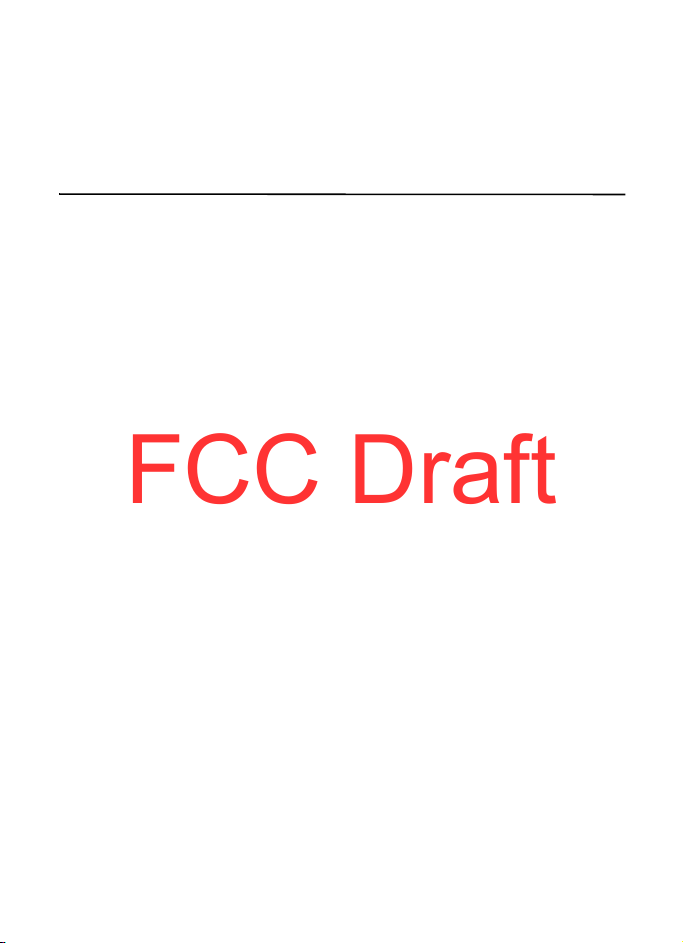
To sort files according to the type, select Options > Sort by.
Model E71x 24 September 2008
FCC Draft
To view the details of a file, select Options > Details. The details include the name, size and
location of the file, and the time and date when the file was last modified.
To send files to a compatible device, select Options > Send and the sending method.
16. Settings
■ Speed dial
Speed dialing is a quick way to call frequently used numbers in the standby mode. You need
to assign a phone number to the speed dialing keys 2 to 9 (the 1 key is reserved for the call
mailbox), and set Speed dialing to On.
To assign a phone number to a speed dialing key, select Menu > Settings > Speed dial. Scroll
to a key icon, and select Options > Assign. Select the contact and the number for the speed
dial. To change the number, select Options > Change.
To set Speed dialing to On, select Menu > Settings > Config. > Phone > Call > Speed
dialing > On.
To call a speed dialing number, press and hold the speed dialing key until the call begins.
■ Voicemail
To call your voice mailbox (network service), press and hold 1 in the standby mode.
To define the voicemail number if no number is set, select Menu > Settings > Voice Mail.
Scroll to Voice mailbox and select Define number, and enter the corresponding mailbox
number. To change the call mailbox number, select Options > Change number. Contact your
service provider for the voice mailbox number.
■ Sync
Sync enables you to synchronize data such as your calendar entries, contacts, and notes
with a compatible computer or a remote internet server using a Bluetooth connection.
Select Menu > Settings >Sync.
To create a new profile, select Options > New sync profile and enter the required settings.
To synchronize data, in the main view, mark the data to be synchronized, and select
Options > Synchronize.
■ Profiles
In Profiles, you can adjust and customize the phone tones for different events,
environments, or caller groups. You can see the currently selected profile at the top of the
display in the standby mode. If the Normal profile is in use, only the current date is shown.
Settings
41
Page 42

Select Menu > Settings > Profiles.
Model E71x 24 September 2008
FCC Draft
To activate the profile, select the profile and Activate.
Tip: To quickly access Profiles, press the end key and select from the menu. To quickly
change to Vibrate profile from any other profile, in the standby mode, press and
hold #.
To customize a profile, highlight the profile, select Options > Customize, and the desired
settings.
To set the profile to be active until a certain time within the next 24 hours, select Timed and
the time.
When using the Offline profile, the phone is not connected to the cellular network. If no
SmartChip card is installed, to use some functions of the phone, start the phone in Offline.
Important: In the offline profile you cannot make or receive any calls, or use other
features that require cellular network coverage. Calls may still be possible to the
official emergency number programed into your device. To make calls, you must
first activate the phone function by changing profiles. If the device has been
locked, enter the lock code.
■ Config.
General
Select Menu > Settings > Config. > General and from the following:
Personalization — to adjust the display, idle screen mode, tones, themes, language, voice
command, and notification light settings.
• Display — to adjust the display brightness, font size, power saver time-out, the
welcome screen note or logo, and light time-out.
The light time-out sets the backlight time-out for the display. Use the left and right
scroll keys to set a time from five seconds to one minute.
• Tones — to select tones and volume for calls, e-mail, messages, calendar, and the
clock.
Date and time — to set the time and date and the display format
Enhancement — to change the settings for an enhancement. Select an enhancement and the
desired setting.
Security — to change the phone and SmartChip card settings, such as PIN and lock codes;
view certificate details and check authenticity; and view and edit security modules
When security features that restrict calls are in use (such as call restrictions, closed user
group, and fixed dialing), calls may be possible to the official emergency number programed
into your device.
Factory config. — to reset some of the settings to their original values. You need the lock
code.
42
Page 43

Phone
Model E71x 24 September 2008
FCC Draft
Call
Select Menu > Settings > Config. > Phone > Call and from the following:
Send my caller ID (network service) — to display or hide your phone number from the person
whom you are calling
Call waiting (network service) — See
Decline call with msg. and Message text — See
Automatic redial — to set the phone to make a maximum of 10 attempts to connect the call
after an unsuccessful call attempt
Show call time and Summary after call — to set the phone to display the call duration during
a call and the approximate duration of the last call
Speed dialing — See
Anykey answer — to answer an incoming call by briefly pressing any key, except the left and
right selection keys, volume keys, power key, and end key.
"Speed dial," p. 41.
Call forward
1. Select Menu > Settings > Config. > Phone > Call forwarding (network service).
2. Select which calls you want to forward, for example, Voice calls.
3. Select the desired option. For example, to forward voice calls when your number is busy
or when you reject an incoming call, select If busy.
4. Select Options > Activat e and the phone number to which you want to forward the calls.
Several forwarding options can be active at the same time.
Network
Select Menu > Settings > Config. > Phone > Network and from the following:
Cell info display (network service) — to set the phone to indicate when it is used in a cellular
network based on microcellular network (MCN) technology and to activate cell info
reception
"Call waiting," p. 19
"Answer or decline a call," p. 18.
Connection
Select Menu > Settings > Config. > Connection and from the following:
Bluetooth — to switch Bluetooth on or off, and edit Bluetooth settings. See
connection settings," p. 45
Data Cable — to edit USB settings. See
Destinations — to define the connection methods used for reaching a particular destination
Data counter — to set the data counter connection and access points.
Data call — to set the online time for the data call connection. The data call settings affect
all access points that use a GSM data call.
.
"USB data cable," p. 47.
Settings
"Bluetooth
43
Page 44

Video Share — to set video sharing on or off, SIP profile, video saving, preferred memory, and
Model E71x 24 September 2008
FCC Draft
alert note.
SIP configuration — to set or edit the default or existing profile.
Configurations — to view and delete configuration contexts. Certain functions, such as web
browsing and multimedia messaging, may require configuration settings. You may receive
the settings from your service provider.
APN control — to add new access point names.
Applications
To view and edit settings of applications installed to your phone, select Menu > Settings >
Config. > Applications and from the following:
RealPlayer — to set video repeat on or off and streaming proxy and access points.
Camera — to set camera image quality, show captured image, resolution, date or text, and
memory in use. Also, to set video length, resolution, date or text, and memory in use.
Voice recorder — to set recording quality and memory in use.
App. manager — to set signed software installation, online certificate checks, and default
web address.
Recent calls — to set the log duration of recent calls.
■ Voice commands
To select the functions to use by voice command, select Menu > Settings > Voice comm. The
voice commands for changing profiles are in the Profiles folder.
To change a voice command for an application, scroll to the application, select Options >
Change command and enter the new name. To play the activated voice command, select
Options > Playback.
To use voice commands, see
"Voice dialing," p. 18.
■ Themes
To change the look of your phone display, activate a theme.
Select Menu > Settings > Themes. To see a list of the available themes, select General. The
active theme is indicated by a check mark.
To preview a theme, scroll to the theme, and select Options > Preview. To activate the
previewed theme, select Set.
The selected theme does not change the wallpaper. To change the wallpaper, select Menu >
Settings > Themes > Wallpaper > Image. Scroll to the image you want and press Select.
In Themes, you can also set the menu view type, set a theme for the idle screen, set a custom
wallpaper, personalize the look of the power saver, and select an image shown during a call.
44
Page 45

■ Bluetooth connectivity
Model E71x 24 September 2008
FCC Draft
Bluetooth wireless technology enables wireless connections between electronic devices
within a maximum range of 10 meters (33 feet).
This device is compliant with Bluetooth Specification 2.0 supporting the following profiles:
GAP (General Access), SDAP (Service Discovery), OPP (Object Push), FTP (File Transfer), SPP
(Serial Port), HSP (Headset), HFP (Hands-free), DUN (Dial-Up Network), BIP (Basic Imaging),
A2DP (Advanced Audio Distribution), AVRCP (A/V Remote Control), GAVDP (Generic Audio/
Video Distribution Profile), PBAP ( Phone Book Access profile), SAP (SIM Access Profile), and
GOEP (Generic Object Exchange). To ensure interoperability between other devices
supporting Bluetooth technology, use Nokia approved enhancements for this model. Check
with the manufacturers of other devices to determine their compatibility with this device.
There may be restrictions on using Bluetooth technology in some locations. Check with your
local authorities or service provider.
Features using Bluetooth technology increase the demand on battery power and reduce the
battery life.
Do not accept Bluetooth connections from sources you do not trust.
A Bluetooth connection is disconnected automatically after sending or receiving data.
Bluetooth connection settings
Select Menu > Settings > Bluetooth.
Bluetooth — to switch Bluetooth connectivity on or off
My phone's visibility > Shown to all — to allow your phone to be found by other devices with
Bluetooth connectivity at all times. To allow your phone to be found for a defined time
period, select Define period. For security reasons it is advisable to use the Hidden setting
whenever possible.
My phone's name — to define a name for your phone
Remote SIM mode — to enable the usage of the SIM card of the phone by another device (for
example, a car kit) by Bluetooth technology (SIM access profile)
When the wireless device is in the remote SIM mode, you can only use a compatible
connected enhancement, such as a car kit, to make or receive calls. Your wireless device will
not make any calls, except to the emergency numbers programed into your device, while in
this mode. To make calls from your device, you must first leave the remote SIM mode. If the
device has been locked, enter the lock code to unlock it first.
Pair and block devices
To open a list of paired devices, in the Bluetooth view, scroll right to the next tab.
To pair with a device, select Options > New paired device, select the device with which to
pair, and exchange passcodes.
Settings
45
Page 46

Tip: If you pair with a Bluetooth headset, is shown on the display. If you move
Model E71x 24 September 2008
FCC Draft
beyond the maximum range for a Bluetooth connection, and need to reconnect, make
sure the phone displays "Headset Disconnected" and the indicator is not shown on
the display before you pair the headset again.
To cancel pairing, scroll to the device whose pairing you want to cancel, and press the
backspace key. If you want to cancel all pairings, select Options > Delete all.
To set a device to be authorized, scroll to the device, and select Options > Set as authorized.
Connections between your phone and an authorized device can be made without your
knowledge. Use this status only for your own devices to which others do not have access, for
example, your PC or devices that belong to someone you trust. is added next to
authorized devices in the Paired devices view.
To block connections from a device, in the paired devices view, select the device and Block.
To view a list of blocked devices, scroll right to the tab Blocked devices. To unblock a device,
scroll to the device, and select Delete.
Important: If you are unable to connect to PC Suite through Bluetooth, refer to the
Nokia E71x FAQ Product Information at www.nokiausa.com.
Send data
1. Open the application where the item you wish to send is saved.
2. Scroll to the item you want to send, and select Options > Send > Via Bluetooth.
3. The phone starts to search for devices within range. Paired devices are shown with .
Some devices may show only the unique device addresses. To find out the unique address
of your phone, enter the code *#2820# in the standby mode.
If you have searched for devices earlier, a list of devices found previously is shown. To
start a new search, select More devices.
4. Select the device with which you want to connect.
5. If the other device requires pairing before data can be transmitted, a tone sounds and
you are asked to enter a passcode. Create your own passcode and share the passcode
with the owner of the other device. You do not have to memorize the passcode.
Receive data
When you receive data using Bluetooth technology, you are asked if you want to accept the
message. If you accept, the item is placed in Inbox in Messages.
46
Page 47

■USB data cable
Model E71x 24 September 2008
FCC Draft
To set the default USB connection mode, select Menu >
Settings > Data Cbl. > Data Cable Mode and the desired
mode. To set whether the default mode is activated
automatically, select Ask on connection > No.
■File manager
To browse, open, and manage files and folders in the
phone memory or on a memory card, select Menu > Settings > File mgr.
Back up and restore phone memory
To back up information from phone memory to the memory card or restore information from
the memory card, in File manager, select Options > Back up phone memory or Restore from
mem. card. You can only back up the phone memory and restore it to the same phone.
Format a memory card
When a memory card is formatted, all data on the card is permanently lost. Some memory
cards are supplied preformatted and others require formatting.
1. In the File manager view, select the memory card.
2. Select Options > Memory card options > Format.
3. When formatting is complete, enter a name for the memory card.
Lock or unlock a memory card
To set a password to help prevent unauthorized use, in the File manager view, select the
memory card and Options > Memory card password > Set. You are asked to enter and
confirm your password. The password can be up to eight characters long.
If you insert another password-protected memory card into your phone, you are prompted
to enter the password of the card. To unlock the card, select Options > Unlock memory card.
■ Application manager
You can install two types of applications to your phone:
TM
•J2ME
• Other applications and software suitable for the Symbian operating system. The
applications based on JavaTM technology with the extension .jad or .jar.
TM
PersonalJava
installation files have the .sis or .sisx extension. Only install software specifically
designed for your phone.
applications cannot be installed on your phone.
Important: Only install and use applications and other software from trusted
sources, such as applications that are Symbian Signed or have passed the Java
TM
testing.
Verified
Settings
47
Page 48

Installation files may be transferred to your phone from a compatible computer, downloaded
Model E71x 24 September 2008
FCC Draft
during browsing, or sent to you in a multimedia message, as an e-mail attachment or by
using Bluetooth. You can use Nokia Application Installer in Nokia PC Suite to install an
application to your phone or a memory card.
To open Application manager, select Menu > Settings > App. mgr. Installed applications are
placed in Installed apps.
Install an application
The .jar file is required for installing Java applications. If it is missing, the phone may ask you
to download it.
To install an application or software package:
1. Select the desired file in the Installation files folder. Applications on the memory card are
indicated with .
2. Select Options > Install.
Alternatively, search the phone memory or the memory card, select the application, and
press the scroll key to start the installation.
During the installation, the phone shows information about the progress of the
installation. If you are installing an application without a digital signature or
certification, the phone displays a warning. Continue installation only if y ou are sure of
the origins and contents of the application.
Java applications may attempt to, for example, establish a data connection or send a
message. To edit the permissions of an installed Java application and define which access
point the application will use, select Installed apps., scroll to the application, and select
Open.
After you install applications to a compatible memory card, installation files (.sis) remain in
the device memory. The files may use large amounts of memory and prevent you from
storing other files. To maintain sufficient memory, use Nokia PC Suite to back up installation
files to a compatible PC, then use the file manager to remove the installation files from the
device memory. See "File manager," p. 47. If the .sis file is a message attachment, delete the
message from the Messaging inbox.
Remove an application
In the Application manager main view, select Installed apps., scroll to the software package,
and select Options > Uninstall.
■ Device manager
To open the device manager, select Menu > Settings > Device mgr.
Update software
The current software version is displayed in the Updates view.
48
Page 49

Warning: If you install a software update, you cannot use the device, even to make
Model E71x 24 September 2008
FCC Draft
emergency calls, until the installation is completed and the device is restarted. Be
sure to back up data before accepting installation of an update.
Downloading software updates may involve the transmission of large amounts of data
through your service provider's network. Contact your service provider for information about
data transmission charges.
Make sure that the device battery has enough power, or connect the charger before starting
the update.
1. In the Updates view, select Options > Check for updates.
If an update is available, the phone starts downloading it.
2. After a successful download, to install the update, select Now. To start the installation
later, select Later.
To start the installation process later, select Options > Install update.
If no server profile has been defined, the phone asks you to create one, or if there are several,
to select from a list of servers.
Contact your service provider for server profile settings.
Configure your phone
You may receive configuration settings from your service provider or company information
management department.
To connect to a server and receive configuration settings for your phone, scroll right to
Profiles, scroll to the server profile, and select Options > Start configuration.
To edit a server profile, scroll to the profile, and select Options > Edit profile.
Contact your service provider or company information management department for the
server profile settings.
■ Connection manager
To view detailed information about a connection such as the bearer, status, and the amount
of data sent or received, scroll to the connection and select Open. The details shown depend
on the connection type.
■ WLAN wizard
Select Menu > Settings > WLAN wiz..
The WLAN wizard helps you to connect to a wireless LAN. To use WLAN, it must be available
in the location, and your device must be connected to the WLAN.
Some places, like France, have restrictions on the use of wireless LAN. Check with your local
authorities for more information.
The WLAN wizard shows the status of your wireless LAN connections and network searches
in the active standby mode. To view the available options, scroll to the row showing the
Settings
49
Page 50

status, and press the scroll key. Depending on the status, you can start the web browser
Model E71x 24 September 2008
FCC Draft
using a wireless LAN connection, disconnect from a wireless LAN, search for wireless LANs,
or set network scanning on and off.
When you select Start Web browsing, the WLAN wizard automatically creates an internet
access point (IAP) for the selected wireless LAN. The IAP can also be used with other
applications requiring wireless LAN connection.
If you select a secured wireless LAN network, you are asked to enter the relevant passcodes.
To connect to a hidden network, you must enter the correct hidden service set identifier
(SSID). To create a new access point for a hidden WLAN, select New WLAN.
You can also start the WLAN wizard separately to get more information on wireless LANs
within range. Select Menu > Tools > WLAN wiz.. Found networks are displayed.
Scroll to the desired network, and select Options and from the following:
• Start Web browsing or Cont. Web browsing using the IAP of the wireless LAN
• Disconnect WLAN to disconnect the active connection to the wireless LAN
• Refresh to update the list of available wireless LANs
• Filter WLAN to filter out wireless LANs in the list of found networks. The selected
networks are filtered out the next time the application searches for wireless LANs.
• Details to view the details of the wireless LAN. If you select an active connection, the
connection details are displayed.
• Define access point to create an internet access point but not start the web browser
• Edit access point to edit an existing internet access point
Always enable one of the available encryption methods to increase the security of your
wireless LAN connection. Using encryption reduces the risk of unauthorized access to your
data.
■ Speech
Select Menu > Settings > Speech.
With Speech, you can set the language, voice, and voice properties for the message reader.
Edit the voice properties
To set the language for the message reader, select Language.
To set the speaking voice, select Voic e. The voice is language dependent.
To set the speaking rate, select Speed.
To set the speaking volume, select Volum e.
To listen to a voice, open the voice tab, select the voice, and select Options > Play voice.
50
Page 51

17. Battery information
Model E71x 24 September 2008
FCC Draft
■ Charging and discharging
Your device is powered by a rechargeable battery. The battery intended for use with this
device is the BP-4L. This device is intended for use when supplied with power from the
following charger: AC-4. The battery can be charged and discharged hundreds of times, but
it will eventually wear out. When the talk and standby times are noticeably shorter than
normal, replace the battery. Use only Nokia approved batteries, and recharge your battery
only with Nokia approved chargers designated for this device. Use only replacement
batteries qualified with the device per the IEEE 1725-2006 standard. Use of other batteries
or chargers may present a risk of fire, explosion, leakage, or other hazard.
If a battery is being used for the first time or if the battery has not been used for a prolonged
period, it may be necessary to connect the charger, then disconnect and reconnect it to
begin charging the battery. If the battery is completely discharged, it may take several
minutes before the charging indicator appears on the display or before any calls can be
made.
Always switch the device off and disconnect the charger before removing the battery.
Unplug the charger from the electrical plug and the device when not in use. Do not leave
fully charged battery connected to a charger, since overcharging may shorten its lifetime. If
left unused, a fully charged battery will lose its charge over time.
Always try to keep the battery between 15ºC and 25ºC (59ºF and 77ºF). Extreme
temperatures reduce the capacity and lifetime of the battery. A device with a hot or cold
battery may not work temporarily. Battery performance is particularly limited in
temperatures well below freezing.
Do not short-circuit the battery. Accidental short-circuiting can occur when a metallic
object such as a coin, clip, or pen causes direct connection of the positive (+) and negative () terminals of the battery. (These look like metal strips on the battery.) This might happen, for
example, when you carry a spare battery in your pocket or purse. Short-circuiting the
terminals may damage the battery or the connecting object.
Do not dispose of batteries in a fire as they may explode. Batteries may also explode if
damaged. Dispose of batteries according to local regulations. Please recycle when possible.
Do not dispose as household waste.
Do not dismantle, cut, open, crush, bend, deform, puncture, or shred cells or batteries. In the
event of a battery leak, do not allow the liquid to come in contact with the skin or eyes. In
the event of such a leak, flush your skin or eyes immediately with water, or seek medical
help.
Do not modify or remanufacture, attempt to insert foreign objects into the battery or
immerse or expose it to water or other liquids.
Battery information
51
Page 52

Improper battery use may result in a fire, explosion, or other hazard. If the device or battery
Model E71x 24 September 2008
FCC Draft
is dropped, especially on a hard surface, and you believe the battery has been damaged, take
it to a service center for inspection before continuing to use it.
Use the battery only for its intended purpose. Never use any charger or battery that is
damaged. Keep your battery out of the reach of small children.
■ Nokia battery authentication guidelines
Always use original Nokia batteries for your safety. To check that you are getting an original
Nokia battery, purchase it from an authorized Nokia dealer, and inspect the hologram label
using the following steps:
Successful completion of the steps is not a total assurance of the authenticity of the battery.
If you have any reason to believe that your battery is not an authentic, original Nokia
battery, you should refrain from using it, and take it to the nearest authorized Nokia service
point or dealer for assistance. Your authorized Nokia service point or dealer will inspect the
battery for authenticity. If authenticity cannot be verified, return the battery to the place of
purchase.
Authenticate hologram
1. When you look at the hologram on the label, you should see
the Nokia connecting hands symbol from one angle and the
Nokia Original Enhancements logo when looking from another
angle.
2. When you angle the hologram left, right, down and up, you
should see 1, 2, 3 and 4 dots on each side respectively.
What if your battery is not authentic?
If you cannot confirm that your Nokia battery with the hologram
on the label is an authentic Nokia battery, please do not use the
battery. Take it to the nearest authorized Nokia service point or
dealer for assistance. The use of a battery that is not approved by
the manufacturer may be dangerous and may result in poor performance and damage to
your device and its enhancements. It may also invalidate any approval or warranty applying
to the device.
To find out more about original Nokia batteries, visit www.nokia.com/battery.
52
Page 53

Care and maintenance
Model E71x 24 September 2008
FCC Draft
Your device is a product of superior design and craftsmanship and should be treated with
care. The following suggestions will help you protect your warranty coverage.
• Keep the device dry. Precipitation, humidity, and all types of liquids or moisture can
contain minerals that will corrode electronic circuits. If your device does get wet, remove
the battery, and allow the device to dry completely before replacing it.
• Do not use or store the device in dusty, dirty areas. Its moving parts and electronic
components can be damaged.
• Do not store the device in hot areas. High temperatures can shorten the life of electronic
devices, damage batteries, and warp or melt certain plastics.
• Do not store the device in cold areas. When the device returns to its normal temperature,
moisture can form inside the device and damage electronic circuit boards.
• Do not attempt to open the device other than as instructed in this guide.
• Do not drop, knock, or shake the device. Rough handling can break internal circuit boards
and fine mechanics.
• Do not use harsh chemicals, cleaning solvents, or strong detergents to clean the device.
• Do not paint the device. Paint can clog the moving parts and prevent proper operation.
• Use a soft, clean, dry cloth to clean any lenses, such as camera, proximity sensor, and
light sensor lenses.
• Use only the supplied or an approved replacement antenna. Unauthorized antennas,
modifications, or attachments could damage the device and may violate regulations
governing radio devices.
• Use chargers indoors.
• Always create a backup of data you want to keep, such as contacts and calendar notes.
• To reset the device from time to time for optimum performance, power off the device
and remove the battery.
These suggestions apply equally to your device, battery, charger, or any enhancement. If any
device is not working properly, take it to the nearest authorized service facility for service.
Care and maintenance
53
Page 54

Disposal
Model E71x 24 September 2008
FCC Draft
The crossed-out wheeled-bin symbol on your product, literature, or packaging
reminds you that in the European Union all electrical and electronic products,
batteries, and accumulators must be taken to separate collection at the end of their
working life. Do not dispose of these products as unsorted municipal waste.
Return the products to collection to prevent possible harm to the environment or
human health from uncontrolled waste disposal and to promote the sustainable
reuse of material resources. Collection information is available from the product
retailer, local waste authorities, national producer responsibility organizations, or
your local Nokia representative. For more information, see product Eco-Declaration
or country-specific information at www.nokia.com.
Additional safety information
■ Small children
Your device and its enhancements may contain small parts. Keep them out of the reach of
small children.
■ Operating environment
This device meets RF exposure guidelines when used either in the normal use position
against the ear or when positioned at least 2.2centimeters (7/8inches) away from the body.
When a carry case, belt clip, or holder is used for body-worn operation, it should not contain
metal and should position the device the above-stated distance from your body.To transmit
data files or messages, this device requires a quality connection to the network. In some
cases, transmission of data files or messages may be delayed until such a connection is
available. Ensure the above separation distance instructions are followed until the
transmission is completed.
Parts of the device are magnetic. Metallic materials may be attracted to the device. Do not
place credit cards or other magnetic storage media near the device, because information
stored on them may be erased.
■ Medical devices
Operation of any radio transmitting equipment, including wireless phones, may interfere
with the functionality of inadequately protected medical devices. Consult a physician or the
manufacturer of the medical device to determine if they are adequately shielded from
external RF energy or if you have any questions. Switch off your device in health care
facilities when any regulations posted in these areas instruct you to do so. Hospitals or
health care facilities may be using equipment that could be sensitive to external RF energy.
54
Page 55

Implanted medical devices
Model E71x 24 September 2008
FCC Draft
Manufacturers of medical devices recommend that a minimum separation of 15.3
centimeters (6 inches) should be maintained between a wireless device and an implanted
medical device, such as a pacemaker or implanted cardioverter defibrillator, to avoid
potential interference with the medical device. Persons who have such devices should:
• Always keep the wireless device more than 15.3 centimeters (6 inches) from the medical
device when the wireless device is turned on.
• Not carry the wireless device in a breast pocket.
• Hold the wireless device to the ear opposite the medical device to minimize the potential
for interference.
• Turn the wireless device off immediately if there is any reason to suspect that
interference is taking place.
• Read and follow the directions from the manufacturer of their implanted medical device.
If you have any questions about using your wireless device with an implanted medical
device, consult your health care provider.
■ Vehicles
RF signals may affect improperly installed or inadequately shielded electronic systems in
motor vehicles such as electronic fuel injection systems, electronic antiskid (antilock)
braking systems, electronic speed control systems, and air bag systems. For more
information, check with the manufacturer, or its representative, of your vehicle or any
equipment that has been added.
Only qualified personnel should service the device or install the device in a vehicle. Faulty
installation or service may be dangerous and may invalidate any warranty that may apply to
the device. Check regularly that all wireless device equipment in your vehicle is mounted
and operating properly. Do not store or carry flammable liquids, gases, or explosive materials
in the same compartment as the device, its parts, or enhancements. For vehicles equipped
with an air bag, remember that air bags inflate with great force. Do not place objects,
including installed or portable wireless equipment in the area over the air bag or in the air
bag deployment area. If in-vehicle wireless equipment is improperly installed and the air bag
inflates, serious injury could result.
Using your device while flying in aircraft is prohibited. Switch off your device before
boarding an aircraft. The use of wireless teledevices in an aircraft may be dangerous to the
operation of the aircraft, disrupt the wireless telephone network, and may be illegal.
■ Potentially explosive environments
Switch off your device when in any area with a potentially explosive atmosphere, and obey
all signs and instructions. Potentially explosive atmospheres include areas where you would
normally be advised to turn off your vehicle engine. Sparks in such areas could cause an
explosion or fire resulting in bodily injury or even death. Switch off the device at refueling
points such as near gas pumps at service stations. Observe restrictions on the use of radio
equipment in fuel depots, storage, and distribution areas; chemical plants; or where blasting
Additional safety information
55
Page 56

operations are in progress. Areas with a potentially explosive atmosphere are often, but not
Model E71x 24 September 2008
FCC Draft
always, clearly marked. They include below deck on boats, chemical transfer or storage
facilities and areas where the air contains chemicals or particles such as grain, dust, or metal
powders. You should check with the manufacturers of vehicles using liquefied petroleum gas
(such as propane or butane) to determine if this device can be safely used in their vicinity.
■ Emergency calls
Important: This device operates using radio signals, wireless networks, landline
networks, and user-programmed functions. If your device supports voice calls over
the internet (internet calls), activate both the internet calls and the cellular phone.
The device will attempt to make emergency calls over both the cellular networks
and through your internet call provider if both are activated. Connections in all
conditions cannot be guaranteed. You should never rely solely on any wireless
device for essential communications like medical emergencies.
To make an emergency call:
1. If the device is not on, switch it on. Check for adequate signal strength. Depending on
your device, you may also need to complete the following:
• Insert a SmartChip (SIM) card if your device uses one.
• Remove certain call restrictions you have activated in your device.
• Change your profile from offline or flight profile mode to an active profile.
2. Press the end key as many times as needed to clear the display and ready the device for
calls.
3. Enter the official emergency number for your present location. Emergency numbers vary
by location.
4. Press the call key.
When making an emergency call, give all the necessary information as accurately as
possible. Your wireless device may be the only means of communication at the scene of an
accident. Do not end the call until given permission to do so.
■ Hearing aids
Some digital wireless devices may interfere with some hearing aids. If interference occurs,
consult your service provider.
■ Certification information (SAR)
This mobile device meets guidelines for exposure to radio waves.
Your mobile device is a radio transmitter and receiver. It is designed not to exceed the limits
for exposure to radio waves recommended by international guidelines. These guidelines
were developed by the independent scientific organization ICNIRP and include safety
margins designed to assure the protection of all persons, regardless of age and health.
The exposure guidelines for mobile devices employ a unit of measurement known as the
Specific Absorption Rate or SAR. The SAR limit stated in the ICNIRP guidelines is 2.0 watts/
kilogram (W/kg) averaged over 10 grams of tissue. Tests for SAR are conducted using
56
Additional safety information
Page 57

standard operating positions with the device transmitting at its highest certified power level
Model E71x 24 September 2008
FCC Draft
in all tested frequency bands. The actual SAR level of an operating device can be below the
maximum value because the device is designed to use only the power required to reach the
network. That amount changes depending on a number of factors such as how close you are
to a network base station. The highest SAR value under the ICNIRP guidelines for use of the
device at the ear is 1.53 W/kg.
Use of device accessories and enhancements may result in different SAR values. SAR values
may vary depending on national reporting and testing requirements and the network band.
Additional SAR information may be provided under product information at
www.nokiausa.com.
Your mobile device is also designed to meet the requirements for exposure to radio waves
established by the Federal Communications Commission (USA). These requirements set a
SAR limit of 1.6 W/kg averaged over one gram of tissue. The highest SAR value reported
under this standard during product certification for use at the ear is 1.41 W/kg and when
properly worn on the body is 0.72 W/kg.
Additional safety information
57
Page 58

Index
Model E71x 24 September 2008
FCC Draft
A
access codes
lock code 11
module PIN 12
PIN
11
PIN2 12
12
PUK
PUK2
12
restriction password 12
signing PIN 12
UPIN
11
UPUK 12
active standby 14
Address Book. See contacts.
antenna
16
assigning a number 41
AT&T Music
audio clips 34
29
B
battery
charging
Bluetooth
browser 27
10
connection settings 45
receiving data
sending data 46
46
C
cache memory 27
calculator 39
calendar 39
calls
answering
conference call
ending
forwarding 43
international
making
options during a call
rejecting 18
rejecting with text message
speed dial
swapping 19
voice dial
voice mailbox
waiting 19
18
17, 19
17
41
18
18
17
19
41
18
Cellular Video
certificates
contacts 34
memory consumption 34
converter
cookies 27
19
28
39
D
data cable 47
data connection indicators
digital rights management 12
14
E
e-mail messages
deleting
22
retrieving 22
F
Flash Player 39
G
games 35
H
help 8, 40
I
indicators 14
instant messaging
internet 25
24
K
keyguard. See keypad lock.
keypad lock
16
L
listening to music 29
M
MEdia Mall 29
MEdia Net
media player. See RealPlayer.
menu
message reader
25
15
25
58
Page 59

messages
Model E71x 24 September 2008
FCC Draft
outbox 23
service commands
service messages 22
SmartChip messages 23
music player
downloading music
playlists 30
shop music
transferring music
music.See music player.
My Stuff
transferring videos
31
32
N
notes 36
P
paired devices 45
presentations 34
profiles 41
Q
Quickoffice 40
R
RealPlayer
recorder 40
ringing tones
add to contacts
add to groups 35
35
S
security
module 28
protected content 28
services
25
settings
connection
data call
messaging
settings wizard
songs
43
43
23
24
23
31
33
31
transferring
speech 50
speed dial
speed dialing 41
standby mode 14
streaming links
svg files 34
31
41
34
T
themes 44
transferring music
transferring videos
31
33
U
updating software 48
USB data cable
47
V
Video Share 19
videos
transferring
voice commands 44
voice dialing 18
voice recorder. See recorder.
volume
33
16
W
web
connection security
wireless LAN 49
wireless markup language 25
WLAN
49
write and send messages 20
writing text. See text input.
26
X
XHTML 25
Y
Yellow Pages 25
59
Page 60

Index
Model E71x 24 September 2008
FCC Draft
60
