Page 1
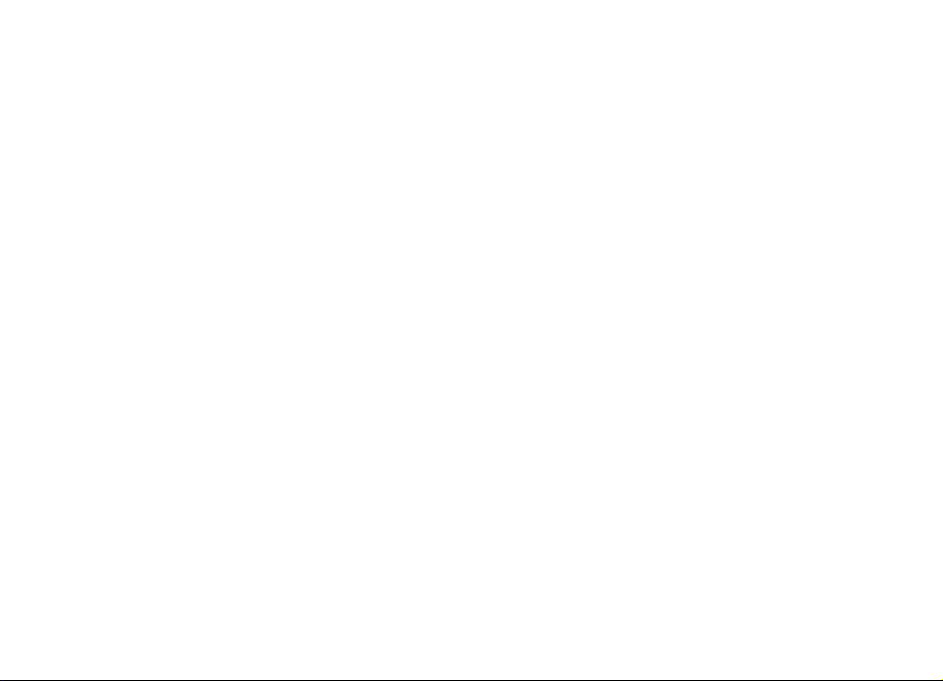
Nokia N91 User Guide
9241919
Issue 1 EN
Page 2

DECLARATION OF CONFORMITY
We, NOKIA CORPORATION declare under
our sole responsibility that the product RM43 is in conformity with the provisions of
A copy of the Declaration of Conformity can be found at http://www.nokia.com/
phones/declaration_of_conformity/
The crossed-out wheeled bin means that within the European Union the
product must be taken to separate collection at the product end-of-life.
This applies to your device but also to any enhancements marked with
this symbol. Do not dispose of these products as unsorted municipal
waste.
Copyright © 2005 Nokia. All rights reserved.
Reproduction, transfer, distribution or storage of part or all of the contents in this
document in any form without the prior written permission of Nokia is prohibited.
Nokia, Nokia Connecting People, and Pop-Port are trademarks or registered
trademarks of Nokia Corporation. Other product and company names mentioned
herein may be trademarks or tradenames of their respective owners.
Nokia tune is a sound mark of Nokia Corporation.
This product includes software licensed from Symbian Software Ltd (c) 1998200(5). Symbian and Symbian OS are trademarks of Symbian Ltd.
Java™ and all Java-based marks are trademarks or registered trademarks of Sun
Microsystems, Inc.
Microsoft, Windows, and Media Pleyer are either registered trademarks or
trademarks of Microsoft Corporation in the United States and/or other countries.
Stac ®, LZS ®, ©1996, Stac, Inc., ©1994-1996 Microsoft Corporation. Includes one
or more U.S. Patents: No. 4701745, 5016009, 5126739, 5146221, and 5414425.
Other patents pending.
Hi/fn ®, LZS ®,©1988-98, Hi/fn. Includes one or more U.S. Patents: No. 4701745,
5016009, 5126739, 5146221, and 5414425. Other patents pending.
the following Council Directive: 1999/5/EC.
Part of the software in this product is © Copyright ANT Ltd. 1998. All rights reserved.
US Patent No 5818437 and other pending patents. T9 text input software Copyright
(C) 1997-2005. Tegic Communications, Inc. All rights reserved.
This product is licensed under the MPEG-4 Visual Patent Portfolio License (i) for
personal and noncommercial use in connection with information which has been
encoded in compliance with the MPEG-4 Visual Standard by a consumer engaged
in a personal and noncommercial activity and (ii) for use in connection with
MPEG-4 video provided by a licensed video provider. No license is granted or shall
be implied for any other use. Additional information, including that related to
promotional, internal, and commercial uses, may be obtained from MPEG LA, LLC.
See <http://www.mpegla.com>.
Nokia operates a policy of continuous development. Nokia reserves the right to
make changes and improvements to any of the products described in this document
without prior notice.
UNDER NO CIRCUMSTANCES SHALL NOKIA BE RESPONSIBLE FOR ANY LOSS OF
DATA OR INCOME OR ANY SPECIAL, INCIDENTAL, CONSEQUENTIAL OR INDIRECT
DAMAGES HOWSOEVER CAUSED.
THE CONTENTS OF THIS DOCUMENT ARE PROVIDED ‘AS IS’. EXCEPT AS REQUIRED
BY APPLICABLE LAW, NO WARRANTIES OF ANY KIND, EITHER EXPRESS OR IMPLIED,
INCLUDING, BUT NOT LIMITED TO, THE IMPLIED WARRANTIES OF
MERCHANTABILITY AND FITNESS FOR A PARTICULAR PURPOSE, ARE MADE IN
RELATION TO THE ACCURACY, RELIABILITY OR CONTENTS OF THIS DOCUMENT.
NOKIA RESERVES THE RIGHT TO REVISE THIS DOCUMENT OR WITHDRAW IT AT ANY
TIME WITHOUT PRIOR NOTICE.
The availability of particular products may vary by region. Please check with the
Nokia dealer nearest to you.
Export Controls
This device may contain commodities, technology or software subject to export
laws and regulations from the US and other countries. Diversion contrary to law is
prohibited.
FCC / INDUSTRY CANADA NOTICE
Your device may cause TV or radio interference (for example, when using a
telephone in close proximity to receiving equipment). The FCC or Industry Canada
can require you to stop using your telephone if such interference cannot be
eliminated. If you require assistance, contact your local service facility. This device
complies with part 15 of the FCC rules. Operation is subject to the condition that
this device does not cause harmful interference.
Issue 1 EN, 9241919
Copyright © 2005 Nokia. All rights reserved.
Page 3
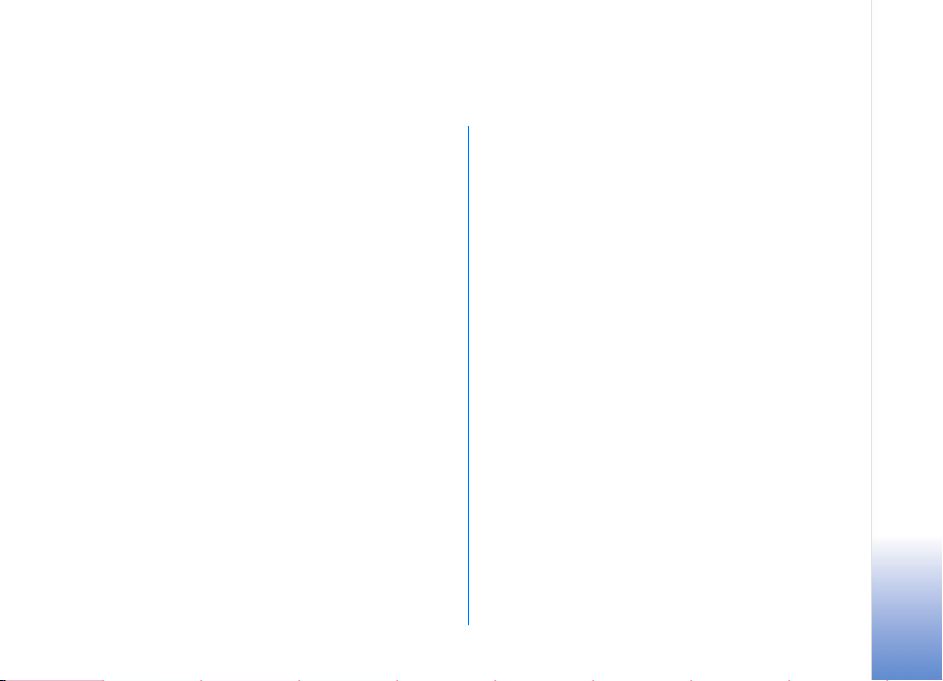
Contents
For your safety...........................................8
Your Nokia N91...................................... 11
Hard drive ..............................................................................11
View memory consumption..............................................11
Memory low—free memory...............................................11
Wireless LAN.........................................................................12
Essential indicators.............................................................13
Nokia support on the Web................................................14
Help .........................................................................................14
Tutorial ...................................................................................15
Clock........................................................................................15
Clock settings................................................................15
World clock....................................................................16
Volume and loudspeaker control....................................16
File manager .........................................................................16
Keypad lock (keyguard)......................................................17
Music player............................................ 19
Play a song ............................................................................19
Controls..................................................................................19
Indicators...............................................................................20
Play modes ............................................................................20
Shuffle play...................................................................20
Repeat play ...................................................................20
Modify sound .......................................................................20
Presets ............................................................................20
Modify equalizer presets........................................... 20
Get music ..............................................................................21
Music shop settings....................................................21
Go to music shop.........................................................21
Find in music shop......................................................21
Transfer music......................................................................22
Transfer from PC..........................................................22
Music transfer..............................................................23
Playlists..................................................................................23
Create a playlist...........................................................23
Add songs to a playlist...............................................24
Reorder songs...............................................................24
Remove songs from a playlist..................................24
Add items from views to a playlist.........................24
Playlist details ..............................................................25
Automatic playlists.....................................................25
Available options.................................................................25
Options only in Now Playing view..........................26
Copyright © 2005 Nokia. All rights reserved.
Page 4

Rename items ...................................................................... 26
View and edit song details...............................................26
Library details....................................................................... 27
Set a song as a ringing tone............................................27
Change album art...............................................................27
About encoded audio.........................................................27
Bitrates...........................................................................27
Variable bitrate............................................................28
Personalize your device...........................29
Profiles—Set tones..............................................................29
Offline profile ...............................................................29
Change the look of your device...................................... 30
Active standby mode..........................................................30
Make calls ................................................32
Voice calls .............................................................................32
Make a conference call .............................................32
Speed dial a phone number......................................33
Voice dialling................................................................ 33
Answer or reject a call.......................................................34
Call waiting (network service).................................34
Options during a voice call.......................................35
Contacts (Phonebook).............................36
Save names and numbers.................................................36
Default numbers and addresses..............................37
SIM directory and SIM services ......................................37
Copy contacts ......................................................................37
Add ringing tones for contacts .......................................38
Create contact groups.......................................................38
Remove members from a group.............................. 38
Media applications ..................................39
Camera...................................................................................39
Take pictures.................................................................39
Viewfinder .....................................................................41
Tips on taking good photographs ........................... 41
Record videos ............................................................... 42
Gallery ....................................................................................43
View images and video clips....................................44
Presentations................................................................44
Folders ............................................................................44
Music player.........................................................................45
RealPlayer™........................................................................... 45
Play video ......................................................................45
Stream content over the air.....................................45
Receive RealPlayer settings...................................... 46
FlashPlayer............................................................................47
Organise flash files .....................................................47
Play flash files..............................................................47
Recorder.................................................................................47
Copyright © 2005 Nokia. All rights reserved.
Page 5

Radio.......................................................................................48
Listen to the radio.......................................................48
View visual content.....................................................49
Saved stations...............................................................49
Settings...........................................................................49
Messaging................................................ 50
Write text ..............................................................................51
Traditional text input..................................................51
Predictive text input—Predictive text....................51
Copy text to clipboard................................................53
Write and send messages..................................................53
Receive MMS and e-mail settings..........................55
Inbox—receive messages...................................................56
Multimedia messages.................................................56
Data and settings.........................................................57
Web service messages................................................57
My folders..............................................................................57
Mailbox...................................................................................57
Open the mailbox ........................................................58
Retrieve e-mail messages..........................................58
Retrieve e-mail messages automatically..............59
Delete e-mail messages.............................................59
Disconnect from the mailbox...................................59
Outbox—messages waiting to be sent...........................60
View messages on a SIM card .........................................60
Messaging settings.............................................................60
Text messages...............................................................61
Multimedia messages.................................................62
E-mail .............................................................................63
Web service messages................................................65
Cell broadcast...............................................................65
Other settings...............................................................65
My own.....................................................66
Music shop............................................................................66
Notes.......................................................................................66
Go to—add shortcuts..........................................................66
Delete a shortcut.........................................................66
IM—instant messaging (chat)..........................................67
Receive IM settings.....................................................67
Connect to an IM server............................................67
Modify your IM settings............................................67
Search for IM groups and users..............................68
Join IM groups..............................................................68
Chat.................................................................................68
View and start conversations...................................68
IM contacts...................................................................69
Manage IM groups......................................................69
IM server settings........................................................70
Push to talk (network service).........................................71
Define a push-to-talk access point........................ 72
Copyright © 2005 Nokia. All rights reserved.
Page 6
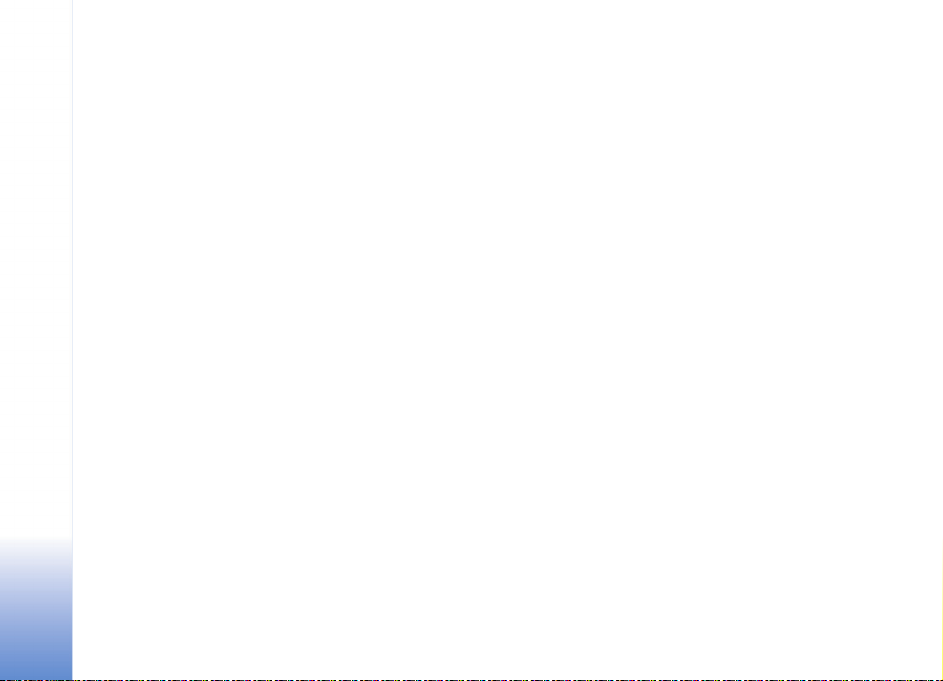
Push-to-talk settings................................................. 72
Log in to push to talk................................................. 73
Exit push to talk ..........................................................73
Make a one-to-one call.............................................73
Answer a one-to-one call.........................................73
Make a group call .......................................................73
Subscribe login status of others ............................. 74
Send a callback request............................................. 74
Channels ........................................................................74
Respond to a channel invitation............................. 75
View the push-to-talk log ........................................75
Log...........................................................................................75
Recent calls ................................................................. 75
Call duration................................................................. 76
Packet data ...................................................................76
Monitor all communication events........................76
Calendar....................................................78
Create calendar entries.....................................................78
Set a calendar alarm..........................................................79
Calendar views..................................................................... 79
To-do view..................................................................... 79
Remove calendar entries................................................... 80
Calendar settings ................................................................80
Services.....................................................81
Access point for Services .................................................. 81
Bookmarks view...................................................................81
Add bookmarks manually..........................................82
Send bookmarks...........................................................82
Make a connection............................................................. 82
Connection security....................................................82
Browse....................................................................................83
View saved pages ........................................................84
Download and purchase items........................................84
End a connection ................................................................ 84
Empty the cache..........................................................85
Settings for Services........................................................... 85
Connectivity .............................................87
Bluetooth connectivity......................................................87
Settings..........................................................................88
Send data using Bluetooth connectivity ..............89
Pair devices ...................................................................89
Receive data using Bluetooth connectivity......... 90
Switch off Bluetooth connectivity.........................90
Data cable .............................................................................90
PC connections ....................................................................90
CD-ROM.........................................................................91
Your device as a modem ...........................................91
Connection manager..........................................................91
Data connections.........................................................91
Copyright © 2005 Nokia. All rights reserved.
6
Page 7

View data connection details...................................92
Wireless Local Area Network (WLAN) ...........................92
Wireless LAN.................................................................92
Synchronisation ...................................................................92
Create a new synchronisation profile....................93
Synchronise data .........................................................94
Device manager ...................................................................94
Server profile settings ................................................94
Tools......................................................... 97
Calculator ..............................................................................97
Calculate percentages................................................97
Converter ...............................................................................97
Set base currency and exchange rates..................98
Settings ..................................................................................98
Device settings .............................................................98
Call settings...................................................................99
Connection settings.................................................100
Date & time................................................................ 104
Security........................................................................ 104
Call diverting..............................................................107
Call barring................................................................. 107
Network.......................................................................108
Enhanc. sett................................................................108
Voice commands............................................................... 109
Application manager ....................................................... 109
Install applications and software .........................110
Remove applications and software......................111
Application settings..................................................111
Memory-Hard drive..........................................................111
Activation keys for copyright-protected files...........112
Troubleshooting .................................... 113
Q&A.......................................................................................113
Care and maintenance ......................... 116
Additional safety information............. 117
Battery information ............................. 120
Charging and discharging...............................................120
Nokia battery authentication guidelines....................120
Index ...................................................... 123
Copyright © 2005 Nokia. All rights reserved.
7
Page 8

For your safety
Read these simple guidelines. Not following them may be
dangerous or illegal. Read the complete user guide for
further information.
SWITCH ON SAFELY Do not switch the
device on when wireless phone use is
prohibited or when it may cause interference
or danger.
ROAD SAFETY COMES FIRST Obey all local
laws. Always keep your hands free to operate
the vehicle while driving. Your first
consideration while driving should be road
safety.
INTERFERENCE All wireless devices may be
susceptible to interference, which could affect
performance.
SWITCH OFF IN HOSPITALS Follow any
restrictions. Switch the device off near
medical equipment.
SWITCH OFF IN AIRCRAFT Follow any
restrictions. Wireless devices can cause
interference in aircraft.
Copyright © 2005 Nokia. All rights reserved.
8
SWITCH OFF WHEN REFUELING Do not use
the device at a refueling point. Do not use near
fuel or chemicals.
SWITCH OFF NEAR BLASTING Follow any
restrictions. Do not use the device where
blasting is in progress.
USE SENSIBLY Use only in the normal
position as explained in the product
documentation. Do not touch the antenna
unnecessarily.
QUALIFIED SERVICE Only qualified personnel
may install or repair this product.
ENHANCEMENTS AND BATTERIES Use only
approved enhancements and batteries. Do not
connect incompatible products.
WATER-RESISTANCE Your device is not
water-resistant. Keep it dry.
BACK-UP COPIES Remember to make
back-up copies or keep a written record of all
important information.
Page 9
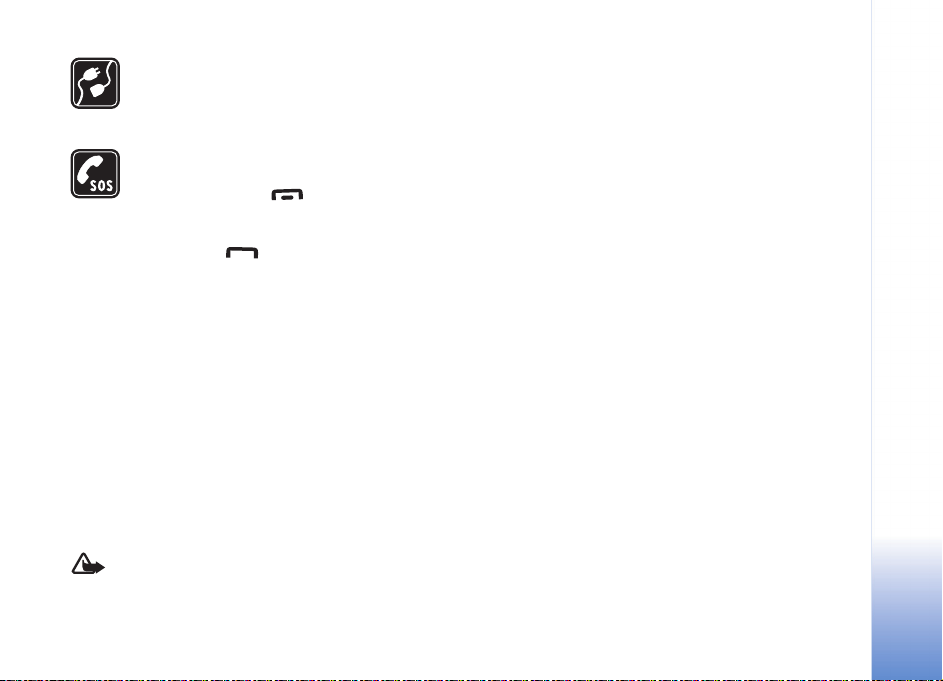
CONNECTING TO OTHER DEVICES When
connecting to any other device, read its user
guide for detailed safety instructions. Do not
connect incompatible products.
EMERGENCY CALLS Ensure the phone
function of the device is switched on and in
service. Press the as many times as
needed to clear the display and return to the
standby mode. Enter the emergency number,
then press . Give your location. Do not
end the call until given permission to do so.
About your device
The wireless device described in this guide is approved for
use on the EGSM 900/1800/1900 and UMTS 2100
networks. Contact your service provider for more
information about networks.
When using the features in this device, obey all laws and
respect privacy and legitimate rights of others.
When taking and using images or video clips, obey all laws
and respect local customs as well as privacy and legitimate
rights of others.
Warning: To use any features in this device, other
than the alarm clock, the device must be switched on.
Do not switch the device on when wireless device use
may cause interference or danger.
Network Services
To use the phone you must have service from a wireless
service provider. Many of the features in this device
depend on features in the wireless network to function.
These network services may not be available on all
networks or you may have to make specific arrangements
with your service provider before you can utilize network
services. Your service provider may need to give you
additional instructions for their use and explain what
charges will apply. Some networks may have limitations
that affect how you can use network services. For
instance, some networks may not support all languagedependent characters and services.
Your service provider may have requested that certain
features be disabled or not activated in your device. If so,
they will not appear on your device menu. Your device may
also have been specially configured. This configuration
may include changes in menu names, menu order and
icons. Contact your service provider for more information.
This device supports WAP 2.0 protocols (HTTP and SSL)
that run on TCP/IP protocols. Some features of this device,
such as MMS, browsing, e-mail and content downloading
Copyright © 2005 Nokia. All rights reserved.
9
Page 10
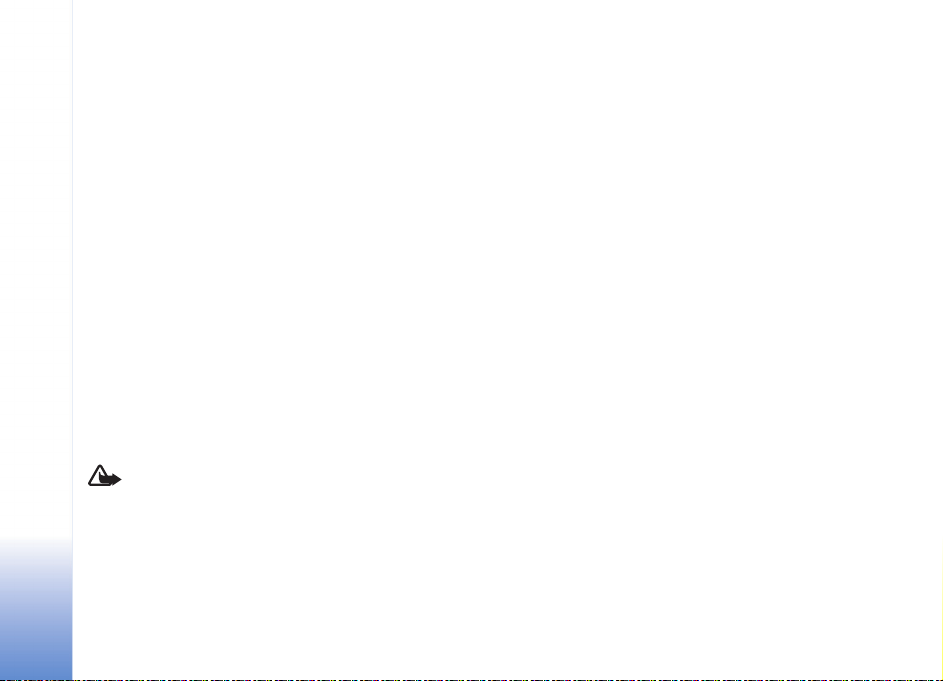
via browser or over MMS, require network support for
these technologies.
For availability and information on using SIM card
services, contact your SIM card vendor. This may be the
service provider, network operator, or other vendor.
Enhancements, batteries, and
chargers
Always switch the device off and disconnect the charger
before removing the battery.
Check the model number of any charger before use with
this device. This device is intended for use when supplied
with power from a DC-4, AC-3 and AC-4 charger and from
an AC-1, ACP-7, ACP-8, ACP-9, ACP-12, LCH-8, LCH-9, or
LCH-12 charger when used with the charger adapter
CA-44.
The battery intended for use with this device is BL-5C.
Warning: Use only batteries, chargers, and
enhancements approved by Nokia for use with this
particular model. The use of any other types may
invalidate any approval or warranty, and may be
dangerous.
For availability of approved enhancements, please check
with your dealer. When you disconnect the power cord of
any enhancement, grasp and pull the plug, not the cord.
10
Copyright © 2005 Nokia. All rights reserved.
Page 11

Your Nokia N91
Model number: Nokia N91-1
Hereinafter referred to as Nokia N91.
Congratulations on your purchase of the Nokia N91. Your
device combines stereo sound, storage capacity for up to
3000 songs, over-the-air music downloads, access to your
music collection and smartphone functionality with Wi-Fi
and 2Mpix camera.
Hard drive
Your device is equipped with a 4 Gb hard drive providing
high capacity of storage room for different kind of files.
Sensors in the device will stop the hard drive if the
operating temperature is too low or too high, if the device
is dropped, or if the back cover of the device is removed.
However, as the hard drive contains sensitive components,
always handle your device with care. All impacts caused by
dropping or other rough handling of the device may cause
the hard drive to malfunction.
Do not remove the back cover when the device is switched
on.
View memory consumption
Leaving applications running in the background increases
the demand on battery power and reduces the battery life.
Press and hold to activate open applications and press
Options > Exit to quit an application.
To view what types of data you have in the device and how
much memory the different data types consume, press
, and select Tools > Hard drive. Scroll down to Free
memory to view the amount of free memory in the device.
Memory low—free memory
The device notifies you if the memory is getting low. If the
device memory starts to get low when your browser is
open, then the browser is closed automatically to free
some memory space.
To free device memory, transfer data to the hard drive in
File mgr.. Mark files to be moved, select Options > Move
to folder > Hard drive, and select a folder.
Tip! To free memory from the device, use Image Store
available in Nokia PC Suite to transfer sound files,
images, and video clips to a compatible PC. See the
CD-ROM supplied in the sales package.
Copyright © 2005 Nokia. All rights reserved.
Your Nokia N91
11
Page 12
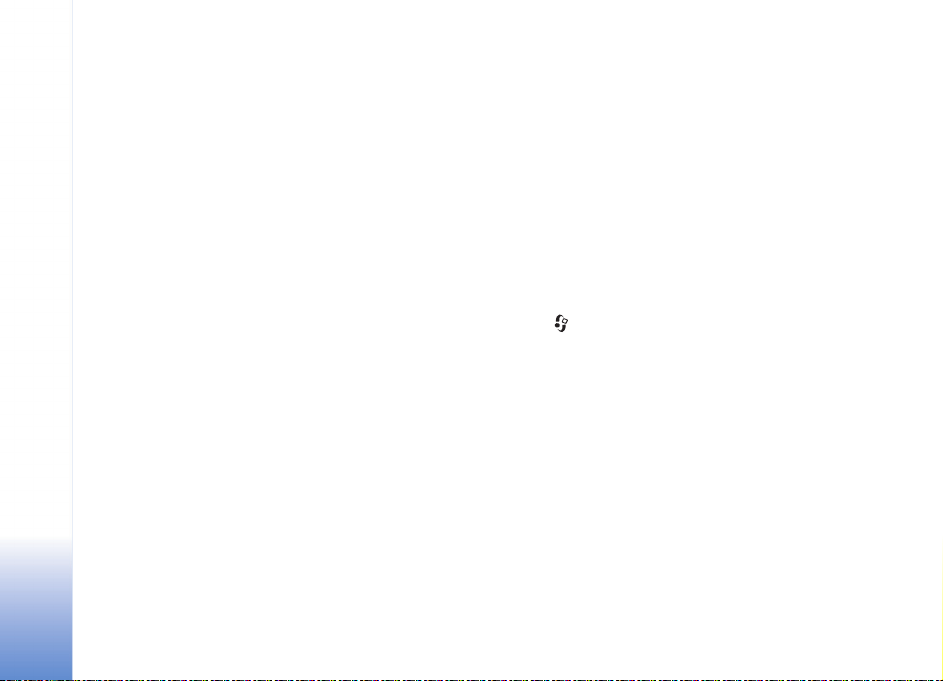
To remove data to free memory, use File mgr., or go to the
respective application. For example, you can remove the
following:
• Messages from Inbox, Drafts, and Sent folders in
Messag.
• Retrieved e-mail messages from the phone memory
• Saved Web pages
• Saved images, videos, or sound files
Your Nokia N91
• Contact information
•Calendar notes
• Downloaded applications. See also ‘Application
manager’, p. 109.
• Any other data that you no longer need
Wireless LAN
Your device is approved for use in a wireless local area
network (wireless LAN). With wireless LAN, you can
connect your device to the Internet and compatible
devices that have wireless LAN.
There may be restrictions on using wireless LAN in some
locations. Check with your local authorities or service
provider.
Features using wireless LAN, or allowing such features to
run in the background while using other features, increase
the demand on battery power and reduce the battery life.
Your device supports the following wireless LAN features:
• IEEE 802.11g standard
• Data rates of up to 54 Mbit/s
• Operation at a frequency of 2.4 GHz
• Encryption methods wired equivalent privacy (WEP)
with keys up to 128 bits, Wi-Fi protected access (WPA),
and 802.1x. These functions can be used only if they are
supported by the network.
You can create an Internet access point (IAP) in a wireless
LAN and use it for applications that need to connect to the
Internet.
Create an Internet access point
1 Press , and select Connect. > Conn mgr > Availab.
WLAN.
2 The device searches for wireless LANs within range. To
create an Internet access point in a network, select
Options > Define access point.
3 The device creates an Internet access point with default
settings. To view or change the settings of the Internet
access point, see ‘Access points’, p. 101.
When an application asks you to select an access point,
select the created access point, or WLAN network, to
search for wireless LANs in range.
A wireless LAN connection is established when you create
a data connection using a wireless LAN Internet access
point. The active wireless LAN connection ends when you
12
Copyright © 2005 Nokia. All rights reserved.
Page 13
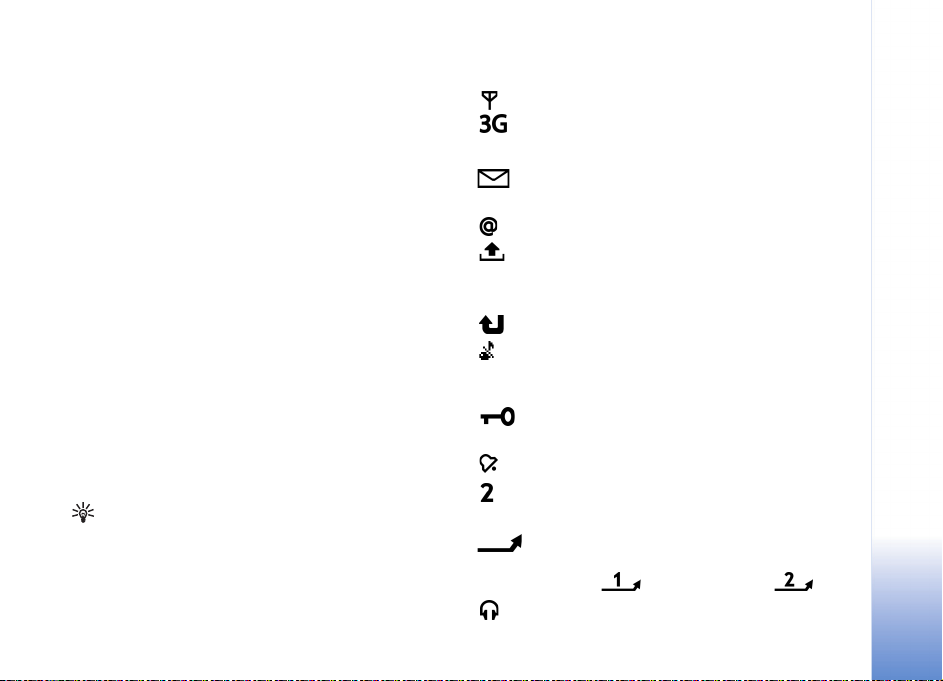
end the data connection. To end the connection, see
‘Connection manager’, p. 91.
You can use wireless LAN during a voice call or when
packet data is active. You can only be connected to one
wireless LAN access point device at a time, but several
applications can use the same wireless LAN connection.
When you activate the Offline profile, you can still use
wireless LAN (if available). Remember to comply with any
applicable safety requirements when establishing and
using a wireless LAN connection.
There are two operating modes in wireless LAN:
Infrastructure and Ad-hoc.
The infrastructure operating mode allows two kinds of
communication: wireless devices are connected to each
other through a wireless LAN access point device, or
wireless devices are connected to a wired LAN through a
wireless LAN access point device.
In the ad hoc operating mode, devices can send and receive
data directly with each other. To create an Internet access
point for the ad hoc network, see ‘Access points’, p. 101.
Tip! To check the unique Media Access Control (MAC)
address that identifies your device, enter *#62209526#
in the standby mode.
Essential indicators
—The phone is being used in a GSM network.
(network service)—The phone is being used in a
UMTS network. See ‘Network’, p. 108.
—You have one or more unread messages in the
Inbox folder in Messag..
You have received new e-mail in the remote mailbox.
—There are messages waiting to be sent in the
Outbox folder. See ‘Outbox—messages waiting to be sent’,
p. 60.
—You have missed calls. See ‘Voice calls’, p. 32.
—Shown if Ringing type is set to Silent and Message
alert tone, IM alert tone, and E-mail alert tone are set
to Off. See ‘Profiles—Set tones’, p. 29.
—The phone keypad is locked. See ‘Keypad lock
(keyguard)’, p. 17.
—You have an active clock alarm. See ‘Clock’, p. 15.
—The second phone line is being used. See ‘Call
settings’, p. 99.
—All calls to the phone are diverted to another
number. If you have two phone lines, the divert indicator
for the first line is and for the second .
—A headset is connected to the phone.
Your Nokia N91
Copyright © 2005 Nokia. All rights reserved.
13
Page 14

—The connection to a headset with Bluetooth
connectivity has been lost.
—A data call is active.
—A GPRS or EDGE packet data connection is available.
—A GPRS or EDGE packet data connection is active.
Your Nokia N91
—A GPRS or EDGE packet data connection is on hold.
These icons are shown instead of the signal strength
indicator (shown in the top left corner in the standby
mode). See ‘Packet data connections in GSM and UMTS
networks’, p. 101.
—A UMTS packet data connection is available.
—A UMTS packet data connection is active.
—A UMTS packet data connection is on hold.
—Bluetooth connectivity is On.
—Data is being transmitted using a Bluetooth
connection. See ‘Bluetooth connectivity’, p. 87.
You have set the device to scan for wireless LANs, and
a wireless LAN is available. See ‘Wireless Local Area
Network (WLAN)’, p. 92.
A wireless LAN connection is active in a network
that has encryption.
A wireless LAN connection is active in a network that
does not have encryption.
—A USB connection is active.
—You have an e-mail that has been read, waiting for
you to retrieve to your phone.
—You have an e-mail that has not been read, waiting
for you to retrieve to your phone.
Nokia support on the Web
Check http://www.nokia.com/support or your local Nokia
Web site for the latest version of this guide, additional
information, downloads, and services related to your Nokia
product.
Help
Your device has context-sensitive help. You can access the
help from an application or from the main menu.
When an application is open, to access help for the current
view, select Options > Help.
When you are reading the instructions, to switch between
help and the application that is open in the background,
press and hold .
14
Copyright © 2005 Nokia. All rights reserved.
Page 15

To open help from the main menu, select Tools > Help.
Select the desired application to view the help topics. To
search for help topics using keywords, select Options >
Search by keyword.
When you are reading a help topic, to view other related
topics, scroll left or right with the joystick.
Tutorial
If the alarm time is reached while the device is switched
off, the device switches itself on and starts sounding the
alarm tone. If you select Stop, the device asks whether you
want to activate the device for calls. Select No to switch
off the device or Yes to make and receive calls. Do not
select Yes when wireless phone use may cause
interference or danger.
To cancel an alarm, select Clock > Options > Remove
alarm.
Your Nokia N91
The tutorial gives you information about some of the
features of your device. To access the tutorial in the menu,
press , and select Tutorial and the section you want to
view.
Clock
Press , and select Clock.
To set a new alarm, select Options > Set alarm. Enter the
alarm time, and select OK. When the alarm is active, the
sign is shown.
To turn off the alarm, select Stop. When the alarm tone
sounds, press any key, or select Snooze to stop the alarm
for five minutes, after which it resumes. You can do this a
maximum of five times.
Clock settings
To change the clock settings, select Clock > Options >
Settings.
To change the clock shown in the standby mode, scroll
down, and select Clock type > Analogue or Digital.
To allow the mobile phone network to update the time,
date, and time zone information to your phone (network
service), scroll down, and select Auto time update. For the
Auto time update setting to take effect, the phone
restarts.
To change the alarm tone, scroll down, and select Clock
alarm tone.
To change the daylight-saving time status, scroll down,
and select Daylight-saving. Select On to add one hour to
the My current city time. See ‘World clock’, p. 16. When
Copyright © 2005 Nokia. All rights reserved.
15
Page 16
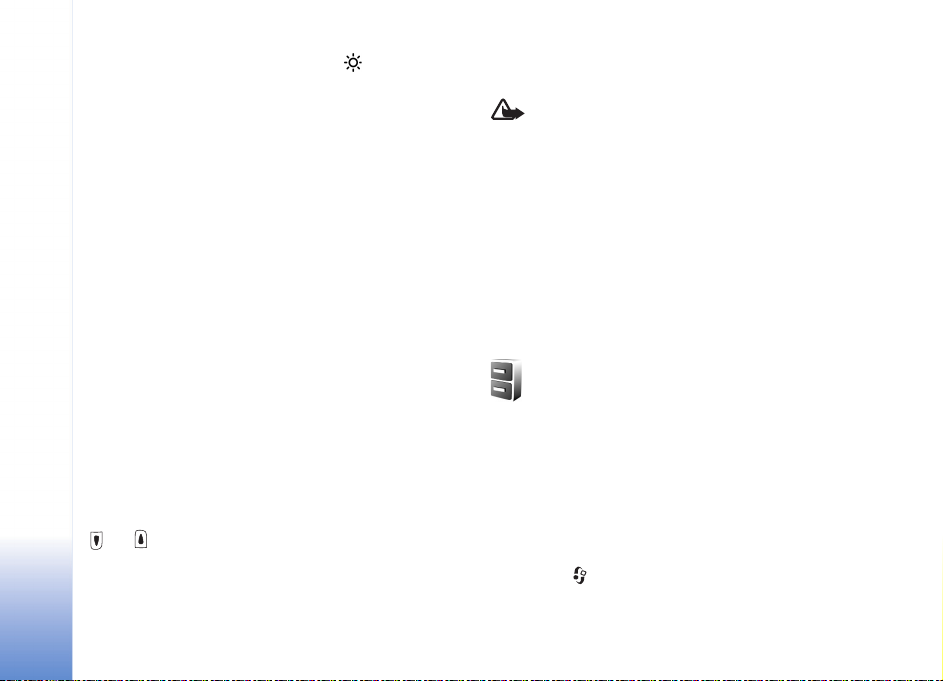
the daylight-saving time is active, the indicator is
shown in the clock main view.
World clock
Open Clock, and scroll right to open the world clock view.
In the world clock view, you can view the time in different
cities.
Your Nokia N91
To add cities to the list, select Options > Add city. Enter
the first letters of the city name. The search field appears
automatically, and the matching cities are displayed.
Select a city. You can add a maximum of 15 cities to the
list.
To set your current city, scroll to a city, and select
Options > My current city. The city is displayed in the
clock main view, and the time in your phone is changed
according to the city selected. Check that the time is
correct and matches your time zone.
Volume and loudspeaker control
To increase or decrease the volume level, when you have
an active call or are listening to a sound, press and hold
or on the left side of the device.
The built-in loudspeaker allows you to speak and listen to
the phone from a short distance without having to hold
the phone to your ear, for example, having it on a table
nearby. Sound applications use the loudspeaker by default.
Warning: Do not hold the device near your ear when
the loudspeaker is in use, because the volume may be
extremely loud.
To locate the loudspeaker, see ‘Keys and parts’ in the Quick
start guide.
To use the loudspeaker during a call, start a call, and select
Options > Activate loudsp..
To turn off the loudspeaker when you have an active call
or are listening to a sound, select Options > Activate
handset.
File manager
Many features of the phone use memory to store data.
These features include contacts, messages, images, ringing
tones, calendar and to-do notes, documents, and
downloaded applications. The free memory available
depends on how much data is already saved in the phone
memory.
To browse files and folders in the device memory or hard
drive, press , and select Tools > File mgr.. The device
16
Copyright © 2005 Nokia. All rights reserved.
Page 17
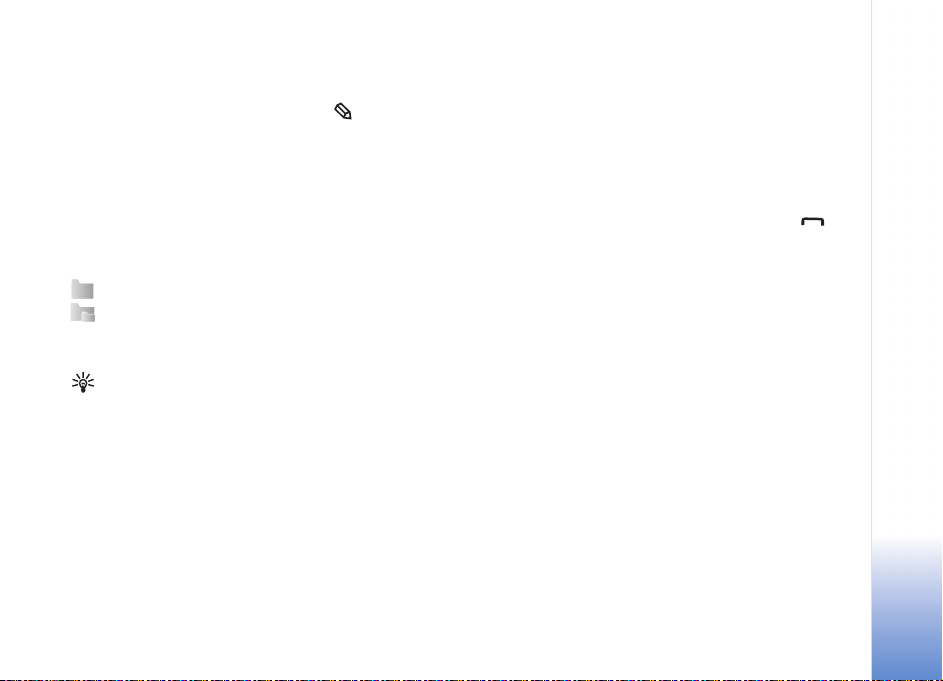
memory view opens. Move the joystick right to view the
folders.
To move or copy files to a folder, press and press the
joystick at the same time to mark a file, and select Options
> Move to folder or Copy to folder.
Many different file formats can be opened directly from
File manager. However, to get the full functionality you
should open the file in the corresponding application, not
in File manager.
Icons in File mgr.:
Folder
Folder that has a subfolder
To find a file, select Options > Find , select the search
location and enter the text that matches the file name.
Tip! You can use Nokia Phone Browser available in
Nokia PC Suite to view the content of the device
memory and hard drive of your phone. See the CD-ROM
supplied in the sales package.
Keypad lock (keyguard)
To lock: Move the lock switch on top of the device and next
to the power key to the left. If you move the switch when
the slide cover is closed, all the keys are locked when the
slide is closed but active when the slide cover is open. If
you move the switch when the slide cover is open, all the
keys stay locked regardless of the position of the slide
cover.
To unlock: Move the switch on top of the device and next
to the power key to the right. All the keys are active
regardless of the position of the slide cover.
When the keypad lock is on, calls still may be possible to
the official emergency number programmed into your
device. Enter the emergency number, and press .
Your Nokia N91
Copyright © 2005 Nokia. All rights reserved.
17
Page 18
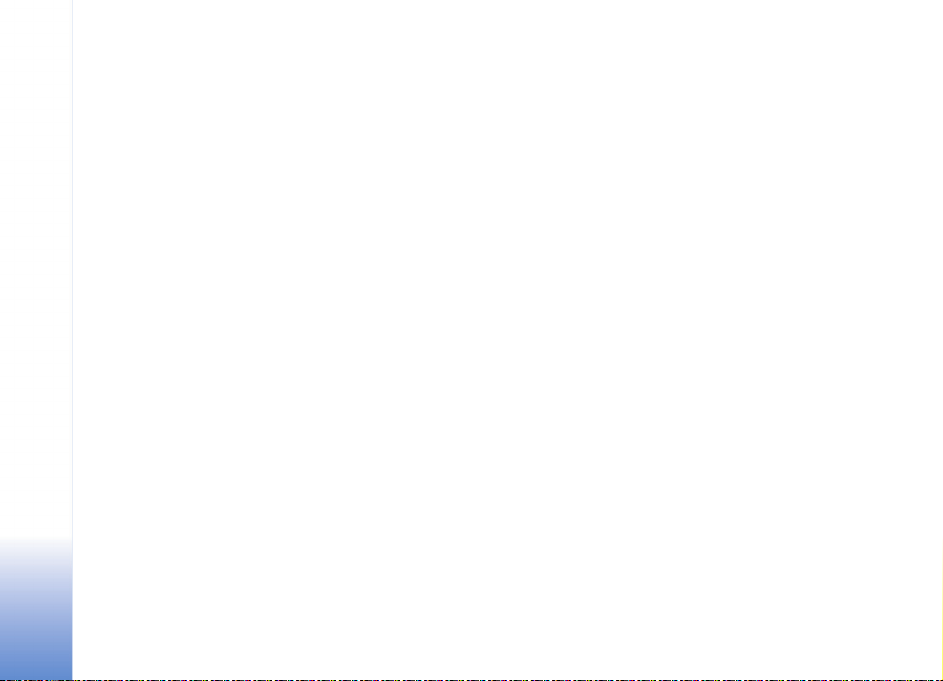
Your Nokia N91
18
Copyright © 2005 Nokia. All rights reserved.
Page 19

Music player
Music player supports files with extensions AAC, AAC+,
eAAC+, MP3, WMA, WAV, 3G2, 3GP, 3GPP, 3GPP2, MPEG,
MP4, M4A, DCF, ODF, ASF, and M3U. Music player does
not necessarily support all features of a file format or all
the variations of file formats.
For more information on player, select Options > Help for
context sensitive help.
Copyright protections may prevent some images, music
(including ringing tones), and other content from being
copied, modified, transferred or forwarded.
Play a song
1 Press , and select Music player.
2 Move the joystick to navigate to a preferred song, artist
or other category and press the joystick to open
category lists.
3 Press Play/Pause key to play the selected song or
list of songs.
To open the Now playing vi ew of th e p layer fr om any ot he r
view, press the Music access key. To return to
previous view, press it again.
To select more music to play in Now playing view, select
Options > Go to Music menu.
Music player
Controls
Viewfinder indicators show the following:
—Press to go to the next song. To fast forward, press
and hold.
—Press once to return to the beginning of the song. To
skip to the previous song, press within two seconds after
a song has started. To rewind through the song, press and
hold.
—Press to decrease volume. Located on the left side of
the device.
—Press to increase volume. Located on the left side of
the device.
To lock all the keys of the device except the volume and
power key, slide the lock switch on top of the device.
Tip! You can also use the keys on the remote to
control the device. The lock switch on the side of the
remote control only locks the keys of the remote
control.
19
Page 20

Indicators
Icons in Music player:
—Repeat one
Music player
—Repeat all
—Shuffle on
—Loudspeaker muted
(displayed in volume
pop-up)
Play modes
Shuffle play
1 To switch random play on or off, select Options >
Shuffle.
2 Select Off or On. The Now playing view is displayed
with or without the shuffle icon in top right
corner.
Repeat play
1 To repeat the current song, all songs, or to switch
repeat off, select Options > Repeat.
2 Select Off, Repeat all, or Repeat song. The Now
playing view is displayed with or without the repeat all
or repeat song icon in the top right corner.
Modify sound
To modify the tone of the music playback, select Options
> Equaliser.
Presets
To use one of the preset equalizer settings, select it with
the joystick, and select Activate. Each preset has different
settings on a 5–band graphic equalizer.
Modify equalizer presets
1 To create a new preset, select Options> New preset. To
modify an existing preset select Options > Edit.
2 To adjust the frequency settings, move the joystick to
the left or right to select low, mid, or, high frequency
and up or down to increase or decrease the volume of
the selected frequency band.
3 To reset the settings to their original values, select
Options > Reset to defaults.
To delete a preset, scroll to it, and press . The default
presets cannot be deleted.
20
Page 21
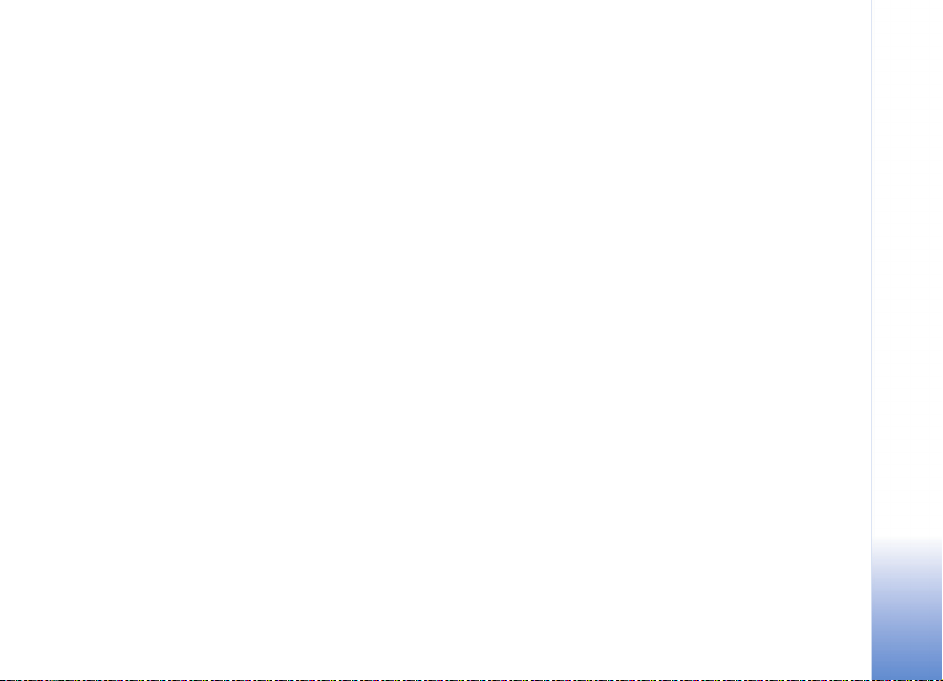
Get music
Music shop settings
The settings may also be predefined and not editable.
You must have valid Internet connections in order to use
this service. For more details, see ‘Access points’, p.101.
The availability and appearance of music shop settings
may vary.
You also must have the Web address of the music shop
defined in music shop settings.
To change or define the Web address for the music shop, in
Music menu, select Options > Go to Music shop. (Music
shop may also be available as a separate shortcut in
Operator folder.)
In Music shop, select Options > Settings. Define the
following:
Address:—Enter the Web address of the music shop
service.
Default access point—Select whether to connect
automatically or ask before connecting. Only available
with WLAN.
User name:—Enter your user name for music shop. If this
field is left empty, you may have to enter your user name
at login.
Password:—Enter your password for music shop. If this
field is left empty, you may have to enter your password
at login.
Go to music shop
In Music shop you can search, browse, and purchase music
for downloading to your device. You can also get new
ringing tones. The availability and appearance of this
option may vary.
1 In Music menu, select Options > Go to Music shop.
(This option is not available if music service Web
address has not been defined. See ‘Music shop
settings’, p. 21)
2 Choose from the options on the screen to search,
browse, or select ringing tones.
Find in music shop
You can start searching the music shop directly from
several views of Music Player. The availability and
appearance of this option may vary.
You must have valid Internet connections in order to use
this service. For more details, see ‘Access points’, p.101.
1 Select a category to find. You can search for example
an artist name or album title.
2 Select Options > Find in Music shop. (This option is
not available if the music service Web address has not
Music player
21
Page 22

been defined. See ‘Music shop settings’, p. 21) The
search results are displayed in Music shop search
results web browser window.
Transfer music
Music player
You can transfer music from a compatible PC or other
compatible devices using a USB cable, Bluetooth
connection or WLAN. For details about connecting your
device, see ‘Connectivity’, p.87.
The requirements of the PC:
• Windows® XP operating system (or later)
• Windows Media® player application
• Nokia PC Suite 6.7 or later. The sofware is available for
installation on the sales package CD-ROM.
Connection method:
• USB data cable DKE-2 (miniUSB - USB)
• Bluetooth enabled compatible PC
• Active WLAN network
Transfer from PC
You can use three different methods to transfer music:
• To view your device on PC as an external hard drive
where you can transfer any data files, make the
connection with cable, Bluetooth connectivity or
WLAN. If you are using the DKE-2 cable, select USB as
the connection method. This method gives you total
control of what you move and where, but you cannot
see all the file information. You may not be able to
transfer material that has been protected against
copying. To refresh the Library after you have updated
the song selection in your device, go to Music menu,
and select Options > Refresh Music library.
• To synchronise music with Windows Media Player,
attach the USB cable and select Media player as the
connection method. This method is good if you want to
synchronise all or some of the music files between a
compatible PC and your device.
• To use Nokia Audio Manager in Nokia PC Suite, attach
the USB cable and select PC Suite as the connection
method.
USB cable connection
Connect the USB cable to a compatible PC and your device.
If you are using Windows XP, your device is automatically
recognised as an external hard drive. All the applications in
your device are closed, and the phone goes offline. .
To select the USB connection mode, use the joystick.
To change the default USB connection mode, press ,
select Connect. > Data cbl. and one of the options in
Data cable mode.
22
Page 23
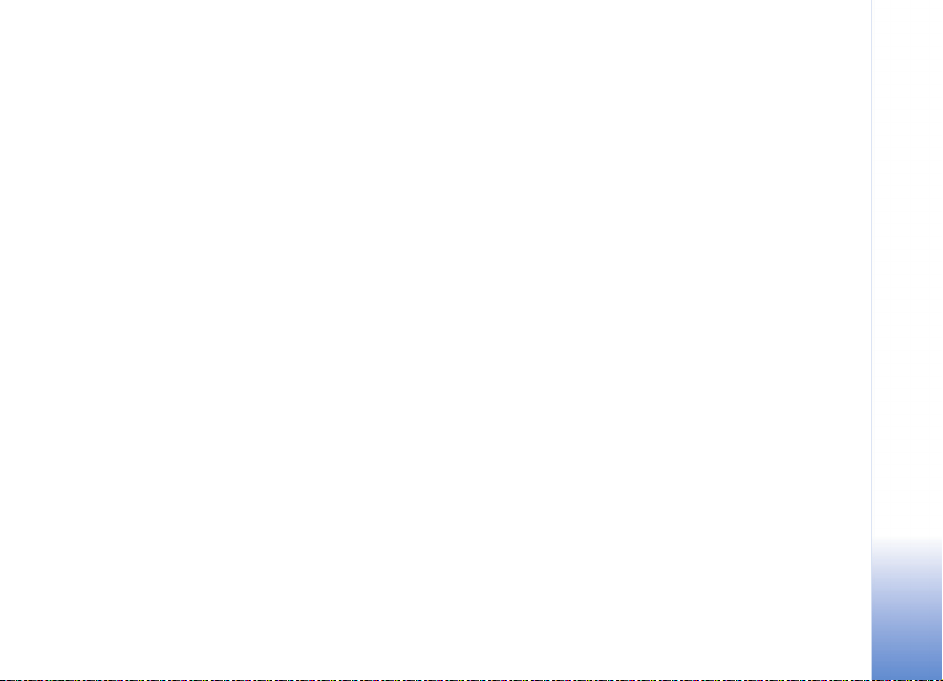
Music transfer
The connection mode Media player is supported by
Windows Media Player 11 (or later).
To get connected with Windows Media Player:
1 After connecting your device with a compatible PC, you
can select the type of synchronisation to use with the
device:
• Synchronise all—The selection in your PC music
library and your N91 is automatically made identical
by transferring music files in both directions as
necessary. This happens every time you connect your
device with Windows Media Player. The playlists on
your device are not synchronised with the PC. Note
that your PC library may contain more files that can
fit to the hard drive of your Nokia N91.
• Synchronise selected—Select manually what to
transfer and where.
2 Enter a name that is used as the name of your device in
Windows Media Player.
To change the synchronisation option in Windows Media
Player, select Sync > Options. Select your device, click the
left mouse button, and select Properties.
To transfer selected:
1 After your device is connected with Windows Media
Player, select your device in the tree list of the left-
hand column or the Music Library in the left-hand
column.
2 Drag and drop the songs from the main column to the
right column. To change the direction of the transfer,
choose the source from the tree list on the left column.
3 To start the transfer, click the Sync to PC / Sync
button at the bottom of the sync list. If you are
transferring songs to your device, the progress bar
below the device icon shows the available hard drive
space.
Playlists
Create a playlist
To create a playlist of songs:
1 Select Options > Create playlist in Playlists view.
2 Enter a name for the playlist, and select OK or press
the joystick.
3 Expand and collapse an artist title to find the songs
you want to include in the playlist. Press the joystick
to add items. To show the song list under an artist
title, move the joystick to the right. To hide the song
list, move the joystick to the left.
4 When you have made your selections, select Done.
Music player
23
Page 24
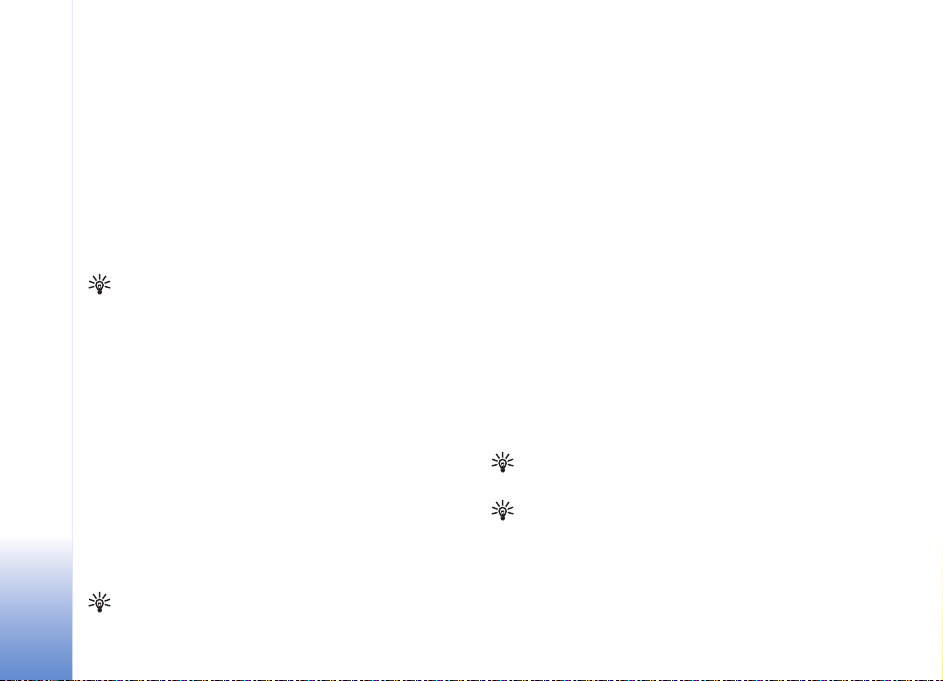
Add songs to a playlist
You can add songs to an existing playlist or first create a
new playlist.
1 In a song list, select Options > Add songs.
2 Expand and collapse an artist title to find the songs
Music player
you want to include in the playlist. Press the joystick
to add items. To show the song list under an artist
title, move the joystick to the right. To hide the song
list, move the joystick to the left.
3 When you have made your selections, select Done.
Tip! You can even add songs to a playlist that is
currently playing.
To search for a song start entering letters with the
keypad.
Reorder songs
1 Select Options > Reorder list in a playlist view.
2 The selected song is ready to be moved. Scroll up or
down to move it or leave it there.
3 Select Drop.
4 Scroll to select the song you want to move.
5 Select Grab.
6 Scroll to a new position.
7 Select Drop.
8 When you have reordered the list, select Done.
Tip! To grab and drop, you can also press the joystick.
Remove songs from a playlist
You can remove songs from a playlist.
1 Select a song in a playlist.
2 Select Options > Remove.
3 Select Yes to confirm. This deletion does not delete the
song from the device; it only removes it from the
playlist.
Add items from views to a playlist
You can add songs, albums, artists, genres, and composers
from different views of the Music menu to existing or new
playlists.
1 In a view opened from the Music menu, select an item.
2 Select Options > Add to playlist > Saved playlist or
New playlist.
3 If you selected New playlist, enter a name for the
playlist, and select OK. If you selected Saved playlist,
select the playlist and OK.
Tip! In some of the views you can select multiple
songs to be added by selecting Options > Mark.
Tip! You can add a song that you are currently
listening to to a playlist.
24
Page 25
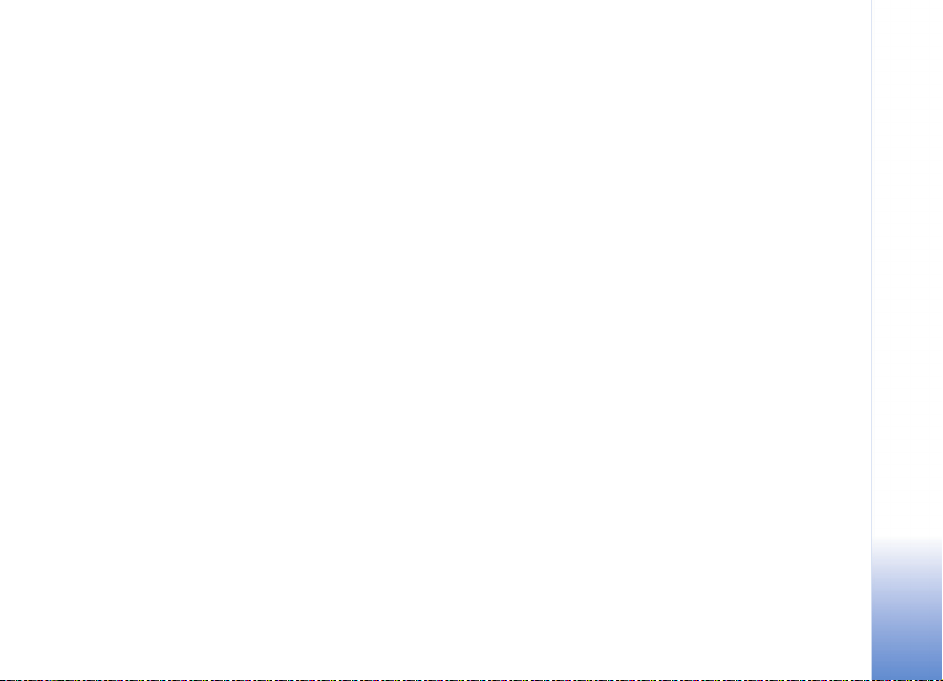
Playlist details
In Playlists view, Select Options > Playlist details. The
following information is displayed:
Playlist name:—The name of the playlist
Songs—The current number of songs in the playlist
Location—The location of the playlist on the hard drive
Date—The date the playlist was last modified
Time—The time the playlist was last modified
Automatic playlists
The following playlists appear in the playlist view
automatically:
Most played tracks—Includes the 40 most-played songs
listed from the most recently played songs
Recent tracks—Includes 40 most recently played songs in
reverse order, ending with the most recently played song.
Recent additions—Includes songs that you have added to
the library within the past week.
Available options
The following items are available as options in different
views of Music player.
Go to Now playing—Opens a view that displays
information about the song that is currently being played
Go to Music shop—Opens wireless connection to a Web
shop, where you can search for, browse, and purchase
music
Refresh Music library—Updates the library list by
scanning the hard drive for new songs and removing
broken links
Song details/Playlist details/Music library details—
Displays information about the selected item
Help—Opens the help application
New playlist—Opens a view where you can create a new
playlist
Send—Allows you to send the selected item to another
compatible device
Delete—Removes the selected item after confirmation.
The song is permanently deleted from the hard drive.
Rename—Renames the selected item
Add to playlist—Add the selected item to an existing
playlist or new playlist
Find in Music shop—Opens a Web browser view
displaying search results for the selected artist or other
category
Music player
25
Page 26
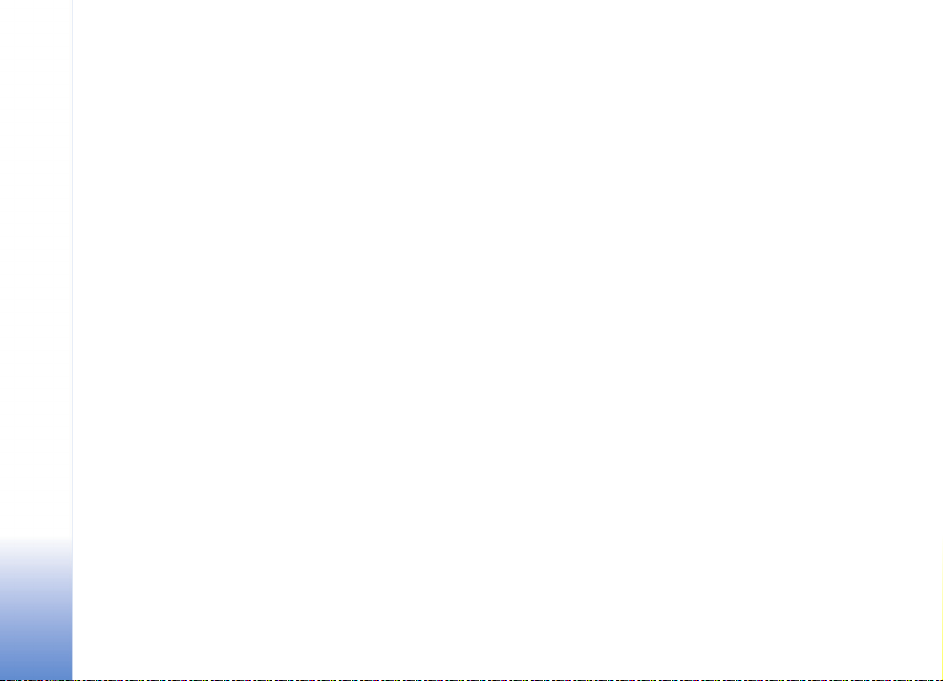
Album art—Opens a view which will show you album art
currently attached to the selected album or song You can
change or add album art using images on your phone.
Mark/Unmark—Allows you to select several items for
action
Music player
Set as ringing tone—Selects the selected song as the
ringing tone of the active profile
Reorder list—Rearrange the songs of a playlist
Options only in Now Playing view
Go to Music menu—Opens the Music menu view
Shuffle—Switches the shuffle mode on or off. In shuffle
mode the songs are played in random order.
Repeat—Repeats the song or all songs in the list that is
currently being played.
Equaliser—Opens a view where you can adjust the sound
frequency balance.
Rename items
1 Select an Artist, Album, Genre, or Composer from the
list.
2 Select Options > Rename.
3 Enter the new name, and select OK. All songs belonging
to the selected artist, album, genre, or composer are
updated.
View and edit song details
In a song view, Select Options > Song details. The
following information is displayed and editable.
Song name—The name of the song
Artist—The name of the artist
Album—The name of the album to which this song belongs
Track number—The song position in the album to which
this song belongs
Year—The year in which the album was released
Genre—The style category to which this song belongs
Composer—The name of the composer of this song
Comment—Any other information about this song
To view details like File name, Format, Duration and DRM
details, select Options > View file details in Song details
view.
26
Page 27
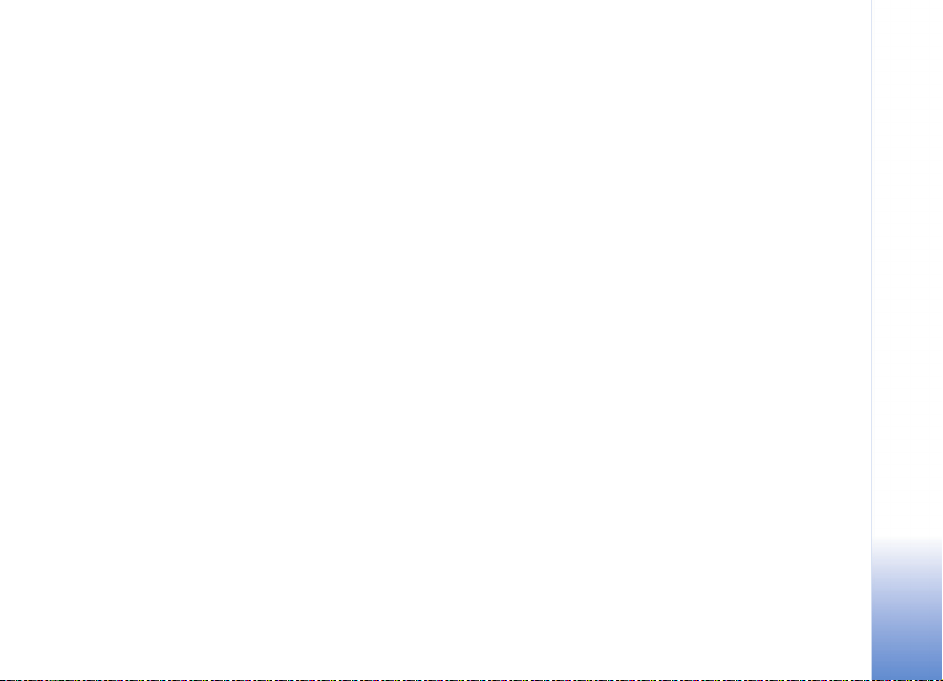
Library details
In Music menu select Options > Music library details.
The following information is displayed:
Songs—The current number of songs in the library
Duration—The length of current songs together
Used—The total size of the files in the music libray
Available—Available hard disk space in gigabytes
Refreshed—The date when the libraray was last modified
About encoded audio
Applications like Windows Media Player and Nokia Audio
Manager encode audio files with codecs like WMA or MP3
to save storage space. The encoding is done by removing
those parts of the audio signal that are not audible or only
barely audible by human ear.
Regardless of the encoder and codec quality, the sound
quality of the resulting file is not as good as the original.
The basic codecs supported by this device are AAC, WMA,
and MP3. All of these have different variations.
Music player
Set a song as a ringing tone
1 Select a song.
2 Select Options > Set as ringing tone. The selected
song has been set as the ringing tone for the active
profile.
Change album art
1 Select a song.
2 Select Options > Album art.
3 Select Options > Change.
4 Scroll throough images from your Gallery, and select
OK.
5 To restore the original album art, select Restore
original.
Bitrates
When encoding audio, the quality of the resulting sound
depends on the sample rate and bit rate used for the
encoding. Sample rate is expressed as thousands of
samples per second (kHz), and for CD music the sample
rate is fixed at 44.1 kHz. Bit rate is expressed as kilobits
per second (Kbps). The higher the bitrate, the better the
sound quality.
The required quality level may depend on your demands,
the headphones used, and the surrounding noise. For
MP3s a bitrate between 128 and 192 Kbps usually gives
results good enough for listening to pop music with your
device. WMA or AAC generally gives a similar result as
MP3 with one step lower bitrate (96-160 Kbps). Variations
27
Page 28

of AAC, such as AAC+ and enhanced AAC+ (eAAC+)
provide CD quality audio at bitrates as low as 48 Kbps.
Classical music and music with nuances usually require a
higher bitrate than basic pop music.
For speech or other sources where the quality of the sound
is less important than saving storage space, you can use
Music player
bitrates between 8 and 64 Kbps. At low bitrates WMA or
AAC generally gives better results than MP3.
Variable bitrate
Your device also supports variable bitrate (VBR). Variable
bitrate means that the bit rate of the encoding varies with
the complexity of the encoded material. When using VBR,
the encoding is optimized to preserve a constant audio
quality throughout the track, rather than losing quality
for complex music sections as with constant bitrate (CBR)
encoding.
28
Page 29
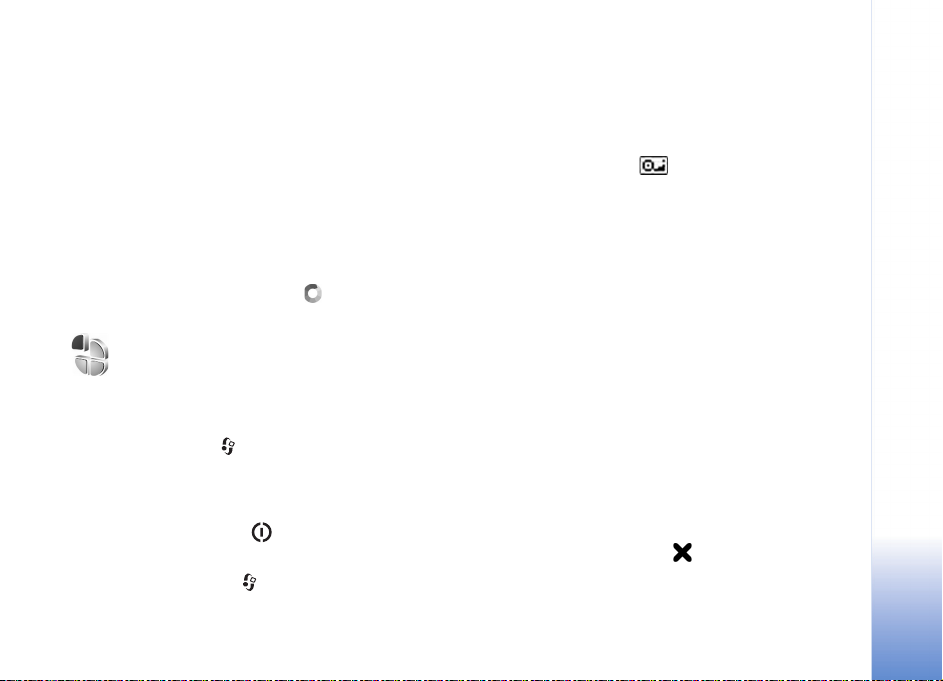
Personalize your device
Your service provider may have requested that certain
features be disabled or not activated in your device. If so,
they will not appear on your device menu. Your device may
also have been specially configured for your network
provider. This configuration may include changes in menu
names, menu order, and icons. Contact your service
provider for more information.
The open applications, and folders that have applications
open, are indicated by a small icon in the main menu.
Profiles—Set tones
To set and customize the ringing tones, message alert tones, and other tones for different events, environments, or caller groups, press , and select Tools > Profiles. If the currently selected profile is other than General, the profile name is shown at the top of the display in the standby mode.
To change the profile, press in the standby mode. Scroll
to the profile you want to activate, and select OK.
To modify a profile, press , and select Tools > Profiles.
Scroll to the profile, and select Options > Personalise.
Scroll to the setting you want to change, and press the
joystick to open the choices. Tones stored on the hard
drive are indicated with . You can scroll through the
tone list and listen to each one before you make your
selection. To stop the sound, press any key.
When you choose a tone, Tone downloads opens a list of
bookmarks. You can select a bookmark and connect to a
Web page to download tones.
If you want the caller’s name to be said when your device
rings, select Options > Personalise, and set Say caller's
name to On. The caller’s name must be saved in Contacts.
To create a new profile, select Options > Create new.
To minimize interference while using Music player, select
Music profile.
Offline profile
The Offline profile lets you use the device without
connecting to the wireless network. When you activate
the Offline profile, the connection to the wireless network
is turned off, as indicated by in the signal strength
indicator area. All wireless phone signals to and from the
device are prevented. If you try to send messages, they are
placed in the outbox to be sent later.
Copyright © 2005 Nokia. All rights reserved.
Personalize your device
29
Page 30
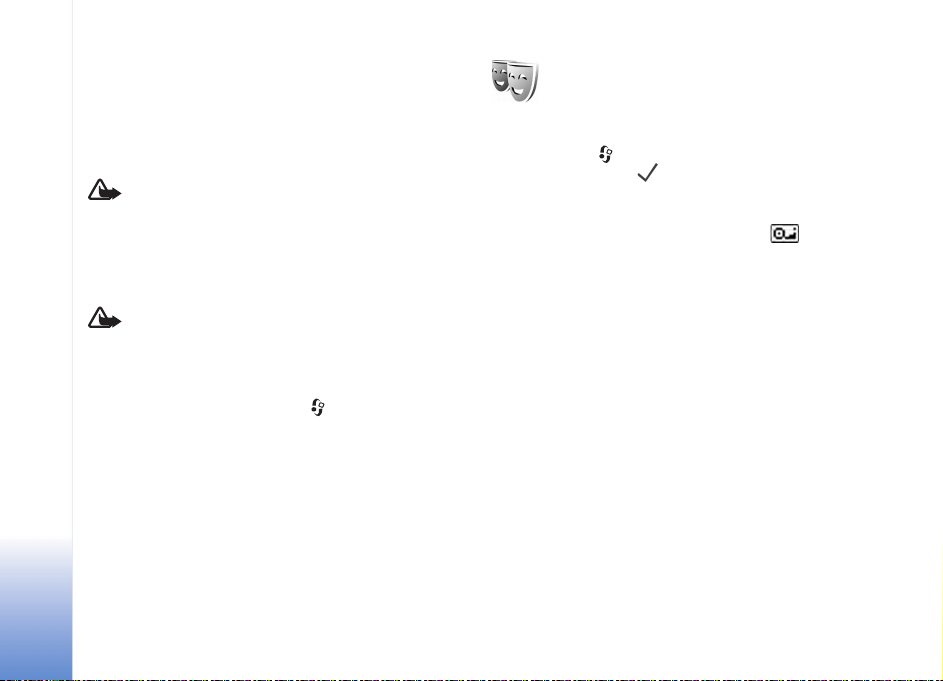
When you have activated the Offline profile, you can still
use the wireless LAN (if available) to read your e-mail or
browse on the Internet, for example. Remember to comply
with any applicable safety requirements when
establishing and using a wireless LAN connection. See
‘Wireless LAN’, p. 12.
Warning: In the offline profile you cannot make (or
receive) any calls, except make calls to certain
emergency numbers, or use other features that require
network coverage. To make calls, you must first
Personalize your device
activate the phone function by changing profiles. If the
device has been locked, enter the lock code.
Warning: Your device must be switched on to use
Offline profile. Do not switch the device on when
wireless device use is prohibited or when it may cause
interference or danger.
To leave the Offline profile, press , and select Profiles,
select another profile, and select Options > Activate >
Yes. The device re-enables wireless transmissions
(providing there is sufficient signal strength). If Bluetooth
connectivity is activated before entering the Offline
profile, it will be deactivated. Bluetooth connectivity is
automatically reactivated after leaving the Offline
profile. See ‘Settings’, p. 88.
Change the look of your device
To change the look of the display, such as the wallpaper
and icons, press , and select Tools > Themes. The active
theme is indicated by . In Themes you can group
together elements from other themes or select images
from the Gallery to personalize themes further. The
themes on the hard drive are indicated by .
To open a browser connection and download more themes,
select Theme downloads.
To activate a theme, scroll to it, and select Options >
Apply. To preview a theme before activating it, select
Options > Preview.
To edit themes, scroll to a theme, and select Options >
Edit to change the Wallpaper and Power saver settings.
To restore the selected theme to its original settings, select
Options > Restore orig. theme when you edit a theme.
Active standby mode
Use your standby display for fast access to your most
frequently used applications. By default, the active
standby mode is on.
30
Copyright © 2005 Nokia. All rights reserved.
Page 31

Press , select Tools > Settings > Phone > Standby
mode > Active standby, and press the joystick to switch
the active standby on or off.
The active standby display is
shown with default
applications across the top of
the screen, and calendar,
to-do, and player events are
listed below.
Scroll to an application or
event, and press the joystick.
The standard scroll key
shortcuts available in the
standby mode cannot be
used when the active standby mode is on.
To change the default application shortcuts, press ,
select Tools > Settings > Phone > Standby mode >
Active standby apps., and press the joystick.
Some shortcuts may be fixed, and you cannot change
them.
Personalize your device
Copyright © 2005 Nokia. All rights reserved.
31
Page 32
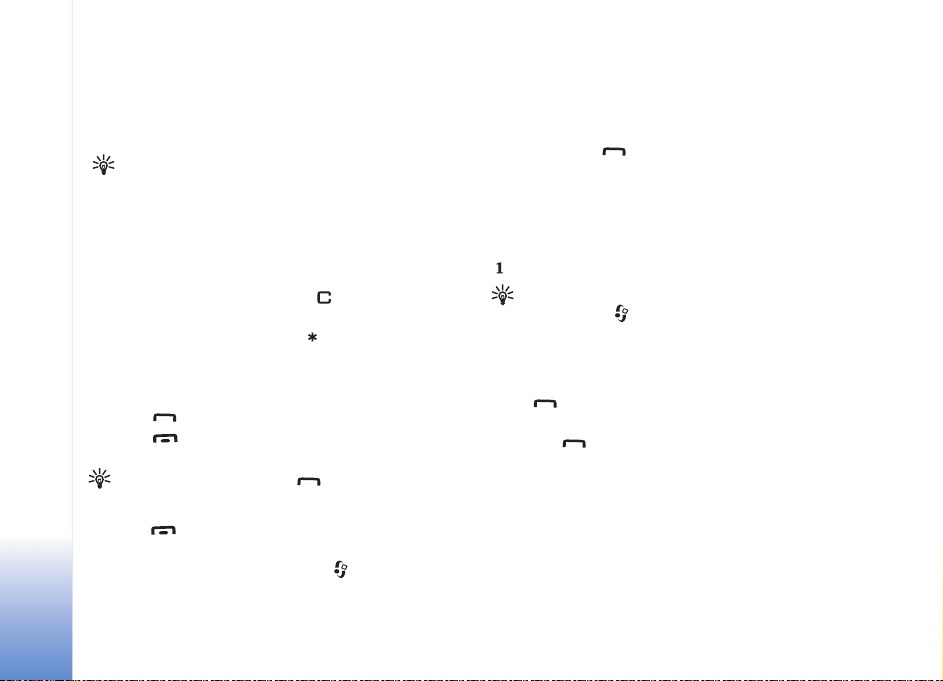
Make calls
32
Voice calls
Make calls
Tip! To increase or decrease the volume during a
call, press the keys on the left side of the device. If you
have set the volume to Mute, you cannot adjust the
volume with the scroll key. To adjust the volume, select
Unmute, then press the volume keys.
1 In the standby mode, enter the phone number,
including the area code. Press to remove a
number.
For international calls, press twice for the +
character (replaces the international access code), and
enter the country code, area code (omit the leading
zero if necessary), and phone number.
2 Press to call the number.
3 Press to end the call (or to cancel the call
attempt).
Tip! You can also use the key on the remote
control to answer and end a call.
Pressing always ends a call, even if another
application is active.
To make a call from Contacts, press , and select
Contacts. Scroll to the desired name, or enter the first
Copyright © 2005 Nokia. All rights reserved.
letters of the name to the search field. Matching contacts
are listed. Press to call.
You must copy the contacts from your SIM to Contacts
before you can make a call this way. See ‘Copy contacts’,
p. 37.
To call your voice mailbox (network service), press and hold
in the standby mode. See also ‘Call diverting’, p. 107.
Tip! To change the phone number of your voice
mailbox, press , and select Tools > Voic. mail >
Options > Change number. Enter the number
(obtained from your service provider), and select OK.
To call a recently dialled number in the standby mode,
press to access a list of the 20 last numbers you
called or attempted to call. Scroll to the number you want,
and press to call the number.
Make a conference call
1 Make a call to the first participant.
2 To make a call to another participant, select Options >
New call. The first call is automatically put on hold.
Page 33
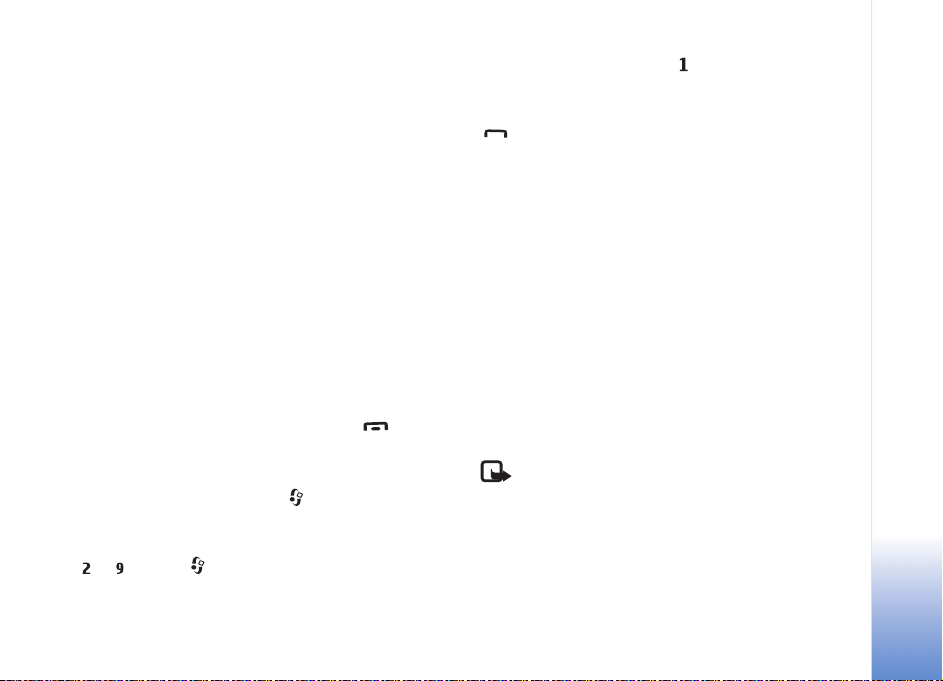
3 When the new call is answered, to join the first
participant in the conference call, select Options >
Conference.
To add a new person to the call, repeat step 2, and
select Options > Conference > Add to conference.
Your device supports conference calls between a
maximum of six participants, including yourself.
To have a private conversation with one of the
participants, select Options > Conference > Private.
Select a participant, and select Private. The conference
call is put on hold on your device. The other
participants can still continue the conference call.
Once you have finished the private conversation, select
Options > Add to conference to return to the
conference call.
To drop a participant, select Options > Conference>
Drop participant, scroll to the participant, and select
Drop.
4 To end the active conference call, press .
Speed dial a phone number
To activate speed dialling, press , and select Tools>
Settings > Call > Speed dialling > On.
To assign a phone number to one of the speed dialling keys
(— ), press , and select Tools > Spd. dial. Scroll
to the key to which you want to assign the phone number,
and select Options > Assign. is reserved for the voice
mailbox.
To call in the standby mode, press the speed dial key and
.
Make calls
Voice dialling
Your device supports enhanced voice commands.
Enhanced voice commands are not dependent on the
speaker’s voice, so the user does not record voice tags in
advance. Instead, the device creates a voice tag for the
entries in contacts, and compares the spoken voice tag to
it. The voice recognition in the device adapts to the main
user’s voice to recognise the voice commands better.
The voice tag for a contact is the name or nickname that
is saved on the contact card. To listen to the synthesised
voice tag, open a contact card, and select Options > Play
voice tag.
Make a call with a voice tag
Note: Using voice tags may be difficult in a noisy
environment or during an emergency, so you should
not rely solely upon voice dialling in all circumstances.
When you use voice dialling, the loudspeaker is in use.
Hold the device at a short distance away when you say the
voice tag.
Copyright © 2005 Nokia. All rights reserved.
33
Page 34

1 To start voice dialling, press and hold the right
selection key. If you are using a compatible headset
with the headset key, press and hold the headset key
to start voice dialling.
2 A short tone is played, and Speak now is displayed. Say
Make calls
clearly the name or nickname that is saved on the
contact card.
3 The device plays a synthesised voice tag for the
recognised contact in the selected device language,
and displays the name and number. After a timeout of
1.5 seconds, the device dials the number.
If the recognised contact was not correct, select Next
to view a list of other matches, or Quit to cancel voice
dialling.
If several numbers are saved under the name, the device
selects the default number, if it has been set. Otherwise
the device selects the first available number of the
following: Mobile, Mobile (home), Mobile (business),
Telephone, Tel. (home), and Tel. (business).
Answer or reject a call
To answer the call, press or open the slide cover.
To mute the ringing tone when a call comes in, select
Silence.
Tip! You can also use the key on the remote
control to answer and end a call.
If you do not want to answer a call, press to reject
it. The caller hears a line busy tone. If you have activated
the Call divert > If busy function to divert calls, rejecting
an incoming call also diverts the call. See ‘Call diverting’,
p. 107.
When you reject an incoming call, you can also send a text
message to the caller informing why you cannot answer
the call. Select Options > Send text message. You can edit
the text before sending it. To set up this option and write
a standard text message, see ‘Call settings’, p. 99.
If you answer a voice call during a video call, the video call is dropped. Call waiting is not available during a video call.
Call waiting (network service)
You can answer a call while you have another call in
progress if you have activated Call waiting in Settings >
Call > Call waiting.
Tip! To change the device tones for different
environments and events, for example, when you want
your device to be silent, see ‘Profiles—Set tones’, p. 29.
To answer the waiting call, press . The first call is put
on hold.
34
Copyright © 2005 Nokia. All rights reserved.
Page 35
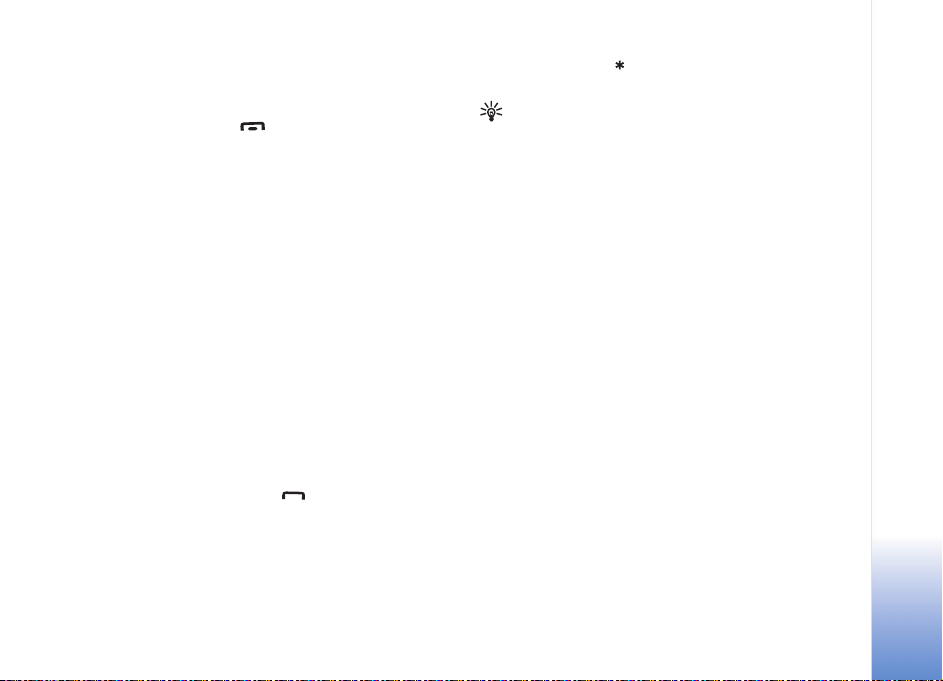
To switch between the two calls, select Swap > Options >
Transfer to connect an incoming call or a call on hold with
an active call and to disconnect yourself from the calls. To
end the active call, press . or close the slide cover. To
end both calls, select Options > End all calls.
Options during a voice call
Many of the options that you can use during a voice call
are network services. Select Options during a call for some
of the following options: Mute or Unmute, Answer,
Reject, Swap, Hold or Unhold, Activate handset, Activate
loudsp., or Activate handsfree (if a compatible headset
with Bluetooth connectivity is attached), End active call
or End all calls, New call, Conference, and Transfer.
Select from the following:
Replace—To end an active call and replace it by answering
the waiting call.
Send MMS (in UMTS networks only)—To send an image or
a video in a multimedia message to the other participant
of the call. You can edit the message and change the
recipient before sending. Press to send the file to a
compatible device (network service).
Send DTMF—To send DTMF tone strings, for example, a
password. Enter the DTMF string or search for it in
Contacts. To enter a wait character (w) or a pause
character (p), press repeatedly. Select OK to send the
tone.
Tip! You can add DTMF tones to the Phone number
or DTMF fields in a contact card.
Make calls
Copyright © 2005 Nokia. All rights reserved.
35
Page 36

Contacts (Phonebook)
Press , and select Contacts. In Contacts you can add a
personal ringing tone or a thumbnail image to a contact
card. You can also create contact groups, which allow you
to send text messages or e-mail to many recipients at the
same time. You can add received contact information
(business cards) to contacts. See ‘Data and settings’, p. 57.
Contact information can only be sent to or received from
Contacts (Phonebook)
compatible devices.
Tip! Regularly back up the device information. You
can restore the information, such as contacts, to the
device later. You can use Nokia PC Suite to back up
your contacts to a compatible PC. See the CD-ROM
supplied with your device.
Save names and numbers
1 Select Options > New contact.
2 Fill in the fields that you want, and select Done.
To edit contact cards in Contacts, scroll to the contact
card you want to edit, and select Options > Edit.
To delete a contact card in Contacts, select a card, and
press . To delete several contact cards at the same
36
Copyright © 2005 Nokia. All rights reserved.
time, press the joystick and to mark the contacts, and
press to delete.
Tip! To add and edit contact cards, use Nokia Contacts
Editor available in Nokia PC Suite. See the CD-ROM
supplied with your device.
To attach a small thumbnail image to a contact card, open
the contact card, and select Options > Edit > Options >
Add thumbnail. The thumbnail image is shown when the
contact calls.
Tip! Speed dialling is a quick way to call frequently
used numbers. You can assign speed dialling keys to
eight phone numbers. See ‘Speed dial a phone number’,
p. 33.
Tip! To send contact information, select the card you
want to send. Select Options > Send > Via text
message, Via multimedia, or Via Bluetooth. See
‘Messaging’, p. 50 and ‘Send data using Bluetooth
connectivity’, p. 89.
To add a contact to a group, select Options > Add to
group: (shown only if you have created a group). See
‘Create contact groups’, p. 38.
Page 37

To view the amount of contacts, groups, and the available
memory, select Contacts > Options > Memory details.
Default numbers and addresses
You can assign default numbers or addresses to a contact
card. In this way if a contact has several numbers or
addresses, you can easily call or send a message to the
contact at a certain number or address. The default
number is also used in voice dialing.
1 In contacts, select a contact, and press the joystick.
2 Select Options > Defaults.
3 Select a default to which you want to add a number or
an address, and select Assign.
4 Select a number or an address you want to set as a
default.
The default number or address is underlined in the contact
card.
SIM directory and SIM services
For availability and information on using SIM card services,
contact your SIM card vendor. This may be the service
provider, network operator, or other vendor.
Press , and select Contacts > Options > SIM
contacts > SIM directory to see the names and numbers
stored on the SIM card. In the SIM directory you can add,
edit, or copy numbers to contacts, and you can make calls.
To view the list of fixed dialing numbers, select Options >
SIM contacts > Fixed dialling contacts. This setting is
only shown if supported by your SIM card.
To restrict calls from your device to selected phone
numbers, select Options > Activ. fixed dialling. To add
new numbers to the fixed dialing list, select Options >
New SIM contact. You need the PIN2 code for these
functions.
When you use Fixed dialling, packet data connections are
not possible, except when sending text messages over a
packet data connection. In this case, the message center
number and the recipient’s phone number must be
included on the fixed dialing list.
When fixed dialing is activated, calls may be possible to
the official emergency number programmed into your
device.
Copy contacts
To copy names and numbers from a SIM card to your
device, press , and select Contacts > Options > SIM
contacts > SIM directory. Select the names you want to
copy and Options > Copy to Contacts.
Contacts (Phonebook)
Copyright © 2005 Nokia. All rights reserved.
37
Page 38

To copy contacts to your SIM card, press , and select
Contacts. Select the names you want to copy and
Options > Copy to SIM direct., or Options > Copy > To
SIM directory. Only the contact card fields supported by
your SIM card are copied.
To edit phone number to which calls from your device are
allowed, press , and select Contacts > Options > SIM
contacts > Fixed dialling contacts. Scroll to the contact
and select Options > Edit. You may need your PIN2 code
to edit your fixed dialling numbers.
Contacts (Phonebook)
Tip! You can synchronise your contacts to a
compatible PC with Nokia PC Suite. See the CD-ROM
supplied with your device.
Add ringing tones for contacts
When a contact or group member calls you, the device
plays the chosen ringing tone (if the caller’s telephone
number is sent with the call and your device recognises it).
1 Press the joystick to open a contact card, or go to the
groups list, and select a contact group.
2 Select Options > Ringing tone. A list of ringing tones
opens.
3 Select the ringing tone you want to use for the
individual contact or the selected group.
To remove the ringing tone, select Default tone from the
list of ringing tones.
Create contact groups
1 In Contacts, move the joystick right to open the groups
list.
2 Select Options > New group.
3 Write a name for the group or use the default name
Group (number), and select OK.
4 Open the group, and select Options > Add members.
5 Scroll to a contact, and press the joystick to mark it. To
add multiple members at a time, repeat this action on
all the contacts you want to add.
6 Select OK to add the contacts to the group.
To rename a group, select Options > Rename, enter the
new name, and select OK.
Remove members from a group
1 In the groups list, open the group you want to modify.
2 Scroll to the contact, and select Options > Remove
from group.
3 Select Yes to remove the contact from the group.
Tip! To check to which groups a contact belongs,
scroll to the contact, and select Options > Belongs to
groups.
38
Copyright © 2005 Nokia. All rights reserved.
Page 39
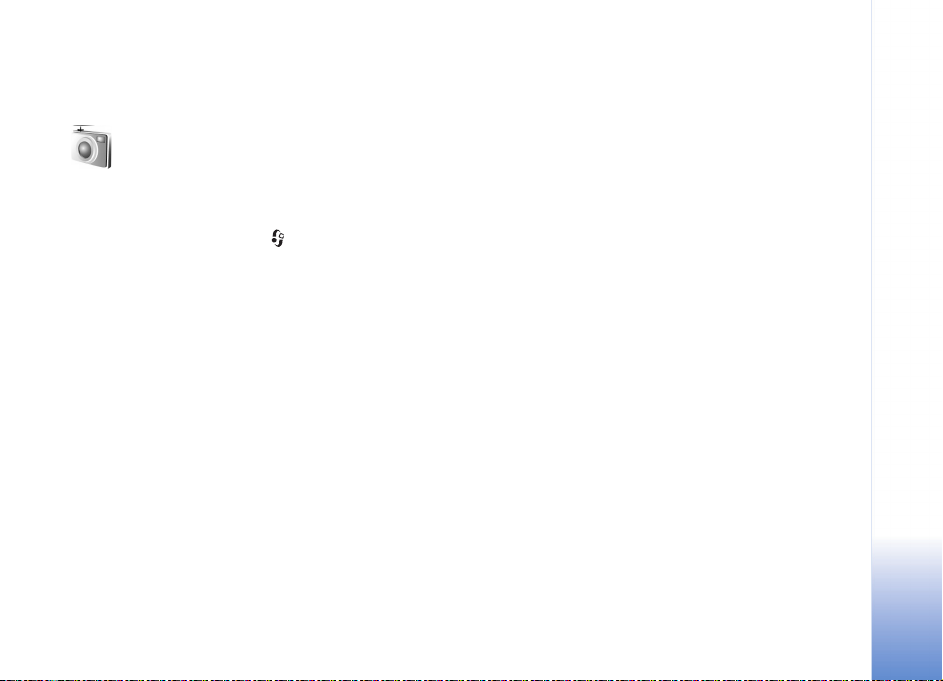
Media applications
Camera
The Nokia N91 supports an image capture
resolution of 1600 x 1200 pixels. The image resolution in
these materials may appear different.
To activate the camera, press in the Standby view, and
select Camera. The camera starts, and you can see the view
to be captured.
If the camera is in Video mode, move the joystick to the
left to start Image mode.
The images are automatically saved in the gallery in .jpg
format. You can send images in a multimedia message as
an e-mail attachment or by using Bluetooth connectivity.
Take pictures
To take a picture, press the joystick. Do not move the
device before the image is saved. The image is saved
automatically in the Images folder of Gallery. See ‘Gallery’,
p. 43.
Saving the captured image may take longer if you change
the zoom, lighting, or colour settings.
When taking a picture, note the following:
• To to keep the camera still, use both hands.
• To adjust contrast before taking a picture, select
Options > Contrast.
• To adjust brightness before taking a picture, select
Options > Brightness.
• To adjust colour before taking a picture, select Options
> Adjust > White balance or Colour tone. See ‘Adjust
colour’, p. 40.
• The quality of a zoomed picture is lower than that of a
nonzoomed picture.
• The camera goes into battery saving mode if there are
no key presses for a moment. To continue taking
pictures, press the joystick.
After the image is taken:
• To discard the image, select Options > Delete.
• To send the image Via multimedia, Via e-mail,
Postcard or Via Bluetooth, select Options > Send. For
more information, see ‘Messaging’, p. 50 and
‘Bluetooth connectivity’, p. 87. This option is not
available during an active call.
• To send an image to the other party during an active
call, select Options > Send MMS.
Media applications
39
Page 40
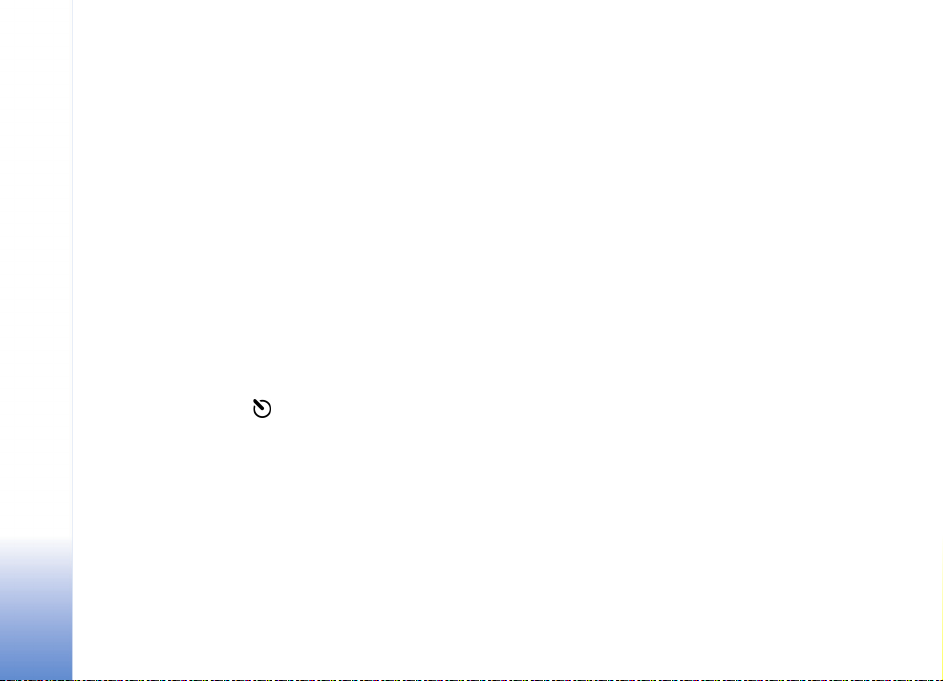
Exposure modes
• To set the camera to take six pictures in a sequence,
select Options > Sequence mode . You can also use
the sequence mode with the Self-timer. See ‘You in
the picture—self-timer’, p. 40. The pictures are
automatically saved in Gallery.
After you take the pictures, they are shown in a grid on
the main display. To view a picture, press the joystick
Media applications
to open it.
• To set the camera to take pictures in low light
conditions, select Options > Night mode
You in the picture—self-timer
Use the self-timer to delay the capture so that you can
include yourself in the picture. To set the self-timer delay,
select Options > Self-timer > 10 seconds, 20 seconds,
or 30 seconds. To activate the self-timer, select Activate.
The self-timer indicator ( ) blinks and the device beeps
when the timer is running. The camera takes the picture
after the selected delay elapses. You can also use the
Self-timer in the sequence mode. See ‘Exposure modes’,
p. 40.
Adjust colour
To enable the camera to reproduce colours more
accurately, or to add effects to your pictures or videos,
select Options > Adjust, and select from the following
options:
White balance—Select the current lighting condition from
the list. This allows the camera to reproduce colours more
accurately.
Colour tone—Select a colour effect from the list.
The screen display changes to match any settings made,
showing you how the change affects the pictures or videos.
The settings return to the default settings when you close
the camera.
Adjust still image camera settings
To change the main settings, select Options > Settings.
These settings remain the same until you change them.
Select from the following options:
Image quality—High, Normal, or Basic. The better the
image quality, the more memory the image consumes.
Image resolution—High(resolution 1600x1200),
Normal(resolution 800x600), or Basic (resolution
640x480). The higher the image resolution, the more
memory the image consumes. The quality of a zoomed
picture is lower than that of a nonzoomed picture.
Default image name— Set a name for the pictures taken.
By default, the pictures are named in the format ’Image’.
For example, if you set Beach as the default name, Camera
will name the pictures you take Beach, Beach(01),
Beach(02), and so on, until you change the setting again.
40
Page 41

Show captured img.—Select Yes if you want to see the
captured image after it is taken, or No if you want to
continue taking pictures immediately.
Memory in use—Select where to store your images.
—The Sequence mode indicator (5) shows that the
camera is in sequence mode.
—The self-timer indicator (6) shows that the self-timer
is activated. See ‘You in the picture—self-timer’, p. 40.
Viewfinder
Viewfinder shows the following:
The Memory in use indicator (1) shows where the images
are currently stored: in device memory or in hard drive
.
The images counter (2) on top of the viewfinder shows an
estimate of how many images, depending on the selected
image quality, can fit in the remaining memory of your
device.
—The zoom indicator
(3) shows the zoom
level. Move the joystick
up and down to zoom in
and zoom out.
—The Night mode
indicator (4) shows that the
camera has been optimized
for low-light photography.
Tips on taking good photographs
Picture quality
Use the appropriate picture quality. The camera has
three picture quality modes (Basic, Normal, and High).
Use the High setting to make sure that the camera
produces the best picture quality available. Note however,
that better picture quality requires more storage space.
For MMS and e-mail attachments it may be necessary to
use Normal, or Basic setting. You can define the quality in
Options > Settings.
Background
Use a simple background. For portraits and other pictures
with people, avoid having your subject in front of a
cluttered, complex background that may distract
attention from the subject. Move the camera, or the
subject, when these conditions cannot be met. Move the
camera closer to the object to take clearer portraits.
Media applications
41
Page 42

Depth
When shooting landscapes and sceneries, add depth to
your pictures by placing objects in the foreground. If the
foreground object is too close to the camera, it may be
blurred.
Lighting conditions
Changing the source, amount, and direction of light can
change photographs dramatically. Here are some typical
Media applications
lighting conditions:
• Light source behind the subject. Avoid placing your
subject in front of a strong light source. If the light
source is behind the subject or visible in the display,
the resulting picture may have weak contrast, may be
too dark, and may contain unwanted light effects.
• Sidelit subject. Strong side light gives a dramatic
effect but may be too harsh, resulting in too much
contrast.
• Light source in front of the subject. Harsh sunlight
may cause the subjects to squint their eyes. The
contrast may also be too high.
• Optimal lighting is found in situations where there is
plenty of diffused, soft light available, for example, on
a bright, partially cloudy day or on a sunny day in the
shadow of trees.
Record videos
To activate the camera, Press , and select Camera in the
Standby view. The camera starts, and you can see the view
to be captured.
If the camera is in Image mode, open the video recorder
view by moving the joystick right.
To adjust colour before recording a video, select Options >
Adjust > White balance or Colour tone. See ‘Adjust
colour’, p. 40.
1 Press the joystick to start recording. The record icon
is shown and a tone sounds, indicating to the
subject that video is being recorded.
2 To pause recording at any time, select Pause. The pause
icon blinks on the display. Video recording
automatically stops if the recording is set to pause and
there are no key presses within a minute.
3 Select Continue to resume recording.
4 Select Stop, or press the joystick to stop recording. The
video clip is automatically saved to the Video
clipsfolder of Gallery. See ‘Gallery’, p. 43.
Viewfinder indicators show the following:
—The microphone indicator shows that the microphone
is muted.
—The self-timer indicator shows that the self-timer is
activated. See ‘You in the picture—self-timer’, p. 40.
42
Page 43

—The zoom indicator shows the zoom level. Move the
joystick up and down to zoom in and out.
After a video clip is recorded:
• To immediately play the video clip you just recorded,
select Options > Play.
• To discard the video, select Options > Delete.
• To return to the viewfinder to record a new video, press
the joystick.
• To send the video, select Options > Send > Via
multimedia, Via e-mail, Postcard, or Via Bluetooth.
For more information, see ‘Messaging’, p. 50 and
‘Bluetooth connectivity’, p. 87. This option is not
available during an active call.
• To send a video clip to the other party during an active
call, select Options > Send MMS.
Video settings
There are two kinds of settings for the video recorder:
temporary settings and default settings. To adjust contrast,
brightness and colour settings, see ‘Adjust colour’, p. 40.
The temporaray settings return to the default settings after
you close the camera, but the default settings remain the
same until you change them again. To change the default
settings, select Options > Settings and from the
following:
Length: %U—To optimize video clip for MMS, select
Short.
Video resolution—High(CIF, 352x288), Normal(QCIF
176x144), or Basic (SubQCIF 128x96). The higher the
resolution, the more memory the video consumes.
Default video name:—Set a name for the video taken.
Select Date or Text. If you select Text, the videos are
named in the format Video by default. For example, if you
set Beach as the default name, Camera will name the
pictures you take Beach, Beach(01), Beach(02), and so on,
until you change the setting again.
Gallery
To store and organise your images, video clips, sound clips,
playlists, and streaming links or to share your files with
other compatible Universal Plug and Play devices through
wireless LAN, press , and select Media > Gallery. To
open the gallery in the camcorder select Options > Go to
Gallery.
Select Images, Video clips, Tracks, Sound clips, Links, or
All files, and press the joystick to open it.
You can browse and open folders, and mark, copy, and
move items to folders. You can also create folders, and
mark, copy, and add items to folders. See ‘Folders’, p. 44.
Media applications
43
Page 44

Tip! You can transfer images from your device to a
compatible PC with Nokia Phone Browser available in
Nokia PC Suite. See the CD-ROM supplied with your
device.
Press the joystick to open a file. Video clips, .ram files, and
streaming links are opened and played in the RealPlayer
application and sound clips in the Music Player
application. See ‘RealPlayer™’, p. 45. and Music player in
‘Music player‘, p.19. See ‘View images and video clips’, p.
Media applications
44.
To rename a file, select a file and Options > Rename.
To download files into Gallery in one of the main folders
using the browser, select Graphic downl. or Video
downl., Track downl., or Sound downl.. The browser
opens, and you can select a bookmark from which the site
can download.
View images and video clips
Photos taken are stored in the Imagesfolder and video
clips are stored in the Video clips folder in Gallery. The
quality of a video clip is indicated with one of the
following icons: (High), (Normal), and (Sharing).
Images and video clips can also be sent to you in a
multimedia message, as an e-mail attachment, or through
a Bluetooth connection. To be able to view a received
image or video clip in the gallery or in the media player,
you must save it.
Open the Imagesor Video clips folder in Gallery. To browse
the files, scroll up or down and press the joystick to open a
file for viewing.
To delete an image or a video clip, press .
Presentations
With presentations, you can view SVG (scalable vector
graphics) files, such as cartoons and maps. SVG images
maintain their appearance when printed or viewed with
different screen sizes and resolutions. To view SVG files,
select the Presentations folder, scroll to an image, and
select Options > Play.
To zoom in, press . To zoom out, press .
To switch between full screen and normal screen, press *.
Folders
With folders you can conveniently manage your images
and video clips.
To create a new folder, select Options > Organise > New
folder. Enter a name for the folder, and select OK.
To add a picture or a video clip to an folder in the gallery,
scroll to a picture or video clip, and select Options >
44
Page 45

Organise > Copy to hard drive / Copy to phone mem. or
Move to ha rd d riv e / Move to phone mem. depending on
the current location of the file. A list of folders opens.
Select the folder to which you want to add the picture or
video clip, and press the joystick.
To remove a file from an folder, press . The file is not
deleted from the Imagesfolder or Video clips folder in
Gallery.
Music player
See ‘Music player’ on p.19 for details.
RealPlayer™
Tip! You can transfer music files from your device to
your memory card with Nokia PC Suite. See the
CD-ROM supplied with your device.
Play video
1 To play a media file stored in phone memory, or on the
hard drive, select Options > Open and select:
Most recent clips—To play one of the last six files
played in RealPlyr..
Saved clip—To play a file saved in Gallery. See
‘Gallery’, p. 43.
2 Scroll to a file, and press the joystick to play the file.
Tip! To view a video clip in full screen mode, press
. Press again to change back to normal screen mode.
Media applications
Press , and select Media > RealPlyr.. With RealPlyr.,
you can play video clips or stream media files over the air.
You can activate a streaming link when you browse Web
pages or store it in the hard drive.
RealPlyr. supports files with extensions such as .awb or
.m4a, but not all the variations of file formats. For
example, some .mp4 files may include content that is not
compliant with 3GPP standards and, therefore, cannot be
opened.
Stream content over the air
Many service providers require you to use an Internet
access point (IAP) for your default access point. Other
service providers allow you to use a WAP access point.
The access points may be configured when you first start
your device.
Contact your service provider for more information.
In RealPlyr., you can only open an rtsp:// URL address.
However, RealPlyr. will recognise an http link to a .ram
file.
45
Page 46

To stream content over the air, select a streaming link
saved in Gallery, on a Web page, or received in a text
message or multimedia message. Before live content
begins streaming, your device connects to the site and
starts loading the content. The content is not saved in
your device.
Receive RealPlayer settings
Media applications
You may receive RealPlyr. settings in a special text
message from the network operator or service provider.
See ‘Data and settings’, p. 57. For more information,
contact your network operator or service provider.
Change the RealPlayer settings
Select Options > Settings and from the following:
Video—To adjust the contrast of the video and to have
RealPlyr. automatically repeat video clips after they finish
playing.
Audio—To select whether you want to repeat playing of
track lists and play sound clips on a track list in random
order.
Connection—To select whether to use a proxy server,
change the default access point, and set the port range
used when connecting. Contact your service provider for
the correct settings.
Proxy sett.:
• Use proxy—Select Yes.
• Proxy serv. address—Enter the IP address of the proxy
server.
• Proxy port number—Enter the port number of the
proxy server.
Glossary: Proxy servers are intermediate servers between
media servers and their users. Some service providers
use them to provide additional security or speed up
access to browser pages that contain sound or video
clips.
Netw. sett.:
• Default access point—Scroll to the access point you
want to use to connect to the Internet, and press the
joystick.
• Online time—Set the time for RealPlyr. to disconnect
from the network when you have paused a media clip
playing through a network link, select User defined,
and press the joystick. Enter the time, and select OK.
• Lowest UDP port—Enter the lowest port number of the
servers port range. The minimum value is 6970.
• Highest UDP port—Enter the highest port number of
the servers port range. The maximum value is 32000.
Select Options > Advanced settings to edit the
bandwidth values for different networks.
46
Page 47

FlashPlayer
With Flash player, you can view, play, and
interact with flash files made for mobile devices.
Organise flash files
Press , and select Media >Flash Player. Scroll right.
To open a folder or play a flash file, scroll to it, and press
the joystick.
To send a flash file to a compatible device, scroll to it, and
press the call key.
To copy a flash file to another folder, select Organise >
Copy to folder.
To move a flash file to another folder, select Organise >
Move to folder
To create a folder to organize your flash files, select
Organise > New folder.
The available options may vary.
To delete a flash file, scroll to it, and press .
Play flash files
Press , and select Media >Flash Player. Scroll to a flash
file and press the joystick.
Select Options and from the following:
Note: Options may not be available in all flash files.
• Pause to pause the playback.
• Stop to stop the playback.
• Volume to adjust the playback volume. To increase or
decrease the volume scroll left or right.
• Quality to select the playback quality.
If the playback of appears uneven and slow, change
the Quality setting to Medium or Low.
• Full screen to play the file using the entire display. To
return to the normal screen, select Normal screen.
Even though not visible in full screen, the key functions
may still be available when you press either key below
the display.
• Fit to screen to play the file in its original size after
zooming it.
• Pan mode on to be able to move around the display
with the joystick when you have zoomed in.
The available options may vary.
Recorder
Press , and select Media > Recorder to record
telephone conversations and voice memos. If you are
Media applications
47
Page 48

recording a telephone conversation, both parties hear a
tone every 5 seconds during recording.
The recorder cannot be used when a data call or GPRS
connection is active.
Radio
Media applications
Press , and select Radio. You can use the application
as a traditional FM radio with automatic tuning and saved
stations, or with parallel visual information related to the
radio program on the display, if you tune to stations that
offer Visual Radio service. The Visual Radio service uses
packet data (network service). You can listen to the FM
radio while using other applications.
If you do not have access to the Visual Radio service, the
operators and radio stations in your area do not
necessarily support Visual Radio. The Visual Radio service
may not be available in all areas and countries.
You can normally make a call or answer an incoming call
while listening to the radio. The radio is muted when there
is an active call.
The radio selects the used frequency band based on the
country information received from the network. If this
information is not available, you may be asked to select
the region whereyou are located, or you can select the
region in the Visual Radio settings.
Listen to the radio
Note that the quality of the radio broadcast depends on
the coverage of the radio station in that particular area.
The FM radio depends on an antenna other than the
wireless device antenna. A compatible headset or
enhancement needs to be attached to the device for the
FM radio to function properly.
Press , and select Radio. To start a station search,
select or . To change the frequency manually,
select Options > Manual tuning.
If you have previously saved radio stations, select or
to go to the next or previous saved station, or press
the corresponding number key to select the memory
location of a station.
To adjust the volume, press and hold or on the left
side of the device. To listen to the radio using the
loudspeaker, select Options > Activate loudspeaker.
Music player keys on the slide cover do not work with
Radio.
Warning: Listen to music at a moderate level.
Continuous exposure to high volume may damage your
hearing. Do not hold the device near your ear when the
48
Page 49

loudspeaker is in use, because the volume may be
extremely loud.
To view available stations based on location, select
Options > Station directory (network service).
To save the current tuned station to your station list, select
Options > Save station. To open the list of your saved
stations, select Options > Stations.
To return to the standby mode and leave the FM radio
playing in the background, select Options > Play in
background.
View visual content
To check availability and costs and to subscribe to the
service, contact your network operator or service provider.
To view available visual content for a tuned station, select
or Options > Start visual service. If the visual service
ID has not been saved for the station, enter it, or select
Retrieve to search for it in the station directory (network
service).
When the connection to the visual service is established,
the display shows the current visual content.
To adjust display settings for the visual content view,
select Options > Display settings.
Saved stations
You can save up to 20 radio stations in the radio. To open
your station list, select Options > Stations.
To listen to a saved station, select Options > Station >
Listen. To view available visual content for a station with
Visual Radio service, select Options > Station > Start
visual service.
To change station details, select Options > Station >
Edit.
Settings
Select Options > Settings and from the following:
Start-up tone—Select whether a tone is played when the
application is started.
Auto-start service—Select Yes to have the Visual Radio
service start automatically when you select a saved
station that offers visual service.
Access point—Select the access point used for the data
connection. You do not need an access point to use the
application as an ordinary FM radio.
Current region—Select the region you are currently
located in. This setting is displayed only if there was no
network coverage when the application was started.
Media applications
49
Page 50
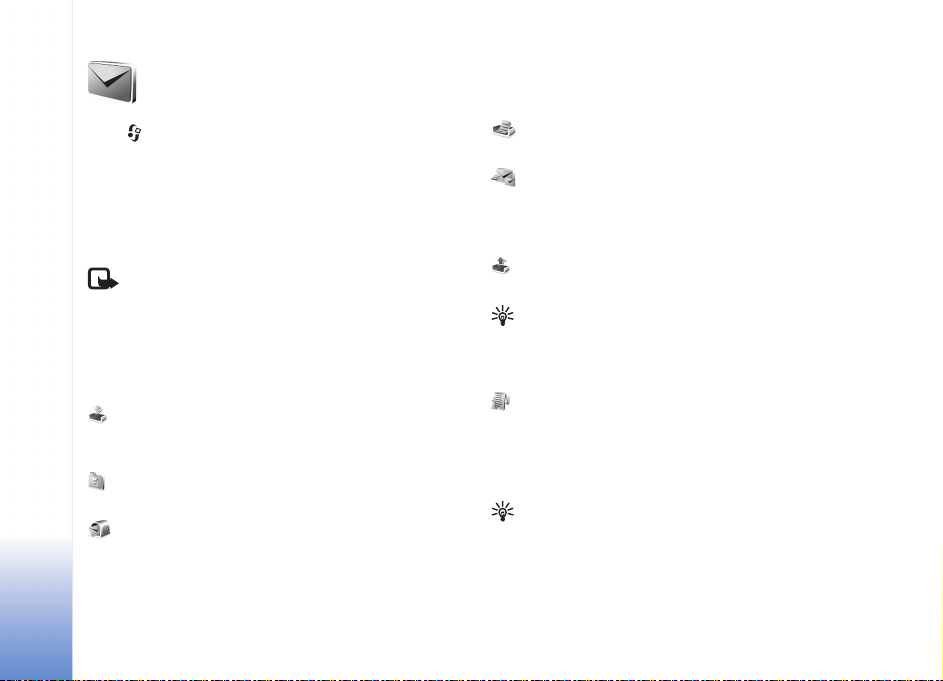
Messaging
Press , and select Messag.. In Messag., you can create,
send, receive, view, edit, and organise text messages,
Messaging
multimedia messages, e-mail messages, and special text
messages containing data. You can also receive messages
and data using Bluetooth connectivity, receive Web
service messages, cell broadcast messages, and send
service commands.
When you open Messag., you can see the New message
function and the following folders:
broadcast messages, are stored here. E-mail messages are
stored in the Mailbox.
folders.
retrieve your new e-mail messages or view your previously
retrieved e-mail messages offline. See ‘E-mail’, p. 63.
50
Copyright © 2005 Nokia. All rights reserved.
Note: Only devices that have compatible features
can receive and display multimedia messages. The
appearance of a message may vary depending on the
receiving device.
Inbox—Received messages, except e-mail and cell
My folders—For organizing your messages into
Mailbox—Connect to your remote mailbox to
Drafts—Draft messages that have not been sent are
stored here.
Sent—The last 20 messages that were sent, excluding
messages sent using Bluetooth connectivity or infrared,
are stored here. To change the number of messages to be
saved, see ‘Other settings’, p. 65.
Outbox—Messages waiting to be sent are temporarily
stored here.
Example: Messages are placed in the outbox when
your device is outside network coverage. You can also
schedule e-mail messages to be sent the next time you
connect to your remote mailbox.
Reports—You can request the network to send you a
delivery report of the text messages and multimedia
messages you have sent (network service). Receiving a
delivery report of a multimedia message that has been sent
to an e-mail address may not be possible.
Tip! When you have opened any of the default folders,
to switch between the folders, move the joystick to the
right or left.
To enter and send service requests (also known as USSD
commands), such as activation commands for network
Page 51

services, to your service provider, select Options > Service
command in the main view of Messag..
Cell broadcast (network service) allows you to receive
messages on various topics, such as weather or traffic
conditions from your service provider. For available topics
and relevant topic numbers, contact your service provider.
In the main view of Messaging, select Options > Cell
broadcast. In the main view you can see the status of a
topic, a topic number, name, and whether it has been
flagged ( ) for follow-up.
Cell broadcast messages cannot be received in UMTS
networks. A packet data connection may prevent cell
broadcast reception.
Write text
ABC, abc, and Abc indicate the selected character mode.
123 indicates the number mode.
Traditional text input
The indicator is shown on the top right of the display
when you are writing text using traditional text input.
• Press a number key ( — ) repeatedly until the
desired character appears. There are more characters
available for a number key than are printed on the key.
• To insert a number, press and hold the number key.
• To switch between letter and number mode, press and
hold .
• If the next letter is located on the same key as the
present one, wait until the cursor appears (or quickly
move the joystick to the right to end the time-out
period), and enter the letter.
• To erase a character, press . Press and hold to
clear more than one character.
• The most common punctuation marks are available
under . Press repeatedly to reach the desired
punctuation mark.
Press to open a list of special characters. Use the
joystick to move through the list, and press Select to
select a character.
• To insert a space, press . To move the cursor to the
next line, press three times.
• To switch between the different character modes,
press .
Predictive text input—Predictive text
You can enter any letter with a single key press. Predictive
text input is based on a built-in dictionary to which you
can also add new words. is shown on the top right
of the display when you write text using predictive text
input.
Messaging
Copyright © 2005 Nokia. All rights reserved.
51
Page 52
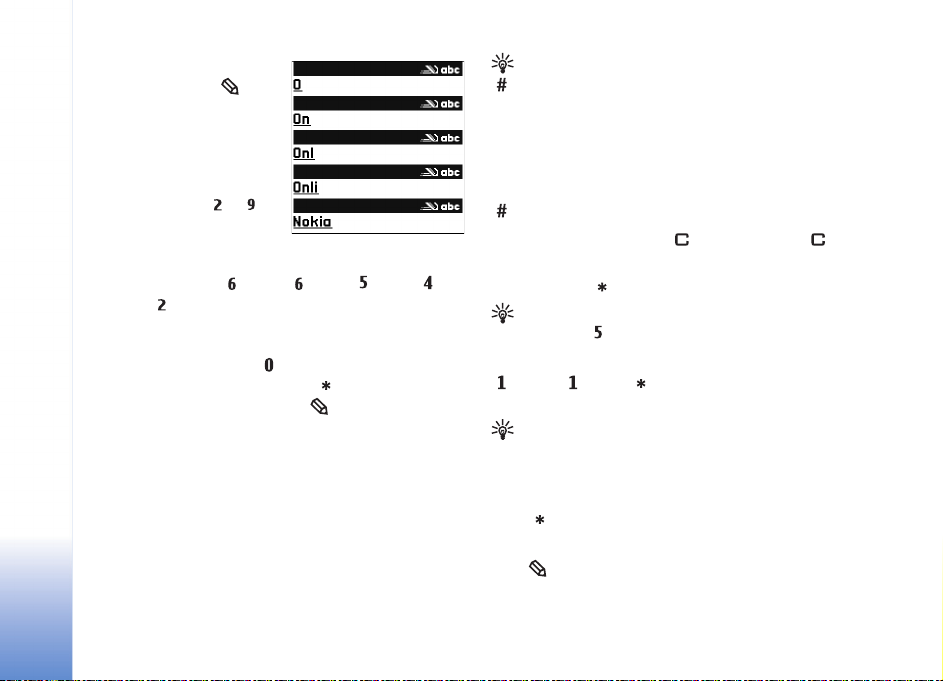
1 To activate predictive
text input, press , and
select Predictive text on.
This activates predictive
Messaging
text input for all editors
in the device.
2 To write the desired word,
press the keys — .
Press each key only once
for one letter. For
example, to write ‘Nokia’ when the English dictionary
is selected, press for N, for o, for k, for
i, and for a.
The word suggestion changes after each press.
3 When you finish writing the word correctly, scroll right
to confirm it, or press to add a space.
If the word is not correct, press repeatedly to view
each matching word, or press , and select
Predictive text > Matches.
If the ? character is shown after the word, the word is
not in the dictionary. To add a word to the dictionary,
select Spell, enter the word using traditional text
input, and select OK. The word is added to the
dictionary. When the dictionary is full, a new word
replaces the oldest added word.
4 Start writing the next word.
Tip! To set predictive text input on or off, quickly press
twice.
Tips on text input
To insert a number in letter mode, press and hold the
desired number key.
To switch between the different character modes, press
.
To erase a character, press . Press and hold to
clear more than one character.
Press and hold to open a list of special characters.
Tip! To insert several special characters at the same
time, press when you select each character.
The most common punctuation marks are available under
. Press , then repeatedly to search for the
desired punctuation mark.
Tip! Predictive text input tries to guess which
commonly used punctuation mark (.,?!‘) is needed. The
order and availability of the punctuation marks depend
on the language of the dictionary.
Press repeatedly to view the matching words the
dictionary has found one by one.
Press , select Predictive text, and scroll right to select
one of the following options:
52
Copyright © 2005 Nokia. All rights reserved.
Page 53

Matches—To view a list of words that correspond to your
key presses.
Insert word—To add a word to the dictionary by using
traditional text input. When the dictionary becomes full, a
new word replaces the oldest added word.
Edit word—To edit the word using traditional text input.
This is available if the word is active (underlined).
Tip! When you press , the following options appear
(depending on the editing mode): Predictive text
(predictive text input), Alpha mode (traditional text
input), Number mode, Cut (if text has been selected),
Copy (if text has been selected), Paste (when text has
been cut or copied first), Insert number, Insert symbol,
and Writing language: (changes the input language
for all editors in the phone).
Write compound words
Write the first half of a compound word; to confirm it,
move the joystick right. Write the last part of the
compound word. To complete the compound word, press
to add a space.
Turn predictive text input off
Press , and select Predictive text > Off to turn
predictive text input off for all editors in the phone.
Copy text to clipboard
1 To select letters and words, press and hold . At the
same time, move the joystick left or right. As the
selection moves, text is highlighted.
2 To copy the text to the clipboard, while still holding
, select Copy.
3 To insert the text into a document, press and hold ,
and select Paste, or press once, and select Paste.
To select lines of text, press and hold . At the same
time move the joystick up or down.
To remove the selected text from the document, press
.
Write and send messages
The appearance of a multimedia message may vary,
depending on the receiving device.
Copyright protections may prevent some images, music
(including ringing tones), and other content from being
copied, modified, transferred or forwarded.
Tip! You can start to create a message from any
application that has the option Send. Select a file
(image or text) to be added to the message, and select
Options > Send.
Before you can create a multimedia message or write an
e-mail, you must have the correct connection settings in
Messaging
Copyright © 2005 Nokia. All rights reserved.
53
Page 54

place. See ‘Receive MMS and e-mail settings’, p. 55 and
‘E-mail’, p. 63.
The wireless network may limit the size of MMS messages.
If the inserted picture exceeds this limit, the device may
make it smaller so that it can be sent by MMS.
Messaging
1 Select New message and one of the following:
Text msg.—to send a text message
Multimedia message—to send a multimedia message
(MMS)
E-mail—to send an e-mail. If you have not set up your
e-mail account, you are prompted to do so. To start
creating the e-mail settings with the mailbox guide,
select Start.
2 In the To field, press the joystick to select recipients or
groups from contacts, or enter the recipient’s phone
number or e-mail address. Press to add a
semicolon (;) that separates the recipients. You can
also copy and paste the number or address from the
clipboard.
Tip! Scroll to a contact, and press the joystick to
mark it. You can mark several recipients at a time.
3 In the Subject field, enter the subject of a multimedia
message or e-mail. To change the fields that are
visible, select Options > Address fields.
4 Move the joystick down to move to the message field
and write the message. To use a template, select
Options > Insert or Insert object > Template.
5 To add a media object to a multimedia message, select
Options > Insert object > Image, Sound clip, or Video
clip. When sound is added, the icon is shown.
You cannot send video clips that are saved in the .mp4
format in a multimedia message. To change the format
in which recorded videos are saved, see ‘Video settings’,
p. 43.
6 To take a new picture or
record sound or video for
a multimedia message,
select Insert new >
Image, Sound clip, or
Video clip. To insert a new
slide to the message,
select Slide.
To see what the
multimedia message looks
like, select Options >
Preview.
7 To add an attachment to an e-mail, select Options >
Insert > Image, Sound clip, Video clip or Note. E-mail
attachments are indicated by .
Tip! To send files other than sounds and notes as
attachments, open the appropriate application, and
select Send > Via e-mail, if available.
8 To send the message, select Options > Send, or press
.
54
Copyright © 2005 Nokia. All rights reserved.
Page 55
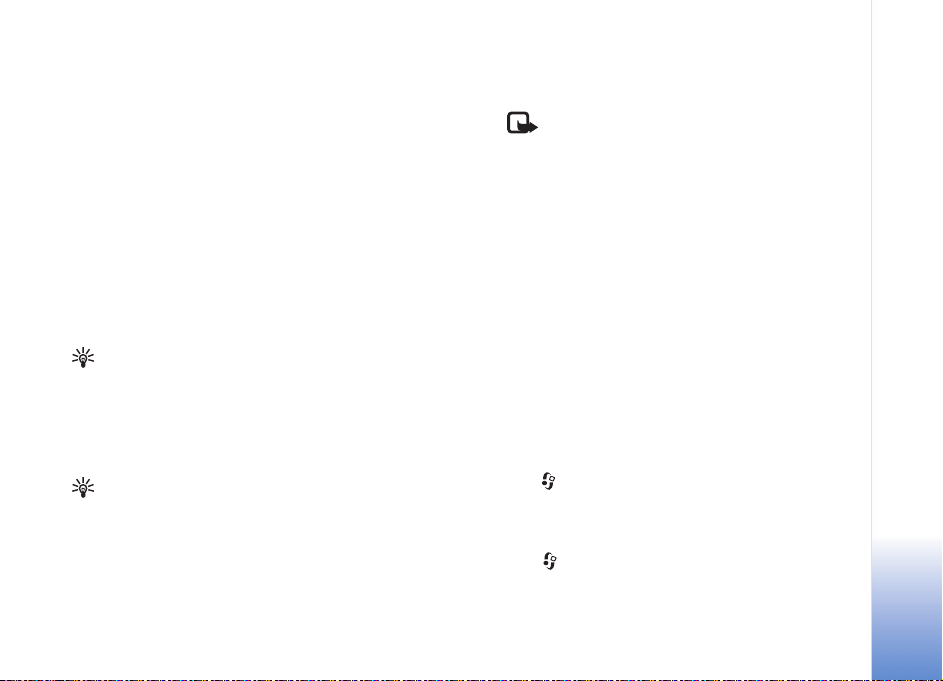
Your device supports the sending of text messages beyond
the character limit for a single message. Longer messages
will be sent as a series of two or more messages. Your
service provider may charge accordingly. Characters that
use accents or other marks, and characters from some
language options like Chinese, take up more space limiting
the number of characters that can be sent in a single
message. In the navigation bar, you can see the message
length indicator counting backwards. For example, 10 (2)
means that you can still add 10 characters for the text to
be sent as two messages.
E-mail messages are automatically placed in Outbox
before sending. If sending does not succeed, the e-mail is
left in the Outbox with the Failed status.
Tip! In Messaging you can also create presentations
and send them in a multimedia message. In the
multimedia message editor view, select Options >
Create presentation (shown only if MMS creation
mode is set to Guided or Free). See ‘Multimedia
messages’, p. 62.
Tip! When you send a multimedia message to an
e-mail address or a device that supports the receiving
of large images, use the larger image size. If you are not
sure of the receiving device, or the network does not
support sending large files, it is recommended that you
use a smaller image size or a sound clip that is no
longer than 15 seconds. To change the setting, select
Options > Settings > Multimedia message > Image
size in the Messaging main view.
Note: When sending messages, your device
may display Message Sent. This is an
indication that the message has been sent by
your device to the message center number
programmed into your device. This is not an indication
that the message has been received at the intended
destination. For more details about messaging services,
check with your service provider.
Receive MMS and e-mail settings
You may receive the settings in a text message from your
network operator or service provider. See ‘Data and
settings’, p. 57.
For availability of and subscription to data services,
contact your network operator or service provider. Follow
the instructions given by your service provider.
Enter the MMS settings manually:
1 Press , and select Tools > Settings > Connection >
Access points, and define the settings for a
multimedia messaging access point. See ‘Connection
settings’, p. 100.
2 Press , and select Messaging > Options >
Settings > Multim. msg. > Access point in use and
Messaging
Copyright © 2005 Nokia. All rights reserved.
55
Page 56

the access point you created as the preferred
connection. See also ‘Multimedia messages’, p. 62.
Before you can send, receive, retrieve, reply to, and
forward e-mail, you must do the following:
Messaging
• Configure an Internet access point (IAP) correctly. See
‘Connection settings’, p. 100.
• Define your e-mail settings correctly. If you select
Mailbox in the Messag. main view and have not set up
your e-mail account, you are prompted to do so. To
start creating the e-mail settings with the mailbox
guide, select Start. See ‘E-mail’, p. 63.
You must have a separate e-mail account. Follow the
instructions given by your remote mailbox and
Internet service provider (ISP).
Inbox—receive messages
Inbox folder has the following indicators:
—Unread text message.
—Unread multimedia message.
—Data received through infrared.
—Data received through Bluetooth connectivity.
When you receive a message, and the text 1 new
message are shown in the standby mode. To open the
message, select Show. To open a message in Inbox, scroll
to it, and press the joystick.
To reply to a received message, select Options > Reply.
Multimedia messages
Important: Excercise caution when opening
messages. Multimedia message objects may contain
malicious software or otherwise be harmful to your device
or PC.
You may receive a notification that a multimedia message
is waiting in the multimedia message center. To start a
packet data connection to retrieve the message to your
device, select Options > Retrieve.
When you open a multimedia message ( ), you may see
an image and a message. is shown if sound is
included, or if video is included. To play the sound or
the video, select the indicator.
To see what kinds of media objects have been included in
the multimedia message, open the message, and select
Options > Objects.
If the message includes a multimedia presentation, is
displayed. To play the presentation, select the indicator.
56
Copyright © 2005 Nokia. All rights reserved.
Page 57

Data and settings
Your device can receive many kinds of messages that
contain data ( ):
Configuration message—You may receive settings from
your network operator, service provider, or company
information management department in a configuration
message. To save the settings, select Options > Save all.
Business card—To save the information to Contacts, select
Options > Save business card. Certificates or sound files
attached to the business card are not saved.
Ringing tone—To save the ringing tone, select Options >
Save.
Operat. logo—To have the logo shown in the standby
mode instead of the network operator’s own identification,
select Options > Save.
Calen. entry—To save the invitation, select Options >
Save to Calendar.
Web message—To save the bookmark to the bookmarks
list in Web, select Options > Add to bookmarks. If the
message contains both access point settings and
bookmarks, to save the data, select Options > Save all.
E-mail notif.—The note tells you how many new e-mail
messages you have in your remote mailbox. An extended
notification may list more detailed information.
Web service messages
Web service messages ( ) are notifications (for example,
news headlines) and may contain a text message or a link.
For availability and subscription, contact your service
provider.
My folders
In My folders, you can organise your messages into
folders, create new folders, and rename and delete folders.
Tip! You can use texts in the templates folder to
avoid rewriting messages that you send often.
Mailbox
If you select Mailbox and have not set up your e-mail
account, you are prompted to do so. To start creating the
e-mail settings with the mailbox guide, select Start. See
also ‘E-mail’, p. 63.
When you create a new mailbox, the name you give to the
mailbox replaces Mailbox in the Messaging main view.
You can have up to six mailboxes.
Messaging
Copyright © 2005 Nokia. All rights reserved.
57
Page 58

Open the mailbox
When you open the mailbox, the device asks if you want
to connect to the mailbox (Connect to mailbox?).
To connect to your mailbox and retrieve new e-mail
Messaging
headings or messages, select Yes. When you view
messages online, you are continuously connected to a
remote mailbox using a data connection. See also
‘Connection settings’, p. 100.
To view previously retrieved e-mail messages offline,
select No. When you view e-mail messages offline, your
device is not connected to the remote mailbox.
Retrieve e-mail messages
If you are offline, select Options > Connect to start a
connection to a remote mailbox.
Important: Excercise caution when opening
messages. E-mail messages may contain malicious
software or otherwise be harmful to your device or PC.
1 When you have an open connection to a remote
mailbox, select Options > Retrieve e-mail and one of
the following:
New—to retrieve all new e-mail messages
Selected—to retrieve only the e-mail messages that
have been marked
All—to retrieve all messages from the mailbox
To stop retrieving messages, select Cancel.
2 After you retrieve the e-mail messages, you can
continue viewing them online, or select Options >
Disconnect to close the connection and view the
e-mail messages offline.
E-mail status indicators:
The new e-mail (offline or online mode) has not
been retrieved to your device.
The new e-mail has been retrieved to your device.
The e-mail message has been read, and it has not
been retrieved to your device.
The e-mail message has been read.
The e-mail heading has been read and the message
content has been deleted from the device.
3 To open an e-mail message, press the joystick. If the
e-mail message has not been retrieved and you are
offline, you are asked if you want to retrieve this
message from the mailbox.
To view e-mail attachments, open a message that has the
attachment indicator , and select Options >
Attachments. If the attachment has a dimmed indicator,
it has not been retrieved to the device; select Options >
Retrieve. In the Attachments view, you can retrieve, open,
save, or remove attachments. You can also send
attachments using Bluetooth connectivity.
Tip! If your mailbox uses the IMAP4 protocol, you can
define how many messages to retrieve, and whether to
58
Copyright © 2005 Nokia. All rights reserved.
Page 59
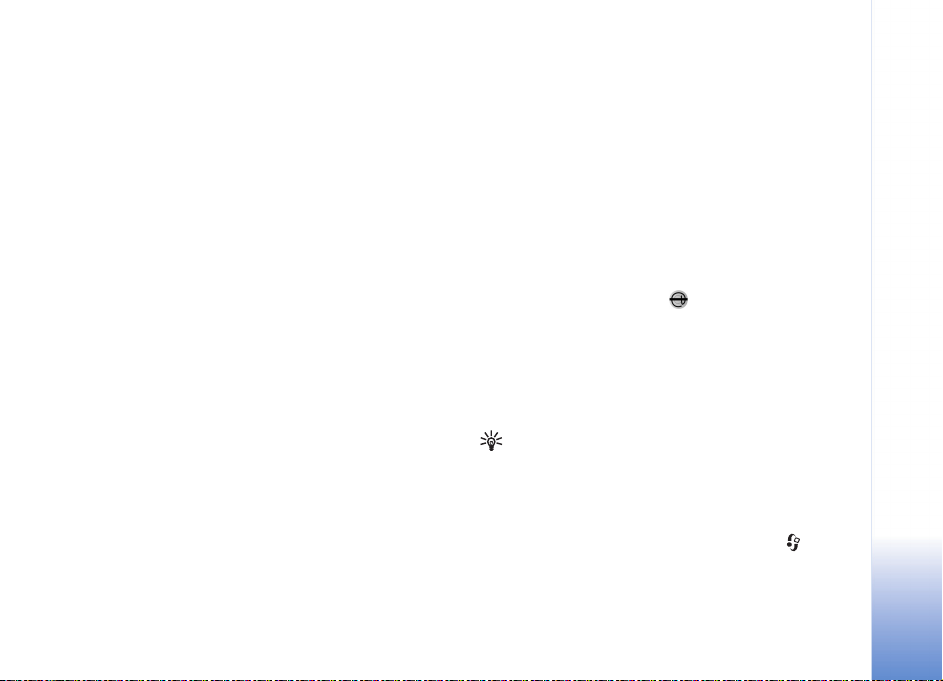
retrieve the attachments. With the POP3 protocol, the
options are Headers only, Partially (kB), or Msgs. &
attachs..
Retrieve e-mail messages automatically
To retrieve messages automatically, select Options > E-
mail settings > Automatic retrieval > Header retrieval >
Always on or Only in home net., and define when and
how often the messages are retrieved.
Retrieving e-mail messages automatically may increase
your call costs due to the data traffic.
To delete an e-mail from the device and the remote
mailbox, select Options > Delete. In Delete msg. from:,
select Phone and server.
If you are offline, the e-mail is deleted first from your
device. During the next connection to the remote mailbox,
it is automatically deleted from the remote mailbox. If you
are using the POP3 protocol, messages marked to be
deleted are removed only after you have closed the
connection to the remote mailbox.
To cancel deleting an e-mail from the device and server,
scroll to an e-mail that has been marked to be deleted
during the next connection ( ), and select Options >
Undelete.
Messaging
Delete e-mail messages
To delete the contents of an e-mail message from the
device while still retaining it in the remote mailbox, select
Options > Delete. In Delete msg. from:, select Phone
only.
The device mirrors the e-mail headings in the remote
mailbox. Although you delete the message content, the
e-mail heading stays in your device. If you want to remove
the heading as well, you must first delete the e-mail
message from your remote mailbox, then make a
connection from your device to the remote mailbox again
to update the status.
Disconnect from the mailbox
When you are online, select Options > Disconnect to end
the packet data connection to the remote mailbox.
Tip! You can also leave your mailbox connection
open and the new e-mails (Headers only as default)
will be retrieved from the remote mailbox to your
device automatically (only if the IMAP IDLE function is
supported by your server). To leave the messaging
application open in the background, press twice.
Leaving the connection open may increase your call
costs due to the data traffic.
Copyright © 2005 Nokia. All rights reserved.
59
Page 60

View e-mail messages when offline
When you open Mailbox the next time and you want to
view and read the e-mail messages offline, answer No to
the Connect to mailbox? query. You can read the
previously retrieved e-mail headings, the retrieved e-mail
Messaging
messages, or both. You can also write new, reply to, or
forward e-mail to be sent the next time you connect to
the mailbox.
Failed—The maximum number of sending attempts has
been reached. Sending has failed. If you were trying to
send a text message, open the message, and check that the
Sending options are correct.
Example: Messages are placed in the outbox, for
example, when your device is outside network coverage.
You can also schedule e-mail messages to be sent the next
time you connect to your remote mailbox.
60
Outbox—messages waiting to be sent
Outbox is a temporary storage place for messages waiting
to be sent.
Status of the messages in Outbox are as follows:
Sending—A connection is being made, and the message is
being sent.
Waiting/Queued—The message will be sent when
previous messages of a similar type have been sent.
Resend at (time)—The device will try to send the message
again after a time-out period. Select Send to restart the
sending immediately.
Deferred—You can set documents to be on hold while
they are in Outbox. Scroll to a message that is being sent,
and select Options > Defer sending.
Copyright © 2005 Nokia. All rights reserved.
View messages on a SIM card
Before you can view SIM messages, you must copy them to
a folder in your device.
1 In the Messag. main view, select Options > SIM
messages.
2 Select Options > Mark/Unmark > Mark or Mark all to
mark messages.
3 Select Options > Copy. A list of folders opens.
4 To start copying, select a folder and OK. To view the
messages, open the folder.
Messaging settings
Fill in all fields marked with Must be defined or with a red
asterisk. Follow the instructions given by your service
provider. You may also obtain settings from your service
provider in a configuration message.
Page 61

Some or all message centers, access points or other
settings may be preset for your device by your service
provider or network operator, and you may not be able to
change, create, edit, or remove them.
Text messages
Press , and select Messag. > Options > Settings >
Text msg. and from the following:
Message centres—View a list of all text message centers
that have been defined.
Msg. centre in use—Select which message center is used
to deliver text messages.
SMS e-mail—To send and receive text messages to and
from e-mail addresses, enter the e-mail gateway and
e-mail message center.
Character encoding— To use character conversion to
another encoding system when available, select Reduced
support.
Receive report—Select whether the network sends
delivery reports on your messages (network service).
Message validity—Select how long the message center
resends your message if the first attempt fails (network
service). If the recipient cannot be reached within the
validity period, the message is deleted from the message
center.
Message sent as—Change this option only if you are sure
that your message center is able to convert text messages
into these other formats. Contact your network operator.
Preferred conn.—Select the connection used for sending
text messages: GSM network or packet data, if supported
by the network. See ‘Connection settings’, p. 100.
Reply via same ctr.—Select whether you want the reply
message to be sent using the same text message center
number (network service).
Add new and edit text message centers
Note that if you change your SIM card, the list of available
text message centers is updated according to the centers
on the new SIM card. Message centers may also be preset
in your device by your service provider, and you may not
be able to create, edit, or delete them.
1 Select Message centres > Options > New msg.
centre or Edit.
2 Press the joystick, write a name for the message
center, and select OK.
3 Scroll down, press the joystick, and write the number
of the text message center. You receive the number
from your service provider.
4 Select OK.
5 To use the new settings, go back to the settings view.
Scroll to Msg. centre in use, and select the new
message center.
Messaging
Copyright © 2005 Nokia. All rights reserved.
61
Page 62

Multimedia messages
Press , and select Messag. > Options > Settings >
Multimedia message and from the following:
Image size—Define the size of the image in a multimedia
Messaging
message: Original (shown only when the MMS creation
mode is set to Guided or Free), Small, or Large.
MMS creation mode—If you select Guided, the device
informs you if you try to send a message that may not be
supported by the recipient. Select Restricted; the device
prevents you from sending messages that may not be
supported.
Access point in use—Select which access point is used as
the preferred connection for the multimedia message
center.
Multimedia retrieval—Select how you want to receive
multimedia messages. To receive multimedia messages
automatically in your home network, select Aut. in home
network. Outside your home network, you receive a
notification that there is multimedia message that you
can retrieve in the multimedia message center.
When you are outside your home network, sending and
receiving multimedia messages may cost you more.
If you select Multimedia retrieval > Always automatic,
your device automatically makes an active packet data
connection to retrieve the message both in and outside
your home network.
Allow anon. msgs.—Select whether you want to reject
messages from an anonymous sender.
Receive adverts—Define whether you want to receive
multimedia message advertisements.
Receive report—Select whether you want the status of the
sent message to be shown in the log (network service).
Receiving a delivery report of a multimedia message that
has been sent to an e-mail address may not be possible.
Deny report sending—Select whether you want to deny
your device sending delivery reports of received
multimedia messages.
Message validity—Select how long the message center
resends your message if the first attempt fails (network
service). If the recipient cannot be reached within the
validity period, the message is deleted from the message
center.
Tip! You may also obtain the multimedia and e-mail
settings from your service provider in a configuration
message. Contact your service provider for more
information. See ‘Data and settings’, p. 57.
62
Copyright © 2005 Nokia. All rights reserved.
Page 63

E-mail
Press , and select Messag. > Options > Settings > E-
mail and from the following:
Mailboxes—Select a mailbox to change the following
settings: Connection settings, User settings, Retrieval
settings, and Automatic retrieval.
Mailbox in use— Select which mailbox you want to use for
sending e-mail.
To create a new mailbox, select Options > New mailbox in
the mailbox main view.
Connection settings
To edit the settings for the e-mail you receive, select
Incoming e-mail and from the following:
User name—Enter your user name, given to you by your
service provider.
Password—Enter your password. If you leave this field
blank, you are prompted for the password when you try to
connect to your remote mailbox.
Incoming mail serv.—Enter the IP address or host name of
the mail server that receives your e-mail.
Access point in use—Select an Internet access point (IAP).
See ‘Connection settings’, p. 100.
Mailbox name—Enter a name for the mailbox.
Mailbox type—Defines the e-mail protocol that your
remote mailbox service provider recommends. The options
are POP3 and IMAP4. This setting can be selected only
once and cannot be changed if you have saved or exited
from the mailbox settings. If you use the POP3 protocol,
e-mail messages are not updated automatically when you
are online. To see the latest e-mail messages, you must
disconnect and make a new connection to your mailbox.
Security (ports)—Select the security option used to
secure the connection to the remote mailbox.
Port—Define a port for the connection.
APOP secure login (for POP3 only)—Use with the POP3
protocol to encrypt the sending of passwords to the
remote e-mail server while connecting to the mailbox.
To edit the settings for the e-mail you send, select
Outgoing e-mail and from the following:
My e-mail address—Enter the e-mail address given to you
by your service provider. Replies to your messages are sent
to this address.
Outgoing mail serv.—Enter the IP address or host name of
the mail server that sends your e-mail. You may only be
able to use the outgoing server of your network operator.
Contact your service provider for more information.
Access point in use—Select an Internet access point (IAP).
See ‘Connection settings’, p. 100.
Messaging
Copyright © 2005 Nokia. All rights reserved.
63
Page 64
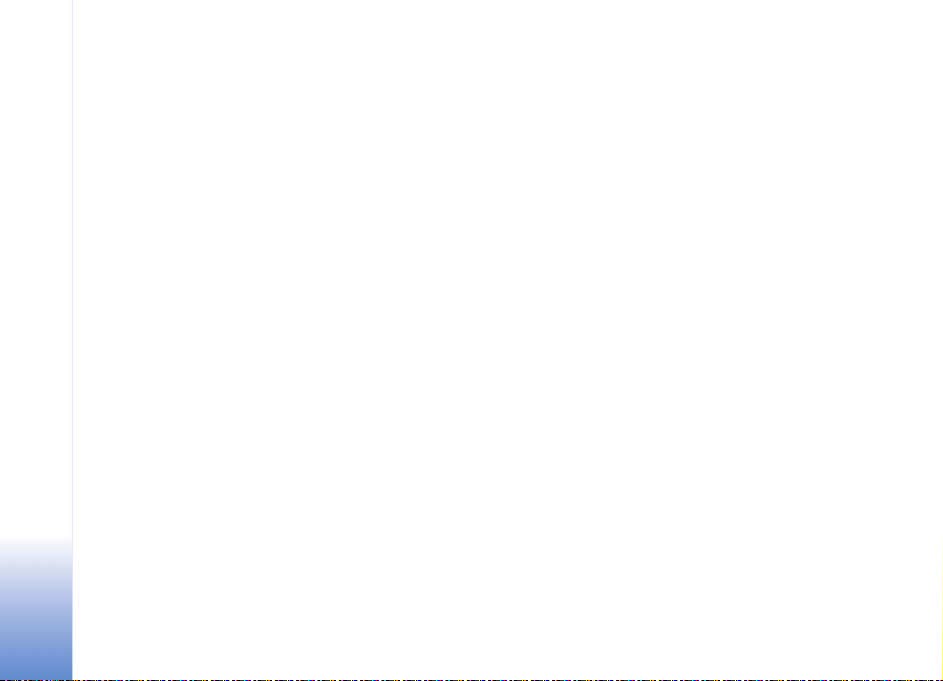
The settings for User name, Password, Security (ports),
and Port are similar to the ones in Incoming e-mail.
User settings
My name—Enter your own name. Your name replaces
Messaging
your e-mail address in the recipient’s device when the
recipient’s device supports this function.
Send message—Define how e-mail is sent from your
device. Select Immediately for the device to connect to
the mailbox when you select Send message. If you select
During next conn., e-mail is sent when the connection to
the remote mailbox is available.
Send copy to self—Select whether you want to save a
copy of the e-mail to your remote mailbox and to the
address defined in My e-mail address.
Include signature—Select whether you want to attach a
signature to your e-mail messages.
New e-mail alerts—Select whether you want to receive
the new e-mail indications, a tone and a note, when new
mail is received to the mailbox.
Default encoding—Select another encoding according to
language.
Retrieval settings
E-mail to retrieve—Define which parts of the e-mail are
retrieved: Headers only, Partially (kB), Messages (for
IMAP4 only), or Msgs. & attachs..
Retrieval amount—Define how many new e-mail
messages are retrieved to the mailbox.
IMAP4 folder path (for IMAP4 only)—Define the folder
path for folders to be subscribed.
Folder subscriptions (for IMAP4 only)—Subscribe to other
folders in the remote mailbox and retrieve content from
those folders.
Automatic retrieval
E-mail notifications—Select whether you want to receive
notifications when new e-mail is received in your remote
mailbox.
E-mail notifications and automatic header retrieval cannot
be active at the same time.
Header retrieval—Select whether you want the device to
retrieve new e-mail automatically. You can define when,
and how often, the messages are retrieved.
Retrieving e-mail messages automatically may increase
your call costs due to the data traffic.
64
Copyright © 2005 Nokia. All rights reserved.
Page 65

Web service messages
Press , and select Messaging > Options > Settings >
Service message. Select whether you want to receive
service messages. If you want to set the device to
automatically activate the browser and start a network
connection to retrieve content when you receive a service
message, select Download messages > Automatically.
Cell broadcast
Check the available topics and related topic numbers with
your service provider. Press , and select Messaging >
Options > Settings > Cell broadcast and from the
following:
Reception—Select whether you want to receive cell
broadcast messages.
Language—Select the languages in which you want to
receive messages: All, Selected, or Other.
Topic detection—Select whether the device automatically
searches for new topic numbers, and saves the new
numbers without a name to the topic list.
Other settings
Press , and select Messaging > Options > Settings >
Other and from the following:
Save sent messages—Select whether you want to save a
copy of the text messages, multimedia messages, or
e-mail that you send to the Sent folder.
No. of saved msgs.—Define how many sent messages are
saved to the Sent folder at a time. The default limit is 20
messages. When the limit is reached, the oldest message
is deleted.
Memory in use—Select the memory where you want to
save your messages: Phone memory or Hard drive.
Messaging
Copyright © 2005 Nokia. All rights reserved.
65
Page 66
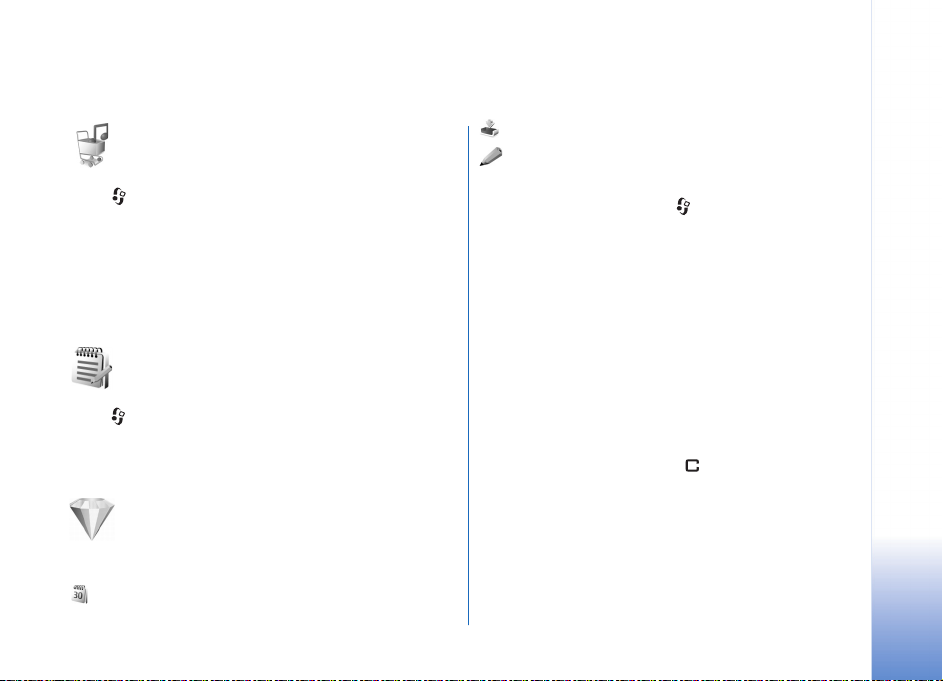
My own
Music shop
Press , and select My Own > Music shop.
In Music shop you can search, browse, and purchase music
for downloading to your device. You can also get new
ringing tones. The availability and appearance of this
option may vary. For more information see ‘Get music’, p.
21.
Notes
Press , and select My Own > Notes to write notes. You
can send notes to other compatible devices and save plain
text files (.txt format) that you receive to Notes.
Go to—add shortcuts
Default shortcuts:
—opens Calendar.
—opens Inbox.
—opens Notes.
To store shortcuts (links to your favorite images, notes,
bookmarks, and so on), press , and select My Own >
Go to. Shortcuts are added only from the individual
applications. Not all applications have this function.
1 Select an item from an application to which you want
to add a shortcut.
2 Select Add to 'Go to'. A shortcut in Go to is
automatically updated if you move the item to which
it is pointing (for example, from one folder to another).
To change the identifier in the lower left corner of the
shortcut icon, select Options > Shortcut icon.
Delete a shortcut
Select the shortcut, and press . The default shortcuts
Notes, Calendar, and Inbox cannot be deleted.
When you remove an application or a document which has
a shortcut in Go to, the shortcut icon of the removed item
is dimmed in the Go to view. The shortcut can be deleted
next time you start Go to.
Copyright © 2005 Nokia. All rights reserved.
My own
66
Page 67
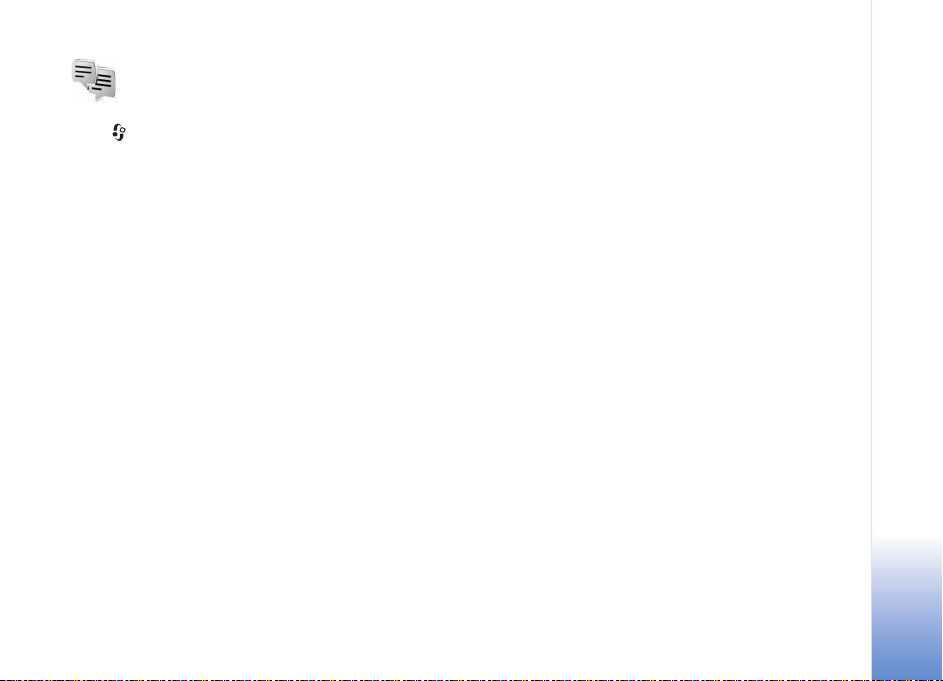
IM—instant messaging
(chat)
Press , and select My Own > IM.
Instant messaging (network service) allows you to
converse with other people using instant messages and
join discussion forums (IM groups) with specific topics.
Various service providers maintain IM servers that you can
log in to after you register to an IM service. Service
providers may differ in their support of features.
Select Conversations to start or continue a conversation
with an IM user; IM contacts to create, edit, or view the
online status of your IM contacts; IM groups to start or
continue a group conversation with multiple IM users; or
Record. chats to view a previous instant messaging
session that you saved.
Check the availability of services, pricing, instructions, and
fees with your network operator or service provider.
Receive IM settings
You must save the settings to access the service that you
want to use. You may receive the settings in a special text
message from the network operator or service provider
that offers the IM service. See ‘Data and settings’, p. 57.
You can also enter the settings manually. See ‘IM server
settings’, p. 70.
Connect to an IM server
1 To conn ect to th e IM server in use, open IM, and select
Options > Login. To change the IM server in use and
save new IM servers, see ‘IM server settings’, p. 70.
2 Enter your user ID and password, and press the joystick
to log in. You obtain the user ID and password for the
IM server from your service provider.
3 To log out, select Options > Logout.
Modify your IM settings
Select Options > Settings > IM settings and from the
following:
Use screen name (shown only if IM groups are supported
by the server)—To enter a nickname, select Yes.
IM presence—To allow others to see if you are online,
select Active for all.
Allow msgs. from—To allow messages from all, select All.
Allow invitats. from—To allow invitations only from your
IM contacts, select IM contacts only. IM invitations are
sent by IM contacts who want you to join their groups.
Msg. scrolling speed—Select the speed at which new
messages are displayed.
Sort IM contacts—Select how your IM contacts are
sorted: Alphabetically or By online status.
My own
Copyright © 2005 Nokia. All rights reserved.
67
Page 68

Availabil. reloading—To select how to update
information about whether your IM contacts are online or
offline, select Automatic or Manual.
My own
Offline contacts—Select whether IM contacts with an
offline status are shown in the IM contacts list.
Search for IM groups and users
To search for groups, in the IM groups view, select
Options > Search. You can search by Group name, Topic,
and Members (user ID).
To search for users, in the IM contacts view, select
Options > New IM contact > Search from server. You
can search by User's name, User ID, Phone number, and
E-mail address.
Join IM groups
The IM groups view shows a list of the IM groups that you
have saved or are currently joined to.
To join a saved IM group, press the joystick.
To join an IM group that is not on the list, but for which
you know the group ID, select Options > Join new group.
To leave the IM group, select Options > Leave IM group.
Chat
After you join an IM group, you can view the messages that
are exchanged there, and send your own messages.
To send a message, write the message in the message
editor field, and press the joystick.
To send a private message to a participant, select
Options > Send private msg..
To reply to a private message sent to you, select the
message and Options > Reply.
To invite IM contacts who are online to join the IM group,
select Options > Send invitation.
To prevent receiving messages from certain participants,
select Options > Blocking options and the desired option.
Record chats
To record the messages that are exchanged during a
conversation or while you are joined in a IM group, select
Options > Record chat. To stop recording, select
Options > Stop recording. To view the recorded chats, in
the main view, select Record. chats.
View and start conversations
The Conversations view shows a list of the individual
conversation participants that you have an ongoing
68
Copyright © 2005 Nokia. All rights reserved.
Page 69
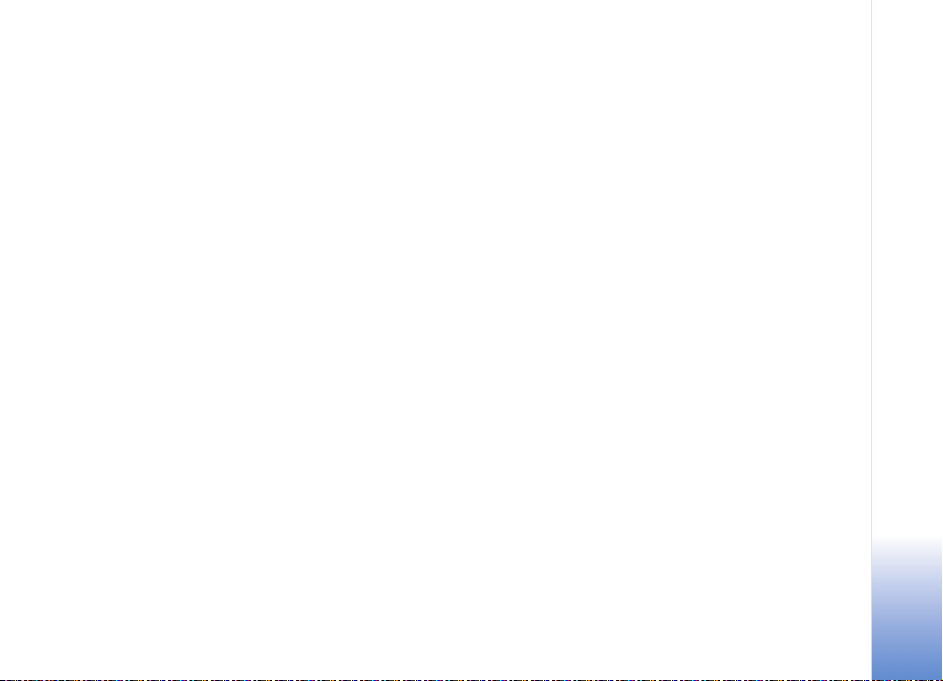
conversation with. Ongoing conversations are
automatically closed when you exit IM.
To view a conversation, scroll to a participant, and press
the joystick.
To continue the conversation, write your message, and
press the joystick.
To return to the conversations list without closing the
conversation, select Back. To close the conversation, select
Options > End conversation.
To start a new conversation, select Options > New
conversation.
To save a conversation participant to your IM contacts,
select Options > Add to IM contacts.
To send automatic replies to incoming messages, select
Options > Set auto reply on. You can still receive
messages.
IM contacts
In the IM contacts view, you can retrieve IM contact lists
from the server, or add a new IM contact to a contact list.
When you log in to the server, the previously used IM
contact list is retrieved from the server automatically.
To create a new contact, select Options > New IM
contact > Enter manually. Fill in the Nickname and User
ID fields, and select Done.
To move a contact from a list on the server to the retrieved
list, select Options > New IM contact > Move from
other list.
To change the IM contact list, select Options > Change
contact list.
Select from the following options:
Open conversation—To start a new conversation or
continue an ongoing conversation with the contact.
Switch tracking on—To have the device notify you every
time the IM contact goes online or offline.
Belongs to groups—To see which groups the IM contact
has joined.
Reload users avail.—To update information about
whether the contact is online or offline. The online status
is shown by an indicator next to the contact name. This
option is not available if you have set the Availabil.
reloading to Automatic in IM settings.
Manage IM groups
Select IM groups view to see a list of the IM groups that
you have either saved or are currently joined to.
My own
Copyright © 2005 Nokia. All rights reserved.
69
Page 70
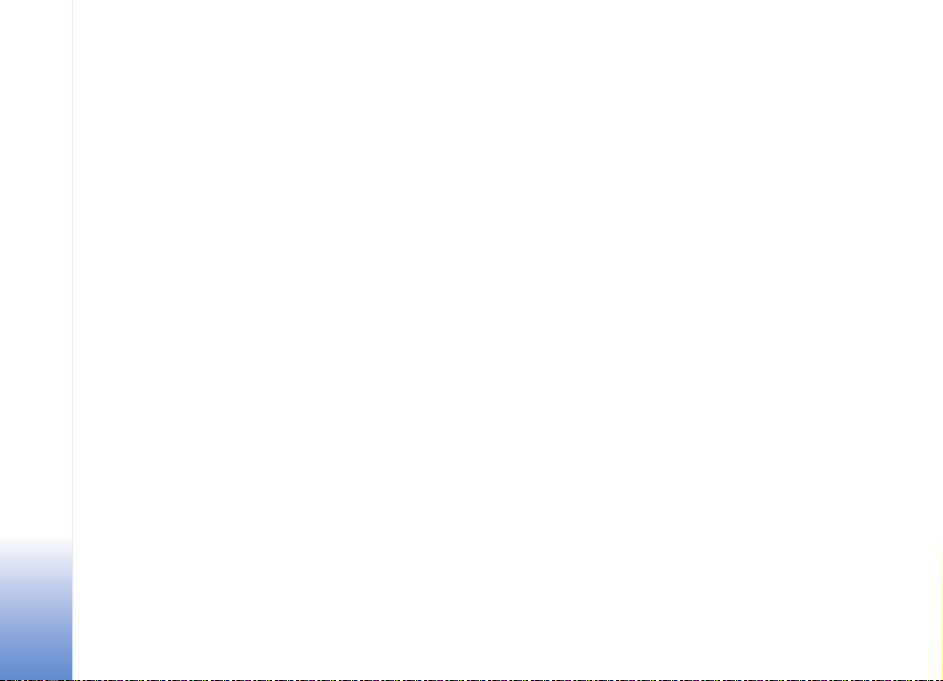
Scroll to a group, select Options > Group and one of the
following:
Save—To save an unsaved group that you are currently
My own
joined to.
View participants—To see who is currently joined to the
group.
Details—To see the group ID, topic, participants,
administrators of the group (shown only if you have the
editing rights), the list of blocked participants (shown only
if you have the editing rights), and whether private
conversations are allowed in the group.
Settings—To view and edit the IM group settings. See
‘Create a new IM group’, p 70.
Create a new IM group
Select IM groups > Options > Create new group. Enter
the settings for the group.
You can edit the settings for an IM group if you have
administrator rights to the group. The user who creates a
group is automatically given administrator rights to it.
Group name, Group topic, and Welcome note—To add
details that the participants see when they join the group.
Group size—To define the maximum number of members
allowed to join the group.
Allow search—To define if others can find the IM group by
searching.
Editing rights—To define the IM group participants to
whom you want to give rights to invite contacts to join the
IM group and edit the group settings.
Group members—See ‘Add and remove group members’, p.
70.
Banned list—Enter the participants that are not allowed to
join the IM group.
Allow private msgs.—To allow messaging between
selected participants only.
Group ID—The group ID is created automatically and
cannot be changed.
Add and remove group members
To add members to a group, select IM groups, scroll to an
IM group, and select Options > Group > Settings > Group
members > Selected only or All.
To remove a member from the IM group, scroll to the
member, and select Options > Remove. To remove all
members, select Options > Remove all.
IM server settings
Select Options > Settings > Server settings. You may
receive the settings in a special text message from the
70
Copyright © 2005 Nokia. All rights reserved.
Page 71

network operator or service provider that offers the chat
service. You obtain the user ID and password from your
service provider when you register to the service. If you do
not know your user ID or password, contact your service
provider.
Servers—View a list of all defined IM servers.
Default server—Change the IM server to which you want
to connect.
IM login type—To log in automatically when you start IM,
select On app. start-up.
To add a new server to your list of IM servers, select
Servers > Options > New server. Enter the following
settings:
Server name—the name for the IM server
Access point in use—the access point you want to use for
the server
Web address—the URL address of the IM server
User ID—your user ID
Password—your login password
Push to talk (network
service)
Push to talk (PTT) is a real-time voice over IP
service implemented over a GSM/GPRS network. Push to
talk provides direct voice communication connected with
the push of a key. Use push to talk to have a conversation
with one person or with a group of people.
Before you can use push to talk, you must define the
push-to-talk access point and push-to-talk settings. You
may receive the settings in a special text message from
the service provider that offers the push-to-talk service.
Press , and select My Own > Push to talk.
In push-to-talk communication, one person talks while
the others listen through the built-in loudspeaker.
Speakers take turns responding to each other. Because
only one group member can talk at any time, the
maximum duration of a speech turn is limited. The
maximum duration is usually set to 30 seconds. For details
of the speech turn duration for your network, contact your
network operator or service provider.
Warning: Be sure to hold the device in front of you
and not to your ear. The loudspeaker is used to listen.
Continuous exposure to high volume may damage your
hearing.
My own
Copyright © 2005 Nokia. All rights reserved.
71
Page 72

Phone calls always take priority over push-to-talk
activities.
Define a push-to-talk access point
My own
Many service providers require you to use an Internet
access point (IAP) for your default access point. Other
service providers allow you to use a WAP access point.
Contact your service provider for more information.
If you do not have a WAP connection, you may need to
contact your service provider for assistance with the
first-time connection or visit
www.nokia.com/phonesettings.
Push-to-talk settings
Press , and select My Own > Push to talk >
Options > PTT settings. Enter the following information:
User settings:
Incoming PTT calls—Select Notify if you want to see a
notification of incoming calls. Select Auto-accept if you
want PTT calls to be answered automatically. Select Not
allowed if you want PTT calls to be rejected automatically.
PTT call alert tone—Select Set by profile if you want the
incoming call alert setting for push to talk to follow your
profile settings. For example, if your profile is silent, push
to talk is set to do not disturb (DND) and, except for
callback requests, you are not available to others using
push to talk.
Callback request tone—Select a tone for callback
requests.
Application start-up—Select if you want to log in to the
Push-to-talk service when you switch on your device.
Default nickname—Enter your default nickname (20
characters maximum) that is displayed to other users. Your
service provider may have disabled this option in your
device. For more information, contact your network
operator or service provider.
Show my PTT address—Select In 1 to 1 calls, In group
calls, In all calls, or Never. Your service provider may have
disabled this option in your device. For more information,
contact your network operator or service provider.
Show my login status—Select Yes whether you want your
status to be shown or No if you want your status to be
hidden.
Connection:
Domain—Enter the domain name obtained from your
service provider.
Access point name—Enter the push-to-talk access point
name. The access point name is needed to establish a
connection to the GSM/GPRS network.
72
Copyright © 2005 Nokia. All rights reserved.
Page 73
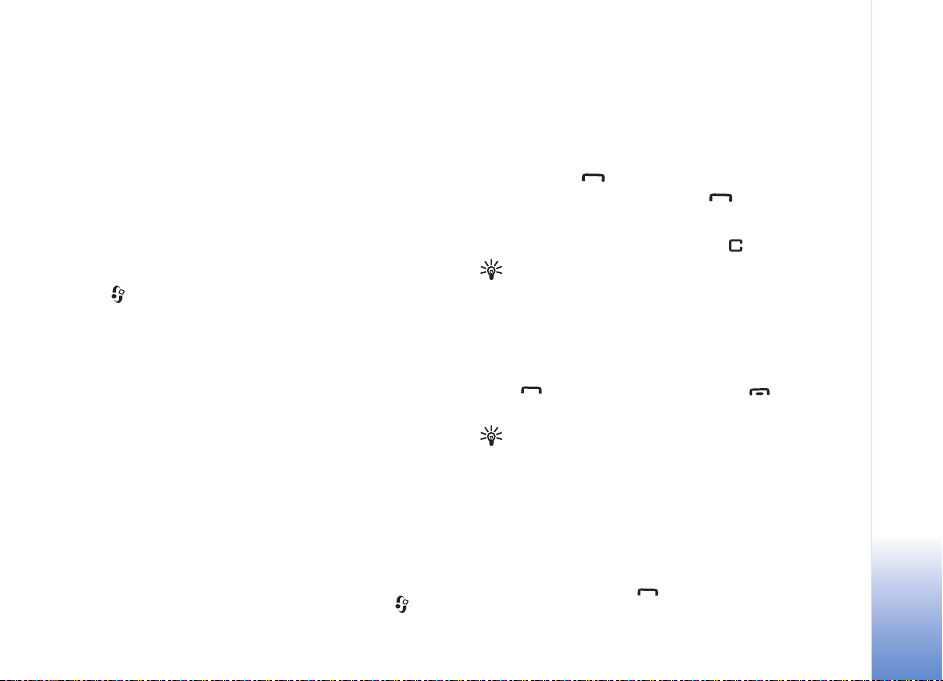
Server address—Enter the IP address or domain name of
the push-to-talk server obtained from your service
provider.
User name—Enter your user name obtained from your
service provider.
PTT password—Enter a password, if required, to make a
data connection. The password is usually provided by the
service provider and is often case-sensitive.
Log in to push to talk
Press , and select My Own > Push to talk. Push to talk
automatically logs in to the service when started.
When log in is successful, push to talk automatically
connects to groups that were active when the application
was last closed. If the connection is lost, the device
automatically tries to log back in until you choose to exit
push to talk.
Exit push to talk
Select Options > Exit. Switch Push to talk off after
exiting application? is displayed. Select Yes to keep the
application active on the background or No to log out and
close the service.
If several applications are open and you want to switch
from one application to another, press and hold .
Make a one-to-one call
Select Options > PTT contacts.
Select the contact you want to talk to from the list and
select Options > Talk 1 to 1.
Press and hold the entire time you are talking. When
you have finished talking, release .
You must end the one-to-one call before you can create a
new call. Select Disconnect or press .
Tip! Remember to hold the device in front of you
during a push-to-talk call so you can see the display.
Speak towards the microphone, and do not cover the
loudspeaker with your hands.
Answer a one-to-one call
Press to start a one-to-one call or to dismiss
the call.
Tip! You can make a one-to-one or group call also
from Contacts. Select Options > Talk 1 to 1 or Make
PTT group call.
Make a group call
To call a group, select Options > PTT contacts, select
Options > Make PTT group call, mark the contacts you
want to call, and press .
My own
Copyright © 2005 Nokia. All rights reserved.
73
Page 74

Subscribe login status of others
To subscribe or unsubscribe to the push-to-talk login
status of others, select Options > PTT contacts, select the
My own
contact, select Options > Show login statusor Hide login
status.
Send a callback request
In PTT contacts, scroll to the desired name, and select
Options > Send callback request.
Respond to a callback request
When someone sends you a callback request, 1 new
callback request is displayed in standby mode. Press
Show to open Callback inbox. Select a contact and select
Options > Talk 1 to 1 to start a one-to-one call.
Channels
You can join public preconfigured channels. Public
channels are open to anyone who knows the URL for the
channel.
When you are connected to a channel and talk, all
members joined to the channel hear you talking. Up to five
ch annels can be acti ve a t the sa me t ime. Wh en m ore tha n
one channel is active, use Swap to change the channel
you want to talk to.
Select Options > PTT channels.
To connect to a public preconfigured channel for the first
time, select Options > New channel > Add existing.
When you join a preconfigured channel, you must fill in an
URL for the channel.
Create your own channels
To create a new preconfigured channel select Options >
New channel > Create new.
You can create your own public channels, choose your own
channel name, and invite members. Those members can
invite more members to the public channel.
You may also set up private channels. Only users invited by
the host are allowed to join and use private channels.
For each channel, define the following: Channel name,
Channel privacy, Nickname in channel, and Channel
thumbnail (optional).
When you have successfully created a channel, you are
asked if you want to send channel invitations. Channel
invitations are text messages.
Talking to a channel
To talk to a channel after you log in to the push-to-talk
service, press . You hear a tone indicating that access
is granted.
74
Copyright © 2005 Nokia. All rights reserved.
Page 75
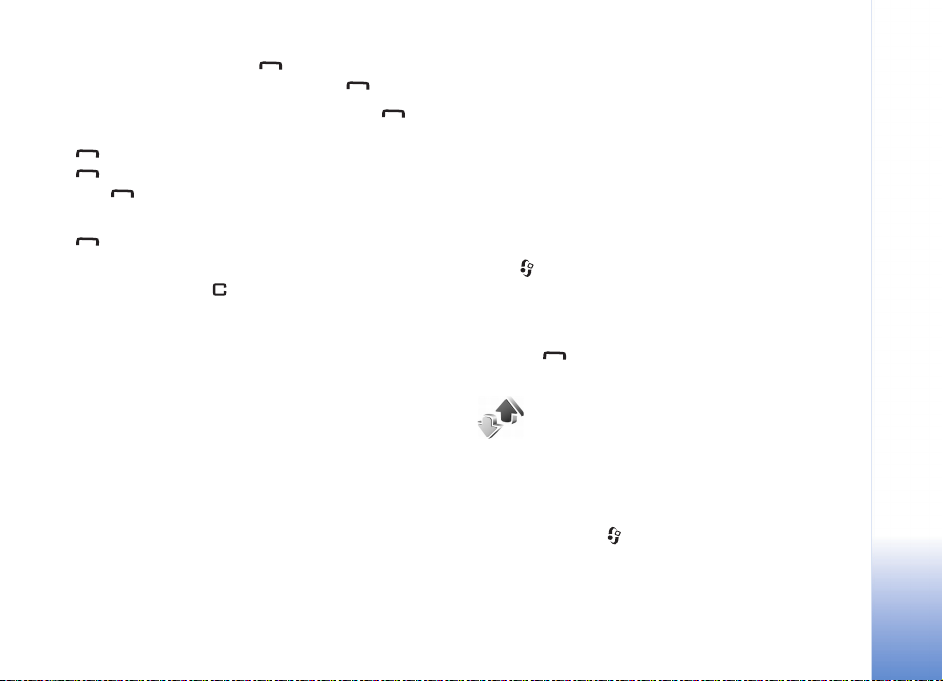
Continue to press and hold the entire time you are
talking. When you finish talking, release .
If you try to respond to a channel by pressing while
another member is talking, Wait is displayed. Release
, wait for the other person to finish talking, and press
again when the speaker has finished. Alternatively,
keep pressed and wait for Talk to be displayed.
When you are talking in a channel, the first person to press
when someone stops talking talks next.
When you have finished the push-to-talk call, select
Disconnect or press .
To view currently active members of a channel when you
have an active call to the channel, select Options > Active
members.
You can also invite new members to a channel when you
are connected to it, select Options > Send invitation to
open the invitation view. You can only invite new members
when you are the host of a private channel, or when the
channel is a public channel. Channel invitations are text
messages.
Respond to a channel invitation
To save a received channel invitation, select Options >
Save channel. The channel is added to your PTT contacts,
channels view.
After you save the channel invitation, you are asked if you
want to connect to the channel. Select Yes to open the
push-to-talk sessions view. Your device logs in to the
service, if you are not logged in already.
If you reject or clear the invitation, the invitation is stored
in your messaging inbox. To join the channel later, open
the invitation message, and accept.
View the push-to-talk log
Press , and select My Own > Push to talk > Options >
PTT log. The log contains the following folders: Missed
PTT, Received PTT, and Created PTT.
You can initiate a one-to-one call from PTT log by
pressing .
Log
Recent calls
To monitor the phone numbers of missed, received, and
dialled calls, press , and select My Own > Log >
Recent calls. The device registers missed and received
calls only if the network supports these functions, the
device is switched on, and within the network service area.
My own
Copyright © 2005 Nokia. All rights reserved.
75
Page 76

Tip! When you see a note in the standby mode about
missed calls, select Show to access the list of missed
calls. To call back, scroll to a name or number, and
My own
press .
To clear all recent call lists, select Options > Clear recent
calls in the recent calls main view. To clear one of the call
registers, open the register you want to erase, and select
Options > Clear list. To clear an individual event, open a
register, scroll to the event, and press .
Call duration
To monitor the approximate duration of your incoming
and outgoing calls, press , and select Log > Call
duration.
To set the display of the call duration while a call is active,
select My Own > Log > Options > Settings > Show call
duration. Select Yes or No.
Note: The actual time invoiced for calls by your
service provider may vary, depending on network
features, rounding off for billing, and so forth.
To clear call duration timers, select Options > Clear
timers. For this you need the lock code, see ‘Security’,
‘Device and SIM’, p. 104.
Packet data
To check the amount of data sent and received during
packet data connections, press , and select Log >
Packet data. For example, you may be charged for your
packet data connections by the amount of data sent and
received.
Monitor all communication events
Icons in Log:
Incoming
Outgoing
Missed communication events
To monitor all voice and video calls, text messages, or data
connections registered by the device, press , select My
Own > Log, and press the scroll key to the right to open
the general log. For each communication event, you can
see the sender or recipient name, phone number, name of
the service provider, or access point. You can filter the
general log to view just one type of event and create new
contact cards based on the log information.
Tip! If you want to see the duration of a voice call on
the main display during an active call, select Options >
Settings > Show call duration > Yes.
Tip! To view a list of sent messages, press , and
select Messaging > Sent.
76
Copyright © 2005 Nokia. All rights reserved.
Page 77

Subevents, such as a text message sent in more than one
part and packet data connections, are logged as one
communication event. Connections to your mailbox,
multimedia messaging centre, or Web pages are shown as
packet data connections.
To filter the log, select Options > Filter and a filter.
To erase the contents of the log, recent calls register, and
messaging delivery reports permanently, select Options >
Clear log. Select Yes to confirm.
To set the Log duration, select Options > Settings > Log
duration. The log events remain in the phone memory for
a set number of days after which they are automatically
erased to free memory. If you select No log, all the log
contents, recent calls register, and messaging delivery
reports are permanently deleted.
To view the details of a communication event, in the
general log view scroll to an event, and press the scroll key.
Tip! In the details view you can copy a phone number
to the clipboard, and paste it to a text message, for
example. Select Options > Copy Number.
Packet data counter and connection timer: To view how
much data, measured in kilobytes, is transferred and how
long a certain packet data connection lasts, scroll to an
incoming or outgoing event indicated by Pack., and select
Options > View details.
My own
Copyright © 2005 Nokia. All rights reserved.
77
Page 78

Calendar
Calendar
78
Tip! Regularly back up the phone information with
Nokia PC Suite. You can restore the information, such
as calendar entries, to the phone later.
Create calendar entries
Shortcut: In the day, week, or month calendar view,
press any key ( — ). An appointment entry opens,
and the characters you enter are added to the Subject
field. In the to-do view, a to-do note entry opens.
1 Press , and select My own > Calendar > Options
> New entry and one of the following:
Meeting—To remind you of an appointment that has a
specific date and time.
Memo—To write a general entry for a day.
Anniversary—To remind you of birthdays or special
dates. Anniversary entries are repeated every year.
To-do—to remind you of a task that needs doing by a
specific date
2 Fill in the fields.
Alarm (meetings and anniversaries)—Select On, and
scroll down to fill in the Alarm time and Alarm date
fields. in the day view indicates an alarm.
Copyright © 2005 Nokia. All rights reserved.
Repeat—Scroll right to change the entry to be
repeating ( is shown in the day view).
Repeat until—You can set an end date for the repeated
entry.
Synchronisation:
Private—After synchronisation the calendar entry can
be seen only by you and it will not be shown to others
with online access to view the calendar.
Public—The calendar entry is shown to others who have
access to view your calendar online.
None—The calendar entry will not be copied to your PC
when you synchronise.
3 To save the entry, select Done.
When the calendar alarms for a note, select Silence to turn
off the calendar alarm tone. The reminder text stays on the
screen. To end the calendar alarm, select Stop. To set the
alarm to snooze, select Snooze.
To send a calendar note to a compatible phone, select
Options > Send > Via text message, Via multimedia, or
Via Bluetooth.
Tip! You can move calendar and to-do data from
many different Nokia phones to your phone or
synchronise your calendar and to-do to a compatible
Page 79

PC using Nokia PC Suite. See the CD-ROM supplied with
the phone.
Set a calendar alarm
You can set an alarm to remind you of meetings and
anniversaries.
1 Open an entry in which you want to set an alarm, and
select Alarm > On.
2 Set the Alarm time and Alarm date.
3 Scroll down to Repeat, and scroll right to select how
often you want the alarm to be repeated.
4 Select Done.
To delete a calendar alarm, open the entry in which you
want to delete an alarm, and select Alarm > Off.
Calendar views
Tip! Select Options > Settings to change the starting
day of the week or the view that is shown when you
open the calendar.
To open Month view or To-do view, select Options >
Month view / To-do view.
In the month view, dates that have calendar entries are
marked with a small triangle at the right bottom corner. In
the week view, memos and anniversaries are placed before
8 o’clock. Press to switch between the month view,
the week view, and the day view.
Icons in the day and week views:
Memo
Anniversary
There is no icon for Meeting.
To go to a certain date, select Options > Go to date, write
the date, and select OK.
Press to jump to today.
To-do view
Press , and select Options > To-do view to write notes
and maintain a task list.
To add a note, press any key to start to write the task in
the Subject field.
To set the due date for the task, scroll to the Due date
field, and enter a date.
To set the priority for the To-do note, scroll to the Priority
field, and scroll right to select the priority. The priority
icons are (High) and (Low). There is no icon for
Normal.
To mark a task as completed, scroll to it in the To-do list,
and select Options > Mark as done.
Calendar
Copyright © 2005 Nokia. All rights reserved.
79
Page 80

To restore a task, scroll to it in the To-do list, and select
Options > Mark as not done.
Calendar
Remove calendar entries
Removing past entries in Calendar saves space in your
phone memory.
To remove more than one event at a time, go to the month
view, and select Options > Delete entry and one of the
following:
Before date—Deletes all calendar entries that take place
before a certain date you define
All entries—Deletes all calendar entries
Calendar settings
Scroll to the following settings and press the joystick to
edit:
Calendar alarm tone—To change the alarm tone, scroll to
the new tone and press the joystick.
Default view—To change the view that is displayed when
you open Calendar, scroll to the desired view and press the
joystick.
Show to-do notes—To display your tasks in Day and Week
views a certain number of days before their due date,
scroll to On set date and press the joystick. Enter the
number of days and press OK.
Week starts on—To change the first day of the week, scroll
to the desired day and press the joystick.
Week view title—Select either Week number or Week
dates. If you select any day other than Monday in Week
starts on, the above setting is not available. By default,
Week view title is set toWeek dates.
To save your settings, press Back.
80
Copyright © 2005 Nokia. All rights reserved.
Page 81
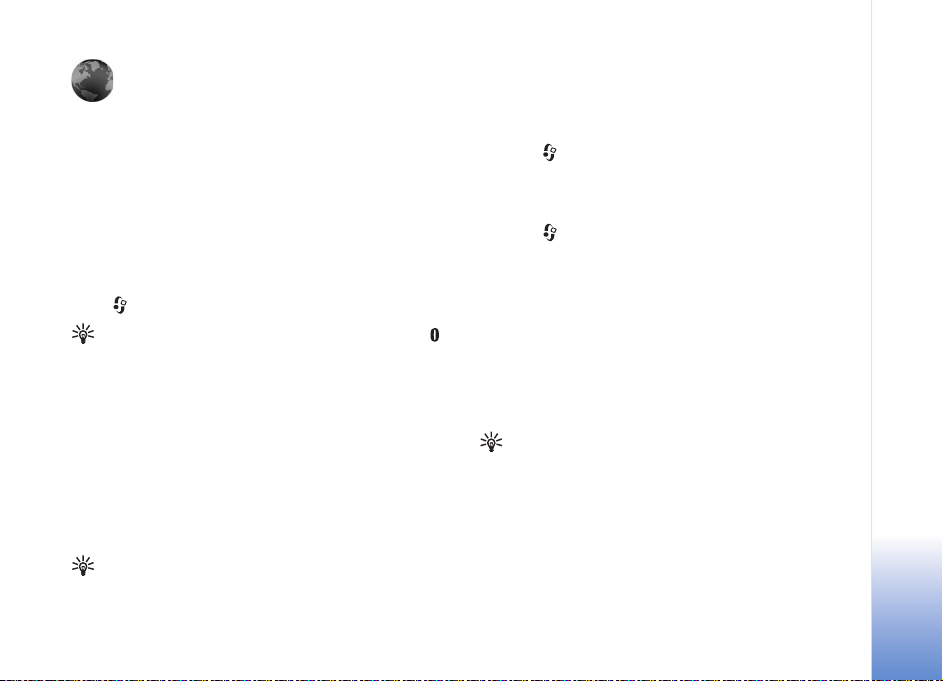
Services
Various service providers maintain pages specifically
designed for mobile devices. These pages use the wireless
markup language (WML), extensible hypertext markup
language (XHTML), or hypertext markup language (HTML).
Check the availability of services, pricing, and tariffs with
your network operator or service provider. Service
providers will also give you instructions on how to use their
services.
Press , and select Services.
Shortcut: To start a connection, press and hold
in the standby mode.
Access point for Services
To access pages, you need service settings for the page that
you want to use. You may receive the settings in a special
text message from the network operator or service
provider that offers the Web page. See ‘Data and settings’,
p. 57. For more information, contact your network operator
or service provider.
Tip! Settings may be available on the Web site of a
network operator or service provider.
Enter the settings manually
1 Press , and select Settings > Connection > Access
points, and define the settings for an access point.
Follow the instructions given to you by your service
provider. See ‘Connection settings’, p. 100.
2 Press , and select Services > Options > Bookmark
manager > Add bookmark. Enter a name for the
bookmark and the address of the page defined for the
current access point.
3 To set the created access point as the default access
point, select Options > Settings > Access point.
Bookmarks view
The bookmarks view opens when you open Services.
Glossary: A bookmark consists of an Internet address
(mandatory), bookmark title, access point, and if the
Web page requires, a user name and password.
Your device may have some bookmarks loaded for sites not
affiliated with Nokia. Nokia does not warrant or endorse
these sites. If you choose to access them, you should take
the same precautions, for security or content, as you
would with any Internet site.
Copyright © 2005 Nokia. All rights reserved.
Services
81
Page 82

Icons in the bookmark view:
The starting page defined for the default access
point. If you use another default access point for
Services
browsing, the starting page is changed accordingly.
The automatic bookmarks folder contains bookmarks
( ) that are collected automatically when you browse
pages. The bookmarks in this folder are automatically
organised according to domain.
Any bookmark showing the title or Internet address
of the bookmark.
Add bookmarks manually
1 In the bookmarks view, select Options > Bookmark
manager > Add bookmark.
2 Start to fill in the fields. Only the URL address must be
defined. The default access point is assigned to the
bookmark if no other one is selected. Press to
enter special characters such as /, ., :, and @. Press
to clear characters.
3 Select Options > Save to save the bookmark.
Send bookmarks
Scroll to a bookmark, and select Options > Send > Via
text message. Press to send. It is possible to send
more than one bookmark at the same time.
Make a connection
Once you have stored all the required connection settings,
you can access the pages.
1 Select a bookmark or enter the address in the field
( ). When you enter the address, matching
bookmarks are shown above the field. Scroll up to
select a matching bookmark.
2 Press the joystick to start to download the page.
Connection security
If the security indicator is displayed during a
connection, the data transmission between the device and
the Internet gateway or server is encrypted.
The security icon does not indicate that the data
transmission between the gateway and the content server
(or place where the requested resource is stored) is secure.
The service provider secures the data transmission
between the gateway and the content server.
Select Options > Details > Security to view details about
the connection, encryptions status, and information about
server and user authentication.
Security features may be required for some services, such
as banking services. For such connections you need
security certificates. For more information, contact your
service provider. See also ‘Certificate management’, p. 106.
82
Copyright © 2005 Nokia. All rights reserved.
Page 83
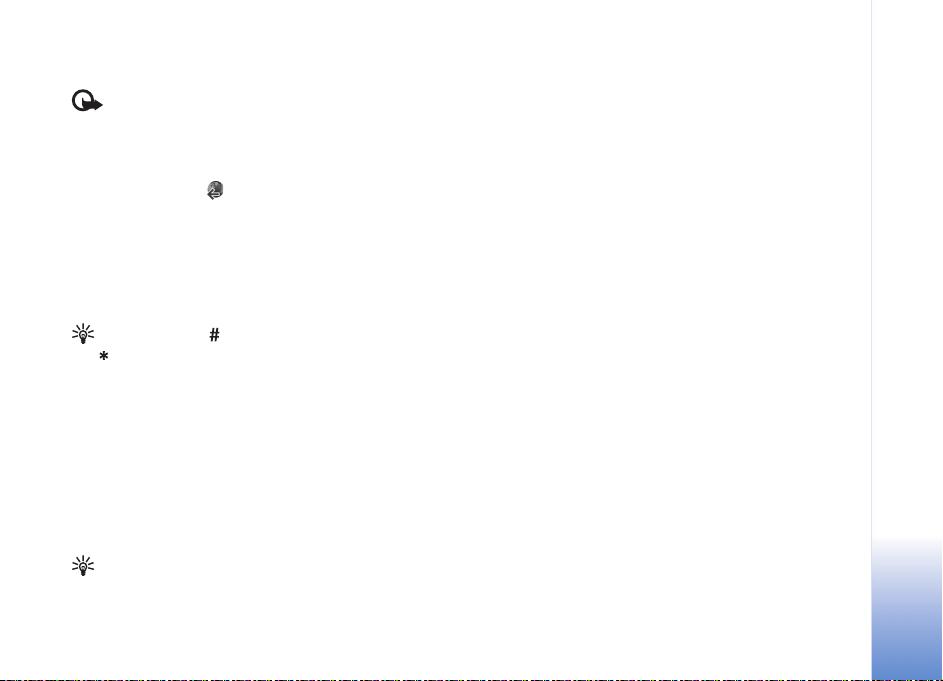
Browse
Important: Use only services that you trust and that
offer adequate security and protection against harmful
software.
To download a page, select a bookmark, or enter the
address in the field ( ).
On a browser page, new links appear underlined in blue
and previously visited links in purple. Images that act as
links have a blue border around them.
To open a link, to check boxes, and make selections, press
the joystick.
Shortcut: Use to jump to the end of a page and
to the beginning of a page.
To go to the previous page while browsing, select Back. If
Back is not available, select Options > Navigation
options > History to view a chronological list of the pages
you have visited during a browsing session. The history list
is cleared each time a session is closed.
To retrieve the latest content from the server, select
Options > Navigation options > Reload.
To save a bookmark, select Options > Save as bookmark.
Tip! To access the bookmarks view while browsing,
press and hold down the joystick. To return to the
browser view again, select Options > Back to page.
To save a page while browsing, select Options >
Advanced options > Save page. You can save pages
either to the device memory or on the hard drive, and
browse them when offline. To access the pages later, scroll
right in the bookmarks view to open the Saved pages
view.
To enter a new URL address, select Options > Navigation
options > Go to web address.
To open a list of commands or actions specific for the
currently open page, select Options > Service options, if
available.
You can download files that cannot be shown on the page,
such as ringing tones, images, operator logos, themes, and
video clips. To download an item, scroll to the link, and
press the joystick.
When you start a download, a list of ongoing, paused, and
completed downloads from the current browsing session
is displayed. You can also view the list by selecting
Options > Tools > Downloads. In the list, scroll to an
item, and select Options to pause, resume, or cancel
ongoing downloads, or open, save, or delete completed
downloads.
Downloaded items are handled by their respective
applications. For example, a downloaded image is saved in
Gallery.
Services
Copyright © 2005 Nokia. All rights reserved.
83
Page 84

Important: Only install and use applications and
other software from sources that offer adequate security
and protection against harmful software.
Services
Tip! The browser collects bookmarks automatically
while you are browsing pages. The bookmarks are
stored to the automatic bookmarks folder ( ) and
automatically organized according to domain. See also
‘Settings for Services’, p. 85.
View saved pages
If you regularly browse pages containing information that
does not change very often, you can save and browse
them when offline. In the saved pages view you can also
create folders to store your saved pages.
To open the saved pages view, scroll right in the
bookmarks view. In the saved pages view, press the
joystick to open a saved page ( ).
To save a page while browsing, select Options >
Advanced options > Save page.
To start a connection to the browser service and to
download the latest version of the page, select Options >
Reload. The device stays online after you reload the page.
Download and purchase items
You can download items such as ringing tones, images,
operator logos, themes, and video clips. These items can be
provided free, or you can purchase them. Downloaded
items are handled by their respective applications, for
example, a downloaded photo is saved in Gallery.
Important: Only install and use applications and
other software from sources that offer adequate security
and protection against harmful software.
1 To download the item, scroll to the link, and press the
joystick.
2 Select the appropriate option to purchase the item.
3 Carefully read all the information provided.
To continue the download, select Accept. To cancel the
download, select Cancel.
For information on downloading music, see ‘Go to music
shop’, p. 21.
Copyright protections may prevent some images, music
(including ringing tones), and other content from being
copied, modified, transferred or forwarded.
End a connection
Select Options > Advanced options > Disconnect to end
the connection and view the browser page offline, or to
84
Copyright © 2005 Nokia. All rights reserved.
Page 85

end the connection and close the browser, select
Options > Exit.
Empty the cache
The information or services you have accessed are stored in
the cache memory of the device.
A cache is a memory location that is used to store data
temporarily. If you have tried to access or have accessed
confidential information requiring passwords, empty the
cache after each use. The information or services you have
accessed are stored in the cache. To empty the cache,select
Options > Advanced options > Clear cache.
Your device may have some bookmarks loaded for sites not
affiliated with Nokia. Nokia does not warrant or endorse
these sites. If you choose to access them, you should take
the same precautions, for security or content, as you would
with any Internet site.
Settings for Services
Select Options > Settings and the following settings:
Access point—To change the default access point, press
the joystick to open a list of available access points. See
‘Connection settings’, p. 100. Some or all access points
may be preset for your device by your service provider or
network operator, and you may not be able to change,
create, edit, or remove them.
Load imgs. & sounds—Select whether you want to load
images while browsing. If you select No, to load images
later during browsing, select Options > Show images.
Font size—To choose the text size.
Default encoding—If text characters are not shown
correctly, you may choose another encoding according to
language.
Auto. bookmarks—To disable automatic bookmark
collecting, select Off. If you want to continue collecting
automatic bookmarks but hide the folder from the
bookmarks view, select Hide folder.
Screen size—To select what is shown when you are
browsing. Select Select. keys only or Full screen.
Homepage—To define the home page.
Search page—To define a Web page that is downloaded
when you select Navigation options > Open search page
in the bookmarks view, or when browsing.
Volume—If you want the browser to play sounds
embedded on Web pages, select a volume level.
Rendering—If you want the page layout shown as
accurately as possible when in Small screen mode, select
Services
Copyright © 2005 Nokia. All rights reserved.
85
Page 86
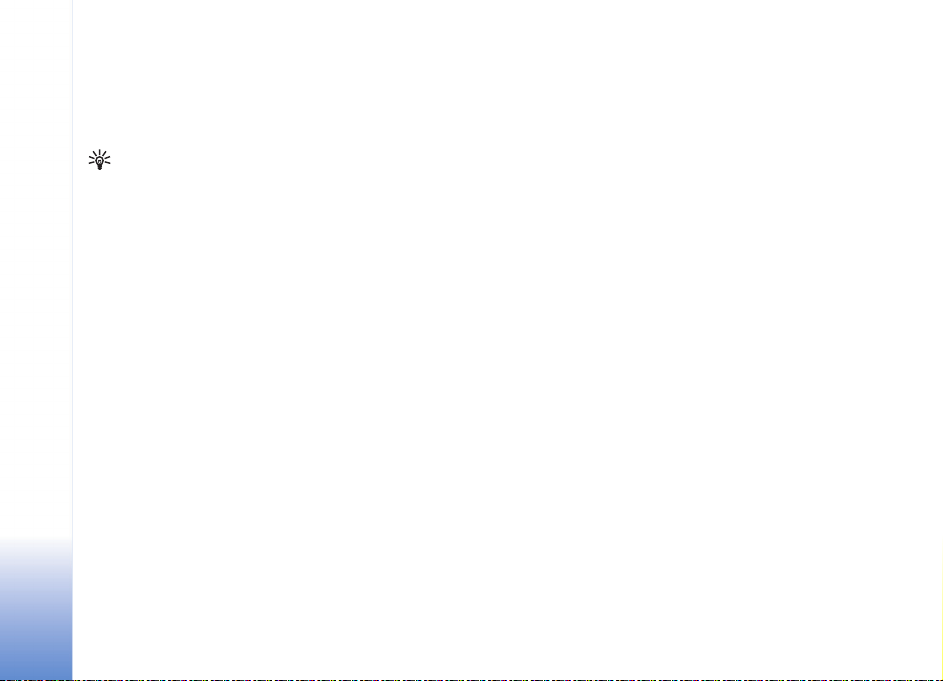
By quality. If you do not want external cascading style
sheets to be downloaded, select By speed.
Cookies—To enable or disable the receiving and sending
Services
of cookies.
Glossary: Cookies are a means of content providers
to identify users and their preferences for frequently
used content.
Java/ECMA script—To enable or disable the use of
scripts.
Security warnings—To hide or show security
notifications.
Conf. DTMF sending—Choose whether you want to
confirm before the device sends DTMF tones during a
voice call. See also ‘Options during a voice call’, p. 35.
86
Copyright © 2005 Nokia. All rights reserved.
Page 87
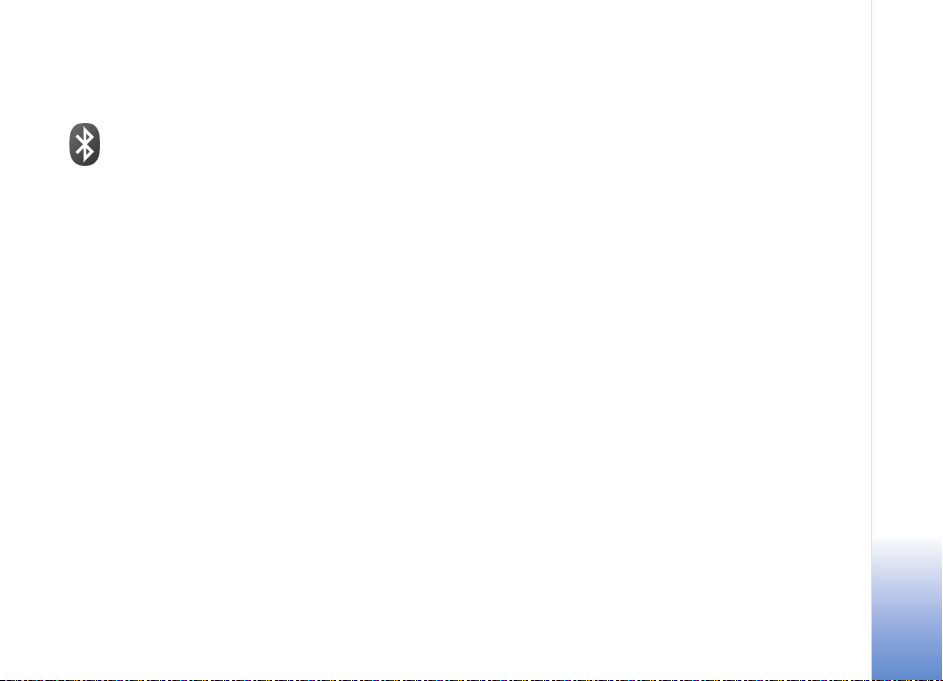
Connectivity
Bluetooth connectivity
You can connect wirelessly to other compatible devices
with wireless Bluetooth technology. Compatible devices
may include mobile phones, computers, and enhancements
such as headsets and car kits. You can use Bluetooth
connectivity to send images, video clips, music and sound
clips, and notes; connect wirelessly to your compatible PC
(for example, to transfer files).
Since devices with Bluetooth technology communicate
using radio waves, your device and the other device do not
need to be in direct line-of-sight. The two devices only
need to be within 10 meters (33 feet) of each other,
although the connection may be subject to interference
from obstructions such as walls or from other electronic
devices.
This device is compliant with Bluetooth Specification 1.2
supporting the following profiles: Basic Printing Profile,
Generic Access Profile, Serial Port Profile, Dial-up
Networking Profile, Headset Profile, Handsfree Profile,
Generic Object Exchange Profile, Object Push Profile, File
Transfer Profile, Basic Imaging Profile, and SIM Access
profile. To ensure interoperability between other devices
supporting Bluetooth technology, use Nokia approved
enhancements for this model. Check with the
manufacturers of other devices to determine their
compatibility with this device.
Glossary: A profile corresponds to a service or a function,
and defines how different devices connect. For example,
the Handsfree Profile is used between the handsfree
device and the phone. For devices to be compatible, they
must support the same profiles.
There may be restrictions on using Bluetooth technology
in some locations. Check with your local authorities or
service provider.
Features using Bluetooth technology, or allowing such
features to run in the background while using other
features, increase the demand on battery power and
reduce the battery life.
When the device is locked, you cannot use Bluetooth
connectivity. See ‘Security’, p. 104 for more information
on locking the device.
Copyright © 2005 Nokia. All rights reserved.
Connectivity
87
Page 88
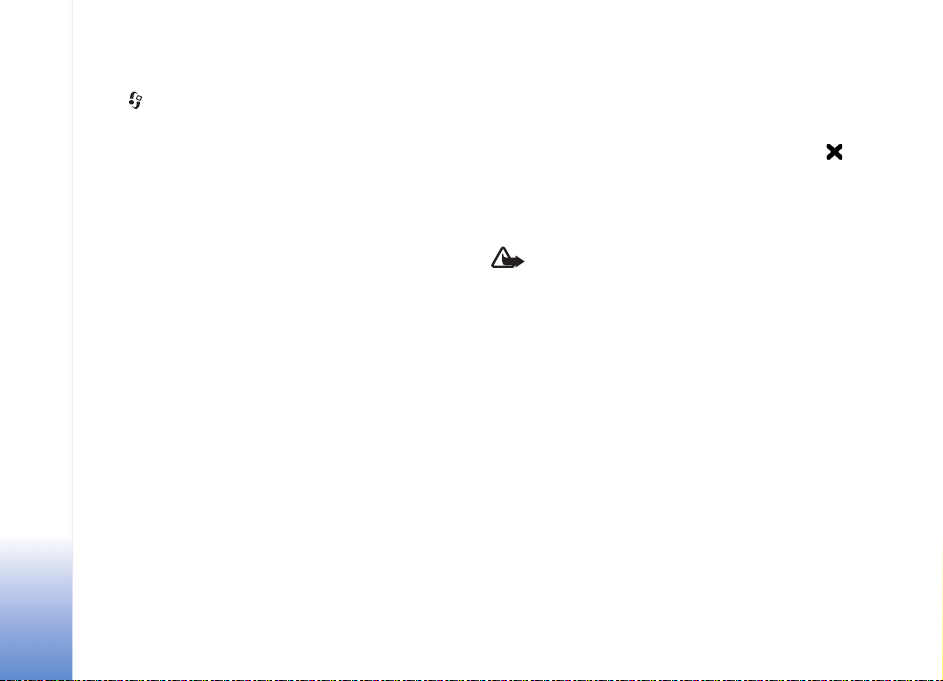
Settings
Press , and select Connect. > Bluetooth. When you
open the application for the first time, you are asked to
define a name for your device. After you set Bluetooth
connectivity on and change My phone's visibility to
Connectivity
Shown to all, your device and this name can be seen by
other users with devices using Bluetooth technology.
Select from the following:
Bluetooth—Select On or Off. To connect wirelessly to
another compatible device, first set Bluetooth
connectivity On, then establish a connection.
My phone's visibility—To allow your device to be found
by other devices with Bluetooth technology, select Shown
to all. To hide it from other devices, select Hidden.
My phone's name—Edit the name of your device.
Remote SIM mode—To enable another device, such as a
car kit enhancement, to use the SIM card in your device
to connect to the network, select On.
The remote SIM mode
To use the remote SIM mode, set Bluetooth connectivity
on, and enable the use of the remote SIM mode with your
device. Before the mode can be activated, the two devices
must be paired and the pairing initiated from the other
device. When pairing, use a 16-digit passcode, and set the
other device as authorized. See ‘Pair devices’, p. 89. The
remote SIM mode is activated from the other device.
When remote SIM mode is on in your Nokia N91, Remote
SIM is displayed in the standby mode. The connection to
the wireless network is turned off, as indicated by in
the signal strength indicator area, and you cannot use SIM
card services or features requiring cellular network
coverage. However, a wireless LAN connection remains
active during the remote SIM mode.
Warning: In the remote SIM mode, you cannot make
or receive any calls with your device, except make calls
to certain emergency numbers, or use other features
that require network coverage. To make calls, you must
first leave the remote SIM mode. If the device has been
locked, enter the lock code.
To leave the remote SIM mode, press the power key, and
select Exit rem. SIM mode.
Security tips
When you are not using Bluetooth connectivity, select
Bluetooth > Off or My phone's visibility > Hidden.
Operating the phone in hidden mode is a safer way to avoid
malicious software.
Do not pair with an unknown device. Do not accept
Bluetooth connectivity from sources you do not trust.
88
Copyright © 2005 Nokia. All rights reserved.
Page 89
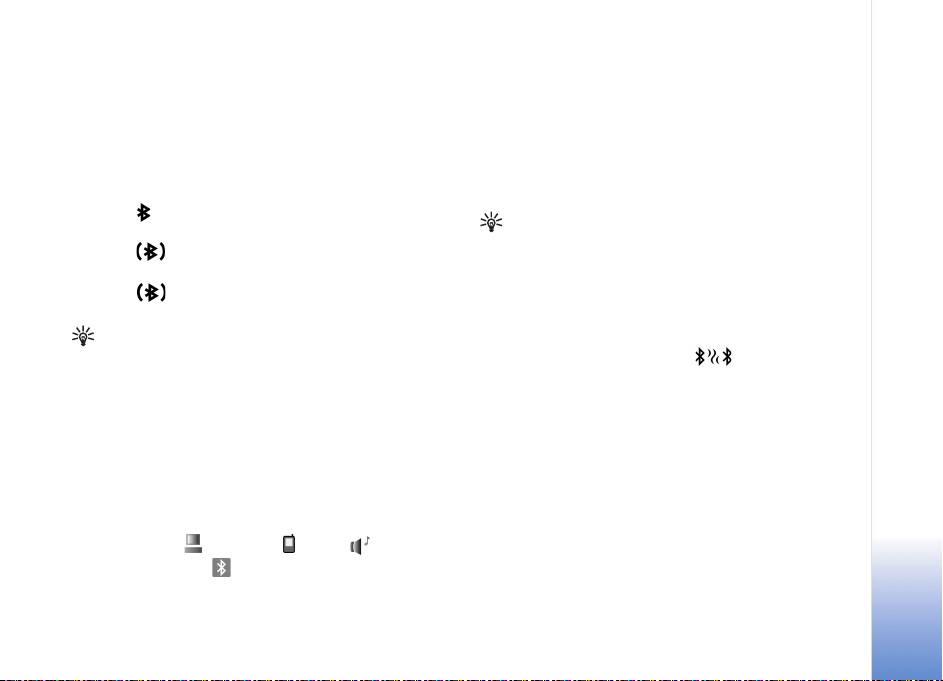
Send data using Bluetooth connectivity
Several Bluetooth connections can be active at a time. For
example, if you are connected to a headset, you can also
transfer files to another compatible device at the same
time.
Bluetooth connectivity indicators
• When is shown in the standby mode, Bluetooth
connectivity is on.
• When is blinking, your device is trying to connect
with another device.
• When is shown continuously, data is being
transmitted using Bluetooth connectivity.
Tip! To send text using Bluetooth connectivity, open
Notes, write the text, and select Options > Send > Via
Bluetooth.
1 Open an application or folder where the item you want
to send is stored. For example, to send an image to
another compatible device, open Gallery.
2 Select the item and Options > Send > Via Bluetooth.
The device icon, the name of the device, the device
type, or a short name for devices with Bluetooth
technology within range start to appear on the display.
Device icons: computer, phone, audio or
video device, and other device.
To interrupt the search, select Stop.
3 Select the device with which you want to connect.
4 If the other device requires pairing before data can be
transmitted, a tone sounds, and you are asked to enter
a passcode. See ‘Pair devices’, p. 89.
5 When the connection has been established, Sending
data is shown.
The Sent folder in Messag. does not store messages sent
using Bluetooth connectivity.
Tip! When searching for devices, some devices may
show only the unique address (device address). To find
the unique address of your device, enter the code
*#2820# in the standby mode.
Pair devices
To open the paired devices view ( ), in the Bluetooth
application main view, scroll right.
Before pairing, create your own passcode (1—16 digits),
and agree with the owner of the other device to use the
same code. Devices that do not have a user interface have
a factory-set passcode. The passcode is used only once.
To pair with a device, select Options > New paired
device. Devices with wireless Bluetooth technology within
range start to appear on the display. Select the device, and
enter the passcode. The same passcode must be entered
on the other device as well. After pairing, the device is
saved to the paired devices view.
Connectivity
Copyright © 2005 Nokia. All rights reserved.
89
Page 90

Paired devices are indicated by in the device search.
To set a device as authorized or unauthorized, scroll to a
device, and select from the following options:
Set as authorised—Connections between your device and
this device can be made without your knowledge. No
Connectivity
separate acceptance or authorization is needed. Use this
status for your own devices, such as your compatible
headset or PC, or devices that belong to someone you
trust. indicates authorized devices in the paired
devices view.
Set as unauthorised—Connection requests from this
device must be accepted separately every time.
To cancel a pairing, scroll to the device, and select
Options > Delete. If you want to cancel all pairings, select
Options > Delete all.
Tip! If you are currently connected to a device and
delete the pairing with that device, pairing is removed
immediately, and the connection is switched off.
Receive data using Bluetooth connectivity
When you receive data through Bluetooth connectivity, a
tone sounds, and you are asked if you want to accept the
message. If you accept, is shown, and the item is
placed in the Inbox folder in Messag.. Messages received
through Bluetooth connectivity are indicated by . See
‘Inbox—receive messages’, p. 56.
Switch off Bluetooth connectivity
To switch off Bluetooth connectivity, select Bluetooth >
Off.
Data cable
You can connect to a compatible PC with a USB data cable.
With data cable connectivity, you can use Nokia PC Suite
and transfer music or other data, such as image files,
between your device and the PC. See ‘Transfer music’, p. 22
for more information on transferring music.
Press , and select Connect. > Data cbl. > Data cable
mode. Select Media player to transfer music, PC Suite to
use Nokia PC Suite, or USB to transfer other data. To have
the device ask the purpose of the connection each time the
cable is connected, select Ask on connection.
PC connections
You can use your device with a variety of PC connectivity
and data communications applications. With Nokia PC
Suite you can, for example, synchronise contacts, calendar
90
Copyright © 2005 Nokia. All rights reserved.
Page 91
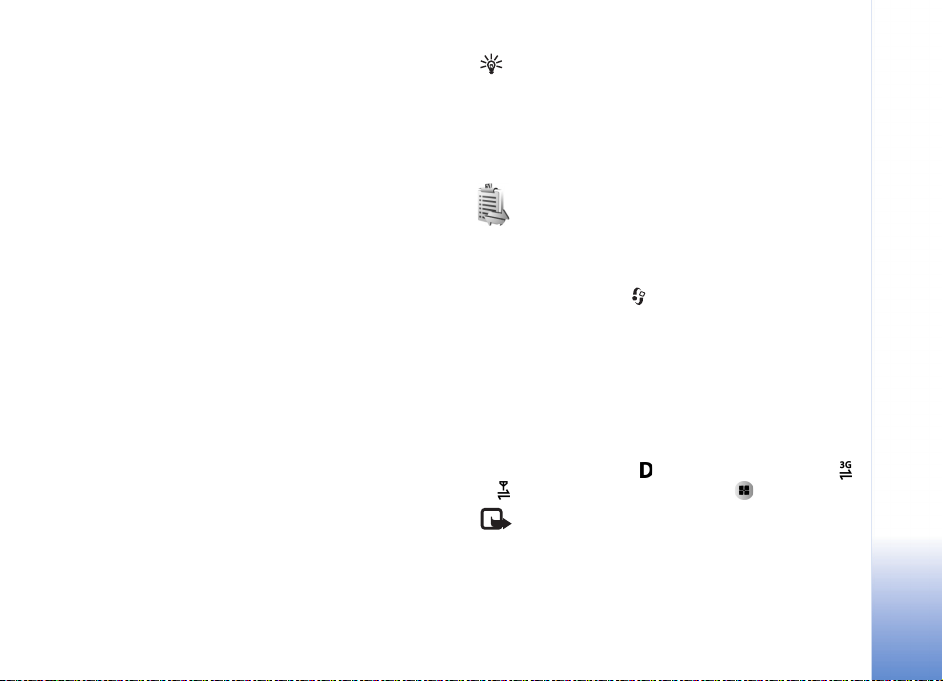
and To-do notes, and transfer images between your device
and a compatible PC. Because of the high capacity of the
4 GB hard drive you can store hundreds of images and
songs in the device.
Always create the connection from the PC to synchronise
with your device.
For further information on how to install Nokia PC Suite
(compatible with Windows 2000 and Windows XP), see the
User Guide for Nokia PC Suite and the Nokia PC Suite help
in the ‘Install’ section on the CD-ROM supplied in the sales
package.
CD-ROM
The CD-ROM should launch after you have inserted it into
the CD-ROM drive of a compatible PC. If not, proceed as
follows: Open Windows Explorer, right-click the CD-ROM
drive where you inserted the CD-ROM, and select
Autoplay.
Your device as a modem
You can use your device as a modem to send and receive
e-mail, or to connect to the Internet with a compatible PC
by using a Bluetooth connection or a data cable. Detailed
installation instructions can be found in the User Guide for
Nokia PC Suite in Modem options on the CD-ROM.
Tip! When using Nokia PC Suite for the first time, to
connect your device to a compatible PC and to use
Nokia PC Suite, use the Get Connected wizard available
in Nokia PC Suite. See the CD-ROM supplied in the
sales package.
Connectivity
Connection manager
You may have multiple data connections active at the
same time when you are using your device in GSM and
UMTS networks. Press , and select Connect. > Conn
mgr To view the status of data connections or end
connections in GSM and UMTS network and wireless LAN,
select Act. data conn.. To search for wireless LANs
available within range, select Availab. WLAN.
Data connections
In the active connections view, you can see the open data
connections: data calls ( ), packet data connections (
or ), and wireless LAN connections ( ).
Note: The actual time invoiced for calls by your
service provider may vary, depending on network
features, rounding off for billing, and so forth.
Copyright © 2005 Nokia. All rights reserved.
91
Page 92

To end a connection, select Options > Disconnect. To
close all open connections, select Options > Disconnect
all.
To view the details of a connection, select Options >
Details. The details shown depend on the connection type.
Connectivity
View data connection details
To view the details of a connection, scroll to a connection,
and select Options > Details.
Name—T he n ame of t he I nterne t ac cess po int (IAP) i n use,
or the modem connection name if the connection is a
dial-up connection.
Bearer—The type of data connection: Data call, High
speed (GSM), or Packet data.
Status—The current status of the connection:
Connecting, Conn.(inact.), Conn.(active), On hold,
Disconnctng., or Disconnected.
Recvd.—The amount of data, in bytes, received to your
device.
Sent—The amount of data, in bytes, sent from your device.
Duration—The length of time that the connection has
been open.
Speed—The current speed of both sending and receiving
data in kilobytes per second.
Dial-up—The dial-up number used.
Name—Access point name used.
Shared (not shown if the connection is not shared)—The
number of applications using the same connection.
Wireless Local Area Network (WLAN)
Wireless LAN
The available wireless LAN view shows a list of wireless
LANs within range, their network mode (Infrastructure or
Ad-hoc), and signal strength indicator. is shown for
networks with encryption, and if your device has an
active connection in the network.
To view the details of a network, select Options > Details.
To create an Internet access point in a network, select
Options > Define access point. For more information on
WLAN, see ‘Wireless LAN’ on p.12.
Synchronisation
Press , and select Connect. > Sync. Sync enables you
to synchronise your notes, calendar, and contacts with
92
Copyright © 2005 Nokia. All rights reserved.
Page 93

various calendar and address book applications on a
compatible PC or on the Internet.
The synchronisation application uses SyncML technology
for synchronisation. For information on SyncML
compatibility, contact the supplier of the calendar or
address book application you want to synchronise your
phone data with.
You may receive syncronisation settings in a special text
message. See ‘Data and settings’, p. 57.
Create a new synchronisation profile
1 If no profiles have been defined, your device asks if you
want to create a new profile. Select Yes.
To create a new profile in addition to existing ones,
select Options > New sync profile. Choose whether
you want to use the default setting values or copy the
values from an existing profile to be used as the basis
for the new profile.
2 Define the following:
Sync profile name—Write a descriptive name for the
profile.
Applications—Select the applications to synchronize
with this profile, Contacts and Calendar, for example.
Scroll to each application and press the joystick to
define its synchronization settings:
• Include in sync—Select Yes if you want to
synchronise the application.
• In Remote database, enter a correct path to the
remote calendar, address book, or database on the
server.
• Select Synchronisat. type: Normal (two-way
synchronisation), To server only, or To phone only.
Connection settings—Define the following. Contact
your service provider or system administrator for the
correct values.
• Server version—Select the SyncML version the
synchronization server uses. You must select 1.2 to
synchronize e-mail.
• Server ID—Enter the server ID for the e-mail server
(shown only if Server version is set to 1.2).
• Data bearer—Select the connection type: Internet,
or Bluetooth.
• Access point (shown only if Data bearer is set to
Internet)—Select an access point to use for the data
connection.
• Host address—The IP address of the host server.
• Port—The server port number (shown only if Data
bearer is set to Internet).
• User name—Your user ID for the synchronisation
server.
• Password—Your password for the synchronization
server.
Connectivity
Copyright © 2005 Nokia. All rights reserved.
93
Page 94

• Allow sync requests—Select Yes if you want to
allow the server to start a synchronization.
• Accept all sync reqs.—Select No if you want your
device to ask you before a synchronization
initialised by the server is started.
Connectivity
• Network authentic. (shown only if Data bearer is
set to Internet)—Select Yes to enter a network user
name and password. Scroll down to view the user
name and password fields.
3 Select Back to save the settings and return to the main
view.
Synchronise data
In the Sync main view, you can see the different
synchronization profiles and the kind of data to be
synchronized.
1 Select a synchronization profile and Options >
Synchronise. The status of the synchronization is
shown at the bottom of the screen.
To cancel synchronization before it finishes, select
Cancel.
2 You are notified when the synchronization is
complete. After synchronization is complete, select
Options > View log to open a log file showing the
synchronization status (Complete or Incomplete) and
how many calendar or contact entries, or notes have
been added, updated, deleted, or discarded (not
synchronized) in your device or on the server.
Device manager
Press , and select Connect. > Dev. mgr.. You may
receive server profiles and different configuration settings
from your network operator, service provider, or company
information management department. These configuration
settings may include access point settings for data
connections and other settings used by different
applications in your device.
To connect to a server and receive configuration settings
for your device, select Start configuration.
To allow or deny receiving of configuration settings from a
service provider, select Enable config. or Disable config..
Server profile settings
Contact your service provider for the correct settings.
Server name—Enter a name for the configuration server.
Server ID—Enter the unique ID to identify the
configuration server.
Server password—E nt er a pas sw ord to i de ntify yo ur devi ce
to the server.
94
Copyright © 2005 Nokia. All rights reserved.
Page 95

Session mode— Select Bluetooth or Internet.
Access point—Select an access point to be used when
connecting to the server.
Host address—Enter the URL address of the server.
Port—Enter the port number of the server.
User name and Password—Enter your user name and
password.
Allow configuration—To receive configuration settings
from the server, select Yes.
Auto-accept all reqs.—If you want your device to ask for
confirmation before accepting a configuration from the
server, select No.
Connectivity
Copyright © 2005 Nokia. All rights reserved.
95
Page 96

Connectivity
96
Copyright © 2005 Nokia. All rights reserved.
Page 97

Tools
Tools
Calculator
To add, substract, multiply, divide, calculate square roots
and percentages, press , and select Tools > Calculator.
Note: This calculator has limited accuracy and is
designed for simple calculations.
To save a number in the memory (indicated by M), select
Options > Memory > Save. To retrieve a number in
memory, select Options > Memory > Recall. To clear a
number in memory, select Options > Memory > Clear.
Calculate percentages
1 Enter a number for which you want to calculate a
percentage.
2 Select , , , or .
3 Enter the percentage.
4 Select .
Converter
To convert measures such as Length from one unit (Yards)
to another (Metres), press , and select Tools >
Converter.
Note that Converter has limited accuracy, and rounding
errors may occur.
1 Scroll to the Type field, and press the joystick to open
a list of measures. Scroll to the measure you want to
use, and select OK.
2 Scroll to the first Unit field, and press the joystick.
Select the unit from which you want to convert and
OK. Scroll to the next Unit field, and select the unit to
which you want to convert.
3 Scroll to the first Amount field, and enter the value
you want to convert. The other Amount field changes
automatically to show the converted value.
Press to add a decimal and for the +, - (for
temperature), and E (exponent) symbols.
Tip! To change the conversion order, enter the
value in the second Amount field. The result is
shown in the first Amount field.
Copyright © 2005 Nokia. All rights reserved.
97
Page 98
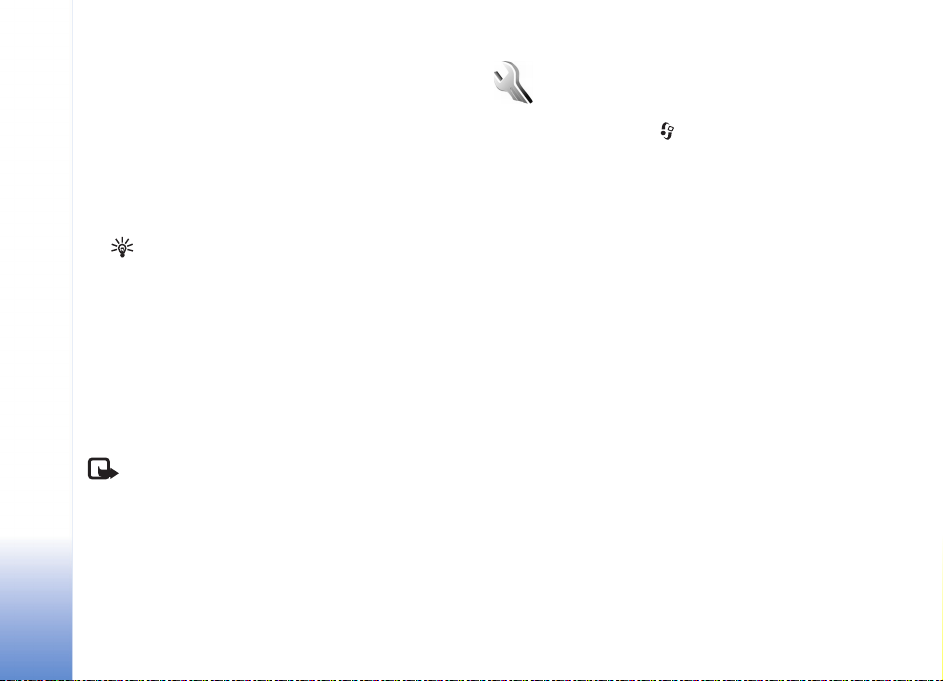
Set base currency and exchange rates
Before you can make currency conversions, you need to
Tools
choose a base currency and add exchange rates. The rate
of the base currency is always 1. The base currency
determines the conversion rates of the other currencies.
1 Select Converter > Options > Currency rates. A list of
currencies opens, and you can see the current base
currency at the top.
Tip! To rename a currency, go to the currency
rates view, scroll to the currency, and select
Options > Rename currency.
2 To change the base currency, scroll to the currency,
and select Options > Set as base curr..
3 Add exchange rates. Scroll to the currency, and enter
a new rate, that is, how many units of the currency
equal one unit of the base currency you have selected.
After you have inserted all the necessary exchange rates,
you can make currency conversions.
Note: When you change base currency, you must
enter the new rates because all previously set
exchange rates are set to zero.
Settings
To change settings, press , and select Tools > Settings.
Scroll to a setting group, and press the joystick to open it.
Scroll to a setting you want to change, and press the
joystick.
Device settings
General
Phone language—Changing the language of the display
texts in your device also affects the format used for date
and time and the separators used, for example, in
calculations. Automatic selects the language according to
the information on your SIM card. After you change the
display text language, the device restarts.
Changing the settings for Phone language or Writing
language affects every application in your device, and the
change remains effective until you change these settings
again.
Writing language—Changing the language affects the
characters and special characters available when writing
text and the predictive text dictionary used.
98
Copyright © 2005 Nokia. All rights reserved.
Page 99

Predictive text—You can set the predictive text input On
or Off for all editors in the device. The predictive text
dictionary is not available for all languages.
Welcome note / logo—The welcome note or logo is
displayed briefly each time you switch on the device.
Select Default to use the default image, Text to write a
welcome note (up to 50 letters), or Image to select a photo
or picture from Gallery.
Orig. phone settings—You can reset some of the settings
to their original values. To do this, you need the lock code.
See ‘Security’, ‘Device and SIM’, p. 105. After resetting, the
device may take a longer time to power on. Documents and
files are not affected.
Standby mode
Active standby—Use shortcuts to applications in the
standby mode on the display. See ‘Active standby mode’, p.
30.
Left selection key—To assign a shortcut to the left
selection key ( ) in the standby mode, select an
application from the list.
Right selection key—To assign a shortcut to the right
selection key ( ) in the standby mode, select an
application from the list.
Active standby apps.—To select the application shortcuts
you want to appear in the active standby mode, select the
applications from the list. This setting is only available if
Active standby is on.
You can also assign shortcuts to different movements of
the joystick. Select the application for each movement
from a list. The joystick shortcuts are only available if
Active standby is off.
Operator logo—This setting is visible only if you have
received and saved an operator logo. You can choose
whether you want the operator logo to show or not.
Display
Brightness—You can change the brightness of the display
to be lighter or darker.
Power saver time-out—The power saver is activated
when the time-out period is over.
Light time-out—Select a time-out after which the
backlight of the display is switched off.
Call settings
Send my caller ID (network service)—You can set your
phone number to be displayed to (Yes) or hidden from (No)
the person to whom you are calling, or the value may be
set by your network operator or service provider when you
make a subscription (Set by network).
Tools
Copyright © 2005 Nokia. All rights reserved.
99
Page 100
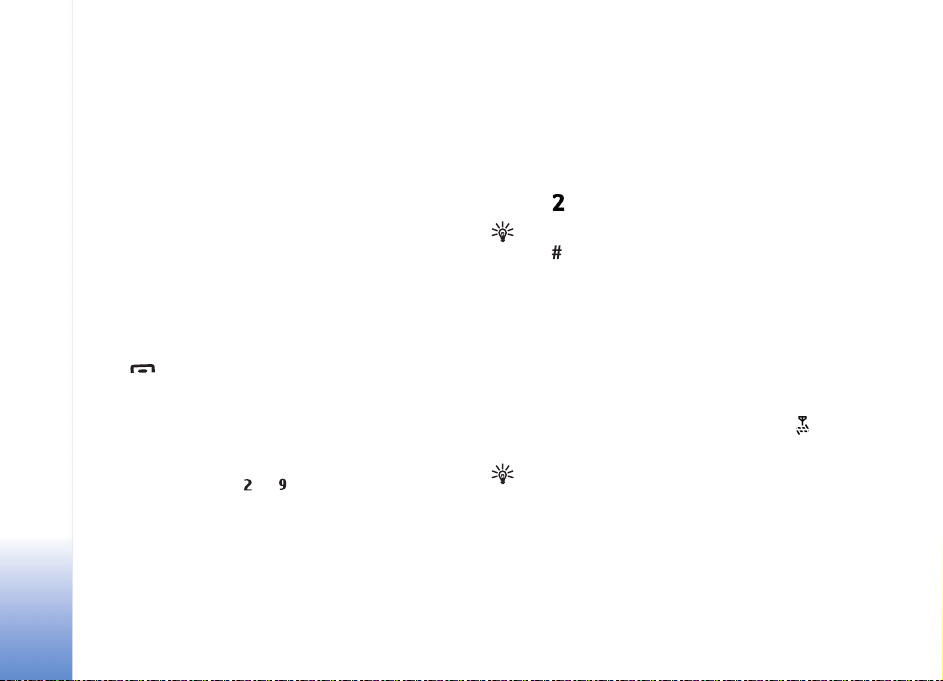
Call waiting (network service)—If you have activated call
waiting, the network notifies you of a new incoming call
Tools
while you have a call in progress. Select Activate to
request the network to activate call waiting, Cancel to
request the network to deactivate call waiting, or Check
status to check if the function is active or not.
Reject call with SMS—Select Yes to send a text message
to a caller informing why you could not answer the call.
See ‘Answer or reject a call’, p. 34.
Message text—Write a text to be sent in a text message
when you reject a call.
Automatic redial—Select On, and your device makes a
maximum of ten attempts to connect the call after an
unsuccessful call attempt. To stop automatic redialling,
press .
Summary after call—Activate this setting if you want the
device to briefly display the approximate duration of the
last call.
Speed dialling—Select On, and the numbers assigned to
the speed dialing keys ( - ) can be dialed by pressing
and holding the key. See also ‘Speed dial a phone number’,
p. 33.
Anykey answer—Select On, and you can answer an
incoming call by briefly pressing any key under the slide
cover.
Line in use (network service)—This setting is shown only if
the SIM card supports two subscriber numbers, that is, two
phone lines. Select which phone line you want to use for
making calls and sending text messages. Calls on both lines
can be answered irrespective of the selected line. If you
select Line 2 and have not subscribed to this network
service, you will not be able to make calls. When line 2 is
selected, is shown in the standby mode.
Tip! To switch between the phone lines, press and
hold in the standby mode.
Line change (network service)—To prevent line selection,
select Line change > Disable if supported by your SIM
card. To change this setting, you need the PIN2 code.
Connection settings
Data connections and access points
Your device supports packet data connections ( ), such as
GPRS in the GSM network.
Glossary: General packet radio service (GPRS) uses
packet data technology where information is sent in
short packets of data over the mobile network.
To establish a data connection, an access point is required.
You can define different kinds of access points, such as:
• MMS access point to send and receive multimedia
messages
100
Copyright © 2005 Nokia. All rights reserved.
